Page 1
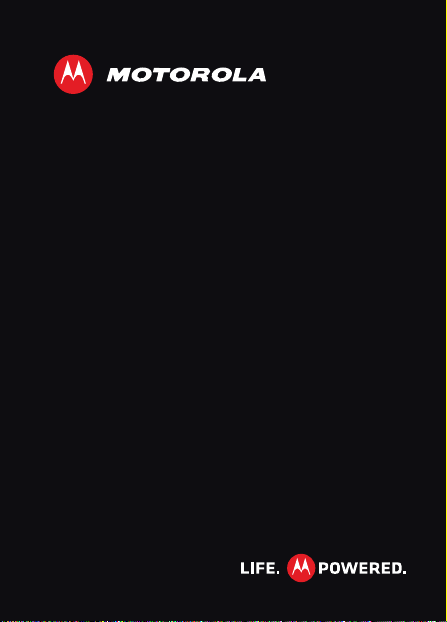
MOTOROLA XT615
TM
Page 2
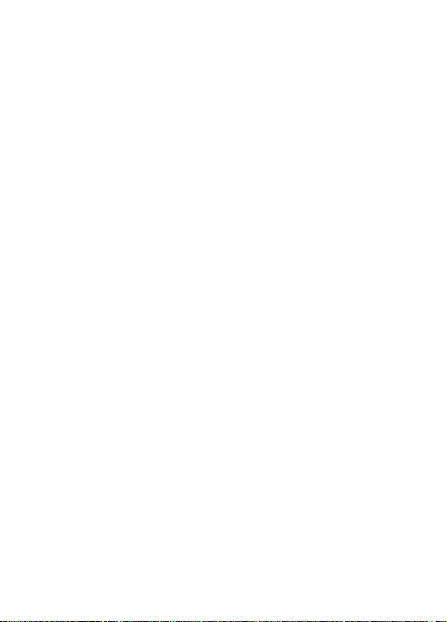
Page 3
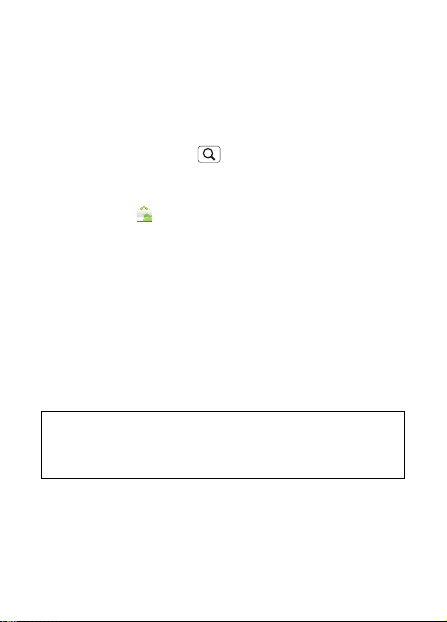
Congratulations
MOTOROLA XT615
Your MOTOROLA XT615 phone delivers more for your
work and play!
• Search: Touch Search to search across your apps,
contacts, web, and maps—or just enter the address for a
place or a web page.
• Apps: Open Market to download games for fun,
social networking apps to keep in touch (like Facebook™
or Twitter), or find something else you like with “Apps”
on page 10.
• Touchscreen: Browse the web and pinch-to-zoom on the
touch display in “Web” on page 33.
• Camera: Capture photos and videos with the 8MP
auto-focus camera in “Photos & videos” on page 38.
Note: Some apps and features might not be available in all
countries.
Caution: Before assembling, charging, or using your
phone for the first time, please read the important legal
and safety information packaged with your product.
1Congratulations
Page 4
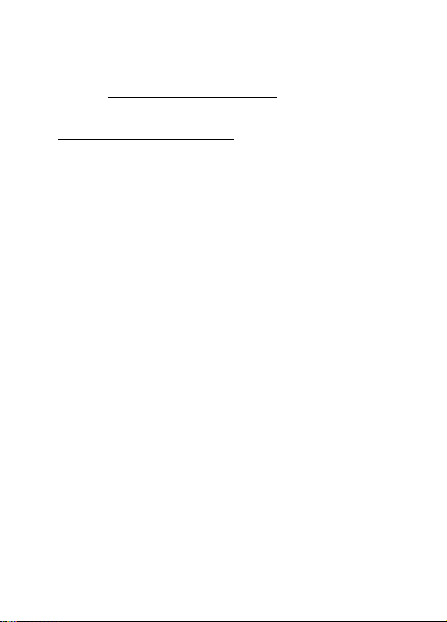
More
• Support: Phone updates, PC software, online help and
more at www.motorola.com/support.
• Accessories: Find accessories for your phone at
www.motorola.com/products.
2 Congratulations
Page 5
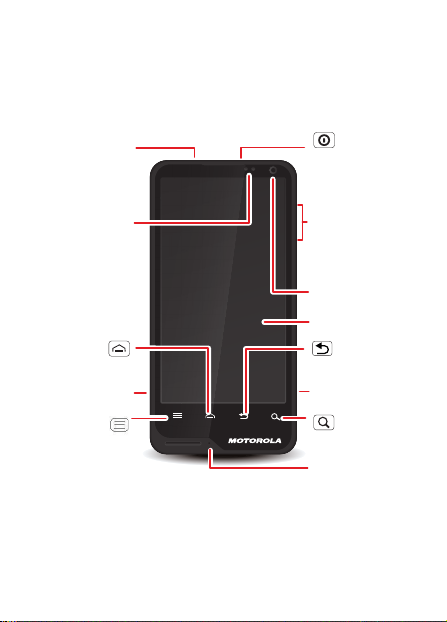
Your phone
.
the important keys & connectors
3.5mm
Headset
Notication
Flash=missed
call, new
message, or
notication.
Home Key
Micro USB
Connector
Menu Key
Touch to open
menu options.
Jack
Light
other
Power/
Lock Key
Press = sleep/
wake up.
Hold = turn on/o
Volume Keys
Front Camera
Touchscreen
Back Key
Camera Key
Search
Key
Microphone
3Your phone
Page 6
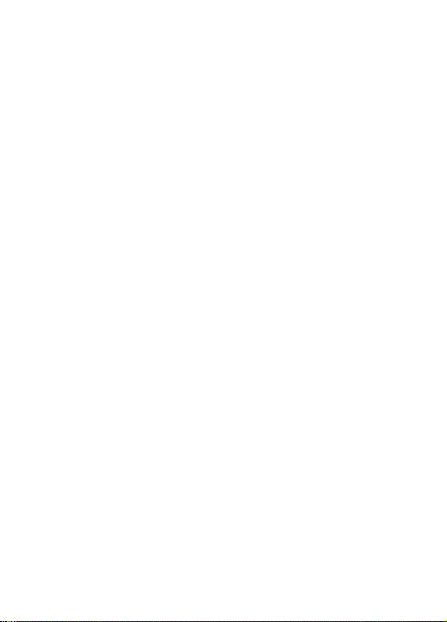
Contents
Let’s go . . . . . . . . . . . . . . . . . . . . . . . . . . . . . . . . . . . . . . . . . . . . . . . 5
Home screen & apps . . . . . . . . . . . . . . . . . . . . . . . . . . . . . . . . . . . 9
Personalize. . . . . . . . . . . . . . . . . . . . . . . . . . . . . . . . . . . . . . . . . . . 14
Calls . . . . . . . . . . . . . . . . . . . . . . . . . . . . . . . . . . . . . . . . . . . . . . . . 17
Contacts . . . . . . . . . . . . . . . . . . . . . . . . . . . . . . . . . . . . . . . . . . . . . 21
Messaging . . . . . . . . . . . . . . . . . . . . . . . . . . . . . . . . . . . . . . . . . . . 24
Text entry. . . . . . . . . . . . . . . . . . . . . . . . . . . . . . . . . . . . . . . . . . . . 27
Schedule . . . . . . . . . . . . . . . . . . . . . . . . . . . . . . . . . . . . . . . . . . . . . 30
Web. . . . . . . . . . . . . . . . . . . . . . . . . . . . . . . . . . . . . . . . . . . . . . . . . 32
Location . . . . . . . . . . . . . . . . . . . . . . . . . . . . . . . . . . . . . . . . . . . . . 34
Photos & videos . . . . . . . . . . . . . . . . . . . . . . . . . . . . . . . . . . . . . . 37
Music . . . . . . . . . . . . . . . . . . . . . . . . . . . . . . . . . . . . . . . . . . . . . . . 40
Bluetooth™, Wi-Fi, & cable connections . . . . . . . . . . . . . . . . 43
Security . . . . . . . . . . . . . . . . . . . . . . . . . . . . . . . . . . . . . . . . . . . . . 49
Troubleshooting . . . . . . . . . . . . . . . . . . . . . . . . . . . . . . . . . . . . . . 51
Safety, Regulatory & Legal . . . . . . . . . . . . . . . . . . . . . . . . . . . . 52
4 Your phone
Page 7
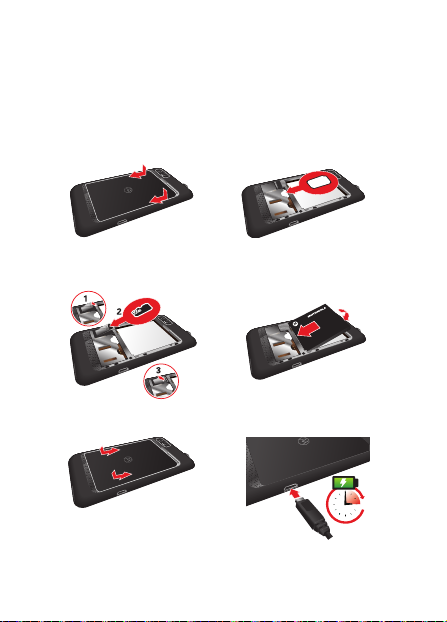
Let’s go
H
let’s get you up and running
Assemble & charge
1 Cover off 2 SIM in
3 microSD in (may
4 Battery in
already be inserted)
5 Cover on 6 Charge up
3
5Let’s go
Page 8
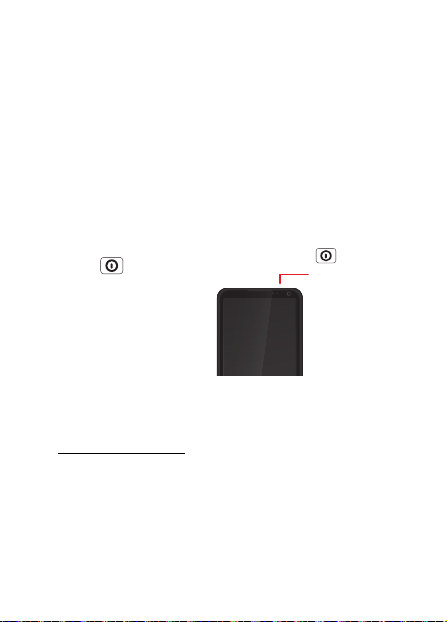
Caution: Please read “Battery Use & Safety” on page 53.
Set up & go
Note: This phone supports data-intensive apps and services.
It is strongly recommended that you purchase a data plan
that meets your needs. Contact your service provider for
details.
When you turn on your new phone, you can create or enter a
Google™ account so that you can download apps, use
Gmail™, and much more:
1 Press and hold
Power to turn on
your phone.
2 Touch the Android™
image to begin setup.
3 Touch a button to
Create a Google
account, Sign in with
one you have, or Skip.
You can log into your account from a computer at
accounts.google.com.
4 Enter details to create or sign into your account. When
your phone confirms the account, it shows account sync
options.
6 Let’s go
Power/
Lock Key
Press = sleep/
wake up.
Hold = turn on/o.
Page 9
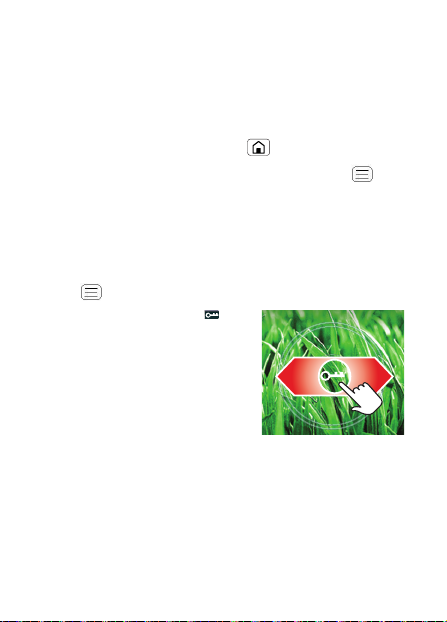
• To change whether your phone shows the Google
account’s contacts, Gmail™, and calendar, touch the
Google account name.
• To add another account, touch Add account. For
details, see “Email” on page 25.
• To exit setup touch Home .
If your phone cannot connect, you can touch Menu >
Wireless settings to change mobile network settings.
sleep & wake up
Your screen sleeps when you hold it to your ear during a
call, or when it is inactive. To change the sleep delay, touch
Menu > Settings > Display > Screen timeout.
To unlock the screen, drag to
the big circle.
Tip: To quickly access all your
home screen shortcuts, touch and
hold the small circle.
7Let’s go
Page 10
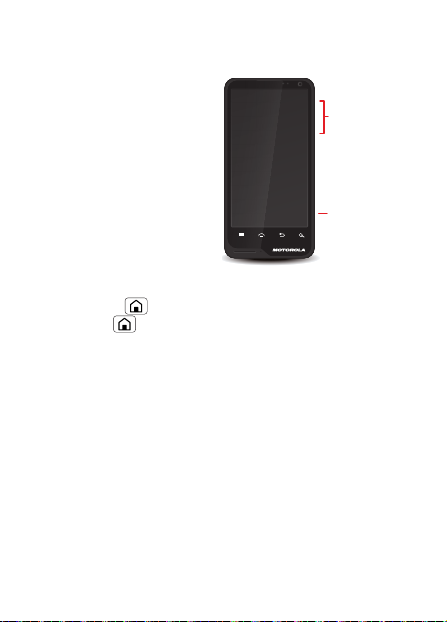
Keys
Use your phone’s keys to
navigate and open options
at any time.
Press the volume keys to
change the ringer volume
(in the home screen), or the
earpiece volume (during a
call).
From any screen, press the
camera key on the right side
of the phone to open the
camera.
Touch Home to return to the home screen. Touch and
hold Home to see your recent apps.
8 Let’s go
Volume Keys
Camera Key
Page 11
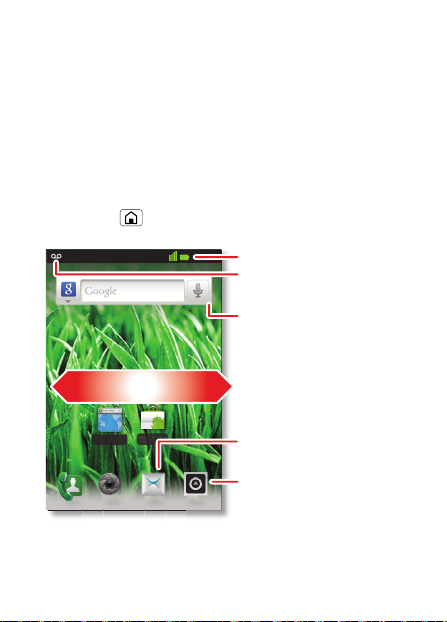
Home screen & apps
(
a few essentials
Use your home screen for quick access to apps, search, and
more. Download social networking apps (like Facebook™
or Twitter) to keep in touch!
Quick start: Home screen
You’ll see the home screen when you turn on the phone or
touch Home from a menu:
11:19
Status Indicators
Notifications
Flick down for details.
Widgets
Touch to open. Touch & hold
move or delete.
Drag or flick to open panels
scroll in lists).
Browser Market
Note: All screen images simulated
Shortcuts
Open the app menu.
9Home screen & apps
Page 12
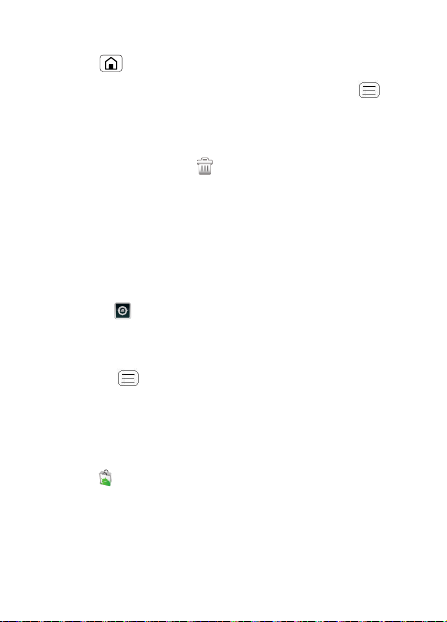
• To open shortcuts or widgets, touch them. Touch
Home to return to the home screen.
When you open shortcuts or widgets, touch Menu for
options.
• To move or delete shortcuts or widgets, touch and hold
them until you feel a vibration, then drag it to another
spot, another panel, or at the top.
In lists like Contacts, touch and hold list items for
options.
• To add shortcuts, widgets, or wallpaper, touch and hold
an empty spot until you see the menu. You can also add a
folder to organize your shortcuts.
• To show more panels, drag or flick right or left. Touch
and hold to show panel thumbnails.
In lists like Contacts, drag or flick to scroll.
To change your ringtone, display brightness, and more,
touch Menu > Settings > Sound or Display. For details,
see “Personalize” on page 14.
Apps
Tip: Choose your apps and updates carefully, from trusted
sites like Market, as some may impact your phone’s
performance—see “Choose carefully” on page 12.
Note: When installing an app, make sure you read the alerts
that tell you what information the app will access. If you
10 Home screen & apps
Page 13
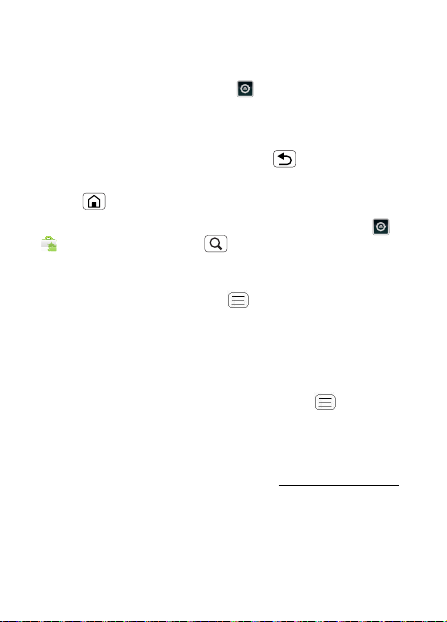
don’t want the app to have access to this information, cancel
the installation.
To show your app menu, touch .
• To scroll through the menu, flick up or down.
• To open an app, touch an icon.
• To close the app menu, touch Back .
Tip: To show the last eight apps you opened, touch and hold
Home .
To download new apps from Android Market™, touch >
Market. Touch Search to find an app, or touch My
Apps to show or reinstall the apps you downloaded. To
download apps from websites, you need to change your
security settings: Touch Menu > Settings >
Applications > Unknown sources.
Warning: Apps downloaded from the web can be from
unknown sources. To protect your phone and personal data,
only download apps from sources you trust.
To move or uninstall your apps, touch Menu > Settings
> Applications > Manage applications. Touch an app in
the list to show details and options.
On your computer, you can browse and manage apps for all
your devices powered by Android™ at market.android.com.
11Home screen & apps
Page 14
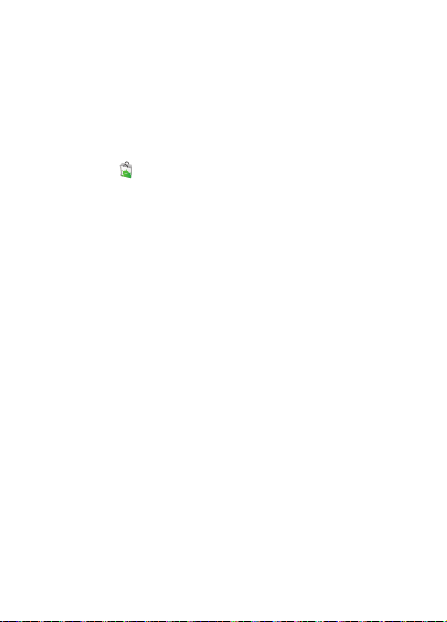
Choose carefully
Apps are great. There's something for everyone. Play,
communicate, work, or have fun. But remember, choose
your apps carefully. Here are a few tips:
• To help prevent spyware, phishing, or viruses from
affecting your phone or privacy, use apps from trusted
sites, like Market.
• In Market, check the apps’ ratings and comments before
installing.
• If you doubt the safety of an app, don't install it.
• Like all apps, downloaded apps will use up memory, data,
battery, and processing power—some more than others.
For example, a simple battery level widget will use less
than a streaming music player app. After installing an
app, if you're not happy with how much memory, data,
battery or processing power it's using, uninstall it. You
can always install it again later.
• Just like web browsing, you may want to monitor
childrens’ access to apps to help prevent exposure to
inappropriate content.
• Certain apps may not provide completely accurate
information. Take care, especially when it comes to
personal health.
12 Home screen & apps
Page 15
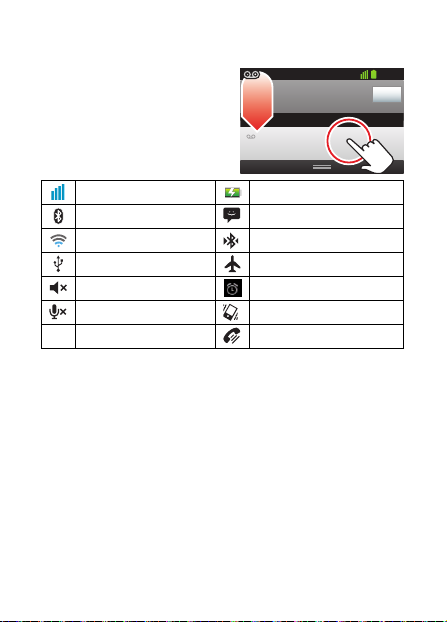
Phone status & notifications
In the status bar at the top of
your screen, the right side
shows phone status. The left
side shows new messages or
events (for details, flick the bar
down).
network strength battery strength
Bluetooth™ on new text message
Wi-Fi connected Bluetooth connected
USB connected airplane mode
silent ringer alarm set
mute call silent ringer, vibrate on
Notifications
New voicemail
Dial (Your Voicemail Number)
speakerphone
11:19
Clear
10:32
13Home screen & apps
Page 16
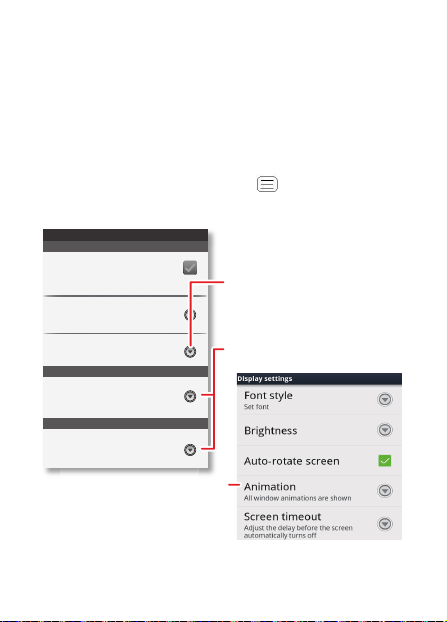
Personalize
add your personal touch
Customize your phone’s sounds and appearance to make it
unique to you!
Quick start: Personalize
From the home screen, touch Menu > Settings > Sound
or Display.
Sound settings
General
Silent mode
Silence all sounds except media &
alarms
Vibrate
Only in Silent mode
Volume
Incoming calls
Phone ringtone
Notications
Notication ringtone
Turn on or o menu animations.
14 Personalize
Choose separate volume settings
for incoming calls, media, alarms,
and notications.
Call & Message Notications
Display settings
Brightness
Auto-rotate screen
Animation
All window animations are shown
Screen timeout
Adjust the delay before the screen
automatically turns o
Page 17
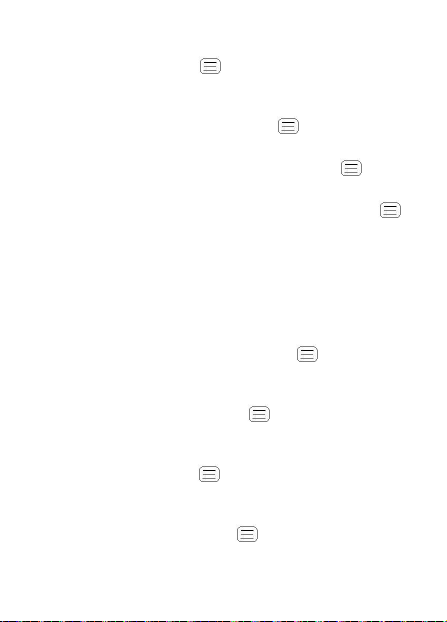
• To choose a ringtone or vibration for calls and
messages, touch Menu > Settings > Sound, then
choose Phone ringtone, Notification ringtone, or
Vibrate.
• To change the volume, touch Menu > Settings >
Sound > Volume.
• To turn dialpad sounds on or off, touch Menu >
Settings > Sound > Audible touch tones.
• To turn menu selection sounds on or off, touch Menu
> Settings > Sound > Audible selection.
• To change your wallpaper, touch and hold an empty spot
on the home screen, then touch Wallpapers.
• To change shortcuts and widgets on your home screen,
touch and hold them. For details, see “Home screen &
apps” on page 9.
• To set display brightness, touch Menu > Settings >
Display > Brightness.
• To control whether some apps rotate the screen when you
rotate your phone, touch Menu > Settings >
Display> Auto-rotate screen.
• To turn on or off animations that make your menus look
smoother, touch Menu > Settings > Display >
Animation.
• To calibrate the sensors used by some games or
navigation apps, touch Menu > Settings > Display >
15Personalize
Page 18
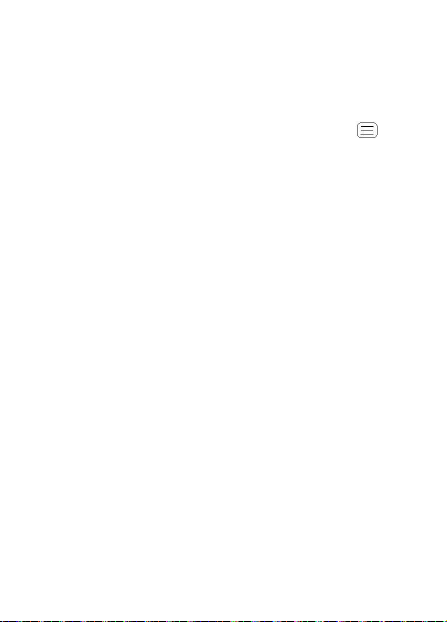
G-Sensor Calibration (movement) or E-Compass
Calibration (direction).
Language & region
To set your menu language and region, touch Menu >
Settings > Language & keyboard > Select language
16 Personalize
Page 19
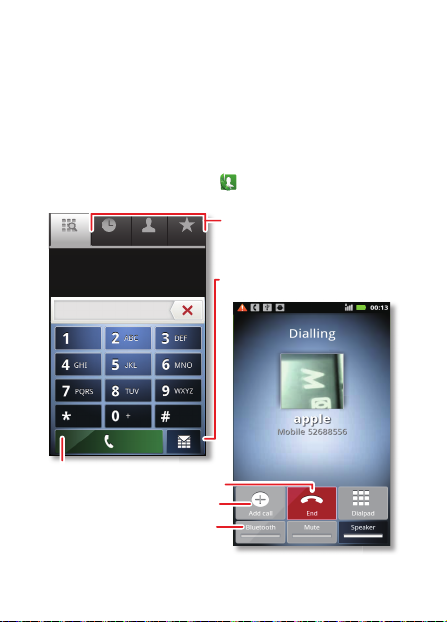
Calls
it’s good to talk
Dial numbers, see recent calls, combine calls, or set up
forwarding, restrictions, and more.
Quick start: Calls
From the home screen, touch .
Open a list, then touch an entry to
Favorites
MNO
WXYZ
call.
Send a text message.
Dialling
Christine Fanning
Home 222-333-4444
05:32
Phone Call log
Search for a contact by entering one of the
following: First letter(s) of name, name or phone
number
GHI
PQRS
Contacts
ABC DEF
JKL
TUV
+
11:19
Call.
Start a conference call.
Use a connected Bluetooth™
Hang up.
device.
Dial PadAdd call
End
SpeakerMuteBluetooth
17Calls
Page 20
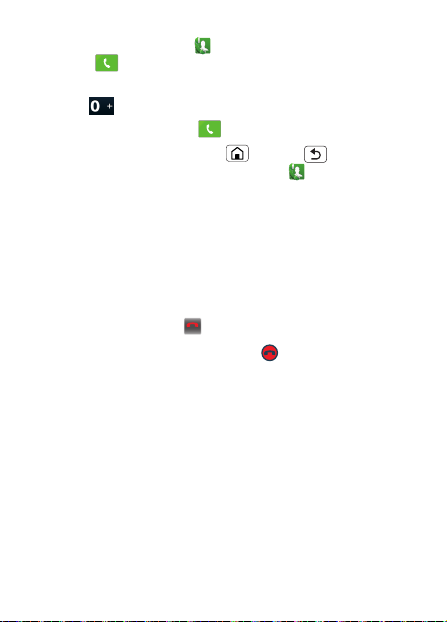
• To make a call, touch , enter a number, then
touch .
To enter the international dialing code, touch and
hold .
• To answer a call, drag to the right.
• During a call, touch Home or Back to hide the
active call display (to reopen it, touch ).
Note: Using a mobile device or accessory while driving
may cause distraction and may be illegal. Always obey
the laws and drive safely.
• To use the speakerphone during a call, touch Speaker.
• To enter numbers during a call, touch Dialpad.
• To mute or unmute a call, touch Mute.
• To end a call, touch .
End call
• To ignore an incoming call, drag to the left.
Tip: For quick access to contacts, see “Favorites” on
page 22.
Conference calls
To start a conference call, call the first number. After they
answer, touch Add call and call the next number. When the
next number answers, touch Merge calls. To remove
individual callers, touch Manage.
18 Calls
Page 21
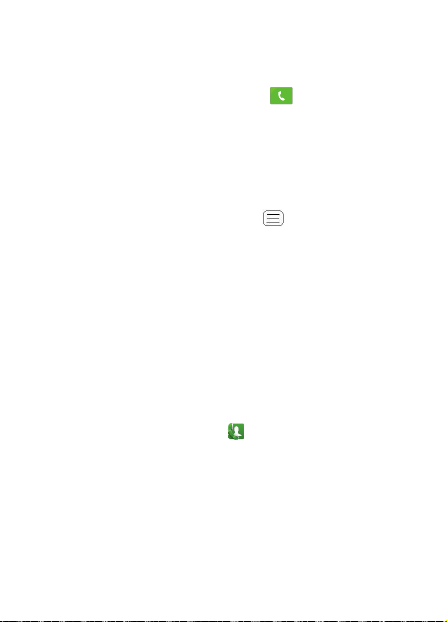
Call waiting
If you are on a call and a new call arrives:
• With call waiting on, you can drag to the right to
answer the new call and put the old call on hold. Then,
touch Swap to switch between calls, or Merge calls to
combine them.
• With call waiting off, the new call goes straight to your
voicemail.
To turn on call waiting, touch Menu > Settings > Call
settings > Additional settings > Call waiting.
Emergency calls
Note: Your service provider programs one or more
emergency phone numbers that you can call under any
circumstances, even when your phone is locked. Emergency
numbers vary by country. Your pre-programmed emergency
number(s) may not work in all locations, and sometimes an
emergency call cannot be placed due to network,
environmental, or interference issues.
1 Open the phone, then touch (if your phone is locked,
touch Emergency Call).
2 Enter the emergency number.
3 Touch Call to call the emergency number.
19Calls
Page 22
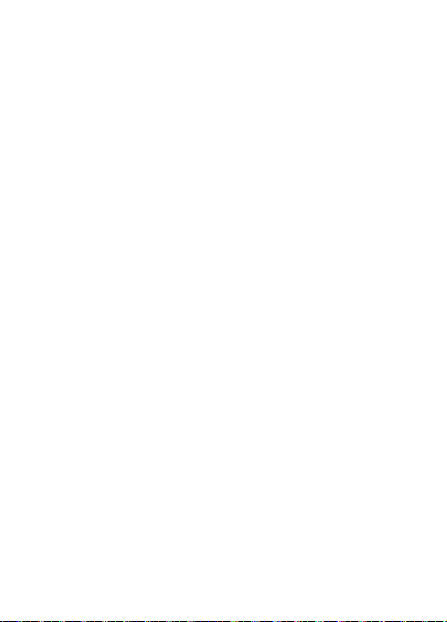
Note: Your mobile device can use AGPS satellite signals to
help emergency services find you (“Location Services (GPS
& AGPS)” on page 63).
Network
Note: To make any call, the phone must be connected to a
cellular voice network enabled for the region that you are in.
20 Calls
Page 23
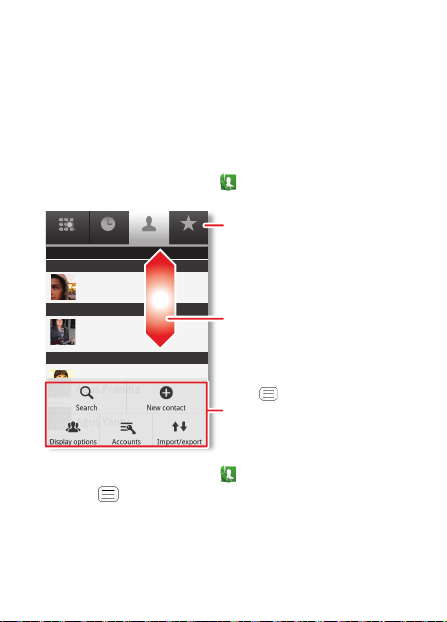
Contacts
contacts like you’ve never had before
Keep each friend’s email, phone number, and even address
all in your Contacts for quick access.
Quick start: Contacts
From the home screen, touch Phone > Contacts
Phone
Call log
Displaying 20 contacts
A
Arthur Baudo
B
Barry Smyth
C
Cheyenne Medina
Search
Christine Fanning
Accounts
New contact
Import/Export
Contacts
Display options
Switch to the phone, recent calls, or
Favorites
favorites.
Drag or ick to scroll.
Touch to search, create, and
more.
More
• To create a contact, touch Phone > Contacts >
Menu > New contact, choose where you want to
21Contacts
Page 24

store the contact, then enter details (to close the display
keyboard, touch Back ).
Contacts shows the contacts from your Google™
account, which you can open from any computer at
contacts.google.com (or open your contacts within
mail.google.com). To stop synchronizing with your
account, touch Phone > Contacts > Menu >
Accounts, touch your Google account, then uncheck
Sync Contacts.
• To call, text, or email a contact, touch Phone >
Contacts, touch the contact, then touch (call),
or (email).
• To edit or delete a contact, touch Phone > Contacts,
touch the contact, then touch Menu .
Favorites
For quick access to a favorite contact, open the contact, then
touch the star next to their name. To show your favorites,
touch Phone and touch Favorites at the top.
To add a shortcut to your favorites, touch and hold a blank
spot on your home screen, then touch Folders > Starred
contacts. You can also add a shortcut for an individual
contact: Touch and hold a blank spot on your home screen,
then choose Shortcuts > Contacts.
22 Contacts
Page 25

Storage & transfer
When you create a new contact, your phone asks if you want
to store it in your Google™ account, phone memory, or SIM
card. Contacts in all three places appear in your Contacts
list, but if you change phones:
• Contacts in your Google™ account can download when
you log into your Google account on a new Android™
device. You can open these contacts from any computer at
contacts.google.com.
• Contacts on your SIM card can load to a new device
when you insert your SIM card.
• Contacts in your phone memory stay in your old phone,
unless you export them.
To import or export contacts between your phone memory
and a SIM or memory card, touch Phone > Contacts,
then touch Menu > Import/Export.
23Contacts
Page 26

Messaging
sometimes it’s best to text or email...
Send and receive text with photos or other attachments, in
quick text messages or full emails.
Quick start: Text messaging
From the home screen, touch Messaging.
Messaging
New message
Compose new message
12254558787
You had 1 missed call from
122545458787 ... 17 Aug
14447772222
Wanna catch something to eat tonight? How about ...
12223334545
Ha! Thanks.
17 Aug
16 Aug
Drag or ick to scroll.
Compose
Search
Delete threads
Settings
Touch to change settings and
more.
Tip: To see more messages, flick or drag up.
• To create a text message, touch Messaging > New
message. For options like attaching files, touch
Menu .
24 Messaging
Page 27

• To open text messages, touch Messaging, then touch
the sender’s name.
When you see in the status bar at the top of your
screen, flick down the status bar and touch the new
message to open it.
• To respond to a text message, just open it and enter your
response in the text box at the bottom.
• To forward, copy, and more, touch Messaging, touch
the sender’s name, then touch and hold the message.
Attachments
To send a file in a text message, touch Messaging > New
message, then touch Menu > Attach.
When you open a message with an attachment, touch
Download to download it. Touch the downloaded
attachment to open it, then touch it again to save it, share it,
and more.
Tip: To send and receive large attachments faster, use
“Wi-Fi networks” on page 47.
• To set up Google or Corporate (Microsoft™ Exchange
server) accounts, touch Menu > Settings > Accounts
25Messaging
Page 28

& sync > Add account. For details, contact the account
provider.
To set up standard email accounts (not Gmail™ or
Microsoft™ Exchange), touch > Email and follow
the wizard. To add more standard accounts, open
Email and touch Menu > Accounts > Menu
> Add account. For details, contact the account provider.
• To open email, touch > Email or Gmail. Touch
a message to open it.
Tip: Touch Menu for options like Refresh or
Search.
• To create an email, touch > Email or Gmail,
then touch Menu > Compose.
Tip: Touch Menu for options, like Add attachment
or Add Cc/Bcc.
Gmail synchronizes with your Google™ account mail,
which you can open from any computer at mail.google.com.
To stop synchronizing with your account, touch Menu >
Settings > Accounts & sync, touch your Google account,
then uncheck Sync Gmail.
Voicemail
If you need to change your voicemail number, in the home
screen touch Menu > Settings > Call settings >
Voicemail settings. For your voicemail number or other
details, contact your service provider.
26 Messaging
Page 29

Text entry
Anne
a
e
n
keys when you need them
When you enter text, like in a message or search, you have
keyboard options.
Quick start: Text entry
To change the keyboard, touch and hold a blank spot in a
text box. A menu opens, where you can choose Input
Method > Moto Chinese/English Input or Swype.
Note: Swype is not available in all regions. Your keyboard
might change depending on what you’re entering.
Swype lets you drag your finger over the letters of a word, in
one continuous motion.
To enter a word, just
Anne
Anne
EN @#
qwe r t y u i o p
:-)
12 3
e
&$456+:;
asdfghj k l
a
!7890
z
xcvbnm
,
SYM
_
/
n
.
Send
%()
“
?
To enter a word, just
trace a path through
trace a path through
the letters.
the letters.
To capitalize, go above
To capitalize, go above
the keypad.
the keypad.
For double letters,
For double letters,
circle the letter.
circle the letter.
27Text entry
Page 30

• To copy and paste, double-tap a word to highlight it (if
Send
x
Ty
needed, drag the ends of the highlight). Then touch and
hold a blank spot for the copy and paste menu.
• To enter the small number or symbol at the top of a key,
touch and hold the key.
To enter several numbers or symbols, touch SYM.
• If Swype doesn’t know a word, touch individual letters to
enter it. Swype remembers, so next time you can just drag
over the letters.
Moto Chinese/English Input lets you enter letters by
touching them one at a time.
pe to compose
QWE R T Y U I O P
Z
56
EN
#@
Symbols/Numbers
Language
28 Text entry
Touch and hold an
empty spot to open a
menu.
KLJHGFDSA
DEL
MNBVCX
,
.
Delete
Page 31

Text entry dictionary
Your phone’s dictionary stores special words or names to
recognize when you enter them.
To open your dictionary, from the home screen touch
Menu > Settings > Language & keyboard > User
dictionary.
• To add a word, touch Menu > Add.
• To edit or delete a word, touch and hold it.
29Text entry
Page 32

Schedule
helping you stay in control
Your Calendar events can synchronize with your Google™
account, and the Clock can wake you up!
Quick start: Schedule
From the home screen, touch > Calendar.
June 2012
Mon Tue Wed Thu Sat
282930 31 123
456 8910
7
Sun
Fri
Color indicates events.
11 12 13 15 16 17
18 19 20 22 23 24
25 26 27 29 30 31
123 567
Agenda
14
21
28
Week
Day
4
Today
Drag or ick to scroll.
Touch to choose the calendar
Month
view. Choose More to create an
event or change settings.
More
• To create an event, touch > Calendar > Menu
> More > New event, then enter details (to close the
display keyboard, touch Back ).
Calendar synchronizes with your Google account
calendar, which you can open from any computer at
30 Schedule
Page 33

calendar.google.com (or open your calendar within
mail.google.com). To stop synchronizing with your
account, touch Menu > Settings > Accounts & sync,
touch your Google account, then uncheck Sync
Calendar.
• To edit or delete an event, touch > Calendar,
touch the event to open it, then touch Menu > Edit
event or Delete event.
Alarm clock
To set an alarm (like to wake up), touch > Clock, then
touch the alarm.
• To turn an alarm on or off, touch next to it.
• To add an alarm, touch Add alarm, then enter alarm
details.
• To change an alarm, touch the time.
• To set a snooze period, in the Alarm Clock list touch
Menu > Settings > Snooze duration.
When an alarm sounds, touch Dismiss to turn it off or
Snooze to delay it. To cancel a snoozed alarm, drag down
the status bar bar and touch the alarm name.
Date & time
To set the date, time, time zone, and formats, touch
Menu > Settings > Date & time.
31Schedule
Page 34

Web
surf the web with your phone
Open Browser or just touch Search to find a page, then
bookmark it, send it, or just explore.
Quick start: Web
From the home screen, touch > Browser.
Connection
11:19
Google
Web Images Local News more
Near me now
Chicago
Mobile Network:
Wi-Fi:
Enter a web page URL.
Drag or ick to scroll.
New window
Refresh
Bookmarks
Forward
Touch to open bookmarks,
Windows
windows, and more.
More
• To enter a website address in the browser or your home
screen, just touch Search .
32 Web
Page 35

• To zoom in or out,
pinch two fingers
www.google.com: Google
together or apart.
• To send the website
address in a
message, touch
Menu > More >
www.google.com: Google
Android | Official Website
Official site for the development of the open source project.
Provides a directory of applications and links to download ..
www.android.com/ - Options
More from www.android.com »
Share page.
Note: Your phone automatically uses your mobile phone
network to connect to the web. Your service provider may
charge to surf the web or download data. If you can’t
connect, contact your service provider.
Tip: You can connect to the web with “Wi-Fi networks” on
page 47.
Downloads
To download files in your browser, touch a file link or touch
and hold a picture to choose Save image.
To show the files you downloaded, touch >
Downloads. Touch and hold an item to open it, see
details, or remove it from the list.
You can download “Apps” on page 10.
33Web
Page 36

Location
D
D
e
e
e
e
e
a
a
a
r
r
b
b
o
o
r
r
n
n
S
S
S
t
where you are, and where you’re going
Open Maps or just touch Search to find an address, then
get directions, check in, or save the location.
Quick start: Location
From the home screen, touch > Maps.
Chicago, IL
E Ontario St
Ontario St
N Wabash Ave
Grand Red
M
N Dearborn St
N Clark St
44 West Street
A
Wacker Dr
E Wacker Pl
State/Lake
W Lake St W Lake St
M
M
Lake
Randolph/
Wabash
M
M
Washington-Blue
Search
Join Latitude
Clear Map
N Rush St
Directions
N Micigan Ave
E Grand Ave
N Micigan Ave
E S WaterSt
E Ohio St
Randolph
St Metra
N Park St
rD
subm
uloC
N
E Randolph St
Starred Places
More
Show your location.
Show layers on the map.
Find nearby places.
N New St
Drag or ick to scroll.
Touch to open, then touch
to add to My Places.
Touch to get directions, open
your starred places, windows, and
more.
Google Maps™ offers powerful, user-friendly mapping
technology and local business information—including
business locations, contact information, and driving
directions.
34 Location
Page 37

• To find an address, enter it in the search box at the top.
The map moves to show the address.
Tip: You can touch and hold a spot on the map to show
the nearest address.
• To find stores, restaurants, and other places near you,
touch at the top.
• To get directions, find an address on the map, touch it,
then touch .
• To save an address for later, touch it, then touch the star
by its name to add it to My Places.
• For help, touch Menu > More > Help.
Google Latitude™
Google Latitude™ lets you see where your friends and
family are on Google Maps™. Plan to meet up, check that
they got home safely, or just stay in touch. Don’t worry, your
location is not shared unless you agree to it. After you join
Google Latitude, you can invite your friends to view your
location, or accept their invitations.
Touch > Maps and then:
• To join Google Latitude, touch Menu > Join
Latitude. Read the privacy policy and, if you agree with
it, choose to continue.
35Location
Page 38

• To add friends, touch Menu > Latitude > Menu
> Add friends.
Touch Select from Contacts or Add via email address,
then touch OK or touch a contact and Add friends. Your
friend will receive an email notice.
• To remove friends, touch Menu > Latitude to show
your friends list. Touch a name, then touch Remove this
friend.
• To share your location when you receive a request, you
can choose Accept and share back (show your location
and see theirs), Accept, but hide my location (hide your
location, but see theirs), or Don’t accept (hide both
locations).
• To hide your location, touch Menu > Latitude to
show your friends list. Touch your contact name, then
touch Menu > Settings > Do not update your
location.
• To sign out, touch Menu > Latitude to show your
friends list. Touch Menu > Settings > Sign out of
Latitude.
36 Location
Page 39

Photos & videos
see it, capture it, share it!
Capture photos and videos to send them to friends or save
them for later.
Quick start: Photos & videos
From any screen, press the Camera Key on the right side of
the phone to open the camera.
8MO2109
• To take a photo, open the camera, then press the Camera
Key.
• To record a video, open the camera, touch the screen,
then touch
Camera/Video to switch to the camcorder.
Press the Camera Key to start and stop recording.
• To open photos and videos, touch > My gallery, then
touch Menu for options like Share.
Capture.
Touch the
screen to open
options.
Open your last
photo or video.
Zoom in/out.
37Photos & videos
Page 40

Tip: For the clearest photos and videos, clean the lens with a
soft, dry cloth.
View & share photos & videos
From the home screen, touch > My gallery.
Flick left and right to show folders. Touch a folder to show
its photos or videos, then touch a thumbnail image to open,
share, or delete it.
• To zoom in, touch
the screen with two
fingers and then drag
them apart. To zoom
out, drag your fingers
together.
• To send or post the
photo or video,
touch Menu > Share.
To use a Bluetooth or cable connection, see “Bluetooth™,
Wi-Fi, & cable connections” on page 44.
• To delete the photo or video, touch Menu > Delete.
• To set a photo as your wallpaper or a contact photo,
touch Menu > More > Set as.
• To crop or rotate a photo, touch Menu > More.
• To play a video, touch .
Tip: Turn the phone sideways for a widescreen view.
38 Photos & videos
Page 41

YouTube™
The YouTube user-generated content website lets you share
videos with YouTube users everywhere. You don’t need a
YouTube account to browse and view videos.
From the home screen, touch > YouTube.
• To watch videos, touch Search to find a video. Touch
a video to watch it.
For more video categories, touch Menu > Browse.
To watch a video in high quality, touch Menu >
Settings > High quality on mobile.
• To upload a video from your phone to your YouTube
account, touch > YouTube > Menu > Upload.
Touch the video, then touch Upload.
To sign into your YouTube account, touch >
YouTube > Menu > My Channel.
Note: If you don’t have an account, touch the link to create
one. For more, visit www.youtube.com.
39Photos & videos
Page 42

Music
when music is what you need...
Keep your music with you! Put music on your phone so you
can listen and create playlists anytime.
Quick start: Music
From the home screen, touch > Music, then choose a
song to play it:
11:19
Open Playlist
Shuffle On/Off
Repeat Off/All/Current
Music Artist
Album Title
Song Title
0:26 3:27
• To adjust volume, use the volume keys.
40 Music
Music Controls
Total Song Time
Progress Bar
Page 43

• When a song is playing, you touch Menu > Add to
playlist to add it to a playlist.
To edit, delete, or rename playlists, touch > Music
> Playlists, then touch and hold the playlist name.
• To hide the player and use other apps, touch Home .
Your music keeps playing. To return to the player, flick
down the status bar and touch .
Tip: For quick music player controls, touch and hold an
empty spot in your home screen, then choose Android
widgets > Music.
• To stop the player, touch .
• Before a flight, turn off network and wireless connections
so that you can keep listening to music: Press and hold
Power > Flight mode.
Note: When you select airplane mode, all wireless
services are disabled. You can then turn Wi-Fi and/or
Bluetooth back on, if permitted by your airline. Other
wireless voice and data services (such as calls and text
messages) remain off in airplane mode. Emergency calls
to your region's emergency number can still be made.
You can use your phone’s 3.5mm OMTP headset jack to
connect wired headphones, or go wireless with .
41Music
Page 44

Music files
To get songs for your music player, you can download them
from online services or copy them from your computer. Your
music player can play these file formats: MP3, M4A, AAC,
ACC+, MIDI, WAV, or OGG Vorbis.
Note: Your phone does not support any DRM protected
files.
Note: Copyright—do you have the right? Always follow the
rules. See “Content Copyright” in your legal and safety
information.
To copy files from your computer to your phone, you can
use “Cable connections” on page 48 or “Bluetooth™ devices”
on page 45.
To save a CD on your computer (“rip” the CD), you can use
a program like Microsoft™ Windows™ Media Player. First,
make sure you change the format to MP3 (under Rip >
Format in Windows Media Player).
42 Music
Page 45

Bluetooth™, Wi-Fi, & cable connections
home, office, or hotspot
Connect your phone to Bluetooth headsets, fast Wi-Fi
networks, or right to your computer.
Quick start: connections
From the home screen, touch Menu > Settings >
Wireless & networks, then Bluetooth settings or Wi-Fi
settings.
Bluetooth settings
Bluetooth
Device name
(Your Phone)
Discoverable
Make device discoverable
Scan for devices
Bluetooth devices
(Nearby Bluetooth Device)
Pair with this device
Turn Wi-Fi power on & scan, or turn
Connect a network found by the
Turn Bluetooth power on & scan, or
turn o.
Change your phone’s Bluetooth
device name.
Re-scan.
Connect a device found by the
scan.
Wi-Fi settings
Wi-Fi
Network notication
Notify me when an open network is
available
o.
Wi-Fi networks
(Your network)
scan.
43Bluetooth™, Wi-Fi, & cable connections
Page 46

• To connect Bluetooth devices, touch Menu >
Settings > Wireless & networks > Bluetooth settings >
Scan for devices (or Bluetooth, if it is off). Touch a
device that your phone found, to connect it.
• To connect Wi-Fi networks, touch Menu > Settings
> Wireless & networks > Wi-Fi settings (then touch
Wi-Fi, if it is off). Touch a network that your phone
found, to connect it.
• To use a cable connection, connect your phone’s micro
USB port to a standard USB port on your computer, then
use a computer program to transfer files to and from your
phone’s memory card. Your phone supports microSD
cards up to 32GB.
On your phone, flick down the status bar and touch to
enable your phone’s memory card.
You can download your phone’s driver files from
www.motorola.com/support.
• To make your phone a hotspot that other devices can use
to connect to the Internet, touch Menu > Settings >
Wireless & networks > Tethering & moblie hotspot.
Then, choose to enable USB tethering or Mobile Wi-Fi
hotspot.
Bluetooth™ devices
Note: This requires an optional accessory.
44 Bluetooth™, Wi-Fi, & cable connections
Page 47

You can connect your phone to other Bluetooth devices for
handsfree calls, file transfers, and more:
1 Make sure the device you are pairing with is in
discoverable mode.
Note: For questions about a Bluetooth device, check the
manufacturer’s manual or website.
2 Touch Menu > Settings > Wireless & networks >
Bluetooth settings.
3 Touch Scan for devices (or touch Bluetooth if it is turned
off). Your phone scans, and lists nearby devices.
4 Touch a device to connect.
5 If necessary, touch Pair or enter the device passkey (like
0000) to connect to the device. When the device is
connected, the Bluetooth connected indicator appears
in the status bar.
To reconnect a device you’ve connected before, just turn
it on.
To disconnect a device, just turn it off.
Note: Using a mobile device or accessory while driving may
cause distraction and may be illegal. Always obey the laws
and drive safely.
Tip: Touch and hold an empty spot on your home screen,
then choose Android Widgets > Power Control for a
widget that lets you turn on or off Wi-Fi, Bluetooth, Use
GPS satellites, and more.
45Bluetooth™, Wi-Fi, & cable connections
Page 48

Note: Your phone's Bluetooth features and Bluetooth Class
1 power levels are not allowed for outdoor operation in
France. To avoid unlawful interference with radio signals,
do not use the Bluetooth features in France unless you are
indoors.
Wi-Fi networks
You can connect to Wi-Fi networks for even faster Internet
access and to download data:
1 Touch Menu > Settings > Wireless & networks >
Wi-Fi settings.
2 Touch Menu > Scan (or touch Wi-Fi, if it is off. Your
phone scans for nearby networks.
To see your phone’s MAC address or other details,
touch Menu > Advanced.
3 Touch a network to connect.
4 If necessary, enter details from from the network
administrator. When your phone is connected, the Wi-Fi
indicator appears in the status bar.
When power is on and your phone finds a network
you’ve used, it automatically reconnects and shows in
the status bar.
Tip: Touch and hold an empty spot on your home screen,
then choose Android Widgets > Power Control for a
46 Bluetooth™, Wi-Fi, & cable connections
Page 49

widget that lets you turn on or off Wi-Fi, Bluetooth, Use
GPS satellites, and more.
Note: Your phone's features and power levels are not
allowed for outdoor operation in France. To avoid unlawful
interference with radio signals, do not use the features in
France unless you are indoors.
Cable connections
You can use a cable connection to transfer songs, pictures, or
other files between your phone and computer. You will need
a:
• Microsoft™ Windows™ PC or Apple™ Macintosh™.
• Data cable with a standard USB connector on one end and
a micro USB connector on the other end.
• microSD memory card (up to 32GB) inserted in your
phone, as shown in “Assemble & charge” on page 5.
Tip: To see the available memory on your memory card,
from the home screen touch Menu > Settings >
Storage.
To connect your phone and computer with a cable:
47Bluetooth™, Wi-Fi, & cable connections
Page 50

1 Insert a memory card in your
phone, then connect your
phone’s micro USB port to a
USB port on your computer.
Note: If your computer asks
for your phone’s driver files,
you can download them from
www.motorola.com/support.
2 Your phone should show in the status bar. Flick down
the status bar, touch the to enable your phone’s
memory card.
3 On your computer, open a program (like Windows™
Media Player for music files, or Microsoft™ Windows™
Explorer to drag and drop other files) and use it to
transfer your files.
48 Bluetooth™, Wi-Fi, & cable connections
Page 51

Security
help keep your phone safe
Protect your information, in case your phone is lost or
stolen.
Quick start: Security
From the home screen, touch Menu > Settings >
Location & security.
Location & security settings
Turn off ephemeris auto download
Screen unlock
Set up screen lock
Lock screen with a pattern, PIN, or password
SIM card lock
Set up SIM card lock
Passwords
Visible passwords
Show password as you type
Device administration
Select device administrators
Add or remove device administrators
Credential storage
• To set a lock pattern, PIN, or password that you must
enter whenever you wake up the screen, touch Menu
> Settings > Location & security > Set up screen lock.
Set a lock pattern, PIN, or
password required to wake up
the screen.
Choose a number code required
to turn on your phone.
Show password letters and
numbers when you enter them
(rather than ***).
49Security
Page 52

Follow the prompts to enter and confirm the pattern, PIN,
or password.
Note: You can make emergency calls on a locked phone
(“Contacts” on page 21). A locked phone still rings, but
you need to unlock it to answer.
• To set a SIM card PIN that you must enter when you turn
on your phone, touch Menu > Settings > Location &
security > Set up SIM card lock > Lock SIM card.
Enter your SIM PIN code. To change your code, choose
Change SIM PIN.
Caution: If you enter an incorrect PIN code three times,
your phone locks your SIM card. To unlock it, you need a
PUK code from your service provider.
Reset
To reset your phone to factory settings and erase all the data
on your phone, touch Menu > Settings > Privacy >
Factory data reset > Reset phone.
Warning: All downloaded apps and user data on your phone
will be deleted.
50 Security
Page 53

Troubleshooting
we’re here to help
Crash recovery
In the unlikely event that your phone stops responding to
touchs and key presses, try a quick reset. Remove the back
cover and battery (“Assemble & charge” on page 5), then
replace and turn on your phone as usual.
Service & repairs
If you have questions or need assistance, we’re here to help.
Go to www.motorola.com/support, where you can select
from a number of customer care options.
51Troubleshooting
Page 54

Safety, Regulatory & Legal
Battery Use & Safety
Battery Use & Safety
The following battery use and safety information applies to all
Motorola mobile devices. If your mobile device uses a
non-removable main battery (as stated in your product
information), details related to handling and replacing your
battery should be disregarded—the battery should only be
replaced by a Motorola-approved service facility, and any
attempt to remove or replace your battery may damage the
product.
Important: Handle and store batteries properly to avoid
injury or damage. Most battery issues arise from improper
handling of batteries, and particularly from the continued use of
damaged batteries.
DON’Ts
• Don’t disassemble, crush, puncture, shred, or otherwise
attempt to change the form of your battery.
• Don’t let the mobile device or battery come in contact with
liquids.* Liquids can get into the mobile device’s circuits,
leading to corrosion.
• Don’t allow the battery to touch metal objects. If metal
objects, such as jewelry, stay in prolonged contact with the
battery contact points, the battery could become very hot.
• Don’t place your mobile device or battery near a heat
source.* High temperatures can cause the battery to swell,
leak, or malfunction.
• Don’t dry a wet or damp battery with an appliance or heat
source, such as a hair dryer or microwave oven.
DOs
• Do avoid leaving your mobile device in your car in high
temperatures.*
52 Troubleshooting
Page 55

• Do avoid dropping the mobile device or battery.* Dropping
these items, especially on a hard surface, can potentially cause
damage.*
• Do contact your service provider or Motorola if your
mobile device or battery has been damaged by dropping,
liquids or high temperatures.
* Note: Always make sure that the battery compartment and any
connector covers are closed and secure to avoid direct exposure
of the battery to any of these conditions, even if your product
information states that your mobile device can resist damage
from these conditions.
Important: Motorola recommends you always use
Motorola-branded batteries and chargers for quality
assurance and safeguards. Motorola’s warranty does not cover
damage to the mobile device caused by non-Motorola batteries
and/or chargers. To help you identify authentic Motorola
batteries from non-original or counterfeit batteries (that may not
have adequate safety protection), Motorola provides holograms
on its batteries. You should confirm that any battery you
purchase has a “Motorola Original” hologram.
If you see a message on your display such as Invalid Battery or
Unable to Charge, take the following steps:
• Remove the battery and inspect it to confirm that it has a
“Motorola Original” hologram;
• If there is no hologram, the battery is not a Motorola battery;
• If there is a hologram, replace the battery and try charging it
again;
• If the message remains, contact a Motorola authorized service
center.
Warning: Use of a non-Motorola battery or charger may present
a risk of fire, explosion, leakage, or other hazard.
Proper and safe battery disposal and recycling: Proper battery
disposal is not only important for safety, it benefits the
environment. You can recycle your used batteries in many retail
or service provider locations. Additional information on proper
53
Page 56

disposal and recycling can be found at
www.motorola.com/recycling
Disposal: Promptly dispose of used batteries in
accordance with local regulations. Contact your local
recycling center or national recycling organizations for
more information on how to dispose of batteries.
Warning: Never dispose of batteries in a fire because they may
explode.
Battery Charging
Battery Charging
Notes for charging your product’s battery:
• During charging, keep your battery and charger near room
temperature for efficient battery charging.
• New batteries are not fully charged.
• New batteries or batteries stored for a long time may take
more time to charge.
• Motorola batteries and charging systems have circuitry that
protects the battery from damage from overcharging.
032375o
Third Party Accessories
Use of third party accessories, including but not limited to
batteries, chargers, headsets, covers, cases, screen protectors and
memory cards, may impact your mobile device’s performance.
In some circumstances, third party accessories can be dangerous
and may void your mobile device’s warranty. For a list of
Motorola accessories, visit www.motorola.com/products
Driving Precautions
Responsible and safe driving is your primary responsibility when
behind the wheel of a vehicle. Using a mobile device or
accessory for a call or other application while driving may cause
distraction. Using a mobile device or accessory may be
prohibited or restricted in certain areas, always obey the laws and
regulations on the use of these products.
While driving, NEVER:
• Type or read texts.
54
Page 57

• Enter or review written data.
• Surf the web.
• Input navigation information.
• Perform any other functions that divert your attention from
driving.
While driving, ALWAYS:
• Keep your eyes on the road.
• Use a handsfree device if available or required by law in your
area.
• Enter destination information into a navigation device before
driving.
• Use voice activated features (such as voice dial) and speaking
features (such as audible directions), if available.
• Obey all local laws and regulations for the use of mobile
devices and accessories in the vehicle.
• End your call or other task if you cannot concentrate on
driving.
Remember to follow the “Smart Practices While Driving” in this
guide and at www.motorola.com/callsmart (in English only).
Seizures/Blackouts
Some people may be susceptible to epileptic seizures or
blackouts when exposed to flashing lights, such as when playing
videos or games. These may occur even if a person has never had
a previous seizure or blackout.
If you have experienced seizures or blackouts, or if you have a
family history of such occurrences, please consult with your
physician before playing videos or games or enabling a
flashing-lights feature (if available) on your mobile device.
Discontinue use and consult a physician if any of the following
symptoms occur: convulsion, eye or muscle twitching, loss of
awareness, involuntary movements, or disorientation. It is
always a good idea to hold the screen away from your eyes, leave
the lights on in the room, take a 15-minute break every hour, and
stop use if you are tired.
55
Page 58

Caution About High Volume Usage
Warning: Exposure to loud noise from any source for
extended periods of time may affect your hearing.
The louder the volume sound level, the less time is
required before your hearing could be affected. To
protect your hearing:
• Limit the amount of time you use headsets or headphones at
high volume.
• Avoid turning up the volume to block out noisy surroundings.
• Turn the volume down if you can’t hear people speaking near
you.
If you experience hearing discomfort, including the sensation of
pressure or fullness in your ears, ringing in your ears, or muffled
speech, you should stop listening to the device through your
headset or headphones and have your hearing checked.
For more information about hearing, see our website at
direct.motorola.com/hellomoto/nss/AcousticSafety.asp (in
English only).
Repetitive Motion
When you repetitively perform actions such as pressing keys or
entering finger-written characters, you may experience
occasional discomfort in your hands, arms, shoulders, neck, or
other parts of your body. If you continue to have discomfort
during or after such use, stop use and see a physician.
Children
Keep your mobile device and its accessories away from small
children. These products are not toys and may be hazardous to
small children. For example:
• A choking hazard may exist for small, detachable parts.
• Improper use could result in loud sounds, possibly causing
hearing injury.
• Improperly handled batteries could overheat and cause a burn.
56
Page 59

Similar to a computer, if a child does use your mobile device,
you may want to monitor their access to help prevent exposure to
inappropriate apps or content.
Glass Parts
Some parts of your mobile device may be made of glass. This
glass could break if the product receives a substantial impact. If
glass breaks, do not touch or attempt to remove. Stop using your
mobile device until the glass is replaced by a qualified service
center.
Operational Warnings
Obey all posted signs when using mobile devices in public areas.
Potentially Explosive Atmospheres
Areas with potentially explosive atmospheres are often, but not
always, posted and can include fueling areas, such as below
decks on boats, fuel or chemical transfer or storage facilities, or
areas where the air contains chemicals or particles, such as grain
dust, or metal powders.
When you are in such an area, turn off your mobile device, and
do not remove, install, or charge batteries unless it is a radio
product type especially qualified for use in such areas as
“Intrinsically Safe” (for example, Factory Mutual, CSA, or UL
approved). In such areas, sparks can occur and cause an
explosion or fire.
Symbol Key
Your battery, charger, or mobile device may contain symbols,
defined as follows:
Symbol Definition
032374o
Important safety information follows.
57
Page 60

Symbol Definition
Do not dispose of your battery or mobile device in a fire.
032376o
Your battery or mobile device may require recycling in
032375o
accordance with local laws. Contact your local regulatory
authorities for more information.
Do not dispose of your battery or mobile device with your
household waste. See “Recycling” for more information.
Do not use tools.
For indoor use only.
Listening at full volume to music or voice through a headset
may damage your hearing.
Radio Frequency (RF) Energy
Exposure to RF Energy
Your mobile device contains a transmitter and receiver. When it
is ON, it receives and transmits RF energy. When you
communicate with your mobile device, the system handling your
call controls the power level at which your mobile device
transmits.
58
Page 61

Your mobile device is designed to comply with local regulatory
requirements in your country concerning exposure of human
beings to RF energy.
RF Energy Operational Precautions
For optimal mobile device performance, and to be sure that
human exposure to RF energy does not exceed the guidelines set
forth in the relevant standards, always follow these instructions
and precautions:
• When placing or receiving a phone call, hold your mobile
device just like you would a landline phone.
• If you wear the mobile device on your body, always place the
mobile device in a Motorola-supplied or approved clip, holder,
holster, case, or body harness. If you do not use a body-worn
accessory supplied or approved by Motorola, keep the mobile
device and its antenna at least 2.5 cm (1 inch) from your body
when transmitting.
• Using accessories not supplied or approved by Motorola may
cause your mobile device to exceed RF energy exposure
guidelines. For a list of Motorola-supplied or approved
accessories, visit our website at: www.motorola.com.
RF Energy Interference/Compatibility
Nearly every electronic device is subject to RF energy
interference from external sources if inadequately shielded,
designed, or otherwise configured for RF energy compatibility.
In some circumstances, your mobile device may cause
interference with other devices.
Follow Instructions to Avoid Interference Problems
Turn off your mobile device in any location where posted notices
instruct you to do so.
In an aircraft, turn off your mobile device whenever instructed to
do so by airline staff. If your mobile device offers an airplane
mode or similar feature, consult airline staff about using it in
flight.
59
Page 62

Implantable Medical Devices
If you have an implantable medical device, such as a pacemaker
or defibrillator, consult your physician before using this mobile
device.
Persons with implantable medical devices should observe the
following precautions:
• ALWAYS keep the mobile device more than 20 centimeters
(8 inches) from the implantable medical device when the
mobile device is turned ON.
• DO NOT carry the mobile device in the breast pocket.
• Use the ear opposite the implantable medical device to
minimize the potential for interference.
• Turn OFF the mobile device immediately if you have any
reason to suspect that interference is taking place.
Read and follow the directions from the manufacturer of your
implantable medical device. If you have any questions about
using your mobile device with your implantable medical device,
consult your healthcare provider.
Regulatory Information
Your Motorola mobile device is designed to comply with
national and international regulatory requirements. For full
compliance statements and details, please refer to the regulatory
information in your printed product guide.
Specific Absorption Rate (ICNIRP)
SAR (ICNIRP)
YOUR MOBILE DEVICE MEETS INTERNATIONAL
GUIDELINES FOR EXPOSURE TO RADIO WAVES.
Your mobile device is a radio transmitter and receiver. It is
designed not to exceed the limits for exposure to radio waves
(radio frequency electromagnetic fields) recommended by
international guidelines. The guidelines were developed by an
independent scientific organization (ICNIRP) and include a
substantial safety margin designed to assure the safety of all
persons, regardless of age and health.
60
Page 63

The radio wave exposure guidelines use a unit of measurement
known as the Specific Absorption Rate, or SAR. The SAR limit
for mobile devices is 2 W/kg.
Tests for SAR are conducted using standard operating positions
with the device transmitting at its highest certified power level in
all tested frequency bands. The highest SAR values under the
ICNIRP guidelines for your device model are listed below:
Head SAR GSM 1900 + Wi-Fi + Bluetooth 0.464 W/kg
Body-worn SAR GSM 850 + Wi-Fi + Bluetooth
During use, the actual SAR values for your device are usually
well below the values stated. This is because, for purposes of
system efficiency and to minimize interference on the network,
the operating power of your mobile device is automatically
decreased when full power is not needed for the call. The lower
the power output of the device, the lower its SAR value.
Body-worn SAR testing has been carried out using an approved
accessory or at a separation distance of 2.5 cm (1 inch). To meet
RF exposure guidelines during body-worn operation, the device
should be in an approved accessory or positioned at least 2.5 cm
(1 inch) away from the body. If you are not using an approved
accessory, ensure that whatever product is used is free of any
metal and that it positions the phone at least 2.5 cm (1 inch)
away from the body.
If you are interested in further reducing your RF exposure then
you can easily do so by limiting your usage or simply using a
hands-free kit to keep the device away from the head and body.
Additional information can be found at
www.motorola.com/rfhealth.
0.401 W/kg
61
Page 64

European Union Directives
Conformance Statement
EU Conformance
The following CE compliance information is applicable to
Motorola mobile devices that carry one of the following CE
marks:
0168
[Only Indoor Use Allowed In France
0168
Hereby, Motorola declares that this product is in compliance
with:
• The essential requirements and other relevant provisions of
Directive 1999/5/EC
• All other relevant EU Directives
for Bluetooth and/or Wi-Fi]
0168
The above gives an example of a typical Product Approval
Number.
You can view your product’s Declaration of Conformity (DoC)
to Directive 1999/5/EC (to R&TTE Directive) at
www.motorola.com/rtte (in English only). To find your DoC,
enter the Product Approval Number from your product’s label in
the “Search” bar on the website.
62
Product
Approval
Number
Page 65

FCC Notice to Users
FCC Notice
The following statement applies to all products that bear the
FCC logo on the product label.
This equipment has been tested and found to comply with the
limits for a Class B digital device, pursuant to part 15 of the FCC
Rules. See 47 CFR Sec. 15.105(b). These limits are designed to
provide reasonable protection against harmful interference in a
residential installation. This equipment generates, uses and can
radiate radio frequency energy and, if not installed and used in
accordance with the instructions, may cause harmful interference
to radio communications. However, there is no guarantee that
interference will not occur in a particular installation. If this
equipment does cause harmful interference to radio or television
reception, which can be determined by turning the equipment off
and on, the user is encouraged to try to correct the interference
by one or more of the following measures:
• Reorient or relocate the receiving antenna.
• Increase the separation between the equipment and the
receiver.
• Connect the equipment to an outlet on a circuit different from
that to which the receiver is connected.
• Consult the dealer or an experienced radio/TV technician for
help.
This device complies with part 15 of the FCC Rules. Operation is
subject to the following two conditions: (1) This device may not
cause harmful interference, and (2) this device must accept any
interference received, including interference that may cause
undesired operation. See 47 CFR Sec. 15.19(a)(3).
Motorola has not approved any changes or modifications to this
device by the user. Any changes or modifications could void the
user’s authority to operate the equipment. See 47 CFR Sec.
15.21.
For products that support Wi-Fi 802.11a (as defined in the
product specifications available at www.motorola.com), the
following information applies. This equipment has the capability
to operate Wi-Fi in the 5 GHz Unlicensed National Information
63
Page 66

Infrastructure (U-NII) band. Because this band is shared with
MSS (Mobile Satellite Service), the FCC has restricted such
devices to indoor use only (see 47 CFR 15.407(e)). Since
wireless hot spots operating in this band have the same
restriction, outdoor services are not offered. Nevertheless, please
do not operate this device in Wi-Fi mode when outdoors.
Location Services (GPS & AGPS)
GPS & AGPS
The following information is applicable to Motorola mobile
devices that provide location based (GPS and/or AGPS)
functionality.
Your mobile device can use Global Positioning System (GPS)
signals for location-based applications. GPS uses satellites
controlled by the U.S. government that are subject to changes
implemented in accordance with the Department of Defense
policy and the Federal Radio Navigation Plan. These changes
may affect the performance of location technology on your
mobile device.
Your mobile device can also use Assisted Global Positioning
System (AGPS), which obtains information from the cellular
network to improve GPS performance. AGPS uses your wireless
service provider's network and therefore airtime, data charges,
and/or additional charges may apply in accordance with your
service plan. Contact your wireless service provider for details.
Your Location
Location-based information includes information that can be
used to determine the approximate location of a mobile device.
Mobile devices which are connected to a wireless network
transmit location-based information. Devices enabled with GPS
or AGPS technology also transmit location-based information.
Additionally, if you use applications that require location-based
information (e.g. driving directions), such applications transmit
location-based information. This location-based information
may be shared with third parties, including your wireless service
64
Page 67

provider, applications providers, Motorola, and other third
parties providing services.
Emergency Calls
When you make an emergency call, the cellular network may
activate the AGPS technology in your mobile device to tell the
emergency responders your approximate location.
AGPS has limitations and might not work in your area.
Therefore:
• Always tell the emergency responder your location to the best
of your ability; and
• Remain on the phone for as long as the emergency responder
instructs you.
Navigation
Navigation
The following information is applicable to Motorola mobile
devices that provide navigation features.
When using navigation features, note that mapping information,
directions and other navigational data may contain inaccurate or
incomplete data. In some countries, complete information may
not be available. Therefore, you should visually confirm that the
navigational instructions are consistent with what you see. All
drivers should pay attention to road conditions, closures, traffic,
and all other factors that may impact driving. Always obey
posted road signs.
Smart Practices While Driving
Driving Safety
Check the laws and regulations on the use of mobile devices
and their accessories in the areas where you drive. Always
obey them. The use of these devices may be prohibited or re-
stricted in certain areas—for example, handsfree use only
may be required. Go to www.motorola.com/callsmart (in Eng-
Your mobile device lets you communicate by voice and
data—almost anywhere, anytime, wherever wireless service is
available and safe conditions allow. When driving a car, driving
lish only) for more information.
65
Page 68

is your first responsibility. If you choose to use your mobile
device while driving, remember the following tips:
• Get to know your Motorola mobile device and its features
such as speed dial, redial and voice dial. If available, these
features help you to place your call without taking your
attention off the road.
• When available, use a handsfree device. If possible, add an
additional layer of convenience to your mobile device with
one of the many Motorola Original handsfree accessories
available today.
• Position your mobile device within easy reach. Be able to
access your mobile device without removing your eyes from
the road. If you receive an incoming call at an inconvenient
time, if possible, let your voicemail answer it for you.
• Let the person you are speaking with know you are
driving; if necessary, suspend the call in heavy traffic or
hazardous weather conditions. Rain, sleet, snow, ice, and
even heavy traffic can be hazardous.
• Do not take notes or look up phone numbers while driving.
Jotting down a “to do” list or going through your address book
takes attention away from your primary
responsibility—driving safely.
• Dial sensibly and assess the traffic; if possible, place calls
when your car is not moving or before pulling into traffic.
If you must make a call while moving, dial only a few
numbers, check the road and your mirrors, then continue.
• Do not engage in stressful or emotional conversations that
may be distracting. Make people you are talking with aware
you are driving and suspend conversations that can divert your
attention away from the road.
• Use your mobile device to call for help. Dial 999 or other
local emergency number in the case of fire, traffic accident, or
medical emergencies (wherever wireless phone service is
available).
• Use your mobile device to help others in emergencies. If
you see an auto accident, crime in progress, or other serious
66
Page 69

emergency where lives are in danger, call 999 or other local
emergency number (wherever wireless phone service is
available), as you would want others to do for you.
• Call roadside assistance or a special non-emergency
wireless assistance number when necessary. If you see a
broken-down vehicle posing no serious hazard, a broken
traffic signal, a minor traffic accident where no one appears
injured, or a vehicle you know to be stolen, call roadside
assistance or other special non-emergency wireless number
(wherever wireless phone service is available).
Privacy & Data Security
Privacy & Data Security
Motorola understands that privacy and data security are
important to everyone. Because some features of your mobile
device may affect your privacy or data security, please follow
these recommendations to enhance protection of your
information:
• Monitor access—Keep your mobile device with you and do
not leave it where others may have unmonitored access. Use
your device’s security and lock features, where available.
• Keep software up to date—If Motorola or a
software/application vendor releases a patch or software fix
for your mobile device that updates the device’s security,
install it as soon as possible.
• Secure Personal Information—Your mobile device can store
personal information in various locations including your SIM
card, memory card, and phone memory. Be sure to remove or
clear all personal information before you recycle, return, or
give away your device. You can also backup your personal
data to transfer to a new device.
Note: For information on how to backup or wipe data from
your mobile device, go to www.motorola.com/support
• Online accounts—Some mobile devices provide a Motorola
online account (such as MOTOBLUR). Go to your account for
information on how to manage the account, and how to use
67
Page 70

security features such as remote wipe and device location
(where available).
• Applications and updates—Choose your apps and updates
carefully, and install from trusted sources only. Some apps can
impact your phone’s performance and/or have access to
private information including account details, call data,
location details and network resources.
• Wireless—For mobile devices with Wi-Fi features, only
connect to trusted Wi-Fi networks. Also, when using your
device as a hotspot (where available) use network security.
These precautions will help prevent unauthorized access to
your device.
• Location-based information—Location-based information
includes information that can be used to determine the
approximate location of a mobile device. Mobile phones
which are connected to a wireless network transmit
location-based information. Devices enabled with GPS or
AGPS technology also transmit location-based information.
Additionally, if you use applications that require
location-based information (e.g. driving directions), such
applications transmit location-based information. This
location-based information may be shared with third parties,
including your wireless service provider, applications
providers, Motorola, and other third parties providing
services.
• Other information your device may transmit—Your device
may also transmit testing and other diagnostic (including
location-based) information, and other non-personal
information to Motorola or other third-party servers. This
information is used to help improve products and services
offered by Motorola.
If you have further questions regarding how the use of your
mobile device may impact your privacy or data security, please
contact Motorola at privacy@motorola.com, or contact your
service provider.
68
Page 71

Use & Care
Use & Care
To care for your Motorola mobile device, please observe the
following:
liquids
Don’t expose your mobile device to water, rain,
extreme humidity, sweat, or other liquids. If it does get
wet, don’t try to accelerate drying with the use of an
oven or dryer, as this may damage the mobile device.
extreme heat or cold
Don’t store or use your mobile device in temperatures
below -10°C (14°F) or above 60°C (140°F). Don’t
recharge your mobile device in temperatures below
0°C (32°F) or above 45°C (113°F).
microwaves
Don’t try to dry your mobile device in a microwave
oven.
dust and dirt
Don’t expose your mobile device to dust, dirt, sand,
food, or other inappropriate materials.
cleaning solutions
To clean your mobile device, use only a dry soft cloth.
Don’t use alcohol or other cleaning solutions.
shock and vibration
Don’t drop your mobile device.
protection
To help protect your mobile device, always make sure
that the battery compartment and any connector covers
are closed and secure.
69
Page 72

Recycling
Recycling
Mobile Devices & Accessories
Please do not dispose of mobile devices or electrical
accessories (such as chargers, headsets, or batteries)
with your household waste, or in a fire. These items
should be disposed of in accordance with the national
collection and recycling schemes operated by your local or
regional authority. Alternatively, you may return unwanted
mobile devices and electrical accessories to any Motorola
Approved Service Center in your region. Details of Motorola
approved national recycling schemes, and further information on
Motorola recycling activities can be found at:
www.motorola.com/recycling
Packaging & Product Guides
Product packaging and product guides should only be disposed
of in accordance with national collection and recycling
requirements. Please contact your regional authorities for more
details.
Software Copyright Notice
Software Copyright Notice
Motorola products may include copyrighted Motorola and
third-party software stored in semiconductor memories or other
media. Laws in the United States and other countries preserve for
Motorola and third-party software providers certain exclusive
rights for copyrighted software, such as the exclusive rights to
distribute or reproduce the copyrighted software. Accordingly,
any copyrighted software contained in Motorola products may
not be modified, reverse-engineered, distributed, or reproduced
in any manner to the extent allowed by law. Furthermore, the
purchase of Motorola products shall not be deemed to grant
either directly or by implication, estoppel, or otherwise, any
license under the copyrights, patents, or patent applications of
Motorola or any third-party software provider, except for the
70
Page 73

normal, non-exclusive, royalty-free license to use that arises by
operation of law in the sale of a product.
Content Copyright
Content Copyright
The unauthorized copying of copyrighted materials is contrary to
the provisions of the Copyright Laws of the United States and
other countries. This device is intended solely for copying
non-copyrighted materials, materials in which you own the
copyright, or materials which you are authorized or legally
permitted to copy. If you are uncertain about your right to copy
any material, please contact your legal advisor.
Open Source Software Information
OSS Information
For instructions on how to obtain a copy of any source code
being made publicly available by Motorola related to software
used in this Motorola mobile device, you may send your request
in writing to the address below. Please make sure that the request
includes the model number and the software version number.
MOTOROLA MOBILITY, INC.
OSS Management
600 North US Hwy 45
Libertyville, IL 60048
USA
The Motorola website opensource.motorola.com (in English
only) also contains information regarding Motorola's use of open
source.
Motorola has created the opensource.motorola.com website to
serve as a portal for interaction with the software
community-at-large.
To view additional information regarding licenses,
acknowledgments and required copyright notices for open source
packages used in this Motorola mobile device, please
press Menu Key > Settings > About phone > Legal
information > Open source licenses. In addition, this Motorola
device may include self-contained applications that present
71
Page 74

supplemental notices for open source packages used in those
applications.
Service & Repairs
If you have questions or need assistance, we're here to help.
Go to www.motorola.com/support, where you can select from a
number of customer care options.
72
Page 75

Copyright & Trademarks
Motorola Mobility, Inc.
852-25063888 (HK)
wwww.motorola.com/hk
Certain features, services and applications are network
dependent and may not be available in all areas; additional terms,
conditions and/or charges may apply. Contact your service
provider for details.
All features, functionality, and other product specifications, as
well as the information contained in this guide, are based upon
the latest available information and believed to be accurate at the
time of printing. Motorola reserves the right to change or modify
any information or specifications without notice or obligation.
Note: The images in this guide are examples only.
MOTOROLA and the Stylized M Logo are trademarks or
registered trademarks of Motorola Trademark Holdings, LLC.
Google, the Google logo, Google Maps, Google Talk, Google
Latitude, Gmail, YouTube, Picasa, Android and Android Market
are trademarks of Google, Inc. All other product or service
names are the property of their respective owners.
© 2011 Motorola Mobility, Inc. All rights reserved.
Caution: Motorola does not take responsibility for
changes/modification to the transceiver.
Product ID: Motorola XT615
Manual Number: 68016277007
73
Page 76

http://www.motorola.com/hk
68016277007
