Page 1

User Guide
Page 2
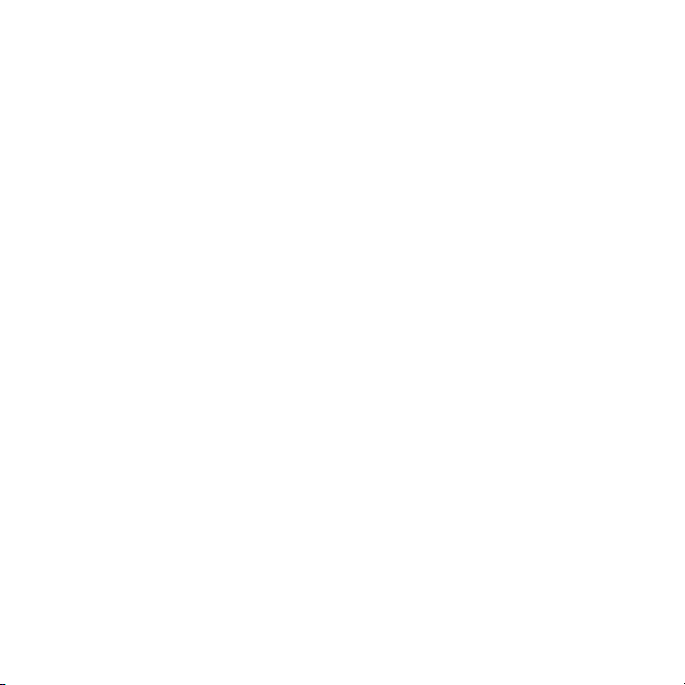
Your phone is designed to make it easy for you to access a wide variety of content. For your
protection, we want you to be aware that some applications that you enable may involve the location
of your phone being shared. For applications available through Cricket, we oer privacy controls that
let you decide how an application may use the location of your phone and other phones on your
account. However, the Cricket privacy tools do not apply to applications available outside of Cricket.
Please review the terms and conditions and the associated privacy policy for each location-based
service to learn how location information will be used and protected. In addition, your Cricket phone
may be used to access the internet and to download, and/or purchase goods, applications, and
services from Cricket or elsewhere from third parties. Cricket provides tools for you to control access
to the Internet and certain Internet content. These controls may not be available for certain devices
which bypass Cricket controls.
© 2018 Cricket Wireless LLC. All rights reserved. Cricket and the Cricket logo are registered
trademarks under license to Cricket Wireless LLC.
Page 3
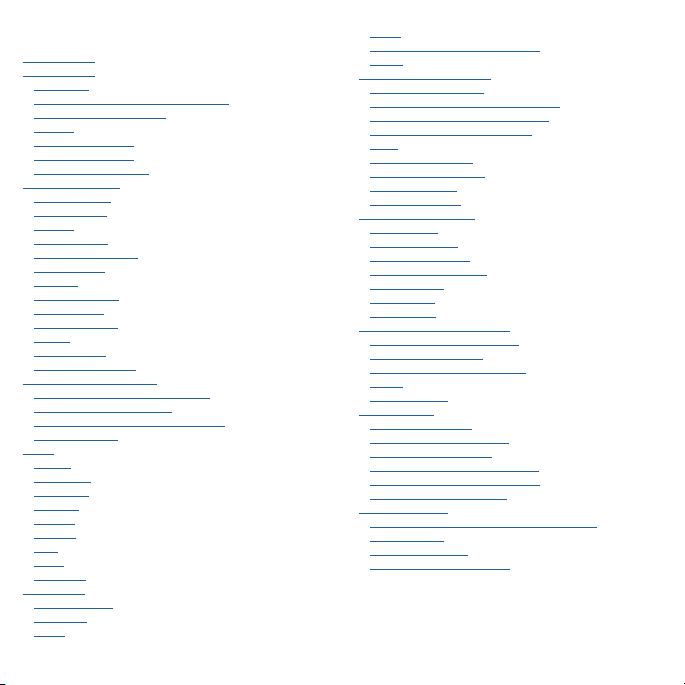
Contents
Check it out
Get Started
First look
Insert the SIM and microSD cards
Charge up & power on
Sign in
Connect to Wi-Fi
Explore by touch
Improve battery life
Learn the basics
Home screen
Help & more
Search
Notifications
App notifications
Status icons
Volume
Do not disturb
Lock screen
Quick settings
Speak
Direct Share
Picture-in-Picture
Customize your phone
Redecorate your home screen
Choose apps & widgets
Customize sounds & appearance
Discover Moto
Apps
Phone
Messages
Chrome™
Camera
Photos
Gmail™
Duo
Moto
Calendar
More apps
Google Play™
Contacts
Maps
Drive
Music, movies, TV & YouTube
Clock
Connect, share & sync
Connect with Wi-Fi
Connect with Bluetooth wireless
Share files with your computer
Share your data connection
Print
Sync to the cloud
Use a memory card
Airplane mode
Mobile network
Protect your phone
Screen lock
Screen pinning
Backup & restore
Encrypt your phone
Your privacy
App safety
Data usage
Troubleshoot your phone
Restart or remove an app
Restart your phone
Check for software update
Reset
Stolen phone
Accessibility
Create a shortcut
Make your phone speak
Speak to your phone
Change your phone’s display
Change your phone’s sounds
Hearing aids (U.S. only)
Get more help
Where is my legal, safety, & regulatory
information?
Service & repairs
Copyright & trademarks
Page 4
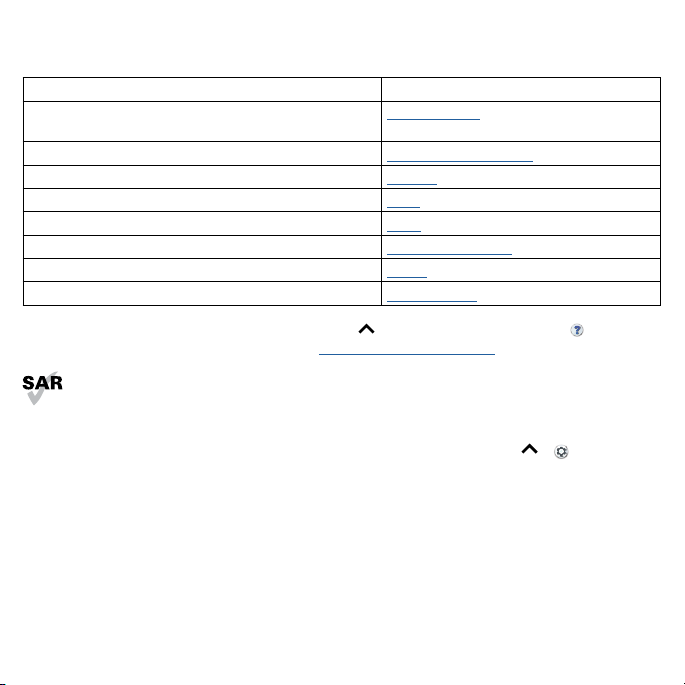
Check it out
When you’re up and running, explore what your phone can do.
Topic Location
Find these fast: Wi-Fi, airplane mode, flashlight, and
more.
Choose new wallpaper, set ringtones, and add widgets.
Experience crisp, clear photos, movies, and videos.
Customize your phone to match the way you use it.
Browse, shop, and download apps.
Keep your info safe. Set up your password and more.
Ask questions, get answers.
Share your Internet connection.
Quick settings
Customize your phone
Camera
Moto
Apps
Protect your phone
Speak
Wi-Fi hotspot
Tip: View all of these topics on your phone, swipe up
Help. For FAQs, and other phone support, visit www.motorola.com/support.
This product meets the applicable national or international RF exposure guidance (SAR
guideline) when used normally against your head or, when worn or carried, at a distance of 5
mm from the body. The SAR guideline includes a considerable safety margin designed to
assure the safety of all persons, regardless of age and health.
Caution: Before using your phone, please read the Legal information. Swipe up
System > Legal information.
from the home screen and tap Device
> Settings >
Page 5
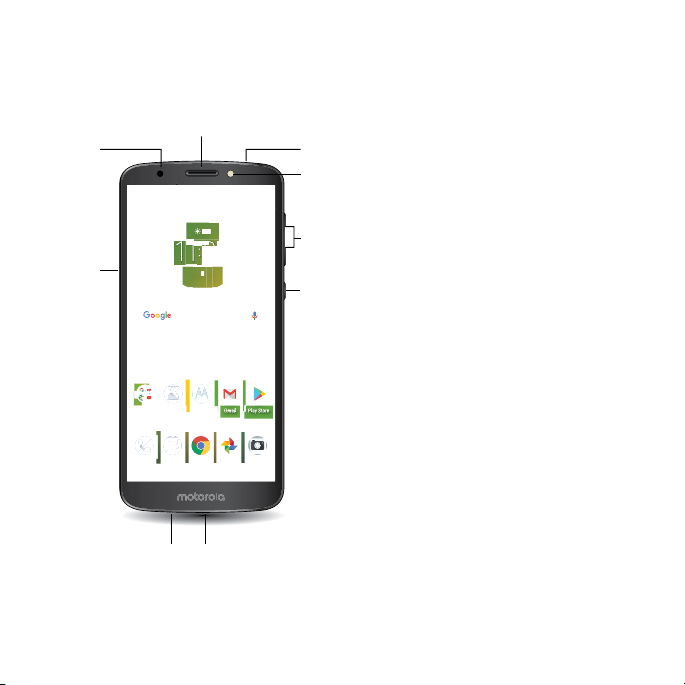
Get Started
3
First look
Let’s get started. We’ll guide you through startup and tell you a bit about your phone’s features.
Speaker
Front
Camera
11:35
Headset
Flash
SIM &
microSD
Card
Slots
72°72
3APR
TUE
Volume
Power
Microphone Micro USB/Charger
Phone hardware buttons: top right are Volume up and down keys, middle right is Power button. Bottom middle is charging port. Top right is headset jack. On screen, top left is front camera, top right is flash. Navigation icons are along the bottom.
Note: Certain apps and features may not be available in all countries.
Page 6

Power button
Your Power button helps in a few ways.
» Power on/o: Press and hold the Power button, then tap Power o. When your phone is o, press
and hold the Power button to turn it on.
» Sleep: To conserve battery power or prevent accidental touches, put the touchscreen to sleep by
pressing the Power button.
» Wake up: Press the Power button again.
» Reboot: To reboot your phone, press and hold the Power button , then tap Restart.
Tip: To add security to your phone, see Protect your phone.
Volume buttons
Your volume buttons can help:
» Ringer volume: Press the buttons when your phone is ringing to silence it.
» Earpiece volume: Press the buttons during a call.
» Music/video volume: Press the buttons during a song or video.
Tip: For more on volume control, see Volume.
Page 7
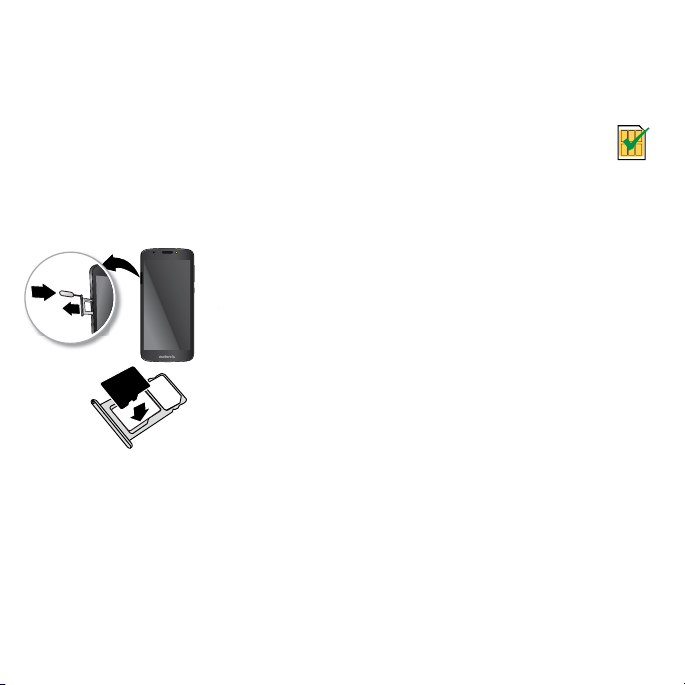
Insert the SIM and microSD cards
To activate phone service, you might need to insert a SIM card, or this may have been done for you.
You can also add a microSD card, which is optional and sold separately.
Put in the cards
Caution: Make sure you use the correct size SIM card and don’t cut the SIM card.
1 Insert the SIM tool into the tray hole to pop out the tray.
2 Insert the nano SIM first with the gold contacts facing down.
3 Insert the microSD card (optional, sold separately).
4 Push the tray back into your phone.
SIM
SIM card insert graphic. After the battery is removed, the SIM card is inserted in the slot on the left with the clipped corner to the upper left. The SDcard is inserted in the right slot.
Nano SIM
Charge up & power on
Fully charge up your phone with the charger provided. Press and hold Power until the screen lights
up. Follow the screen prompts to get started.
Page 8
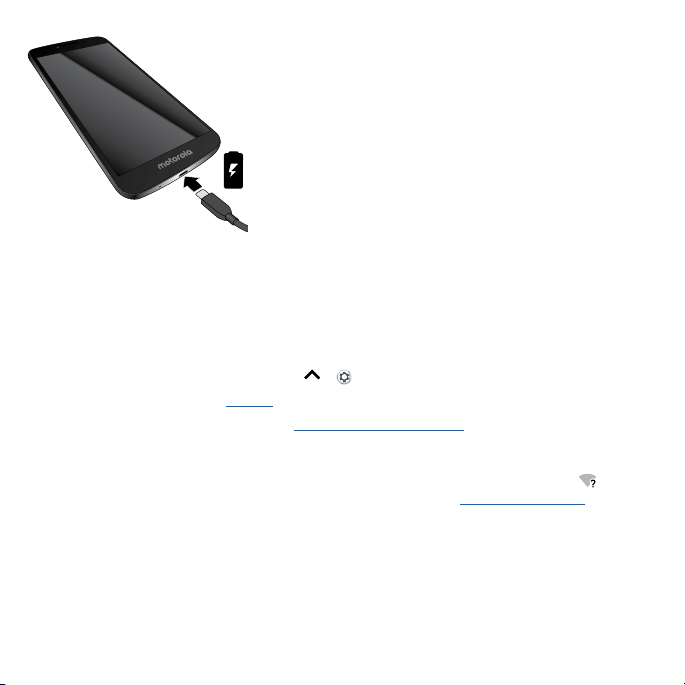
Battery in and power on graphic. Put the battery back in top down first and snap the cover on. After you charge the phone, press and hold the Power button until the screen lights up.
Sign in
If you use Gmail™, you already have a Google™ account—if not, you can create an account during
setup. Signing into your Google account lets you access, sync, and backup your stu. You can see
your Google apps, contacts, calendar, photos, and more.
Tips
» To add, edit, or delete accounts, swipe up > Settings > Users & accounts.
» To set up email accounts, see Gmail™.
» For help with your Google account, visit www.google.com/accounts.
Connect to Wi-Fi
For faster Internet access and to conserve data use, swipe the status bar down, then tap >
Network & Internet > Wi-Fi to turn Wi-Fi on. For full instructions, see Connect with Wi-Fi.
Note: This phone supports apps and services that may use a lot of data, so make sure your data plan
meets your needs. Contact your service provider for details.
Explore by touch
Find your way around:
» Tap: Choose an icon or option.
» Touch and hold: See more options.
Page 9

» Drag: Move items on the home screen.
» Swipe: Scroll through lists or between screens.
» Pinch or double-tap: Zoom in and out on websites, photos and maps.
» Twist: Twist a map with two fingers to rotate it, and pull two fingers down to tilt it.
» Back: Tap Back to go to the previous screen.
» Home: Tap Home to return to the home screen.
» Recents: Tap Recents to see your recent apps (or browser tabs), and tap an app to reopen it.
Double tap to quickly switch between your recent apps. To remove an app from the recent list,
swipe it left, right or tap
Tip: You don’t need to remove apps from Recents for your phone to run eciently.
» Split screen: From the recent apps list, touch and hold an app and then drag it to the top of the
screen to view two apps at once. Not all apps will work in split screen. To close the split screen,
drag the dividing line to the bottom of the screen. Or, touch and hold
» Menus: When you see or , you can tap it to open options for the current screen.
» Close Keyboard: To close a keyboard, tap .
. To scroll the list, swipe up or down.
.
Improve battery life
Your phone processes tons of information. Depending on what you use, that can take a lot of power.
When your phone is stationary, not charging, or not in use for a period of time, unnecessary
background processes are shut down to optimize battery life.
» To see what’s using up battery power, swipe up > Settings > Battery > USAGE DETAILS.
» To help improve battery life, swipe up > Settings > Battery > Battery saver, and turn it on.
Tip: To quickly open Settings
Battery Tips
To save even more battery life between charges, you could reduce:
» Widgets that stream information to your home screen, like news or weather.
» Unused accounts: Swipe up > Settings > Users & accounts.
» Recording or streaming videos or music.
, swipe down on the status bar and tap .
Page 10
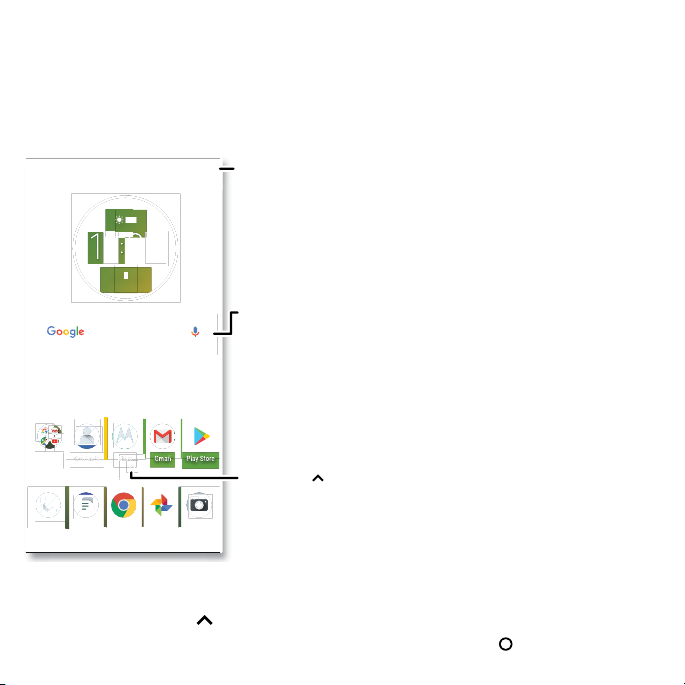
Learn the basics
72
3
Home screen
The home screen is what you see when you turn on your phone. From here you can explore apps and
more.
Note: Software updates happen frequently, so your screen may look a little dierent.
72°
3APR
TUE
Home screen. At the top, tap the Google bar to type search options or tap the right hand microphone icon to speak a search. Icons at the top show notifications and phone status icons. Swipe up from center bottom to get to your apps. App icons along
the bottom are commonly used apps: phone, message, Google Chrome, Gallery, and camera.
Tips
» Open app list: Swipe up to see all your apps.
» Return home: To return to the home screen from any location, tap Home .
11:35
Swipe down for
notifications and
settings.
Search by typing or
say "OK, Google.”
Swipe up to see
all your apps.
Page 11
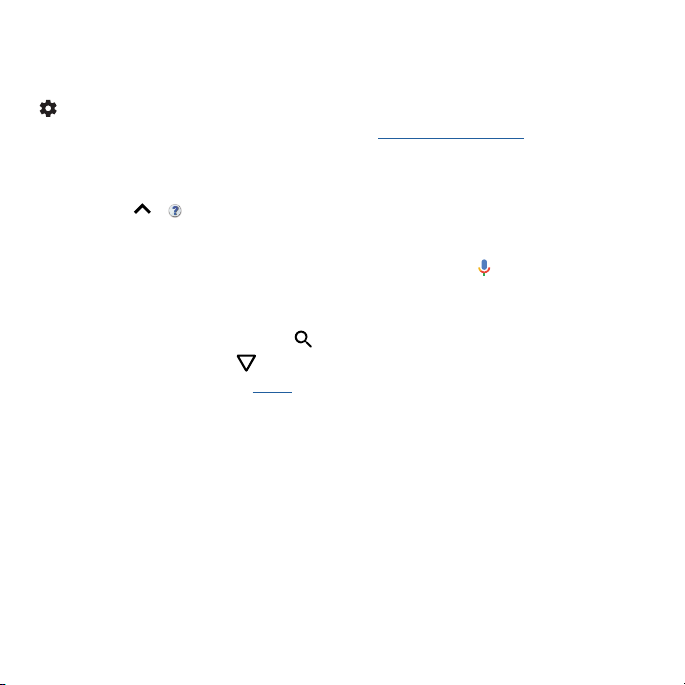
» Pages: To add a page, drag an app to the right side of the screen until you see a new page. You
can add multiple pages. To see other pages of shortcuts and widgets (if available), swipe the home
screen left.
» Settings: To quickly open common settings, swipe the status bar down. To open more settings, tap
.
» Customization: To personalize your home screen, see Customize your phone.
Help & more
Learn even more about your phone and get support.
Find it: Swipe up
> Device Help
Search
On the home screen, tap the Google Search box for a text search or tap to search by voice.
When you type, suggestions appear below the search field:
» To search for a suggestion, tap it.
» To search for text in the search field, tap on the keyboard.
Tip: To close the keyboard, tap .
Note: For more on voice search, see Speak.
Notifications
At the top of the screen, icons on the left notify you about new messages or events. If you don’t know
what an icon means, swipe the status bar down for details.
Tip: Getting too many notifications? Touch and hold a notification to see which app is sending them
to you. Then you can turn them o.
Page 12
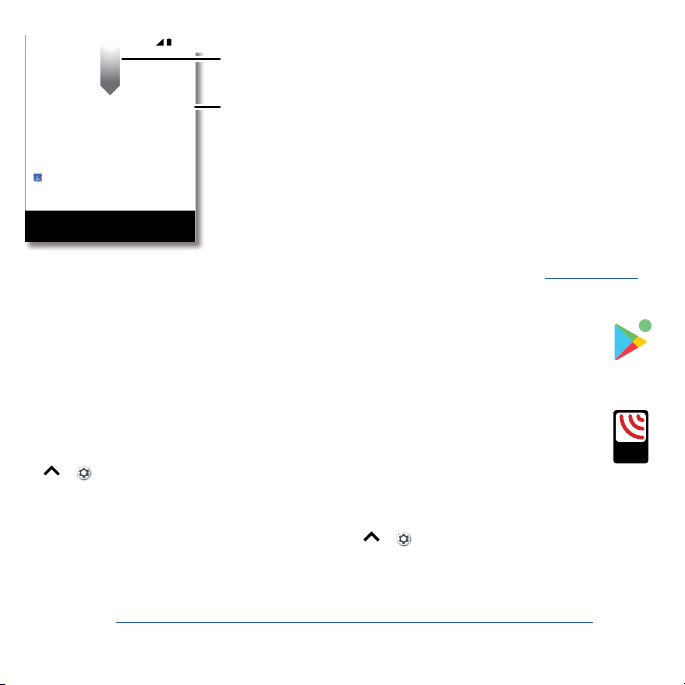
11:35
A
LERTS
WIRELESS
CAPABLE
EMERGENCY
TM
Swipe down to see
Tue, Apr 3
Messages now
Karen Travis
Can you come on Sat.?
MARK AS READ REPLY
Calendar 17m
Weekly Staff Meeting
10:30 - 11:30
CLEAR ALL
Notifications screen. Swipe down from the top of the home screen down to view notifications.
your notifications.
Tap a notification to open it,
or choose an option, such as
REPLY.
Tip: Swipe left or right to
remove a notification.
Some notifications show
more options when you
slide them halfway.
Tip: To quickly change common settings, swipe the status bar down. For more, see Quick settings.
App notifications
You may see a notification dot on an app. This app notification, or badge, tells you the
app has an update or an announcement, such as a new email or a missed call. Press and
hold the app for more information, options, or app shortcuts.
Wireless Emergency Alerts (U.S. & some countries)
Wireless Emergency Alerts, also known as CMAS or PLAN, is a U.S. national
emergency alert system. Emergency alerts can pop up to tell you about a
national or local crisis. After you close an alert, you can reopen it by swiping
> Settings > Sound > Advanced > Emergency broadcasts.
up
Tip: Emergency alerts have a special sound and vibration that is two seconds long, followed by one
second, then another one second.
To choose which types of alerts you receive, swipe up
Emergency broadcasts. The U.S. and local governments send these alerts through your service
provider. So you will always receive alerts for the area where you are, and you won’t receive alerts if
you’re outside of the U.S.
For more, visit www.ctia.org/consumer-tips/how-wireless-emergency-alerts-help-save-lives.
> Settings > Sound > Advanced >
Page 13
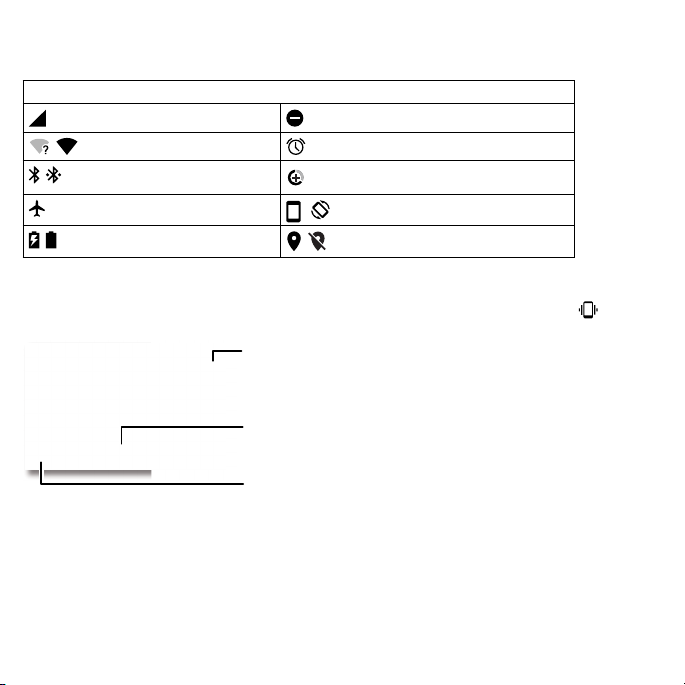
Status icons
Icons at the top right of the screen tell you about phone status:
Status Icons
Network strength Do not disturb
/ Wi-Fi in range/connected Alarm set
/ Bluetooth on/connected
Airplane mode
/ Battery charging/full
Data Saver on
/ Portrait/Auto-rotate
/ Location on/o
Volume
Press the side volume buttons up or down to select a ringer volume from high to vibrate .
Media
Ring
Alarm
Volume screen. Press the Volume keys up or down to control the volume for Ring Notification, Media, and Alarm sounds. On screen, change the volume using slide bars.
Tap to show all volume
controls. Tap again to
show only the ringtone
volume.
Slide the bar to
increase/decrease
volume.
Tap an icon to mute
or set to vibrate.
Do not disturb
To turn o some or all sounds, swipe the status bar down with two fingers and tap Do not disturb.
Then tap the switch to turn it on, and select one of these options:
» Total silence: Turn o all sounds and alarms. Override sound settings from other apps. Set how
long to stay in this mode, or choose indefinitely.
» Alarms only: Set how long you want to only hear alarms, or choose indefinitely. Tap MORE
Page 14
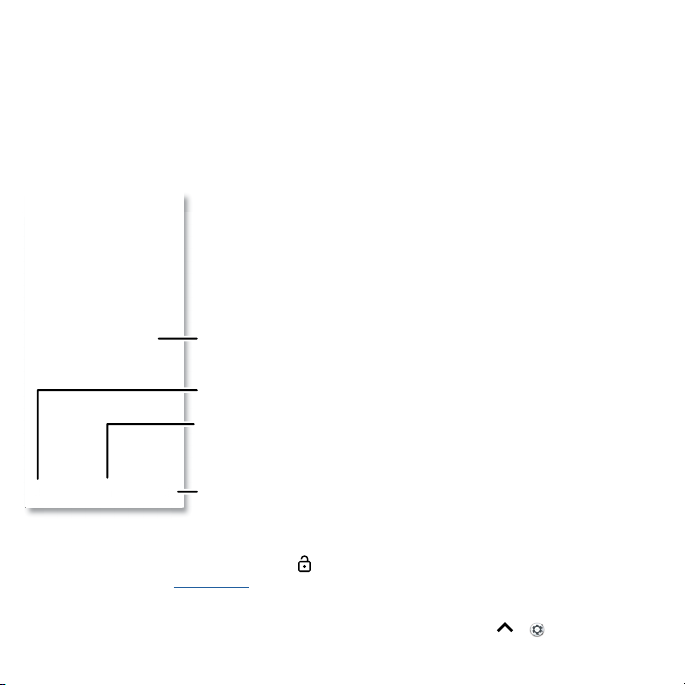
SETTINGS to customize which other interruptions to receive.
» Priority only: Set how long you want to only hear priority interruptions, or choose indefinitely. Tap
MORE SETTINGS to customize which interruptions to receive.
Tip: To create an exception for repeat callers that allows a call from the same person within a 15
minute period, tap MORE SETTINGS > Priority only allows > Repeat callers.
Lock screen
Your touchscreen is on when you need it and o when you don’t.
11:35
11:35
Tuesday, 3 April
Thanks for finding my phone!
Lock screen showing access to voice control on the bottom left and camera on the bottom right. Swipe this screen up to unlock it.
» Screen o and on: Press the Power button to turn the screen o and on.
» Screen lock: To unlock the screen, touch and drag up. To apply security to the lock screen
(recommended), see Screen lock.
» Notifications: Double tap a notification in the lock screen to open it.
Tip: To prevent notifications from appearing in the lock screen, swipe up
& notifications > Notifications > On the lock screen > Don’t show notifications at all.
Add a lock screen message
for anyone who finds your
phone.
Swipe up for voice assist.
Swipe up to unlock
your screen.
Swipe up to open the camera.
> Settings > Apps
Page 15

» Owner info: To add a message to your lock screen, swipe up > Settings > Security &
Location, tap
> Lock screen message.
» Screen timeout: To change your timeout (screen locks automatically), swipe up > Settings >
Display > Advanced > Sleep.
Quick settings
For quick access to Wi-Fi, Bluetooth, Airplane mode, brightness, and other settings, swipe the status
bar or lock screen down. For even more settings, tap
Tap to rearrange your settings and add or remove settings.
100% 11:35
Set screen brightness.
.
Wi-Fi Bluetooth Do not disturb
Dolby AudioAuto-rotate
Flashlight
Tue, Apr 3
Quick Settings screen that shows options, such as Wi-Fi, Bluetooth, Airplane mode, Location and more. Customizable.
Turn Wi-Fi on/o.
Tap an icon to turn it
on/o.
See all phone settings.
Speak
Google voice
Use Google voice commands to tell your phone what you want.
» Use voice to make a call: Tap on the home screen or say “Ok Google” to control your phone by
voice.
Then say “Call” and then a contact name or number. Or, say “Send text,” “Go to” an app, or “Help”.
Tip: If a contact has more than one number, you can say which number to call (for example, “Call
Joe Black Mobile”).
Page 16
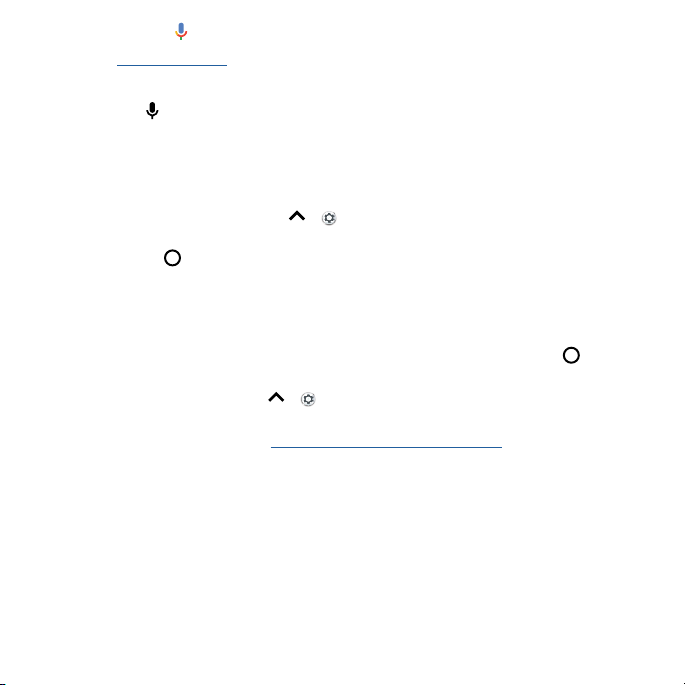
» Search by voice: Tap on the home screen or say “Ok Google” to search by voice.
Note: See also Google Assistant.
Voice to text
On a keyboard, tap , then speak your message or search text. You can also speak punctuation.
Google Assistant
Note: This feature may not be available in all languages.
Ask your phone questions, find answers and set tasks using the Google Assistant.
To turn on the Google Assistant, swipe up
Google Assistant.
Touch and hold Home
Google” to open the Google Assistant.
from any screen, then speak or type a command. You can also say, “Ok
> Settings > Google > Search > Settings > Phone >
Screen search
Note: This feature may not be available in all languages.
Screen search provides information based on the app you’re in. Touch and hold Home
app.
To turn Screen search on/o, swipe up
Screen context.
For more on the Google Assistant, visit https://support.google.com/assistant.
> Settings > Google > Search > Settings > Phone > Use
while in an
Direct Share
In some apps, you can share something directly to a contact, app, or conversation.
Select the share option within an app, then select a contact, choose an app, or type a name or
number to find a contact.
Page 17
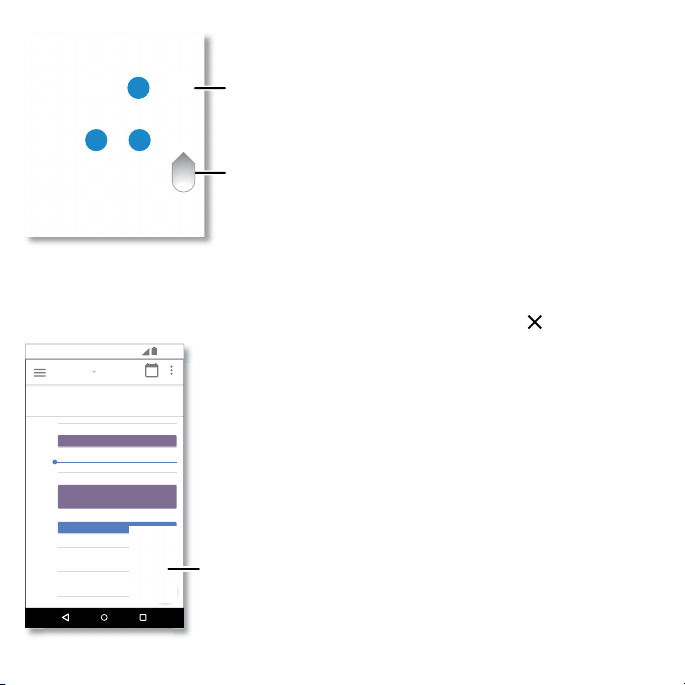
.
TO Type an name, phone number, or email
Abe
Allie
Create link Shared
Google Direct Share screen. Tap a contact to share an item. Swipe up to get more options.
K
Anna Medina Kevin Astrid Fanning
N
MichaelMNathan More
Gmail Messages
album
Tap a contact to
share information.
Swipe up for more
share options.
Picture-in-Picture
If you’re watching a video, on a video call, or using navigation, and you change screens, your video
continues to play in a small window on your screen. Tap it to return to it. Tap the
11:35
January
29
Fri
10 AM
Weekly Project Meeting
11 AM
12 PM
Start hangout with Alexis
https://plua.Google.com/hangouts
1 PM
2 PM
Pick up snacks for the party
3 PM
4 PM
5 PM
Picture-in-Picture mode. Tap the video to open it on your screen.
29
Tap the video to return to it.
to close it.
Page 18
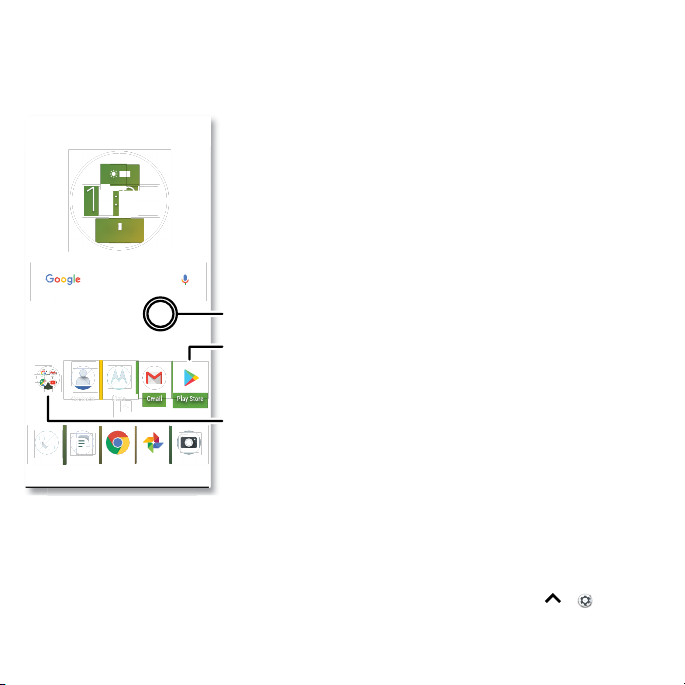
Customize your phone
3
Redecorate your home screen
Customize your home screen the way you want.
11:35
72°
3APR
TUE
Touch and hold an empty
spot to change wallpaper.
Tap a shortcut to open.
Touch and hold to move or
delete.
Drag shortcuts on top of
each other to make a folder.
Home screen showing customize options. Touch and hold the home screen to add a widget. Tap an app to open it. Touch and hold it to move or remove it.
» Change your wallpaper: Touch and hold an empty spot on the home screen, then tap
WALLPAPERS.
» Add a home screen page: Drag an app to the right side of the home screen until a new page
appears. You can add multiple pages.
» Adjust display settings: Adjust brightness, font size, and screen saver. Swipe up > Settings
> Display.
» Rotate: In many apps, the touchscreen switches from portrait to landscape when you rotate your
Page 19

phone. To turn this on or o, swipe up > Settings > Display > Advanced > Device Rotation.
Choose apps & widgets
» Add apps to the home screen: Swipe up , touch and hold an app, then drag it to one of your
home screen pages.
» Download new apps: Tap Play Store. For more on apps, see App safety.
» Group apps together: Drag one app onto another. Do it again to add more apps to the folder. To
name the folder, tap it and enter a name below the apps.
» See app options: Touch an hold an app. If the app has quick options (shortcuts), you’ll see a list.
» Add widgets: Touch and hold an empty spot on the home screen, tap WIDGETS, touch and hold a
widget, then drag it to your home screen.
» Resize widgets: You can resize some widgets—touch and hold a widget until you feel a vibration,
then release. Drag the white circles at the edges to resize.
» Move or delete widgets and apps: Touch and hold a widget or app and drag it to another spot,
another page, or to
Note: Removing an app from your home screen doesn’t uninstall the app from your phone.
Remove.
Customize sounds & appearance
Customize your phone’s sounds and display settings:
» Listen with Dolby sound: Swipe up > Settings > Sound > Dolby Audio.
» Set ringtone and notifications: Swipe up > Settings > Sound.
Tip: Set notification sounds for individual apps within the app’s settings.
» Add vibrate for calls: To make your phone vibrate, swipe up > Settings > Sound, then turn
on Also vibrate for calls. To silence incoming calls, see Do not disturb.
» Set ringtone for a contact: Swipe up > Contacts, tap the contact, then tap Menu > Set
ringtone.
» Change language: Swipe up > Settings > System > Languages & input > Languages.
» Adjust font size: Swipe up > Settings > Display > Advanced > Font size.
Page 20

Discover Moto
See Moto to set more custom features, like twisting your wrist twice to quickly open the camera and
placing the phone face down to silence notifications and calls.
Page 21

Apps
Your phone comes ready with some great apps. To find and add more apps, tap Play Store. To
learn more, see App safety.
Phone
Keep in touch by choosing a contact, returning a missed call, or using a voice command to start a call.
Make a call
Find it: Phone
» Call a contact: To call a contact or recent call, tap the contact name.
» Dial a phone number: To open the dialpad, tap . Enter a number, then tap to call it.
» Voice dial: To voice dial, tap on the home screen or say “Ok Google”, then say “Call <name>”.
» Voicemail: appears in the status bar when you have new voicemail. To hear it, swipe down and
tap the notification.
» Make a contact widget: Touch and hold an empty spot on the home screen, tap WIDGETS, then
touch and hold the Direct dial widget. Drag it to your home screen, then select the contact. Tap
the widget to call the person.
Tip: To enter the international dialing code (+), touch and hold 0. To add a pause or wait after
numbers, tap Menu
.
Page 22

Allie
Search contacts
11:35
See all your contacts.
See recent calls.
K
Kira
Gracie Jo
Abe
Astrid
Calls screen and options that show during a call. To find and call a contact, enter a name in the Search field, tap the Contacts tab at the top right, or tap a contact’s image in the middle of the screen. Tap the dialpad at the middle bottom of the screen to
enter a number. During a call, options from left to right are: Speaker, Mute, Dialpad, Hold, Add Caller.
Lauren
Marc
Norm
M
N
Tap a favorite to call
it. Tap the Menu to
see options for the
contact.
Dial a number.
Receive a call
» Answer a call: When your phone is locked, swipe up to answer. When the phone is unlocked,
tap ANSWER.
» Ignore a call: When your phone is locked, swipe down to reject the call and send it to voicemail.
When the phone is unlocked, tap DECLINE.
Tip: You can also press the Power button to ignore the call, or press a volume button to silence the
ringer.
» Respond with a text: When your phone is locked, swipe up , and select a message to respond.
Note: When you hold your phone to your ear, the touchscreen goes dark to avoid accidental
touches. When you move the phone away from your ear, the screen lights up again. Don’t
use covers or screen protectors (even clear ones) that cover the proximity sensor above the
Page 23

touchscreen.
During a call
» Mute a call: Tap Mute on the call screen to mute the call. You can hear your caller, but they can’t
hear you.
» Multi-task: While you’re on a call, tap Home to hide the call screen and look up a phone
number, address, or open other apps. To reopen the call screen, swipe the status bar down and tap
Ongoing call.
» Answer a second call: To answer a second call, tap Hold and Answer Voice. The first call is
placed on hold. To switch between calls, tap
» 3-way call: To join two calls together, answer the second incoming call while your first call is active,
» End a call: Tap .
Add call to dial a second call. The first call is placed on hold. Tap Merge to join the
or tap
calls together.
Swap.
Favorites
See all your favorite contacts together.
Find it:
To add favorites, tap , scroll or search to find the contact, then tap the picture (or letter, if no
picture) and tap .
Phone >
Recent calls
View your calls (with newest first), and then call, text, or store them:
Find it:
Phone >
» To return a call, tap . next to the caller’s name or number.
» To send a text message, store the number, or other options, tap the caller’s picture.
» To remove an entry from the call log, tap the name or number, then tap Call details > .
» To clear the list, tap Menu > Call History > Menu > Clear call history.
Page 24

Your phone number
Find it: Swipe up > Settings > System > About phone > Status > SIM status > My phone
number
Emergency calls
Your service provider programs one or more emergency phone numbers you can call under any
circumstances, even when your phone is locked. Emergency numbers vary by country. Your preprogrammed emergency number(s) may not work in all locations, and sometimes an emergency call
cannot be placed due to network, environmental, or interference issues.
1 Tap Phone (if your phone is locked, drag up to unlock it, then tap Emergency).
2 Enter the emergency number.
3 Tap to call the emergency number.
Note: Your phone can use location based services (GPS and AGPS) to help emergency services find
you. For more information, swipe up
safety > Location services.
> Settings > System > Legal Information > Legal and
Messages
Stay in touch with messages and pictures. For tips on using the keyboard, see Use the keyboard.
Find it:
Messages
» Create: Tap .
» Attach: When you’re typing a message, tap to attach a picture, audio, video, or more.
» Send: Tap to send the message.
» Reply: Open a conversation, then enter your response in the text box at the bottom and tap .
Page 25

11:35
Messages
You: Hey, where are you?
Astrid Fanning
You: Lunch tomorrow?
Daniel Lester
You: Do we need more treats?
Gracie Jo
Just now
20 min
Wed
Search messages.
Swipe left or right to
archive a message.
Write a new message.
Change settings.
Message screen showing change and search options in the upper right, a list of previous messages with contacts, and the new message icon in the lower right corner.
Tips
» Add a contact: In a conversation, touch and hold a message for more options, such as adding
another contact.
» Delete thread: To delete a whole thread of messages, touch and hold the thread, then tap to
delete.
» Save pictures: Touch and hold a picture, and then tap to save it. To see the picture, swipe up
Photos.
>
» Voice entry: Tap a text box, then tap on the keyboard.
Tip: If you don’t see on the keyboard, swipe up > Settings > System > Languages & input
> Virtual keyboard > Google voice typing to activate voice entry.
» Turn o notifications: Stuck in a busy conversation? You can turn o notifications. Tap the thread,
then tap Menu
> People & options > Notifications.
Page 26

Set your default messaging app
To set Messages as your default messaging app, swipe up > Settings > Apps &
notifications > Advanced > Default apps > SMS app, and select the messaging app to use as the
default.
Use the keyboard
When you tap a text box, like in a message or search, you have keyboard options.
» Type or gesture: Enter letters by touching them one at a time. Or, enter a word by tracing a path
through the letters. While you’re typing, word suggestions appear above the keyboard. Tap one to
select it.
» Voice entry: Tap on the touchscreen keyboard, then say what you want to type.
» Close the keyboard: Tap .
Type an SMS message
I’m IWe
Keyboard screen. Tap the microphone in the top right to speak a message.
» Symbols and numbers: Touch and hold a letter to enter the number at the top of it. To enter
symbols, tap
?123
.
» Capital letters: Tap .
» Keyboard options: To customize your keyboard, swipe up > Settings > System > Languages
& input > Virtual keyboard > Gboard.
» Cut, copy and paste: Touch and hold a word to highlight it, tap CUT or COPY. Touch and hold the
location you want to paste the text, and tap PAST E.
See a different
keyboard? It
varies by app. This
one is for texting.
Page 27

Chrome™
Access the Internet with the Chrome browser app.
Find it:
Or, from the home screen, tap the Google search box and enter or speak text to search.
Note: Your phone uses your Wi-Fi network (or your mobile phone network if no Wi-Fi network is
connected) to access the Internet. If you can’t connect, contact your service provider. Your service
provider may charge to surf the web or download data.
Google Chrome browser showing the options menu in the upper right corner.
Chrome
https://www.google.com
ALL IMAGES
11:35
See options.
Enter text to search.
» Go to a web page: Tap the address bar at the top of a page and enter an address.
» Add a bookmark: Tap Menu > .
» Open a bookmark: Open the address bar, then tap Menu > Bookmarks.
» Web page shortcut: To add a web page shortcut to your home screen, go to the web page and
tap Menu
> Add to Home screen.
Page 28

» Mobile sites: Some websites automatically show you a “mobile” version of their page—if you want
to show the standard computer versions of all websites, tap Menu
» Reload: If a page doesn’t load correctly, tap Menu > .
» Tabs: To open a new tab, tap Menu > New tab. To move from one tab to another, tap 1.
» Clear history: In the browser, tap Menu > Settings > Privacy > Clear browsing data. Then choose
history, cache, cookies, and other options.
» Help: For more about Google Chrome, tap Menu > Help & feedback or visit https://support.
google.com/chrome.
> Desktop site.
Downloads
Warning: Apps downloaded from the web can be from unknown sources. To protect your phone and
personal data from theft, download apps only on Google Play™.
» Files: Tap the download link. To show the file or app, swipe up > Files.
» Pictures: Touch and hold it, then tap Download image. To see the picture, tap
Photos > Download.
Browser settings
To change your browser security settings, text size, and other options, tap Menu > Settings.
Safe surfing & searching
Keep track of what your browser and searches show:
» Incognito: To open a tab that won’t appear in your browser or search history, Menu > New
Incognito tab.
» Auto complete: Your browser can automatically fill information like names or addresses in web
forms, if you have entered the same information before. If you don’t want that, tap Menu
Settings > Autofill and payments > Autofill forms, then tap the switch to turn it o.
» Pop-ups: To stop pop-up windows from opening, tap Menu > Settings > Site settings > Pop-ups,
then tap the switch to turn it o.
>
Page 29

Camera
Take crisp, clear photos with the back or front camera.
Take photos
Find it: Camera
» Take a photo: Tap to take a photo.
» Take a selfie: Tap in the camera screen to switch to the front camera.
» Zoom: Drag two fingers apart. To zoom out, drag your fingers together.
» Multi-shot: Touch and hold to take a burst of photos.
Tap anywhere to
change the focus.
See more options.
Switch to video camera.
Ta ke a photo.
See your last picture.
Switch to front camera.
Camera viewfinder screen. Take a photo by pressing the shutter button at the bottom middle, switch to front camera on the lower left. Video camera button is at the bottom right while the options menu is at the extreme right.
Record videos
Find it: Camera, then tap
Tap to start recording. Then tap to stop recording. Tap on the screen while recording to
Page 30

save a photo.
Camera settings
Point, tap, and you’re done, or play with these camera options. You can find these options along the
top of the camera or video screen:
Options
HDR
Turn on HDR (high dynamic range) eect for better pictures in challenging
lighting situations, such as outdoors.
Flash
Beautify
Timer
Manual mode
To find these options, tap Menu
Options
Panorama Take a wide-angle shot. Use the on-screen guide to slowly pan while you
Slow motion
Video
Photo
To find these options, tap Menu
Options
Shutter sound Turn the shutter sound on or o.
Set to On, O, or Auto. With the front facing camera, you can also turn the
torch on or o.
With the front-facing camera, smooth skin and beautify faces. Set to Auto,
Manual, or O.
Set a timer to 3 or 10 seconds.
Control camera settings manually.
or swipe right on the camera screen:
are taking the photo.
Take a slow motion video.
Take a video.
Take a photo.
or swipe right on the camera screen, then tap Settings:
Page 31

Options
Storage Choose a storage location for your photos and videos (Phone or Memory
Quick capture Twist twice to open or switch between front and back cameras.
Save location Turn on to tag photos with a location.
Photo size (rear) Set the photo resolution for the back camera.
Tap anywhere to
capture
Assistive grid Overlay a grid to help align the subjects in your photos.
Video size (rear) Set the video resolution.
card).
Capture photos or videos by tapping anywhere on the screen. Zoom by
scrolling up or down with one finger.
Capture your screen
To capture your phone’s screen, press and hold both the Power and the Volume Down buttons at the
same time.
To see the screen capture, tap
Tip: See also Moto Actions to capture screenshots by touching the screen with three fingertips.
Photos > Screenshots.
Photos
View, edit & share
Find it: Photos
» Play, share, or delete: Tap a thumbnail to open it, then tap to share, to delete, or Menu for
more options.
Tip: To select multiple files, open a folder, touch and hold a photo, then tap others. Or group
photos in an album and share the whole album.
» Zoom: Open a photo in your gallery, then double-tap or drag two fingers apart or together on the
screen.
Tip: Turn your phone sideways for a landscape view.
Page 32

» Wallpaper or contact photo: Open a picture, then tap Menu > Use as > Wallpaper or Contact
photo.
» Edit: Open a picture, then tap .
» Slideshow: Tap a picture, then tap Menu > Slideshow. To stop the slideshow, tap the screen. To
show the slideshow on a television or other device, see Connect, share & sync.
Tip: For more about Google Photos, visit https://support.google.com/photos.
Gmail™
Send and receive email from all of your personal accounts (even if they’re not Gmail accounts). You
can manage your accounts in Gmail and easily switch between them.
Find it: Swipe up
Inbox
A
B
H
Email screen listing emails for this account. Tap the magnifying icon in the top right to search email. Tap the Pencil icon in the bottom right to start a new email.
» Add Gmail accounts: The first time you turned on your phone, you probably set up or logged in
to your Google account—that sets up the
accounts, swipe up
> Gmail
11:35
Search mail.
1:51PM
10:17AM
Touch and hold to choose
multiple messages, then
select an option at the top.
8:44AM
Dec 2
Swipe left or right to
archive a message.
Dec 2
Compose a
new email.
Gmail app for one account. To add more Google
> Settings > Users & accounts, then tap Add account > Google.
Page 33

Tip: In the Gmail app, tap > Settings > Add account.
» Add email accounts: The Gmail app manages all of your email accounts. To add other personal
email accounts to the Gmail app, swipe up
account. For Microsoft® Exchange server work email accounts, tap
> Settings > Users & accounts > Add
Add account > Exchange,
and enter details from your IT administrator.
» Change account settings: To change the settings for a Gmail or email account, swipe up >
Gmail > > Settings, then tap the account name.
» Delete accounts: Swipe up > Settings > Users & accounts > Google, then tap the account
name. Tap Menu
> Remove account.
Duo
Sign in with your Google account to make and receive video calls.
Find it: Swipe up
Contacts
Google Duo screen that can be used to make video and voice calls. Tap the contacts icon to find a contact, or tap LET’S GO to invite friends.
» Start a new video call: Tap Contacts, then tap a name in your contacts to start the video call.
» Preview incoming calls: See live video of the caller before you answer. To turn this o for both the
> Duo
11:35
View settings.
Switch to video or call.
Choose a contact.
Page 34

caller and receiver, tap Menu > Settings > Knock Knock.
» Change settings: Tap Menu > Settings to change the vibration setting, block numbers, and more.
» Call anyone: Duo works across platforms, allowing you to call friends with the Duo app on non-
Android devices.
Tip: When on a video call, your phone will automatically switch from cellular network to Wi-Fi, if
available.
Moto
Explore special features designed to save you time and make your day easier.
Find it:
Moto > FEATURES
» Moto Key: Securely log into your apps and websites with your fingerprint.
» Moto Actions: Use gestures as phone shortcuts.
» Moto Display: See your notifications at a glance and night settings.
» Your phone may not have all features.
Hi Anna
SUGGESTIONS FEATURES
Swipe to shrink screen
Make the entire screen reachable with
a single hand
18.80GB available
Plenty of
storage
Remove unused apps
Save up to 11.96MB
11:35
Tap to see and change app
features, like Moto Actions.
See suggestions customized
for your phone. Tap Menu to
remove a card.
Moto app icons. Moto apps are used to customize your phone.
Page 35

Moto Key
Access websites, apps and devices with your fingerprint.
Note: This feature may not be available in all languages.
Find it:
1 Sign in to Moto Key using a Lenovo ID, or tap SIGN UP to create one.
2 Ta p Logins > > Add app login.
3 Tap Devices > and follow the prompts to set up devices.
Note: To use Moto Key to unlock your computer, you’ll need to also install it on that device. Go to
www.motorola.com/us/moto-key to download the app to your computer.
Moto > FEATURES > Moto Key
Choose an app and follow the prompts to save your password. You can see your list of apps and
website logins under Logins.
Tip: You’ll need to log out then log in again if you’re already logged in to the app.
Tip: Moto Key requires Bluetooth® 2.1 support on your computer and Windows 7 or later.
Moto Actions
Enhance your phone with gestures and actions.
Find it:
Moto > FEATURES > Moto Actions
» Quick Screenshot: Touch and hold the screen with three fingertips to capture a screenshot.
» Chop Twice for Flashlight: Turn the flashlight on/o with two chopping motions.
» Twist for Quick Capture: Twist your wrist twice quickly to open the camera.
» Swipe to shrink screen: Swipe down to the left or right corner to make the screen smaller for one-
handed use.
» Pick up to stop ringing: Lift the phone to switch incoming calls to vibrate.
» Flip for Do Not Disturb: Place the phone face down to silence notifications and calls.
Moto Display
See notifications, keep the screen on when you’re looking at it, and reduce blue light in the evenings.
Find it:
Moto > FEATURES > Moto Display
» Night Display: Reduces the amount of blue light on your display.
Page 36

» Attentive Display: Your screen won’t dim or sleep while you’re looking at it.
» Moto Display: Battery friendly notifications fade in and out while the screen is o to show you
what’s going on. To customize what notifications show, tap Level of details to show.
Note: Notification display settings can also be set by swiping up
> Settings > Apps &
notifications > Notifications
Calendar
See all your events, all in one place.
Find it:
Google Calendar screen with today’s events shown by the hour. Tap the New item icon to add an event.
Calendar
11:35
January
29
Fri
10 AM
Weekly Project Meeting
11 AM
12 PM
Start hangout with Alexis
https://plua.Google.com/hangouts
1 PM
2 PM
Pick up snacks for the party
3 PM
4 PM
5 PM
29
Tap to refresh the
Calendar screen.
Go to today’s date.
Jump to a dierent day.
Change the calendar view,
adjust settings, get help,
and more.
Add a new event.
» Change the view: Tap the month at the top to choose a date to view. Or tap to choose
Schedule, Day, 3 Day, Week, or Month.
» Go to today’s date: Tap at the top.
» Add events: Tap > Event, enter event details, then tap SAV E .
Tip: Alternatively, tap a time on the calendar to enter event details.
Page 37

» Show, edit, or delete events: Tap an event to open it, then tap edit . Tap an event and tap Menu
> DELETE to remove the event.
» Show, hide, or add calendars: Tap , and select which options, such as events, reminders or other
calendars, to show or hide. You can use a computer to add or remove calendars on your Google
account at www.google.com/calendar.
Tip: Add a Calendar widget to your home screen. Touch and hold an empty spot on the home screen,
tap WIDGETS, then touch and hold the Calendar widget and drag it to your home screen.
Page 38

More apps
Google Play™
Google Play is a digital content experience from Google where you can find and enjoy your favorite
music, movies, TV shows, books, magazines, and Android apps and games.
» Download apps: Tap Play Store.
» Log in or open a Google account: Visit www.google.com/accounts.
» Google help: See www.google.com/support.
Contacts
Combine information from your Google™ contacts and social networks for quick access to everyone
you know.
Tip: You can find most of these features on the Contacts tab
Find it: Swipe up
Contacts
A
Abe
> Contacts
11:35
Sort contacts, change
settings, accounts, & more.
A Alison
Allie
Anna Medina
Astrid Fanning
Gracie Jo
G
L
Lauren
Tap to view contact
information, call, send a
text message, and more.
Add a contact.
in the Phone app. See Phone.
Contacts screen that shows a list of contacts. Scroll bar on the far right to scroll through contacts. Tap the New Contact icon to add a contact.
Page 39

» Add a contact: Tap .
» Edit or delete: Tap a contact, then tap or tap Menu > Delete.
» Call, text, or email: Tap a contact, then tap an option.
» Search contacts: In the Contacts list, tap .
Tip: From the home screen, tap the Google search box and enter a contact’s name.
» Share a contact: Tap a contact, then tap Menu > Share to send it in a message or email, via a
Bluetooth® connection, or save to Google Drive™.
Tip: Tap a contact, then tap Menu
the contact on your home screen.
» Synchronize: On your phone, swipe up > Settings > Users & accounts, and choose your
Google account. Then tap Account Sync > Menu
www.gmail.com.
» Add your details: To store your user profile, tap > Settings > My info.
> Create shortcut > Add to Home screen to add a shortcut for
> Sync now. You can also see these contacts at
Favorites
Set your most-used contacts as favorites, so you can get to them faster.
» To set a favorite, swipe up > Contacts, select a contact and tap .
» To see your favorites, tap Phone > .
Get contacts
Get all your contacts in one place.
» To add your social networking contacts, swipe up > Settings > Users & accounts, then tap
Add account.
» To add your email contacts, see Gmail™.
Tip: If you add an Exchange account, you can send messages to your coworkers, even if you don’t
have them stored in your contacts.
» To import contacts from your SIM card (if it didn’t happen automatically), swipe up >
Contacts > Menu > Settings > Import > Import from SIM card. Tap OK to confirm.
» To import contacts from your computer, upload the contacts to your Google account at http://
contacts.google.com. On your phone, swipe up
> Contacts > Menu > Settings >
Page 40

Accounts > Automatically sync data. You can also see these contacts at http://mail.google.com.
x
i
For help with transferring contacts, go to www.motorola.com/transfercontacts.
Maps
Find a nearby cafe, get directions or step-by-step GPS voice navigation using Google Maps™.
Find it: Swipe up
Enter what you want to find in the search bar, or tap
Note: Your map screen may look dierent.
Search Google Maps
plore food & dr
Google Maps screen. Enter an address or search by voice in the search field at the top of the screen.
» Find an address: In the search field, enter an address or something you’re looking for, like
“restaurant.” Tap a item to see more, or tap CALL or DIRECTIONS.
» Get directions: Tap GO GO, then enter a place or address.
» Zoom: To zoom in or out, drag two fingers together or apart on the screen.
» Turn and tilt: Rotate two fingers on the map to turn it, or drag up/down to tilt.
> Maps
11:35
GO
Search by voice for
an address or location.
See your places, map
views, settings, help, and
more.
Find nearby food,
drinks, and attractions.
See your current location.
Get directions and
navigation instructions.
to search by voice.
Page 41

» Share a location: Tap a location, then tap the address and tap Menu > Share.
» Identify address: Touch and hold a spot on the map to show the nearest address.
» Get map help: Tap > Help.
For more on maps, visit support.google.com/maps.
Drive
Keep all your photos, videos, documents, and more safely in one place—private unless you choose to
share. Available on Google Drive
Find it: Swipe up
» To create a new file or folder, tap .
» To open a file, tap it.
» To edit a document, tap .
> Drive
TM
from all your devices.
Music, movies, TV & YouTube
Music
Music everywhere—stream it, buy it, save it, play it. Listen and create playlists anytime.
Find it: Swipe up
To upload your music library to Google Play Music, from a computer, visit www.google.com/music.
Share songs directly with your contacts. Tap Menu
For more on the Play Music app, see support.google.com/music.
Note: Copyright—do you have the right? Always follow the rules. See “Content Copyright” in the
legal and safety information on your phone.
Movies & TV
Find and rent movies and TV shows to watch on your phone, tablet, or computer:
Find it: Swipe up
To shop, rent, or watch on a computer, go to play.google.com/store/movies.
> Play Music
next to a song > Share. See Direct Share.
> Play Movies & TV
Page 42

YouTube™
Watch videos and podcasts from YouTube users everywhere—or log in to your account to share your
own.
Find it: Swipe up
> YouTube
Clock
Find it: Swipe up > Clock
Options
Alarm
Clock To change your alarm volume, snooze delay, or other settings, tap Menu
Timer
Stopwatch
Tip: To set your current date, time, time zone, and formats, swipe up > Settings > System >
Date & time.
Tap
. Tap an alarm to edit it, or tap to add a new alarm.
Tip: Pressing the volume button up or down while you’re setting an alarm sets
the volume level for that alarm.
When an alarm sounds, tap and drag to
snooze for ten minutes.
Settings. For other time zones, tap Home time zone.
For a timer, tap
For a stopwatch, tap
.
.
to turn it o, or drag to to
>
Page 43

Connect, share & sync
Connect accessories, computers, networks, and more.
Connect with Wi-Fi
Turn Wi-Fi power on/o
Find it: Swipe up > Settings > Network & Internet > Wi-Fi, then tap the switch to turn it on
When Wi-Fi is on, your phone automatically reconnects to available networks it has used before.
Note: You can also turn Wi-Fi on and o in Quick settings.
Connect to networks
To find networks in your range:
1 Swipe up > Settings > Network & Internet > Wi-Fi.
2 With Wi-Fi turned on, tap a found network to connect to it. When connected, you’ll see in the
status bar.
Note: If you see a question mark in the Wi-Fi status indicator
network, and enter the network’s password.
Wi-Fi hotspot
Your can make your phone a Wi-Fi hotspot to provide portable, convenient Internet access to other
Wi-Fi enabled devices. Your phone turns o Wi-Fi and uses the mobile network for Internet access.
This feature may require an additional subscription service from your service provider.
Find it: Swipe up
Wi-Fi hotspot
Note: These steps may vary depending on your network.
1 Tap Set up Wi-Fi hotspot to set up security:
• Network name: Enter a unique name for your hotspot.
• Security: Select the type of security you want: None or WPA2 PSK. For WPA2 PSK, enter a
unique password (8 characters) that others will need to access your Wi-Fi hotspot.
Note: To protect your phone and hotspot from unauthorized access, set up hotspot security
(WPA2 is the most secure), including a password.
> Settings > Network & Internet > Hotspot & tethering, then tap Portable
, swipe the status bar down, tap the
Page 44

2 Tap SAV E .
Wi-Fi modes
Your phone supports the following Wi-Fi modes: 802.11 a, b, g, n.
Connect with Bluetooth wireless
Turn Bluetooth power on/o
Find it: Swipe up > Settings > Connected devices > Bluetooth, then tap the switch to turn it
on
When Bluetooth is on, your phone automatically reconnects to available devices it has used before.
Turning Bluetooth on also lets other devices find your phone.
Note: You can also turn Bluetooth on and o in Quick settings.
Tip: To extend battery life or stop connections, turn Bluetooth o when you’re not using it.
Connect devices
The first time you connect a Bluetooth device, follow these steps:
1 Make sure the device you are pairing with is in discoverable mode (for details, refer to the guide
that came with the device).
2 Swipe up > Settings > Connected devices > Bluetooth.
3 With Bluetooth turned on, tap a found device to connect it (if necessary, tap PAIR or enter a
passkey like 0000). You can tap
fo r.
When the device connects, the Bluetooth connected indicator
To automatically disconnect or reconnect a device, just turn the device o or on.
Note: Using a mobile device or accessory while driving may cause distraction and may be illegal.
Always obey the laws and drive safely.
Transfer files
» Photos or videos: Open the photo or video, then tap > Bluetooth.
» Contacts: Swipe up > Contacts, tap a person, then tap Menu > Share > Bluetooth.
to rename the device and choose what the device will be used
appears at the top of the screen.
Page 45

Share files with your computer
Note: Copyright—do you have the right? Always follow the rules. See “Content Copyright” in the legal
and safety information on your phone.
USB
To load music, pictures, videos, documents, or other files from your computer, connect your phone to
your computer with a USB cable. To change the type of USB connection, swipe the status bar down
and tap USB.
Tip: Make sure to connect the phone to a high power USB port.
Note: The first time you use a USB connection, your computer may indicate that drivers are being
installed. Follow any prompts you see to complete the installation. This may take a few minutes.
» For Microsoft® Windows®: On your computer, choose Start, then select Windows Explorer from
your list of programs. In Windows Explorer, your phone will appear as a connected drive (mass
storage device) where you can drag and drop files, or it will appear as an MTP or PTP device that
lets you use Windows Media Player to transfer files. For more instructions or driver files, visit www.
motorola.com/support.
» For Apple™ Macintosh™: Use Android File Transfer, available at www.android.com/filetransfer.
Virtual Private Network (VPN)
A VPN lets you access files on a secured network (like an oce network with a firewall). Contact the
network administrator for VPN settings, and any additional apps or requirements.
To enter VPN settings, swipe up
VPN. Choose the type of VPN and enter settings from the network administrator. Select the VPN
name to connect.
> Settings > Network & Internet > VPN. Tap to add a new
Share your data connection
Your computer can access the Internet through your phone’s mobile network—you just need a USB
cable.
1 Connect your phone to your computer using a USB cable.
Note: If your computer is running something older than Microsoft® Windows® 7 or Apple™
Macintosh™ OSX, it might require special configuration.
2 On your phone, swipe up > Settings, and make sure Wi-Fi is o.
Page 46

3 In Settings, tap Network & Internet > Hotspot & tethering, then tap the USB tethering.
To stop the connection, tap USB tethering again, then disconnect your phone from your computer.
Print
To print your photos, documents, and more from your phone, check if your printer’s manufacture
has an app on Google Play. Then swipe up
started.
You can also send your photos, docs, and more to any Android device in your cloud or to Google
Drive. Just download the Cloud Print app from Play Store.
> Settings > Connected devices > Printing to get
Sync to the cloud
One account with access to everything, everywhere—phone, tablet, computer.
Sync your Google account
When you log in to the same Google account, all devices can get to all the same apps, movies,
books, and music from Google Play™—plus you share the same Gmail, Google Calendar™, and Google
Mobile™. To add Google accounts to your phone, swipe up
Add account > Google.
> Settings > Users & accounts >
Phone & tablet
Your Android phone and tablet can work together to help you get the most out of both:
» Transfer media and files: Copy files to your phone and transfer them to other devices—see
Transfer files.
» Phone hotspot: If you have a Wi-Fi tablet, turn your phone into a Wi-Fi hotspot to let your tablet
access the Internet anywhere—see Wi-Fi hotspot.
» Bluetooth® accessories: If you have a Bluetooth keyboard or other accessories to use with your
tablet, remember you can use them with your phone too. To connect them, see Connect with
Bluetooth wireless.
Use a memory card
You can use your microSD card (sold separately) as portable or internal storage:
» Portable storage (default): Store your pictures, videos, audio and other media files. You can
remove the microSD card at any time and insert it in another device. The media files that are on the
Page 47

microSD card can be viewed on and copied to that device.
» Internal storage: In addition to your media files, you can store some downloaded apps. The
microSD card acts as an extension of the internal storage of your phone.
Note: Not all apps work from a microSD card.
To set your microSD card to internal storage, swipe up
microSD card and tap Menu
Caution: If your microSD card is set to internal storage, it is formatted and encrypted to protect your
information. If you want to use it as portable storage, or in another device, you’ll need to reformat it.
Before doing so, please remember that formatting erases all the data stored on your microSD card.
Note: Your phone supports microSD cards up to 128 GB. Use a Class 10 (or higher) microSD card for
best results.
> Storage settings > Format as internal.
> Settings > Storage, then select the
Mount or unmount memory card
To mount an microSD card, just put it in your phone (see Insert the SIM and microSD cards).
To unmount your microSD card (so you can take it out of your phone), swipe up
Storage. Then tap
Caution: Do not remove a microSD card while your phone is using it or writing files to it.
next to the microSD card name.
> Settings >
Airplane mode
Use airplane mode to turn o all your wireless connections—useful when flying. Swipe the status bar
down and tap Airplane mode
Note: When you select airplane mode, all wireless services are disabled. You can then turn Wi-Fi and/
or Bluetooth power back on, if permitted by your airline. Other wireless voice and data services (such
as calls and text messages) remain o in airplane mode. Emergency calls to your region’s emergency
number can still be made.
.
Mobile network
You should not need to change any network settings. Contact your service provider for help.
To see network settings options, swipe up
> Settings > Network & Internet > Mobile network.
Page 48

Protect your phone
Make sure your information is protected in case your phone is lost or stolen.
Screen lock
The easiest way to protect your phone is to lock your touchscreen when you are not using it. You can
choose the best method for you to unlock your phone.
Find it: Swipe up
Security & Location
Security status
Google Play Protect
Apps scanned yesterday at 12:00PM
Find My Device
On
Security update
January 1, 2018
Device security
Screen lock
Pattern
Lock screen preferences
Show all notification content
Fingerprint
Face Unlock
Smart Lock
Security screen that shows options for locking your phone’s screen.
1 Select the lock type:
» None: Turn o the screen lock.
> Settings > Security & Location
11:35
Set your screen lock,
then tap to ajust
settings.
Add a fingerprint for
more unlock options.
Page 49

» Swipe: Touch and drag up to unlock.
» Pattern: Draw a pattern to unlock.
» PIN: Enter four to sixteen digits to unlock.
» Password: Enter four to sixteen letters, digits, or symbols to unlock.
2 After setting the lock type, tap for screen lock settings.
To change when your touchscreen goes to sleep, swipe up > Settings > Display > Advanced >
Sleep.
Note: You can make emergency calls on a locked phone (see Emergency calls). A locked phone still
rings, and you do not need to enter a PIN or password to answer a call.
Unlock with your fingerprint
You can use the fingerprint sensor to unlock your phone.
Find it: Swipe up
> Settings > Security & Location > Fingerprint
Unlock with your face
Unlock your phone just by looking at it.
Note: Face unlock is less secure than a PIN or password.
Find it: Swipe up
> Settings > Security & Location > Face Unlock
Can’t unlock?
If you forget your pattern, PIN, or password, you can enter your Google™ account email and password
on another device to unlock the phone.
If you don’t have a Google account on your phone, contact your service provider to have your device
factory reset.
Warning: A factory reset will delete all data on your phone.
Screen pinning
Need to keep an important screen handy, like a boarding pass or shopping coupon? Pin the screen for
easy access.
To set up screen pinning, swipe up
tap the switch to turn it on.
> Settings > Security & Location > Screen pinning, then
Page 50

To pin a screen, open the app you want to pin, touch and hold Recents . Tap .
To unpin the screen, touch and hold Back and Recents until you see Screen unpinned.
Tip: To secure your phone when you activate screen pinning, tap Ask for PIN before unpinning.
Backup & restore
Find it: Swipe up > Settings > System > Backup, then tap the Back up to Google Drive switch
to turn it on
Your Google account data is backed up online. If you reset or replace your phone, just log in to your
Google account to restore the contacts, events, and other details you synced with the account.
To restore your Google Play™ apps, see Take care of your apps.
Encrypt your phone
Caution: If you forget your encryption code, you cannot recover the data stored on your phone or
memory card. Encrypting your files can take an hour or more. Leave your phone plugged in, and be
careful not to interrupt the process.
Encryption protects the accounts, settings, apps, and files on your phone, so that people cannot
access them if your phone is stolen.
You shouldn’t need to use this feature, but to encrypt your phone and require a PIN or password
whenever you turn on your phone, swipe up
credentials > Encrypt phone.
> Settings > Security & Location > Encryption &
Your privacy
Location
Some apps, such as Map, request your location in order to provide information, like directions or
helping you find a nearby gas station.
» To turn location on or o: Swipe up > Settings > Security & Location > Location.
» To see which apps have access to your location, tap App-level permissions.
Passwords
Your phone briefly shows password characters as you type. To turn this o, swipe up >
Settings > Security & Location and tap Show passwords.
Page 51

App safety
Apps from Google Play
Get music, movies, books, apps, games, and more.
Find it:
Play Store
Apps from the Internet
You can get apps from other online app stores using your browser.
Tip: Choose your apps and updates carefully, as some may impact your phone’s performance—see
Choose carefully.
Note: When installing an app, make sure you read the alerts that tell you what information the app
will access. If you don’t want the app to access this information, cancel the installation.
To let your phone install apps that are not on Google Play, swipe up
notifications > Advanced > Special app access, then tap Install Unknown apps and choose which
sources are allowed.
Choose carefully
Here are a few tips:
» To help prevent spyware, phishing, or viruses, use apps from trusted sites, like the Google Play.
» Check the app’s ratings and comments before installing. If you doubt the safety of an app, don’t
install it.
» Apps use up memory, data, battery, and processing power—some more than others. If you’re not
happy with how much memory, data, battery or processing power an app is using, uninstall it.
» Monitor children’s access to apps to help prevent exposure to inappropriate content.
» Certain apps may not provide completely accurate information. Take care, especially when it comes
to personal health.
Set app permissions
You may be asked for permissions when you use a feature in an app.
To modify the app permissions settings, swipe up
Permissions, then tap a feature (such as microphone) to see which apps have permissions to use it.
™
> Settings > Apps &
> Settings > Apps & notifications > App
Page 52

Tap the switch to turn the permission on or o.
Take care of your apps
» Uninstall apps: To remove an app from a home screen page, touch and hold the app, then drag it
to Remove . The app isn’t removed from your phone, just the home screen.
To remove an app from your phone, touch and hold the app, then drag it to Uninstall.
Note: Not all apps can be uninstalled, but they can be disabled.
» Disable/Stop apps: To disable an app or force it to stop running, swipe up > Settings >
Apps & notifications > App info. Tap an app, then tap DISABLE or FORCE STOP. To enable it, tap
ENABLE ( tap the down arrow to sort the apps listed).
» Reinstall apps: To reinstall apps from Google Play, swipe up > Play Store, then tap > My
Apps & games > Library. The apps you downloaded are listed and available for download.
» See app details: Touch and hold an app, then tap .
» See app data usage: To show which apps are using the most data, swipe up > Settings >
Network & Internet > Data usage. For more, see Data usage.
Data usage
You can track the amount of data your phone uploads and downloads.
Find it: Swipe up
> Settings > Network & Internet > Data usage
Page 53

J
1
1
B
2
B
Off
7
1
0
2
g
1
5
o set alerts and data
data used for this period.
1:3
Data usage
Usage
kB mobile data
7.4
an 30 - Mar
.14 G
.15 GB Data warnin
Data saver
Mobile
Mobile data
Mobile data usage
.37 kB used between Jan 30 - Mar
Billing cycle
Monthly starting 3
Wi-Fi
Data Usage screen. View current billing cycle, data usage and a breakdown of which apps use the most data.
See the total amount of
.15 G
Tap to turn on Data
saver to reduce data
usage.
Your curre nt billing cycle.
Tap t
limits.
Some apps transfer data in the background when you’re not viewing them—to help reduce this type
of data usage, tap Data saver to turn it on.
Note: Usage information is provided to help you manage your phone. This may not match the
amounts charged by your service provider, as they’re not measured in the same way.
Page 54

Troubleshoot your phone
Restart or remove an app
If an app locks up your phone as soon as you turn it on, restart in Safe Mode: Press and hold the
Power button. When you see the Power o option, press and hold it. Your phone restarts with Safe
mode in the lower left. Then, try removing the app.
To exit safe mode, restart your phone.
Restart your phone
In the unlikely event that your phone stops responding to touches and button presses, try a reboot—
press and hold the Power button until the screen goes dark and your phone restarts.
Check for software update
To manually check for updates, swipe up > Settings > System > System updates.
Your phone downloads updates over your Wi-Fi connection (if available) or mobile network. We
recommend that you download updates over a Wi-Fi connection. These updates can be quite large
and may not be available in all countries.
Note: When updating your phone, make sure you have enough battery power to complete the
update.
If the mobile network updates are not available in your country, update using a computer. On your
computer, go to www.motorola.com/update.
Reset
To reset your phone to factory settings and erase all the data on your phone, swipe up >
Settings > System > Reset > Factory data reset.
Warning: All downloaded apps and user data on your phone will be deleted. Data on the cloud will
not be deleted.
Stolen phone
Your phone has Android Device Manager. You can remotely lock or reset your device to protect your
device from thieves. For details, see www.google.com/android/devicemanager.
Page 55

Find the IMEI number
You can find the IMEI number by typing *#06# on your phone’s dialpad. Or swipe up Settings >
System > About phone > Status > IMEI information.
Note: For service and support, see Get more help.
Page 56

Accessibility
See, hear, speak, feel, and use. Accessibility features are there for everyone, helping to make things
easier.
Find it: Swipe up
For more information about your phone’s accessibility features, visit www.motorola.com/accessibility.
Create a shortcut
Use a gesture to quickly activate an accessibility features on your phone. For more information, swipe
> Settings > Accessibility > Accessibility shortcut.
up
Tap Shortcut service and choose an app. When the shortcut is on, press both volume buttons for
three seconds to start the app.
Make your phone speak
Select to speak
Find it: Swipe up > Settings > Accessibility > Select to Speak
Turn on, then tap
phone only read items that you touch, tap SETTINGS > Continuous read mode to turn it o.
TalkBack
Use TalkBack to read your screen out loud—screen navigation, selections, even books.
To turn TalkBack on or o, swipe up
» Ta p something on the screen to hear a description or text readout.
» Double-tap anywhere on the screen to open or activate the last touched item.
» Swipe using two fingers to scroll through lists or between screens.
Text-to-speech output
To set the language, speech rate and pitch of the screen reader, swipe up > Settings >
Accessibility > Text-to-speech output.
Braille
Combine your Braille display with TalkBack for braille and speech feedback.
> Settings > Accessibility
and press . Your phone reads the screen from top to bottom. To have your
> Settings > Accessibility > TalkBack.
Page 57

1 Download the BrailleBack™ app on Google Play (swipe up > Play Store), and install it on
your phone.
2 Swipe up > Settings > Accessibility > BrailleBack.
3 Turn on your Braille display and put it in Bluetooth pairing mode.
4 On your phone, swipe up > Settings > Bluetooth, then tap the switch at the top to turn it on
and scan.
5 Tap the name of your Braille display to pair it with the phone.
Speak to your phone
Speak a command to turn on an accessibility feature. For example: “Ok, Google, turn on TalkBack”.
For more on voice commands, see Speak.
Change your phone’s display
Display settings & magnification
Get a closer look.
» Change font size: Increase the font size on your screen. Swipe up > Settings > Accessibility
> Font size. See also Customize sounds & appearance.
» Change display size: Make the items on the screen larger. Swipe up > Settings >
Accessibility > Display size.
» Pinch to zoom: Pinch to zoom on maps, web pages, and photos—to zoom in, tap the screen with
two fingers and then drag them apart. To zoom out, drag your fingers together. You can also
double-tap to zoom in.
» Screen magnification: Triple-tap the screen for full screen magnification, or triple-tap and hold to
temporarily magnify. Swipe up
» Display brightness: Swipe the status bar down, and drag the slider to set brightness level. Setting
brightness to a high level decreases your phone’s battery life.
» Browser: Choose text size when browsing websites. Swipe up > Chrome > Menu > Settings
> Accessibility. Select Force enable zoom to allow zooming on all web pages.
> Settings > Accessibility > Magnification.
Page 58

Messages
To make text entry even easier, use features like auto-capitalization, auto-correction, and more. Swipe
> Settings > System > Languages & input > Virtual keyboard > Gboard > Text correction.
up
Or speak your message. Tap
on the keyboard.
Change your phone’s sounds
Calls
When you want to hear who’s calling, assign a unique ringtone to a contact. Swipe up >
Contacts, tap the contact, then tap Menu > Set ringtone.
To end a call by pressing the Power button, swipe up
button ends call.
> Settings > Accessibility and tap Power
Volume & vibrate
Find it: Swipe up > Settings > Sound
» Drag the volume sliders to set volume levels for your music or videos, alarms, and ringtones/
notifications.
» To make your phone vibrate for incoming calls (even when the ringer is silent), tap Also vibrate for
calls.
Tip: Feel a vibration when you tap the screen. Tap Advanced > Vibrate on tap to turn it on.
Hearing aids (U.S. only)
To help get a clear sound when using a hearing aid or cochlear implant, your phone may have been
rated for use with hearing aids. If your phone’s box has “Rated for Hearing Aids” printed on it, then
please read the following guidance.
Note: Ratings are not a guarantee of compatibility (visit www.motorola.com/hacphones). You may
also want to consult your hearing health professional, who should be able to help you get the best
results.
» Settings: Tap Phone > Menu > Settings > Accessibility > Hearing aids.
» Call volume: During a call, press the side volume buttons to set a call volume that works for you.
» Position: During a call, hold the phone to your ear as normal, and then rotate/move it to get the
best position for speaking and listening.
Page 59

Diagram showing how to use your phone with a hearing aid.
TTY (U.S. only)
You can use your phone in TTY mode with standard teletype machines.
Note: Wi-Fi must be turned o.
Tap
Phone > Menu > Settings > Accessibility > TTY mode and select the mode you need:
» TTY Full: Type and read text on your TTY device.
» TTY HCO: Type on your TTY device and listen to voice replies on your phone’s speaker.
» TTY VCO: Speak into your phone and read text replies on your TTY device.
Note: You’ll need a cable/adapter to connect your TTY device to the headset jack on your phone.
Refer to your TTY device guide for mode and usage information.
Page 60

Get more help
Get answers, updates, and info:
» Help is here: Swipe up > Device Help to get walk-through tutorials, how-tos, or FAQs, right
on your phone.
» Get more: Get software, FAQs, and more at www.motorola.com/mymotog.
» Join the conversation: Find us on YouTube™, Facebook™, and Twitter.
Where is my legal, safety, & regulatory information?
In order to provide you with better access to this important information, we’ve made the materials
accessible from the phone’s settings menu and on the web. Review these materials prior to using
your device. To access the materials from a connected phone, go to Settings > System > Legal
information, and select a topic. To access the materials on the web, visit www.motorola.com/device-
legal.
Service & repairs
If you have questions or need assistance, we’re here to help. Go to www.motorola.com/support, where
you can select from a number of customer care options.
Copyright & trademarks
Motorola Mobility LLC
222 W. Merchandise Mart Plaza
Chicago, IL 60654
www.motorola.com
Certain features, services and applications are network dependent and may not be available in all areas; additional terms, conditions and/or
charges may apply. Contact your service provider for details.
All features, functionality, and other product specifications, as well as the information contained in this guide, are based upon the latest
available information and believed to be accurate at the time of printing. Motorola reserves the right to change or modify any information or
specifications without notice or obligation.
Note: The images in this guide are examples only.
MOTOROLA, the stylized M logo, MOTO, and the MOTO family of marks are trademarks or registered trademarks of Motorola Trademark
Holdings, LLC. LENOVO is a trademark of Lenovo. Google, Android, Google Play and other related marks and logos are trademarks of Google
LLC. microSD Logo is a trademark of SD-3C, LLC. Manufactured under license from Dolby Laboratories. Dolby, Dolby Atmos, and the double-D
symbol are trademarks of Dolby Laboratories. All other product or service names are the property of their respective owners.
© 2018 Motorola Mobility LLC. All rights reserved.
Model(s): moto g6 FORGE (XT1922-9)
Manual Number: SSC8C33328-A
