Page 1
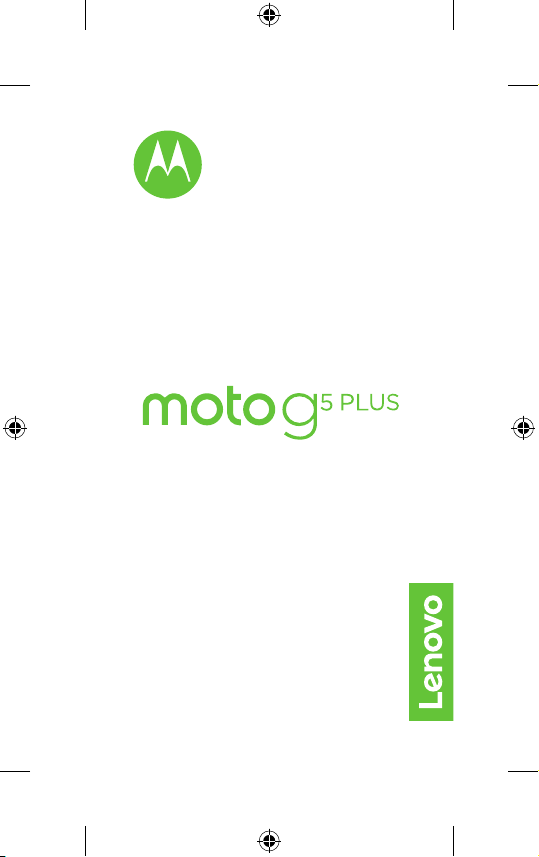
en-GB
read me
Dierent is better
Caution: before using your phone,
please read the safety, regulatory and legal
information provided with your product.
Moto G5+_GSG_Indonesia Country Group_en-GB in_68018312023A.indb 12017/2/14 18:11:06
Page 2
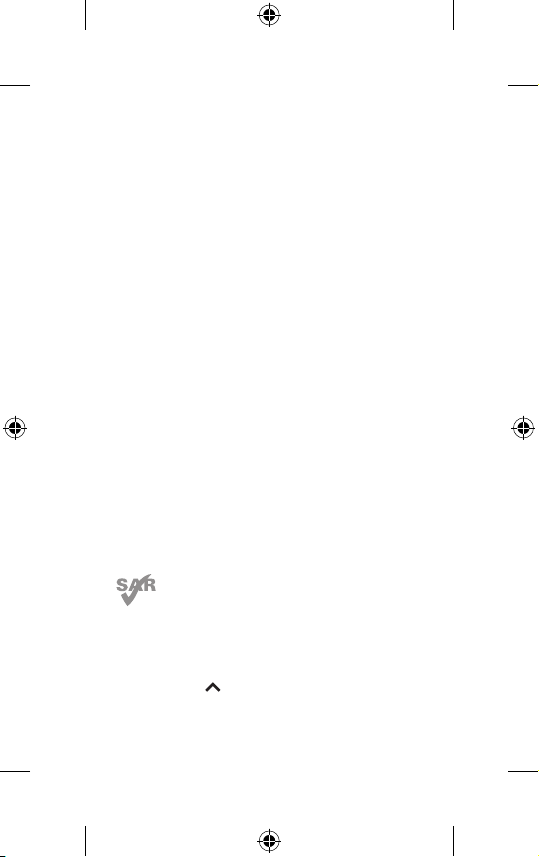
This product meets the applicable national or
international RF exposure guidance (SAR guideline)
when used normally against your ear, or when worn or
carried, at a distance of 0.5cm from the body. The SAR
guideline includes a considerable safety margin designed
to ensure the safety of all persons, regardless of age and health.
To view the SAR values for your phone, visit
https://motorola.com/sar. To view additional SAR information on
your phone, swipe up
RF information. To view the information on the web, visit
www.motorola.com/rfhealth.
Moto G5+_GSG_Indonesia Country Group_en-GB in_68018312023A.indb 22017/2/14 18:11:07
> Settings > Legal information >
Page 3
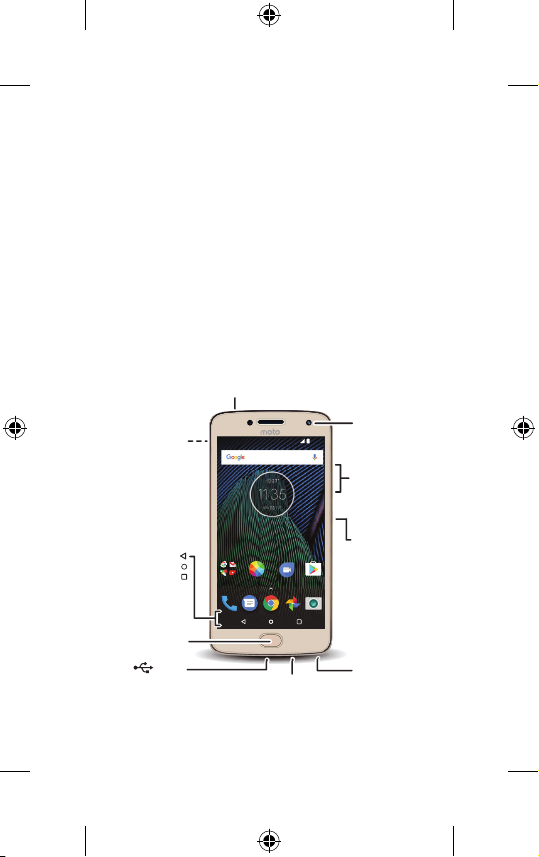
At a glance
Let's get started. We'll guide you through startup
and tell you about your phone.
Note: software updates happen frequently, so
your phone may look a little dierent.
SIM & microSD
Card Slots
Front
Camera
Play StoreDuoGoogle Moto
Microphone
11:35
Volume
Buttons
Power Button
Press:
Display on/o.
Press & hold:
Phone on/o.
Headset
Jack
Back
Camera
Back
Home
Overview
Fingerprint
Sensor
USB/
Charger
1
Moto G5+_GSG_Indonesia Country Group_en-GB in_68018312023A.indb 12017/2/14 18:11:10
Page 4
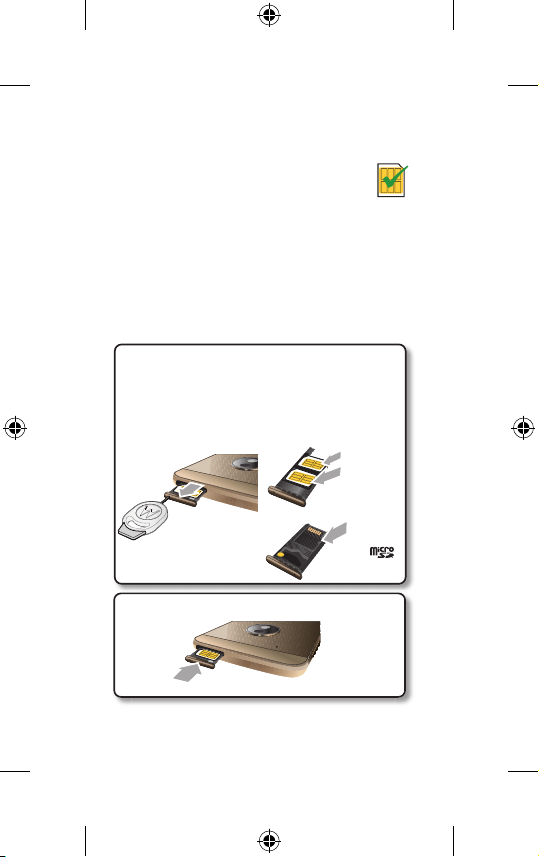
Put in the cards
Your phone supports two SIM cards.
Caution: make sure you use the
correct size and don't cut the SIM card.
Nano SIM
Put in the nano SIM and memory cards.
With the phone facing
down, insert the SIM
tool into the tray hole
to pop out the tray.
Push the tray back into your phone.
Put in the SIM cards with
the gold contacts facing
up. Put in an optional
microSD card on the back
of the tray.
Tray front
Tray back
2
SIM 1
SIM 2
(optional)
microSD
(optional)
Moto G5+_GSG_Indonesia Country Group_en-GB in_68018312023A.indb 22017/2/14 18:11:12
Page 5

Charge up and power on
Connect your charger to charge your phone
fully and turn the power on. Then select your
language and follow the screen prompts to get
started.
For phones that use two SIM cards, follow the
prompts to set them up.
Charge up.
Before using your
phone, fully
charge it with the
charger provided.
Power on.
Press and
hold Power
until the
screen
lights up.
3
Moto G5+_GSG_Indonesia Country Group_en-GB in_68018312023A.indb 32017/2/14 18:11:13
Page 6
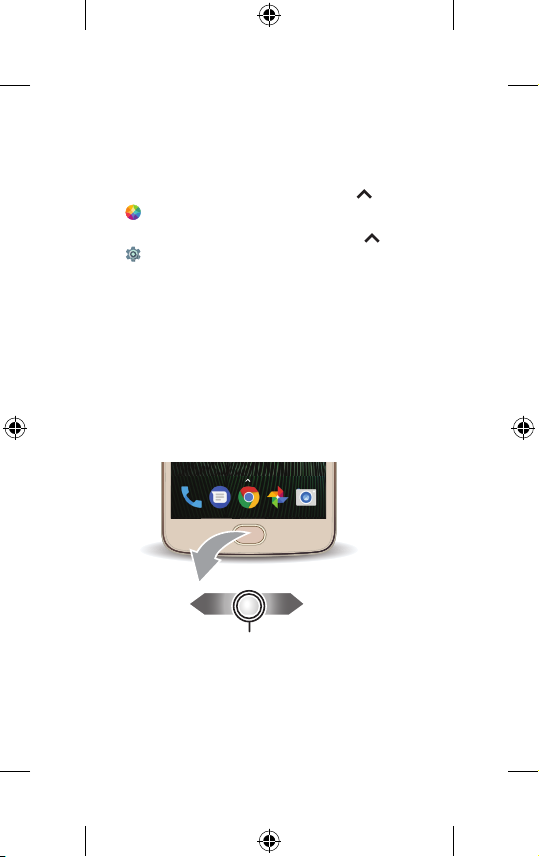
Control with one touch
Lock, unlock and navigate your phone and make
mobile purchases with just one touch.
• To find navigation settings, swipe up >
Moto> Actions.
• To find lock/unlock settings, swipe up >
Settings > Security > Fingerprint.
Note: authorising in-store purchases is not
available in all areas (NFC and a mobile payment
app are both required).
Back
Swipe left.
Home/Unlock Screen
Press.
Lock Screen
Press & hold.
Moto G5+_GSG_Indonesia Country Group_en-GB in_68018312023A.indb 42017/2/14 18:11:14
Overview
Swipe right.
4
Page 7
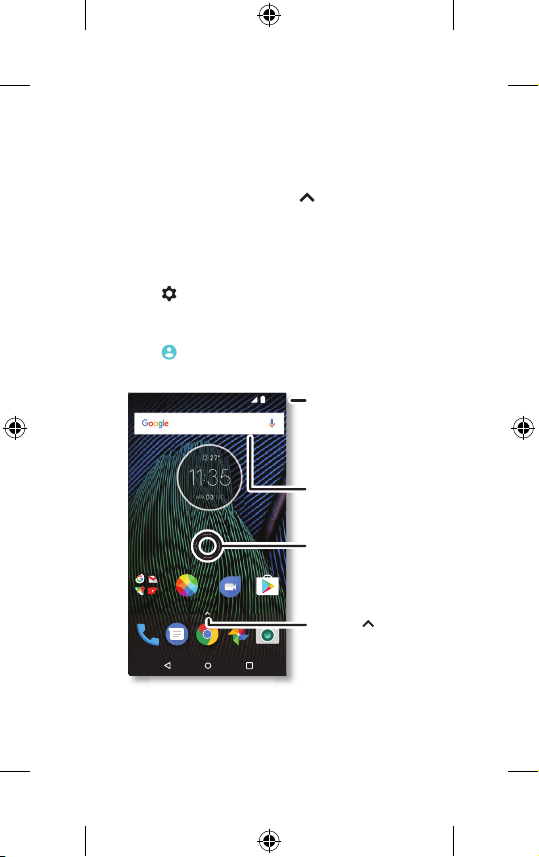
Home screen & settings
From the Home screen, you can explore apps,
check notifications, speak commands and more.
• Add a shortcut: swipe up , tap and hold an
app, then drag it to your home screen.
• Settings: to change your Wi-Fi, display
brightness and more, swipe the status bar
down with two fingers. To open more settings,
tap .
• Share your phone: to add a guest user, swipe
the status bar down with two fingers and
tap .
Swipe down with one
finger for notifications
or with two fingers for
profiles and settings.
Search by typing or
say "OK, Google.”
Touch and hold an
empty spot to change
widgets, wallpaper,
and more.
2NC[5VQTG&WQ)QQING /QVQ
Swipe up to see
all your apps.
5
Moto G5+_GSG_Indonesia Country Group_en-GB in_68018312023A.indb 52017/2/14 18:11:16
Page 8
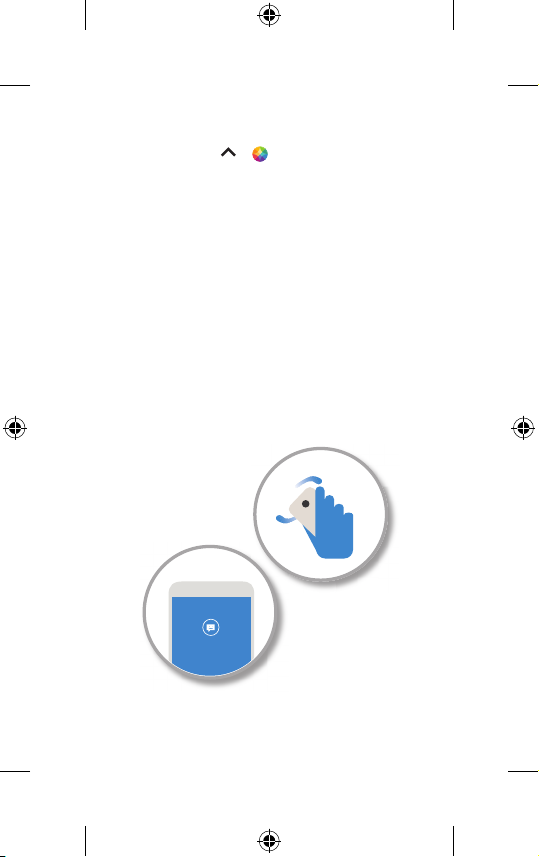
Discover your Moto app
12:36
Find it: swipe up > Moto
• Actions: your phone responds to your
gestures instantly. Chop twice to turn on the
torch, flip to activate the Do Not Disturb mode
and more.
• Display: see messages, calls and other
notifications, even when your phone is asleep.
Touch and hold a notification to see what's
new, then swipe to take action.
Note: your phone may not have all features.
6
Moto G5+_GSG_Indonesia Country Group_en-GB in_68018312023A.indb 62017/2/14 18:11:17
Page 9
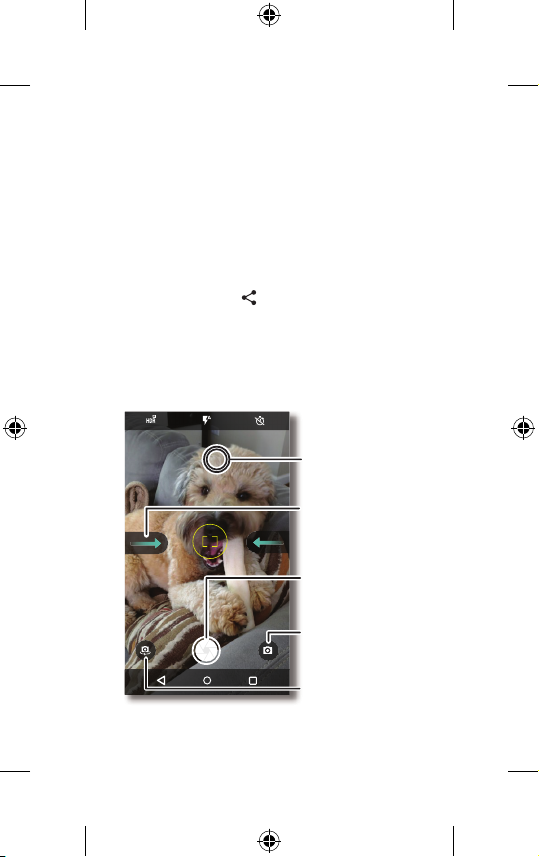
Photos
With two twists of the wrist and a tap on the
screen, take crisp, clear photos.
• Launch it: even when your phone is asleep,
open your camera with two twists of your
wrist.
• See it: swipe left for your photo gallery.
• Share it: view a photo or video from your
gallery, then tap .
Tip: swipe right for camera settings and help
information.
Tap anywhere to
change the focus.
Swipe right for settings.
GALLERYSETTINGS
Tap to take a photo.
Touch and hold to
take multiple shots.
Switch to video camera,
slow motion, panorama
or professional mode.
Switch to front camera.
7
Moto G5+_GSG_Indonesia Country Group_en-GB in_68018312023A.indb 72017/2/14 18:11:17
Page 10

Help & more
Get answers, updates and info:
• Help is here: swipe up
get walk-through tutorials, how-tos or FAQs, right
on your phone.
• Everything Moto G
guides, and more at
www.motorola.com/mymotog.
• Get apps: swipe up
and download apps.
• News: here's how to find us:
YouTube™ www.youtube.com/motorola
Facebook™ www.facebook.com/motorola
Twitter www.twitter.com/moto
Google+™ www.google.com/+Motorola/posts
> Device Help to
5
Plus: get software, user
> Play Store to buy
Where is my legal, safety and
regulatory information?
In order to provide you with better access to this
important information, we've made the materials
accessible from the phone's settings menu and on
the web. Review these materials prior to using your
device. To access the materials from a connected
phone, go to Settings > Legal information and
select a topic. To access the materials on the web,
visit www.motorola.com/device-legal.
8
Moto G5+_GSG_Indonesia Country Group_en-GB in_68018312023A.indb 82017/2/14 18:11:19
Page 11

Battery safety
Before assembling, charging or using your mobile device for the first time,
please read the important product safety and legal information provided
with your product.
If your mobile device becomes unresponsive, try a reboot – press and hold
the Power button until the screen goes dark and your device restarts.
For your safety, the battery in your mobile device should only be removed
by a Motorola-approved service centre or independent qualified professional.
Don't try to remove or replace the battery yourself – doing so may damage
the battery and could cause burning and injury. Don't crush, bend or expose
your mobile device to heat or liquid. This may damage the battery and
could cause burning and injury. Don't try to dry your mobile device using a
microwave oven, conventional oven or dryer.
Warning about high volume usage
To prevent possible hearing damage, do not listen at high volume
levels for long periods.
Disposal & recycling
Help do your part! Please don't dispose of mobile devices or
electrical accessories (such as chargers, headsets or batteries)
with your household waste. Product packaging and product guides
should only be disposed of in accordance with national collection and
recycling requirements. For details on approved national recycling schemes
and Motorola recycling activities, go to: www.motorola.com/recycling.
Usage
This phone supports apps and services that could use a lot of data, so make
sure your data plan meets your needs. Contact your service provider for
details. Certain apps and features might not be available in all countries.
Regulatory information
To view the Regulatory ID (such as FCC ID) for this device, on the phone, go
to Settings > Legal information > Regulatory information, or visit
www.motorola.com/device-legal.
Warranty
This product is covered by Motorola's limited warranty. To review the
warranty on your phone, go to Settings > Legal information > Warranty,
or visit www.motorola.com/device-legal. You may also obtain a copy of
the warranty by contacting Motorola at: Motorola Mobility LLC, Attention
Customer Service – Warranty Request, 222 West Merchandise Mart Plaza,
Suite 1800, Chicago, IL 60654.
Moto G5+_GSG_Indonesia Country Group_en-GB in_68018312023A.indb 92017/2/14 18:11:19
9
Page 12

Arbitration & opt-out
Except where prohibited by law, any controversy or claim arising out
of or relating to any Motorola product will be resolved by binding
arbitration, instead of in court, unless you opt-out. To opt out, send
a written rejection notice within 30 days of purchase that includes
your name, address, phone number, device and device serial number,
and tells Motorola that you are rejecting this Arbitration provision to:
Motorola Mobility LLC, 222 West Merchandise Mart Plaza, Suite 1800,
Attn: Arbitration Provision Opt-Out, Chicago, IL 60654 or arbitrat@
motorola.com. For more information on this arbitration provision, on
your phone, go to Settings > Legal information > Arbitration and
opt-out, or visit www.motorola.com/device-legal.
Legal disclaimers
Certain features, services and applications are network-dependent
and might not be available in all areas; additional terms, conditions
and/or charges might apply. Contact your service provider for
details. All features, functionality and other product specifications,
as well as the information contained in this guide, are based upon
the latest available information and believed to be correct at the
time of printing. Motorola reserves the right to change or modify any
information or specifications without notice or obligation.
Copyright & trademarks
MOTOROLA, the stylised M logo, MOTO and the MOTO family of
marks are trademarks or registered trademarks of Motorola Trademark
Holdings, LLC. LENOVO is a trademark of Lenovo. Google, Android,
Google Play and other marks are trademarks of Google Inc. microSD
Logo is a trademark of SD-3C, LLC. All other product or service names
are the property of their respective owners. © 2017 Motorola Mobility
LLC. All rights reserved.
Product ID: Moto G
Manual Number: 68018312023-A
Motorola Mobility LLC
222 W. Merchandise Mart Plaza
Chicago, IL 60654
www.motorola.com
5
Plus (Model XT1685)
NOMOR: 49176/SDPPI/2017
10
Moto G5+_GSG_Indonesia Country Group_en-GB in_68018312023A.indb 102017/2/14 18:11:19
Page 13

Dierent is better
in
baca
Perhatian: Sebelum memakai ponsel, bacalah
informasi terkait keselamatan, peraturan, dan
hukum yang disertakan bersama produk.
Moto G5+_GSG_Indonesia Country Group_en-GB in_68018312023A.indb 112017/2/14 18:11:19
Page 14

Produk ini memenuhi panduan paparanRF nasional
atau internasional yang berlaku (pedoman SAR) saat
digunakan secara normal di dekat kepala atau saat
dikenakan atau dibawa, pada jarak 0,5cm dari badan.
Pedoman SAR mencakup margin keselamatan luas yang dirancang
untuk memastikan keselamatan semua orang, tanpa memandang usia
dan kesehatan.
Untuk melihat nilai SAR untuk telepon Anda, kunjungi
https://motorola.com/sar. Untuk melihat informasi tambahan tentang
SAR di telepon Anda, usap ke atas
> Informasi RF. Untuk melihat informasi tersebut di web, kunjungi
www.motorola.com/rfhealth.
Moto G5+_GSG_Indonesia Country Group_en-GB in_68018312023A.indb 122017/2/14 18:11:19
> Setelan > Informasi Hukum
Page 15

Sekilas
kan & tahan:
Mari kita mulai. Kami akan memandu Anda
melewati penyetelan dan memberi informasi
tentang telepon Anda.
Catatan: Pembaruan perangkat lunak sering
diadakan, jadi ponsel Anda mungkin terlihat
sedikit berbeda.
Slot Kartu SIM &
microSD
Kamera
Depan
Mikrofon
11:35
Tombol
Volume
Tombol Daya
Tekan:
Tampilan
nyala/mati.
Play StoreDuoGoogle Moto
Te
Ponsel
nyala/mati.
Jack
Headset
Kamera
Belakang
Kembali
Awal
Gambaran
Umum
Sensor
Sidik Jari
USB/
Pengisi Daya
1
Moto G5+_GSG_Indonesia Country Group_en-GB in_68018312023A.indb 12017/2/14 18:11:22
Page 16

Masukkan kartu
Ponsel mendukung penggunaan dua kartu SIM.
Perhatian: Pastikan Anda menggunakan
kartu SIM dengan ukuran yang tepat dan
jangan memotong kartu SIM.
Nano SIM
Masukkan nano SIM dan kartu memori.
Dengan ponsel
menghadap ke bawah,
masukkan alat SIM ke
lubang baki untuk
mengeluarkan baki.
Masukkan kembali baki ke ponsel.
Masukkan kartu SIM dengan
bagian warna emas
menghadap ke atas. Masukan
kartu microSD opsional di
bagian belakang baki.
Depan Baki
Belakang Baki
2
SIM 1
SIM 2
(opsional)
microSD
(opsional)
Moto G5+_GSG_Indonesia Country Group_en-GB in_68018312023A.indb 22017/2/14 18:11:23
Page 17

Mengisi daya dan menghidupkan
Sambungkan charger untuk mengisi penuh
daya ponsel dan hidupkan. Pilih bahasa dan ikuti
petunjuk di layar untuk memulainya.
Untuk ponsel yang menggunakan dua kartu SIM,
ikuti perintah pengaturan.
Isi daya.
Sebelum
menggunakan
ponsel, isi daya
baterai hingga
penuh menggunakan
charger yang
tersedia.
Hidupkan.
Te kan dan
tahan Daya
sampai layar
menyala.
3
Moto G5+_GSG_Indonesia Country Group_en-GB in_68018312023A.indb 32017/2/14 18:11:23
Page 18

Mengontrol dengan satu
sentuhan
Kunci dan buka kunci ponsel, bernavigasi di
ponsel, dan lakukan pembelian seluler hanya
dengan satu sentuhan.
• Untuk menemukan setelan navigasi, usap ke
atas > Moto > Tindakan.
• Untuk menemukan setelan kunci/buka, usap
ke atas > Setelan > Keamanan > Sidik
Jari.
Catatan: Pembelian di toko dengan otorisasi
tidak tersedia di semua area (memerlukan NFC
dan aplikasi pembayaran seluler).
Kembali
Usap ke kiri.
Beranda/
Buka Kunci
Te kan.
Kunci Layar
Te kan & tahan.
4
Moto G5+_GSG_Indonesia Country Group_en-GB in_68018312023A.indb 42017/2/14 18:11:25
Gambaran
Umum
Usap ke
kanan.
Page 19

Layar utama & setelan
Dari layar utama, Anda dapat menjelajahi aplikasi,
memeriksa notifikasi, mengucapkan perintah, dan
lain-lain.
• Menambahkan pintasan: Usap ke atas ,
sentuh dan tahan aplikasi, lalu seret ke layar
utama.
• Setelan: Untuk mengubah Wi-Fi, kecerahan
layar, dan lainnya, usap bilah status ke bawah
dengan dua jari. Untuk membuka setelan lain,
sentuh .
• Meminjamkan ponsel: Untuk menambahkan
pengguna tamu, usap bilah status ke bawah
dengan dua jari dan sentuh .
Usap ke bawah dengan
satu jari untuk
pemberitahuan atau
dengan dua jari untuk
profil dan setelan.
Cari dengan mengetik
atau mengucapkan
"OK, Google."
Sentuh dan tahan
ruang kosong untuk
mengubah widget,
wallpaper, dan lainnya.
2NC[5VQTG&WQ)QQING /QVQ
Usap ke atas untuk
melihat semua aplikasi
Anda.
5
Moto G5+_GSG_Indonesia Country Group_en-GB in_68018312023A.indb 52017/2/14 18:11:26
Page 20

Temukan aplikasi Moto
12.36
Temukan: Moto
• Tindakan: Ponsel langsung merespons
gerakan Anda. Lakukan gerak memotong dua
kali untuk menyalakan senter, balikkan untuk
mengaktifkan mode Jangan Ganggu, dan
lainnya.
• Tampilan: Lihat pesan, panggilan, dan
pemberitahuan lain, bahkan saat ponsel tidur.
Sentuh dan tahan pemberitahuan untuk
melihat yang baru, lalu usap untuk melakukan
tindakan.
Catatan: Mungkin tidak semua fitur ini
tersedia di ponsel Anda.
6
Moto G5+_GSG_Indonesia Country Group_en-GB in_68018312023A.indb 62017/2/14 18:11:26
Page 21

Foto
Dengan memutar pergelangan tangan dua kali
dan menyentuh layar, ambil foto yang jernih dan
bening.
• Luncurkan: Meskipun ponsel sedang tidur,
kamera dapat dibuka dengan memutar
pergelangan dua kali.
• Lihat: Usap ke kiri untuk melihat galeri foto
Anda.
• Bagikan: Tampilkan foto atau video dari galeri
Anda lalu sentuh .
Tips: Usap ke kanan untuk setelan kamera dan
informasi bantuan.
Ketuk sembarang
untuk mengubah
fokus.
Usap ke kanan
untuk pengaturan.
GALERIPENGATURAN
Ketuk untuk
mengambil foto.
Sentuh dan tahan
untuk mengambil
banyak foto.
Pindah ke mode
kamera video, gerak
lambat, panorama,
atau profesional.
Pindah ke kamera
depan.
7
Moto G5+_GSG_Indonesia Country Group_en-GB in_68018312023A.indb 72017/2/14 18:11:27
Page 22

Bantuan & lainnya
Dapatkan jawaban, pembaruan, dan info:
• Bantuan ada di sini: Usap ke atas >
Bantuan Perangkat untuk mendapatkan
tutorial lengkap, cara mengoperasikan, atau
tanya jawab, langsung di telepon Anda.
• Serba-serbi Moto G5 Plus: Dapatkan perangkat
lunak, panduan pengguna, dan lainnya di
www.motorola.com/mymotog.
• Dapatkan aplikasi: Usap ke atas > Play
Store untuk membeli dan mengunduh aplikasi.
• Berita: Berikut cara untuk menemukan kami:
YouTube™ www.youtube.com/motorola
Facebook™ www.facebook.com/motorola
Twitter www.twitter.com/moto
Google+™ www.google.com/+moto
Di mana terdapat informasi
hukum, keselamatan, dan
perundangan?
Untuk memberi Anda akses ke informasi penting
ini, kami membuat materi yang dapat diakses
dari menu setelan telepon dan di web. Pelajari
materi ini sebelum menggunakan perangkat.
Untuk mengakses materi tersebut dari telepon
yang tersambung dengan internet, buka Setelan
> Informasi Hukum, dan pilih satu topik. Untuk
mengakses materi tersebut di web, kunjungi
www.motorola.com/device-legal.
8
Moto G5+_GSG_Indonesia Country Group_en-GB in_68018312023A.indb 82017/2/14 18:11:27
Page 23

Keselamatan terkait Baterai
Sebelum merakit, mengisi daya atau menggunakan perangkat seluler
Anda untuk pertama kalinya, bacalah informasi penting mengenai
keselamatan dan hukum mengenai produk yang disertakan bersama
produk Anda.
Jika perangkat seluler Anda menjadi tidak responsif, coba hidupkan
ulang—tekan dan tahan tombol Daya sampai layar meredup dan
perangkat Anda menyala ulang.
Demi keselamatan Anda, baterai di dalam perangkat seluler hanya
boleh dikeluarkan oleh pusat layanan yang disetujui oleh Motorola
atau tenaga profesional independen yang berkualifikasi. Jangan
mencoba melepas atau mengganti sendiri baterai Anda, baterai
bisa rusak dan menimbulkan luka bakar dan cedera. Jangan
menghancurkan, membengkokkan, atau membiarkan perangkat
seluler Anda terpapar panas atau cairan. Hal ini dapat merusak
baterai serta dapat menyebabkan luka bakar dan cedera. Jangan
coba mengeringkan perangkat seluler Anda menggunakan oven
microwave, oven konvensional, atau pengering.
Peringatan Tentang Penggunaan
Volume Tinggi
Untuk mencegah kemungkinan gangguan pendengaran, jangan
mendengarkan pada volume tinggi dalam waktu yang lama.
Pembuangan & Daur Ulang
Kerjakan bagian Anda! Jangan buang perangkat seluler
atau aksesori elektronik (seperti pengisi daya, headset, atau
baterai) bersama limbah rumah tangga Anda. Kemasan produk
dan panduan produk hanya boleh dibuang sesuai dengan
persyaratan nasional mengenai pengumpulan dan daur ulang. Untuk
detail tentang program daur ulang nasional yang disetujui dan
aktivitas daur ulang Motorola, kunjungi: www.motorola.com/recycling.
Pemakaian
Telepon ini mendukung aplikasi dan layanan yang dapat
menggunakan banyak data, jadi pastikan paket data Anda sesuai
dengan kebutuhan. Hubungi penyedia layanan untuk mendapatkan
detailnya. Aplikasi dan fitur tertentu mungkin tidak tersedia di semua
negara.
Informasi Peraturan
Untuk melihat ID Peraturan (misalnya ID FCC ) untuk layanan ini, pada
telepon, buka Setelan > Informasi hukum > Informasi peraturan, atau
kunjungi www.motorola.com/device-legal.
9
Moto G5+_GSG_Indonesia Country Group_en-GB in_68018312023A.indb 92017/2/14 18:11:27
Page 24

Garansi
Produk dilindungi oleh garansi terbatas Motorola. Untuk mempelajari
garansi di telepon, buka Setelan > Informasi hukum > Garansi,
atau kunjungi www.motorola.com/device-legal. Anda juga bisa
mendapatkan salinan garansi dengan menghubungi Motorola di:
Motorola Mobility LLC, Attention Customer Service--Warranty Request,
222 West Merchandise Mart Plaza, Suite 1800, Chicago, IL 60654.
Arbitrase & penolakan
Kecuali jika tidak diizinkan oleh hukum, setiap kontroversi atau klaim
yang timbul akibat atau berkaitan dengan setiap produk Motorola
akan diselesaikan melalui arbitrasi yang mengikat, tidak di pengadilan,
kecuali Anda menolaknya. Untuk menolak, kirim pemberitahuan
penolakan dalam waktu 30 hari sejak tanggal pembelian yang
mencantumkan nama, alamat, nomor telepon, perangkat, dan
nomor seri perangkat, dan beri tahu Motorola bahwa Anda menolak
ketentuan Arbitrase ini ke: Motorola Mobility LLC, 222 West
Merchandise Mart Plaza, Suite 1800, Attn: Arbitration Provision OptOut, Chicago, IL 60654 atau arbitrat@motorola.com. Untuk informasi
selengkapnya tentang ketentuan arbitrasi, pada ponsel, buka Setelan
> Informasi hukum > Arbitrase dan pengecualian, atau kunjungi
www.motorola.com/device-legal.
Penafian Hukum
Fitur, layanan, dan aplikasi tertentu tergantung pada jaringan dan
mungkin tidak tersedia di semua area; syarat, ketentuan, dan/atau
biaya tambahan mungkin berlaku. Hubungi penyedia layanan untuk
mendapatkan detailnya. Semua fitur, fungsionalitas, dan spesifikasi
produk lainnya, serta informasi yang dimuat dalam panduan ini,
didasarkan pada informasi terbaru yang tersedia dan dipercaya akurat
pada saat dicetak. Motorola berhak mengubah atau memodifikasi
informasi atau spesifikasi apa pun tanpa pemberitahuan atau kewajiban.
10
Moto G5+_GSG_Indonesia Country Group_en-GB in_68018312023A.indb 102017/2/14 18:11:27
Page 25

Hak Cipta & Merek Dagang
MOTOROLA, logo M bergaya, MOTO, dan rangkaian merek MOTO
adalah merek dagang atau merek dagang terdaftar dari Motorola
Trademark Holdings, LLC. LENOVO adalah merek dagang Lenovo.
Google, Android, Google Play, dan merek lain adalah merek dagang
dari Google Inc. Logo microSD adalah merek dagang dari SD-3C,
LLC. Semua nama produk atau layanan lainnya adalah properti dari
pemiliknya masing-masing.
© 2017 Motorola Mobility LLC. Hak cipta dilindungi undang-undang.
ID Produk: Moto G5 Plus (Model XT1685)
Nomor Manual: 68018312023-A
Motorola Mobility LLC
222 W. Merchandise Mart Plaza
Chicago, IL 60654
www.motorola.com
NOMOR: 49176/SDPPI/2017
11
Moto G5+_GSG_Indonesia Country Group_en-GB in_68018312023A.indb 112017/2/14 18:11:28
Page 26

Moto G5+_GSG_Indonesia Country Group_en-GB in_68018312023A.indb 122017/2/14 18:11:28
Page 27

Moto G5+_GSG_Indonesia Country Group_en-GB in_68018312023A.indb 132017/2/14 18:11:28
Page 28

motorola.com
Moto G5+_GSG_Indonesia Country Group_en-GB in_68018312023A.indb 142017/2/14 18:11:28
