Page 1
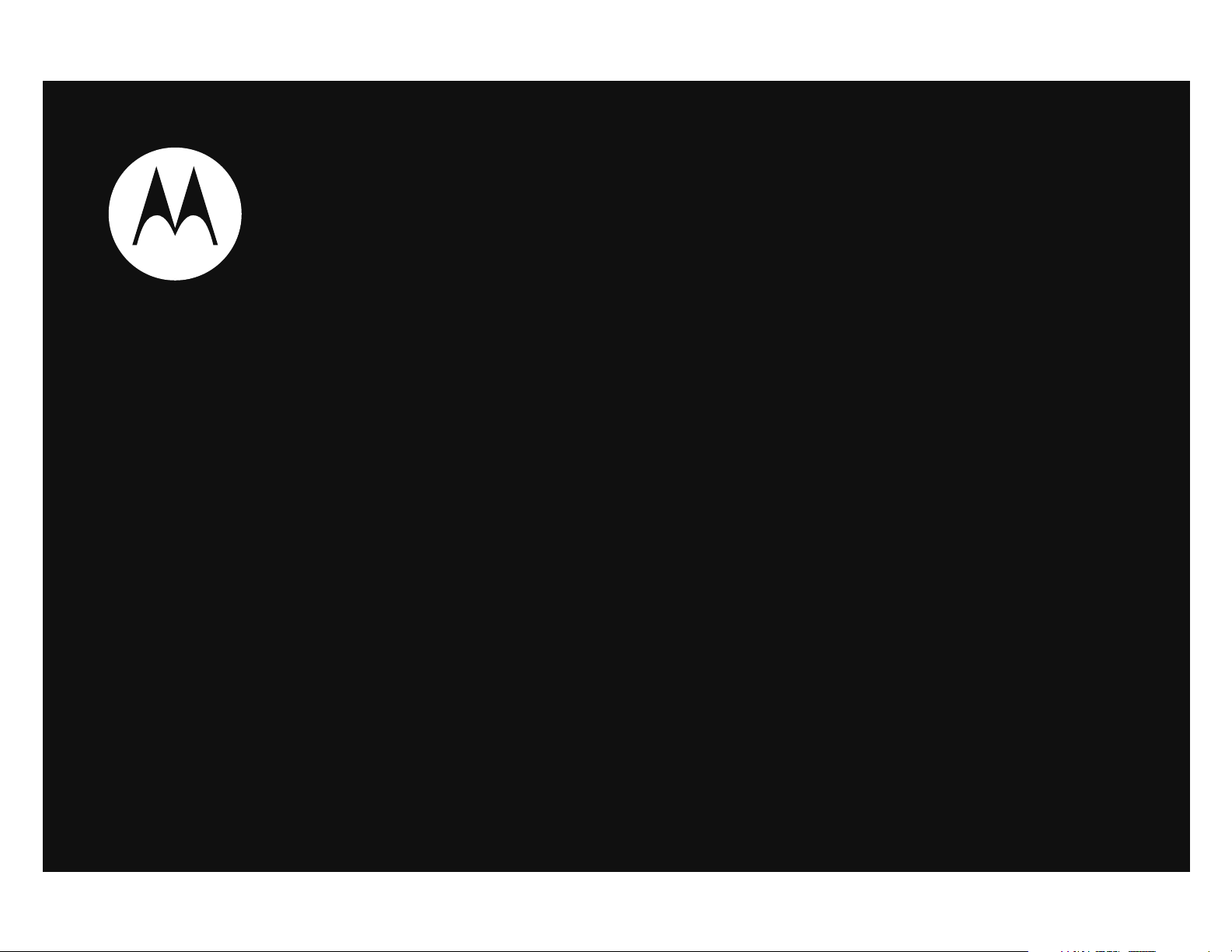
TM
MOTOACTV
User’s Guide
W450
Page 2
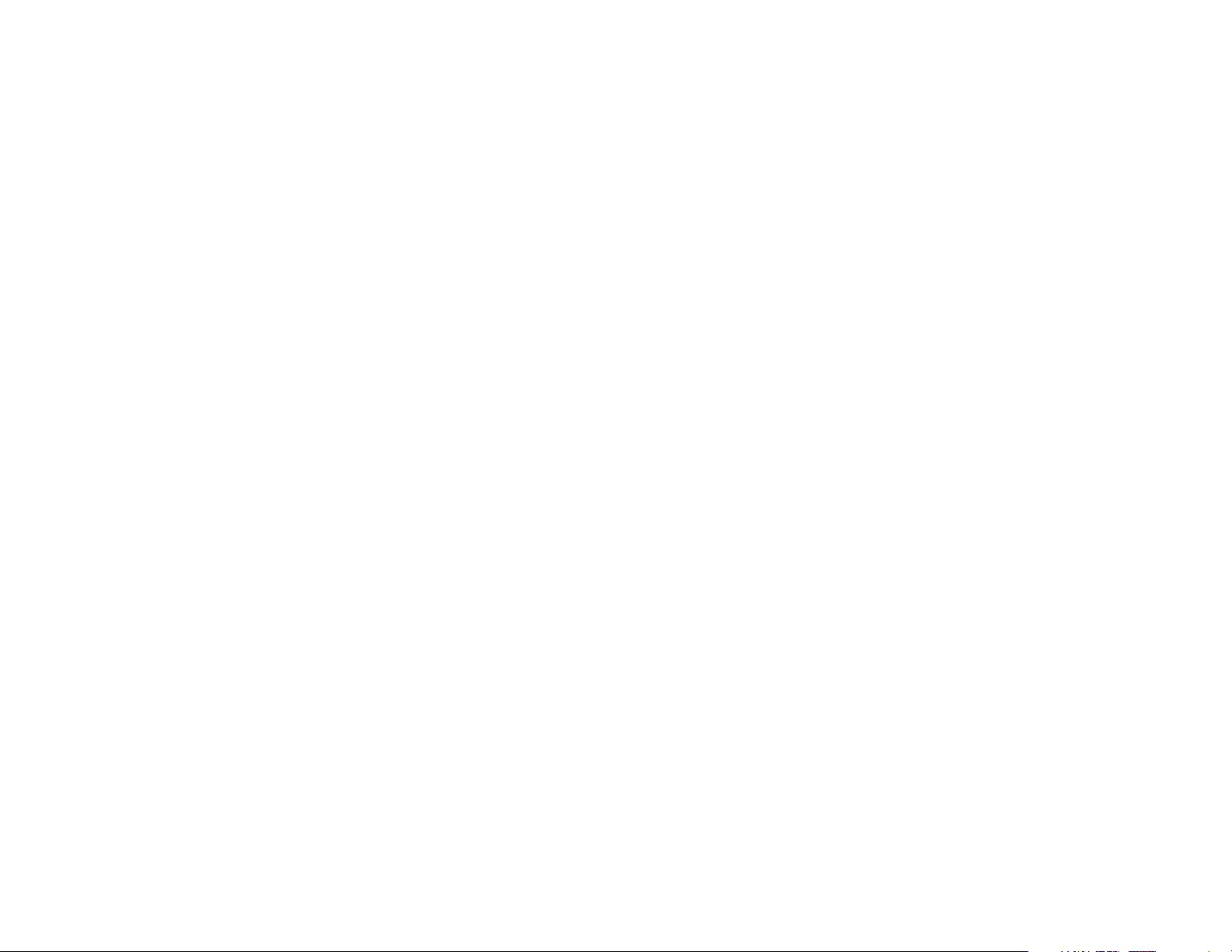
Page 3
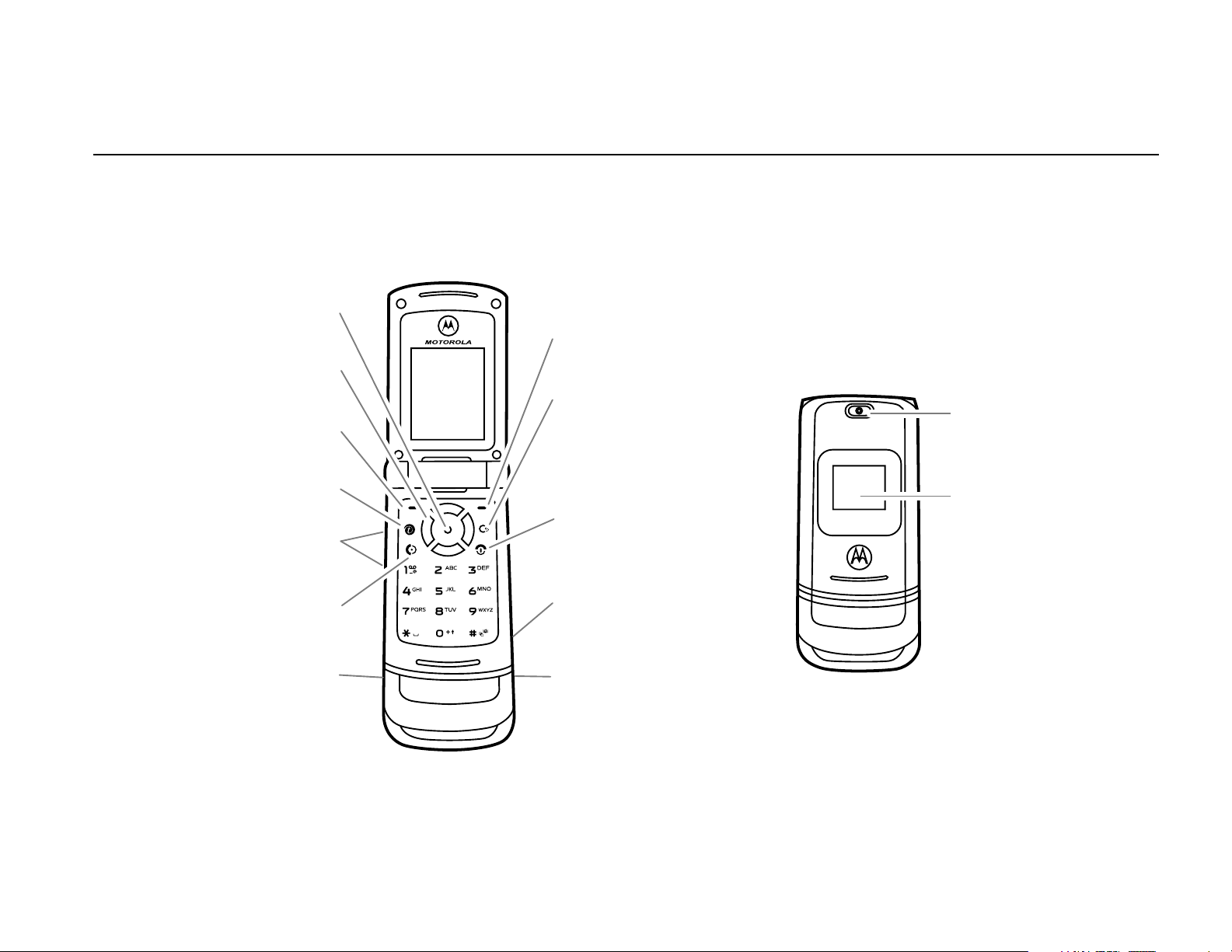
HELLOMOTO
Right Soft Key
Clear Key
Turn on & off,
hang up, exit
menus.
Store pictures,
video, & music.
Plug in your
headphones.
Center Select Key
Make &
answer calls.
Charge battery,
connect to
computer,
& connect
accessories.
Left Soft Key
Volume Keys
Go online.
Navigate menus.
External
display.
Camera lens
We are pleased that you have chosen the MOTO
ACTV
™ W450 wireless phone. Here’s a quick anatomy lesson:
1
Page 4
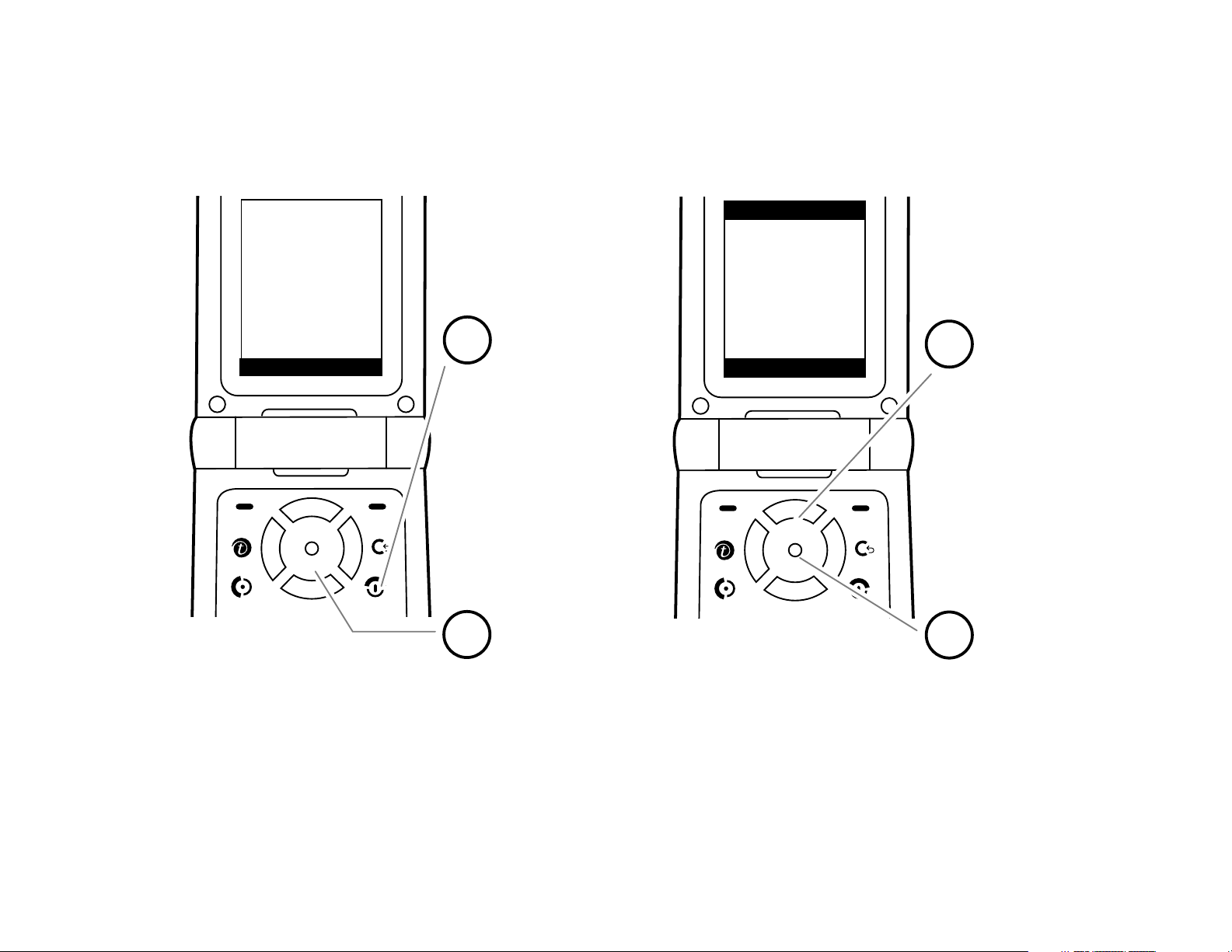
Home Screen Main Menu
Press & hold
the
power key
P
until the
display lights
up, to turn on
your phone.
2
Press the
center
key
s
to select it.
4
Press the
navigation
key
S
up/down/left
/right to scroll
to a menu
feature.
3
Press the
center
key
s
to
open the
Menu
.
1
™ s #
ã
e h
& ; w
s
e ™
;
6
Îì
2/01/09
8:45am
Messages
Note:
Your home screen
may look a little different.
Select Back
Shortcuts
Menu
#
2
Page 5
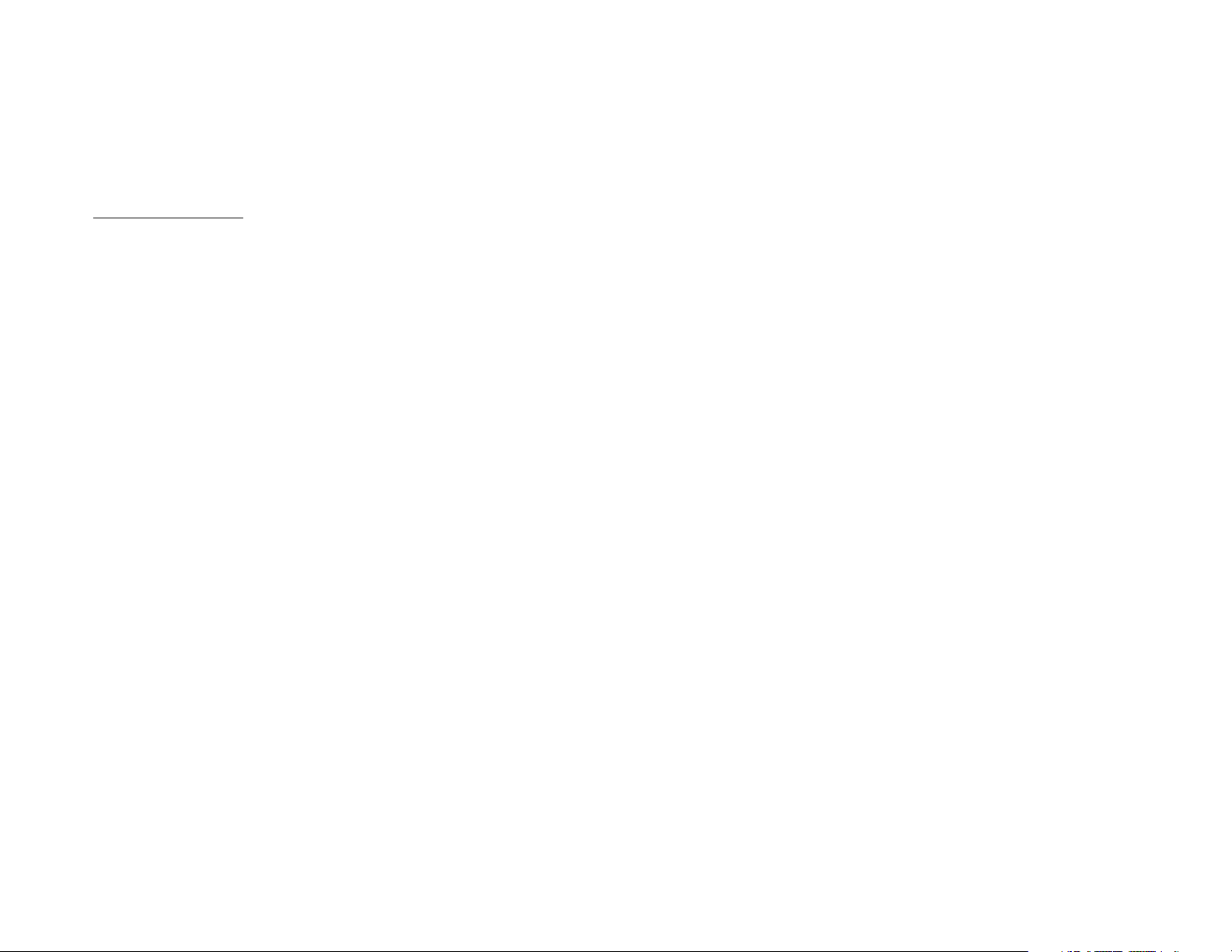
Motorola, Inc.
Consumer Advocacy Office
1307 East Algonquin Road
Schaumburg, IL 60196
www.hellomoto.com
Note:
Do not ship your phone to the above address. If you need to
return your phone for repairs, replacement, or warranty service,
please contact the Motorola Customer Support Center at:
1-800-331-6456 (United States)
1-888-390-6456 (TTY/TDD United States for hearing impaired)
1-800-461-4575 (Canada)
Certain mobile phone features are dependent on the capabilities
and settings of your service provider’s network. Additionally,
certain features may not be activated by your service provider,
and/or the provider’s network settings may limit the feature’s
functionality. Always contact your service provider about feature
availability and functionality. All features, functionality, and other
product specifications, as well as the information contained in this
user’s guide are based upon the latest available information and
are believed to be accurate at the time of printing. Motorola
reserves the right to change or modify any information or
specifications without notice or obligation.
MOTOROLA and the Stylized M Logo are registered in the US
Patent & Trademark Office. All other product or service names are
the property of their respective owners. The Bluetooth trademarks
are owned by their proprietor and used by Motorola, Inc. under
license. Java and all other Java-based marks are trademarks or
registered trademarks of Sun Microsystems, Inc. in the U.S. and
other countries. Microsoft, Windows and Windows Me are
registered trademarks of Microsoft Corporation; and Windows XP
is a trademark of Microsoft Corporation.
© 2009 Motorola, Inc. All rights reserved.
Caution:
Changes or modifications made in the radio phone, not
expressly approved by Motorola, will void the user’s authority to
operate the equipment.
Software Copyright Notice
The Motorola products described in this manual may include
copyrighted Motorola and third-party software stored in semiconductor
memories or other media. Laws in the United States and other
countries preserve for Motorola and third-party software providers
certain exclusive rights for copyrighted software, such as the exclusive
rights to distribute or reproduce the copyrighted software. Accordingly,
any copyrighted software contained in the Motorola products may not
be modified, reverse-engineered, distributed, or reproduced in any
manner to the extent allowed by law. Furthermore, the purchase of the
Motorola products shall not be deemed to grant either directly or by
implication, estoppel, or otherwise, any license under the copyrights,
patents, or patent applications of Motorola or any third-party software
provider, except for the normal, non-exclusive, royalty-free license to
use that arises by operation of law in the sale of a product.
Manual Number: 68000201313-C
3
Page 6
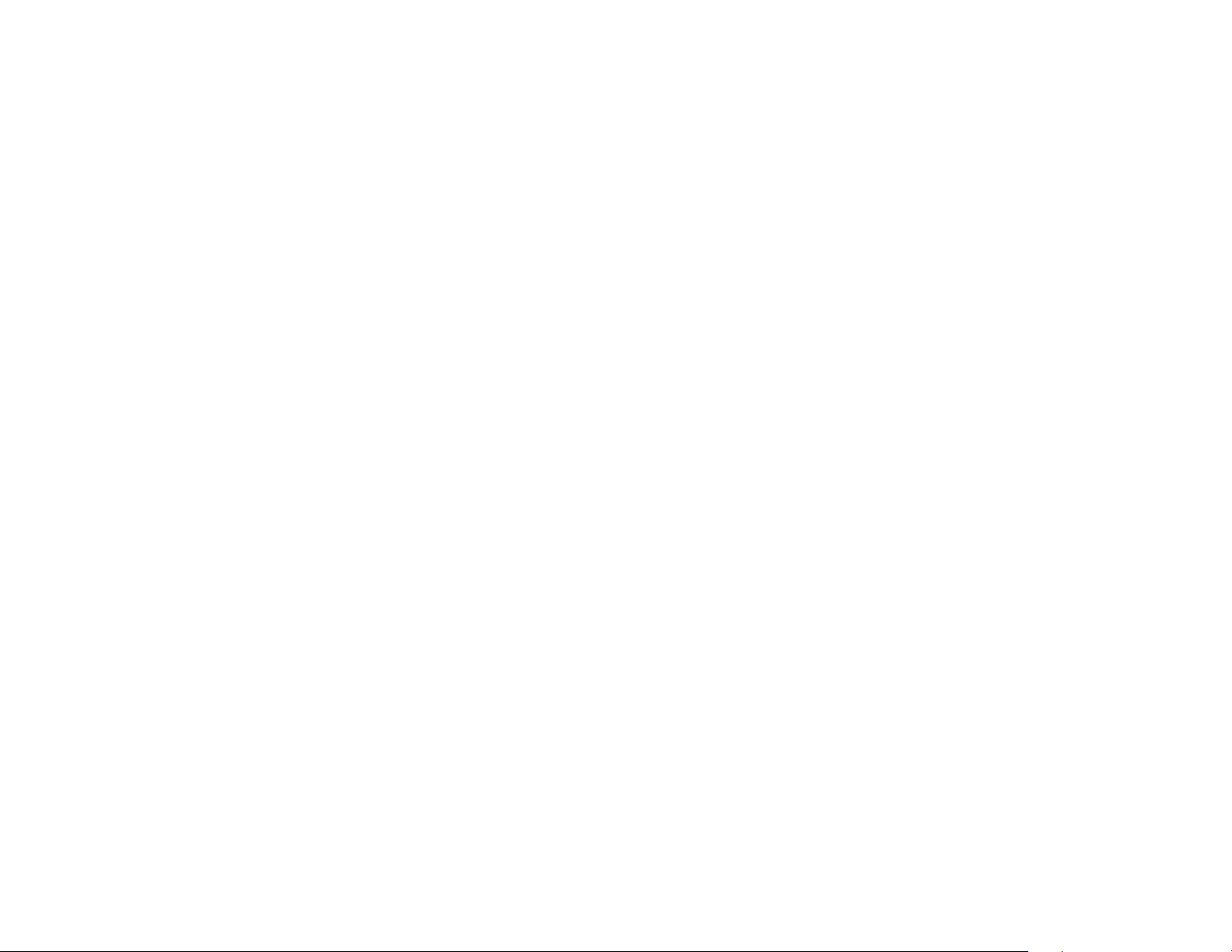
™
s
#
ã
Voice Notes
Call Log
t-zones
• My Album
• My Journal
• Icons
•Games
• HiFi Ringer
• Wallpapers
IM *
menu map
e
Messages
• Create Message
• Inbox
•Voicemail
•Drafts
• Outbox
• Browser Msgs
• Templates
h
Fun & Apps
•Organizer
• Games & Apps
•Camera
•Pictures
• Sounds
• Videos
• Video Camera
&
Help
n
Phonebook
w
Settings
(see next page)
Note:
Certain features may not be
available in certain areas.
* optional features
4
menu map
Page 7
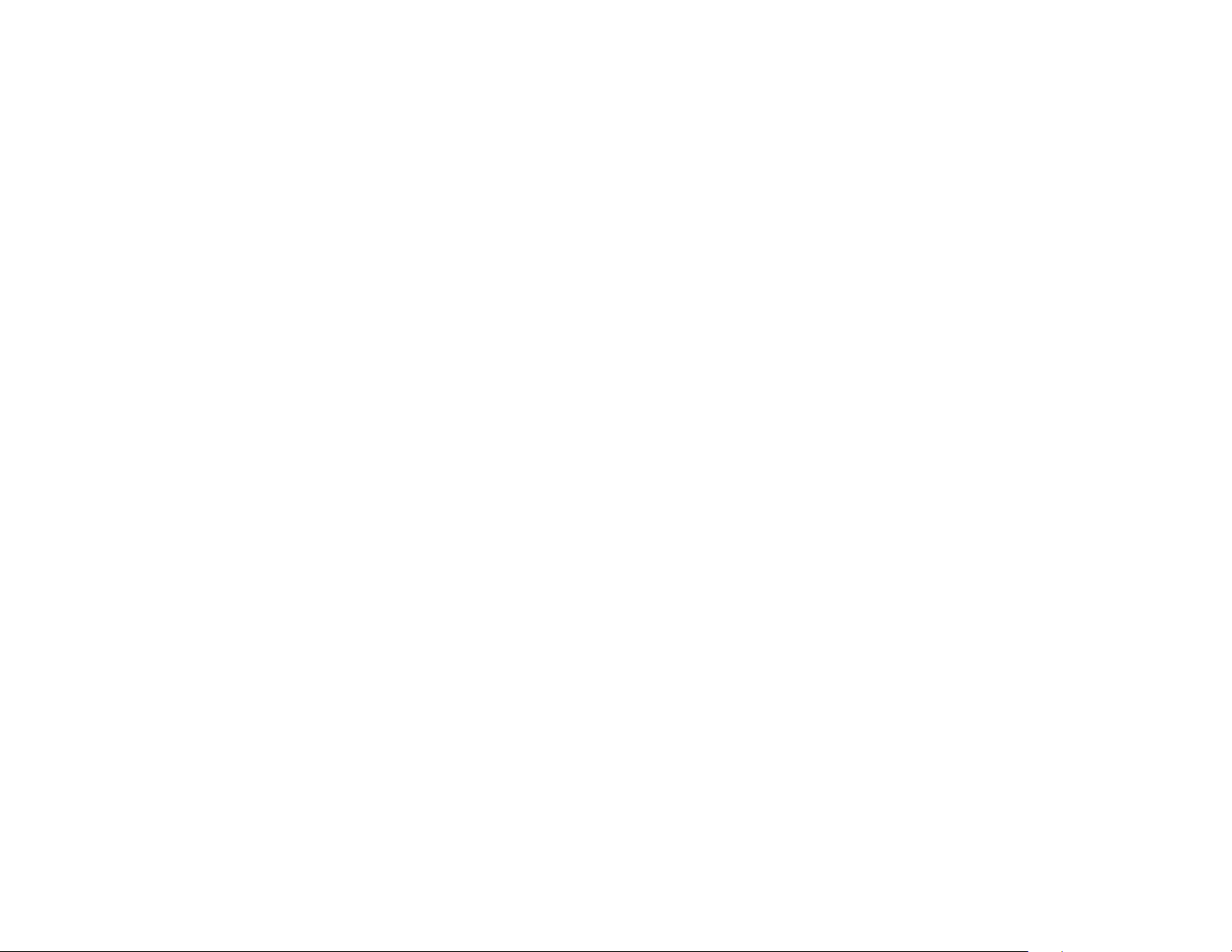
settings menu
t
l
O
Z
Ring & Volume
• Ring Style
• Ringtone
• Ring Volume
• Keypad Volume
• Message Tone
• Voicemail Tone
• Other Event Sounds
Display Settings
• Home Screen
• Wallpaper
• Skin
• Screen Saver
• Main Menu Layout
• Other
Bluetooth
Phone Settings
• Time and Date
• My Phone Number
• Airplane Mode
• Language
• USB Connection Type
• Delete Phone Data
• Restore All Settings
• Hyphenation
• Wrap Around Navigation
L
Call Settings
• Call Forward
• In Call Setup
• Headset
• Restrict Calls
• Auto Redial
• Fixed Dial
• Call Barring
•DTMF
• TTY
• Speed Dial
j
Network Settings
• Available Networks
• New Network
• Network Setup
• Service Tone
• Call Drop Tone
u
Security Details
• SIM PIN
• Phone Lock
• Application Lock
• Change Passwords
c
Java Settings
• Java System
• Delete All Apps
• App Vibration
• App Volume
m
Device Info
• Battery Meter
• Credit Info
• Storage Devices
• Download Location
• Software Version
Note:
Certain features may not be
available in certain areas.
* optional features
menu map
5
Page 8
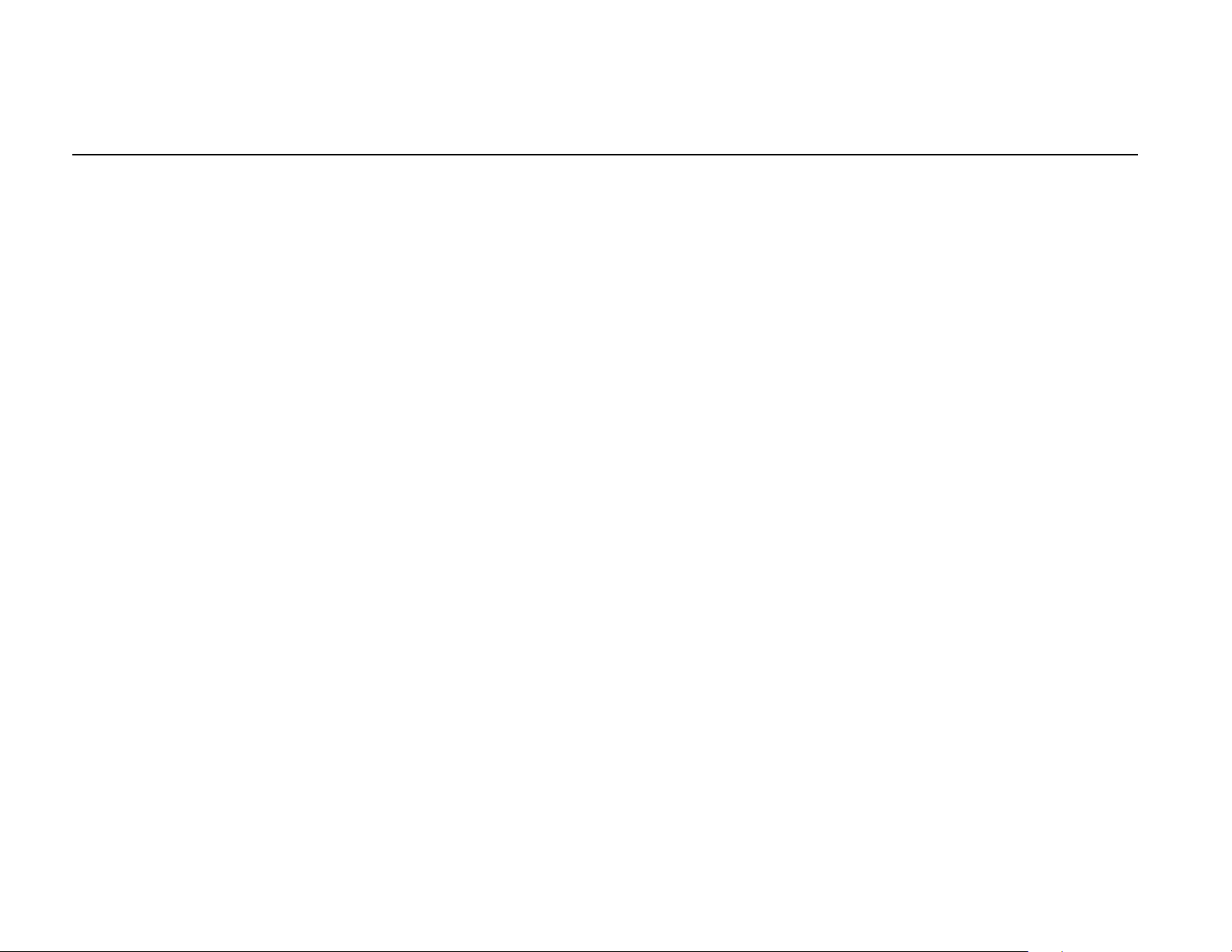
contents
Use and Care . . . . . . . . . . . . . . 8
essentials . . . . . . . . . . . . . . . . . 9
about this guide . . . . . . . . . . 9
SIM card . . . . . . . . . . . . . . . 10
battery. . . . . . . . . . . . . . . . . 10
memory card . . . . . . . . . . . 14
turn it on & off. . . . . . . . . . . 15
make a call . . . . . . . . . . . . . 15
answer a call. . . . . . . . . . . . 16
store a phone number . . . . 16
call a stored phone number 16
your phone number . . . . . . 16
basics . . . . . . . . . . . . . . . . . . . 17
handsfree speaker. . . . . . . . 20
codes & passwords. . . . . . . 22
lock & unlock phone . . . . . . 22
customize . . . . . . . . . . . . . . . . 24
ring style . . . . . . . . . . . . . . . 24
time & date . . . . . . . . . . . . . 25
wallpaper. . . . . . . . . . . . . . . 25
screen saver . . . . . . . . . . . . 25
skins . . . . . . . . . . . . . . . . . . 26
answer options . . . . . . . . . . 26
more personalizing . . . . . . . 26
entertainment . . . . . . . . . . . . 29
music player . . . . . . . . . . . . 29
manage pictures, sounds &
videos . . . . . . . . . . . . . . . . . 36
fun & games . . . . . . . . . . . . 37
calls . . . . . . . . . . . . . . . . . . . . . 41
turn off a call alert . . . . . . . . 41
recent calls . . . . . . . . . . . . . 41
redial . . . . . . . . . . . . . . . . . . 43
return a call . . . . . . . . . . . . . 43
notepad . . . . . . . . . . . . . . . . 43
hold or mute a call . . . . . . . . 44
call waiting. . . . . . . . . . . . . . 44
caller ID . . . . . . . . . . . . . . . . 44
emergency calls . . . . . . . . . 44
display. . . . . . . . . . . . . . . . . 17
volume . . . . . . . . . . . . . . . . 20
navigation key . . . . . . . . . . . 20
external display . . . . . . . . . . 20
6
contents
take & send photos. . . . . . . 31
record & send a video . . . . . 33
make a voice note. . . . . . . . 36
international calls. . . . . . . . . 45
speed dial . . . . . . . . . . . . . . 45
voicemail . . . . . . . . . . . . . . . 46
advanced calling . . . . . . . . . 46
Page 9
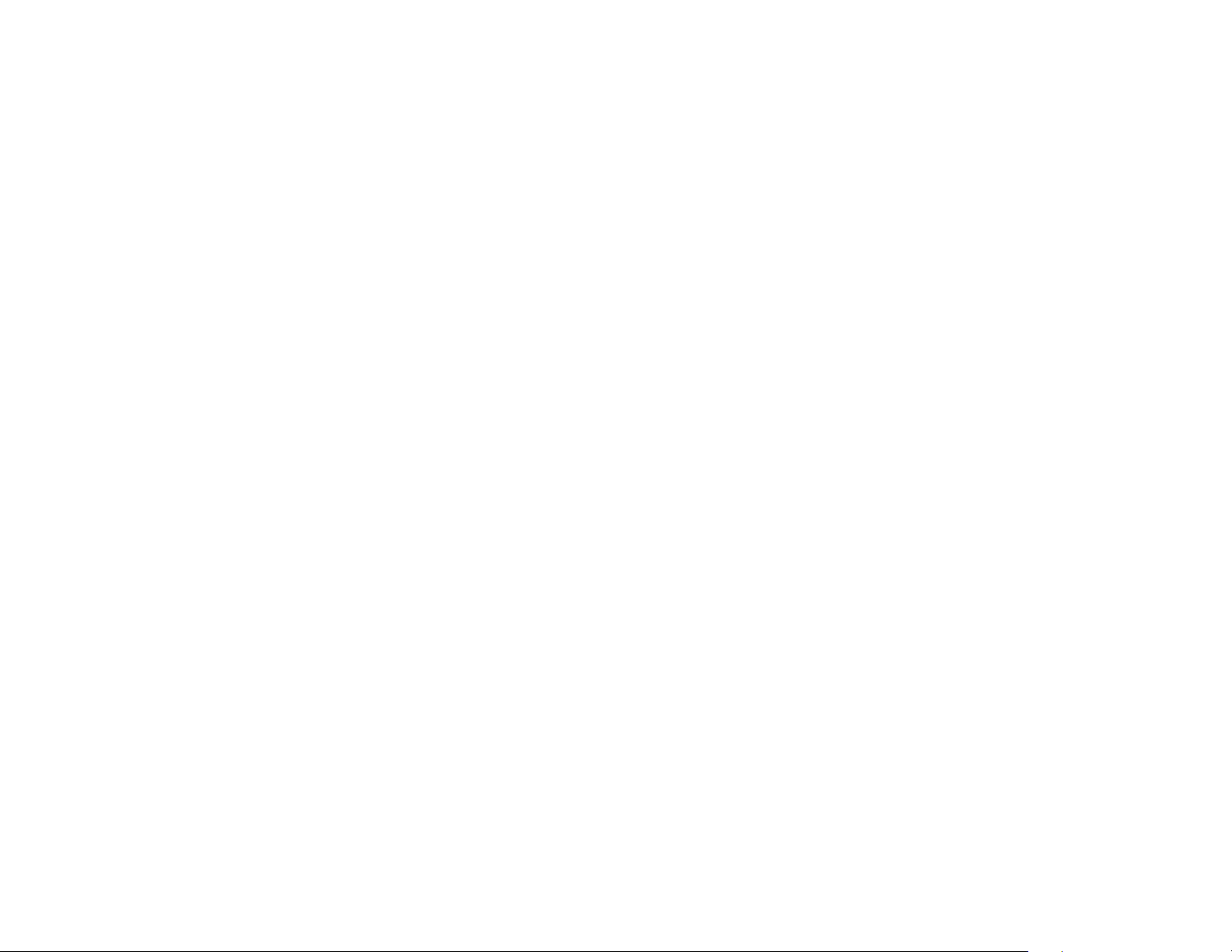
text entry . . . . . . . . . . . . . . . . 49
phone software updates . . . 73
Perchlorate Label . . . . . . . . . 98
select entry mode . . . . . . . . 49
entry mode indicators . . . . . 50
iTAP® method. . . . . . . . . . . 51
tap & tap extended
methods . . . . . . . . . . . . . . . 52
numeric mode . . . . . . . . . . . 53
symbol mode . . . . . . . . . . . 53
messages . . . . . . . . . . . . . . . . 54
text messages. . . . . . . . . . . 54
instant messaging. . . . . . . . 55
create or edit an IM account 56
more messaging . . . . . . . . . 56
tools . . . . . . . . . . . . . . . . . . . . 59
airplane mode . . . . . . . . . . . 59
phonebook . . . . . . . . . . . . . 60
personal organizer . . . . . . . . 64
network . . . . . . . . . . . . . . . . 73
call times & costs . . . . . . . . 73
data calls . . . . . . . . . . . . . . . 74
service & repairs. . . . . . . . . . . 75
SAR Data. . . . . . . . . . . . . . . . . 76
European Union
Conformance . . . . . . . . . . . . . 78
Open Source Software
Information . . . . . . . . . . . . . . . 79
Safety Information . . . . . . . . . 86
Industry Canada Notice. . . . . 90
FCC Notice . . . . . . . . . . . . . . . 90
Warranty . . . . . . . . . . . . . . . . . 91
Hearing Aids . . . . . . . . . . . . . . 95
WHO Information . . . . . . . . . . 96
Privacy and Data Security . . 98
Driving Safety . . . . . . . . . . . . 99
index . . . . . . . . . . . . . . . . . . . 101
connections . . . . . . . . . . . . . . 68
Bluetooth® wireless . . . . . . 68
cable connections . . . . . . . . 71
Registration . . . . . . . . . . . . . . 96
Export Law . . . . . . . . . . . . . . . 97
Recycling Information . . . . . . 97
contents
7
Page 10
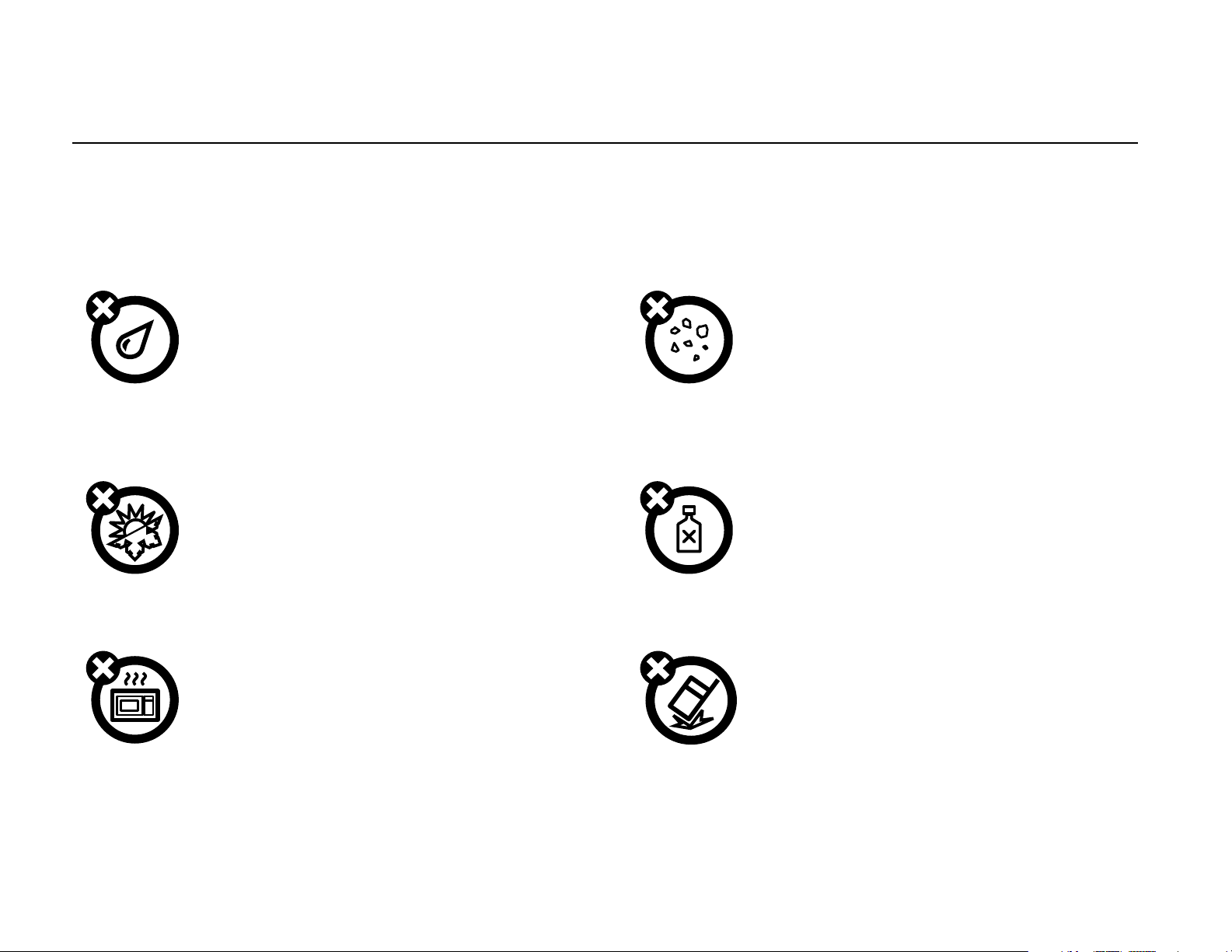
Use and Care
Use and Care
To care for your Motorola phone, please keep it away from:
liquids of any kind dust and dirt
Don’t expose your phone to water, rain,
extreme humidity, sweat, or other moisture. If
it does get wet, don’t try to accelerate drying
with the use of an oven or dryer, as this may
damage the phone.
extreme heat or cold cleaning solutions
Avoid temperatures below 0°C/32°F or
above 45°C/113°F.
microwaves the ground
Don’t try to dry your phone in a microwave
oven.
Don’t expose your phone to dust, dirt, sand,
food, or other inappropriate materials.
To clean your phone, use only a dry soft cloth.
Don’t use alcohol or other cleaning solutions.
Don’t drop your phone.
8
Use and Care
Page 11
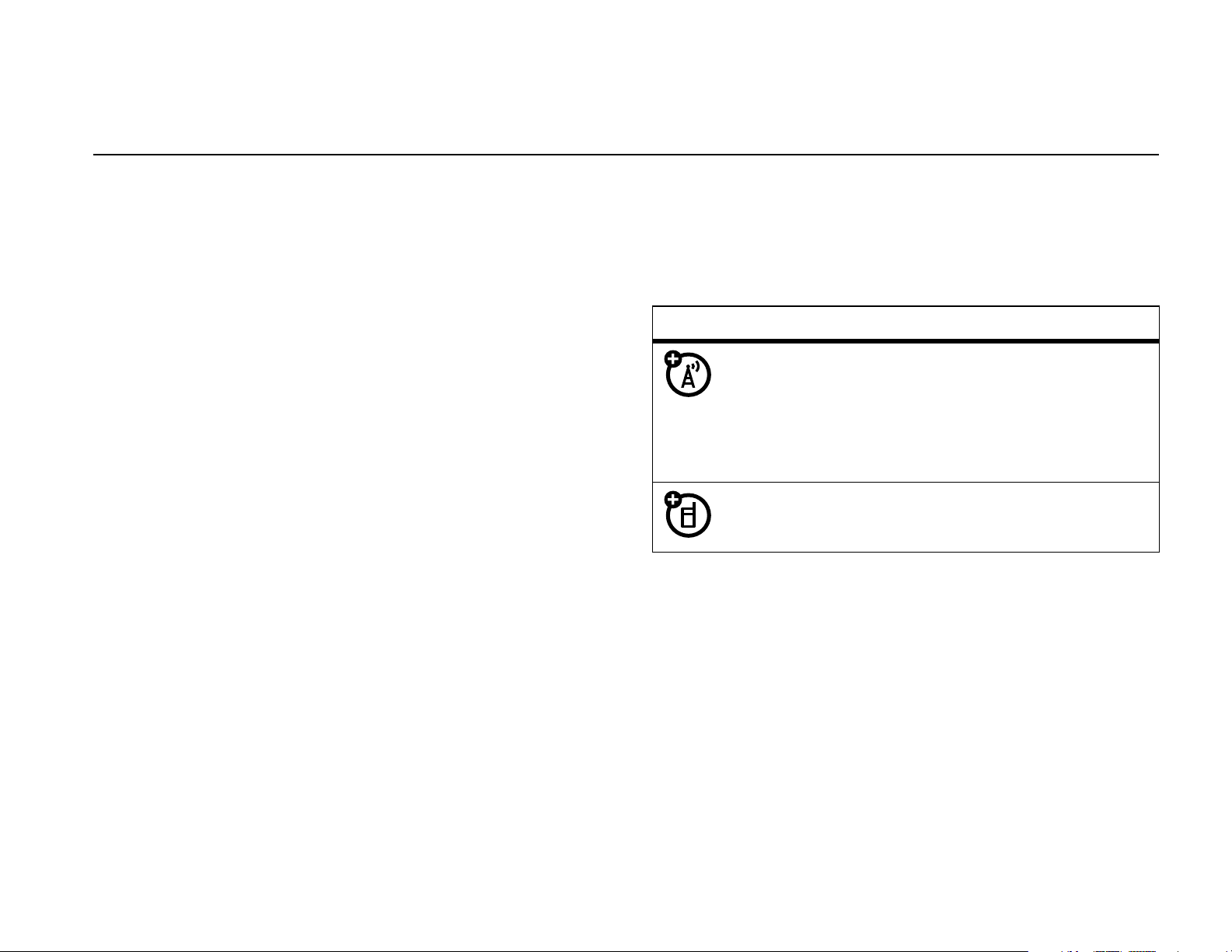
essentials
about this guide
This guide shows how to locate a menu feature as
follows:
3
Press
center key
symbols
S
to scroll to
s
to select it.
This means a feature depends on the
Camera
, and press
Select
or the
Find it :
This means that, from the home screen:
1
Press the center key
Note:
called Icon Bar, press
2
Press
center key
s >h
If you’re using the Home Screen Style
S
to scroll to
s
Fun & Apps > Camera
s
to open the menu.
Menu
to open the menu.
Fun & Apps
to select it.
, and press the
network or subscription and may not
be available in all areas. Contact your
service provider for more information.
This means a feature requires an
optional accessory.
essentials
9
Page 12
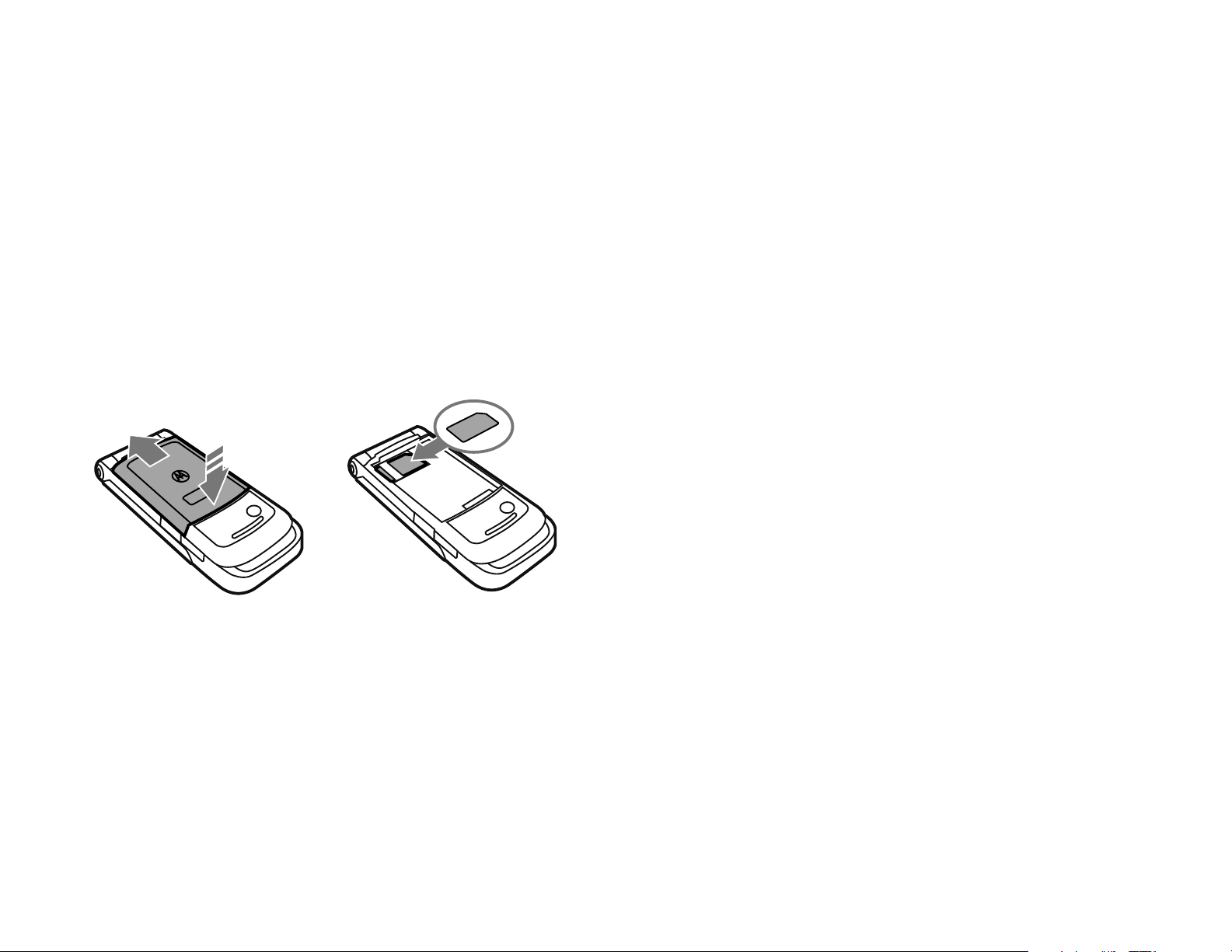
SIM card
Yo u r Subscriber Identity Module (SIM) card contains
personal information like your phone number and
battery
battery use & safety
phonebook entries.
Caution:
it away from static electricity, water, and dirt.
12
Do not bend or scratch your SIM card. Keep
IMPORTANT: HANDLE AND STORE BATTERIES
PROPERLY TO AVOID INJURY OR DAMAGE.
Most battery issues arise from improper handling of
batteries, and particularly from the continued use
of damaged batteries.
DON’Ts
• Don’t disassemble, crush, puncture, shred,
or otherwise attempt to change the form of
your battery.
• Don’t let the phone or battery come in
contact with water.
phone’s circuits, leading to corrosion. If the
Water can get into the
10
phone and/or battery get wet, have them
checked by your carrier or contact Motorola
even if they appear to be working properly.
essentials
Page 13
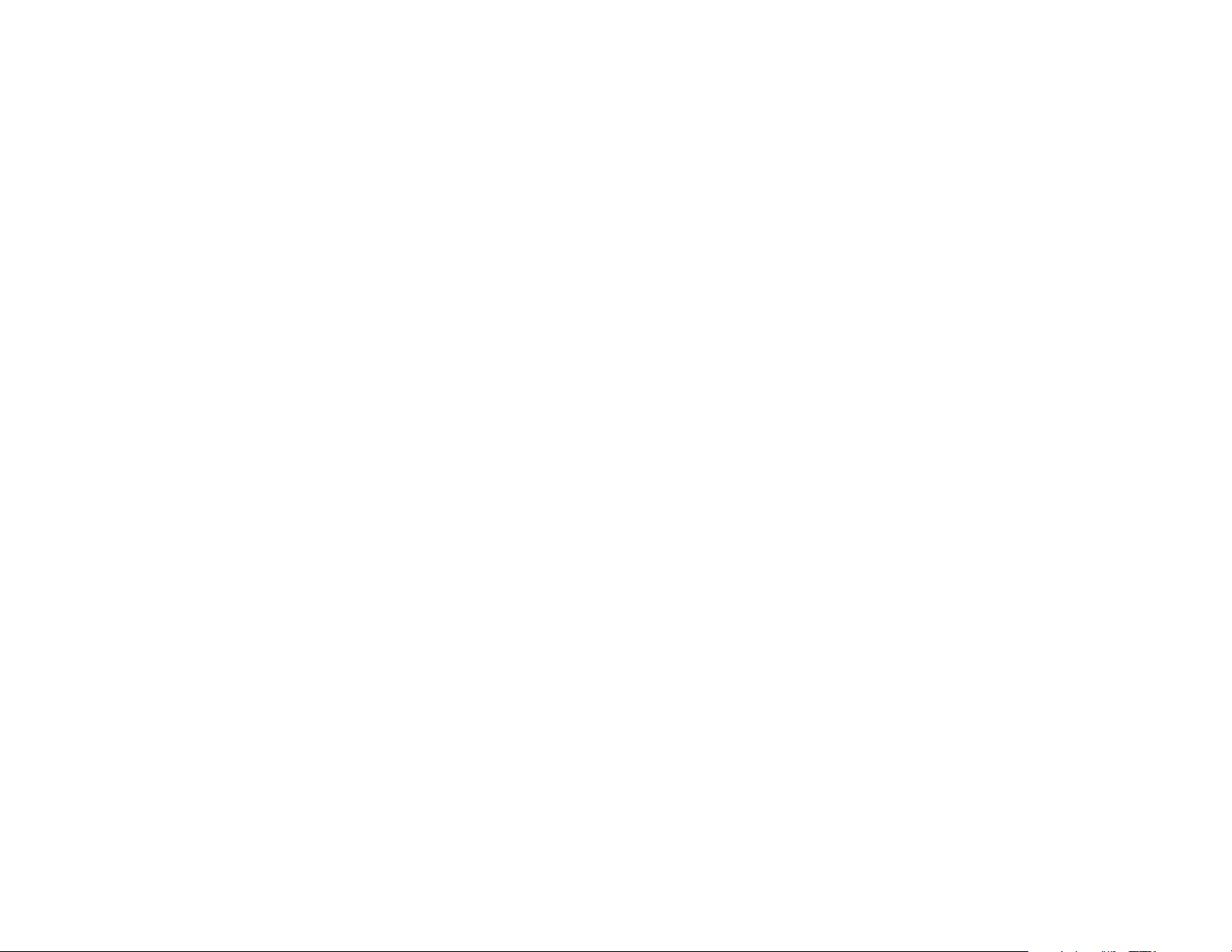
• Don’t allow the battery to touch metal
• Do contact your service provider or
objects.
in prolonged contact with the battery contact
points, the battery could become very hot.
• Don’t place your battery near a heat
source.
phone or the battery. High temperatures can
cause the battery to swell, leak, or
malfunction. Therefore:
•
•
If metal objects, such as jewelry, stay
Excessive heat can damage the
Do
not
dry a wet or damp battery with an
appliance or heat source, such as a hair
dryer or microwave oven.
Avoid leaving your phone in your car in
high temperatures.
Motorola if your phone or battery has been
damaged from dropping or high
temperatures.
IMPORTANT: USE MOTOROLA ORIGINAL
PRODUCTS FOR QUALITY ASSURANCE AND
SAFEGUARDS.
authentic Motorola batteries from non-original or
counterfeit batteries (that may not have adequate
safety protection), Motorola provides holograms on its
batteries. Consumers should confirm that any battery
they purchase has a “Motorola Original” hologram.
Motorola recommends you always use
Motorola-branded batteries and chargers.
mobile devices are designed to work with Motorola
To aid consumers in identifying
Motorola
DOs
• Do avoid dropping the battery or phone.
Dropping these items, especially on a hard
surface, can potentially cause damage.
batteries. If you see a message on your display such
Invalid Battery
as
•
Remove the battery and inspect it to confirm
that it has a “Motorola Original” hologram;
or
Unable to Charge
, take the following steps:
essentials
11
Page 14
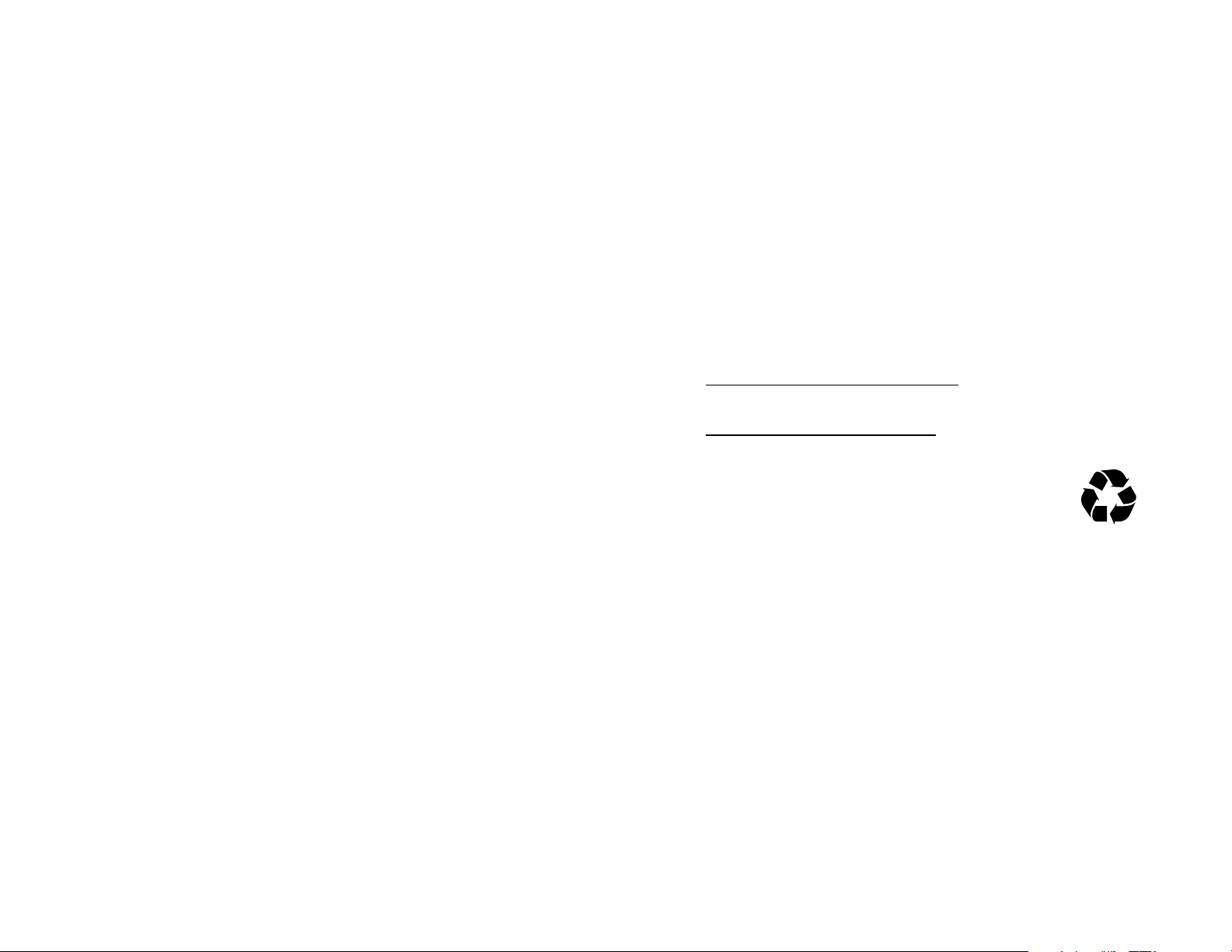
•
If there is no hologram, the battery is not a
PROPER AND SAFE BATTERY DISPOSAL AND
Motorola battery;
•
If there is a hologram, replace the battery and
retry charging it;
•
If the message remains, contact a Motorola
Authorized Service Center.
Important:
damage to the phone caused by non-Motorola
batteries and/or chargers.
Warning:
may present a risk of fire, explosion, leakage, or other
hazard.
Motorola’s warranty does not cover
Use of a non-Motorola battery or charger
RECYCLING
Proper battery disposal is not only important for
safety, it benefits the environment. Consumers may
recycle their used batteries in many retail or service
provider locations. Additional information on proper
disposal and recycling may be found on the Web:
•
www.motorola.com/recycling
•
www.rbrc.org/call2recycle/
Disposal:
in accordance with local regulations. Contact
your local recycling center or national
recycling organizations for more information
Promptly dispose of used batteries
(in English only)
12
essentials
on how to dispose of batteries.
Warning:
they may explode.
Never dispose of batteries in a fire because
Page 15
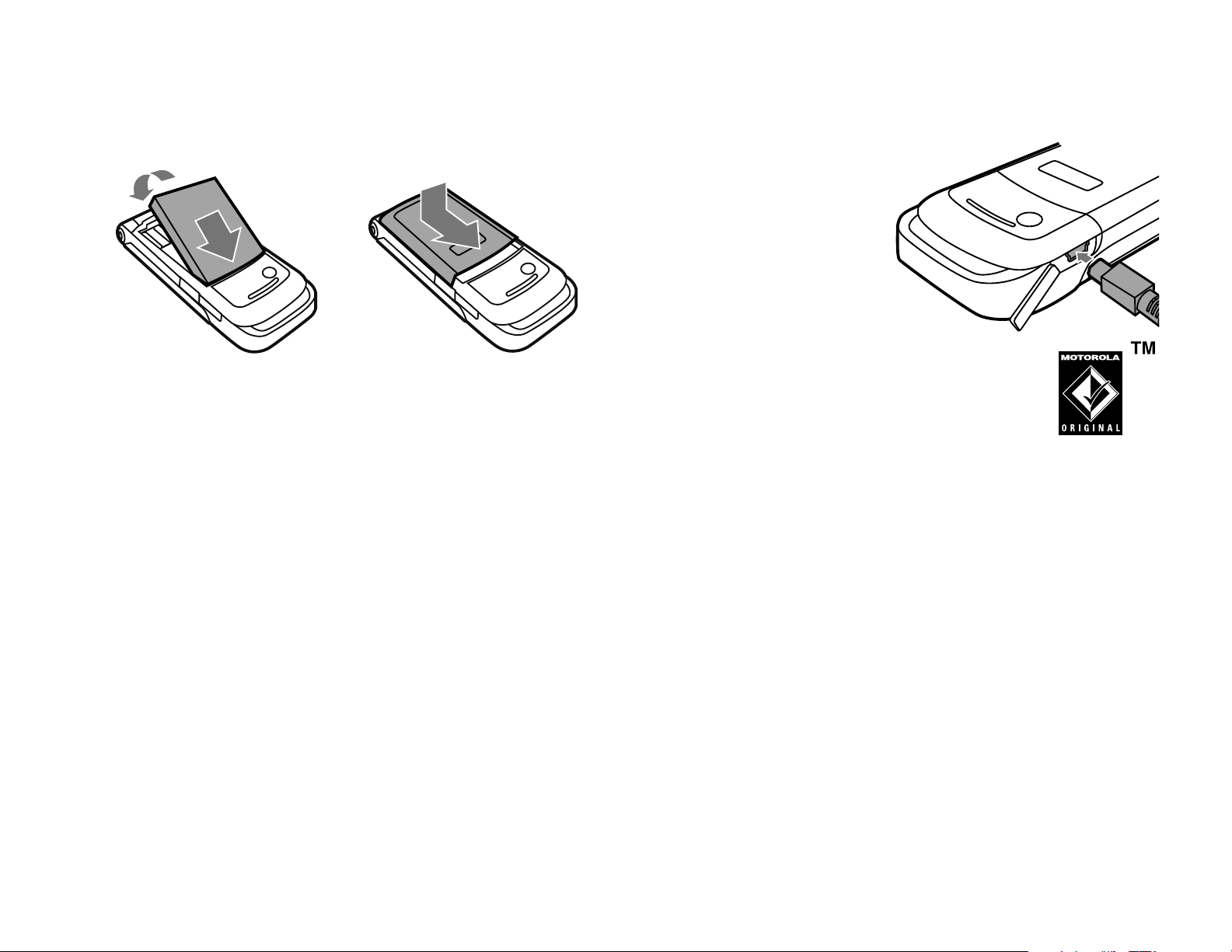
battery installation
battery charging
12
Note:
phone prompts you to reset the time and date. If you
choose to cancel or ignore, the time and date will be
affected. You can input the correct time and date by:
Find it:
If you remove the battery for a long time, the
s>w Settings
>
Phone Settings >Time and Date
Plug the charger into
your phone and an
electrical outlet. Your
phone displays
Complete
You can also charge
your battery by connecting a cable from
your phone’s mini-USB port to a USB
port on a computer. Both your phone and
the computer must be turned on, and your computer
must have the correct software drivers installed.
Cables and software drivers are available in Motorola
Original data kits, sold separately.
when finished.
Charge
But, if you remove the battery for a few seconds, the
system either won’t ask you to reset the time and date
BACK
or you can choose
and the clock may only be slightly affected.
on the time and date screen,
Notes for charging your phone’s battery:
•
When charging your battery, keep it near room
temperature. Never expose batteries to
temperatures below 0°C (32°F) or above 45°C
(113°F) when charging.
essentials
13
Page 16
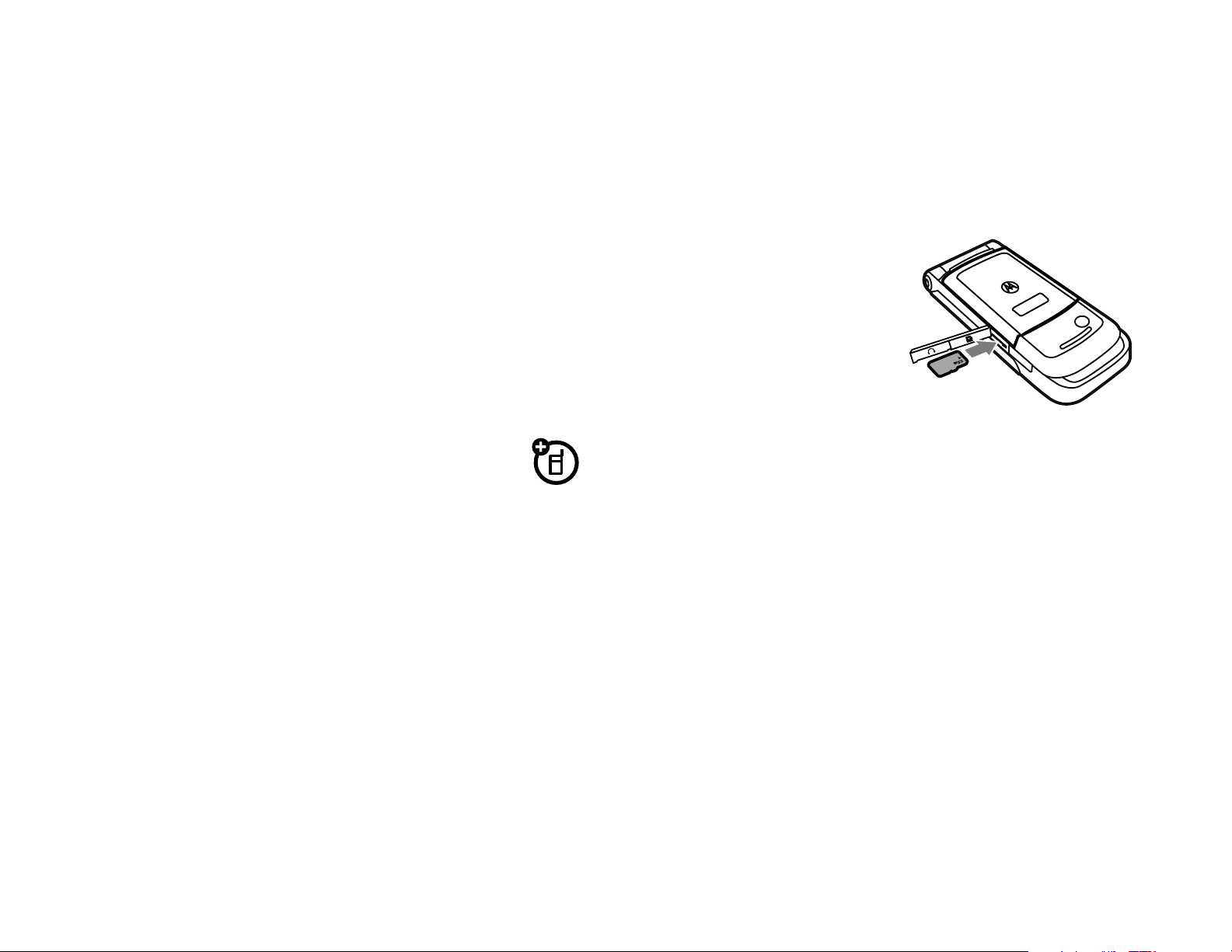
•
(back of
phone)
New batteries are not fully charged.
•
New batteries or batteries stored for a long
install or remove a memory card
Note:
Turn off your phone before inserting or
time may take more time to charge.
•
Motorola batteries and charging systems have
circuitry that protects the battery from
damage from overcharging.
memory card
You can use a removable microSD memory
card with your phone to store and retrieve
multimedia objects (such as photos and sounds). You
can store photos, video clips, or sound files on your
phone or memory card.
Your phone supports up to 2 GB SD memory cards.
removing a memory card.
1
Open the rubber
cover.
2
If you install the
memory card with the
back of the phone
facing up, the metal
contacts on the memory card face down. Slide
the memory card into the slot until it clicks.
Note:
release. The memory card slides a little way out of the
slot. Pull the memory card out of the slot.
To remove the memory card, push it in and
Note:
on your memory card, you can use the file only while
your memory card is inserted in your phone. You
cannot send, copy, or change copyrighted files.
14
If you download a copyrighted file and store it
essentials
Page 17
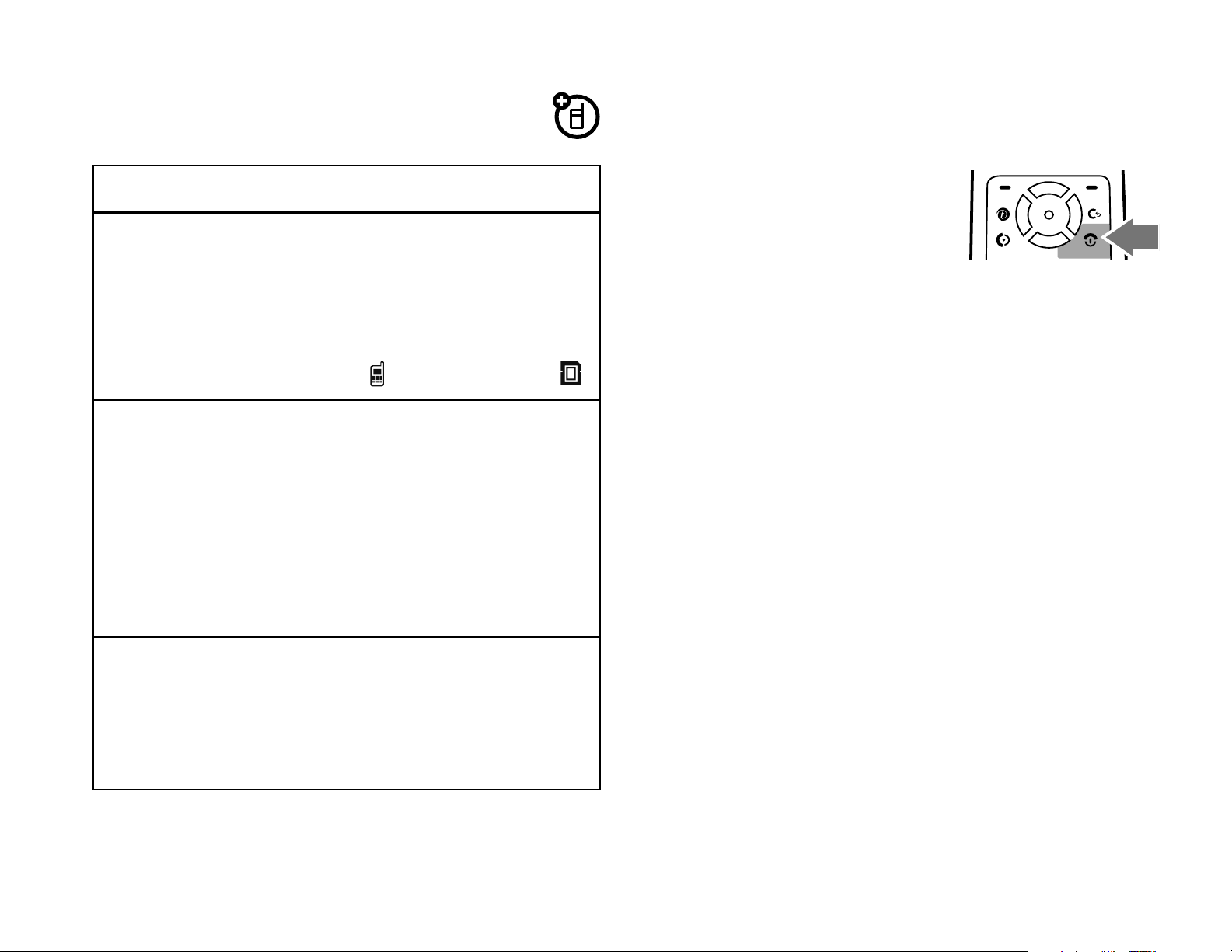
more memory card features
features
turn it on & off
To turn on your phone, press
P
and hold
for two seconds.
locate files on
your phone or
memory card
memory card
information
copy or move
When you view a list of files
(such as pictures), an icon
beside each item indicates
where the item is stored:
phone ( ) or memory card ( )
To see name, available space,
and other information about an
inserted memory card:
s> w Settings
>
Storage Devices >Memory Card
Details
>
From a list of files (such as
>
Device Info
If prompted, enter your SIM
card PIN code and/or unlock
code.
Caution:
times in a row, your SIM card is disabled and your
phone displays
provider.
To turn off your phone, press and hold
two seconds.
If you enter an incorrect PIN code three
SIM Blocked
. Contact your service
P
for
make a call
files from phone
to memory card
pictures), select the file(s),
press
Move
or
Options
>
Manage,
, then select
select
Memory Card
Copy
.
Enter a phone number and press
To end the call, close the flip or press
N
to make a call.
P
.
essentials
15
Page 18
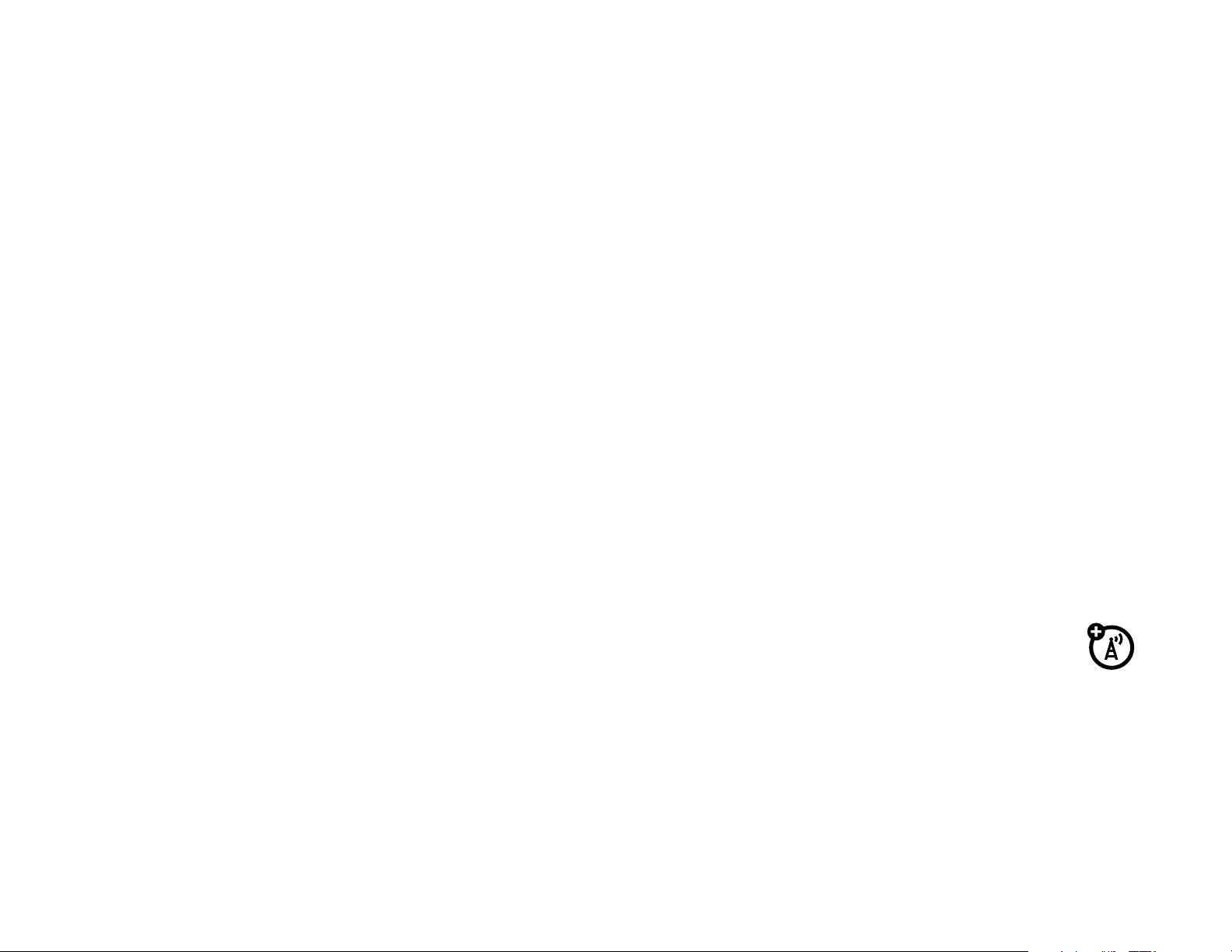
answer a call
call a stored phone
When your phone rings and/or vibrates, open the flip
N
or press
To end the call, close the flip or press
to answer.
P
.
store a phone number
You can store a phone number in your
1
Enter a phone number in the home screen.
2
Press
3
Enter a name and other details for the phone
number. To select a highlighted item, press
Store
.
Phonebook
:
s
.
number
Find it:
1
2
s
>
n
Phonebook
Scroll to the entry you want to call.
Press
N
.
your phone number
Find it:
My Phone Number
>
Tip:
call? Press
s
> w
Want to see your phone number while you’re on a
Options>My Tel. Number
Settings
> Z
Phone Settings
.
4
Press
To edit or delete a
16
Done
when finished.
essentials
Phonebook
entry, see page 60.
You can edit the name and phone number stored
on your SIM card. From the home screen,
D
press
then press
your phone number, contact your service provider.
then
#
Options
, and select
. Select an entry, press
Edit
. If you don’t know
View
,
Page 19
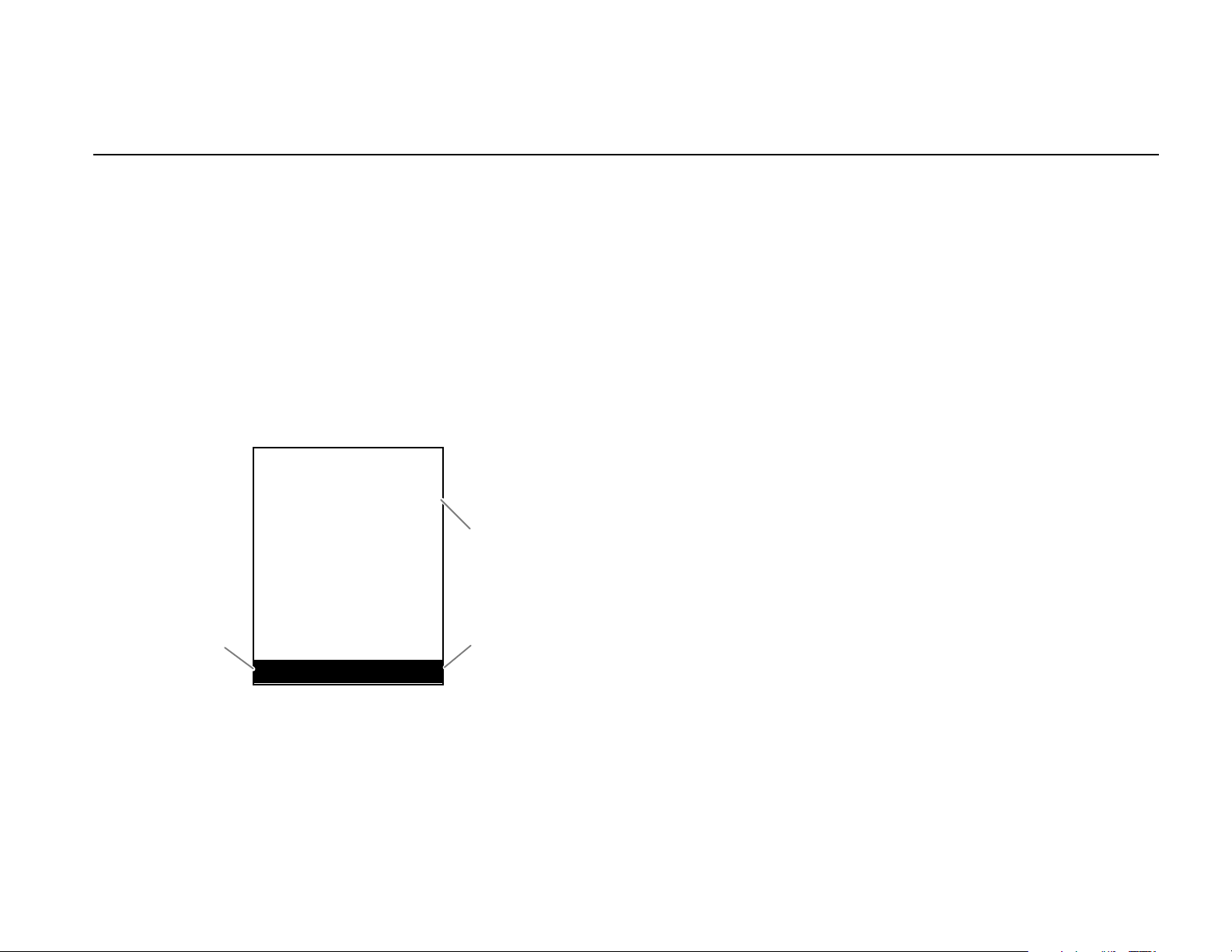
basics
Clock
Right Soft Key
Label
Left Soft Key
Label
s
e ™
;
6
Îì
2/01/09
8:45am
Shortcuts
Menu
#
See page 1 for a basic phone diagram.
display
The home screen displays when you turn on the
phone.
To dial a number from the home screen, press the
N
number keys and
S
Press
to open basic menu features.
Press
current soft key functions. For soft key locations, see
page 1.
up, down, left, or right in the home screen
s
to open the menu. Soft key labels show the
.
Note:
Your home screen may look different.
basics
17
Page 20
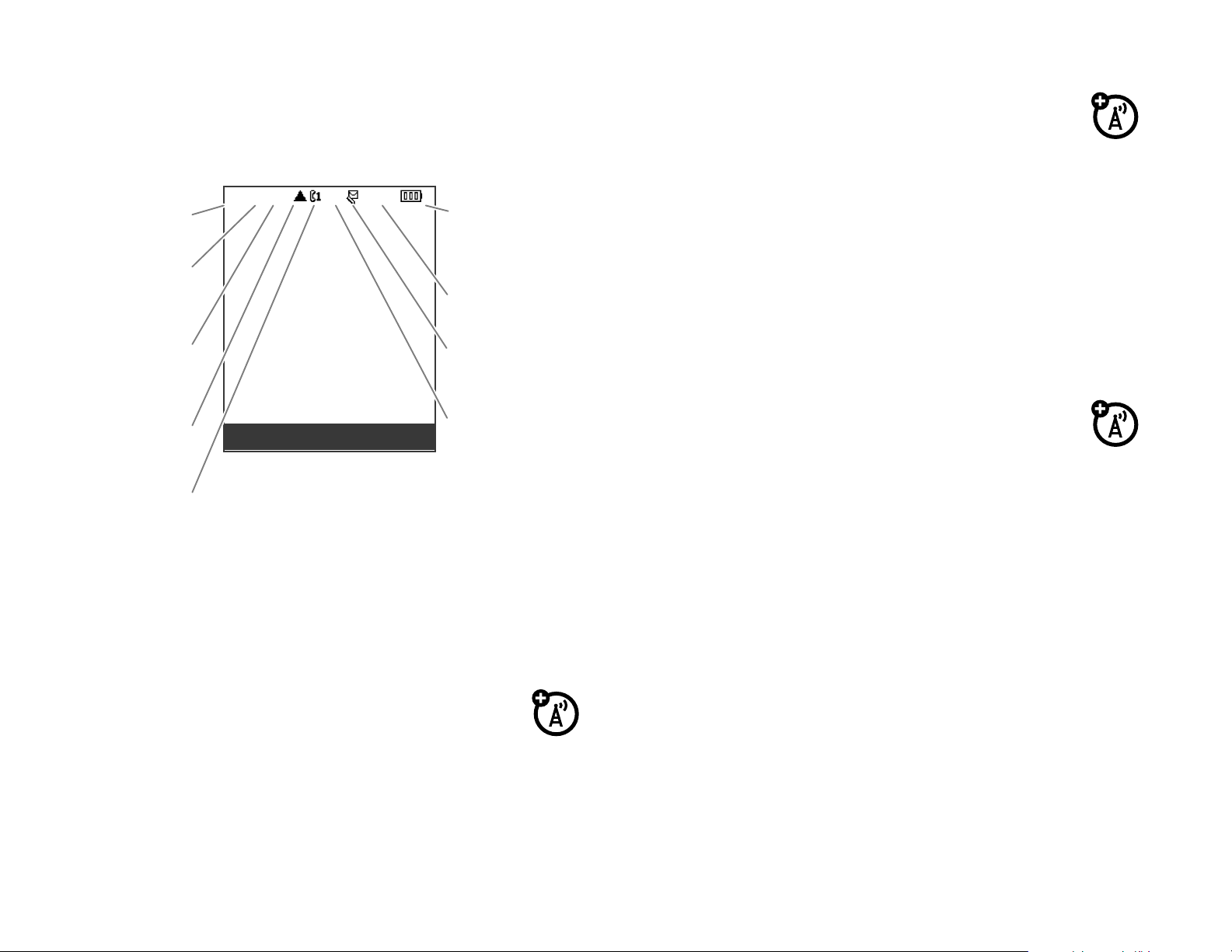
Status indicators display at the top of the home
+4
4
õ
s
e ™
;
2/01/09
8:45am
Shortcuts
Menu
#
5.
9.
7.
6.
4.
3.
2.
1.
Battery
Level
Ring Style
Instant
Message
Signal
Strength
GPRS
Data
Roam
Active Line
x
8.
Message
3 Data Indicator –
Shows connection
screen:
1 Signal Strength Indicator –
the strength of the network connection. You can’t
Vertical bars show
status.
8
= packet data
transfer
M
= secure lock
(for WAP browser)
4 Roam Indicator –
W
= roaming
X
= roaming 3G
roam
à
= Bluetooth®
connection is on/
active
N
= secure unlock
(for WAP browser)
Shows roaming status:
Y
= roaming 3G
home
a
= roaming 2.5G
home
make or receive calls when
(airplane mode) shows.
1
2 GPRS Indicator –
phone is using a General Packet Radio
Service (GPRS) network connection.
Displays when your
18
basics
(no power) or
0
Z
= roaming 2.5G
roam
c
= roaming 2G
roam
b
= roaming 2G
home
Page 21
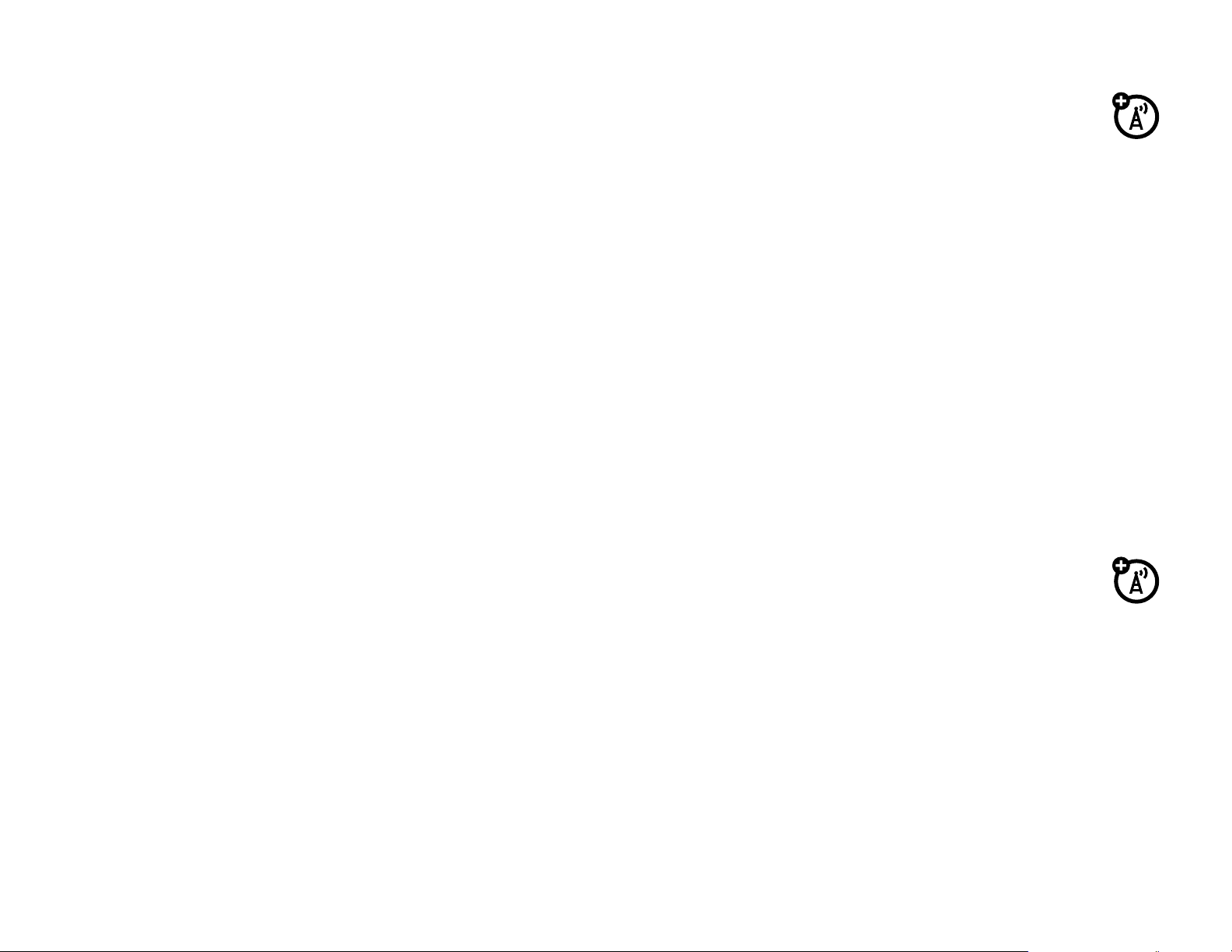
5 Active Line Indicator
– Indicators can include:
8 Message Indicator –
Displays when you
h
= active call
g
= call forward on
f
= active call
i
= line active, call forward on
d
= voice privacy
l
= alarm clock
6 Battery Level Indicator –
battery charge level. Recharge the battery when
your phone shows
7 Ring Style Indicator –
Low Battery
Vertical bars show the
.
Displays the ring style
receive a new message. Indicators can
include:
Û
= unread text message
t
Ñ
{
}
Ó
o
9 Instant Messaging Indicator –
= voice message
= instant message
= text message inbox full
= voicemail inbox full
= unread MMSmessage
= active chat
Indicates
setting:
õ
Î
= vibrate
ö
vibrate
= ring
= ring then
Ì
Í
= ring & vibrate
= silent
instant messaging activity. Indicators differ
according to which instant messaging application
you use.
basics
19
Page 22
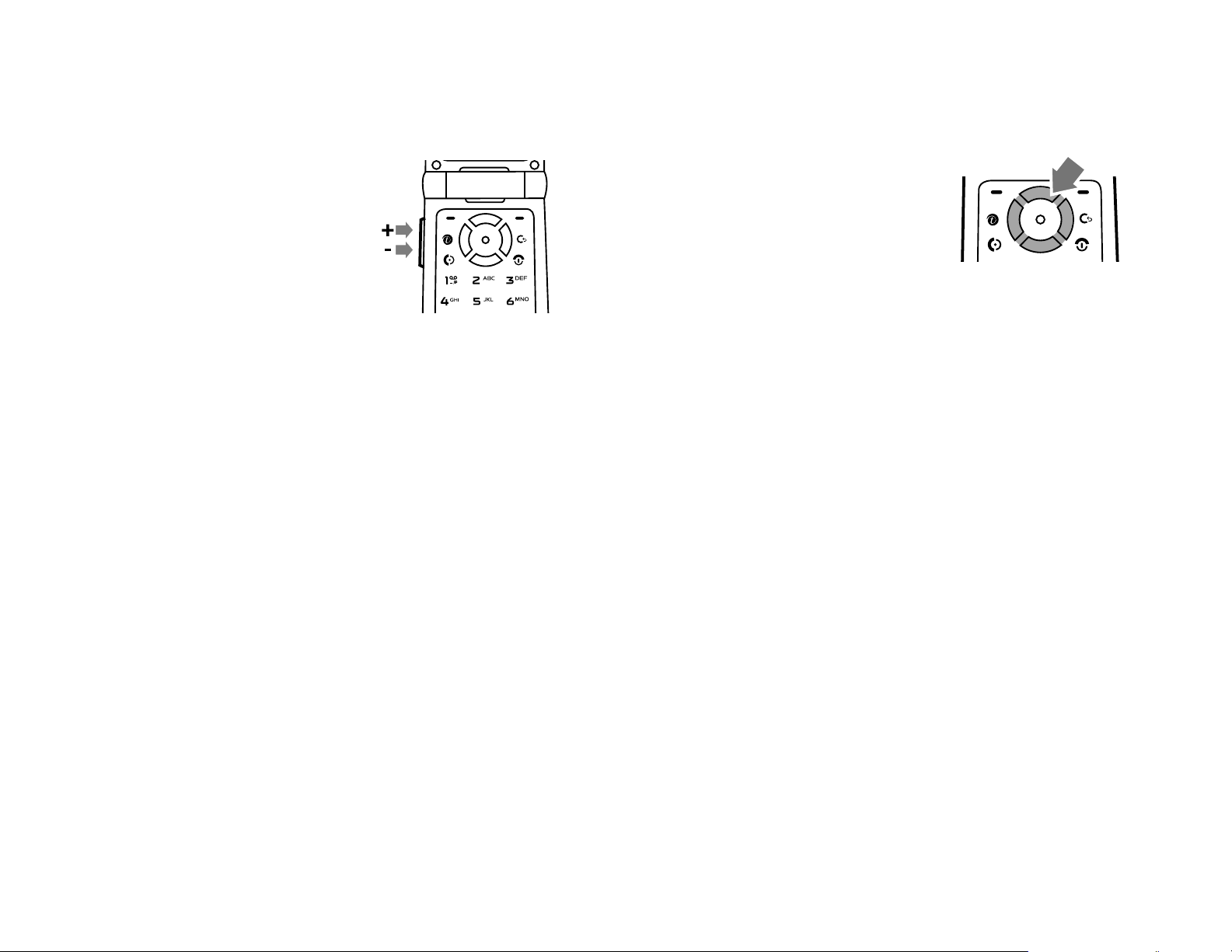
volume
navigation key
Press the volume keys to:
•
Turn off an incoming
call alert.
•
Change the earpiece
volume during calls.
•
Change the ringer volume from the home
screen.
Tip:
Sometimes silence really is golden. To
quickly set your ringer to
and hold the down volume key while in the
home screen. You can also switch to
pressing and holding
Vibrate
#
or
Silent
while in the home
, press
Vibrate
by
Press the navigation key
down, left, or right to scroll to
items in the display. When you
scroll to an item, press the
s
center key
to select it.
S
up,
external display
When your phone is closed, the external display
shows the time, status indicators, and notifications for
incoming calls and other events. For a list of phone
status indicators, see page 18.
20
screen. For more information about setting
ring styles, see page 24.
basics
handsfree speaker
You can use your phone’s handsfree speaker to make
calls without holding the phone to your ear.
Page 23
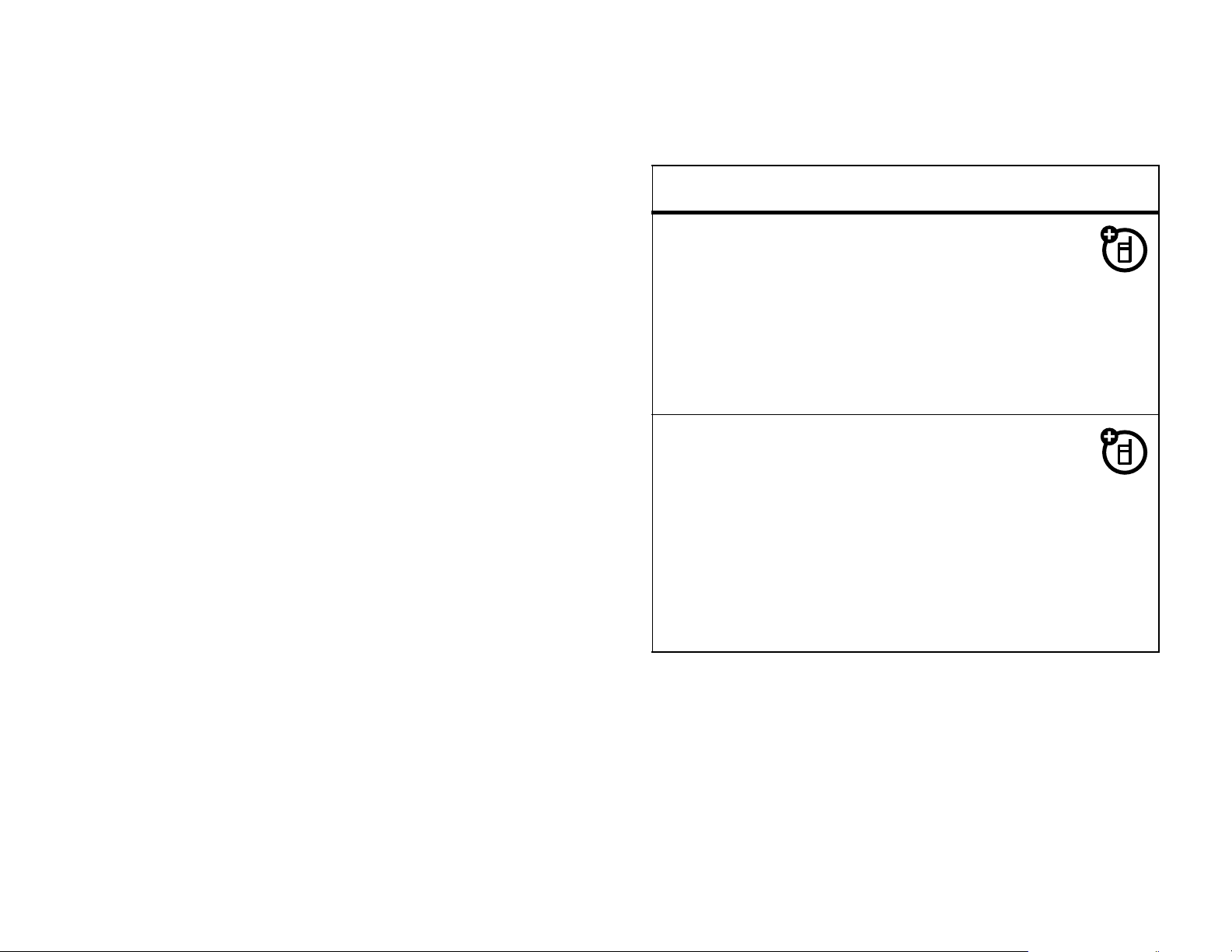
While placing a call
, press
Speaker
before the call
prohibited or restricted in certain areas. Always obey
connects to turn on the handsfree speaker.
, press
call
speaker on. Your display shows
either of the following:
•
•
Note:
phone is connected to a handsfree headset.
Options >Speaker On
Turn it off by pressing
End the call.
The handsfree speaker won’t work when your
to turn the handsfree
Speaker On
Options >Speaker Off
During a
until you do
.
more handsfree options
Note:
cause distraction. Discontinue a call if you can’t
concentrate on driving. Additionally, the use of
wireless devices and their accessories may be
The use of wireless phones while driving may
the laws and regulations on the use of these products.
features
auto answer
(headset)
ringer options
(headset)
Automatically answer
calls when connected to
a headset:
s> w Settings
Headset >Auto Answer
>
Set ringer for incoming
calls to play through
phone’s speaker or through the
headset only:
s> w Settings
Headset >Ringer Options
>
>
Call Settings
>
Call Settings
basics
21
Page 24
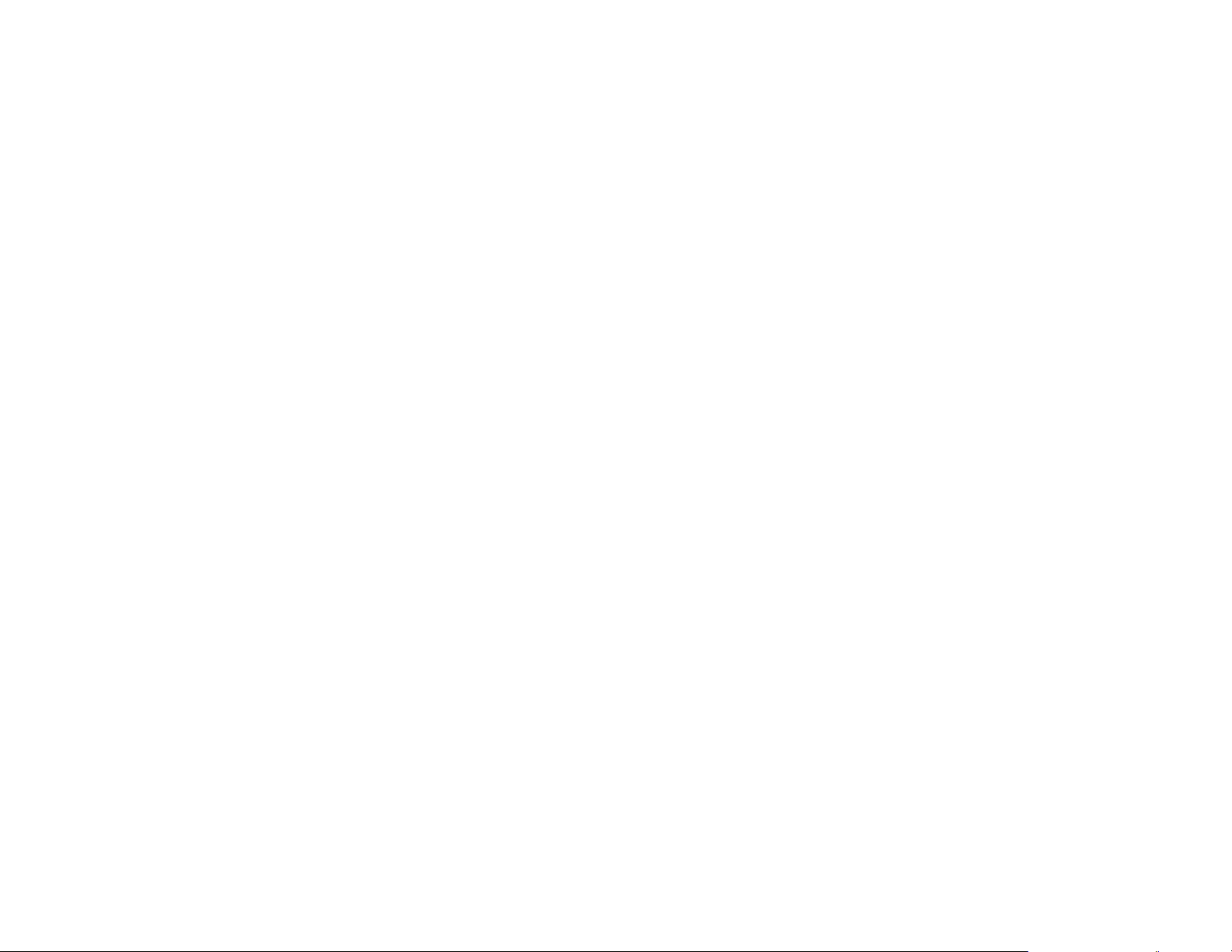
codes & passwords
Caution: If you forget other codes:
security code, SIM PIN code, PIN2 code, or call
If you forget your
Your phone’s four-digit
1234
000000
codes, you should change them:
Find it:
>
1
2
3
If you forget your unlock code:
prompt, try entering
phone number. If that doesn’t work, press
. The six-digit
. If your service provider didn’t change these
s >w Settings
Change Passwords
Scroll to
Enter the current unlock code and press OK.
Enter the new unlock code and press OK. When
prompted, reenter the new code and press
Unlock Code
unlock code
security code
>
Security Details
and press
1234
or the last four digits of your
is originally set to
is originally set to
s
.
At the
Enter Unlock Code
s
OK
and
barring password, contact your service provider.
lock & unlock phone
You can lock your phone to keep others from using it.
To lock or unlock your phone, you need the four-digit
unlock code.
Note:
to the last four digits of your phone number. The
six-digit security code is set to
.
To
Find it:
>
The unlock code is set at the factory to
000000
manually lock
s>w Settings
Lock Now
your phone:
>
Security Details >Phone Lock
1234
.
or
enter your six-digit security code instead.
22
basics
Page 25
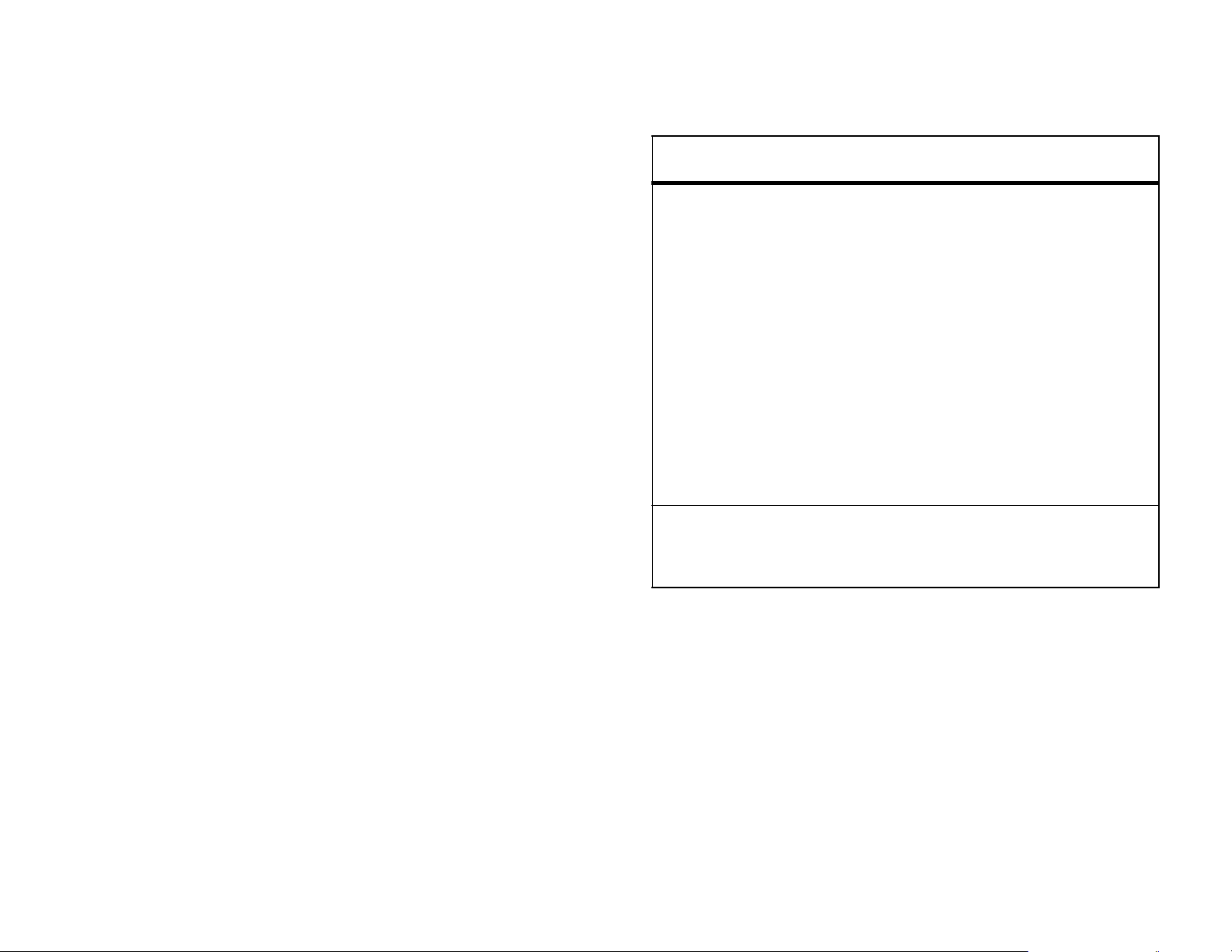
To
automatically lock
it off:
your phone whenever you turn
more security
features
Find it:
Automatic Lock
>
Note:
phone. A locked phone still rings or vibrates for
incoming calls or messages,
it to answer
s> w Settings
You can make emergency calls on a locked
.
>
Security Details >Phone Lock
but you need to unlock
SIM PIN
lock a feature
Lock or unlock the SIM card:
s> w Settings
SIM PIN
>
Caution:
incorrect PIN code three times
in a row, your SIM card is
disabled and your display
shows
If you enter an
SIM Blocked
s> w Settings
Application Lock
>
>
Security Details
.
>
Security Details
basics
23
Page 26
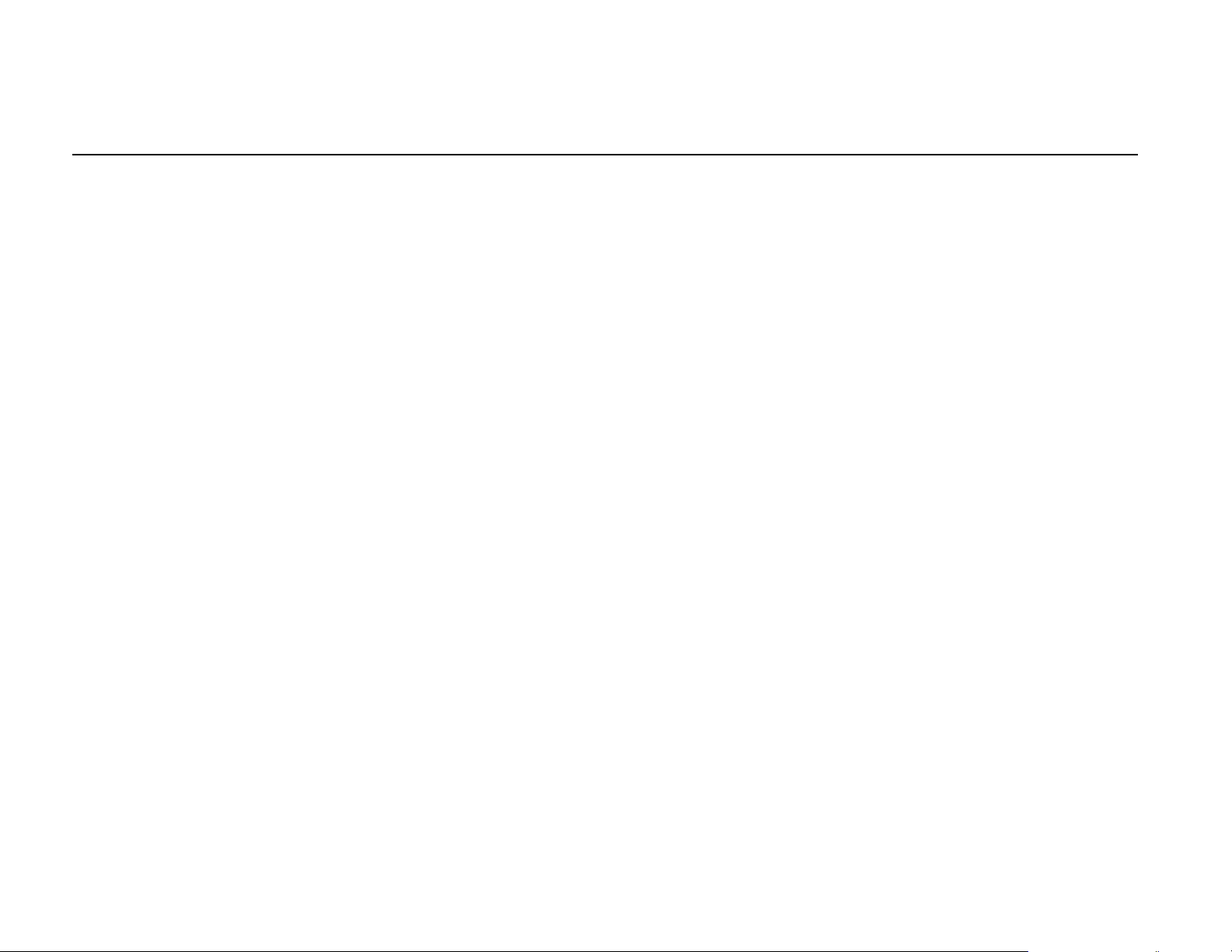
customize
ring style
Each ring style profile uses a different set of sounds or
vibrations for incoming calls and other events. Here
are the profiles you can choose:
õ
Î
ö
vibrate
The ring style profile’s indicator displays at the top of
your home screen. To choose your profile:
= ring
= vibrate
= ring then
Ì
Í
= ring & vibrate
= silent
Shortcut:
up or down to quickly change your ring style profile.
With your
your ring style profile.
In the
phone closed
home screen
, press the volume keys
, press a volume key to see
change alerts in a ring style
You can change the alerts for incoming calls, new
messages, and other events. Your changes are saved
in the current ring style profile:
Find it:
1
s> w Settings
Scroll to an alert or event that you want to set a
sound for and press
>
Ring & Volume
s
.
Find it:
> style name
24
s> w Settings
customize
>
Ring & Volume >Ring Style
2
Scroll to the sound or setting you want and
s
press
3
Then press OK.
.
Page 27
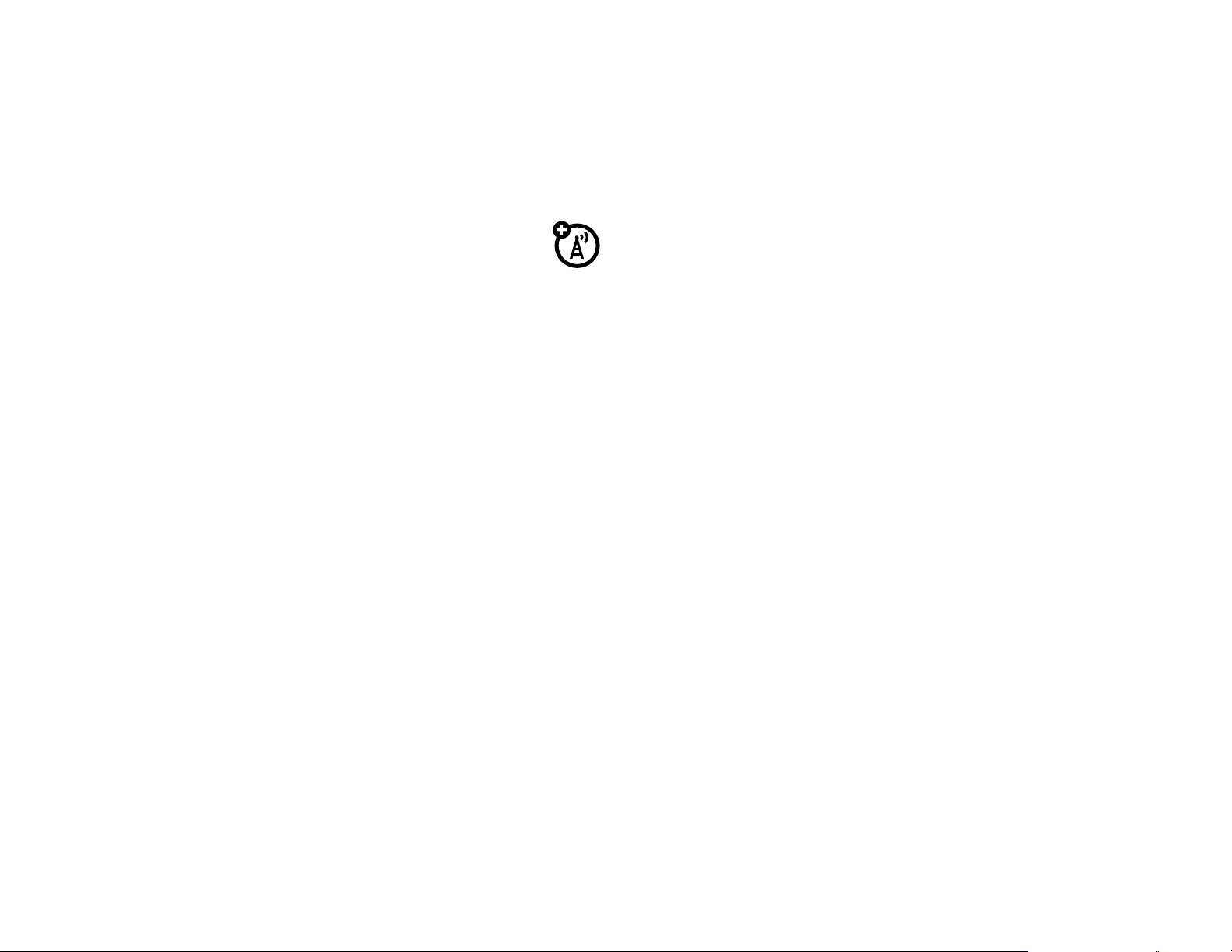
time & date
clock format
auto-update
To
synchronize
with the network:
Find it:
Auto Update
>
s>w Settings
the time zone, time, and date
>
Phone Settings >Time and Date
set manually
Note:
time and date, you must set
that your phone does not automatically update to
match changes in daylight savings time. You must
manually change the time.
Before you can manually update your phone’s
Autoupdate
to
Off
. Also note
Find it:
Clock Design >Digitial or Off
>
s>w Settings
>
Display Settings >Home Screen
wallpaper
Set a picture as a wallpaper (background) image in
your home screen:
Find it:
s>w Settings
>
Display Settings >Wallpaper
screen saver
Set a photo, picture, or animation as a screen saver.
The screen saver shows when the flip is open and no
activity is detected for a specified time.
Find it:
Select and set
s>w Settings
>
Time, Time Zone
Phone Settings >Time and Date
, and/or
Date
.
Find it:
Tip:
battery. To save battery charge, turn off the screen
saver.
s> w Settings
This feature helps save your screen, but not your
>
Display Settings >Screen Saver
customize
25
Page 28
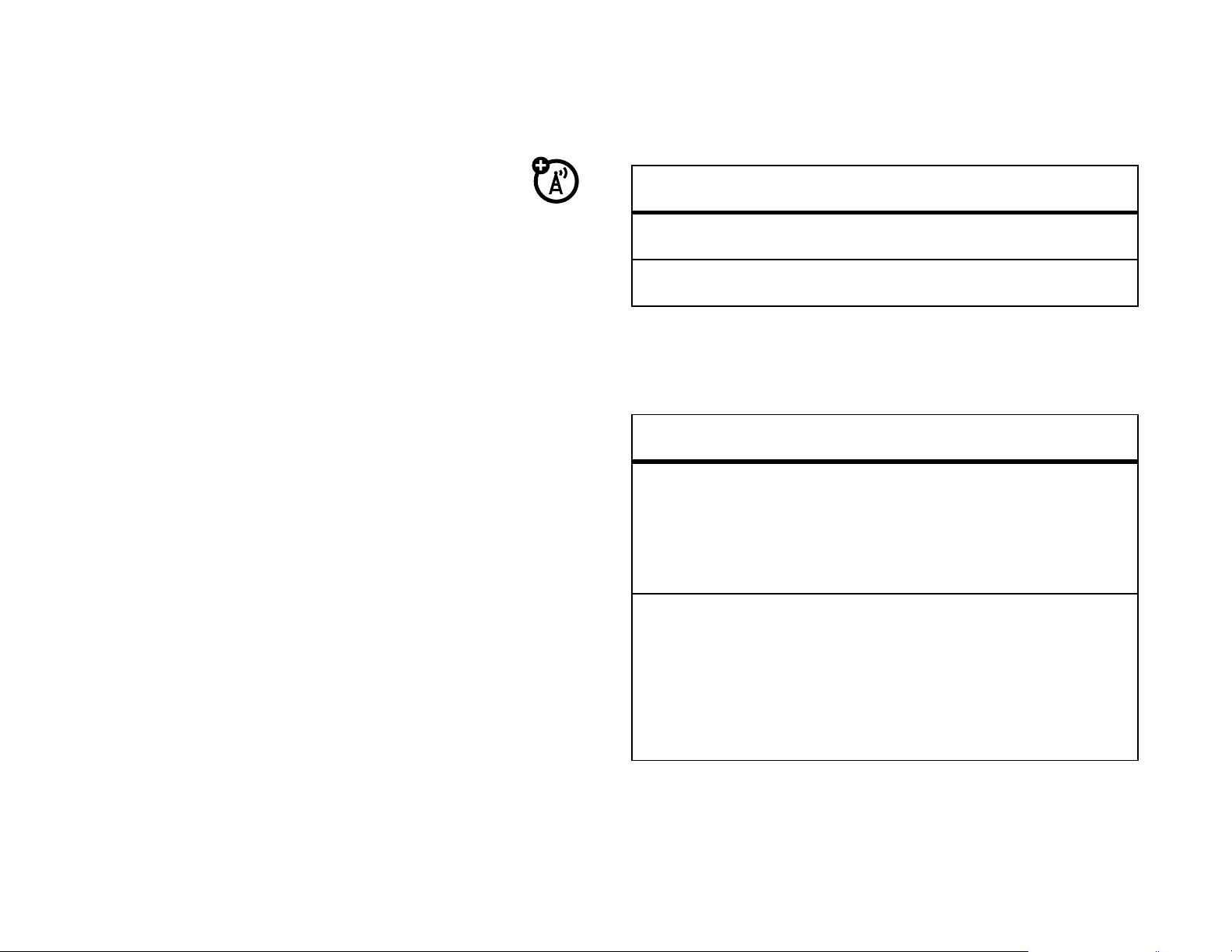
skins
A skin or theme is a group of image and sound
files that you can apply to your phone. Most
Find it:
>
Answer Options
options
s>w Settings
>
Call Settings >In Call Setup
skins include a wallpaper image, screen saver image,
and ring tone. Your phone may come with some skins,
and you can download more.
Find it:
download
To
You can delete a downloaded skin. Press
s>w Settings
Options
s>w Settings
a skin, see page 38.
and select
>
Display Settings >Skin
>
Display Settings >Skin
Delete
.
> skin
> skin. Press
answer options
You can choose how to answer an incoming call.
Multi-Key
Open to Answer
Answer by pressing any key.
Answer by opening the flip.
more personalizing
features
language
scroll
Set the menu language:
s> w Settings
Language
>
Set the scroll bar to
Wrap Around
in menu lists:
>
Phone Settings
Up/Down
or
26
customize
s> w Settings
Wrap Around Navigation
>
>
Phone Settings
Page 29
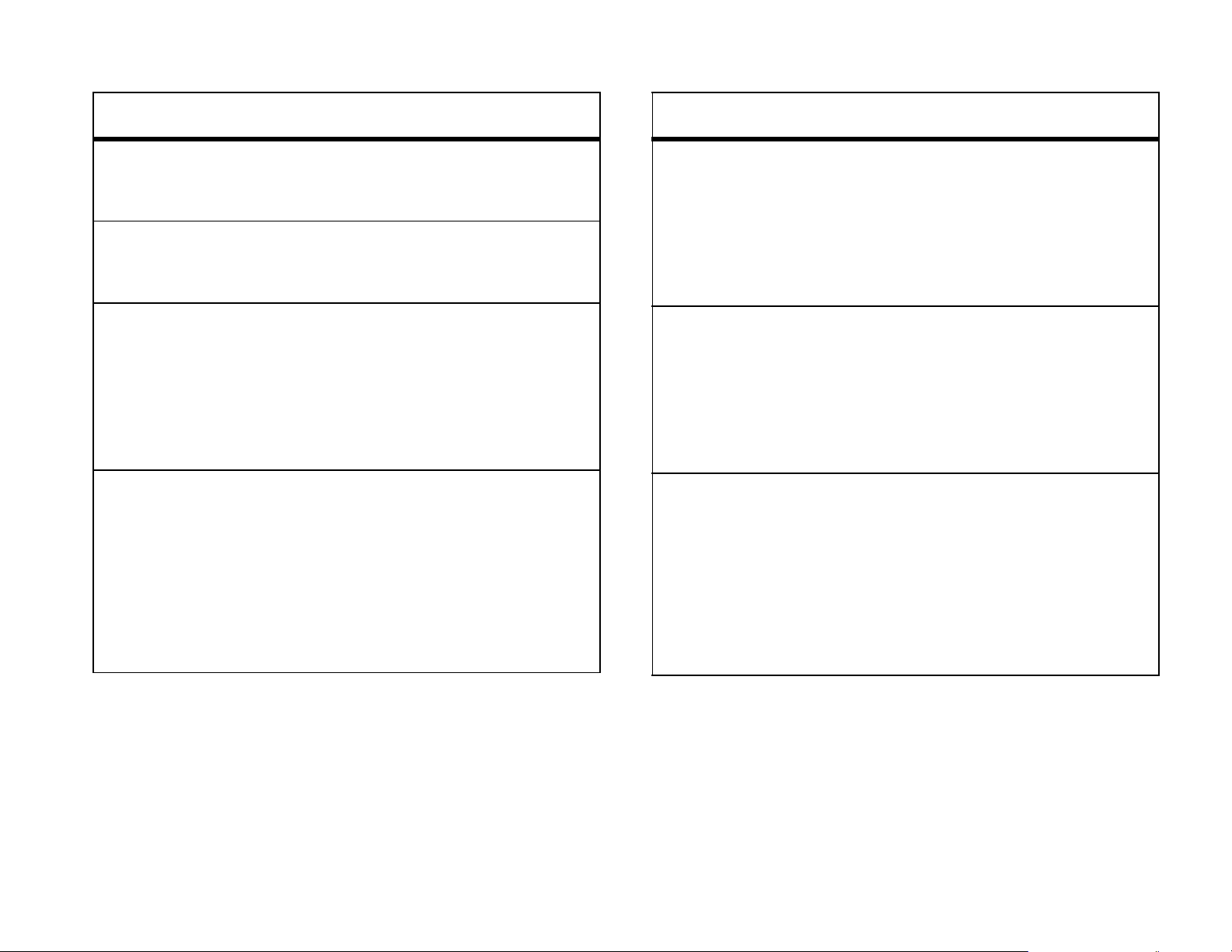
features
features
ring volume
keypad volume
reminders
menu view
s> w Settings
Ring Volume
>
s> w Settings
Keypad Volume
>
Set an alert tone for messages
that you receive:
s> w Settings
Message Tone
>
Show the main menu as
graphic icons or as a text-based
list:
>
Ring & Volume
>
Ring & Volume
>
Ring & Volume
main menu
show/hide
menu icons
change home
keys
Reorder your phone’s main
menu:
s> w Settings
Main Menu Layout >Reorder
>
Show or hide menu feature
icons in the home screen:
s> w Settings
Home Screen >Icons
>
Change features for the soft
keys, navigation key, and smart
key in the home screen:
>
Display Settings
>
Display Settings
s> w Settings
Main Menu Layout >Style
>
>
Display Settings
s> w Settings
Home Screen >Up, Down, Left
>
>
Display Settings
customize
or
Right
27
Page 30
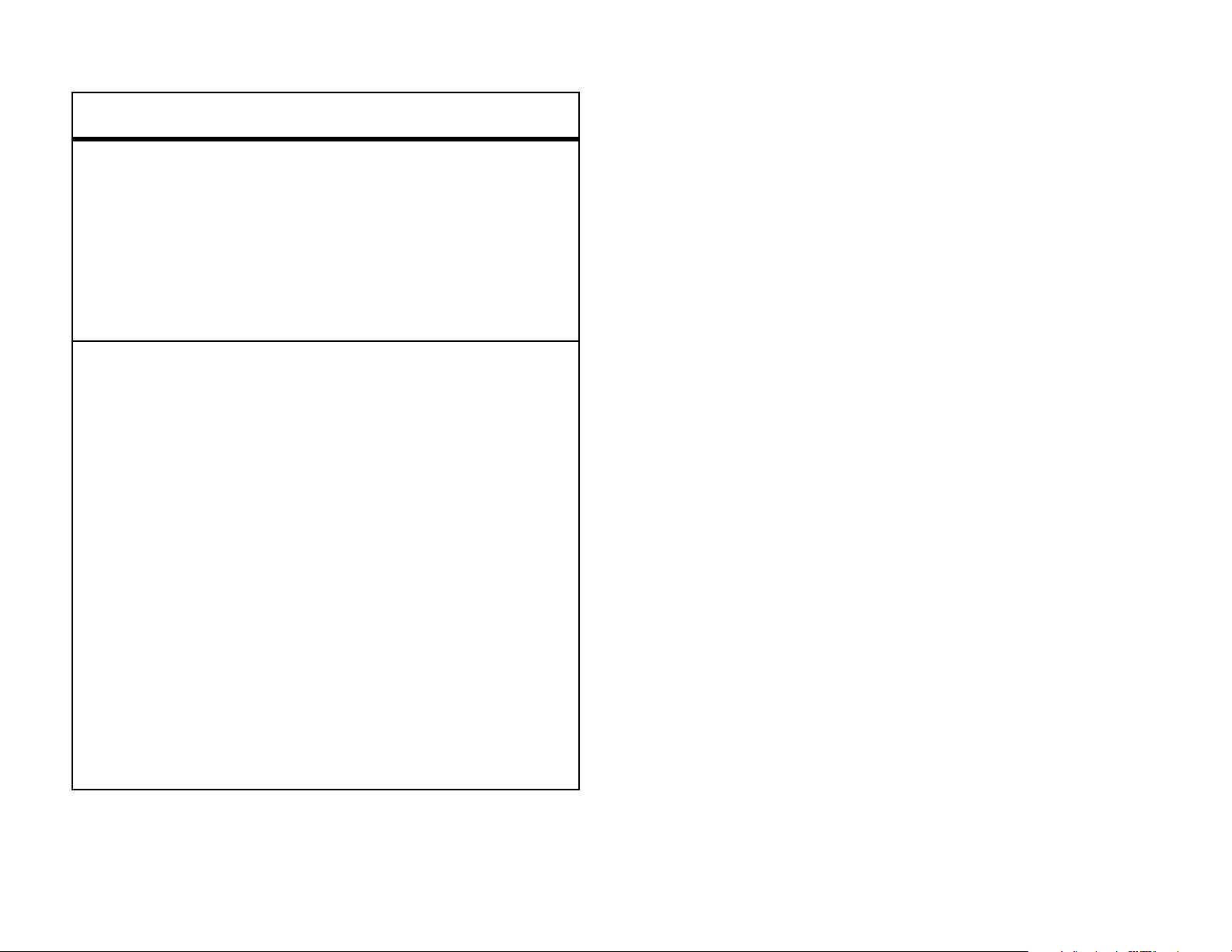
features
restore all
settings
delete phone
data
Reset all options
code, security code, and
lifetime timer:
s> w Settings
Restore All Settings
>
Caution: This option erases
all information you have
entered (including
phonebook and datebook
entries) and content you
have downloaded (including
photos and sounds) stored in
your phone’s memory. After
except
>
Phone Settings
unlock
28
customize
you erase the information,
you can’t recover it.
s> w Settings
Delete Phone Data
>
>
Phone Settings
Page 31

entertainment
z
Press
Options
to open
submenu.
Press
Back
to
exit music
player.
4
Now playing
Options Back
Title:
Artist:
õ
Album:
Genre:
^
^
music player
Your phone can play song files.
Find it:
soft key) >
Tip:
s> h Fun & Apps
Shortcuts
You can also get to the music player by pressing
(from the home screen, press the left
Music Player
>
Games & Apps >Music Player
To download songs to your phone
phone opens a browser (see page 39).
To copy music files from a computer to your
phone
Note:
bit rate higher than 128 kbps. If you try to download or
play one of these files, your phone may display an
error message or ask you to delete the file.
Tip:
Connect a headset for high quality music playback and
use airplane mode to make your phone safe to use
even while you’re on a plane (see page 59).
, see page 72.
Your phone may not play MP3 files that have a
You can listen to music wherever you are.
, press 5. Your
entertainment
29
Page 32

music player controls
• To create
a new playlist, scroll to
[New Playlist]
function
scroll up/down
through song list
play/pause
skip to next song
return to last
song
turn off
Before music playback
S
up
or
down
After music starts playing
press
down
Press
Press
Press
Press
Back
and then
.
s
.
S
right
s
left
Back
>
.
Back
.
>
.
Exit
S
.
, press
up
,
or
and press
•To edit
and press
To p l a y a p l a y l i s t
Find it:
soft key) >
Shortcuts
Music Player >Playlists
s
.
an existing playlist, scroll to the playlist
s
.
:
(from the home screen, press the left
> playlist
music player options
From the music player screen, press
following:
option
Options
to view the
playlists
You can collect your favorite songs into playlists.
To create or edit a playlist
Find it:
soft key) >
30
Shortcuts
(from the home screen, press the left
Music Player
and then press
entertainment
:
Playlists
Now playing
Pause playback
Return to the music player song
information screen.
Stop the player. Select
to continue playing.
Resume playback
Page 33

option
232
+
Press s to
take the
picture.
Press
S
up
or down to
view camera
settings.
Focus point
Back
Options
Zoom 1x
Camera Mode
(photo or video)
Resolution
Remaining
photos
Storage
(phone or
memory card)
Properties
Repeat
Shuffle
View file name and location (phone
memory or memory card).
Note:
optional accessory
Repeat selected song or all songs
in current playlist.
Play songs on current list or playlist
in random order.
The memory card is an
take & send photos
take a photo
Find it:
soft key) >
Shortcuts
(from the home screen, press the left
Take Picture
.
Note:
The number of remaining photos is an estimate.
Tip:
open the camera,
Note:
both the viewfinder display and the captured photo.
You can also press
Adjusting the exposure affects the brightness of
s
>
h Fun & Apps
>
Camera
to
entertainment
31
Page 34

Before you take the photo, you can press
open the camera menu:
Options
to
options
Free Space
View space remaining on the
options
Go To Pictures
Go to Video Camera
Auto-Timed Capture
Camera Setup
Switch Storage Device
See stored pictures.
Switch to video camera mode.
Set a timer for the camera to
take a photo.
Adjust photo settings.
Choose to store pictures
on your phone or
memory card.
device selected in
above.
Device
Note:
may store some content in the
phone memory before you
receive it.
1
To take a photo, aim the viewfinder and press
s
.
Tip:
Your camera lens is on the back of your phone
when your phone is open.
2
Press
Options
to:
Your service provider
Switch Storage
32
entertainment
•
•
•
Save
the photo
Discard
Apply As
the photo and return to the viewfinder
a
Wallpaper, Screen Saver
, or
Contact
Page 35

•
Send
the photo in a message.
Note:
Your phone may indicate the message has
send a stored photo in a
message
Find it:
the left soft key) >
Picture
>
Tip:
1
2
3
Shortcuts
You can also press
Press
want and press
Enter the message text and press
Scroll to a recipient address and press
S
(from the home screen, press
Create Message >Options>Insert
s
> eMessages >Create Message
left or right to scroll to the photo you
Insert
.
Send To
s
Changed to MMS
support picture messages. Press
message.
To view, edit, or delete photos your photos, see
page 37.
. Some phones or networks do not
Yes
to send the
record & send a video
Find it:
soft key) >
.
.
Shortcuts
Take Video
(from the home screen, press the left
or
Press
enter the recipient’s phone number or email
address.
4
Press
Options
Send
.
, then select
Enter Number
or
Enter Email
and
entertainment
33
Page 36

Tip:
+
Back
Options
Zoom 1x
00:00/22:07
Camera Mode
(photo or video)
Minutes
remaining
Storage
(phone or
memory card)
Press
s
to
start the video.
Press
S
up
or down to
view camera
settings.
You can also press
s
>
h Fun & Apps
Before you record the video clip, you can press
Options
>
Video Camera
to open the video camera menu:
options
Go To Videos
Go To Camera
Video Camera Setup
Switch Storage Device
See stored video clips.
Switch to camera mode.
Adjust video camera settings:
Video Length, Video Quality, Video
,
Resolution
Icons
Choose to store video
clips on your phone or
memory card.
Recording Sound
.
, and
Status
Note:
estimate and depends on your video settings, such as
Video Length
34
The number of minutes remaining is an
and
Video Quality.
entertainment
Page 37

options
Free Space
View space remaining on the
device selected in
above.
Device
Note:
may store some content in the
phone memory before you
receive it.
Your service provider
Switch Storage
•
Discard
viewfinder.
•
Preview
•
Send
select
select
address and press
to enter a new number. To send the message,
press
the video clip and return to the
the video clip.
the video clip in a message. If you
Send
, enter text and press
In Message
Send
.
, then scroll to a recipient
s
to select it. Press
Send To
,
Options
If you want to send your video in a message, the video
length must be set to
press
1
2
3
Options>Video Camera Setup >Video Length
Press
Press
Press
•
s
to start recording the video.
Stop
to stop recording the video.
Options
Save
to:
the video clip.
MMS Short Clip
. To set the length,
.
Note:
support messages with videos.
To view, edit, or delete videos you’ve recorded, see
page 37.
Some phones or networks do not
entertainment
35
Page 38

make a voice note
options
To create a voice note to send in a message
Find it:
Press
recording. Press
recordings are stored in your
Press
options
Review
Re-Record
Sending Options
s
>
™ Voice Notes
s
and speak into the microphone to begin
Stop
to end recording. Saved voice
Options
Sounds
to view these options:
Listen to your voice note.
Record the voice note again.
Select options for sending the
folder.
:
Save to Drafts
Cancel Message
To play a voice note
>
Sounds > Voice Recordings
Save the voice note to send
later.
Cancel the message and
discard the voice note.
, press
.
s
>
h
Fun & Apps
manage pictures,
sounds & videos
You can manage your pictures, sounds, and videos.
Message Details
36
entertainment
message, such as recipient,
subject, priority, and so on.
View more information about
the message, such as size.
Find it:
Scroll to an item and press the center key
it, or press
picture as your wallpaper or sending a sound in a
message.
s >h Fun & Apps
Options
for other actions, such as setting a
s
to open
Page 39

fun & games
features
For basic information about the camera, see page 31.
features
view, delete, or
manage pictures
Manage photos,
pictures, and
animations:
s> h Fun & Apps
To
copy or move
your memory card (
phone memory (
in the list and press
Options>Manage >Copy
Memory Card
>
. You cannot copy or
>
a file from
â
), highlight it
Pictures
y
) to your
or
Move
view, delete, or
manage video
clips
s> h Fun & Apps
Videos
>
To
copy or move
your memory card (
phone memory (
in the list and press
Manage >CopyorMove
>
Memory Card
>
move some copyrighted files.
. You cannot copy or
a file from
y
) to your
â
), highlight it
Options
move some copyrighted files.
entertainment
37
Page 40

features
features
hear, delete, or
manage sounds
create ring tones
Manage ring tones and
music that you have
downloaded or composed:
s> h Fun & Apps
To
copy or move
your memory card (
phone memory (
in the list and press
Options>Manage >Copy
Memory Card
>
move some copyrighted files.
Create ring tones that you can
use with your phone:
. You cannot copy or
>
Sounds
a file from
y
) to your
â
), highlight it
or
Move
download
from web page
store
downloaded
files on phone
or memory card
objects
Download a picture,
sound, or other object
from a web page:
5
> page > link >
Note:
carrier usage charges apply.
Choose to store your
downloaded files on your
phone or memory card:
Normal airtime and/or
s>w Settings
Download Location >Memory Card
>
Phone
or
Select
>
Device Info
start browser
38
entertainment
s> h Fun & Apps
>
Ringtones >[New iMelody]
Press 5.
>
To see how much memory is
Sounds
available on your phone or
memory card, see page 14.
Page 41

features
features
clear browser
history
download game
or application
Clear the browser’s
history, cache, or
cookies:
s> h Fun & Apps
>
Browser
Clear Cache
You can download a
Java™ game or
application the same way you
download pictures or other
objects:
5
Browser Setup >Clear History
, or
Clear Cookies
> desired page > desired
>
Organizer >
,
start game or
application
Start a Java™ game or
application:
s> h Fun & Apps
> game or application
Apps
To install or run games stored
on your memory card:
s
>
h Fun & Apps
>
Apps
To download games, first enter
a URL to download it from:
s
[Install New]
>
h Fun & Apps
>
Games &
>
Games &
>
Games &
link >
Note:
carrier usage charges apply.
Select
Normal airtime and/or
, press
Apps
To view a list of available
games, press:
s
>
, press
Apps
Options
>
h Fun & Apps
Options >Best@Web
Enter URL
>
Games &
entertainment
39
Page 42

features
java settings
TM
Change settings for games on
your phone.
s >w Settings
Select one of these options:
•
Java System: View version
and memory usage
details.
•
Delete All Apps:
Java applications from
memory.
•
App Vibration:
>
Java Settings
Remove all
Allow Java
40
•
entertainment
applications to use
vibration feature.
App Volume:
Set volume level.
Page 43

calls
To make and answer calls, see page 15.
turn off a call alert
You can press the volume keys to turn off a call alert
before answering the call.
recent calls
Your phone keeps lists of incoming and outgoing calls,
even for calls that didn’t connect. The most recent
calls are listed first. The oldest calls are deleted as
new calls are added:
1
Press
Missed Calls, Call Log
2
Scroll to a call. A
connected.
•
•
•
options
Send Message
*
To call the number, press
To see call details (like time and date),
press
Pressing
or
s
#
.
Options
to cycle through
, and
Dialed Calls
%
next to a call means the call
.
N
can include these choices:
Open a new text message with
the number in the
Received Calls
.
To
field.
,
Find it:
Shortcut:
list of dialed calls.
s> s Call Log
Press
N
from the home screen to see a
Send Voice Note
Record a voice message to send.
calls
41
Page 44

options
options
Store
Delete
Delete All
Show ID
Hide ID
Add Digits
Create a phonebook entry with
No.
the number in the
does not appear if the number is
already stored.
Delete the entry.
Delete all entries in the list.
Display your caller ID for the next
call.
Hide your caller ID for the next
call.
Add digits after the number.
field.
Store
Send Tones
Filter by
Notepad
Call Times
Call Cost
Data Times
Send the number to the network
as DTMF tones.
This option shows only during a
call.
Select dialed or received calls.
Open the number in a text editor.
Lists time summaries for various
groups of calls.
Lists cost summaries for various
groups of calls.
Lists time summaries for various
Attach Number
42
calls
Attach a number from the
phonebook or recent calls lists.
Data Volumes
groups of data.
Lists volume summaries for
various groups of data.
Page 45

redial
1
Press
see a list of dialed calls.
2
Scroll to the entry you want to call, then
press
N
and then
N
.
#
from the home screen to
2
Scroll to the call you want to return, then
press
N
.
notepad
Your phone stores the most recent string of digits
entered on the keypad in a temporary memory
If you hear a
you can press
When the call goes through, your phone rings or
vibrates one time, shows
the call.
busy signal
N
or
, and you see
Retry
to redial the number.
Redial Successful
, and connects
Call Failed
,
return a call
Your phone keeps a record of your unanswered calls,
and shows
missed calls.
1
Press
X Missed Calls
View
to see the received calls list.
, where X is the number of
location called the notepad. These digits can be the
last phone number that you called, or a phone number
that you entered but did not call. These digits remain
in the notepad even when you turn off the phone.
To call the number, create a phonebook entry, or
perform other operations with a phone number stored
in the notepad:
Find it:
To call the number, press
To create a phonebook entry with the number in the
No.
field, press
s
>
s Call Log
STORE
, press
N
.
Options > Notepad
.
calls
43
Page 46

hold or mute a call
caller ID
When you are on a call:
Press
Press
Options
Options
>
>
Hold
to put all active calls on hold.
Mute
to put all active calls on mute.
call waiting
When you’re on a call, you’ll hear an alert if you
receive a second call.
N
Press
•
•
•
to answer the new call.
To switch between calls, press
To connect the two calls, press
To end the call on hold, press
Options >End Call
Options >Switch
Link
.
Caller ID shows the phone number for an
incoming call in your external and internal
displays.
Your phone shows the caller’s name and picture when
they’re stored in your phonebook, or
caller ID information isn’t available.
You can set your phone to play a different ringer ID for
an entry stored in your phonebook (see page 61).
.
To show or hide your phone number from the next
person you call, enter the phone number and,
N
you press
, press
Options
>
Hide ID/Show ID
Incoming Call
when
before
.
On Hold
To turn the call waiting feature on or off:
Find it:
Call Waiting
>
44
s
calls
.
>
w Settings
>
Call Settings >In Call Setup
emergency calls
Your service provider programs one or more
emergency phone numbers, such as 911, that you can
Page 47

call under any circumstances, even when your phone
is locked, or when the SIM card is not inserted.
Note:
phone’s preprogrammed emergency number(s) may
not work in all locations, and sometimes an
emergency call cannot be placed due to network,
Emergency numbers vary by country. Your
speed dial
To call speed dial numbers 1 through 9, press and hold
the number.
To call speed dial numbers 10-9999, enter the number,
#
press
, and press
N
.
environmental, or interference issues.
1
Press the keypad keys to dial the emergency
number.
2
Press
N
to call the emergency number.
international calls
If your phone service includes international
dialing, press and hold
international access code (indicated by +). Then press
the keypad keys to dial the country code, such as
44
+
phone number.
for the U.K., +
0
to insert your local
33
for France, and the
assign speed dial numbers
1
Press
2
Press
dial number and press
Note:
your phone’s memory or in your fixed dial list. Press
s
>
Fixed Dial
s >n Phonebook
Options
You can set 1-touch dial to call the entries in
w Settings
.
>
Add to Speed Dial
>
Call Settings
>
entry
, then scroll to a speed
Select
.
>
Speed Dial >Phone Memory
or
calls
45
Page 48

voicemail
Your network stores your voicemail. To listen to your
messages, call your voicemail number.
characters, create a phonebook entry for it, then use
that entry to call your voicemail.
change
To
notification, press
your voicemail number or turn off voicemail
s >e
Messages
. Press
Options
and
Note:
information about using this feature.
When you
shows the voicemail message indicator
New Voicemail
To
Find it:
Your phone may prompt you to store your voicemail
phone number. If you don’t know your voicemail
number, contact your service provider.
Note:
(number) character in your voicemail number. If you
Your service provider may include additional
receive
a voicemail message, your phone
t
. Press
check
voicemail messages:
s >e
You can’t store a p (pause), w (wait), or n
Call
to listen to the message.
Messages >Voicemail
and
select
and press
. Select
Change
Voicemail Setup
.
, then scroll to
Setup
advanced calling
features
attach a phone
number
conference call
Dial an area code or prefix for a
phonebook number, then press
Options >Attach Number
During a call:
Dial next number,
press
N
, then press
Notification
.
Link
.
want to store a voicemail number with these
46
calls
Page 49

features
features
transfer a call
call
forwarding
call barring
During a call:
Press
the transfer number, and
press
Set up or cancel call
forwarding:
s> w Settings
>
Restrict outgoing or
incoming calls:
s> w Settings
>
Options>Transfer
N
.
Call Forward
Call Barring
, dial
>
Call Settings
>
Call Settings
change phone
line
fixed dial
If you have a
dual-line-enabled SIM
card, you can change your line
to make and receive calls from
your other number:
s> w Settings
Active Line
>
Set phone to call only
numbers stored in the
fixed dial list.
Turn fixed dialing on or off
s> w Settings
Fixed Dial
>
>
Device Info
>
Call Settings
:
calls
47
Page 50

features
DTMF tones
TTY calls
Activate DTMF tones:
s> w Settings
DTMF
>
To send DTMF tones during a
call, press the keypad keys, or
scroll to a number in the
phonebook or recent calls lists
and press
Set up phone for use
with an optional TTY
device:
Options >Send Tones
s> w Settings
>
Call Settings
>
Call Settings
.
48
calls
>
TTY
Page 51

text entry
k
4
+
õ
Insertion
Point
Press
Cancel
before
entering text
to exit.
Press
Options
to open
submenu.
Msg SMS:0
Options Cancel
Character
Count
Text Entry
Mode
Some features let you enter text.
select entry mode
Multiple text entry modes make it easy for you to
enter names, numbers, and messages:
entry mode
Primary
Numeric
Symbol
Secondary
To set up Primary or Secondary entry mode:
Enter text using the method you set.
Enter numbers only (see page 53).
Enter symbols only (see page 53).
Enter text using the method you set.
1
2
3
Press the
Scroll to
Scroll to
Text Setup
Primary Text
Options
in any text entry screen.
and press
or
Secondary Text
Select
.
and press
text entry
Select
.
49
Page 52

4
Scroll to one of these methods and press
entry method
Select
:
Tip: Quick change!
select an entry mode.
Press
#
in a text entry view to
Tap English
Tap
Extended
iTap English
Secondary
When you select
will use the entry method you assigned to that mode.
To select a text entry mode:
Enter letters and numbers by pressing a
key one or more times (see page 52).
Enter letter, numbers, and symbols by
pressing a key one or more times (see
pages 52).
Phone predicts English words as you
press keys (see page 51).
Enter text using the method you set.
Primary
or
Secondary
mode, the phone
entry mode indicators
When you select
indicators identify the entry mode setting:
primary secondary
Ô
ab
Ab
Æ
AB
ù
ab
Û
ab
Ab
AB
ab
Primary
Õ
Ö
ú
Ú
or
Secondary
Tap, no capital letters.
Tap, capitalize next letter
only.
Tap, all capital letters.
iTAP®, no capital letters.
entry mode, these
Press
select
desired entry mode.
50
Options
in any text entry screen, scroll to and
Change Text Mode
text entry
, then scroll to and select the
Ab
AB
ü
ü
Ab
AB
û
û
iTAP, capitalize next letter
only.
iTAP, all capital letters.
Page 53

The indicators for
ab k
4
+
õ
Press S up or
down to see a
list of word
options.
Press
Cancel
to exit
without making changes.
Press
Options
to
open the submenu.
Msg SMS:4
Options Cancel
Prog ram
Press S right
to accept
Program
.
Press * to
enter a space
at the cursor.
non-text entry modes
Numeric
and
Symbol
entry modes are:
example, if you press
shows:
7764
, your screen
gm
[
To set your primary and secondary text entry modes,
in any text entry view, press
select
iTAP® method
The iTAP software combines your key presses into
common words, and predicts each word.
When you enter three or more characters in a row,
your phone will guess the rest of the word. For
Primary
Numeric
Symbol
or
mode enters numbers only.
mode enters symbols only.
Secondary
Options >Change Text Mode
.
and
If you want a different word (such as
pressing keypad keys to enter the remaining letters.
Tip:
Don’t worry if you forget how iTAP works. In a
text entry display, you can press
Text Tutorial
>
to see an explanation.
Progress
Options >Text Setup
), continue
text entry
51
Page 54

tap & tap extended
ab 1
4
+
õ
Character
displays at
insertion
point.
Press
Options
to view
message
options.
Msg SMS:4
Options Send To
Play
Press * to
enter a space
at the cursor.
The first character of every sentence is capitalized. If
S
necessary, press
down to change the character to
methods
To enter text in
repeatedly to cycle through the letters and number on
the key. Repeat this step to enter each letter. The
Tap Extended
more special characters and symbols.
For example, if you press
shows:
mode works the same way, but includes
Tap
mode, press a keypad key
7
once, your display
lowercase before the cursor moves to the next
position.
iTAP® and tap mode tips
•
Press
case to all capital letters, no capitals, or next
letter capital.
•
To enter numbers quickly, press and hold a
number key to temporarily switch to numeric
mode. Press the number keys to enter the
numbers you want.
•
Press
0
in a text entry view to change text
1
to enter punctuation or other
52
text entry
characters.
•
Press
or edit message text.
S
to move the flashing cursor to enter
Page 55

•
Press
D
to delete the character to the left of
the cursor. Press and hold
content.
•
To cancel your message, press
D
to delete all
O
.
numeric mode
Press
the number keys to enter the numbers you want.
#
in a text entry view until you see gm. Press
symbol mode
Press
a list of symbols. Scroll to the symbol you want, then
#
in a text entry view until your phone shows
press
s
.
text entry
53
Page 56

messages
text messages
send text message
A text message can contain text and pictures,
sounds, or other media objects. You can add
multiple pages to a message, and you can put text and
media objects on each page. You can send a message
to other compatible phones, or to email addresses:
Find it:
soft key) >
1
Shortcuts
Use the keypad to enter text on the page
(for details about text entry, see page 49).
(from the home screen, press the left
Create Message
To insert
text or objects on the current page and press
Options>Insert>New Page
and objects on the new page.
Note:
multimedia message.
2
When you finish the message, press
3
Scroll to a recipient address and press
or
Press
enter the recipient’s phone number or email
address.
another page
You can insert new pages only in a
Options
, then select
in the message, enter
. You can enter more text
Enter Number
or
Send To
Enter Email
s
.
.
and
To insert a
the page, press
and the file.
54
messages
picture, sound, or other object
Options>Insert
. Select the file type
on
Page 57

4
Before you send a message, you can press
Options
Attached files are added to the end of the message.
to select
(such as message
5
To send the message, press
Note:
Some phones or networks do not multimedia
messages. Press
Your phone may indicate this is a
Save to Drafts, Cancel Message
Subject
Yes
to send the message.
or
Attachments
Send
, or
Sending Options
).
.
Multimedia Msg
receive text message
When you receive a message, your phone
plays an alert, and the display shows
with a message indicator, such as
Read
Press
to open the message.
New Message
Ó
.
.
To open an attachment, scroll to the file indicator/file
name and press
View, Play
, or
Open
.
instant messaging
Use instant messaging to share messages with your
friends in real time.
Find it:
Select the account to log in. If you don’t have an IM
account, select
s
>
ã IM
[New Account]
•
To find others online, select
list of other users.
> IM account
to create one.
Contact List
to see a
In a multimedia message, photos, pictures, and
animations are displayed as you read the message.
A sound file plays when its slide is displayed. Press
s
to adjust the volume.
•
To start a conversation, select a name in the
Online Contacts
•
To
open an active conversation
name in the
list.
Conversations
, scroll to a
list.
messages
55
Page 58

•
To end a conversation, press
Conversation
•
To
log out
.
from your instant messaging
Options > End
more messaging
features
session, press
Options
>
Log Out
.
create or edit an IM
account
Note:
provider.
To create a new IM account, press
>
To edit the account, press
press
For account details, contact your service
s
[New Account]
Options
.
>
Edit Account
s
>
ã IM
.
>
ã IM
IM account,
send text
message
s> e Messages
Tip:
To send a text message to
multiple contacts at the same
time, press
Options
>
Message
.
s
>
Select Multiple to
>
Create Message
>
n Phonebook
>
Send
56
messages
Page 59

features
features
send voice
message
Shortcuts
To record the voice
message, press
message, then press
again. To send the message,
press
more recipients.
Tip:
to multiple contacts at the
same time, press
n Phonebook >
Multiple to
>
Voice Notest
s
, speak the
s
Send To
To send a voice message
and select one or
s
Options
>
Voice Message
>
>
Select
.
read & manage
messages
s> e Messages
An icon beside each message
indicates if it is read
<
unread
if the message is locked ,
urgent
attachment
Reply, Forward, Lock
To
message, highlight the
message and press
To open a message, press
Then, press
. Icons also indicate
!
, or has an
=
Options
>
.
, or
to use or
Message Inbox
>
or
Delete
a
Options
.
s
.
use a
multimedia
template
Open a multimedia
message with
preloaded animations:
s> e Messages
Multimedia Templates
>
>
Templates
store any phone numbers,
email addresses, Web sites, or
files in the message.
messages
57
Page 60

features
clean up (delete
all) messages
store message
objects
store text
messages on
your SIM card
s
>
e Messages
type of message that you want
to delete, for example
and press
to delete all messages of that
type.
Go to a multimedia
message page, or scroll
to an object in a message, then
press
s
>
Options >Setup
>
Message Setup >Text Msg Setup
Options
Options>Store
e Messages
, select the
Outbox
>
Cleanup Messages
.
, press
,
browser
messages
58
messages
Default Storage>SIM Card
>
Read messages received
by your micro-browser:
s> e Messages
>
Browser Msgs
Page 61

tools
airplane mode
features
airplane mode
Set your phone to airplane
mode to prevent it from
communicating with the
network. You can still use
games and other applications:
s >w Settings
Airplane Mode >Airplane Mode >On
>
>
Phone Settings
features
prompt for
airplane mode
Remind yourself to activate
airplane mode when you turn
on your phone:
s >w Settings
Airplane Mode >Prompt At Startup
>
On
>
>
Phone Settings
tools
59
Page 62

phonebook
features
Note:
phone’s memory or on your SIM card. To set which
entries you see, press
>
features
set up
phonebook
Your phonebook can show entries stored in your
View SIM Card
s>n Phonebook
or
View Phone Contacts
s
Setup
Set how you want to view
entries in your phonebook and
whether to store entries on
your phone or on your SIM
card.
.
>
n Phonebook >
>
Options
Options
>
edit or delete
entry
s
>
n Phonebook >
press
Contact
To delete multiple entries,
press
Options
Tip:
the first letters of an entry to
go directly to that entry. You
can also press
see entries you use frequently
or entries in other categories.
Options
s
>
In the phonebook, enter
>
Edit Contact
>
n Phonebook >
Select Multiple to
*
entry,
or
>
Delete
and
Delete
#
.
to
add new entry
60
tools
s> n Phonebook
Enter name and other details,
then press
number.
Done
>
[New Entry]
to store the
Page 63

features
features
set ringer ID for
a phonebook
entry
Assign a ringer ID play when
you receive a call from that
entry (if you activate ringer
IDs—see below).
To assign a ringer ID
s> n Phonebook
press
> ringer name
Note:
available for entries stored on
the SIM card.
Options
The
>
Edit Contact >Ringer ID
Ringer ID
:
> entry,
option isn’t
set picture ID for
entry
set picture ID
view for
phonebook
Assign a photo or picture to
show when you receive a call
from an entry:
s> n Phonebook
press
> picture name
Note:
entries stored on the SIM card.
Show phonebook entries as a
text list or with picture caller ID
photos:
Options >Edit Contact >Picture
Picture
isn’t available for
s> n Phonebook
> entry,
, press
Options
>
Setup >View by
>
Picture
or
tools
List
61
Page 64

features
features
set category for
entry
s> n Phonebook
>
Contact
name
Note:
entries stored on the SIM card.
When you open your
phonebook, press
to see your categories.
Category
Category
isn’t available for
>
Options >Edit
> category
*or#
set category
view for
phonebook
s> n Phonebook
Filter by >Category
>
> category name
You can show
entries in a predefined
category (
Work
), or entries in a category
you create.
You can also filter your
phonebook view by
Most Frequent
and
Shortcut:
General, Friends, Family
When you open your
, press
All
entries,
Most Recent
callers.
Options
,
62
tools
phonebook, press
to toggle through your category
lists.
*or#
Page 65

features
features
create a new
category
s> n Phonebook
Manage Contacts >Edit Categories
>
[New Category]
>
Enter the category name, and
select its members from your
phonebook entries.
Note:
categories.
You can create up to 10
, press
Options
edit a category
s> n Phonebook
>
Manage Contacts >Edit Categories
Scroll to the category name
and press
You can edit the category
name, members, ringer ID, or
picture. Your phone uses the
ringer ID and picture whenever
you receive calls from numbers
in the category.
Note:
assigned a ringer ID or picture
Options >Edit Category
If you have already
, press
Options
.
to an individual caller, your
phone uses those instead.
tools
63
Page 66

features
features
sort phonebook
list
copy one entry
Set the order in which entries
are listed:
s> n Phonebook
Setup >Sort by >sort order
>
You can sort the phonebook list
First Name
by
Copy an entry from the phone
to the SIM card, or from the
SIM card to the phone:
or
s> n Phonebook
press
Copy to Phone
Options >Copy to SIM Card
, press
Last Name
> entry,
Options
.
or
copy multiple
entries
send entry
Copy multiple phonebook
entries between the phone and
SIM card:
s> n Phonebook
Select Multiple to >Copy to SIM Card
>
Copy to Phone
or
s> n Phonebook
Send Contact
>
Bluetooth
or
and select either
Messaging
>
>
Options
Options
personal organizer
features
64
tools
set alarm
s> h Fun & Apps
>
Alarm Clock
>
Organizer
Page 67

features
features
turn off alarm
add new task
add new
To turn off an alarm, press
Disable
To set an eight-minute delay,
press
Note:
available only if the phone is
already powered on when the
alarm sounds.
s> h Fun & Apps
>
>
s> h Fun & Apps
or
O
.
Snooze
.
The
Snooze
Calendar
Create New Task
> day >
option is
>
Organizer
Options
>
Organizer
see event
details
edit datebook
event
event reminder
s> h Fun & Apps
>
Calendar
Scroll to the event and
press
> day
s
.
s> h Fun & Apps
>
Calendar
Scroll to the event and
press
When an event reminder
occurs:
To see reminder details, press
View
.
> day
s
>
Options >Edit
>
>
Organizer
Organizer
.
datebook event
>
Calendar
Create New Event
>
> day >
Options
To close the reminder, press
Exit
.
tools
65
Page 68

features
features
send datebook
event to another
device
see a list of
tasks or events
calculator
Send a datebook event to
another phone, computer, or
device:
s> h Fun & Apps
>
Calendar
Scroll to the event and
press
Send
>
> day
s
, then press
.
s> h Fun & Apps
>
Calendar
>
Organized Tasks or Organized Events
> day >
s> h Fun & Apps
>
Organizer
Options
>
Organizer
Options > View
>
Organizer
currency
converter
world clock
s> h Fun & Apps
>
Calculator >Options >Exchange Rate
Enter the exchange rate and
Ok
press
be converted and press
Convert
>
. Enter the amount to
s> h Fun & Apps
>
World Clock
> time zone
>
Organizer
>
Organizer
Options
66
tools
>
Calculator
Page 69

features
stopwatch
s> h Fun & Apps
Stopwatch
>
For split timing
. Press
timing
and press
each split. Press
timing. Press
reset the timer.
For lap timing
Press
press
lap. Press
SPLIT
Start
to begin timing, and
LAP
at the end of each
Stop
: Select
Start
to begin timing,
at the end of
Stop
Options >Reset
: Select
to stop timing.
>
Organizer
to stop
Lap timing
Split
to
.
Press
timer.
Options >Reset
to reset the
tools
67
Page 70

connections
Bluetooth® wireless
Your phone supports Bluetooth wireless
connections. You can connect your phone with a
Bluetooth headset to make handsfree calls. You can
also connect your phone with a phone or computer
that supports Bluetooth connections to exchange files.
Note:
cause distraction. Discontinue a call if you can’t
concentrate on driving. Additionally, the use of
wireless devices and their accessories may be
prohibited or restricted in certain areas. Always obey
the laws and regulations on the use of these products.
The use of wireless phones while driving may
turn Bluetooth power on or off
Find it:
soft key) >
Tip:
Setup
>
Note:
Bluetooth power to
will not connect to devices until you set Bluetooth
power back to
Shortcuts
You can also press
>
Power
To extend battery life, use this feature to set
(from the home screen, press the left
Bluetooth
s
> wSettings
.
Off
when not in use. Your phone
On
.
>
Bluetooth
For maximum Bluetooth security
always connect Bluetooth devices in a safe, private
environment.
68
connections
, you should
Page 71

make phone visible to other
1
Scroll to a device in the list and press
s
.
devices
Allow an unknown Bluetooth device to discover your
phone:
Find it:
soft key) >
Shortcuts
Bluetooth
(from the home screen, press the left
>
Setup
>
Find Me
pair with a handsfree device
Before you try to connect your phone with a
handsfree device, make sure both your phone’s
On
Bluetooth power is
ready
and
guide for the device). You can connect your phone
in pairing or bonding mode (see the user’s
and the handsfree device is on
2
Press
3
If necessary, enter the device passkey (such as
0000
When your phone is connected, the Bluetooth
indicator
Shortcut:
can automatically connect to a handsfree device you
have used before. Just turn on the device or move it
near the phone.
Tip:
Want to know more about your headset or
handsfree device? For specific information about a
Yes
or OKto connect to the device.
) and press OK.
O
shows in the home screen.
When Bluetooth power is on, your phone
with only one device at a time.
Find it:
the left soft key) >
[Look For Devices]
>
Your phone lists the devices it finds within range.
Shortcuts
(from the home screen, press
Bluetooth >Handsfree
device or for the device’s PIN code, refer to the
instructions that came with it.
connections
69
Page 72

copy files to another device
5
Select a recognized device name, or
[Look For Devices]
You can copy a media file, phonebook entry,
datebook event, or Web shortcut from your
phone to a computer or other device.
Note:
1
2
3
4
You can’t copy some copyrighted objects.
If necessary, turn on your phone’s Bluetooth
power (see page 68).
Pair your phone and the other device (see
page 69).
On your phone, scroll to the object that you want
to copy to the other device.
Press
Options
, then select:
to search for the device where you want to copy
the file.
If your phone could not copy the file to the other
device
in discoverable mode (see the user’s guide for the
device). Also, make sure the device is not busy with
another similar Bluetooth connection.
Note:
device, that device can start similar Bluetooth
connections with your phone. Your display shows the
Bluetooth indicator
Bluetooth connection.
, make sure the other device is on and
Once you connect your phone to a Bluetooth
O
at the top when there is a
ready
70
•
Manage >Copy
•
Send Contact
•
Send
for datebook events
connections
for media files
for phonebook entries
Page 73

receive files from another device
If you do not see the Bluetooth indicatorO at
the top of your phone display, turn on your
Your phone notifies you when file transfer is complete.
Save
If necessary, press
to save the file.
phone’s Bluetooth feature:
Find it:
soft key) >
1
2
3
Shortcuts
If necessary, turn on your phone’s Bluetooth
power (see page 68).
Pair your phone and the other device (see
page 69).
Send the file from the device.
If your phone and the sending device don’t
recognize each other, place your phone in
discoverable mode so the sending device can
(from the home screen, press the left
Bluetooth >Setup >Power >On
cable connections
Your phone has a
mini-USB port so you can
connect it to a computer
to transfer data.
Note:
USB data cables and supporting software
are sold separately. Check your computer
or hand-held device to determine the
type of cable you need. To
your phone and computer, you must install the
Motorola Original
transfer data
between
locate it (see page 69).
4
Press
device.
Accept
to accept the file from the other
software included with the Motorola Original data kit.
See the data kit user’s guide for more information. To
make
page 74.
data calls
through a connected computer, see
connections
71
Page 74

connect your memory card to a
To change your USB default connection back to a data
computer
You can use a cable connection to access your phone’s
memory card with a computer.
Note:
you can access the memory card only through the
computer.
On your phone:
Find it:
>
This directs the USB connection to your
memory card. Attach the
When your phone is connected to a computer,
s
>
w Settings
USB Connection Type >Memory Card
>
Phone Settings
connection:
Find it:
USB Connection Type >Modem
>
s>w Settings
>
Phone Settings
On your computer:
1
Open your “My Computer” window, where your
phone’s memory card shows as a “Removable
Disk” icon.
2
Click on the “Removable Disk” icon to access the
files on your phone’s memory card.
3
To store the desired files onto the memory card,
drag and drop them to the appropriate folder:
Motorola Original USB cable to the
accessory port on your phone and to an
available USB port on your computer.
72
connections
• music (MP3 or AAC) files:
• screen savers:
• wallpapers:
• video clips:
mobile > picture
mobile > picture
mobile > video
mobile > audio
Page 75

4
When you finish, remove the device by selecting
the “Safely Remove Hardware” icon in the
network
system tray at the bottom of your computer
screen. Then select “USB Mass Storage
Devices” and “Stop”.
5
Select “USB Mass Storage Device” then “OK”.
phone software updates
Sometimes we think of ways to make your
phone’s software faster or more efficient after
you’ve purchased your phone. You can find out if your
phone can be updated and register for free update
notifications at:
Note:
entries or other personal entries.
Software updates do not affect your phonebook
http://www.hellomoto.com/update
To see network information and adjust network
settings, press
s> w Settings
>
Network Details
.
call times & costs
Network connection time
moment you connect to your service provider’s network
to the moment you end the call by pressing
time includes busy signals and ringing.
The amount of network connection time you track
on your resetable timer may not equal the amount of
time for which you are billed by your service provider.
For billing information, contact your service provider.
features
is the elapsed time from the
O
. This
call timers
Show call timers:
s> s Call Log
Options >Call Times
, press
connections
73
Page 76

features
data calls
in-call timer
call costs
data timers
data volumes
Show time or cost
information during a call:
s> w Settings
In Call Setup >In-Call Timer
>
Show call cost trackers:
s> s Call Log
Options >Call Cost
Show data timers:
s> s Call Log
Options >Data Times
Show data volume
meters:
>
Call Settings
, press
, press
To connect your phone with a USB cable, see page 71.
features
send data
receive data
Connect your phone to
the device, then place
the call through the device
application.
Connect your phone to
the device, then answer
the call through the device
application.
74
s> s Call Log
>
connections
Data Volumes
, press
Options
Page 77

service & repairs
If you have questions or need assistance, we’re here
to help.
Go to
select from a number of customer care options.
You can also contact the Motorola Customer Support
Center at 1-800-331-6456 (United States),
1-888-390-6456 (TTY/TDD United States for hearing
impaired), or 1-800-461-4575 (Canada).
www.motorola.com/support
, where you can
service & repairs
75
Page 78

Specific Absorption Rate Data
SAR Data
This model wireless phone meets the
government’s requirements for exposure to
radio waves.
Your wireless phone is a radio transmitter and receiver. It is
designed and manufactured not to exceed limits for exposure to
radio frequency (RF) energy set by the Federal Communications
Commission (FCC) of the U.S. Government and by the Canadian
regulatory authorities. These limits are part of comprehensive
guidelines and establish permitted levels of RF energy for the
general population. The guidelines are based on standards that
were developed by independent scientific organizations through
periodic and thorough evaluation of scientific studies. The
standards include a substantial safety margin designed to assure
the safety of all persons, regardless of age or health.
The exposure standard for wireless mobile phones employs a unit
of measurement known as the Specific Absorption Rate, or SAR.
The SAR limit set by the FCC and by the Canadian regulatory
1
authorities is 1.6 W/kg.
standard operating positions accepted by the FCC and by Industry
Canada with the phone transmitting at its highest certified power
level in all tested frequency bands. Although the SAR is
determined at the highest certified power level, the actual SAR
Tests for SAR are conducted using
level of the phone while operating can be well below the
maximum value. This is because the phone is designed to operate
at multiple power levels so as to use only the power required to
reach the network. In general, the closer you are to a wireless
base station, the lower the power output.
Before a phone model is available for sale to the public in the U.S.
and Canada, it must be tested and certified to the FCC and Industry
Canada that it does not exceed the limit established by each
government for safe exposure. The tests are performed in
positions and locations (e.g., at the ear and worn on the body)
reported to the FCC and available for review by Industry Canada.
The highest SAR value for this model phone when tested for use at
the ear is 1.23 W/kg, and when worn on the body, as described in
this user guide, is 0.46 W/kg. The SAR value for this product in its
data transmission mode (body-worn use) is 0.40 W/kg. (Body-worn
measurements differ among phone models, depending upon
available accessories and regulatory requirements).
While there may be differences between the SAR levels of various
phones and at various positions, they all meet the governmental
requirements for safe exposure. Please note that improvements to
this product model could cause differences in the SAR value for
later products; in all cases, products are designed to be within the
guidelines.
2
76
SAR Data
Page 79

Additional information on Specific Absorption Rates (SAR) can be
found on the Cellular Telecommunications & Internet Association
(CTIA) Web site:
http://www.phonefacts.net
or the Canadian Wireless Telecommunications Association (CWTA)
Web site:
http://www.cwta.ca
1. In the United States and Canada, the SAR limit for mobile phones used
by the public is 1.6 watts/kg (W/kg) averaged over one gram of tissue.
The standard incorporates a substantial margin of safety to give
additional protection for the public and to account for any variations in
measurements.
2. The SAR information includes the Motorola testing protocol,
assessment procedure, and measurement uncertainty range for
this product.
SAR Data
77
Page 80

European Union Directives Conformance Statement
European Unio n Conformance
Hereby, Motorola declares that this product is in compliance with
•
The essential requirements and other relevant provisions
of Directive 1999/5/EC
•
All other relevant EU Directives
IMEI: 350034/40/394721/9
0168
Type: MC2-41H14
The above gives an example of a typical Product Approval Number.
You can view your product’s Declaration of Conformity (DoC)
to Directive 1999/5/EC (the R&TTE Directive) at
www.motorola.com/rtte
Approval Number from your product’s label in the “Search” bar on
the Web site.
- to find your DoC, enter the product
Product
Approval
Number
:
78
European Union Conformance
Page 81

OPEN SOURCE SOFTWARE INFORMATION
Open Source Software Information
This information regards software licenses, acknowledgments and
copyright notices for certain software packages and/or components which
are used in this Motorola device.
4. Products derived from this software may not be called "JDOM", nor may
"JDOM" appear in their name, without prior written permission from the
JDOM Project Management <request_AT_jdom_DOT_org>.
As Motorola is required to reproduce the below software licenses,
acknowledgments and copyright notices as provided by the owners,
respectively, all such information is provided in its native language form,
without modification or translation.
This product includes software derived from certain open source projects
covered by the following licences.
JDOM
Copyright (C) 2000-2004 Jason Hunter & Brett McLaughlin.
All rights reserved.
Redistribution and use in source and binary forms, with or without
modification, are permitted provided that the following conditions are met:
1. Redistributions of source code must retain the above copyright notice,
this list of conditions, and the following disclaimer.
2. Redistributions in binary form must reproduce the above copyright notice,
this list of conditions, and the disclaimer that follows these conditions in the
documentation and/or other materials provided with the distribution.
3. The name "JDOM" must not be used to endorse or promote products
derived from this software without prior written permission. For written
permission, please contact <request_AT_jdom_DOT_org>.
In addition, we request (but do not require) that you include in the end-user
documentation provided with the redistribution and/or in the software
itself an acknowledgement equivalent to the following:
"This product includes software developed by the
JDOM Project (http://www.jdom.org/)."
Alternatively, the acknowledgment may be graphical using the logos
available at http://www.jdom.org/images/logos.
THIS SOFTWARE IS PROVIDED ``AS IS'' AND ANY EXPRESSED OR IMPLIED
WARRANTIES, INCLUDING, BUT NOT LIMITED TO, THE IMPLIED
WARRANTIES OF MERCHANTABILITY AND FITNESS FOR A PARTICULAR
PURPOSE ARE DISCLAIMED. IN NO EVENT SHALL THE JDOM AUTHORS
OR THE PROJECT CONTRIBUTORS BE LIABLE FOR ANY DIRECT, INDIRECT,
INCIDENTAL, SPECIAL, EXEMPLARY, OR CONSEQUENTIAL DAMAGES
(INCLUDING, BUT NOT LIMITED TO, PROCUREMENT OF SUBSTITUTE
GOODS OR SERVICES; LOSS OF USE, DATA, OR PROFITS; OR BUSINESS
INTERRUPTION) HOWEVER CAUSED AND ON ANY THEORY OF LIABILITY,
WHETHER IN CONTRACT, STRICT LIABILITY, OR TORT (INCLUDING
NEGLIGENCE OR OTHERWISE) ARISING IN ANY WAY OUT OF THE USE
OFTHIS SOFTWARE, EVEN IF ADVISED OF THE POSSIBILITY OF
SUCH DAMAGE.
Open Source Software Information
79
Page 82

This software consists of voluntary contributions made by many individuals
on behalf of the JDOM Project and was originally created by Jason
Hunter <jhunter_AT_jdom_DOT_org> and Brett McLaughlin
<brett_AT_jdom_DOT_org>. For more information on the JDOM
Project, please see <http://www.jdom.org/>.
EXPAT
Copyright (c) 1998, 1999, 2000 Thai Open Source Software Center Ltd and
Clark Cooper
Copyright (c) 2001, 2002, 2003, 2004, 2005, 2006 Expat maintainers.
Permission is hereby granted, free of charge, to any person obtaining a
copy of this software and associated documentation files (the "Software"),
to deal in the Software without restriction, including without limitation the
rights to use, copy, modify, merge, publish,distribute, sublicense, and/or
sell copies of the Software, and to permit persons to whom the Software
is furnished to do so, subject to the following conditions:
The above copyright notice and this permission notice shall be included in
all copies or substantial portions of the Software.
TCP/IP
Copyright (c) 1982, 1986, 1988, 1993 The Regents of the University of
California. All rights reserved.
Redistribution and use in source and binary forms, with or without
modification, are permitted provided that the following conditions are met:
1. Redistributions of source code must retain the above copyright notice,
this list of conditions and the following disclaimer.
2. Redistributions in binary form must reproduce the above copyright
notice, this list of conditions and the following disclaimer in the
documentation and/or other materials provided with the distribution.
3. All advertising materials mentioning features or use of this software
must display the following acknowledgement: This product includes
software developed by the University of California, Berkeley and its
contributors.
4. Neither the name of the University nor the names of its contributors may
be used to endorse or promote products derived from this software without
specific prior written permission.
THE SOFTWARE IS PROVIDED "AS IS", WITHOUT WARRANTY OF ANY
KIND, EXPRESS OR IMPLIED, INCLUDING BUT NOT LIMITED TO THE
WARRANTIES OF MERCHANTABILITY, FITNESS FOR A PARTICULAR
PURPOSE AND NONINFRINGEMENT. IN NO EVENT SHALL THE AUTHORS
OR COPYRIGHT HOLDERS BE LIABLE FOR ANY CLAIM, DAMAGES OR
OTHER LIABILITY, WHETHER IN AN ACTION OF CONTRACT,TORT OR
OTHERWISE, ARISING FROM, OUT OF OR IN CONNECTION WITH THE
SOFTWARE OR THE USE OR OTHER DEALINGS IN THE SOFTWARE.
80
Open Source Software Information
THIS SOFTWARE IS PROVIDED BY THE REGENTS AND CONTRIBUTORS
``AS IS'' AND ANY EXPRESS OR IMPLIED WARRANTIES, INCLUDING, BUT
NOT LIMITED TO, THE IMPLIED WARRANTIES OF MERCHANTABILITY AND
FITNESS FOR A PARTICULAR PURPOSE ARE DISCLAIMED. IN NO EVENT
SHALL THE REGENTS OR CONTRIBUTORS BE LIABLE FOR ANY DIRECT,
INDIRECT, INCIDENTAL, SPECIAL, EXEMPLARY, OR CONSEQUENTIAL
DAMAGES (INCLUDING, BUT NOT LIMITED TO, PROCUREMENT OF
SUBSTITUTE GOODS OR SERVICES; LOSS OF USE, DATA, OR PROFITS;
OR BUSINESS INTERRUPTION) HOWEVER CAUSED AND ON ANY THEORY
OF LIABILITY, WHETHER IN CONTRACT, STRICT LIABILITY, OR TORT
Page 83

(INCLUDING NEGLIGENCE OR OTHERWISE) ARISING IN ANY WAY OUT OF
THE USE OF THIS SOFTWARE, EVEN IF ADVISED OF THE POSSIBILITY OF
SUCH DAMAGE.
LIBPNG
This copy of the libpng notices is provided for your convenience. In case of
any discrepancy between this copy and the notices in the file png.h that is
included in the libpng distribution, the latter shall prevail.
COPYRIGHT NOTICE, DISCLAIMER, and LICENSE
If you modify libpng you may insert additional notices immediately
following this sentence.
libpng versions 1.2.6, August 15, 2004, through 1.2.10, April 23, 2006, are
Copyright (c) 2004, 2006 Glenn Randers-Pehrson, and are distributed
according to the same disclaimer and license as libpng-1.2.5 with the
following individual added to the list of Contributing Authors
Cosmin Truta
libpng versions 1.0.7, July 1, 2000, through 1.2.5 - October 3, 2002, are
Copyright (c) 2000-2002 Glenn Randers-Pehrson, and are distributed
according to the same disclaimer and license as libpng-1.0.6 with the
following individuals added to the list of Contributing Authors
Simon-Pierre Cadieux
Eric S. Raymond
Gilles Vollant
provided with all faults, and the entire risk of satisfactory quality,
performance, accuracy, and effort is with the user.
libpng versions 0.97, January 1998, through 1.0.6, March 20, 2000, are
Copyright (c) 1998, 1999 Glenn Randers-Pehrson, and are distributed
according to the same disclaimer and license as libpng-0.96, with the
following individuals added to the list of Contributing Authors:
Tom Lane
Glenn Randers-Pehrson
Willem van Schaik
libpng versions 0.89, June 1996, through 0.96, May 1997, are Copyright (c)
1996, 1997 Andreas Dilger Distributed according to the same disclaimer
and license as libpng-0.88,with the following individuals added to the list
of Contributing Authors:
John Bowler
Kevin Bracey
Sam Bushell
Magnus Holmgren
Greg Roelofs
Tom Tanner
libpng versions 0.5, May 1995, through 0.88, January 1996, are Copyright
(c) 1995, 1996 Guy Eric Schalnat, Group 42, Inc.
For the purposes of this copyright and license, "Contributing Authors" is
defined as the following set of individuals:
and with the following additions to the disclaimer:
There is no warranty against interference with your enjoyment of the
library or against infringement. There is no warranty that our efforts or the
library will fulfill any of your particular purposes or needs. This library is
Andreas Dilger
Dave Martindale
Guy Eric Schalnat
Paul Schmidt
Tim Wegner
Open Source Software Information
81
Page 84

The PNG Reference Library is supplied "AS IS". The Contributing Authors
and Group 42, Inc. disclaim all warranties, expressed or implied, including,
without limitation, the warranties of merchantability and of fitness for any
purpose. The Contributing Authors and Group 42, Inc. assume no liability
for direct, indirect, incidental, special, exemplary, or consequential
damages, which may result from the use of the PNG Reference Library,
even if advised of the possibility of such damage.
Libpng is OSI Certified Open Source Software. OSI Certified Open Source
is a certification mark of the Open Source Initiative.
Glenn Randers-Pehrson
glennrp at users.sourceforge.net
April 23, 2006
ZLIB
Permission is hereby granted to use, copy, modify, and distribute this
source code, or portions hereof, for any purpose, without fee, subject to the
following restrictions:
1. The origin of this source code must not be misrepresented.
2. Altered versions must be plainly marked as such and must not be
misrepresented as being the original source.
3. This Copyright notice may not be removed or altered from any source or
altered source distribution.
The Contributing Authors and Group 42, Inc. specifically permit, without
fee, and encourage the use of this source code as a component to
supporting the PNG file format in commercial products. If you use this
source code in a product, acknowledgment is not required but would be
appreciated.
A "png_get_copyright" function is available, for convenient use in "about"
boxes and the like:
printf("%s",png_get_copyright(NULL));
Also, the PNG logo (in PNG format, of course) is supplied in the files
"pngbar.png" and "pngbar.jpg (88x31) and "pngnow.png" (98x31).
Copyright (C) 1995-2005 Jean-loup Gailly and Mark Adler
This software is provided 'as-is', without any express or implied warranty.
In no event will the authors be held liable for any damages arising from the
use of this software.
Permission is granted to anyone to use this software for any purpose,
including commercial applications, and to alter it and redistribute it freely,
subject to the following restrictions:
1. The origin of this software must not be misrepresented; you must not
claim that you wrote the original software. If you use this software in a
product, an acknowledgment in the product documentation would be
appreciated but is not required.
2. Altered source versions must be plainly marked as such, and must not be
misrepresented as being the original software.
3. This notice may not be removed or altered from any source distribution.
Jean-loup Gailly jloup@gzip.org
Mark Adler madler@alumni.caltech.edu
82
Open Source Software Information
Page 85

JPEG
This software is based in part on the work of the Independent JPEG Group.
The authors make NO WARRANTY or representation, either express
or implied, with respect to this software, its quality, accuracy,
merchantability, or fitness for a particular purpose. This software is
provided "AS IS", and you,its user, assume the entire risk as to its quality
and accuracy.
Permission is NOT granted for the use of any IJG author's name or
company name in advertising or publicity relating to this software or
products derived from it. This software may be referred to only as "the
Independent JPEG Group's software".
We specifically permit and encourage the use of this software as the basis
of commercial products, provided that all warranty or liability claims are
assumed by the product vendor.
This software is copyright (C) 1991-1998, Thomas G. Lane.
All Rights Reserved except as specified below.
Permission is hereby granted to use, copy, modify, and distribute this
software (or portions thereof) for any purpose, without fee, subject to these
conditions:
(1) If any part of the source code for this software is distributed, then this
README file must be included, with this copyright and no-warranty notice
unaltered; and any additions, deletions, or changes to the original files
must be clearly indicated in accompanying documentation.
(2) If only executable code is distributed, then the accompanying
documentation must state that "this software is based in part on the work
of the Independent JPEG Group".
(3) Permission for use of this software is granted only if the user accepts
full responsibility for any undesirable consequences; the authors accept
NO LIABILITY for damages of any kind.
These conditions apply to any software derived from or based on the IJG
code, not just to the unmodified library. If you use our work, you ought to
acknowledge us.
SCONS
Copyright (c) 2001, 2002, 2003, 2004 The SCons Foundation.
Permission is hereby granted, free of charge, to any person obtaining a
copy of this software and associated documentation files (the "Software"),
to deal in the Software without restriction, including without limitation the
rights to use, copy, modify, merge, publish, distribute, sublicense, and/or
sell copies of the Software, and to permit persons to whom the Software is
furnished to do so, subject to the following conditions:
The above copyright notice and this permission notice shall be included in
all copies or substantial portions of the Software.
THE SOFTWARE IS PROVIDED "AS IS", WITHOUT WARRANTY OF
ANYKIND, EXPRESS OR IMPLIED, INCLUDING BUT NOT LIMITED TO
THEWARRANTIES OF MERCHANTABILITY, FITNESS FOR A PARTICULAR
PURPOSE AND NON INFRINGEMENT. IN NO EVENT SHALL THE AUTHORS
OR COPYRIGHT HOLDERS BE LIABLE FOR ANY CLAIM, DAMAGES OR
OTHER LIABILITY, WHETHER IN AN ACTION OF CONTRACT, TORT OR
OTHERWISE, ARISING FROM, OUT OF OR IN CONNECTION WITH THE
SOFTWARE OR THE USE OR OTHER DEALINGS IN THE SOFTWARE.
Open Source Software Information
83
Page 86

Regex
TCP Compression
Copyright 1992, 1993, 1994, 1997 Henry Spencer. All rights reserved.This
software is not subject to any license of the American Telephone and
Telegraph Company or of the Regents of the University of California.
Permission is granted to anyone to use this software for any purpose on
any computer system, and to alter it and redistribute it, subject to the
following restrictions:
1. The author is not responsible for the consequences of use of this
software, no matter how awful, even if they arise from flaws in it.
2. The origin of this software must not be misrepresented, either by explicit
claim or by omission. Since few users ever read sources,credits must
appear in the documentation.
3. Altered versions must be plainly marked as such, and must not be
misrepresented as being the original software. Since few users ever read
sources, credits must appear in the documentation.
4. This notice may not be removed or altered.
Copyright (c) 1989 Regents of the University of California.
All rights reserved.
Redistribution and use in source and binary forms are permitted provided
that the above copyright notice and this paragraph are duplicated in all
such forms and that any documentation, advertising materials, and other
materials related to such distribution and use acknowledge that the
software was developed by the University of California, Berkeley. The
name of the University may not be used to endorse or promote products
derived from this software without specific prior written permission.
THIS SOFTWARE IS PROVIDED ``AS IS';' AND WITHOUT ANY EXPRESS OR
IMPLIED WARRANTIES, INCLUDING, WITHOUT LIMITATION, THE IMPLIED
WARRANTIES OF MERCHANTIBILITY AND FITNESS FOR A PARTICULAR
PURPOSE.
Van Jacobson (van@helios.ee.lbl.gov), Dec 31, 1989: - Initial distribution.
84
Open Source Software Information
Page 87

Important Safety and
Legal Information
85
Page 88

Safety and General Information
Safety Information
This section contains important information on the safe and
efficient operation of your mobile device. Read this
information before using your mobile device.
Exposure to Radio Frequency (RF)
Energy
Your mobile device contains a transmitter and receiver. When it is
ON, it receives and transmits RF energy. When you communicate
with your mobile device, the system handling your call controls the
power level at which your mobile device transmits.
Your Motorola mobile device is designed to comply with local
regulatory requirements in your country concerning exposure of
human beings to RF energy.
Product Operation
When placing or receiving a phone call, hold your mobile device
just like you would a landline phone.
If you wear the mobile device on your body, always place the
mobile device in a Motorola-supplied or approved clip, holder,
holster, case, or body harness. If you do not use a body-worn
accessory supplied or approved by Motorola—or if you hang your
mobile device from a lanyard around your neck—keep the mobile
device and its antenna at least 2.5 centimeters (1 inch) from your
body when transmitting.
Using accessories not supplied or approved by Motorola may
cause your mobile device to exceed RF energy exposure
guidelines. For a list of Motorola-supplied or approved
accessories, visit our Web site at:
www.motorola.com
.
Operational Precautions
For optimal mobile device performance, and to be sure that human
exposure to RF energy does not exceed the guidelines set forth in
the relevant standards, always follow these instructions and
precautions.
86
Safety Information
RF Energy Interference/Compatibility
Nearly every electronic device is subject to RF energy interference
from external sources if inadequately shielded, designed, or
otherwise configured for RF energy compatibility. In some
circumstances your mobile device may cause interference with
other devices.
Page 89

Follow Instructions to Avoid Interference
Problems
Turn off your mobile device in any location where posted notices
instruct you to do so.
your mobile device with your implantable medical device, consult
your healthcare provider.
Driving Precautions
In an aircraft, turn off your mobile device whenever instructed to
do so by airline staff. If your mobile device offers an airplane mode
or similar feature, consult airline staff about using it in flight.
Implantable Medical Devices
If you have an implantable medical device, such as a pacemaker or
defibrillator, consult your physician before using this mobile
device.
Persons with implantable medical devices should observe the
following precautions:
•
ALWAYS keep the mobile device more than
20 centimeters (8 inches) from the implantable medical
device when the mobile device is turned ON.
•
DO NOT carry the mobile device in the breast pocket.
•
Use the ear opposite the implantable medical device to
minimize the potential for interference.
•
Turn OFF the mobile device immediately if you have any
reason to suspect that interference is taking place.
Read and follow the directions from the manufacturer of your
implantable medical device. If you have any questions about using
The use of wireless phones while driving may cause distraction.
Discontinue a call if you can’t concentrate on driving.
Additionally, the use of wireless devices and their accessories may
be prohibited or restricted in certain areas. Always obey the laws
and regulations on the use of these products.
Responsible driving practices can be found in the “Smart Practices
While Driving” section in this guide (or separate guide).
Operational Warnings
Obey all posted signs when using mobile devices in public areas.
Potentially Explosive Atmospheres
Areas with potentially explosive atmospheres are often, but not
always, posted and can include fueling areas, such as below decks
on boats, fuel or chemical transfer or storage facilities, or areas
where the air contains chemicals or particles, such as grain dust,
or metal powders.
When you are in such an area, turn off your mobile device, and do
not remove, install, or charge batteries. In such areas, sparks can
occur and cause an explosion or fire.
Safety Information
87
Page 90

Symbol Key
032374o
032376o
032375o
Batteries & Chargers
Your battery, charger, or mobile device may contain symbols,
defined as follows:
Symbol Definition
Important safety information follows.
Do not dispose of your battery or mobile device
in a fire.
Your battery or mobile device may require
recycling in accordance with local laws. Contact
your local regulatory authorities for more
information.
Do not throw your battery or mobile device in
the trash.
Do not let your battery, charger, or mobile device
get wet.
Caution: Improper treatment or use of batteries may present
a danger of fire, explosion, leakage, or other hazard. For
more information, see the “battery use & safety” section in
the user’s guide.
Keep Your Mobile Device and Its
Accessories Away From Small
Children
These products are not toys and may be hazardous to children. For
example:
•
A choking hazard may exist for small, detachable parts.
•
Improper use could result in loud sounds, possibly causing
hearing injury.
•
Improperly handled batteries could overheat and cause a
burn.
Glass Parts
88
Listening at full volume to music or voice
through a headset may damage your hearing.
Safety Information
Some parts of your mobile device may be made of glass. This glass
could break if the product is dropped on a hard surface or receives
a substantial impact. If glass breaks, do not touch or attempt to
remove. Stop using your mobile device until the glass is replaced
by a qualified service center.
Page 91

Seizures/Blackouts
Some people may be susceptible to epileptic seizures or blackouts
when exposed to flashing lights, such as when playing video
games. These may occur even if a person has never had a previous
seizure or blackout.
If you have experienced seizures or blackouts, or if you have a
family history of such occurrences, please consult with your
physician before playing video games or enabling a flashing-lights
feature (if available) on your mobile device.
Discontinue use and consult a physician if any of the following
symptoms occur: convulsion, eye or muscle twitching, loss of
awareness, involuntary movements, or disorientation. It is always
a good idea to hold the screen away from your eyes, leave the
lights on in the room, take a 15-minute break every hour, and stop
use if you are tired.
Caution About High Volume Usage
•
Avoid turning up the volume to block out noisy
surroundings.
•
Turn the volume down if you can’t hear people speaking
near you.
If you experience hearing discomfort, including the sensation of
pressure or fullness in your ears, ringing in your ears, or muffled
speech, you should stop listening to the device through your
headset or headphones and have your hearing checked.
For more information about hearing, see our Web site at
www.motorola.com/hearingsafety
(in English only).
Repetitive Motion
When you repetitively perform actions such as pressing keys or
entering finger-written characters, you may experience occasional
discomfort in your hands, arms, shoulders, neck, or other parts of
your body. If you continue to have discomfort during or after such
use, stop use and see a physician.
Warning:
extended periods of time may affect your hearing. The
louder the volume sound level, the less time is
required before your hearing could be affected. To
protect your hearing:
•
Limit the amount of time you use headsets or headphones
at high volume.
Exposure to loud noise from any source for
[Mar0108]
Safety Information
89
Page 92

Industry Canada Notice to Users
Industry Canada Notice
Operation is subject to the following two conditions: (1) This
device may not cause interference and (2) This device must accept
any interference, including interference that may cause undesired
operation of the device. See RSS-GEN 7.1.5.
FCC Notice to Users
FCC Notice
The following statement applies to all products that have
received FCC approval. Applicable products bear the FCC
logo, and/or an FCC ID in the format FCC-ID:xxxxxx on the
product label.
Motorola has not approved any changes or modifications to this
device by the user. Any changes or modifications could void the
user’s authority to operate the equipment. See 47 CFR Sec. 15.21.
This device complies with part 15 of the FCC Rules. Operation is
subject to the following two conditions: (1) This device may not
cause harmful interference, and (2) this device must accept any
interference received, including interference that may cause
undesired operation. See 47 CFR Sec. 15.19(3).
This equipment has been tested and found to comply with the limits
for a Class B digital device, pursuant to part 15 of the FCC Rules.
These limits are designed to provide reasonable protection against
harmful interference in a residential installation. This equipment
generates, uses and can radiate radio frequency energy and, if not
installed and used in accordance with the instructions, may cause
harmful interference to radio communications. However, there is no
guarantee that interference will not occur in a particular installation.
If this equipment does cause harmful interference to radio or
television reception, which can be determined by turning the
equipment off and on, the user is encouraged to try to correct the
interference by one or more of the following measures:
•
•
•
•
Reorient or relocate the receiving antenna.
Increase the separation between the equipment and the
receiver.
Connect the equipment to an outlet on a circuit different
from that to which the receiver is connected.
Consult the dealer or an experienced radio/TV technician
for help.
90
Industry Canada Notice
Page 93

Motorola Limited Warranty for the United States and
Canada
Warranty
What Does this Warranty Cover?
Subject to the exclusions contained below, Motorola, Inc. warrants
its telephones, pagers, messaging devices, and consumer and
professional two-way radios (excluding commercial, government
or industrial radios) that operate via Family Radio Service or
General Mobile Radio Service, Motorola-branded or certified
accessories sold for use with these Products (“Accessories”) and
Motorola software contained on CD-ROMs or other tangible media
and sold for use with these Products (“Software”) to be free from
defects in materials and workmanship under normal consumer
usage for the period(s) outlined below. This limited warranty is a
consumer's exclusive remedy, and applies as follows to new
Motorola Products, Accessories and Software purchased by
consumers in the United States or Canada, which are accompanied
by this written warranty:
Products and Accessories
Products Covered Length of Coverage
Products and
Accessories
above, unless otherwise
provided for below.
Decorative Accessories
and Cases.
covers, bezels, PhoneWrap™
covers and cases.
Monaural Headsets.
buds and boom headsets
that transmit mono sound
through a wired connection.
Consumer and
Professional Two-Way
Radio Accessories.
as defined
Decorative
Ear
One (1) year
purchase by the first consumer
purchaser of the product unless
otherwise provided for below.
Limited lifetime warranty
the lifetime of ownership by
the first consumer purchaser of
the product.
Limited lifetime warranty
the lifetime of ownership by
the first consumer purchaser of
the product.
Ninety (90) days
of purchase by the first
consumer purchaser of the
product.
from the date of
from the date
for
for
Warranty
91
Page 94

Products Covered Length of Coverage
Products and
Accessories that are
Repaired or Replaced.
The balance of the original
warranty or for ninety (90)
from the date returned to
days
the consumer, whichever is
longer.
certified Products, Accessories, Software or other peripheral
equipment are excluded from coverage.
Unauthorized Service or Modification.
resulting from service, testing, adjustment, installation,
maintenance, alteration, or modification in any way by someone
other than Motorola, or its authorized service centers, are
excluded from coverage.
Defects or damages
Exclusions
Normal Wear and Tear.
replacement of parts due to normal wear and tear are excluded
from coverage.
Batteries.
80% of their rated capacity and batteries that leak are covered by
this limited warranty.
Abuse & Misuse.
(a) improper operation, storage, misuse or abuse, accident or
neglect, such as physical damage (cracks, scratches, etc.) to the
surface of the product resulting from misuse; (b) contact with
liquid, water, rain, extreme humidity or heavy perspiration, sand,
dirt or the like, extreme heat, or food; (c) use of the Products or
Accessories for commercial purposes or subjecting the Product or
Accessory to abnormal usage or conditions; or (d) other acts which
are not the fault of Motorola, are excluded from coverage.
Use of Non-Motorola Products and Accessories.
damage that result from the use of Non-Motorola branded or
Only batteries whose fully charged capacity falls below
Defects or damage that result from:
Periodic maintenance, repair and
Defects or
Altered Products.
numbers or date tags that have been removed, altered or
obliterated; (b) broken seals or that show evidence of tampering;
(c) mismatched board serial numbers; or (d) nonconforming or
non-Motorola housings, or parts, are excluded from coverage.
Communication Services.
Products, Accessories or Software due to any communication
service or signal you may subscribe to or use with the Products
Accessories or Software is excluded from coverage.
Products or Accessories with (a) serial
Defects, damages, or the failure of
Software
Products Covered Length of Coverage
Software.
defects in the media that embodies
the copy of the software (e.g.
CD-ROM, or floppy disk).
Applies only to physical
Ninety (90) days
the date of purchase.
from
92
Warranty
Page 95

Exclusions
Software Embodied in Physical Media.
that the software will meet your requirements or will work in
combination with any hardware or software applications provided
by third parties, that the operation of the software products will be
uninterrupted or error free, or that all defects in the software
products will be corrected.
Software NOT Embodied in Physical Media.
not embodied in physical media (e.g. software that is downloaded
from the internet), is provided “as is” and without warranty.
No warranty is made
Software that is
How to Obtain Warranty Service or
Other Information
USA Phones:
Pagers:
Two-Way Radios and Messaging Devices:
1-800-353-2729
Canada All Products:
1-800-331-6456
1-800-548-9954
1-800-461-4575
Who Is Covered?
This warranty extends only to the first consumer purchaser, and is
not transferable.
What Will Motorola Do?
Motorola, at its option, will at no charge repair, replace or refund
the purchase price of any Products, Accessories or Software that
does not conform to this warranty. We may use functionally
equivalent reconditioned/refurbished/pre-owned or new Products,
Accessories or parts. No data, software or applications added to
your Product, Accessory or Software, including but not limited to
personal contacts, games and ringer tones, will be reinstalled. To
avoid losing such data, software and applications please create a
back up prior to requesting service.
TTY
Accessories
For
number designated above for the product with which they are
used.
You will receive instructions on how to ship the Products,
Accessories or Software, at your expense, to a Motorola
Authorized Repair Center. To obtain service, you must include: (a) a
copy of your receipt, bill of sale or other comparable proof of
purchase; (b) a written description of the problem; (c) the name of
your service provider, if applicable; (d) the name and location of the
installation facility (if applicable) and, most importantly; (e) your
address and telephone number.
1-888-390-6456
and
Software
, please call the telephone
Warranty
93
Page 96

What Other Limitations Are There?
ANY IMPLIED WARRANTIES, INCLUDING WITHOUT LIMITATION
THE IMPLIED WARRANTIES OF MERCHANTABILITY AND FITNESS
FOR A PARTICULAR PURPOSE, SHALL BE LIMITED TO THE
DURATION OF THIS LIMITED WARRANTY, OTHERWISE THE
REPAIR, REPLACEMENT, OR REFUND AS PROVIDED UNDER THIS
EXPRESS LIMITED WARRANTY IS THE EXCLUSIVE REMEDY OF
THE CONSUMER, AND IS PROVIDED IN LIEU OF ALL OTHER
WARRANTIES, EXPRESS OR IMPLIED. IN NO EVENT SHALL
MOTOROLA BE LIABLE, WHETHER IN CONTRACT OR TORT
(INCLUDING NEGLIGENCE) FOR DAMAGES IN EXCESS OF THE
PURCHASE PRICE OF THE PRODUCT, ACCESSORY OR SOFTWARE,
OR FOR ANY INDIRECT, INCIDENTAL, SPECIAL OR
CONSEQUENTIAL DAMAGES OF ANY KIND, OR LOSS OF
REVENUE OR PROFITS, LOSS OF BUSINESS, LOSS OF
INFORMATION OR DATA, SOFTWARE OR APPLICATIONS OR
OTHER FINANCIAL LOSS ARISING OUT OF OR IN CONNECTION
WITH THE ABILITY OR INABILITY TO USE THE PRODUCTS,
ACCESSORIES OR SOFTWARE TO THE FULL EXTENT THESE
DAMAGES MAY BE DISCLAIMED BY LAW.
Some states and jurisdictions do not allow the limitation or
exclusion of incidental or consequential damages, or
limitation on the length of an implied warranty, so the
above limitations or exclusions may not apply to you. This
warranty gives you specific legal rights, and you may also
have other rights that vary from state to state or from one
jurisdiction to another.
Laws in the United States and other countries preserve for
Motorola certain exclusive rights for copyrighted Motorola
software such as the exclusive rights to reproduce and distribute
copies of the Motorola software. Motorola software may only be
copied into, used in, and redistributed with, the Products
associated with such Motorola software. No other use, including
without limitation disassembly of such Motorola software or
exercise of the exclusive rights reserved for Motorola, is
permitted.
94
Warranty
Page 97

Hearing Aid Compatibility with Mobile Phones
Hearing Aids
Some Motorola phones are measured for compatibility with
hearing aids. If the box for your particular model has “Rated for
Hearing Aids” printed on it, the following explanation applies.
When some mobile phones are used near some hearing devices
(hearing aids and cochlear implants), users may detect a buzzing,
humming, or whining noise. Some hearing devices are more
immune than others to this interference noise, and phones also
vary in the amount of interference they generate.
The wireless telephone industry has developed ratings for some of
their mobile phones, to assist hearing device users in finding
phones that may be compatible with their hearing devices. Not all
phones have been rated. Phones that are rated have the rating on
their box or a label on the box.
The ratings are not guarantees. Results will vary depending on the
user’s hearing device and hearing loss. If your hearing device
happens to be vulnerable to interference, you may not be able to
use a rated phone successfully. Trying out the phone with your
hearing device is the best way to evaluate it for your personal
needs.
T-Rati ng s:
likely to be more usable with a hearing device’s telecoil (“T
Switch” or “Telephone Switch”) than unrated phones. T4 is the
better/higher of the two ratings. (Note that not all hearing devices
have telecoils in them.)
Hearing devices may also be measured for immunity to this type of
interference. Your hearing device manufacturer or hearing health
professional may help you find results for your hearing device. The
more immune your hearing aid is, the less likely you are to
experience interference noise from mobile phones.
Phones rated T3 or T4 meet FCC requirements and are
M-Ratings:
are likely to generate less interference to hearing devices than
phones that are not labeled. M4 is the better/higher of the two
ratings.
Phones rated M3 or M4 meet FCC requirements and
Hearing Aids
95
Page 98

Information from the World Health Organization
WHO Information
Present scientific information does not indicate the need for any
special precautions for the use of mobile phones. If you are
concerned, you may want to limit your own or your children’s RF
exposure by limiting the length of calls or by using handsfree
devices to keep mobile phones away from your head and body.
Source: WHO Fact Sheet 193
Product Registration
Registration
Online Product Registration:
www.motorola.com/us/productregistration
Product registration is an important step toward enjoying your new
Motorola product. Registering permits us to contact you for
product or software updates and allows you to subscribe to
updates on new products or special promotions. Registration is not
required for warranty coverage.
Please retain your original dated sales receipt for your records. For
warranty service of your Motorola Personal Communications
Product you will need to provide a copy of your dated sales receipt
to confirm warranty status.
Further information:
http://www.who.int./peh-emf
Thank you for choosing a Motorola product.
96
WHO Information
Page 99

Export Law Assurances
Export Law
This product is controlled under the export regulations of the
United States of America and Canada. The Governments of the
United States of America and Canada may restrict the exportation
or re-exportation of this product to certain destinations. For further
information contact the U.S. Department of Commerce or the
Canadian Department of Foreign Affairs and International Trade.
Caring for the Environment by Recycling
Recycling Information
This symbol on a Motorola product means the product
should not be disposed of with household waste.
Disposal of your Mobile Device and
Accessories
Please do not dispose of mobile devices or electrical accessories
(such as chargers, headsets, or batteries) with your household
waste. These items should be disposed of in accordance with the
national collection and recycling schemes operated by your local or
regional authority. Alternatively, you may return unwanted mobile
devices and electrical accessories to any Motorola Approved
Service Center in your region. Details of Motorola approved
national recycling schemes, and further information on Motorola
recycling activities can be found at:
www.motorola.com/recycling
Disposal of your Mobile Device
Packaging and User’s Guide
Product packaging and user’s guides should only be disposed of in
accordance with national collection and recycling requirements.
Please contact your regional authorities for more details.
Export Law
97
Page 100

California Perchlorate Label
Perchlorate Label
Some mobile phones use an internal, permanent backup battery on the
printed circuit board that may contain very small amounts of
perchlorate. In such cases, California law requires the following label:
Privacy and Data Security
Privacy and Data Security
Motorola understands that privacy and data security are important
to everyone. Because some features of your mobile device may
affect your privacy or data security, please follow these
recommendations to enhance protection of your information:
“Perchlorate Material – special handling may apply. See
www.dtsc.ca.gov/hazardouswaste/perchlorate
There is no special handling required by consumers.
Note:
data before erasing it, go to
navigate to the “downloads” section of the consumer Web
page for “Motorola Backup” or “Motorola Phone Tools.”
For information on backing up your mobile device
www.motorola.com
.”
and
• Monitor access
not leave it where others may have unmonitored access. Lock
your device’s keypad where this feature is available.
• Keep software up to date
software/application vendor releases a patch or software
fix for your mobile device that updates the device’s
security, install it as soon as possible.
• Erase before recycling
or data from your mobile device prior to disposing of it or
turning it in for recycling. For step-by-step instructions on
how to delete all personal information from your device,
see the section entitled “master clear” or “delete data” in
the user’s guide.
98
Perchlorate Label
—Keep your mobile device with you and do
—If Motorola or a
—Delete personal information
• Understanding AGPS
for emergency calls, certain Motorola mobile devices
incorporate Assisted Global Positioning System (AGPS)
technology. AGPS technology also can be used in
non-emergency applications to track and monitor a user’s
location—for example, to provide driving directions. Users
who prefer not to permit such tracking and monitoring
should avoid using such applications.
If you have further questions regarding how the use of your mobile
device may impact your privacy or data security, please contact
Motorola at
privacy@motorola.com
—To provide location information
, or contact your service provider.
