Page 1
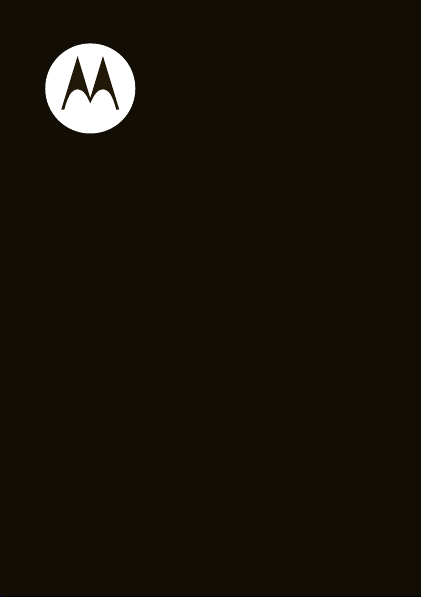
MOTO
Getting Started Guide
TM
W408g
Page 2
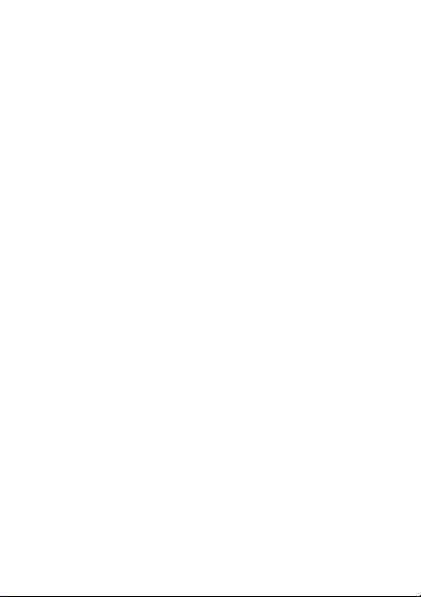
Page 3
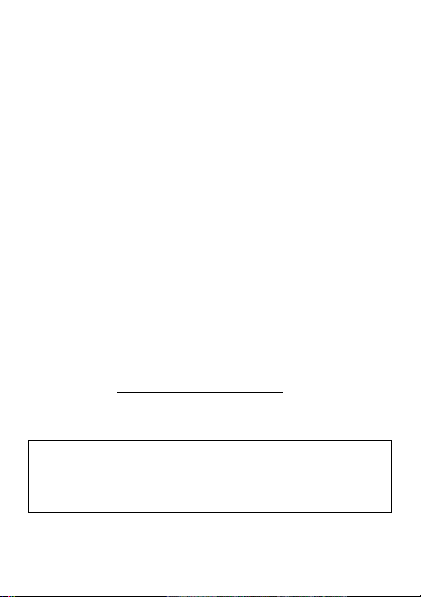
congratulations
The MOTO™ W408g does it all. Use the music player or
radio to listen to the newest, hottest tracks, and with a
stereo wired headset or high quality Bluetooth® stereo
headset, listening has never been easier. Or, take photos
and video clips, and share them with your friends in a
multimedia message. All this while you’re still connected
—take or make voice calls and exchange messages.
We’ve crammed all of the main features of your phone
into this handy guide, and in a matter of minutes, we’ll
show you just how easy your phone is to use. So go on,
avoid those “I’m not sure how to send a photo”
moments and check it out.
more information
On the Web: www.motorola.com/support
Caution:
please read the important
information at the back of this guide (page 58).
Before using your phone for the first time,
Legal and Safety
1
Page 4
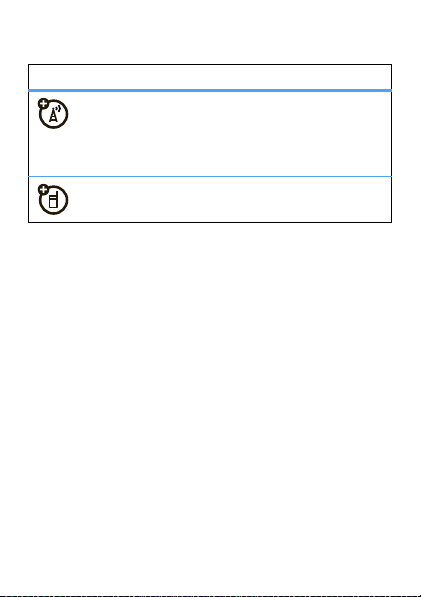
this guide
symbols in this guide
This means a feature is network, SIM card, or
subscription dependent and may not be
available in all areas. Contact your service
provider for more information.
This means a feature requires an optional
accessory.
2
Page 5
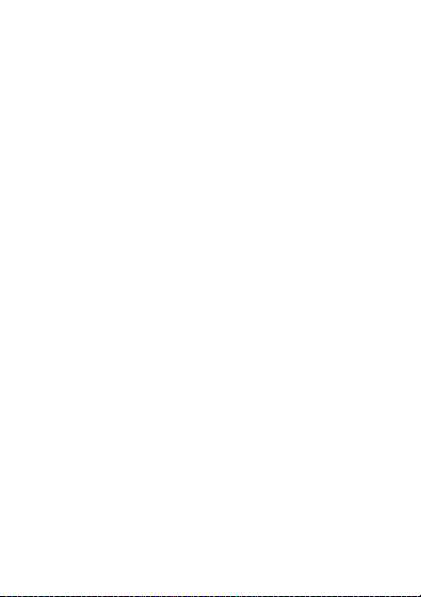
contents
your phone . . . . . . . . . . . . . . . . . . . . . . . . . . . . . . . . . 4
main menu . . . . . . . . . . . . . . . . . . . . . . . . . . . . . . . . . 5
let’s go . . . . . . . . . . . . . . . . . . . . . . . . . . . . . . . . . . . . . 6
basics. . . . . . . . . . . . . . . . . . . . . . . . . . . . . . . . . . . . . . 7
home screen . . . . . . . . . . . . . . . . . . . . . . . . . . . . . . . . 10
calls . . . . . . . . . . . . . . . . . . . . . . . . . . . . . . . . . . . . . . 12
contacts. . . . . . . . . . . . . . . . . . . . . . . . . . . . . . . . . . . 20
messages . . . . . . . . . . . . . . . . . . . . . . . . . . . . . . . . . 22
text entry. . . . . . . . . . . . . . . . . . . . . . . . . . . . . . . . . . 24
tips & tricks. . . . . . . . . . . . . . . . . . . . . . . . . . . . . . . . 26
personalize . . . . . . . . . . . . . . . . . . . . . . . . . . . . . . . . 27
photos . . . . . . . . . . . . . . . . . . . . . . . . . . . . . . . . . . . . 30
videos . . . . . . . . . . . . . . . . . . . . . . . . . . . . . . . . . . . . 33
music. . . . . . . . . . . . . . . . . . . . . . . . . . . . . . . . . . . . . 36
Web . . . . . . . . . . . . . . . . . . . . . . . . . . . . . . . . . . . . . . 42
Bluetooth® wireless. . . . . . . . . . . . . . . . . . . . . . . . . 43
cable connections. . . . . . . . . . . . . . . . . . . . . . . . . . . 48
memory card. . . . . . . . . . . . . . . . . . . . . . . . . . . . . . . 50
tools. . . . . . . . . . . . . . . . . . . . . . . . . . . . . . . . . . . . . . 52
security . . . . . . . . . . . . . . . . . . . . . . . . . . . . . . . . . . . 55
service & repairs. . . . . . . . . . . . . . . . . . . . . . . . . . . . 57
Safety, Regulatory & Legal . . . . . . . . . . . . . . . . . . . 58
3
Page 6
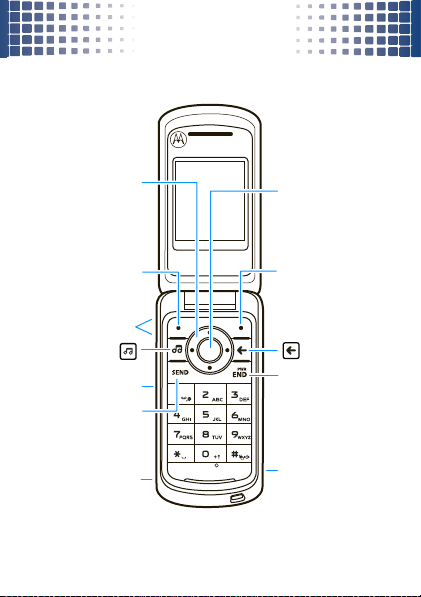
your phone
Left Soft Key
Make &
answer calls.
Open menus &
select.
Navigate menus.
Scroll up, down,
left or right.
Volume Keys
Music Key
Turn on/off, hang
up, exit menus.
Right Soft Key
Charge or
connect to PC.
Clear/Back Key
Navigation Key
Smart Key
Call Key
Micro USB
Connector
2.5mm Headset
Jack
Center Key
Power/End Key
S
s
your phone
the important keys & connectors
4
Page 7
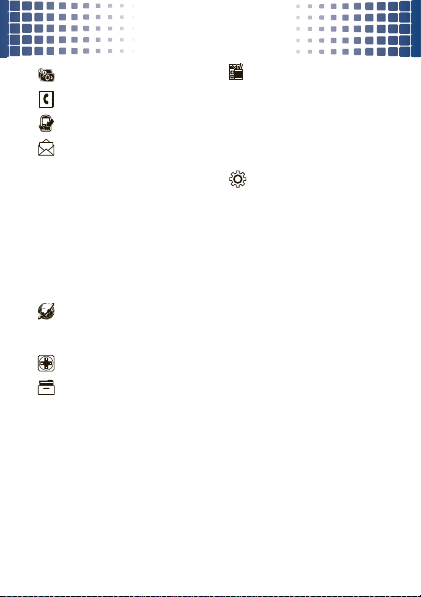
main menu
main menu
Prepaid
Contacts
Recent Calls
Messages
• Create message
• Inbox
•Draft
•Outbox
• Messages with
• Quick notes
•Voicemail
• MMS templates
• Message Settings
Browser
• Start browser
•Go to URL
Games & Apps
My Folder
• Graphics
• Ringtones
• Videos
• vCard, vCal
• Others
Tag s
Tools
• Calculator
• SIM App
• Calendar
•Camera
• Bluetooth
•Clock
Settings
• Ring & Volume
• Display settings
•Keys
• Phone Settings
• Call Settings
• Security
* optional features
This is the standard main menu layout.
Your phone’s menu may be different.
5
Page 8
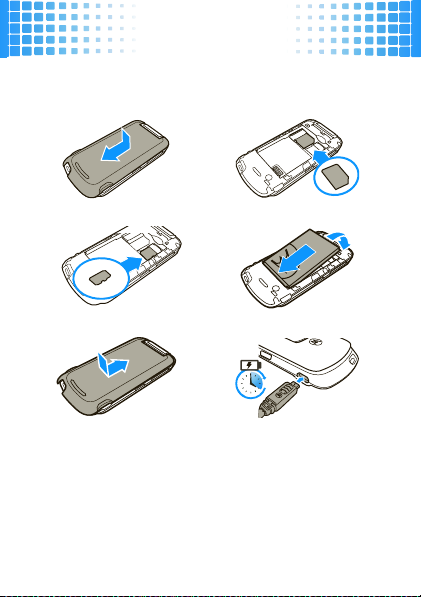
let’s go
let’s go
let’s get you up and running
1
cover off:
3
memory card:
5
cover on:
Note:
You may need to charge your phone overnight
before using it for the first time. If the battery is
completely drained, the display will not turn on, but you
will see a small red light by the camera lens.
Caution:
6
See
Battery Use & Safety
2
4
6
SIM:
battery:
charg e:
4H
(page 58).
Page 9
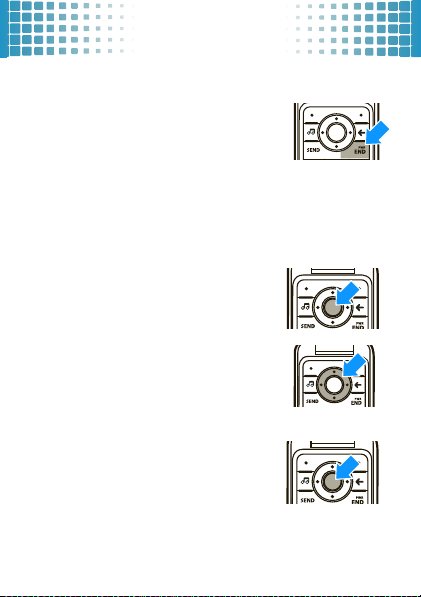
basics
basics
here’s a few essentials
turn it on & off
Press and holdË or a few seconds
or until the display lights up.
Caution:
or unlock code, see page 55.
menu navigation
Press the center keys to open the
Main Menu.
Press the navigation key
down, right or left to highlight a menu
option.
Press
option.
Note:
certain screens to view menu options.
If your phone asks for your SIM card PIN code
S
up,
s
to select the highlighted
Press
Options
(left soft key) in
7
Page 10
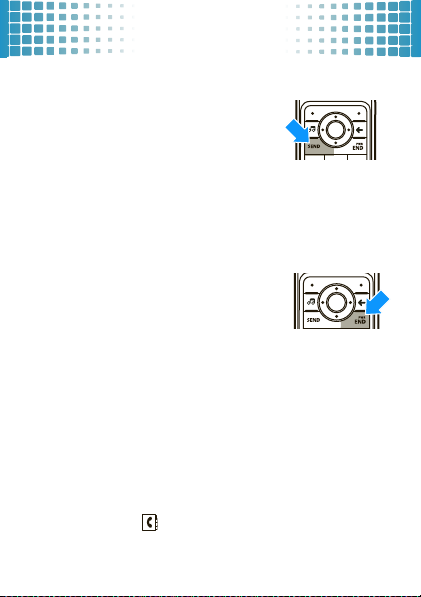
basics
make & answer calls
To ma ke a c al l
and press
To answer a call
rings and/or vibrates, press
To change the call volume, press the side volume keys.
To c h o os e
press
end calls
PressË.
store contacts
1
Enter a phone number in the home screen.
2
Press
3
Enter the contact details and press
To manage your
call or text contacts
1
Press
8
, enter a phone number
Ì
.
when your phone
Hold, Mute
, or other options during a call,
Options
, see page 15.
Save
>
Create New
Contacts
Menu
>
Ì
.
.
, see page 20.
Contacts
.
Save
.
Page 11
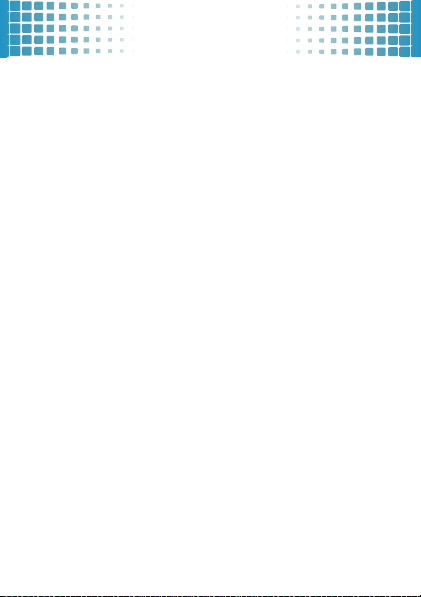
basics
2
Highlight a contact.
Tip:
To jump to a contact, enter the first few letters
of the name.
3
To
call
, pressÌ.
send
a text message, presss >
To
To speed dial contacts, see page 14.
Note:
You can call and text contacts stored in your
phone’s memory or on your SIM card (see page 20).
transfer your contacts
To transfer your contacts from your old phone to your
new phone, simply save all your contacts to your SIM
card on your old phone. When you put the SIM card into
your new phone, the contacts appear in your contacts
list.
Note:
SIM contacts only let you store basic information,
such as name and number. Other details may be lost,
and multiple numbers may be stored as multiple
contacts. Your phone can only recognize 250 numbers on
your SIM card.
Send message
.
9
Page 12
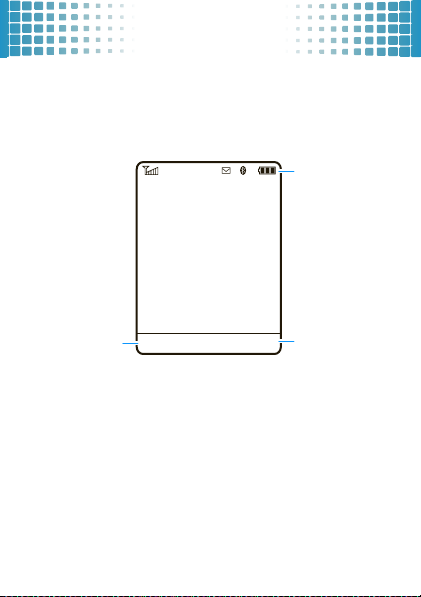
home screen
Home
75 Minutes
12:00 pm
Menu Browser
[%
h
Surf the Web.
Open the
main menu.
Status
Indicators
home screen
you can always go home
The home screen appears when you turn on the phone,
Ë
or any time you press
To customize your home screen, see page 28.
. It looks similar to this:
10
Page 13
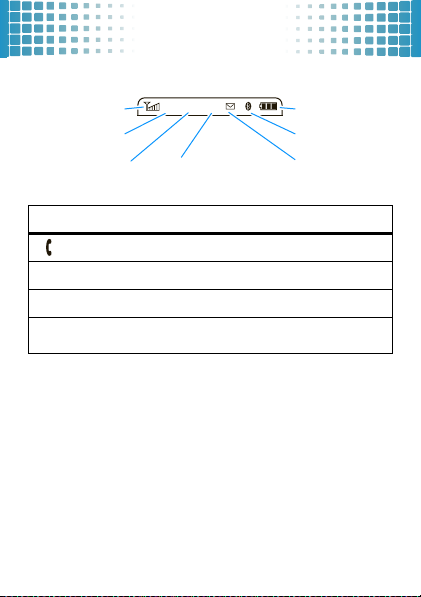
home screen
%[
h
Signal Strength Battery Level
GPRS
Bluetooth
Ring Style Active Line Message
Status indicators
external indicators
e
Á
È
appear at the top of the home screen:
Incoming call.
New text message.
Music playing.
Music paused.
11
Page 14
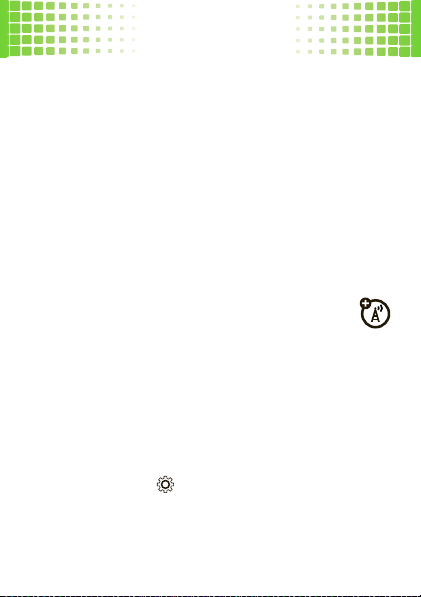
calls
calls
it’s good to talk
For the basics, see page 8.
recent calls & redial
1
From the home screen, pressÌ to see a list of
recent calls.
2
Highlight a call, and pressÌto call it. Presss to
view call details.
caller ID
Caller ID shows the caller’s name when they’re
stored in your phone contacts, or the phone
number when caller ID information isn’t available.
Tip:
To play a special ring for a contact, see page 20.
To show or hide your phone number from the next
person you call, enter their phone number,
Options>Show ID
press
To show or hide your phone number for all calls you
make, press
All Calls
.
>
12
Menu
or
Hide ID
, then pressÌ to call.
>
Settings >Call Settings >My Caller ID
Page 15
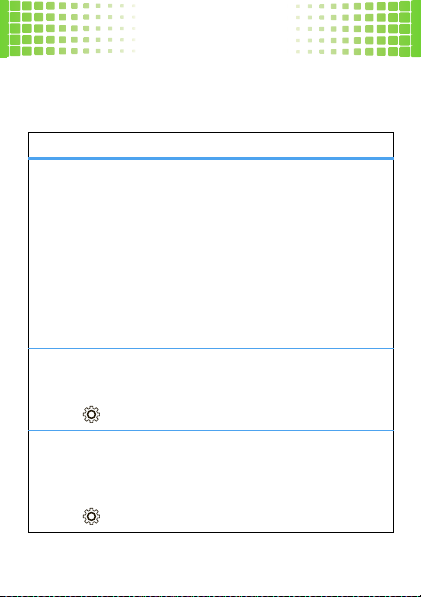
calls
go handsfree
Make calls without holding the phone to your ear.
features
use the speakerphone
Press
Spkr on
during a call to turn the handsfree speaker
Spkr off
on. Press
The handsfree speaker won’t work when your phone is
connected to a Bluetooth® headset or car kit.
Note:
headset, or go wireless and use a mono or stereo
Bluetooth headset. For more information, see page 43.
set auto answer
Set how quickly calls are automatically answered:
Menu
>
set open to answer
Set to automatically answer a call when the phone is
opened:
Menu
>
to turn the handsfree speaker off.
Go handsfree and use an optional 2.5 mm wired
Settings >Call Settings >Headset >Auto answer
Settings >Call Settings >Open to Answer
13
Page 16
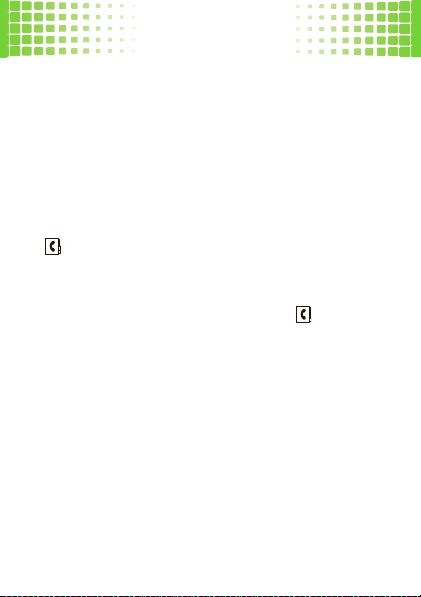
calls
Note:
Using a mobile device or accessory while driving
may cause distraction and may be illegal. Always obey
the laws and drive safely.
speed dial
To use speed dial entries, press and hold the single-digit
speed dial number. Your phone will dial the number.
Menu
Menu
Assign contact
>
Contacts
. Select a
and
>
or
To assign a speed dial number, press
Contacts>Options>Phonebook Settings >Speed Dial
>
speed dial key number and then, press
select the contact.
To edit a speed dial number, press
Options>Phonebook Settings >Speed Dial
key number. Then, press
Remove Number
14
.
and select the speed dial
Assign Contact, Create New Contact
Page 17
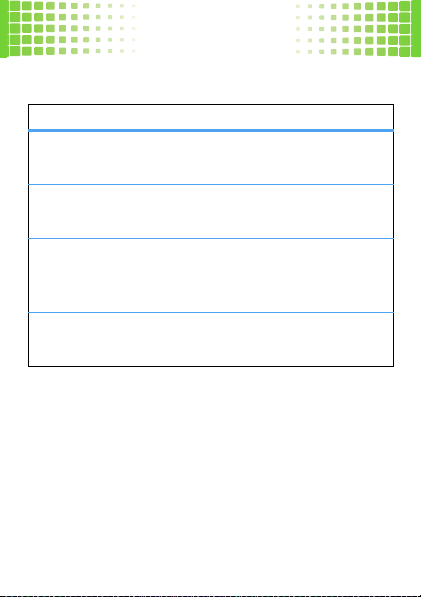
calls
in-call options
features
mute yourself while on a call
Press
Options>Mute
put a call on hold
Press
Options>Hold
make new call
Press
Options>New call
Send
see your phone number
Presss>
, then enter the number and press
My Phone Number
15
Page 18
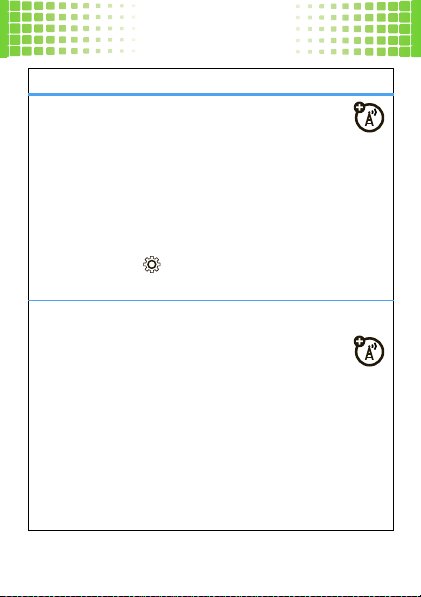
calls
features
answer a second call
PressÌ or
•
To switch between calls, press
•
To connect the two calls, press
•
To end the call on hold, press
Note:
press
>
transfer a call
Press
then press
Note:
are connected, check availability with your service
provider.
Tip:
call on hold and try to call the transfer number. If that
call connects, you can press
a conference call.
16
Answer
. Then:
Options >Switch
Options >Link
Options >End call on hold
To turn the call waiting feature on or off,
Menu
>
Call Waiting >OnorOff
Options >Call Transfer
Call Transfer
If the transfer fails, your phone might put the first
Settings >Call Settings
.
Ì
, dial transfer number,
.
is an optional feature when two lines
Link
>
to connect everyone in
.
.
In-Call Setup
.
Page 19
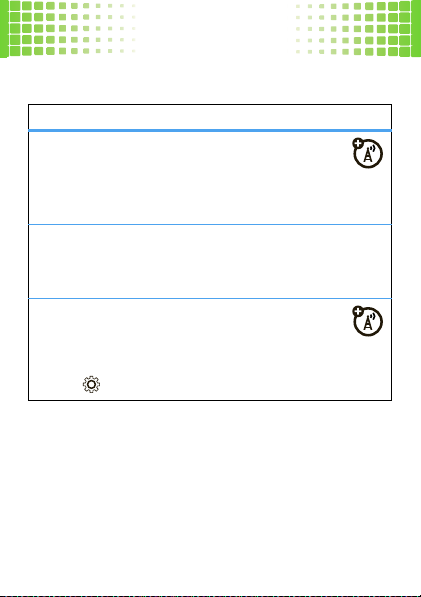
calls
more call features
features
make international calls
Press and hold 0 to insert the international
access code (shown as
and phone number.
silence ringtone
When your phone rings, press the side volume keys to
silence your ringtone.
network settings
View network information and adjust network
settings:
Menu
>
Settings
+
). Then, dial the country code
>
Call Settings > Network
17
Page 20
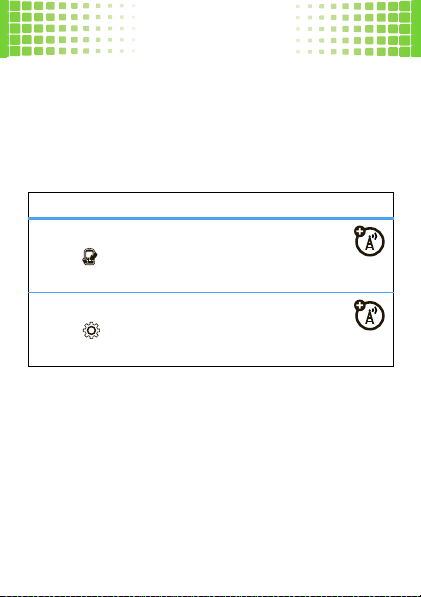
calls
call times & costs
Call timers give you a rough idea of how much call time
you’ve used. These figures may not match the time
charged by your service provider, as they’re not
measured in the same way.
features
view call timers
Menu
>
Recent Calls
Call times
>
view call time
Menu
>
Time Display
>
18
, then press
Settings>Call Settings >In-call Setup
Options >Information
Page 21
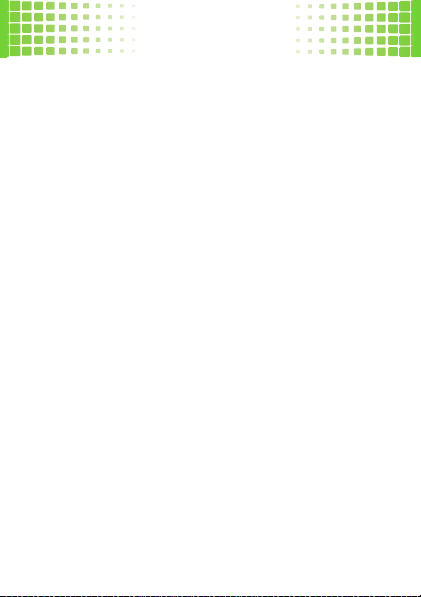
calls
emergency calls
1
Press keypad keys to dial the emergency number.
2
PressÌ to call the emergency number.
Note:
Your service provider programs one or more
emergency phone numbers (such as 911 or 112) that you
can call under any circumstances, even when your phone
is locked. Emergency numbers vary by country. Your
pre-programmed emergency number(s) may not work in
all locations, and sometimes an emergency call cannot
be placed due to network, environmental, or interference
issues.
19
Page 22
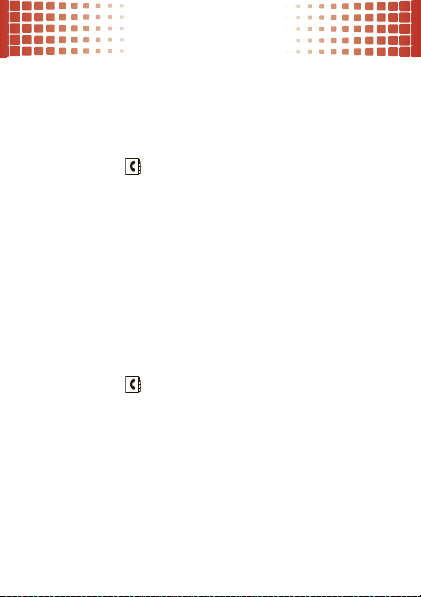
contacts
contacts
met someone new? save their number.
To store, call and text contacts, see page 8.
edit or delete contacts
Find it:
Menu
>
Contacts
Scroll to the contact or press keypad keys to enter the
first letters of a contact you want.
delete
To
To
Tip:
phone, you can give it a special
the contact, presss >
edit
the contact, presss >
When you create a contact, and save it on your
copy contacts
Find it:
Menu
>
Contacts
You can use contacts stored in your phone’s memor y or
on your SIM card (contacts on the SIM card have fewer
details). To choose which you use, press
Phonebook Settings >View by >Phone & SIM contacts, Phone Contacts
>
SIM Contacts
or
20
.
Delete Contact
Edit Contact
Ringtone
and
.
Picture
Options
.
.
,
Page 23
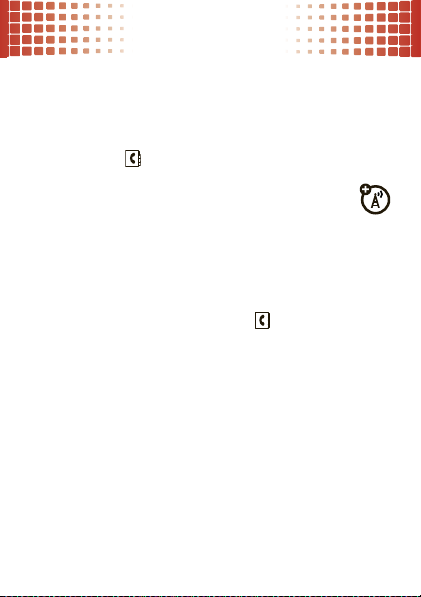
contacts
To
copy
contacts to the phone or SIM card, highlight the
contact and press
send contacts
Find it:
Menu
To
send
(share) a contact, highlight it and press
Options >Share contact via >Bluetooth
Note:
For more about Bluetooth connections, see
page 43.
more contacts features
To sort your contacts, press
Options >Phonebook Settings >Sort Order >Alpha sorting
press
Options >Copy to SIM
>
Contacts
or
Menu
or
Messaging
>
Copy to Phone
.
Contacts
.
,
.
21
Page 24
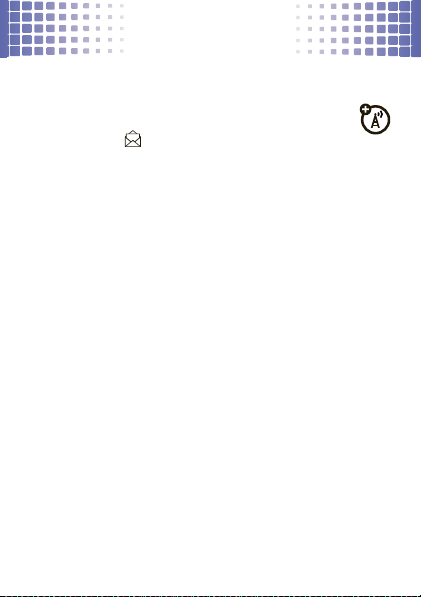
messages
messages
messaging that really rocks
send messages
Find it:
Menu
>
New message
>
1
Press keypad keys to enter text (see page 24).
To insert a
press
picture or follow the prompts to make a voice
recording. When finished, you’ll be prompted to
change to a media message type before your return
to your message.
2
When you finish the message, press
3
Scroll to a recipient and presss, or press
Enter number
>
Note:
press
see options, such as
Sending options
4
To
send
22
Messages >Create message
.
picture
or
voice record
Options>Insert
Before you send a message, you can
Options
the message, press
>
Picture
or
.
to choose more options. Scroll down to
(such as message
Save to drafts, Cancel message
on the page,
Voice Record
Subject
or Cc addresses).
Send
.
. Select a
Send To
.
Options
,
Page 25
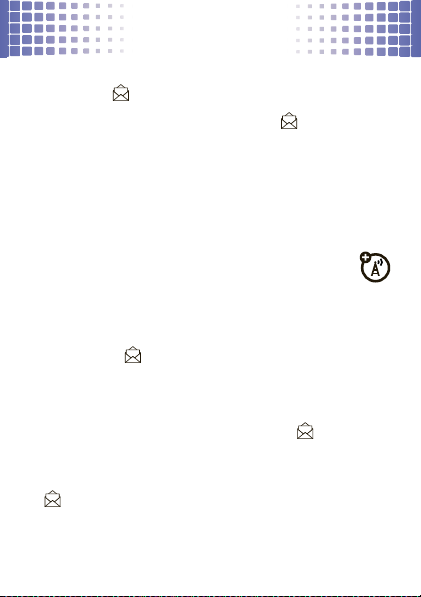
messages
To use message templates with preloaded animations,
Menu
>
press
To send a voice message, press
Create message >New message >Options
>
start recording, press
the voice message. To stop recording, press
phone inserts the voice recording into a message and
lets you enter phone numbers of the recipients.
Messages >MMS templates
Record
. Your phone starts recording
receive messages
When you receive a message, your phone plays
an alert and shows a new message indicator
Read
to open the message. To see all of your messages:
Find it:
Menu
>
Messages >Inbox
To
open
a message, presss. To
Delete
a message, open it and press
To open a browser message, press
Messages with Tags
>
To choose where to store messages, press
Messages
>
SMS default storage >Phone
>
.
>
Message Settings >Text Message
or
SIM
Menu
>
Insert >Voice record
Reply, Forward, Lock
Options
s
.
.
>
Messages
. To
Stop
. Your
É
. Press
, or
.
>
Messages
Menu
23
Page 26
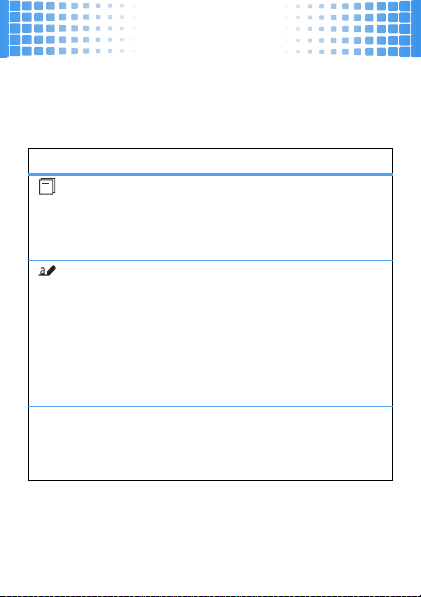
text entry
text entry
think keyboard, now think smaller
To
change modes
#
press
entry modes
Ã
To
see
symbols press and hold *. Press S up, down,
left or right to select a symbol, then press
24
when you are entering text,
:
iTAP™English
word you want, with just one keypress per
letter. If the prediction is not correct,
press
TAP English
times to cycle through the letters and
numbers of that key. When you see the
character you want, just press another key or
wait a second or two to move on. For
example, to enter
quickly.
Numeric
Shortcut:
temporarily switch to numeric mode.
(predictive text) predicts the
S
up or down to show other options.
lets you press a key one or more
h
, press4 two times
mode enters numbers only.
Press and hold a number key to
s
to enter it.
Page 27

text entry
To
change capitalization
capital letters (
capital (
accept a word completion
To
enter a space
To
delete a character
To
delete a whole word
To
Ab
AB
), no capitals (ab), or next letter
).
, press*.
, pressv.
, press0. Choose from
, presss.
, press and holdv.
25
Page 28

tips & tricks
tips & tricks
make your phone even faster
To...
return to the
home screen
change ring
style to silent
call your
voicemail
see call
history
set key
shortcuts
lock/unlock
phone
start music
player
26
PressË.
Press and hold #.
Press and hold1.
Press Ì.
To set key shortcuts on your home
screen, press
Keys >NaviKey Shortcuts
>
Press
Menu
Phone Lock
>
Press [.
Menu
>
.
>
Settings
.
Settings >Security
Page 29

personalize
personalize
add your personal touch
ring style
For incoming calls and other events, use
set the style (such as
details (such as
Ring volume
Loud ring
or
or
Text msgs
choose styles
Find it:
Menu
>
> style name
Shortcut:
home screen
the
Settings >Ring & Volume >Change Ring Style
To change your current ring style to silent from
, just press and hold #.
edit ring styles
After you choose a ring style, you can change its alerts,
reminders, and volume.
Find it:
Menu
>
Settings >Ring & Volume >Ringtone
Soft ring
) and the style
alert settings).
Ring & Volume
to
27
Page 30

personalize
display settings
features
choose wallpaper
Menu
>
Settings >Display Settings >Wallpaper
choose a screensaver
Menu
>
Settings >Display Settings >Screensaver
save battery life
Your keypad backlight and display turn off when you’re
not pressing any keys. To set the delay time,
Menu
>
press
home screen shortcuts
Choose the features you want to access with a single
key press from the home screen—really useful stuff:
Find it:
Menu
Right Soft Key
28
Settings >Display Settings >Display Timeout
>
Settings>Keys >NaviKey Shortcuts
or
.
Page 31

personalize
main menu appearance
To show your main menu as
Menu>Options >View >Icons
time & date
You can change the date format on your clock’s display.
Find it:
Menu
>
Date Format
>
Tools >Clock >Time and date
language
Set menu language:
Find it:
Menu
>
Settings >Phone Settings >Language
icons or a list
or
List
.
, press
29
Page 32

photos
Options
Press up/down
to zoom in/out.
Press right to
switch to
video camera.
Press to open
camera menu.
S
S
130
2x
photos
see it, capture it, send it!
take & send photos
Find it:
Menu
>
Tools >Camera
To
take the photo
•
To
send
Send in message
•
To
save
•
To
discard
press
To find your photos, press
Downloaded Graphics
30
, press s. Then:
the photo in a message, press
.
the photo, press
the photo and return to the viewfinder,
Discard
.
.
Menu
Options
>
>
Options
>
Store only
.
My Folder
>
Graphics
>
Page 33

photos
photo options
In the viewfinder, press
options
Brightness
Auto Timer
Light
QVGA
(320x240)
Effect
Storage
Display
Settings
Tip:
Options
Change the setting from 0 to +6.
Set a 5 or 10-second timer.
Choose
InOffice
Set resolution to
1.3M(1280x960)
Choose setting, such as,
Negative, Color Range B, Color Range G, Color Range R
Sepia
Switch between phone memory and
memory card storage (if inserted).
Choose setting, such as,
Shutter tone, Image Quality, Flicker
Press S left/right to change options, then press
to see settings.
Options
to open the camera menu:
Automatic, Sunny, Cloudy, Night, InHome
.
QVGA(320x240), 0.3M(640x480)
, or
QQVGA (160x120)
Sunset, Warm, Cold
, or
Gray Scale
.
Auto-Save, Exposure
, or
View Free Space
, or
,
.
,
,
,
.
31
Page 34

photos
do more with your photos
Find it:
Menu
>
My Folder
>
Graphics
>
> picture name
To add the photo to an
apply as your
press
32
Options
wallpaper
.
album
, and more, highlight it and
Downloaded Graphics
, send via Bluetooth® or
Page 35

videos
videos
for those moments when you really had to be there
record & send videos
Find it:
Menu
>
Tools >Camera
Press left to
S
switch to camera.
Open video menu.
To
record
the video, press s. Press
video. Then:
•
To
send
the video clip in a message,
Options
>
press
Tip:
If you’re going to make a video to send in a
message, first set the video length to
Press
•
To
view
Send
Options>Length >Short
the video clip, press
Record
Options
>
Send in message
> S right.
00:25
.
.
Options
Stop
to stop the
Short
>
Preview
.
.
33
Page 36

videos
•
To
save
the video clip and return to the active
viewfinder, press
•
To
discard
viewfinder, press
To find your videos, press
video options
In the viewfinder, press
options
Length
Record Audio
Quality
Tip:
Press S left/right to change options, then press
Options
to see settings.
34
Options
>
Save
.
the video clip and return to the active
Options
>
Discard
.
Menu
>
My Folder
Options
to open the video menu:
Set length
Set audio on or off.
Choose setting, such as,
Best
Short
or
Medium
.
.
>
Videos
Good, Better
.
, or
Page 37

videos
do more with your videos
Find it:
Menu
>
My Folder
>
Videos
> video name
To send the video via a message, highlight it and press
Options
>
Send
>
Send in message
To send the video via
Options
>
Send
>
To Bluetooth
.
Bluetooth®
.
, highlight it and press
35
Page 38

music
music
when music is what you need...
music file formats
To
copy
files between your optional memory card and a
computer, you will need a computer with music files in
one of these formats:
formats bit rate
AAC up to 128 kbps
MIDI up to 320 kbps
MP3 up to 320 kbps
Note:
Copyright—do you have the right? Always follow
the rules (page 62).
You need to format a memor y card,
before using it for the first time (page 50). This creates
the necessary folders and ensures your phone can read
the contents of the card.
Caution:
on the card.
36
Formatting the memory card erases all content
using the phone
,
Page 39

music
transfer music
To transfer music files from a computer to your memory
card:
1
With your phone in the home screen, insert the USB
cable in your phone and your Windows® PC.
Note:
Your phone supports Microsoft® Windows®
XP and Windows Vista™. Other operating systems
may not be compatible.
2
On your phone, press
memory card as a storage device.
Note:
When your phone is plugged into a PC and is
being used as a mass storage device, it cannot be
used for anything else. To restore the phone to
normal use, disconnect it from the PC.
3
Now that you’ve connected, use
or
Player
USB drag and drop
Yes
to connect your phone’s
Windows Media
to copy your music.
37
Page 40

music
Windows® Media Player
To transfer music files to your phone:
1
On your Windows PC
10 o r later.
2
On the “Sync” tab, select “More Options”. Under
Devices, select “Removable Disk”.
3
Drag your music files over to the “Sync List” and
press “Start Sync”.
To transfer music files to your memory card:
1
On your Windows PC
10 o r later.
2
On the “Sync” tab, select “More Options”. Under
Devices, select “Removable Disk” (memory card)
and rename to “W408G Mobile”.
3
Select “Properties”, check the “Create folder
hierarchy on device” box, and click “OK”.
4
Drag your music files over to the “Sync List” and
press “Start Sync”.
38
, open Windows Media Player
, open Windows Media Player
Page 41

music
USB drag & drop
To transfer music files to your memory card:
1
Use the “My Computer” window to find
“Removable Disk” (memory card).
2
Drag and drop your music to your memory card’s
Music
folder. To help manage your music, you can
create more folders in your memory card.
3
When you’re done, use the “Safely Remove
Hardware” feature to finish.
39
Page 42

music
play music
Find it:
[
You can open a list of
created. You can also choose songs by
Genre
or
Search
. Highlight a song, then press s to play it.
Use these keys to control the music player:
controls
scroll through song
list
play/pause
fast forward
next/previous song
rewind
turn off
Tip:
When listening to music on the move, use the
convenient controls on the side of the phone. The smart
key plays/pauses music playback, and the volume keys
adjust the volume.
40
Shuffle All
songs, or the
Before music playback, press
S
up or down.
Press s.
Press & hold S right.
Press S right/left.
Press & hold S left.
Press
Ë.
Playlists
Songs, Artists, Albums
you
,
Page 43

music
music player options
When listening to music press
player menu:
options
Play in
Background
Add to Playlist
Send Via
Setup
View Detail
Continue playing song and return to
home screen.
Add song to a playlist.
Send song in an MMS or Bluetooth.
Set
Auto repeat
Show song details, such as,
Length, Title, Size
smart key
Press the smart key on the side of the phone to open
Music
. Also, during music playback, you can use it to pause
and resume music.
FM radio
Press the smart key and select
2.5mm headset to surf the airwaves..
Options
to open the music
and
Shuffle
, and
Type
Music
>
on or off.
.
FM Radio
Filename
. Plug in a
,
41
Page 44

Web
Web
surf the Web with your phone
browser
To...
Press
launch the
browser
go to a Web
page
enter text
to download
files
clear your
browsing
history, cache,
or cookies
exit browser
42
Browser >Start Browser
Press
Browser >Go to URL
Web address (URL), then press
Select a text entry field and
s
press
text.
Press
Web address (URL), then press
Select the song or picture and press
Options
Press
>
Press Ë.
to open it. Then, enter
Browser >Go to URL
>
Download
Browser >Options >General Settings
Clear History, Reset Cache
.
.
, enter the
, enter the
, or
Clear Cookie
s
s
.
.
.
Page 45

Bluetooth® wireless
Bluetooth® wirel ess
lose the wires and go wireless
turn Bluetooth power on or off
Find it:
Menu
>
Tools >Bluetooth >Turn on
Note: Your phone's Bluetooth features and power
levels are not allowed for outdoor operation in
France. To avoid unlawful interference with radio
signals, do not use the Bluetooth features in France
unless you are indoors.
To extend battery life, turn Bluetooth power off
Tip:
when not in use.
connect new devices
To connect with a new device, you need to pair
with it. You only need to do this once for each device—to
connect again, see page 44.
1
Make sure the device you are pairing with is in
discoverable mode.
2
Press
Menu
>
Tools >Bluetooth >[Search for devices]
3
Your phone lists the devices it finds within range.
Scroll to a device and press
s
.
.
43
Page 46

Bluetooth® wireless
4
If necessary, press
passkey (such as
When the device is connected, the Bluetooth
O
indicator
Tip:
For specific information about a device, check the
instructions that came with it.
Note:
Using a mobile device or accessory while driving
may cause distraction and may be illegal. Always obey
the laws and drive safely.
reconnect devices
To automatically reconnect
paired device, simply turn the device on.
To manually reconnect
•
Press
Menu
>
• During a call
Use Bluetooth
>
headset or car kit.
44
Yes,OK
, or enter the device
0000
) to connect to the device.
appears in the home screen.
your phone with a
your phone with a paired device:
Tools >Bluetooth
or while listening to a song, press
> device name to switch to a recognized
> device name.
Options
Page 47

Bluetooth® wireless
disconnect devices
To
automatically
paired device, simply turn the device off.
manually
To
highlight device then press
device,
send files
You can use a Bluetooth connection to send a
media file, contact, datebook event, or Web shortcut
from your phone to a computer or other device.
1
On your phone, scroll to the item that you want to
transfer.
2
For
Send Via >Bluetooth
>
For
For
For
3
Select a recognized device name, or
for the device.
disconnect your phone from a
disconnect your phone from a paired
music
files on your memory card, press
.
media
files, press
contacts
, press
Options >Share contact via
calendar
events, press
Options >Remove
Options >Send >To Bluetooth
Options >Send
>
Refresh
.
Options
.
>
Bluetooth
Bluetooth
to search
.
.
45
Page 48

Bluetooth® wireless
If your phone could not transfer the file to the other
device, make sure the device is in discoverable mode.
Also, make sure the device is not busy with another
similar Bluetooth connection.
Note:
Once you connect your phone to a Bluetooth
device, that device can start similar Bluetooth
connections with your phone. Your display shows the
Bluetooth indicator
Bluetooth connection.
receive files
If you do not see the Bluetooth indicatorO at the
top of your phone display, turn on your phone’s Bluetooth
feature by pressing
1
Place your phone near the device, and send the file
from the device.
If your phone and the sending device don’t recognize
each other, place your phone in discoverable mode
so the sending device can locate it: press
Menu
>
Visible to Other
>
46
O
at the top when there is a
Menu
>
Tools >Bluetooth >Turn on
Tools >Bluetooth >Options >Bluetooth Settings
>
Show
.
.
Page 49

Bluetooth® wireless
2
Press
Accept
other device.
Your phone tells you when file transfer is complete. If
necessary, press
Note:
the rules (page 62).
on your phone to accept the file from the
Store
to save the file.
Copyright—do you have the right? Always follow
47
Page 50

cable connections
cable connecti ons
your computer wants a friend
connect
Your phone has a micro USB port so
you can connect it to a computer to
transfer data to the memory card
You must have a memory card in
the phone to connect to a
computer.
Motorola Original USB data cables
Note:
and supporting software are sold separately.
Check your computer or hand-held device to
determine the type of cable you need.
transfer
Note:
Memory cards are optional. To insert a
memory card, see page 6.
Using a cable connection, you can connect to your
computer to access your phone’s optional memory card.
Note:
When your phone is plugged into a PC and is being
used as a mass storage device, it cannot be used for
48
Page 51

cable connections
anything else. To restore the phone to normal use,
disconnect it from the PC.
On your phone:
1
Connect the cable
to an available USB port on your computer.
2
Press
Yes
to connect your phone as a storage device.
On your computer:
1
Open your “My Computer” window, then click on
the “Removable Disk” (memory card) icon to see
files.
2
Drop files into these folders on the memor y card
(create the folders if necessary):
video
.
3
When you finish, select the “Safely Remove
Hardware” icon in the system tray at the bottom of
your computer screen, then disconnect the “USB
Mass Storage Device” (your memory card).
4
Disconnect the cable.
to your phone (see page 48) and
music, picture
, or
49
Page 52

memory card
memory card
store more
format
Your phone supports memor y cards up to 2 GB. You
need to format a memory card,
using it for the first time. This creates the necessary
folders and ensures your phone can read the contents of
the card.
Caution:
on the card.
Find it:
1
2
50
Formatting the memory card erases all content
Menu
>
Settings >Phone Settings
Scroll to
Format additional storage device
When prompted, press
cancel formatting.
using the phone
and press s.
Yes
to continue orNo to
, before
Page 53

memory card
show & manage files
Note:
To insert a memory card, see page 6.
Do not remove your memory card while your
phone is using it or writing files on it.
To see available memory on your phone, SIM, and
memory card, press
Storage >View memory
>
To see memory card files, open a file list, such as
Menu
>
My Files
To copy or move a file
memory card
highlight it in the list and press
Move
.
For more file management options, such as send, switch
storage device, delete, or rename press,
> file_type > file >
Files
Note:
If you download a copyrighted file and store it on
your memory card, you can use the file only while your
memory card is inserted in your phone. You cannot send,
copy, or change copyrighted files.
Menu
>
.
.
from your phone to your
, press
Menu
>
Options
.
Settings >Phone Settings
My Files
> file_type > file,
Options >Manage >Copy
Menu
>
or
My
51
Page 54

tools
tools
keep up with life
calendar
Find it:
Menu
>
Tools >Calendar
add new events
Scroll to the day and presss, then scroll to
Create New Event
When you see an event
event details, or press
Tip:
see or edit events
Scroll to the day, and presss. Then, scroll to the event
and press
send events to other devices
Scroll to the day, and presss. Scroll to the event and
press
52
, and presss.
reminder
Off
To change your reminder sound, see page 27.
s
. To edit the details, press
s
, then press
Options >Send >Send via MMS
, press
View
to close the reminder.
Options>Edit
to open
.
.
Page 55

calculator
Find it:
Menu
>
Note:
To convert currency, press
Exchange Rate
s
currency figure.
. Then enter your currency figure and press
. Select
Options >Convert Currency
alarms
Find it:
Menu
>
To
turn off
the alarm, press
Snooze
press
or Ë.
stop watch
Find it:
Menu
>
tools
Tools >Calculator
Tools
>
Clock
>
Dismiss
Tools
>
Clock >Stop Watch >Start
Options
and select
to calculate your new
Alarm Clock >Create Alarm
. To set a delay,
53
Page 56

tools
airplane mode
You can switch your phone to airplane mode to prevent it
from communicating with the network. This lets you use
games or other applications while you are on an airplane,
without interfering with airplane communications.
Find it:
Menu
>
Settings >Phone Settings >Airplane Mode >On
You can make the airplane mode option appear whenever
you turn on your phone:
Find it:
Menu
>
Prompt At Power Up >On
>
54
Settings >Phone Settings >Airplane Mode
Page 57

security
security
help keep your phone safe
codes & passwords
Your phone’s four-digit
1234
. The six-digit
000000
. If your service provider didn’t change these
codes, you should change them:
Find it:
Menu
>
You can also change your
If you forget your unlock code:
prompt, try entering 1234 or the last four digits of your
phone number. If that doesn’t work, press
your six-digit security code instead.
If you forget other codes:
code, SIM PIN code, PIN2 code, or call barring password,
contact your ser vice provider.
unlock code
security code
Settings >Security >New Passwords
SIM PIN
is originally set to
is originally set to
password.
At the
Enter Unlock Code
s
If you forget your security
and enter
55
Page 58

security
lock & unlock phone
You can lock your phone to keep others from using it. To
lock or unlock your phone, you need the four-digit unlock
code.
Menu
>
Settings
To manually lock your phone, press
Security >Phone Lock >Lock Now
>
unlock code.
To automatically lock your phone whenever you turn it off,
Menu
>
press
On
, then enter your four-digit unlock code.
>
Note:
You can make emergency calls on a locked phone
(see page 19). A locked phone still rings,
to unlock it to answer
Settings >Security >Phone lock >Lock on power up
, then enter your four-digit
but you need
.
lock your SIM card
Find it:
Menu
>
Settings >Security >SIM PIN
Caution:
before the correct code, your SIM card is disabled, and
your display shows
56
If you enter an incorrect PIN code three times
SIM Blocked
.
Page 59

service & repairs
service & repairs
we’re here to help
Go to
www.motorola.com/support
from a number of customer care options. You can also
contact the Motorola Customer Support Center at
1-800-331-6456 (United States), 1-888-390-6456 (TTY/
TDD United States for hearing impaired), or
1-800-461-4575 (Canada).
, where you can select
57
Page 60

Safety, Regulatory & Legal
Battery Use & Safety
Battery Use & Safety
Important: Handle and store batteries properly to avoid injury or damage.
battery issues arise from improper handling of batteries, and particularly from the
continued use of damaged batteries.
DON’Ts
• Don’t disassemble, crush, puncture, shred, or otherwise attempt to
change the form of your battery.
• Don’t let the phone or battery come in contact with water.
into the phone’s circuits, leading to corrosion. If the phone and/or battery get wet,
have them checked by your service provider or contact Motorola, even if they
appear to be working properly.*
• Don’t allow the battery to touch metal objects.
jewelry, stay in prolonged contact with the battery contact points, the battery
could become very hot.
• Don’t place your battery near a heat source.
phone or the battery. High temperatures can cause the battery to swell, leak, or
malfunction. Therefore:
•
Do
not
dry a wet or damp battery with an appliance or heat source, such as a hair
dryer or microwave oven.
•
Avoid leaving your phone in your car in high temperatures.*
DOs
• Do avoid dropping the battery or phone .
hard surface, can potentially cause damage.*
• Do contact your service provider or Motorola if your phone or battery has
been damaged from dropping or high temperatures.
*Note:
If the product guide expressly states that your
damage from exposure to certain rugged conditions, such as water immersion, rain, dust,
high and low temperatures, shock, or other conditions, do
If metal objects, such as
Excessive heat can damage the
Dropping these items, especially on a
phone
is designed to resist
not
exceed the stated limits,
58
Most
Water can get
Page 61

and ensure the stated precautions are taken. Always make sure that the battery
032375o
compartment is closed and secure to avoid direct exposure of the battery to any of these
conditions.
Important: Use Motorola Original products for quality assurance and
safeguards.
To aid consumers in identifying authentic Motorola batteries from
non-original or counterfeit batteries (that may not have adequate safety protection),
Motorola provides holograms on its batteries. Consumers should confirm that any battery
they purchase has a “Motorola Original” hologram.
Motorola recommends you always use Motorola-branded batteries and
chargers.
Motorola mobile devices are designed to work with Motorola batteries. If you
see a message on your display such as
following steps:
•
Remove the battery and inspect it to confirm that it has a “Motorola Original”
hologram;
•
If there is no hologram, the battery is not a Motorola battery;
•
If there is a hologram, replace the battery and retry charging it;
•
If the message remains, contact a Motorola authorized service center.
Important:
Motorola’s warranty does not cover damage to the phone caused by
non-Motorola batteries and/or chargers.
Warning:
Use of a non-Motorola battery or charger may present a risk of fire, explosion,
leakage, or other hazard.
Proper and safe battery disposal and recycling:
important for safety, it benefits the environment. Consumers may recycle their used
batteries in many retail or service provider locations. Additional information on proper
disposal and recycling may be found on the Web:
Invalid Battery
or
Proper battery disposal is not only
Unable to Charge
, take the
• www.motorola.com/recycling
• www.rbrc.org/call2recycle/
Disposal:
Promptly dispose of used batteries in accordance with local
regulations. Contact your local recycling center or national recycling
organizations for more information on how to dispose of batteries.
Warning:
Never dispose of batteries in a fire because they may explode.
(in English only)
59
Page 62

Battery Charging
Battery Chargi ng
Notes for charging your phone’s battery:
•
When charging your battery, keep it near room temperature. Never expose
batteries to temperatures below 0°C (32°F) or above 45°C (113°F) when charging.
•
New batteries are not fully charged.
•
New batteries or batteries stored for a long time may take more time to charge.
•
Motorola batteries and charging systems have circuitry that protects the battery
from damage from overcharging.
Specific Absorption Rate (IEEE)
SAR (IEEE)
Your model wireless phone meets the governmental requirements
for exposure to radio waves.
Your mobile device is a radio transmitter and receiver. It is designed and manufactured to
not exceed limits for exposure to radio frequency (RF) energy set by the Federal
Communications Commission (FCC) of the U.S. Government and by the Canadian
regulatory authorities. These limits are part of comprehensive guidelines and establish
permitted levels of RF energy for the general population. The guidelines are based on
standards that were developed by independent scientific organizations through periodic
and thorough evaluation of scientific studies. The standards include a substantial safety
margin designed for the safety of all persons, regardless of age or health, and to account
for any variations in measurements.
The exposure standard for mobile devices employs a unit of measurement known as the
Specific Absorption Rate (SAR). The IEEE SAR limit set by the FCC and by the Canadian
regulatory authorities is 1.6 watts per kilogram (W/kg), averaged over one gram of tissue.
Tests for SAR are conducted using procedures accepted by the FCC and by Industry
Canada with the mobile device transmitting at its highest certified power level in all
tested frequencies. Although the SAR is determined at the highest certified power level,
the actual SAR level of the mobile device while operating can be below the maximum
value. This is because the mobile device is designed to operate at multiple power levels
so as to use only the power required to reach the network. In general, the closer you are
to a wireless base station, the lower the power output.
60
Page 63

Before a mobile device is available for sale to the public in the U.S. and Canada, it must
be tested and certified to the FCC and Industry Canada that it does not exceed the limit
established by each government for safe exposure. The tests are performed in positions
and locations (e.g., at the ear and worn on the body) submitted to the FCC and available
for review by Industry Canada. The highest SAR value for this mobile device when tested
for use at the ear is 0.87 W/kg, and when worn on the body, as described in this guide, is
0.37 W/kg. Body-worn measurements can differ, depending upon available accessories
and regulatory requirements. The SAR information includes the Motorola testing protocol,
assessment procedure, and measurement uncertainty range for this product.
While there may be differences between the SAR levels of various mobile devices and at
various positions, they meet the governmental requirements for safe exposure. Please
note that improvements to this product model could cause differences in the SAR value
for later products; in all cases, products are designed to be within the guidelines.
Additional information on SAR can be found on the Cellular Telecommunications
& Internet Association (CTIA) Web site:
http://www.phonefacts.net
or the Canadian Wireless Telecommunications Association (CWTA) Web site:
http://www.cwta.ca
European Union Directives
Conformance Statement
EU Conformance
Hereby, Motorola declares that this product is in compliance with:
•
The essential requirements and other relevant provisions of
Directive 1999/5/EC
•
All other relevant EU Directives
61
Page 64

The above gives an example of a typical Product Approval Number.
0168
Product
Approval
Number
You can view your product’s Declaration of Conformity (DoC) to Directive 1999/5/EC (to
R&TTE Directive) at
Approval Number from your product’s label in the “Search” bar on the Web site.
Software Copyright Notice
Software Copyright Notice
Motorola products may include copyrighted Motorola and third-party software stored in
semiconductor memories or other media. Laws in the United States and other countries
preserve for Motorola and third-party software providers certain exclusive rights for
copyrighted software, such as the exclusive rights to distribute or reproduce the
copyrighted software. Accordingly, any copyrighted software contained in Motorola
products may not be modified, reverse-engineered, distributed, or reproduced in any
manner to the extent allowed by law. Furthermore, the purchase of Motorola products
shall not be deemed to grant either directly or by implication, estoppel, or otherwise, any
license under the copyrights, patents, or patent applications of Motorola or any
third-party software provider, except for the normal, non-exclusive, royalty-free license to
use that arises by operation of law in the sale of a product.
Content Copyright
Content Copyright
The unauthorized copying of copyrighted materials is contrary to the provisions of the
Copyright Laws of the United States and other countries. This device is intended solely for
copying non-copyrighted materials, materials in which you own the copyright, or materials
which you are authorized or legally permitted to copy. If you are uncertain about your right
to copy any material, please contact your legal advisor.
62
www.motorola.com/rtte
. To find your DoC, enter the Product
Page 65

Safety & General Information
Safety Information
This section contains important information on the safe and efficient operation
of your mobile device. Read this information before using your mobile device.
Exposure to Radio Frequency (RF) Energy
Your mobile device contains a transmitter and receiver. When it is ON, it receives and
transmits RF energy. When you communicate with your mobile device, the system
handling your call controls the power level at which your mobile device transmits.
Your mobile device is designed to comply with local regulatory requirements in your
country concerning exposure of human beings to RF energy.
Operational Precautions
For optimal mobile device performance, and to be sure that human exposure to RF energy
does not exceed the guidelines set forth in the relevant standards, always follow these
instructions and precautions.
Product Operation
When placing or receiving a phone call, hold your mobile device just like you would a
landline phone.
If you wear the mobile device on your body, always place the mobile device in a
Motorola-supplied or approved clip, holder, holster, case, or body harness. If you do not
use a body-worn accessory supplied or approved by Motorola, keep the mobile device and
its antenna at least 2.5 centimeters (1 inch) from your body when transmitting.
Using accessories not supplied or approved by Motorola may cause your mobile device to
exceed RF energy exposure guidelines. For a list of Motorola-supplied or approved
accessories, visit our Web site at:
www.motorola.com
.
RF Energy Interference/Compatibility
Nearly every electronic device is subject to RF energy interference from external sources
if inadequately shielded, designed, or otherwise configured for RF energy compatibility. In
some circumstances, your mobile device may cause interference with other devices.
Follow Instructions to Avoid Interference Problems
Turn off your mobile device in any location where posted notices instruct you to do so.
63
Page 66

In an aircraft, turn off your mobile device whenever instructed to do so by airline staff. If
your mobile device offers an airplane mode or similar feature, consult airline staff about
using it in flight.
Implantable Medical Devices
If you have an implantable medical device, such as a pacemaker or defibrillator, consult
your physician before using this mobile device.
Persons with implantable medical devices should observe the following precautions:
•
ALWAYS keep the mobile device more than 20 centimeters (8 inches) from the
implantable medical device when the mobile device is turned ON.
•
DO NOT carry the mobile device in the breast pocket.
•
Use the ear opposite the implantable medical device to minimize the potential for
interference.
•
Turn OFF the mobile device immediately if you have any reason to suspect that
interference is taking place.
Read and follow the directions from the manufacturer of your implantable medical device.
If you have any questions about using your mobile device with your implantable medical
device, consult your healthcare provider.
Driving Precautions
Using a mobile device while driving may cause distraction. End a call if you can’t
concentrate on driving. Input information about your destination and route prior to your
drive. Do not input data or engage in text messaging while driving. Keep your eyes on the
road while driving. Listen to the audible turn-by-turn directions, if available.
Also, using a mobile device or accessory may be prohibited or restricted in certain areas.
Always obey the laws and regulations on the use of these products.
Responsible driving practices can be found at
English only).
www.motorola.com/callsmart
(in
Operational Warnings
Obey all posted signs when using mobile devices in public areas.
Potentially Explosive Atmospheres
Areas with potentially explosive atmospheres are often, but not always, posted and can
include fueling areas, such as below decks on boats, fuel or chemical transfer or storage
64
Page 67

facilities, or areas where the air contains chemicals or particles, such as grain dust, or
032374o
032376o
032375o
metal powders.
When you are in such an area, turn off your mobile device, and do not remove, install, or
charge batteries. In such areas, sparks can occur and cause an explosion or fire.
Symbol Key
Your battery, charger, or mobile device may contain symbols, defined as follows:
Symbol Definition
Important safety information follows.
Do not dispose of your battery or mobile device in a fire.
Your battery or mobile device may require recycling in accordance
with local laws. Contact your local regulatory authorities for more
information.
Do not throw your battery or mobile device in the trash.
Do not let your battery, charger, or mobile device get wet.
Listening at full volume to music or voice through a headset may
damage your hearing.
Batteries & Chargers
Caution:
Improper treatment or use of batteries may present a danger of fire, explosion,
leakage, or other hazard. For more information, see “Battery Use & Safety.”
65
Page 68

Keep Your Mobile Device & Its Accessories Away From
Small Children
These products are not toys and may be hazardous to small children. For example:
•
A choking hazard may exist for small, detachable parts.
•
Improper use could result in loud sounds, possibly causing hearing injury.
•
Improperly handled batteries could overheat and cause a burn.
Glass Parts
Some parts of your mobile device may be made of glass. This glass could break if the
product is dropped on a hard surface or receives a substantial impact. If glass breaks, do
not touch or attempt to remove. Stop using your mobile device until the glass is replaced
by a qualified service center.
Seizures/Blackouts
Some people may be susceptible to epileptic seizures or blackouts when exposed to
flashing lights, such as when playing video games. These may occur even if a person has
never had a previous seizure or blackout.
If you have experienced seizures or blackouts, or if you have a family history of such
occurrences, please consult with your physician before playing video games or enabling a
flashing-lights feature (if available) on your mobile device.
Discontinue use and consult a physician if any of the following symptoms occur:
convulsion, eye or muscle twitching, loss of awareness, involuntary movements, or
disorientation. It is always a good idea to hold the screen away from your eyes, leave the
lights on in the room, take a 15-minute break every hour, and stop use if you are tired.
Caution About High Volume Usage
Warning:
Exposure to loud noise from any source for extended periods of
time may affect your hearing. The louder the volume sound level, the less
time is required before your hearing could be affected. To protect your
hearing:
•
Limit the amount of time you use headsets or headphones at high volume.
•
Avoid turning up the volume to block out noisy surroundings.
•
Turn the volume down if you can’t hear people speaking near you.
66
Page 69

If you experience hearing discomfort, including the sensation of pressure or fullness in
your ears, ringing in your ears, or muffled speech, you should stop listening to the device
through your headset or headphones and have your hearing checked.
For more information about hearing, see our Web site at
hellomoto/nss/AcousticSafety.asp
(in English only).
direct.motorola.com/
Repetitive Motion
When you repetitively perform actions such as pressing keys or entering finger-written
characters, you may experience occasional discomfort in your hands, arms, shoulders,
neck, or other parts of your body. If you continue to have discomfort during or after such
use, stop use and see a physician.
[Nov0109]
Industry Canada Notice to Users
Industry Canada Notice
Operation is subject to the following two conditions: (1) This device may not cause
interference and (2) This device must accept any interference, including interference that
may cause undesired operation of the device. See RSS-GEN 7.1.5.
FCC Notice to Users
FCC Notice
The following statement applies to all products that have received FCC
approval. Applicable products bear the FCC logo, and/or an FCC ID in the format
FCC-ID:xxxxxx on the product label.
Motorola has not approved any changes or modifications to this device by the user. Any
changes or modifications could void the user’s authority to operate the equipment. See 47
CFR Sec. 15.21.
This device complies with part 15 of the FCC Rules. Operation is subject to the following
two conditions: (1) This device may not cause harmful interference, and (2) this device
must accept any interference received, including interference that may cause undesired
operation. See 47 CFR Sec. 15.19(3).
This equipment has been tested and found to comply with the limits for a Class B digital
device, pursuant to part 15 of the FCC Rules. These limits are designed to provide
reasonable protection against harmful interference in a residential installation. This
equipment generates, uses and can radiate radio frequency energy and, if not installed
67
Page 70

and used in accordance with the instructions, may cause harmful interference to radio
communications. However, there is no guarantee that interference will not occur in a
particular installation. If this equipment does cause harmful interference to radio or
television reception, which can be determined by turning the equipment off and on, the
user is encouraged to try to correct the interference by one or more of the following
measures:
•
Reorient or relocate the receiving antenna.
•
Increase the separation between the equipment and the receiver.
•
Connect the equipment to an outlet on a circuit different from that to which the
receiver is connected.
•
Consult the dealer or an experienced radio/TV technician for help.
Use & Care
Use & Care
To care for your Motorola phone, please keep it away from:
liquids of any kind
Don’t expose your phone to water, rain, extreme humidity, sweat, or other
moisture. If it does get wet, don’t try to accelerate drying with the use of an
oven or dryer, as this may damage the phone.
extreme heat or cold
Avoid temperatures below 0°C/32°F or above 45°C/113°F.
microwaves
Don’t try to dry your phone in a microwave oven.
dust and dirt
Don’t expose your phone to dust, dirt, sand, food, or other inappropriate
materials.
68
Page 71

cleaning solutions
To clean your phone, use only a dry soft cloth. Don’t use alcohol or other
cleaning solutions.
shock and vibration
Don’t drop your phone.
Motorola Limited Warranty for the
United States and Canada
Warra nty
What Does this Warranty Cover?
Subject to the exclusions contained below, Motorola, Inc. warrants its mobile telephones
(“Products”), Motorola-branded or certified accessories sold for use with these Products
(“Accessories”), and Motorola software contained on CD-ROMs or other tangible media
and sold for use with these Products (“Software”) to be free from defects in materials and
workmanship under normal consumer usage for the period(s) outlined below. This limited
warranty is a consumer's exclusive remedy, and applies as follows to new Motorola
Products, Accessories, and Software purchased by consumers in the United States or
Canada, which are accompanied by this written warranty:
Products and Accessories
Products Covered Length of Coverage
as
One (1) year
Products and Accessories
defined above, unless otherwise
provided for below.
Decorative Accessories and
Cases.
Decorative covers, bezels,
PhoneWrap™ covers and cases.
from the date of purchase by the
first consumer purchaser of the product unless
otherwise provided for below.
Limited lifetime warranty
ownership by the first consumer purchaser of
the product.
for the lifetime of
69
Page 72

Products Covered Length of Coverage
Monaural Headsets.
and boom headsets that transmit
mono sound through a wired
connection.
Products and Accessories that
are Repaired or Replaced.
Ear buds
Limited lifetime warranty
ownership by the first consumer purchaser of
the product.
The balance of the original warranty or
for ninety (90) days
to the consumer, whichever is longer.
for the lifetime of
from the date returned
Exclusions (Products and Accessories)
Normal Wear and Tear.
normal wear and tear are excluded from coverage.
Batteries.
Only batteries whose fully charged capacity falls below 80% of their rated
capacity and batteries that leak are covered by this limited warranty.
Abuse & Misuse.
misuse or abuse, accident or neglect, such as physical damage (cracks, scratches, etc.) to
the surface of the product resulting from misuse; (b) contact with liquid, water, rain,
extreme humidity or heavy perspiration, sand, dirt or the like, extreme heat, or food;
(c) use of the Products or Accessories for commercial purposes or subjecting the Product
or Accessory to abnormal usage or conditions; or (d) other acts which are not the fault of
Motorola, are excluded from coverage.
Use of Non-Motorola Produ cts and Accessories.
the use of non-Motorola branded or certified Products, Accessories, Software or other
peripheral equipment are excluded from coverage.
Unauthorized Service or Modification.
testing, adjustment, installation, maintenance, alteration, or modification in any way by
someone other than Motorola, or its authorized service centers, are excluded from
coverage.
Altered Products.
been removed, altered or obliterated; (b) broken seals or that show evidence of
tampering; (c) mismatched board serial numbers; or (d) nonconforming or non-Motorola
housings, or parts, are excluded from coverage.
Periodic maintenance, repair and replacement of parts due to
Defects or damage that result from: (a) improper operation, storage,
Defects or damage that result from
Defects or damages resulting from service,
Products or Accessories with (a) serial numbers or date tags that have
70
Page 73

Communication Services.
Software due to any communication service or signal you may subscribe to or use with
the Products Accessories or Software is excluded from coverage.
Defects, damages, or the failure of Products, Accessories or
Software
Products Covered Length of Coverage
Applies only to physical defects in the
Software.
media that embodies the copy of the software (e.g.
CD-ROM, or floppy disk).
Ninety (90) da ys
date of purchase.
from the
Exclusions (Software)
Software Embodied in Physical Media.
meet your requirements or will work in combination with any hardware or software
applications provided by third parties, that the operation of the software products will be
uninterrupted or error free, or that all defects in the software products will be corrected.
Software NOT Embodied in Physical Media.
physical media (e.g. software that is downloaded from the Internet), is provided “as is”
and without warranty.
No warranty is made that the software will
Software that is not embodied in
Who is Covered?
This warranty extends only to the first consumer purchaser, and is not transferable.
What Will Motorola Do?
Motorola, at its option, will at no charge repair, replace or refund the purchase price of
any Products, Accessories or Software that does not conform to this warranty. We may
use functionally equivalent reconditioned/refurbished/pre-owned or new Products,
Accessories or parts. No data, software or applications added to your Product, Accessory
or Software, including but not limited to personal contacts, games and ringer tones, will
be reinstalled. To avoid losing such data, software, and applications, please create a back
up prior to requesting service.
How to Obtain Warranty Service or Other Information
USA All Products, Accessories, and Software:
1-800-331-6456
71
Page 74

Canada All Products:
TTY
You will receive instructions on how to ship the Products, Accessories or Software, at
your expense, to a Motorola Authorized Repair Center. To obtain service, you must
include: (a) a copy of your receipt, bill of sale or other comparable proof of purchase; (b) a
written description of the problem; (c) the name of your service provider, if applicable;
(d) the name and location of the installation facility (if applicable) and, most importantly;
(e) your address and telephone number.
1-800-461-4575
1-888-390-6456
What Other Limitations are There?
ANY IMPLIED WARRANTIES, INCLUDING WITHOUT LIMITATION THE IMPLIED
WARRANTIES OF MERCHANTABILITY AND FITNESS FOR A PARTICULAR PURPOSE,
SHALL BE LIMITED TO THE DURATION OF THIS LIMITED WARRANTY, OTHERWISE THE
REPAIR, REPLACEMENT, OR REFUND AS PROVIDED UNDER THIS EXPRESS LIMITED
WARRANTY IS THE EXCLUSIVE REMEDY OF THE CONSUMER, AND IS PROVIDED IN LIEU
OF ALL OTHER WARRANTIES, EXPRESS OR IMPLIED. IN NO EVENT SHALL MOTOROLA BE
LIABLE, WHETHER IN CONTRACT OR TORT (INCLUDING NEGLIGENCE) FOR DAMAGES IN
EXCESS OF THE PURCHASE PRICE OF THE PRODUCT, ACCESSORY OR SOFTWARE, OR
FOR ANY INDIRECT, INCIDENTAL, SPECIAL OR CONSEQUENTIAL DAMAGES OF ANY
KIND, OR LOSS OF REVENUE OR PROFITS, LOSS OF BUSINESS, LOSS OF INFORMATION
OR DATA, SOFTWARE OR APPLICATIONS OR OTHER FINANCIAL LOSS ARISING OUT OF
OR IN CONNECTION WITH THE ABILITY OR INABILITY TO USE THE PRODUCTS,
ACCESSORIES OR SOFTWARE TO THE FULL EXTENT THESE DAMAGES MAY BE
DISCLAIMED BY LAW.
Some states and jurisdictions do not allow the limitation or exclusion of
incidental or consequential damages, or limitation on the length of an implied
warranty, so the above limitations or exclusions may not apply to you. This
warranty gives you specific legal rights, and you may also have other rights that
vary from state to state or from one jurisdiction to another.
72
Page 75

Hearing Aid Compatibility with
Mobile Phones
Hearing Aid Compatibility
Some Motorola phones are measured for compatibility with hearing aids. If the box for
your particular model has “Rated for Hearing Aids” printed on it, the following
explanation applies.
When some mobile phones are used near some hearing devices (hearing aids and
cochlear implants), users may detect a buzzing, humming, or whining noise. Some hearing
devices are more immune than others to this interference noise, and phones also vary in
the amount of interference they generate.
The wireless telephone industry has developed ratings for some of their mobile phones, to
assist hearing device users in finding phones that may be compatible with their hearing
devices. Not all phones have been rated. Phones that are rated have the rating on their
box or a label on the box. To maintain the published Hearing Aid Compatibility (HAC)
rating for this mobile phone, use only the original equipment battery model.
The ratings are not guarantees. Results will vary depending on the user’s hearing device
and hearing loss. If your hearing device happens to be vulnerable to interference, you may
not be able to use a rated phone successfully. Trying out the phone with your hearing
device is the best way to evaluate it for your personal needs.
M-Ratings:
Phones rated M3 or M4 meet FCC requirements and are likely to generate
less interference to hearing devices than phones that are not labeled. M4 is the better/
higher of the two ratings.
T-Ratings:
Phones rated T3 or T4 meet FCC requirements and are likely to be more usable
with a hearing device’s telecoil (“T Switch” or “Telephone Switch”) than unrated phones.
T4 is the better/higher of the two ratings. (Note that not all hearing devices have telecoils
in them.)
Hearing devices may also be measured for immunity to this type of interference. Your
hearing device manufacturer or hearing health professional may help you find results for
your hearing device. The more immune your hearing aid is, the less likely you are to
experience interference noise from mobile phones.
73
Page 76

Information from the World Health
Organization
WHO Information
Present scientific information does not indicate the need for any special precautions for
the use of mobile phones. If you are concerned, you may want to limit your own or your
children’s RF exposure by limiting the length of calls or by using handsfree devices to keep
mobile phones away from your head and body.
Source: WHO Fact Sheet 193
Further information:
Product Registration
Registration
Online Product Registration:
www.motorola.com/us/productregistration
Product registration is an important step toward enjoying your new Motorola product.
Registering permits us to contact you for product or software updates and allows you to
subscribe to updates on new products or special promotions. Registration is not required
for warranty coverage.
Please retain your original dated sales receipt for your records. For warranty service of
your Motorola Personal Communications Product you will need to provide a copy of your
dated sales receipt to confirm warranty status.
Thank you for choosing a Motorola product.
Export Law Assurances
Export Law
This product is controlled under the export regulations of the United States of America
and Canada. The Governments of the United States of America and Canada may restrict
the exportation or re-exportation of this product to certain destinations. For further
information contact the U.S. Department of Commerce or the Canadian Department of
Foreign Affairs and International Trade.
74
http://www.who.int/peh-emf
Page 77

Caring for the Environment by
032376o
Recycling
Recycling Infor mation
This symbol on a Motorola product means the product should not be disposed
of with household waste.
Disposal of your Mobile Device & Accessories
Please do not dispose of mobile devices or electrical accessories (such as
chargers, headsets, or batteries) with your household waste. Do not dispose
of your battery or mobile device in a fire. These items should be disposed of
in accordance with the national collection and recycling schemes operated by
your local or regional authority. Alternatively, you may return unwanted mobile devices
and electrical accessories to any Motorola Approved Service Center in your region.
Details of Motorola approved national recycling schemes, and further information on
Motorola recycling activities can be found at:
Disposal of your Mobile Device Packaging &
Product Guide
Product packaging and product guides should only be disposed of in accordance with
national collection and recycling requirements. Please contact your regional authorities
for more details.
California Perchlorate Label
Perchlorate Label
Some mobile phones use an internal, permanent backup battery on the printed circuit
board that may contain very small amounts of perchlorate. In such cases, California law
requires the following label:
Perchlorate Material – special handling may apply. See
hazardouswaste/perchlorate
There is no special handling required by consumers.
Privacy & Data Security
Privacy & Data Se curity
Motorola understands that privacy and data security are important to everyone. Because
some features of your mobile device may affect your privacy or data security, please
follow these recommendations to enhance protection of your information:
www.motorola.com/recycling
www.dtsc.ca.gov/
75
Page 78

• Monitor access
others may have unmonitored access. Lock your device’s keypad where this
feature is available.
• Keep software up to date
releases a patch or software fix for your mobile device that updates the device’s
security, install it as soon as possible.
• Secure personal information
information in various locations including your SIM card, memory card, and phone
memory. Be sure to remove or clear all personal information before you recycle,
return, or give away your device. You can also backup your personal data to
transfer to a new device.
Note:
to
www.motorola.com/support
• Online accounts
(such as MOTOBLUR). Go to your account for information on how to manage the
account, and how to use security features such as remote wipe and device
location (where available).
• Location-based information
information that can be used to determine the approximate location of a mobile
device. Mobile phones which are connected to a wireless network transmit
location-based information. Devices enabled with GPS or AGPS technology also
transmit location-based information. Additionally, if you use applications that
require location-based information (e.g. driving directions), such applications
transmit location-based information. This location-based information may be
shared with third parties, including your wireless service provider, applications
providers, Motorola, and other third parties providing services.
• Other information your device may transmit
testing and other diagnostic (including location-based) information, and other
non-personal information to Motorola or other third-party servers. This
information is used to help improve products and services offered by Motorola.
If you have further questions regarding how the use of your mobile device may impact
your privacy or data security, please contact Motorola at
contact your service provider.
—Keep your mobile device with you and do not leave it where
—If Motorola or a software/application vendor
—Your mobile device can store personal
For information on how to backup or wipe data from your mobile device, go
—Some mobile devices provide a Motorola online account
—Location-based information includes
—Your device may also transmit
privacy@motorola.com
, or
76
Page 79

Smart Practices While Driving
Driving Safety
Check the laws and regulations on the use of mobile devices and their
accessories in the areas where you drive. Always obey them. The use of these
devices may be prohibited or restricted in certain areas—for example,
handsfree use only. Go to www.motorola.com/callsmart
more information.
Your mobile device lets you communicate by voice and data—almost anywhere, anytime,
wherever wireless service is available and safe conditions allow. When driving a car,
driving is your first responsibility. If you choose to use your mobile device while driving,
remember the following tips:
• Get to know your Motorola mobile device and its features such as speed
dial and redial.
taking your attention off the road.
• When available, use a handsfree device.
an additional layer of convenience to your mobile device with
one of the many Motorola Original handsfree accessories
available today.
• Position your mobile device within easy reach.
access your mobile device without removing your eyes from the road. If you
receive an incoming call at an inconvenient time, if possible, let your voicemail
answer it for you.
• Let the person you are speaking with know you are driving; if necessary,
suspend the call in heavy traffic or hazardous weather conditions.
sleet, snow, ice, and even heavy traffic can be hazardous.
• Do not take notes or look up phone numbers while driving.
“to do” list or going through your address book takes attention away from your
primary responsibility—driving safely.
• Dial sensibly and assess the traffic; if possible, place calls when your
car is not moving or before pulling into traffic.
moving, dial only a few numbers, check the road and your mirrors, then continue.
Drive Safe, Call Smart
(in English only) for
If available, these features help you to place your call without
If possible, add
Be able to
Rain,
Jotting down a
If you must make a call while
77
Page 80

• Do not engage in stressful or emotional conversations that may be
distracting.
Make people you are talking with aware you are driving and suspend
conversations that can divert your attention away from the road.
• Use your mobile device to call for help.
number in the case of fire, traffic accident, or medical emergencies (wherever
wireless phone service is available).
• Use your mobile device to help others in emergencies.
accident, crime in progress, or other serious emergency where lives are in danger,
call 911 or other local emergency number (wherever wireless phone service is
available), as you would want others to do for you.
• Call roadside assistance or a special non-emergency wireless
assistance number when necessary.
no serious hazard, a broken traffic signal, a minor traffic accident where no one
appears injured, or a vehicle you know to be stolen, call roadside assistance or
other special non-emergency wireless number (wherever wireless phone service
is available).
Dial 911 or other local emergency
If you see an auto
If you see a broken-down vehicle posing
78
Page 81

Motorola, Inc.
Consumer Advocacy Office
600 N US Hwy 45
Libertyville, IL 60048
www.hellomoto.com
Note:
Do not ship your phone to the above address. If you need to return your phone for
repairs, replacement, or warranty service, please contact the Motorola Customer Support
Center at:
1-800-331-6456 (United States)
1-888-390-6456 (TTY/TDD United States for hearing impaired)
1-800-461-4575 (Canada)
Certain mobile phone features are dependent on the capabilities and settings of your
service provider’s network. Additionally, certain features may not be activated by your
service provider, and/or the provider’s network settings may limit the feature’s
functionality. Always contact your service provider about feature availability and
functionality. All features, functionality, and other product specifications, as well as the
information contained in this guide, are based upon the latest available information and
believed to be accurate at the time of printing. Motorola reserves the right to change or
modify any information or specifications without notice or obligation.
MOTOROLA and the Stylized M Logo are registered in the US Patent & Trademark Office.
The Bluetooth trademarks are owned by their proprietor and used by Motorola, Inc. under
license. Java and all other Java-based marks are trademarks or registered trademarks of
Sun Microsystems, Inc. in the U.S. and other countries. America Online, AOL, the America
Online & Design logo, the AOL & Design logo, and the Triangle Logo, are registered
trademarks of America Online, Inc. in the United States and/or other countries.
Instant Messenger and Buddy List are trademarks of America Online, Inc. Microsoft,
Windows, Windows Me, and Windows Vista are registered trademarks of Microsoft
Corporation in the United States and other countries. UIQ Technology and all UIQ
Technology-based marks and logos are trademarks of UIQ Technology AB. Macintosh,
Quicktime and Quicktime logo are registered trademarks of Apple Computer, Inc. iTunes is
a registered trademark of Apple Computer, Inc. All rights reserved. Google, YouTube,
Picasa, Gmail, and the Google logo are trademarks of Google, Inc. All other product or
service names are the property of their respective owners.
79
Page 82

© 2010 Motorola, Inc. All rights reserved.
Caution:
Changes or modifications made in the radio phone, not expressly approved by
Motorola, will void the user’s authority to operate the equipment.
Manual Number: 68000202550-A
U.S. patent Re. 34,976
80
Page 83

Page 84

accessories
more information
GOTO
accessories: www.motorola.com
guides: www.motorola.com/support
