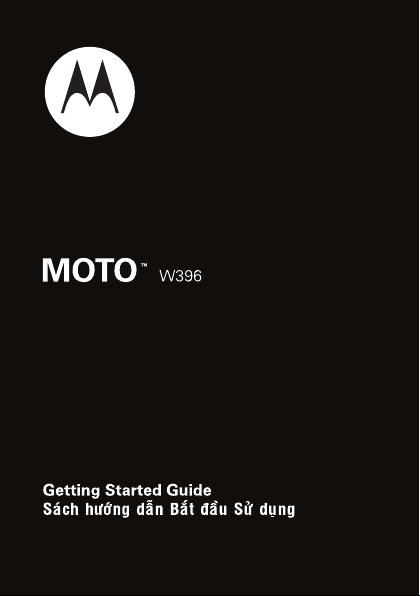
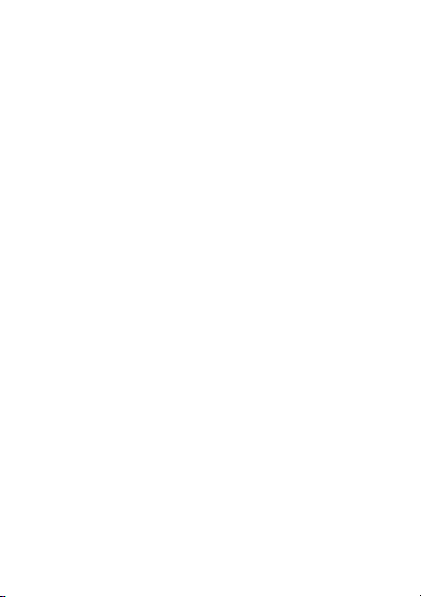
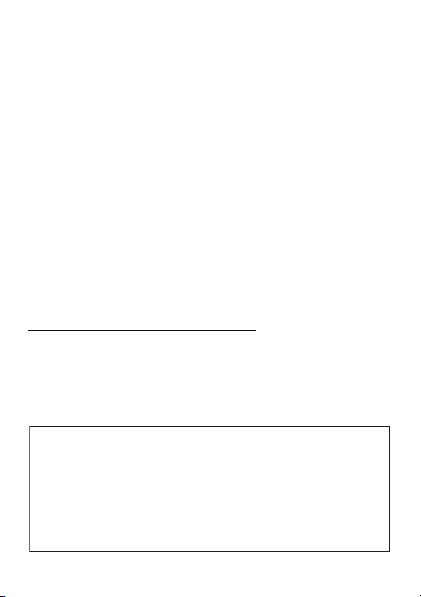
congratulations
The Motorola W396 does it all. Take photos and send
them to your friends. Or, use the music player to listen to
the newest, hottest tracks. All this while you’re still
connected—take or make calls or exchange messages.
We’ve crammed all the main features of your phone into
this handy guide, and in a matter of minutes we’ll show
you just how easy your phone is to use. So go on, check
it out. Browse the menus, and press
You may be surprised at what you discover.
If you’d like even more information about how to use
your new phone, visit
www.motorola.com/consumer/support
Note: Before using the phone for the first
Note: Before using the phone for the first
time, review the Important Safety and Legal
time, review the Important Safety and Legal
Information in the back of this guide.
Information in the back of this guide.
Periodically review this information so you
Periodically review this information so you
remember how to safely use your phone.
remember how to safely use your phone.
M
to see more.
1
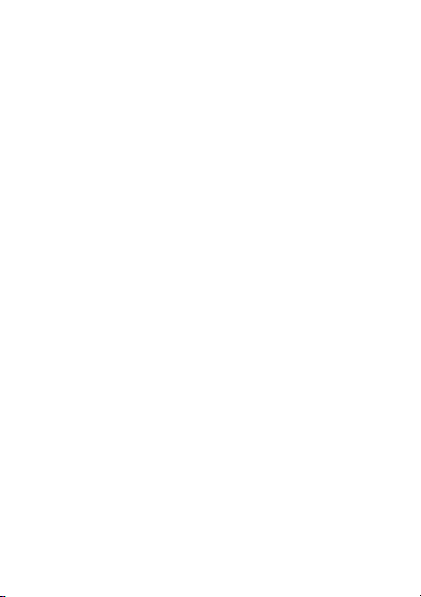
contents
your phone . . . . . . . . . . . . . . . . . . . . . . . . . . . . . . . . . . 3
menu map . . . . . . . . . . . . . . . . . . . . . . . . . . . . . . . . . . . 4
let’s go . . . . . . . . . . . . . . . . . . . . . . . . . . . . . . . . . . . . . . 5
basics. . . . . . . . . . . . . . . . . . . . . . . . . . . . . . . . . . . . . . . 6
calls . . . . . . . . . . . . . . . . . . . . . . . . . . . . . . . . . . . . . . . . 7
contacts. . . . . . . . . . . . . . . . . . . . . . . . . . . . . . . . . . . . 10
customise . . . . . . . . . . . . . . . . . . . . . . . . . . . . . . . . . . 11
shortcuts . . . . . . . . . . . . . . . . . . . . . . . . . . . . . . . . . . . 13
messages . . . . . . . . . . . . . . . . . . . . . . . . . . . . . . . . . . 14
status indicators. . . . . . . . . . . . . . . . . . . . . . . . . . . . . 16
photo . . . . . . . . . . . . . . . . . . . . . . . . . . . . . . . . . . . . . . 17
set up music . . . . . . . . . . . . . . . . . . . . . . . . . . . . . . . . 18
get music. . . . . . . . . . . . . . . . . . . . . . . . . . . . . . . . . . . 20
play music . . . . . . . . . . . . . . . . . . . . . . . . . . . . . . . . . . 25
radio. . . . . . . . . . . . . . . . . . . . . . . . . . . . . . . . . . . . . . . 30
personal organiser . . . . . . . . . . . . . . . . . . . . . . . . . . . 31
USB & memory card . . . . . . . . . . . . . . . . . . . . . . . . . 32
web access . . . . . . . . . . . . . . . . . . . . . . . . . . . . . . . . . 35
security . . . . . . . . . . . . . . . . . . . . . . . . . . . . . . . . . . . . 36
2

your phone
your phone
Left Soft Key
Music Key
Call/Send Key
Centre Key
Volume Keys
Smart Key
Mini USB
Connector
Charge and
connect
to a PC.
Microphone
Note:
Your phone may not appear exactly as the images
Right Soft Key
Camera Key
Navigation Key
Power/End Key
Headset Jack
Note:
Mini USB
headsets are not
supported.
in this manual. However, all key locations, sequences,
and functions are the same.
3
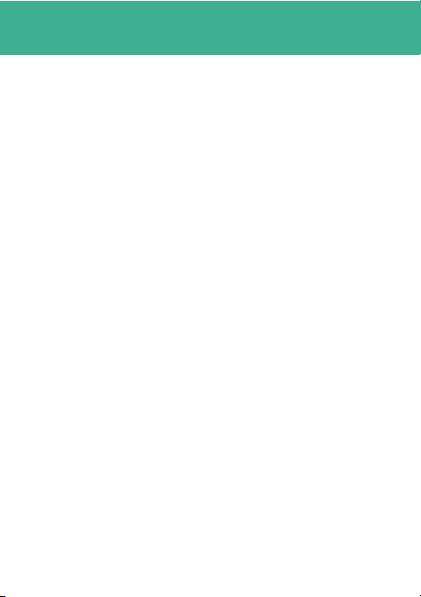
menu map
L
Contacts
q
Recent Calls
g
Messages
m
Extras
T
Games and Apps
4
menu map
• Received calls
• Dialled calls
•Notepad
• Call times
• Call cost *
•Data times
•Data volumes
•Create
• Inbox
•Draft
•Outbox
•Quick notes
•Voicemail
•Browser msgs
• Info services *
• MMS templates
•Calculator
• MyMenu
•Alarm clock
• Stop watch
•Chat *
• Dialling services *
•STK *
• Calendar
1
Web Access
• Start browser
• Web shortcut
•Go to URL
• Web session
• Stored pages
•History
• General setting
j
Multimedia
•Camera
•Pictures
• Sounds
•Music
•FM Radio
÷
Personalise
• Home screen
•Main menu
•Colour setting
• Greeting
• Wallpaper
• Screensaver
• Speed dial
• Lock smart key
u
Settings
* Network Dependent
This is a standard main
menu layout.
phone’s menu may be a
little different
Your
.
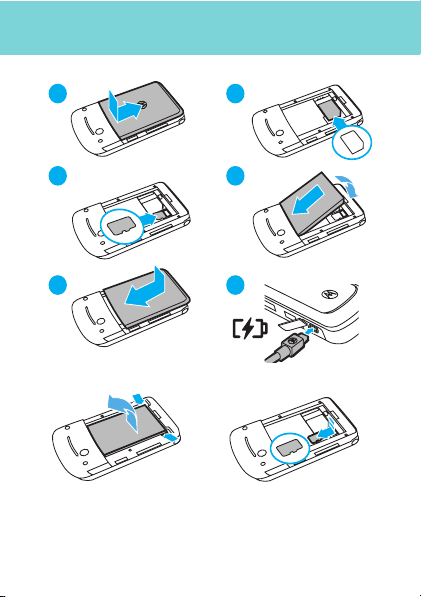
let’s go
let’s go
2
1
SIM
3
memory card
5 6
remove the battery
Note: Your battery is
intentionally tight fitting
for consistent connection.
4
remove the memory card
Gently but firmly push
down on the card and
slide out.
5
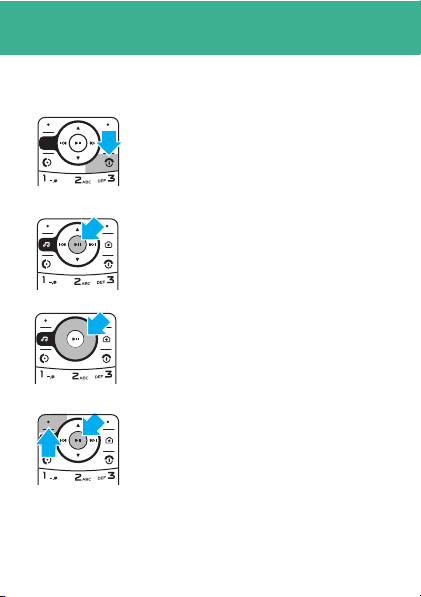
basics
basics
here’s a few essential basics:
turn it on & off
Press and holdP for a few seconds.
menu navigation
Press the centre key s to open the
Main Menu. Press
M
in the display to show menu
options.
s
when you see
Press the navigation key
right or left to highlight a menu option.
Press
s
or
Select
select the highlighted option.
6
S
up, down,
(left soft key) to
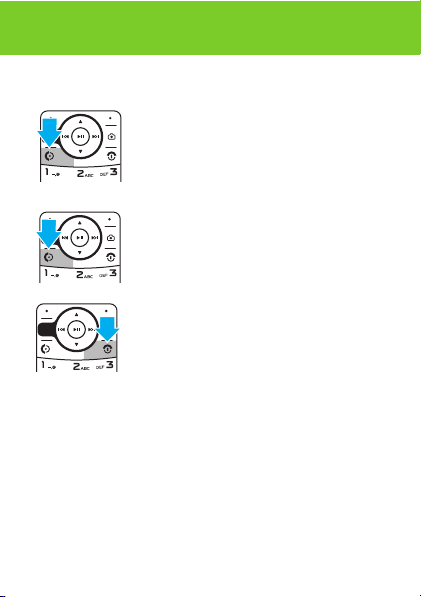
calls
calls
it’s good to talk
change volume
Press the side volume keys during a call to change the
call volume.
.
make a call
Enter a number and press N.
answer a call
When your phone rings or vibrates,
press
N
.
end a call
PressP.
7
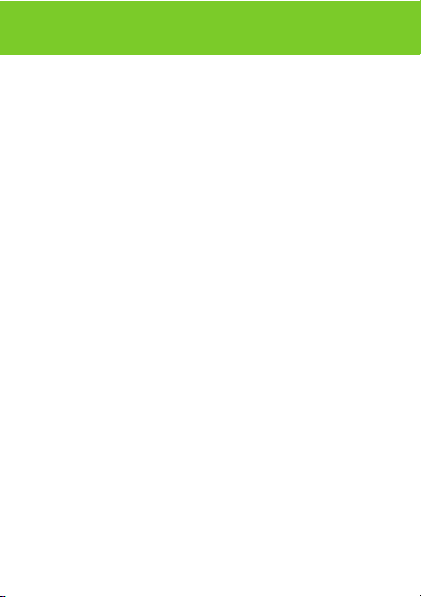
calls
redial a number
1
From the home screen, press N to see a list of
recently dialled calls.
2
Scroll to the entry you want to call and press N.
go handsfree
To turn the speaker on or off during a call, press
SPKR ON
or
SPKR OFF
(right soft key).
Note:
You can also use an optional 2.5 mm wired
headset to go handsfree.
in-call menu
During a call, you can access the in-call menu by pressing
s
:
•
8
My Tel. Numbers
•
Mute
•
Hold
•
New Call
•
Contacts
- see your phone numbers.
or
Unmute
- silence your microphone.
- hold the call.
- make a new call.
- access list of contacts.
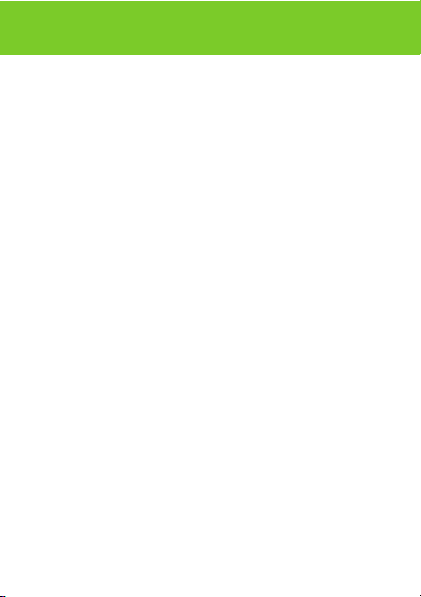
calls
•
Received Calls
•
Messages
emergency calls
To call an emergency number, enter the emergency
number and press
Your service provider programs emergency phone
numbers, (such as 112 or 911), that you can call under any
circumstances, even when your phone is locked.
Emergency numbers vary by country. Your phone’s
pre-programmed emergency number(s) may not work in
all locations, and sometimes an
placed due to network, environmental, or interference
issues.
or
Dialled Calls
- access recent calls.
- access your messages menu.
N
.
emergency
call cannot be
9
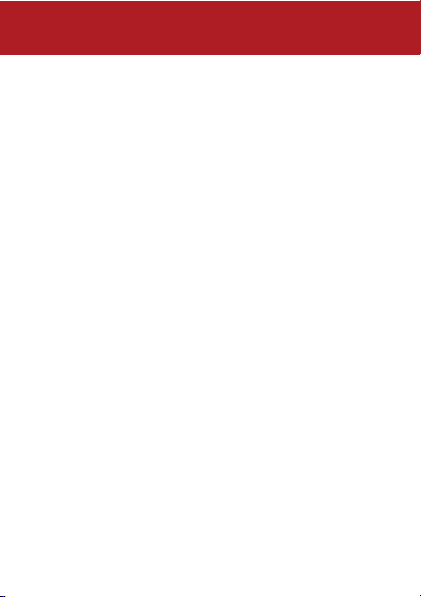
contacts
contacts
Met someone new? save their number.
save a contact
1
Enter the number on the home screen and press
Store
.
2
Enter the contact details and press
finished.
call a contact
1
Press s > L
2
Scroll through the list to highlight the contact.
3
Press N.
Contacts
.
customise your contacts
Why not set a
Find it:
Note:
for contacts stored on your phone memory, not on the
SIM. Also, pictures must be ones taken with your phone.
10
ringtone
or
photo
s>L Contacts>s
You can only use custom ringtones and pictures
Done
when you’re
for your new friend?
>Edit> Sound
or
Picture
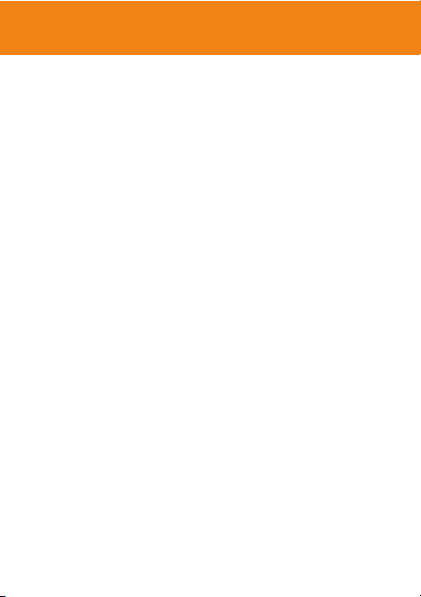
customise
customise
go ahead, add your personal touch...
set the smart key
Use the smart key on the side of the phone to open a
feature from the home screen. Also, during music
playback, you can use it to pause and resume music.
Find it:
Key
s
> ÷
Personalise
>
create shortcuts
Choose the features you want to access with a single
key press from the home screen—really useful stuff:
Find it:
s>÷ Personalise
>
set your wallpaper &
screensaver
Change the wallpaper and screensaver images to ones
that make you smile.
Find it:
s>÷ Personalise
>
Home Screen
>
Home Keys
Home Screen > Home Keys
Wallpaper
or
Screensaver
>
Smart
11
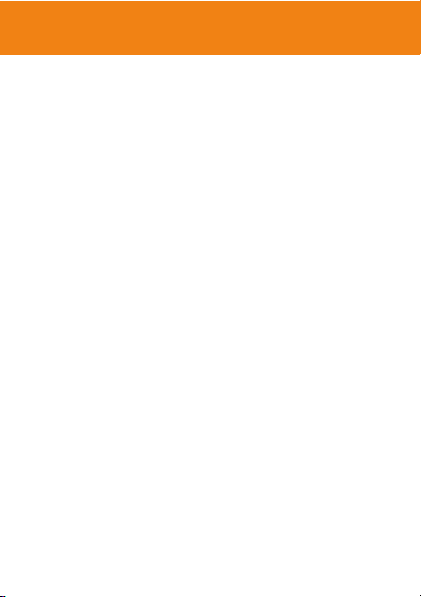
customise
set ringtone & volume
There are times when you want to hear your ringtone,
and there are times when you don’t.
Find it:
Choose from the preset styles, including
Vibrate
customise your menu
Create a custom menu of your favourite features and
tools using the MyMenu feature.
Scroll to a desired menu item and press and hold
until the
To access your custom menu, press
s
From the homes screen, open the main menu then
simply press the number key you assigned to the
feature. For example, if you assigned
press
12
s>u Settings>e
and
Silent
.
MyMenu
confirmation appears.
> m
Extras > MyMenu
s >2
.
Ring Style
s
.
Messages
to 2 then
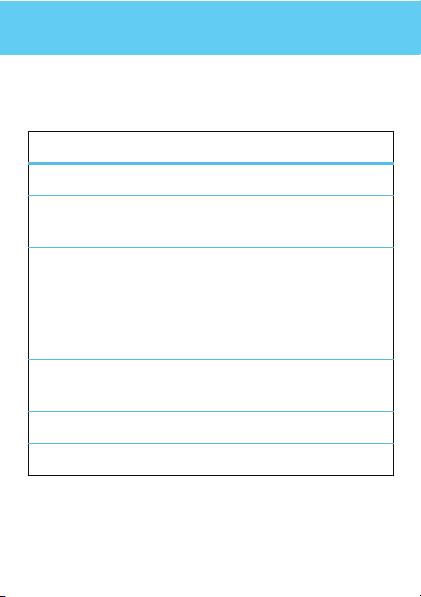
shortcuts
shortcuts
some quick-access shortcuts from the home
screen.
options
music player
take a photo
quick text
change ring
style
dialled calls
voicemail
Press [.
Press e to see the view finder and
press
Capture
to take a photo.
Use quick text to access the
screen with a single key press. To set
quick text on your home screen, press
s>÷ Personalise
Keys >
key
Press and hold #.
Press N.
Press and hold 1.
> Quick Txt
>
.
Message
Home Screen > Home
13
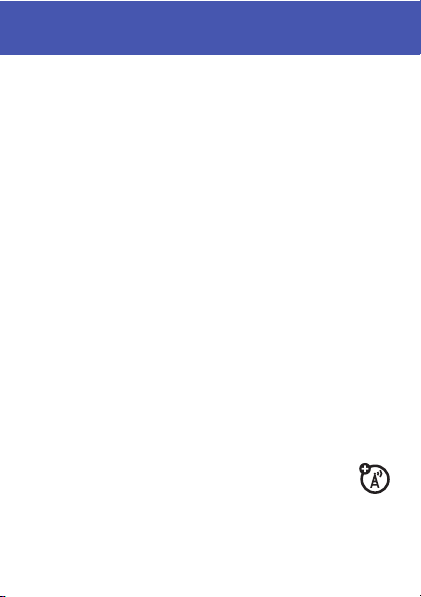
messages
messages
sometimes it’s better 2 say it in a message.
create & send a message
1
Press s >
2
Select a message type and enter the message text
(see page 15).
3
To insert a picture, sound, or other object, press
4
When you finish the message, press OK. Choose one
or more people to send
receive a message
Press
Read
your message inbox for viewing later.
Find it: s >g
voicemail
When you
phone shows an indicator and
Call
to call your voicemail and follow the prompts.
14
Messages > Create.
to and press
to read the message immediately, or save it in
Messages> Inbox
receive
a voicemail message, your
New Voicemail
Send
.
. Press
Insert
.
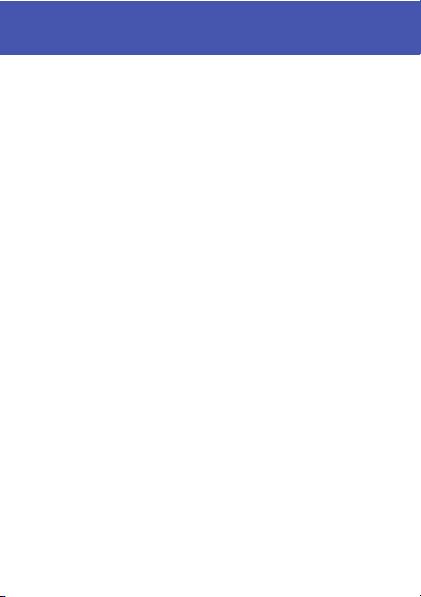
messages
enter text
When you are in a text entry screen, press # to switch
text entry modes (Primary, Secondary, Numeric and
Symbol).
To assign Primary and Secondary entry modes, press
>
Entry setup
>
Primary Setup
screen:
•
tap (
Ab h
your phone. Regular
the letters and numbers of the key you press.
•
iTAP™ (Ab k) - Combines your single key
presses and predicts each word as you enter it. If
the word is not correct, press
scroll through the possible combinations.
Press
*
to enter a space and move on the next word.
Press
1
to enter punctuation. Press 0 to switch
capitalisation modes, if you need to (although, in most
cases, this is done for you).
or
Secondary Setup
) -
Standard method for entering text on
Tap
from the text entry
method cycles through
S
right or left to
s
15
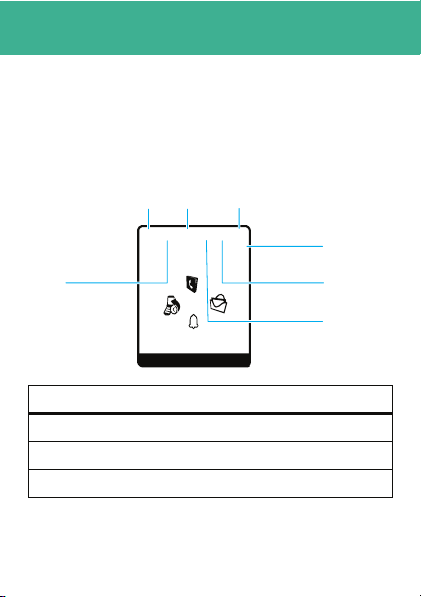
status indicators
status indicators
to keep you updated at all times.
Status indicators can appear across the top of the home
screen and on the flip cover (your phone’s home screen
may be different than the one shown):
Signal
Strength
Roaming
Active
external indicators
™
e
ï
Incoming call.
New text message.
Battery charging.
16
W
5
10/10/07
&
Music Contacts
Active
Call
É
h
&
&
õ
10:51am
Battery
Level
ì
S
&
Headset
Alert Type
New
Message
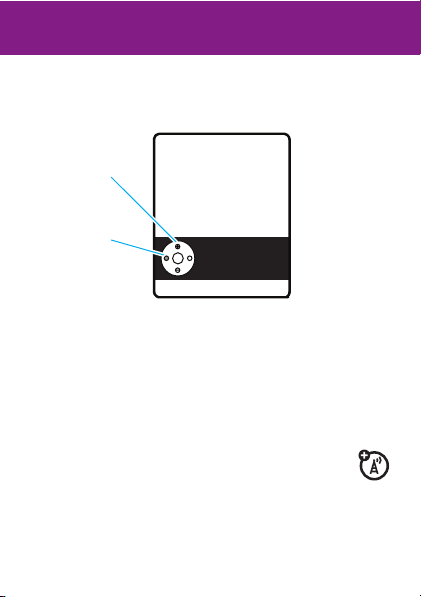
photo
photo
see it, capture it, send it!
1
Press e to see the viewfinder:
Press S
up/down to
zoom in/out.
Press
S
right/left to
adjust level of
brightness.
Note:
Before taking your photo, you can press s to
open the camera menu. From here you can access
features such as
space
.
2
Press
Capture
to take the photo.
3
Press
Store
>
Store
Store only
>
Send in Message
press
an MMS message.
To find your photos, press
Viewfinder
Used 0%
Capture
Auto-timed capture, Picture setup
to save the photo or
s
Back
to send the photo in
> j
Multimedia
>
and
Pictures
View free
.
17
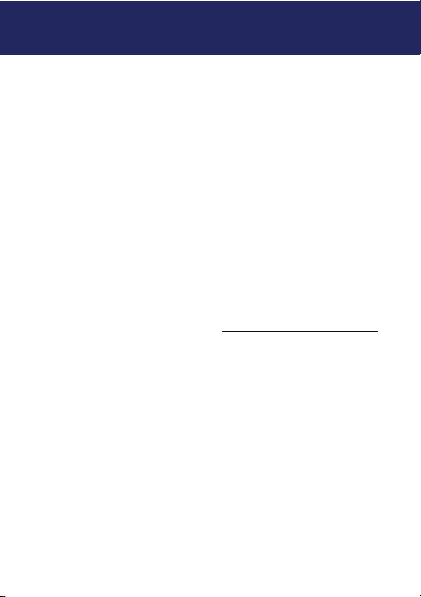
set up music
set up music
it’s easy to get up & running...
what music transfer tools
do I need?
To put music on your PC and then load it on your phone,
you need:
•
Microsoft™ Windows™ XP™ or Windows
Vista
™
PC.
•
USB data cable (may be sold separately).
•
Microsoft™ Windows™ Media Player version 11
or later, available from
do I need a memory card?
Simple answer, yes.
Your phone supports removable microSD memory cards
from various manufacturers with up to 2 GB capacity. We
recommend that you use Motorola approved memory
cards.
Note:
Your phone does have a small internal memory but
you can get much more music on a memory card.
18
http://www.microsoft.com
.
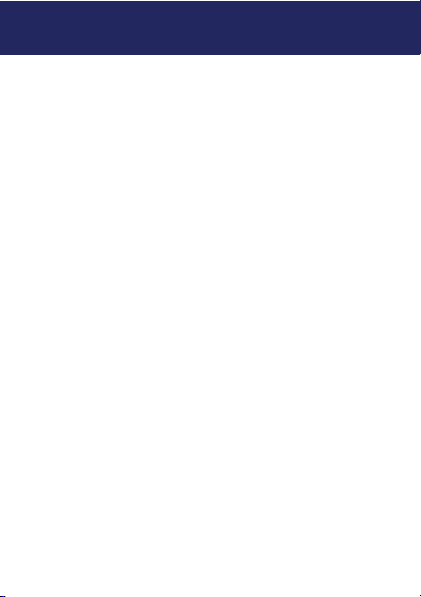
set up music
format memory card
Don’t forget to format a memory card before using it for
the first time (see page 32).
what music file formats can
I play?
Your phone can play MP3 and AAC music formats
do I need a USB cable?
A USB data cable (may be sold separately) is required,
unless you have a removable memory card and a
memory card reader, in which case see page 23.
what headphones can I
use?
Your phone has a 2.5 mm headset jack for wired stereo
listening.
Note:
We recommend that you use Motorola approved
headphones for the best audio quality.
.
19

get music
get music
load your phone with your favourite songs.
rip songs from a CD
Well, not literally. If you’re new to music, this means
transferring songs from an audio CD to your PC. To do
this, you need Windows Media Player version 11 or later.
You can download Windows Media Player from
www.microsoft.com
1
On your PC
2
Insert an audio CD into your PC’s CD ROM drive.
Note:
AAC in the Rip Settings.
3
In the Windows Media Player window, click on the
“Rip” tab.
4
Highlight the songs you want to import and click
“Rip Music.“
The songs are imported to the Windows Media Player
Library. Next, transfer the songs from your PC to your
phone.
20
.
, launch Windows Media Player.
Make sure you change the format to MP3 or
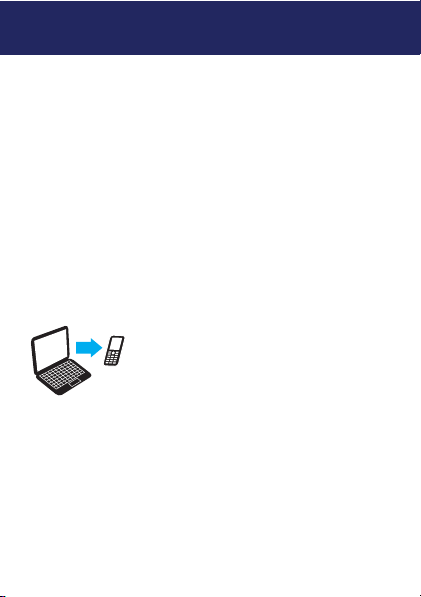
get music
load music
Transfer files from a PC to a removable memory card.
Note:
Your phone does not support DRM protected
music files. The unauthorized copying of copyrighted
materials is contrary to the provisions of the Copyright
Laws of the United States and other countries. This
device is intended solely for copying non-copyrighted
materials, materials in which you own the copyright, or
materials which you are authorized or legally permitted to
copy. If you are uncertain about your right to copy any
material, please contact your legal advisor.
PC to phone
Got a USB data cable handy? Good,
let’s start loading your music onto your
phone:
1 With a memory card inserted and your phone
in the home screen, insert the USB cable in
your phone and your Windows PC.
2 On your phone, press Yes to connect your
phone as a storage device.
21
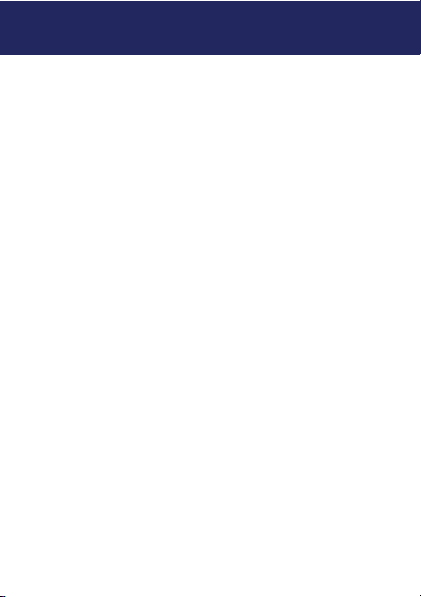
get music
3
Now you’ve connected, use
Player
or
USB drag and drop
Windows Media Player
1
On your Windows PC, open Microsoft Windows
Media Player.
2 If you are not prompted to rename your phone,
on the
Sync
tab, select
Devices, select
card) and rename to “
Note:
You can select
memory), but your memory card has a lot more
space for your music.
3 Select
USB drag and drop
1 Use the My Computer window to find
22
Properties
hierarchy on device” box, and click
REMOVABLE DISK
Note:
When your phone is plugged into a PC and is
being used as a mass storage device, it cannot be
used for anything else. To restore the phone to
normal use, disconnect it from the PC.
REMOVABLE DISK
, check the “Create folder
Windows Media
to copy your music.
More Options
W396 Mobile”
MOT-W396
(memory card).
(internal
. Under
(memory
.
OK
.
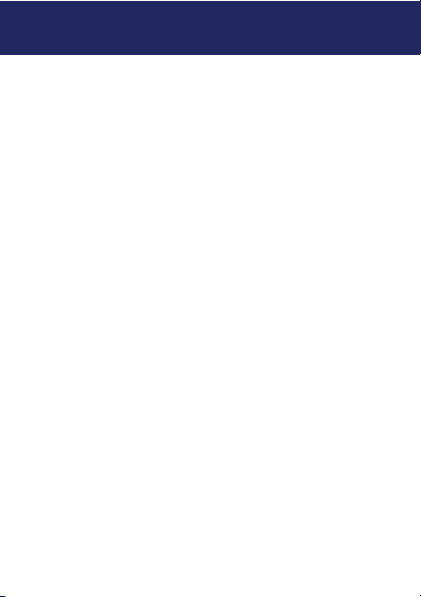
get music
2 Drag and drop your music
memory card
Note:
A file name (including the path) must be less than
255 characters.
.
3 When you’re done, use the
Hardware
feature to finish.
anywhere onto the
Safely Remove
using a memory card reader
To transfer files using a memory card reader, insert your
memory card into the card reader (you may first need to
insert the card into an adapter that fits into the card
reader). Insert the card reader into an available USB port
on your PC.
1
On your Windows PC, open “My Computer” and
click on
REMOVABLE DISK
memory card.
2
In the memory card window, create one or more
folders for the files you will copy onto the
memory card.
to access your phone’s
23
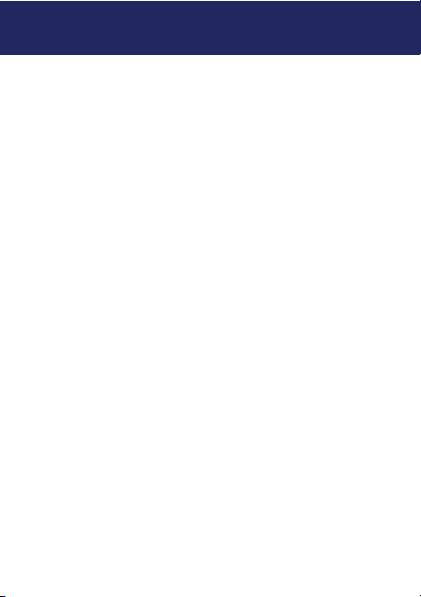
get music
1 Drag and drop your music
memory card
2
When you’re finished, disconnect by clicking on the
“Safely Remove Hardware” icon in the system tray
on your PC screen, selecting “USB Mass Storage
Device,” and selecting “Stop.”
24
.
anywhere onto the
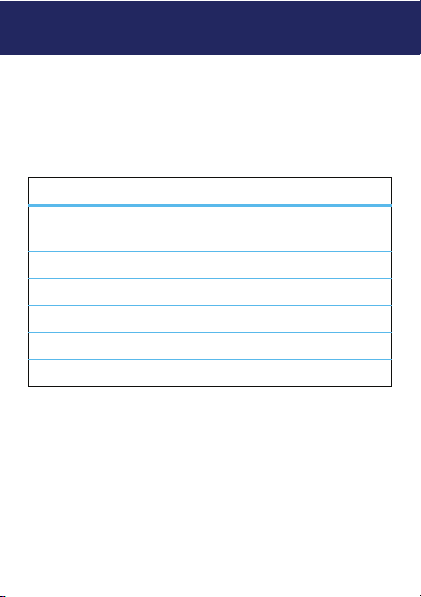
play music
play music
when music is what you need...
Press the music key ([) to open your phone’s
player. Select
Use these keys to control the music player:
controls
scroll through song
list
play/pause/resume
fast forward
next/previous song
rewind
turn off
Tip:
convenient controls on the side of the phone. The smart
key plays/pauses music playback and the volume keys
adjust the volume.
Options
>
Open
to open the music library.
Before music playback, press
S
up or down.
Press s.
Press & hold S right.
Press & release S right/left.
Press & hold S left.
Press P.
When listening to music on the move, use the
Music
25
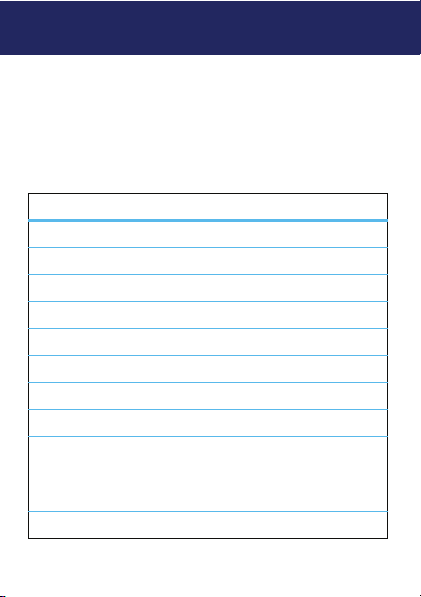
play music
repeat, shuffle & more
options
Press s while using the music player to choose from
these options:
menu items
Add songs
Remove songs
Reorder
Send in message
Apply to
Search
Music Store
Details
Set up Auto Repeat
View Free Space
26
Add new songs to your memory card.
Delete songs from your memory card.
Change the order of stored songs.
Send a song in an MMS to a friend.
Apply as a ringtone.
Find your favourite songs.
Connect to online music.
See the properties of your files.
- Repeat the selected song or
all songs in the current playlist.
Shuffle
- Play songs in random order.
View space remaining on your phone.
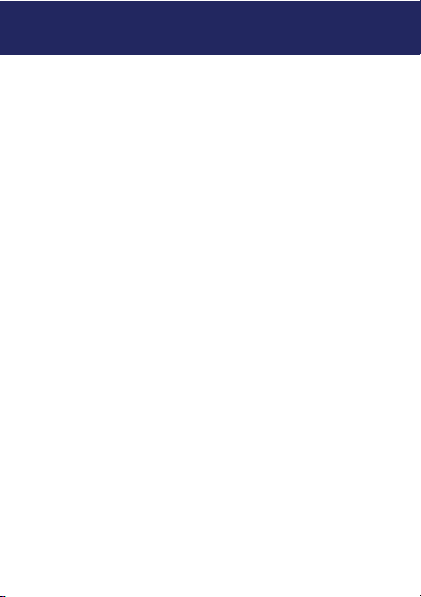
play music
wake up music player
While the music player is active, your phone may
conserve battery power by turning off the display and
keypad backlights.
To turn display and back lights back on, press any key.
turn off music player
Easy, just press P.
music player tips
If you receive a call while playing music, the music
pauses. You can
voicemail or
end the call.
To hide your music player while a song is playing, press
Options
>
other phone features. But, using applications like games
or FM radio turns the music player off.
Ignore
the call and send the caller to
Answer
the call. Playing resumes when you
Hide
. If the music player is hidden, you can use
27
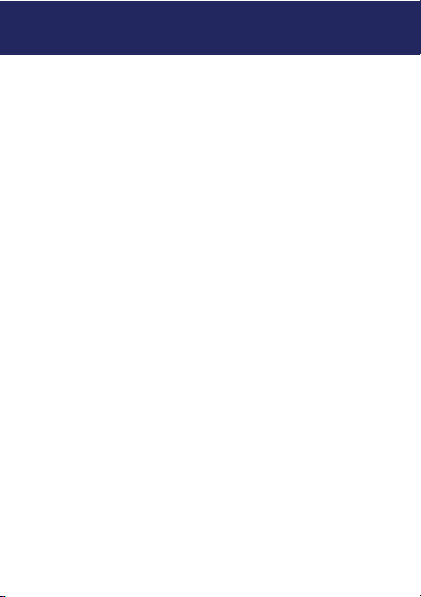
play music
playlists
create a playlist
Find it:
Playlist]
1
2
3
play a playlist
Press [ >
and press
edit or delete a playlist
Scroll to a playlist and press s>
the playlist.
28
[
>
Options > Open
>
s
Press
Change,
enter a name for the playlist and press
OK
.
Scroll to
Audio Files
you want to add and press
When you select a song, a
song. (To deselect a song, scroll to the song and
press
Uncheck
.)
Add songs until you’ve created your playlist, and
then press
Done
Options > Open
Options
>
Play
and press
.
>
.
>
Playlists
> s >
Change
. Scroll to the song
Check
.
%
appears beside the
Playlists
> s, scroll to a playlist
Options
to edit or delete
[Create New
