Motorola W260g User’s Guide
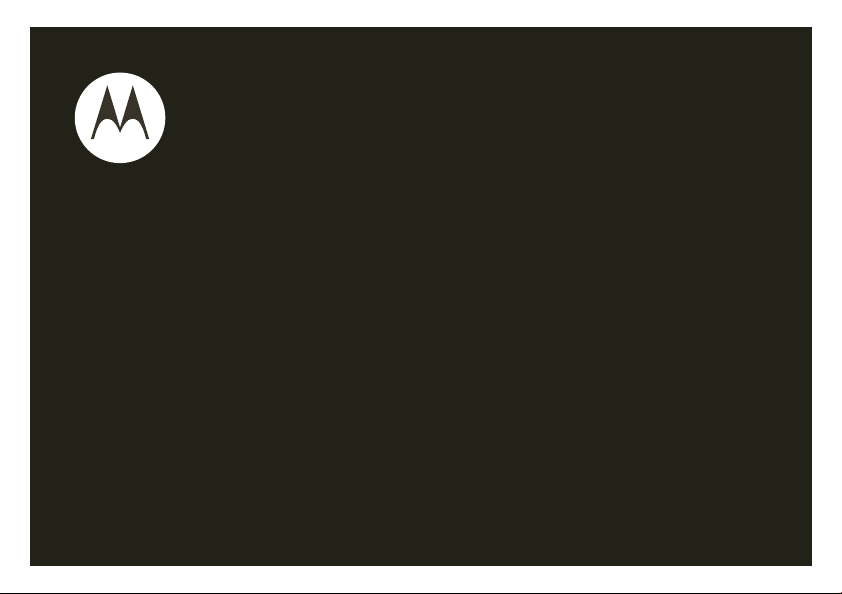
motorola W260g
User’s Guide
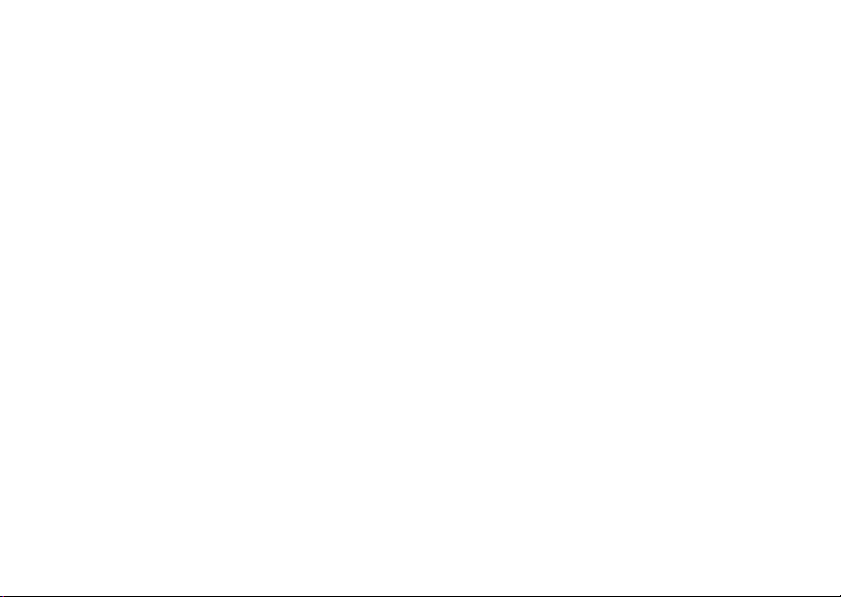
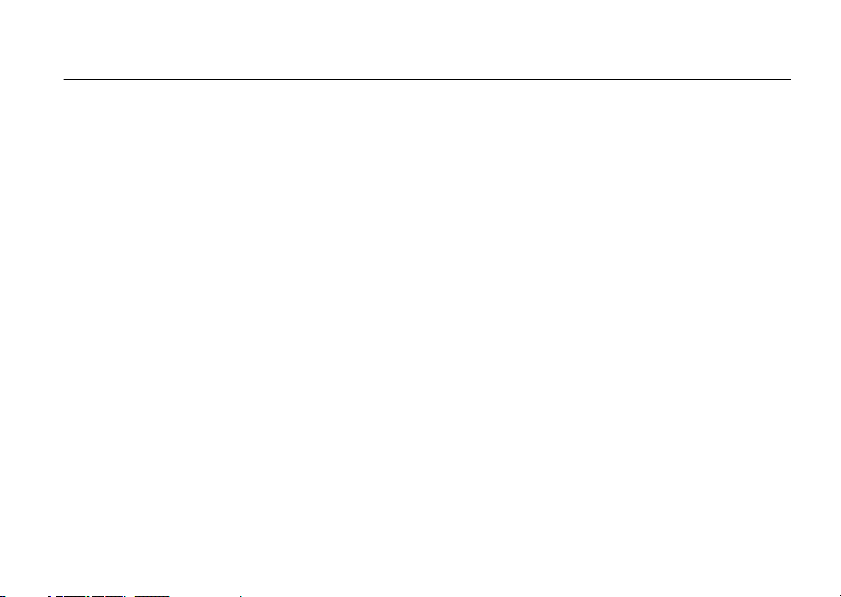
HELLOMOTO
Thanks for purchasing the Motorola W260g wireless phone! It’s an affordable phone with a sleek design that is
sure to get attention.
• My Phone, My Way
pictures, change wallpapers, and use your favorite song as your ringtone.
• Convenient Extras
Calculator, Alarm Clock, and others.
•Fun
— Play a game when you have a little time to spare.
• Messages
— Exchange text messages with your friends, family, and colleagues.
— It’s your phone—make it that way. Customize your home screen with personal
— When you’re away from your home or office, use handy tools like Phonebook
1
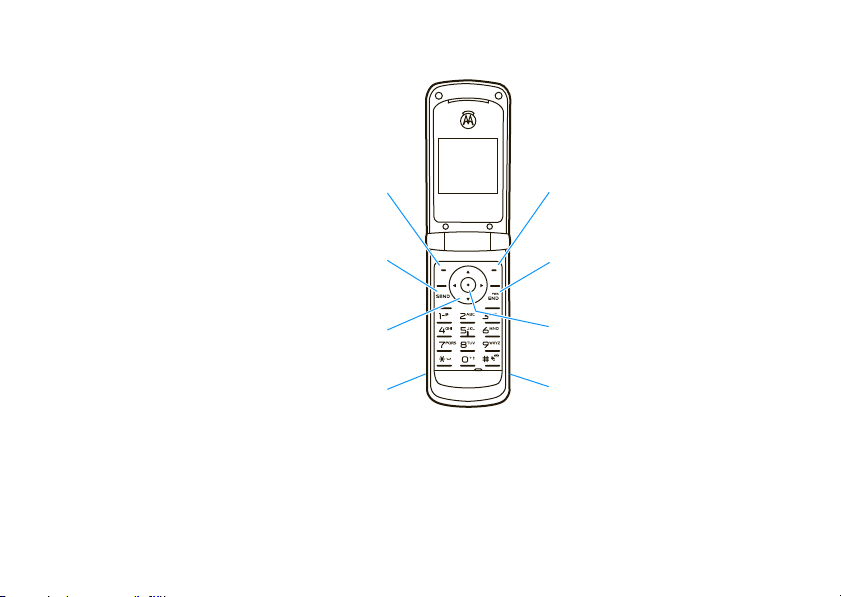
Here’s a quick anatomy lesson.
Left Soft Key
Make &
answer calls.
Scroll up, down,
right, & left.
Charge your battery.
Right Soft Key
Turn on & off,
hang up, exit menus.
Open menus
& select items.
Connect a headset.
2
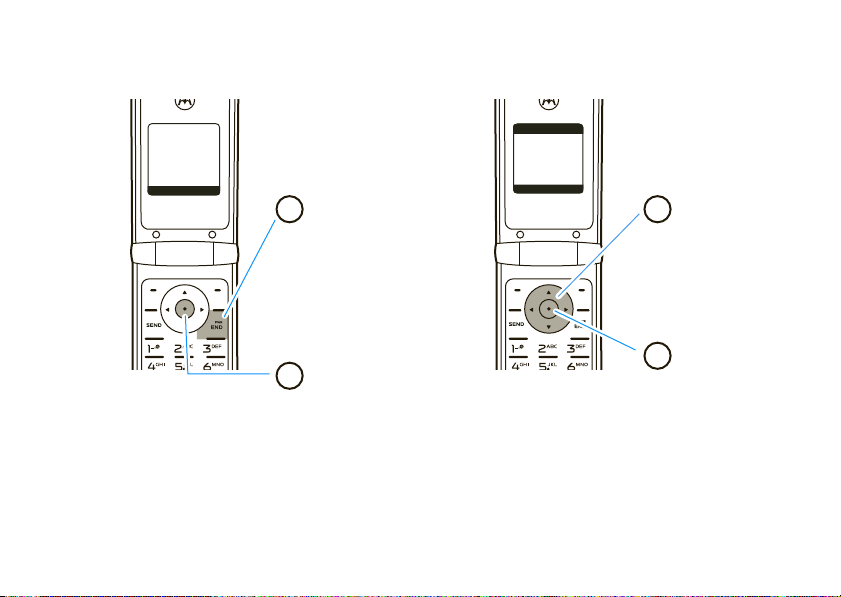
&
zå
PH.BOOK
MESSAGE
Service Provider
10/15/08
5:05pm
t
M
x
s
G
Main MenuHome Screen
Press & hold the
power key
Ë
until
the display lights up
to turn on your
phone.
Press the center
key
s
to open the
Main Menu.
Press the
navigation key
S
up/down/left/right
to scroll to a
menu feature.
Press the
center key
s
to select it.
SELECT
EXIT
Prepaid the
[ n s
e É Q
t l Z
4
3
2
1
3
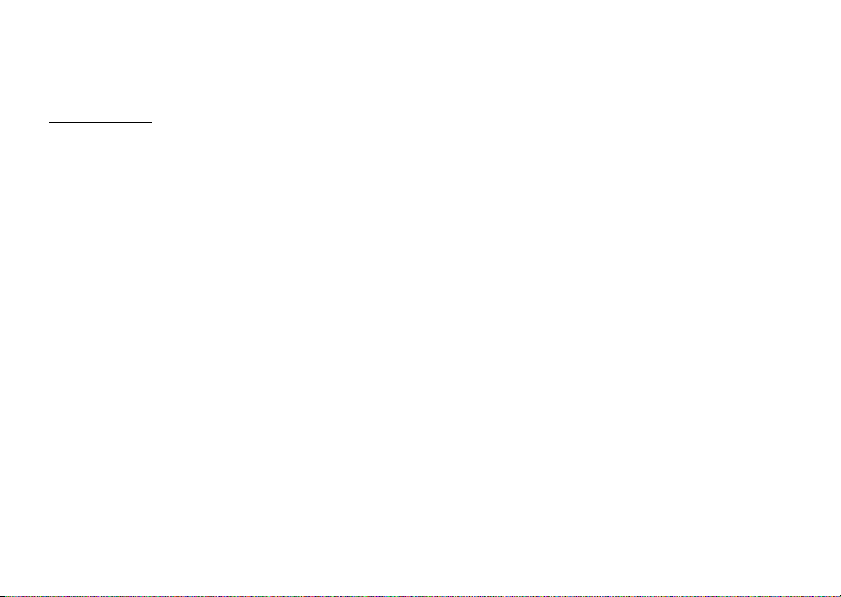
Motorola, Inc.
Consumer Advocacy Office
1307 East Algonquin Road
Schaumburg, IL 60196
www.hellomoto.com
1-800-331-6456 (United States)
1-888-390-6456 (TTY/TDD United States for hearing impaired)
1-800-461-4575 (Canada)
Certain mobile phone features are dependent on the capabilities
and settings of your service provider’s network. Additionally,
certain features may not be activated by your service provider,
and/or the provider’s network settings may limit the feature’s
functionality. Always contact your service provider about feature
availability and functionality. All features, functionality, and other
product specifications, as well as the information contained in this
user’s guide are based upon the latest available information and
are believed to be accurate at the time of printing. Motorola
reserves the right to change or modify any information or
specifications without notice or obligation.
MOTOROLA and the Stylized M Logo are registered in the US
Patent & Trademark Office. All other product or service names are
the property of their respective owners.
© 2008 Motorola, Inc. All rights reserved.
Caution:
Changes or modifications made in the radio phone, not
expressly approved by Motorola, will void the user’s authority to
operate the equipment.
4
Software Copyright Notice
The Motorola products described in this manual may include
copyrighted Motorola and third-party software stored in
semiconductor memories or other media. Laws in the United
States and other countries preserve for Motorola and third-party
software providers certain exclusive rights for copyrighted
software, such as the exclusive rights to distribute or reproduce
the copyrighted software. Accordingly, any copyrighted software
contained in the Motorola products may not be modified,
reverse-engineered, distributed, or reproduced in any manner to
the extent allowed by law. Furthermore, the purchase of the
Motorola products shall not be deemed to grant either directly or
by implication, estoppel, or otherwise, any license under the
copyrights, patents, or patent applications of Motorola or any
third-party software provider, except for the normal, non-exclusive,
royalty-free license to use that arises by operation of law in the
sale of a product.
Manual Number: 6809518A45-A
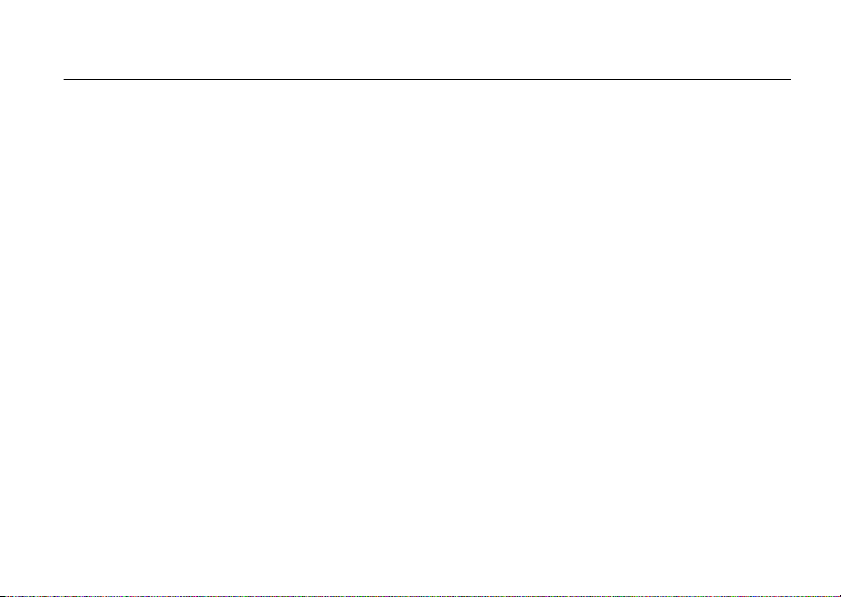
contents
menu map . . . . . . . . . . . . . . . . 7
Use and Care . . . . . . . . . . . . . . 9
essentials . . . . . . . . . . . . . . . . 10
about this guide. . . . . . . . . . 10
SIM card . . . . . . . . . . . . . . . 11
battery . . . . . . . . . . . . . . . . . 11
turn it on & off . . . . . . . . . . . 14
make a call . . . . . . . . . . . . . 14
answer a call . . . . . . . . . . . . 14
adjust volume . . . . . . . . . . . 14
change call alert. . . . . . . . . . 15
store a phone number . . . . . 15
call a stored phone
number . . . . . . . . . . . . . . . . 15
tips & tricks . . . . . . . . . . . . . . 16
basics . . . . . . . . . . . . . . . . . . . 17
home screen . . . . . . . . . . . . 17
menu shortcuts . . . . . . . . . . 19
text entry . . . . . . . . . . . . . . . 21
handsfree speaker. . . . . . . . 23
codes & passwords . . . . . . . 23
lock & unlock phone. . . . . . . 24
check battery meter. . . . . . . 25
tty operation . . . . . . . . . . . . 25
customize . . . . . . . . . . . . . . . . 27
ringstyles & alerts . . . . . . . . 27
display appearance . . . . . . . 28
answer options . . . . . . . . . . 29
wallpaper . . . . . . . . . . . . . . . 29
screen saver . . . . . . . . . . . . 29
backlight. . . . . . . . . . . . . . . . 29
more customizing features . 30
calls . . . . . . . . . . . . . . . . . . . . 31
redial . . . . . . . . . . . . . . . . . 31
emergency calls. . . . . . . . . 31
recent calls. . . . . . . . . . . . . 31
notepad . . . . . . . . . . . . . . . 32
speed dial. . . . . . . . . . . . . . 32
1-touch dial. . . . . . . . . . . . . 32
quick dial . . . . . . . . . . . . . . 33
caller ID . . . . . . . . . . . . . . . 33
call waiting . . . . . . . . . . . . . 34
messages . . . . . . . . . . . . . . . 35
send message . . . . . . . . . . 35
receive message . . . . . . . . 35
voicemail . . . . . . . . . . . . . . 36
more messaging features . 36
contents
5
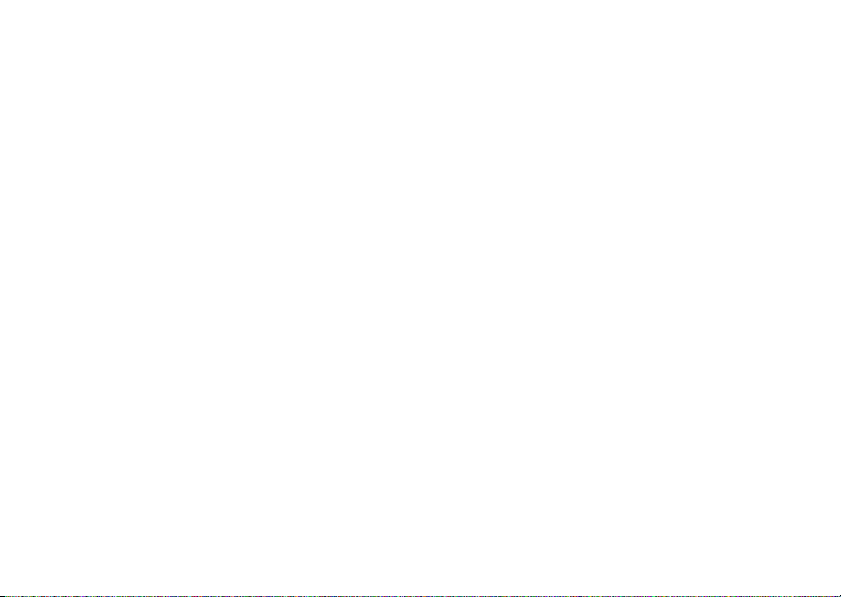
other features . . . . . . . . . . . . 38
advanced calling . . . . . . . . . 38
phonebook . . . . . . . . . . . . . 40
call times & costs . . . . . . . . 41
handsfree . . . . . . . . . . . . . . 42
network. . . . . . . . . . . . . . . . 43
personal organizer. . . . . . . . 43
fun & games . . . . . . . . . . . . 45
service & repairs . . . . . . . . . . 46
SAR Data . . . . . . . . . . . . . . . . 47
Safety Information . . . . . . . . 50
Industry Canada Notice . . . . 54
FCC Notice . . . . . . . . . . . . . . . 54
Warranty. . . . . . . . . . . . . . . . . 55
Hearing Aids . . . . . . . . . . . . . 59
WHO Information . . . . . . . . . 60
Registration . . . . . . . . . . . . . . 60
Export Law. . . . . . . . . . . . . . . 61
Recycling Information . . . . . . 61
contents
6
Perchlorate Label . . . . . . . . . . 62
Privacy and Data Security . . . 62
Driving Safety. . . . . . . . . . . . . 63
index . . . . . . . . . . . . . . . . . . . . 65
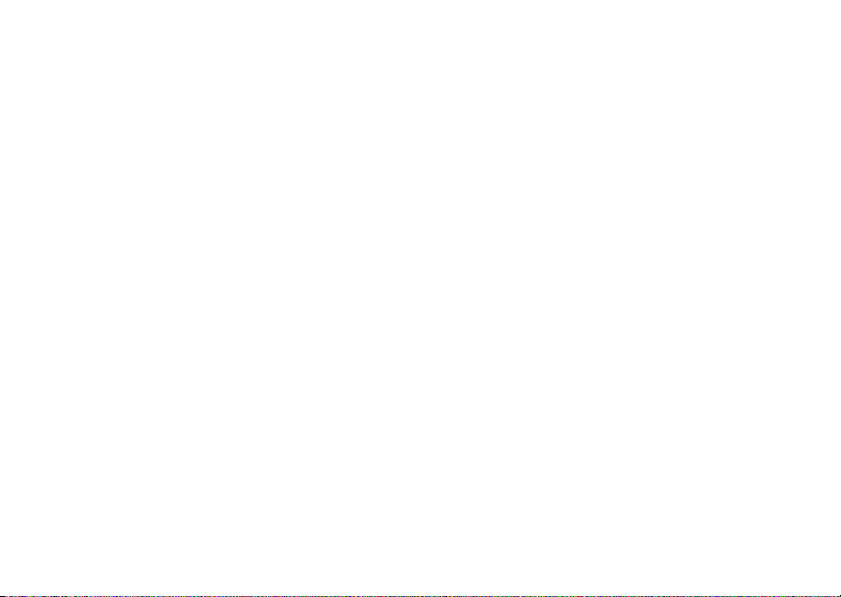
main menu
[
Prepaid
• Add Airtime
• Buy Airtime
• My Phone Number
• Airtime Info
• Airtime Display
• Serial Number
• SIM Number
• Code Entry Mode
n
Phonebook
s
Recent Calls
• Received Calls
• Dialed Calls
• Notepad
• Call Times
e
Messages
• Create Message
•Voicemail
• Inbox
• Info Services
•QuickNotes
• Outbox
•Drafts
menu map
É
Office Tools
•Calculator
• MyMenu
•AlarmClock
• Calendar
•StopWatch
•QuickDial*
•FixedDial*
• Service Dial*
• SIM App.*
Q
Games
• Rebels
•Crazy
•Soccer
• Sound Settings
t
Ring Styles
•Style
• Style Det ail
• My Tones
l
Personalize
• Home Screen
• Main Menu
• Color Style
• Wallpaper
• Screen Saver
•QuickDial
w
Settings
• (see next page)
* Network Dependent
This is the standard main menu layout.
Your phone’s menu may be different.
menu map
7
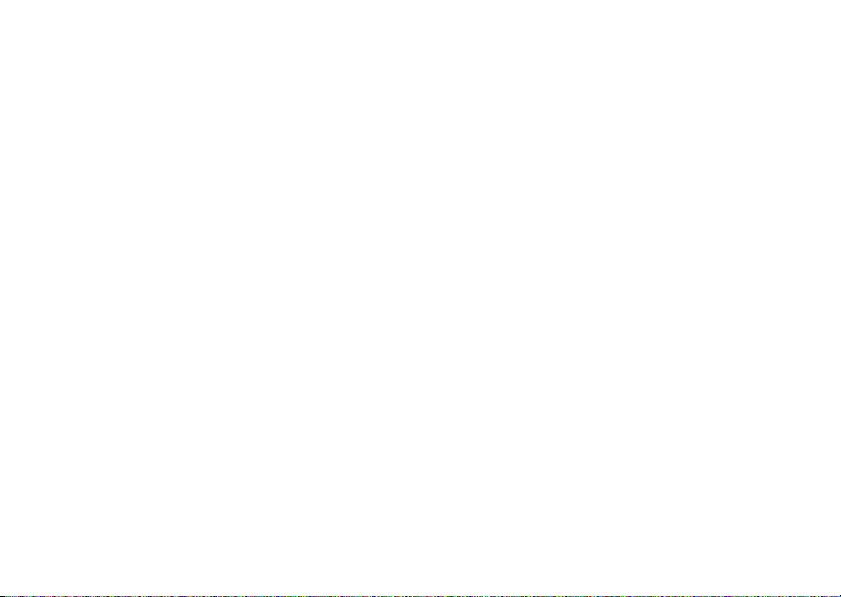
settings menu
Phone Status
• Battery Meter
In-Call Setup
• In-Call Timer
• My Caller ID
• Answer Options
• Call Waiting
• Hearing Aid
Security
• Phone Lock
•FixedDial
• Call Barring
•SIMPIN
•NewPasswords
menu map
8
Initial Setup
• Power on/off
• 1-Touch Dial
• Backlight
•Scroll
• Language
• Display Timeout
• Contrast
•DTMF
• TTY Setup
• Master Reset
• Master Clear
• Status Indicator
Network
• Service Tone*
• Call Drop Tone
• Band Selection
Headset
• Auto Answer
* Network Dependent
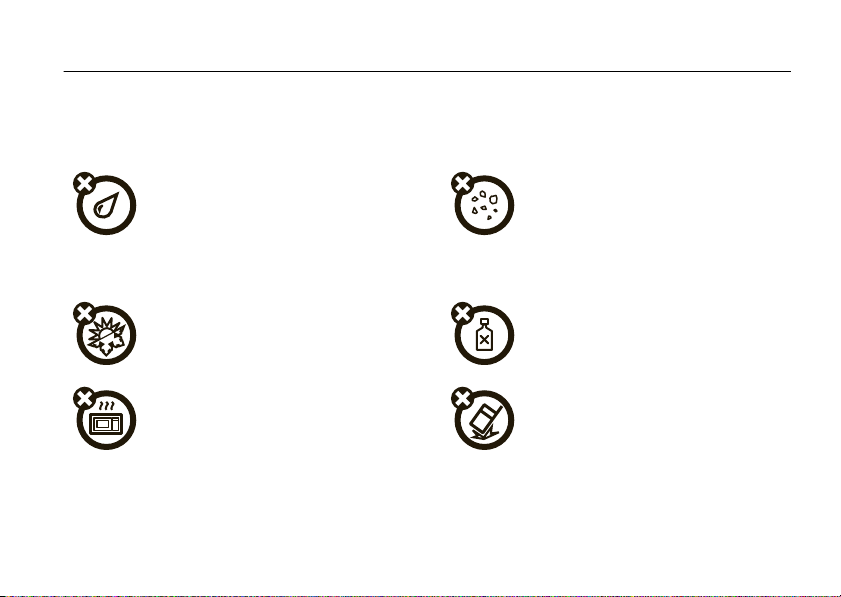
Use and Care
Use and Care
To care for your Motorola phone, please keep it away from:
liquids of any kind dust and dirt
Don’t expose your phone to water, rain,
extreme humidity, sweat, or other moisture. If
it does get wet, don’t try to accelerate drying
with the use of an oven or dryer, as this may
damage the phone.
extreme heat or cold cleaning solutions
Avoid temperatures below 0°C/32°F or
above 45°C/113°F.
microwaves the ground
Don’t try to dry your phone in a microwave
oven.
Don’t expose your phone to dust, dirt, sand,
food, or other inappropriate materials.
To clean your phone, use only a dry soft cloth.
Don’t use alcohol or other cleaning solutions.
Don’t drop your phone.
Use and Care
9
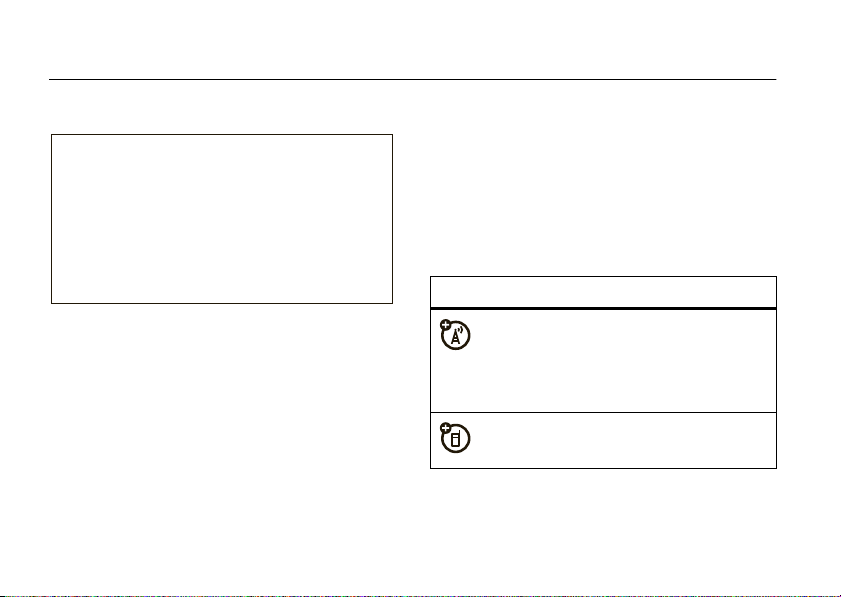
essentials
CAUTION:
Before using the
phone for the first time, read the
Important Safety and Legal
Information included in the
gray-edged pages at the back of
this guide.
about this guide
This guide shows how to locate a menu feature as
follows:
Find it:
This means that, from the home screen:
1
10
s >s Re cent Calls
Press the center keys to open the menu.
>
Dialed Calls
essentials
2
Press the navigation keyS to scroll to
s Re cent Calls
select it.
3
Press the navigation keyS to scroll to
and press the center key
symbols
, and press the center keys to
s
This means a feature is network, SIM card,
or subscription dependent and may not be
available in all areas. Contact your service
provider for more information.
This means a feature requires an optional
accessory.
to select it.
Dialed Calls
,
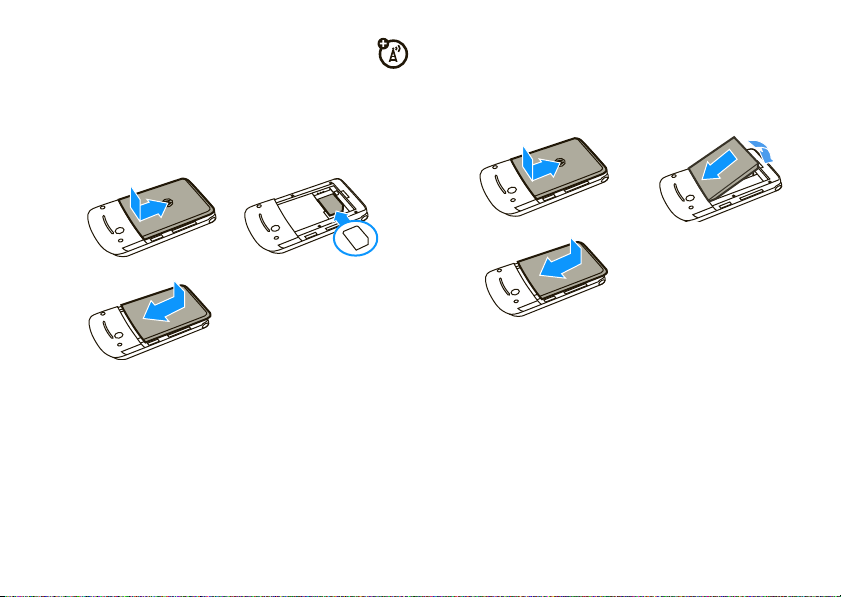
SIM card
battery
Yo u r Subscriber Identity Module (SIM) card contains
personal information such as your phone number and
phonebook entries.
12
3
install battery
12
3
charge battery
Tip:
Relax! You can safely leave the charger connected
not
to the phone after charging is complete. This will
damage the battery.
New batteries are not fully charged. Before you can
use your phone, install and charge the battery as
shown in the battery installation and battery charging
essentials
11
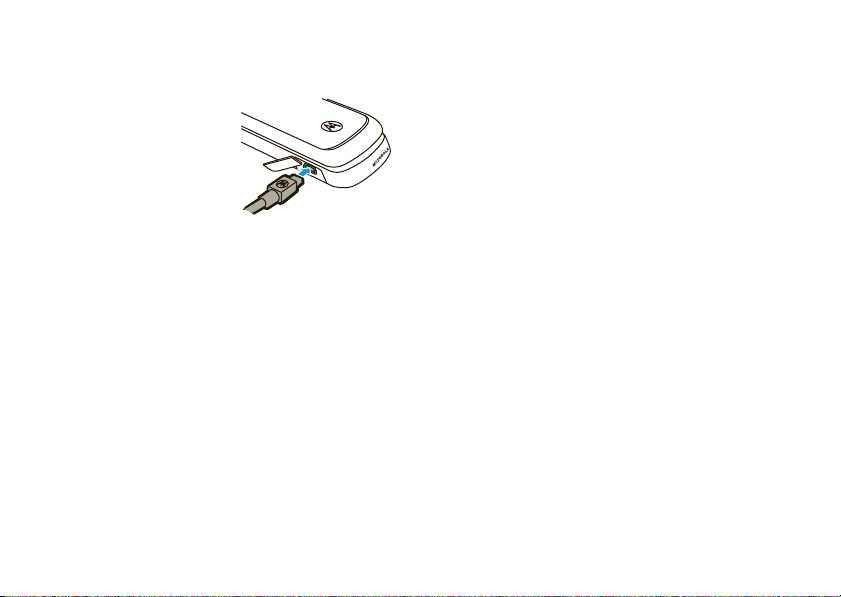
sections. Some batteries perform best after several
full charge/discharge cycles.
1
Insert the charger into
the connector on your
phone.
2
Plug the other end of
the charger into an
appropriate electrical
outlet.
3
When your phone displays
the charger.
Note:
Charging the phone from a computer’s USB
port is not supported.
Charge Complete
, remove
Battery Use & Battery Safety
• Motorola recommends you always use
Motorola-branded batteries and chargers.
The warranty does not cover damage caused
by non-Motorola batteries and/or chargers.
essentials
12
Caution:
Use of an unqualified battery or
charger may present a risk of fire, explosion,
leakage, or other hazard. Improper battery
use, or use of a damaged battery, may result
in a fire, explosion, or other hazard.
•
Battery usage by children should be
supervised.
• Important:
designed to work best with qualified batteries.
If you see a message on your display such as
Invalid Battery
steps:
•
•
Motorola mobile devices are
or
Unable to Charge
Remove the battery and inspect it to
confirm that it bears a Motorola “Original
Equipment” hologram;
If there is no hologram, the battery is not
a qualified battery;
, take the following
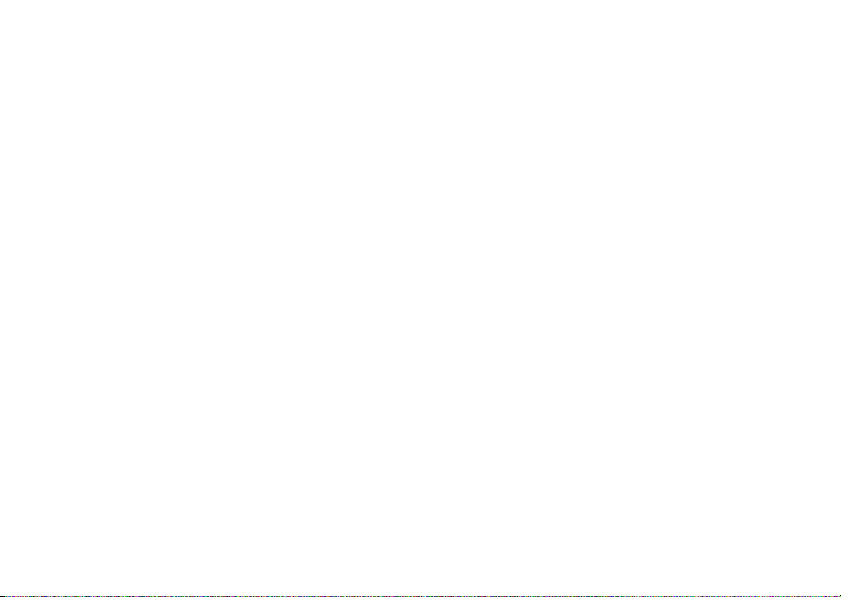
•
If there is a hologram, replace the battery
and retry charging it;
•
If the message remains, contact a
Motorola Authorized Service Center.
•
New batteries or batteries stored for a long
time may take more time to charge.
• Charging precautions:
battery, keep it near room temperature. Never
expose batteries to temperatures below 0°C
(32°F) or above 45°C (113°F) when charging.
Always take your mobile device with you
when you leave your vehicle
•
When storing your battery, keep it in a cool,
dry place.
•
It is normal over time for battery life to
decrease, and for the battery to exhibit shorter
runtime between charges or require more
frequent or longer charging times.
When charging your
• Avoid damage to battery and mobile
Do not disassemble, open, crush,
device.
bend, deform, puncture, shred, or submerge
the battery or mobile device. Avoid dropping
the battery or mobile device, especially on a
hard surface. If your battery or mobile device
has been subjected to such damage, take it to
a Motorola Authorized Service Center before
not
using. Do
appliance or heat source, such as a hair dryer
or microwave oven.
• Use care when handling a charged
battery
pocket, purse, or other container with metal
objects. Contact with metal objects (such as
jewelry, keys, beaded chains) could complete
an electrical circuit (short circuit), causing the
battery to become very hot, which could
cause damage or injury.
attempt to dry it with an
—particularly when placing it inside a
essentials
13
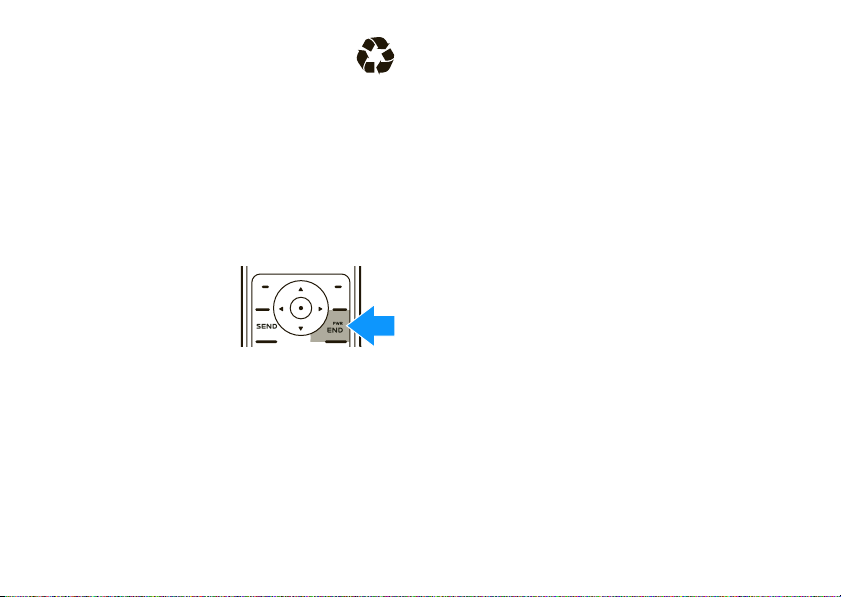
Promptly dispose of used batteries in
accordance with local regulations. Contact
your local recycling center for proper battery
disposal.
Warn ing:
they may explode.
Never dispose of batteries in a fire because
turn it on & off
To turn on your phone
press and hold
seconds. If prompted,
enter your four-digit SIM
PIN code and/or four-digit
unlock code.
Caution:
times in a row, your phone will prompt you to enter
your PUK1 password. If you don’t know your PUK1
password, contact your service provider.
14
If you enter an incorrect SIM PIN code three
essentials
Ë
,
for two
To turn off your phone
seconds.
, press and holdË for five
make a call
To make a call
To hang up
, enter a phone number and pressÌ.
, pressË.
answer a call
When your phone and/or vibrates, pressÌ to
answer.
Ë
To hang up, press
.
adjust volume
Press S up or down to increase or decrease the
earpiece volume during a call.
Tip:
To mute a call, press sand select
MUTE
.
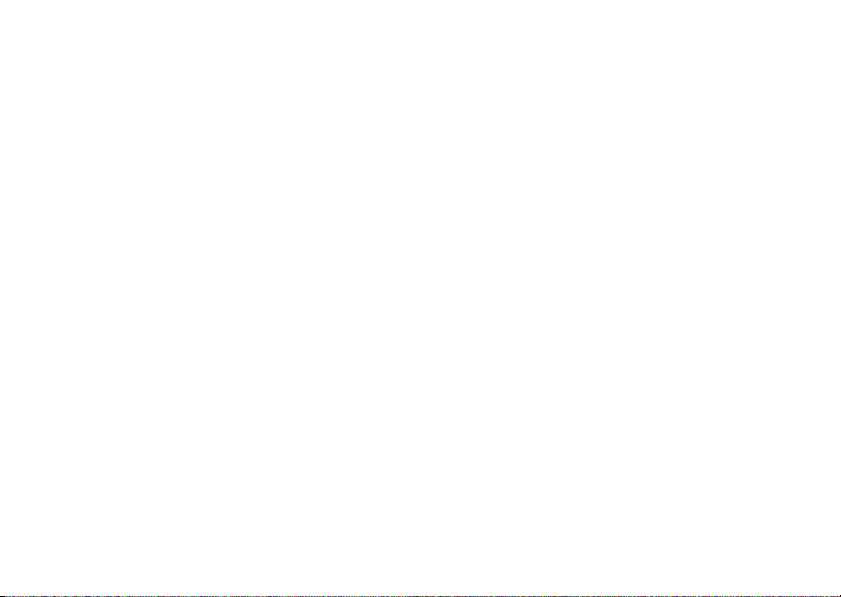
change call alert
call a stored phone
Find it:
Available options are
Vibe then Ring
s>t Ring Styles
Loud Ring, Soft Ring, Vibrate, Vibe and Ring
, and
Silent
.
>
Style
store a phone number
To store a number
1
Enter a number in the home screen.
2
Press
3
Enter a name and other details for the phone
number. To select a highlighted item on the entry
screen, press
To edit or delete an entry, see page 40.
STORE
.
in your
CHANGE
.
Phonebook
:
number
,
Find it:
1
2
s>n Phonebook
Scroll to the entr y you want to call.
PressÌ.
essentials
15
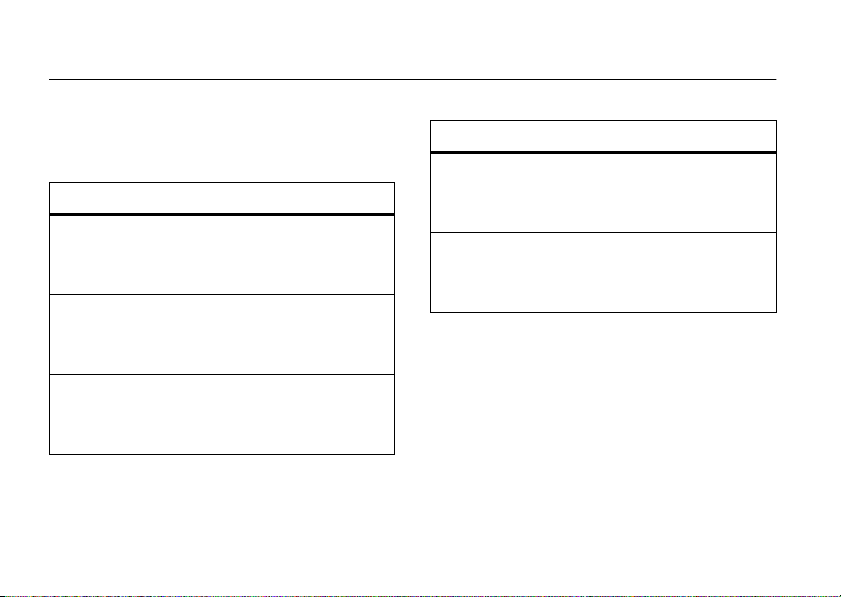
tips & tricks
From the home screen (see page 17), you can use
these shortcuts:
To... Do this...
redial a number
change ringe style
to vibrate
see
recently-dialed
numbers
tips & tricks
16
Press Ì, then scroll to the
number you want to call and
Ì
press
Press and hold#. Press
and hold
to the previous ring style.
PressÌ.
again.
#
again to return
To... Do this...
use menu
shortcuts
speed dial a
number
Press the left and right soft
keys or the navigation
S
key
Press and hold the number
key for the desired entry’s
speed dial number.
.
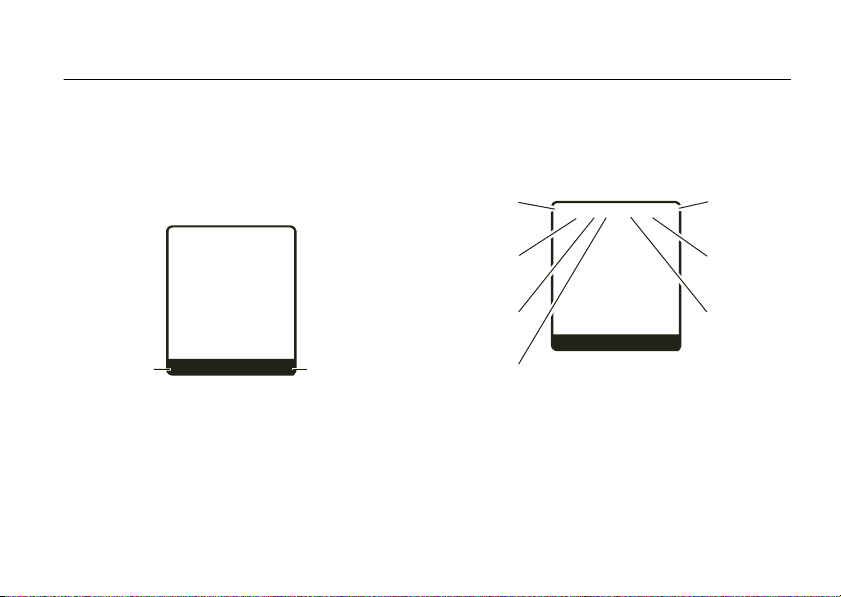
basics
&
z
å
Right Soft
Key Label
Left Soft
Key Label
PH.BOOK
MESSAGE
t
s
Service Provider
10/15/08
8:45 am
G
x
M
home screen
The home screen displays when you turn on the
not
phone, and you are
Note:
Your home screen may look different,
depending on your service provider.
Soft key labels show the current soft key (see page 2)
functions.
on a call or using the menus:
Status indicators appear at the top of the home
screen:
Signal
Strength
Headset
Active
Roaming
Active
Active Call
Line 1 or 2
&SãA
Service Provider
10/15/08
M
x
s
PH.BOOK
G
t
t
z
8:45 am
MESSAGE
å
Battery
Level
Ring
Style
New
Message
basics
17
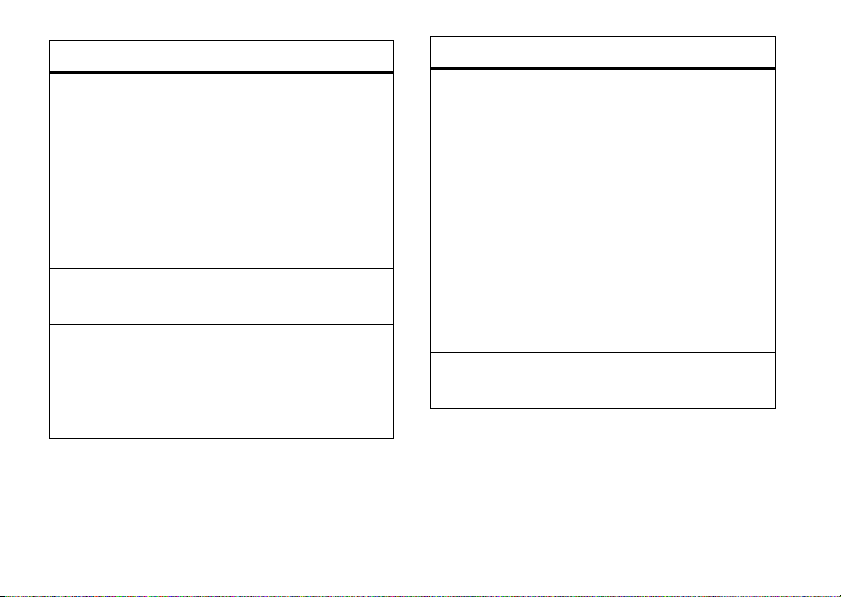
indicator
Signal
Strength
Headset
Active
Roaming
18
Vertical bars show the strength of
the network connections.
You cannot make or receive calls
!
when you see
Note:
If another network is available,
you may be able to make emergency
even when your phone displays
Displays when a headset is
connected.
Shows when your phone is seeking
or using a network outside your
home network.
é
= roaming
.
basics
indicator
Active Call
!
.
Battery
Level
Indicates activity level of one or two
lines (when two-line SIM card is
used):
?
= call connected (single line)
>
= call forward on (single line)
@
= active call on line 1
B
= active call on line 2
A
= line 1 active, call forward on
C
= line 2 active, call forward on
Shows battery charge level. The
more bars, the greater the charge.
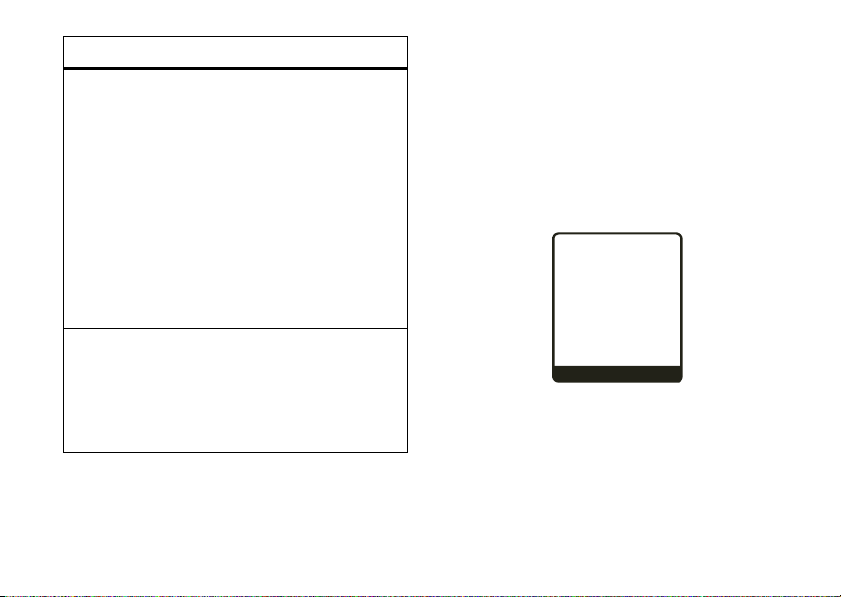
&
z
å
PH.BOOK
MESSAGE
Service Provider
10/15/08
8:45 am
G
t
s
x
M
indicator
Ring Styles
New
Message
Indicates the
:
Style
y
=
Loud Ring
z
=
Soft Ring
Î
=
Vibrate
†
=
Vibe and Ring
Ó
=
Vibe then Ring
Ò
=
Silent
Indicates when you receive new
messages:
r
= text message
t
= voicemail message
Style
setting under
Ring
menu shortcuts
Your phone includes shortcuts to give you quick
access to menu features.
select home screen icon
Your phone displays four menu icons in the middle of
the home screen:
S
Press
for the corresponding icon.
up, down, left, or right to open the menu
basics
19

To change the menu icons that appear in the home
:
screen
Find it:
>
To set your phone not to display the home screen
icons:
Find it:
>
s>l Personalize
Up
,
Down, Left
s>l Personalize
Icons >Hide
or
, or
Show
Right
>
Home Screen >Home Keys
>
Home Screen >Home Keys
view menu as list
You can set your phone to display the menu as a list of
features:
Find it:
s>l Personalize
>
Main Menu >View >List
create menu shortcut
To create a shortcut to a menu or menu option
1
From the home screen, presss to open the
main menu.
basics
20
:
2
Scroll to a menu icon or name.
3
If desired, presss to open the menu, then
scroll to a menu option.
4
With the menu or menu option highlighted, press
s
and hold
5
When you see
6
If you want to change the key assigned to the
menu or menu option, scroll to
CHANGE
press
7
Press
return to the home screen.
To use a menu shortcut
number.
.
Assign MyMenu for
, then enter a different number and
OK
.
DONE
to save the shortcut, then press
, presss, then the shortcut
name, press
Key
and press
YES
EXIT
.
to
