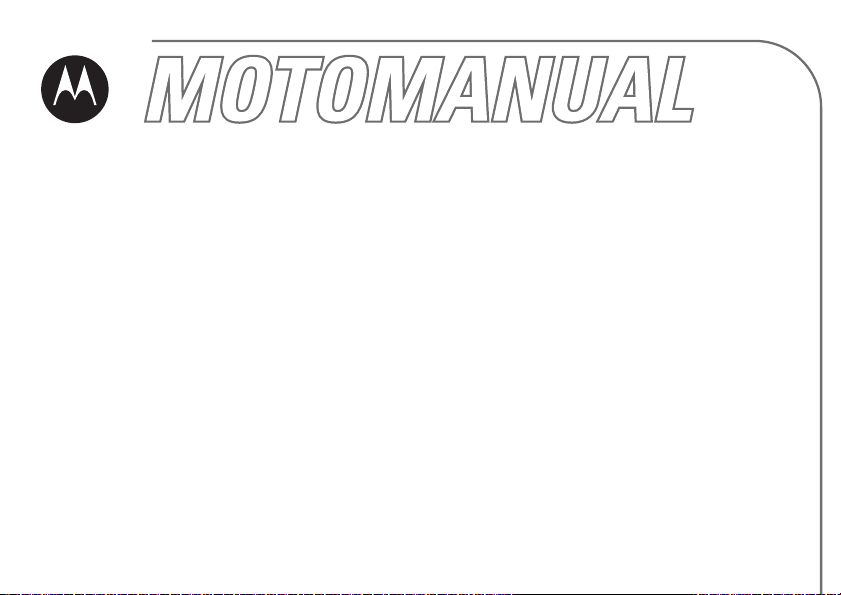
W210
CDMA
motorola.com
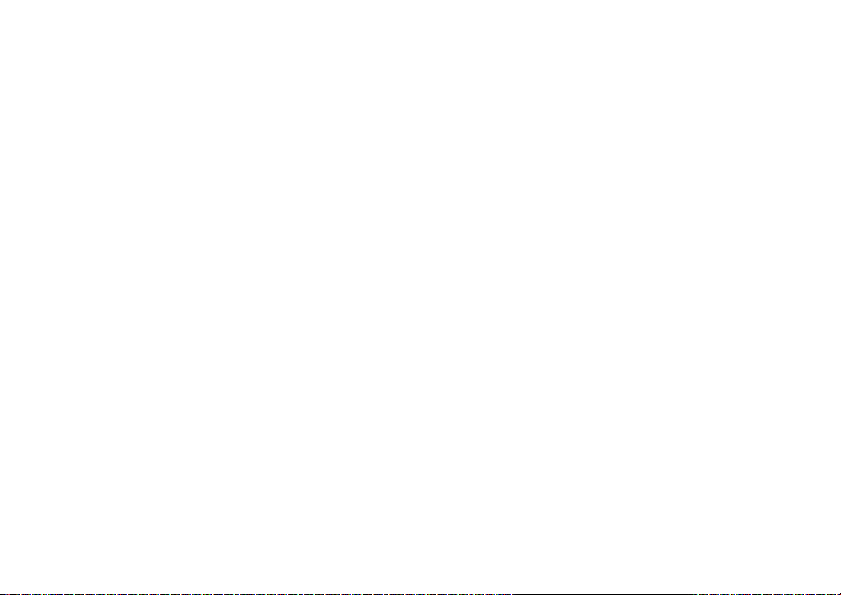
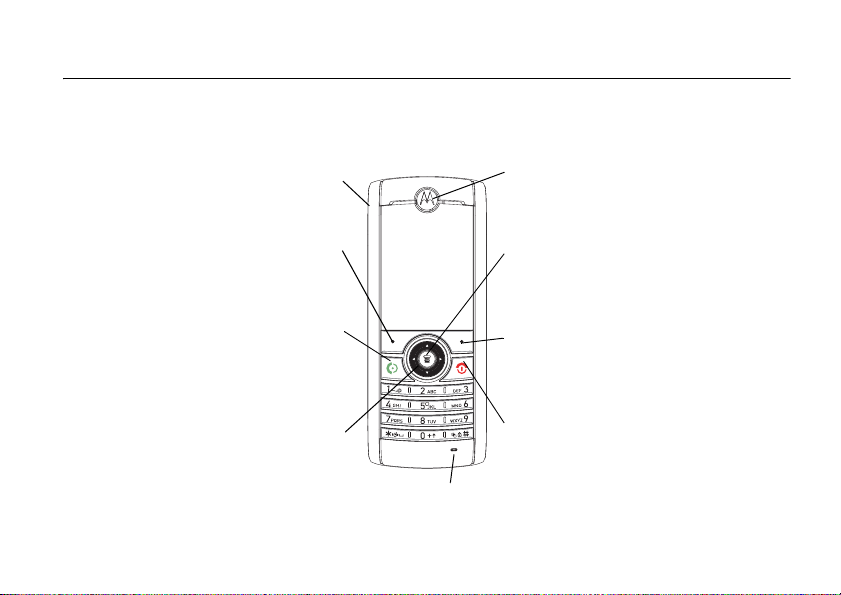
HELLOMOTO
Welcome to the world of Motorola digital wireless communications! We are pleased that
you have chosen the Motorola W210 wireless phone.
Power Connector
Port to insert the charger.
Earpiece
Listen to your voice calls
& messages.
Performs functions identified by
Make & answer calls. Press
in idle screen to see list of
Note:
The above illustration is for reference only. There may be slight differences between the appearances of handset,
keys and contents of display used in this manual and those of your handset. Please refer to your handset for actuality.
Left Soft Key
left display prompt.
Send/Answer Key
recently dialed calls.
Navigation Key
Scroll through menus
and lists and set
volume.
Microphone
Menu Key
Opens a menu when M appears in
the display, or selects a highlighted
feature.
Right Soft Key
Performs functions identified
by right display prompt.
Power/End Key
Press and hold to turn the phone
on/off, end calls, exit menus.
HELLOMOTO
1
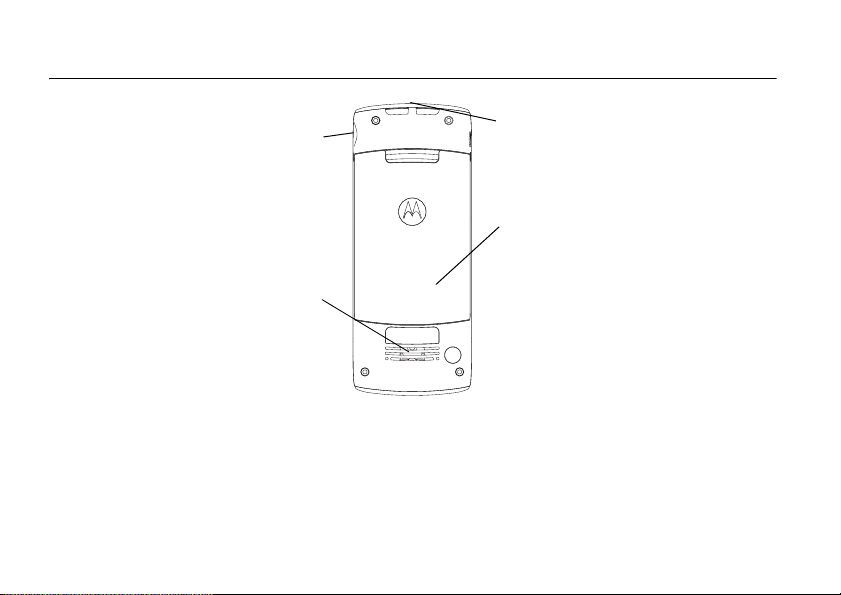
check it out!
Headset jack
Speaker
Note:
The above illustration is for reference only. There may be slight differences between the appearances of handset,
keys and contents of display used in this manual and those of your handset. Please refer to your handset for actuality.
check it out!
2
Lanyard Attachment
Battery
Note:
Your phone may not appear
exactly as the phone image above,
but all key locations, sequences,
and functions remain the same.
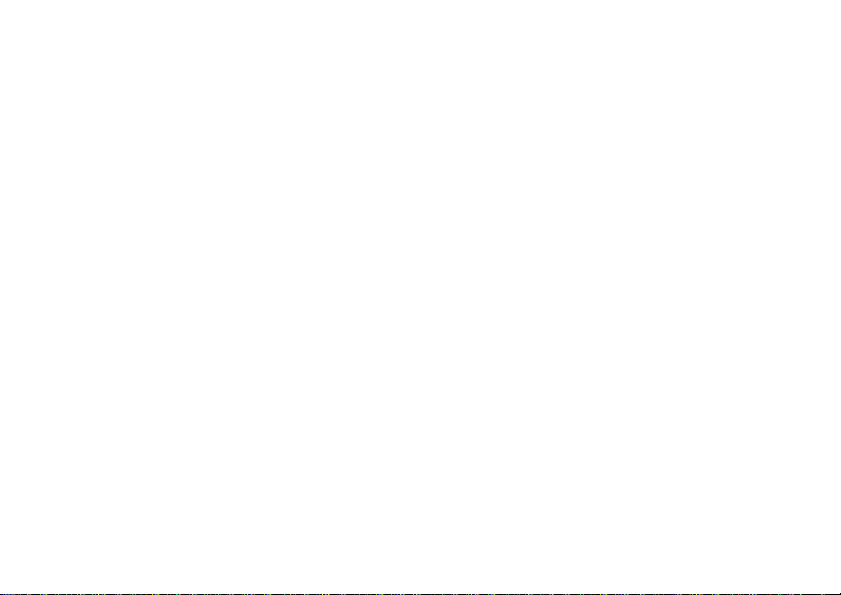
Motorola, Inc.
Consumer Advocacy Office
1307 East Algonquin Road
Schaumburg, IL 60196
www.hellomoto.com
Certain mobile phone features are dependent on the capabilities
and settings of your service provider’s network. Additionally,
certain features may not be activated by your service provider,
and/or the provider's network settings may limit the feature’s
functionality. Always contact your service provider about feature
availability and functionality. All features, functionality, and other
product specifications, as well as the information contained in this
user's guide are based upon the latest available information and
are believed to be accurate at the time of printing. Motorola
reserves the right to change or modify any information or
specifications without notice or obligation.
MOTOROLA and the Stylized M Logo are registered in the US
Patent & Trademark Office. All other product or service names are
the property of their respective owners. The Bluetooth trademarks
are owned by their proprietor and used by Motorola, Inc. under
license. Java and all other Java-based marks are trademarks or
registered trademarks of Sun Microsystems, Inc. in the U.S. and
other countries. Microsoft, Windows and Windows Me are
registered trademarks of Microsoft Corporation; and Windows XP
is a trademark of Microsoft Corporation.
© Motorola, Inc., 2006.
Caution:
Changes or modifications made in the radio phone, not
expressly approved by Motorola, will void the user’s authority to
operate the equipment.
Software Copyright Notice
The Motorola products described in this manual may include
copyrighted Motorola and third-party software stored in
semiconductor memories or other media. Laws in the United
States and other countries preserve for Motorola and third-party
software providers certain exclusive rights for copyrighted
software, such as the exclusive rights to distribute or reproduce
the copyrighted software. Accordingly, any copyrighted software
contained in the Motorola products may not be modified, reverseengineered, distributed, or reproduced in any manner to the extent
allowed by law. Furthermore, the purchase of the Motorola
products shall not be deemed to grant either directly or by
implication, estoppel, or otherwise, any license under the
copyrights, patents, or patent applications of Motorola or any
third-party software provider, except for the normal, non-exclusive,
royalty-free license to use that arises by operation of law in the
sale of a product.
3
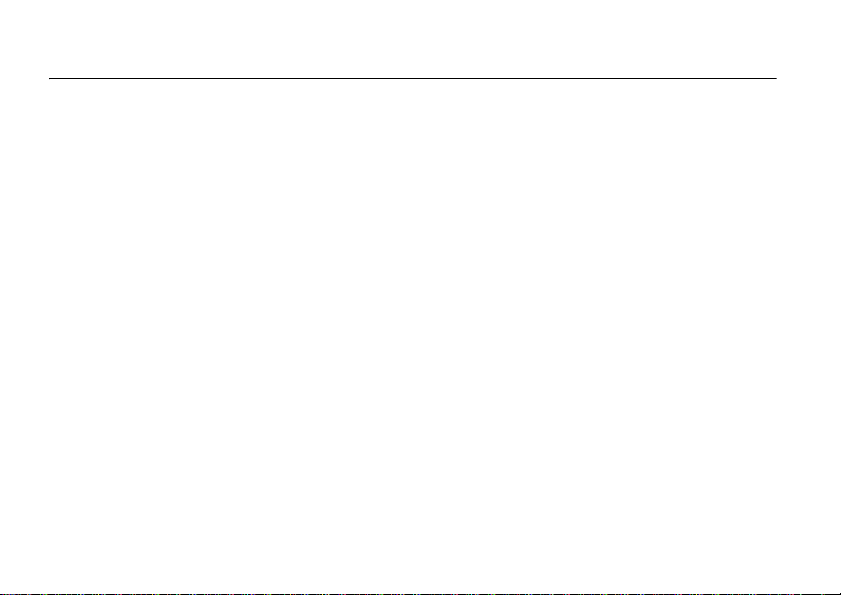
contents
check it out!. . . . . . . . . . . 2
Safety Information . . . . . 7
Use and Care . . . . . . . . . 12
EU Conformance . . . . . . 13
Recycling Information. . 14
essentials . . . . . . . . . . . . 15
about this guide. . . . . . 15
RUIM card. . . . . . . . . . 15
battery. . . . . . . . . . . . . 16
turn it on & off. . . . . . . 18
make a call. . . . . . . . . . 18
answer a call . . . . . . . . 18
correcting entry errors. 19
main attractions . . . . . . 20
zoom number display . 20
datebook . . . . . . . . . . . 20
contents
4
read messages with
iMelody . . . . . . . . . . . . 25
fm radio . . . . . . . . . . . . 25
speakerphone . . . . . . . 26
multi-letter phonebook
search . . . . . . . . . . . . . 26
basics . . . . . . . . . . . . . . . 28
display . . . . . . . . . . . . . 28
menus . . . . . . . . . . . . . 30
text entry . . . . . . . . . . . 32
volume. . . . . . . . . . . . . 34
navigation key . . . . . . . 35
codes & passwords . . . 35
restrict calls . . . . . . . . . 35
lock & unlock phone . . 35
customize. . . . . . . . . . . . 37
ring style . . . . . . . . . . . 37
time & date . . . . . . . . . 38
animation. . . . . . . . . . . 38
display appearance . . . 38
screen saver . . . . . . . . 38
answer options . . . . . . 39
calls. . . . . . . . . . . . . . . . . 40
recent calls . . . . . . . . . 40
redial . . . . . . . . . . . . . . 40
speed dialing . . . . . . . . 41
return a call . . . . . . . . . 41
mute a call . . . . . . . . . . 41
caller ID . . . . . . . . . . . . 41
emergency calls . . . . . 42
international calls . . . . . 42
voicemail . . . . . . . . . . . 43
special characters . . . . 43
other features . . . . . . . . 44
phonebook. . . . . . . . . . 44
recent calls . . . . . . . . . 45
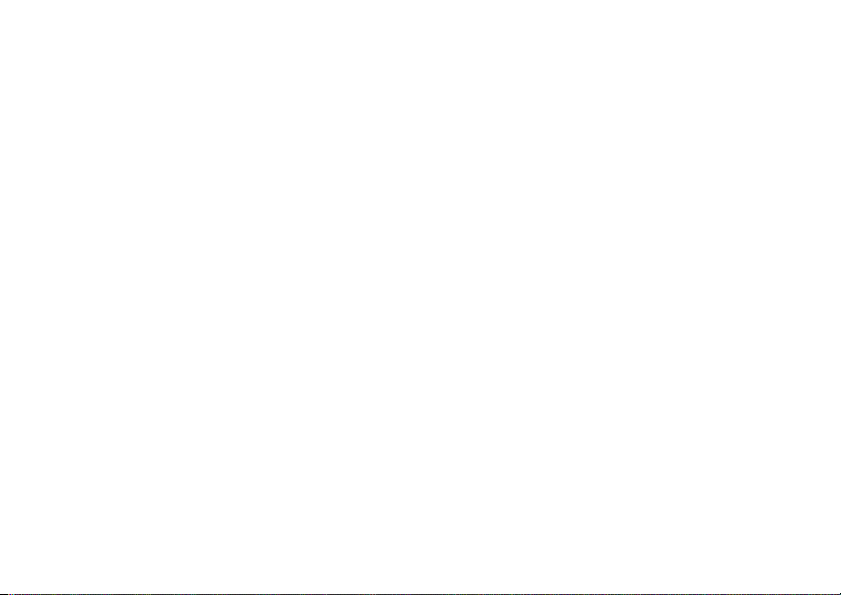
messages. . . . . . . . . . 46
settings. . . . . . . . . . . . 48
more features. . . . . . . 53
game . . . . . . . . . . . . . 54
alarm clock . . . . . . . . . 54
SAR Data. . . . . . . . . . . . 55
WHO Information . . . . . 56
index . . . . . . . . . . . . . . . 57
Note:
The function available
on this handset may vary in
different regions and
nations. Please contact your
local customer service
centres, agencies or retailers
if you have any questions
about the handset function.
Motorola reserves all rights
to revise and change this
user's manual without
obligation to notify any
person of such revision or
changes.
contents
5
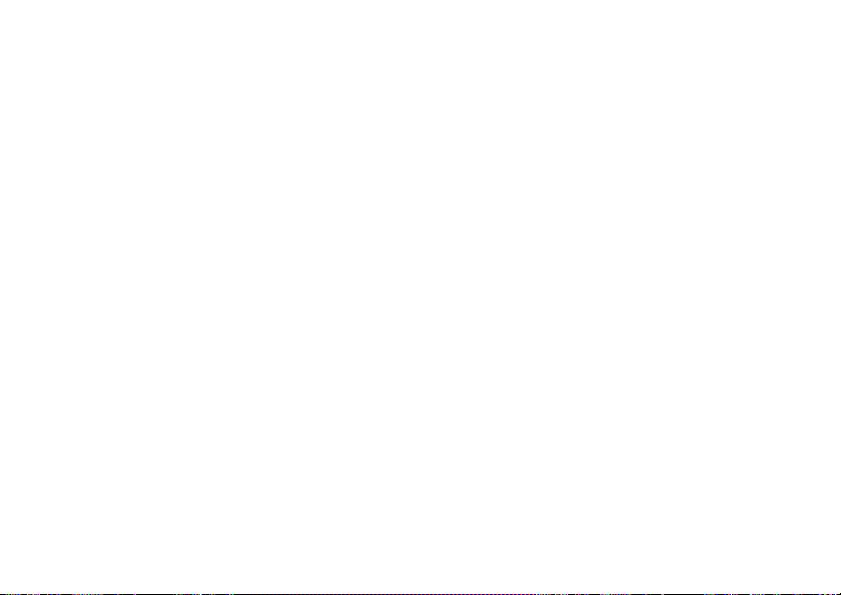
main menu
e
Messages
• Create Message
•Voicemail
• Text Msgs
•Quick Notes
• Outbox
• Drafts
n
Phonebook
•[New Entry]
s
Recent Calls
• Missed Calls
• Received Calls
• Dialed Calls
• Call Timer
menu map
6
menu map
Q
Games
• Football
•Crazy
• Rebels
x
MyMenu
• [New MyMenu]
A
Alarm Clock
• [New Entry]
y
UTK *
J
Brew
• Mobile Shop
• Settings
•Help
M
Datebook *
w
Settings
• Ring Styles
• Phone Status
• In-Call Setup
• Security
• Personalize
•Initial Setup
•Network
• Headset
f
More
• Calculator
• Stop Watch
• Lantern
• Datebook
•Alarm Clock
• Service Dial
*
Network Dependent
The above gives an example of typical
structure of main menu. Please re fer to the
handset for the actual structure.
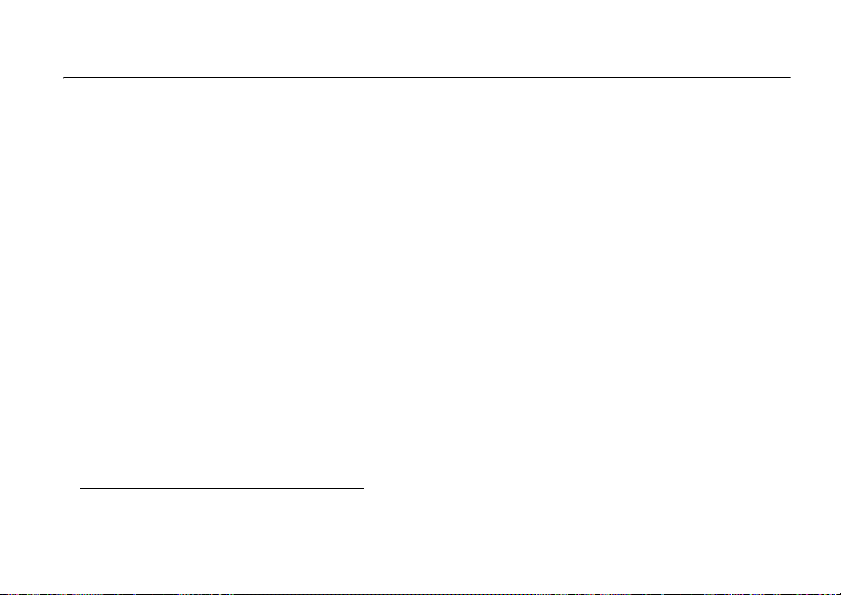
Safety and General Information
Safety Information
This section contains important information on the safe and
efficient operation of your mobile device. Read this
information before using your mobile device.
*
Exposure to Radio Frequency (RF)
Energy
Your mobile device contains a transmitter and receiver. When it is
ON, it receives and transmits RF energy. When you communicate
with your mobile device, the system handling your call controls the
power level at which your mobile device transmits.
Your Motorola mobile device is designed to comply with local
regulatory requirements in your country concerning exposure of
human beings to RF energy.
* The information provided in this document supersedes the general
safety information in user’s guides published prior to May 1, 2006.
Operational Precautions
For optimal mobile device performance and to be sure that human
exposure to RF energy does not exceed the guidelines set forth in
the relevant standards, always follow these instructions and
precautions.
External Antenna Care
If your mobile device has an external antenna, use only a
Motorola-supplied or approved replacement antenna. Use of
unauthorized antennas, modifications, or attachments could
damage the mobile device and/or may result in your device not
complying with local regulatory requirements in your country.
DO NOT hold the external antenna when the mobile device is IN
USE. Holding the external antenna affects call quality and may
cause the mobile device to operate at a higher power level than
needed.
Safety Information
7
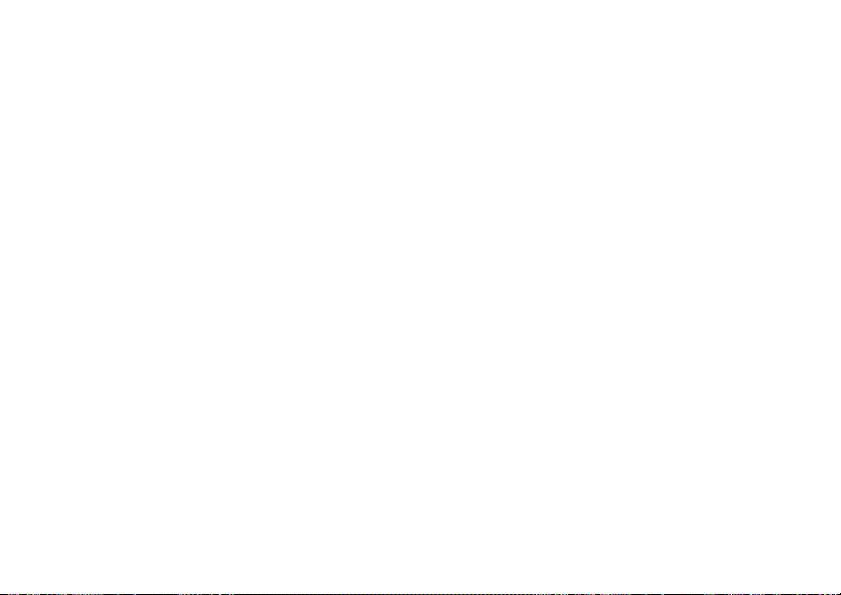
Product Operation
When placing or receiving a phone call, hold your mobile device
just like you would a landline phone.
If you wear the mobile device on your body, always place the
mobile device in a Motorola-supplied or approved clip, holder,
holster, case, or body harness. If you do not use a body-worn
accessory supplied or approved by Motorola, keep the mobile
device and its antenna at least 2.5 centimeters (1 inch) from your
body when transmitting.
When using any data feature of the mobile device, with or without
an accessory cable, position the mobile device and its antenna at
least 2.5 centimeters (1 inch) from your body.
Using accessories not supplied or approved by Motorola may
cause your mobile device to exceed RF energy exposure
guidelines. For a list of Motorola-supplied or approved
accessories, visit our Web site at:
www.motorola.com
.
RF Energy Interference/Compatibility
Nearly every electronic device is subject to RF energy interference
from external sources if inadequately shielded, designed, or
otherwise configured for RF energy compatibility. In some
circumstances your mobile device may cause interference with
other devices.
Safety Information
8
Follow Instructions to Avoid Interference
Problems
Turn off your mobile device in any location where posted notices
instruct you to do so. These locations include hospitals or health
care facilities that may be using equipment that is sensitive to
external RF energy.
In an aircraft, turn off your mobile device whenever instructed to
do so by airline staff. If your mobile device offers an airplane mode
or similar feature, consult airline staff about using it in flight.
Pacemakers
If you have a pacemaker, consult your physician before using this
device.
Persons with pacemakers should observe the following
precautions:
•
ALWAYS keep the mobile device more than
20 centimeters (8 inches) from your pacemaker when the
mobile device is turned ON.
•
DO NOT carry the mobile device in the breast pocket.
•
Use the ear opposite the pacemaker to minimize the
potential for interference.
•
Turn OFF the mobile device immediately if you have any
reason to suspect that interference is taking place.
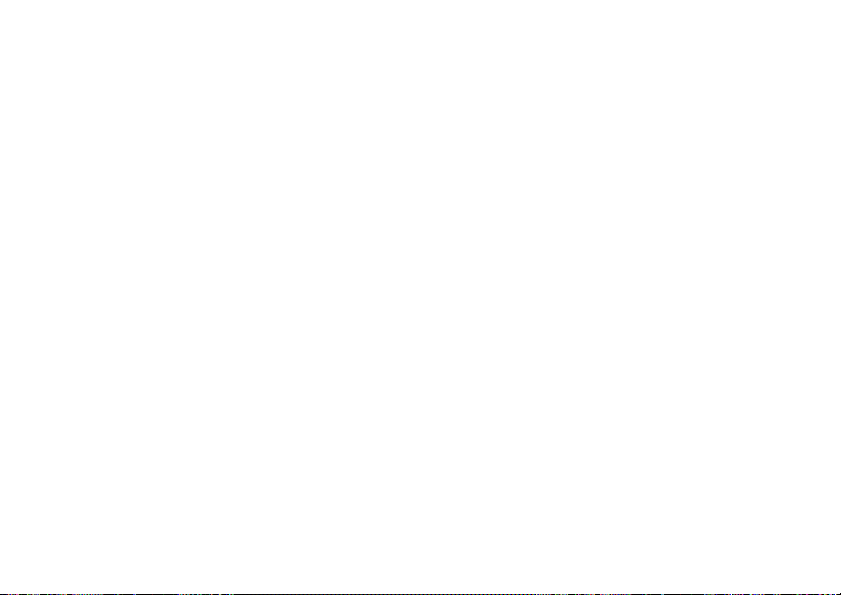
Hearing Aids
Some mobile devices may interfere with some hearing aids. In the
event of such interference, you may want to consult your hearing
aid manufacturer or physician to discuss alternatives.
Other Medical Devices
If you use any other personal medical device, consult your
physician or the manufacturer of your device to determine if it is
adequately shielded from RF energy.
Driving Precautions
Check the laws and regulations on the use of mobile devices in the
area where you drive. Always obey them.
When using your mobile device while driving, please:
•
Give full attention to driving and to the road. Using a
mobile device may be distracting. Discontinue a call if you
can’t concentrate on driving.
•
Use handsfree operation, if available.
•
Pull off the road and park before making or answering a
call if driving conditions so require.
Responsible driving practices can be found in the “Smart Practices
While Driving” section at the end of this guide and/or at the
Motorola Web site:
www.motorola.com/callsmart
.
Operational Warnings
Obey all posted signs when using mobile devices in public areas,
such as health care facilities or blasting areas.
Automobile Air Bags
Do not place a mobile device in the air bag deployment area.
Potentially Explosive Atmospheres
Areas with potentially explosive atmospheres are often but not
always posted, and can include fueling areas such as below decks
on boats, fuel or chemical transfer or storage facilities, or areas
where the air contains chemicals or particles, such as grain, dust,
or metal powders.
When you are in such an area, turn off your mobile device, and do
not remove, install, or charge batteries. In such areas, sparks can
occur and cause an explosion or fire.
Damaged Products
If your mobile device or battery has been submerged in water,
punctured, or subjected to a severe fall, do not use it until you take
it to a Motorola Authorized Service Center. Do not attempt to dry it
with an external heat source, such as a microwave oven.
Safety Information
9
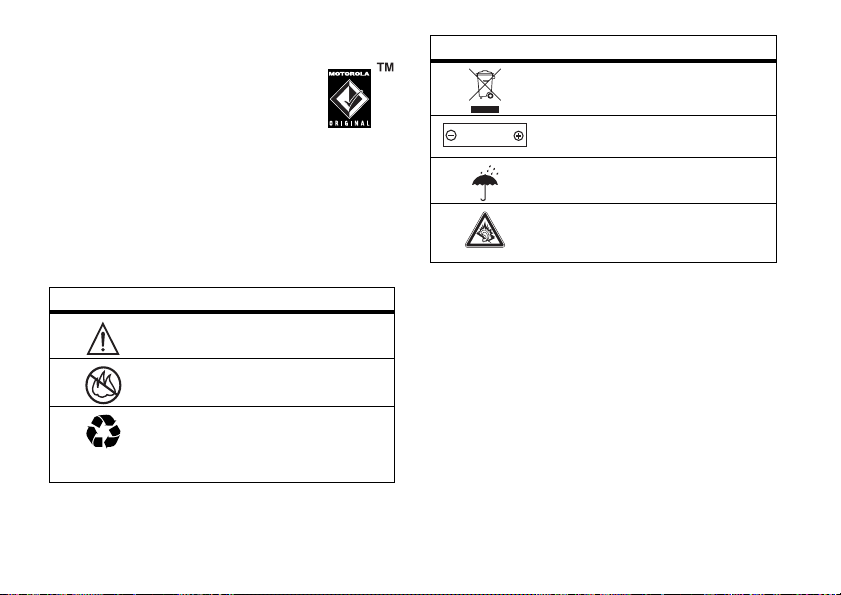
Batteries and Chargers
If jewelry, keys, beaded chains, or other conductive
materials touch exposed battery terminals, this
could complete an electrical circuit (short circuit),
become very hot, and could cause damage or
injury. Be careful when handling a charged battery,
particularly when placing it inside a pocket, purse, or other
container with metal objects.
batteries and chargers.
Caution:
To avoid risk of personal injury, do not dispose of your
battery in a fire.
Your battery, charger, or mobile device may contain symbols,
defined as follows:
Symbol Definition
032374o
032376o
032375o
Safety Information
10
Use only Motorola Original
Important safety information follows.
Do not dispose of your battery or mobile
device in a fire.
Your battery or mobile device may require
recycling in accordance with local laws.
Contact your local regulatory authorities
for more information.
Symbol Definition
Do not throw your battery or mobile device
in the trash.
Li Ion BATT
032378o
Your mobile device contains an internal
lithium ion battery.
Do not let your battery, charger, or mobile
device get wet.
Listening at full volume to music or voice
through a headset may damage your
hearing.
Choking Hazards
Your mobile device or its accessories may include detachable
parts, which may present a choking hazard to small children. Keep
your mobile device and its accessories away from small children.
Glass Parts
Some parts of your mobile device may be made of glass. This glass
could break if the product is dropped on a hard surface or receives
a substantial impact. If glass breaks, do not touch or attempt to
remove. Stop using your mobile device until the glass is replaced
by a qualified service center.
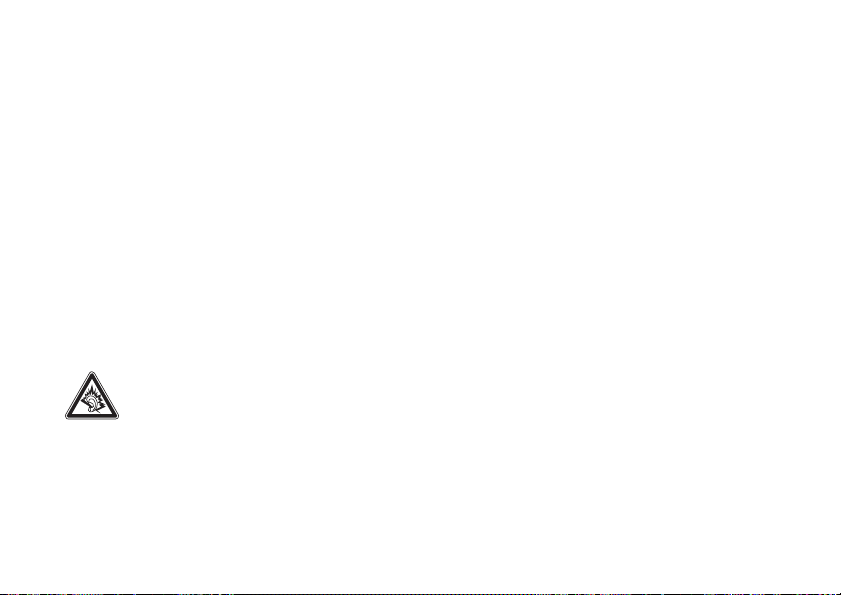
Seizures/Blackouts
Some people may be susceptible to epileptic seizures or blackouts
when exposed to flashing lights, such as when playing video
games. These may occur even if a person has never had a previous
seizure or blackout.
If you have experienced seizures or blackouts, or if you have a
family history of such occurrences, please consult with your
physician before playing video games or enabling a flashing-lights
feature (if available) on your mobile device.
Discontinue use and consult a physician if any of the following
symptoms occur: convulsion, eye or muscle twitching, loss of
awareness, involuntary movements, or disorientation. It is always
a good idea to hold the screen away from your eyes, leave the
lights on in the room, take a 15-minute break every hour, and stop
use if you are very tired.
Caution About High Volume Usage
Listening at full volume to music or voice through a
headset may damage your hearing.
Repetitive Motion
When you repetitively perform actions such as pressing keys or
entering finger-written characters, you may experience
occasional discomfort in your hands, arms, shoulders, neck, or
other parts of your body. If you continue to have discomfort
during or after such use, stop use and see a physician.
Safety Information
11
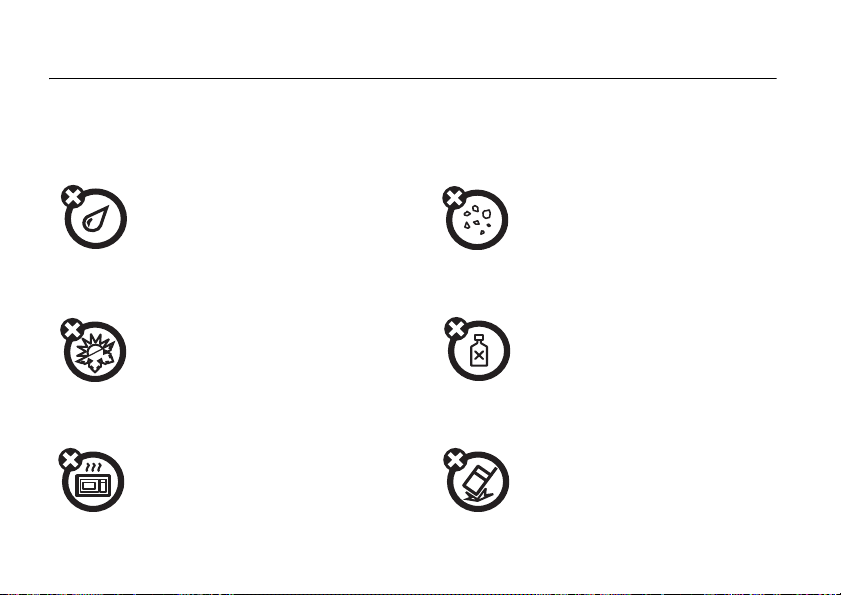
Use and Care
Use and Care
To care for your Motorola phone, please keep it away from:
liquids of any kind dust and dirt
Don’t expose your phone to water, rain, extreme
humidity, sweat, or other moisture.
extreme heat or cold cleaning solutions
Avoid temperatures below -10°C/14°F or
above 45°C/113°F.
microwaves the ground
Don’t try to dry your phone in a
microwave oven.
Use and Care
12
Don’t expose your phone to dust, dirt, sand,
food, or other inappropriate materials.
To clean your phone, use only a dry soft cloth.
Don’t use alcohol or other cleaning solutions.
Don’t drop your phone.
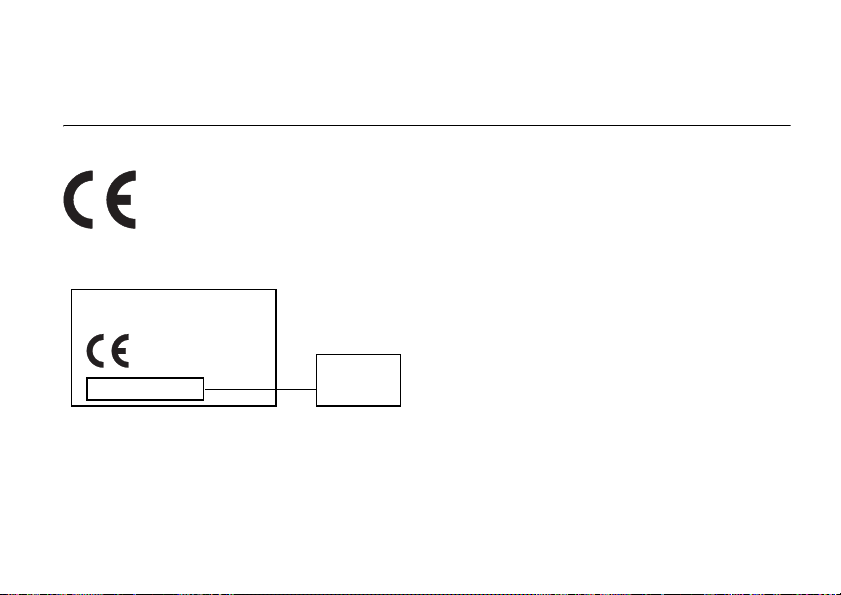
European Union Directives Conformance Statement
EU Conformance
IMEI: 350034/40/394721/9
The above gives an example of a typical Product Approval Number.
You can view your product’s Declaration of Conformity (DoC) to
Directive 1999/5/EC (the R&TTE Directive) at
www.motorola.com/rtte
product Approval Number from your product’s label in the
“Search” bar on the Web site.
Hereby, Motorola declares that this product is in
compliance with:
•
The essential requirements and other relevant
provisions of Directive 1999/5/EC
•
All other relevant EU Directives
0168
Type: MC2-41H14
. To find your DoC, enter the
Product
Approval
Number
EU Conformance
13
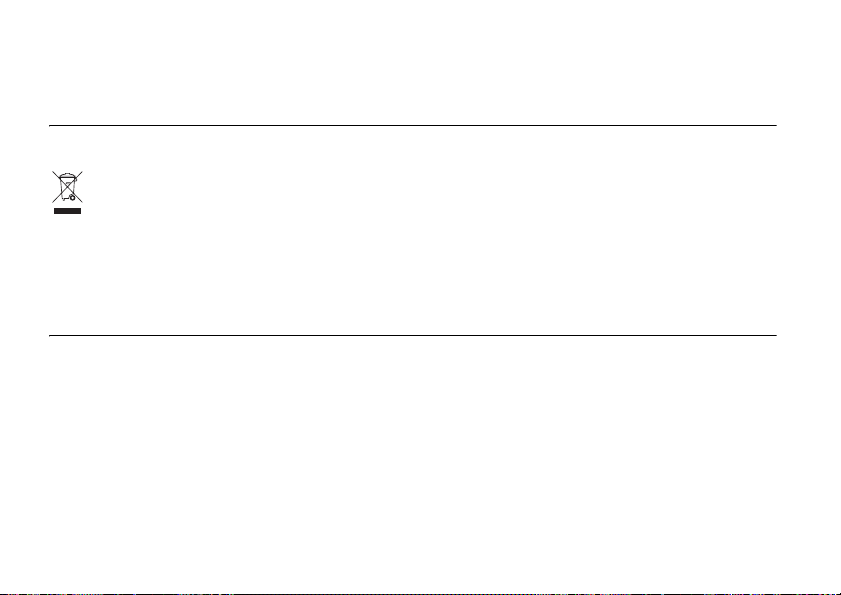
Caring for the Environment by Recycling
Recycling Information
When you see this symbol on a Motorola product,
do not dispose the product with household waste.
Recycling Mobile Phones and Accessories
Please do not dispose of mobile telephones or electrical
accessories, such as chargers or headsets, with your household
waste. In some countries or regions, collection systems have
been set up to handle waste electrical and electronic items.
Please contact your regional authorities for more details. If no
suitable scheme exists, you may return unwanted mobile
telephones and electrical accessories to any Motorola Approved
Service Centre in your region.
Recycling Information
14
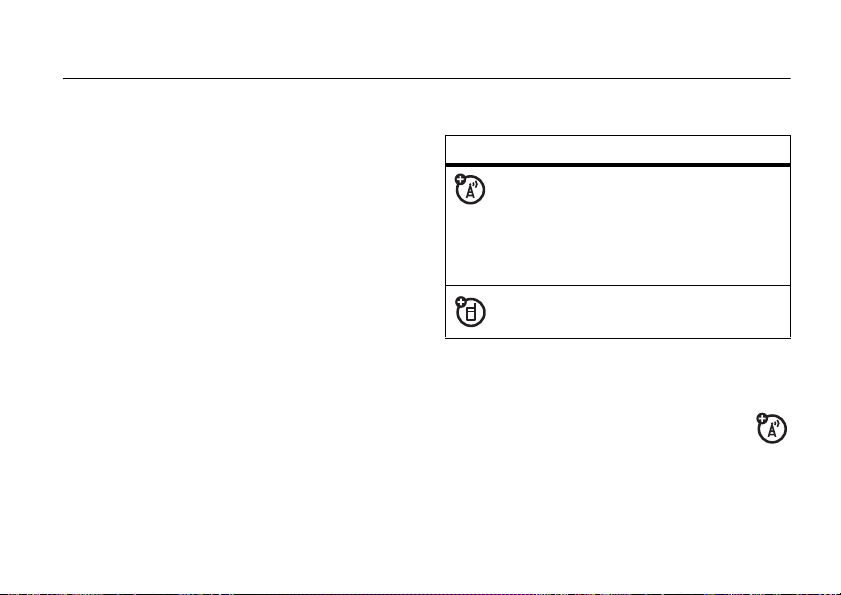
essentials
about this guide
This guide shows how to locate a menu
feature as follows:
Find it:
This example shows that, from the home
screen, you press
highlight and select
and select
Press
feature. Press
menu feature.
Press M >
Dialed Calls
S
up or down to highlight a menu
Recent Calls > Dialed Calls
M
to open the menu,
Recent Calls
.
SELECT
to select the highlighted
, then highlight
symbols
This means a feature is network/
subscription dependent and may
not be available in all areas. Contact
your service provider for more
information.
This means a feature requires an
optional accessory.
RUIM card
Yo ur Removable-User Identity Module
(RUIM) card contains personal
information like your phone number
and phonebook entries.
essentials
15
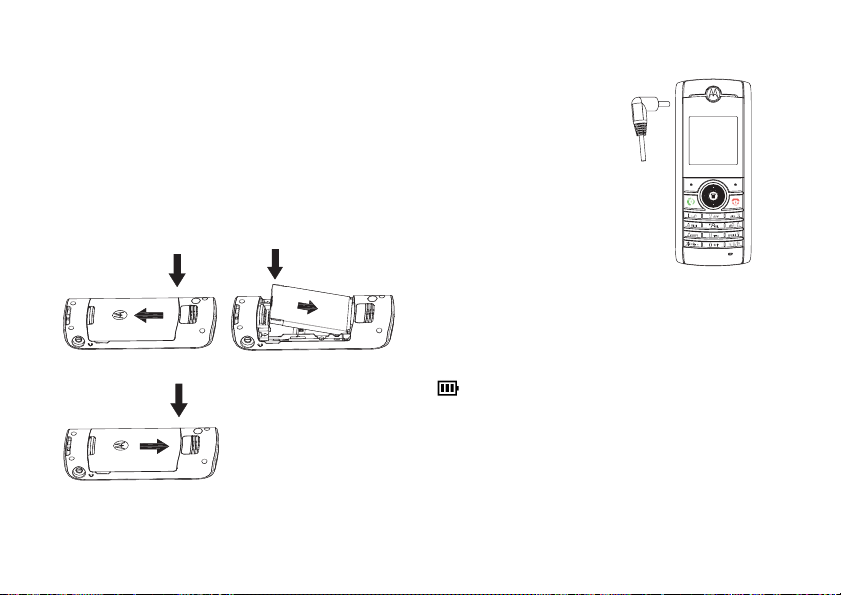
Caution:
card. Avoid exposing your RUIM card to static
electricity, water, or dirt.
Do not bend or scratch your RUIM
battery
battery installation
12
3
essentials
16
battery charging
New batteries are
shipped partially
charged. Before you
can use your phone,
install and charge the
battery as described
below. Some
batteries perform
best after several full
charge/discharge
cycles.
When the battery charging is complete, the
battery icon will change to a battery full icon
( ) and the screen displays
Tip:
Relax, you can't overcharge your battery.
It will perform best after you fully charge and
discharge it a few times.
Charging Complete
.
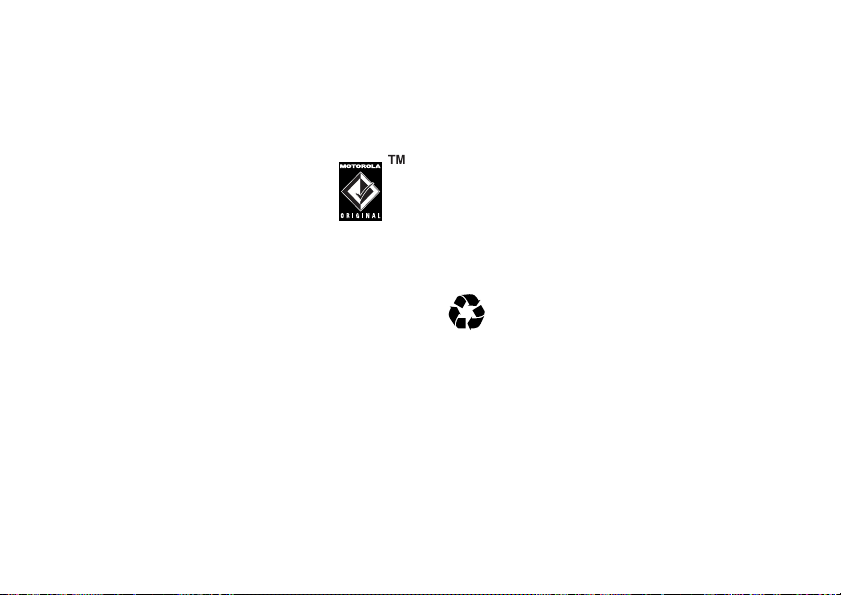
battery tips
Battery life depends on the network, signal
strength, temperature, features, and
accessories you use.
•
Always use Motorola
original batteries and
chargers. The warranty
does not cover damage
caused by non-Motorola batteries
and/or chargers.
•
New batteries or batteries stored for a
long time may take more time to
charge.
•
When charging your battery, keep it
near room temperature.
•
When storing your battery, keep it
uncharged in a cool, dark, dry place.
•
Never expose batteries to
temperatures below -10°C (14°F) or
above 45°C (113°F). Always take your
phone with you when you leave your
vehicle.
•
It is normal for batteries to gradually
wear down and require longer
charging times. If you notice a change
in your battery life, it is probably time
to purchase a new battery.
Contact your local recycling center
for proper battery disposal.
Warning:
fire because they may explode.
Before using your phone, read the battery
safety information in the “Safety and
General Information” section.
Never dispose of batteries in a
essentials
17
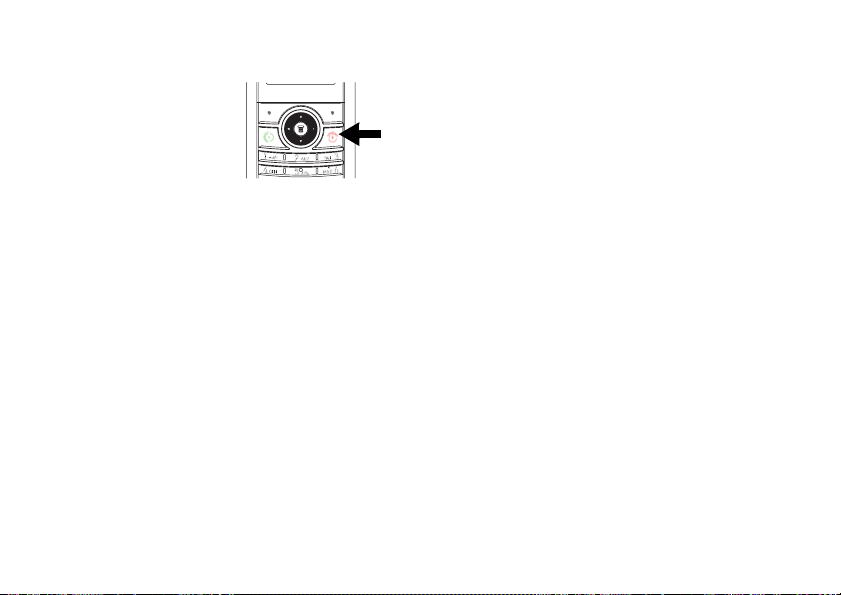
turn it on & off
make a call
To turn your phone
on, press and hold
O
for 2 seconds.
If prompted, enter
your 8-digit RUIM
card PIN code and/or 4-digit unlock code.
Caution:
times in a row, your RUIM card becomes
disabled and your phone displays
Contact your service provider if your RUIM is
blocked.
To turn your phone off, press and hold
2 seconds. If prompted, enter your 4-digit
unlock code.
18
If you enter an incorrect PIN code 3
RUIM Blocked
O
essentials
for
From the home screen, enter a phone
number (up to 32 digits) and press
To end a call, press
O
.
answer a call
To answer an incoming call, press P or any
Answer Option
key if
.
To end the call, press
If your phone has Caller ID, the caller's phone
number will be displayed on the screen. If the
caller's number is stored in the
caller's name will be displayed.
M > Settings
>
In-Call Setup
is set to
O
>
Any Key
.
Answer Option
N
.
Phonebook
.
, the
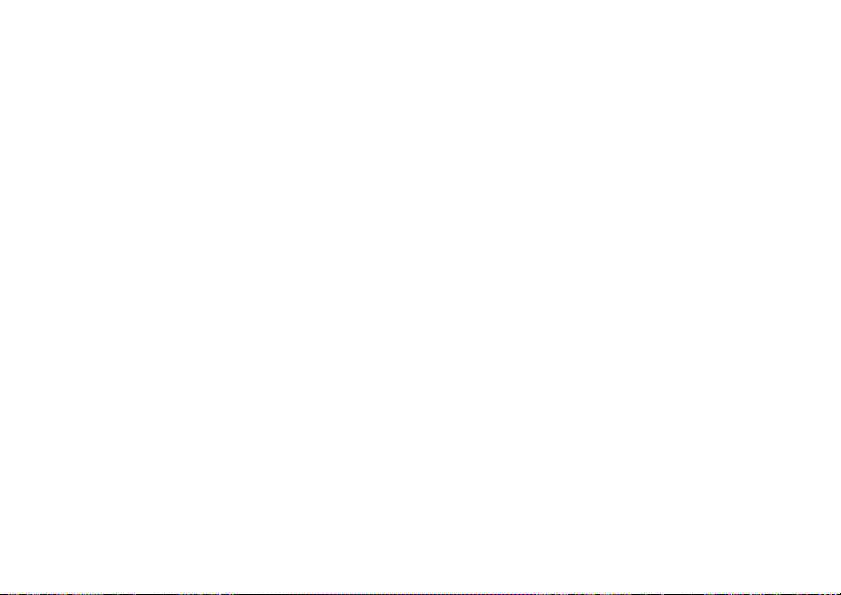
correcting entry errors
To correct a misdialed digit, press
erase one digit at a time. To erase all digits
at once, press and hold
one second.
DELETE
DELETE
to
for more than
essentials
19
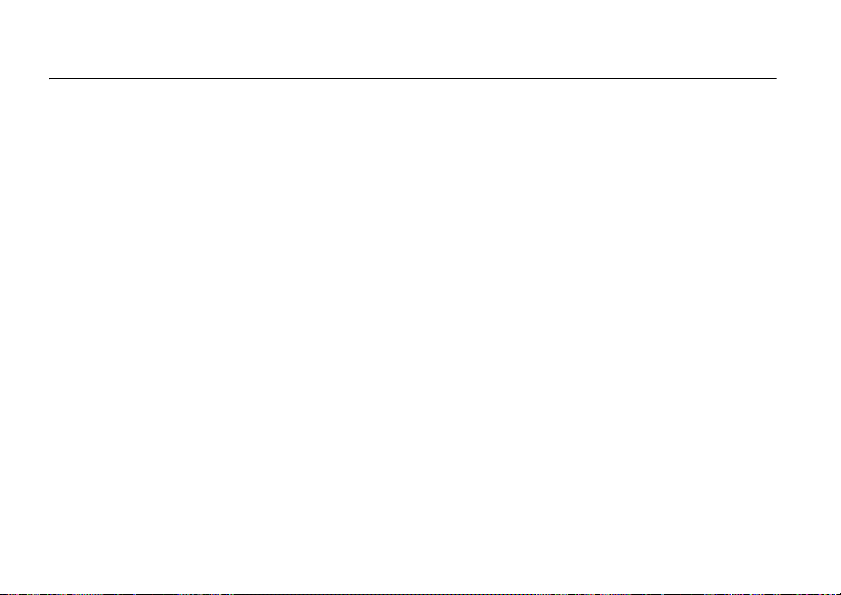
main attractions
zoom number display
Zoom number display is a smart function that
lets you see the enlarged font size of the
numbers on the screen, depending on how
many digits are in the dialed number.
Because most people enter seven digits most
frequently, your font size is large most of the
time and becomes smaller only when
necessary.
main attractions
20
datebook
The datebook is a calendar that lets you
schedule and organize events such as
appointments and meetings. You can review
your schedule of events for the week or by
the day, and have the datebook play a
reminder alarm for specific events.
Note:
You must set the phone’s correct time
and date in order to use the datebook.
To schedule or review events in the datebook:
Find it:
Press M >
More
>
Datebook
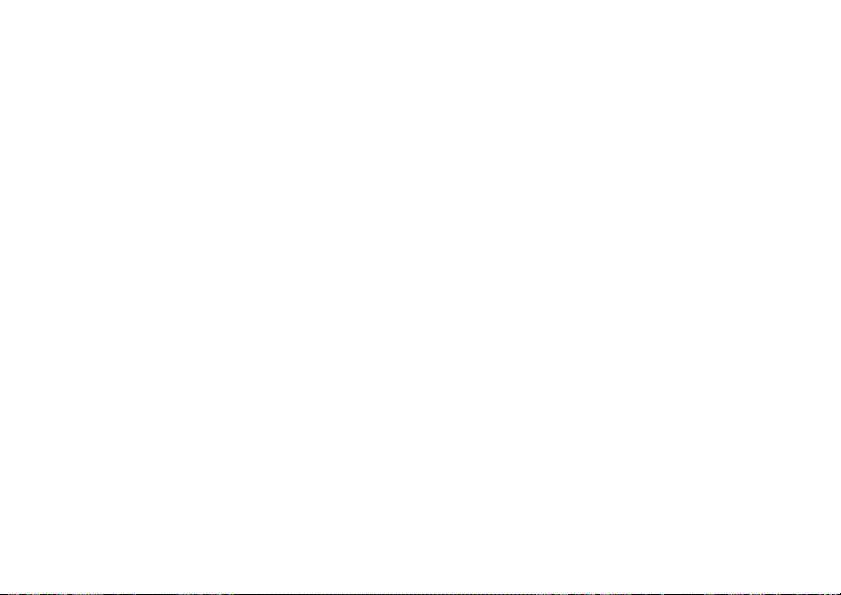
viewing by the week
When you open the datebook, your phone
displays a calendar for the week. Lines or
filled boxes under each day indicate
scheduled events.
view by day
Select a day in the week view and press
to see the day's events. You can store, edit,
view, copy, and delete any event from the day
view.
VIEW
view by event
Select an event in the day view and press
VIEW
to open the detailed event view. You can
edit, copy, and delete events from the event
view.
add a new event
You can add a new event in two different
ways.
Find it:
Press M >
Day View
>
or
Press M >
To set up the
below. A title is required for a datebook event.
All other information is optional.
1
2
3
>
Press
CHANGE
Use the keypad keys to enter a title for
the event.
Press OK to store the event title.
More
>
Datebook
[New Entry]
Datebook
> day > M >
Event
detail, follow the steps
to select
Title
.
> Press M
New
>
Event
main attractions
21
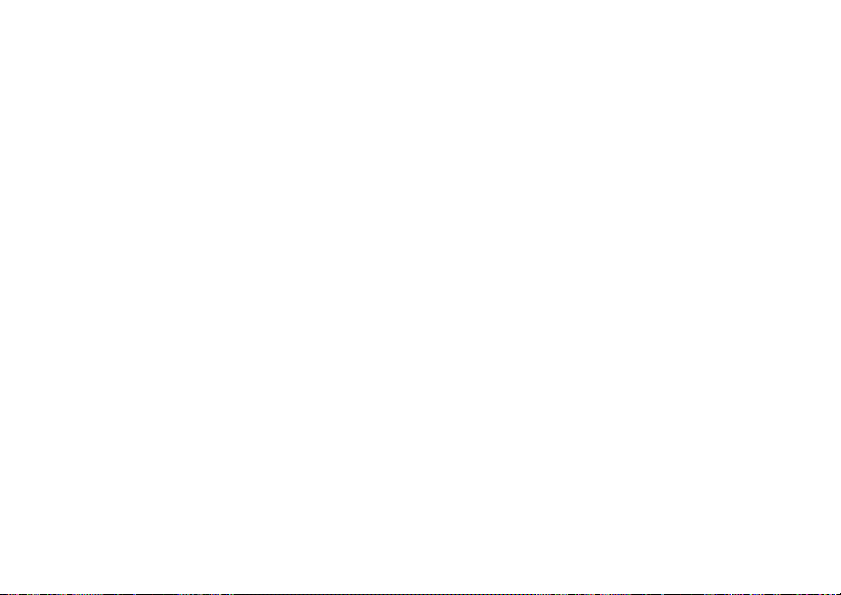
4
Press S up and down to scroll to other
fields and enter information as necessary.
Other fields let you enter
Repeat
, and
Alarm
.
5
Press
DONE
to store the new event and
return to the day view.
Start, Duration, Date
4
Press S up or down to scroll to other
fields and enter information as necessary.
,
Other fields let you enter
Priority, Completed, Category
5
Press
DONE
to store the new task and
return to the day view.
Start Date, Deadline
, and
Status
,
.
add a new task
You can add a new task by doing the
following:
Find it:
Press M >
New
>
>
To set up the
below. A summary is required for a datebook
task. All other information is optional.
1
2
3
22
Task
Press
CHANGE
Use the keypad keys to enter a summary
for the task.
Press OK to store the task summary.
main attractions
More
>
Datebook
Task
detail, follow the steps
to select
Summary
> day > M
.
change event/task information
To change information about an existing
event/task:
Find it:
1
2
3
4
Press M >
Press S left or right to scroll to the
scheduled event/task day.
Press M >
view.
Press S up or down to scroll to the
event/task you want to change.
Press
VIEW
More
>
Datebook
Day View
to display the day
to display the event/task.
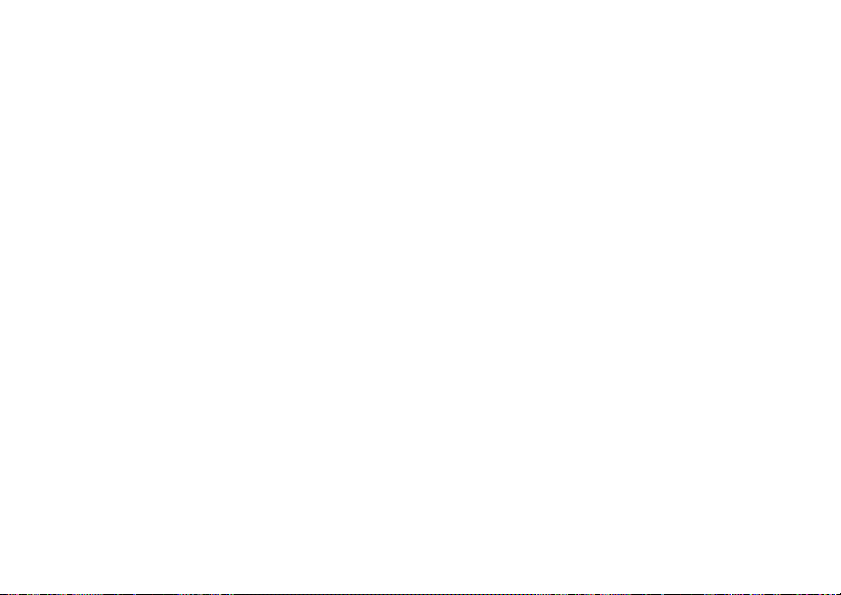
5
Press
EDIT
to edit the event/task.
6
Press S up or down to scroll to the detail
you want to change.
7
Press
CHANGE
to edit the information.
8
Use the keypad keys to enter the new
information.
9
Press
DONE
to store the information.
copy an event/task
To copy information from a current event/task
to a new event/task:
Find it:
1
2
3
Press M >
Press S left or right to scroll to the
scheduled event/task day.
Press M >
view.
Press S up or down to scroll to the
event/task to copy.
More
>
Day View
to display the day
Datebook
4
Press M to open the
5
Press S up or down to scroll to
6
Press
SELECT
to copy the event/task.
7
Press
YES
to confirm the copy.
Your phone assumes that you want to
change the date, and displays the
field.
8
Use the keypad keys to enter the date
information.
9
Press S left or right to scroll to the day,
month, and year.
10
Press OK to save the copy of the event/
task.
11
Press S up or down to scroll to event/
task details and edit the information as
necessary.
12
Press
DONE
to store the new event/task
and return to the day view.
Datebook Menu
.
Copy
Date
.
main attractions
23
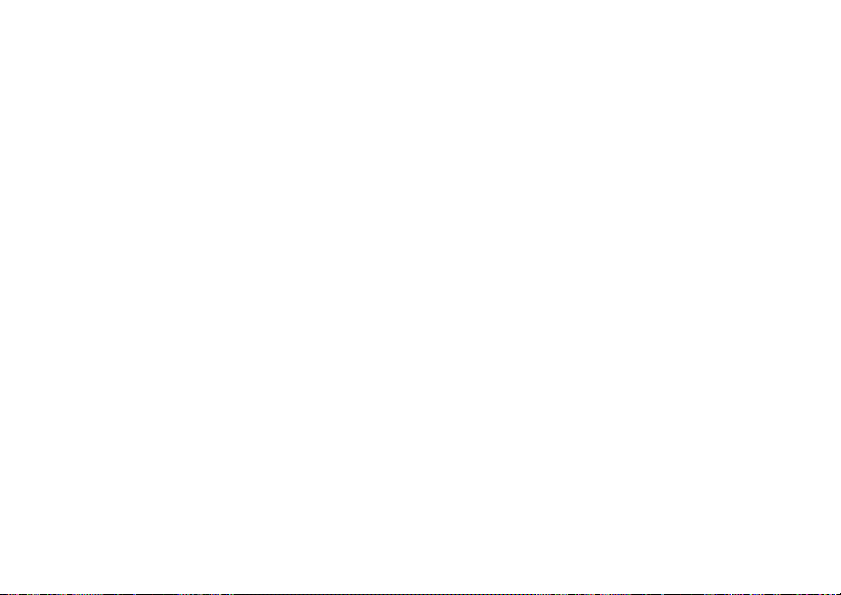
delete an event
Find it:
Press M >
1
Press S left or right to scroll to the
scheduled event day.
2
Press M >
day view.
3
Press S up or down to scroll to the
event to delete.
4
Press M to open the
5
Press S up or down to scroll to
6
Press
SELECT
For non-repeating events, a confirmation
message will pop up. Choose
to confirm or cancel the delete. For
repeating events, the phone displays a
delete event menu:
main attractions
24
More
Day View
to display the
to select
>
Datebook
Datebook Menu
Delete
.
Yes
.
Delete
or No
S
Press
Only
the event(s) to delete.
up or down to scroll to
or
Repeat Events
. Press
SELECT
This Event
to select
delete a task
Find it:
1
2
.
3
4
5
6
7
Press M >
Press S left or right to scroll to the
scheduled task day.
Press M >
day view.
Press S up or down to scroll to the
event to delete.
Press M to open the
Press S up or down to scroll to
Press
SELECT
A confirmation message will pop up.
Choose
the delete.
Yes
More
>
Datebook
Day View
to display the
Datebook Menu
to select
or No to confirm or cancel
Delete
.
Delete
.
.
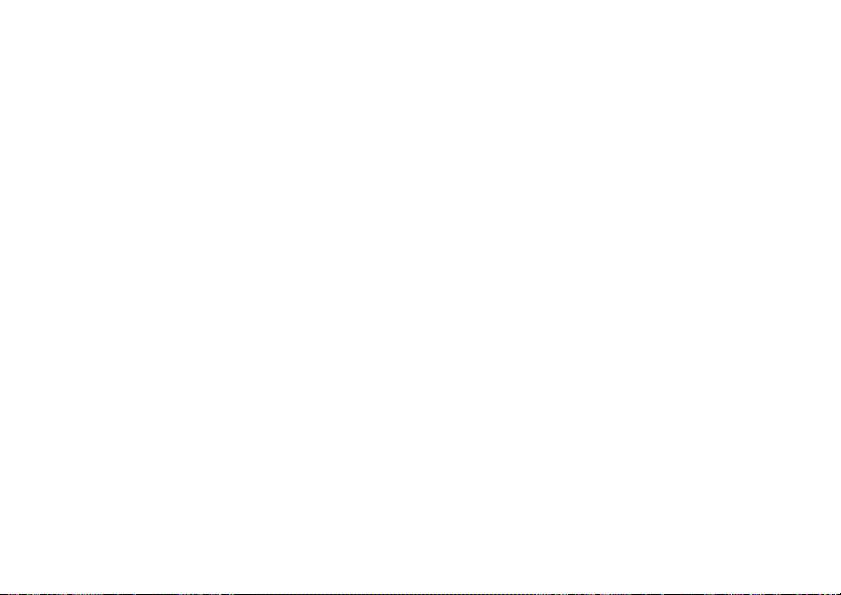
read messages with iMelody
Find it:
To open the message:
1
2
3
store iMelody
You can store the iMelody.
1
2
Press M >
Press S to scroll to the message.
Press
READ
The phone asks
Press
YES
will play only if the format is correct.
A pop-up screen will notify you
otherwise.) Press
Press
STORE
the display.
Press OK to save the iMelody into
Messages
>
Text Msgs
to open the message.
Play Ring Tone?
to play the iMelody. (iMelody
NO
to cancel the playing.
and the file name appears on
My Tones
Note:
Storing your iMelody may fail for two
reasons: if the file name is duplicated or if the
memory is full. If the file name is duplicated,
rename the file under
memory is full, replace old ring tones with the
new one.
Tone details
. If the
fm radio
Plugging in the headset changes
RADIO
in the home screen. Press
the FM Radio on. Press again to turn it off.
When activated, press
adjust the frequency. Press
adjust the volume. Press
FM Radio through the speaker. Press
to play it through the headset.
.
S
RADIO
left or right to
S
up or down to
SPKR ON
to play the
MYMENU
to turn
SPKR OFF
to
main attractions
25
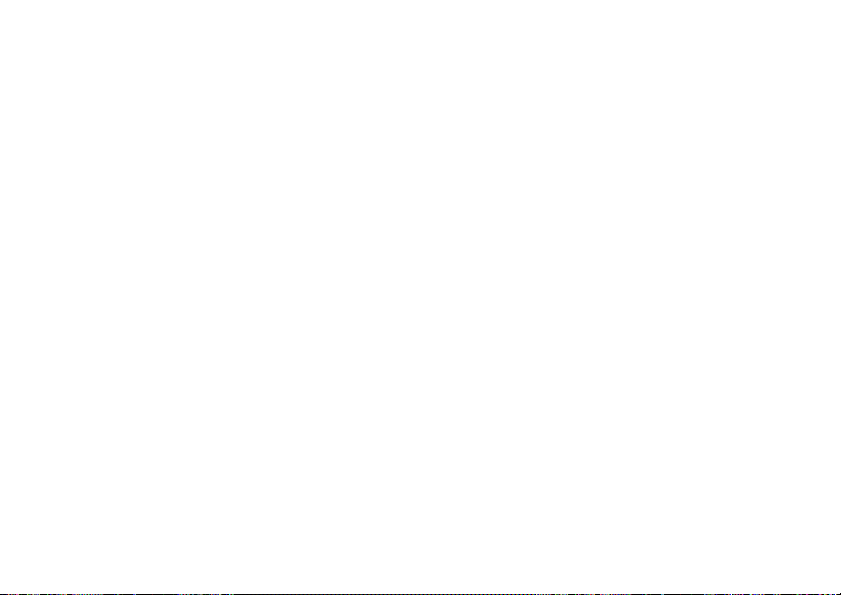
use the radio presets
You can store up to nine preset radio stations.
1
Tune in the desired frequency by pressing
S
left or right.
2
Press and hold number keys to save that
number as the reset.
select a radio preset
Press number keys to select the
corresponding radio preset.
Note:
To achieve the best fm radio
performance, a Motorola accessory is highly
recommended.
speakerphone
You can activate the speakerphone during a
SPKR ON
call by pressing
pressing
26
SPKR OFF
main attractions
and turn it off by
.
multi-letter phonebook search
There are two search methods, search by
Jump
and search by
searching.
To define the search method:
Find it:
>
Press M >
Find or Jump
, for phonebook entry
Phonebook
> M >
search by jump
Press a keypad key 1 or more times to jump
to entries that begin with the key’s letters.
Press a second letter to jump to entries
beginning with the two letters you entered.
You can enter up to three letters.
Find
Search By
,
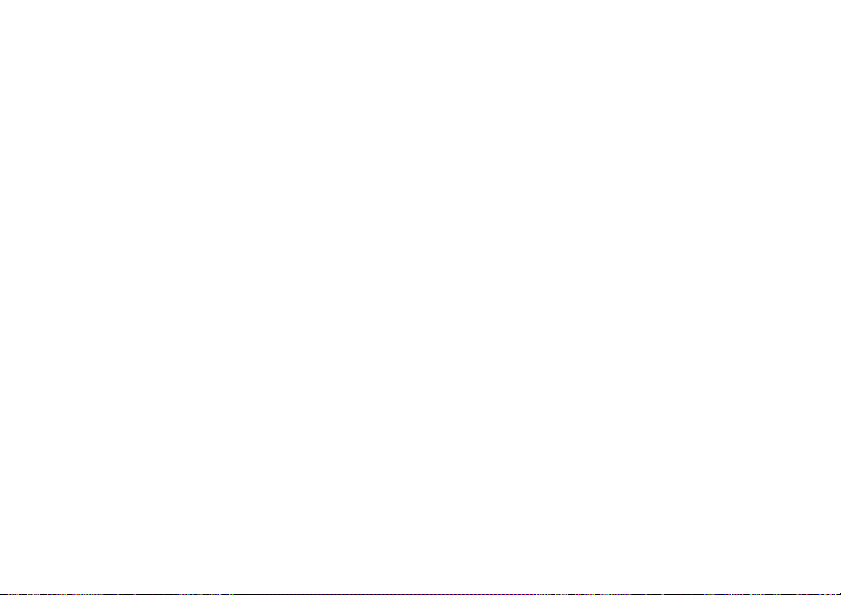
search by find
When you enter the first letter of an entry in
your phonebook, a pop-up screen will ask
you to input the name you would like to
search for.
You can input the first several letters of
OK
the target entry’s name, then press
and the phonebook will jump to the closest
match entry.
,
main attractions
27
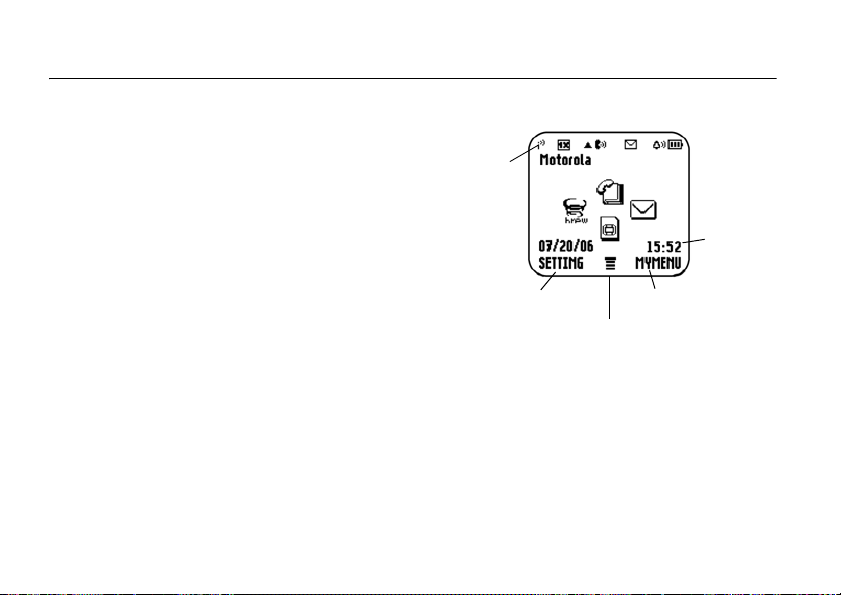
basics
See page 1 for a basic phone diagram.
display
Status
The home screen displays when you turn on
the phone. To dial a number from the home
screen, use the keypad keys to enter the
N
number and press
Note:
Your home screen may look different
from the one shown here, depending on your
service provider.
basics
28
.
Clock
Left Soft Key Label
Soft key labels show the current soft key
functions. For soft key locations, see page 1.
Right Soft Key Label
Main Menu

status indicators
Status indicators display at the top of the
home screen:
4
2
1
1 Signal Strength Indicator –
Shows the strength of your
phone's connection with the network.
2 1X Indicator –
operating in 1X mode.
3
Shows that the phone is
5
6
7
3 Roam Indicator –
your phone uses a network system
outside your home network. This icon can
also indicate your text entry mode, alpha,
numeric, symbol and etc.
4 In Use Indicator –
a call is in progress, and when you
have a secure or insecure connection.
5 Message Indicator
when you have a new voice or text
message.
= text/voice
message
Note:
When the message full indicator
appears, it means the message inbox has
reached the storage limit. Delete the old
messages so that your phone can receive
new ones.
Appears when
Indicates when
– Appears
= message
full
basics
29

6 Alert Type Indicator –
type setting.
= Loud Ring = Vibe then
= Soft Ring = Silent
= Vibrate
Displays your alert
Ring
menus
From the home screen, press M to enter the
main menu and scroll up and down through
the main menu list.
7 Battery Level Indicator –
amount of charge left in your battery.
The more bars present, the greater
the charge.
basics
30
Shows the
Select the
highlighted
menu
feature.
Scroll up or
down.
Exit the main
menu.
Exit menu
without
making
changes.
Increase or
decrease
values.

The following menu icons may be available,
depending on your service provider and
service subscription options.
menu features
e Messages
n Phonebook
s Recent Calls J Brew
Games
Q
x MyMenu w Settings
* Network dependent
A
Alarm Clock
y
UTK *
M
Datebook *
f More
select a feature option
Some features require you to select an option
from a list:
Highlighted
Option
Press
SELECT
to
Press
EXIT
to return to
S
Press
you want.
confirm your
selection.
up or down to highlight the option
the previous screen.
basics
31

text entry
Some features let you enter text.
Cursor
indicates
insertion
point.
Press
quick note.
32
INSERT
to add a
basics
Press to
change entry
method.
Press
CANCEL
to abort the
message.
text entry mode
Press M in a text entry screen to select an
entry mode:
entry mode
TAP
iTAP™
Numeric
Symbol
Your Tap entry modes
include:
• TAP English
Your Tap entry modes
include:
• iTAP English
Numeric
mode ( ) enters
numbers only.
Symbol
mode ( ) enters
symbols only.

iTAP™ mode
Press M in a text entry screen to select
iTAP
mode.
iTAP
and switch to
enter words using one key press per letter.
iTAP
When
home screen. The
is selected, displays on the
iTAP
your key presses into common words,
and predicts each word as you enter it.
For example, if you press
your phone displays a list of word
combination such as
When you enter three or more characters in a
row, your phone will guess the rest of the
word.
mode lets you
software combines
2775
appl, aspj
, and
aspk
.
,
For example, if you enter
might display:
Character
displays at
appl
insertion
point.
Press
OK
to
accept and
store text.
Press to
change entry
method.
appl
, your phone
Press
DELETE
to delete
the letter.
basics
33

tap mode
Press M in a text entry screen and select
mode. To enter text in tap mode, press a
keypad key repeatedly to cycle through the
letters and number on the key. Repeat this
step to enter each letter.
Tap
numeric mode
Press the number keys to enter the numbers
you want.
symbol mode
Press a keypad key to show its symbols at the
bottom of the display.
Highlight the symbol you want and press the
SELECT
key.
basics
34
volume
During a call, there are three answering
modes for you to adjust the volume:
Earpiece
, and
Speaker On
adjust the volume of the earpiece by pressing
S
right to increase and left to decrease.
Repeatedly press
In addition, to mute a call you can press
M
and select
Once a call has ended, no matter which
setting (
will remain at that current volume setting.
Normal, Earpiece
. During a call, you can
S
to adjust.
Mute
.
or
Speaker On
), the volume
Normal
,

navigation key
restrict calls
Press the navigation
S
up or down to
key
highlight menu items,
change feature
settings, and play
SELECT
games. Press
menu item.
to choose a highlighted
codes & passwords
To change your 4-digit codes or passwords:
Find it:
>
Tip:
your password by entering it twice.
Press M >
New Passwords
To change passwords, you must confirm
Settings
>
Security
You can set Restrict Calls as
, and
Phonebook
or outgoing call.
Need to enter the password (1234) to change.
Allow None
Allow All, Allow
during an incoming call
lock & unlock phone
You can lock your phone to keep others from
using it.
Phone Lock
emergency numbers.
To lock the phone manually:
Find it:
>
restricts all outgoing calls except
Press M >
Lock Now
Settings
>
Security
basics
>
Phone Lock
35

To lock the phone automatically:
Find it:
Press M >
Automatic Lock
>
Tip:
To place a call when the phone is
locked, you must unlock the phone first.
The lock/unlock code is set to 1234.
Settings
>
Security
>
Phone Lock
keypad lock/unlock
You can lock the keypad to prevent the keys
from being accidentally pressed. To lock the
keypad:
#
Press and hold
or
Press M and *.
To unlock the keypad:
Press
M
and *.
basics
36
in the home screen.
etiquette mode
In social situations where audible rings,
bells,or tones are inappropriate, such as
in a movie theater, at a museum, play, etc,
your phone can be set on etiquette mode.
All incoming calls under this mode will be
notified by inaudible vibration. Press and hold
*
to switch between
Long Ring
and
Vibrator
.

customize
ring style
Your phone rings and/or vibrates to notify you
of an incoming call, message or other event.
There are five ring types in your phone:
Loud Ring, Soft Ring, Vibrate, Vibe then Ring
my tones
To select
Find it:
>
To select a ring type:
Find it:
My Tones
My Tones
:
Press M >
Press M >
Settings
Settings
>
Ring Styles
>
Ring Styles
, and
>
Silent
Alerts
.
To turn
Minute Alerts
Find it:
>
To adjust the volume for different alert:
Find it:
>
>
Key Volume, Earpiece Vol
Select an alert type for
Alarms
Find it:
Ring/Vibrate/Vibe then Ring/Silent Detail
This phone contains 20 preloaded polyphonic
ringtones. More ringtones can be
downloaded via
Press M > Settings
Other Alerts >
Press M >
Loud Ring/Soft Ring/Vibrate/Vibe then Ring/Silent Detail
Ring Volume, In Call, Message Tone, Alarms, Voicemail
, and
Press M >
Minute Alerts
Voicemail
on/off:
>
Ring Styles
Settings
>
Ring Styles
.
In call, Message Tone
:
Ring Styles > Loud Ring/Soft
> event
BREW
.
,
,
customize
37

time & date
To set the time and date for your phone:
Find it:
Time and Date
>
Press M >
Settings
>
Initial Setup
animation
Your phone plays an animation when it is
powered on.
display appearance
To set the contrast of your phone:
Find it:
Press M >
Contrast
>
To save battery life, your backlight turns
off when you're not using your phone.
The backlight turns back on when you press
any key. To set how long your phone waits
before the backlight turns off:
customize
38
Settings
>
Initial Setup
Find it:
>
Backlight
Press M >
Settings
>
Initial Setup
screen saver
To set a screen saver for your phone:
Find it:
>
This phone comes with several preloaded
screen savers (
and
downloaded via
delay time:
Find it:
>
Press M >
Screen Saver
Screen Saver
>
Velvet
). More screen savers may be
Press M >
>
Settings
Picture
None, Water, Moto, Distort, Nocture
BREW
. To set the screen saver
Settings
Delay
>
Personalize
>
Personalize
,

answer options
You can use additional, alternative methods to
answer an incoming call. To activate or
deactivate an answer option:
Find it:
>
Press M >
Answer Option
option
Any Key
Send Key Only
Settings
>
In-Call Setup
Answer by pressing any key.
Answer by pressing N.
customize
39

calls
This chapter describes features related to
making and answering calls.
recent calls
Your phone keeps lists of incoming and
outgoing calls, even for calls that didn't
connect. The most recent calls are listed first.
The oldest calls are deleted as new calls are
added.
Find it:
call list
1
Highlight
Calls
40
Press M >
, and press
calls
Recent Calls
Missed Calls, Received Calls
SELECT
> desired
.
, or
Dialed
2
Highlight a call. A marker next to a call
means the call connected.
•
To call the number, press N.
•
To see call details (like time and date),
VIEW
press the
.
redial
1
Press N from the home screen to
see the
>
Received Calls
2
Highlight the entry you want to call,
then press
Dialed Calls
Recent Calls
list. Or press M
>
Dialed Calls, Missed Calls
.
N
.
and

speed dialing
mute a call
Once a phone number is stored in your
Phonebook
using assigned speed dial keys.
Enter the location number of a stored number
and press
automatically connect to that number. Press
N
, you can access and dial that number
#
. The phone will then
to dial the number.
return a call
Your phone keeps a record of your
unanswered calls, and displays
the screen.
1
Press
VIEW
to see the
2
Highlight the call you want to return, and
N
press
.
Missed Calls
Missed Calls
on
list.
When you are on a call, press M >
For an incoming call, press
the call/ring.
S
Mute
.
left to mute
caller ID
Calling Line Identification (caller ID)
shows the phone number for an incoming call
in your display.
Your phone shows the caller's name when it
is stored in your
caller ID information isn't available.
You can set your phone to play a distinctive
ringer ID for specific entries stored in your
phonebook.
Phonebook
or
Incoming Call
calls
when
41

emergency calls
Your service provider programs one or more
emergency phone numbers (such as 112 or
911) that you can call under any
circumstances, even if the RUIM card is not
inserted. You can dial and call the emergency
number even when your phone is locked,
when you are prompted to enter a code or
password.
Note:
Emergency numbers vary with
different countries. Your phone's
preprogrammed emergency number(s) may
not work in all locations, and sometimes an
emergency call cannot be placed due to
network, environmental, or interference
issues.
calls
42
To call the emergency number at any time:
1
Press the keypad keys to dial the
emergency number.
2
Press N to call the emergency number.
international calls
If your phone service includes
0
international dialing, press and hold
insert your local international access code
+
(indicated by
to dial the country code and phone number.
). Then, press the keypad keys
to

voicemail
special characters
You can listen to your voicemail
messages by calling your network voicemail
phone number. Voicemail messages are
stored on the network—not on your phone.
Contact your service provider for more
details.
When you receive a voicemail message,
your phone displays a new voicemail indicator
on the status pane (some networks only
indicate when you have messages, whether
they are new or not). If users delete all
voicemail messages, the voicemail indicator
will disappear.
To listen to your voicemail message:
Find it:
Your phone calls the voicemail phone number
you stored.
Press M >
Messages
>
Voicemail
In addition to pressing numbers on your
keypad, you can insert special characters in a
phone number.
While dialing (with digits visible in the display),
*
you can press
p
, three times to select time pause w.
option
Hard pause
p
)
(
Time pause
w
)
(
twice to select hard pause
Your phone waits until the
call connects, then prompts
you for confirmation before
it dials the next digit(s).
Your phone waits until the
call connects before it dials
the next digit(s) in the
series.
calls
43

other features
phonebook
feature
add new
entry
view
contact list
other features—phonebook
44
To add a new contact to
your phonebook:
M
>
Select a location, enter entry
details, and press
To view phonebook list:
M
>
Shortcut:
screen, press
access the
Phonebook
Phonebook
In the home
Phonebook
>
[New Entry]
DONE
S
up to
.
directly.
feature
search
entry by
name
delete an
entry
To search entry by name:
M
>
Phonebook
Tip:
Enter the first letter
of a name to show similar
names.
To delete a phonebook
entry:
M
>
Phonebook
the name >
> highlight
M
>
Delete

feature
delete all
entries
attach a
phone
number
view phone
capacity
To delete all phonebook
entries:
M
>
Phonebook
Delete All
>
To attach a phone number to
an entry:
M
>
Phonebook
> highlight the name >
Attach Number
>
To view the remaining
phone memory:
M
>
Phonebook
Phone Capacity
>
> M
M
> M
recent calls
feature
view call list
clear call list
view call
times
To view outgoing, incoming
and missed call lists:
M
>
Recent Calls
You may refer to your call
history for more information
such as number, time, date,
and duration.
To delete missed, called,
received and stored call
lists:
M
>
Recent Calls
M
>
>
To view the call duration
of last call, dialed calls,
received calls and all calls:
M
>
Recent Calls
Delete All
> call list
>
YES
>
Call Timer
other features—recent calls
45

messages
feature
read old
text
messages
delete text
messages
call the
message
sender
create a
new
message
edit an old
message
other features—messages
46
M > Messages > Text Msgs
M > Messages >
> message
M > Messages >
> message
M > Messages
> Create Messages
M > Messages >
> message
location
> M > Delete
location
> M > Call Back
location
> M > Forward
feature
listen to a
voice
message
set
message
alert
set up
voicemail
box
M > Messages > Voicemail
When you receive a
voicemail, your phone
e
displays
won't disappear even if you
checked the message. It
depends on the condition of
the service provider's
system.
To set a message alert type:
M > Messages > M
> Text Msg Setup > SMS Alert
To set up your voicemail box
before you can receive a
voicemail:
M > Messages > M
> Voicemail Setup
. Sometimes e

feature
view the
message
memory
meter
delete
messages
To view the remaining
memory space for
messages:
M > Messages > M
> Memory Meter
To clean up your messages
folders manually:
M > Messages > M
> Cleanup Now
Select the desired folder
that you would like to
delete.
To clean up your message
folders automatically:
M > Messages > M
> Auto Delete Inbox
or
Auto Delete
Outbox
feature
auto retry
set call back
display
delivery ack
To set Auto Retry:
M > Messages > M
> Auto Retry > Enable
or
Disable
To set call back display:
M > Messages > M
> Call Back Display
To set
Delivery Ack
M > Messages > M
:
> Delivery Ack > Enable or Disable
other features—messages
47

settings
feature
set my tel.
numbers
additional
call
other features—settings
48
To s et
M > Settings > Phone Status
> My Tel. Numbers
Most carriers support up to
two numbers.
To v ie w
a call, press
down to see the feature.
To set additional code:
M
>
You can set additional call to
Call Forward, Call Forward To Voice
Mail
My Tel. Numbers
My Tel. Numbers
>
Settings
Additional Call
,
Call Waiting
S
and scroll
>
In-Call Setup
, and
:
during
My Caller ID.
feature
view ESN
view
battery
meter
view
software
version
view PRL
version
set auto
redial
M > Settings > Phone Status
> ESN
M > Settings > Phone Status
> Battery Meter
M > Settings > Phone Status
> SW Version
M > Settings > Phone Status
> PRL Version
M > Settings > In-Call Setup
Auto Redial > Enable
>
or
Disable

feature
set voice
privacy
define
answer
option
reorder
menu
redefine
left/right
soft keys
M > Settings > In-Call Setup
Voice Privacy > Enable
>
or
Disable
To set
Answer Option
:
M > Settings > In-Call Setup
Answer Option > Send Key Only
>
Any Key
or
M > Settings > Personalize
Main Menu
>
M > Settings > Personalize
Home Screen > Home Keys
>
Left or Right soft key
>
feature
create a
greeting
To enter a greeting
message:
M > Settings > Personalize
Greeting
>
create a
banner
To create a banner on the
standby screen:
M > Settings > Personalize
Banner
>
color
setting
M
>
Settings
>
Personalize
Color Setting
>
Color Settings
include
selections
Pacific, Mandarin
Evergreen, Autumn, Dusk
Silver
.
,
, and
other features—settings
49

feature
my images
M
>
wallpaper
M
>
Wallpaper
None, Amber, Caribbean, Desert
Elevate
lantern
timeout
M
>
Lantern Timeout
include
minutes
set time
and date
other features—settings
50
M > Settings > Initial Setup
>
>
Settings
>
My Images
>
Settings
>
Wallpaper
selections include
, and
Blue
>
Settings
>
Lantern Timeout
selections
30 sec, 1 minute
.
Time and Date
Personalize
Personalize
.
Initial Setup
,
, and
feature
backlight
set scroll
pattern
set start-up
animation
select a
language
change
2
display
contrast
M > Settings > Initial Setup
Backlight
>
M > Settings > Initial Setup
Scroll
>
M > Settings > Initial Setup
Animation
>
To select a language:
M > Settings > Initial Setup
Language
>
To adjust
Contrast
level:
M > Settings > Initial Setup
Contrast
>

feature
set DTMF
set
hyphenation
clear phone
data
phone reset
To select DTMF length:
M > Settings > Initial Setup
DTMF
>
To select hyphenation:
M
>
Settings
>
Initial Setup
Hyphenation
>
To clear the entered
information in the phone:
M > Settings > Initial Setup
Master Clear
>
To restore the phone's
default values:
M > Settings > Initial Setup
Master Reset
>
feature
set service
tone
set call drop
tone
select a
band
set area
code
To set
Service Tone
:
M > Settings > Network
Service Tone > On
>
To Set
Call Drop Tone
or
:
M > Settings > Network
Call Drop Tone > On
>
or
M > Settings > Network
Band Selection
>
To set the area code:
M > Settings
Area Code > Show
>
>
Network
or
Hide
Off
Off
other features—settings
51

feature
set auto
answer
To s et
headset is connected:
M > Settings > Headset
>
ring styles
M
Ring Styles
Alert (Loud Ring, Soft Ring, Vibrate
Vibe then Ring
Loud Ring Detail (Ring Volume
In Call, Message Tone, Alarms
Voicemail, Key Volume, Earpiece
Vol.
Minute Alert
(
other features—settings
52
Auto Answer
Auto Answer
>
Settings
>
selections include
, and
),
My Tones, Other Alert
>
Enable
when the
Ring Styles
Silent
),
or
Disable
feature
phone lock
To set phone lock
M
>
Settings
>
Security
Phone Lock
>
> lock mode
> password.
Two phone lock modes are
available:
,
Automatic Lock
Lock Now and
.
You can manually lock your
,
,
keypad by simply pressing
#
and holding
from the
home screen. Or you may
M
press
)
changing
password
To change the 4-digit
password:
M
>
and *.
>
Settings
>
New Passwords
Security
The default password is set
to 1234.

feature
home
screen
main menu
set screen
saver
To modify what is displayed
on the home screen:
Press
M
>
Settings
Personalize
>
From here, you can choose
to modify the
Layout
To modify whether the main
menu uses icons or words
and their order:
Press
Personalize
>
To set
M
Screen Saver
>
, and
M
Screen Saver
>
Settings
>
Home Screen
Home Keys
Clock Set
>
Settings
>
Main Menu
>
Personalize
>
Picture or Delay
,
.
:
more features
feature
M
>
calculator
set
exchange
rate
stop watch
lantern
alarm clock
set service
dial
More
To set exchange currency
rate:
M
>
More
Exchange Rate
>
To use
Stop Watch
M
>
More
To set
Lantern
M
>
More
To set
Alarm Clock
M
>
More
To set
Service Dial
M
>
More
>
Calculator
>
Calculator
>
Stop Watch
:
>
Lantern
>
Alarm Clock
>
Service Dial
> M
:
:
:
other features—more features
53

game
feature
play a game
To start a game
M
alarm clock
feature
set alarm
clock
other features—game
54
To set Alarm Clock:
M
> [NewEntry] > set the
name and time
When you finish setting, the
alarm will be enabled
automatically. To disable it,
press
:
> Games >
> More > Alarm Clock
DISABLE
game
.

Specific Absorption Rate Data
SAR Data
This model meets international guidelines for
exposure to radio waves.
Your mobile device is a radio transmitter and receiver. It is
designed not to exceed the limits for exposure to radio waves
recommended by international guidelines. These guidelines were
developed by the independent scientific organization ICNIRP and
include safety margins designed to assure the protection of all
persons, regardless of age and health.
The guidelines use a unit of measurement known as the Specific
Absorption Rate, or SAR. The ICNIRP SAR limit for mobiles
devices used by the general public is 2 W/kg and the highest SAR
value for this device when tested at the ear was 0.93 W/kg.
As mobile devices offer a range of functions, they can be used in
other positions, such as on the body as described in this user
2
In this case, the highest tested SAR value is 0.39 W/kg.
guide.
As SAR is measured utilizing the device’s highest transmitting
power, the actual SAR of this device while operating is typically
below that indicated above. This is due to automatic changes to
the power level of the device to ensure it only uses the minimum
level required to reach the network.
1
1
While there may be differences between the SAR levels of various
phones and at various positions, they all meet the governmental
requirements for safe exposure. Please note that improvements to
this product model could cause differences in the SAR value for
later products; in all cases, products are designed to be within the
guidelines.
The World Health Organization has stated that present scientific
information does not indicate the need for any special precautions
for the use of mobile devices. They note that if you want to reduce
your exposure then you can do so by limiting the length of calls or
using a “hands-free” device to keep the mobile phone away from
the head and body.
Additional Information can be found on the websites of the World
Health Organization (
Motorola, Inc. (
rfhealth
1. The tests are carr ied out in accordance with inte rnational guidelines for
testing. The limit incorporates a substantial margin for safety to give
additional protection for the public and to account for any variations in
measurements. Additional related information includes the Motorola
testing protocol, assessment procedure, and measurement uncertainty
range for this product.
2 Please see the Safety and General Information section about body worn
operation.
http://www.who.int/emf
http://www.motorola.com/
).
SAR Data
) or
55

Information from the World Health Organization
WHO Informati on
Present scientific information does not indicate the need for any
special precautions for the use of mobile phones. If you are
concerned, you may want to limit your own or your children’s RF
exposure by limiting the length of calls or by using handsfree
devices to keep mobile phones away from your head and body.
Source: WHO Fact Sheet 193
Further information:
56
http://www.who.int./peh-emf
WHO Information

index
A
accessories 15
alert
defined 37
indicators 30
interval 46
message type 46
setting 37
answer key 1
answering a call 18, 39
B
backlight 38
battery
charging 16
extending
battery life 17, 38
installing 16
C
call
answer options 18, 39
call waiting 41
dialed calls list 40
emergency number 42
international
access code 42
missed call 41
mute 41
received calls list 40
redial 40
ring style 37
unanswered call 41
Call Failed, Number Busy
message 40
call waiting 41
caller ID 41
calling line identification.
See caller ID
camera 2
clock
setting 38
codes
changing 35
default 35
forgetting 35
contrast, setting 38
correcting entry errors 19
index
57

D
date, setting 38
dialed calls list 40
display
backlight 38
contrast 38
description 28
home screen 28
personalizing 48
E
earpiece 1
emergency number 42
end key 1
external display 2
F
flip 39
index
58
H
home screen
defined 28
I
Incoming Call message 41
indicators
alert type 30
message waiting 29
status, in home screen 29
international access code 42
iTAP software 33
K
key
answer 1
end 1
left soft key 1, 28
menu 1
navigation key 35
power 1
right soft key 1, 28
send 1
volume 37
volume control 1, 34
keypad 39
L
left soft key
functions 1, 28
lock
phone 35
RUIM card 18
M
menu
entering text 32
icons, in home screen 31
using 30
menu key 1

message waiting
indicator 29
missed call 41
multi-letter phonebook
search 26
mute a call 41
N
navigation key 35
numbers, entering 34
O
open to answer 39
optional accessory 15
optional feature 15
P
passwords. See codes
phone
answer options 18, 39
clear stored call lists 45
codes 35
date, setting 38
locking 35
ring style 37
security code 35
time, setting 38
turning on/off 18
unlock code 35
unlocking 35
phone number
international
access code 42
redialing 40
storing in phonebook 44
phonebook
picture ID 41
searching 26
storing an entry 44
photo
picture ID 41
picture
viewing 41
picture ID 41
PIN code
entering 18
power key 1
predictive text entry 33
R
received calls list 40
recent calls 40
redial
busy number 40
right soft key
functions 1, 28
ring style, setting 37
ring tone
changing 37
ringer volume, setting 37
RUIM card
locking 18
RUIM PIN code
entering 18
index
59

S
safety information 7
security code
changing 35
default 35
send key 1
silent alert, setting 37
SIM Blocked message 18
SIM card
defined 15
installing 15
PIN code entry 18
precautions 15
SIM Blocked message 18
smart key 2
soft keys
functions 28
illustration 1
standby time, increasing 38
symbols, entering 34
index
60
T
tap method text entry 34
text
entering 32
iTAP software predictive
text entry 33
numeric method 34
symbol method 34
tap method 34
time, setting 38
U
unanswered call 41
unlock
phone 35
unlock code
bypassing 35
changing 35
default 35
entering 35
V
vibrate alert
setting 37
voicemail 43
volume
keypad 37
ringer 37
volume keys 1, 34



Chaøo möøng
Chaøo möøng baïn ñaõ ñeán vôùi theá giôùi thoâng tin di ñoäng kyõ thuaät soá cuûa Motorola. Chuùng
toâi vui möøng khi baïn ñaõ choïn maùy ñieän thoaïi di ñoäng Motorola W210.
Ghi chuù:
Coång caém boä saïc
Caém boä saïc pin.
Phím meàm traùi
Thöïc hieän caùc chöùc naêng hieån thò
Goïi vaø traû lôøi ñieän thoaïi. Baám ñeå
môû danh saùch caùc cuoäc goïi ñi khi
Cuoän trong danh baï, danh saùch vaø
ôû goùc döôùi beân traùi.
Phím goïi/traû lôøi
ôû cheá ñoä chôø.
Phím di chuyeån
caøi ñaët aâm löôïng.
Hình veõ chæ coù tính chaát minh hoïa. Coù theå hôi khaùc moät ít so vôùi thöïc teá veà hình daùng maùy,
Tai nghe
Nghe ñieän thoaïi vaø lôøi nhaén.
Phím danh muïc
Môû danh muïc khi coù bieåu töôïng M hieån thò,
hoaëc môû chöùc naêng ñang choïn.
Phím meàm phaûi
Thöïc hieän caùc chöùc naêng hieån thò ôû goùc
döôùi beân phaûi.
Phím môû / taét
Taét / môû ñieän thoaïi, keát thuùc cuoäc goïi
vaø thoaùt khoûi heä thoáng danh muïc.
Micro
caùc phím vaø noäi dung hieån thò. Vui loøng ñoái chieáu vôùi maùy ñieän thoaïi thaät.
Chaøo möøng
1

haõy chuù yù
Coång noái
Loa
Ghi chuù:
caùc phím vaø noäi dung hieån thò. Vui loøng ñoái chieáu vôùi maùy ñieän thoaïi thaät.
2
Hình veõ chæ coù tính chaát minh hoïa. Coù theå hôi khaùc moät ít so vôùi thöïc teá veà hình daùng maùy,
haõy chuù yù
Nôi gaén daây ñeo
Pin
Ghi chuù:
theå khoâng gioáng y nhö hình veõ, tuy
nhieân vò trí, thöù töï vaø chöùc naêng cuûa
caùc phím baám ñeàu gioáng nhö trong
saùch höôùng daãn.
Maùy ñieän thoaïi cuûa baïn coù

Motorola, Inc.
Consumer Advocacy Office
1307 East Algonquin Road
Schaumburg, IL 60196
www.hellomoto.com
Caùc chöùc naêng cuûa maùy ñieän thoaïi phuï thuoäc vaøo
khaû naêng vaø vieäc caøi ñaët maïng di ñoäng cuûa nhaø
cung caáp dòch vuï. Hôn nöõa, moät soá tính naêng coù theå
ñaõ bò nhaø cung caáp dòch vuï taét hoaëc giôùi haïn. Haõy
lieân heä vôùi nhaø cung caáp dòch vuï veà caùc chöùc naêng
cuûa maùy ñieän thoaïi vaø caùc dòch vuï hieän coù. Moïi ñaëc
tính, chöùc naêng, vaø caáu hình cuûa saûn phaåm cuõng
nhö thoâng tin coù trong saùch höôùng daãn söû duïng
ñöôïc caên cöù treân caùc thoâng tin môùi nhaát vaø ñöôïc
cho laø chính xaùc nhaát taïi thôøi ñieåm in saùch. Coâng ty
Motorola giöõ quyeàn thay ñoåi hoaëc caäp nhaät moïi
thoâng tin, caáu hình maø khoâng caàn phaûi thoâng baùo
tröôùc.
MOTOROLA, bieåu töôïng caùch ñieäu chöõ M laø nhaõn
hieäu ñaõ ñaêng kyù ôû Vaên phoøng Thöông hieäu vaø Baûn
quyeàn Myõ. Caùc saûn phaåm vaø dòch vuï khaùc laø taøi
saûn cuûa caùc coâng ty töông öùng. Thöông hieäu
Bluetooth coù chuû sôû höõu vaø Motorola coù giaáy pheùp
söû duïng. Java vaø caùc bieåu töôïng lieân quan ñeán
Java thuoäc quyeàn sôû höõu cuûa coâng ty Sun
Microsystems, Inc. ôû Myõ vaø caùc nöôùc khaùc.
Microsoft vaø Windows laø thöông hieäu ñaõ ñaêng kyù
cuûa coâng ty Microsoft Corporation; vaø Windows XP
cuõng laø thöông hieäu cuûa coâng ty Microsoft
Corporation.
© Motorola, Inc., 2006.
Löu yù
: caùc thay ñoåi veà radio treân maùy ñieän thoaïi,
khoâng ñöôïc Motorola chuaån y, ñeàu coù theå laøm cho
ngöôøi duøng maát quyeàn söû duïng maùy.
Löu yù veà baûn quyeàn phaàn meàm
Caùc saûn phaåm cuûa Motorola trình baøy trong höôùng
daãn naøy bao goàm caùc phaàn meàm coù baûn quyeàn cuûa
Motorola vaø caùc coâng ty khaùc, ñöôïc löu trong boä
nhôù cuûa maùy hoaëc döôùi hình thöùc khaùc. Luaät phaùp
cuûa Myõ vaø caùc quoác gia khaùc baûo veä moät soá ñoäc
quyeàn cuûa Motorola vaø caùc coâng ty khaùc veà baûn
quyeàn phaàn meàm naøy, ví duï nhö quyeàn phaân phoái,
sao cheùp phaàn meàm naøy. Theo ñoù, moïi söûa ñoåi,
phaân phoái hoaëc sao cheùp caùc phaàn meàm coù trong
saûn phaåm cuûa Motorola ñeàu bò caám. Hôn nöõa, mua
saûn phaåm Motorola khoâng coù nghóa laø ñöôïc pheùp
thöïc hieän nhöõng ñieàu treân ñoái vôùi caùc saûn phaåm
cuûa coâng ty Motorola vaø nhöõng coâng ty khaùc, ngoaïi
tröø quyeàn söû duïng saûn phaåm nhö quy ñònh cuûa
phaùp luaät hieän haønh.
3

noäi dung
haõy kieåm tra
An toaøn vaø thoâng tin
chung
Söû duïng vaø baûo quaûn
Phuø hôïp vôùi qui ñònh
cuûa Coäng ñoàng EU
caùc tính naêng cô baûn
saùch höôùng daãn . . . . 17
theû RUIM . . . . . . . . . 18
pin . . . . . . . . . . . . . . 18
taét vaø môû maùy . . . . . 20
goïi ñieän thoaïi . . . . . . 21
traû lôøi cuoäc goïi . . . . . 21
söûa loãi nhaäp . . . . . . . 21
caùc tính naêng noåi baät
côõ chöõ hieån thò . . . . . 22
soå heïn . . . . . . . . . . . 22
4
. . . . . . . . . 6
. . . . . . . . . . . . . . 7
. . . 15
noäi dung
14
. 17
. 22
tin nhaén iMelody . . . . 26
ñaøi FM. . . . . . . . . . . . 27
loa . . . . . . . . . . . . . . . 28
tìm kieám trong
danh baï. . . . . . . . . . . 28
caùc chöùc naêng chính
maøn hình . . . . . . . . . . 29
caùc bieåu töôïng . . . . . 30
danh muïc . . . . . . . . . 31
nhaäp lieäu . . . . . . . . . . 33
aâm löôïng . . . . . . . . . . 35
phím di chuyeån . . . . . 35
maõ khoùa vaø maät maõ . 36
haïn cheá cuoäc goïi. . . . 36
khoùa vaø môû khoùa . . . 36
caøi ñaët maùy ñieän thoaïi
kieåu chuoâng. . . . . . . . 38
. 29
38
ngaøy & giôø . . . . . . . . 39
hoaït hình . . . . . . . . . 39
maøn hình hieån thò . . . 39
baûo veä maøn hình . . . 39
choïn kieåu traû lôøi . . . . 40
tính naêng veà cuoäc goïi
cuoäc goïi vöøa qua . . . 41
goïi laïi cho moät
soá ñieän thoaïi . . . . . . 41
quay soá nhanh . . . . . 42
traû lôøi cuoäc goïi . . . . . 42
soá cuûa ngöôøi goïi . . . 42
goïi khaån caáp . . . . . . 43
goïi quoác teá . . . . . . . 43
thö thoaïi . . . . . . . . . 43
caùc kyù töï ñaëc bieät. . . 44
41

caùc tính naêng khaùc
. . . 45
danh baï . . . . . . . . . . 45
cuoäc goïi gaàn ñaây . . . 46
tin nhaén . . . . . . . . . . 47
caøi ñaët . . . . . . . . . . . 49
caùc tính naêng khaùc ï. . 54
troø chôi . . . . . . . . . . . 55
ñoàng hoà baùo thöùc . . . 55
Ñoä haáp thu soùng
ñieän töø - SAR
. . . . . . . . 56
Thoâng tin töø Toå chöùc
Y teá Theá giôùi - WHO
chæ muïc
. . . . . . . . . . . . 58
. . . 57
Ghi chuù:
Caùc chöùc naêng trong maùy
ñieän thoaïi coù theå hôi khaùc, tuøy töøng
quoác gia hoaëc khu vöïc. vui loøng lieân
heä vôùi Trung taâm phuïc vuï khaùch
haøng, ñaïi lyù hoaëc cöûa haøng baùn maùy
ñieän thoaïi neáu baïn coù thaéc maéc veà
chöùc naêng cuûa maùy ñieän thoaïi. Coâng
ty Motorola coù quyeàn ñieàu chænh vaø
thay ñoåi saùch höôùng daãn söû duïng maø
khoâng caàn thoâng baùo tröôùc cho baát
kyø ai veà söï ñieàu chænh hoaëc thay ñoåi
ñoù.
noäi dung
5

danh muïc chính
e
Messages
• Create Message
• Voicemail
•Text Msgs
•Quick Notes
• Outbox
• Drafts
n
Phonebook
• [New Entry]
s
Recent Calls
• Missed Calls
• Received Calls
• Dialed Calls
• Call Timer
sô ñoà danh muïc
6
sô ñoà danh muïc
Q
x
A
y
J
M
Games
• Football
• Crazy
• Rebels
MyMenu
• [New MyMenu]
Alarm Clock
• [New Entry]
UTK *
Brew
• Mobile Shop
• Settings
•Help
Datebook *
w
f
* phuï thuoäc vaøo maïng di ñoäng
Treân ñaây laø sô ñoà danh muïc maãu. Vui loøng
xem danh muïc thöïc söï ôû treân maùy ñieän thoaïi.
Settings
• Ring Styles
• Phone Status
• In-Call Setup
• Security
• Personalize
• Initial Setup
• Network
• Headset
More
• Calculator
• Stop Watch
• Lantern
• Datebook
• Alarn Clock
• Service Dial

An toaøn vaø thoâng tin chung
An toaøn vaø thoâng tin chung
Chöông naøy coù caùc thoâng tin quan troïng
veà caùch söû duïng maùy ñieän thoaïi hieäu quaû
vaø an toaøn. Ñeà nghò baïn ñoïc kyõ caùc
thoâng tin naøy tröôùc khi söû duïng maùy.
1
Ñaëc tính cuûa soùng voâ tuyeán
(Radio Frequency - RF)
Ñieän thoaïi di ñoäng cuûa baïn laø moät thieát bò
thu phaùt soùng voâ tuyeán. Khi ñang MÔÛû, noù
göûi vaø nhaän caùc tín hieäu soùng voâ tuyeán. Khi
baïn noùi chuyeän ñieän thoaïi, heä thoáng ñieàu
khieån cuoäc goïi seõ qui ñònh cöôøng ñoä phaùt
soùng cuûa maùy ñieän thoaïi.
1. Caùc thoâng tin trong höôùng daãn naøy thay
theá caùc thoâng tin ñaõ neâu veà an toaøn tröôùc
ngaøy 1 thaùng 5 naêm 2006.
Maùy ñieän thoaïi Motorola cuûa baïn ñöôïc thieát
keá phuø hôïp vôùi caùc tieâu chuaån vaø höôùng
daãn cuûa caùc toå chöùc quoác gia vaø quoác teá ñaõ
thieát laäp ñeå baûo veä coäng ñoàng khoûi taùc
ñoäng cuûa vieäc tieáp xuùc vôùi naêng löôïng ñieän
töø cuûa soùng voâ tuyeán.
Caùc löu yù khi söû duïng maùy
ñieän thoaïi
Ñeå ñaûm baûo maùy ñieän thoaïi hoaït ñoäng toát
vaø söï an toaøn cuûa tín hieäu soùng ñieän töø vôùi
cô theå con ngöôøi, phuø hôïp vôùi caùc qui ñònh
ôû treân, baïn luoân neân theo caùc höôùng daãn
an toaøn ñöôïc neâu sau ñaây.
Baûo quaûn aêêng ten ngoaøi
Neáu maùy ñieän thoaïi coù aêng ten ngoaøi, chæ
duøng aêng ten ñöôïc nhaø saûn xuaát cung caáp
An toaøn vaø thoâng tin chung
7

hoaëc do Motorola pheâ chuaån. Söû duïng aêng
ten khoâng phuø hôïp hoaëc coù söûa ñoåi hay
nhöõng thieát bò gaén theâm coù theå gaây haïi cho
ñieän thoaïi vaø/hoaëc khoâng phuø hôïp vôùi caùc
qui ñònh ôû nöôùc sôû taïi.
KHOÂNG caàm vaøo aêng ten khi ñang SÖÛ
DUÏNG ñieän thoaïi vì nhö vaäy seõ aûnh höôûng
ñeán chaát löôïng cuoäc thoaïi vaø toán naêng
löôïng hôn möùc caàn thieát.
Söû duïng ñieän thoaïi
Khi noùi chuyeän ñieän thoaïi, caàm maùy nhö
caùch caàm ñieän thoaïi ñeå baøn thoâng thöôøng.
Neáu baïn khoâng caàm maùy ñieän thoaïi ñeå
nghe noùi nhö bình thöôøng vaø cuõng khoâng
duøng caùc thieát bò ñeo ñaït tieâu chuaån, neân
ñeå maùy vaø aêng ten caùch xa cô theå ít nhaát
2,5cm (1 inch) khi maùy ñang hoaït ñoäng.
Khi söû duïng caùc chöùc naêng veà döõ lieäu cuûa
maùy ñieän thoaïi, duøng hoaëc khoâng duøng daây
caùp truyeàn, neân ñeå maùy ñieän thoaïi vaø aêng
An toaøn vaø thoâng tin chung
8
ten caùch xa cô theå ít nhaát 2,5cm (1 inch) khi
maùy ñang hoaït ñoäng.
Söû duïng caùc phuï kieän khoâng ñöôïc Motorola
coâng nhaän, goàm caû caùc loaïi pin vaø aêng ten,
coù theå laøm cho maùy ñieän thoaïi bò vöôït quaù
giôùi haïn an toaøn veà soùng ñieän töø. Vui loøng
xem danh saùch caùc phuï kieän Motorola coâng
nhaän taïi trang web
www.motorola.com
.
Nhieãu soùng ñieän töø vaø söï
töông thích
Haàu nhö taát caû caùc thieát bò ñieän ñeàu coù theå
bò nhieãm soùng ñieän töø neáu khoâng ñöôïc baûo
veä, che chaén, hay noùi caùch khaùc laø ñöôïc
thieát keá ñeå töông thích vôùi soùng ñieän töø.
Trong vaøi tröôøng hôïp, maùy ñieän thoaïi coù
theå gaây ra nhieãu ñieän töø.

Tuaân theo höôùng daãn ñeå traùnh laøm
nhieãu caùc thieát bò
Taét ngay maùy ñieän thoaïi ôû nhöõng nôi coù
treo baûng yeâu caàu. Nhöõng nôi naøy coù theå
coù nhöõng thieát bò y teá hoaëc chaêm soùc söùc
khoûe, nhaïy caûm vôùi caùc nguoàn soùng ñieän
töø beân ngoaøi.
Khi ôû treân maùy bay, haõy taét maùy ñieän thoaïi
khi ñöôïc yeâu caàu. Neáu maùy ñieän thoaïi coù
cheá ñoä duøng ñöôïc treân maùy bay hoaëc chöùc
naêng töông töï, haõy hoûi yù kieán cuûa phi haønh
ñoaøn tröôùc.
Maùy ñieàu hoaø nhòp tim
Neáu baïn coù söû duïng maùy ñieàu hoøa nhòp tim,
haõy hoûi yù kieán baùc só tröôùc khi duøng maùy
ñieän thoaïi di ñoäng.
Ngöôøi söû duïng maùy ñieàu hoaø nhòp tim neân:
•
LUOÂN LUOÂN giöõ maùy ñieän thoaïi caùch
maùy ñieàu hoaø nhòp tim hôn 20 cm
(khoaûng 8 inch) khi maùy ñieän thoaïi
ñang MÔÛ
•
KHOÂNG ñeå maùy trong tuùi aùo ngöïc.
•
Nghe ñieän thoaïi ôû tai phía beân kia so
vôùi maùy ñieàu hoaø nhòp tim ñeå giaûm
thieåu nhieãu.
•
Neáu baïn coù nghi ngôø maùy ñieàu hoaø
nhòp tim ñang bò nhieãu vì ñieän thoaïi,
TAÉT ngay maùy ñieän thoaïi.
Thieát bò trôï thính
Moät vaøi loaïi maùy ñieän thoaïi di ñoäng coù theå
gaây nhieãu tôùi caùc thieát bò trôï thính. Trong
tröôøng hôïp naøy baïn caàn lieân heä vôùi nhaø saûn
xuaát thieát bò trôï thính hoaëc baùc só ñeå ñöôïc
chæ daãn theâm.
Caùc thieát bò y teá khaùc
Neáu baïn coù söû duïng baát kyø moät thieát bò y teá
caù nhaân naøo, haõy tham khaûo nhaø saûn xuaát
thieát bò hoaëc baùc só ñeå bieát neáu thieát bò chòu
An toaøn vaø thoâng tin chung
9

ñöôïc taùc ñoäng cuûa soùng ñieän töø.
Caån thaän khi laùi xe
Xem laïi luaät qui ñònh veà söû duïng ñieän thoaïi
di ñoäng trong khu vöïc maø baïn ñang laùi xe.
Luoân tuaân thuû ñuùng luaät.
Neáu baïn söû duïng ñieän thoaïi khi ñang laùi xe,
baïn caàn:
•
Taäp trung laùi xe. Söû duïng ñieän thoaïi
coù theå laøm baïn maát taäp trung. Haõy
ngaét cuoäc goïi neáu baïn khoâng theå taäp
trung vaøo vieäc laùi xe.
•
Söû duïng tính naêng “raûnh tay”, neáu coù.
•
Laùi xe vaøo leà ñöôøng vaø döøng laïi tröôùc
khi goïi hoaëc traû lôøi cuoäc goïi neáu ñieàu
kieän laùi xe baét buoäc phaûi nhö theá.
Höôùng daãn laùi xe an toaøn ñöôïc in ôû cuoái
quyeån saùch naøy vaø / hoaëc ôû trang web:
www.motorola.com/callsmart
An toaøn vaø thoâng tin chung
10
.
Caùc löu yù khi söû duïng maùy
Tuaân thuû moïi bieån baùo khi söû duïng maùy
ñieän thoaïi ôû khu vöïc coâng coäng, nhö ôû
beänh vieän, khu vöïc noå mìn.
Ñeäm hôi an toaøn trong oâ toâ
Khoâng ñeå maùy ñieän thoaïi di ñoäng leân treân
ñeäm hôi hoaëc nôi ñeäm seõ phoàng leân.
Moâi tröôøng deã noå
Khu vöïc deã chaùy noå thöôøng coù thoâng baùo
roõ raøng hoaëc cuõng coù theå khoâng coù. Caùc
nôi deã chaùy noå naøy coù theå laø nôi tieáp nhieân
lieäu nhö haàm taøu, traïm xaêng daàu, caùc
phöông tieän vaän taûi nhieân lieäu vaø hoaù chaát,
caùc nôi coù nhieân lieäu ñeå ngoaøi trôøi, nhöõng
khu vöïc coù nhieàu buïi hoaù chaát, buïi kim loaïi.
Khi ôû trong caùc moâi tröôøng nhö vaäy, taét maùy
ñieän thoaïi, khoâng thaùo, laép hoaëc saïc pin.
Tia löûa töø pin ñieän thoaïi trong moâi tröôøng
naøy coù theå laøm chaùy hoaëc noå.

Maùy hoûng
Neáu maùy ñieän thoaïi hoaëc pin bò aåm hoaëc
öôùt nhieàu, bò rôi naëng, ñöøng coá söû duïng maø
haõy mang maùy ñeán trung taâm dòch vuï baûo
haønh cuûa Motorola ñeå xem xeùt. Khoâng coá
laøm khoâ maùy baèng caùc nguoàn nhieät beân
ngoaøi nhö laø loø vi ba.
Pin vaø Boä saïc
Moïi pin ñieän thoaïi coù theå gaây hö hoûng taøi
saûn, thöông tích hoaëc boûng neáu coù vaät daãn
ñieän nhö nöõ trang, chìa khoaù hoaëc daây
chuyeàn chaïm vaøo maïch pin. Caùc vaät naøy
coù theå noái maïch vaø bò noùng leân. Caån troïng
vôùi caùc pin ñaõ saïc, nhaát laø khi caát trong tuùi,
ví hay caùc vaät chöùa baèng kim loaïi.
duïng pin vaø boä saïc chính goác Motorola
Caûnh baùo
: ñeà phoøng bò thöông, khoâng vöùt
pin vaøo löûa.
Chæ söû
.
Maùy ñieän thoaïi vaø pin coù theå coù caùc kyù hieäu
hoaëc bieåu töôïng sau:
Bieåu töôïng Giaûi thích
032374o
Thoâng tin an toaøn quan
troïng.
032376o
032375o
Khoâng ñöôïc tieâu huûy maùy
hoaëc pin trong löûa.
Maùy ñieän thoaïi hoaëc pin
phaûi ñöôïc taùi cheá theo qui
ñònh cuûa ñòa phöông. Lieân
heä vôùi giôùi traùch ñòa phöông
ñeå bieát theâm chi tieát.
Khoâng ñöôïc vöùt maùy hoaëc
pin vaøo thuøng raùc.
Li Ion BATT
032378o
Maùy ñieän thoaïi coù pin loaïi
lithium ion.
Khoâng laøm öôùt maùy ñieän
thoaïi, pin vaø boä saïc.
An toaøn vaø thoâng tin chung
11

Bieåu töôïng Giaûi thích
Nghe nhaïc quaù lôùn seõ aûnh
höôûng ñeán thính löïc.
Bò hoùc
Maùy ñieän thoaïi coù nhieàu boä phaän nhoû, coù
theå gaây hoùc cho treû nhoû. Giöõ maùy vaø caùc
phuï kieän ôû xa taàm vôùi cuûa treû em.
Caùc boä phaän baèng kính
Moät soá boä phaän cuûa maùy ñieän thoaïi ñöôïc
laøm baèng kính. Phaàn kính naøy coù theå bò vôõ
neáu maùy bò rôi treân neàn cöùng hoaëc va ñaäp
maïnh. Neáu kính bò vôõ, ñöøng chaïm vaøo choã
vôõ hoaëc thaùo kính vôõ ra. Ngöng söû duïng
maùy cho ñeán khi trung taâm baûo haønh thay
kính môùi cho baïn.
Ñoäng kinh/Hoa maét
Coù moät soá ngöôøi deã bò ñoäng kinh hoaëc hoa
An toaøn vaø thoâng tin chung
12
maét khi nhìn chaêm chuù vaøo maøn hình nhaáp
nhaùy, ví duï nhö khi xem voâ tuyeán truyeàn
hình hoaëc chôi troø chôi ñieän töû. Chöùng ñoäng
kinh hoaëc hoa maét naøy coù theå xaûy ra vôùi
ngöôøi chöa töøng bò beänh ñoäng kinh hoaëc
hoa maét.
Neáu baïn hoaëc trong gia ñình baïn coù ngöôøi
ñaõ töøng bò beänh ñoäng kinh hoaëc hoa maét,
vui loøng hoûi baùc só tröôùc khi chôi troø chôi
trong maùy ñieän thoaïi hoaëc môû cheá ñoä nhaáp
nhaùy maøn hình (neáu coù).
Haõy ngöng söû duïng maùy ñieän thoaïi vaø ñi
khaùm baùc só neáu coù caùc trieäu chöùng sau: co
giaät ngöôøi, co giaät maét hoaëc cô, maát tri
thöùc, cöû ñoäng voâ thöùc hoaëc maát phöông
höôùng. Haõy luoân ñeå maøn hình ôû möùc xa
maét nhaát coù theå ñöôïc, chôi troø chôi trong
moâi tröôøng aùnh saùng ñaày ñuû, nghæ ít nhaát 15
phuùt sau moãi tieáng chôi vaø ngöøng chôi khi
baïn ñaõ meät.

Nhaéc nhôû veà vieäc môû loa
quaù lôùn
Môû loa heát côõ ñeå nghe nhaïc hoaëc
noùi chuyeän coù theå aûnh höôûng ñeán
thính löïc cuûa baïn.
Baám phím nhieàu laàn
Khi baïn thöïc hieän nhieàu laàn baám phím, baïn
coù theå bò moûi baøn tay, caùnh tay, vai, coå
hoaëc caùc boä phaän khaùc cuûa cô theå. Neáu
baïn bò moûi hoaëc ñau khi ñang hoaëc sau khi
baám phím, haõy ngöng söû duïng maùy ñieän
thoaïi vaø neân ñi khaùm baùc só.
An toaøn vaø thoâng tin chung
13

Söû duïng vaø baûo quaûn
Söû duïng vaø baûo quaûn
Ñeå baûo quaûn toát maùy ñieän thoaïi Motorola, haõy giöõ maùy khoûi:
moïi chaát loûng buïi baån
Khoâng ñeå maùy rôi vaøo moâi
tröôøng nöôùc, möa, moà hoâi hoaëc
coù ñoä aåm cao.
nhieät ñoä quaù cao / thaáp lau maùy
Khoâng ñeå maùy ôû moâi tröôøng
nhieät ñoä döôùi -10
treân 45
loø vi soùng bò rôi
Khoâng laøm khoâ maùy baèng caùch
cho vaøo loø vi soùng.
Söû duïng vaø baûo quaûn
14
o
C/113oF.
o
C/14oF hoaëc
Khoâng ñeå maùy bò baån vì buïi,
buøn, caùt, thöùc aên hoaëc caùc
chaát baån khaùc.
Ñeå lau maùy ñieän thoaïi, chæ neân
duøng vaûi meàm, khoâ. Khoâng
neân duøng coàn hoaëc caùc caùch
laøm saïch khaùc.
Khoâng laøm rôi maùy ñieän thoaïi.

Phuø hôïp vôùi qui ñònh cuûa Coäng ñoàng EU
Qui ñònh cuûa Coäng ñoàng EU
Coâng ty Motorola tuyeân boá raèng
saûn phaåm naøy phuø hôïp vôùi:
•
Caùc yeâu caàu cô baûn vaø caùc
ñieàu khoaûn töông öùng trong qui
ñònh Directive 1999/5/EC.
•
Taát caû caùc qui ñònh khaùc coù
lieân quan cuûa EU Directives.
IMEI: 350034/40/394721/9
0168
Type: MC2-41H14
Soá chöùng
Product
nhaän cuûa
Approval
Number
saûn phaåm
Hình treân minh hoïa moät Soá chöùng nhaän
saûn phaåm.
Baïn coù theå tham khaûo baûn Tuyeân boá phuø
hôïp chaát löôïng (Declaration of Conformity DoC) vôùi qui ñònh Directive 1999/5/EC
(R&TTE Directive) taïi ñòa chæ:
www.motorola.com/rtte
ñeå tìm baûn tuyeân
boá phuø hôïp, nhaäp vaøo soá chöùng nhaän saûn
phaåm in treân maùy ñieän thoaïi vaøo muïc tìm
kieám ("Search") trong trang web naøy.
Qui ñònh cuûa Coäng ñoàng EU
15

Thoâng tin veà taùi cheá
Taùi söû duïng ñeå baûo veä moâi tröôøng
Khi nhìn thaáy bieåu töôïng naøy treân saûn
phaåm Motorola, xin ñöøng huûy boû saûn
phaåm chung vôùi raùc sinh hoaït.
Taùi cheá maùy ñieän thoaïi vaø phuï kieän
Vui loøng khoâng huûy boû maùy ñieän thoaïi vaø
caùc phuï kieän nhö boä saïc, tai nghe, chung
vôùi raùc sinh hoaït. ÔÛ moät soá nöôùc hoaëc khu
vöïc ñaõ coù heä thoáng thu hoài vaø xöû lyù raùc thaûi
ñieän töû. Haõy lieân heä vôùi chính quyeàn ñòa
phöông ñeå bieát theâm chi tieát. Neáu nôi baïn ôû
chöa coù heä thoáng thu hoài ñaõ neâu, haõy göûi
laïi maùy ñieän thoaïi hoaëc phuï kieän khoâng
duøng cho Trung taâm Dòch vuï ñöôïc chæ ñònh
cuûa Motorola taïi khu vöïc cuûa baïn.
Thoâng tin veà taùi cheá
16

caùc tính naêng cô baûn
giôùi thieäu saùch höôùng daãn
Phaàn naøy höôùng daãn caùch xaùc ñònh tính
naêng trong danh muïc nhö sau:
Tìm chöùc naêng:
> Dialed Calls
Trong ví duï naøy, khi ôû maøn hình chôø,
baám phím
Recent Calls
choïn
Dialed Calls
choïn
Baám
S
ñeå di chuyeån leân hoaëc xuoáng tôùi
muïc choïn. Baám
naêng trong danh muïc.
Baám M >
M
ñeå môû danh muïc chính,
, roài di chuyeån ñeán vaø
.
SELECT
Recent Calls
ñeå choïn tính
bieåu töôïng
Cho bieát tính naêng naøy phuï
thuoäc vaøo maïng di ñoäng
hoaëc vieäc ñaêng kyù söû duïng.
Lieân heä vôùi nhaø cung caáp
dòch vuï ñeå bieát theâm chi tieát.
Cho bieát tính naêng ñoøi hoûi
phaûi coù phuï kieän choïn theâm.
caùc tính naêng cô baûn
17

theû RUIM
Theû RUIM (
Module
soá ñieän thoaïi vaø danh baï.
Caûnh baùo:
xöôùc theû. Traùnh khoâng cho theû tieáp xuùc
vôùi vaät tónh ñieän, nöôùc hoaëc buïi.
18
Removable-User Identity
) chöùa thoâng tin caù nhaân nhö
Khoâng beû cong hoaëc laøm
caùc tính naêng cô baûn
pin
laép pin
12
3

saïc pin
Pin môùi khi xuaát
xöôûng khoâng ñöôïc
saïc ñaày. Baïn phaûi
laép vaø saïc pin
tröôùc khi söû duïng
maùy ñieän thoaïi.
Moät soá pin chæ hoaït
ñoäng toát sau moät
vaøi laàn saïc/xaû.
Khi saïc xong, hình
bieåu thò pin seõ chuyeån thaønh hình pin ñaày
E
) vaø maøn hình hieån thò doøng chöõ
(
Charging Complete
Höôùng daãn:
Maùy seõ hoaït ñoäng toát nhaát khi baïn saïc vaø
xaû moät vaøi laàn.
.
Baïn khoâng neân saïc nhoài pin.
höôùng daãn söû duïng pin
Tuoåi thoï cuûa pin phuï thuoäc vaøo maïng,
cöôøng ñoä soùng, nhieät ñoä, caùc tính naêng
vaø caùc phuï kieän maø baïn söû duïng.
•
Luoân söû duïng pin vaø boä
saïc chính goác Motorola.
Cheá ñoä baûo haønh maùy seõ
khoâng bao goàm caùc hö
hoûng do söû duïng pin vaø/hoaëc boä saïc
khoâng cuûa Motorola.
•
Pin môùi hoaëc pin ñeå laâu khoâng duøng
caàn ñöôïc saïc laâu hôn.
•
Saïc pin trong moâi tröôøng nhieät ñoä
phoøng.
•
Caát pin ôû nôi maùt, toái vaø khoâ raùo.
•
Khoâng ñeå pin trong moâi tröôøng nhieät
ñoä döôùi -10
(113
khi rôøi khoûi xe oâtoâ.
o
o
C (14oF) hoaëc quaù 45oC
F). Luoân mang theo ñieän thoaïi
caùc tính naêng cô baûn
19

•
Sau moät khoaûng thôøi gian, pin seõ bò
giaûm hieäu suaát vaø caàn phaûi saïc laâu
hôn. Ñoù laø hieän töôïng bình thöôøng.
Neáu baïn nhaän thaáy thôøi gian söû
duïng sau khi saïc pin giaûm ñi thì ñoù
laø luùc neân mua pin môùi.
Lieân heä vôùi trung taâm taùi cheá ôû ñòa
032375o
phöông ñeå tieâu huûy pin cho thích
hôïp.
Caûnh baùo:
Khoâng huûy pin trong löûa vì coù
theå gaây noå.
Vui loøng ñoïc kyõ nhöõng thoâng tin veà söû
duïng pin trong muïc “An toaøn vaø Thoâng
tin chung” in ôû trong saùch naøy tröôùc khi
söû duïng maùy.
caùc tính naêng cô baûn
20
taét vaø môû maùy ñieän thoaïi
Baám vaø giöõ phím
P
2 giaây ñeå môû
maùy. Neáu ñöôïc
hoûi, nhaäp vaøo maõ
soá theû RUIM goàm
8 chöõ soá hoaëc maõ
soá môû khoùa goàm
4 chöõ soá.
Caûnh baùo:
Neáu baïn nhaäp sai maõ soá PIN 3
laàn lieân tieáp, theûRUIM cuûa baïn seõ bò khoùa
laïi vaø maùy ñieän thoaïi hieån thò caâu
Blocked - Theû RUIM bò khoùa
. Haõy lieân heä vôùi
nhaø cung caáp dòch vu khi gaëp tröôøng hôïp
naøyï.
Ñeå taét maùy, baám vaø giöõ phím P trong
khoaûng 2 giaây. Neáu ñöôïc hoûi, baám maõ soá
môû khoùa goàm 4 chöõ soá.
Power /
End Key
RUIM

goïi ñieän thoaïi
Töø maøn hình chính, nhaäp soá muoán goïi
N
(döôùi 32 chöõ soá) vaø baám
Ñeå keát thuùc cuoäc goïi, baám
ñeå goïi.
P
.
traû lôøi cuoäc goïi
Ñeå traû lôøi cuoäc goïi ñeán, baám N hoaëc
phím baát kyø ñeå traû lôøi, neáu chöùc naêng
Answer Options
Ñeå keát thuùc cuoäc goïi, baám
Neáu maùy cuûa baïn coù thoâng tin cuûa ngöôøi
goïi ñeán, soá maùy seõ ñöôïc hieån thò treân
maøn hình. Neáu soá ñieän thoaïi naøy coù löu
trong danh baï
ñöôïc hieån thò.
Baám
M
Option
.
ñöôïc caøi ñaët laø
Phonebook
>
Settings
>
Any Key
.
P
.
, teân ngöôøi goïi seõ
In-Call Setup > Answer
söûa loãi nhaäp
Ñeå söûa soá nhaäp sai, baám
töøng soá moät. Ñeå xoùa heát caùc soá cuøng
moät luùc, baám vaø giöõ phím
hôn moät giaây.
DELETE
DELETE
ñeå xoùa
trong
caùc tính naêng cô baûn
21

caùc tính naêng noåi baät
thay ñoåi côõ chöõ hieån thò
Ñaây laø moät chöùc naêng thoâng minh giuùp
baïn xem caùc soá ñöôïc phoùng lôùn hieån thò
treân maøn hình, tuøy theo soá löôïng caùc con
soá coù treân maøn hình. Thoâng thöôøng
chuùng ta chæ nhaäp vaøo 7 con soá, côõ chöõ
luoân ñöôïc hieån thò to vaø chæ thu nhoû laïi
neáu caàn.
soå heïn
Soá heïn cho pheùp baïn leân lòch vaø toå chöùc
caùc söï kieän nhö cuoäc heïn vaø buoåi hoïp
maët. Baïn coù theå xem laïi lòch trình cho caû
tuaàn hoaëc cho töøng ngaøy, vaø caøi chuoâng
nhaéc baùo moãi khi coù moät söï kieän naøo ñoù
ñeán haïn.
caùc tính naêng noåi baät
22
Ghi chuù:
ñuùng cho maùy ñeå duøng ñöôïc tính naêng naøy.
Ñeå taïo hoaëc xem laïi caùc söï kieän trong soå
heïn:
Tìm chöùc naêng:
Baïn phaûi caøi ñaët ngaøy vaø giôø
Baám
M
>More > Datebook
xem theo tuaàn
Khi baïn môû soå heïn, maùy seõ hieån thò lòch
cho caû tuaàn. Caùc doøng hay oâ döôùi moãi
ngaøy bieåu thò caùc söï kieän ñaõ leân lòch.
xem theo ngaøy
Choïn moät ngaøy trong tuaàn roài baám
ñeå xem caùc söï kieän ngaøy hoâm ñoù. Baïn
coù theå löu, chænh söûa, xem, sao cheùp vaø
xoùa baát kyø söï kieän naøo.
VIEW

xem theo söï kieän
Choïn moät söï kieän trong ngaøy roài baám
VIEW
ñeå môû chi tieùt söï kieän.Baïn coù theå,
chænh söûa, sao cheùp vaø xoùa caùc söï kieän
trong hoäp söï kieän.
theâm söï kieän môùi
Baïn coù theå theâm vaøo söï kieän môùi baèng
hai caùch.
Tìm chöùc naêng:
>
M
>
Day view > [New Entry]
hoaëc
Baám M >
Event
Ñeå caøi ñaët chi tieát söï kieän, thöïc hieän caùc
böôùc sau. Moãi söï kieän caàn phaûi coù teân.
Caùc thoâng tin khaùc thì khoâng baét buoäc.
1
Baám
CHANGE
Baám M >
Datebook >
ñeå choïn
More > Datebook
ngaøy
> M >
Title.
New >
2
Nhaäp teân söï kieän baèng baøn phím.
3
Baám
OK
ñeå löu teân söï kieän.
4
Baám S leân hoaëc xuoáng ñeå duyeät qua
caùc muïc khaùc vaø nhaäp caùc thoâng tin
caàn thieát.
Caùc muïc khaùc giuùp baïn nhaäp thoâng
5
Start, Duration, Date, Repeat,
tin veà
Alarm.
Baám
DONE
ñeå löu söï kieän môùi.
vaø
theâm coâng vieäc môùi
Baïn coù theå theâm moät coâng vieäc môùi
trong lòch trình nhö sau:
Tìm chöùc naêng:
>
ngaøy > M >
Ñeå caøi ñaët chi tieát coâng vieäc
hieän caùc böôùc sau. Moãi coâng vieäc caàn
phaûi coù teân. Caùc thoâng tin khaùc thì khoâng
baét buoäc.
Baám M >
New > Task
More > Datebook
Task
, thöïc
caùc tính naêng noåi baät
23

1
Baám
CHANGE
2
Nhaäp teân cuûa coâng vieäc baèng baøn
ñeå choïn
Summary.
phím.
3
Baám
OK
ñeå teân laïi.
4
Baám S leân hoaëc xuoáng ñeå di
chuyeån ñeán vaø nhaäp caùc thoâng tin
caàn thieát. Baïn coù theå nhaäp thoâng tin
vaøo caùc muïc
Priority, Completed, Category
5
Baám
DONE
Start Date, Deadline,
vaø
Status.
ñeå löu coâng vieäc môùi laïi vaø
quay veà maøn hình xem theo ngaøy.
thay ñoåi söï kieän/coâng vieäc
Ñeå thay ñoåi noäi dung cuûa moät söï kieän /
coâng vieäc ñang coù trong maùy ñieän thoaïi:
Tìm chöùc naêng:
1
Baám S sang traùi hoaëc phaûi ñeå choïn
ngaøy coù söï kieän/coâng vieäc muoán thay
ñoåi.
caùc tính naêng noåi baät
24
Baám M >
More > Datebook
2
Baám M >
Day view
ñeå hieån thò ngaøy
caàn xem.
3
Baám S leân hoaëc xuoáng ñeå choïn söï
kieän/coâng vieäc muoán thay ñoåi.
4
Baám
VIEW
ñeå hieån thò söï kieän/coâng
vieäc.
5
Baám
EDIT
ñeå chænh söûa söï kieän/coâng
vieäâc.
6
Baám S leân hoaëc xuoáng ñeå choïn chi
tieát caàn thay ñoåi.
7
Baám
CHANGE
8
Nhaäp noäi dung môùi baèng baøn phím.
9
Baám
DONE
ñeå thay ñoåi thoâng tin.
ñeå löu thoâng tin vöøa nhaäp
laïi.

cheùp söï kieän/coâng vieäc
Sao cheùp thoâng tin töø moät söï kieän/coâng
vieäc hieän haønh sang moät söï kieän/coâng
vieäc môùi:
Tìm chöùc naêng:
1
Baám S sang traùi hoaëc phaûi ñeå tìm
ngaøy coù söï kieän/coâng vieäc ñaõ ñònh.
2
Baám M >
theo ngaøy.
3
BaámS leân hoaëc xuoáng ñeå tìm söï
kieän/coâng vieäc caàn sao cheùp.
4
Baám M
5
BaámS leân xuoáng ñeå choïn leänh
6
Baám
SELECT
7
Baám
YES
Maùy ñieän thoaïi hieån thò maøn hình
ñeå baïn cheá ñoä ñoåi ngaøy deã daøng.
Baám M >
Day View
ñeå môû
More > Datebook
ñeå hieån thò lòch
Datebook Menu.
ñeå thöïc hieän leänh.
ñeå xaùc nhaän leänh.
Copy.
Date
8
Nhaäp thoâng tin veà ngaøy cuûa söï kieän
baèng baøn phím.
9
Baám S traùi hoaëc phaûi ñeå choïn ngaøy,
thaùng, naêm.
10
Baám
OK
ñeå thöïc hieän sao cheùp.
11
Baám S leân hoaëc xuoáng ñeå choïn chi
tieát söï kieän/coâng vieäc vaø söûa ñoåi
thoâng tin caàn thieát.
12
Baám
DONE
ñeå löu söï kieän/coâng vieäc
môùi.
xoùa söï kieän
Tìm chöùc naêng:
1
Baám S sang traùi hoaëc phaûi ñeå tìm
ngaøy coù söï kieän muoán xoùa.
2
Baám M >
3
Baám S leân hoaëc xuoáng ñeå tìm söï
kieän caàn xoùa.
Baám M >
Day View
More > Datebook
ñeå xem theo ngaøy.
caùc tính naêng noåi baät
25

4
Baám M
5
Baám S leân hoaëc xuoáng ñeå choïn leänh
Delete.
6
Baám
ñeå môû
Datebook Menu.
SELECT
ñeå xoùa söï kieän. Ñoái vôùi
caùc söï kieän khoâng laëp laïi, maùy ñieän
thoaïi seõ yeâu caàu baïn xaùc nhaän vieäc
Yes
hoaëc
No
xoùa. Choïn
ñeå ñoàng yù
hoaëc boû vieäc xoùa. Ñoái vôùi caùc söï kieän
laëp ñi laëp laïi, maùy ñieän thoaïi hieån thò
danh saùch caùc choïn löïa:
S
Baám
Event Only
SELECT
leân hoaëc xuoáng ñeå choïn
hoaëc
Repeat Events
. Baám
ñeå thöïc hieän vieäc xoùa.
xoùa coâng vieäc
Tìm chöùc naêng:
1
BaámS sang traùi hoaëc phaûi ñeå xem
ngaøy coù coâng vieäc muoán xoùa.
caùc tính naêng noåi baät
26
Baám
M
>
More > Datebook
This
2
Baám M >
Day View
ñeå xem lòch theo
ngaøy.
3
BaámS leân hoaëc xuoáng ñeå tìm coâng
vieäc caàn xoùa.
4
Baám M
5
Baám S leân hoaëc xuoáng ñeå choïn leänh
Delete.
6
Baám
7
Maùy ñieän thoaïi seõ yeâu caàu baïn xaùc
nhaän. Choïn
ñeå môû
Datebook Menu.
SELECT
ñeå thöïc hieän vieäc xoùa.
Yes
hoaëc
No
ñeå xoùa hoaëc
boû vieäc xoùa coâng vieäc.
ñoïc tin nhaén vôùi iMelody
Tìm chöùc naêng:
Messages
Ñeå môû tin nhaén:
1
Baám S ñeå di chuyeån ñeán tin nhaén.
Baám M
>
Messages > Text

2
Baám
READ
ñeå môû tin nhaén. Maùy seõ
Play Ring Tone?
hoûi
3
Baám
YES
ñeå môû iMelody. (IMelody chæ
chôi ñöôïc khi ñònh daïng ñuùng. Neáu
khoâng maùy seõ coù thoâng baùo.) Baám
ñeå ngöng vieäc chôi nhaïc.
NO
löu iMelody
1
Baám
STORE
vaø teân file seõ hieån thò treân
maøn hình.
2
Baám
OK
ñeå löu iMelody vaøo muïc
Tones.
Ghi chuù:
hai lyù do: teân file bò truøng hoaëc boä nhôù bò
ñaày. Neáu teân file bò truøng, thay ñoåi teân file ôû
trong muïc
haõy thay ñoåi nhaïc chuoâng cuõ baèng nhaïc
chuoâng môùi.
Coù theå khoâng löu ñöôïc iMelody vì
Tone Details.
Neáu boä nhôù bò ñaày,
My
ñaøi FM
Laép theâm tai nghe ñeå ñoåi muïc
thaønh
RADIO
ôû maøn hình chính. Baám
RADIO
ñeå môû ñaøi FM. Baám theâm moät laàn
nöõa ñeå taét.
Khi ñaõ môû ñaøi, baám
phaûi ñeå ñieàu chænh taàn soá. Baám
hoaëc xuoáng ñeå ñieàu chænh aâm löôïng.
SPKR ON
Baám
ngoaøi. Baám
tai nghe.
SPKR OFF
S
sang traùi hoaëc
ñeå nghe ñaøi FM baèng loa
ñeå nghe ñaøi baèng
caøi ñaët caùc laøn soùng
Baïn coù theå löu laïi toái ña 9 laøn soùng ñaøi
FM trong maùy ñieän thoaïi.
1
Baám S sang traùi hoaëc phaûi ñeå doø
ñaøi.
2
Baám vaø giöõ phím soá ñeå löu laïi laøn
soùng ñoù vaøo maùy ñieän thoaïi.
MYMENU
S
leân
caùc tính naêng noåi baät
27

nghe caùc laøn soùng ñaõ caøi ñaët
Baám phím soá töông öùng vôùi laøn soùng ñaõ
caøi ñaët ñeå nghe laøn soùng ñoù.
Ghi chuù:
cuûa Motorola ñeå nghe ñaøi FM ñöôïc toát nhaát.
Baïn neân duøng tai nghe chính hieäu
loa
Baïn coù theå môû loa ngoaøi trong suoát cuoäc
goïi baèng caùch baám
baèng caùch baám
SPKR OFF
SPKR ON
hoaëc taét loa
.
tìm kieám trong danh baï
Coù hai caùch tìm kieám trong danh baï,
Find
baèng leänh
Ñeå choïn caùch tìm:
Tìm chöùc naêng:
Search by > Find
caùc tính naêng noåi baät
28
vaø leänh
hoaëc
Jump.
Baám M >
Jump
Phonebook >
tìm baèng leänh jump
Baám phím soá 1 hay nhieàu laàn ñeå nhaûy
ñeán caùc muïc töø coù teân baét ñaàu baèng kyù
töï vöøa nhaäp. Baám phím tieáp theo ñeå
nhaûy ñeán muïc töø coù teân baét ñaàu baèng 2
kyù töï vöøa nhaäp. Baïn coù theå nhaäp toái ña 3
kyù töï ñeå tìm kieám.
tìm baèng leänh find
Khi baïn nhaäp kyù töï tìm kieám ñaàu tieân, seõ
coù maøn hình hieån thò yeâu caàu baïn nhaäp
teân caàn tìm.
Baïn coù theå nhaäp caùc kyù töï ñaàu tieân cuûa
OK
teân caàn tìm roài baám
thò caùc muïc töø gaàn ñuùng vôùi yeâu caàu tìm
kieám nhaát.
, danh baï seõ hieån

caùc chöùc naêng chính
Xem trang 1 veà sô ñoà thoâng tin caùc phím
chöùc naêng cô baûn.
maøn hình
Maøn hình ôû
thò khi baïn môû maùy ñieän thoaïi. Ñeå goïi
ñieän thoaïi khi ôû maøn hình naøy, nhaäp soá
ñieän thoaïi baèng baøn phím roài baám
Ghi chuù:
coù theå khaùc vôùi hình minh hoïa, tuøy theo
töng nhaø cung caáp dòch vuï.
cheá ñoä chôø
laø maøn hình hieån
N
Maøn hình chôø thöïc teá treân maùy
Tình traïng
soùng
Phím meàm traùi
Danh muïc
chính
Ñoàng
hoà
Phím meàm phaûi
Teân cuûa phím meàm cho bieát chöùc naêng
hieän taïi cuûa phím. Xem trang 1 veà vò trí
caùc phím meàm.
caùc chöùc naêng chính
29

caùc bieåu töôïng
Caùc bieåu töôïng ñöôïc hieån thò ôû phaàn treân
cuûa maøn hình chôø:
4
2
1
3
5
6
7
3 Chuyeån vuøng
ñang söû duïng maïng khaùc vôùi
maïng ñaêng kyù. Bieåu töôïng kieåu nhaäp
kyù töï, nhaäp soá hoaëc bieåu töôïng cuõng
xuaát hieän ôû vò trí naøy.
4 Ñang söû duïng
naøy xuaát hieän khi ñang coù cuoäc
goïi hoaëc khi baïn coù moät keát noái an
toaøn cuõng nhö khoâng an toaøn.
5 Tin nhaén
baïn coù tin nhaén hay thö thoaïi.
- Cho bieát baïn
- Bieåu töôïng
- Bieåu töôïng xuaát hieän khi
1 Cöôøng ñoä soùng
cöôøng ñoä soùng cuûa maïng di
ñoäng.
2 Bieåu töôïng 1X
ñang hoaït ñoäng ôû cheá ñoä 1X.
caùc chöùc naêng chính
30
- Cho bieát
- cho bieát maùy
= tin vaên baûn/
thö thoaïi
Ghi chuù:
ñaày xuaát hieän, hoäp tin nhaän ñöôïc ñaõ
bò ñaày. Haõy xoùa caùc tin cuõ ñi ñeå maùy
ñieän thoaïi nhaän ñöôïc tin môùi.
Khi kyù hieäu baùo tin nhaén
= tin nhaén
ñaày

6 Bieåu töôïng nhaéc baùo
- Cho bieát loaïi
nhaéc baùo ñang söû duïng.
=
Chuoâng to
=
Rung roài
Chuoâng
=
Chuoâng
=
Im laëng
nhoû
=
Rung
7 Dung löôïng pin
- Cho bieát dung
löôïng pin coøn laïi. Coù caøng nhieàu
thanh ngang, pin caøng ñaày naêng
löôïng.
danh muïc
ÔÛ maøn hình chôø, baám M ñeå môû danh
muïc chính vaø di chuyeån trong danh saùch
caùc chöùc naêng.
Thoaùt khoûi danh
Môû chöùc
naêng ñang
choïn
Di chuyeån
leân xuoáng
muïc chính.
Thoaùt khoûi danh
muïc maø khoâng
thay ñoåi gì.
Taêng giaûm giaù
trò caøi ñaët.
caùc chöùc naêng chính
31

Caùc bieåu töôïng coù theå coù trong maùy ñieän
thoaïi, tuøy theo vieäc ñaêng kyù söû duïng dòch
vuï vaø nhaø cung caáp dòch vuï.
caùc tính naêng chính
e
Messages
n
Phonebook
Recent Calls
s
Q
Games
MyMenu
x
*
Phuï thuoäc vaøo maïng di ñoäng.
caùc chöùc naêng chính
32
A
Alarm Clock
y
UTK
J
Brew
M
Datebook
w
Settings
f
More
*
*
choïn chöùc naêng
Coù moät soá chöùc naêng caàn baïn choïn giaù
trò coù trong danh saùch:
Muïc ñang
choïn
Baám
SELECT
ñeå xaùc
nhaän löïa choïn.
S
Baám
leân hoaëc xuoáng ñeå di chuyeån
ñeán muïc maø baïn caàn.
Baám
EXIT
maøn hình tröôùc.
ñeå quay veà

nhaäp lieäu
Coù nhieàu chöùc naêng yeâu caàu baïn phaûi
nhaäp lieäu vaøo.
Con troû chæ
vò trí cheøn
kyù töï
Baám
Baám
INSERT
ñeå cheøn maåu
tin nhanh
Baám ñeå choïn
kieåu nhaäp lieäu
CANCEL
ñeå boû tin nhaén
kieåu nhaäp vaên baûn
Baám M khi ñang nhaäp vaên baûn ñeå choïn
kieåu nhaäp:
kieåu nhaäp
TAP
iTAP ™
Numeric
Symbol
Kieåu nhaäp bao goàm:
•
TAP tieáng Anh
Kieåu nhaäp bao goàm:
•
iTAP tieáng Anh
Kieåu nhaäp
Numeric
chæ cho pheùp nhaäp soá
Kieåu nhaäp
Symbol
cho pheùp nhaäp bieåu
töôïng.
()
() ïchæ
caùc chöùc naêng chính
33

kieåu nhaäp lieäu iTAP™
Baám M khi ñang nhaäp lieäu ñeå choïn kieåu
iTAP
nhaäp lieäu
. Kieåu nhaäp lieäu
baïn nhaäp töø baèng caùch baám moät phím
cho moãi kyù töï. Khi ñaõ choïn
à ñöôïc hieån thò treân maøn hình
töôïng
iTAP
chôø. Phaàn meàm
keát hôïp caùc kyù töï
maø baïn nhaäp vaøo ñeå ñoaùn töø moãi khi baïn
baám phím.
Ví duï, neáu baïn baám
2775
hieån thò moät danh saùch caùc nhoùm töø nhö
appl, aspj, aspk.
Khi baïn nhaäp töø 3 kyù töï lieân tieáp trôû leân,
maùy seõ ñoaùn caùc kyù töï coøn laïi cuûa töø.
caùc chöùc naêng chính
34
iTAP
iTAP
giuùp
, bieåu
, maùy seõ
appl
Ví duï, neáu baïn nhaäp
, maùy seõ hieån
thò:
Kyù töï ñöôïc
cheøn vaøo vò
trí con troû.
Baám OK ñeå
chaáp nhaän töø
vaø cheøn vaøo
ñoaïn vaên baûn
ñang soaïn.
appl
Baám ñeå choïn
kieåu nhaäp lieäu.
Baám
DELETE
xoùa kyù töï.
ñeå
kieåu nhaäp lieäu Tap
Baám Mkhi ñang nhaäp lieäu ñeå choïn kieåu
Tap
nhaäp lieäu
phím soá nhieàu laàn ñeå choïn kyù töï vaø soá
töông öùng vôùi phím ñoù. Tieáp tuïc laëp laïi
ñeå nhaäp caùc kyù töï khaùc.
. Ñeå nhaäp vaên baûn, baám

nhaäp soá
Baám phím soá ñeå nhaäp soá.
nhaäp bieåu töôïng
Baám phím soá ñeå xem caùc bieåu töôïng
töông öùng ñöôïc hieån thò ôû döôùi maøn hình.
Di chuyeån ñeán bieåu töôïng muoán söû duïng
SELECT
vaø baám
.
aâm löôïng
Khi noùi chuyeän ñieän thoaïi, coù 3 cheá ñoä
aâm löôïng ñeå baïn choïn laø
Speaker On
vaø
theå ñieàu chænh aâm löôïng tai nghe baèng
caùch baám
traùi ñeå giaûm.
Baám
S
Hôn nöõa baïn coù theå baám
MUTE
ñeå caâm tieáng cuoäc goïi.
. Trong noùi chuyeän, baïn coù
S
sang phaûi ñeå taêng vaø sang
lieân tuïc ñeå thay ñoåi aâm löôïng.
Normal, Earpiece
S
roài choïn
Khi cuoäc goïi keát thuùc, baát keå baïn ñang
choïn cheá ñoä naøo (
Speaker On
möùc ñoä vöøa caøi ñaët.
), aâm löôïng seõ giöõ nguyeân ôû
Normal, Earpiece
phím di
chuyeån
Baám phím S di
chuyeån leân hoaëc
xuoáng trong caùc danh
muïc, thay ñoåi caøi ñaët cuûa caùc tính naêng,
SELECT
vaø chôi game. Baám
muïc ñang choïn.
ñeå môû danh
hoaëc
caùc chöùc naêng chính
35

maõ khoùa vaø maät maõ
Ñeå thay ñoåi maõ khoùa hoaëc maät maõ goàm
4 chöõ soá:
Tìm chöùc naêng:
Security > New Passwords
Höôùng daãn:
phaûi xaùc nhaän maät khaåu baèng caùch nhaäp
hai laàn.
Baám M
Ñeå thay ñoåi maät khaåu, baïn
>
Settings >
haïn cheá caùc cuoäc goïi
Baïn coù theå caøi ñaët Haïn cheá cuoäc goïi laø
Allow All, Allow Phonebook
ñang coù cuoäc goïi ñeán hoaëc ñi.
Baïn caàn phaûi nhaäp maät khaåu (1234) khi
muoán thay ñoåi.
caùc chöùc naêng chính
36
vaø
Alllow None
khi
khoùa vaø môû khoùa maùy
Baпn coщ theе khoщa maщy сeе ngцфшi khaщc
khoвng sцы duпng сцпфпc.
Phone Lock
tröø caùc cuoäc goïi khaån caáp.
Töï khoùa maùy:
Tìm chöùc naêng:
Security > Phone Lock > Lock Now
Khoùa maùy töï ñoäng:
Tìm chöùc naêng:
Phone lock > Automatic Lock
Höôùng daãn:
ñang bò khoùa, baïn phaûi môû khoùa tröôùc ñaõ.
Maõ khoùa vaø môû khoùa maëc ñònh ñöôïc caøi ñaët
laø 1234.
giôùi haïn caùc cuoäc goïi ñi ngoaïi
Baám M
Baám M
Ñeå goïi ñieän thoaïi khi maùy
>
Settings >
>
Settings >
