Page 1
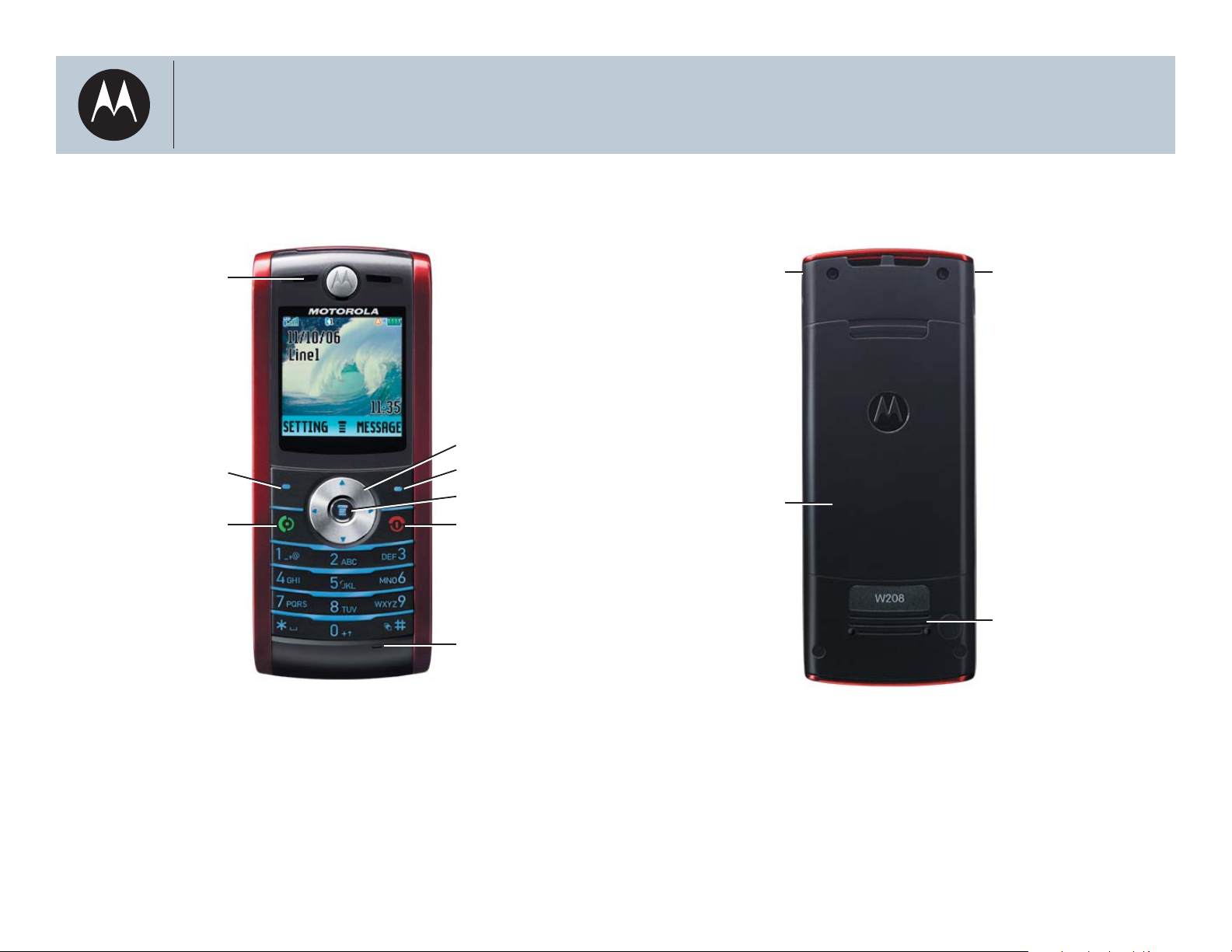
motorola
W208 Refresh/W209
Getting to Know Your Phone
Earpiece
Send Key N
Navigation Key
Right Soft KeyLeft Soft Key
Menu Key M
End Key O
Microphone
Power Connector Headset Jack
S
Battery Door
Speaker
MOTOROLA and the Stylized M Logo are registered in the US Patent & Trademark Offi ce.
© Motorola, Inc. 2007
Certain mobile phone features are dependent on the capabilities and settings of your service provider’s network. Additionally, certain features may not be activated by your service provider, and/or the provider’s network settings may limit the feature’s functionality. Always contact your service provider about feature availability and functionality. All features, functionality, and other product
specifi cations, as well as the information contained in this tutorial, are based on the latest available information and believed to be
accurate at the time of publication. Motorola reserves the right to change or modify any information or
specifi cations without notice or obligation.
Note: Your phone may not appear exactly as the phone
image above, however, all key locations, sequences, and
functions remain the same.
Page 2
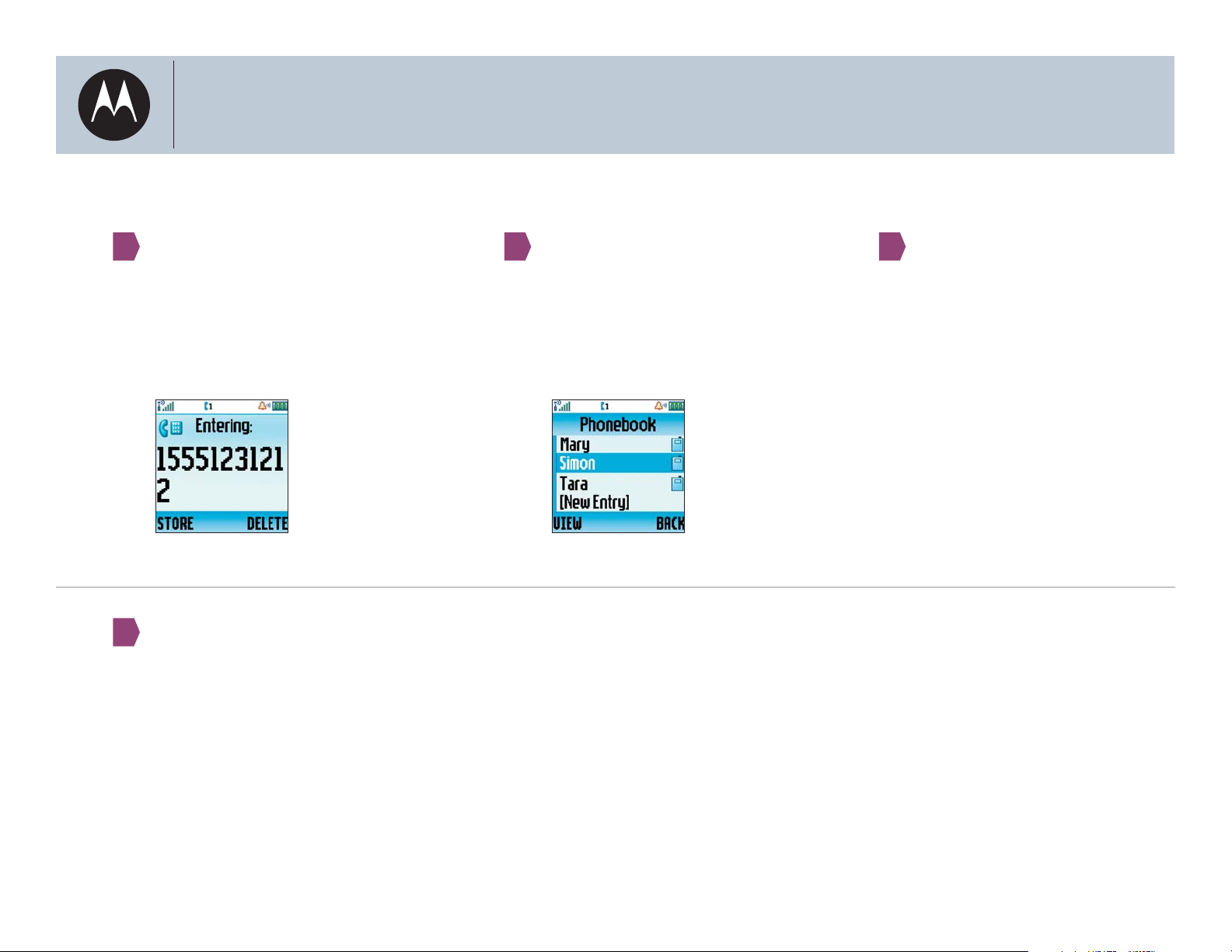
motorola
W208 Refresh/W209
Make, End, and Answer Calls
1
From the home screen, enter a number and
press N.
Tip: Press DELETE to delete the last digit.
Press STORE, and then DONE to add the
number to your phonebook.
4
To answer a call, press N.
Tip: To answer a call by pressing any key,
press M, then select Settings > In Call
Setup. Set Answer Options to Multi-key On.
To call a contact from your phonebook,
2
press M, select Phonebook, scroll to the
name, and press N.
3
To end a call, press O.
Page 3
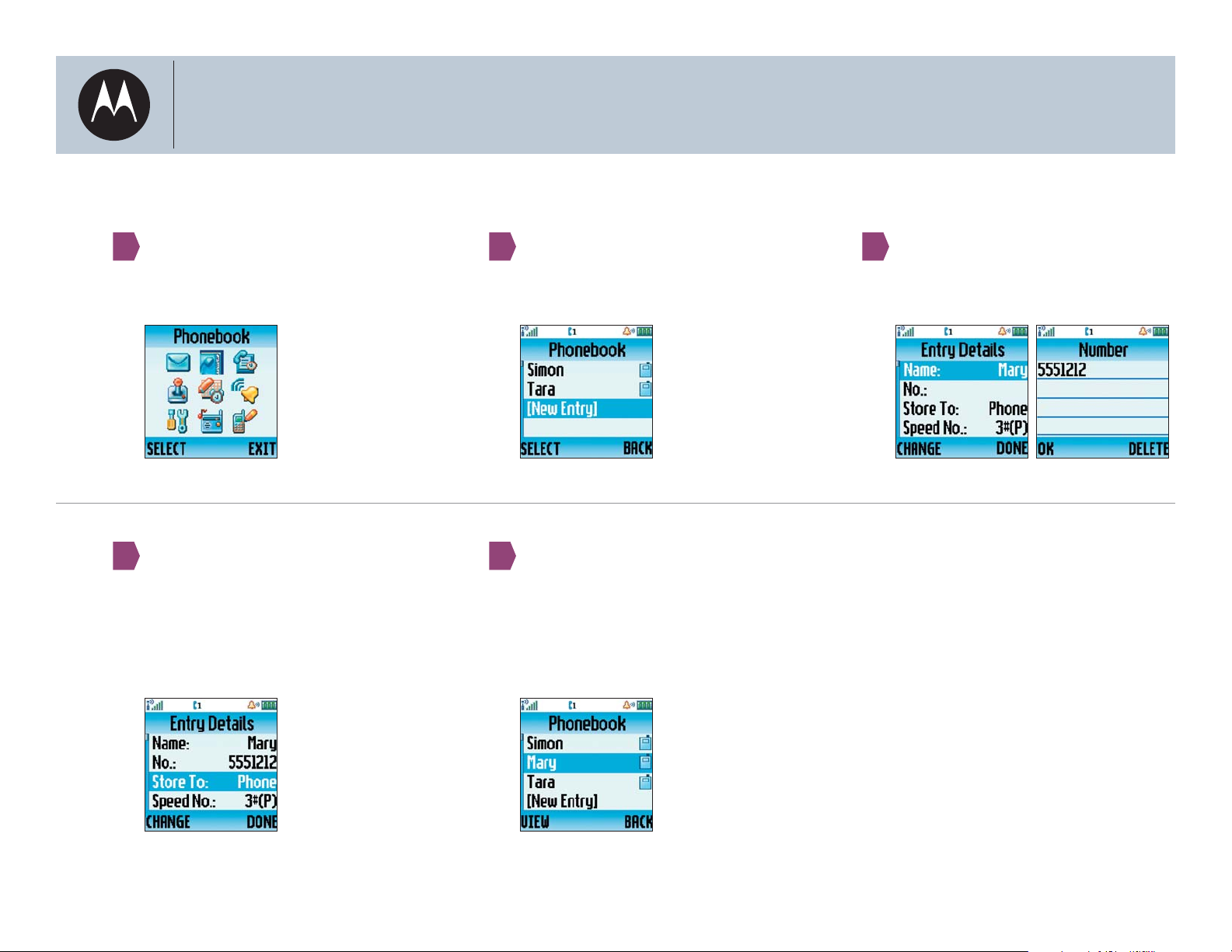
motorola
W208 Refresh/W209
Add Contacts to Your Phonebook
1 2 3
You can store up to 500 contacts in
your phonebook!
From the home screen, press M, and
select Phonebook.
Scroll to the remaining fi elds (Store To and
Speed No) and enter the information.
Select New Entry.
54
When you are fi nished, press DONE.
Tip: To fi nd contacts in your phonebook,
type the fi rst letters of the contact on
your keypad.
To enter your contact, press M, enter the
name, and press OK. Repeat this process to
enter the contact’s number.
Page 4

motorola
Send a Text Message
W208 Refresh/W209
Your phone can store up to 750
1
SMS messages!
From the home screen, press M,
and select Messages.
Enter the recipient’s number, and press OK
4
or press BROWSE to select the recipient(s)
from a list. When you are fi nished press OK.
Select Create Message.
2
Press SEND to send the message.
5
3
Enter your message and press OK.
Page 5

motorola
Add a Datebook Event
From the home screen, press M and select
1 2
Offi ce Tools > Datebook.
W208 Refresh/W209
Scroll to the day you want to schedule an
event and press M.
Select Day View > New Entry.
3
Press M, enter the title of your event, and
press OK. Scroll to the other fi elds and enter
start time, event duration, event date, repeat
the event, or event reminder.
When you are fi nished, press DONE.
Page 6

motorola
W208 Refresh/W209
Customize Your Ring Style and Ring Tone
1 2 3
From the home screen, press M and select
Ring Styles.
Scroll to In Call and press CHANGE.
4
Select the desired ring tone.
Scroll to Style, then press CHANGE.
Select the ring style for your incoming call,
message or other event: Loud, Soft, Vibrate,
Vibe and Ring, Vibe then Ring, or Silent.
To change the ring tone for incoming calls,
select <ring style> Detail.
Page 7

motorola
Play the FM Radio
W208 Refresh/W209
Insert the headset into the phone. The
1
earpiece acts as an antenna and must be
inserted for the FM radio to function.
Inserting the headset changes MESSAGE to
FM RADIO and SETTING to SPEAKER on the
home screen.
3
Use the navigation keys to control the radio:
2
To turn on FM Radio, press FM RADIO.
To turn off FM Radio, press FM RADIO again.
Press SPEAKER – play the radio through
the speaker.
Press EARPIECE – play the radio through
the headset.
Tip: The FM radio automatically tunes in to
the lowest available frequency when you
use it for the fi rst time. After that, it tunes in
to the frequency last used.
Press S left or right – adjust the frequency.
Press and hold S left or right – scan to the next usable frequency.
Press S up or down – adjust the volume.
Tip: Set radio presets by tuning in to the station, then pressing and
holding a number on the keypad. The Stored window displays when
the preset is set.
Page 8

motorola
Use the Lantern
W208 Refresh/W209
1
The lantern lets you to change your phone’s
idle display into a fl ashlight.
An incoming event such as a call, message,
or alarm turns the lantern off immediately.
3
To select how long you want the lantern to
remain lit, press M and select Settings >
Initial Setup > Lantern.
Select the desired time period.
To turn on the lantern, press M and select
2
Offi ce Tools > Lantern.
Press any key to turn off the lantern.
