Page 1
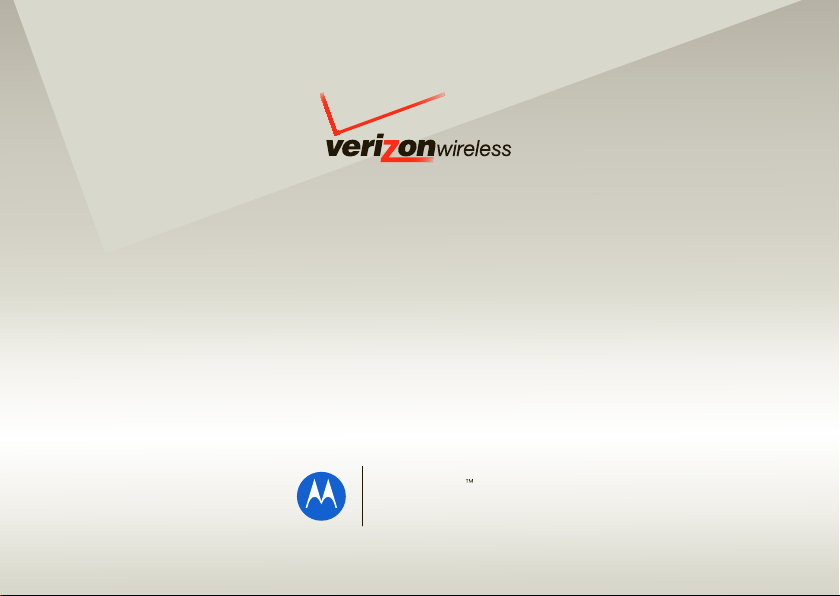
User Guide
MOTO
VU204
Page 2
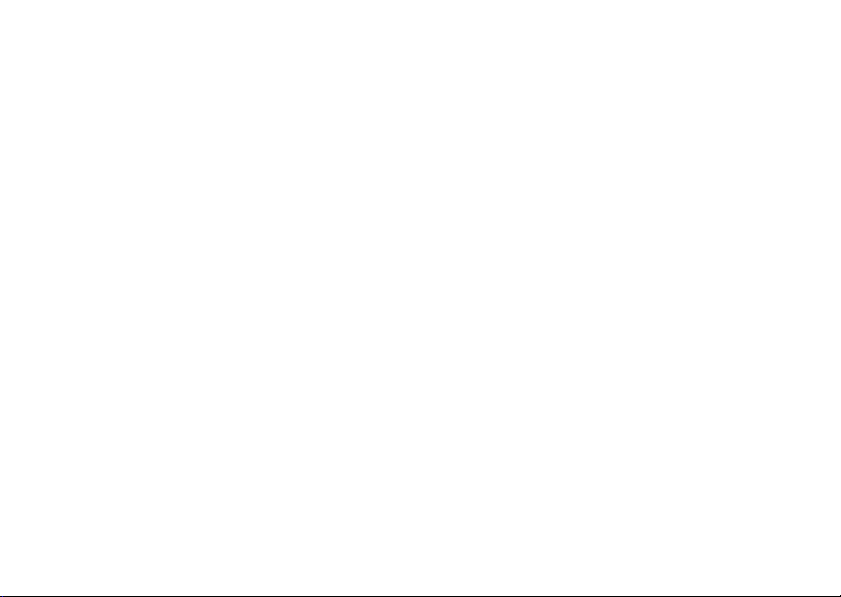
Page 3
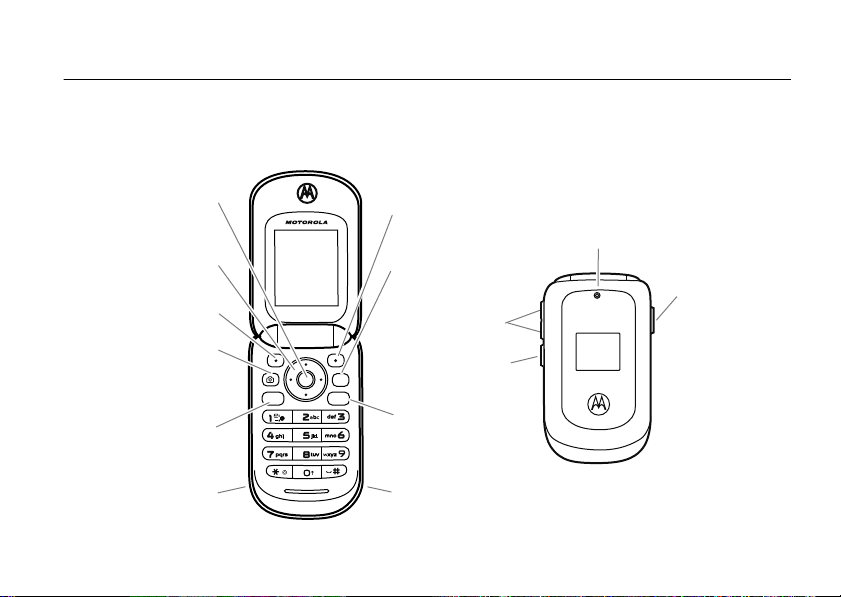
HELLOMOTO
CLR
SEND
pwr/END
Right Soft Key
Clear Key
Turn on & off,
hang up, exit
menus.
Connect a 2.5mm
headset here.
Open menus.
Make & answer
calls.
Charge the
battery.
Left Soft Key
Take a photo.
Directional Key
Volume Ke y s
Camera Lens
Voice
Command
Key
Speakerphone
Key
Introducing your new
MOTO
use. Here’s a quick anatomy lesson:
™ VU204 CDMA wireless phone! It’s a hot-looking phone that’s affordable and easy to
1
Page 4
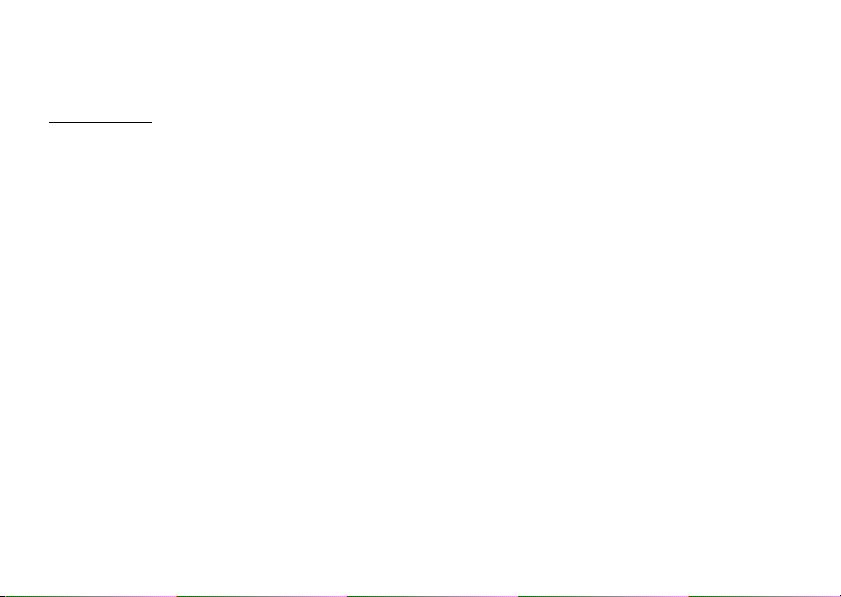
Motorola, Inc.
Consumer Advocacy Office
1307 East Algonquin Road
Schaumburg, IL 60196
www.hellomoto.com
Note:
Do not ship your phone to the above address. If you need to
return your phone for repairs, replacement, or warranty service,
please contact the Motorola Customer Support Center at:
1-800-331-6456 (United States)
1-888-390-6456 (TTY/TDD United States for hearing impaired)
1-800-461-4575 (Canada)
Certain mobile phone features are dependent on the capabilities and
settings of your service provider’s network. Additionally, certain features
may not be activated by your service provider, and/or the provider’s
network settings may limit the feature’s functionality. Always contact your
service provider about feature availability and functionality. All features,
functionality, and other product specifications, as well as the information
contained in this user’s guide are based upon the latest available
information and are believed to be accurate at the time of printing.
Motorola reserves the right to change or modify any information or
specifications without notice or obligation.
MOTOROLA and the Stylized M Logo are registered in the US Patent &
Trademark Office. All other product or service names are the property of
their respective owners. The Bluetooth trademarks are owned by their
proprietor and used by Motorola, Inc. under license. Java and all other
Java-based marks are trademarks or registered trademarks of Sun
2
Microsystems, Inc. in the U.S. and other countries. Microsoft, Windows
and Windows Me are registered trademarks of Microsoft Corporation; and
Windows XP is a trademark of Microsoft Corporation.
© 2008 Motorola, Inc. All rights reserved.
Caution:
Changes or modifications made in the radio phone, not expressly
approved by Motorola, will void the user’s authority to operate the
equipment.
Software Copyright Notice
The Motorola products described in this manual may include
copyrighted Motorola and third-party software stored in
semiconductor memories or other media. Laws in the United
States and other countries preserve for Motorola and third-party
software providers certain exclusive rights for copyrighted
software, such as the exclusive rights to distribute or reproduce
the copyrighted software. Accordingly, any copyrighted software
contained in the Motorola products may not be modified,
reverse-engineered, distributed, or reproduced in any manner to
the extent allowed by law. Furthermore, the purchase of the
Motorola products shall not be deemed to grant either directly or
by implication, estoppel, or otherwise, any license under the
copyrights, patents, or patent applications of Motorola or any
third-party software provider, except for the normal, non-exclusive,
royalty-free license to use that arises by operation of law in the
sale of a product.
Manual Number: 68000201487-B
Page 5
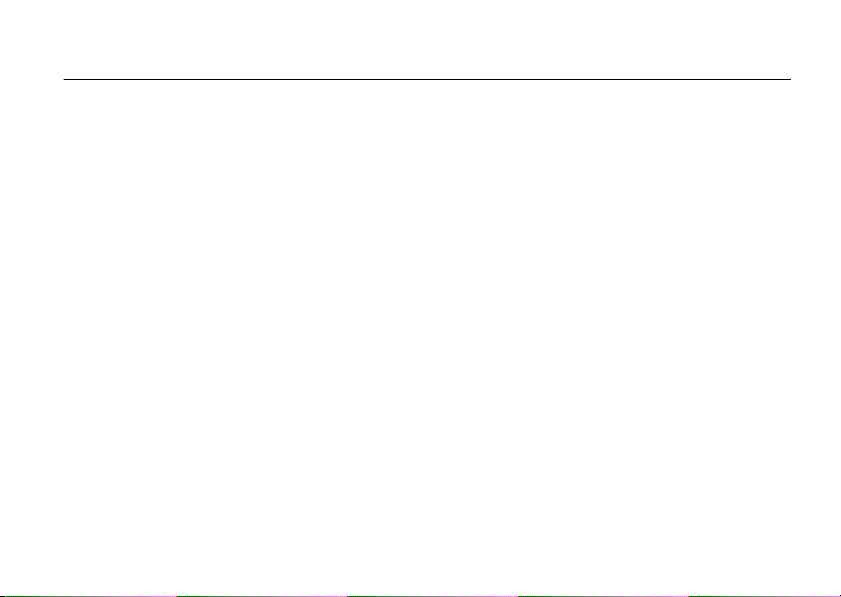
contents
menu map . . . . . . . . . . . . . . . . 5
Use and Care . . . . . . . . . . . . . . 7
get started . . . . . . . . . . . . . . . . 8
about this guide. . . . . . . . . . . 8
battery . . . . . . . . . . . . . . . . . . 8
turn it on & off. . . . . . . . . . . 12
make a call . . . . . . . . . . . . . 13
answer a call . . . . . . . . . . . . 13
end a call . . . . . . . . . . . . . . . 13
store a phone number. . . . . 13
call a stored phone
number . . . . . . . . . . . . . . . . 14
see your phone number . . . 14
basics . . . . . . . . . . . . . . . . . . . 15
main screen. . . . . . . . . . . . . 15
adjust volume . . . . . . . . . . . 19
change sound settings . . . . 19
handsfree. . . . . . . . . . . . . . . 19
airplane mode . . . . . . . . . . . 21
change lock code. . . . . . . . . 21
lock & unlock phone. . . . . . . 22
TTY operation . . . . . . . . . . . 23
voice privacy . . . . . . . . . . . . 25
tips & tricks. . . . . . . . . . . . . . . 26
personalize . . . . . . . . . . . . . . . 27
sounds . . . . . . . . . . . . . . . . . 27
get ringtones . . . . . . . . . . . . 30
talking phone . . . . . . . . . . . . 30
voice recognition . . . . . . . . . 31
answer options . . . . . . . . . . 37
wallpaper . . . . . . . . . . . . . . . 37
backlight. . . . . . . . . . . . . . . . 38
brightness . . . . . . . . . . . . . . 38
AGPS & your location . . . . . 39
AGPS limitations & tips . . . . 40
languages. . . . . . . . . . . . . . 40
clock format . . . . . . . . . . . . 41
banner . . . . . . . . . . . . . . . . 42
main screen & shortcuts . . . 42
calls . . . . . . . . . . . . . . . . . . . . 44
redial a number . . . . . . . . . 44
automatic redial . . . . . . . . . 44
recent calls. . . . . . . . . . . . . 45
return missed calls. . . . . . . 46
speed dial. . . . . . . . . . . . . . 46
emergency calls. . . . . . . . . 47
AGPS during an
emergency call. . . . . . . . . . 48
voicemail . . . . . . . . . . . . . . 49
in-call options. . . . . . . . . . . 49
more calling . . . . . . . . . . . . 49
call times & data volumes . 51
contents
3
Page 6
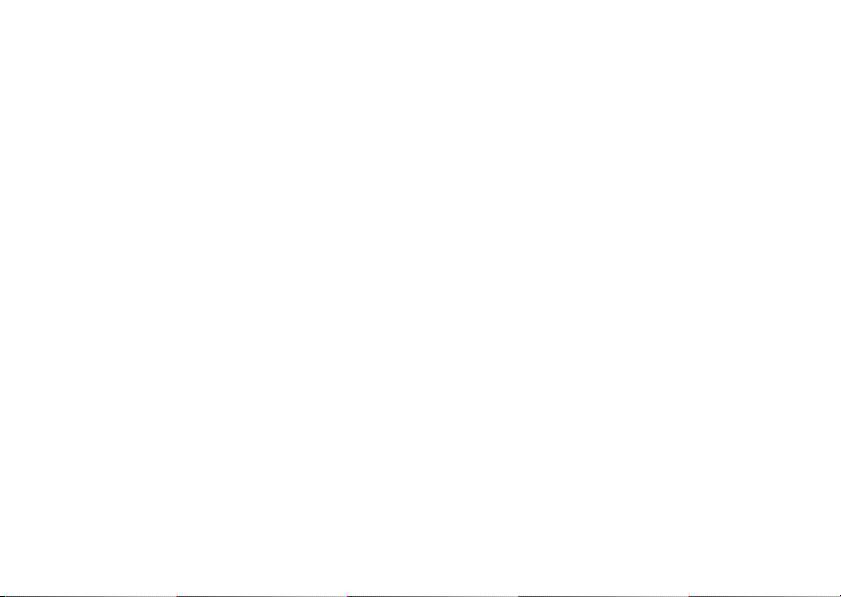
text entry . . . . . . . . . . . . . . . . 54
select entry mode. . . . . . . . 55
Abc (tap) mode . . . . . . . . . . 56
iTAP® mode . . . . . . . . . . . . 56
numeric mode. . . . . . . . . . . 57
symbol mode . . . . . . . . . . . 57
delete letters & words . . . . 58
messages . . . . . . . . . . . . . . . . 59
send a multimedia (picture)
message . . . . . . . . . . . . . . . 59
receive a multimedia
(picture) message . . . . . . . . 61
send a text message . . . . . 62
email . . . . . . . . . . . . . . . . . . 62
mobile IM . . . . . . . . . . . . . . 63
chat. . . . . . . . . . . . . . . . . . . 63
view sent messages. . . . . . 64
read received message. . . . 64
view drafts . . . . . . . . . . . . . 64
erase messages . . . . . . . . . 65
contents
4
entertainment . . . . . . . . . . . . 66
take photos . . . . . . . . . . . . . 66
fun & games . . . . . . . . . . . . 69
Web access. . . . . . . . . . . . . 70
tools . . . . . . . . . . . . . . . . . . . . 71
contacts . . . . . . . . . . . . . . . 71
calendar. . . . . . . . . . . . . . . . 75
alarm clock . . . . . . . . . . . . . 76
world clock . . . . . . . . . . . . . 77
notepad. . . . . . . . . . . . . . . . 77
calculators. . . . . . . . . . . . . . 78
connections . . . . . . . . . . . . . . 79
Bluetooth® connections . . . 79
cable connections . . . . . . . . 86
network. . . . . . . . . . . . . . . . 87
service & repairs . . . . . . . . . . 90
SAR Data . . . . . . . . . . . . . . . . 91
Safety Information. . . . . . . . . 94
Industry Canada Notice. . . . . 98
FCC Notice . . . . . . . . . . . . . . . 98
Warranty . . . . . . . . . . . . . . . . . 99
Hearing Aids. . . . . . . . . . . . . 102
WHO Information. . . . . . . . . 103
Registration . . . . . . . . . . . . . 104
Export Law . . . . . . . . . . . . . . 104
Recycling Information . . . . . 105
Perchlorate Label . . . . . . . . . 105
Privacy and Data Security . . 106
Driving Safety. . . . . . . . . . . . 107
index . . . . . . . . . . . . . . . . . . . 109
Page 7
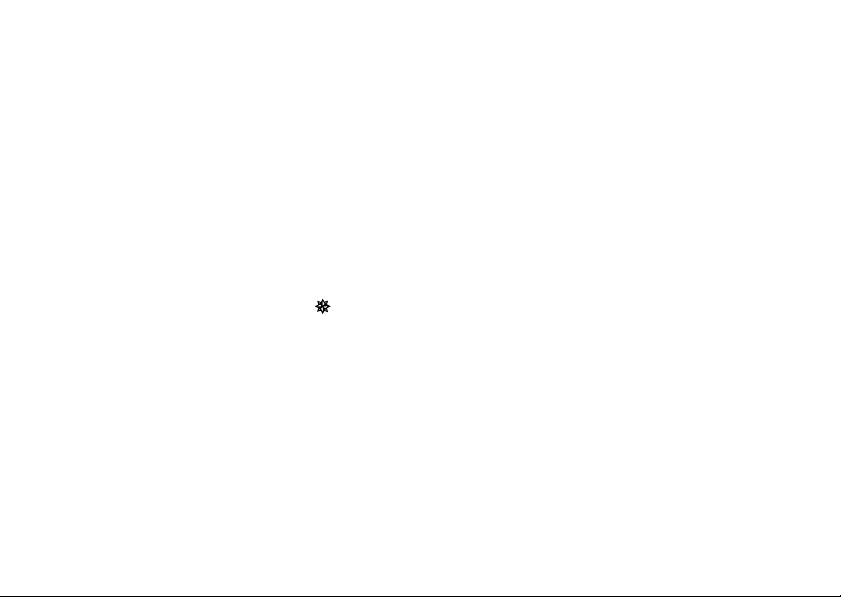
main menu
]
Media Center
• Tunes & Tones
• Picture
•Games
• Mobile Web
•Browse & Download
• Extras
Ò
Messag ing
• New Message
• Inbox
• Sent
•Drafts
•Voicemail
• Mobile IM *
•Email*
•Chat*
Ó
Contacts
• New Contact
• Contact List
• Groups
• Speed Dials
• In Case of Emergency
menu map
Ô
Email *
Õ
Mobile IM *
Ö
My Ringtones
Ù
Recent Calls
•Missed
• Received
• Dialed
•All
•View Timers
VZ Navigator *
Ú
Settings & Tools
• (see next page)
* optional services
This is the standard main menu layout. Your
phone’s menu may be a little different.
menu map
5
Page 8
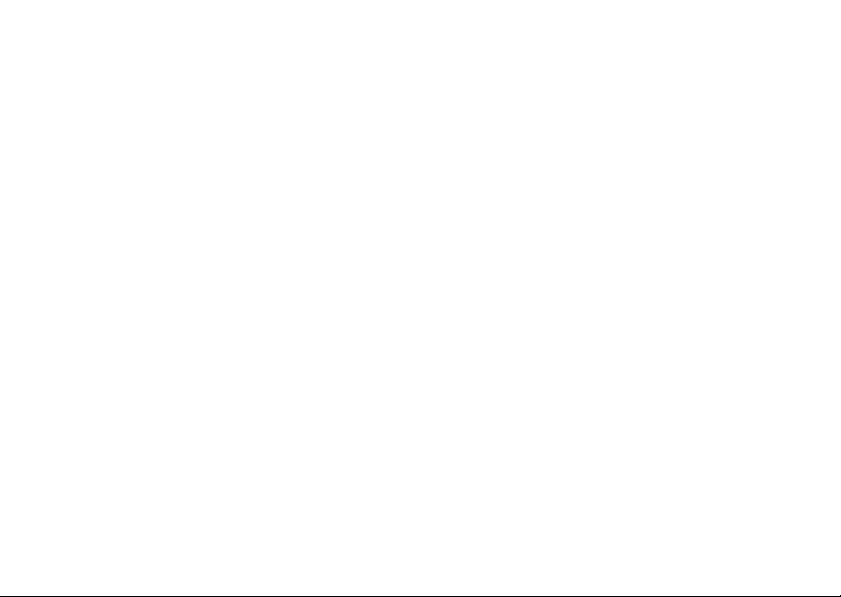
SETTINGS & TOOLS menu
•My Verizon
•Tools
• Voice Commands
• Calculators
• Calendar
•Alarm Clock
• Stopwatch
• World Clock
• Notepad
•Bluetooth Menu
•Add New Device
• Sounds Settings
• Call Sounds
• Alert Sounds
• Keypad Volume
• Service Alerts
• Power On/Off
• Voice Readout
menu map
6
• Display Settings
• Banner
• Backlight
• Brightness
• Wallpaper
• Display Themes
• Main Menu Layout
• Dial Fonts
•Clock Format
• Speed Dial Display
• Show Shortcuts
• Phone Settings
• Airplane Mode
• Set Shortcuts
• Language
•Location
• Security
•System Select
•NAM Select
• Text Input
• Call Settings
• Answer Options
• Auto Retry
• TTY Mode
• One Touch Dial
• Voice Privacy
• DTMF Tones
• Hearing Aid
•Memory
• Phone Memory
• Phone Info
• My Number
•SW/HW Version
• Icon Glossary
• Software Update
Page 9
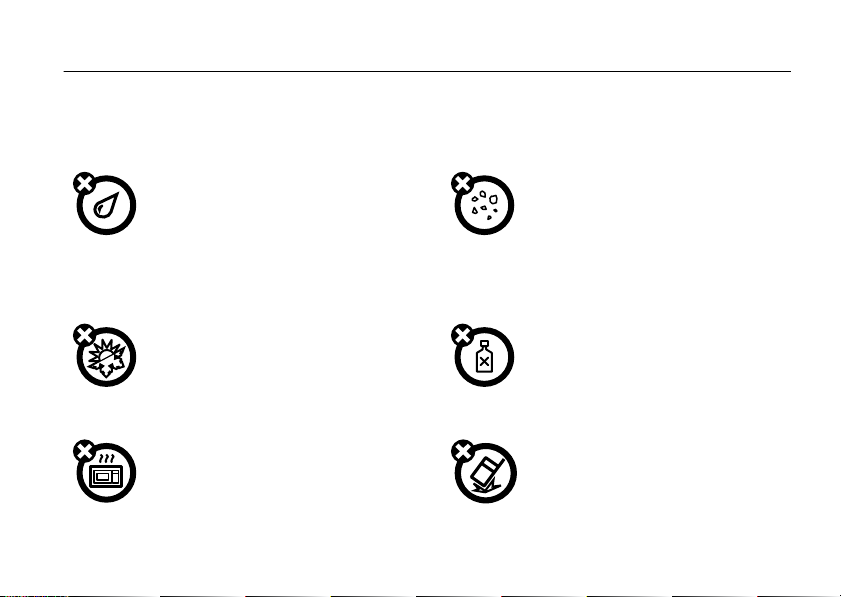
Use and Care
Use and Care
To care for your Motorola phone, please keep it away from:
liquids of any kind dust and dirt
Don’t expose your phone to water, rain,
extreme humidity, sweat, or other moisture. If
it does get wet, don’t try to accelerate drying
with the use of an oven or dryer, as this may
damage the phone.
extreme heat or cold cleaning solutions
Avoid temperatures below 0°C/32°F or
above 45°C/113°F.
microwaves the ground
Don’t try to dry your phone in a microwave
oven.
Don’t expose your phone to dust, dirt, sand,
food, or other inappropriate materials.
To clean your phone, use only a dry soft cloth.
Don’t use alcohol or other cleaning solutions.
Don’t drop your phone.
Use and Care
7
Page 10
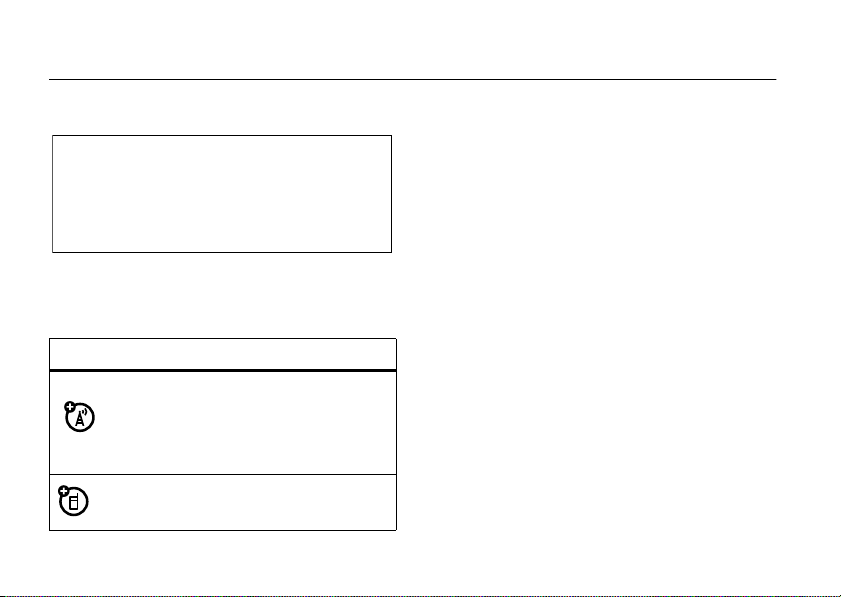
get started
CAUTION:
the first time, read the Important Safety
and Legal Information guide included in
the box.
Before using the phone for
about this guide
symbols
This means a feature is
network/subscription dependent and may
not be available in all areas. Contact your
service provider for more information.
This means a feature requires an optional
accessory.
get started
8
battery
battery use & safety
IMPORTANT: HANDLE AND STORE BATTERIES
PROPERLY TO AVOID INJURY OR DAMAGE.
battery issues arise from improper handling of
batteries, and particularly from the continued use of
damaged batteries.
DON’Ts
• Don’t disassemble, crush, puncture, shred,
or otherwise attempt to change the form of
your battery.
• Don’t let the phone or battery come in
contact with water.
phone’s circuits, leading to corrosion. If the
Water can get into the
Most
Page 11
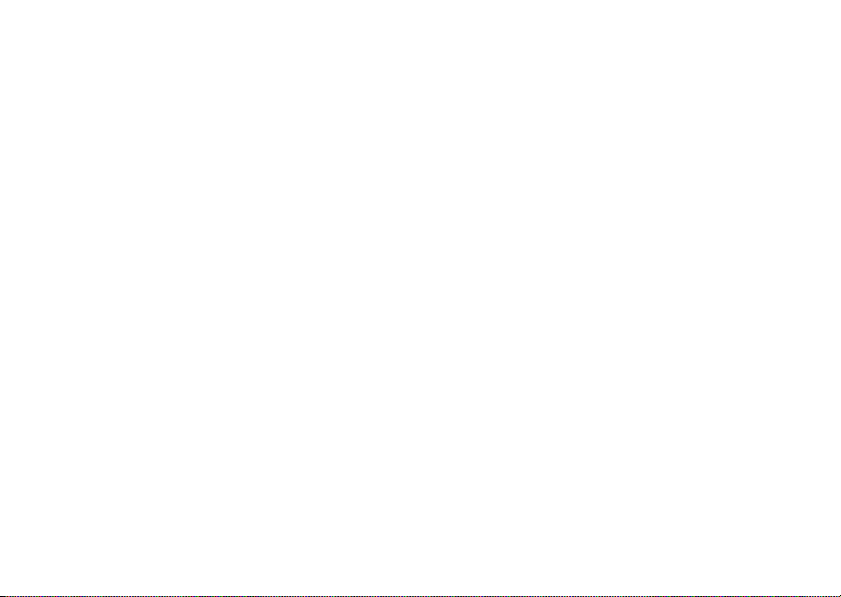
phone and/or battery get wet, have them
checked by your carrier or contact Motorola,
even if they appear to be working properly.
• Don’t allow the battery to touch metal
objects.
If metal objects, such as jewelry, stay
in prolonged contact with the battery contact
points, the battery could become very hot.
• Don’t place your battery near a heat
source.
Excessive heat can damage the
phone or the battery. High temperatures can
cause the battery to swell, leak, or
malfunction. Therefore:
•
Do
not
dry a wet or damp battery with an
appliance or heat source, such as a hair
dryer or microwave oven.
•
Avoid leaving your phone in your car in
high temperatures.
DOs
• Do avoid dropping the battery or phone.
Dropping these items, especially on a hard
surface, can potentially cause damage.
• Do contact your service provider or
Motorola if your phone or battery has been
damaged from dropping or high
temperatures.
IMPORTANT: USE MOTOROLA ORIGINAL
PRODUCTS FOR QUALITY ASSURANCE AND
SAFEGUARDS.
authentic Motorola batteries from non-original or
counterfeit batteries (that may not have adequate
safety protection), Motorola provides holograms on its
batteries. Consumers should confirm that any battery
they purchase has a “Motorola Original” hologram.
Motorola recommends you always use
Motorola-branded batteries and chargers.
mobile devices are designed to work with Motorola
To aid consumers in identifying
Motorola
get started
9
Page 12
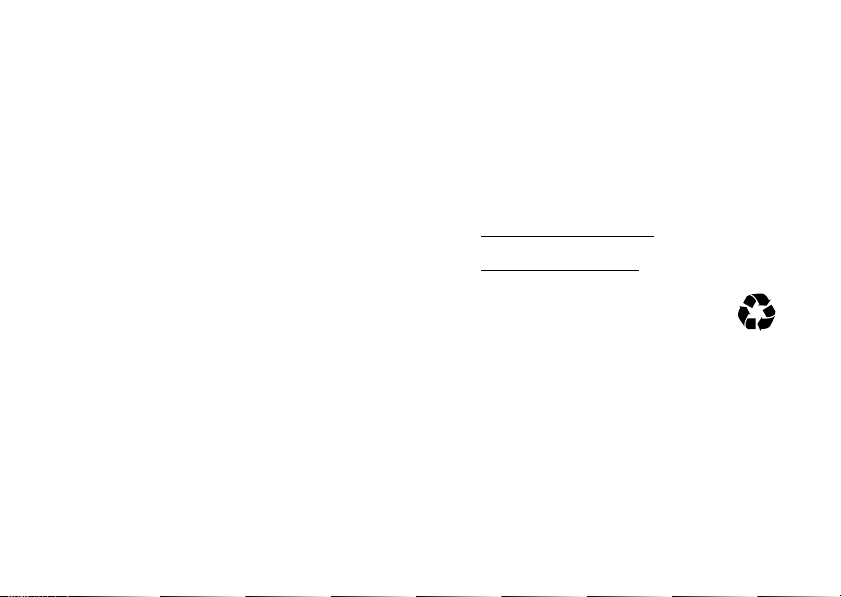
batteries. If you see a message on your display such
as
Invalid Battery
Important:
damage to the phone caused by non-Motorola
batteries and/or chargers.
Warn ing:
may present a risk of fire, explosion, leakage, or other
hazard.
10
or
UnabletoCharge
•
Remove the battery and inspect it to confirm
that it has a “Motorola Original” hologram;
•
If there is no hologram, the battery is not a
Motorola battery;
•
If there is a hologram, replace the battery and
retry charging it;
•
If the message remains, contact a Motorola
Authorized Service Center.
Motorola’s warranty does not cover
Use of a non-Motorola battery or charger
, take the following steps:
get started
PROPER AND SAFE BATTERY DISPOSAL AND
RECYCLING
Proper battery disposal is not only important for
safety, it benefits the environment. Consumers may
recycle their used batteries in many retail or service
provider locations. Additional information on proper
disposal and recycling may be found on the Web:
•
www.motorola.com/recycling
•
www.rbrc.org/call2recycle/
Disposal:
in accordance with local regulations. Contact
your local recycling center or national
recycling organizations for more information on how to
dispose of batteries.
Warn ing:
they may explode.
Promptly dispose of used batteries
Never dispose of batteries in a fire because
(in English only)
Page 13
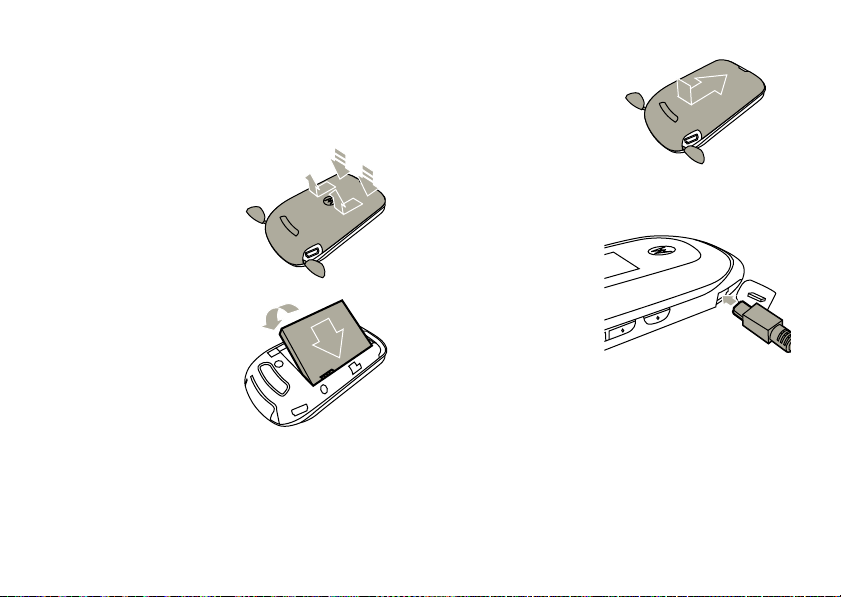
install the battery
Tip:
To open the battery door, first open the headset
and USB port doors.
1
Remove the battery
door by pressing
down on the door
and sliding it down a
little. Then, lift it off.
2
Insert the battery by
aligning the metal
contacts, then press
it into place.
3
Replace the battery
door and close the
headset and USB
port doors.
charge the battery
Plug the battery
charger into your
phone and an electrical
outlet. Your phone may
take several seconds
to start charging the
battery. When the battery is fully charged, your phone
displays
N
.
You can also charge your battery by connecting a cable
from your phone’s USB port to a USB port on a
computer. Both your phone and the computer must be
get started
11
Page 14
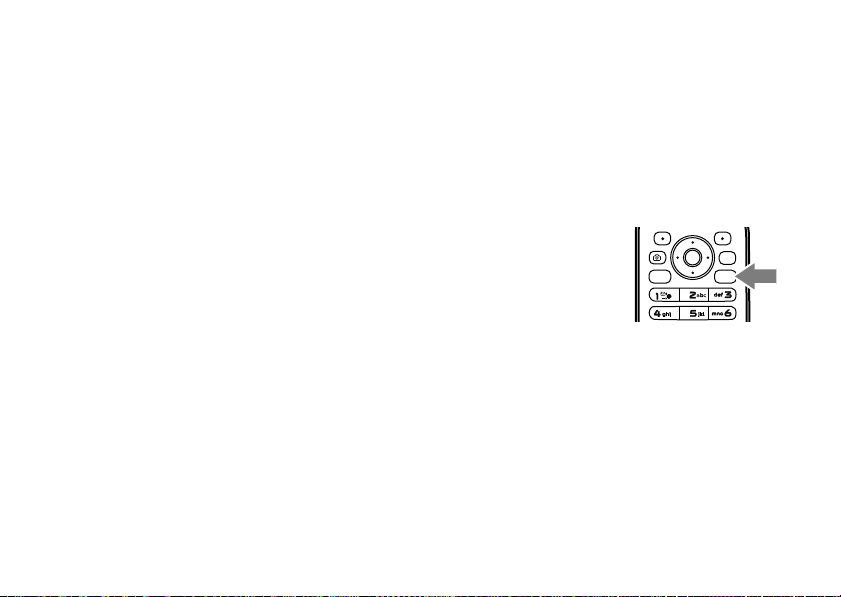
turned on, and your computer must have the correct
CLR
SEND
pwr/END
software drivers installed.
Notes for charging your phone’s battery:
When charging your battery, keep it near room
•
temperature. Never expose batteries to
temperatures below 0°C (32°F) or above 45°C
(113°F) when charging.
•
New batteries are not fully charged.
•
New batteries or batteries stored for a long
time may take more time to charge.
•
Motorola batteries and charging systems have
circuitry that protects the battery from
damage from overcharging.
conserve battery charge
Using certain features can quickly deplete your
battery’s charge.
the camera and using Bluetooth®.
12
These features can include using
get started
To conserve your battery’s charge:
•
Turn Bluetooth power off when not in use (see
page 80).
•
Turn off the backlight (see page 38).
turn it on & off
To turn on your phone
press the Power/End key
(
U
) and the display
turns on.
The phone may take several
seconds to turn on. If prompted, enter your four-digit
unlock code (the last four digits of your phone number)
and press the Center Select key (
the phone.
To turn off your phone
Power/End key (
,
, press and hold the
U
).
s
) (OK) to unlock
Page 15
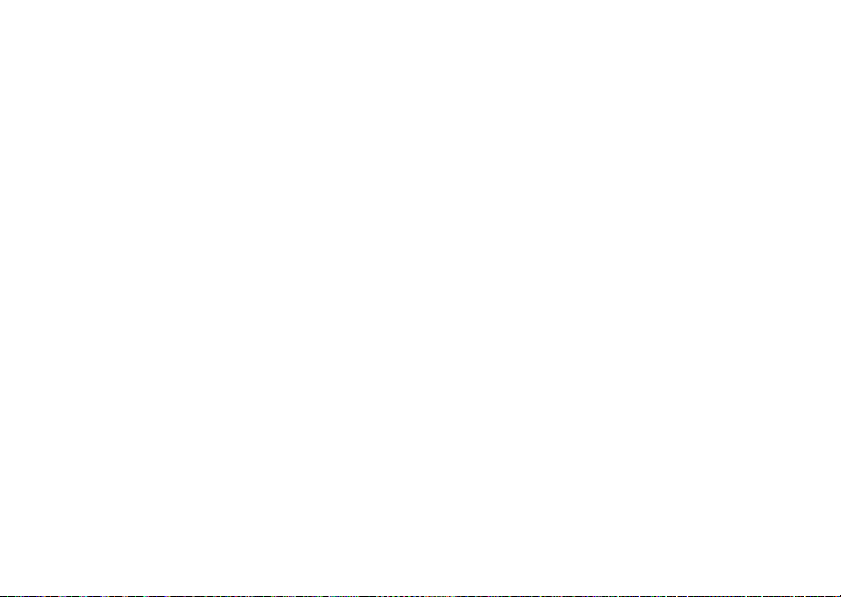
make a call
Enter a phone number and press the Send key (T)
to make a call.
•
wallpapers, banners, and other similar
applications
•
active BREW® download sessions, such as
downloading ringtones
answer a call
When your phone rings and/or vibrates, open the
phone or press the Send key (
T
) to answer.
end a call
To hang up, press the Power/End key (U).
You can also end a call by closing the flip if you are not
connected to a headset or a handsfree car kit and are
not using the speakerphone. Closing the flip does not
end these activities:
•
a data connection using a USB cable to
connect the phone to a computer
store a phone number
Note:
When you add phone numbers to your contact
list, add the area code plus the 7 digit number.
1
Enter a phone number in the main screen and
press the Left Soft key (
2
Select
Add New Contact
key (
s
) (OK).
3
Use the Directional key (S) to scroll to a type of
entry and press the Center Select key (
4
Enter a name and other details for the phone
number and press the Center Select key (
(
SAVE
) to store the number.
p
) (
Save
).
by pressing the Center Select
s
s
get started
) (OK).
)
13
Page 16
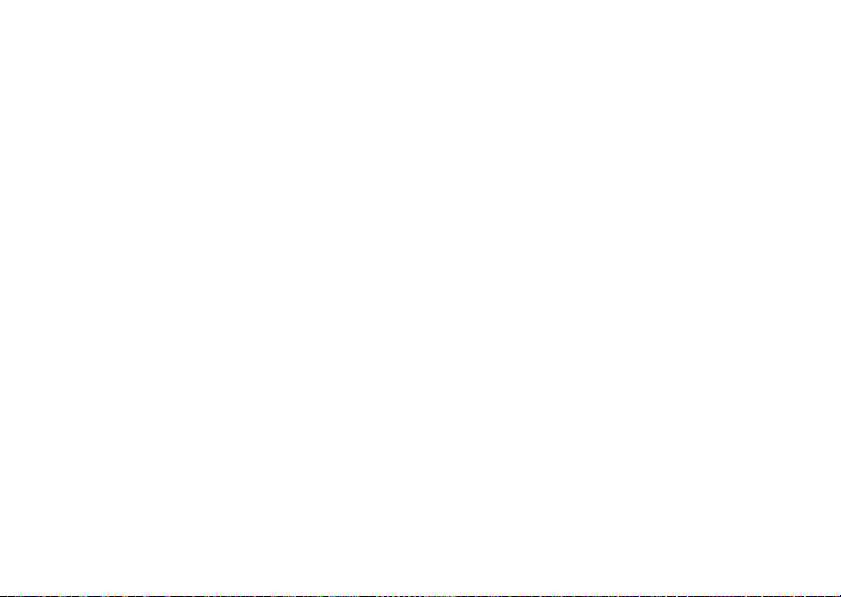
To edit or delete a
Tip:
You can set your phone to display a picture or play
a special ringtone for caller identification (see
page 73).
Contacts
entry, see page 71.
call a stored phone number
1
From the main screen, press the Right Soft key
(
p
) (
Contacts
) to open the
2
Use the Directional key (S) to scroll to the entry.
Tip:
To quickly jump to a contact name, start
typing the name in the
has more than one number, press left or right on
the Directional key (
numbers.
3
Press the Send key (T) to call the contact.
get started
14
CONTACT LIST
Go To
field. If the contact
S
) to scroll through the
quickly.
see your phone number
From the main screen, press the B key and then
#
. Press the Center Select key (s) (OK) to
select
Mobile Device #
.
Page 17
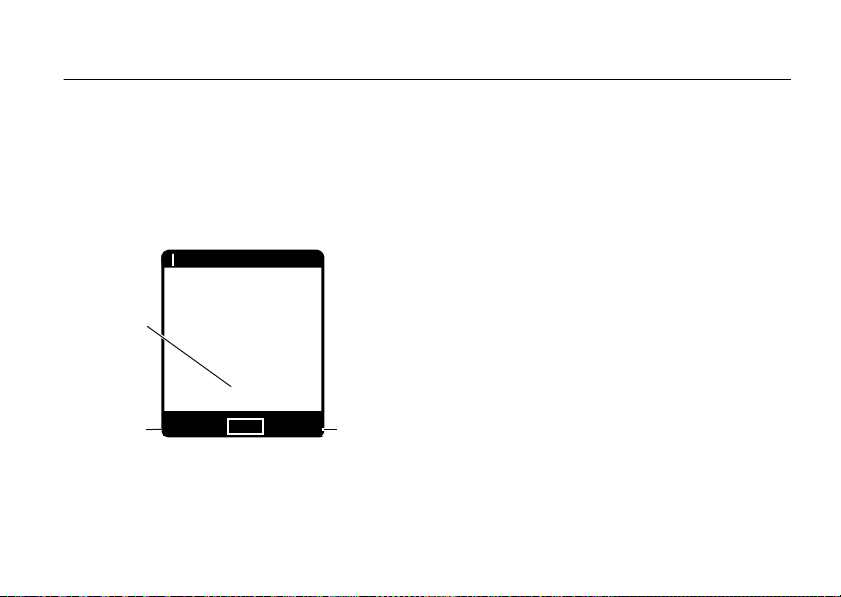
basics
1
N
❙❙❙❙
ò
Right
Soft
Key
Label
Date &
Time
Left
Soft
Key
Label
Message
Contacts
MENU
12:45 PM
Wed, Dec 31, 2008
1X
See page 1 for a basic phone diagram.
main screen
The main screen appears when you turn on the phone.
To dial a number from the main screen, enter the
number and press the Send key (
T
To exit any other screen and return to the main screen,
U
press Power/End key (
Press the Center Select key (
menu. Soft key labels show current soft key functions.
(For soft key locations, see page 1.)
Tip:
You can quickly select a menu option by pressing
the number for that option. For example, from the
SETTINGS & TOOLS
).
menu, press 5 to select
).
s
) to open the main
Display Settings
basics
.
15
Page 18
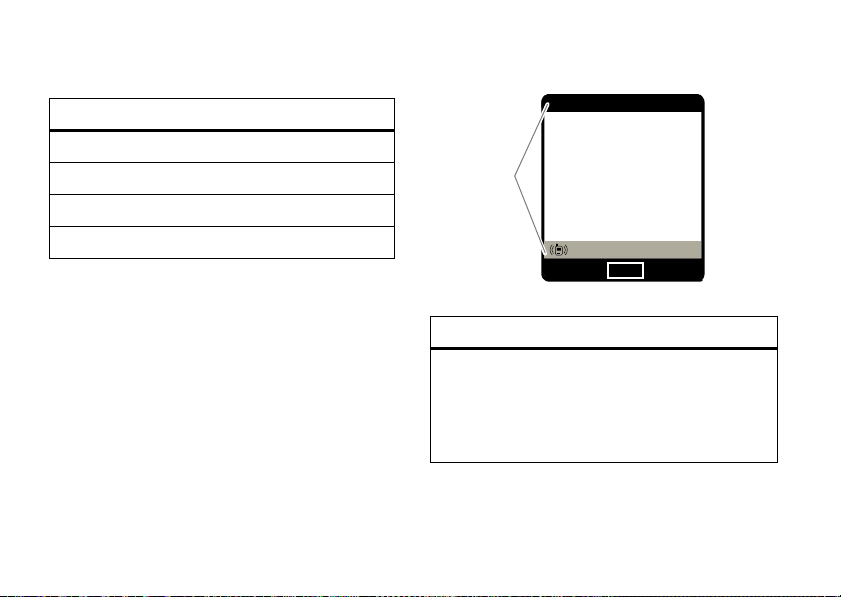
Press up, down, left, or right on the Directional
N
12:45 PM
Wed, Dec 31, 2008
System
Status
Indicators
ò
1
❙❙❙❙
1X
Message
Contacts
MENU
key (
S
) to open these basic menu feature shortcuts:
Directional key & menu
up
down
left
right
You can set your phone to display or hide these menu
icons on the main screen (see page 43).
MOBILE WEB
Calendar
My Verizon
My Shortcuts
basics
16
Your phone displays system status indicators across
the top and bottom of the display:
alert/indicator
0
1X Signal Strength
1X indicates when the phone is in a 1x-RTT
coverage area. The number of bars show the
strength of each signal.
Page 19
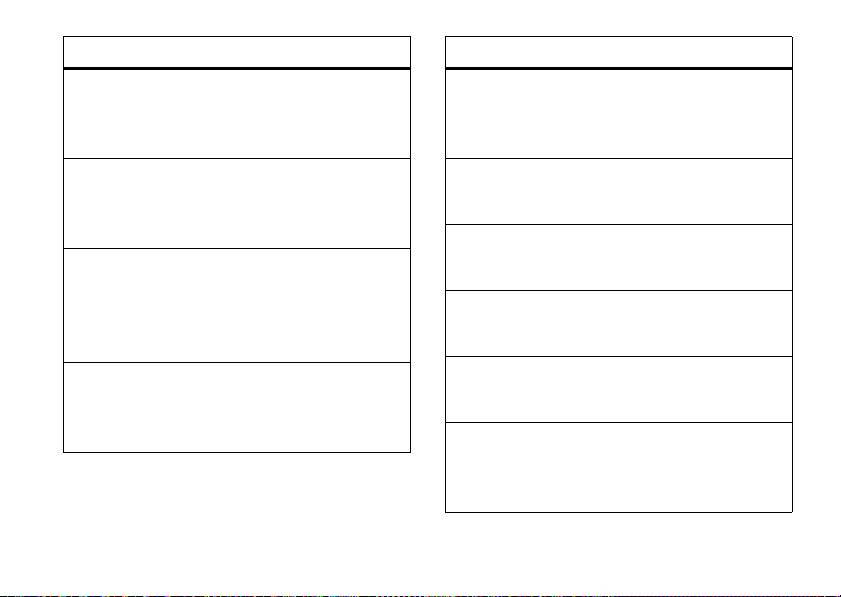
alert/indicator
2
Roaming
alert/indicator
9
No Service
Indicates when the phone is roaming off your home
network.
5
SSL
Indicates that application verification is via SSL
during a download session.
L
Data Call, Tethered, or Embedded
WAP/BREW Application
Shows during data calls, tethered mode, or
WAP/BREW application.
M
Dormant
Indicates that the phone is dormant and the Internet
connection is active.
Indicates that the phone is in area with no service
coverage.
8
TTY
Indicates that the phone is in TTY mode.
t
Voice Call
Shows during an active voice call.
P
E911
Indicates that
O
Location On
Indicates that
N
Shows battery strength. The more bars, the greater
the charge.
E911
is On.
Location
Battery Level
is set to On.
basics
17
Page 20
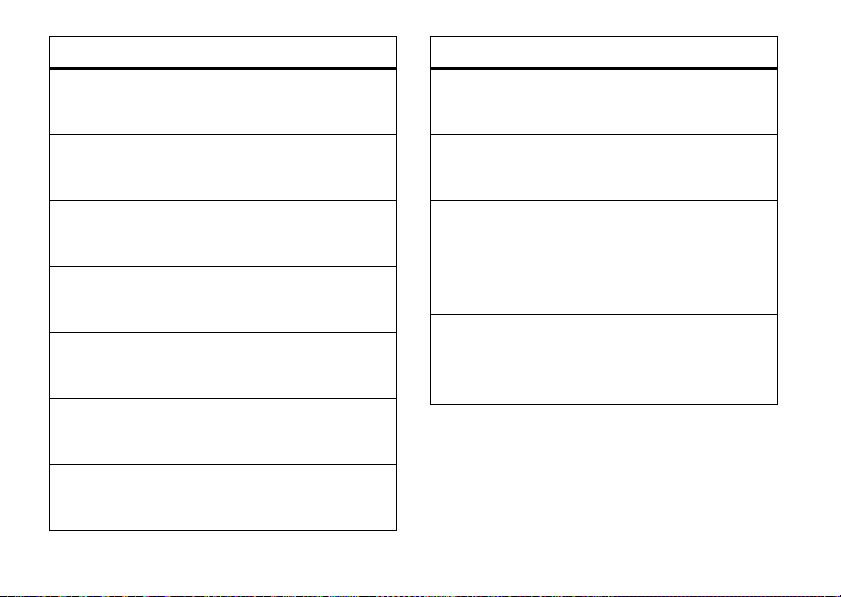
alert/indicator
n
All Sounds Off
alert/indicator
y
New Voicemail
Indicates that
o
Alarm Only
Indicates that
r
Vibrate On
Indicates that
â
Speakerphone
Indicates speakerphone is on.
s
Missed Call
Indicates that a call was missed.
g
Message
Shows when you receive a new message.
x
Calendar Event
Shows that you have calendar appointments.
18
basics
Master Volume
Master Volume
Master Volume
is set to
is set to
is set to
Off
.
Alarm Only
Vibrate On
Shows when a voicemail message is received.
A
Alarm On
.
.
Shows when an alarm has been set.
E
Bluetooth Power On
Indicates that Bluetooth power is on. (To conserve
battery charge, turn off Bluetooth power when not
in use. See page 80.)
I
Bluetooth Connection Active
Indicates that your phone is paired with another
Bluetooth device.
Page 21
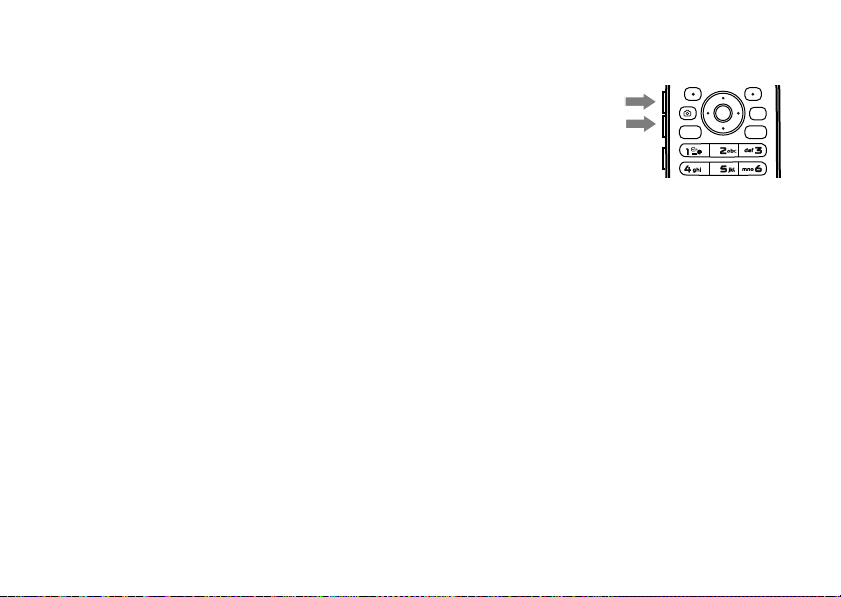
adjust volume
pwr/END
SEND
CLR
change sound settings
Press the Volume keys to:
•
turn off an incoming call alert
•
change the earpiece or Bluetooth device
volume during calls with the flip open
•
change the ringer volume from the main
screen (with the flip open)
Tip:
Sometimes silence is golden. That’s why
you can quickly set your ringer to
pressing down on the Volume keys while in
the main screen.
All Sounds Off
Press down on the
Volume keys to lower the
volume. The volume
screen appears when
you switch settings.
Switch to
Off
to vibrate and then up to the volume settings.
by
Vibrate Only
, then
Alarm Only
, and, finally,
. Press up on the Volume keys to go up from silent
handsfree
Note:
The use of wireless phones while driving may
cause distraction. Discontinue a call if you can’t
concentrate on driving. Additionally, the use of
wireless devices and their accessories may be
prohibited or restricted in certain areas. Always obey
the laws and regulations on the use of these products.
basics
All Sounds
19
Page 22
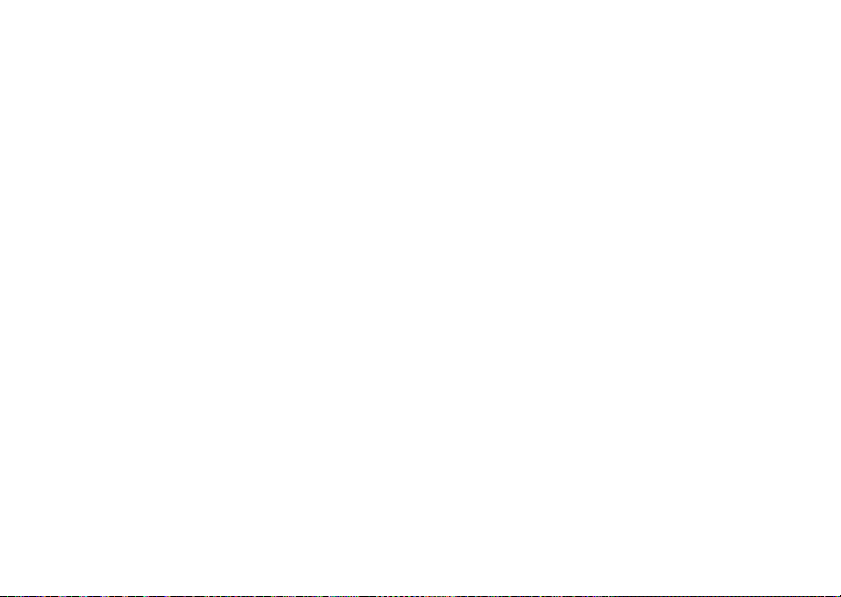
handsfree speaker
You can use your phone’s handsfree speaker to make
calls without holding the phone to your ear. The
handsfree speaker stays on until you press and hold
the Speakerphone key again with the flip open or turn
off the phone.
Note:
The handsfree speaker won’t work when your
phone is connected to a handsfree car kit or headset.
flip open
To activate the speakerphone during a call
and hold the Speakerphone key. You will hear an audio
alert and see the speakerphone indicator
briefly see
To end the call
audio alert that tells you the call ended. The
speakerphone is still on for your next call or key press.
Note:
speakerphone does not end the call.
20
SPEAKER PHONE ON
, press the Power/End key (U). An
Closing the phone while using the
on the screen.
basics
, press
â
. You also
To turn off the speakerphone
Speakerphone key.
Note:
Turning off the speakerphone during a call does
not end the call.
, press and hold the
flip closed
1
Open your phone.
2
Press and hold the Speakerphone key to turn on
the speakerphone.
3
Enter the number you want to call and press the
Send key (
4
When the call connects, close the phone and
continue your conversation using the
speakerphone.
5
To end the call, press and hold the Speakerphone
key. You will hear a soft audio alert.
T
).
Page 23
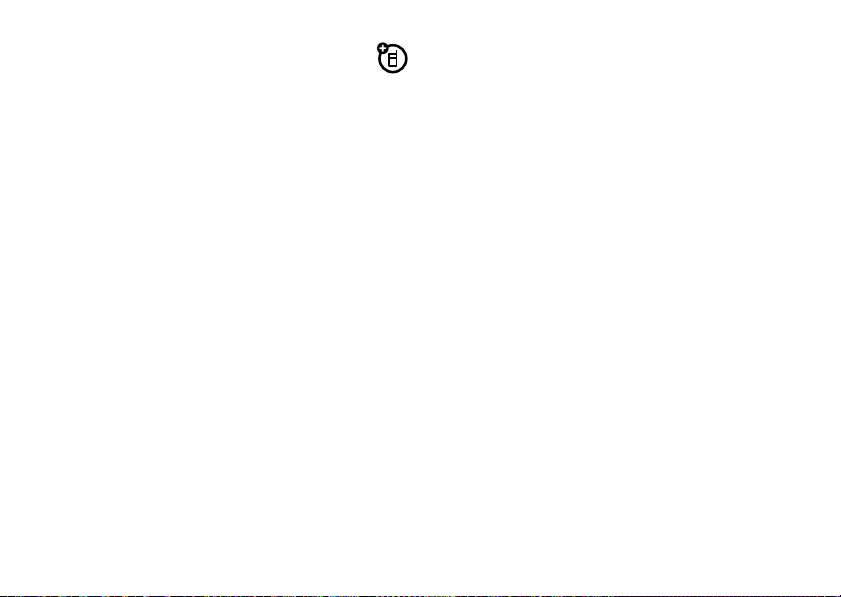
accessory volume settings
(car kit or headset)
To adjust volume of Bluetooth wireless headsets or
car kit accessories, press up or down on your phone’s
Volume keys during an active call.
airplane mode
Use airplane mode to turn off your phone’s calling
features in locations where wireless phone use is
prohibited.
Bluetooth in airplane mode
phone’s other non-calling features.
Note:
mode in flight. Turn off your phone whenever
instructed to do so by airline staff.
1
You cannot make or receive calls or use
, but you can use your
Consult airline staff about the use of airplane
Press the Center Select key (s) to open the
menu.
2
Use the Directional key (S) to scroll to
Ú Settings & Tools
key (
s
3
Scroll to
key (
s
4
Press Center Select key (s) to select
Airplane Mode
5
Highlight On and press the Center Select key (s)
(
OK
).
Your phone displays
and press the Center Select
).
Phone Settings
) (OK).
and press the Center Select
.
Airplane Mode
on the main screen.
change lock code
Your phone’s four-digit
last four digits of your phone number. If your service
provider didn’t change this code, you should change it.
1
Press the Center Select key (s) to open the
menu.
lock code
is originally set to the
basics
21
Page 24
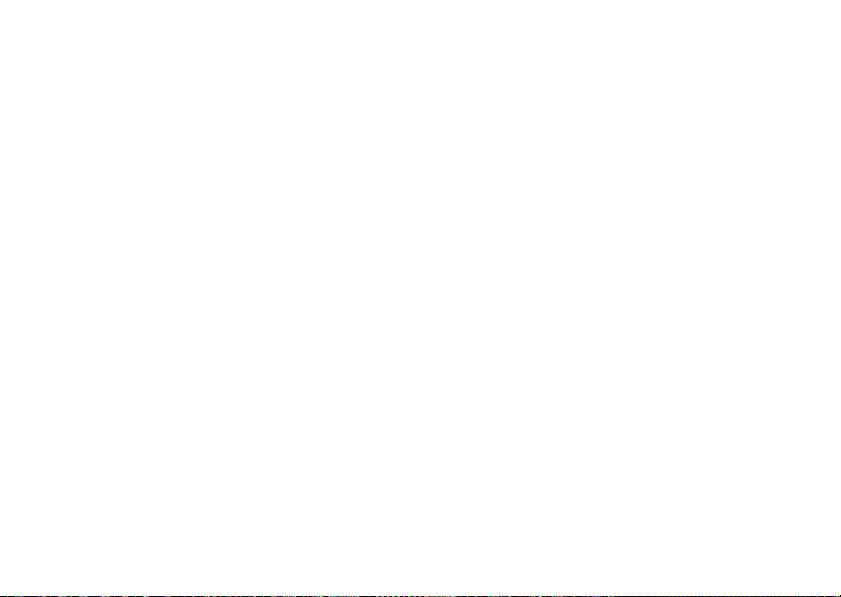
2
Use the Directional key (S) to scroll to
Ú Settings & Tools
key (
s
3
Scroll to
key (
s
4
Scroll to
key (
s
5
When prompted, enter the lock code and press
the Center Select key (
6
Select
key (
s
7
Scroll to
Center Select key (
8
Enter the new lock code in the
area, then press down on the Directional key
(
S
) to move the cursor into the
entry area. Re-enter the new lock code.
9
Press the Center Select key (s) (OK).
basics
22
and press the Center Select
) (OK).
Phone Settings
) (OK).
Security
) (OK).
Edit Codes
) (OK).
Phone Only
and press the Center Select
and press the Center Select
s
) (OK).
by pressing the Center Select
or
Calls & Services
s
) (OK).
and press the
Enter New Code
Re-Enter New Code
entry
lock & unlock phone
To lock or unlock your phone, you need the four-digit
lock code (which is originally set to the last four digits
of your phone number).
Note:
You can make emergency calls on a locked
phone. A locked phone still rings or vibrates for
incoming calls or messages,
it to answer
To manually lock your phone:
1
2
.
Press the Center Select key (s) to open the
menu.
Use the Directional key (S) to scroll to
Ú Settings & Tools
key (
s
) (OK).
3
Scroll to
key (
s
) (OK).
and press the Center Select
Phone Settings
but you need to unlock
and press the Center Select
Page 25
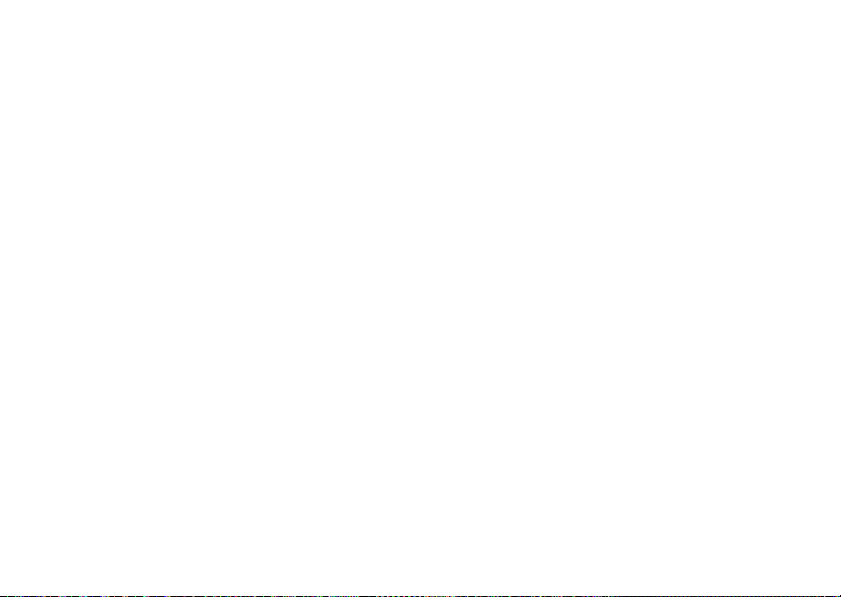
4
Scroll to
Security
and press the Center Select
key (
s
) (OK).
5
When prompted, enter the lock code and press
the Center Select key (
6
Select
Lock Phone Now
key (
s
) (OK).
To automatically lock your phone when you turn
it off:
1
Press the Center Select key (s) to open the
menu.
2
Use the Directional key (S) to scroll to
Ú Settings & Tools
key (
s
) (OK).
3
Scroll to
Phone Settings
key (
s
) (OK).
4
Scroll to
Security
key (
s
) (OK).
s
) (OK).
and press the Center Select
and press the Center Select
and press the Center Select
and press the Center Select
5
When prompted, enter the lock code and press
the Center Select key (
6
Scroll to
Phone Lock
key (
s
) (OK).
7
Scroll to
On Power Up
key (
s
) (OK).
To unlock the phone
the
Enter Lock Code
key (
s
entry area and press the Center Select
) (OK).
s
) (OK).
and press the Center Select
and press the Center Select
, enter the four-digit lock code in
TTY operation
You can use an optional teletypewriter (TTY) device
with your phone to send and receive calls. You must
plug the TTY device into the phone’s headset
connector and set the phone to operate in one of
three TTY modes.
basics
23
Page 26
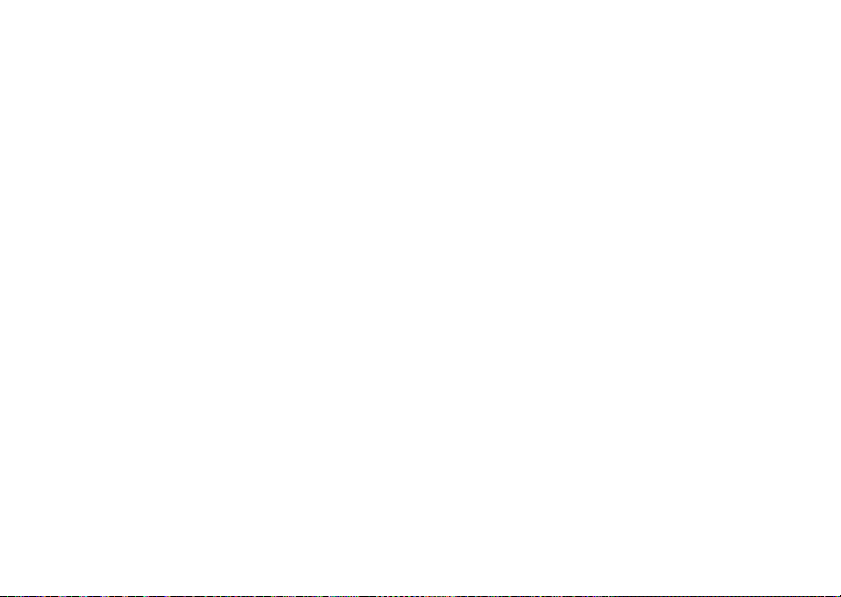
Notes:
A TTY is a communication device used by
•
people who are hard of hearing or have a
speech impairment. TTY does not work from
mobile phone to mobile phone.
•
Use a TSB-121 compliant cable (provided by
the TTY manufacturer) to connect the TTY
device to your phone.
•
Set the phone to Medium volume level for
proper operation. If you experience a high
number of incorrect characters, adjust the
volume as needed to minimize the error rate.
•
For optimal performance, your phone should
be at least 12 inches (30 centimeters) from the
TTY device. Placing the phone too close to the
TTY device may cause high error rates.
basics
24
set TTY mode
ù
When you set your phone to a TTY mode, it
operates in that mode whenever a TTY device is
connected.
1
Press the Center Select key (s) to open the
menu.
2
Use the Directional key (S) to scroll to
Ú Settings & Tools
key (
3
Scroll to
key (
4
Select
key (
s
s
s
and press the Center Select
).
Call Settings
and press the Center Select
) (OK).
TTY Mode
and press the Center Select
) (OK).
Page 27
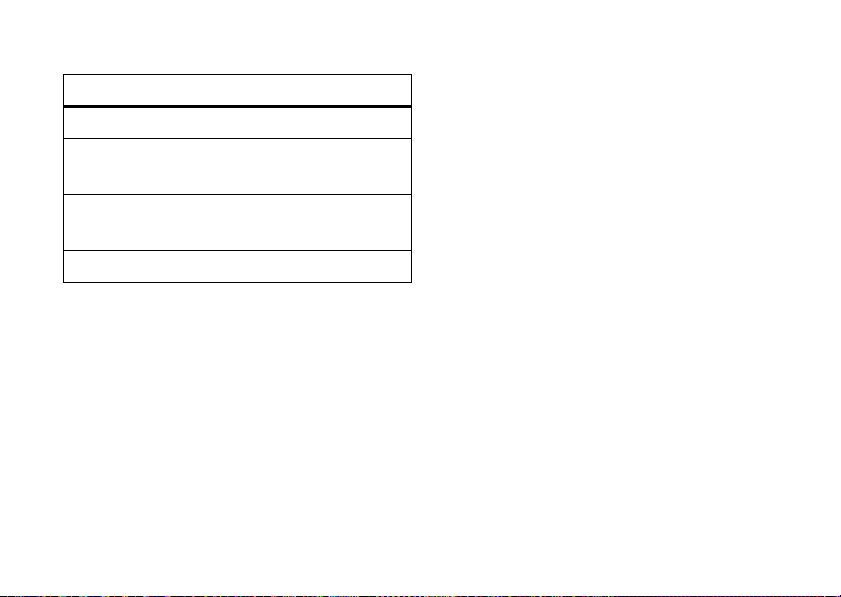
TTY Mode
can include these options:
voice privacy
option
TTY Full
TTY + Talk
(VCO)
TTY + Hear
(HCO)
TTY Off
5
Scroll to an option and press the Center Select
key (
In a TTY mode, your phone displays the international
TTY symbol and mode setting during a TTY call.
Transmit and receive TTY characters.
Receive TTY characters but transmit
by speaking into microphone.
Transmit TTY characters but receive
by listening to earpiece.
All TTY modes are turned off.
s
) (OK).
return to voice mode
To return to standard voice mode, select
the
TTY MODE
menu.
TTY OFF
from
Encrypt outgoing voice calls and use secure channels
when available:
1
Press the Center Select key (s) to open the
menu.
2
Use the Directional key (S) to scroll to
Ú Settings & Tools
key (
s
3
Scroll to
key (
s
4
Scroll to
key (
s
5
Select On and press the Center Select key (s)
(
OK
).
and press the Center Select
).
Call Settings
and press the Center Select
) (OK).
Voice Privacy
) (OK).
and press the Center Select
basics
25
Page 28
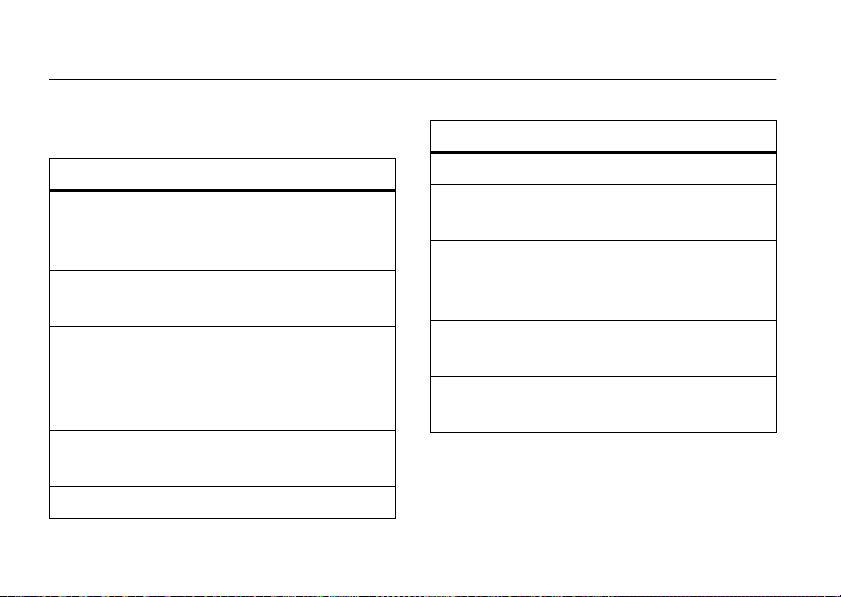
tips & tricks
From the main screen
To... Do this...
open Your
Shortcuts
view your
account
quickly set
ringer to
vibrate
change
ring volume
call voicemail
tips & tricks
26
, you can use these shortcuts:
Press right on the Directional
key (
see page 42.
Press left on the Directional
key (
Press and hold #. To set the
ring back to the previous
setting, press and hold
again.
Press the side Volume keys (see
page 1).
Press and hold 1.
S
). To set Your Shortcuts,
S
).
#
To... Do this...
see recent calls
take a picture
use voice
commands
open the
calendar
browse the
Web
Press the Send key (T).
Press the Camera key (e) to
start the camera.
Press the side Voice Command
key (see page 1). Use the
on-screen help for commands.
Press down on the Directional
key (
S
).
Press up on the Directional
key (
S
).
Page 29
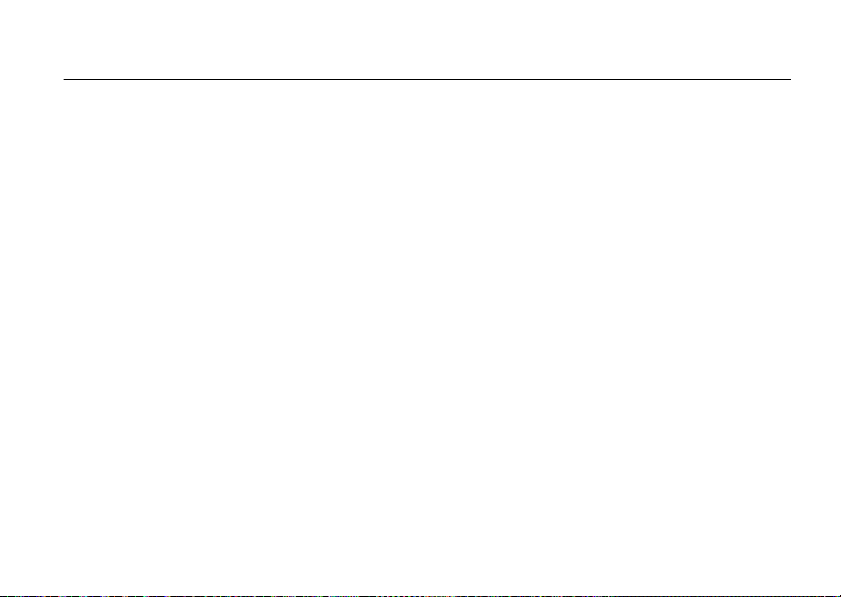
personalize
sounds
You can set how your phone alerts you to incoming
calls or other events.
master volume
1
Open your phone.
2
Press up or down on the Volume keys for the
desired setting:
High, Med High, Med, Med Low, Low
incoming calls and other events, depending on
the detail settings.
Vibrate Only
—The phone vibrates to indicate an
incoming call.
—Your phone rings for
AlarmOnly
—Your phone plays an audible alarm to
alert you to events. You are not able to change
detail settings for events.
All Sounds Off
incoming calls or other events.
—The phone does not alert you to
sounds for calls, events, & alerts
Note:
Master Volume
Med Low
, or
To set sounds for calls
1
Press the Center Select key (s) to open the
menu.
2
Use the Directional key (S) to scroll to
Ú Settings & Tools
key (
Low
s
.
).
must be set to
:
and press the Center Select
High, Med High, Med
,
personalize
27
Page 30
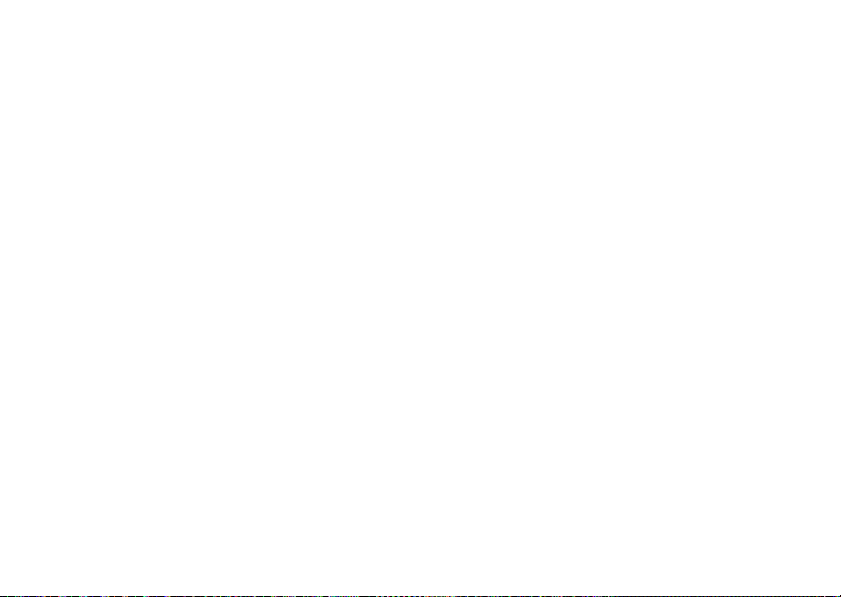
3
Scroll to
Sounds Settings
key (
s
) (OK).
4
Select
Call Sounds
key (
s
) (OK).
5
Select
Call Ringtone
key (
s
) (OK), then scroll to a desired ringtone and
press the Center Select key (
Note:
Press the Left Soft key (p) (
preview the ringtone.
or
From
Call Sounds
phone both vibrate and ring) and press the Center
Select key (
press the Center Select key (
To set sounds for events (such as incoming
messages) or alerts
1
Press the Center Select key (s) to open the
menu.
personalize
28
and press the Center Select
by pressing the Center Select
by pressing the Center Select
s
) (OK).
Play
, scroll to
s
Call Vibrate
(to make your
) (OK), then scroll to On or
s
) (OK) to save.
:
) to
Off
and
2
Use the Directional key (S) to scroll to
Ú Settings & Tools
key (
s
3
Scroll to
key (
s
4
Scroll to
key (
s
5
Scroll to a type of event, such as
you want to set an alert sound for and press the
Center Select key (
6
Scroll to
key (
s
press the Center Select key (
Note:
Soft key (
or
From the
scroll to
and press the Center Select
).
Sounds Settings
) (OK).
Alert Sounds
) (OK).
Tone
) (OK), then scroll to a desired ringtone and
With a sound highlighted, press the Left
p
TXT Message, Pic Message
Vibrate
and press the Center Select
and press the Center Select
TXT Message
s
) (OK).
and press the Center Select
s
) (OK) to save.
) (
Play
) to preview the ringtone.
, or
Voicemail
and press the Center Select
, that
screen,
Page 31

key (s) (OK), then scroll to On or
Center Select key (
s
) (OK).
Off
and press the
4
Scroll to
key (
s
Keypad Volume
) (OK).
and press the Center Select
or
Scroll to
Reminder
and press the Center Select
key (
s
) (OK), then scroll to
Every 15 Minutes
key (
plays an audible reminder at the interval you set.
, or
Off
, and press the Center Select
s
) (OK). For all settings but
Once, Every 2 Minutes
Off
, your phone
keypad volume
1
Press the Center Select key (s) to open the
menu.
2
Use the Directional key (S) to scroll to
Ú Settings & Tools
key (
3
Scroll to
key (
s
s
and press the Center Select
).
Sounds Settings
) (OK).
and press the Center Select
5
Use the side Volume keys or Directional key (S)
to adjust the volume and press the Center Select
key (
s
) (
SET
,
Note:
Med Low
).
Master Volume
, or
Low
.
must be set to
High, Med High, Med
,
power on/off sounds
Set whether your phone plays a tone when you turn
the power on or off.
1
Press the Center Select key (s) to open the
menu.
2
Use the Directional key (S) to scroll to
Ú Settings & Tools
key (
3
Scroll to
key (
s
s
and press the Center Select
).
Sounds Settings
) (OK).
and press the Center Select
personalize
29
Page 32

4
Scroll to
5
6
Power On/Off
key (
s
) (OK).
Scroll to
Power On or Power Off
Select key (
Select
On or Off
key (
s
) (OK).
Note:
Master Volume
Med Low
, or
and press the Center Select
and press the Center
s
) (OK).
and press the Center Select
Low
.
must be set to
High, Med High, Med
get ringtones
1
Press the Center Select key (s) to open the
menu.
2
Select
3
30
] Media Center
Select key (
Select
Tunes & Tones
key (
s
) (OK).
personalize
by pressing the Center
s
).
by pressing the Center Select
4
Select
,
Get New Ringtones
Select key (
5
Select
Get New Application
Select key (
Your phone connects to the ringtone collections
site. Follow the prompts on the screen to browse
ringtone lists and to select and download a
ringtone.
Note:
Normal airtime and/or carrier usage charges
may apply.
by pressing the Center
s
) (OK).
by pressing the Center
s
) (OK).
talking phone
You can set your phone to
press keys, receive a call with caller ID available, or
scroll through recent calls or contacts:
1
Press the Center Select key (s) to open the
menu.
speak aloud
when you
Page 33

2
Use the Directional key (S) to scroll to
Ú Settings & Tools
key (
s
3
Scroll to
key (
s
4
Scroll to
key (
s
5
Select
Caller ID Alert
key (
s
6
Select On and press the Center Select
key (
s
and press the Center Select
).
Sounds Settings
) (OK).
Voice Readout
) (OK).
Keypad Digits, Contact List Entries, Recent Call Entries
and press the Center Select
)(OK).
)(OK).
and press the Center Select
and press the Center Select
, or
voice recognition
Your phone’s voice recognition feature lets you make
calls and complete other actions by speaking
commands to your phone.
voice recognition tips
•
When speaking the name of a
say the name exactly as it is listed. For
example, to call the mobile number for an
entry named Bill Smith, say “Call Bill Smith
mobile.” (If the entry includes only one
number for Bill Smith, say “Call Bill Smith.”)
•
Speak numbers at a normal speed and
volume, and pronounce each digit distinctly.
Avoid pausing between digits.
•
You can set your phone to play voice
command instructions through the
speakerphone by pressing the Voice
Command key, which opens the
menu. If you use the
call, audio plays through the phone’s earpiece
when the call connects. You can turn this
feature off (see page 36).
Call
command to place a
Contacts
entry,
VOICE COMMANDS
personalize
31
Page 34

voice commands
1
With the phone flip closed, press and hold the
Voice Command key on the right side of the
phone.
Note:
With the phone open, press and release
the Voice Command key. Pressing and holding the
key activates voice recording.
Your phone says
list of voice commands.
personalize
32
Please say a command
and displays a
2
Say one of the commands listed in the following
table. Your phone performs the corresponding
action.
feature
Call <Name or #>
Place a call to:
•a Contacts
•
For example, when prompted to say a command,
say “Call Bill Smith mobile” or “Call 8475551212.”
entry whose name you speak
or
a phone number you speak
Page 35

feature
Send <MSG Type>
feature
Go To <Shortcut>
Send a text or picture message.
Say “Send text” or “Send picture,” then:
•
the name of a
or
•
a phone number
For instructions on sending a text or multimedia
message, see page 59.
Contacts
entry
Access the menu or perform the action you specify:
Contacts
—Browse your contacts.
Recent Calls
—Go to the recent calls list.
Messaging
—Access messages.
Media Center
—Go to the Media Center menu.
Settings & Tools
Mobile Web
Redial
Note:
returns to the home screen.
—Go to settings and tools.
—Go to Mobile Web.
—Call the last number you called.
If you don’t have any content, the phone
personalize
33
Page 36

feature
Check <Item>
feature
Contact <Name>
View the item on the screen that you say aloud:
Status
—coverage, signal strength, and battery charge
Voicemail
—new voicemail messages
Messages
—newly received text or multimedia
messages
Missed Calls
—unanswered incoming calls
Time
—time and date
Signal Strength
Battery
Volume
34
—network connection strength
—battery charge
—ringer volume
personalize
Look up a
name.
My Verizon
Launch Mobile Web and view your account options.
Help
Access help information for the voice recognition
feature.
Contacts
entry by saying the contact’s
voice recognition settings
To modify voice recognition settings:
1
With the phone open, press and release the Voice
Command key on the right side of the phone.
Note:
With the phone closed, press and hold the
Voice Command key.
Page 37

2
Press the Right Soft key (p) (
3
Use the Directional key (S) to scroll to the
desired option and press the Center Select
key (
s
) (OK).
voice recognition settings
Digit Dial Readout
Set your phone to say numbers aloud as you press
them on the keypad.
Settings
).
voice recognition settings
Confirmation
If your phone is not sure that it has correctly
identified a name or number that you speak, it can
display up to three choices and prompt you to
confirm the correct one.
You can control when choice lists appear:
Automatic
—Display a list of choices from multiple
alternatives.
Always Confirm
there are multiple alternatives.
Never Confirm
chooses from the best alternatives.
—Always display a list of choices when
—Never display a choice list. The phone
personalize
35
Page 38

voice recognition settings
Sensitivity
voice recognition settings
Prompts
You can fine tune your phone’s ability to recognize
voice commands. Select
Least Sensitive
If sensitivity is too strict
voice commands and displays “Please repeat ...” or
“No match found.” Select Most Sensitive.
If sensitivity is too forgiving
activations (indicating that the phone detects a
wrong match). Select
Adaptation
Follow the prompts on your screen to improve
recognition of spoken words. Adaptation takes
about sixty seconds and requires you to be in a
quiet place (no background noise).
36
.
personalize
Most Sensitive, Recommended
, your phone often rejects
, you experience false
Least Sensitive
.
, or
—Set whether your phone says
Mode
read every word on the screen), or
Audio Playback
Automatic
Call Alert
For an incoming call, set whether you hear a
Caller ID + Ring
answer or the call goes to voicemail).
To access in-device help for a setting you speak, press
the Left Soft key (
—Set how you want to hear prompts:
detection,
, or
Speakerphone
Name Repeat
(repeat the name until you
p
) (
Info
).
Prompts, Readout
Tones Only
.
, or through your
Earpiece
Ring Only
(to
,
.
Page 39

answer options
You can use different ways to answer an incoming call.
1
Press the Center Select key (s) to open the
menu.
2
Use the Directional key (S) to scroll to
Ú Settings & Tools
key (
3
Scroll to
key (
4
Select
key (
options
Flip Open
Any Key
s
s
s
and press the Center Select
).
Call Settings
and press the Center Select
) (OK).
Answer Options
) (OK).
by pressing the Center Select
Answer by opening the phone.
Answer by pressing any key except
the Power/End key (
the Power/End key ignores the call.
U
). Pressing
options
Auto w/
Handsfree
Automatically answer an incoming
call (works with headset,
Bluetooth® connections, and when
the phone is operating in handsfree
mode).
wallpaper
Set a picture or animation as a wallpaper (background)
image on your main screen
display.
1
Press the Center Select key (s) to open the
menu.
2
Use the Directional key (S) to scroll to
Ú Settings & Tools
key (
s
).
3
Scroll to
Display Settings
key (
s
) (OK).
and
your phone’s external
and press the Center Select
and press the Center Select
personalize
37
Page 40

4
Scroll to
Wallpaper
and press the Center Select
key (
s
) (OK).
5
Select
Main Screen
or
Front Screen
and press the Center
Select key (
6
Scroll to a picture in
Center Select key (
or
Press
new photo to use as a wallpaper
Get New Pictures
s
) (OK).
MY PICTURES
s
Options
, then select
to download a picture (see page 68).
and press the
) (OK).
Take New Picture
or
to take a
select
backlight
Your phone’s keypad backlight turns on every time you
open the flip. Adjust how long the main screen and
keypad backlight stays on to extend battery life:
1
Press the Center Select key (s) to open the
menu.
personalize
38
2
Use the Directional key (S) to scroll to
Ú Settings & Tools
key (
s
3
Scroll to
key (
s
4
Scroll to
key (
s
5
Scroll to
Select key (
6
Select the desired duration or mode and press
the Center Select key (
and press the Center Select
).
Display Settings
) (OK).
Backlight
) (OK).
Display
and press the Center Select
and press the Center Select
or
Keypad
and press the Center
s
) (OK).
s
) (OK).
brightness
Set the brightness of your main screen:
1
Press the Center Select key (s) to open the
menu.
Page 41

2
Use the Directional key (S) to scroll to
Ú Settings & Tools
key (
s
3
Scroll to
key (
s
4
Scroll to
key (
s
5
Press left or right on the Directional key (S) to
adjust the brightness and press the Center Select
key (
s
and press the Center Select
).
Display Settings
) (OK).
Brightness
) (OK).
)(OK).
and press the Center Select
and press the Center Select
AGPS & your location
Your phone can use the automatic location information
(ALI) feature, along with Assisted Global Positioning
System (AGPS) satellite signals, to tell the network
where you are physically located.
When ALI is set to
O
(ALI on) indicator. Services may use your known
location to provide useful information (for example,
driving directions, or the location of the nearest bank).
Your phone prompts you when the network or a
service asks for your location. You can refuse at this
point.
When ALI is set to
(ALI off) indicator, and the phone does not send
location information unless you call an emergency
phone number (such as 911).
1
Press the Center Select key (s) to open the
menu.
2
Use the Directional key (S) to scroll to
Ú Settings & Tools
key (
s
3
Scroll to
key (
s
Location On
, your phone displays the
E911 Only
, your phone displays the P
and press the Center Select
).
Phone Settings
) (OK).
and press the Center Select
personalize
39
Page 42

4
Scroll to
Location
and press the Center Select
key (
s
) (OK).
5
Scroll to
Location ON
or
E911 Only
.
6
Press the Center Select key (s) (OK) to select
the setting.
AGPS limitations & tips
foliage. Indoor performance might improve if
you move closer to a window, but some
window sun-shielding films can block satellite
signals.
•
Move away from radios, entertainment
equipment, and other electronic devices that
might interfere with or block AGPS satellite
signals.
Your phone uses Assisted Global Positioning System
(AGPS) satellite signals to estimate your location. If
your phone cannot find strong satellite signals, your
AGPS might be slower, less accurate, or it might not
work at all. AGPS provides only an approximate
location, often within 150 feet (45 meters) but
sometimes much farther from your actual location.
To improve AGPS accuracy:
•
Go outside and away from underground
locations, covered vehicles, structures with
metal or concrete roofs, tall buildings, and
personalize
40
AGPS uses satellites controlled by the U.S.
government and is subject to changes implemented in
accordance with the Department of Defense AGPS
user policy and the Federal Radio Navigation Plan.
These changes might affect AGPS performance.
languages
1
Press the Center Select key (s) to open the
menu.
Page 43

2
Use the Directional key (S) to scroll to
Ú Settings & Tools
key (
3
Scroll to
key (
4
Scroll to
key (
5
Select
key (
s
s
s
s
and press the Center Select
).
Phone Settings
) (OK).
Language
) (OK).
English
) (OK).
and press the Center Select
and press the Center Select
or
Español
and press the Center Select
clock format
Set how your phone shows the current time on the
main screen:
1
Press the Center Select key (s) to open the
menu.
2
Use the Directional key (S) to scroll to
Ú Settings & Tools
key (
s
3
Scroll to
key (
s
4
Scroll to
key (
s
5
Select
Select key (
Analog
Select
Digital 24
for a 24-hour clock, or
select larger font settings for the main clock.)
and press the Center Select
).
Display Settings
) (OK).
Clock Format
) (OK).
Main Clock
for a dial clock,
and press the Center Select
and press the Center Select
or
Front Clock
and press the Center
s
) (OK).
Digital 12
Off
for a 12-hour clock,
for no clock. (You can
personalize
41
Page 44

banner
main screen & shortcuts
Create a heading to display on your phone’s main
screen:
1
Press the Center Select key (s) to open the
menu.
2
Use the Directional key (S) to scroll to
Ú Settings & Tools
key (
s
3
Scroll to
key (
s
4
Select
key (
s
5
Select
you are on a home or partner network) and press
the Center Select key (
6
For a personal banner, enter text and press the
Center Select key (
personalize
42
and press the Center Select
).
Display Settings
) (OK).
Banner
) (OK).
Personal Banner
and press the Center Select
by pressing the Center Select
or
ERI Banner
(to indicate whether
s
) (OK).
s
) (OK).
set My Shortcuts
1
Press right on the Directional key (S) to open
My Shortcuts.
2
Press the Left Soft key (p) (
3
Select
Set My Shortcuts
key (
s
) (OK).
4
Scroll to a shortcut and press the Center Select
key (
s
) (OK) to edit it.
5
Scroll to a phone feature and press the Center
Select key (
6
When you are finished, press the Center Select
key (
s
) (
by pressing the Center Select
s
) (OK) to select it.
SET
).
Settings
).
Page 45

show or hide menu icons
You can use icons on the main screen as shortcuts to
menus. Show or hide these menu icons:
1
Press the Center Select key (s) to open the
menu.
2
Use the Directional key (S) to scroll to
Ú Settings & Tools
key (
3
Scroll to
key (
4
Scroll to
key (
5
Select
key (
s
s
s
s
and press the Center Select
).
Display Settings
) (OK).
Show Shortcuts
) (OK).
Show
) (OK).
and press the Center Select
and press the Center Select
or
Hide
, and press the Center Select
change Directional key shortcuts
You can use the icons on the main screen as shortcuts
to phone features. Personalize these icons:
1
Press right on the Directional key (S) to open
My Shortcuts.
2
Press the Left Soft key (p) (
3
Scroll to
Set Directional Keys
Select key (
4
Select
Directional Key
(
OK
5
Scroll to the menu want to set to that key and
press the Center Select key (
6
When you are finished, press the Center Select
key (
s
) (OK).
UP Directional Key, LEFT Directional Key
and press the Center Select key (s)
).
s
) (
SET
).
Settings
).
and press the Center
, or
DOWN
s
) (OK).
personalize
43
Page 46

calls
To make and answer calls, see page 13.
redial a number
1
Press the Send key (T) to see the
2
Use the Directional key (S) to scroll to the entry
you want to call.
3
Press the Send key (T) to redial the number.
ALL CALLS
list.
automatic redial
When you receive a busy signal, your phone displays
Call Failed, Number Busy
With automatic redial, your phone automatically
redials the number for four minutes. When the call
44
.
calls
goes through, your phone rings or vibrates once,
displays
Redial Successful
To turn on automatic redial:
1
Press the Center Select key (s) to open the
menu.
2
Use the Directional key (S) to scroll to
Ú Settings & Tools
key (
s
3
Scroll to
key (
s
4
Scroll to
key (
s
5
Select On and press the Center Select
key (
s
, and connects the call.
and press the Center Select
).
Call Settings
and press the Center Select
) (OK).
Auto Retry
and press the Center Select
) (OK).
)(OK).
Page 47

When automatic redial is turned off, you can activate
redial manually. When you hear a fast busy signal and
see
Call Failed
, press the Send key (T) or
automatically redial.
RETRY
to
recent calls
Your phone keeps lists of the last calls you received
and dialed, even if the calls didn’t connect. The most
recent calls are listed first. The oldest calls are deleted
as new calls are added.
Shortcut:
screen to view the
1
2
Press the Send key (T) from the main
ALL CALLS
list.
Press the Center Select key (s) to open the
menu.
Use the Directional key (S) to scroll to
Ù Recent Calls
key (
and press the Center Select
s
).
3
Scroll to
Missed, Received, Dialed
Center Select key (
4
Scroll to an entry.
5
Press the Send key (T) to call the entry’s
number.
Press the Left Soft key (
message to the entry’s number.
Press the Center Select key (
entry details.
Press the Right Soft key (
other actions on the entry.
The
Options
menu may include these options:
options
Save
Details
Create or update a
for the call.
View more details.
, or
All
and press the
s
) (OK) to select the list.
p
) (
Message
s
) (
p
) (
Options
) to send a
OPEN
) to view
) to perform
Contacts
entry
calls
45
Page 48

options
Erase
Lock
Erase All
View Timers
Delete the selected entry (if the
entry is not locked).
Lock selected entry so it cannot
be erased.
Delete all unlocked entries.
Go to the
the length of each call.
View Timers
screen to see
return missed calls
Your phone keeps a record of your missed calls, and
displays
[Number] Missed Calls
1
When you see the missed call alert, select
Now
and press the Center Select key (s) (OK) to
see the missed calls list.
or
calls
46
.
View
Select
View Later
and press the Center Select
key (
s
) (OK). The missed call indicator (s)
appears on the bottom of the main screen until
you view recent calls by pressing the Send
key (
T
).
2
Use the Directional key (S) to scroll to the call
you want to return.
3
Press the Send key (T) to make the call.
speed dial
Note:
Speed dial number 1 is already assigned to your
voicemail number.
To assign a speed dial number to an entry
1
Press the Center Select key (s) to open the
menu.
2
Use the Directional key (S) to scroll to
and press the Center Select key (s).
:
Ó Contacts
Page 49

3
Use the Directional key (S) to scroll to
and press the Center Select key (
4
Scroll to an unassigned speed dial number and
press the Center Select key (
5
Scroll to a contact in the Contacts list and press
the Center Select key (
6
If the contact has more than one number, select a
number and press the Center Select key (
(
OK
).
7
Select
Yes
and press the Center Select
key (
s
)(OK).
To see an entry’s speed dial number
1
From the main screen, press the Right Soft key
(
p
) (
Contacts
) to open the
2
Use the Directional key (S) to scroll to the entry
and press the Center Select key (
speed dial number displays with the
s
s
s
) (
) (OK).
CONTACT LIST
s
) (OK).
SET
).
:
.
) (
U
Speed Dials
s
View
). The
icon.
To speed dial an entry
Call speed dial entries 1 through 9 by pressing and
holding the one-digit speed dial number for one
second.
For two-digit speed dial numbers, enter the first
number, then press and hold the second number for
one second.
)
:
emergency calls
Your service provider programs emergency phone
numbers, such as 911, that you can call under any
circumstances, even when your phone is locked.
1
Enter the emergency number.
2
Press the Send key (T).
Note:
Emergency numbers vary by country. Your
phone’s preprogrammed emergency number(s) may
not work in all locations, and sometimes an
calls
47
Page 50

emergency call cannot be placed due to network,
environmental, or interference issues.
•
Your local emergency response center might
not process AGPS location information. For
details, contact your local authorities.
AGPS during an emergency call
When you make an emergency call, your phone can
use Assisted Global Positioning System (AGPS)
satellite signals to tell the emergency response center
your approximate location.
The AGPS feature has limitations, so always tell the
emergency response center your best knowledge of
your location. Remain on the phone for as long as the
emergency response center instructs you.
might not work
AGPS
•
Your phone’s AGPS feature must be turned on
(see page 39).
calls
48
for emergency calls:
For best results:
•
Go outside and away from underground
locations, covered vehicles, structures with
metal or concrete roofs, tall buildings, and
foliage. Indoor performance might improve if
you move closer to windows, but some
window sun shielding films can block satellite
signals.
•
Move away from radios, entertainment
equipment, and other electronic devices that
might interfere with or block AGPS satellite
signals.
If your phone cannot find strong AGPS satellite
signals, the location of the nearest cell tower in
contact with your phone is automatically provided to
the emergency response center.
Page 51

voicemail
in-call options
Your network stores the voicemail messages
you receive. When you
message, your phone shows the voicemail message
indicator
y
.
Note:
Your service provider may include additional
information about using this feature.
Listen Now
Select
(
OK
) to dial voicemail.
or
Select
Listen Later
(
OK
). The voicemail message indicator (y) appears on
the bottom of the main screen until you listen to your
message.
To check voicemail messages later
1
to call your voicemail number.
receive
a voicemail
and press the Center Select key (s)
and press the Center Select key (s)
, press and hold
During an active call, press
Messaging Main Menu
Contact List Notepad
Recent Calls Voice Record
Bluetooth Menu
Note:
When you have a Bluetooth device connected
during a call, you also see
Bluetooth
options. When you have TTY Mode on, you
also see a
TTY Setup
option.
Options
for these options:
Audio to Phone
and
more calling
restrict calls
1
Press the Center Select key (s) to open
the menu.
Disconnect
calls
49
Page 52

2
Use the Directional key (S) to scroll to
& Tools
and press the Center Select key (s).
3
Scroll to
Phone Settings
key (
s
) (OK).
4
Scroll to
Security
key (
s
) (OK).
5
When prompted, enter the lock code (the last four
digits of your phone number) and press the
Center Select key (
6
Scroll to
Restrictions
key (
s
) (OK).
7
When prompted, enter the lock code (the last four
digits of your phone number) and press the
Center Select key (
8
Select
Calls
(
OK
).
9
Select
Incoming Calls
Center Select key (
calls
50
and press the Center Select
and press the Center Select
s
) (OK).
and press the Center Select
s
) (OK).
and press the Center Select key (s)
or
Outgoing Calls
s
and press the
) (OK).
Ú Settings
10
Scroll to
Allow All, Contacts Only
the Center Select key (
s
, or
) (OK).
Block All
, and press
insert special characters
While entering a number, press the Right Soft
key (
p
) (
Options
) and select one of these options:
2-Sec Pause
—Your phone pauses for two seconds before
it dials the next digit.
Wait
—Your phone waits until the call connects, then
prompts you for confirmation before it dials the next
digit(s).
DTMF tones
Your phone sends Dual-tone multi-frequency (DTMF)
tones for calling card calls or to navigate automated
systems (such as banking by phone).
If you know you need to change your phone’s
DTMF tones
:
Page 53

1
Press the Center Select key (s) to open the
menu.
2
Use the Directional key (S) to scroll to
Ú Settings & Tools
key (
3
Scroll to
key (
4
Scroll to
key (
5
Select
key (
s
s
s
s
and press the Center Select
).
Call Settings
and press the Center Select
) (OK).
DTMF Tones
and press the Center Select
) (OK).
Normal
or
Long
and press the Center Select
) (OK).
hearing aid
If you use a hearing aid, set your phone to be
compatible with your hearing aid.
1
Press the Center Select key (s) to open the
menu.
2
Use the Directional key (S) to scroll to
Ú Settings & Tools
key (
s
3
Scroll to
key (
s
4
Scroll to
key (
s
5
Select On and press the Center Select key (s)
(
OK
).
Note:
For more information about hearing aid
compatibility, see “Hearing Aid Compatibility with
Mobile Phones” on page 102.
and press the Center Select
).
Call Settings
and press the Center Select
) (OK).
Hearing Aid
and press the Center Select
) (OK).
call times & data volumes
Network connection time
the moment you connect to your service provider's
is the elapsed time from
calls
51
Page 54

network to the moment you end the call by pressing
the Power/End key (
signals and ringing.
The amount of network connection time you track
on your resettable timer may not equal the
amount of time for which you are billed by your
service provider. For billing information, contact
your service provider.
U
). This time includes busy
call timers & data volumes
1
Press the Center Select key (s) to open
the menu.
2
Use the Directional key (S) to scroll to
Ù Re cent Calls
key (
3
Scroll to
key (
4
Scroll to a category to view details.
52
and press the Center Select
s
).
View Timers
and press the Center Select
s
) (OK).
calls
set in-call timer
Set your phone to beep every minute that you
are on a call. The person you are talking to does not
hear the minute beep.
1
Press the Center Select key (s) to open the
menu.
2
Use the Directional key (S) to scroll to
Ú Settings & Tools
key (
3
Scroll to
key (
4
Scroll to
key (
5
Scroll to
key (
6
Select On or
key (
s
s
s
s
s
and press the Center Select
).
Sounds Settings
) (OK).
Service Alerts
) (OK).
Minute Beep
) (OK).
) (OK).
and press the Center Select
and press the Center Select
, and press the Center Select
Off
and press the Center Select
Page 55

reset timer
1
Press the Center Select key (s) to open
the menu.
2
Use the Directional key (S) to scroll to
Ù Recent Calls
key (
3
Scroll to
key (
4
Scroll to the timer you want to reset and press
the Left Soft key (
To reset all timers, press the Right Soft key (
All
).
and press the Center Select
s
).
View Timers
and press the Center Select
s
) (OK).
p
) (
Reset
).
p
) (
Reset
view last reset
1
Press the Center Select key (s) to open
the menu.
2
Use the Directional key (S) to scroll to
Ù Recent Calls
key (
3
Scroll to
key (
4
Scroll to
and press the Center Select
s
).
View Timers
and press the Center Select
s
) (OK).
Last Reset
to view details.
calls
53
Page 56

text entry
N
SAVE
I
J
Press the
Left Soft
key to
change
entry
modes.
Name
Li nda
Abc
Cancel
EDIT CONTACT
Mobile 1
Home
g
Abc
a
1
ò
1
❙❙❙❙
1X
Abc
Options
SEND
Cursor
indicates
where
you are
entering
text.
To:
0/160
NEW TXT MESSAGE
Tex t :
ò
1
❙❙❙❙
1X
Abc
Yo u r
current
text
mode.
N
Some features let you enter text, like this screen for
editing a contact:
54
text entry
This example shows how to enter a text message
after you have scrolled down to the text area:
Page 57

select entry mode
Multiple entry modes make it easy for you to enter
names, numbers, and messages. The default mode is
Abc
(tap mode, first character of a sentence in
uppercase).
Tip:
Ready to try it? For more about editing contacts,
see page 72. For more about creating a text message,
see page 62.
entry modes
ABC
123
Symbols
Enter letters and numbers. All
characters appear in uppercase.
Note:
This mode is not available when
you are editing a contact.
Enter numbers only.
Enter symbols.
When your cursor is in a text field, you can select one
of these entry modes:
entry modes
iTAP English
iTAP
Spanish
Abc
The phone predicts each word (in
English) as you press keys.
The phone predicts each word (in
Spanish) as you press keys.
Enter letters and numbers. The first
character of a sentence is in uppercase.
Press
*
in the text entry screen to toggle through
capitalization options:
abc
Abc
ABC
no uppercase letters
first letter of a sentence in uppercase
all uppercase letters
text entry
55
Page 58

Abc (tap) mode
N
ò
1
❙❙❙❙
1X
Press right on the
Directional key
(S) to accept
program
. Enter
a space after
prog
to keep
only
prog
.
To:
This is a prog ram
18/160
iTAPEn
Options
SEND
NEW TXT MESSAGE
Text:
233-2233
This is the standard mode for entering text on your
phone. This mode cycles through the letters,
numbers, and symbols of the key you press.
1
Press a key once to insert the first letter on the
key, twice for the second letter, and so on. If you
pause briefly, your phone accepts the last letter in
the display and waits for the next entry.
2
Enter the remaining characters in the same way.
Tip:
Press # to enter a space. On your keypad, a
space looks like .
When you enter text with tap mode, the soft key
functions change.
•
56
Press left or right on the Directional key (S)
to move the flashing cursor in a text message.
text entry
•
If you don’t want to save your text or text
edits, press the Power/End key (
exit without saving.
U
) twice to
iTAP® mode
iTAP software provides a predictive text entry method
that combines your key presses into common words.
When you enter three or more letters in a row, your
phone may guess the rest of the word. For example, if
prog
you enter
, your phone might show:
Page 59

If you want a different word (such as progress),
continue pressing keys to enter the remaining letters.
If you enter a word the phone does not recognize, the
phone stores it as a new word option. When you fill
memory space for new word options, your phone
deletes the oldest words to add new ones.
•
Scroll up or down to view other possible
combinations, and select the one you want.
•
Press right on the Directional key (S) to
enter the highlighted combination when it
spells a word. A space is inserted
automatically after the word.
•
To enter numbers quickly, press and hold a
number key to temporarily switch to numeric
mode. Press the number keys to enter the
numbers you want.
•
Press 1 to enter punctuation or
other characters.
numeric mode
After selecting numeric mode, press the number keys
to enter the numbers you want. When you finish
entering numbers, press the Left Soft key (
switch to another entry mode.
p
) (
123
) to
symbol mode
After selecting the symbols mode, in the
screen, use the Directional key (
desired symbol and press the Center Select key (
(
OK
) to select it.
To search for additional symbols, press the Right Soft
key (
p
) (
Next
) to page down to the next set of
symbols. Press the Left Soft key (
to the previous set.
S
SYMBOLS
) to scroll to the
p
) (
Prev
) to page up
s
)
text entry
57
Page 60

delete letters & words
Move the cursor to the right of the text you want to
delete, then:
•
•
58
Press and
delete one letter.
Press and
an entire word.
text entry
release
the Clear key (B) to
hold
the Clear key (B) to delete
Page 61

messages
send a multimedia (picture) message
A multimedia message contains embedded media
objects (including pictures, sounds, or voice records).
You can send a multimedia message to other Verizon
Wireless multimedia messaging-capable phones and
to other email addresses.
create & send message
1
From the main screen, press the Left Soft key
(
p
) (
Message
) to open
2
Press Center Select key (s) to select
MESSAGING
.
New Message
3
Use the Directional key (S) to scroll to
Picture Message
(
OK
4
Enter a phone number in the
the Center Select key (
or
Press the Right Soft key (p) (
contact. Select
Select key (
scroll to the entry and press the Center Select key
(
s
.
when finished selecting entries.
Note:
message is ten.
and press the Center Select key (s)
).
To:
field, then press
s
) (OK).
Add
) to select a
From Contacts
s
). For each entry you want to add,
) (
MARK
). Press the Left Soft key (p) (
The maximum number of recipients for a
and press the Center
Done
)
messages
59
Page 62

or
10
Enter the message subject.
Press the Right Soft key (p) (
contact. Select
Select key (
scroll to the entry and press the Center Select key
(
s
) (
when finished selecting entries.
5
Scroll to the
text.
6
Scroll to the
Soft key (
7
Scroll to a picture and press the Center Select
key (
s
8
If you are sending a sound file in a picture
message, scroll to the
the Left Soft key (
sound and press the Center Select key (
9
Scroll to
messages
60
Recent Calls
s
). For each entry you want to add,
MARK
). Press the Left Soft key (p) (
Text
entry area and enter the message
Picture:
entry area and press the Left
p
) (
My Pics
).
) (OK).
p
) (
Subject
.
Add
) to select a
and press the Center
Sound
entry area and press
Sounds
).Then scroll to a
s
Done
)
) (OK).
or
Press the Right Soft key (p) (
Quick Text
and press the Center Select key (s) (OK).
Then select a
subject.
11
Press the Center Select key (s) (
the message.
Quick Text
item as the message
Options
), scroll to
SEND
) to send
Add
Page 63

message options
After adding a picture or sound to a multimedia
message, press the Right Soft key (
select from these options:
option
Preview
Save as Draft
Priority Level
Validity Period
Remove Picture,
Remove Sound
Add Slide
Cancel Message
View the current contents of the
message.
Save the message to the
folder.
Set to
Specify how long the message
stays in the
Remove a multimedia object
from the message.
Add a page to the message.
Cancel the message.
High
or
Normal
Outbox
p
.
folder.
) (
Options
) to
Drafts
receive a multimedia (picture) message
When you receive a multimedia message, your phone
displays
<
, a
New Message
alert sound (if the Master Volume is set to high, med
high, medium, med low, or low).
To view the message immediately, open the phone,
use the Directional key (
press the Center Select key (
To save it in your
press the Center Select key (
displays
<
until you view the message.
To view messages in your Inbox:
1
From the main screen, press the Left Soft key
(
p
) (
Message
2
Use the Directional key (S) to scroll to
press the Center Select key (
notification, and plays an
S
) to scroll to
s
).
Inbox
to view later, scroll to
s
) (OK). Your phone
) to open
MESSAGING
s
.
) (OK).
View now
View later
Inbox
, and
and
and
messages
61
Page 64

3
Scroll to the desired message.
4
Press the Center Select key (s) (
the message.
Multimedia messages that you receive can contain
different media objects:
•
Photos and animations are displayed as you
read the message.
•
A sound file begins playing when you open the
message. Use the Volume keys to adjust the
volume as the sound file plays.
OPEN
) to open
3
Select
TXT Message
key (
s
4
Enter a recipient or press the Right Soft key (p)
(
Add
) and select
5
Enter your message and then press the Center
Select key (
Tip:
When you are entering text, you can press
the Right Soft key (
actions on the message. To select an entry mode
from the
Soft key (
and press the Center Select
) (OK).
From Contacts
s
) (
NEW TXT MESSAGE
p
) (
Abc
to choose a contact.
SEND
).
p
) (
Options
screen, press the Left
), then select an entry mode.
) to perform other
send a text message
1
From the main screen, press the Left Soft key
(
p
) (
Message
2
62
Select
key (
s
messages
) to open
New Message
) (OK).
MESSAGING
.
by pressing the Center Select
Access your internet email account to exchange email
from your phone.
1
Press the Center Select key (s) to open the
menu.
Page 65

2
Use the Directional key (S) to scroll to
and press the Center Select key (
select your email client.
3
Follow the on-screen prompts to log into your
account.
s
) and then
Ô Email
mobile IM
Access your internet Instant Messaging account to
exchange messages in real time with family and
friends.
1
Press the Center Select key (s) to open the
menu.
2
Use the Directional key (S) to scroll to
Õ Mobile IM
Center Select key (
3
Use the Directional key (S) to scroll to your IM
community and press the
Center Select key (
and press the
s
)(OK).
s
)(OK).
or
From the main screen, press the Directional key
(
S
) up to access
key (
p
) (
Web address for your IM site.
4
Follow the on-screen prompts to log into your
account.
Menu
) and scroll to
MOBILE WEB
. Press the Right Soft
Go To URL
chat
Access your internet chat account to keep in touch
with friends and family in real time.
1
From the main screen, press the Left Soft key
(
p
) (
Message
) to open
2
Use the Directional key (S) to scroll to
press the Center Select key (
MESSAGING
.
s
to enter a
) (OK).
Chat
and
messages
63
Page 66

3
Use the Directional key (S) to scroll to your chat
community and press the Center Select key (
(
OK
).
s
4
Press the Right Soft key (p) (
)
other actions on the message.
Options
) to perform
or
Press the Right Soft key (p) (
Go To URL
to enter a Web address for your chat site.
4
Follow the on-screen prompts to log into your
account.
Menu
) and scroll to
view sent messages
1
From the main screen, press the Left Soft key
(
p
) (
Message
) to open
2
Use the Directional key (S) to scroll to
press the Center Select key (
3
Scroll to the message you want to view and press
the Center Select key (
messages
64
MESSAGING
s
)(
s
OPEN
.
) (OK).
).
Sent
and
read received message
1
From the main screen, press the Left Soft key
(
p
) (
Message
) to open
2
Use the Directional key (S) to scroll to
press the Center Select key (
3
Scroll to the message you want to read and press
the Center Select key (
4
Press the Right Soft key (p) (
other actions on the message.
MESSAGING
s
)(
OPEN
.
s
Options
) (OK).
).
) to perform
Inbox
and
view drafts
1
From the main screen, press the Left Soft key
(
p
) (
Message
) to open
MESSAGING
.
Page 67

2
Use the Directional key (S) to scroll to
press the Center Select key (
3
Scroll to the message you want to view and press
the Center Select key (
To delete the message, press the Left Soft key
p
) (
Erase
(
Press the Right Soft key (
other actions on the message.
).
s
)(
p
s
EDIT
) (
) (OK).
).
Options
) to perform
erase messages
1
From the main screen, press the Left Soft key
(
p
) (
Message
) to open
2
Press the Right Soft key (p) (
3
Use the Directional key (S) to scroll to
Erase Drafts, Erase Sent
Select key (
s
, or
) (OK).
MESSAGING
.
Options
Erase All
, and press the Center
).
Drafts
and
Erase Inbox
Erase Inbox
or
Erase All
If you select
or
Only Read Messages
already viewed) and press the Center Select
key (
s
4
Press the Directional key (S) to select
press the Center Select key (
,
(only messages that you have
) (OK).
, scroll to
s
) (OK).
All Messages
Yes
, and
messages
65
Page 68

entertainment
640x480
My Pics
N
(
ò
1
❙❙❙❙
1X
Press the
Right Soft
key
to view
Options
.
Press the
Left Soft
key
to view
My Pics
.
Press the Center Select key
(s) to
take a photo
.
Options
TAKE
Have fun with your phone!
take photos
When your phone is open, the camera lens is on the
back.
To get the clearest photos, wipe the lens
clean with a soft, dry cloth before you capture a
photo.
take & send photo
1
To activate the camera, open the phone and press
2
66
the Camera key (
Point the camera lens at the camera subject and press the Center Select key (s) (
entertainment
e
).
The active viewfinder appears on your phone’s
screen:
Press left or right on the Directional key (
S
zoom in or out.
p
) (
Options
Press the Right Soft key (
) to see more
options.
TAKE
).
) to
Page 69

3
Press the Center Select key (s) (
the photo and go to the
or
Press the Left Soft key (p) (
picture in
or
Press the Right Soft key (p) (
photo and return to the active viewfinder.
My Pics
NEW PICTURE MESSAGE
Save
.
SEND
) to save
) to save the
Erase
) to delete the
screen.
adjust camera settings
When the phone is open and the camera is active (but
not taking a picture), press the Right Soft key (
(
Options
) to select from these settings:
option
Resolution
Self Timer
Brightness
White Balance
Shutter Sound
Color Effects
Select
640x480, 320x240
Set the camera to take a photo
after an interval (
10 seconds
or
Off
).
Adjust image brightness.
Adjust for different lighting.
Activate a sound that plays
when you take a photo.
Scroll left or right to select
Antique, Black & White
p
, or
Picture ID
3 seconds, 5 seconds
Normal
, or
Negative
.
)
.
,
,
entertainment
67
Page 70

option
Multi-shot
Fun Frame
Set your camera to take 4, 6, or 8
photos in rapid succession.
Select a custom frame for your
photo.
download pictures
1
Press the Center Select key (s) to open
the menu.
2
Select
] Media Center
Select key (
3
Use the Directional key (S) to scroll to
and press the Center Select key (
4
Scroll to
Get New Pictures
key (
s
) (OK).
entertainment
68
by pressing the Center
s
).
and press the Center Select
s
) (OK).
Pictures
5
With
Get New Application
Select key (
catalog.
Note:
Normal airtime and/or carrier usage charges
apply.
highlighted, press the Center
s
) (OK) to connect to the picture
manage pictures
1
Press the Center Select key (s) to open
the menu.
2
Select
] Media Center
Select key (
3
Use the Directional key (S) to scroll to
and press the Center Select key (
4
Scroll to
My Pictures
key (
s
) (OK) to view a list of pictures.
To view a picture, scroll to the picture and press the
Center Select key (
by pressing the Center
s
).
and press the Center Select
s
) (
VIEW
).
s
) (OK).
Pictures
Page 71

While looking at a picture, press the Right Soft key
(
p
) (
Options
) to see the following options:
Online Album
,
Zoom, Edit, Rename, Lock
Note:
The
OPTIONS
menu includes different options for
locked or preloaded images. You will also see different
options if you are looking at a picture in the My
Pictures screen.
, or
File Info
Send, Set As, To
.
fun & games
Note:
A lock (9) icon next to a picture or sound
means that the file is protected, and you cannot send,
copy, or delete it.
launch game or application
1
Press the Center Select key (s) to open
the menu.
2
Select
] Media Center
Select key (
by pressing the Center
s
).
3
Use the Directional key (S) to scroll to
press the Center Select key (
4
Scroll to the game or application you want to
launch and press the Center Select key (
s
) (OK).
download game or
application
Download a game or application:
1
Press the Center Select key (s) to open the
menu.
2
Select
] Media Center
Select key (
3
Use the Directional key (S) to scroll to
Tunes & Tones
Pictures
Center Select key (
4
Scroll to
Select key (
(for
),
Games, Browse & Download
Get New Application
by pressing the Center
s
).
Get New Ringtones
s
) (OK).
and press the Center
s
) (OK).
),
, or
Pictures
Extras
Games
and
s
) (OK).
(for
Get New
and press the
entertainment
69
Page 72

5
Select an application and pricing option.
Note:
Normal airtime and/or carrier usage
charges apply.
Web access
From the main screen, press up on the Directional key
(
S
) to access
Note:
Mobile Web is a subscription service. Contact
your service provider for more information.
70
MOBILE WEB
entertainment
and surf the Internet.
Page 73

tools
contacts
emergency contact & personal
information
If you are injured, emergency workers may check your
phone for emergency contact information. Store the
phone numbers for relatives or friends as emergency
contacts.
1
From the main screen, press the Right Soft key
(
p
) (
Contacts
) to open the
2
Select
In Case of Emergency
Select key (
s
) (
create a contact
CONTACT LIST
by pressing the Center
VIEW
).
.
3
Use the Directional key (S) to scroll to
CONTACT 2
, or
CONTACT 3
and press the Center Select
key (
s
) (
ADD
).
Note:
Select
Personal Info
to add personal
information that may assist emergency workers.
4
Scroll to
From Contacts
Center Select key (
5
Scroll to a contact and press the Center Select
key (
s
) (OK).
or
Enter contact information and press the Center
Select key (
1
From the main screen, press the Right Soft key
(
p
) (
Contacts
or
s
s
) (
SAVE
).
) to open the
New Contact
) (OK).
CONTACT LIST
and press the
.
tools
CONTACT 1
,
71
Page 74

2
Press the Right Soft key (p) (
3
Use the Directional key (S) to scroll to
and press the Center Select key (
4
Enter contact information and press the Center
Select key (
s
) (
SAVE
).
Options
s
).
) (OK).
edit a contact
1
From the main screen, press the Right Soft key
(
p
) (
Contacts
) to open the
2
Use the Directional key (S) to scroll to the entry
and press the Left Soft key (
3
Edit the contact information and press the Center
Select key (
Tip:
To select a text entry mode from the
screen, press the Left Soft key (
press the Left Soft key (
72
tools
s
) (
SAVE
p
).
) (
CONTACT LIST
p
) (
p
) (
Abc
).
.
Edit
).
EDIT CONTACT
Edit
), and then
New Contact
erase a contact
1
From the main screen, press the Right Soft key
(
p
) (
Contacts
) to open the
2
Use the Directional key (S) to scroll to the entry
and press the Right Soft key (
3
Scroll to
Erase
and press the Center Select
key (
s
) (OK).
CONTACT LIST
set default number for a contact
Set the default number for a
multiple numbers:
1
From the main screen, press the Right Soft key
(
p
) (
Contacts
2
Use the Directional key (S) to scroll to the entry
and press the Left Soft key (
) to open the
Contacts
CONTACT LIST
.
p
) (
Options
entry that has
.
p
) (
Edit
).
).
Page 75

3
Scroll to the number to be set as the default
number and press the Right Soft key (
4
Scroll to
key (
s
Set As Default
) (OK).
and press the Center Select
p
) (
Options
assign ringtone to a contact
When you assign a ringtone to a
phone plays that ringtone when you receive a call from
the contact.
1
From the main screen, press the Right Soft key
(
p
) (
Contacts
) to open the
2
Use the Directional key (S) to scroll to the entry
and press the Left Soft key (
3
Scroll to
Ringtone
and press the Left Soft key (p)
(
Set
).
Contacts
CONTACT LIST
p
) (
entry, your
.
Edit
).
4
Scroll to the desired ringtone and press the
).
Center Select key (
Note:
When you’re browsing ringtones, press the
Center Select key (
5
Press the Center Select key (s) (
Note:
Master Volume
Med Low
, or
Low
.
s
) (OK).
s
) (
must be set to
PLAY
) to sample them.
High, Med High, Med
assign picture to a contact
When you assign a picture to a Contacts entry, your
phone displays that picture when you receive a call
from the contact.
1
From the main screen, press the Right Soft key
(
p
) (
Contacts
) to open the
2
Use the Directional key (S) to scroll to the entry
and press the Left Soft key (
3
Scroll to
Picture
and press the Left Soft key (p)
(
Set
) to go to
My Pictures
CONTACT LIST
p
.
SAVE
).
,
.
) (
Edit
).
tools
73
Page 76

4
Scroll to a picture and press the Center Select
key (
s
) (OK).
5
Press the Center Select key (s) (
SAVE
).
download ringtone for a contact
You can download a ringtone to assign to a
entry. When you receive a call from that entry, your
phone plays the ringtone you assigned.
1
From the main screen, press the Right Soft key
(
p
) (
Contacts
) to open the
2
Use the Directional key (S) to scroll to the entry
and press the Left Soft key (
3
Scroll to
Ringtone
and press the Left Soft key (p)
(
Set
) to go to
4
Select
and save a ringtone.
Note:
To sample and select ringtones that are already
on your phone, see page 73.
74
MY RINGTONES
Get New Application
tools
CONTACT LIST
p
.
, then proceed to download
Contacts
.
) (
Edit
).
add contacts to a group
You can easily send a text message to many people at
once by creating a group and adding contact entries to
the group.
Tip:
You can add a
editing the entry by scrolling to
1
Press the Center Select key (s) to open the
menu.
2
Use the Directional key (S) to scroll to
Ó Contacts
key (
s
3
Scroll to
key (
s
4
Scroll to the desired group name and press the
Right Soft key (
pressing the Left Soft key (
instructions, see page 75.
Contacts
entry to a group while
Group
and pressing
, and then press the Center Select
).
Groups
and press the Center Select
) (OK).
p
) (
Options
) or create a group by
p
)(
New
). (For
Set
.
Page 77

5
Scroll to
Add
and press the Center Select key (s)
(
OK
).
6
On the
ADD CONTACTS
you want to add and press the Center Select
key (
s
) (
7
When you are finished adding contacts to a
group, press the Left Soft key (
screen, scroll to each contact
MARK
).
p
) (
create a group
Add a new group as an entry on the
1
Press the Center Select key (s) to open the
menu.
2
Use the Directional key (S) to scroll to
Ó Contacts
, and then press the Center Select
key (
s
).
3
Scroll to
Groups
and press the Center Select
key (
s
) (OK).
4
Press the Left Soft key (p)(
New
Groups
).
Done
).
screen:
5
Enter the name for the new group and press the
Center Select key (
s
) (
SAVE
).
calendar
add calendar appointment
1
From the main screen, press down on the
Directional key (
2
Use the Directional key (S) to scroll to the
desired date and press the Left Soft key (
(
Add
).
3
Enter new appointment name and details. To
change the time, recurrence, or alert type, scroll
to the line and press the Left Soft key (
4
To save the appointment, press the Center Select
key (
s
S
) to open the calendar.
) (
SAVE
).
p
p
) (
)
Set
).
tools
75
Page 78

see calendar appointment
1
From the main screen, press down on the
Directional key (
2
Scroll to the date of the appointment and press
the Center Select key (
3
Press the Center Select key (s) (
see appointment details.
S
) to open the calendar.
s
) (
VIEW
).
VIEW
) again to
4
Scroll to
Alarm Clock
and press the Center Select
key (
s
) (OK).
5
Scroll to an alarm and press the Center Select
key (
s
) (OK).
6
Select On, and set the alarm time, recurrence, and
alert sound by scrolling to the category and
pressing the Left Soft key (
7
Press the Center Select key (s) (
p
) (
Set
).
SAVE
).
alarm clock
set alarm
1
Press the Center Select key (s) to open the
menu.
2
Use the Directional key (S) to scroll to
Ú Settings & Tools
key (
3
Scroll to
key (
76
s
s
tools
and press the Center Select
).
Tools
and press the Center Select
) (OK).
turn off alarm
When an alarm rings, press
key (
U
) to turn it off.
To disable an alarm that has not rung yet:
1
Press the Center Select key (s) to open the
menu.
2
Use the Directional key (S) to scroll to
Ú Settings & Tools
key (
s
).
Dismiss
or the Power/End
and press the Center Select
Page 79

3
Scroll to
Tools
and press the Center Select
key (
s
) (OK).
4
Scroll to
Alarm Clock
and press the Center Select
key (
s
) (OK).
5
Scroll to an alarm and press the Center Select
key (
s
) (
VIEW
).
6
To g gl e On to
(
S
7
Press the Center Select key (s) (
Off
by pressing the Directional key
) left or right.
SAVE
3
Scroll to
Tools
and press the Center Select
key (
s
) (OK).
4
Scroll to
World Clock
and press the Center Select
key (
s
) (OK).
5
Use the Directional key (S) to scroll left or right
to the desired city or press the Right Soft key
(
p
) (
Cities
) to view a list of cities.
6
Press the Center Select key (s) (OK) to exit the
).
world clock.
world clock
View current time in cities around the world:
1
Press the Center Select key (s) to open the
menu.
2
Use the Directional key (S) to scroll to
Ú Settings & Tools
key (
s
and press the Center Select
).
notepad
1
Press the Center Select key (s) to open the
menu.
2
Use the Directional key (S) to scroll to
Ú Settings & Tools
key (
s
and press the Center Select
).
tools
77
Page 80

3
Scroll to
Tools
and press the Center Select
key (
s
) (OK).
4
Scroll to
Notepad
and press the Center Select
key (
s
) (OK).
5
To create a note, press the Left Soft key (p)
(
Add
).
6
Enter text and press the Center Select key (s)
(
SAVE
).
calculators
1
Press the Center Select key (s) to open the
menu.
2
Use the Directional key (S) to scroll to
Ú Settings & Tools
key (
3
Scroll to
key (
78
s
s
tools
and press the Center Select
).
Tools
and press the Center Select
) (OK).
4
Scroll to
Calculators
and press the Center Select
key (
s
) (OK).
5
Scroll to
Basic Calculator
Calculator
for figuring gratuities and press the Center
Select key (
Use the keypad to enter numbers and Directional
S
) for math functions. For more operators,
key (
press the Right Soft key (
decimal, press
negative, press
for basic math functions or
s
) (OK).
p
*
. To change positive or
#
.
) (
Operator
). For a
Tip
Page 81

connections
Bluetooth® connections
Your phone supports Bluetooth wireless connections.
You can connect your phone with a Bluetooth headset
or car kit to make handsfree calls.
Note:
The use of wireless phones while driving may
cause distraction. Discontinue a call if you can’t
concentrate on driving. Additionally, the use of
wireless devices and their accessories may be
prohibited or restricted in certain areas. Always obey
the laws and regulations on the use of these products.
Your phone currently supports these profiles:
•
Headset
•
Handsfree
•
Dial Up Networking (DUN)
•
Phonebook Access
•
Basic Printing
•
OBEX profiles—File Transfer Profile (FTP) and
Object Push Profile (OPP) for
device-generated content (images), and vCard
(OPP only)
To view descriptions of the profiles on your phone:
1
Press the Center Select key (s) to open the
menu.
2
Use the Directional key (S) to scroll to
Ú Settings & Tools
key (
3
Scroll to
key (
s
s
and press the Center Select
).
Bluetooth Menu
) (OK).
and press the Center Select
connections
79
Page 82

4
Press the Right Soft key (p) (
5
Scroll to Supported Profiles and press the Center
Select key (
6
Scroll to a profile and press the Center Select
key (
For more information about Bluetooth wireless
connections supported by this device, go to FAQ
www.verizonwireless.com/bluetooth
For information about vehicle compatibility, go to
www.verizonwireless.com/bluetoothchart
Note:
All sounds play from the speakerphone when
your phone is connected to a mono Bluetooth device.
For maximum Bluetooth security
always connect Bluetooth devices in a safe, private
environment.
80
s
) (OK).
s
) (OK) to read a description.
connections
Options
).
.
.
, you should
turn Bluetooth on or off
1
Press the Center Select key (s) to open the
menu.
2
Use the Directional key (S) to scroll to
Ú Settings & Tools
key (
s
3
Scroll to
key (
s
4
Press the Left Soft key (p) (
Bluetooth power
Note:
To extend battery life, set Bluetooth power to
when not in use.
and press the Center Select
).
Bluetooth Menu
) (OK).
and press the Center Select
On
or
Off
.
Turn On
) to turn
Off
Page 83

pair with a headset, handsfree
device, or PC
Note: If you use your Motorola Bluetooth headset
with both an audio device and your phone, use
your phone’s Bluetooth menus to connect the
phone with the headset.
connection by pressing a button on the headset, or if
you allow the headset to connect automatically by
turning it on, you may experience unexpected results.
Before you try to connect your phone with another
Bluetooth device
power is
On
and the other device is in pairing or
bonding mode (see the user’s guide for the device).
You can connect your phone with only one device at a
time.
1
Press the Center Select key (s) to open the
menu.
If you establish the
, make sure your phone’s Bluetooth
2
Use the Directional key (S) to scroll to
Ú Settings & Tools
key (
s
3
Scroll to
key (
s
4
Scroll to
key (
s
Note:
your phone prompts you to turn it on.
5
When you see
DISCOVERABLE MODE
other device is in discovery mode, and then press
the Center Select key (
Your phone lists the devices it finds within range.
If your phone is already connected to a device,
your phone identifies that device with a
(in-use) indicator.
6
Scroll to a device in the list.
and press the Center Select
).
Bluetooth Menu
) (OK).
Add New Device
) (OK).
If your Bluetooth power is not turned on,
and press the Center Select
and press the Center Select
PLACE DEVICE YOU ARE CONNECTING TO IN
on your screen, make sure the
s
) (OK) on your phone.
I
connections
81
Page 84

7
Press the Center Select key (s) (
to the device.
Note:
The device may automatically pair with
your phone.
8
If the device requests permission to bond with
your phone, press the Center Select key (
(
YES
) and enter the device PIN code to create a
secure connection with the device. (The PIN code
is typically set to 0000).
Note:
See the instructions that came with your
device for the device PIN code and other
information about the device.
When the connection is made, the Bluetooth indicator
I
and a
Bluetooth
message displays on the main
screen.
Tip:
When Bluetooth power is on, your phone can
automatically connect to a handsfree device you have
connections
82
PAIR
) to connect
s
)
used before. Just turn on the device or move it near
the phone.
transfer files
You can use a Bluetooth connection to transfer some
media files between your computer and phone.
Note:
Your computer’s Bluetooth interface may be
different.
1
Pair your phone and computer (see “pair with a
headset, handsfree device, or PC” on page 81)
and place your phone in discoverable mode.
2 On your computer
in your System Tray.
3
Select “Send a File.”
4
Click “Browse” to locate your phone name, and
then click “Next.”
5
Click “Browse” to locate the file you want to
transfer, and then click “Next.”
, right-click the Bluetooth icon
Page 85

6 On your phone
Center Select key (
transfer.
7
When you are finished transferring files, press the
Power/End key (
connection.
Note:
Breaking the link with your computer does not
turn off Bluetooth power on your phone. Turning
Bluetooth power off conserves battery charge.
, when prompted, press the
s
) (
ACCEPT
) to accept the file
U
) on your phone to close the
connect with another phone
You can use a Bluetooth connection to transfer a
contact or file to another phone.
To transfer a contact to another phone
Note:
Make sure the phone receiving the entry has
Bluetooth power on and is in Find Me mode. The
receiving device must also be capable of receiving a
vCard. Not all Bluetooth devices have this capability.
:
1
From the main screen, press the Right Soft key
(
p
) (
Contacts
) to open the
2
Use the Directional key (S) to scroll to the entry
you want to transfer and press the Right Soft key
(
p
) (
Options
).
3
Scroll to
Send Name Card
key (
s
) (OK).
4
Scroll to
Bluetooth
and press the Center Select key
(
s
) (OK).
Note:
If your phone does not already have
Bluetooth power turned on, it prompts you to turn
it on.
5
Select the name card and press the Center Select
key (
s
) (
SEND
).
6
Select
[Add New Device]
phone.
7
When prompted, enter the default PIN code
or accept the transfer.
CONTACT LIST
and press the Center Select
or select the destination
.
connections
0000
83
Page 86

When the phones connect, the entry transfers to the
other phone.
4
Select
phone.
[Add New Device]
or select the destination
To transfer a file to another phone
Note:
Make sure the phone receiving the entry has
Bluetooth power on and is in Find Me mode.
1
On your phone, select the file (such as a picture or
sound) you want to transfer and press the Right
Soft key (
p
)(
Options
).
2
Use the Directional key (S) to scroll to
press the Center Select key (
3
Scroll to
Bluetooth
and press the Center Select key
(
s
) (OK).
Note:
If your phone does not already have
Bluetooth power turned on, it prompts you to turn
it on.
connections
84
s
:
) (OK).
Send
and
5
When prompted, enter the default PIN code
or accept the transfer.
0000
make phone visible to other
device
Allow an unknown Bluetooth device to discover your
phone:
1
Press the Center Select key (s) to open the
menu.
2
Use the Directional key (S) to scroll to
Ú Settings & Tools
key (
s
3
Scroll to
key (
s
4
Press the Right Soft key (p)(
and press the Center Select
).
Bluetooth Menu
) (OK).
and press the Center Select
Options
).
Page 87

5
Scroll to
Discovery Mode
key (
s
) (OK).
6
Scroll to On, and press the Center Select key (s)
(
OK
).
Note:
To ensure the best Bluetooth connection,
always connect to Bluetooth devices using your
phone’s menus rather than making your device
discoverable.
and press the Center Select
connect to recognized device
1
Press the Center Select key (s) to open
the menu.
2
Use the Directional key (S) to scroll to
Ú Settings & Tools
key (
3
Scroll to
key (
s
s
and press the Center Select
).
Bluetooth Menu
) (OK).
and press the Center Select
4
Scroll to the device name and press the Center
Select key (
Note:
Bluetooth on if it is not already on.
previously connected
device name and press the Left Soft key (
to connect with the device.
5
If prompted, enter the passkey (
and press the Center Select key (
s
) (OK).
Your phone will prompt you to turn
If you have
with the device, select the
0000
by default)
s
) (OK).
connect to handsfree device
during a call
Note:
You cannot switch to a headset or car kit if you
are already connected to a Bluetooth device.
1
During a call, press the Right Soft key (p)
(
Options
), then select
2
Use the Directional key (S) to scroll to
Device]
or select the name of your handsfree device
if you have paired with it previously.
Bluetooth Menu
connections
.
p
) (On)
[Add New
85
Page 88

3
Press the Center Select key (s) (OK).
4
If connecting to a new device, place the new
device in discoverable mode and press the Center
Select key (
5
When your phone finds your handsfree device,
press the Center Select key (
s
) (OK) on your phone.
s
) (
PAIR
5
Select
Yes
by pressing the Center Select key (s)
(
OK
).
cable connections
Your phone has a USB port so you can connect it to a
).
computer.
disconnect from a device
1
Press the Center Select key (s) to open
the menu.
2
Use the Directional key (S) to scroll to
Ú Settings & Tools
key (
s
3
Scroll to
key (
s
4
Scroll to the name of the device you are
connected to and press the Center Select
key (
s
connections
86
and press the Center Select
).
Bluetooth Menu
) (OK).
) (
DROP
and press the Center Select
).
If you use a USB cable connection:
•
Make sure to connect the phone to a
high-power USB port on your computer (not a
low-power one such as the USB port on your
keyboard or bus-powered USB hub). Typically,
USB high-power ports are located directly on
your computer.
Note:
If you connect your phone to a
low-power USB port, the computer may not
recognize your phone.
•
Make sure both your phone and the computer
are turned on.
Page 89

network
6
Select
Home Only, Automatic A
the Center Select key (
s
, or
) (OK).
Automatic B
and press
adjust network settings
1
Press the Center Select key (s) to open
the menu.
2
Use the Directional key (S) to scroll to
Ú Settings & Tools
key (
3
Scroll to
key (
4
Scroll to
key (
5
Select
key (
s
s
s
s
and press the Center Select
).
Phone Settings
) (OK).
System Select
) (OK).
Set Mode
) (OK).
and press the Center Select
and press the Center Select
by pressing the Center Select
Note:
Your options may vary depending on your
service plan.
set call drop alerts
Set the phone to beep whenever the network
drops a call. (Because digital networks are so quiet,
the call drop alert may be your only sign that a call was
dropped.)
1
Press the Center Select key (s) to open the
menu.
2
Use the Directional key (S) to scroll to
Ú Settings & Tools
key (
3
Scroll to
key (
s
s
and press the Center Select
).
Sounds Settings
) (OK).
and press the Center Select
connections
87
Page 90

4
Scroll to
Service Alerts
key (
s
) (OK).
5
Scroll to
Network Lost Tone
Select key (
6
Select On and press the Center Select key (s)
(
OK
).
and press the Center Select
and press the Center
s
) (OK).
4
Scroll to
Service Alerts
key (
s
) (OK).
5
Scroll to
Call Connect
key (
s
) (OK).
6
Select On and press the Center Select key (s)
(
OK
).
and press the Center Select
and press the Center Select
set call connect alerts
Set the phone to beep whenever an outgoing
call is connected:
1
Press the Center Select key (s) to open the
menu.
2
Use the Directional key (S) to scroll to
Ú Settings & Tools
key (
3
Scroll to
key (
88
s
s
connections
and press the Center Select
).
Sounds Settings
) (OK).
and press the Center Select
set roaming alerts
Set the phone to beep whenever the phone
roams:
1
Press the Center Select key (s) to open the
menu.
2
Use the Directional key (S) to scroll to
Ú Settings & Tools
key (
3
Scroll to
key (
s
s
and press the Center Select
).
Sounds Settings
) (OK).
and press the Center Select
Page 91

4
Scroll to
Service Alerts
key (
s
) (OK).
5
Scroll to
ERI
or partner network) and press the Center Select
key (
s
) (OK).
6
Select On and press the Center Select key (s)
(
OK
).
and press the Center Select
(which indicates if you are on a home
connections
89
Page 92

service & repairs
If you have questions or need assistance, we're here
to help.
www.motorola.com/support
Go to
select from a number of customer care options. You
can also contact the Motorola Customer Support
Center at 1-800-331-6456 (United States),
1-888-390-6456 (TTY/TDD United States for hearing
impaired), or 1-800-461-4575 (Canada).
service & repairs
90
, where you can
Page 93

Specific Absorption Rate Data
SAR Data
The model wireless phone meets the
government’s requirements for exposure to
radio waves.
Your wireless phone is a radio transmitter and receiver. It is
designed and manufactured not to exceed limits for exposure to
radio frequency (RF) energy set by the Federal Communications
Commission (FCC) of the U.S. Government and by the Canadian
regulatory authorities. These limits are part of comprehensive
guidelines and establish permitted levels of RF energy for the
general population. The guidelines are based on standards that
were developed by independent scientific organizations through
periodic and thorough evaluation of scientific studies. The
standards include a substantial safety margin designed to assure
the safety of all persons, regardless of age or health.
The exposure standard for wireless mobile phones employs a unit
of measurement known as the Specific Absorption Rate, or SAR.
The SAR limit set by the FCC and by the Canadian regulatory
authorities is 1.6 W/kg.1 Tests for SAR are conducted using
standard operating positions accepted by the FCC and by Industry
Canada with the phone transmitting at its highest certified power
level in all tested frequency bands. Although the SAR is
determined at the highest certified power level, the actual SAR
level of the phone while operating can be well below the
maximum value. This is because the phone is designed to operate
at multiple power levels so as to use only the power required to
reach the network. In general, the closer you are to a wireless
base station, the lower the power output.
Before a phone model is available for sale to the public in the U.S.
and Canada, it must be tested and certified to the FCC and Industry
Canada that it does not exceed the limit established by each
government for safe exposure. The tests are performed in
positions and locations (e.g., at the ear and worn on the body)
reported to the FCC and available for review by Industry Canada.
The highest SAR value for this model phone when tested for use at
the ear is 1.55 W/kg, and when worn on the body, as described in
this user guide, is 0.58 W/kg. (Body-worn measurements differ
among phone models, depending upon available accessories and
regulatory requirements).
While there may be differences between the SAR levels of various
phones and at various positions, they all meet the governmental
requirements for safe exposure. Please note that improvements to
this product model could cause differences in the SAR value for
later products; in all cases, products are designed to be within the
guidelines.
2
SAR Data
91
Page 94

Additional information on Specific Absorption Rates (SAR) can be
found on the Cellular Telecommunications & Internet Association
(CTIA) Web site:
http://www.phonefacts.net
or the Canadian Wireless Telecommunications Association (CWTA)
Web site:
http://www.cwta.ca
1. In the United States and Canada, the SAR limit for mobile phones used
by the public is 1.6 watts/kg (W/kg) averaged over one gram of tissue.
The standard i ncorporates a substantial mar gin of safety to give
additional protection for the public and to account for any variations in
measurements.
2. The SAR information includes the Motorola testing protocol,
assessment proce dure, and measurement uncertain ty range for this
product.
SAR Data
92
Page 95

Important Safety and
Legal Information
93
Page 96

Safety and General Information
Safety In formati on
This section contains important information on the safe and
efficient operation of your mobile device. Read this
information before using your mobile device.
Exposure to Radio Frequency (RF)
Energy
Your mobile device contains a transmitter and receiver. When it is
ON, it receives and transmits RF energy. When you communicate
with your mobile device, the system handling your call controls the
power level at which your mobile device transmits.
Your Motorola mobile device is designed to comply with local
regulatory requirements in your country concerning exposure of
human beings to RF energy.
Operational Precautions
For optimal mobile device performance, and to be sure that human
exposure to RF energy does not exceed the guidelines set forth in
the relevant standards, always follow these instructions and
precautions.
Safety Information
94
Product Operation
When placing or receiving a phone call, hold your mobile device
just like you would a landline phone.
If you wear the mobile device on your body, always place the
mobile device in a Motorola-supplied or approved clip, holder,
holster, case, or body harness. If you do not use a body-worn
accessory supplied or approved by Motorola, keep the mobile
device and its antenna at least 2.5 centimeters (1 inch) from your
body when transmitting.
Using accessories not supplied or approved by Motorola may
cause your mobile device to exceed RF energy exposure
guidelines. For a list of Motorola-supplied or approved
accessories, visit our Web site at:
www.motorola.com
.
RF Energy Interference/Compatibility
Nearly every electronic device is subject to RF energy interference
from external sources if inadequately shielded, designed, or
otherwise configured for RF energy compatibility. In some
circumstances your mobile device may cause interference with
other devices.
Page 97

Follow Instructions to Avoid Interference
Problems
Turn off your mobile device in any location where posted notices
instruct you to do so.
In an aircraft, turn off your mobile device whenever instructed to
do so by airline staff. If your mobile device offers an airplane mode
or similar feature, consult airline staff about using it in flight.
Implantable Medical Devices
If you have an implantable medical device, such as a pacemaker or
defibrillator, consult your physician before using this mobile
device.
Persons with implantable medical devices should observe the
following precautions:
•
ALWAYS keep the mobile device more than
20 centimeters (8 inches) from the implantable medical
device when the mobile device is turned ON.
•
DO NOT carry the mobile device in the breast pocket.
•
Use the ear opposite the implantable medical device to
minimize the potential for interference.
•
Turn OFF the mobile device immediately if you have any
reason to suspect that interference is taking place.
Read and follow the directions from the manufacturer of your
implantable medical device. If you have any questions about using
your mobile device with your implantable medical device, consult
your healthcare provider.
Driving Precautions
The use of wireless phones while driving may cause distraction.
Discontinue a call if you can’t concentrate on driving.
Additionally, the use of wireless dev ices and their acces sories may
be prohibited or restricted in certain areas. Always obey the laws
and regulations on the use of these products.
Responsible driving practices can be found in the “Smart Practices
While Driving” section in this guide (or separate guide).
Operational Warnings
Obey all posted signs when using mobile devices in public areas.
Potentially Explosive Atmospheres
Areas with potentially explosive atmospheres are often, but not
always, posted and can include fueling areas, such as below decks
on boats, fuel or chemical transfer or storage facilities, or areas
where the air contains chemicals or particles, such as grain dust,
or metal powders.
When you are in such an area, turn off your mobile device, and do
not remove, install, or charge batteries. In such areas, sparks can
occur and cause an explosion or fire.
Safety Information
95
Page 98

Symbol Key
032374o
032376o
032375o
Your battery, charger, or mobile device may contain symbols,
defined as follows:
Symbol Definition
Important safety information follows.
Do not dispose of your battery or mobile device
in a fire.
Your battery or mobile device may require
recycling in accordance with local laws.
Contact your local regulatory authorities for
more information.
Do not throw your battery or mobile device in
the trash.
Do not let your battery, charger, or mobile
device get wet.
Listening at full volume to music or voice
through a headset may damage your hearing.
Safety Information
96
Batteries & Chargers
Caution: Improper treatment or use of batteries may present
a danger of fire, explosion, leakage, or other hazard. For
more information, see the “battery use & safety” section in
the user’s guide.
Keep Your Mobile Device and Its
Accessories Away From Small
Children
These products are not toys and may be hazardous to children. For
example:
•
A choking hazard may exist for small, detachable parts.
•
Improper use could result in loud sounds, possibly causing
hearing injury.
•
Improperly handled batteries could overheat and cause a
burn.
Glass Parts
Some parts of your mobile device may be made of glass. This glass
could break if the product is dropped on a hard surface or receives
a substantial impact. If glass breaks, do not touch or attempt to
remove. Stop using your mobile device until the glass is replaced
by a qualified service center.
Page 99

Seizures/Blackouts
Some people may be susceptible to epileptic seizures or blackouts
when exposed to flashing lights, such as when playing video
games. These may occur even if a person has never had a previous
seizure or blackout.
If you have experienced seizures or blackouts, or if you have a
family history of such occurrences, please consult with your
physician before playing video games or enabling a flashing-lights
feature (if available) on your mobile device.
Discontinue use and consult a physician if any of the following
symptoms occur: convulsion, eye or muscle twitching, loss of
awareness, involuntary movements, or disorientation. It is always
a good idea to hold the screen away from your eyes, leave the
lights on in the room, take a 15-minute break every hour, and stop
use if you are very tired.
Caution About High Volume Usage
Warning:
Exposure to loud noise from any source for
extended periods of time may affect your hearing.
The louder the volume sound level, the less time is
required before your hearing could be affected. To
protect your hearing:
•
Limit the amount of time you use headsets or headphones
at high volume.
•
Avoid turning up the volume to block out noisy
surroundings.
•
Turn the volume down if you can’t hear people speaking
near you.
If you experience hearing discomfort, including the sensation of
pressure or fullness in your ears, ringing in your ears, or muffled
speech, you should stop listening to the device through your
headset or headphones and have your hearing checked.
For more information about hearing, see our Web site at
www.motorola.com/hearingsafety
(in English only).
Repetitive Motion
When you repetitively perform actions such as pressing keys or
entering finger-written characters, you may experience occasional
discomfort in your hands, arms, shoulders, neck, or other parts of
your body. If you continue to have discomfort during or after such
use, stop use and see a physician.
Mar0108
Safety Information
97
Page 100

Industry Canada Notice to Users
Industry Canada Not ice
Operation is subject to the following two conditions: (1) This
device may not cause interference and (2) This device must accept
FCC Notice to Users
FCC Notice
The following statement applies to all products that have
received FCC approval. Applicable products bear the FCC
logo, and/or an FCC ID in the format FCC-ID:xxxxxx on the
product label.
Motorola has not approved any changes or modifications to this
device by the user. Any changes or modifications could void the
user’s authority to operate the equipment. See 47 CFR Sec. 15.21.
This device complies with part 15 of the FCC Rules. Operation is
subject to the following two conditions: (1) This device may not
cause harmful interference, and (2) this device must accept any
interference received, including interference that may cause
undesired operation. See 47 CFR Sec. 15.19(3).
This equipment has been tested and found to comply with the
limits for a Class B digital device, pursuant to part 15 of the FCC
Rules. These limits are designed to provide reasonable protection
against harmful interference in a residential installation.
Industry Canada Notice
98
any interference, including interference that may cause undesired
operation of the device. See RSS-GEN 7.1.5.
This equipment generates, uses and can radiate radio frequency
energy and, if not installed and used in accordance with the
instructions, may cause harmful interference to radio
communications. However, there is no guarantee that interference
will not occur in a particular installation. If this equipment does
cause harmful interference to radio or television reception, which
can be determined by turning the equipment off and on, the user is
encouraged to try to correct the interference by one or more of the
following measures:
•
Reorient or relocate the receiving antenna.
•
Increase the separation between the equipment and the
receiver.
•
Connect the equipment to an outlet on a circuit different
from that to which the receiver is connected.
•
Consult the dealer or an experienced radio/TV technician
for help.
