Page 1
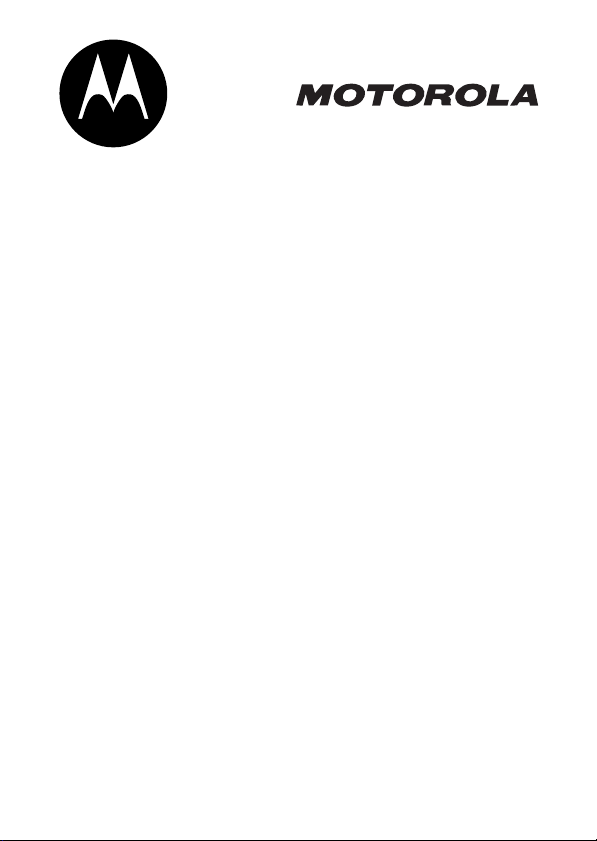
V710
CDMA
START HERE >
Page 2
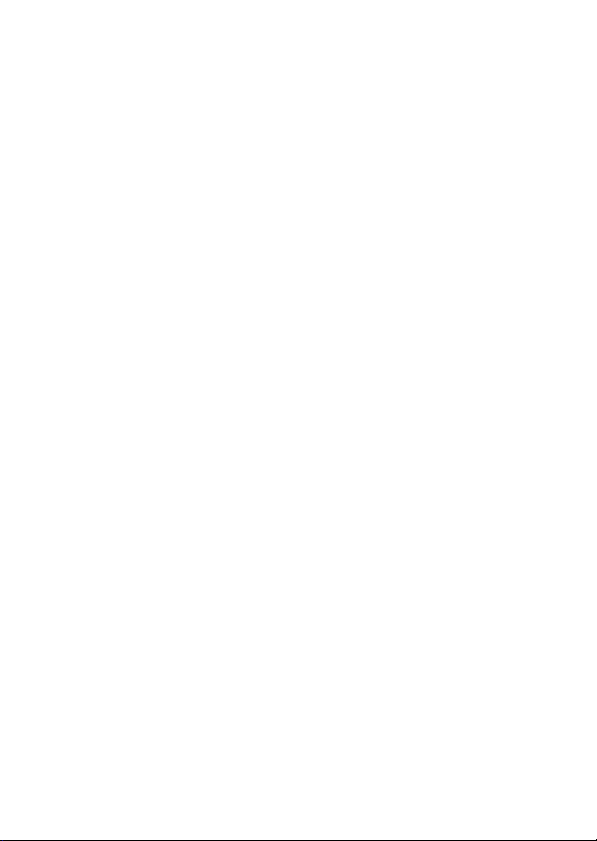
Page 3

Welcome
g
Welcome to the world of Motorola digital wireless
communications! We are pleased that you have chosen the
Motorola V710 CDMA wireless phone.
Left Soft Key
Perform
functions
identified by left
display prompt.
Camera Key
Send Key
Make &
answer calls,
view recently
dialed calls list.
Volume Keys
Adjust earpiece
& ringer volume.
Speakerphone
5-Way
Navigation Key
Scroll through
menus & lists, set
feature values.
Press
center to select
hi
Key
K key in
hlighted item.
032407o
Accessory Port
Right Soft Key
Perform
functions
identified by right
display prompt.
CLR Key
Voice
Recognition Key
Press once to
activate speakerindependent
voice recognition.
Press & hold to
record voice
records, contacts,
& shortcut names.
Power/End Key
Turn phone
on/off, end
phone calls, exit
menus.
1
Page 4
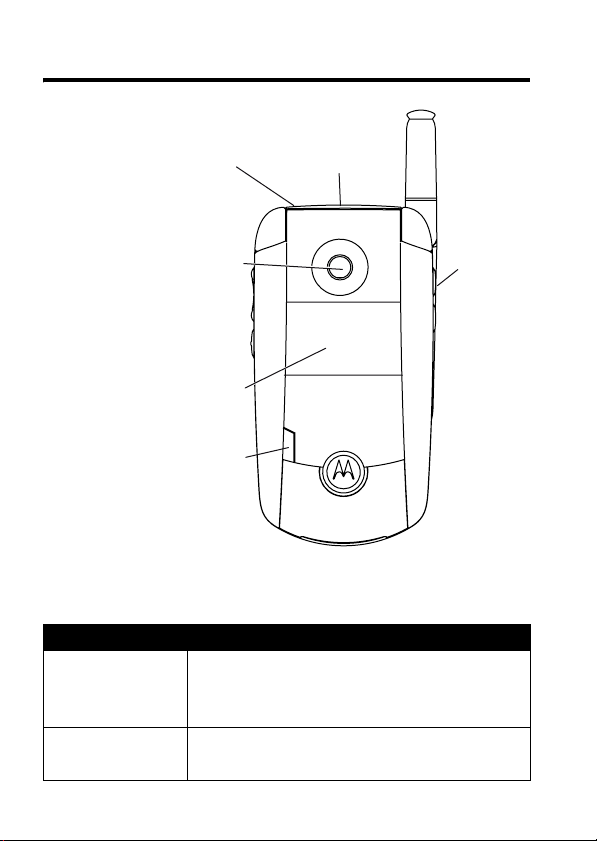
Check It Out!
a
Headset
Jack
Camera Lens
Take photos &
videoclips to
send to others &
use on your phone.
External
Display
Camera
Light
Projected when
taking photos
that require
extra light.
Feature Description
Take Photo
Send Photo
Press the camera key to activate the
Send the photo to a phone number
camera, point lens at subject, press
CAPTURE
(+) to take a photo.
STORE
Press
(+) >
Memory
Card
Slot
032408o
Send In Message
Camer
Key
.
2
Page 5
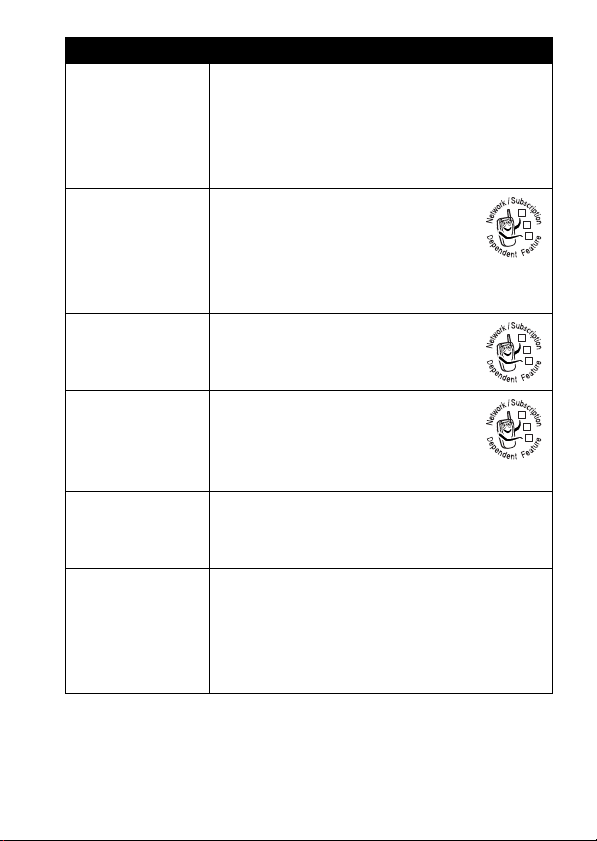
Feature Description
Set Photo
as Picture
Caller ID
Send
Multimedia
Message
Send Text
Message
Read
Multimedia
Message
Play Video
Clip
Wireless
Connection
After you capture a photo, assign it to a
phonebook entry to enable picture caller
ID:
M
>
Media Gallery >Pictures
M
>
Apply As>Phonebook Entry
Send a multimedia message
with pictures, animations,
sounds, and videos:
M
>
Messages >Create Message
New Multimedia Msg
>
Send a text message:
M
>
Messages >Create Message
New Short Msg
>
Read a new multimedia
message or letter that you have
received:
READ
Press
Play a video clip:
M
>
Media Gallery >Videos
> video clip >
Set up a Bluetooth® wireless connection
to a headset accessory, car kit, or
external device:
M
>
Settings >Connection >Bluetooth Link
Handsfree >[Look For Devices]
>
(+).
PLAY
> photo
032380o
032380o
032380o
3
Page 6
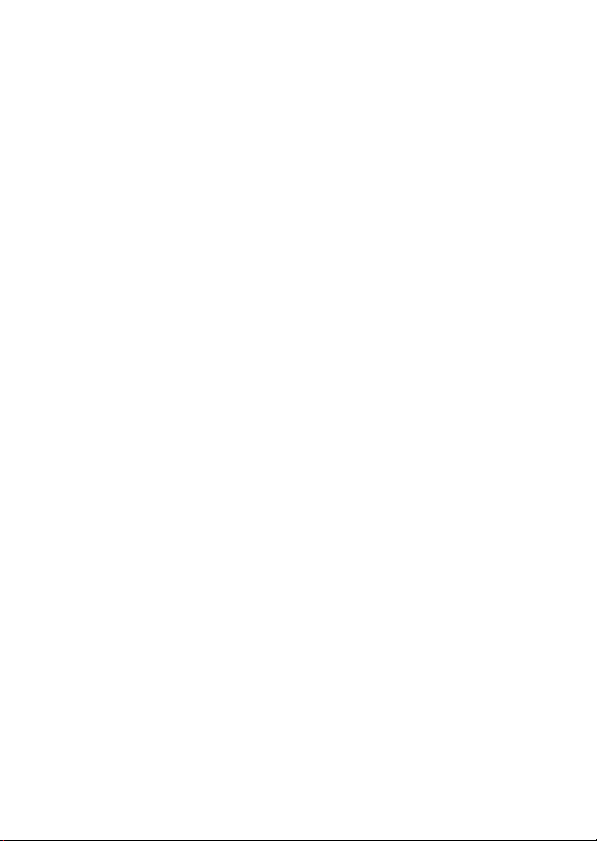
Motorola, Inc.
Consumer Advocacy Office
1307 East Algonquin Road
Schaumburg, IL 60196
www.hellomoto.com
1-800-331-6456 (United States)
1-888-390-6456 (TTY/TDD United States)
1-800-461-4575 (Canada)
MOTOROLA and the Stylized M Logo are registered in the US Patent &
Trademark Office. The Bluetooth trademarks are owned by their proprietor and
used by Motorola, Inc. under license. All other product or service names are
the property of their respective owners.
© Motorola, Inc., 2007.
The information contained in Motorola's user's guides is believed to be correct
at the time of printing. Motorola reserves the right to change or modify any
information or specifications without notice. The contents of Motorola’s user's
guides are provided “as is.” Except as required by applicable law, no warranties
of any kind, either express or implied, including, but not limited to, the implied
warranties of merchantability and fitness for a particular purpose, are made in
relation to the accuracy, reliability, or contents of this guide.
Caution:
Changes or modifications made in the radio phone, not expressly
approved by Motorola, will void the user’s authority to operate the equipment.
Manual number: 6809482A47-D
4
Page 7
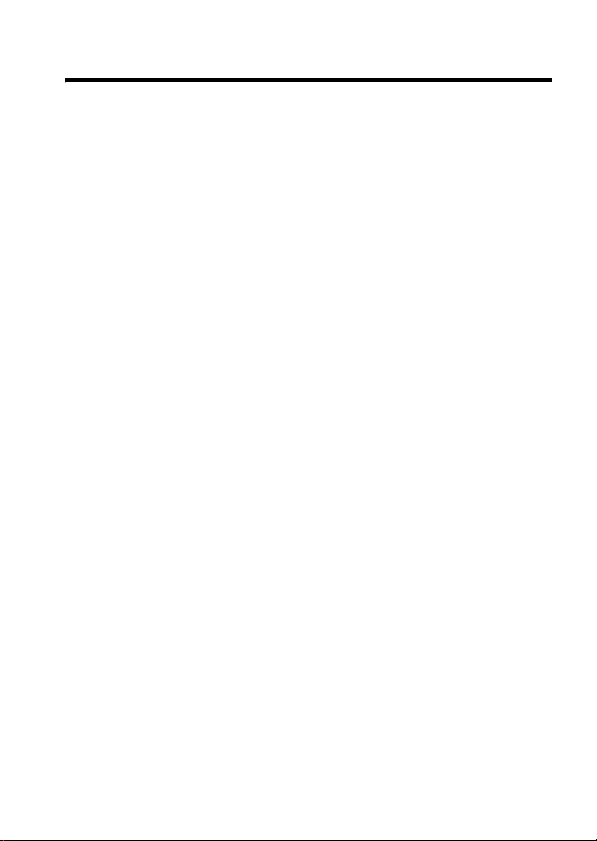
Contents
Getting Started
About This Guide . . . . . . . . . . . . . . . . . . . . . . . . . . . . . . . 8
Installing and Removing the Memory Card. . . . . . . . . . . . 9
Battery Tips . . . . . . . . . . . . . . . . . . . . . . . . . . . . . . . . . . 11
Installing the Battery . . . . . . . . . . . . . . . . . . . . . . . . . . . . 12
Charging the Battery. . . . . . . . . . . . . . . . . . . . . . . . . . . . 12
Turning On Your Phone. . . . . . . . . . . . . . . . . . . . . . . . . . 13
Adjusting Volume . . . . . . . . . . . . . . . . . . . . . . . . . . . . . . 14
Making a Call . . . . . . . . . . . . . . . . . . . . . . . . . . . . . . . . . 15
Answering a Call. . . . . . . . . . . . . . . . . . . . . . . . . . . . . . . 15
Changing the Call Alert. . . . . . . . . . . . . . . . . . . . . . . . . . 16
Viewing Your Phone Number . . . . . . . . . . . . . . . . . . . . . 17
Highlight Features
Support for Bluetooth® Profiles . . . . . . . . . . . . . . . . . . . 18
Taking and Sending a Photo. . . . . . . . . . . . . . . . . . . . . . 18
Recording and Playing Video Clips . . . . . . . . . . . . . . . . 22
Sending a Multimedia Message . . . . . . . . . . . . . . . . . . . 25
Receiving a Multimedia Message. . . . . . . . . . . . . . . . . . 28
Using a Bluetooth Wireless Connection . . . . . . . . . . . . . 29
TTY Operation . . . . . . . . . . . . . . . . . . . . . . . . . . . . . . . . 30
Learning to Use Your Phone
Using the Display . . . . . . . . . . . . . . . . . . . . . . . . . . . . . . 32
Using the 5-Way Navigation Key. . . . . . . . . . . . . . . . . . . 35
Using Menus. . . . . . . . . . . . . . . . . . . . . . . . . . . . . . . . . . 35
Entering Text. . . . . . . . . . . . . . . . . . . . . . . . . . . . . . . . . . 38
Using the External Display . . . . . . . . . . . . . . . . . . . . . . . 47
Using a Removable Memory Card . . . . . . . . . . . . . . . . . 49
Using the Handsfree Speaker. . . . . . . . . . . . . . . . . . . . . 50
. . . . . . . . . . . . . . . . . . . . . . . . . . . . . . . . . . 8
. . . . . . . . . . . . . . . . . . . . . . . . . . . . . . 18
. . . . . . . . . . . . . . . . . . . . . . 32
5
Page 8
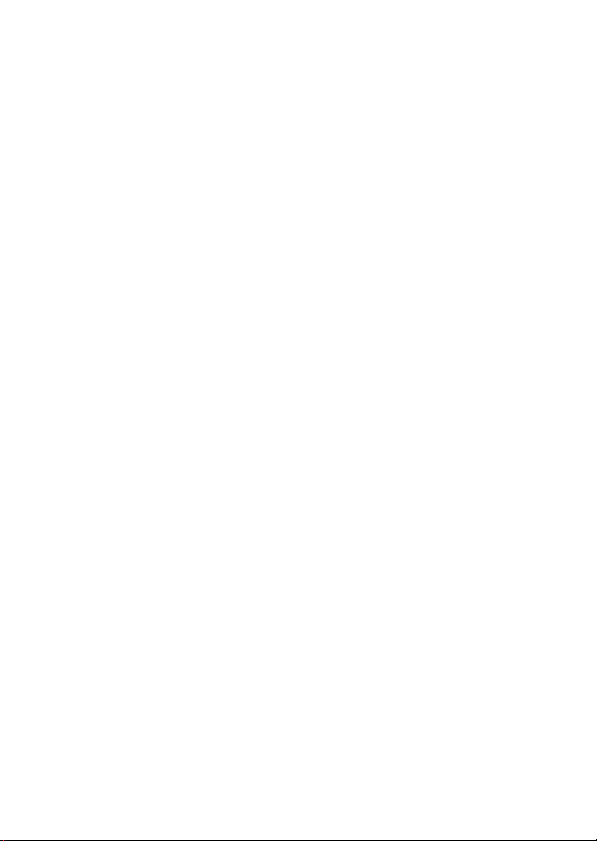
Changing a Code, PIN, or Password. . . . . . . . . . . . . . . 51
Locking and Unlocking Your Phone. . . . . . . . . . . . . . . . 52
If You Forget a Code, PIN, or Password . . . . . . . . . . . . 53
Using the Phonebook . . . . . . . . . . . . . . . . . . . . . . . . . . 54
Setting Up Your Phone
Storing Your Name and Phone Number . . . . . . . . . . . . 60
Setting an Alert Style . . . . . . . . . . . . . . . . . . . . . . . . . . 60
Setting Answer Options. . . . . . . . . . . . . . . . . . . . . . . . . 61
Setting a Wallpaper Image . . . . . . . . . . . . . . . . . . . . . . 62
Setting a Screen Saver Image . . . . . . . . . . . . . . . . . . . 63
Setting Display Brightness . . . . . . . . . . . . . . . . . . . . . . 64
Setting Display Contrast . . . . . . . . . . . . . . . . . . . . . . . . 64
Adjusting the Backlight . . . . . . . . . . . . . . . . . . . . . . . . . 64
Hiding or Showing Location Information . . . . . . . . . . . . 64
Conserving Battery Power . . . . . . . . . . . . . . . . . . . . . . 66
Calling Features
Changing the Active Line . . . . . . . . . . . . . . . . . . . . . . . 67
Redialing a Number . . . . . . . . . . . . . . . . . . . . . . . . . . . 67
Using Automatic Redial. . . . . . . . . . . . . . . . . . . . . . . . . 67
Turning Off a Call Alert . . . . . . . . . . . . . . . . . . . . . . . . . 68
Calling an Emergency Number . . . . . . . . . . . . . . . . . . . 68
Viewing Recent Calls . . . . . . . . . . . . . . . . . . . . . . . . . . 70
Returning an Unanswered Call . . . . . . . . . . . . . . . . . . . 72
Using the Notepad . . . . . . . . . . . . . . . . . . . . . . . . . . . . 72
Attaching a Number . . . . . . . . . . . . . . . . . . . . . . . . . . . 73
Calling with Speed Dial . . . . . . . . . . . . . . . . . . . . . . . . . 73
Calling with 1-Touch Dial. . . . . . . . . . . . . . . . . . . . . . . . 73
Using Voicemail. . . . . . . . . . . . . . . . . . . . . . . . . . . . . . . 74
Putting a Call On Hold. . . . . . . . . . . . . . . . . . . . . . . . . . 75
Phone Features
Main Menu . . . . . . . . . . . . . . . . . . . . . . . . . . . . . . . . . . 76
. . . . . . . . . . . . . . . . . . . . . . . . . . 60
. . . . . . . . . . . . . . . . . . . . . . . . . . . . . . . 67
. . . . . . . . . . . . . . . . . . . . . . . . . . . . . . . . 76
6
Page 9
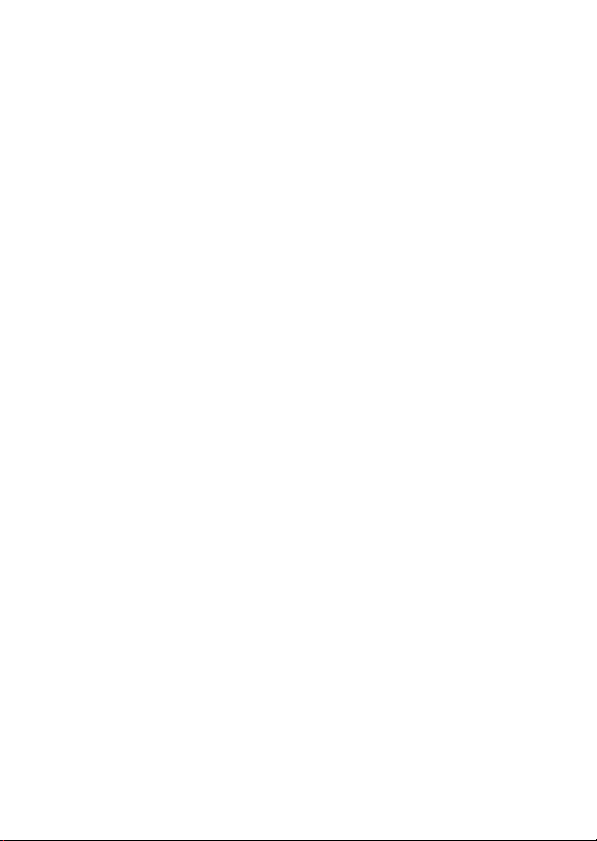
Calling Features . . . . . . . . . . . . . . . . . . . . . . . . . . . . . . . 78
Messages . . . . . . . . . . . . . . . . . . . . . . . . . . . . . . . . . . . . 78
Phonebook . . . . . . . . . . . . . . . . . . . . . . . . . . . . . . . . . . . 80
Personalizing Features . . . . . . . . . . . . . . . . . . . . . . . . . . 83
Specific Absorption Rate Data
Index
. . . . . . . . . . . . . . . . . . . . . . . . . . . . . . . . . . . . . . . . 101
. . . . . . . . . . . . . . . . . . . . 99
7
Page 10
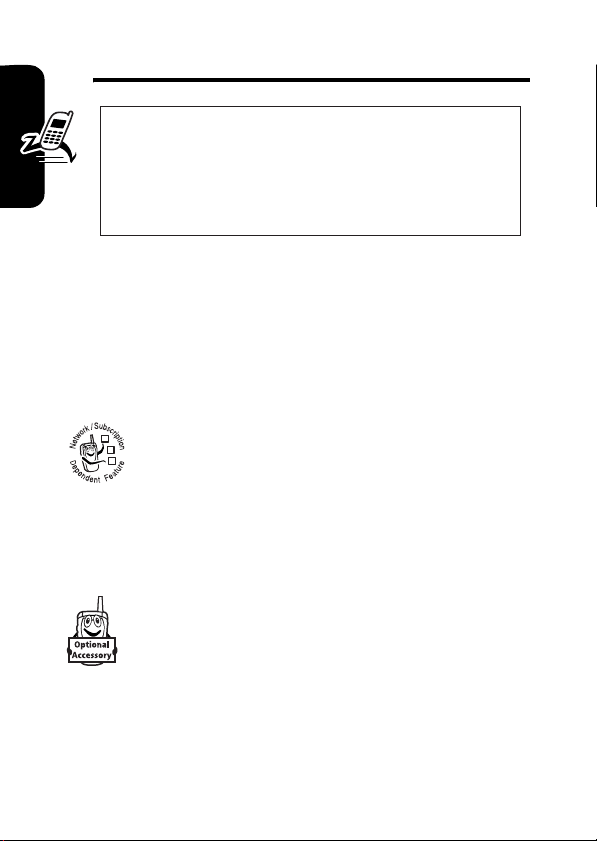
Getting Started
CAUTION: Before using the phone for the
first time, read the
Legal Information
gray-edged pages at the back of this guide.
About This Guide
This guide describes the basic features of your Motorola
wireless phone.
Getting Started
Optional Features
Important Safety and
included in the
032259o
This label identifies an optional network or
subscription-dependent feature that may not be
032380o
offered by all service providers in all geographical
areas. Contact your service provider for more
information.
Optional Accessories
This label identifies a feature that requires an
optional Motorola Original™ accessory.
8
Page 11
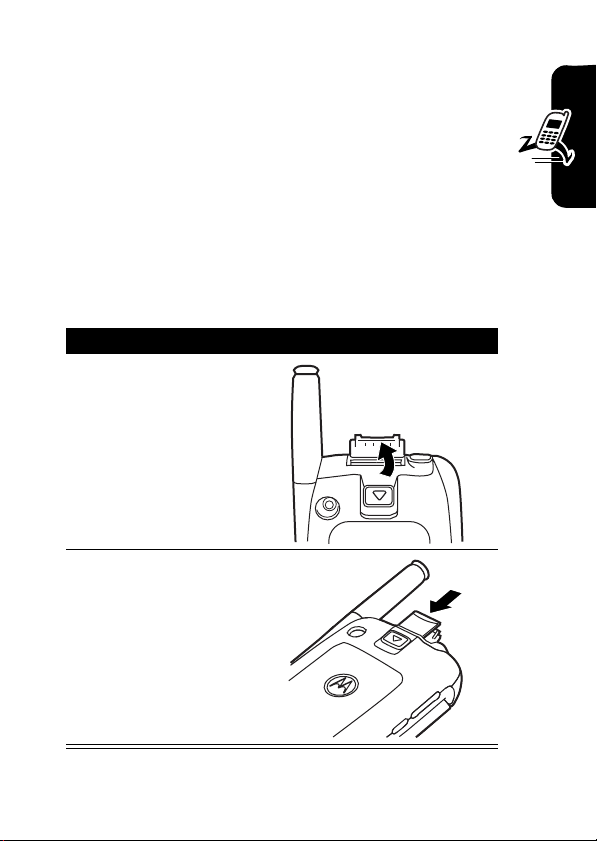
Installing and Removing the Memory Card
You can install a removable memory card in your
phone. This card provides additional storage for
pictures, animations, sounds, and video clips.
Caution:
Avoid exposing your memory card to static electricity,
water, or dirt.
Do not bend or scratch your memory card.
Installing the Memory Card
Action
1
Lift the cover at
the top of your
phone to expose
the memory
card slot.
2
With the gold
pins on the card
facing the front of
the phone, insert
the card as
shown. Push
down until it
snaps into place.
040061o040061o
040062o
Getting Started
9
Page 12
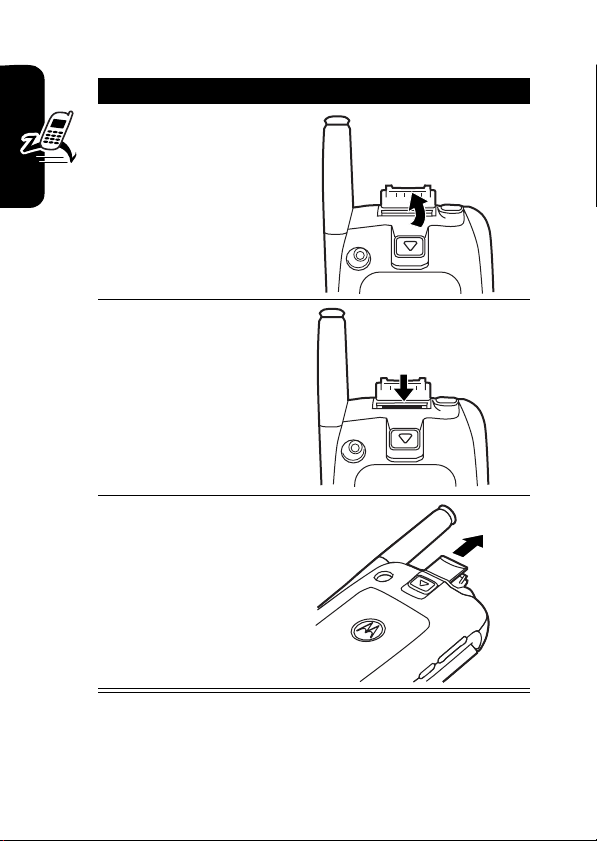
Removing the Memory Card
Action
1
Lift the cover at
the top of your
phone to expose
the memory
card slot.
2
Press the
Getting Started
memory card
down. When you
release it, it
pops up.
3
Remove the card
and close the
cover.
040061o040061o
040063o
10
040064o
Page 13
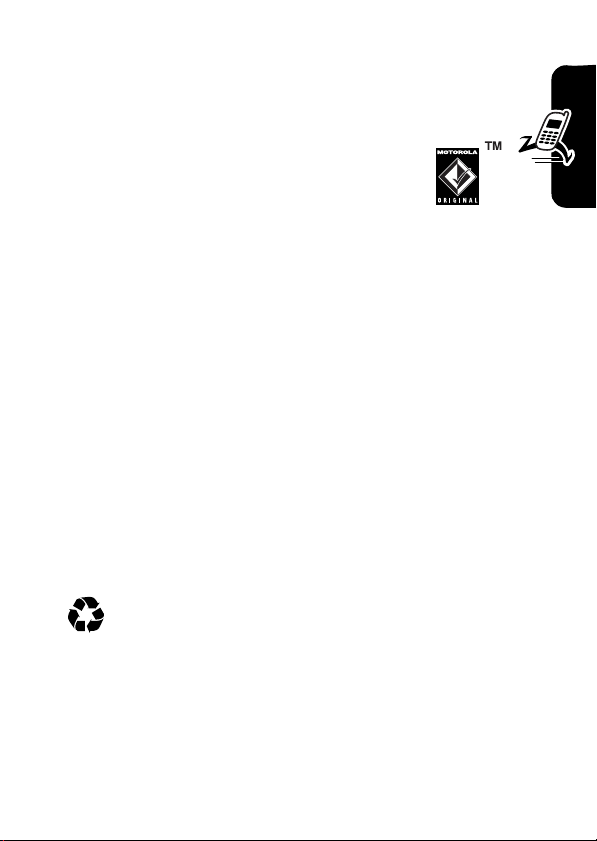
Battery Tips
Battery life depends on the network, signal strength,
temperature, features, and accessories you use.
•
Always use Motorola Original batteries
and chargers. The warranty does not
cover damage caused by using nonMotorola batteries and/or chargers.
•
New batteries or batteries stored for a long time may
take more time to charge.
•
When charging your battery, keep it near room
temperature.
•
When storing your battery, keep it uncharged in a
cool, dark, dry place, such as a refrigerator.
•
Never expose batteries to temperatures below -10°C
(14°F) or above 45°C (113°F). Always take your
phone with you when you leave your vehicle.
•
It is normal for batteries to gradually wear down and
require longer charging times. If you notice a change
in your battery life, it is probably time to purchase a
new battery.
Contact your local recycling center for proper
battery disposal.
Getting Started
Warning:
may explode.
Before using your phone, read the battery safety
information in the “Safety and General Information” section
included in the gray-edged pages at the back of this guide.
Never dispose of batteries in a fire because they
11
Page 14
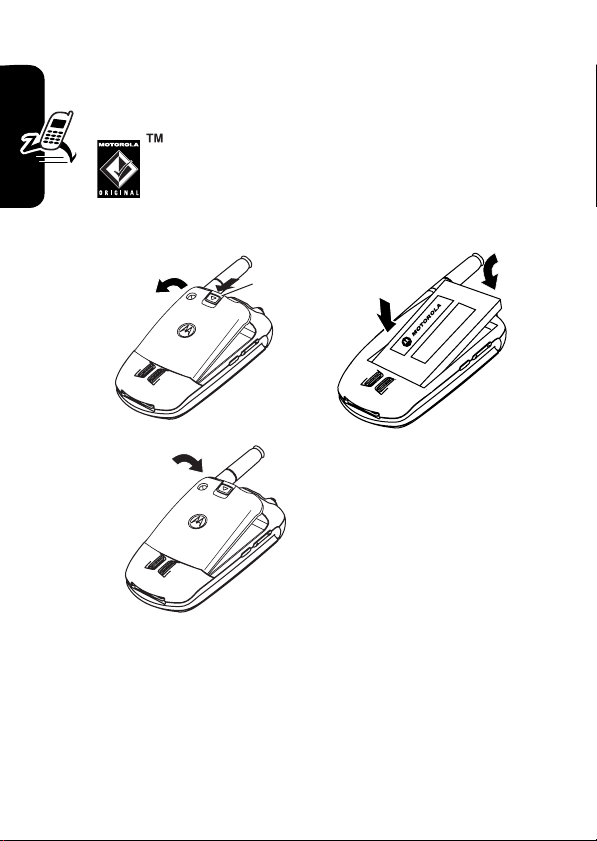
Installing the Battery
You must install and charge the battery to use your
phone.
Your phone is designed to use only
Motorola Original batteries and
accessories.
1.
Getting Started
032409o
Release
Latch
2.
3.
032409o
Charging the Battery
New batteries are shipped partially charged. Before you
can use your phone, you need to install and charge the
12
032410o
Page 15
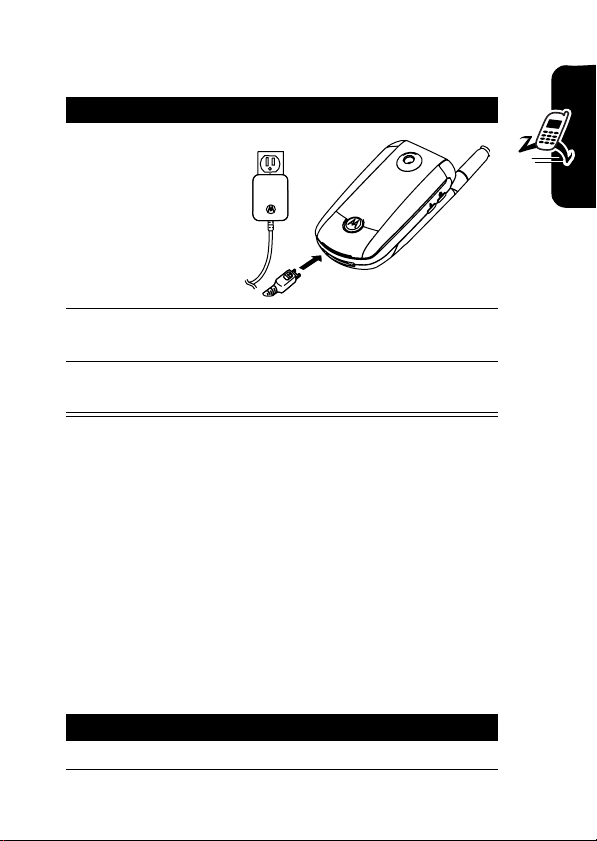
battery as described below. Some batteries perform best
after several full charge/discharge cycles.
Action
1
Plug the travel
charger into
your phone with
the release tab
facing up.
2
Plug the other end of the travel charger into the
appropriate electrical outlet.
3
When your phone indicates
the release tab and remove the travel charger.
032412o
Charge Complete
, press
Tip:
You can safely leave the travel charger connected to
not
the phone after charging is complete. This will
the battery.
Note:
When you charge the battery, the battery level
indicator in the upper right corner of the display shows how
much of the charging process is complete. At least 1
segment of the battery level indicator must be visible to
ensure full phone functionality while charging.
damage
Getting Started
Turning On Your Phone
Action
1
Open your phone.
13
Page 16
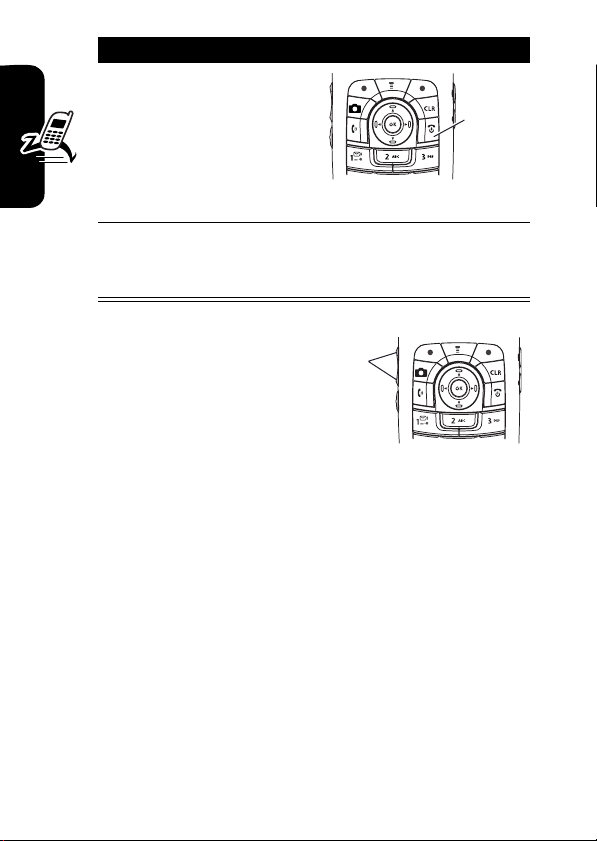
Action
2
Press and hold the
power key for
3 seconds.
The phone may
require several
seconds to power on.
3
If necessary, enter your 4-digit unlock code (the
last 4 digits of your phone number) and press
OK
Adjusting
Getting Started
Volume
Power
Key
032413o
(+) to unlock the phone.
Volume
Keys
Press the up or down
volume keys to:
•
increase or decrease earpiece volume during a call
•
increase or decrease the ringer volume setting when
the home screen is visible (flip must be open)
Tip:
volume key once to switch to vibrate alert. Press it
again to switch to silent alert. Press the up volume key
to cycle back to vibrate alert, then ring alert.
•
turn off an incoming call alert
14
At the lowest volume setting, press the down
Page 17
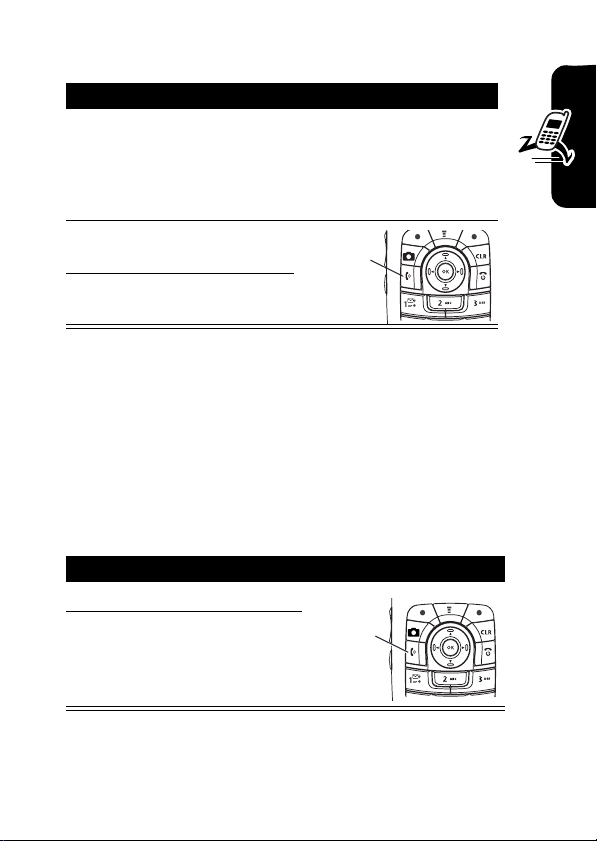
Making a Call
s
Action
1
Dial the number.
Tip:
If you make a mistake, press the clear
H
to delete the last digit. Press and hold H
key
to clear all digits.
2
Press O to make the
call.
3
Press P to end the call.
Tip:
You can also close the flip to end the call.
Note:
You must dial the phone number from the home
screen. See page 32.
Press to
end call.
Answering a Call
When you receive a call, your phone rings and/or vibrates
and displays an incoming call message.
Action
1
Press O to answer.
2
Press P to end the call.
Press to
answer.
Getting Started
15
Page 18
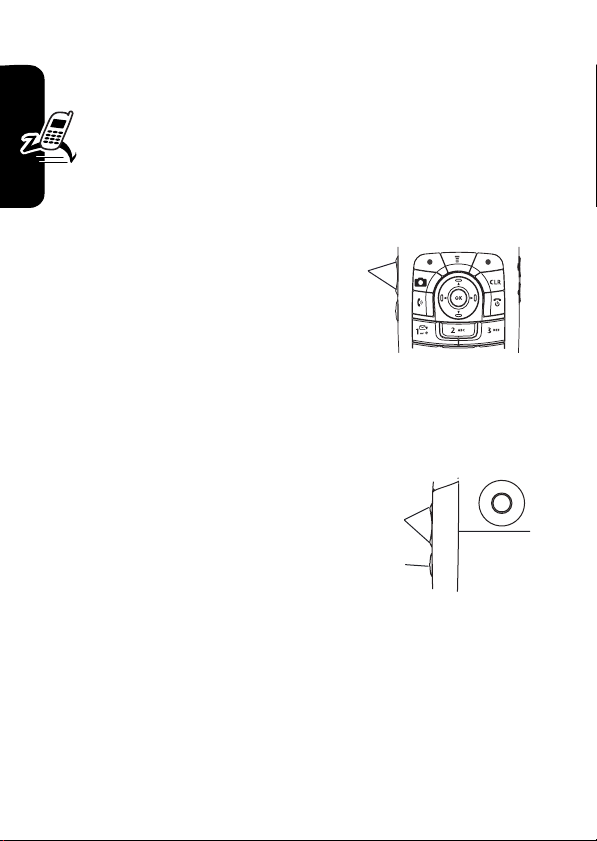
Tip:
When the phone flip is active, open the phone to
M
>
answer the call. (To activate, press
In-Call Setup >Answer Options >Open to Answer
>
Note:
If the phone is locked, you must unlock it to
answer the call.
Settings
Changing the Call Alert
.)
Phone Flip Open
In the home screen, press
the down volume key to
switch to lower call alert
Getting Started
volume, then switch to
vibrate and, finally, silent alert. Press the up volume key to
cycle back from silent alert to vibrate and then to the
lowest alert volume setting.
Volume
Keys
Phone Flip Closed
Press the up or down
volume key, then press the
speakerphone key to scroll
through the alert styles:
Loud, Soft, Vibrate, Vibe & Ring
Silent
and
display.
After scrolling to the desired alert style, press the up or
down volume key to save the setting and return to the
home screen.
16
. The alert styles are shown on the external
,
Volume
Keys
Speakerphone
Key
Page 19
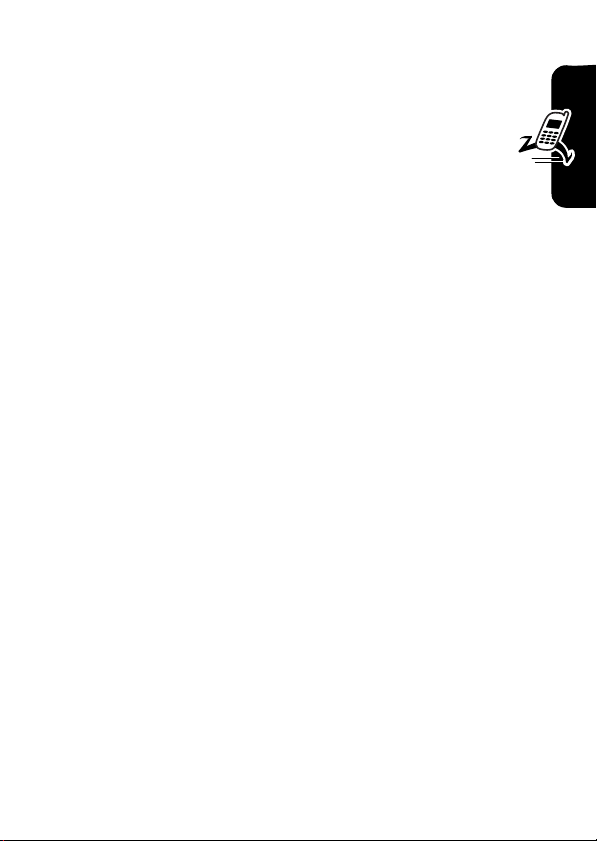
Viewing Your Phone Number
To view your phone number from the home screen,
M
#
press
While you are on a call, press
.
M
>
My Tel. Numbers
.
Getting Started
17
Page 20
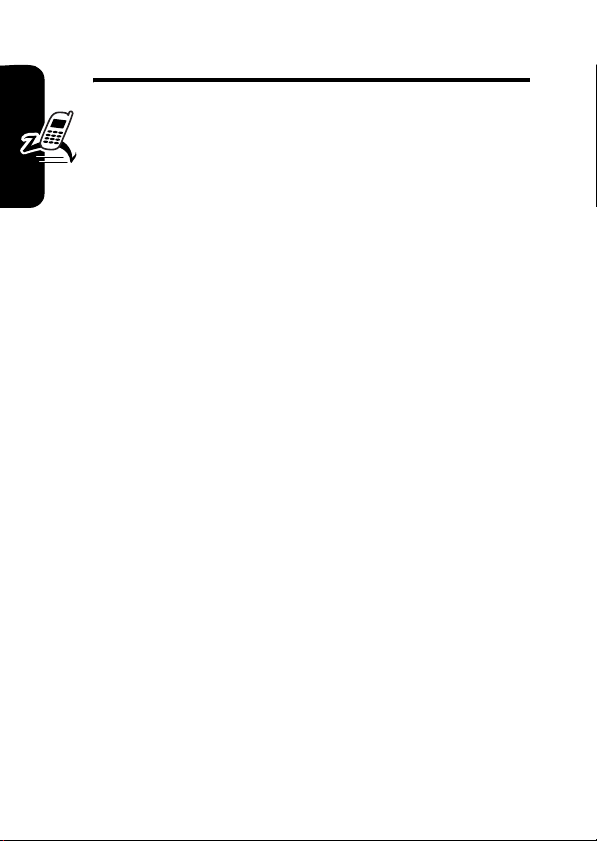
Highlight Features
You can do much more with your phone than make and
receive calls! This section describes some of your
phone’s highlights.
Support for Bluetooth® Profiles
This wireless phone currently supports the following
Bluetooth profiles:
•
headset (optional Motorola Original™ accessory)
•
dial-up networking with compatible PCs—allows
Highlight Features
phonebook/datebook synchronization with compatible
PCs using the Motorola Mobile Phone Tools Kit
•
Handsfree Car Kit (optional Motorola Original™
accessory)
For more information about Bluetooth wireless
connections supported by this device, go to FAQs
www.verizonwireless.com/bluetooth
The phone does not support Bluetooth OBEX profiles.
.
Taking and Sending a Photo
From the home screen, press the camera key I to
activate your phone’s camera.
18
Page 21
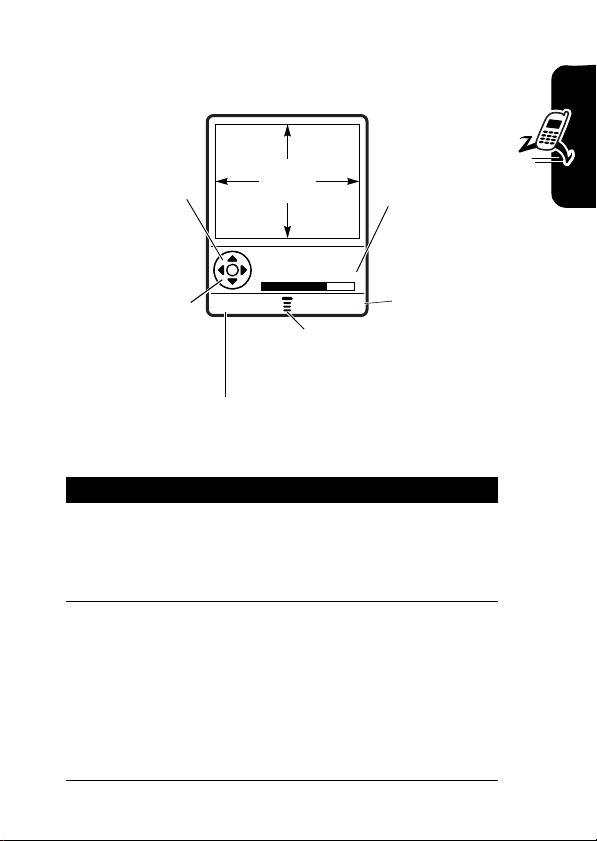
The active viewfinder image appears on your phone’s
display.
Press S
up or down to
zoom in or out
on image.
S
Press
left or right to
decrease or
increase
brightness.
image
040034o
IMAGE
AREA
Photo Viewfinder
Memory Used: 72%
BACK CAPTURE
Press
M
Pictures menu.
Return to previous screen.
Photo storage
memory
space
currently
in use.
Take a photo.
to open
Point the camera lens at the photo subject, then:
Press To
1
2
I
or
CAPTURE
STORE
or
(+)
(+)
take a photo
view storage options
If you choose to store the
photo, continue to step 3.
Highlight Features
ERASE
(-)
delete the photo and return to
active viewfinder
19
Page 22
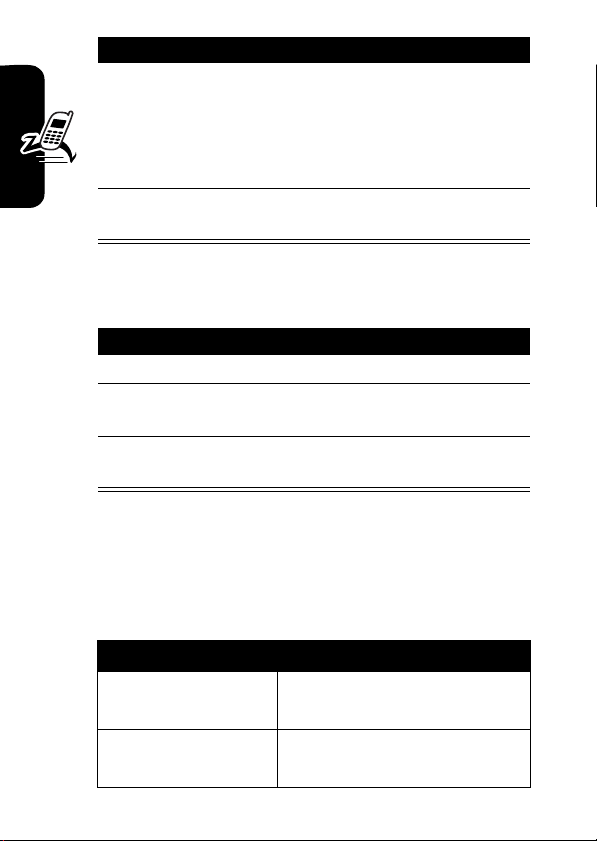
Press To
3
S
4
SELECT
(+) perform the storage option of
scroll to
Send to Online Album, Store Only
Apply as Wallpaper
Apply as Screen Saver
Apply as Phonebook Entry
your choice
Send in Message
,
Taking a Self Portrait
To take a self portrait:
Action
1
Highlight Features
Close the flip.
2
Hold the camera with the lens aimed at yourself.
Use the external display as a viewfinder.
3
Press the camera key on the side of the phone to
capture the photo.
Pictures Menu Options
When the camera is active, press M to access the
Pictures Menu
options:
. The
Pictures Menu
can include the following
,
,
, or
.
20
Option Description
Go To Pictures
Auto-Timed Capture
View pictures and photos
stored on your phone.
Set a timer for the camera to
take a photo.
Page 23
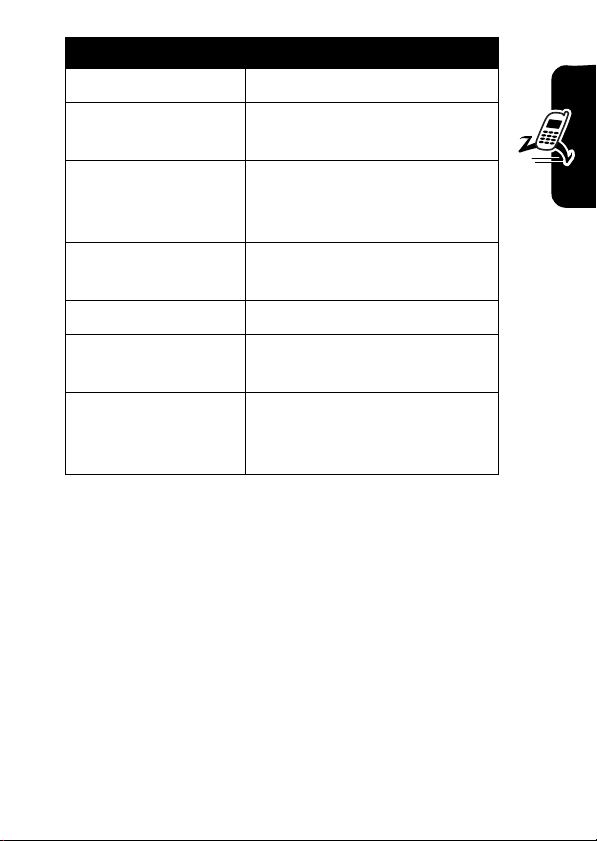
Option Description
Delete All
Delete all pictures.
Pictures Setup
Open the setup menu to
adjust picture settings.
Switch Storage Device
View Free Space
Camera Light
Adjust Contrast
Image Style
See how much memory
Save the picture on memory
TRI-mmc
card (
on phone memory (
remains for storing pictures.
Set a camera light for photos.
Increase or decrease
contrast.
Press S right and left to
select
Antique
), if installed, or
Phone
Color, Black & White
, or
Negative
.
).
,
Highlight Features
21
Page 24
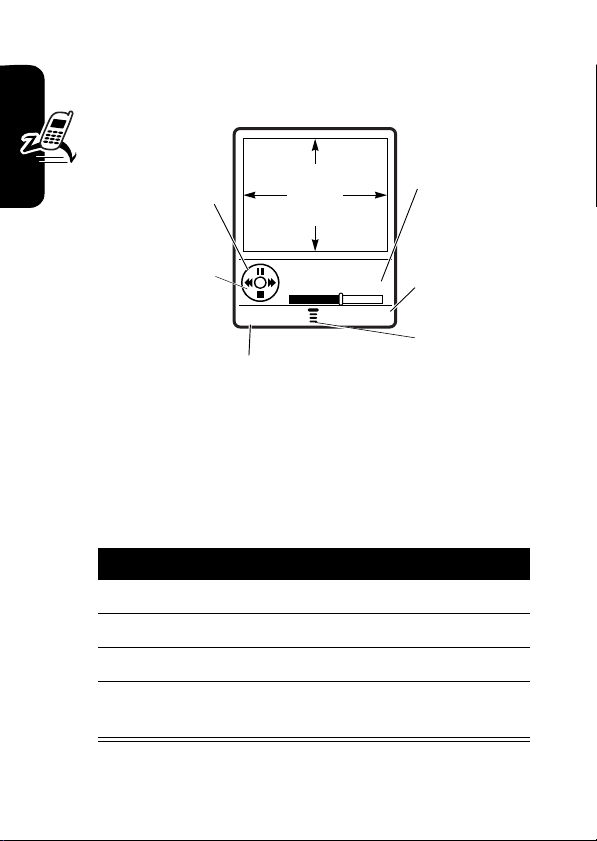
Recording and Playing
Video Clips
Press S
up or down to
pause or play
the video clip.
Press
left or right to
rewind or fast
forward
Highlight Features
through the
video clip.
Recording a Video
Find the Feature
Action
1
Aim the phone at the scene you want to record.
2
Press
3
Press
4
Press
as a file or message attachment.
040035o
VIDEO
CLIP
AREA
S
Video Clip Name
Playing
BACK DETAILS
Return to
previous screen.
M
>
Media Gallery
>
Video Camera
CAPTURE
(+) to begin recording.
STOP
(+) to stop recording.
STORE
(+) to save the captured video clip
Timer
indicates %
played.
View
video clip
information.
Press
M
to open
Videos Menu.
22
Page 25
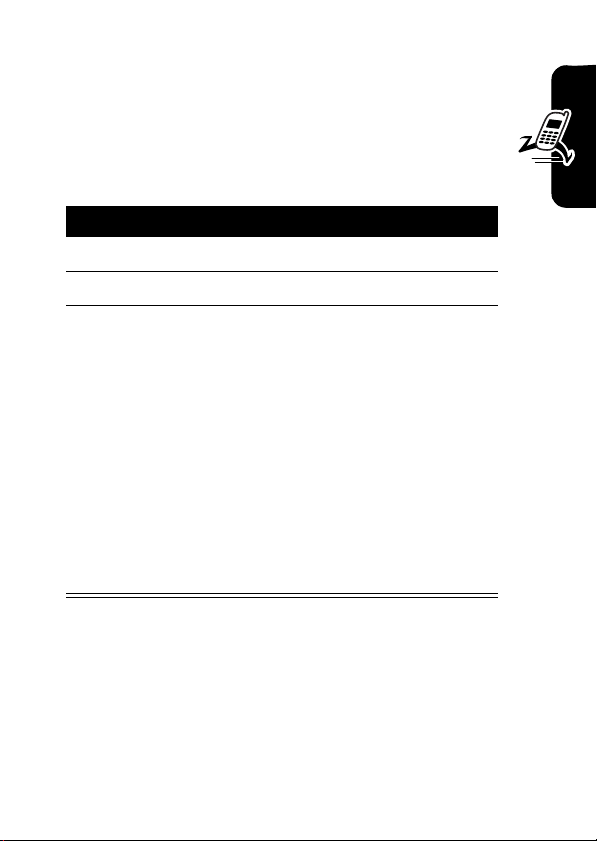
Playing Video Clips
You can send and receive video clips in multimedia
messages.
To play a video clip stored on your phone:
Find the Feature
Press To
1
S
scroll to the video clip
2
PLAY
(+) start video clip playback
3
S
or
DETAILS
(+)
or
M
M
>
control the video:
up—pause
left/right—rewind or fast
forward
down—stop
view video information
open the
perform other procedures as
described in the list below
Media Gallery >Videos
Videos Menu
to
Highlight Features
23
Page 26
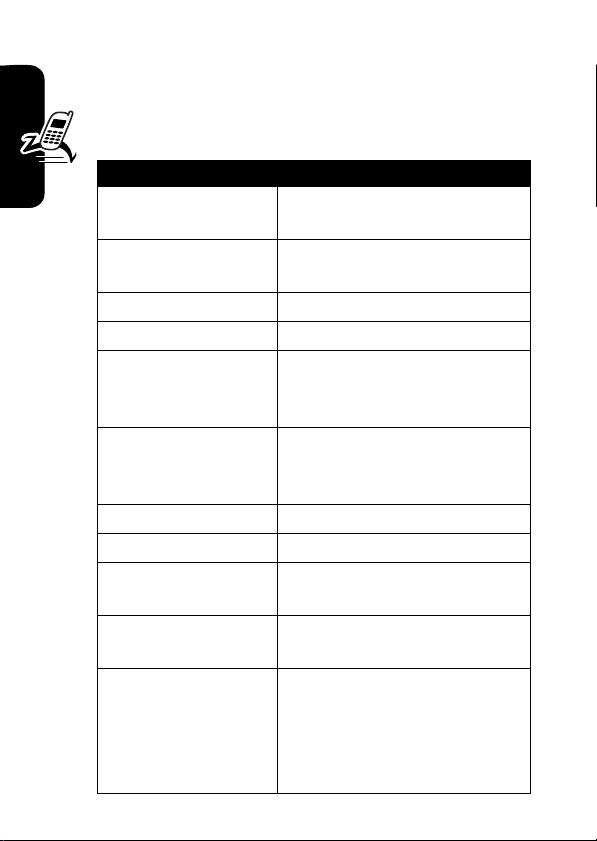
Videos Menu Options
When the video camera is active, press M to access the
Videos Menu
options:
Option Description
Go To Videos
Send in Message
Delete
Delete All
Highlight Features
Switch Storage Device
View Free Space
Send to PixPlace
New
Details
Rename
Move
. The
Videos Menu
View video clips stored on
Delete all video clips.
See how much memory
can include the following
your phone.
Send the clip in a Multimedia
message.
Delete the selected video.
Save the video on memory
Tri-MMC
card (
on phone memory (
), if installed, or
remains for storing
multimedia objects.
Store a clip.
Capture a new video clip.
View information about the
selected video clip.
Assign a different name to the
video clip.
Move the video clip to the
memory card (if installed) or
to a device enabled by
Bluetooth via an active
Bluetooth connection.
Phone
).
24
Page 27
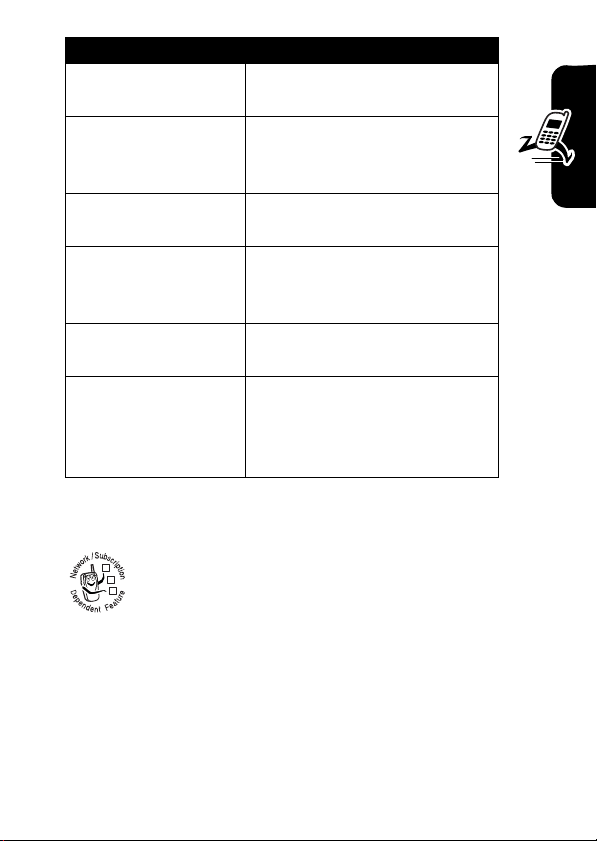
Option Description
Copy
Mark
Mark All
Categories
Assign to Category
Videos Setup
Create a copy of the
video clip.
Mark 1 or more video clips
that you want to move, copy
or delete.
Mark all video clips to be
moved, copied or deleted.
Create a new category, or
view video clips in a selected
category.
Assign a video clip to a
defined category.
Adjust settings for:
Timer, Video Quality, Video Length,
Lighting Conditions, Exposure,
Recording Sound, Status Icons
Auto Repeat,
Sending a Multimedia Message
A Multimedia Messaging Service (MMS)
multimedia message contains one or more slides
032380o
with text and embedded media objects (including
photos, pictures, animations, sounds, voice
records). You can send the multimedia message to other
wireless phone users and to other email addresses.
Highlight Features
Find the Feature
M
>
Messages
>
Create Message
>
New PIX Messages
25
Page 28
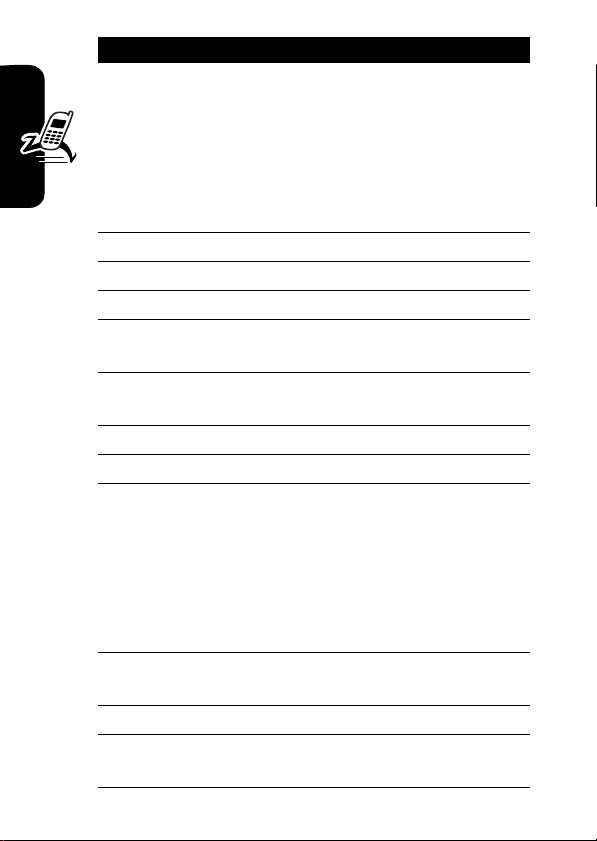
Press To
1
keypad keys,
OK
then
(+)
or
enter a phone number
PH.BOOK
(+), S,
ADD
then
and
2
keypad keys enter slide text
3
M
4S scroll to
5
SELECT
Highlight Features
6S scroll to
7
SELECT
8S highlight the file you want
9
INSERT
10
M
11S scroll to
12
SELECT
(+)
DONE
(-)
open the
(+) display a list of items you can
(+) select the file type
(+) insert the file
open the
(+) display a list of items you can
open the phonebook, then
scroll to and select 1 or more
existing phonebook entries
MMS Menu
Insert
insert
Picture, Voice Record
Sound, Video
, or
Quick Note
To add another slide to the
message, continue to the
next step.
To send the message, go to
step 15.
MMS Menu
new slide
Insert
insert
to insert a
,
26
Page 29
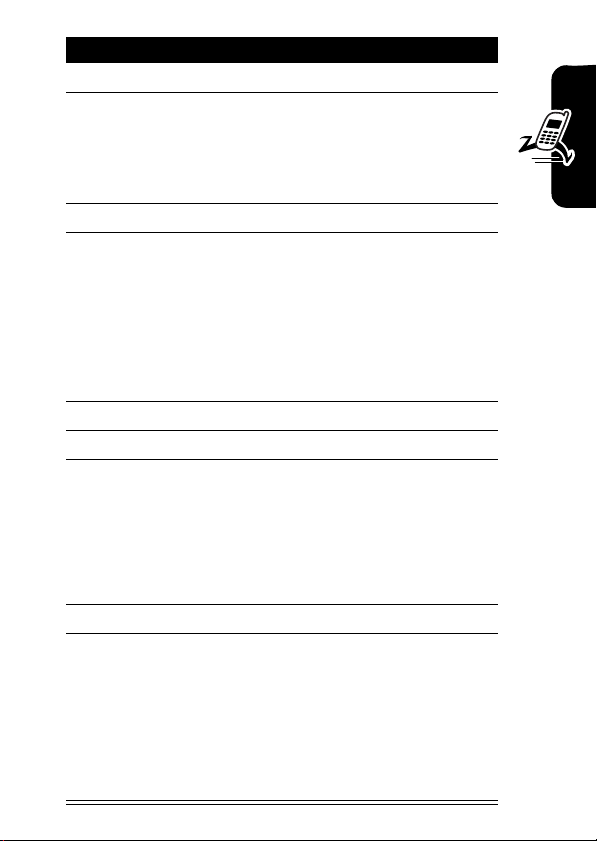
Press To
13S scroll to
14
SELECT
(+) insert a new slide after the
current slide
Repeat steps 2 to 9 to enter
contents for the new slide.
15OK(+) store the message
16
keypad keys,
OK
(+)
then
or
enter a phone number
Insert New Page
Highlight Features
PH.BOOK
(+), S,
ADD
then
and
17S scroll to
18
CHANGE
19
keypad keys
QK.NOTE
then
SELECT
20OK(+) store the subject
21
SEND
M
(+)
DONE
(-)
(-)select
or
(+),
S
and
(+)
(+)
or
open the phonebook, then
scroll to and select 1 or more
existing phonebook entries
enter the subject
open the Quick Notes list,
then scroll to and select a
Quick Note as a subject
send the message
send the message later, view
message details, save the
message in the drafts folder,
or cancel the message
Subject
Subject
27
Page 30
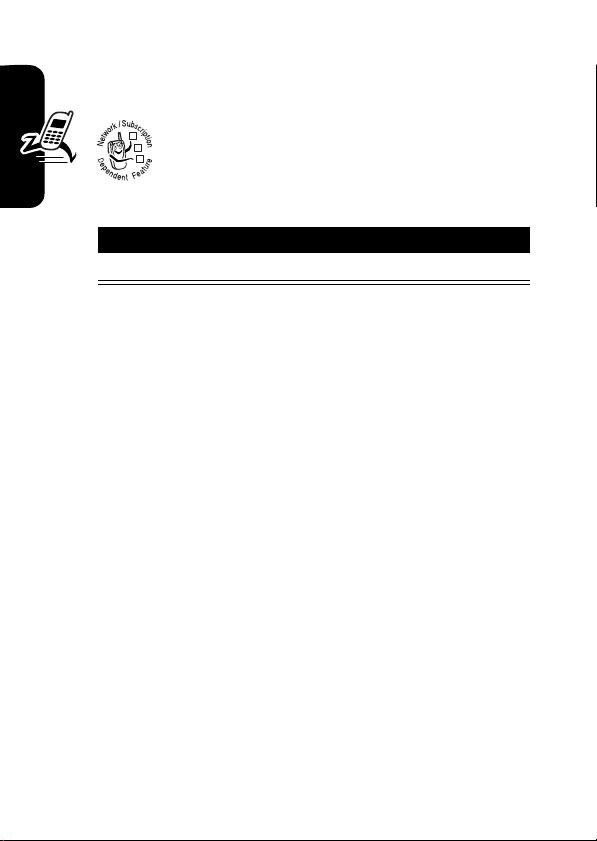
Receiving a Multimedia
Message
When you receive a multimedia message or
032380o
letter, your phone displays the
waiting) indicator and a
notification, and sounds an alert.
Press To
READ
(+) open the message
Multimedia messages that you receive can contain
different media objects:
Highlight Features
•
Photos, pictures, and animations are displayed as you
read the message.
•
A sound file or video clip begins playing when its slide
is displayed. Use the volume keys to adjust the
volume as the sound file or video clip plays.
Note:
In a multimedia letter, you may have to highlight
an indicator embedded in the text to play a sound file
or video clip.
•
Attached files are appended to the message. To open
the attachment, highlight the file indicator/filename
and press
(sound file), or
or datebook entry, or unknown file type).
VIEW
(+) (image file type),
OPEN
(+) (vObject such as phonebook
New Message
X
(message
PLAY
(+)
28
Page 31

Using a Bluetooth Wireless Connection
Your phone supports Bluetooth® wireless connections.
You can set up a wireless link with a Bluetooth-enabled
headset accessory, speakerphone, or handsfree car
kit.
To connect your phone to a headset accessory or
handsfree device:
Highlight Features
Find the Feature
Your phone displays a list of device(s) located within range
of the phone. If your phone is already connected to a
device, your phone lists the connected device and
identifies it with a
To connect to a device, highlight the device name and
SELECT
press
The device may request permission to bond with your
phone. Select
create a secure connection with the device. When the
connection is made, the
Bluetooth
Note:
For more information about using Bluetooth wireless
connections, refer to the user’s guides for your Bluetooth
devices.
(+).
YES
message displays in the home screen.
The default PIN code is 0000.
M
>
Settings >Connection
>
Bluetooth Link
>
Handsfree
>
[Look For Devices]
o
(in use) indicator.
(-) and enter the correct PIN code to
à
(Bluetooth) indicator or a
29
Page 32

TTY Operation
You can use an optional TTY device with your phone to
send and receive calls. You must plug the TTY device
into the phone’s headset jack and set the phone to
operate in 1 of 3 TTY modes.
Note:
Use a TSB-121 compliant cable (provided by
the TTY manufacturer) to connect the TTY device to
your phone.
Note:
Set the phone to level 4 (middle setting) for proper
operation. If you experience a high number of incorrect
characters, adjust the volume as needed to minimize the
error rate.
Highlight Features
Note:
For optimal performance, your phone should be at
least 12 inches (30 centimeters) from the TTY device.
Placing the phone too close to the TTY device may cause
high error rates.
Setting TTY Mode
ù
When you set your phone to a TTY mode, it operates
in that mode whenever the TTY device is connected.
30
Find the Feature
Press To
1
S
up or down scroll to the TTY mode
2
SELECT
(-) select the TTY mode
M
>
Settings>Initial Setup
>
TTY Setup
Page 33

The
TTY Setup
menu can include the following options:
Press To
TTY
VCO
HCO
Voice
return to normal voice mode
When your phone is in a TTY mode, the international
TTY mode, the international TTY symbol, and the mode
setting display during an active TTY call.
transmit and receive TTY
characters
receive TTY characters but
transmit by speaking into
microphone
transmit TTY characters but
receive by listening to
earpiece
Returning to Voice Mode
Highlight Features
To return to normal voice mode, select
TTY Setup
menu.
Voice
from the
31
Page 34

Learning to Use Your Phone
See page 1 for a basic phone diagram.
Using the Display
The home screen is displayed when you are
call or using the menu. You must be in the home screen
to dial a phone number.
(Oà\r ÑuyÉ
Service Provider
Date
10/15/04
032418o
Left Soft Key
Label
Learning to Use Your Phone
Note:
Your home screen may look different than the
display shown above.
e
(menu) indicator indicates that you can press the
The
menu key (
Labels at the bottom corners of the display show the
current soft key functions. Press the left soft key (
32
M
RECENT PH.BOOK
) to enter the main menu.
6:35am
not
on a
Clock
Right Soft Key
Label
-
) or
Page 35

right soft key (+) to perform the function indicated by the
left or right soft key label.
Your phone can display an analog or digital clock in the
home screen (see page 89).
The following status indicators can display:
5.
4.
Roam
3.
Signal
Strength
2.
Coverage
1. Bluetooth
Connection
(Oà\rÑuy É
Service Provider
10/15/04
032419o
RECENT PH.BOOK
6:35am
Message
Battery
6.
Level
7.
Ring Alert
8.
AGPS
Service
9.
Location
Learning to Use Your Phone
1. Bluetooth® Indicator
connection.
2. Coverage Indicator
3. Signal Strength Indicator
strength of the network connection. You cannot make or
receive calls when the
transmit) indicator is displayed.
4. Roam Indicator
seeking or using another network outside your
032380o
home network.
Indicates an active Bluetooth
Vertical bars show the
!
(no signal) indicator or ) (no
Shows when your phone is
33
Page 36

5. Message Indicator
receive a new message. Indicators can include:
032380o032380o
r
=text message
s
= voicemail and
text message
When you enter a message, a number in this location
shows the number of characters left on the current
page (text message), or the message size (multimedia
message or letter).
6. Battery Level Indicator
charge level. Recharge the battery when
displays and the battery alert sounds.
7. Ring Alert Indicator
y
= loud ring
|
=vibrate
{
= silent
Shows the ring alert setting.
Displays when you
t
=voicemail
message
Vertical bars show the battery
Low Battery
z
= soft ring
}
= vibrate and ring
8. AGPS Service Indicator
Service is off (icon is grey), on (icon is white), or on and
Learning to Use Your Phone
finding your location (icon is green).
9. Location Indicator
to send location information to the network during
032380o
an emergency call. Indicators show when your
phone is sending location information:
Ö
= location on
34
Indicates when AGPS
Your phone may be able
Ñ
= location off
Page 37

Using the 5-Way Navigation Key
Use the 5-way navigation key (S) to scroll up, down, left,
K
or right through the menu system. Press the
center to select a highlighted menu item.
key in the
Using Menus
From the home screen, press M to enter the main menu.
Recent Calls
nwse
Left Soft Keys
Perform left
function.
]áh
032407o
É
m
032420o
EXIT
SELECT
032420o
Right Soft Key
Perform right
function.
Learning to Use Your Phone
Menu Key
5-Way Navigation
Key
Scroll through
menus & lists.
Press center to
select highlighted
items.
35
Page 38

Press S to scroll to and highlight a menu feature icon in
the main menu. The following icons represent features that
may appear in the main menu, depending on your service
provider and service subscription options.
Menu
Icon
n
U
á
w
m
Feature
Phonebook
Messages
Web Access
Settings
Phone Status
Menu
Icon
s
]
h
É
Feature
Recent Calls
Get It Now
Media Gallery
Tools
Selecting a Menu Feature
This guide uses the following format to show you how to
select a menu feature, starting from the home screen.
Find the Feature
This example shows that from the home screen, you must
M
press
menu, then scroll to and select
Learning to Use Your Phone
scroll, and the left/right soft keys to select the functions
listed in the bottom left and right corners of the display.
, scroll to and select
M
>
Recent Calls >Dialed Calls
Recent Calls
Dialed Calls
. Press S to
from the main
36
Page 39

Selecting a Feature Option
Some features require you to select an option from a list:
(+49rÑy É
Dialed Calls
10) John Smith
Press
BACK (-)
to return to
previous
screen.
Press (M) to open sub-menu.
•
Press S to scroll up or down to highlight the option
you want.
•
In a numbered list, press a number key to highlight the
option.
•
In an alphabetized list, press a key repeatedly to cycle
through the letters on the key and highlight the closest
matching list option.
•
When an option has a list of possible values, press S
left or right to scroll through and select a value.
•
When an option has a list of possible numeric values,
press a number key to set the value.
9) Lisa Owens
8) Adda Thomas
7) Jack Bradshaw
6) Dave Thompson
5) John Smith
4) John Smith
3) John Smith
BACK VIEW
032421o
Highlight
Option
Press
VIEW (+)
to view details
of highlighted
option.
Learning to Use Your Phone
37
Page 40

Entering Text
Some features require you to enter information.
(è
Name: John Smith
Category: General
No.: 2125551212
Press S to
scroll down to
other options.
Press
CANCEL
changes.
The message center lets you compose and send text
messages.
For indicator
descriptions,
see following
section.
Learning to Use Your Phone
Flashing cursor
indicates
insertion point.
CANCEL
Press
Type: Work
Speed No: 2
Ringer ID: Continental
Picture: None
CANCEL
(-) to exit without making
DONE
(-) displays when you
enter or edit information.
(yÉ
Ug
Msg
CANCEL
(-) to exit without
making changes.
Ï
Entry Details
040036o
040037o
......MORE......
449
M
INSERT
yÉ
Highlighted
Option
Press
CHANGE
enter or edit
CHANGE
1/160
information.
Press
to open
sub-menu.
Press
INSERT
insert a quick
note, picture, or
sound.
(+) to
M
(+) to
38
Page 41

Choosing a Text Entry Method
Multiple text entry methods make it easy for you to enter
names, numbers, and messages. The method you select
remains active until you select another method.
#
Press
following entry methods:
Primary
Numeric
Symbol
Secondary
Alternatively, you can select a text entry method in any
text entry screen by pressing
Setting Up a Text Entry Method
Press
Select
iTAP
Tap
Tap Extended
None
in any text entry screen to select 1 of the
The primary text entry method (see
below to set).
Enter numbers only (see page 45).
Enter symbols only (see page 46).
The secondary text entry method
(see below to set).
M
>
M
>
Entry Setup
Primary Setup
Let the phone predict each word as
you press keys (see page 43).
Enter letters and numbers by pressing
a key 1 or more times.
Enter letters, numbers, and symbols
by pressing a key 1 or more times.
Hide the
available for
from any text entry screen.
or
Secondary Setup
Secondary
Secondary Setup
Entry Mode
, and choose:
setting (only
.
).
Learning to Use Your Phone
39
Page 42

Using Capitalization
Press 0 in any text entry screen to change text case.
The following indicators show capitalization status:
U
=no capital letters
T
=all capital letters
Text Entry Method Indicators
When you select the
the following indicators identify the text entry setting:
Primary
Secondary
g
h
f
j
k
i
The following indicators identify
method:
Learning to Use Your Phone
W
= numeric method
Primary
m
Tap, no capital letters
q
l
p
n
o
V
=capitalize next
letter only
or
Secondary
text entry method,
Tap, capitalize next letter
only
Tap, all capital letters
iTAP, no capital letters
iTAP, capitalize next
letter only
iTAP, all capital letters
Numeric
or
Symbol
[
= symbol method
entry
Using Tap Method
This is the standard method for entering text on your phone.
Tap
Regular
numbers of the key you press.
40
method cycles through the letters and
Tap Extended
method also
Page 43

cycles through additional symbols as shown in the
“Character Chart” on page 42.
Press To
1
a keypad key 1
or more times
2
keypad keys enter remaining characters
3OK(+) store the text
In a text entry screen, you can press
Tap
methods. If
Secondary
or
When you enter text with
key functions change.
or
entry method, see page 39.
select a letter, number, or
symbol
Tip:
Press S right to accept
a word completion, or
insert a space.
Tap Extended
is not available as the
Tap
or
Tap Extended
*
#
to switch entry
method, the soft
to
Primary
Learning to Use Your Phone
040038o
(yÉ
Character
displays at
insertion point.
Press
character to left of insertion point.
Ug
DELETE
DELETE
(-) to delete
Msg
M
449
OK
After
2 seconds,
character is
accepted and
cursor moves to
next position.
OK
Press
to accept and
store text.
(+)
41
Page 44

When you enter 3 or more characters in a row, your phone
may guess the rest of the word. For example, if you enter
prog
you might see:
(yÉ
Ug
This is a program
DELETE
If you want a different word (such as
pressing keypad keys to enter the remaining characters.
Character Chart
Use this chart as a guide for entering characters with
Tap Extended
Learning to Use Your Phone
method.
1
2
a b c 2
3
d e f 3
4
g h i 4
5
j k l 5
. ? ! , @ ' - _ : ; ( ) & “ ~ 1 0 ¿ ¡ % £ $ ¥
+ x * / \ [ ] = > < # §
Msg
040039o
M
449
Press S right
to accept
Program
press
reject it and
enter a space
after
OK
progress
prog
), continue
, or
*
to
.
42
6
m n o 6
7
p q r s 7
Page 45

8
t u v 8
9
w x y z 9
0
change text case, for capital letters
*
enter a space (hold to enter a return)
#
change text entry method (hold for default)
Note:
This chart may not reflect the exact character set
1
available on your phone. In a URL editor,
shows common characters for that editor.
Tap Method Text Entry Rules
•
Press a keypad key repeatedly to cycle through its
characters.
•
Press S left or right to move the flashing cursor to
the left or right in a text message.
•
The first character of every sentence is capitalized.
If necessary, press
lowercase before the cursor moves to the next
position.
•
If you enter or edit information and do not want to save
the changes, press
S
down to force the character to
O
to exit without saving.
first
Using iTAP® Method
Learning to Use Your Phone
iTAP® software provides a predictive text entry method that
lets you enter a word using 1 keypress per letter. This can
Tap
be faster than
the key presses into common words.
method, because your phone combines
43
Page 46

For example, if you press 7 7 6 4, letter
combinations that match your key presses display:
040040o
(yÉ
Ug
Press
DELETE (
-
) to
delete last
letter.
DELETE
Press SELECT (
highlighted combination.
If you want a different word (such as
pressing keypad keys to enter the remaining characters.
Entering Words
In a text entry screen, you can press # to switch entry
methods. An indicator tells you which method is active
iTAP
(see page 40). If
Secondary
or
Learning to Use Your Phone
1
2S left or right highlight the combination you
entry method, see page 39.
Press To
keypad keys
(1 press per
letter)
method is not available as the
Msg
Program
Prog Proh Spoi Proi
M
+
) to lock
show possible letter
combinations at the bottom of
the display
want
Press S up to
accept Program.
Press
to highlight
another
combination.
}
Press
OK
enter Prog and a
space.
Progress
), continue
S
*
right
to
Primary
44
Page 47

Press To
3
SELECT
(+)
or
*
lock a highlighted
combination
You can press keypad keys to
add more letters to the end of
the combination.
enter the highlighted
combination when it spells
aword
A space is automatically
inserted after the word.
Learning to Use Your Phone
If you enter a word your phone does not recognize, the
phone stores it to use as 1 of your word options. When you
fill memory space for unrecognized words, your phone
deletes the oldest words to add new words.
Using Numeric Method
In a text entry screen, press # to switch entry methods
W
until the
Press keypad keys to enter the numbers you want. When
you finish entering numbers, press
another entry method.
(numeric) indicator displays.
#
to switch to
45
Page 48

Using Symbol Method
In a text entry screen, press # to switch entry methods
[
until the
Symbol Chart
Use this chart as a guide for entering characters with
Learning to Use Your Phone
symbol method.
(symbol) indicator displays.
Press To
1
keypad keys
(1 press per
symbol)
2S left or right highlight the combination you
3
SELECT
(+)
or
*
show possible symbol
combinations at the bottom of
the display
want
lock a highlighted
combination
You can press keypad keys to
add more symbols to the end
of the combination.
enter the highlighted
combination
46
1
2
3
4
. ? ! , @ ' - _ : ; ( ) & “ ~ 1 0 ¿ ¡ % £ $ ¥
+ x * / \ [ ] = > < # §
@ _ \
/ : ;
" & '
Page 49

5
( ) [ ] { }
6
¿ ¡ ~
7
< > =
8
$ £ ¥
9
# % *
0
+ - x * / \ = > < # §
*
enter a space (hold to enter a return)
#
change text entry method (hold for default)
Note:
This chart may not reflect the exact character set
available on your phone. In a URL editor,
shows common characters for that editor.
Deleting Letters and Words
1
first
Learning to Use Your Phone
Place the cursor to the right of the text you want to delete,
and then:
Action
Press H to delete 1 letter at a time.
H
Hold
to delete the entire message.
Using the External Display
When the flip is closed, you can use the external display
for the following:
•
View time, date, and phone status information.
•
Read messages that notify you of incoming calls and
other events.
47
Page 50

•
Use the external display as a viewfinder when you
take a self portrait with the phone’s camera.
•
When you use a Bluetooth headset for voice
recognition, view voice-activated dialing commands
and other status information.
Setting Phone Alert Style
Press To
1
volume keys scroll to
2
speakerphone
key
3
volume keys return to the home screen
select an alert style
Style
Return an Unanswered Call
Your phone keeps a record of your unanswered calls and
displays
Learning to Use Your Phone
X Missed Calls
Press To
1
speakerphone
key
2
volume keys select a call to return
3
speakerphone
key
in the external display.
see the received calls list
make the call
Note:
Because the microphone and earpiece are
unavailable when the phone is closed, you must use a
headset or other handsfree device with this feature.
48
Page 51

Using a Removable Memory Card
Note:
See page 9 for instructions on inserting and
removing a memory card.
Note:
You must format a memory card before you can
use it.
You can use an optional removable memory card or
other storage device with your phone to store additional
multimedia objects such as photos, video clips, and
sounds.
Managing a Memory Card
To manage an inserted memory card:
Find the Feature
Press To
1
S
2
DETAILS
(+)
or
M
M
>
Settings >Phone Status
>
Storage Devices
scroll to the memory card
Note:
Phone memory is
always listed last.
view memory card
information
open the
to perform other procedures
(see the table below)
Storage Device
Learning to Use Your Phone
menu
49
Page 52

The
Storage Device
Option Description
Rename
Format
menu can include the following options:
Rename the memory card.
Format the memory card.
Storing Multimedia Objects
When a memory card is inserted into your phone, the
phone prompts you to specify a storage device
whenever you store a multimedia object.
Viewing Memory Card Contents
To view the contents of an inserted memory card:
Find the Feature
M
>
Media Gallery
Action
1
Scroll to and select the desired multimedia object
Pictures, Sounds
type (
2
Press
M
multimedia object.
3
Scroll to and select
Learning to Use Your Phone
4
Scroll to and select
Using the Handsfree Speaker
When you activate your phone’s integrated handsfree
speaker, you can talk to the other party without holding the
phone to your ear.
50
, or
Videos
).
to open the menu for the selected
Switch Storage Device
MMC
.
.
Page 53

Press and hold the
speakerphone key to turn
the handsfree speaker on
or off during a call. A soft
audio alert confirms
activation/deactivation.
When you turn on the handsfree speaker, your phone
displays
speaker remains on until you press the speakerphone
key again or turn the phone off.
Note:
connect your phone to a handsfree car kit or headset
accessory.
Speaker On
The handsfree speaker is disabled when you
in the home screen. The handsfree
Volume
Keys
Speakerphone
Key
Learning to Use Your Phone
Changing a Code, PIN, or Password
Your phone’s 4-digit unlock code is originally set to 1234,
and the 6-digit security code is originally set to 000000.
Your service provider may reset these codes before you
receive your phone.
not
If your service provider has
recommend that you change them to prevent others from
accessing your personal information. The unlock code
must contain 4 digits, and the security code must contain
6 digits.
To change a code or password:
Find the Feature
reset these codes, we
M
>
Settings >Security
>
New Passwords
51
Page 54

Locking and Unlocking Your Phone
You can lock your phone manually or set the phone to lock
automatically whenever you turn it off.
To use a locked phone, you must enter the unlock code.
A locked phone still rings or vibrates for incoming calls or
messages,
You can make emergency calls on your phone even
when it is locked (see page 68).
but you must unlock it to answer
Locking Your Phone Manually
.
Find the Feature
Press To
1
keypad keys enter your unlock code
2OK(+) lock the phone
M
>
Settings >Security
>
Phone Lock >Lock Now
Unlocking Your Phone
Tip:
Learning to Use Your Phone
52
Your phone’s unlock code is originally set to 1234.
Many service providers reset the unlock code to the last
4 digits of your phone number.
Enter Unlock Code
At the
Press To
1
keypad keys enter your unlock code
2OK(+) unlock your phone
prompt:
Page 55

Setting Your Phone to Lock Automatically
You can set your phone to lock every time you turn it off:
Find the Feature
Press To
1
keypad keys enter your unlock code
2OK(+) activate automatic lock
M
>
Settings >Security
>
Phone Lock
>
Automatic Lock >On
If You Forget a Code, PIN, or Password
Note:
Your phone’s 4-digit unlock code is originally set to
1234, and the 6-digit security code is originally set to
000000. Many service providers reset the unlock code to
the last 4 digits of your phone number before you receive
your phone.
If you forget your unlock code, try entering 1234 or the last
4 digits of your phone number. If that does not work, do the
following at the
Press To
1
M
2
keypad keys enter your security code
3OK(+) submit your security code
Enter Unlock Code
display the unlock code
prompt:
bypass screen
Learning to Use Your Phone
53
Page 56

If you forget your security code or call barring password,
contact your service provider.
Using the Phonebook
This section briefly describes basic phonebook operation.
Storing a Phonebook Entry
A phone number or email address are required for a
phonebook entry. All other information is optional.
Shortcut:
then press
the number in the
Enter Information
Find the Feature
1
2
3
Learning to Use Your Phone
54
4
5OK(+) store the name
6
7
8
Enter a phone number in the idle display,
STORE
(+) to create a phonebook entry with
No.
field. Go directly to step 3 to continue.
M
>
Press To
S
scroll to
Email Address
SELECT
(+) select the entry type
CHANGE
(+)select
keypad keys enter a name
CHANGE
(+)select
S
SELECT
(+) select the category
scroll to the category to which
you want to assign the entry
(
or one that you create
Phonebook >[New Entry]
Phone Number
Name
Category
Business, Personal, General, VIPs
or
)
Page 57

Press To
9
CHANGE
(+)select
10
keypad keys enter the phone number or
11OK(+) store the phone number or
12
CHANGE
(+)select
13S scroll to the number type
14
SELECT
(+) select the number type
15S scroll to
16
DONE
(-)
or
CHANGE
(+),
keypad keys,
OK
(+)
then
No.
or
Email
email address (to a maximum
of 32 characters)
Tip:
You can store a PIN
code with the phone number,
(see page 56).
email address
Type
Note:
This option is not
available for email entries.
Speed No.
assign the next available
speed dial number to the
phonebook entry
enter and store a different
speed dial number
Learning to Use Your Phone
55
Page 58

Press To
17
CHANGE
(+)select
18S scroll to the alert you want
19
SELECT
(+) store the ringer ID alert
20
CHANGE
(+)select
21
SELECT
(+)select
Complete Phonebook Entry
When you are finished entering information for a
phonebook entry:
Learning to Use Your Phone
Press To
DONE
(-) store the entry
Ringer ID
assign a distinctive ringer
alert for the phone number
Your phone uses the alert to
notify you when you receive a
call from this phone number.
Picture
assign a picture to display
when you select the entry
MORE
create another entry under
the same
You must use a different
identifier for each number.
Name
if you want to
if you want to
if you want to
Type
Storing a PIN Code with the Phone Number
You can store a PIN code with the phone number for calls
that require additional digits (for example, to make a calling
56
Page 59

card call, or to retrieve voicemail or answering machine
messages). Insert 1 or more of the following characters in
the dialing sequence to ensure that the number dials and
connects properly:
Press To
M
>
M
M
Insert Pause
>
Insert Wait
>
Insert 'n'
insert a p (pause) character
Your phone dials the
preceding digits, waits for the
call to connect, then sends
the remaining digit(s). If your
network does not recognize
the first pause character,
pp
try 2 (
insert a w (wait) character
Your phone dials the
preceding digits, waits for the
call to connect, then prompts
you for confirmation before it
sends the remaining digit(s).
insert an n (number)
character
Your phone prompts you for a
number before dialing the
call. The number you enter is
inserted into the dialing
sequence in place of the
character
).
n
Learning to Use Your Phone
57
Page 60

Note:
You can store a maximum of 32 digits per number.
Each character counts as 1 digit.
Dialing a Number
Press M >
Phonebook
> entry to call.
Placing a Call Using Name Dial
Name Dial enables you to dial any entry in your
phonebook by speaking the entry’s name. With Name
Dial, you do not have to train the phone to recognize
your voice.
Action
1
Press and release the voice button on the right
side of the phone.
Say a command
Learning to Use Your Phone
Your phone displays
same prompt out loud.
2
Say “Name Dial.”
3
When prompted, say the full name of a
phonebook entry, first name and then last name.
4
If the entry includes more than one phone
number (for example, a work number and a
mobile number), the phone asks
displays the possible choices.
Specify the desired number by saying one of the
listed choices.
and plays the
Which Number
and
58
The phone dials the requested number.
Page 61

Placing a Call with Advanced Digit Dialing
Advanced Voice Dialing lets you place a call by speaking a
phone number. For instructions on using this feature, see
page 84.
Sorting Phonebook Entries
Press
M
>
Phonebook >Setup >Sort by
you want to sort the phonebook list by
Voice Name
When sorting by name, you can view
just the
primary number for a name, see page 82.
.
Primary
number for each name. To set the
, then select whether
Name, Speed No.
All
numbers or
, or
Viewing Entries By Category
Press
M
>
Phonebook
whether you want to view
predefined category (
entries in a category you created.
To set the category for a phonebook entry, see page 54.
, press
M
>
All
entries, entries in a
Business, Personal, General, VIPs
Categories
, then select
), or
Learning to Use Your Phone
59
Page 62

Setting Up Your Phone
Storing Your Name and Phone Number
To store or edit your name and phone number
information on your phone:
032380o
Find the Feature
Shortcut:
home screen or during a call, see page 17.
Press
M#
your name and phone number.
If you do not know your phone number, contact your
service provider. To view your phone number from the
M
>
Settings >Phone Status
>
My Tel. Number
from the home screen to edit
Setting an Alert Style
Your phone rings or vibrates to notify you of an incoming
call or other event. This ring or vibration is called an alert.
You can select 1 of 5 different alert styles. The ring alert
indicator in the display shows the current alert style (see
pages 32 and 34).
Setting Up Your Phone
To set an alert style:
Find the Feature
60
M
>
Settings >Ring Styles
>
Style
Page 63

Press To
S
scroll to the alert style
1
2
SELECT
(+) select the alert style
Each alert style contains settings for specific event alerts,
ringer ID, and ringer and keypad volume. To change these
M
>
settings, press
M
>
Settings >Ring Styles
Settings >Alert Styles
> Style
Detail
.
> Style
Detail
Setting Answer Options
You can use additional, alternative methods to answer an
incoming call.
Multi-key
answer by pressing any key
Open To Answer
answer by opening the flip
To activate or deactivate an answer option:
Find the Feature
Press To
S
scroll to
1
2
CHANGE
(+) select the option
3S scroll to
4
SELECT
(+) confirm the setting
M
>
Settings >In-Call Setup
>
Answer Options
Multi-Key
Open to Answer
On
or
or
Off
Setting Up Your Phone
61
Page 64

Setting a Wallpaper Image
Set a photo, picture, or animation as a wallpaper
(background) image in your phone’s home screen.
Find the Feature
Press To
1
S
scroll to
2
CHANGE
(+) open the picture viewer
3S up or down scroll to a picture/animation
4
SELECT
(+) select the image
5S scroll to
6
CHANGE
(+) adjust the image layout
7S scroll to
Setting Up Your Phone
8
SELECT
(+) confirm the layout setting
9
BACK
(-) save wallpaper settings
M
>
Settings >Personalize
>
Wallpaper
Picture
(None)
Scroll to
wallpaper image.
Fit-to-screen
places the image in the
Center
center of the display.
Tile
fills the display with
adjacent copies of the image.
Fit-to-screen
if necessary, to fit the display.
to turn off the
Layout
Center, Tile
, or
resizes the image,
62
Page 65

Setting a Screen Saver Image
Set a photo, picture, or animation as a screen saver image.
The screen saver image displays when the flip is open and
no activity is detected for a specified time period. The
image shrinks to fill the display, if necessary. An animation
repeats for 1 minute, then the first frame of the animation
displays.
Tip:
Turn off the screen saver to extend battery life.
Find the Feature
Press To
S
scroll to
1
2
CHANGE
(+) open the picture viewer
3S up or down scroll to a picture/animation
4
SELECT
(+) select the image
5S scroll to
6
CHANGE
(+) set the delay interval
7S scroll to the inactivity interval
8
SELECT
(+) confirm the delay setting
9
BACK
(-) save screen saver settings
M
>
Settings >Personalize
>
Screen Saver
Picture
(None)
Scroll to
screen saver image.
that triggers the screen saver
to turn off the
Delay
Setting Up Your Phone
63
Page 66

Setting Display Brightness
Find the Feature
M
>
Settings >Initial Setup
>
Brightness
Setting Display Contrast
Find the Feature
M
>
Settings >Initial Setup
>
Contrast
Adjusting the Backlight
Set the amount of time that the display and keypad
backlights remain on, or turn off backlights to extend
battery life.
Find the Feature
M
>
Settings >Initial Setup
>
Backlight
Hiding or Showing Location
Information
Your phone can use the automatic location
information (ALI) feature to tell the network where
032380o
you are physically located.
When ALI is set to
(ALI on) indicator. Services may use your known location
to provide useful information (for example, driving
Setting Up Your Phone
directions, or the location of the nearest bank). Your phone
prompts you when the network or a service asks for your
location. You can refuse at this point.
Location On
, your phone displays the Ö
64
Page 67

When ALI is set to
(ALI off) indicator, and the phone does not send location
information unless you call the emergency phone number
(such as 911).
911 Only
, your phone displays the Ñ
Find the Feature
Press To
1
S
scroll to
2
SELECT
(+) select the setting
M
>
Settings >Location
Location On
or
911 Only
Limitations of AGPS
Sometimes adequate signals from multiple satellites are
unavailable, usually because your AGPS phone’s antenna
cannot establish a view of a wide area of open sky. In
these cases, the AGPS feature
situations include, but are not limited to, the following:
•
in underground locations
•
inside of buildings, trains, or other covered vehicles
•
under any other metal or concrete roof or structure
•
between tall buildings or under dense tree cover
•
near a powerful radio or television tower
•
when your AGPS antenna is covered (for example, by
your hand or other object) or facing the ground
•
when there are temperature extremes outside the
operating limits of the phone
will not work
. Such
Setting Up Your Phone
65
Page 68

Even where location information can be calculated in such
situations, it may take more time than usual, and your
location estimate may not be as accurate.
Even where adequate signals from multiple satellites are
available, your AGPS feature will provide only an
approximate location, often within 150 feet (45 meters) but
sometimes much farther from your actual location.
The satellites used by your phone's AGPS feature are
controlled by the U.S. government and are subject to
changes implemented in accordance with the Department
of Defense AGPS user policy and the Federal Radio
Navigation Plan. These changes may affect the
performance of your phone's AGPS feature.
Conserving Battery Power
Some networks and phones include a battery save
setting to extend battery life. When this feature is
activated, your phone automatically turns off the keypad
backlight when it detects that enough ambient light is
available.
66
Find the Feature
Setting Up Your Phone
M
>
Settings >Initial Setup
>
Battery Save
Page 69

Calling Features
For basic instructions on how to make and answer calls,
see page 15.
Changing the Active Line
Change the active phone line to make and
receive calls from your other phone number.
032380o
Find the Feature
M
>
Settings >Phone Info
>
Active Line
Redialing a Number
Press To
1
O
view the dialed calls list
2S scroll to the entry you want to call
3O redial the number
Using Automatic Redial
When you receive a busy signal, your phone
displays
032380o
With automatic redial, your phone automatically
redials the number for four minutes. When the call goes
through, your phone rings or vibrates one time, displays
Redial Successful
Call Failed, Number Busy
, and then connects the call.
.
Calling Features
67
Page 70

You must turn on automatic redial to use the feature. To
turn automatic redial on or off:
Find the Feature
When automatic redial is turned off, you can manually
activate the feature to redial a phone number. When you
hear a fast busy signal and see
Press To
O
or
RETRY
(+) activate automatic redial
M
>
Settings >InitialSetup
>
Auto Redial
Call Failed
:
Turning Off a Call Alert
You can turn off your phone’s incoming call alert before
answering the call.
Calling Features
Press To
either volume key turn off the alert
Calling an Emergency Number
Your service provider programs 1 or more emergency
phone numbers, such as 911, that you can call under any
circumstances, even when your phone is locked.
Note:
Emergency numbers vary by country. Your phone’s
preprogrammed emergency number(s) may not work in all
locations, and sometimes an emergency call cannot be
68
Page 71

placed due to network, environmental, or interference
issues.
Press To
1
keypad keys dial the emergency number
2O call the emergency number
Using AGPS During an Emergency Call
When you make an emergency call, your phone's
assisted-Global Positioning System (AGPS) feature can
calculate your approximate location and help emergency
service personnel find you.
Notes:
This feature can work only if the emergency response
•
center can receive and process location information. If
you are concerned about whether your local
emergency response center can receive AGPS
location information, contact your local authorities.
•
In order for the AGPS feature to work when
making emergency calls, the service must be
turned on (see page 64).
For best results, you should be located where your
phone’s antenna can establish a clear view of the open
sky. This allows your phone to access AGPS satellite
signals. Even under good conditions, it may take 30
seconds or more to determine your approximate location.
This time increases and the accuracy of the results
decreases with reduced access to satellite signals.
Calling Features
69
Page 72

If your phone does not have adequate access to AGPS
satellite signals, the location of the nearest cell tower in
contact with your phone is automatically provided to the
emergency response center.
Because of the limitations of the AGPS feature, always
provide your best knowledge of your location to the
emergency response center, just as you would when using
a phone without AGPS capabilities. Also, remain on the
phone for as long as the emergency response center
instructs you.
Viewing Recent Calls
Your phone keeps lists of the calls you recently received
and dialed, even if the calls did not connect. The lists are
sorted from newest to oldest entries. The oldest entries
are deleted as new entries are added.
Shortcut:
Calling Features
dialed calls list.
70
Press O from the home screen to view the
Find the Feature
Press To
S
scroll to
1
2
SELECT
(+) select the list
3S scroll to an entry
M
>
Recent Calls
Received Calls
Dialed Calls
Note: < means the call
connected.
or
Page 73

Press To
4O
or
VIEW
(+)
or
M
The
Last Calls Menu
Option Description
Store
Create a phonebook entry with
Delete
Delete All
Hide ID/Show ID
Send Message
Add Digits
Attach Number
Hide or show your caller ID for the
Open a new text message with the
Add digits after the number.
Attach a number from the
call the entry’s number
Tip:
Press and hold O for
2 seconds to send the
number as DTMF tones
during a call.
view entry details
open the
perform various operations
on the entry
can include the following options:
the number in the
Delete the entry.
Delete all entries in the list.
next call.
number in the
phonebook or recent calls lists.
Last Calls Menu
No.
To
field.
field.
to
Calling Features
71
Page 74

Returning an Unanswered Call
Your phone keeps a record of your unanswered calls, and
displays:
•
the T (missed call) indicator
•
X Missed Calls
1
2S select a call to return
3O make the call
, where X is the number of missed calls
Press To
VIEW
(+) see the received calls list
Using the Notepad
The most recent set of digits that you enter are stored in
your phone’s notepad memory. This can be a phone
number that you called or a number that you entered but
did not call. To retrieve the number stored in the notepad:
Calling Features
Find the Feature
Press To
O
or
M
or
M
>
Recent Calls >Notepad
call the number
open the
a number or insert a special
character
Dialing Menu
to attach
72
STORE
(+)
create a phonebook entry
with the number in the
No.
field
Page 75

Attaching a Number
While dialing (with digits visible in the display):
Press To
M
>
Attach Number
attach a number from the
phonebook or recent calls
lists
Calling with Speed Dial
Each entry you store in your phonebook is assigned a
unique speed dial number.
Tip:
To see an entry’s speed dial number, press
M
>
Phonebook
, scroll to the entry, and press
VIEW
(+).
Calling Features
To speed dial a phonebook entry:
Press To
1
keypad keys enter the speed dial number
2
#
submit the number
3O call the entry
for the entry you want to call
Calling with 1-Touch Dial
To call phonebook entries 1 through 9, press and hold the
single-digit speed dial number for 1 second.
73
Page 76

Using Voicemail
Voicemail messages that you receive are stored
on the network. To listen to your messages, you
032380o
must call your voicemail phone number.
Note:
Your service provider may include additional
information about using this feature.
Listening to Voicemail Messages
Find the Feature
The phone calls your voicemail phone number. If no
voicemail number is stored, your phone prompts you to
store a number.
Tip:
Your service provider may also store your voicemail
phone number as phonebook entry number 1. If so, you
can press and hold
Calling Features
1
M
>
Messages>VoiceMail
>
CALL
to call your voicemail number.
Receiving a Voicemail Message
When you receive a voicemail message, your phone
displays the
New VoiceMail
Press To
CALL
The phone calls your voicemail phone number. If no
voicemail number is stored, your phone prompts you to
store a number.
74
&
(voicemail message) indicator and a
notification.
(+) listen to the message
Page 77

Storing Your Voicemail Number
If necessary, use the following procedure to store your
voicemail phone number on your phone. Usually, your
service provider has already done this for you.
Find the Feature
Press To
1
keypad keys enter your voicemail number
2OK(+) store the number
M
>
Messages
>
Message Settings
>
VoiceMail No.
Putting a Call On Hold
Press To
HOLD
(+) (if available) or
M
>
Hold
put the call on hold
Calling Features
75
Page 78

Phone Features
This section helps you locate features on your phone that
are not described in detail in this guide.
Main Menu
This is the standard main menu layout.
Menu
organization and feature names may vary on your
Not all features may be available on your phone.
phone.
n
Phonebook
s
Recent Calls
• Received Calls
• Dialed Calls
• Notepad
•Call Times
• Data Times
• Data Volumes
e
Messages
• Create Message
•Voicemail
•Inbox
• Outbox
•Quick Notes
•Drafts
• Cleanup Messages
• Message Settings
]
Get It Now
á
Phone Features
Web Access
• Web Browser
• Web Sessions
h
Media Gallery
•Camera
•Pictures
• Sounds
• Videos
• Video Camera
w
Settings
(see next page)
É
Tools
•Calculator
• Datebook
• Shortcuts
•Voice Records
•Alarm Clock
m
Phone Status
76
Page 79

Settings Menu
t
Ring Styles
•Style
• Style Detail
l
Personalize
• Home Screen
•Main Menu
• Voice Dial Setup
• Color Style
• Greeting
• Wallpaper
• Screen Saver
• Sound Settings
U
In-Call Setup
•In-Call Timer
• Answer Options
• MSG Alert
u
Security
• Phone Lock
• Lock Application
• Restrict Calls
•New Passwords
Z
Initial Setup
• Time and Date
• Speakerphone
• Auto PIN Dial
• Auto Redial
• Backlight
• TTY Setup
•Scroll
• Language
• Battery Save
• Contrast
• Brightness
•DTMF
• Hyphenation
•Master Reset
• Master Clear
j
Network
J
Car Settings
S
Headset
Ï
Location
L
Connection
• Bluetooth Link
• Incoming Call
m
Phone Status
•My Tel. Number
• Active Line
• Battery Meter
• Storage Devices
• Other Information
Shortcuts
Change ringer alert:
Open flip, press down volume
key to decrease volume, then
switch to vibrate alert, then
silent alert. Press up volume
key to reset ring alert and
increase volume.
Display my phone number:
Press
M#
home screen).
Go to dialed calls list:
Press O (from home screen).
Exit menu system:
Press O.
(from
Phone Features
77
Page 80

Calling Features
Feature Description
Conference
Call
Restrict
Calls
TTY Calls
Set up your phone for use
Messages
Feature Description
Send Text
Message
Phone Features
Send
Multimedia
Message
During a call:
M
>
Hold
, dial next
O
number, press
LINK
(-).
, press
Restrict outgoing or
incoming calls:
M
>
Restrict Calls
>
Settings >Security
> unlock_code
with an optional TTY device:
M
>
TTY Setup
>
Settings >Initial Setup
Send a text message:
M
>
Messages
Create Message >New TXT Msg
>
Send a multimedia
message:
M
>
Messages
Create Message >New PIX Msg
>
032380o
032380o
032380o
032380o
78
Page 81

Feature Description
Insert
Objects In
Text
While composing a text
message:
M
>
Insert
Message
Use MMS
Template
Read
Message
Open an MMS template
with preloaded media:
M
>
Messages
Create Message
>
>
PIX Templates
Read a new text or
multimedia message that
you have received:
READ
Press
Store
Message
Objects
Quick Note
Go to a multimedia
message slide, or highlight
an object in a letter, then:
M
>
Store
Send or create a quick note
message:
M
>
Messages >Quick Notes
Sent
Messages
View sent messages:
M
>
Messages >Outbox
032380o
032380o
032380o
(+).
032380o
Phone Features
032380o
032380o
Received
Messages
Read received messages:
M
>
Messages >Inbox
Tip:
Press M to perform
various operations on the message.
032380o
79
Page 82

Feature Description
Drafts
Cleanup
Messages
Phonebook
Feature Description
Create
Entry
Create
Group
Mailing List
Dial Number
Phone Features
View messages saved in
drafts folder:
M
>
Messages >Drafts
Delete all messages or only
messages from the
Outbox
drafts folder:
M
>
Messages
>
Cleanup Messages
Create a new phonebook entry:
M
>
Phonebook
M
>
New
>
Phone Number
Create a group mailing list as a
phonebook entry:
M
>
Phonebook
M
>
New >Mailing List
Call a number stored in the
phonebook:
M
>
Phonebook
, highlight the
phonebook entry, press
or
O
to call
032380o
032380o
80
Page 83

Feature Description
Voice Dial
Number
Voice dial a number stored in the
phonebook:
Press and release the voice key,
then (within 2 seconds) say:
•
“Name dial” followed by the
name of a phonebook entry
or
“Digit dial” followed by the
•
number you wish to call
Set Ringer
ID for Entry
Assign a distinctive ringer alert to a
phonebook entry:
M
>
Phonebook
M
>
Edit >Ringer ID>CHANGE
>ringername
Set Picture
ID for Entry
Set Picture
ID View
Set
Category
for Entry
Assign a photo or picture to a
phonebook entry:
M
>
Phonebook
M
>
Edit >Picture >CHANGE
View phonebook entries as text list
or with picture caller ID photos:
M
>
Phonebook
M
>
Setup >View by >CHANGE >List
Set the category for a phonebook
entry:
M
>
Phonebook
M
>
Edit >Category >CHANGE
> category name
> entry
Phone Features
> entry
> entry
81
Page 84

Feature Description
Set
Category
View
Sort
Phonebook
List
Set Primary
Number
Set a phonebook category view:
M
>
Phonebook
M
>
Categories
> category name
Set the order in which phonebook
entries are listed:
M
>
Phonebook
M
>
Setup >Sort by
Set the primary number for a
phonebook entry with multiple
> sort order
numbers:
M
>
Phonebook
M
>
Set Primary
View
Primary or
All Numbers
Edit Entry
Delete Entry
Phone Features
Copy
Phonebook
Entry
Set to view only primary numbers or
all numbers when viewing entries:
M
>
Phonebook
M
>
Setup >View >CHANGE
All Contacts
>
Edit a phonebook entry:
M
>
Phonebook
M
>
EDIT
Delete a phonebook entry:
M
>
Phonebook
M
>
Delete
Copy a phonebook entry to another
location in phonebook:
M
>
Phonebook
M
>
Copy Entry
> entry
> phone number
> entry
or
Primary Contacts
> entry
> entry
> entry
> location number
82
Page 85

Feature Description
Copy
Multiple
Phonebook
Entries
Copy a phonebook entry to another
location in phonebook:
M
>
Phonebook
M
>
Copy Entries>From(start):
> location number >
> location number >
> location number
> entry
From(end):
To(start):
Personalizing Features
Using Voice Commands
You can place calls and access some menu options by
speaking commands to your phone.
To Access Menus
To access your
Action
1
Press and release the voice button on the right
side of the phone.
Note:
you want to activate it, press
can then speak the commands aloud, and hear
phone prompts played out loud.
Your phone displays
Messages, Settings
If
Speakerphone
, or
Ring Styles
is not already turned on and
SPEAKER
(-). You
Say a command
.
menus:
Phone Features
83
Page 86

Action
2
Say 1 of the following commands:
Name Dial, Digit Dial, Camera, Voicemail, Redial, Received Calls
Your phone opens the corresponding menu or
performs the corresponding action.
To Place Calls
Advanced Voice Dialing lets you place a call by speaking a
phone number.
Note:
This feature recognizes only 7-digit, 10-digit, and
not
11-digit numbers. It will
911. To make an emergency call, use the phone keypad to
dial and send the number.
Action
1
Press and release the voice button on the right
side of the phone.
Your phone displays
same prompt out loud.
2
Say “Digit Dial.”
3
Phone Features
When prompted, say the phone number.
If the phone recognizes the number, it dials that
number.
If the phone asks you to repeat a number, say it
again. If the number is not valid or is not
recognized, the phone does not place the call.
dial 3-digit numbers such as
Say a command
and plays the
84
Page 87

Action
If the phone does not recognize the number, it
displays a list of up to 3 numbers and asks,
“Did you say ...” followed by the first number in
the list.
•
If the number is correct, say “Yes” to dial
that number.
or
•
If the number is not correct, say “No” to go
to the next number.
or
•
To select the number manually, scroll to the
correct number on the list and press
SELECT
(-).
or
•
To exit the list and repeat the number, press
the voice button.
If you reach the end of the list without confirming
a number, the phone asks if you want to try
again. Say “Yes” to say the number again or “No”
to exit without placing a call.
Phone Features
Tip:
Speak numbers at a normal speed and volume,
pronouncing each digit distinctly. Avoid pausing
between digits.
To Adapt Advanced Voice Dialing to Your Voice
For most people, Advanced Voice Dialing works well
without any initial setup. However, if the phone is
85
Page 88

frequently unable to recognize numbers correctly when
you use Advanced Voice Dialing, you may be able to
improve your results by adapting it to your voice.
Note:
If the phone is used by several people, reset
Advanced Voice Dialing to its original setting before
proceeding. This ensures that you are not saving your
settings over someone else’s.
Adapting Advanced Voice Dialing to Your Voice
86
Find the Feature
M
>
Settings>Personalize
>
Voice Dial Setup
Action
1
Scroll to
2
Press OK(+).
3
Press
4
When the phone prompts you to say the 1st digit
Adapt Digits
START
(+).
.
sequence, wait for the beep and then repeat the
digits in a normal tone of voice.
5
If the recording sounds acceptable (no mistakes
or background noises), say “Yes” or press
OK
(+).
Phone Features
or
If the recording is not acceptable, say “No.”
When prompted to say the digits again, wait for
the beep and then record the digits again.
Repeat this step until you are satisfied with the
recording.
Page 89

Action
6
Repeat the recording process with each set of
digits (12 in all) until adaptation is complete.
(The phone will say “Adaptation Complete.”
Tip:
When adapting Advanced Voice Dialing:
•
Choose a quiet place for recording.
•
Wait for the beep before you begin to speak.
•
Speak at a normal speed and volume, pronouncing
each digit distinctly. Avoid pausing between digits.
•
If you make a mistake while recording a sequence of
digits, or if an unexpected noise spoils the recording,
rerecord that sequence.
To Reset Advanced Voice Dialing
Find the Feature
Press To
1
S
scroll to
2OK(+) reset Advanced Voice Dialing
M
>
Settings>Personalize
>
Voice Dial Setup
Reset Digits
to the factory default
Additional Personalizing Features
Feature Description
Ring Alert
Change the ring alert for an event:
M
>
Settings >Ring Styles
> Style
Detail
> event name
Phone Features
87
Page 90

Feature Description
Ringer IDs
Activate distinctive ringer alerts
assigned to phonebook entries:
M
>
Ring
Vol um e
Keypad
Vol um e
Reminders
Settings >Ring Styles
> Style
Detail >Ringer IDs
Set ringer volume:
M
>
Settings >Ring Styles
> Style
Detail >Ring Volume
Set keypad keypress volume:
M
>
Settings >Ring Styles
> Style
Detail >Key Volume
Set reminder alerts for picture, text,
or voicemail messages you receive:
M
>
Message
Alerts
Greeting
Settings >Ring Styles
> Style
Detail >Reminders
Set whether or not you are alerted to
messages received during a call:
M
>
Settings >In-Call Setup
>
MSG Alert
Change the greeting that
appears when you turn on
032380o
your phone:
M
>
Phone Features
>
Display Text
Set home screen text to be left
Settings >Personalize
Greeting
justified or centered in the display:
M
>
Settings >Personalize
Home Screen >Layout
>
88
Page 91

Feature Description
Clock View
Display an analog clock or digital
time readout in the home screen:
M
>
Settings >Personalize
Home Screen >Clock
>
Menu View
Display the main menu as graphic
icons or as a text-based list:
M
>
Settings >Personalize >Main Menu
View
>
Main Menu
Show or
Hide Menu
Icons
Change Soft
Keys
Shortcuts
Reorder your phone’s main menu:
M
>
Settings >Personalize >Main Menu
Reorder
>
Show or hide menu feature icons in
the home screen:
M
>
Settings >Personalize
Home Screen >Home Keys >Icons
>
Change soft key labels and menu
feature icons in the home screen:
M
>
Settings >Personalize
Home Keys Left Soft Key
>
Create a shortcut to a menu item:
Highlight the menu item, then press
and hold
M
Select a shortcut:
M
>
Tools>Shortcuts
> shortcut name
Phone Features
or
RightSoftKey
.
89
Page 92

Menu Features
Feature Description
Language
Scroll
Set the highlight bar to stop or wrap
Master
Reset
Master
Clear
Dialing Features
Feature Description
Auto PIN
Phone Features
Dial
Set menu language:
M
>
Settings >Initial Setup >Language
around in menu lists:
M
>
Settings >Initial Setup >Scroll
Reset all options except unlock code,
security code, and lifetime timer:
M
>
Settings >Initial Setup
Master Reset
>
Reset all options except unlock code,
security code, and lifetime timer, and
clear all user settings and entries:
M
>
Settings >Initial Setup
Master Clear
>
Automatically dial an authenticating
PIN code for outgoing calls:
M
>
Settings >Initial Setup
>
Auto PIN Dial
90
Page 93

Feature Description
DTMF
Ton es
Activate DTMF tones:
M
>
Settings >Initial Setup >DTMF
Send DTMF tones during a call:
Press number keys.
Send stored numbers as DTMF tones
during a call:
Highlight a number in the phonebook
or recent calls lists, then press
M
>
Send Tones
.
Call Monitoring
Network connection time
moment you connect to your service provider's network to
the moment you end the call by pressing
includes busy signals and ringing.
The amount of network connection time you track on
your resettable timer may not equal the amount of time
for which you are billed by your service provider. For
billing information, please contact your service
provider directly.
Feature Description
Call Times
View call timers:
M
is the elapsed time from the
>
Recent Calls >Call Times
O
. This time
032380o
Phone Features
In-Call
Timer
Display time or cost
information during a call:
M
>
Settings >In-Call Setup
In-Call Timer
>
032380o
91
Page 94

Feature Description
Data
Times
View data call timers:
M
>
Recent Calls >Data Times
032380o
Data
Volumes
View data volume meters:
M
>
Recent Calls
Data Volumes
>
Handsfree Features
Note:
The use of wireless devices and their accessories
may be prohibited or restricted in certain areas. Always obey
the laws and regulations on the use of these products.
Feature Description
Accessory
Volume
Settings
(car kit or
headset)
Speakerphone
Phone Features
Adjust volume levels of
headset or car kit accessory
enabled by Bluetooth.
During an active call, press
your phone’s up or down volume keys.
Activate a connected
external speakerphone
during a call:
Press the speakerphone
button on the left side of the phone.
or
Press
SPEAKER
(+) (if available).
032380o
92
or
M
>
Spkrphone On
Page 95

Feature Description
Auto Answer
(car kit or
headset)
Automatically answer calls
when connected to a car kit
or headset:
M
>
Settings >Car Settings
Headset >Auto Answer
Voice Dial
(headset)
Auto
Handsfree
(car kit)
Power-Off
Delay
(car kit)
Charger
Time
(car kit)
Enable voice dial with
headset send/end key:
M
>
Settings >Headset
Voice Dial
>
Automatically route calls to a
car kit when connected:
M
>
Settings >Car Settings
Auto Handsfree
>
Set the phone to stay on for a
period of time after the
ignition is switched off:
M
>
Settings >Car Settings
Power-off Delay
>
Charge the phone for a
period of time after the
ignition is switched off:
M
>
Settings >Car Settings
Charger Time
>
or
Phone Features
93
Page 96

Data and Fax Calls
Feature Description
Send Data
or Fax
Receive
Data or
Fax
Talk Then
Fax
Bluetooth
Feature Description
Make Phone
Visible to
Other
Device
Phone Features
Connect to
Recognized
Device
®
Connect your phone to the
device, then place the call
through the device application.
Connect your phone to the
device, then answer the call
through the device application.
Connect your phone to the
device, enter the number,
M
>
press
Talk Then Fax
>
to make the call.
Dialing Menu
, then press M
Wireless Connections
Allow an unknown Bluetooth
device to discover your
phone:
M
>
Settings >Connection
Bluetooth Link >Setup >Find Me
>
Connect to a recognized
handsfree device:
M
>
Settings >Connection
Bluetooth Link >Handsfree
>
> device name
94
Page 97

Feature Description
Disconnect
From
Device
Switch to
Device
During Call
Edit Device
Properties
Set
Bluetooth
Options
Disconnect from a device:
Highlight the device name
and press
DROP
Switch to a headset or car kit
during a call:
M
>
Use Bluetooth
Edit the properties of a
recognized device:
M
>
Settings>Connection
>
Bluetooth Link>Device History
>
Edit
Set your phone’s Bluetooth options:
M
>
Settings >Connection
Bluetooth Link >Setup
>
(+).
Network Features
Feature Description
Network
Settings
View network information and
adjust network settings:
M
>
Settings >Network
Personal Organizer Features
Feature Description
Add
Datebook
Event
Add an event to the datebook:
M
>
M
>
Tools >Datebook
New
> day
Phone Features
032380o
95
Page 98

Feature Description
View
Datebook
Event
Event
Reminder
View or edit event details:
M
>
Tools >Datebook
> event name
View event reminder:
VIEW
(+)
> day
Dismiss event reminder:
EXIT
(-)
Copy
Datebook
Event
Set Alarm
Turn Off
Alarm
Copy a datebook event to date and/or
time:
M
>
K
M
Tools >Datebook
>
Copy
> day > event
Set an alarm:
M
>
Tools >Alarm Clock
Turn off alarm:
Press
DISABLE
(-) or O.
Set 8-minute delay:
SNOOZE
Press
Create
Voice
Record
Phone Features
Create a voice record:
Press and hold voice key, speak into
the phone, release voice key.
Note:
(+).
Recording phone calls is subject
to varying state and federal laws
regarding privacy and recording of
conversations.
Play Voice
Record
Play back a voice record:
M
>
Tools >Voice Records
> voice record
96
Page 99

Feature Description
Calculator
Currency
Converter
Calculate numbers:
M
>
Tools >Calculator
Convert currency:
M
>
Tools >Calculator
M
>
Exchange Rate
Enter exchange rate, press OK(+),
enter amount, press
M
>
Convert Currency
Security
Feature Description
Lock
Application
Lock phone applications:
M
>
Settings >Security
Lock Application
>
.
News and Entertainment
Feature Description
Launch
MicroBrowser
Web
Sessions
Start a micro-browser
session:
M
>
Launch Mobile Web 2.0
>
Select or create a Web
session:
M
>
Web Sessions
>
Web Access
Web Access
Phone Features
032380o
032380o
97
Page 100

Feature Description
Download
Game or
Application
(Get It Now®)
Manage
Pictures
Manage
Sounds
Manage
Video Clips
Download a game or
application with
M
>
Get It Now
GetItNow
> application
SELECT
>
(+)>
DWNLOAD
Manage pictures and
animations:
M
>
Pictures
>
Media Gallery
Manage ring tones, sounds that you
have composed or downloaded:
M
>
Media Gallery >Sounds
Manage video clips:
M
>
Media Gallery >Videos
:
(+)
032380o
032380o
Phone Features
98
