Page 1
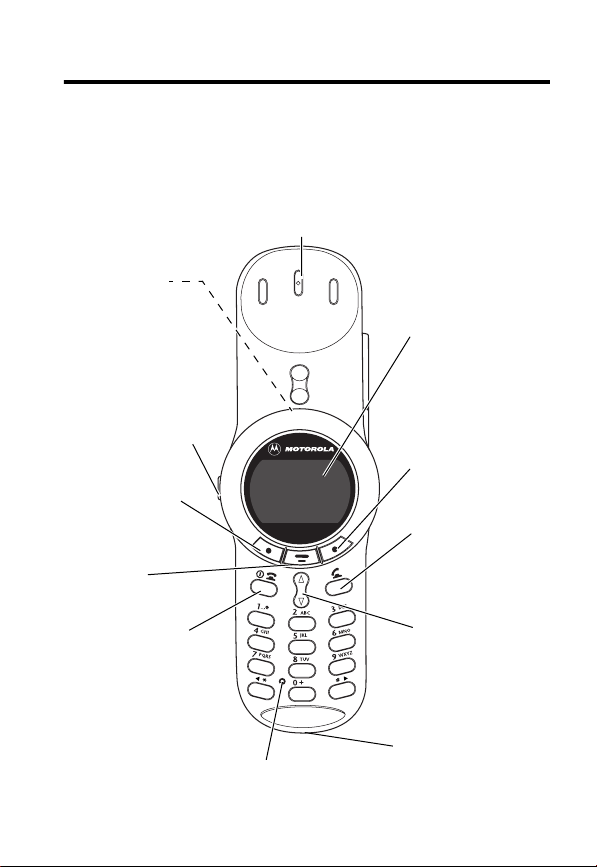
Welcome
Welcome to the world of Motorola digital wireless
communications! We are pleased that you have chosen the
Motorola V70 wireless phone.
Headset Jack
Insert headset
accessory for
hands-free use.
Volume Key
Adjust earpiece
and ringer volume.
Left Soft Key
Perform functions
identified by left
display prompt.
Menu Key
Power/End Key
Press & hold to power
phone on & off.
Press & release to end
phone calls,exit menu
system.
Earpiece
Microphone
Display
Right Soft Key
Perform functions
identified by right
display prompt.
Send Key
Send and answer
calls, view recent
dialed calls list.
Navigation Keys
Scroll through
menus and lists,
set feature values.
Accessory
Connector Port
Insert charger and
phone accessories.
1
Page 2
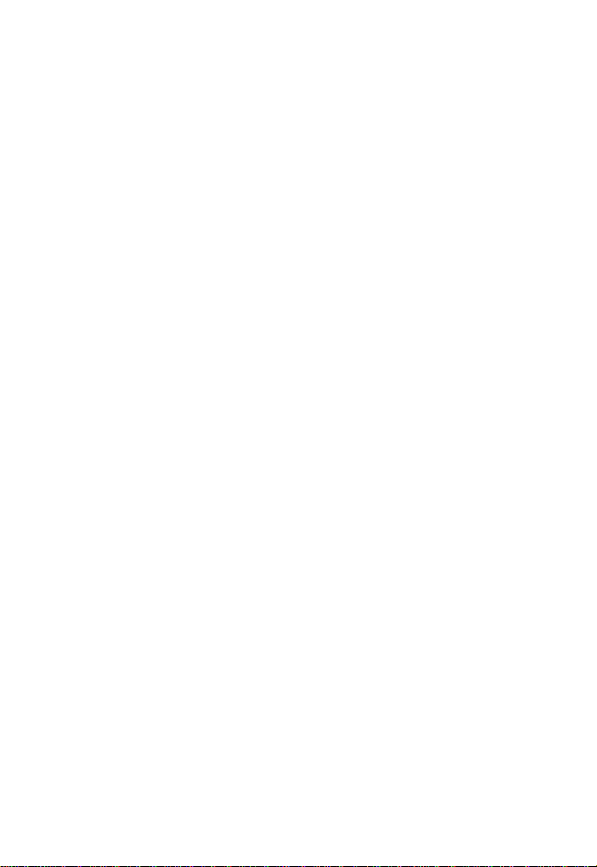
Personal Communications Sector
600 North U.S. Highway 45
Libertyville, Illinois 60048
1-800-331-6456 (United States)
1-888-390-6456 (TTY/TDD United States)
1-800-461-4575 (Canada)
www.motorola.com
www.motorola.ca
MOTOROLA, the Stylized M Logo and all other trademarks indicated as
such herein are trademarks of Motorola, Inc. ® Reg. U.S. Pat. & Tm. Off.
TrueSync, Sidekick, Starfish and the Stylized Starfish Logo are registered
trademarks of Starfish Software, Inc., a wholly owned independent
subsidiary of Motorola, Inc. All other product or service names are the
property of their respective owners.
© 2002 Motorola, Inc. All rights reserved. Printed in the U.S.A.
Software Copyright Notice
The Motorola products described in this manual may include
copyrighted Motorola and third party software stored in semiconductor
memories or other media. Laws in the United States and other countries
preserve for Motorola and third party software providers certain
exclusive rights for copyrighted software, such as the exclusive rights to
distribute or reproduce the copyrighted software. Accordingly, any
copyrighted software contained in the Motorola products may not be
modified, reverse-engineered, distributed, or reproduced in any manner
to the extent allowed by law. Furthermore, the purchase of the
Motorola products shall not be deemed to grant either directly or by
implication, estoppel, or otherwise, any license under the copyrights,
patents, or patent applications of Motorola or any third party software
provider, except for the normal, non-exclusive, royalty-free license to use
that arises by operation of law in the sale of a product.
(United States)
(Canada)
Manual number:
Cover number:
2
Page 3
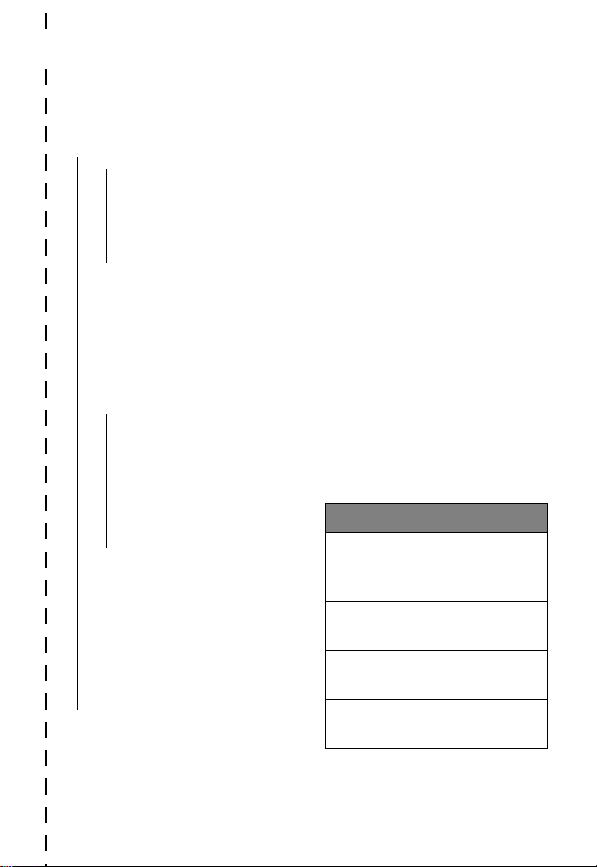
✂
Main Menu
• Recent Calls
• Received Calls
• Dialed Calls
• Notepad
• Call Times
• Call Cost
• Service Dial
• Fixed Dial
• Phonebook
• Datebook
• Quick Dial
• Messages
• Voicemail
• Text Msgs
• Browser Alerts
• Info Services
• Quick Notes
• Outbox
• Drafts
• Shortcuts
• Voice Dial
• SIM Applications
• Browser
• Calculator
• Games
• Settings
(see next page)
Menu Map
Note:
This is the standard phone
menu layout. You or your service
provider may have changed the
menu layout or changed some
feature names. Not all features
may be available for all users.
Shortcuts
Change display zoom:
Press M, then press and
hold
M
Display my phone number:
Press M
Go to dialed calls list:
Press
N
Exit menu system:
Press
O
#
3
Page 4
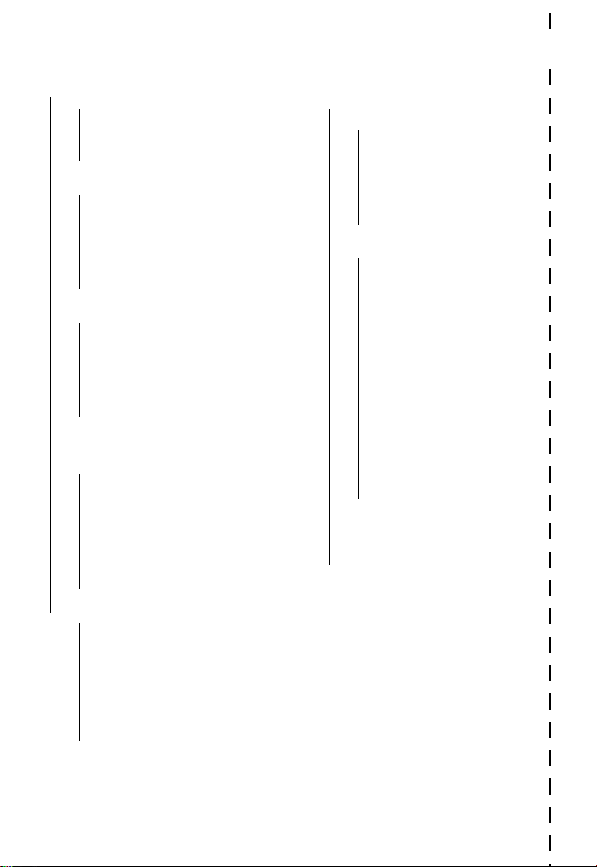
Settings Menu
✂
• Ring/Vibrate
• Alert
Alert
Detail
•
• My Tones
• Call Forward
• Voice Calls
• Fax Calls
• Data Calls
• Cancel All
• Forward Status
• Phone Status
• My Tel. Numbers
• Credit Info/Available
• Active Line
• Battery Meter
• Other Information
• Browser Setup
• In-Call Setup
• In-Call Timer
• Call Cost Setup
• My Caller ID
• Talk and Fax
• Answer Options
• Call Waiting
• Security
• Phone Lock
• Lock Application
• Fixed Dial
• Call Barring
• SIM Pin
• New Passwords
• Other Settings
• Personalize
• Main Menu
• Keys
• Clock
• Greeting
• Quick Dial
• Initial Setup
• Time and Date
• 1-Touch Dial
• Backlight
• Zoom
• Scroll
• Animation
• Language
• Battery Save
• Contrast
• DTMF
• Master Reset
• Master Clear
• Network
• Car Settings
• Headset
4
Page 5
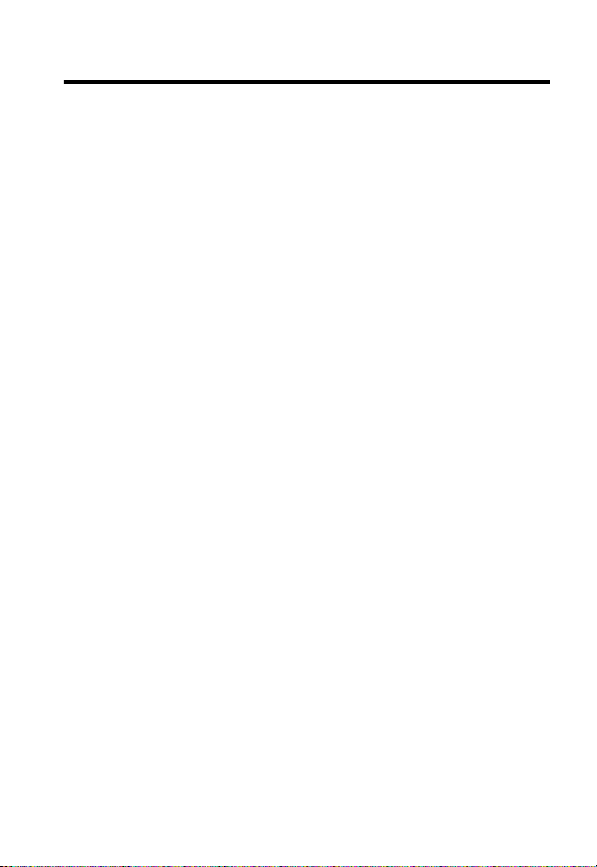
Contents
Menu Map
About This Guide
Safety and General Information
Getting Started
What’s in the Box? . . . . . . . . . . . . . . . . . . . . . . . . . . . . . 19
Installing the SIM Card and Battery . . . . . . . . . . . . . . . . . 19
Charging the Battery . . . . . . . . . . . . . . . . . . . . . . . . . . . . 22
Turning Your Phone On . . . . . . . . . . . . . . . . . . . . . . . . . . 23
Making a Call . . . . . . . . . . . . . . . . . . . . . . . . . . . . . . . . . 25
Ending a Call . . . . . . . . . . . . . . . . . . . . . . . . . . . . . . . . . . 25
Receiving a Call . . . . . . . . . . . . . . . . . . . . . . . . . . . . . . . . 26
Displaying Your Phone Number . . . . . . . . . . . . . . . . . . . . 28
Quick Access to Your Phonebook . . . . . . . . . . . . . . . . . . . 28
Using Your Phone with the Rotator Closed—
Optional Headset NOT Attached . . . . . . . . . . . . . . . . . . . . 29
Using Your Phone with the Rotator Closed and
Optional Headset Attached . . . . . . . . . . . . . . . . . . . . . . . 32
About Your Phone
Display . . . . . . . . . . . . . . . . . . . . . . . . . . . . . . . . . . . . . . 34
Changing the Zoom Setting . . . . . . . . . . . . . . . . . . . . . . . 37
Adjusting Volume . . . . . . . . . . . . . . . . . . . . . . . . . . . . . . 38
Battery Use . . . . . . . . . . . . . . . . . . . . . . . . . . . . . . . . . . . 40
Sending and Receiving Calls
Redialing a Number . . . . . . . . . . . . . . . . . . . . . . . . . . . . . 42
Using Automatic Redial . . . . . . . . . . . . . . . . . . . . . . . . . . 42
Caller ID . . . . . . . . . . . . . . . . . . . . . . . . . . . . . . . . . . . . . 43
Line Security . . . . . . . . . . . . . . . . . . . . . . . . . . . . . . . . . . 44
Returning an Unanswered Call . . . . . . . . . . . . . . . . . . . . . 44
. . . . . . . . . . . . . . . . . . . . . . . . . . . . . . . . . . . . . . 3
. . . . . . . . . . . . . . . . . . . . . . . . . . . . . . . 10
. . . . . . . . . . . . . . . . . . . 12
. . . . . . . . . . . . . . . . . . . . . . . . . . . . . . . . 19
. . . . . . . . . . . . . . . . . . . . . . . . . . . . . . 34
. . . . . . . . . . . . . . . . . . . . . . 42
5
Page 6
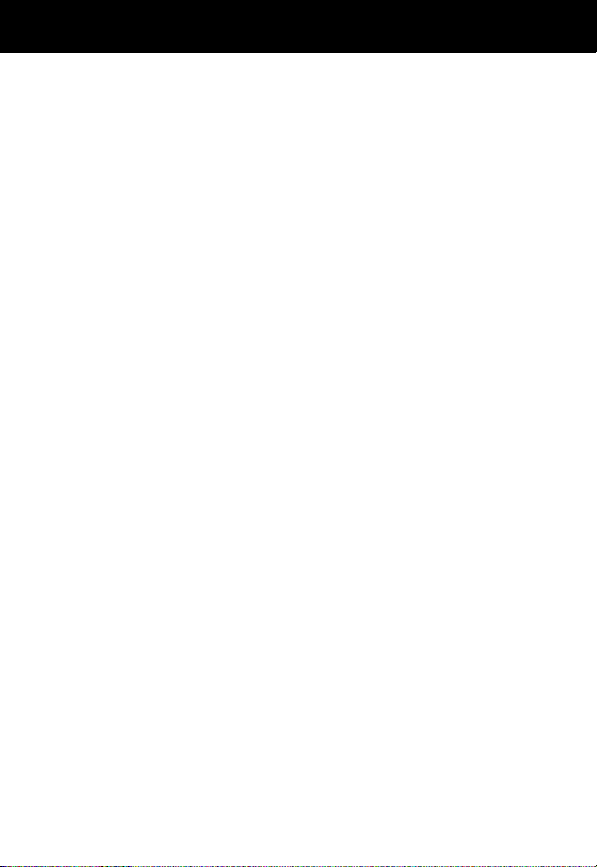
Contents
Dialing an Emergency Number . . . . . . . . . . . . . . . . . . . . . 45
Entering Numbers in the Notepad . . . . . . . . . . . . . . . . . . 45
Terminating an Incoming Call . . . . . . . . . . . . . . . . . . . . . 46
Dialing With Speed Dial . . . . . . . . . . . . . . . . . . . . . . . . . . 46
Dialing With 1-Touch Dial . . . . . . . . . . . . . . . . . . . . . . . . 47
Dialing a Number in a Text Message . . . . . . . . . . . . . . . . 47
Additional Dialing Features . . . . . . . . . . . . . . . . . . . . . . . 48
Using Features While On a Call
Using Call Waiting . . . . . . . . . . . . . . . . . . . . . . . . . . . . . . 51
Making a Conference Call . . . . . . . . . . . . . . . . . . . . . . . . 52
Transferring a Call . . . . . . . . . . . . . . . . . . . . . . . . . . . . . . 53
Additional On-Call Features . . . . . . . . . . . . . . . . . . . . . . . 55
Using the Menu
Navigating to a Feature . . . . . . . . . . . . . . . . . . . . . . . . . . 56
Selecting a Feature . . . . . . . . . . . . . . . . . . . . . . . . . . . . . 57
Entering Feature Information . . . . . . . . . . . . . . . . . . . . . . 58
Entering Text
Choosing a Text Mode . . . . . . . . . . . . . . . . . . . . . . . . . . . 60
Tap Method . . . . . . . . . . . . . . . . . . . . . . . . . . . . . . . . . . . 61
Symbol Mode . . . . . . . . . . . . . . . . . . . . . . . . . . . . . . . . . 64
Predictive Text Entry with iTAP™ Software . . . . . . . . . . . . 65
Menu Feature Descriptions
Recent Calls
Viewing the Received Calls or Dialed Calls List . . . . . . . . . 86
Using the Notepad . . . . . . . . . . . . . . . . . . . . . . . . . . . . . 89
Viewing and Resetting Call Timers . . . . . . . . . . . . . . . . . . 90
Viewing and Resetting Call Costs . . . . . . . . . . . . . . . . . . . 92
. . . . . . . . . . . . . . . . . . . . . . . . . . . . . . . . 56
. . . . . . . . . . . . . . . . . . . . . . . . . . . . . . . . . . . 60
. . . . . . . . . . . . . . . . . . . . . . . . . . . . . . . . . . . 86
. . . . . . . . . . . . . . . . . . . 51
. . . . . . . . . . . . . . . . . . . . . . . 70
6
Page 7
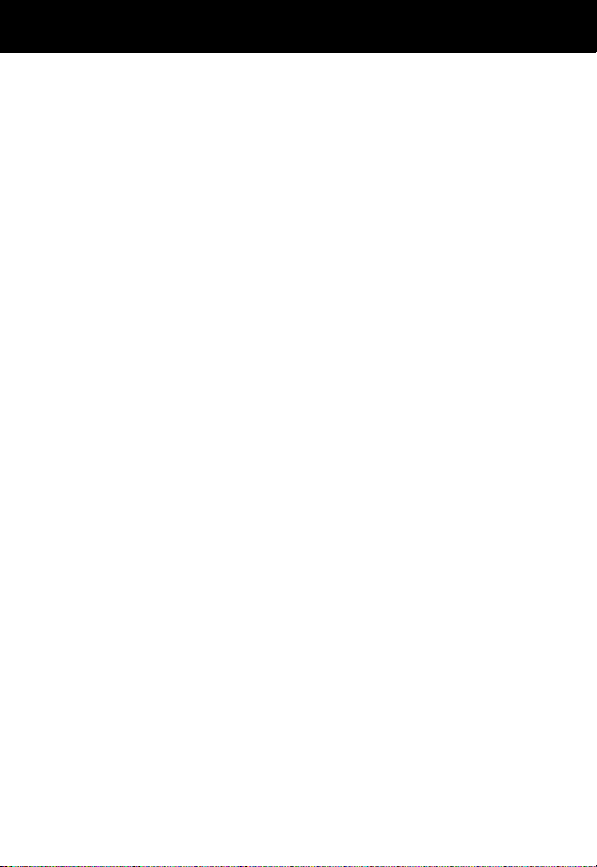
Contents
Phonebook
Fields in a Phonebook Entry Form . . . . . . . . . . . . . . . . . . . 94
Storing a Phonebook Entry . . . . . . . . . . . . . . . . . . . . . . . . 95
Recording a Voice Name For a Phonebook Entry . . . . . . . . 98
Dialing a Phonebook Entry . . . . . . . . . . . . . . . . . . . . . . . . 99
Editing a Phonebook Entry . . . . . . . . . . . . . . . . . . . . . . . 101
Deleting a Phonebook Entry . . . . . . . . . . . . . . . . . . . . . . 102
Copying Phonebook Entries Between the Phone and
SIM Card . . . . . . . . . . . . . . . . . . . . . . . . . . . . . . . . . . . . 102
Checking Phonebook Capacity . . . . . . . . . . . . . . . . . . . . 106
Synchronizing with TrueSync Software . . . . . . . . . . . . . . 106
Setting Up the Phonebook . . . . . . . . . . . . . . . . . . . . . . . 107
Datebook
Week View . . . . . . . . . . . . . . . . . . . . . . . . . . . . . . . . . . 109
Day View . . . . . . . . . . . . . . . . . . . . . . . . . . . . . . . . . . . . 110
Event View . . . . . . . . . . . . . . . . . . . . . . . . . . . . . . . . . . 110
Storing a New Event . . . . . . . . . . . . . . . . . . . . . . . . . . . 111
Changing Event Information . . . . . . . . . . . . . . . . . . . . . 112
Copying an Event . . . . . . . . . . . . . . . . . . . . . . . . . . . . . 113
Deleting an Event . . . . . . . . . . . . . . . . . . . . . . . . . . . . . 114
Radio
Turning the Radio On and Off . . . . . . . . . . . . . . . . . . . . 115
Tuning a Station . . . . . . . . . . . . . . . . . . . . . . . . . . . . . . 115
Storing a Preset . . . . . . . . . . . . . . . . . . . . . . . . . . . . . . . 116
Selecting a Preset . . . . . . . . . . . . . . . . . . . . . . . . . . . . . 116
Sending and Receiving Calls With the Radio On . . . . . . . 116
Messages—Voicemail
Storing Your Voicemail Number . . . . . . . . . . . . . . . . . . . 118
Responding to a New Voicemail Message . . . . . . . . . . . . 118
Listening to Messages . . . . . . . . . . . . . . . . . . . . . . . . . . 119
. . . . . . . . . . . . . . . . . . . . . . . . . . . . . . . . . . . . 94
. . . . . . . . . . . . . . . . . . . . . . . . . . . . . . . . . . . . . 109
. . . . . . . . . . . . . . . . . . . . . . . . . . . . . . . . . . . . . . . . 115
. . . . . . . . . . . . . . . . . . . . . . . . . . 118
7
Page 8
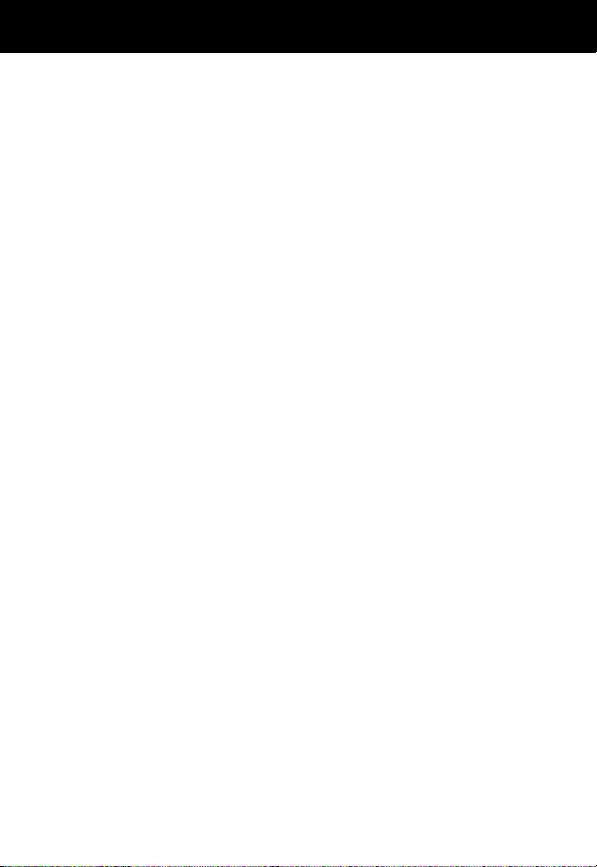
Contents
Messages—Text
Setting Up the Text Message Inbox . . . . . . . . . . . . . . . . 120
Receiving a Text Message . . . . . . . . . . . . . . . . . . . . . . . 122
Reading, Locking, or Deleting a Text Message . . . . . . . . 122
Sending a Text Message . . . . . . . . . . . . . . . . . . . . . . . . 124
Viewing the Status of Sent Text Messages . . . . . . . . . . . 126
Shortcuts
Standard Shortcuts . . . . . . . . . . . . . . . . . . . . . . . . . . . . 127
User-Settable Shortcuts . . . . . . . . . . . . . . . . . . . . . . . . . 127
Creating a Shortcut . . . . . . . . . . . . . . . . . . . . . . . . . . . . 128
Using Shortcuts . . . . . . . . . . . . . . . . . . . . . . . . . . . . . . . 129
Micro-Browser
Starting a Micro-Browser Session . . . . . . . . . . . . . . . . . . 130
Interacting With Web Pages . . . . . . . . . . . . . . . . . . . . . . 131
Calculator
Calculating Numbers . . . . . . . . . . . . . . . . . . . . . . . . . . . 132
Converting Currency . . . . . . . . . . . . . . . . . . . . . . . . . . . 134
Games
. . . . . . . . . . . . . . . . . . . . . . . . . . . . . . . . . . . . . . . 135
Selecting and Starting a New Game . . . . . . . . . . . . . . . . 135
Ending a Game . . . . . . . . . . . . . . . . . . . . . . . . . . . . . . . 136
Playing a Game . . . . . . . . . . . . . . . . . . . . . . . . . . . . . . . 136
Adjusting Your Settings
Ring/Vibrate . . . . . . . . . . . . . . . . . . . . . . . . . . . . . . . . . 140
Reminders . . . . . . . . . . . . . . . . . . . . . . . . . . . . . . . . . . . 147
Call Forwarding . . . . . . . . . . . . . . . . . . . . . . . . . . . . . . . 148
Reordering Menu Items . . . . . . . . . . . . . . . . . . . . . . . . . 150
Customizing a Soft Key Function . . . . . . . . . . . . . . . . . . 150
Hands-Free Use . . . . . . . . . . . . . . . . . . . . . . . . . . . . . . . 151
Setting Clock Display . . . . . . . . . . . . . . . . . . . . . . . . . . . 154
. . . . . . . . . . . . . . . . . . . . . . . . . . . . . . . 120
. . . . . . . . . . . . . . . . . . . . . . . . . . . . . . . . . . . . . 127
. . . . . . . . . . . . . . . . . . . . . . . . . . . . . . . . 130
. . . . . . . . . . . . . . . . . . . . . . . . . . . . . . . . . . . . 132
. . . . . . . . . . . . . . . . . . . . . . . . . 140
8
Page 9
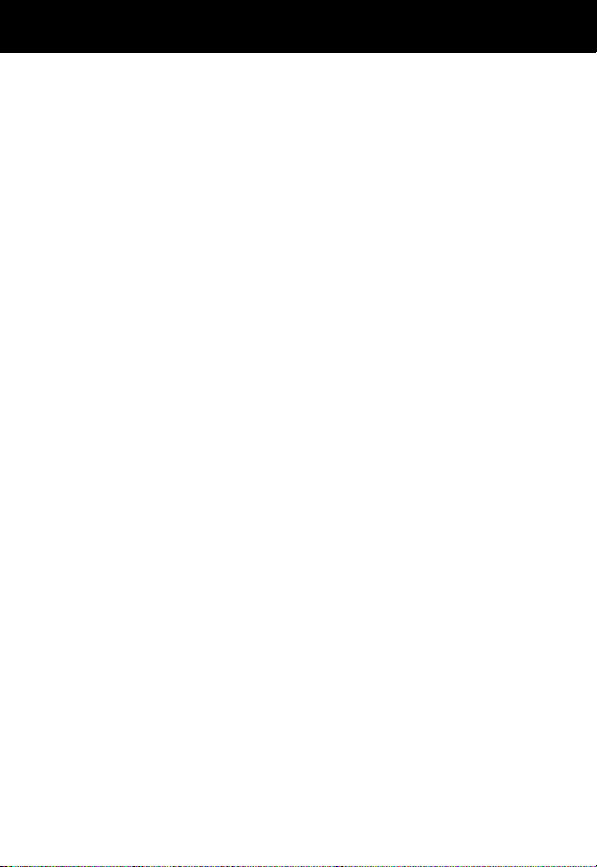
Contents
Data and Fax Calls
Connecting Your Phone to an External Device . . . . . . . . . 156
Sending a Data or Fax Call . . . . . . . . . . . . . . . . . . . . . . . 157
Receiving a Data or Fax Call . . . . . . . . . . . . . . . . . . . . . . 158
Sending a Talk then Fax Call . . . . . . . . . . . . . . . . . . . . . . 159
Security
Troubleshooting
Specific Absorption Rate Data
Warranty
Index
Wireless Phone Safety Tips
. . . . . . . . . . . . . . . . . . . . . . . . . . . . . . . . . . . . . . 160
Assigning a New Code or Password . . . . . . . . . . . . . . . . 160
If You Forget a Code or Password . . . . . . . . . . . . . . . . . . 162
Locking and Unlocking Your Phone . . . . . . . . . . . . . . . . 162
Barring Calls . . . . . . . . . . . . . . . . . . . . . . . . . . . . . . . . . 164
Protecting the SIM Card . . . . . . . . . . . . . . . . . . . . . . . . . 165
. . . . . . . . . . . . . . . . . . . . . . . . . . . . . . . . . . . . . 178
. . . . . . . . . . . . . . . . . . . . . . . . . . . . . . . . . . . . . . . . 186
. . . . . . . . . . . . . . . . . . . . . . . . . . . . . 155
. . . . . . . . . . . . . . . . . . . . . . . . . . . . . . . 167
. . . . . . . . . . . . . . . . . . . 176
. . . . . . . . . . . . . . . . . . . . . . 199
9
Page 10
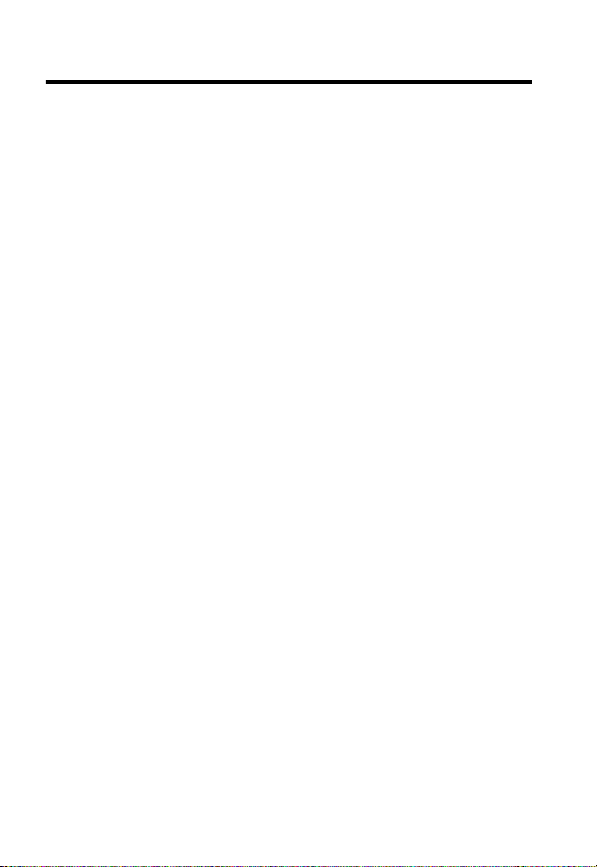
About This Guide
Using Your Phone’s Features
This user guide introduces you to the many features in your
Motorola V70 phone. A reference guide for your phone is also
available that explains the phone’s features in more detail. To
obtain a copy of the reference guide or another copy of this user
guide, see the Motorola Web site at:
http://motorola.com/consumer/manuals
http://www.motorola.ca/manuals
or contact the Motorola Customer Call Center at
1-800-331-6456 in the United States or 1-800-461-4575 in
Canada.
Navigating To a Menu Feature
You can access many of your phone’s features through the menu
system. This guide shows you how to navigate to a specific menu
feature as follows:
(United States)
(Canada)
Find the Feature
The > symbol means that you should scroll to and select the
feature. This example shows that you must press
and select
to view the dialed calls list.
10
Recent Calls
>
Recent Calls
M
>
Dialed Calls
, then scroll to and select
M
, scroll to
Dialed Calls
Page 11
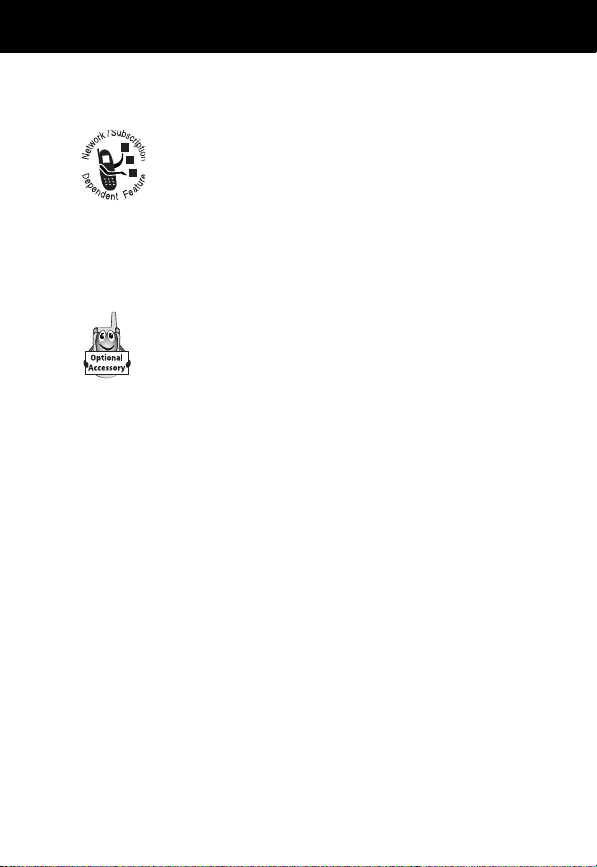
About This Guide
Optional Features
Features marked with this label are optional network,
SIM card, and/or subscription-dependent features.
These features may not be offered by all service
providers in all geographical areas. Contact your
service provider for information about availability.
Optional Accessories
Features marked with this label require the use of an
optional Motorola Original™ accessory.
11
Page 12
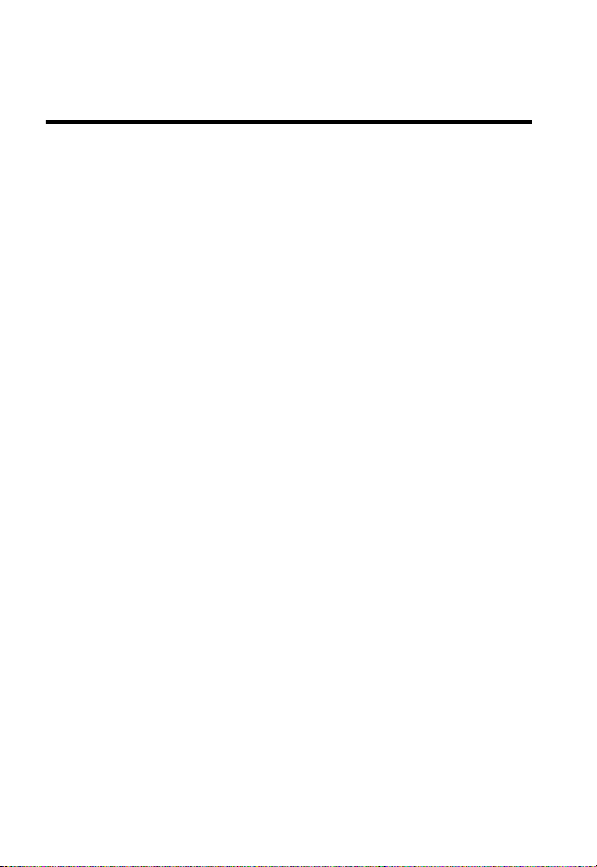
Safety and General Information
IMPORTANT INFORMATION ON SAFE AND EFFICIENT
OPERATION. READ THIS INFORMATION BEFORE USING YOUR
PHONE.
RF Operational Characteristics
Your phone contains a transmitter and a receiver. When it is ON,
it receives and transmits radio frequency (RF) energy. The phone
operates in the frequency range of 1850.2MHz through
1909.8MHz.
When you communicate with your phone, the system handling
your call controls the power levels at which your phone
transmits. The output power level typically may vary over a range
from 0.0 watts to 1.12 watts.
Exposure To Radio Frequency Energy
Your Motorola phone is designed to comply with the following
national and international standards and guidelines regarding
exposure of human beings to radio frequency electromagnetic
energy (EME):
• United States Federal Communications Commission, Code
of Regulations; 47 CFR part 2 sub-part J
• American National Standards Institute (ANSI) / Institute of
Electrical and Electronic Engineers (IEEE) C95. 1-1992
• Institute of Electrical and Electronic Engineers (IEEE)
C95.1-1999 Edition
12
Page 13
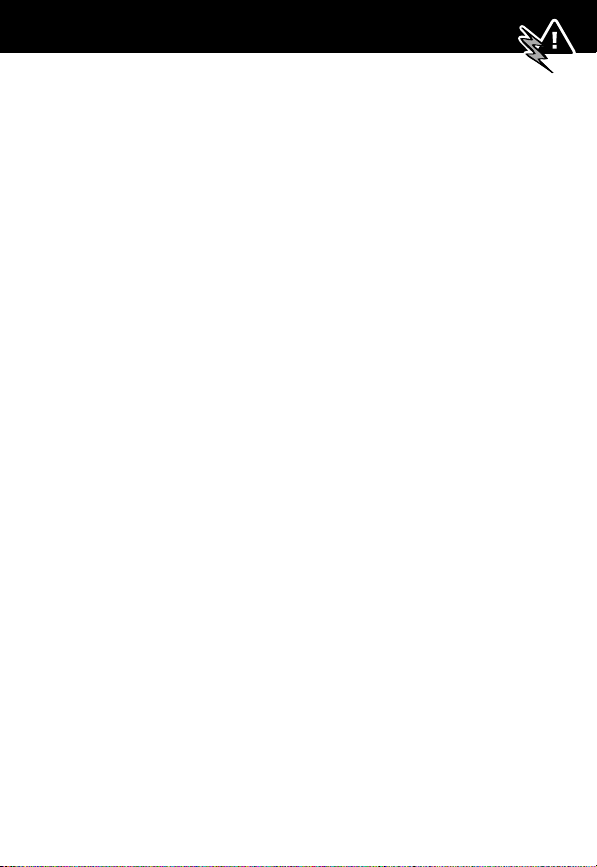
Safety and General Information
• National Council on Radiation Protection and
Measurements (NCRP) of the United States, Report 86,
1986
• International Commission on Non-Ionizing Radiation
Protection (ICNIRP) 1998
• Ministry of Health (Canada) Safety Code 6. Limits of Human
Exposure to Radiofrequency Electromagnetic Fields in the
Frequency Range from 3 kHz to 300 GHz, 1999
• Australian Communications Authority
Radiocommunications (Electromagnetic Radiation-Human
Exposure) Standard 1999
To assure optimal phone performance and make sure human
exposure to radio frequency electromagnetic energy is within the
guidelines set forth in the above standards, always adhere to the
following procedures:
Portable Phone Operation and EME
Exposure
Antenna Care
Use only the supplied or an approved replacement
antenna.
attachments could damage the phone and may violate FCC
regulations.
Do NOT hold the antenna when the phone is in use.
Holding the antenna affects call quality and may cause the
phone to operate at a higher power level than needed.
Unauthorized antennas, modifications, or
13
Page 14
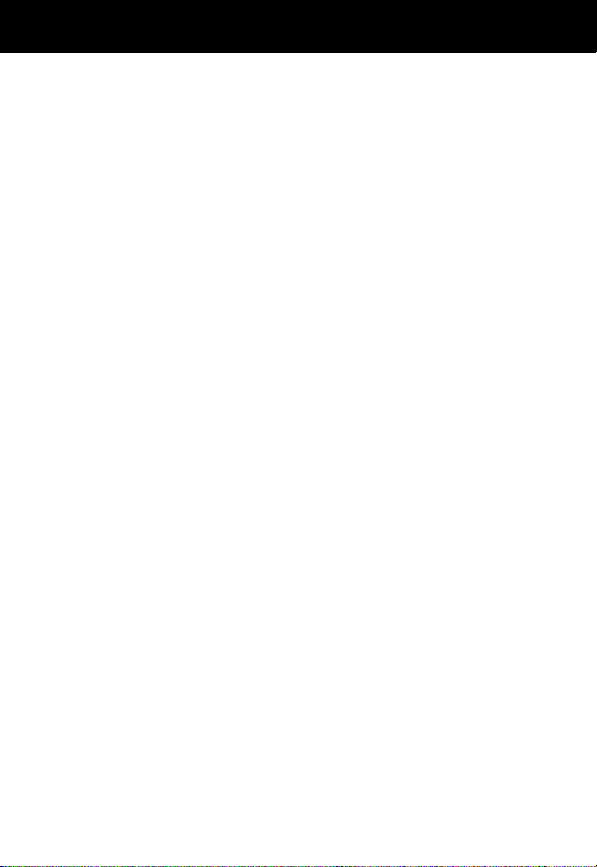
Safety and General Information
Phone Operation
When placing or receiving a phone call, hold your phone as you
would a wireline telephone.
microphone.
Body-Worn Operation
To maintain compliance with FCC/Health Canada RF exposure
guidelines, if you wear a phone on your body when transmitting,
always place the phone in a
clip, holder, holster, case, or body harness for this
product.
exceed FCC/Health Canada RF exposure guidelines.
not use a body-worn accessory, and are not holding the
phone in the normal use position at the ear, ensure the
phone and its antenna are at least one inch
(2.5 centimeters) from your body when transmitting.
Use of non-Motorola-approved accessories may
Data Operation
When using any data feature of the phone, with or without an
accessory cable,
least one inch (2.5 centimeters) from your body.
position the phone and its antenna at
Speak directly into the
Motorola-supplied or approved
If you do
Approved Accessories
For a list of approved Motorola accessories, visit our website at
www.motorola.com
14
.
Page 15
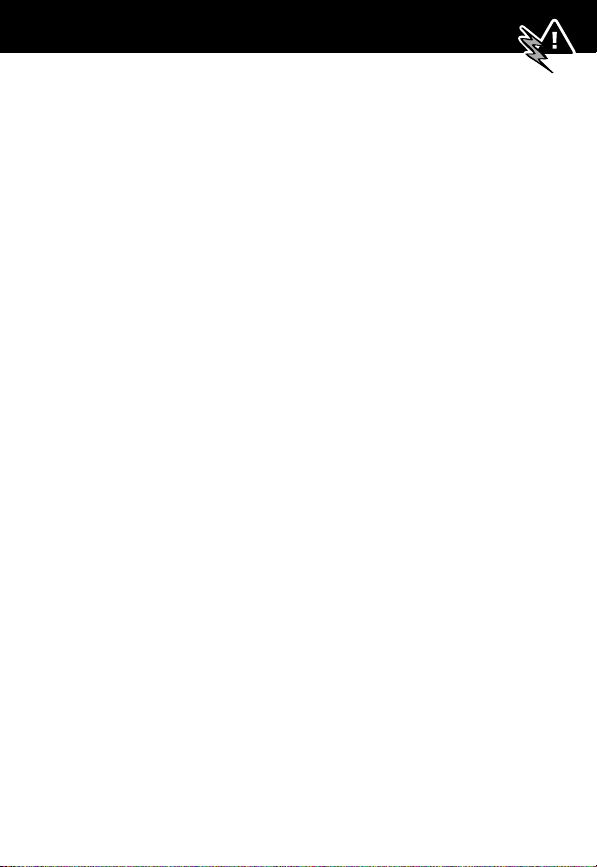
Safety and General Information
Electromagnetic Interference/
Compatibility
Note: Nearly every electronic device is susceptible to
electromagnetic interference (EMI) if inadequately shielded,
designed, or otherwise configured for electromagnetic
compatibility.
Facilities
To avoid electromagnetic interference and/or compatibility
conflicts, turn off your phone in any facility where posted notices
instruct you to do so. Hospitals or health care facilities may be
using equipment that is sensitive to external RF energy.
Aircraft
When instructed to do so, turn off your phone when on board an
aircraft. Any use of a phone must be in accordance with
applicable regulations per airline crew instructions.
Medical Devices
Pacemakers
The Advanced Medical Technology Association recommends that
a minimum separation of 6 inches (15 centimeters) be
maintained between a handheld wireless phone and a
pacemaker. These recommendations are consistent with the
independent research by, and recommendations of, the United
States Food and Drug Administration.
15
Page 16
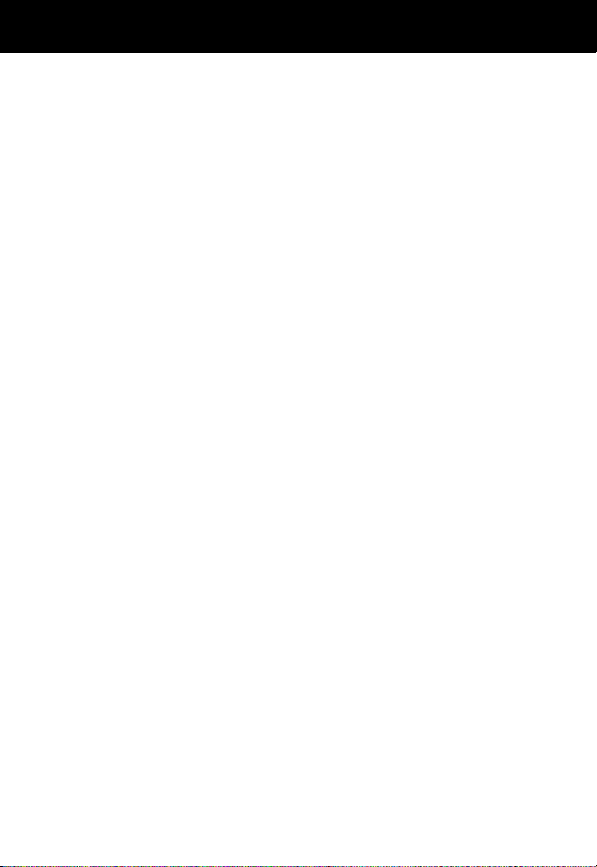
Safety and General Information
Persons with pacemakers should:
• ALWAYS keep the phone more than six inches
(15 centimeters) from your pacemaker when the phone is
turned ON.
• NOT carry the phone in the breast pocket.
• use the ear opposite the pacemaker to minimize the
potential for interference.
• turn OFF the phone immediately if you have any reason to
suspect that interference is taking place.
Hearing Aids
Some digital wireless phones may interfere with some hearing
aids. In the event of such interference, you may want to consult
your hearing aid manufacturer to discuss alternatives.
Other Medical Devices
If you use any other personal medical device, consult the
manufacturer of your device to determine if it is adequately
shielded from RF energy. Your physician may be able to assist
you in obtaining this information.
Safety and General
Use While Driving
Check the laws and regulations on the use of phones in the area
where you drive. Always obey them.
When using your phone while driving, please:
16
Page 17
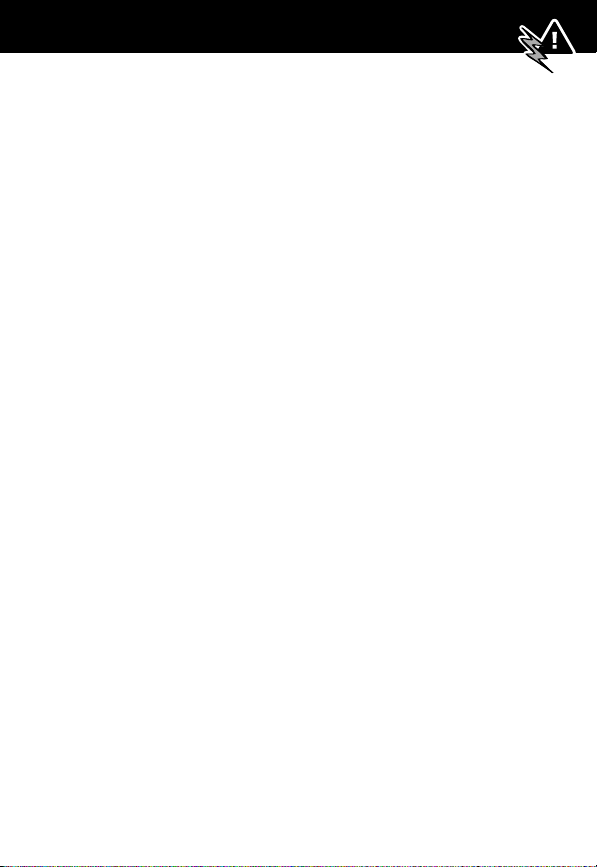
Safety and General Information
• give full attention to driving and to the road.
• use hands-free operation, if available.
• pull off the road and park before making or answering a
call if driving conditions so require.
Operational Warnings
For Vehicles With an Air Bag
Do not place a portable phone in the area over an air bag or in
the air bag deployment area. Air bags inflate with great force. If
a portable phone is placed in the air bag deployment area and
the air bag inflates, the phone may be propelled with great force
and cause serious injury to occupants of the vehicle.
Potentially Explosive Atmospheres
Turn off your phone prior to entering any area with a potentially
explosive atmosphere, unless the phone is a model specifically
identified as being “Intrinsically Safe.” Do not remove, install, or
charge batteries in such areas. Sparks in a potentially explosive
atmosphere can cause an explosion or fire resulting in bodily
injury or even death.
Note: The areas with potentially explosive atmospheres referred
to above include fueling areas such as below decks on boats,
fuel or chemical transfer or storage facilities, areas where the air
contains chemicals or particles, such as grain, dust, or metal
powders, and any other area where you would normally be
advised to turn off your vehicle engine. Areas with potentially
explosive atmospheres are often but not always posted.
17
Page 18
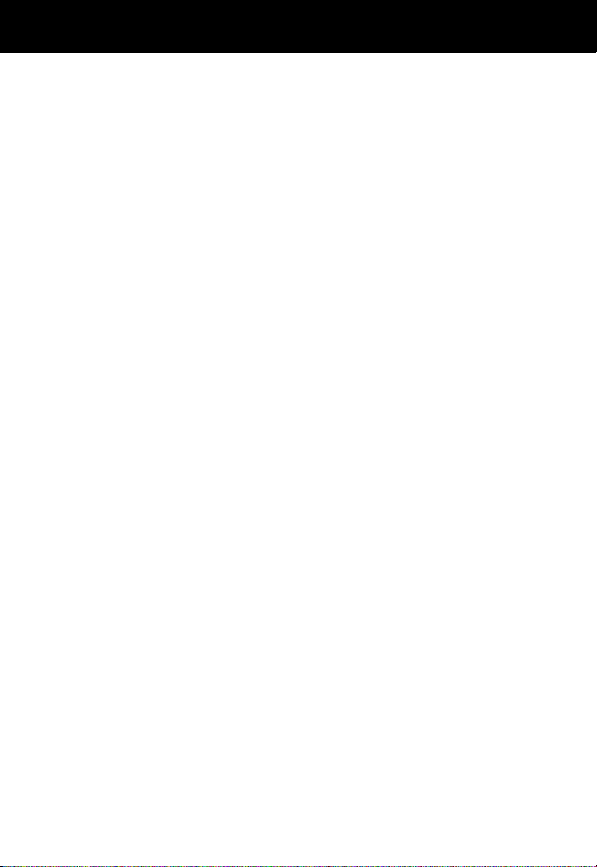
Safety and General Information
Blasting Caps and Areas
To avoid possible interference with blasting operations, turn OFF
your phone when you are near electrical blasting caps, in a
blasting area, or in areas posted: “Turn off two-way radio.” Obey
all signs and instructions.
Operational Cautions
Antennas
Do not use any portable phone that has a damaged
antenna. If a damaged antenna comes into contact with your
skin, a minor burn can result.
Batteries
All batteries can cause property damage and/or bodily injury
such as burns if a conductive material such as jewelry, keys, or
beaded chains touches exposed terminals. The conductive
material may complete an electrical circuit (short circuit) and
become quite hot. Exercise care in handling any charged battery,
particularly when placing it inside a pocket, purse, or other
container with metal objects.
18
ITC01-076
Page 19
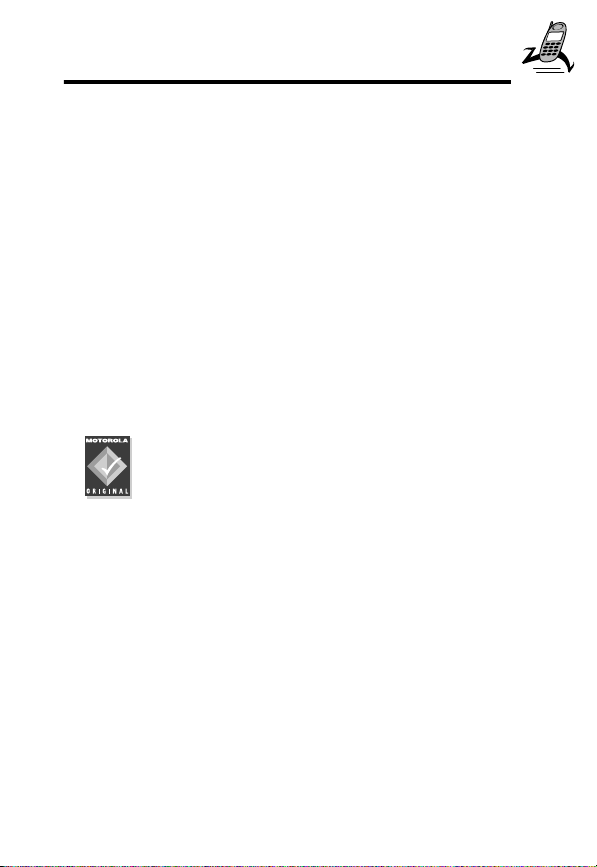
Getting Started
What’s in the Box?
Your digital wireless phone typically comes equipped with a
battery and a charger. Other accessory options can customize
your phone for maximum performance and portability.
To purchase Motorola Original™ accessories, contact the
Motorola Customer Call Center at 1-800-331-6456 in the
United States or 1-800-461-4575 in Canada.
Installing the SIM Card and Battery
Before you can use your phone, you need to install and charge
the battery.
Your phone is designed to be used only with Motorola
Original batteries and accessories. We recommend that
you store batteries in their protective cases when not
in use.
Your SIM (Subscriber Identity Module) card contains your phone
number, service details, and phonebook/message memory. It
must be installed in the base of the phone.
Caution: Do not bend or scratch your SIM card. Avoid exposing
your SIM card to static electricity, water, or dirt.
19
Page 20
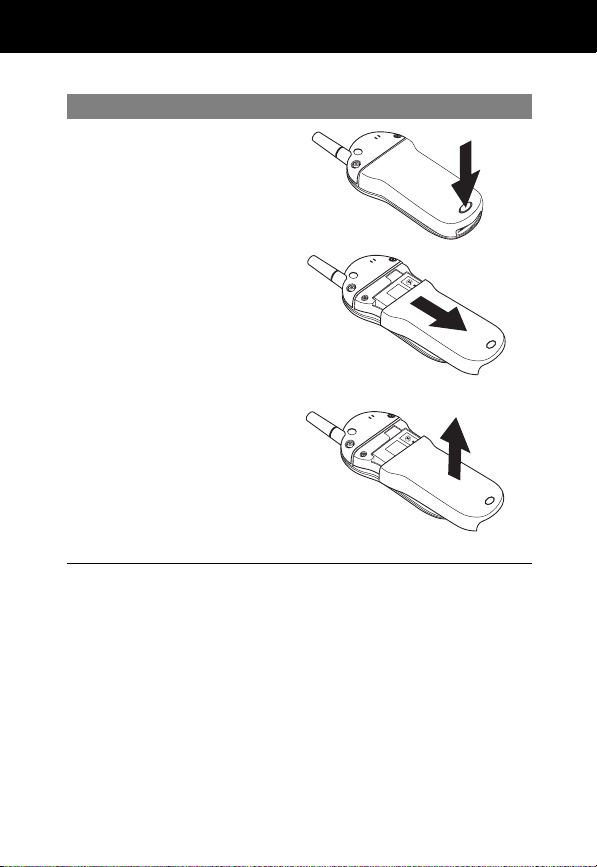
Step
1
Remove the phone’s
back cover:
a
While pressing the
release button at
the bottom of the
cover, slide the
cover downward.
b
Pull the cover
away from the
base.
Getting Started
20
Page 21

Getting Started
Step
2
Insert the SIM card,
with the notch at the
upper right and the
gold plate downward,
into the SIM slot
(located above the
battery compartment).
When the SIM card is
properly positioned, the
battery compartment
terminals are visible.
3
Install the battery by
inserting the tabs at
the base of the battery
into the slots at the
bottom of the battery
compartment.
4
Push the battery down
and snap it into place.
a
b
5
Re-install the back
cover by aligning the
cover about 1/2 inch
down on base and
fitting the cover onto
the base.
21
Page 22
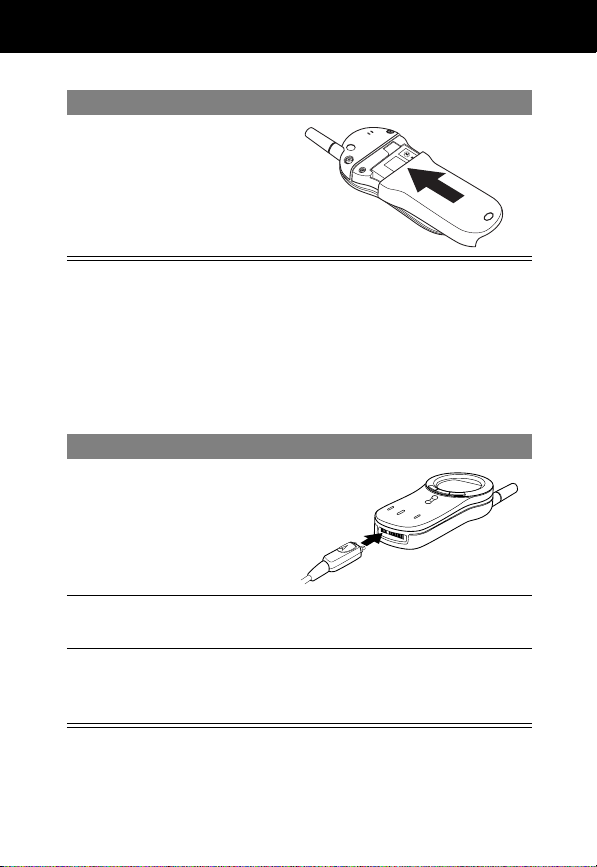
Getting Started
Step
6
Push down on the
cover while sliding it
upward into position.
Charging the Battery
New batteries are shipped partially charged. Before you can use
your phone, you need to install and charge the battery, as
indicated by the following instructions. Some batteries perform
best after several full charge/discharge cycles.
Step
1
Plug the travel charger
into the phone with the
release tabs facing up.
2
Plug the other end of the travel charger into the
appropriate electrical outlet.
3
When your phone indicates that the battery is fully
charged (Charge Complete), press the release tab and
remove the travel charger.
22
Page 23
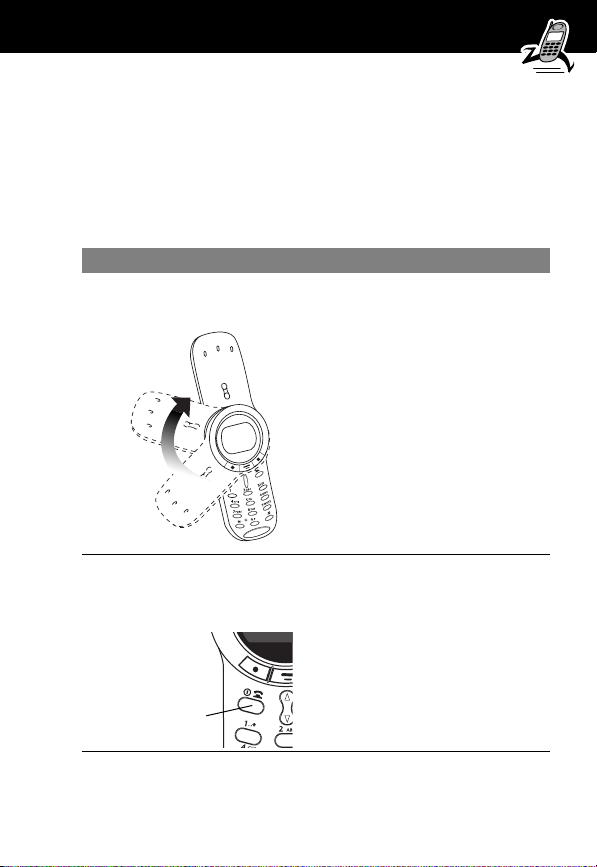
Getting Started
Note: When you charge the battery, the battery level indicator in
the upper right corner of the display shows how much of the
charging process is complete. See the “Battery Level Indicator”
item on page 36.
Turning Your Phone On
Step Result
1
Open the
phone
2
Press and hold O
(the End/Power
key)
expose the keypad
turn on your phone
End/
Power Key
23
Page 24
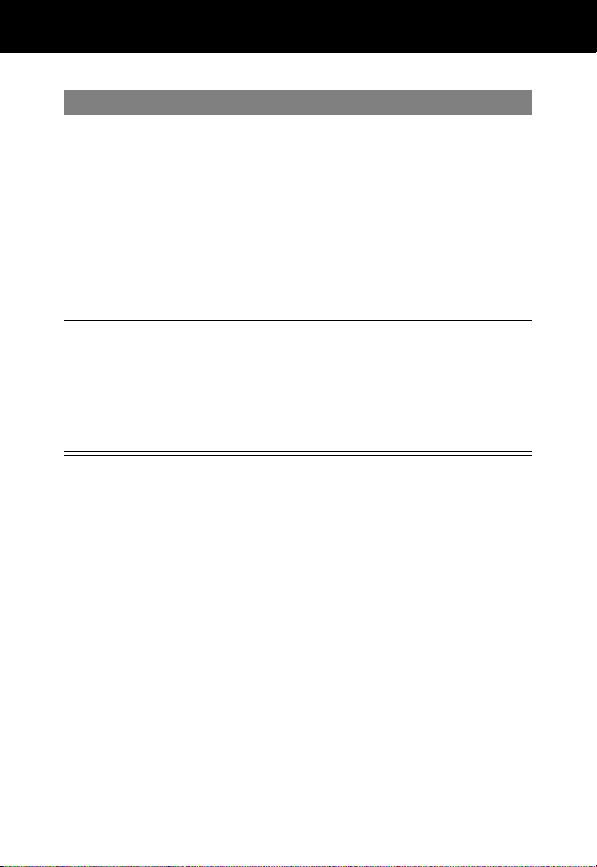
Getting Started
Step Result
3
If necessary, enter
your SIM card PIN
code and press
OK (J)
4
If necessary, enter
your four-digit unlock
code and press
OK (J)
unlock your SIM card
Caution: If you enter an
incorrect PIN code three times in
a row, your SIM card is disabled
and your phone displays
SIM Blocked. (For more
information, see “Protecting the
SIM Card” on page 165.)
unlock your phone
The unlock code is originally set
to 1234. (For more information,
see “Locking and Unlocking Your
Phone” on page 162.)
24
Page 25
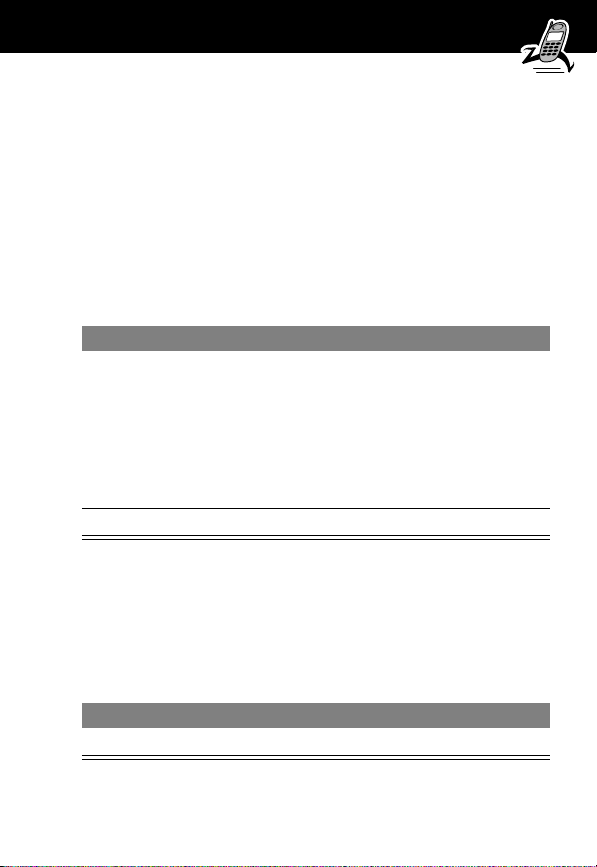
Getting Started
Making a Call
To call a number, your phone:
• must be rotated completely open to expose the keypad
• must be turned on
• must have a SIM card inserted and unlocked
• must have a network connection with adequate signal
strength
Press To
1
keypad keys dial the phone number (up to 32
digits)
Tip: If you make a mistake, press
DELETE (L) to delete the last
digit, or press and hold
DELETE (L) to clear all digits.
2
N (send key) send the call
Note: You can make an emergency call even when the phone is
locked or when a SIM card is not inserted. See “Dialing an
Emergency Number” on page 45.
Ending a Call
Press To
O (end key) end the call
25
Page 26
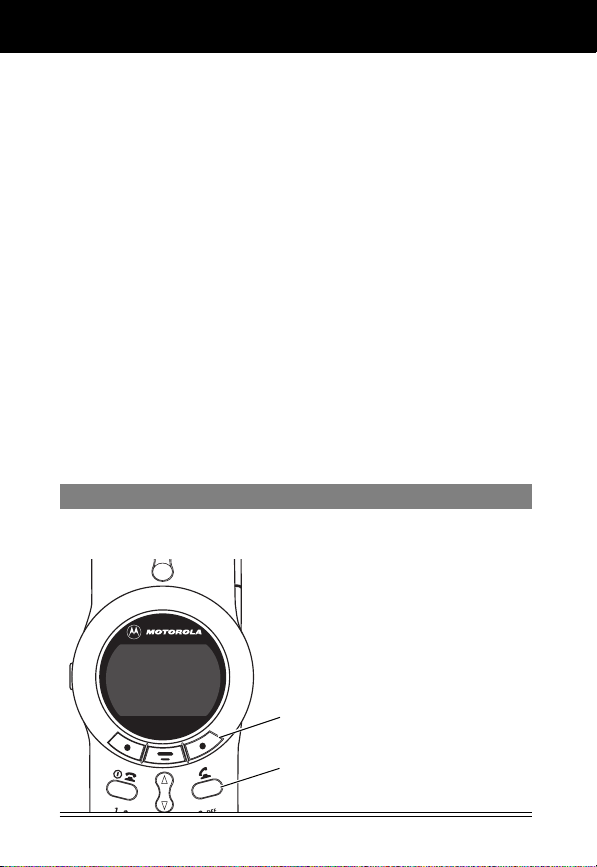
Getting Started
Receiving a Call
To receive a call, your phone:
• must be turned on
• must have a SIM card inserted and unlocked
• must have a network connection with adequate signal
strength
If your phone is locked, you must unlock it to answer the call.
Note: Your phone cannot receive calls when your SIM card is
locked.
Answering a Call with Rotator Open
When you receive a call, your phone rings and/or vibrates and
displays an incoming call message.
Press To
ANSWER (J) or N answer the call
26
5
S
IGNORE
Incoming
Call
ANSWER
E
ANSWER
or
Send key
Page 27
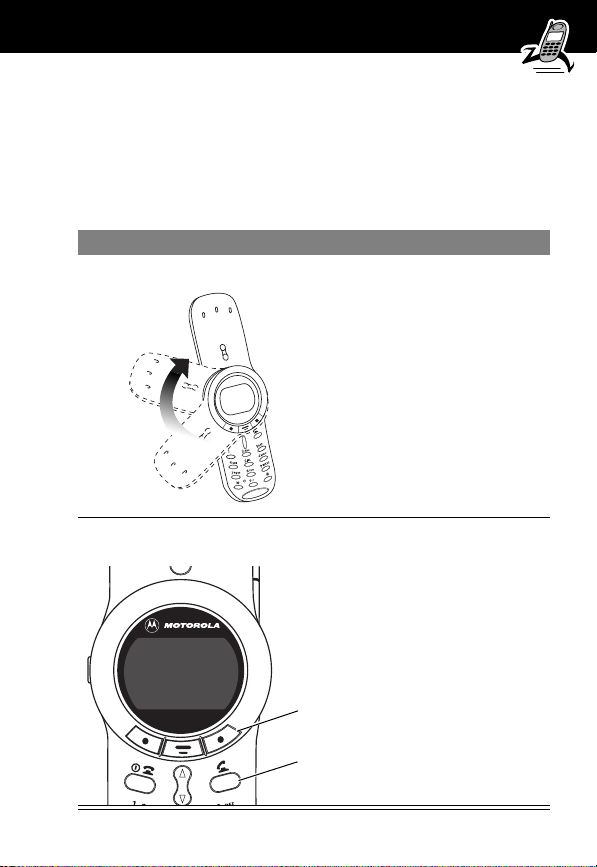
Getting Started
Answering a Call with Rotator Closed
When you receive a call, your phone:
• rings and/or vibrates
• displays
Press To
1
Open your phone expose the keypad
2
ANSWER
Open Rotator
(
J
) or
N
Note: You do not need
to complete the next
step if the
function is set
Answer
to
. (Opening the
rotator answers the
call.) See page 79.
answer the call
Open to
5
S
IGNORE
Incoming
Call
ANSWER
E
On
ANSWER
or
Send key
27
Page 28
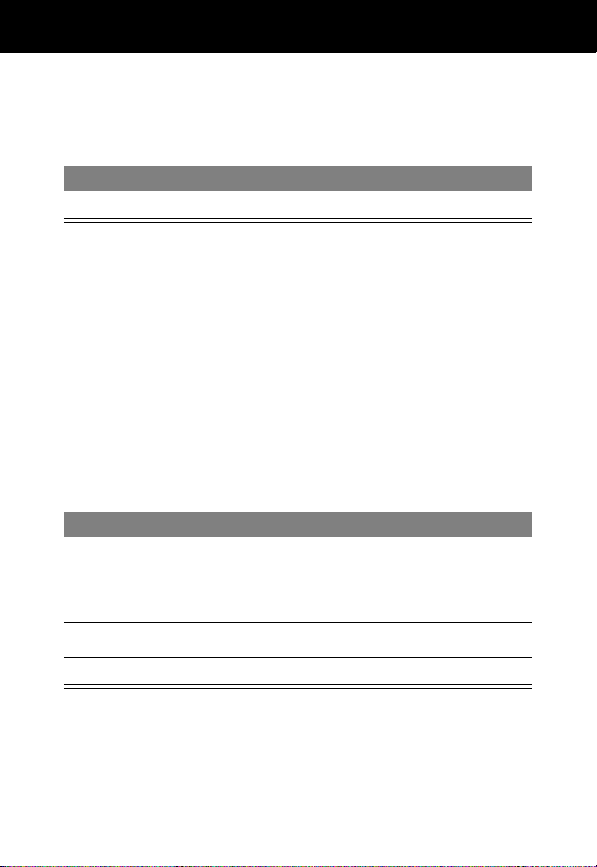
Getting Started
Displaying Your Phone Number
From the idle display:
Press To
M
#
Note: Your phone number must be programmed on your SIM
card in order to use this feature.
see your phone number
Quick Access to Your Phonebook
You can store a list of names and phone numbers in your
phone’s electronic phonebook. You can view these entries and
call them directly from your phone.
When your phone is idle, you can get to your phonebook quickly.
To open your phonebook:
Press To
K
1
(down arrow)
K
2
(down arrow)
N
(send key) make the call
open the phonebook
Your phone displays the first entry in
the phonebook.
scroll to the entry you want
3
28
Page 29
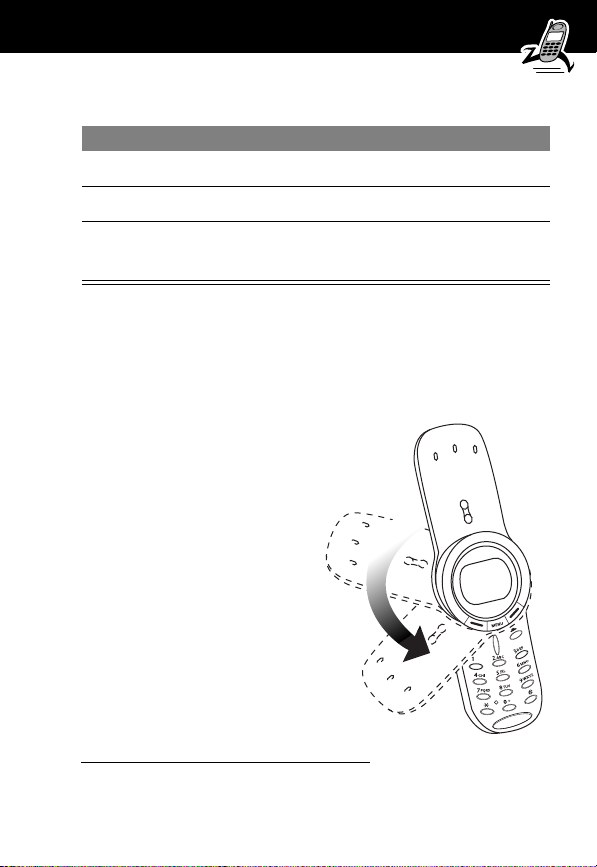
Getting Started
To add a new entry to your phonebook:
Press To
K
1
(up arrow)
2
(down arrow)
K
3
keypad keys enter the required information
access a phonebook entry form
scroll to the entry detail you want
Follow the instructions on page 95.
Using Your Phone with the Rotator Closed—Optional Headset NOT Attached
This section describes your
phone’s functionality when
its rotator is closed and NO
headset (including FM radio
headset) is attached.
*
* This feature is not available on all phones.
29
Page 30
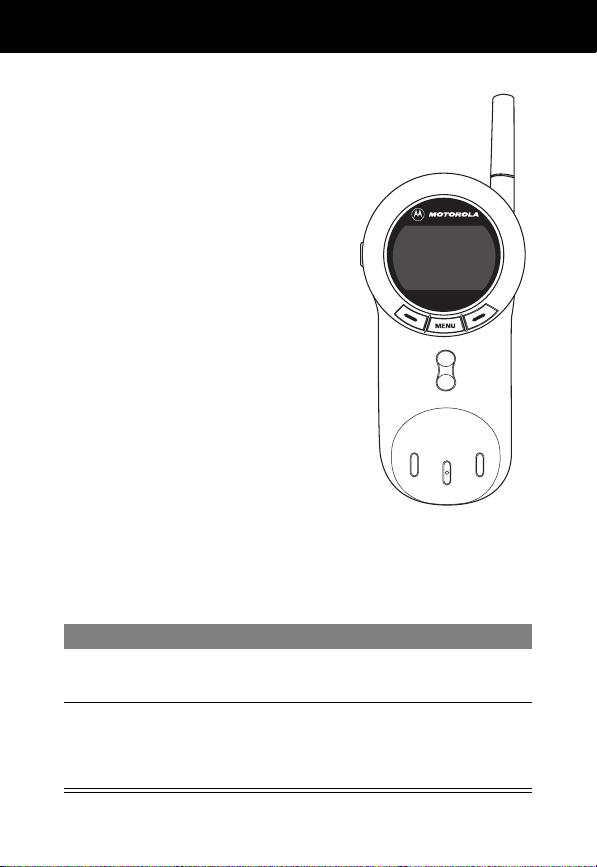
Getting Started
Locking the Phone
When the phone is idle, closing its
rotator puts the phone into a “locked”
state. You can access only these
functions:
• acknowledge (but not answer) an
incoming call
• receive and acknowledge messages
and reminders
• view new messages and reminders
Unlocking the Phone
You can unlock the phone with the rotator closed to access
additional functions.
5
y
UNLOCK
15:25
16/5/02
E
P
Step Result
1
Press and hold
UNLOCK
.
2
Press OK (J).
or
Press
BACK
(L).
30
Access the unlock function.
Confirm the unlock.
Cancel the unlock.
Page 31

Getting Started
When the phone is unlocked (with the rotator closed), you can
use the following external keys:
• Navigation Button (
feature values.
• Left Soft Key (
display prompt.
• Right Soft Key (
display prompt.
For Full Functionality
Open the rotator to access all phone functions and features.
)—Scroll through menus and lists, set
K
L
)—Perform functions identified by left
)—Perform functions identified by right
J
31
Page 32

Getting Started
Using Your Phone with the Rotator Closed and Optional Headset Attached
When using your phone with the rotator closed and an optional
headset attached:
• All phone functions are available.
• All exposed keys (navigation button, left and right soft keys,
volume key) are active.
• No keys covered by the rotator are active until you open the
rotator.
When you receive a call, your phone rings and/or vibrates and
displays an incoming call message.
Press To
1
ANSWER
(J) answer the call
32
5
S
IGNORE
Incoming
Call
ANSWER
E
ANSWER
Page 33

Getting Started
Press To
2
END
(
). end the call
L
5
S
END
0:00:02
N Bhuman
E
M
HOLD
END
33
Page 34

About Your Phone
See page 1 for a diagram of your phone that describes basic
phone components.
Display
The top section of the display shows phone status indicators. The
following illustration shows some of the common indicators that
you may see at the top of the display when using your phone.
Messages, phone numbers, and menu options appear in the
middle of the display. Text labels at the bottom corners of the
display show the current soft key functions. A
in the bottom center of the display indicates that you can open
the main menu or a feature sub-menu to see more options. For
more information about the soft key and menu key labels, see
“Using the Menu” on page 56.
Some of the phone functions described in this guide must be
performed from the idle display. The term
the standard display that you see when your phone is on and
ready to use, when you are
system.
M
(menu) indicator
idle display
not
on a call or using the menu
refers to
34
Page 35

About Your Phone
r
➋
In Use
Indicator
➊
Signal
➌
Roam
Indicator
Strength
Indicator
5
Ä
Alert
Setting
Indicator
➓
Clock
➒
Menu Indicator
w
O,=
12:00
GPRS
➊
Signal Strength Indicator Shows the strength of your
phone’s connection with the network.
➍
Message Waiting
Indicator
➎
Voice Message
Waiting Indicato
&
E
P
é
am
➋
➌
e
➑
➏
➐
GPRS Indicators
Battery
Level
Indicator
Active
line
indicator
Strong
5
4
3
2
1
j
No signal
You cannot send or receive calls when the “no signal” indicator
is displayed.
In Use Indicator Appears when a call is in progress.
Roam Indicator Appears when your phone uses
another network system outside your home network.
When you leave your home network area, your phone
roams
or seeks another network.
35
Page 36

About Your Phone
➍
Message Waiting Indicator
your phone receives a text message.
➎
Voice Message Waiting Indicator
when you receive a voicemail message.
➏
Battery Level Indicator
in your battery. The more segments visible, the greater the
charge.
Shows the amount of charge left
Appears when
Appears
High
Recharge your battery as soon as possible when you see the
Low Battery
Note:
When you charge the battery, the battery level indicator
instead shows how much of the charging process is complete.
See “Charging the Battery” on page 22.
call; they simply indicate that you are registered on the network
via a GPRS connection.
➒
Menu Indicator
menu. See “Using the Menu” on page 56.
36
E D C B
warning message.
➐
Active Line Indicator
that supports dual phone lines, this indicator shows
the current active line. See “Active Line” on page 76.
➑
GPRS Indicators
data connection is active. Your service provider may
use this type of connection for faster data transfer
speeds. The indicators do not mean that you are in a
Indicates that you can press M to open a
When you use a SIM card
Indicate that a GPRS packet
Empty
Page 37

About Your Phone
➓ Clock Shows the current time.
Ä Alert Setting Indicator Shows the current selected alert
profile. The default alert setting is a ringer.
Loud ring
w
Vibrate
y
Silent
t
Soft ring
x
Ring and vibrate
u
Changing the Zoom Setting
You can set your phone’s display to show either three lines or
two lines of text plus soft key labels. Three lines of text display
more information, while two lines increase text size.
Note: By default, your phone uses two lines to display Chinese
characters. When your phone is set to display Chinese characters,
the zoom setting is not available.
To change the display view, press
M again within two seconds of the first press.
You can also adjust the zoom setting from the menu. See the
“Zoom” item on page 82.
M once, then press and hold
37
Page 38

About Your Phone
Adjusting Volume
You can adjust your phone’s earpiece and ringer volume:
When You Can Adjust
you are in a call earpiece speaker volume
the idle display is showing ringer volume
You can increase or decrease
volume in two ways:
• use only the volume key
• use the volume key in
combination with the
up/down navigation
key
To change keypad volume, see “Customize an Alert Profile” on
page 141.
Volume
Key
Up/Down
Navigation
Key
38
Page 39

About Your Phone
Using Only the Volume Key
The volume key works in only one direction.
To Increase Volume To Decrease Volume
Press and release volume key.
Each time you press and
release the volume key,
volume is raised one level.
When you press and release
volume key repeatedly, volume
cycles to highest level, then
remains at that level.
Using the Volume Key and the Up/Down
Navigation Key
Step Result
1
Press the volume key once Your phone displays the
2
Press the up-arrow (on the
up/down navigation key)
or
Press the down-arrow (on
the up/down navigation
key)
Press and hold volume key.
Release the key when
volume is lowered to desired
level.
When you reach lowest
volume level, volume
remains at that level.
volume meter.
Volume increases.
Volume decreases.
39
Page 40

About Your Phone
Battery Use
Caution: To prevent injuries or burns, do not allow metal
objects to contact or short-circuit the battery terminals.
To maximize your battery’s performance:
• Always use Motorola Original™ batteries and battery
chargers. The phone warranty does not cover damage
caused from using non-Motorola batteries and/or battery
chargers.
• New batteries or batteries that have been stored for long
periods of time may require a longer charge time.
• Maintain the battery at or near room temperature when
charging.
• Do not expose batteries to temperatures below -10°C
(14°F) or above 45°C (113°F). Always take your phone with
you when you leave your vehicle.
• When you do not intend to use a battery for a while, store it
uncharged in a cool, dark, dry place, such as a refrigerator.
• Over extended periods of time, batteries gradually wear
down and require longer charging times. This is normal. If
you charge your battery regularly and notice a decrease in
talk time or an increase in charging time, then it is probably
time to purchase a new battery.
• The more you talk on the phone or use phone features (like
sending text messages), the less standby time your battery
has.
40
Page 41

About Your Phone
The rechargeable batteries that power this product
must be disposed of properly and may need to be
recycled. Refer to your battery’s label for battery type.
Contact your local recycling center for proper disposal methods.
Never dispose of batteries in a fire because they may explode.
41
Page 42

Sending and Receiving Calls
This chapter describes features related to sending and receiving
calls.
For information about other call-related features, see “Recent
Calls” on page 86 and “Data and Fax Calls” on page 155. For
basic instructions on how to send, end, and receive a call, see
pages 25–26 of the “Getting Started” section.
Note: To send and receive calls, rotate your phone’s cover open.
Redialing a Number
You can redial a previously dialed phone number, whether the
call was connected or busy. From the idle display:
Press To
1
N go directly to the dialed calls list
2
K
3
N redial the highlighted number
Using Automatic Redial
You must turn on automatic redial to use this feature. See the
“Auto Redial” item on page 82 to turn on automatic redial.
If you receive a busy signal, your phone displays Call Failed.
scroll to the entry you want to call
42
Page 43

Sending and Receiving Calls
When automatic redial is turned on, your phone automatically
makes a number of redial attempts until the call goes through.
When the call goes through, your phone rings or vibrates one
time, displays the message Redial Successful, and then
connects the call.
When automatic redial is turned off, you can manually activate
the feature to redial a phone number. When you hear a busy
signal and see the Call Failed message:
Press To
N or RETRY (J) activate automatic redial
Caller ID
The
calling line identification
you see who is calling before you answer.
• If the caller’s name is stored in your phonebook, the phone
automatically displays the name. Otherwise, the phone
displays the caller’s phone number.
• If caller ID information is not available, your phone displays
the message Incoming Call.
(caller ID) feature lets
43
Page 44

Sending and Receiving Calls
Line Security
If your phone displays Line Not Secure while you are on a call,
your phone has detected another device monitoring the call. This
message does not appear when caller ID, call cost, or other
information fills the display.
Returning an Unanswered Call
Your phone keeps a record of your unanswered calls. When you
cannot answer a call, your phone displays:
• the T (missed call) indicator
• the message
of missed calls
Press To
1
VIEW (J) see the received calls list, beginning
2
K
3
N send the call
X
Missed Calls, where
with the most recent call
scroll through the list and select a call
that you want to return
X
is the total number
44
Page 45

Sending and Receiving Calls
Dialing an Emergency Number
Your service provider programs one or more emergency phone
numbers (such as 112 or 911) that you can call under any
circumstances. You can dial and call the emergency number even
when your phone is locked, when you are prompted to enter a
code or password, when the SIM card is not inserted in your
phone, or when the SIM card is blocked or disabled.
Note: Emergency numbers vary by country. Your phone’s
emergency number(s) may not work in all locations.
To call the emergency number at any time:
Press To
1
keypad keys dial the emergency number (such as
112)
2
N call the emergency number
Entering Numbers in the Notepad
Your phone stores the most recent string of digits entered on the
keypad in a temporary memory location called the
These digits can be the last phone number that you called, or a
phone number that you simply entered but did not call. These
digits remain in the notepad even when you turn off the phone.
You can use the notepad to store a phone number that you
intend to call later (such as a phone number told to you by the
other party during a call). To retrieve these digits, see “Using the
Notepad” on page 89.
notepad
.
45
Page 46

Sending and Receiving Calls
Terminating an Incoming Call
While the phone is ringing or vibrating:
Press To
O or IGNORE (L) cancel the incoming call
Depending on your phone settings and the type of
subscription you have, the call may be forwarded to
another number, or the caller may hear a busy signal.
Dialing With Speed Dial
Speed dial
number of keypresses.
When you store an entry in your phonebook, it is assigned a
unique speed dial number. You can then use the speed dial
feature to call the entry.
Press To
1
2
3
To make an entry in the phonebook or view an existing entry’s
speed dial number, see “Storing a Phonebook Entry” on
page 95.
46
lets you dial any phonebook entry with a minimal
keypad keys enter the one-, two-, or three-digit
speed dial number for the entry you
want to dial
# submit the number
N call the entry
Page 47

Sending and Receiving Calls
Dialing With 1-Touch Dial
You can call phonebook entries 1 through 9 with the push of a
single key. Press and hold the one-digit speed dial number for
one second. To store entries in locations 1 through 9 in the
phonebook, see “Storing a Phonebook Entry” on page 95.
Note: You must specify which phone number list you want to
use with this feature: phone memory phonebook, or SIM card
phonebook. See “1-Touch Dial Preference” on page 108.
Dialing a Number in a Text Message
If you receive a text message with an embedded
phone number, you can dial the number directly.
Note: You must set up the text message inbox before
you can receive text messages. See “Setting Up the Text
Message Inbox” on page 120.
Find the Feature
Press To
1
K
2
M open the Text Msg Menu
3
K
4
SELECT (J) dial the number in the message
If the message contains more than one phone number, press K
to scroll to a number, then press SELECT (L) to dial.
M> Messages > Text Msgs
scroll to the message with the
number
scroll to Call Back
47
Page 48

Sending and Receiving Calls
Additional Dialing Features
In addition to pressing numbers on your keypad, you can insert
numbers or characters and send calls in a variety of ways.
To dial the local international access code:
Do This To
Press 0 for two
seconds
While dialing (with digits visible in the display):
Do This To
Press M
> Attach Number
M
Press
> Hide ID/Show ID
Press M
> Send Message
Press M
> Talk Then Fax
insert the international access code
for the country from which you are
dialing
attach a number from the phonebook
or recent calls list to the end of the
digits you entered
Hide (or show) your caller ID for the
next call
create a text message addressed to
the number entered
talk and then send a fax to the same
phone number within the same call
48
Page 49

Sending and Receiving Calls
Do This To
Press M and then
scroll to and select
one of the following:
• Insert Pause
(to insert a p)
• Insert Wait
(to insert a w)
• Insert 'n'
(to insert an n)
insert a special character when
making a call that requires you to dial
and send additional digits (for
example, to make a calling card call,
or to retrieve messages from an
answering machine):
• Pause tells your phone to wait
until the call connects before it
automatically sends the next
digit(s) in a series.
• Wait tells your phone to wait
until the call connects, and then
to prompt you for confirmation
before it sends the next digit(s).
• 'n' tells your phone to prompt you
for a number before dialing the
call. The number you enter is
inserted into the dialing sequence
in place of the n character.
49
Page 50

Sending and Receiving Calls
You can also call numbers using these features:
Do This To Call
Press V. Dial (L), and say
the entry’s name within two
seconds
Press M > Service Dial
>
entry to call
Press M > Fixed Dial
>
entry to call
Press M > Recent Calls
> Received Calls
or
Dialed Calls
>
entry to call
a phone number using the
voice dial feature
See “Recording a Voice
Name For a Phonebook
Entry” on page 98.
a service dial number
programmed on the SIM
card
a fixed dial number
a missed call or a number
from a call you recently
dialed or received
50
Page 51

Using Features While On a Call
Using Call Waiting
If you subscribe to call waiting, an alert tone sounds
while you are on a call to indicate that you have
received a second call.
To put the first call on hold and answer the second call:
Press To
1
N answer the new call
2
SWITCH (J)
or
LINK
(L)
To end the first call and answer the second call:
Press To
1
O end the current call
2
N answer the new call
switch back to the first call
Note: You can press SWITCH (J) at
any time to switch between calls.
connect the two calls
Your phone rings to signal the new
call.
You must activate call waiting in order to use the feature. See the
“Call Waiting” item on page 79 to activate call waiting.
51
Page 52

Using Features While On a Call
Making a Conference Call
To talk to more than one person on a call, you can
make a conference call. Call the first person, call the
second person, then link the two calls.
Press To
1
keypad keys dial the first person’s number
2
N call the number
3
HOLD (J)
(if available)
or
M > Hold
4
keypad keys dial the next person’s number
5
N call the number
6
LINK (L) connect the two calls
7
O end the entire call
put the first call on hold
Your phone displays a l (flashing
phone) indicator next to the call on
hold.
Your phone displays a W (active call)
indicator next to the new active call.
52
Page 53

Using Features While On a Call
Transferring a Call
While you are on a call, you can transfer the call to another
phone by first talking to the person who answers the other
phone, or by directly transferring the call.
Announce the Call Transfer
You can talk to the person who answers the other phone before
you transfer the call, to tell them whom you are transferring.
Find the Feature
Press To
1
keypad keys enter the phone number where you
2
N dial the phone number
3
M open the menu
4
K
5
SELECT (J) select Transfer
6
OK (J) confirm the transfer
M > Hold
are transferring the call
Speak to the person who answers the
target phone.
scroll to Transfer
Your phone displays the message
Transfer: Complete when the call
is transferred. You can hang up the
phone when you see this message.
53
Page 54

Using Features While On a Call
Do Not Announce the Call Transfer
You can directly transfer a call without talking to the person who
answers.
Find the Feature
Press To
1
keypad keys enter the phone number where you
2
N dial the phone number
M > Transfer
are transferring the call
Your phone displays the message
Transfer: Complete when the call
is transferred. You can hang up the
phone when you see this message.
54
Page 55

Using Features While On a Call
Additional On-Call Features
While you are on a call, you can perform the following tasks:
Do This To
Press HOLD (J) (if
available)
or
Press M > Hold
Press M >
My Tel. Numbers
Press M > Send Tones send a number to the network
put a call on hold
Your phone displays a l
(flashing phone) indicator to
indicate that the call is on
hold.
see your phone number
as DTMF tones, for credit card
calling or password entry
To activate DTMF tones, see
the “DTMF” item on page 83
55
Page 56

Using the Menu
Navigating to a Feature
You can access many of your phone’s features by using these
keys to move through the menu system:
Volume Key
Adjust earpiece
and ringer volume.
Left Soft Key
Perform functions
identified by left
display prompt.
Menu Key
Power/End Key
Press & hold to power
phone on & off.
Press & release to end
phone calls, exit menu
system.
56
Right Soft Key
Perform functions
identified by right
display prompt.
Send Key
Send and answer
calls, view recent
dialed calls list.
Navigation Keys
Scroll through
menus and lists,
set feature values.
Page 57

Using the Menu
This guide shows how to navigate to a menu feature as follows:
Find the Feature
M > Recent Calls
> Dialed Calls
The > symbol means that you should scroll to and select the
feature. This example shows that you should press M, scroll to
and select Recent Calls, then scroll to and select Dialed Calls
to see the dialed calls list.
Selecting a Feature
Some features require you to select an item from a list:
Press
BACK
(L)
to return to
the previous
screen.
A sub-menu is
Dialed Calls
10) John Smith
9) Mary Smith
BACK VIEW
M
available. Press
M
to open
the sub-menu.
Select an item by highlighting it using one of these approaches:
• Press K to scroll up or down to the item you want.
• In a numbered list, press a number key to highlight the
item.
• In an alphabetized list, press a key multiple times to cycle
through the letters on the key and highlight the closest
matching list item.
Highlighted
item
Press
VIEW
(J)
to view details
of the highlighted
item.
STORE
appears if you can
store the item in
your phonebook.
(J)
57
Page 58

Using the Menu
Entering Feature Information
Features such as the phonebook and datebook require you to
enter information to fill in an entry’s details:
Press
K
to
scroll down
to additional
items.
Highlighted item
Press
CANCEL (L
exit without making
changes.
DONE (L
when you enter or edit
information. Press
DONE (L
your changes.
) to
) appears
) to save
Entry Details
Name: John Smith
No.: 2125551212
CANCEL M CHANGE
Press
CHANGE (J
to edit the selected
information.
• Enter numbers or text with the keypad. (See “Entering Text”
on page 60.)
• When an item has a list of possible values, press * to
scroll left or # to scroll right, and select a value.
• When an item has a list of possible numeric values, press a
number key to set the value.
• If you enter or edit information and then decide that you do
not want to save your changes, press O to exit without
saving.
58
)
Page 59

Using the Menu
The message center lets you compose and send text messages.
(See “Entering Text” on page 60.) A
where the text will appear:
Flashing
cursor
indicates
insertion
point.
Msg:
|
______________
______________
CANCEL
Press
CANCEL
(L)
to exit without
making changes.
M
BROWSE
flashing cursor
Press
BROWSE
to view and
insert a name,
number, or
message from
previously
stored
information.
Press
to open the
sub-menu.
shows you
(J)
M
When you enter text, the flashing cursor changes to a
cursor
, and the soft key functions change:00
Block
cursor
indicates
current
highlighted
character.
After two
seconds, the
block
cursor reverts to a
flashing cursor
and moves to the next
Msg:
T_____________
______________
DELETE
M
OK
Press OK (J)
to accept and
store the text.
Press
DELETE (L
to delete the
character to the
left of the
insertion point.
position.
block
)
59
Page 60

Entering Text
Various text entry methods make it easy for you to enter names,
numbers, and text messages on your phone.
You can enter all characters (letters, numbers, and symbols)
using the standard tap method. Other text modes let you easily
enter numbers and symbols, or insert text already stored on your
phone. Finally, a predictive text mode lets you enter text
messages with a minimum of keypresses.
Choosing a Text Mode
To activate a text mode, press
and select the text mode from the
iTAP
Let the phone predict each word as you enter it,
then choose the word from a list (see “Predictive
Text Entry with iTAP™ Software” on page 65).
Tap Method
Numeric
Symbol
Browse
Note: The text mode you select remains active until you change
it by selecting another mode.
60
Enter characters one at a time by pressing the
key for the letter, number, or symbol (see “Tap
Method” on page 61). This is the standard mode
for entering text on your phone.
Enter only the number that appears on each key.
Enter symbols only (see “Symbol Mode” on
page 64).
Browse through your phonebook and recent
calls lists to select a name or number to enter.
M
from any text entry screen
Entry Method
menu:
Page 61

Entering Text
Tap Method
Tap method is the default standard mode for entering text on
your phone.
To activate tap method from any text entry screen, press
and select the
To enter text using the tap method:
Do This To
1
Press a number
key one or more
times
2
Continue to press
number keys
3
Press OK (J) accept and store the text when you
Tap Method
menu option.
cycle through the characters
associated with the key and select
the character you want (see the
“Character Chart” on page 63).
enter the rest of the characters in the
text message
are finished
M
61
Page 62

Entering Text
General Text Entry Rules
Use the keypad to enter letters, numbers, symbols, and other
characters with the tap method. Press the same key repeatedly
to cycle through available characters. (See the “Character Chart”
on page 63.)
Press a number
key to enter text
at flashing cursor
location.
Press up or
Press a number
key as many times
as necessary to
enter the desired
character.
Msg:
|
__________
__________
M
CANCEL
BROWSE
down navigation
keys to change
character in
block cursor to
uppercase or
lowercase.
Press and hold
a number key to
cycle between
tap method and
numeric text
entry mode.
Press left or
right navigation
keys to move
flashing cursor
to the left or
right in text
message.
• If you do not press a key for two seconds, the character in
the block cursor is accepted, and the cursor moves to the
next position.
62
Page 63

Entering Text
• The first character of each sentence is capitalized unless you
manually change it. (Press
lowercase while it is highlighted by the block cursor.)
Character Chart
Use this chart as a guide for entering spaces, numbers, letters,
symbols, and other characters with the tap method.
1
space . 1 ? ! , @ _ & ~ : ; " - ( ) '
¿ ¡ % £ $ ¥
2
A B C 2 Ä Å Á À Â Ã
a b c 2 ä å á à ã
3
D E F 3
d e f 3
G H I 4 Ï Í Î ¬
4
g h i 4 ï í î
5
J K L 5
j k l 5
6
M N O 6 Ñ ö Ø ó ò ô õ
m n o 6 ñ ö ø ó ò ô õ
7
P Q R S 7 ∏ β
p q r s 7 π β
8
T U V 8 θ Ü Ú Ù Û
t u v 8 θ ü ú ù
9
W X Y Z 9
w x y z 9
0
+ - 0 x * / \ [ ] = > < # §
δ
Λ
λ
K
down to force the character to
∆
Ë É È Ê
é è ê
γ
σ
Ξ
ψ
ξ
ψ
α
β
Ç
α
β
ç
φ
φ
Ω
ω
∑
Note: Your phone model may not include all of the characters
shown in the above chart.
63
Page 64

Entering Text
Symbol Mode
Your phone provides an alternate way to find and enter symbol
characters in a text message. You can view and select from a
variety of available symbols.
To activate symbol mode from any text entry screen, press M
and select the
To enter a symbol in symbol mode:
Do This To
1
Press a number key
one time
2
Press the scroll
left
scroll right # key
Press the number
key multiple times
3
Press SELECT (J) add the highlighted symbol to the
Symbol
* or the
or
menu option.
display its symbol options (see the
“Symbol Chart” on page 65)
The symbols associated with the
key you pressed are shown at the
bottom of the display. If necessary,
press other keypad keys to find the
symbol you want.
highlight the symbol you want
text area at the top of the display
64
Page 65

Entering Text
Symbol Chart
Use this chart as a guide for entering symbols in symbol mode.
1
space
. ? ! , @ _ & : ; " - ( ) ' ¿
¡ % £ $ ¥
2 @ _ \
3 / : ;
4 " & '
5 ( ) [ ] { }
6 ¿ ¡ ~
7 < > =
8
$ £ ¥
9 # % *
0 + - x * / =
> < # §
Predictive Text Entry with iTAP™ Software
iTAP™ software provides a predictive text entry method that lets
you enter the letters of a word using only one keypress per letter.
You must activate iTAP software prior to entering letters. You can
do this from any text entry screen by pressing M to open the
Entry Method menu and selecting the iTAP menu option.
65
Page 66

Entering Text
Enter Words
To enter a word with iTAP software:
Do This To
1
Press a number key
one time
2
Press number keys
(one per letter)
3
When you have
entered all the
letters of the word,
press K
4
Press SELECT (J) add the highlighted word to the
enter the first letter of the word
The letters associated with the key
you pressed are shown at the
bottom of the display.
enter the rest of the word
Alternative words and letter
combinations are shown at the
bottom of the display based on the
keys you press. These word choices
are updated with each keypress.
locate and highlight the word you
want
text area at the top of the display
A space is automatically inserted
after the word.
66
Page 67

Entering Text
For example, to spell the word “act,” press 2 2 8. The
display shows:
Flashing
cursor
indicates
insertion
point.
Press
DELETE
(L)
to clear the last letter
entered.
______________
______________
Cat Act Bat Abu
DELETE
M |
SELECT
}
Press
* and #
scroll and see
additional word
choices.
Press
SELECT
(J)
to insert the
highlighted word
at the insertion point.
Enter Novel Words
You may enter a word that is not in the iTAP software dictionary.
If you enter all the letters of a word but the word is not
displayed:
Do This To
1
Press DELETE (L)
one or more times
2
Press the scroll
left * or the
scroll right # key
delete one or more letters until
you see a letter combination
that matches the start of the
word
highlight the letter or letter
combination
67
Page 68

Entering Text
Do This To
key
J
(
),
shift the text entry cursor to the
left and “lock” the selected
portion of the word
spell the word
enter punctuation or other characters
as shown in the “Character Chart”
on page 63
3
Press
SELECT
then press the scroll
left
*
4
Continue entering
letters and highlighting
letter combinations
Punctuation
The iTAP software automatically adds a space after each word.
When you enter punctuation, this space is removed. To enter
punctuation with iTAP software:
Press To
or
1
0
Capitalization
The first word of a sentence is automatically capitalized, with
following words in lowercase. To set or adjust character
capitalization with iTAP software:
Press To
K
up or down
68
change the words to initial character
capitalized, all uppercase characters,
or all lowercase characters
Page 69

Entering Text
Enter Numbers
To enter a number with iTAP software:
Do This To
1
Enter the first digit
and then highlight it
2
Press number keys add digits to the number
3
Press
SELECT
(J) enter the number at the insertion
Delete Letters and Words
Place the cursor to the right of the text that you want to delete,
and then:
Do This To
Press
DELETE
(L) delete one letter at a time
Continue to hold
DELETE
(L)
put the iTAP software in number
entry mode
point
delete the entire message
69
Page 70

Menu Feature Descriptions
This chapter describes all of your phone’s features in order of the
menu map shown on pages 3–4. Some descriptions also include
page numbers where you can find more detailed information.
If you would like to learn more about a specific feature, a
reference guide for your phone is also available. To obtain a copy
of the reference guide or another copy of this user guide, see the
Motorola Web site at:
http://motorola.com/consumer/manuals
http://www.motorola.ca/manuals
or contact the Motorola Customer Call Center at
1-800-331-6456 (United States) or 1-800-461-4575 (Canada).
Main Menu
R
ECENT CALLS
Received Calls
View a list of recently received calls. See “Viewing the
Received Calls or Dialed Calls List” on page 86.
Dialed Calls
View a list of recently dialed calls. See “Viewing the
Received Calls or Dialed Calls List” on page 86.
M
>
M
>
(United States)
(Canada)
>
Recent Calls
Received Calls
>
Recent Calls
Dialed Calls
70
Page 71

Menu Feature Descriptions
Notepad
M > Recent Calls
> Notepad
Call or store the last number entered on the keypad. See
“Entering Numbers in the Notepad” on page 45, and
“Using the Notepad” on page 89.
Call Times
M > Recent Calls
> Call Times
View call timers that track time spent on your last call,
dialed calls, received calls, all calls since reset, and all calls
total. See “Viewing and Resetting Call Timers” on page 90.
Call Cost
M > Recent Calls
> Call Cost
View call cost information. Your network may
provide current credit information, and can provide cost
information about the amount spent on your last call,
dialed calls, received calls, and all calls total. See “Viewing
and Resetting Call Costs” on page 92.
S
ERVICE DIAL
M > Service Dial
Dial pre-programmed numbers stored on your SIM
card. Your service provider can program your SIM
card with phone numbers for services such as taxi
companies, restaurants, and hospitals.
F
IXED DIAL
M > Fixed Dial
Dial or edit numbers in the fixed dial list.
When you activate the fixed dial feature, users can
only call the numbers in the fixed dial list. To activate fixed
dial, see the “Fixed Dial” item on page 80.
71
Page 72

Menu Feature Descriptions
Fixed dial list entries can be any length. If there is a fixed
dial entry for the digits 555, users can call any number that
starts with 555.
You must enter your SIM PIN2 code to edit fixed dial
entries. In the fixed dial list, you can create, edit, delete, and
sort entries just like in the phonebook list. Fixed dial list
entries are stored on your SIM card and do not have Type
or Voice Name fields.
Note: Employers can use fixed dial to limit employees’
phones to a predefined list of numbers, country codes, or
other prefixes.
P
HONEBOOK
D
ATEBOOK
Q
UICK DIAL
M > Phonebook
Store names and numbers as entries in your phonebook,
then call numbers by selecting them from the phonebook
list. See “Phonebook” on page 94.
M > Datebook
Use the datebook calendar to schedule and review your
appointments. See “Datebook” on page 109.
M > Quick Dial
Dial pre-programmed numbers stored on your
phone. Your service provider may program your
phone with one or more quick dial numbers, such as the
customer service number. You can call them by selecting
them from the quick dial list.
Note: Your service provider may use a different name for
this feature.
72
Page 73

Menu Feature Descriptions
M
ESSAGES
M > Messages
Adjust message settings, view and manage the
various types of messages your phone can receive
and/or send:
Voicemail Listen to your recorded voice
messages. See “Messages—
Voicemail” on page 118
Text Msgs Send and receive text messages. See
“Messages—Text” on page 120
Browser Alerts Read alert messages received by your
micro-browser
Info Services Read information services messages
(subscription-based broadcast
messages, such as stock updates,
news, and weather reports) that you
have received
Quick Notes Select and send pre-written messages
from the quick notes list.
Outbox View all outgoing text messages,
delivered and undelivered
Drafts Store and edit text messages that you
have written but not sent
S
HORTCUTS
M > Shortcuts
Create keypad shortcuts to menu features. See “Shortcuts”
on page 127.
73
Page 74

Menu Feature Descriptions
V
OICE DIAL
SIM A
B
ROWSER
C
ALCULATOR
M > Voice Dial
Dial a phonebook entry by saying the pre-recorded voice
name for that phonebook entry. See “Voice Dial Using the
Menu” on page 100.
PPLICATIONS
M > SIM Applications
Access information and applications stored on
your SIM card.
Your SIM card may contain applications that process your
outgoing calls, text messages, and other events. Contact
your service provider for details.
M > Browser
Access Web pages and run Web-based
applications. The micro-browser delivers WAP
(Wireless Application Protocol) pages from your service
provider directly to your phone. See “Micro-Browser” on
page 130.
M > Calculator
Use your phone as a calculator or currency converter. See
“Calculator” on page 132.
G
AMES
M > Games
Play games on your phone. See “Games” on page 135.
74
Page 75

Menu Feature Descriptions
Settings Menu
R
ING/VIBRATE
Alert
Select a ring or vibration alert profile for incoming calls and
messages. See “Ring/Vibrate” on page 140.
Alert Detail
Change details about the current alert profile.
represents the name of the alert profile. See
“Ring/Vibrate” on page 140.
My Tones
Create custom alert tones for your phone. See “Use the My
Tones Feature” on page 142.
C
ALL FORWARD
Set options for forwarding incoming voice, data,
and/or fax calls to another phone number. See “Call
Forwarding” on page 148.
M > Settings
> Ring/Vibrate
> Alert
M > Settings
> Ring/Vibrate
>
Alert
Detail
M > Settings
> Ring/Vibrate
> My Tones
M > Settings
> Call Forward
Alert
75
Page 76

Menu Feature Descriptions
P
HONE STATUS
My Tel. Numbers
View, enter, and edit information about your name
and phone number.
Credit Info
View the credit available, its expiration date, and
the date of the last deposit. (This feature is available only if
you subscribe to a prepay option.)
Credit Available
View the credit available. (This feature is available
only if you subscribe to the advice-of-charge feature.)
Active Line
Change the active phone line to send and receive
calls from either of the available numbers. (This feature is
available only for dual-line enabled SIM cards.)
Battery Meter
View a detailed battery charge meter.
M > Settings
> Phone Status
> My Tel. Numbers
M > Settings
> Phone Status
> Credit Info
M > Settings
> Phone Status
> Credit Available
M > Settings
> Phone Status
> Active Line
M > Settings
> Phone Status
> Battery Meter
76
Page 77

Menu Feature Descriptions
Other Information
M > Settings
> Phone Status
> Other Information
View your phone’s feature specifications (if available from
the service provider).
B
ROWSER SETUP
M > Settings
> Browser Setup
Adjust the micro-browser’s network connection
settings, or create a new network connection profile.
IN-C
ALL SETUP
Set the features that are active during a call, such as the
in-call timer, call waiting, and call answering options.
In-Call Timer
M > Settings
> In-Call Setup
> In-Call Timer
Adjust call timer display and beep settings. You can set your
timer to beep at a selected interval during your calls. (60
seconds is the default.) You can also turn on or off a display
timer during calls as follows:
Time Display the elapsed time for the
current call
Cost Display the cost of the current
call (if you subscribe to a call
cost option or
advice-of-charge)
77
Page 78

Menu Feature Descriptions
Total Cost
Display the cost of all calls
since the last time you reset
the timer (if you subscribe to
a call cost option or
advice-of-charge)
Credit Available Display how much credit you
have left (if you subscribe to a
call cost option or
advice-of-charge)
Off No in-call timer display
Call Cost Setup
M > Settings
> In-Call Setup
> Call Cost Setup
Adjust call cost settings.
You can assign a credit limit so that your phone displays
your remaining credit during calls. Your phone notifies you
when you approach your limit, and ends the call when you
reach it.
Your phone network expresses cost in the amount of units
used, but this feature lets you tell your phone how to
translate the units to a currency.
My Caller ID
M > Settings
> In-Call Setup
> My Caller ID
Activate and deactivate the display of your phone
number as an ID when you call someone.
78
Page 79

Menu Feature Descriptions
Talk and Fax
M > Settings
> In-Call Setup
> Talk and Fax
Activate and deactivate the talk/fax service.
Use this feature prior to making a call when you want to
talk and then send or receive a fax—all to the same phone
number and within the same call.
You can also use the talk then fax feature to send a fax
during a call. See “Sending a Talk then Fax Call” on
page 159.
Answer Options
M > Settings
> In-Call Setup
> Answer Options
Turn call answering options on or off:
Multi-Key Answer by pressing any key
Open to Answer Answer by opening the flip
Call Waiting
M > Settings
> In-Call Setup
> Call Waiting
Activate and deactivate call waiting.
When call waiting is activated and another call arrives while
you are on a call, call waiting can play a tone to notify you
of the new call. See “Using Call Waiting” on page 51.
79
Page 80

Menu Feature Descriptions
S
ECURITY
Phone Lock
M > Settings > Security
> Phone Lock
Lock and unlock your phone. See “Locking and Unlocking
Your Phone” on page 162.
Lock Application
M > Settings > Security
> Lock Application
Lock and unlock specific phone applications (such as
phonebook or datebook). When an application is locked,
users must enter the unlock code to use the application.
Fixed Dial
M > Settings
> Security
> Fixed Dial
Restrict outgoing calls to numbers on the fixed
dial list. See “Fixed Dial” on page 71.
Call Barring
M > Settings > Security
> Call Barring
Restrict incoming and outgoing calls. See “Barring Calls”
on page 164.
SIM PIN
M > Settings > Security
> SIM PIN
Switch SIM card protection on and off, so users must enter
the SIM card PIN code when they turn on the phone or
insert a SIM card. See “Protecting the SIM Card” on
page 165.
80
Page 81

Menu Feature Descriptions
New Passwords
M > Settings > Security
> New Passwords
Change your unlock code (originally set to 1234) or your
security code (originally set to 000000). See “Assigning a
New Code or Password” on page 160.
O
THER SETTINGS
Personalize
M > Settings
> Other Settings
> Personalize
Set several personal phone options:
Main Menu
Change the order of the main menu.
(See “Reordering Menu Items” on
page 150.)
Keys
Change the functions of the soft keys
in the idle display. (See “Customizing
a Soft Key Function” on page 150.)
Clock
Turn the clock display on or off and
select the type of clock displayed.
Greeting
Change the text displayed
when you turn on your phone
Quick Dial
Change quick dial number(s)
81
Page 82

Menu Feature Descriptions
Initial Setup
M > Settings
> Other Settings
> Initial Setup
Set many basic phone options:
Time and Date Set the phone’s time and date
1-Touch Dial Assign the 1-touch dial feature to
numbers 1 through 9 in your phone
memory phonebook or SIM card
phonebook. (See “1-Touch Dial
Preference” on page 108.)
Auto Redial Use this option to turn on or turn off
the automatic redial feature. When
you turn on automatic redial, your
phone automatically redials calls that
fail due to busy conditions. (See
“Using Automatic Redial” on
page 42.)
Backlight Set amount of time the display
backlight remains on, or turn off the
backlight to conserve battery power
Zoom
Switch between three lines (Zoom
Out) and two lines (Zoom In) of display
text.
Note: By default, your phone uses
two lines to display Chinese
characters. When your phone is set to
display Chinese characters, the zoom
setting is not available.
82
Page 83

Menu Feature Descriptions
Scroll Force the cursor to stop or wrap
around when it reaches the top or
bottom of a list in the display
Animation Turn animation off (to conserve the
battery) or on. Animation makes your
phone’s menus move smoothly as you
scroll up and down.
Language Set the language for phone menus
Battery Save Adjust the phone’s power usage
characteristics to conserve power
Contrast Adjust the contrast setting for your
display
DTMF Your phone can send a number to the
network as dual tone multi-frequency
(DTMF) tones. DTMF tones are used to
communicate with automated systems
that require you to enter a number
such as a code, password, or credit
card number. Use this option to set
DTMF tones to be long, short, or off.
Master Reset Reset all options back to their original
factory settings
code, security code, and lifetime timer
except
for the unlock
83
Page 84

Menu Feature Descriptions
Master Clear Reset all options back to their original
factory settings
code, security code, and lifetime timer,
and
clear all user settings and entries
Note: This option
user-entered information
your phone’s memory, including
phonebook and datebook entries.
Once you erase the information, it
cannot be recovered.
except
erases all
for the unlock
stored in
Network
View and adjust your phone’s network settings.
Your service provider registers your phone to a network. You
can view information about the current network, change
how your phone searches for a network, specify your
preferred networks, and activate alerts that indicate when a
call is dropped or network registration changes.
Car Settings
Adjust hands-free car kit settings.
You can set your phone to route calls directly to the
Easy-Install Hands-Free Kit when it detects a connection,
and automatically answer calls after two rings. See
“Hands-Free Use” on page 151.
84
M > Settings
> Other Settings
> Network
M > Settings
> Other Settings
> Car Settings
Page 85

Menu Feature Descriptions
Note: The use of wireless devices and their accessories may
be prohibited or restricted in certain areas. Always obey the
laws and regulations on the use of these products.
Headset
Set your phone to automatically answer calls after
two rings when connected to a headset. See “Hands-Free
Use” on page 151.
M > Settings
> Other Settings
> Headset
85
Page 86

Recent Calls
You can use the recent calls menu to view received calls or dialed
calls, retrieve the last number stored in the notepad, and view or
reset call times and costs.
Viewing the Received Calls or Dialed Calls List
Your phone keeps lists of the numbers from calls you recently
received and dialed, even if the calls did not connect. The lists
are sorted from newest to oldest entries. The oldest entries are
deleted as new ones are added. Each entry tells you the person’s
number (or name, if available) and whether the call connected or
not. You can call, store, or delete the numbers on these lists.
Shortcut: Press N to go directly to the dialed calls list from
the idle display.
To open the recent calls menu:
Find the Feature
Press To
1
K
2
SELECT (J) select Received Calls or
3
K
86
M> Recent Calls
scroll to Received Calls or
Dialed Calls
Dialed Calls
scroll to an entry you want to call,
store, or delete
Note: < means the call connected.
Page 87

Recent Calls
Press To
4
N
or
J if View appears above the J key—
or
M open the Last Calls Menu to
The Last Calls Menu includes the following options:
Option Description
Store Create a phonebook entry with the
Delete
call the entry’s number
Tip: Press and hold N for two
seconds to send the entry number as
DTMF tones. To activate DTMF tones,
see the “DTMF” item on page 83.
view the entry’s details
if Store appears above the J
key—store the entry’s details in the
phonebook
perform other procedures as
described in the following list
selected number in the No. field. (This
option does not appear if STORE appears
above the J key, or if the number is
already stored as a phonebook entry.)
Delete the entry. (This option does not
appear if DELETE appears above the J
key.)
87
Page 88

Recent Calls
Option Description
Delete All
Hide ID/Show ID Hide (or show) your caller ID for the next
Send Message Create a new text message, with the
Add Digits Add digits to the end of the selected
Attach Number Attach another number from the
Send Tones Send the selected number to the network
Talk then Fax Tell the network you want to call and talk
Delete all entries in the current list.
call.
selected number in the Tel No. field. See
“Sending a Text Message” on page 124.
number.
phonebook or recent calls list to the end of
the selected number.
as DTMF tones, for credit card calling or
password entry. (This option is available
only during an active call.)
To activate DTMF tones, see the “DTMF”
item on page 83.
to someone, and then send a fax—all to
the same number in the same call. See
“Sending a Talk then Fax Call” on
page 159.
88
Page 89

Recent Calls
Using the Notepad
Your phone uses a notepad to store the most recent string of
digits entered—either for a phone number that you called or for
a number that you entered but did not call.
To call the number, create a phonebook entry, or perform other
operations with the number stored in the notepad:
Find the Feature
Press To
N
or
M
or
STORE
(J)
M > Recent Calls > Notepad
call the number
open the Dialing Menu (to attach a
number or insert a special character)
See “Additional Dialing Features” on
page 48.
create a new phonebook entry, with
the notepad number copied into the
No. field.
See “Storing a Phonebook Entry” on
page 95.
89
Page 90

Recent Calls
Viewing and Resetting Call Timers
Your phone tracks and records call times. Use the recent calls
menu to view and reset a call timer.
Network connection time
you connect to your service provider’s network to the moment
you end the call by pressing O. This time includes busy signals
and ringing.
The amount of network connection time you track on
your resettable timer may not equal the amount of time
for which you are billed by your service provider. For
billing information, please contact your service provider
directly.
You can view the approximate network connection time elapsed
during the following calls:
Timer Description
Last Call Time spent on the last call dialed or
Dialed Calls Total time spent on dialed calls since the
Received Calls Total time spent on calls received since the
All Calls Total time spent on dialed and received
Lifetime Total time spent on all calls on this phone.
is the elapsed time from the moment
received. You cannot reset this timer.
last time you reset this timer.
last time you reset this timer.
calls since the last time you reset this
timer.
You cannot reset this timer.
90
Page 91

To view a call timer:
Recent Calls
Find the Feature
Press To
1
K
2
SELECT (J) view the recorded time
To reset the call timer:
Press To
1
RESET (J) reset the time (if available)
2
YES (L) confirm the reset
M > Recent Calls
> Call Times
scroll to the timer you want to view
91
Page 92

Recent Calls
Viewing and Resetting Call Costs
Your phone network can provide the following cost
information:
Cost Tracker Description
Credit
Available
Expiration Date Date that the available credit expires
Last Deposit Amount of the last deposit (available only
Last Call Amount spent on the last call you dialed
Dialed Calls Amount spent on calls you dialed since the
Received Calls Amount spent on calls you received since
Amount of your credit remaining.
For GSM advice-of-charge, this is only
available if you set a credit limit.
Note: Your phone receives cost
information from the advice-of-charge
feature or third-party prepay software.
(available only with a subscription to a
prepay option).
with a subscription to a prepay option).
or received. You cannot reset this cost
tracker.
last time you reset this cost tracker.
the last time you reset this cost tracker.
92
Page 93

Recent Calls
Cost Tracker Description
All Calls Amount spent on all dialed and received
calls since the last time you reset this cost
tracker.
You can reset this value separate from
Dialed Calls and Received Calls, so
Dialed Calls plus Received Calls may
not equal All Calls.
To view a cost tracker:
Find the Feature
Press To
1
K
2
SELECT (J) view the recorded cost
To reset the cost tracker:
Press To
1
RESET (J) reset the cost (if available)
2
OK (L) enter your PIN2 code to confirm the
M > Recent Calls
> Call Cost
scroll to the cost tracker you want to
view
reset
93
Page 94

Phonebook
You can store a list of names and phone numbers in your
phone’s electronic phonebook. You can view these entries and
call them directly from your phone.
To see the list of names stored in your phonebook, press
M > Phonebook from the idle display. Scroll to a name and
press VIEW (J) to view details of the phonebook entry as
shown in the following display.
Fields in a Phonebook Entry Form
Voice Name
indicates a recorded voice name
Type
identifies
number type:
$
U
S
h
Z
p
Note: Phonebook entries stored on the SIM card do not have
Type or Voice Name information.
94
indicator
Work
Home
Main
Mobile
Fax
Pager
indicator
Return
to list
$*Carlo Emrys
2154337215
Speed No. 15
BACK M EDIT
Entry’s
Entry’s phone
number
Edit
entry
Press
the
Menu
Name
Entry’s speed
dial number
M
Phonebook
to open
Page 95

Phonebook
Storing a Phonebook Entry
A phone number is required for a phonebook entry. All other
information is optional.
You can store a phonebook entry on your phone or on the
SIM card. Entries with a speed dial number from 1 to 500 are
stored on the phone. To store a phonebook entry on your SIM
card, assign a speed dial number of 501 or higher to the entry
when you create it. The total number of entries you can store on
the SIM card is dependent on your service provider.
Shortcut: Enter a phone number in the idle display, then press
STORE (J) to create a phonebook entry with the number in the
No. field. Go directly to step 1 in the following procedure to
enter additional information and store the entry.
Note: You can also use the following procedure to store a fixed
dial entry by scrolling to and selecting Fixed Dial.
Enter Information
Find the Feature
Press To
1
CHANGE (J) select Name
2
keypad keys enter a name for the phonebook
3
OK (J) store the name
4
CHANGE (J) select No.
M > Phonebook
M > New
entry (see “Entering Text” on
page 60)
95
Page 96

Phonebook
Press To
5
keypad keys enter the phone number
6
OK (J) store the phone number
7
CHANGE (J) select Type
Note: This option is not available for
entries stored on a SIM card.
8
K
9
SELECT (J) select the number type
10
RECORD (J)
or
Go to step 11 if
you do not want
to record a voice
name for the
entry
11
K
12
CHANGE (J) select Speed No. if you want to
scroll to the type of phone number
record a Voice Name for the entry, if
desired
See “Recording a Voice Name For a
Phonebook Entry” on page 98.
Note: This option is not available for
entries stored on a SIM card.
scroll to Speed No., the number to
speed dial
The next available speed dial number
is assigned to a new phonebook
number by default.
change it
the entry
96
Page 97

Phonebook
Press To
13
keypad keys enter a different speed number, if
desired
Note: Entries with a speed dial
number from 1 to 500 are stored on
the phone. Entries with a speed dial
number of 501 or higher are stored
on the SIM card.
14
OK (J) save the modified speed number
If your chosen speed number is
already assigned to another entry,
you are asked if you want to replace
that entry.
15
SELECT (J) select MORE if you want to create
another entry with the same Name
Note: You must enter a name and
number to use this option.
Complete Phonebook Entry
When you are finished entering information for a phonebook
entry:
Press To
DONE (L) store the entry and return to the
phonebook list
97
Page 98

Phonebook
Recording a Voice Name For a Phonebook Entry
You can record a voice name when you create a new phonebook
entry, or when you edit a previously stored phonebook entry. This
lets you use voice dial to call the number without dialing (see
“Voice Dial Using a Soft Key” on page 100).
Note: You cannot record a voice name for an entry stored on a
SIM card.
Tip: Make your voice recording in a quiet location. Hold the
phone about four inches (10 centimeters) from your mouth, and
speak directly into the phone’s microphone in a normal tone of
voice.
Find the Feature
Do This To
1
Press K
2
Press VIEW (J) display the entry’s detailed view
3
Press EDIT (J) edit the phonebook entry
4
Press K
5
Press RECORD (J) begin the recording process
98
M > Phonebook
scroll to the entry that needs a
voice name
scroll to Voice Name
The phone displays Press
RECORD Key then say name
.
Page 99

Phonebook
Do This To
6
Press and release
RECORD (J) and say
the entry’s name (in
two seconds)
7
Press the voice key and
repeat the name
record the voice name
The phone displays Press
RECORD Key then REPEAT
.
name
confirm the voice name
The phone displays Trained:
Voice Name.
Dialing a Phonebook Entry
You can use the phonebook list, voice dial, speed dial, or
1-touch dial to call a number stored in your phonebook. To use
speed dial, see “Dialing With Speed Dial” on page 46. To use
1-touch dial, see “Dialing With 1-Touch Dial” on page 47.
Phonebook List
To call a number in the phonebook list:
Find the Feature
Press To
1
K
2
N send the call
M > Phonebook
scroll to the entry you want to call
99
Page 100

Phonebook
Voice Dial Using a Soft Key
To call a number using voice dial via a soft key:
Do This Result
Press and release L
and speak the entry’s
pre-recorded name
(within two seconds).
To pre-record a phonebook entry name, see “Recording a Voice
Name For a Phonebook Entry” on page 98.
Voice Dial Using the Menu
To call a number using voice dial via the menu:
Your phone goes to the entry in
the phonebook list, repeats the
voice name, pauses two seconds,
then automatically dials the call.
Find the Feature
Do This To
1
Press SELECT (J) activate the voice dial
2
Say the pre-recorded
phonebook entry name
100
M > Voice Dial
mechanism
the phone displays Say Name
Now
to select the entry to be dialed
