Page 1
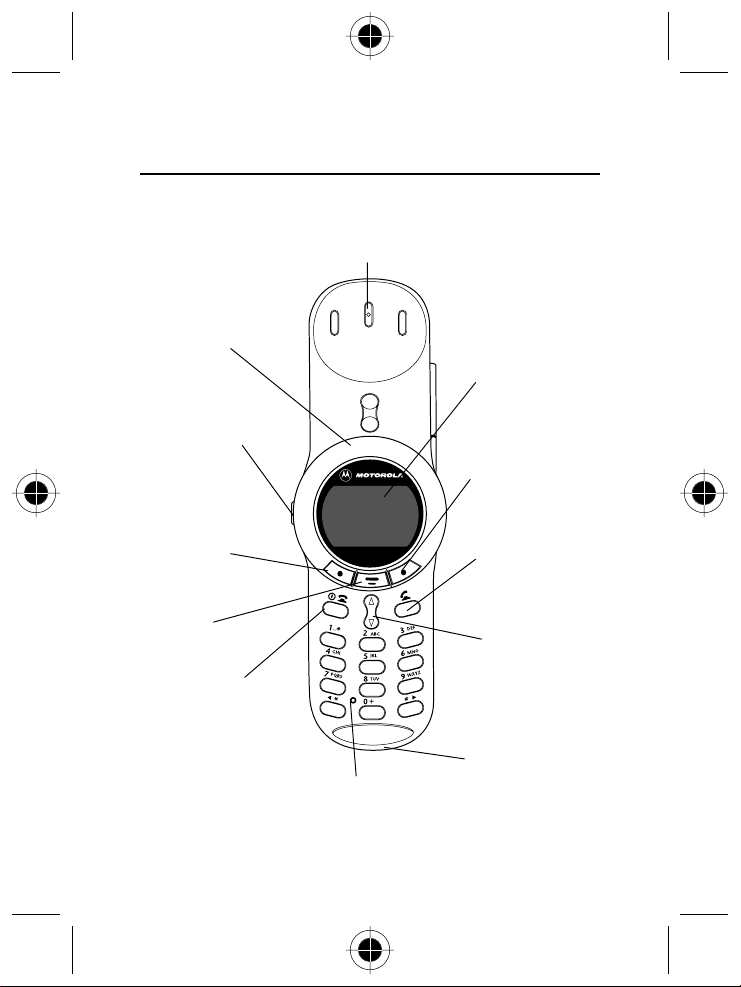
Welcome
Welcome to the world of Motorola digital wireless communications! We are
pleased that you have chosen the Motorola V70 wireless phone.
Earpiece
Headset Jack
Insert headset
accessory for
hands-free use
Display
Volume Key
Adjust earpiece
and ringer volume
Left Soft Key
Perform functions
identified by left
display prompt
Right Soft Key
Perform functions
identified by right
display prompt
Send Key
Send and answer
call, view recent
dialled calls list
Menu Key
Power/End Key
Press & hold to power
phone on & off
Press & release to end
phone calls, exit
menu system
Microphone
Navigation Keys
Scroll through
menus and lists, set
feature values
Accessory
Connector Port
Insert charger and
phone accessories
Welcome i
Page 2
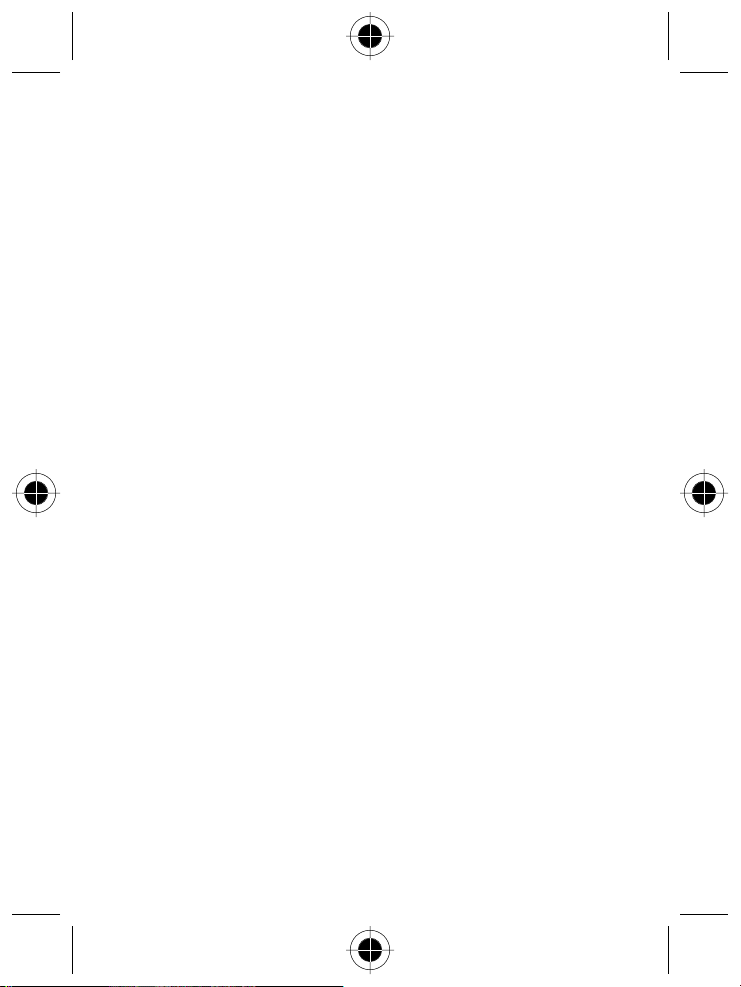
www.motorola.com
MOTOROLA, the Stylised M Logo and all other trademarks indicated as such
herein are trademarks of Motorola, Inc. ® Reg. U.S. Pat. & Tm. Off. TrueSync,
Sidekick, Starfish and the Stylised Starfish Logo are registered trademarks of
Starfish Software, Inc., a wholly owned independent subsidiary of Motorola, Inc.
All other product or service names are the property of their respective owners.
© 2002 Motorola, Inc. All rights reserved. Printed in Europe.
Software Copyright Notice
The Motorola products described in this manual may include copyrighted
Motorola and third party software stored in semiconductor memories or other
media. Laws in the United States and other countries preserve for Motorola and
third party software providers certain exclusive rights for copyrighted software,
such as the exclusive rights to distribute or reproduce the copyrighted software.
Accordingly, any copyrighted software contained in the Motorola products may
not be modified, reverse-engineered, distributed, or reproduced in any manner to
the extent allowed by law. Furthermore, the purchase of the Motorola products
shall not be deemed to grant either directly or by implication, estoppel, or
otherwise, any licence under the copyrights, patents, or patent applications of
Motorola or any third party software provider, except for the normal, nonexclusive, royalty-free licence to use that arises by operation of law in the sale of a
product.
ii Welcome
Page 3
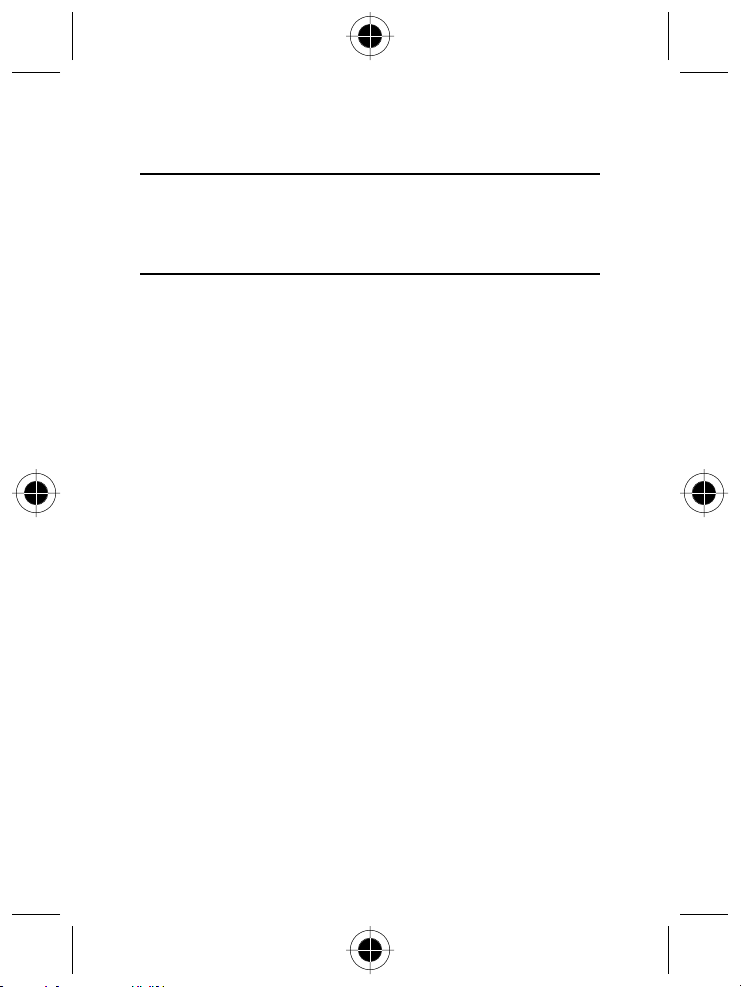
Menu Map
A
This is the standard phone menu layout. You or your service provider may
have changed the menu layout or changed some feature names. Not all
features may be available for all users.
Main Menu
Recent Calls
•
Received Calls
•
Dialled Calls
•
Notepad
•
Call Times
•
Call Cost
•
Service Dial
•
Fixed Dial
•
Phonebook
•
Datebook
•
Quick Dial
•
Messages
•
•
•
•
•
•
•
•
Shortcuts
•
Voice Dial
•
SIM Applications
•
Browser
•
Calculator
•
Games
•
Settings
•
Voicemail
Text Msgs
Browser Alerts
Info Services
Quick Notes
Outbox
Drafts
(see next page)
Menu Map iii
Page 4
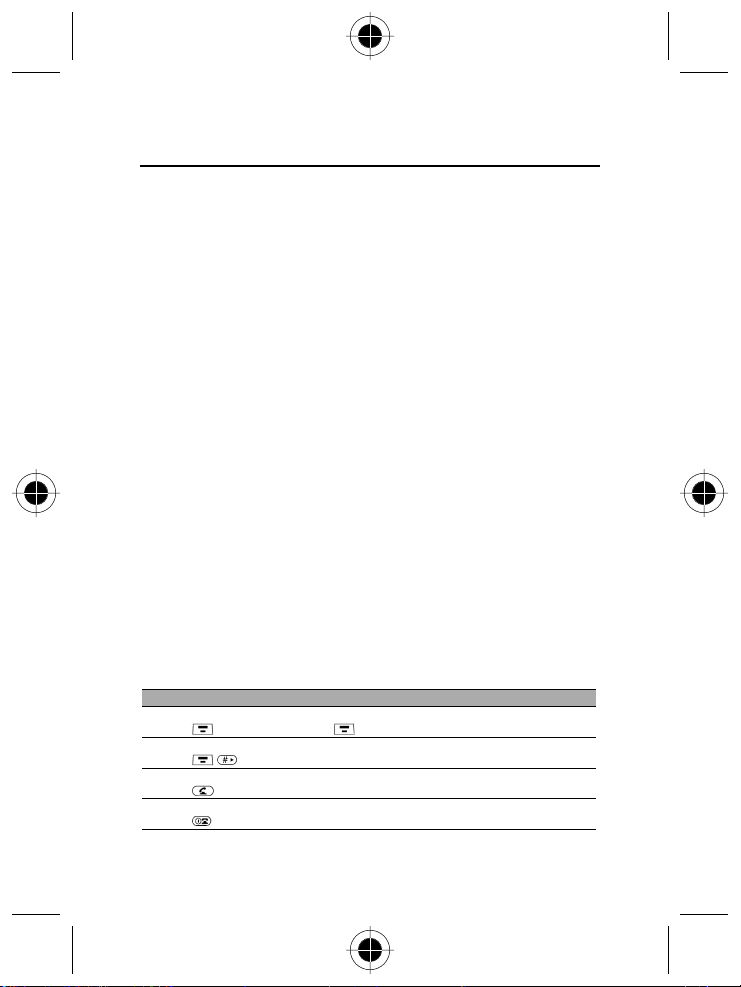
Settings Menu
Ring/Vibrate
•
Alert
•
Detail
Alert
•
My Tones
•
Call Divert
•
Voice Calls
•
•
•
•
•
Phone Status
•
•
•
•
•
•
Browser Setup
•
In-Call Setup
•
•
•
•
•
•
•
Security
•
•
•
•
•
•
•
Change display zoom
Press , then press and hold .
−
Display my phone number
Press .
−
Go to dialled calls list
Press .
−
Exit menu system
Press .
−
Fax Calls
Data Calls
Cancel All
Divert Status
My Tel. Numbers
Credit Info/Available
Active Line
Battery Meter
Other Information
In-Call Timer
Call Cost Setup
My Caller ID
Talk and Fax
Answer Options
Call Waiting
Phone Lock
Lock Application
Fixed Dial
Call Barring
SIM Pin
New Passwords
Other Settings
•
•
•
•
•
•
Shortcuts
Personalise
Main Menu
•
Keys
•
Greeting
•
Quick Dial
•
Initial Setup
Time and Date
•
1-Touch Dial
•
Backlight
•
Zoom
•
Scroll
•
Animation
•
Language
•
Battery Save
•
Contrast
•
DTMF
•
Master Reset
•
Master Clear
•
Network
Car Settings
Headset
iv Menu Map
Page 5
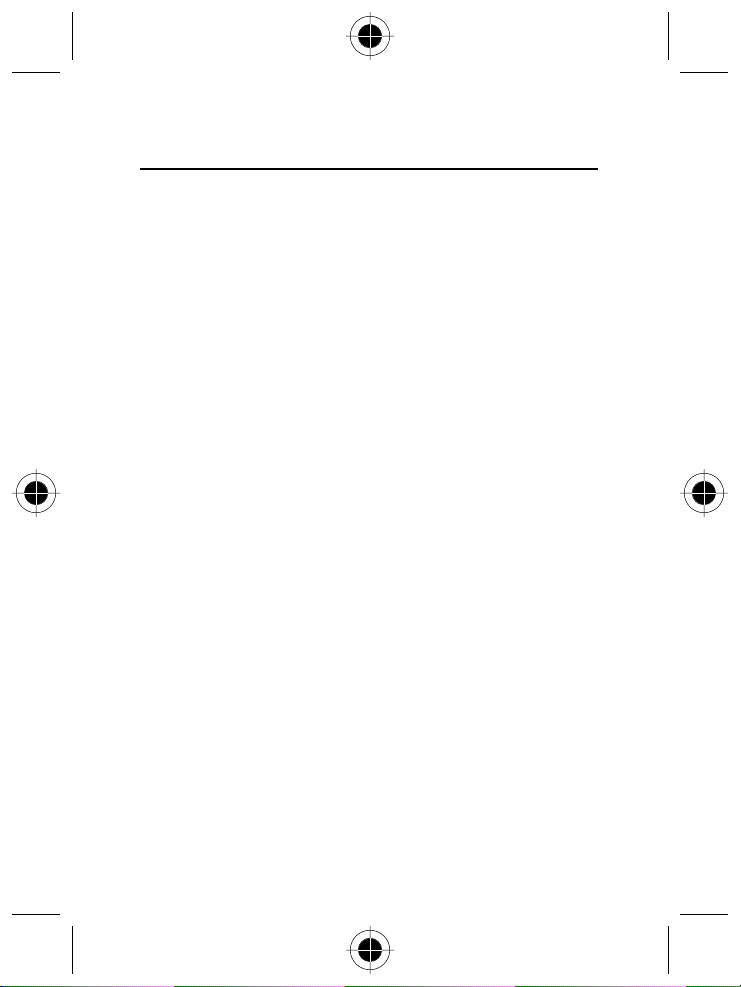
Table of Contents
WELCOME.......................................................................................................... i
MENU MAP ......................................................................................................iii
Main Menu................................................................................................. iii
Settings Menu............................................................................................ iv
ABOUT THIS GUIDE.......................................................................................... 1
Using Your Phone’s Features..................................................................... 1
Navigating To a Menu Feature.................................................................. 1
Optional Features....................................................................................... 1
Optional Accessories .................................................................................. 1
SAFETY AND GENERAL I NFORMATION........................................................... 3
Important Information on Safe and Efficient Operation......................... 3
Read this Information before using your Personal Communicator ............ 3
Portable Personal Communicator Operation and EME Exposure................4
Electromagnetic Interference / Compatibility........................................... 5
Facilities................................................................................................... 5
Aircraft .................................................................................................... 5
Medical Devices ....................................................................................... 5
Safety and General..................................................................................... 6
Use in Vehicles......................................................................................... 6
Operational Warnings.............................................................................. 6
Operational Cautions ............................................................................... 7
European Union Directives Conformance Statement ..............................8
Total Customer Satisfaction....................................................................... 9
Warranty Information ................................................................................ 9
How to get Warranty Service.................................................................. 10
GETTING STARTED.......................................................................................... 13
What’s in the Box?....................................................................................13
Installing the SIM Card and Battery........................................................ 13
Charging the Battery................................................................................ 15
Turning Your Phone On ........................................................................... 16
Sending a Call........................................................................................... 17
Ending a Call ............................................................................................. 17
Receiving a Call......................................................................................... 17
Displaying Your Phone Number .............................................................. 17
Table of Contents v
Page 6
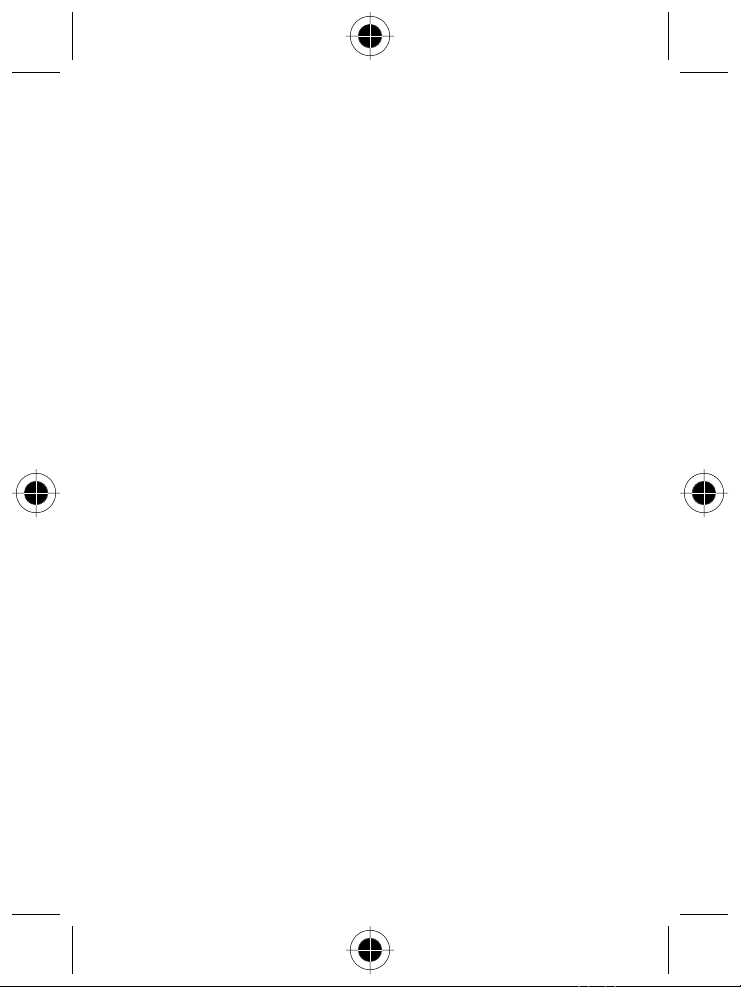
ABOUT YOUR PHONE..................................................................................... 19
Display....................................................................................................... 19
Changing the Zoom Setting.....................................................................21
Adjusting Volume..................................................................................... 22
Using Only the Volume Key.................................................................... 22
Using the Volume Key and the Up/Down Navigation Key ...................... 22
Battery Use................................................................................................ 23
SENDING AND RECEIVING CALLS .................................................................. 25
Redialling a Number................................................................................. 25
Using Automatic Redial............................................................................ 25
Caller ID..................................................................................................... 25
Line Security.............................................................................................. 26
Returning an Unanswered Call................................................................ 26
Dialling an Emergency Number............................................................... 26
Entering Numbers in the Notepad.......................................................... 26
Terminating an Incoming Call.................................................................. 27
Dialling With Speed Dial .......................................................................... 27
Dialling With 1-Touch Dial....................................................................... 27
Dialling a Number in a Text Message ..................................................... 28
Additional Dialling Features.................................................................... 28
USING FEATURES WHILE ON A CALL ...........................................................31
Using Call Waiting.................................................................................... 31
Making a Conference Call ........................................................................ 31
Transferring a Call ....................................................................................32
Announce the Call Transfer ....................................................................32
Do Not Announce the Call Transfer ........................................................32
Additional On-Call Features.....................................................................33
USING THE MENU........................................................................................... 35
Navigating to a Feature ...........................................................................35
Selecting a Feature................................................................................... 36
Entering Feature Information.................................................................. 37
ENTERING TEXT ..............................................................................................39
Choosing a Text Mode ............................................................................. 39
Tap Method............................................................................................... 40
General Text Entry Rules......................................................................... 41
Character Chart......................................................................................42
vi Table of Contents
Page 7
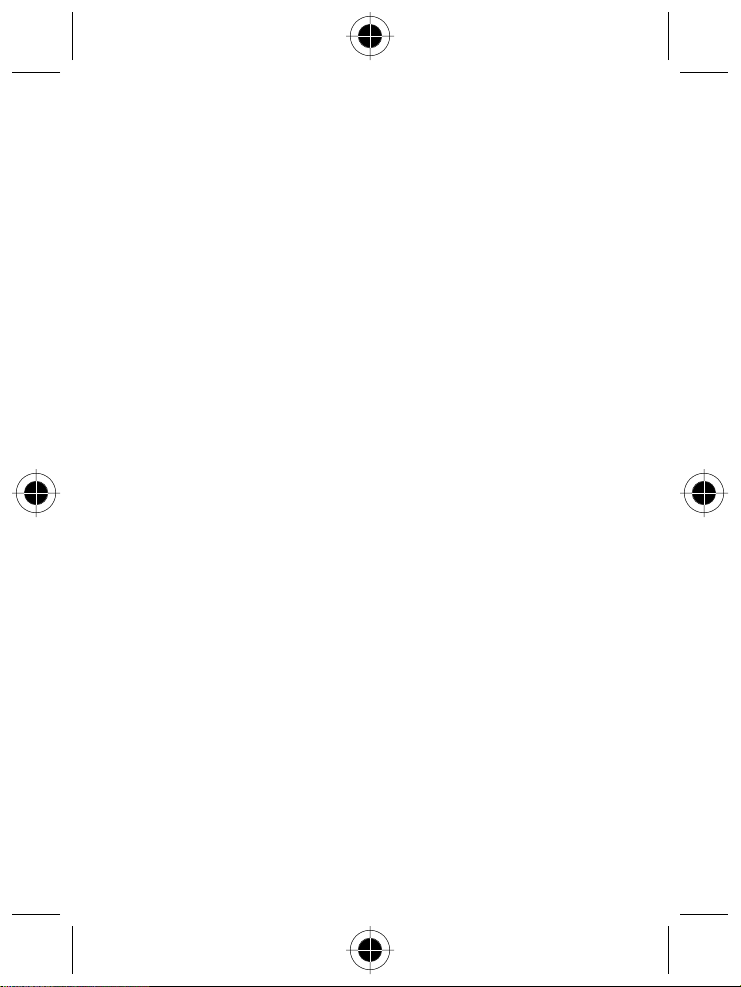
Symbol Mode............................................................................................ 43
Symbol Chart......................................................................................... 43
Predictive Text Entry with iTAP™ Software........................................... 44
Enter Words........................................................................................... 44
Enter New Words................................................................................... 45
Punctuation ...........................................................................................45
Capitalisation......................................................................................... 45
Enter Numbers....................................................................................... 45
Delete Letters and Words....................................................................... 46
MENU FEATURE DESCRIPTIONS.....................................................................47
Main Menu................................................................................................ 47
Recent Calls ...........................................................................................47
Service Dial ............................................................................................ 47
Fixed Dial............................................................................................... 48
Phonebook ............................................................................................ 48
Datebook............................................................................................... 48
Quick Dial .............................................................................................. 48
Messages............................................................................................... 49
Shortcuts............................................................................................... 49
Voice Dial............................................................................................... 49
SIM Applications.................................................................................... 49
Browser .................................................................................................49
Calculator ..............................................................................................50
Games ................................................................................................... 50
Settings Menu........................................................................................... 50
Ring/Vibrate........................................................................................... 50
Call Divert.............................................................................................. 50
Phone Status.......................................................................................... 50
Browser Setup........................................................................................51
In-Call Setup ..........................................................................................51
Security.................................................................................................. 53
Other Settings........................................................................................ 54
RECENT CALLS ................................................................................................57
Viewing the Received Calls or Dialled Calls List.................................... 57
Using the Notepad....................................................................................59
Viewing and Resetting Call Timers..........................................................59
Viewing and Resetting Call Costs............................................................ 60
Table of Contents vii
Page 8
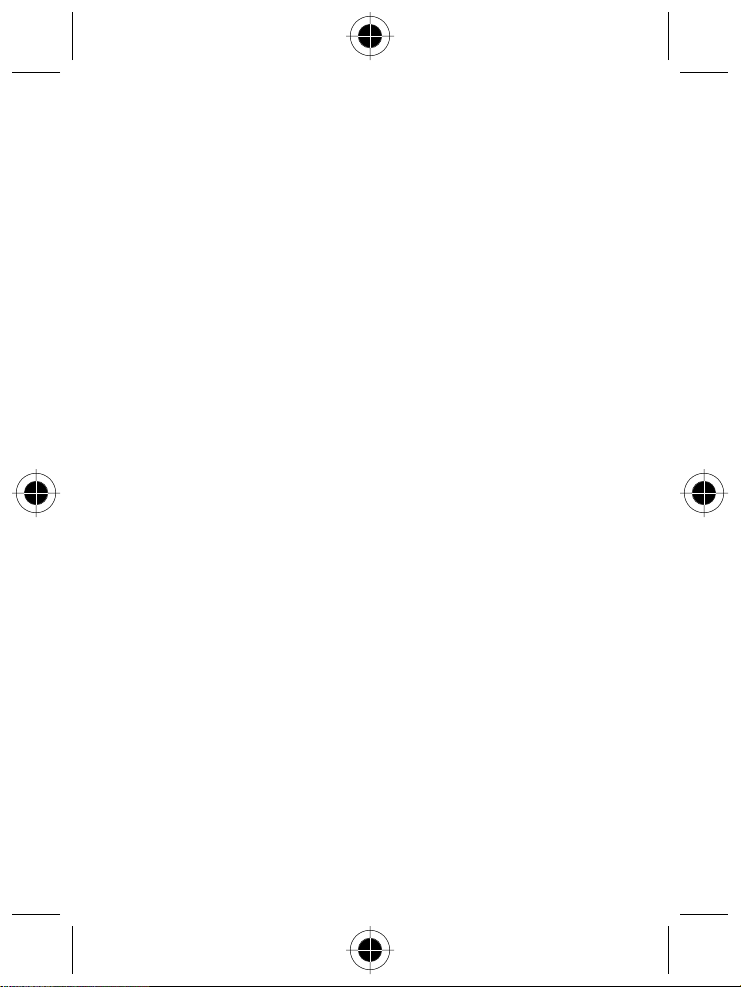
PHONEBOOK................................................................................................... 63
Fields in a Phonebook Entry Form........................................................... 63
Storing a Phonebook Entry ...................................................................... 64
Enter Information................................................................................... 64
Complete Phonebook Entry.................................................................... 65
Recording a Voice Name For a Phonebook Entry .................................. 65
Dialling a Phonebook Entry ..................................................................... 66
Phonebook List ...................................................................................... 66
Voice Dial Using a Soft Key .................................................................... 66
Voice Dial Using the Menu..................................................................... 66
Editing a Phonebook Entry ...................................................................... 67
Deleting a Phonebook Entry .................................................................... 67
Copying Phonebook Entries Between the Phone and SIM Card........... 68
Copy a Single Entry................................................................................ 68
Copy Multiple Entries ............................................................................. 68
Checking Phonebook Capacity ................................................................ 69
Synchronising with TrueSync Software.................................................. 70
Setting Up the Phonebook....................................................................... 70
Phonebook List Sort Preference.............................................................. 70
1-Touch Dial Preference......................................................................... 71
DATEBOOK ..................................................................................................... 73
Week View................................................................................................ 73
Day View................................................................................................... 73
Day View................................................................................................... 74
Event View ................................................................................................ 74
Storing a New Event................................................................................. 75
Changing Event Information ...................................................................75
Copying an Event...................................................................................... 76
Deleting an Event ..................................................................................... 77
RADIO..............................................................................................................79
Turning the Radio On and Off................................................................. 79
Tuning a Station .......................................................................................79
Storing a Preset......................................................................................... 79
Selecting a Preset...................................................................................... 79
Sending and Receiving Calls With the Radio On................................... 80
viii Table of Contents
Page 9
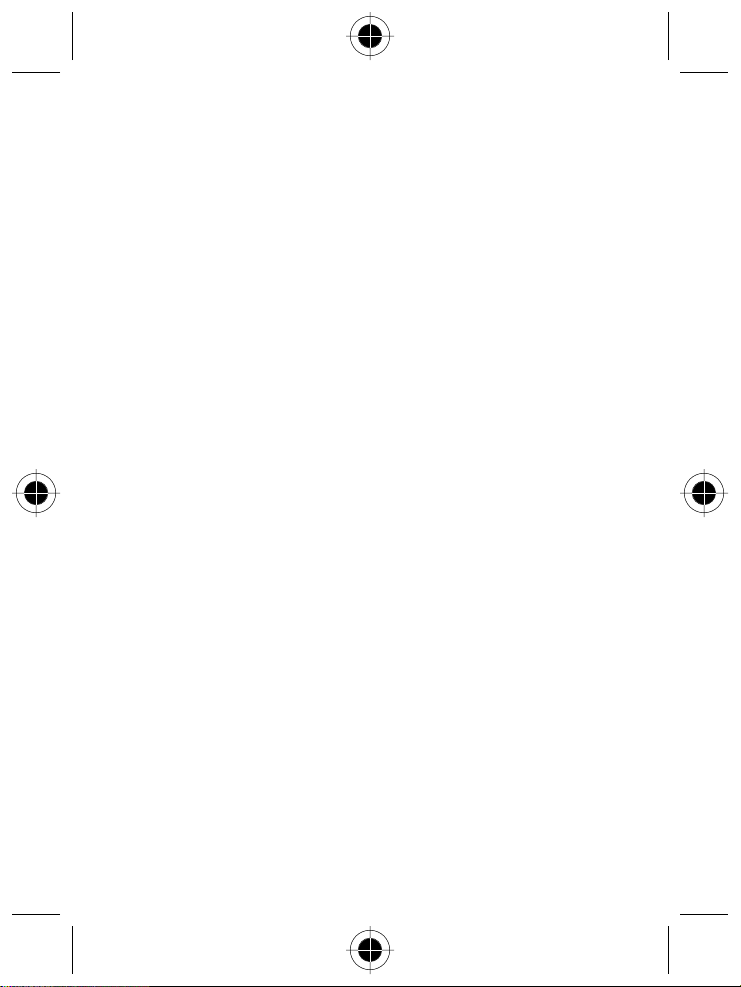
MESSAGES - VOICEMAIL................................................................................81
Storing Your Voicemail Number.............................................................. 81
Receiving a New Voicemail Message ...................................................... 81
Listening to a Voicemail Message........................................................... 81
MESSAGES - TEXT .......................................................................................... 83
Setting Up the Text Message Inbox ........................................................83
Receiving a Text Message ........................................................................84
Reading, Locking, or Deleting a Text Message ...................................... 84
Sending a Text Message .......................................................................... 86
Sending a Quick Note Text Message....................................................... 87
Viewing the Status of Sent Text Messages ............................................ 88
SHORTCUTS .................................................................................................... 89
Standard Shortcuts................................................................................... 89
User-Settable Shortcuts ...........................................................................89
Creating a Shortcut...................................................................................90
Using Shortcuts......................................................................................... 90
Use a Keypad Shortcut........................................................................... 90
Select a Shortcut From the List............................................................... 90
MICRO-BROWSER........................................................................................... 91
Browser Setup........................................................................................... 91
Creating a New Network Connection Profile .........................................91
Enter the Name...................................................................................... 92
Enter the Homepage.............................................................................. 92
Configure GPRS Connection Settings...................................................... 93
Configure CSD Connection Settings ....................................................... 93
Configure WAP Settings......................................................................... 93
Set the CSD Data Rate............................................................................ 94
Set the CSD Line Type ............................................................................ 94
Set Operator Alert Messages.................................................................. 94
Set the Cache Start-Up Value................................................................. 94
Complete Profile Setup...........................................................................94
Editing a Network Connection Profile .................................................... 95
Selecting a Network Connection Profile .................................................95
Resetting a Network Connection Profile ................................................ 96
Deleting a Network Connection Profile ..................................................96
Starting a Micro-Browser Session........................................................... 97
Interacting With Web Pages.................................................................... 97
Table of Contents ix
Page 10
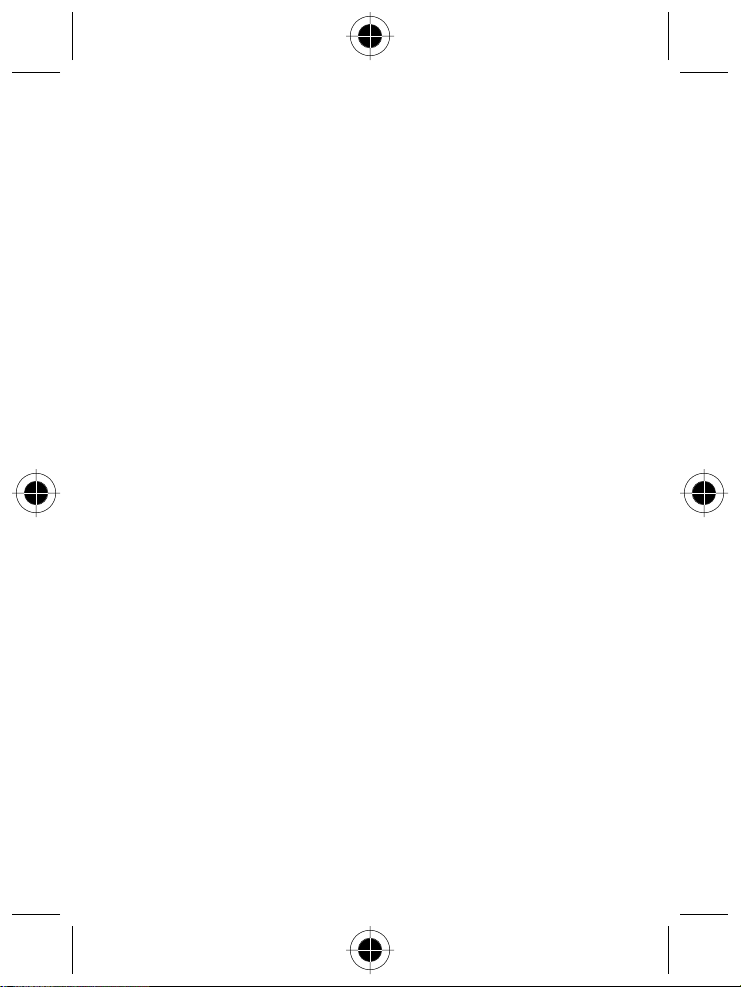
CALCULATOR.................................................................................................. 99
Calculating Numbers................................................................................ 99
Converting Currency............................................................................... 100
GAMES .......................................................................................................... 101
Selecting and Starting a New Game..................................................... 101
Ending a Game........................................................................................ 101
Playing a Game ....................................................................................... 102
Blackjack.............................................................................................. 102
Mindblaster.......................................................................................... 103
Paddleball ............................................................................................ 104
ADJUSTING YOUR SETTINGS ....................................................................... 105
Ring/Vibrate ............................................................................................ 105
Select an Alert Profile........................................................................... 105
Customise an Alert Profile.................................................................... 106
Use the My Tones Feature.................................................................... 106
Reminders................................................................................................110
Call Divert................................................................................................ 111
Set Up or Cancel Call Divert..................................................................111
Check Call Divert Status .......................................................................112
Reordering Menu Items..........................................................................112
Customising a Soft Key Function........................................................... 112
Hands-Free Use....................................................................................... 113
Automatic Answer ............................................................................... 113
Automatic Hands-Free..........................................................................113
Power-Off Delay...................................................................................114
Charger Time....................................................................................... 114
DATA AND FAX CALLS .................................................................................115
Connecting Your Phone to an External Device .................................... 115
Set Up a Cable Connection................................................................... 115
Install the Software.............................................................................. 116
Sending a Data or Fax Call..................................................................... 116
Receiving a Data or Fax Call...................................................................117
Transfer the Data or Fax....................................................................... 117
End the Data/Fax Connection ............................................................... 117
Sending a Talk then Fax Call.................................................................. 117
x Table of Contents
Page 11
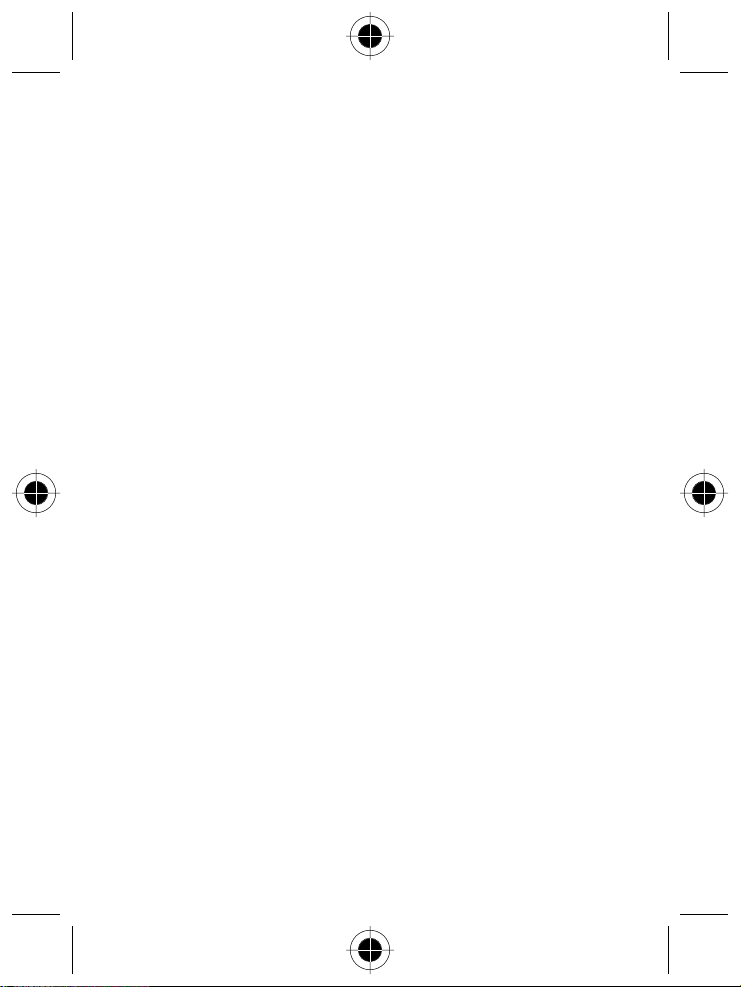
SECURITY ......................................................................................................119
Assigning a New Code or Password...................................................... 119
If You Forget a Code or Password......................................................... 120
Locking and Unlocking Your Phone ...................................................... 120
Lock Your Phone Manually................................................................... 120
Set Your Phone to Lock Automatically.................................................. 120
Unlock Your Phone ..............................................................................121
Barring Calls............................................................................................ 121
Protecting the SIM Card ......................................................................... 121
Unblock the SIM Card PIN Code........................................................... 122
Unblock the SIM Card PIN2 Code......................................................... 122
TROUBLESHOOTING..................................................................................... 125
Product Registration............................................................................. 131
SPECIFIC ABSORPTION RATE DATA............................................................. 133
INDEX............................................................................................................ 135
Table of Contents xi
Page 12
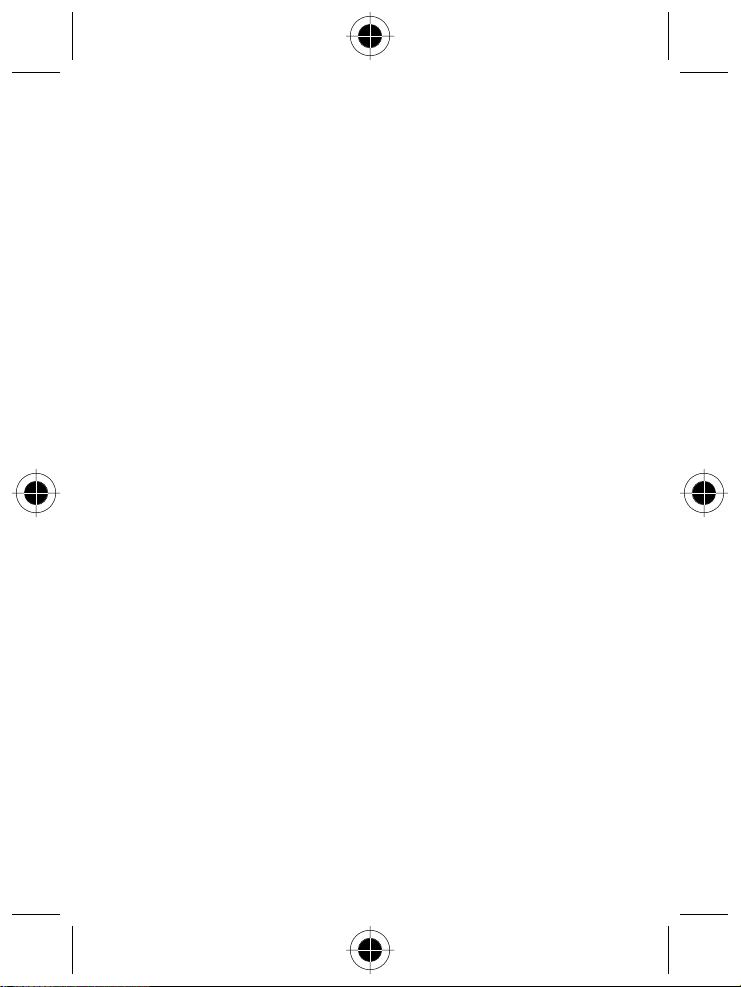
xii Table of Contents
Page 13
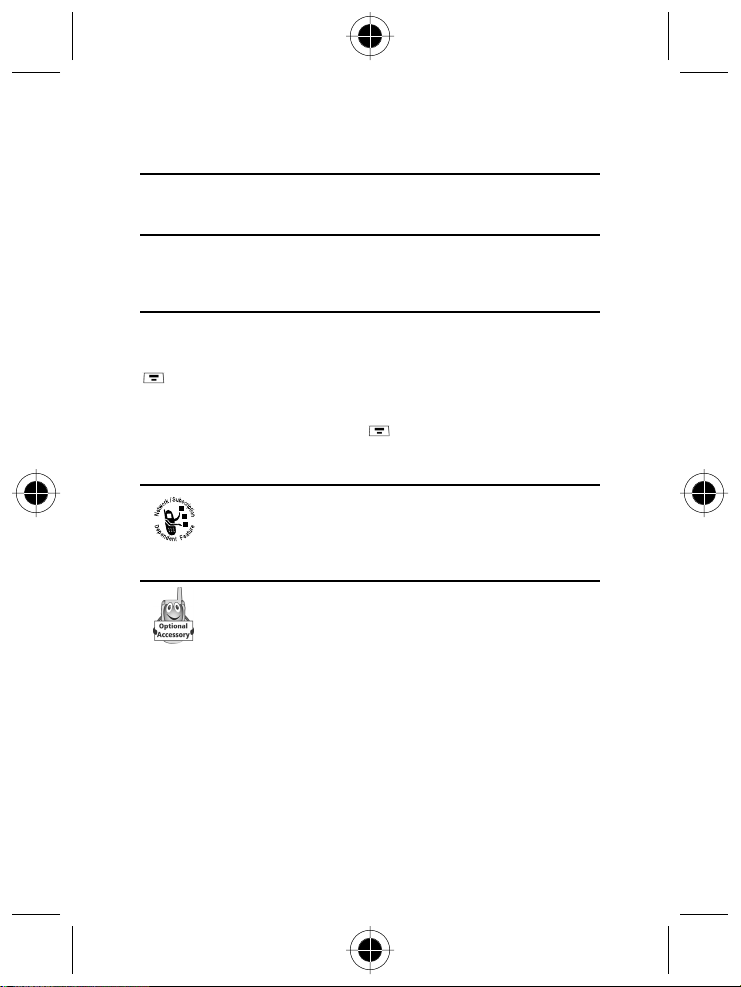
About This Guide
Using Your Phone’s Features
This user guide introduces you to the many features in your Motorola V70 phone.
Navigating To a Menu Feature
You can access many of your phone’s features through the menu system. This
guide shows you how to navigate to a specific menu feature as follows:
Find the Feature
Recent Calls
>
Dialled Calls
>
The > symbol means that you should scroll to and select the feature.
This example shows that you must press
then scroll to and select
Optional Features
Optional Accessories
Dialled Calls
Features marked with this label are optional network, SIM card,
and/or subscription-dependent features. These features may not
be offered by all service providers in all geographical areas.
Contact your service provider for information about availability.
Features marked with this label require the use of an optional
Motorola Original™ accessory.
, scroll to and select
to view the dialled calls list.
Recent Calls
,
About This Guide 1
Page 14
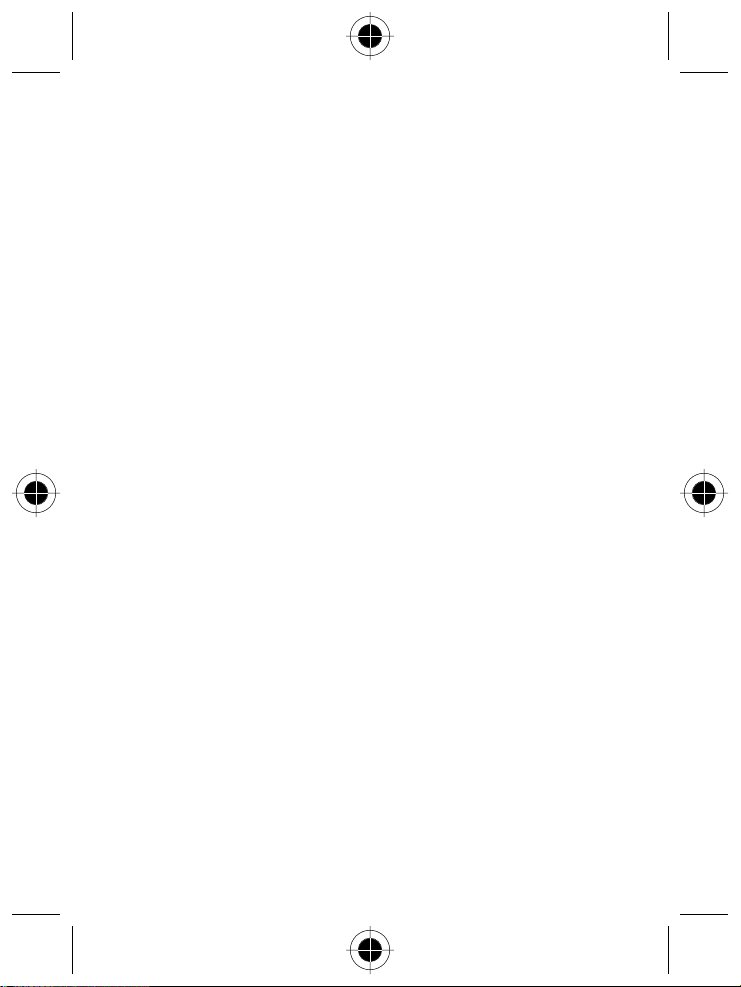
2 About This Guide
Page 15

Safety and General
Information
Important Information
on Safe and Efficient Operation
Read this Information before using
your Personal Communicator
The information provided in this document supercedes the general safety
information contained in user guides published prior to this date. For information
regarding radio use in a hazardous atmosphere please refer to the Factory Mutual
(FM) Approval Manual Supplement or Instruction Card, which is included with
radio models that offer this capability.
RF Operational Characteristics
Your Personal Communicator contains a transmitter and a receiver. When it is
ON, it receives and transmits radio frequency (RF) energy. The Personal
Communicator operates in the frequency range of 900 MHz to 1990 MHz and
employs digital modulation techniques.
When you communicate with your Personal Communicator, the system handling
your call controls the power level at which your personal communicator transmits.
The output power level typically may vary over a range from 0.063 watts to 1.58
watts.
Exposure to Radio Frequency Energy
Your Motorola Personal Communicator is designed to comply with the following
national and international standards and guidelines regarding exposure of human
beings to radio frequency electromagnetic energy:
United States Federal Communications Commission, Code of Federal
•
Regulations; 47 CFR part 2 sub-part J
American National Standards Institute (ANSI) / Institute of Electrical and
•
Electronic Engineers (IEEE) C95. 1-1992
Institute of Electrical and Electronic Engineers (IEEE) C95.1-1999 Edition
•
National Council on Radiation Protection and Measurements (NCRP) of the
•
United States, Report 86, 1986
Safety and General Information 3
Page 16
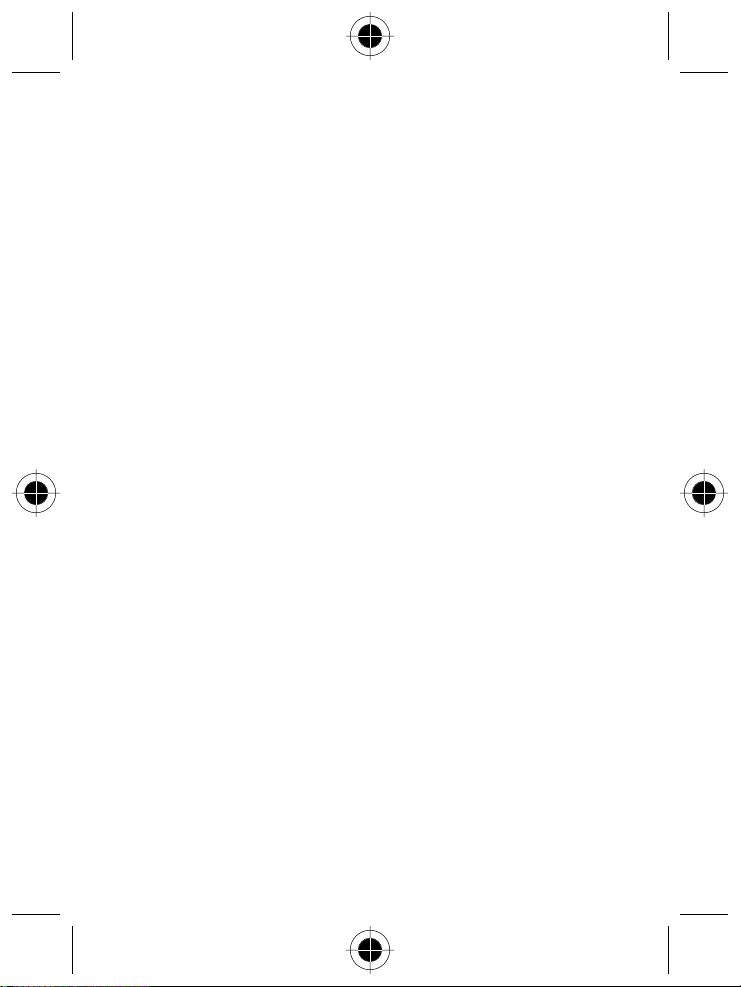
International Commission on Non-ionizing Radiation Protection (ICNIRP) 1998
•
National Radiological Protection Board of the United Kingdom 1995
•
Ministry of Health (Canada) Safety Code 6. Limits of Human Exposure to
•
Radio Frequency Electromagnetic Fields in the Frequency Range from 3 kHz to
300 GHz, 1999
Australian Communications Authority Radio Communications
•
(Electromagnetic Radiation - Human Exposure) Standard 1999 (applicable to
wireless phones only)
To assure optimal performance and make sure human exposure to radio
frequency electromagnetic energy is within the guidelines set forth in the above
standards, always adhere to the following procedures:
Portable Personal Communicator Operation and EME
Exposure
Antenna Care
Use only the supplied or an approved replacement antenna. Unauthorised
antennas, modifications, or attachments could damage the Personal
Communicator and may violate FCC and/or other applicable regulations.
DO NOT hold the antenna when the Personal Communicator is “IN USE”. Holding
the antenna affects call quality and may cause the Personal Communicator to
operate at a higher power level than needed.
Phone Operation
The Personal Communicator is designed to be used with a headset for talking and
listening. The Personal Communicator can also be placed inside the holster, then
the holster can be clipped onto your belt, pocket, handbag, or other apparel and
used with the headset.
Body-Worn Operation
To maintain compliance with FCC RF exposure guidelines, if you wear the
Personal Communicator on your body when transmitting, always place the
Personal Communicator in a Motorola supplied or approved clip, holder, holster,
case, or body harness. Use of non-Motorola-approved accessories may exceed
FCC RF exposure guidelines. If you do not use a body-worn accessory, ensure the
antenna is at least one inch (2.5 cm) from your body when transmitting.
Approved Accessories
For a list of approved Motorola accessories, look in the accessory section of this
manual.
4 Safety and General Information
Page 17
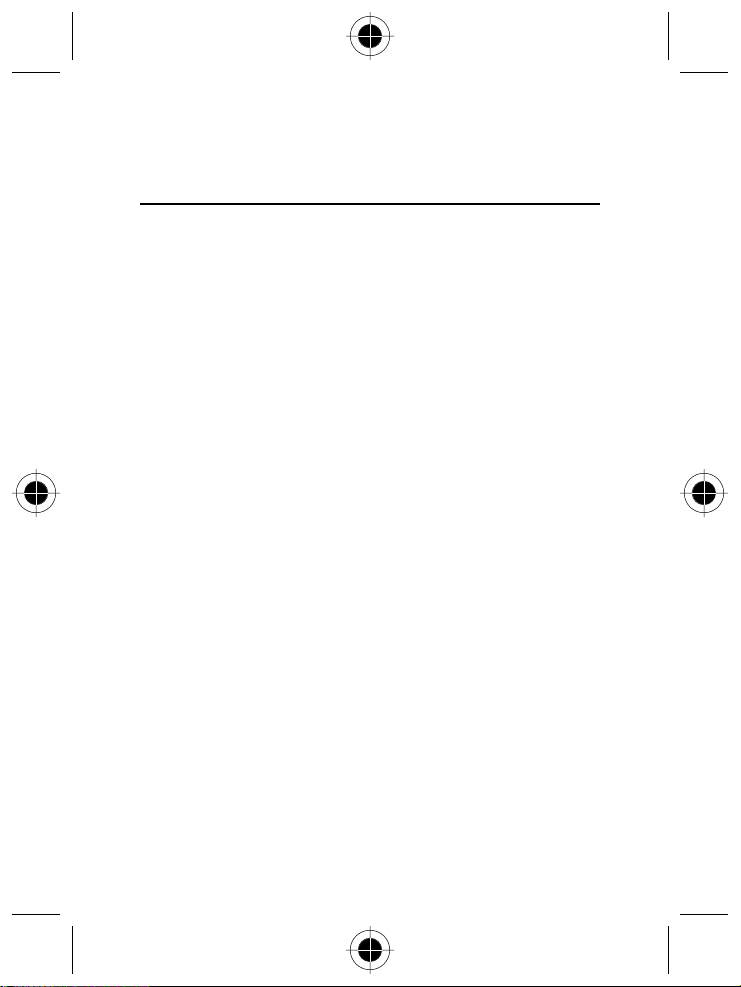
Electromagnetic Interference /
Compatibility
Nearly every electronic device is susceptible to electromagnetic interference (EMI)
if inadequately shielded, designed or otherwise configured for electromagnetic
compatibility.
Facilities
To avoid electromagnetic interference and/or compatibility conflicts, turn off your
Personal Communicator in any facility where posted notices instruct you to do so.
Hospitals or health care facilities may be using equipment that is sensitive to
external RF energy.
Aircraft
When instructed to do so, turn off your Personal Communicator when on board
an aircraft. Any use of a Personal Communicator must be in accordance with
applicable regulations per airline crew instructions.
Medical Devices
Pacemakers
The Health Industry Manufacturers Association recommends that a minimum
separation of 6 inches (15 centimetres) be maintained between a handheld
wireless phone and a pacemaker. These recommendations are consistent with the
independent research by, and recommendations of, Wireless Technology
Research.
Persons with pacemakers should:
ALWAYS keep the Personal Communicator more than six inches
•
(15 centimetres) from their pacemaker when the Personal Communicator is
turned ON.
Not carry the Personal Communicator in the breast pocket.
•
Use the ear opposite the pacemaker to minimise the potential for
•
interference.
Turn the Personal Communicator OFF immediately if you have any reason to
•
suspect that interference is taking place.
Safety and General Information 5
Page 18
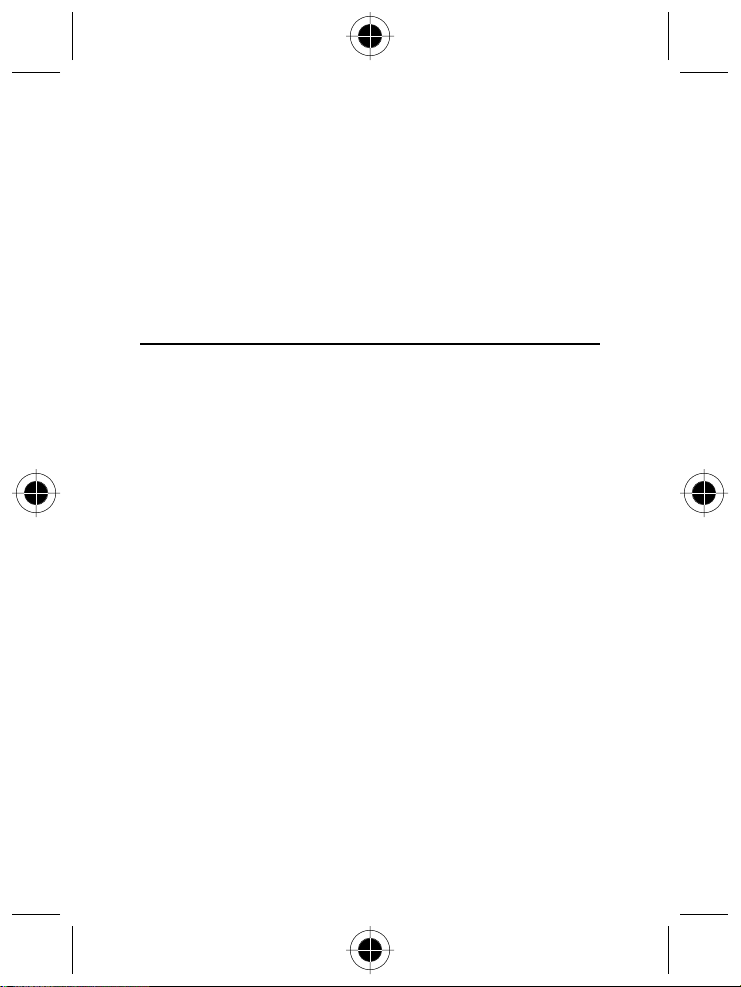
Hearing Aids
Some digital wireless phones may interfere with some hearing aids.
In the event of such interference, you may want to consult your hearing aid
manufacturer to discuss alternatives.
Other Medical Devices
If you use any other personal medical device, consult the manufacturer of your
device to determine if it is adequately shielded from RF energy. Your physician
may be able to assist you in obtaining this information.
Safety and General
Use in Vehicles
Check the laws and regulations on the use of phones in your vehicle. You are
advised to always obey them.
When using your Personal Communicator in a vehicle, please:
Use hands-free operation, if available.
•
Pull off the road and park before making or answering a call.
•
Operational Warnings
For Vehicles with an Air Bag
Do not place the Personal Communicator in the area over an air bag or in the air
bag deployment area. Air bags inflate with great force. If the Personal
Communicator is placed in the air bag deployment area and the air bag inflates,
the Personal Communicator may be propelled with great force and cause serious
injury to occupants of the vehicle.
6 Safety and General Information
Page 19
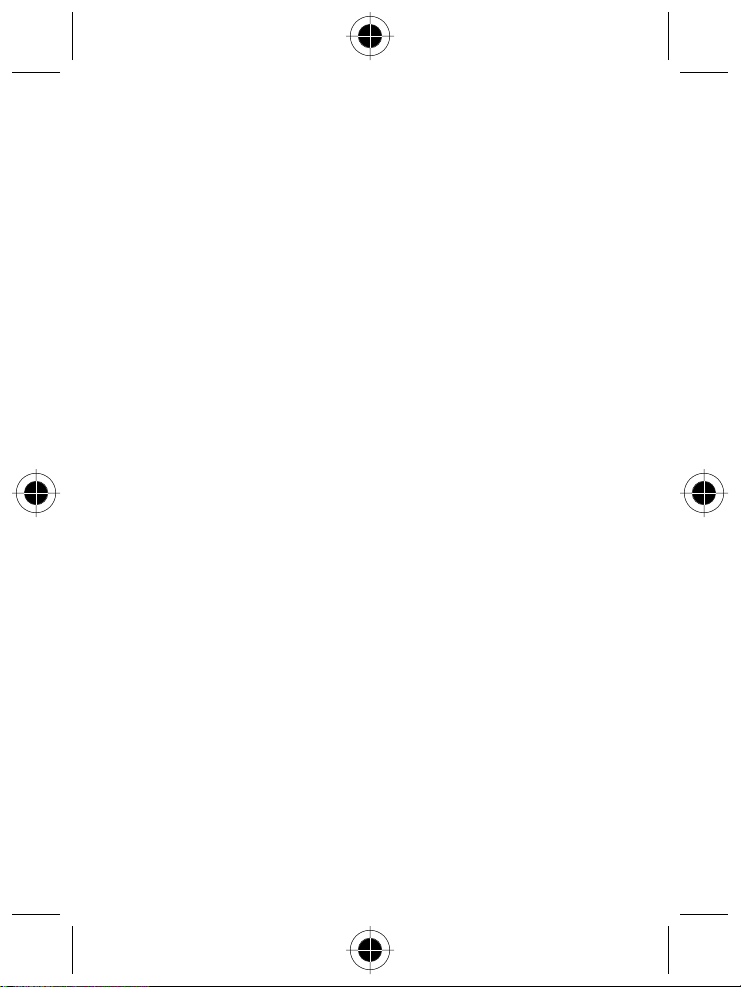
Potentially Explosive Atmospheres
Turn off your Personal Communicator prior to entering any area with a potentially
explosive atmosphere, unless it is especially qualified for use in such areas as
“Intrinsically Safe” (for example, Factory Mutual, CSA, or UL Approved). Do not
remove, install, or charge batteries in such areas. Sparks in a potentially explosive
atmosphere can cause an explosion or fire resulting in bodily injury or even death.
The areas with potentially explosive atmospheres referred to above include
fuelling areas such as below decks on boats, fuel or chemical transfer or storage
facilities, areas where the air contains chemicals or particles, such as grain, dust or
metal powders, and any other area where you would normally be advised to turn
off your vehicle engine. Areas with potentially explosive atmospheres are often
but not always posted.
Blasting Caps and Areas
To avoid possible interference with blasting operations, turn off your Personal
Communicator when you are near electrical blasting caps, in
a blasting area, or in areas posted: “Turn off two-way radio”. Obey all signs and
instructions.
Operational Cautions
Antennas
Do not use the Personal Communicator if it has a damaged antenna. If a
damaged antenna comes into contact with your skin, a minor burn can result.
Batteries
All batteries can cause property damage and/or bodily injury such as burns if a
conductive material such as jewellery, keys, or beaded chains touch exposed
terminals. The conductive material may complete an electrical circuit (short circuit)
and become quite hot. Exercise care in handling any charged battery, particularly
when placing it inside a pocket, purse, or other container with metal objects.
Safety and General Information 7
Page 20
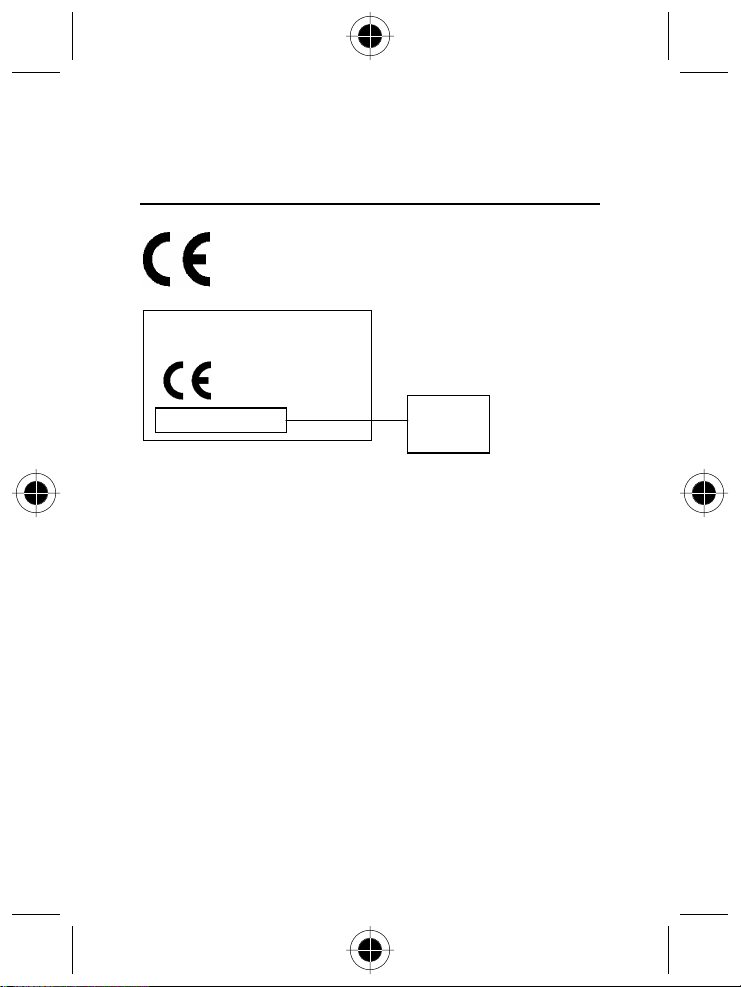
European Union Directives Conformance
Statement
Hereby, Motorola declares that this product is in compliance with
The essential requirements and other relevant provisions of
•
Directive 1999/5/EC
All other relevant EU Directives
•
IMEI: 350034/40/394721/9
0168
Type: MC2-41H14
The above gives an example of a typical Product Approval Number.
You can view your product's Declaration of Conformity (DoC) to Directive
1999/5/EC (the R&TTE Directive) at www.mot orola.com/rtte - to find your DoC,
enter the Product Approval Number from your product's label in the "Search" bar
on the Web site.
8 Safety and General Information
Product
Approval
Number
Page 21
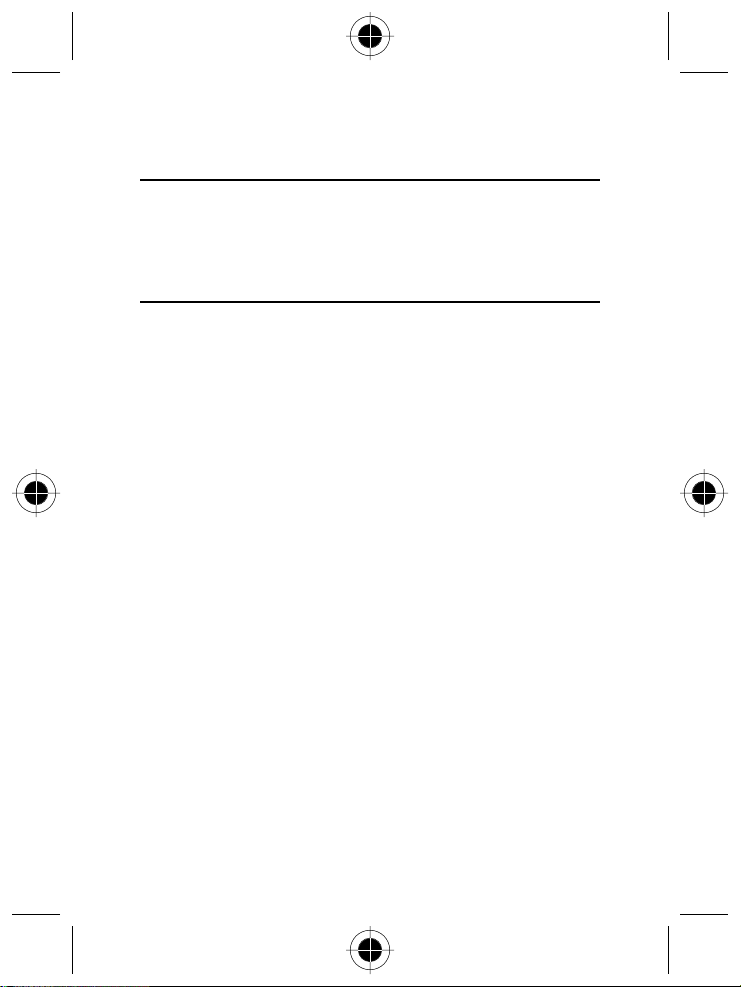
Total Customer Satisfaction
At Motorola, Total Customer Satisfaction is a top priority. If you have a question,
a suggestion or a concern about your Motorola Cellular Phone, Motorola wants
to hear from you.
For e- mail queries contact: mcrc@ei.css.mot.com
Warranty Information
Motorola guarantees to you, the original purchaser, the Personal Communicator
and accessories which you have purchased from an authorised Motorola dealer
(the “Products”), to be in conformance with the applicable Motorola
specifications current at the time of manufacture for a term of [1] year from date
of purchase of the Product(s) (Warranty Term).
You must inform Motorola of the lack of conformity to the applicable
specifications of any of the Products within a period of two (2) months from the
date on which you detect a defect in material, workmanship or lack of conformity
and in any event within a term not to exceed the Warranty Term, by submitting
the Product for service to Motorola. Motorola shall not be bound by Product
related statements not directly made by Motorola.
A list of the Motorola Call Centre numbers is enclosed with this Product.
During the Warranty term, Motorola will, at its discretion and without extra
charge, as your exclusive remedy, repair or replace your Product which does not
comply with this warranty; or failing this, to reimburse the price of the Product
but reduced to take into account the use you have had of the Product since it was
delivered. This warranty will expire at the end of the Warranty Term.
This is the complete and exclusive warranty for a Motorola Personal
Communicator and accessories and in lieu of all other warranties, terms and
conditions, whether express or implied.
Where you purchase the product other than as a consumer, Motorola disclaims all
other warranties, terms and conditions express or implied, such as fitness for
purpose and satisfactory quality.
In no event shall Motorola be liable for damages nor loss of data in excess of the
purchase price nor for any incidental special or consequential damages* arising
out of the use or inability to use the Product, to the full extent such may be
disclaimed by law.
Safety and General Information 9
Page 22
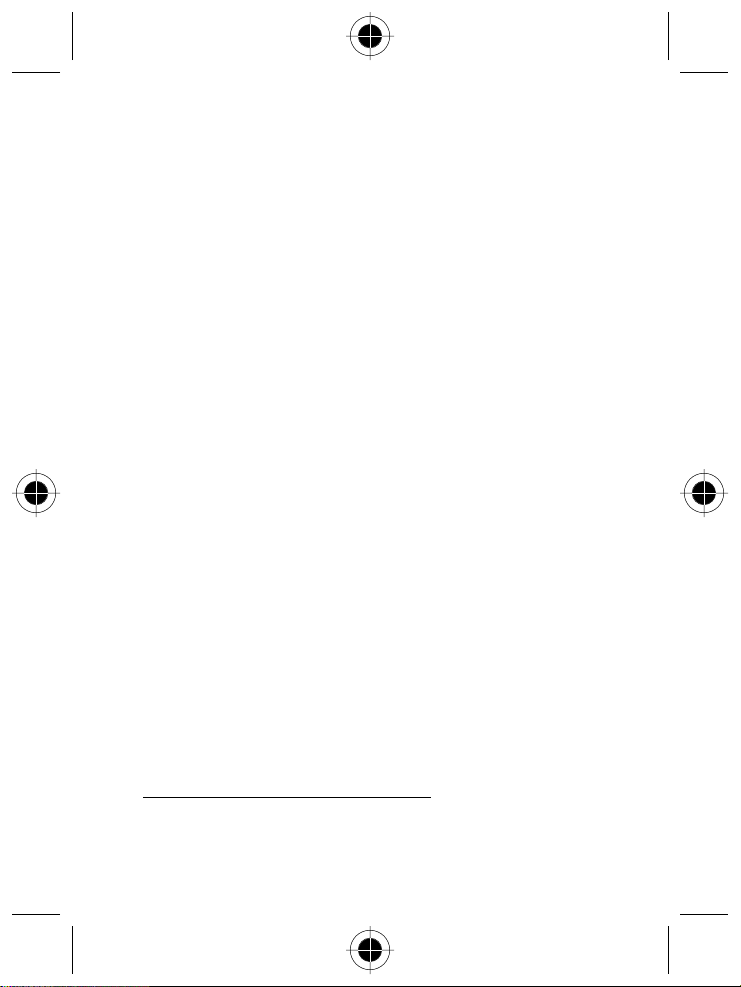
*
This Warranty does not affect any statutory rights that you may have if you are a
consumer, such as a warranty of satisfactory quality and fit for the purpose for
which products of the same type are normally used under normal use and service,
nor any rights against the seller of the Products arising from your purchase and
sales contract.
How to get Warranty Service
In order to be eligible to receive warranty service, you must present your receipt
of purchase or a comparable substitute proof of purchase bearing the date of
purchase. The Personal Communicator should also clearly display the original
compatible electronic serial number (IMEI) and mechanic serial number [MSN].
Such information is contained with the Product.
In order to claim the warranty service, you must return the Personal
Communicator and/or accessories in question to Motorola. Please avoid leaving
any supplementary items like SIM cards. The Product should also be accompanied
by a label with your name, address, and telephone number; name of operator
and a description of the problem. In the case of vehicular installation, the vehicle
in which the Personal Communicator is installed should be driven to the
Authorised Repair Centre, as analysis of any problem may require inspection of
the entire vehicular installation.
Conditions
This warranty will not apply if the type or serial numbers on the Product have
been altered, deleted, duplicated, removed, or made illegible. Motorola reserves
the right to refuse free-of-charge warranty service if the requested
documentation cannot be presented or if the information is incomplete, illegible
or incompatible with the factory records.
Repair, at Motorola's option, may include reflashing of software, the replacement
of parts or boards with functionally equivalent, reconditioned or new parts or
boards. Replaced parts, accessories, batteries, or boards are guaranteed for the
balance of the original warranty time period. The Warranty Term will not be
extended. All original accessories, batteries, parts, and Personal Communicator
equipment that have been replaced shall become the property of Motorola.
Motorola does not warrant the installation, maintenance or service of the
products, accessories, batteries or parts.
Motorola will not be responsible in any way for problems or damage caused by
any ancillary equipment not furnished by Motorola which is attached to or used in
*
) including without limitation loss of use, loss of time, loss of data,
inconvenience, commercial loss, lost profits or savings.
10 Safety and General Information
Page 23
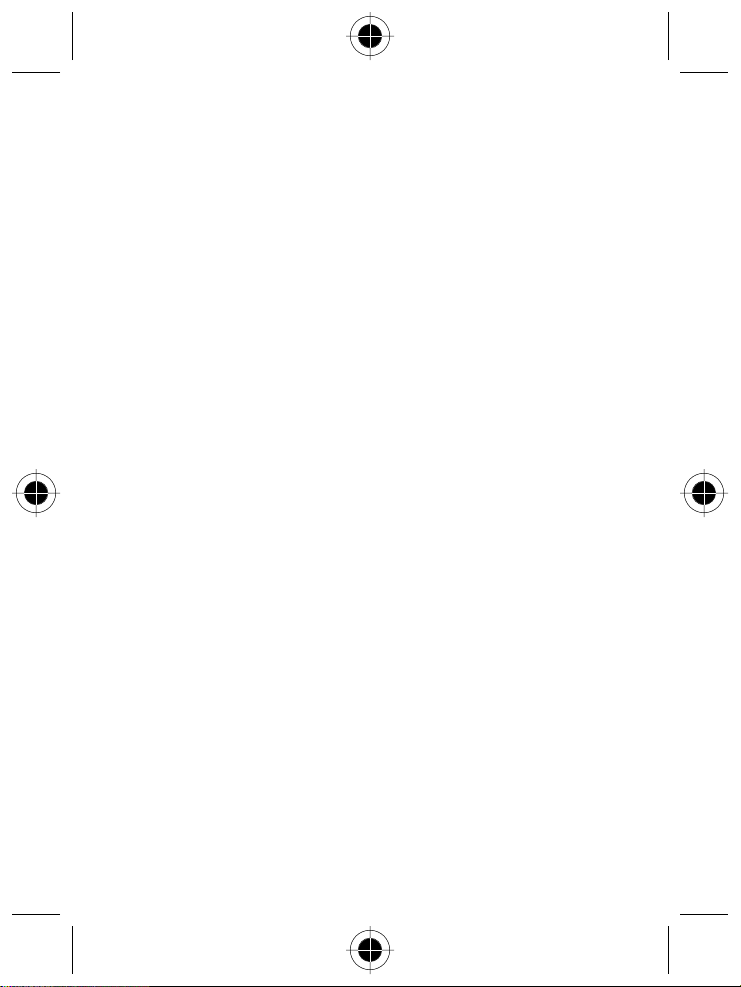
connection with the Products, or for operation of Motorola equipment with any
ancillary equipment and all such equipment is expressly excluded from this
warranty.
When the Product is used in conjunction with ancillary or peripheral equipment
not supplied by Motorola, Motorola does not warrant the operation of the
Product/peripheral combination and Motorola will not honour any warranty claim
where the Product is used in such a combination and it is determined by Motorola
that there is no fault with the Product. Motorola specifically disclaims any
responsibility for any damage, whether or not to Motorola equipment, caused in
any way by the use of the Personal Communicator, accessories, software
applications and peripherals (specific examples include, but are not limited to:
batteries, chargers, adapters, and power supplies) when such accessories,
software applications and peripherals are not manufactured and supplied by
Motorola.
What is not Covered by the Warranty?
This warranty is not valid if the defects are due to damage, misuse, tampering,
neglect or lack of care and in case of alterations or repair carried out by
unauthorised persons.
1 Defects or damage resulting from use of the Product in other than its normal
and customary manner.
2 Defects or damage from misuse, access to incompatible sources, accident or
neglect.
3 Defects or damage from improper testing, operation, maintenance,
installation, adjustment, unauthorised software applications or any alteration
or modification of any kind.
4 Breakage or damage to aerials unless caused directly by defects in material or
workmanship.
5 Products disassembled or repaired in such a manner as to adversely affect
performance or prevent adequate inspection and testing to verify any
warranty claim.
6 Defects or damage due to range, coverage, availability, grade of service, or
operation of the system by the operator.
7 Defects or damage due to moisture, liquid or spills of food.
8 Control unit coil cords in the Product that are stretched or have the modular
tab broken.
9 All plastic surfaces and all other externally exposed parts that are scratched or
damaged due to customer normal use.
Safety and General Information 11
Page 24
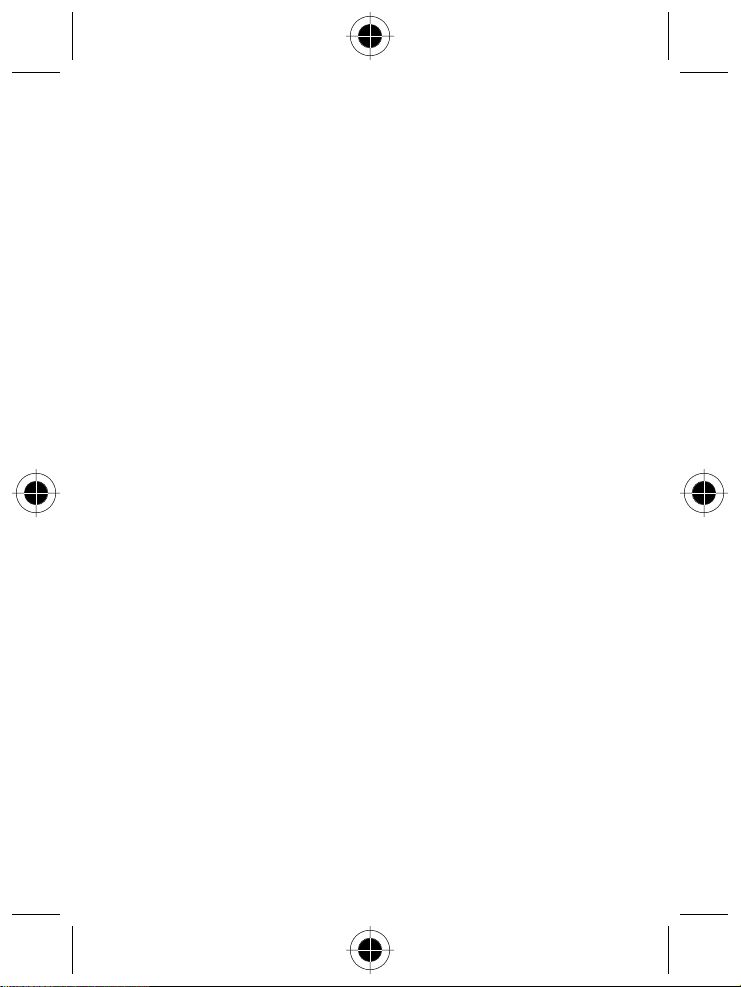
10 Leather cases (which are covered under separate manufacturer's warranties).
11 Products rented on a temporary basis.
12 Periodic maintenance and repair or replacement of parts due to normal wear
and tear;
The talk-time, stand-by time and total life cycle of a Motorola rechargeable
A
battery for your Personal Communicator will depend on usage conditions and
network configurations. As a consumable product, the specifications indicate
that you should be able to obtain optimum performance for your Motorola
Personal Communicator within the first six months from date of purchase and
up to (200) charges.
The warranty for Motorola rechargeable batteries becomes void if
(i) the batteries are charged other than by Motorola approved battery chargers
specified for the charging of the battery;
(ii) any of the seals on the battery are broken or show evidence of tampering;
(iii) the battery is used in equipment or services other than the equipment for
which it is specified.
12 Safety and General Information
Page 25
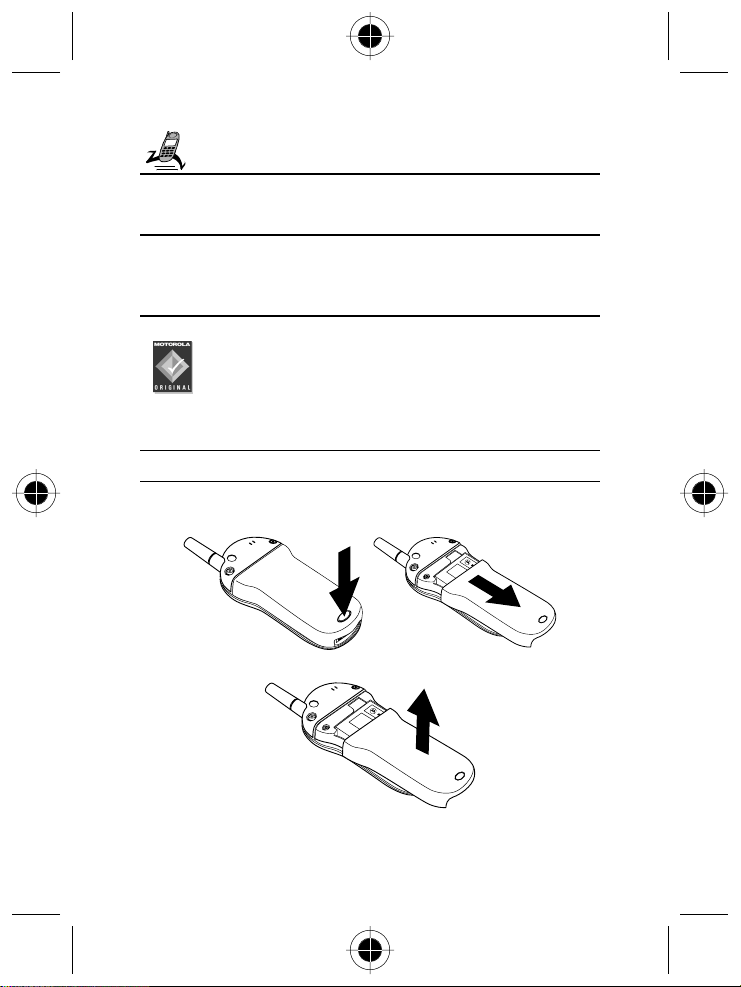
Getting Started
What’s in the Box?
Your digital wireless phone typically comes equipped with a battery and a
charger. Other accessory options can customise your phone for maximum
performance and portability.
Installing the SIM Card and Battery
Before you can use your phone, you need to install and charge the battery.
Your phone is designed to be used only with Motorola Original
batteries and accessories. We recommend that you store batteries
in their protective cases when not in use.
Your SIM (Subscriber Identity Module) card contains your phone number, service
details, and phonebook/message memory. It must be installed in the base of the
phone.
Do not bend or scratch your SIM card. Avoid exposing your SIM card to static
!
electricity, water, or dirt.
Remove the back cover of the phone:
1
While pressing the release button at the bottom of the cover, slide the cover
•
downward.
Pull the cover away from the base.
•
Getting Started 13
Page 26
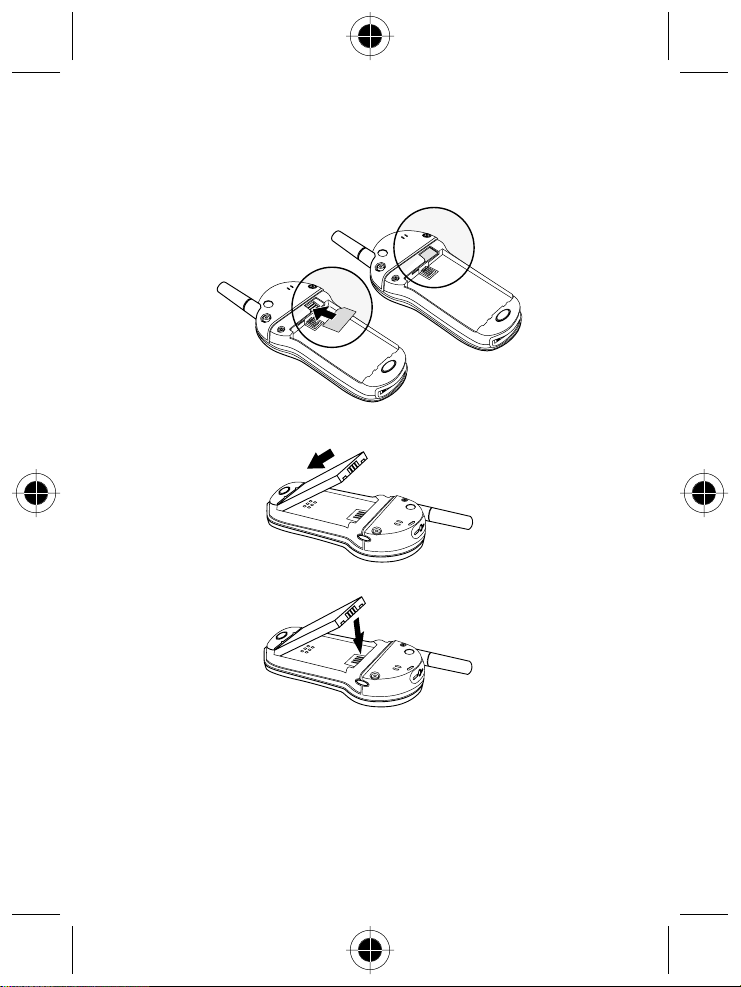
Insert the SIM card, with the notch at the upper right and the gold plate
2
downward, into the SIM slot (located above the battery compartment).
When the SIM card is properly positioned, the battery compartment terminals
are visible.
b
a
Install the battery by inserting the tabs at the base of the battery into the slots
3
at the bottom of the battery compartment.
Push the battery down and snap it into place.
4
14 Getting Started
Page 27
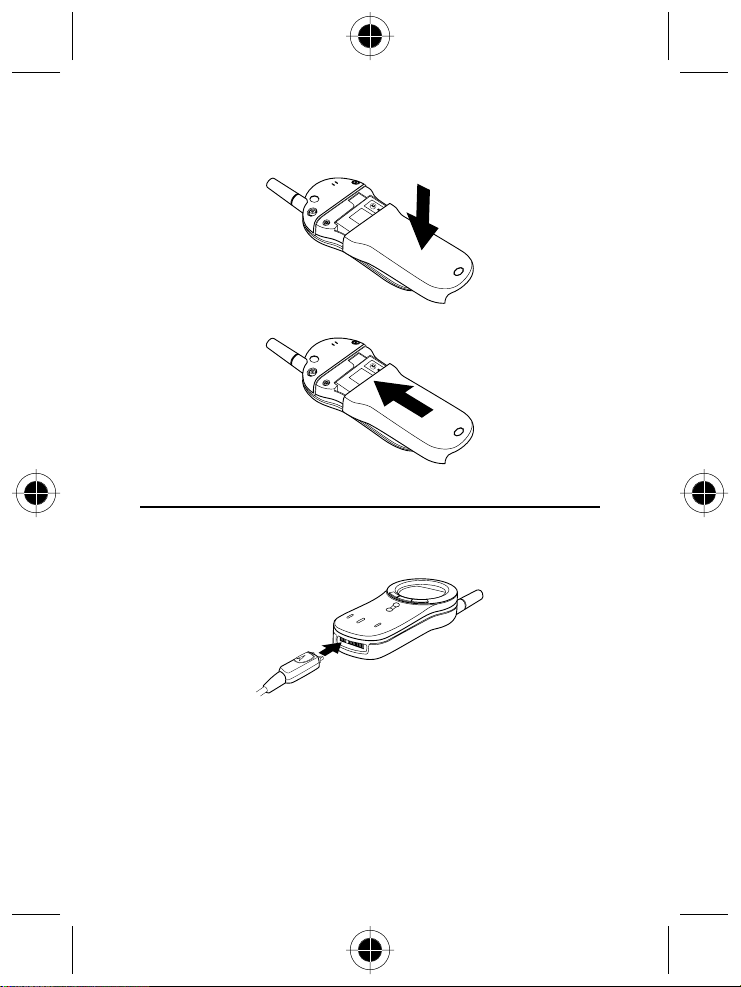
Re-install the back cover by aligning the cover about 1/2 inch down on base
5
and fitting the cover onto the base.
Push down on the cover while sliding it upward into position.
6
Charging the Battery
New batteries are shipped partially charged. Before you can use your phone, you
need to install and charge the battery, as indicated by the following instructions.
Some batteries perform best after several full charge/discharge cycles.
Plug the travel charger into the phone with the release tabs facing up.
1
Plug the other end of the travel charger into the appropriate electrical outlet.
2
When your phone indicates that the battery is fully charged (
3
A
), press the release tab and remove the travel charger.
Complete
When you charge the battery, the battery level indicator in the upper right
corner of the display shows how much of the charging process is complete.
See the “Battery Level Indicator”.
Charge
Getting Started 15
Page 28
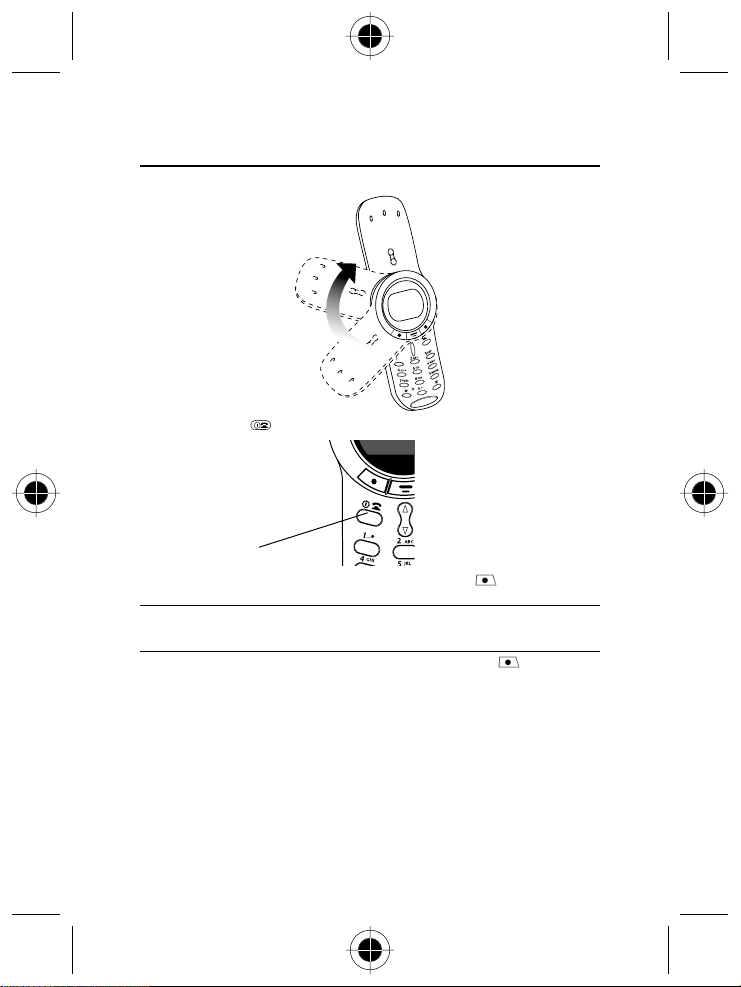
Turning Your Phone On
Open your phone to expose the keypad.
1
Press and hold
2
Power/End Key
If necessary, enter your SIM card PIN code and press
3
SIM card.
If you enter an incorrect PIN code three times in a row, your SIM card is
!
disabled and your phone displays the message
information, see “Protecting the SIM Card”.)
If necessary, enter your four-digit unlock code and press
4
your phone.
The unlock code is originally set to 1234. (For more information, see “Locking
and Unlocking Your Phone”.)
16 Getting Started
(the Power/End key) to turn on your phone.
( ) to unlock your
OK
SIM Blocked
. (For more
( ) to unlock
OK
Page 29
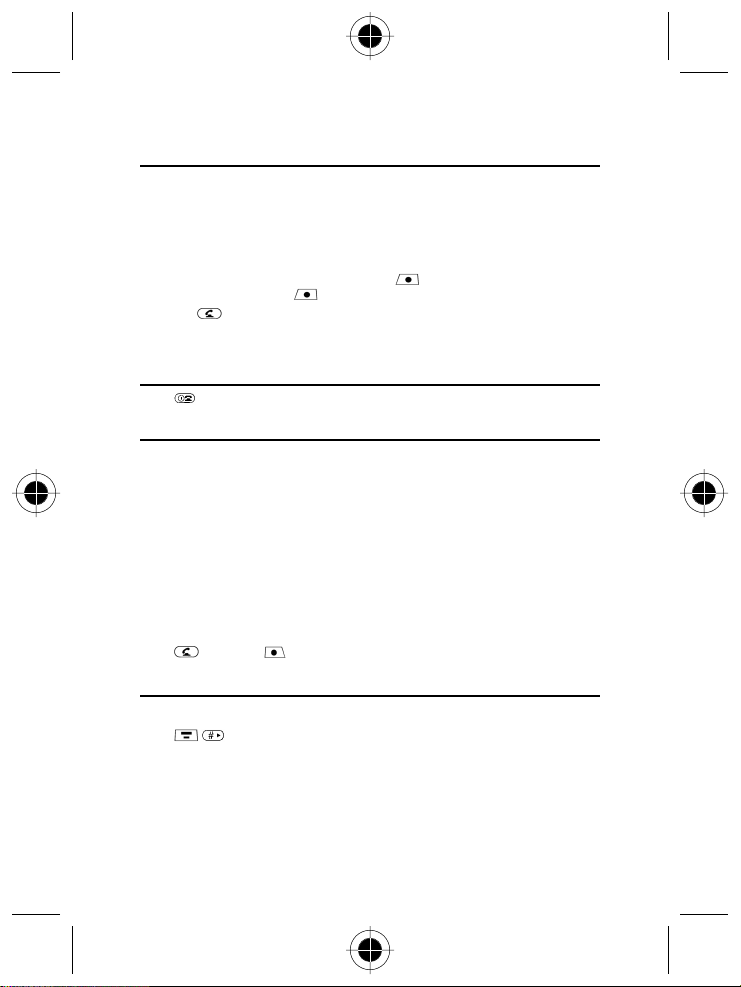
Sending a Call
To call a number, your phone:
must be rotated completely open to expose the keypad
•
must be turned on
•
must have a SIM card inserted and unlocked
•
must have a network connection with adequate signal strength
•
Press keypad keys to dial the phone number (up to 32 digits)
1
If you make a mistake, press
Tip:
press and hold
(send key) to send the call.
Press
2
A
You can make an emergency call even when the phone is locked, or when a
SIM card is not inserted. See “Dialling an Emergency Number”.
( ) to clear all digits.
DELETE
( ) to delete the last digit, or
DELETE
Ending a Call
Press (end key) to end the call.
Receiving a Call
To receive a call, your phone:
must be rotated completely open to expose the keypad or have a headset (an
•
optional accessory) plugged in
must be turned on
•
must have a SIM card inserted and unlocked
•
must have a network connection with adequate signal strength
•
If your phone is locked, you must unlock it to answer the call.
A
Your phone cannot receive calls when your SIM card is locked.
When you receive a call, your phone rings and/or vibrates and displays an
incoming call message.
Press
or
( ) to answer the call.
ANSWER
Displaying Your Phone Number
From the idle display:
to see your phone number.
Press
A
Your phone number must be programmed on your SIM card in order to use
this feature.
Getting Started 17
Page 30
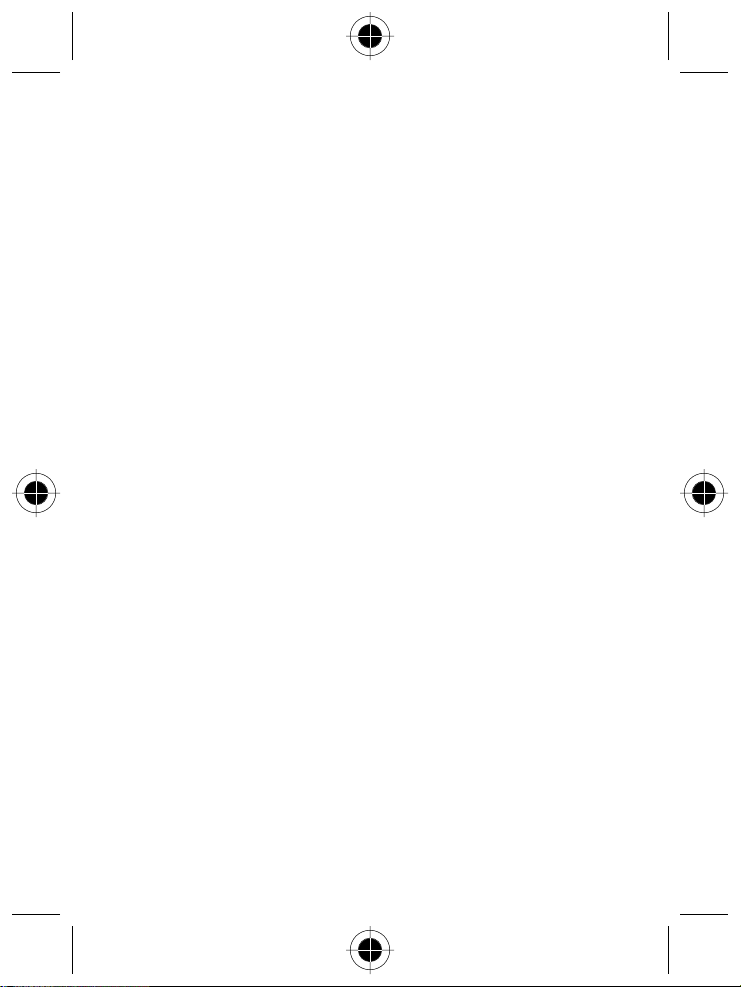
18 Getting Started
Page 31

About Your Phone
See pageifor a diagram of your phone that describes basic phone components.
Display
The top section of the display shows phone status indicators. The following
illustration shows some of the common indicators that you may see at the top of
the display when using your phone.
Messages, phone numbers, and menu options appear in the middle of the
display. Text labels at the bottom corners of the display show the current soft key
functions. A
you can open the main menu or a feature sub-menu to see more options. For
more information about the soft key and menu key labels, see “Using the Menu”.
Some of the phone functions described in this guide must be performed from the
idle display. The term idle display refers to the standard display that you see when
your phone is on and ready to use, when you are not on a call or using the menu
system.
(menu) indicator in the bottom center of the display indicates that
4
Message Waiting
Indicator
5
Waiting Indicator
2
In Use
Indicator
3
Roam
Indicator
Voice Message
1
Signal
Strength
Indicator
;
Alert
Setting
Indicator
6
Battery Level
Indicator
12:00 am
GPRS
7
Active Line
Indicator
:
Clock
9
Menu
Indicator
8
GPRS
Indicators
About Your Phone 19
Page 32

1
Signal Strength Indicator
Shows the strength of your phone’s connection with the network.
Strong
No signal
You cannot send or receive calls when the “no signal” indicator is displayed.
2
In Use Indicator
Appears when a call is in progress.
3
Roam Indicator
Appears when your phone uses another network system outside
your home network. When you leave your home network area,
your phone roams or seeks another network.
4
Message Waiting Indicator
Appears when your phone receives a text message.
5
Voice Message Waiting Indicator
Appears when you receive a voicemail message.
6
Battery Level Indicator
Shows the amount of charge left in your battery. The more segments visible, the
greater the charge.
High
Recharge your battery as soon as possible when you see the
message.
A
When you charge the battery, the battery level indicator instead shows how
much of the charging process is complete. See “Charging the Battery”.
7
Active Line Indicator
When you use a SIM card that supports dual phone lines, this
indicator shows the current active phone line. See the “Active
Line”option.
8
GPRS Indicators
Indicate that a GPRS packet data connection is active. This type of
connection may be used by your service provider to allow faster
data transfer speeds. The GPRS indicators do not mean that you
are in a call; they simply indicates that you are registered on the
network via a GPRS connection.
Empty
Low Battery
warning
20 About Your Phone
Page 33

9
Menu Indicator
Indicates that you can press
Menu”.
:
Clock
Shows the current time.
;
Alert Setting Indicator
Shows the current selected alert profile. The default alert setting is
a ringer.
Loud ring Soft ring
Vibrate Ring and vibrate
Silent
to open a menu. See “Using the
Changing the Zoom Setting
You can set your phone’s display to show either three lines or two lines of text
plus soft key labels. Three lines of text display more information, while two lines
increase text size.
A
By default, your phone uses two lines to display Chinese characters.
When your phone is set to display Chinese characters, the zoom setting is not
available.
To change the display view, press once, then press and hold again
within two seconds of the first press.
You can also adjust the zoom setting from the menu. See the “Zoom” .
About Your Phone 21
Page 34

Adjusting Volume
You can adjust your phone’s earpiece and ringer volume:
When you are in a call, you can adjust earpiece speaker volume.
•
When the idle display is showing, you can adjust ringer volume.
•
You can increase or decrease volume in two ways:
use only the volume key
•
use the volume key in combination with the up/down navigation key.
•
Volume Key
Up/Down
Navigation
Key
To change keypad volume, see “Customise an Alert Profile” .
Using Only the Volume Key
The volume key works in only one direction.
To Increase Volume
Press and release the volume key. Each time you press and release the volume
key, the volume is raised one level. When you press and release the volume key
repeatedly, the volume cycles to the highest level and then remains at that level.
To Decrease Volume
Press and hold the volume key. Release the key when the volume is lowered to
the desired level. When you reach the lowest volume level, the volume remains at
that level.
Using the Volume Key and the Up/Down
Navigation Key
Press the volume key once.
1
Result: Your phone displays the volume meter.
Press the up-arrow (on the up/down navigation key).
2
Result: Volume increases.
or
Press the down-arrow (on the up/down navigation key).
Result: Volume decreases.
22 About Your Phone
Page 35

Battery Use
To prevent injuries or burns, do not allow metal objects to contact or short-
!
circuit the battery terminals.
To maximise your battery’s performance:
Always use Motorola Original™ batteries and battery chargers. The phone
•
warranty does not cover damage caused from using non-Motorola batteries
and/or battery chargers.
New batteries or batteries that have been stored for long periods of time may
•
require a longer charge time.
Maintain the battery at or near room temperature when charging.
•
Do not expose batteries to temperatures below -10°C (14°F) or above 45°C
•
(113°F). Always take your phone with you when you leave your vehicle.
When you do not intend to use a battery for a while, store it uncharged in a
•
cool, dark, dry place, such as a refrigerator.
Over extended periods of time, batteries gradually wear down and require
•
longer charging times. This is normal. If you charge your battery regularly and
notice a decrease in talk time or an increase in charging time, then it is
probably time to purchase a new battery.
The more you talk on the phone or use phone features (like sending text
•
messages), the less standby time your battery has.
The rechargeable batteries that power this product must be
disposed of properly and may need to be recycled. Refer to your
battery’s label for battery type. Contact your local recycling center
for proper disposal methods. Never dispose of batteries in a fire
because they may explode.
About Your Phone 23
Page 36

24 About Your Phone
Page 37

Sending and Receiving Calls
This chapter describes features related to sending and receiving calls.
For information about other call-related features, see “Recent Calls” and “Data
and Fax Calls”. For basic instructions on how to send, end, and receive a call, see
the “Getting Started” section.
A
To send and receive calls, rotate your phone’s cover open.
Redialling a Number
You can redial a previously dialled phone number, whether the call was
connected or busy.
From the idle display:
Press
1
2
3
Using Automatic Redial
You must turn on automatic redial to use this feature. See the “Auto Redial” item
to turn on automatic redial.
If you receive a busy signal, your phone displays
When automatic redial is turned on, your phone automatically makes a number
of redial attempts until the call goes through. When the call goes through, your
phone rings or vibrates one time, displays the message
then connects the call.
When automatic redial is turned off, you can manually activate the feature to
redial a phone number. When you hear a busy signal and see the
message:
Press
Caller ID
•
•
to go directly to the dialled calls list.
Press
to scroll to the entry you want to call.
Press
to redial the highlighted number.
Call Failed
or
( ) to activate automatic redial.
RETRY
The calling line identification (caller ID) feature lets you see who is
calling before you answer.
If the caller’s name is stored in your phonebook, the phone automatically
displays the name. Otherwise, the phone displays the caller’s phone number.
If caller ID information is not available, your phone displays the message
Incoming Call
.
.
Redial Successful
Call Failed
, and
Sending and Receiving Calls 25
Page 38

Line Security
If your phone displays
detected another device monitoring the call. This message does not appear when
caller ID, call cost, or other information fills the display.
Line Not Secure
while you are on a call, your phone has
Returning an Unanswered Call
Your phone keeps a record of your unanswered calls. When you cannot answer a
call, your phone displays:
the (missed call) indicator.
•
the message
•
Press
1
call.
Press
2
Press
3
X Missed Calls
( ) to see the received calls list, beginning with the most recent
VIEW
to scroll through the list and select a call that you want to return.
to send the call.
, where X is the total number of missed calls.
Dialling an Emergency Number
Your service provider programs one or more emergency phone numbers (such as
999) that you can call under any circumstances. You can dial and call the
emergency number even when your phone is locked, when you are prompted to
enter a code or password, when the SIM card is not inserted in your phone, or
when the SIM card is blocked or disabled.
A
Emergency numbers vary by country. Your phone’s emergency number(s) may
not work in all locations.
To call the emergency number at any time:
Press keypad keys to dial the emergency number (such as 999).
1
Press
2
to call the emergency number.
Entering Numbers in the Notepad
Your phone stores the most recent string of digits entered on the keypad in a
temporary memory location called the notepad. These digits can be the last
phone number that you called, or a phone number that you simply entered but
did not call. These digits remain in the notepad even when you turn off the
phone.
You can use the notepad to store a phone number that you intend to call later
(such as a phone number told to you by the other party during a call). To retrieve
these digits, see “Using the Notepad”.
26 Sending and Receiving Calls
Page 39

Terminating an Incoming Call
While the phone is ringing or vibrating:
or
Press
( ) to cancel the incoming call.
IGNORE
Depending on your phone settings and the type of subscription
you have, the call may be diverted to another number, or the
caller may hear a busy signal.
Dialling With Speed Dial
Speed dial lets you dial any phonebook entry with a minimal number of key
presses.
When you store an entry in your phonebook, it is assigned a unique speed dial
number. You can then use the speed dial feature to call the entry.
Press keypad keys to enter the one-, two-, or three-digit speed dial number
1
for the entry you want to dial.
Press
2
3
To make an entry in the phonebook or view an existing entry’s speed dial
number, see “Storing a Phonebook Entry”.
to submit the number.
Press
to call the entry.
Dialling With 1-Touch Dial
You can call phonebook entries 1 to 9 with the push of a single key. Press and
hold the one-digit speed dial number for one second. To store entries in locations
1 to 9 in the phonebook, see “Storing a Phonebook Entry”.
A
You must specify which phone number list you want to use with this feature:
phone memory phonebook, or SIM card phonebook. See “1-Touch Dial
Preference”.
Sending and Receiving Calls 27
Page 40

Dialling a Number in a Text Message
If you receive a text message with an embedded phone number,
you can dial the number directly.
A
You must set up the text message inbox before you can receive text
messages. See “Setting Up the Text Message Inbox”.
Find the Feature
>
>
Messages
to scroll to the message with the number.
Press
1
Press
Press
Press
to open the
to scroll to
( ) to dial the number in the message.
SELECT
2
3
4
If the message contains more than one phone number, press
number, then press
Text Msgs
Call Back
SELECT
Text Msg Menu
.
( ) to dial.
.
to scroll to a
Additional Dialling Features
In addition to pressing numbers on your keypad, you can insert numbers or
characters and send calls in a variety of ways.
To dial the local international access code:
Do This To
Press for two seconds
insert the international access code for
the country from which you are dialling
28 Sending and Receiving Calls
Page 41

While dialling (with digits visible in the display):
r
Do This To
Press
>
Attach Number
Press
>
Hide ID/Show ID
Press
>
Send Message
Press
>
Talk Then Fax
Press
and then scroll to and
select one of the following:
Insert Pause
•
(to insert a
Insert Wait
•
(to insert a
Insert 'n'
•
(to insert an
)
p
)
w
)
n
attach a number from the phonebook o
recent calls list to the end of the digits
you entered.
Hide (or show) your caller ID for the next
call.
create a text message addressed to the
number entered.
talk and then send a fax to the same
phone number within the same call.
insert a special character when making a
call that requires you to dial and send
additional digits (for example, to make a
calling card call, or to retrieve messages
from an answering machine):
•
•
•
tells your phone to wait until
Pause
the call connects before it
automatically sends the next digit(s)
in a series.
tells your phone to wait until
Wait
the call connects, and then to
prompt you for confirmation before
it sends the next digit(s).
tells your phone to prompt you
'n'
for a number before dialling the call.
The number you enter is inserted
into the dialling sequence in place
of the
character.
n
Sending and Receiving Calls 29
Page 42

You can also call numbers using these features:
Do This To Call
Press
name within two seconds
Press
> entry to call
Press
> entry to call
Press
>
Received Calls
or
Dialled Calls
> entry to call
( ), and say the entry’s
V. Dial
>
Service Dial
>
Fixed Dial
>
Recent Calls
a phone number using the voice dial
feature.
See “Recording a Voice Name For a
Phonebook Entry”.
a service dial number programmed on
the SIM card.
a fixed dial number.
a missed call or a number from a call
you recently dialled or received.
30 Sending and Receiving Calls
Page 43

Using Features
While On a Call
Using Call Waiting
If you subscribe to call waiting, an alert tone sounds while you are
on a call to indicate that you have received a second call.
To put the first call on hold and answer the second call:
Press
1
2
A
To end the first call and answer the second call:
1
2
You must activate call waiting in order to use the feature. See the “Call Waiting”
item to activate call waiting.
Making a Conference Call
1
2
3
4
5
6
7
to answer the new call.
Press
You can press
or
Press
Press
Your phone rings to signal the new call.
Press
Press keypad keys to dial the first person’s number.
Press
Press
or
Your phone displays a
Press keypad keys to dial the next person’s number.
Press
Your phone displays a
Press
Press
( ) to switch back to the first call.
SWITCH
( ) to connect the two calls.
LINK
to end the current call.
to answer the new call.
To talk to more than one person on a call, you can make a
conference call. Call the first person, call the second person, then
link the two calls.
to call the number.
( ) (if available) to put the first call on hold.
HOLD
>
Hold
to call the number.
( ) to connect the two calls.
LINK
to end the entire call.
( ) at any time to switch between calls.
SWITCH
(flashing phone) indicator next to the call on hold.
(active call) indicator next to the new active call.
Using Features While On a Call 31
Page 44

Transferring a Call
While you are on a call, you can transfer the call to another phone by first talking
to the person who answers the other phone, or by directly transferring the call.
Announce the Call Transfer
You can talk to the person who answers the other phone before you transfer the
call, to tell them whom you are transferring.
Find the Feature
>
Hold
Press keypad keys to enter the phone number where you are transferring the
1
call.
Press
2
3
4
5
6
Do Not Announce the Call Transfer
You can directly transfer a call without talking to the person who answers.
Find the Feature
1
2
to dial the phone number.
Speak to the person who answers the target phone.
Press
to open the menu.
Press
to scroll to
Press
Press
Your phone displays the message
transferred. You can hang up the phone when you see this message.
>
Press keypad keys to enter the phone number where you are transferring the
call.
Press
Your phone displays the message
transferred. You can hang up the phone when you see this message.
( ) to select
SELECT
( ) to confirm the transfer.
OK
Transfer
to dial the phone number.
Transfer
.
.
Transfer
Transfer: Complete
Transfer: Complete
when the call is
when the call is
32 Using Features While On a Call
Page 45

Additional On-Call Features
While you are on a call, you can perform the following tasks:
Do This To
Press
or
Press
Press
Press
HOLD
( ) (if available)
>
Hold
>
My Tel. Numbers
>
Send Tones
put a call on hold.
Your phone displays a
phone) indicator to indicate that the call
is on hold.
see your phone number.
send a number to the network as DTMF
tones, for credit card calling or password
entry.
To activate DTMF tones, see the
“DTMF” item.
(flashing
Using Features While On a Call 33
Page 46

34 Using Features While On a Call
Page 47

Using the Menu
Navigating to a Feature
You can access many of your phone’s features by using these keys to move
through the menu system:
Volume Key
Adjust earpiece
and ringer volume
Left Soft Key
Perform functions
identified by left
display prompt
Right Soft Key
Perform functions
identified by right
display prompt
Send Key
Send and answer
call, view recent
dialed calls list
Menu Key
Power/End Key
Press & hold to power
phone on & off
Press & release to end
phone calls, exit
menu system
Navigation Keys
Scroll through
menus and lists, set
feature values
Using the Menu 35
Page 48

This guide shows how to navigate to a menu feature as follows:
Find the Feature
Recent Calls
>
Dialled Calls
>
The > symbol means that you should scroll to and select the feature. This example
shows that you should press
and select
Dialled Calls
, scroll to and select
to see the dialled calls list.
Recent Calls
, then scroll to
Selecting a Feature
Some features require you to select an item from a list:
BACK
Press
( )
to return to the
previous screen
A sub-menu is
available. Press
to open the
sub-menu.
Select an item by highlighting it using one of these approaches:
Press to scroll up or down to the item you want.
•
In a numbered list, press a number key to highlight the item.
•
In an alphabetised list, press a key multiple times to cycle through the letters
•
on the key and highlight the closest matching list item.
36 Using the Menu
Dialed Calls
10) John Smith
9) Mary Smith
BACK VIEW
Highlighted item
VIEW
Press
view details of the
highlighted item.
STORE
( ) appears
if you can store the
item in your
phonebook.
( ) to
Page 49

Entering Feature Information
s
Features such as the phonebook and datebook require you to enter information
to fill in an entry’s details:
Press to
croll down to
additional
items
Entry Details
CANCEL
Press
to exit without
making changes.
DONE
when you enter or
edit information.
Press
save your changes.
•
•
•
•
( )
( ) appears
DONE
( ) to
Enter numbers or text with the keypad. (See “Entering Text”.)
When an item has a list of possible values, press to scroll left or to
scroll right, and select a value.
When an item has a list of possible numeric values, press a number key to set
the value.
If you enter or edit information and then decide that you do not want to save
your changes, press
Name: John Smith
No.:2125551212
CANCEL CHANGE
to exit without saving.
Highlighted item
CHANGE
Press
to edit the selected
information
( )
Using the Menu 37
Page 50

The message centre lets you compose and send text messages. (See “Entering
Text”.) A flashing cursor shows you where the text will appear:
BROWSE
Press
Flashing cursor
indicates
insertion point
Msg:
CANCEL BROWSE
CANCEL
Press
to exit without
making changes
When you enter text, the flashing cursor changes to a block cursor, and the soft
key functions change:
( )
to view and insert a
name, number, or
message from
previously stored
information
Press to open
the sub-menu
( )
Block cursor
indicates current
highlighted
character.
After two seconds,
the block cursor
reverts to a flashing
cursor and moves to
the next position.
38 Using the Menu
Msg:
T
DELETE OK
Press OK ( ) to
accept and store
the text
DELETE
Press
to delete the
character to the left
of the insertion
point
( )
Page 51

Entering Text
Various text entry methods make it easy for you to enter names, numbers, and
text messages on your phone.
You can enter all characters (letters, numbers, and symbols) using the standard
tap method. Other text modes let you easily enter numbers and symbols, or insert
text already stored on your phone. Finally, a predictive text mode lets you enter
text messages with a minimum of keypresses.
Choosing a Text Mode
To activate a text mode, press from any text entry screen and select the text
mode from the
iTAP
Tap Method
Numeric
Symbol
Browse
A
The text mode you select remains active until you change it by selecting
another mode.
Entry Method
menu:
Let the phone predict each word as you
enter it, then choose the word from a
list (see “Predictive Text Entry with
iTAP™ Software”) .
Enter characters one at a time by
pressing the key for the letter, number,
or symbol (see “Tap Method”).
This is the standard mode for entering
text on your phone.
Enter only the number that appears on
each key.
Enter symbols only
(see “Symbol Mode”).
Browse through your phonebook and
recent calls lists to select a name or
number to enter.
Entering Text 39
Page 52

Tap Method
Tap method is the default standard mode for entering text on your phone.
To activate tap method from any text entry screen, press
Method
menu option.
To enter text using the tap method:
Do This To
Press a number key one or more
1
times
Continue to press number keys enter the rest of the characters in the
2
OK
Press
3
( )
cycle through the characters associated
with the key and select the character
you want (see the “Character Chart”).
text message.
accept and store the text when you are
finished.
and select the
Tap
40 Entering Text
Page 53

General Text Entry Rules
Use the keypad to enter letters, numbers, symbols, and other characters with the
tap method. Press the same key repeatedly to cycle through available characters.
(See the “Character Chart”. )
Press a number key
to enter text at
flashing cursor
location.
Press a number key
as many times as
necessary to enter
the desired
character.
Press and hold a
number key to
cycle between tap
method and
numeric text entry
mode.
Msg:
CANCEL BROWSE
Press up or
navigation keys to
change character in
block cursor to
uppercase or
lowercase.
Press
navigation keys to
move flashing
cursor to the left or
right in text
message.
left
or
down
right
If you do not press a key for two seconds, the character in the block cursor is
•
accepted, and the cursor moves to the next position.
The first character of each sentence is capitalised unless you manually change
•
down to force the character to lowercase while it is highlighted by
it. (Press
the block cursor.)
Entering Text 41
Page 54

Character Chart
Use this chart as a guide for entering spaces, numbers, letters, symbols, and other
characters with the tap method.
space . 1 ? ! , @ _ & ~ : ; " - ( ) '
¿ ¡ % £ $ ¥
A B C 2 Ä Å Á À Â Ã a β Ç
a b c 2 ä å á à ã
D E F 3 D Ë É È Ê φ
d e f 3
G H I 4 Ï Í Î ¬
g h i 4 ï í î
J K L 5 Λ
j k l 5
M N O 6 Ñ ö Ø ó ò ô õ Ω
m n o 6 ñ ö ø ó ò ô õ
P Q R S 7 Π β ∑
p q r s 7
T U V 8 θ Ü Ú Ù Û
t u v 8
W X Y Z 9 Ξ ψ
w x y z 9
+ - 0 x * / \ [ ] = > < # §
A
Your phone model may not include all of the characters shown in the above
chart.
é è ê φ
δ
λ
π β σ
ü ú ù
θ
ξ ψ
€
ç
α β
γ
ω
42 Entering Text
Page 55

Symbol Mode
Your phone provides an alternate way to find and enter symbol characters in a
text message. You can view and select from a variety of available symbols.
To activate symbol mode from any text entry screen, press
Symbol
menu option.
To enter a symbol in symbol mode:
Do This To
Press a number key once
1
Press the scroll left
2
3
key
right
or
Press the number key multiple times
SELECT
Press
( )
or the scroll
display its symbol options (see the
“Symbol Chart”).
The symbols associated with the key you
pressed are shown at the bottom of the
display. If necessary, press other keypad
keys to find the symbol you want.
highlight the symbol you want.
add the highlighted symbol to the text
area at the top of the display.
Symbol Chart
Use this chart as a guide for entering symbols in symbol mode.
space . ? ! , @ _ & : ; " - ( ) ' ¿
¡ % £ $ ¥
@ _ \
/ : ;
" & '
( ) [ ] { }
¿ ¡ ~
< > =
$ £ ¥ €
# % *
+ - x * / =
> < # §
€
and select the
Entering Text 43
Page 56

Predictive Text Entry with iTAP™ Software
iTAP™ software provides a predictive text entry method that lets you enter the
letters of a word using only one keypress per letter.
You must activate iTAP software prior to entering letters. You can do this from
any text entry screen by pressing
selecting the
iTAP
menu option.
to open the
Enter Words
To enter a word with iTAP software:
Do This To
Press a number key once
1
Press number keys (one per letter)
2
When you have entered all the
3
letters of the word, press
SELECT
Press
4
( )
For example, to spell the word “act,” press . The display shows:
Flashing cursor
indicates
insertion point
Entry Method
menu and
enter the first letter of the word.
The letters associated with the key you
pressed are shown at the bottom of the
display.
enter the rest of the word.
Alternative words and letter
combinations are shown at the bottom
of the display based on the keys you
press. These word choices are updated
with each keypress.
locate and highlight the word you want.
add the highlighted word to the text
area at the top of the display.
A space is automatically inserted after
the word.
Press and
to scroll and see
additional word
choices
DELETE
Press
to clear the last
letter entered
44 Entering Text
Cat
Act Bat Abu
DELETE
SELECT
SELECT
Press
to insert the
highlighted word at
the insertion point
( )
Page 57

Enter New Words
You may enter a word that is not in the iTAP software dictionary. If you enter all
the letters of a word but the word is not displayed:
Do This To
DELETE
Press
1
times
Press the scroll left
2
right
Press
3
scroll left
Continue entering letters and
4
highlighting letter combinations
( ) one or more
key
SELECT
( ), then press the
key
or the scroll
delete one or more letters until you see
a letter combination that matches the
start of the word.
highlight the letter or letter
combination.
shift the text entry cursor to the left and
“lock” the selected portion of the word.
spell the word.
Punctuation
The iTAP software automatically adds a space after each word. When you enter
punctuation, this space is removed. To enter punctuation with iTAP software:
Press
or to enter punctuation or other characters as shown in the
“Character Chart” .
Capitalisation
The first word of a sentence is automatically capitalised, with following words in
lowercase. To set or adjust character capitalisation with iTAP software:
Press
up or down to change the words to initial character capitalised, all
uppercase characters, or all lowercase characters.
Enter Numbers
To enter a number with iTAP software:
Do This To
Enter the first digit and then
1
highlight it
Press number keys add digits to the number.
2
SELECT
3
Press
( )
put the iTAP software in number entry
mode.
enter the number at the insertion point.
Entering Text 45
Page 58

Delete Letters and Words
Place the cursor to the right of the text that you want to delete, and then:
Do This To
DELETE
Press
( )
Continue to hold
DELETE
( )
delete one letter at a time.
delete the entire message.
46 Entering Text
Page 59

Menu Feature Descriptions
This chapter describes all of your phone’s features in order of the menu map
shown. Some descriptions also include page numbers where you can find more
detailed information.
Main Menu
Recent Calls
Received Calls
>
Recent Calls
>
Received Calls
Dialled Calls
>
Recent Calls
>
Dialled Calls
Notepad
>
Recent Calls
>
Notepad
Call Times
>
Recent Calls
>
Call Times
Call Cost
>
Recent Calls
>
Call Cost
Service Dial
>
Service Dial
View a list of recently received calls. See
“Viewing the Received Calls or Dialled
Calls List”.
View a list of recently dialled calls. See
“Viewing the Received Calls or Dialled
Calls List”.
Call or store the last number entered on
the keypad. See “Entering Numbers in the
Notepad”, and “Using the Notepad”.
View call timers that track time spent on
your last call, dialled calls, received calls,
all calls since reset, and all calls total. See
“Viewing and Resetting Call Timers”.
View call cost information. Your network
may provide current credit information,
and can provide cost information about
the amount spent on your last call, dialled
calls, received calls, and all calls total. See
“Viewing and Resetting Call Costs”.
Dial pre-programmed numbers stored on
your SIM card. Your service provider can
program your SIM card with phone
numbers for services such as taxi
companies, restaurants, and hospitals.
Menu Feature Descriptions 47
Page 60

Fixed Dial
>
Fixed Dial
Phonebook
>
Phonebook
Datebook
>
Datebook
Quick Dial
>
Quick Dial
Dial or edit numbers in the fixed dial list.
When you activate the fixed dial feature,
users can only call the numbers in the
fixed dial list. To activate fixed dial, see
the “Fixed Dial”.
Fixed dial list entries can be any length. If
there is a fixed dial entry for the digits
555, users can call any number that starts
with 555.
You must enter your SIM PIN2 code to
edit fixed dial entries. In the fixed dial list,
you can create, edit, delete, and sort
entries just like in the phonebook list.
Fixed dial list entries are stored on your
SIM card and do not have
fields.
Name
A
Employers can use fixed dial to limit
employees’ phones to a predefined
list of numbers, country codes, or
other prefixes.
Store names and numbers as entries in
your phonebook, then call numbers by
selecting them from the phonebook list.
See “Phonebook”.
Use the datebook calendar to schedule
and review your appointments. See
“Datebook”.
Dial pre-programmed numbers stored on
your phone. Your service provider may
program your phone with one or more
quick dial numbers, such as the customer
service number. You can call them by
selecting them from the quick dial list.
A
Your service provider may use a
different name for this feature.
Type
or
Voice
48 Menu Feature Descriptions
Page 61

Messages
>
Adjust message settings, view and manage
Messages
Shortcuts
>
Create keypad shortcuts to menu
Shortcuts
Voice Dial
>
Dial a phonebook entry by saying the pre-
Voice Dial
SIM Applications
>
SIM Applications
Access information and applications
Browser
>
Access Web pages and run Web-based
Browser
the various types of messages your phone
can receive and/or send:
Voicemail
Text Msgs
Browser Alerts
Info Services
Quick Notes
Outbox
Drafts
Listen to your recorded voice
messages. See “Messages Voicemail”.
Send and receive text messages.
See “Messages - Text”.
Read alert messages received by
your micro-browser.
Read information services messages
(subscription-based broadcast
messages, such as stock updates,
news, and weather reports) that
you have received.
Select and send pre-written
messages from the quick notes list.
View all outgoing text messages,
delivered and undelivered.
Store and edit text messages that
you have written but not sent.
features. See “Shortcuts”.
recorded voice name for that phonebook
entry. See “Voice Dial Using the Menu”.
stored on your SIM card.
Your SIM card may contain applications
that process your outgoing calls, text
messages, and other events. Contact your
service provider for details.
applications. The micro-browser delivers
WAP (Wireless Application Protocol) pages
from your service provider directly to your
phone. See “Micro-Browser”.
Menu Feature Descriptions 49
Page 62

Calculator
>
Calculator
Use your phone as a calculator or currency
Games
>
Play games on your phone. See “Games”.
Games
Settings Menu
Ring/Vibrate
Alert
>
Settings
>
Ring/Vibrate
>
Alert
Alert Detail
>
Settings
>
Ring/Vibrate
> Alert
My Tones
>
Settings
>
Ring/Vibrate
>
My Tones
Call Divert
>
Settings
>
Call Divert
Phone Status
My Tel. Numbers
>
Settings
>
Phone Status
>
My Tel. Numbers
Credit Info
>
Settings
>
Phone Status
>
Credit Info
Detail
converter. See “Calculator”.
Select a ring or vibration alert profile for
incoming calls and messages. See
“Ring/Vibrate”.
Change details about the current alert
profile. Alert represents the name of the
alert profile. See “Ring/Vibrate”.
Create custom alert tones for your phone.
See “Use the My Tones Feature”.
Set options for divert incoming voice,
data, and/or fax calls to another phone
number. See “Call Divert”.
View, enter, and edit information about
your name and phone number.
View the credit available, its expiry date,
and the date of the last deposit. (This
feature is available only if you subscribe to
a prepay option.)
50 Menu Feature Descriptions
Page 63

Credit Available
>
Settings
>
Phone Status
>
Credit Available
View the credit available. (This feature is
available only if you subscribe to the
advice-of-charge feature.)
Active Line
>
Settings
>
Phone Status
>
Active Line
Change the active phone line to send and
receive calls from either of the available
numbers. (This feature is available only for
dual-line enabled SIM cards.)
Battery Meter
>
Settings
>
Phone Status
>
Battery Meter
View a detailed battery charge meter.
Other Information
>
Settings
>
Phone Status
>
Other Information
View your phone’s feature specifications
(if available from the service provider).
Browser Setup
>
Settings
>
Browser Setup
Adjust the micro-browser’s network
connection settings, or create a new
network connection profile.
In-Call Setup
Set the features that are active during a call, such as the in-call timer, call waiting,
and call answering options.
In-Call Timer
>
Settings
>
In-Call Setup
>
In-Call Timer
Adjust call timer display and beep settings.
You can set your timer to beep at a selected
interval during your calls. (60 seconds is the
default.) You can also turn on or off a
display timer during calls as follows:
Time
Cost
Total Cost
Credit Available
Off
Display the elapsed time for the
current call.
Display the cost of the current call
(if you subscribe to a call cost
option or advice-of-charge).
Display the cost of all calls since
the last time you reset the timer (if
you subscribe to a call cost option
or advice-of-charge).
Display how much credit you have
left (if you subscribe to a call cost
option or advice-of-charge).
No in-call timer display.
Menu Feature Descriptions 51
Page 64

Call Cost Setup
>
Settings
>
In-Call Setup
>
Call Cost Setup
My Caller ID
>
Settings
>
In-Call Setup
>
My Caller ID
Talk and Fax
>
Settings
>
In-Call Setup
>
Talk and Fax
Answer Options
>
Settings
>
In-Call Setup
>
Answer Options
Call Waiting
>
Settings
>
In-Call Setup
>
Call Waiting
Adjust call cost settings.
You can assign a credit limit so that your
phone displays your remaining credit
during calls. Your phone notifies you
when you approach your limit, and ends
the call when you reach it.
Your phone network expresses cost in the
amount of units used, but this feature lets
you tell your phone how to translate the
units to a currency.
Activate and deactivate the display of your
phone number as an ID when you call
someone.
Activate and deactivate the talk/fax
service.
Use this feature prior to making a call
when you want to talk and then send or
receive a fax - all to the same phone
number and within the same call.
You can also use the talk then fax feature
to send a fax during a call. See “Sending a
Talk then Fax Call”.
Turn call answering options on or off:
Multi-Key
Open to Answer
Activate and deactivate call waiting.
When call waiting is activated and
another call arrives while you are on a call,
call waiting can play a tone to notify you
of the new call. See “Using Call Waiting”.
Answer by pressing any key
Answer by opening the flip
52 Menu Feature Descriptions
Page 65

Security
Phone Lock
>
>
Settings
Security
>
Lock Application
>
>
Fixed Dial
>
>
>
Call Barring
>
>
SIM PIN
>
>
New Passwords
>
>
Phone Lock
>
Settings
Security
Lock Application
Settings
Security
Fixed Dial
>
Settings
Security
Call Barring
>
Settings
Security
SIM PIN
>
Settings
Security
New Passwords
Lock and unlock your phone. See
“Locking and Unlocking Your Phone”.
Lock and unlock specific phone
applications (such as phonebook or
datebook). When an application is locked,
users must enter the unlock code to use
the application.
Restrict outgoing calls to numbers on the
fixed dial list. See “Fixed Dial”.
Restrict incoming and outgoing calls. See
“Barring Calls”.
Switch SIM card protection on and off, so
users must enter the SIM card PIN code
when they turn on the phone or insert a
SIM card. See “Protecting the SIM Card”.
Change your unlock code (originally set to
1234) or your security code (originally set
to 000000). See “Assigning a New Code
or Password”.
Menu Feature Descriptions 53
Page 66

Other Settings
u
Personalise
>
Settings
>
Other Settings
>
Personalise
Initial Setup
>
Settings
>
Other Settings
>
Initial Setup
Set several personal phone options:
Main Menu
Keys
Greeting
Quick Dial
Change the order of the main men
(See “Reordering Menu Items”.)
Change the functions of the soft
keys in the idle display. (See
“Customising a Soft Key
Function”.)
Change the text displayed when
you turn on your phone.
Change quick dial number(s).
Set many basic phone options:
Time and Date
1-Touch Dial
Auto Redial
Backlight
Zoom
Scroll
Set the phone’s time and date
Assign the 1-touch dial feature to
numbers 1 to 9 in your phone
memory phonebook or SIM card
phonebook. (See “1-Touch Dial
Preference”.
Use this option to turn on or turn
off the automatic redial feature.
When you turn on automatic redial,
your phone automatically redials
calls that fail due to busy
conditions. (See “Using Automatic
Redial”.
Set the amount of time that the
display backlight remains on, or
turn off the backlight to conserve
battery power.
Switch between three lines (Zoom
Out) and two lines (Zoom In) of
display text
A
By default, your phone uses
two lines to display Chinese
characters. When your phone is
set to display Chinese
characters, the zoom setting is
not available.
Force the cursor to stop or wrap
around when it reaches the top or
bottom of a list in the display.
54 Menu Feature Descriptions
Page 67

Network
>
Settings
>
Other Settings
>
Network
Animation
Language
Battery Save
Contrast
DTMF
Master Reset
Master Clear
View and adjust your phone’s network
settings.
Your service provider registers your phone
to a network. You can view information
about the current network, change how
your phone searches for a network,
specify your preferred networks, and
activate alerts that indicate when a call is
dropped or network registration changes.
Turn animation off (to conserve
the battery) or on. Animation
makes your phone’s menus move
smoothly as you scroll up and
down.
Set the language for phone
menus.
Adjust the phone’s power usage
characteristics to conserve power.
Adjust the contrast setting for
your display.
Your phone can send a number
to the network as dual tone
multi-frequency (DTMF) tones.
DTMF tones are used to
communicate with automated
systems that require you to enter
a number such as a code,
password, or credit card number.
Use this option to set DTMF tones
to be long, short, or off.
Reset all options back to their
original factory settings except
for the unlock code, security
code, and lifetime timer.
Reset all options back to their
original factory settings except
for the unlock code, security
code, and lifetime timer, and
clear all user settings and entries.
A
This option
entered information
in your phone’s memory,
including phonebook and
datebook entries. Once you
erase the information, it
cannot be recovered.
erases all user-
stored
Menu Feature Descriptions 55
Page 68

Car Settings
>
Settings
>
Other Settings
>
Car Settings
Headset
>
Settings
>
Other Settings
>
Headset
Adjust hands-free car kit settings.
You can set your phone to route calls
directly to the Easy-Install Hands-Free Kit
when it detects a connection, and
automatically answer calls after two rings.
See “Hands-Free Use”.
A
The use of wireless devices and their
accessories may be prohibited or
restricted in certain areas. Always
obey the laws and regulations on the
use of these products.
Set your phone to automatically answer
calls after two rings when connected to a
headset. See “Hands-Free Use”.
56 Menu Feature Descriptions
Page 69

Recent Calls
You can use the recent calls menu to view received calls or dialled calls, retrieve
the last number stored in the notepad, and view or reset call times and costs.
Viewing the Received Calls or
Dialled Calls List
Your phone keeps lists of the numbers from calls you recently received and
dialled, even if the calls did not connect. The lists are sorted from newest to
oldest entries. The oldest entries are deleted as new ones are added. Each entry
tells you the person’s number (or name, if available) and whether the call
connected or not. You can call, store, or delete the numbers on these lists.
Press
Shortcut:
To open the recent calls menu:
Find the Feature
>
Recent Calls
to go directly to the dialled calls list from the idle display.
1
Press
2
SELECT
to scroll to an entry you want to call, store, or delete.
Press
3
A
means the call connected.
Press
4
Press and hold
Tip:
tones. To activate DTMF tones, see the “DTMF” item.
or
Press
- if
Store
phonebook.
or
Press
described in the following list.
Received Calls
( ) to select
to call the entry’s number
- if
appears above the key to view the entry’s details.
View
appears above the key to store the entry’s details in the
to open the
Last Calls Menu
to scroll to
Press
or
Dialled Calls
Received Calls
or
for two seconds to send the entry number as DTMF
to perform other procedures as
.
Dialled Calls
.
Recent Calls 57
Page 70

The
Last Calls Menu
includes the following options:
Option Description
Store
Delete
Delete All
Hide ID/Show ID
Send Message
Add Digits
Attach Number
Send Tones
Talk then Fax
Create a phonebook entry with the selected
number in the
appear if
STORE
if the number is already stored as a
phonebook entry.)
Delete the entry. (This option does not appear
if
appears above the key.)
DELETE
Delete all entries in the current list.
Hide (or show) your caller ID for the next call.
Create a new text message, with the selected
number in the
Text Message”.
Add digits to the end of the selected number.
Attach another number from the phonebook
or recent calls list to the end of the selected
number.
Send the selected number to the network as
DTMF tones, for credit card calling or
password entry. (This option is available only
during an active call.)
To activate DTMF tones, see the “DTMF”
item.
Tell the network you want to call and talk to
someone, and then send a fax - all to the
same number in the same call. See “Sending a
Talk then Fax Call”.
. field. (This option does not
No
appears above the key, or
field. See “Sending a
Tel No.
58 Recent Calls
Page 71

Using the Notepad
Your phone uses a notepad to store the most recent string of digits entered either for a phone number that you called or for a number that you entered but
did not call.
To call the number, create a phonebook entry, or perform other operations with
the number stored in the notepad:
Find the Feature
>
Recent Calls
Press
or
Press
character). See “Additional Dialling Features”.
or
Press
STORE
copied into the
>
Notepad
to call the number.
to open the
( ) to create a new phonebook entry, with the notepad number
Dialling Menu
. field. See “Storing a Phonebook Entry”.
No
(to attach a number or insert a special
Viewing and Resetting Call Timers
Your phone tracks and records call times. Use the recent calls menu to view and
reset a call timer.
Network connection time is the elapsed time from the moment you connect to
your service provider’s network to the moment you end the call by pressing
This time includes busy signals and ringing.
The amount of network connection time you track on your resettable
timer may not equal the amount of time for which you are billed by your
service provider. For billing information, please contact your service
provider directly.
You can view the approximate network connection time elapsed during the
following calls:
Timer Description
Last Call
Dialled Calls
Received Calls
All Calls
Lifetime
Time spent on the last call dialled or received.
You cannot reset this timer.
Total time spent on dialled calls since the last
time you reset this timer.
Total time spent on calls received since the last
time you reset this timer.
Total time spent on dialled and received calls
since the last time you reset this timer.
Total time spent on all calls on this phone.
You cannot reset this timer.
.
Recent Calls 59
Page 72

To view a call timer:
Find the Feature
1
2
>
Recent Calls
>
Call Times
Press
Press
to scroll to the timer you want to view.
( ) to view the recorded time.
SELECT
To reset the call timer:
( ) to reset the time (if available).
Press
1
RESET
( ) to confirm the reset.
Press
2
YES
Viewing and Resetting Call Costs
Your phone network can provide the following cost information:
Cost Tracker Description
Credit Available
Expiry Date
Last Deposit
Last Call
Dialled Calls
Received Calls
All Calls
Amount of your credit remaining.
For GSM advice-of-charge, this is only
available if you set a credit limit.
A
Your phone receives cost information
from the advice-of-charge feature or
third-party prepay software.
Date that the available credit expires (available
only with a subscription to a prepay option).
Amount of the last deposit (available only with
a subscription to a prepay option).
Amount spent on the last call you dialled or
received. You cannot reset this cost tracker.
Amount spent on calls you dialled since the
last time you reset this cost tracker.
Amount spent on calls you received since the
last time you reset this cost tracker.
Amount spent on all dialled and received calls
since the last time you reset this cost tracker.
You can reset this value separate from
and
Calls
Received Calls
plus
Received Calls
may not equal
, so
Dialled Calls
Dialled
All Calls
.
60 Recent Calls
Page 73

To view a cost tracker:
Find the Feature
>
Recent Calls
>
Call Cost
Press
1
Press
2
To reset the cost tracker:
Press
1
Press
2
to scroll to the cost tracker you want to view.
( ) to view the recorded cost.
SELECT
( ) to reset the cost (if available).
RESET
( ) to enter your PIN2 code to confirm the reset.
OK
Recent Calls 61
Page 74

62 Recent Calls
Page 75

Phonebook
You can store a list of names and phone numbers in your phone’s electronic
phonebook. You can view these entries and call them directly from your phone.
To see the list of names stored in your phonebook, press
the idle display. Scroll to a name and press
phonebook entry as shown in the following display.
VIEW
(
) to view details of the
Fields in a Phonebook Entry Form
Voice Name
indicator indicates a
recorded voice name
Phonebook
>
Entry’s Name
from
Type indicator
identifies number
type:
Work
Home
Main
Mobile
Fax
Pager
Return to list
A
Phonebook entries stored on the SIM card do not have
information.
Carlo Emrys
2154337215
Speed No. 15
BACK EDIT
Press to open the
Phonebook Menu
Entry’s phone
number
Entry’s speed dial
number
Edit entry
TypeorVoice Name
Phonebook 63
Page 76

Storing a Phonebook Entry
A phone number is required for a phonebook entry. All other information is
optional.
You can store a phonebook entry on your
with a speed dial number from 1 to 500 are stored on the phone. To store a
phonebook entry on your SIM card, assign a speed dial number of 501 or higher
to the entry when you create it. The total number of entries you can store on the
SIM card is dependent on your service provider.
Enter a phone number in the idle display, then press
Shortcut:
create a phonebook entry with the number in the
in the following procedure to enter additional information and store the entry.
A
You can also use the following procedure to store a fixed dial entry by
scrolling to and selecting
Fixed Dial
Enter Information
Find the Feature
Phonebook
>
New
>
CHANGE
Press
1
Press keypad keys to enter a name for the phonebook entry
2
(see “Entering Text”.)
PressOK(
3
Press
4
Press keypad keys to enter the phone number.
5
PressOK(
6
Press
7
A
This option is not available for entries stored on a SIM card.
Press
8
Press
9
Press
10
or
Go to step 11 if you do not want to record a voice name for the entry.
See “Recording a Voice Name For a Phonebook Entry” .
A
This option is not available for entries stored on a SIM card.
Press
11
The next available speed dial number is assigned to a new phonebook
number by default.
Press
12
Press keypad keys to enter a different speed number, if desired.
13
A
Entries with a speed dial number from 1 to 500 are stored on the phone.
Entries with a speed dial number of 501 or higher are stored on the SIM card.
(
) to store the name.
CHANGE
(
) to store the phone number.
CHANGE
(
to scroll to the type of phone number.
SELECT
(
RECORD
(
to scroll to
CHANGE
(
Name
) to select
.
) to selectNo.
Type
) to select
.
) to select the number type.
)torecorda
) to select
Voice Name
Speed No.
, the number to speed dial the entry.
Speed No.
or on the
phone
No.
field. Go directly to step 1
.
for the entry, if desired.
if you want to change it.
SIM card
STORE
. Entries
(
)to
64 Phonebook
Page 77

PressOK(
14
If your chosen speed number is already assigned to another entry, you are
asked if you want to replace that entry.
Press
15
same
A
You must enter a name and number to use this option.
) to save the modified speed number.
SELECT
Name
(
.
) to select
MORE
if you want to create another entry with the
Complete Phonebook Entry
When you are finished entering information for a phonebook entry:
DONE
Press
(
) to store the entry and return to the phonebook list.
Recording a Voice Name For a Phonebook
Entry
You can record a voice name when you create a new phonebook entry, or when
you edit a previously stored phonebook entry. This lets you use voice dial to call
the number without dialling (see “Voice Dial Using a Soft Key”).
A
You cannot record a voice name for an entry stored on a SIM card.
Make your voice recording in a quiet location. Hold the phone about four
Tip:
inches (10 centimetres) from your mouth, and speak directly into the phone’s
microphone in a normal tone of voice.
Find the Feature
Phonebook
>
Do This To
Press
1
VIEW
Press
(
EDIT
RECORD
)
)
(
(
)
RECORD
2
Press
3
Press
4
Press
5
Press and release
6
and say the entry’s name (in two
seconds)
Press the voice key and repeat the
7
name
(
scroll to the entry that needs a voice
name.
display the entry’s detailed view.
edit the phonebook entry.
Voice Name
scroll to
begin the recording process.
The phone displays
then say name
record the voice name
)
The phone displays
then REPEAT name
confirm the voice name
The phone displays
.
.
.
Press RECORD Key
Press RECORD Key
Trained: Voice Name
.
Phonebook 65
Page 78

Dialling a Phonebook Entry
You can use the phonebook list, voice dial, speed dial, or 1-touch dial to call a
number stored in your phonebook. To use speed dial, see “Dialling With Speed
Dial”. To use 1-touch dial, see “Dialling With 1-Touch Dial”.
Phonebook List
To call a number in the phonebook list:
Find the Feature
Phonebook
>
Press
1
2
Voice Dial Using a Soft Key
To call a number using voice dial via a soft key:
Do This To
Press and release and speak the
entry’s pre-recorded name (within two
seconds).
To pre-record a phonebook entry name, see “Recording a Voice Name For a
Phonebook Entry” .
Voice Dial Using the Menu
To call a number using voice dial via the menu:
Find the Feature
Do This To
1
2
to scroll to the entry you want to call.
to send the call.
Press
Voice Dial
>
SELECT
Press
Say the pre-recorded phonebook
entry name
(
)
Your phone goes to the entry in the
phonebook list, repeats the voice name,
pauses two seconds, then automatically
dials the call.
activate the voice dial mechanism.
The phone displays
to select the entry to be dialed.
Say Name Now
.
66 Phonebook
Page 79

Editing a Phonebook Entry
You can edit a phonebook entry stored on your phone or the SIM card.
A
If you change an entry’s speed dial number, the entry is moved to the new
speed dial location and the original entry is deleted. Entries with a speed dial
number from 1 to 500 are stored on the phone. Entries with a speed dial
number of 501 or higher are stored on the SIM card.
A
You can also use the following procedure to edit a fixed dial entry by scrolling
to and selecting
Find the Feature
Phonebook
>
Press
1
VIEW
Press
2
EDIT
Press
3
Edit a phonebook entry or fixed dial entry by following the procedures described
in “Storing a Phonebook Entry” .
Fixed Dial
.
to scroll to the entry you want to edit.
(
) to display the entry’s detailed view.
(
) to edit the phonebook entry.
Deleting a Phonebook Entry
To delete a phonebook entry:
Find the Feature
Phonebook
>
Press
1
2
3
4
5
to scroll to the entry you want to delete.
to open the
Press
Press
to scroll to
SELECT
Press
YES
Press
( ) to confirm the deletion.
(
Phonebook Menu
Delete
) to select
.
Delete
.
.
Phonebook 67
Page 80

Copying Phonebook Entries Between the
Phone and SIM Card
You can copy one or more phonebook entries from your phone to the SIM card
or from the SIM card to your phone.
A
This procedure copies the original entry to a new location. It does
the original entry.
A
The SIM card cannot store
copy an entry with a type or voice name to the SIM card, the phone asks you
for confirmation before dropping this information and copying the entry.
Type
and
Voice Name
data for entries. If you try to
Copy a Single Entry
To copy a single phonebook entry from your phone to the SIM card or from the
SIM card to your phone:
Find the Feature
Phonebook
>
Press
1
A
2
3
4
5
6
to scroll to the entry you want to copy.
Entries with a speed dial number from 1 to 500 are stored on the phone.
Entries with a speed dial number of 501 or higher are stored on the SIM card.
Press
to open the
Press
to scroll to
SELECT
Press
The phone displays the
number.
Press keypad keys to edit the speed dial number on the
PressOK(
The phone displays the
phonebook entry, if desired.
Phonebook Menu
Copy Entry
(
) to select
Copy To
) to approve the copy to the speed dial number.
Stored
.
.
Copy Entry
.
form, with the next available speed dial
Copy To
message. You can now delete the old
Copy Multiple Entries
To copy multiple phonebook entries from your phone to the SIM card or from the
SIM card to your phone:
Find the Feature
Phonebook
>
(
Phonebook Menu
Copy Entries
) to select
Copy Entries
From (start)
.
Copy Entries
form.
.
.
.
to open the
Press
1
Press
2
3
4
to scroll to
SELECT
Press
The phone displays the
Press
to scroll to
not
form.
delete
68 Phonebook
Page 81

CHANGE
Press
5
Press keypad keys to enter the first (lowest) speed dial number in the range of
6
entries that you want to copy.
A
Entries with a speed dial number from 1 to 500 are stored on the phone.
Entries with a speed dial number of 501 or higher are stored on the SIM card.
PressOK(
7
Press
8
Press
9
Press keypad keys to enter the last (highest) speed dial number in the range
10
of entries that you want to copy.
PressOK(
11
Press
12
Press
13
Press keypad keys to enter the first (lowest) new speed dial number for the
14
entries’ new location.
PressOK(
15
Press
16
The phone displays the
entries, if desired.
(
) to store the number and return to the
to scroll to
CHANGE
(
) to store the number and return to the
to scroll to
CHANGE
(
) to store the number and return to the
DONE
( ) to copy the entries.
) to select
From (end)
) to select
To (start)
) to select
Copied Entries
From (start)
From (end)
.
To (start)
.
.
.
.
message. You can now delete the old
Copy Entries
Copy Entries
Copy Entries
form.
menu.
menu.
Checking Phonebook Capacity
You can check phonebook capacity to see how much space is left for storing
phonebook entries on your phone and on the SIM card. For entries stored on the
phone, your phone displays a memory meter that shows how much memory
space remains to store phonebook and datebook entries. For the SIM card, your
phone lists the number of phonebook entries used and the number available.
Find the Feature
Phonebook
>
(
) to select
Phonebook Menu
Phone Capacity
Phone Capacity
.
.
.
to open the
Press
1
Press
2
3
to scroll to
SELECT
Press
Your phone displays the phone memory meter, or the number of SIM card
phonebook entries available.
Phonebook 69
Page 82

Synchronising with TrueSync Software
You can synchronise phonebook entries between your phone and
computer or hand-held device with Starfish TrueSync® software, a
Motorola accessory product. See the TrueSync user guide for more
information.
A
TrueSync software is designed to synchronise with basic features of many
popular Personal Information Management (PIM) software and hardware
products.
Setting Up the Phonebook
You can specify the sort order for your phonebook entries and the location of
your 1-touch dial entries.
Phonebook List Sort Preference
You can set up your phone to sort your phonebook list by speed dial number
(the standard), name, or voice dial.
The voice dial sort is identical to the name sort, except that the entries with
Tip:
voice name tags appear first.
Find the Feature
Phonebook
>
to open the
Press
1
Press
2
3
4
5
6
7
to scroll to
SELECT
Press
Press
to scroll to
CHANGE
Press
Press
to scroll to the entry you want.
SELECT
Press
Phonebook Menu
Setup
.
(
(
(
Setup
) to select
Sort by
) to select
) to select the entry you want.
.
.
Sort by
.
.
70 Phonebook
Page 83

1-Touch Dial Preference
Your phone lets you specify whether your 1-touch dial entries are located on the
phone or the SIM card:
Find the Feature
Settings>Other Settings
>
Initial Setup
>
to scroll to
Press
1
CHANGE
Press
2
Press
3
4
to scroll to the list you want.
SELECT
Press
1-Touch Dial
(
) to select
) to select the list you want.
(
.
1-Touch Dial
.
Phonebook 71
Page 84

72 Phonebook
Page 85

Datebook
The datebook is a calendar that lets you schedule and organise events such as
appointments and meetings. You can review your schedule of events for the
week or by the day, and have the datebook play a reminder alarm for specific
events.
A
You must set the correct time and date in order to use the datebook.
Time and Date
Use the
To schedule or review events in the datebook:
Find the Feature
Datebook
>
Week View
When you open the datebook, your phone displays a calendar for the week.
Lines or filled boxes under each day indicate scheduled events.
Untimed event
feature to set the time and date.
Days of week
(press (left) or
(right) to select)
12 hour window
Exit the datebook Go to selected day
S M
EXIT
15 NOV-21 NOV
T
W T F S
VIEW
One-hour event
Full day (12-hour)
event scheduled
Press to open
Datebook Menu
the
Datebook 73
Page 86

Day View
s
Select a day in the week view and press
You can store, edit, view, copy, and delete any event from the day view.
Untimed event
VIEW
( ) to see the day’s events.
Day of week
Down scroll arrow
Return to previous
screen
Press to open
Datebook Menu
the
THU 19-NOV
Joe's B-day
9:00 Marie,...
BACK VIEW
Alarm
Event
Show event details
Event View
Select an event in the day view and press
view. You can edit, copy, and delete events from the event view.
Alarm
Down scroll arrow Event details
BACK EDIT
Return to previous
creen
VIEW
( ) to open the detailed event
THU 9:00 am
Marie, mtg about
new product
Day and time
Edit event
Press to open
Datebook Menu
the
74 Datebook
Page 87

Storing a New Event
A title is required for a datebook event. All other information is optional.
Find the Feature
Datebook
>
>
New
> day
See “Selecting a Feature” for instructions on scrolling to and selecting options.
CHANGE
Press
1
Press keypad keys to enter a title for the event (see “Entering Text”).
2
Press
3
Press
4
Other fields let you enter start time, duration, date, repeating events, and
reminder alarm.
Press
5
( ) to select
OK
( ) to store the event title.
to scroll to other fields and enter information as necessary.
DONE
( ) to store the new event and return to the day view.
Title
.
Changing Event Information
To change information about an existing event:
Find the Feature
Datebook
>
Press
1
Press
2
Press
3
Press
4
Press
5
Press
6
Press
7
Press keypad keys to enter the new information.
8
Press
9
to scroll to the scheduled event day.
VIEW
( ) to display the day view.
to scroll to the event you want to change.
VIEW
( ) to display the event view.
EDIT
( ) to edit the event.
to scroll to the detail you want to change.
CHANGE
( ) to edit the information.
DONE
( ) to store the information and return to the day view.
Datebook 75
Page 88

Copying an Event
To copy information from a current event to a new event:
Find the Feature
Datebook
>
Press
1
Press
2
Press
3
Press
4
Press
5
Press
6
Press
7
Your phone assumes that you want to change the date, and displays
the
Press keypad keys to enter the date information.
8
Press
9
Press
10
Press
11
Press
12
to scroll to the scheduled event day.
VIEW
( ) to display the day view.
to scroll to the event to copy.
to open the
to scroll to
SELECT
( ) to copy the event.
YES
( ) to confirm the copy.
Date
field.
Datebook Menu
Copy
.
.
( ) to move to the month, day, and year.
DONE
( ) to save the copy of the event.
to scroll to event details and edit the information as necessary.
DONE
( ) to store the new event and return to the day view.
76 Datebook
Page 89

Deleting an Event
Find the Feature
Datebook
>
Press
1
Press
2
Press
3
Press
4
Press
5
Press
6
For non-repeating events, go to step 7. For repeating events, the phone
displays a delete event menu:
Press to scroll to
•
Press
•
Press
7
The phone briefly displays a
view.
to scroll to the scheduled event day.
VIEW
( ) to display the day view.
to scroll to the event to delete.
to open the
to scroll to
SELECT
( ) to select
SELECT
( ) to select the event(s) to delete.
YES
( ) to confirm the deletion.
Datebook Menu
Delete
.
Delete
This Event Only
Deleted:
.
.
or
message and returns you to the day
Repeat Events
.
Datebook 77
Page 90

78 Datebook
Page 91

You can use your phone to tune, store presets, and listen to FM
radio stations when you use the optional Motorola Original™ FM
Stereo Radio Headset with your phone.
Turning the Radio On and Off
Press
( ) to turn the radio on and off.
Radio
A
The
( ) soft key option appears only when the FM Stereo Radio
Radio
Headset is plugged into the accessory connector port.
Tuning a Station
Do This To
Press
or
Press and hold
scroll up or down to the next frequency.
scroll up or down to the next available
stereo station.
Storing a Preset
To store a station to a preset that you can recall later:
Do This To
Press and hold a number key ( to
)
assign its preset number to the tuned
station.
Selecting a Preset
To select a preset radio station:
Press a number key (
location.
to ) to tune the station stored at that preset
Radio
Radio 79
Page 92

Sending and Receiving Calls
With the Radio On
Your phone interrupts the radio signal and rings or vibrates as usual to notify you
of an incoming call, message, or other event. When you receive a call:
Do This To
Press
Press
or
Press the button on the FM Stereo Radio
Headset microphone
To end the call and resume the FM broadcast:
Do This To
Press
or
Press and hold the button on the FM
Stereo Radio Headset microphone.
Turn the radio off before dialling outgoing calls. You do not have to turn off the
FM radio feature to dial emergency numbers or numbers selected from your
phonebook or other lists.
Tip:
Radio Headset microphone to go to the dialled calls list. For more information,
see “Recent Calls”.
( )
IGNORE
ANSWER
To dial a recently called number, press
( )
ignore the call.
answer the call.
A
You can use the FM Stereo Radio
Headset microphone to converse
with the other party during a call
end the call.
or the button on the FM Stereo
80 Radio
Page 93

Messages - Voicemail
Storing Your Voicemail Number
Store your voicemail number in your phone to make it faster and easier to use
voicemail. Your voicemail number is provided by your service provider.
Find the Feature
1
2
Receiving a New Voicemail Message
When you receive a voicemail message, your phone displays
(Some networks only indicate when you have messages, whether they are new or
not.) If reminders are turned on, your phone sends a reminder every five minutes
until you close the new message notification, listen to the message, or turn off
your phone. (See “Reminders”.)
From the new message notification:
Do This To
Press
Listening to a Voicemail Message
To listen to your voicemail messages at any time:
Find the Feature
Your phone calls the voicemail phone number you stored. If you do not have a
voicemail number stored, the phone guides you through storing a number.
You can listen to your voicemail messages by calling your network
voicemail phone number. Voicemail messages are stored on the
network - not on your phone. Contact your service provider for
more details.
>
>
Press keypad keys to enter the phone number for your voicemail.
Press
>
Messages
VoiceMail Setup
OK
( ) call your voicemail phone number and
CALL
Messages
( ) to store the number.
>
VoiceMail
New VoiceMail
listen to the message.
.
Messages - Voicem ail 81
Page 94

82 Messages - Voicemail
Page 95

Messages - Text
You must set up the text message inbox before you can send and receive these
messages. The total number of messages the inbox can hold depends on the
length of the messages, and the number of other messages and drafts stored in
your phone.
A
Setting Up the Text Message Inbox
Find the Feature
1
2
3
4
5
6
7
8
9
10
11
12
13
14
15
16
Text messages are brief messages that you can send and receive
(such as
Where are we meeting?
your phone display or in your text message inbox.
Your service provider may have already programmed the text message inbox
settings for you.
>
>
Press
Press
your service provider.
Press keypad keys to enter the phone number for the service centre that
handles your outgoing messages.
Press
Press
Press keypad keys to enter the expiry period - the number of days your
network tries to send unreceived messages.
Press
Press
Press
messages, or other formats.
Press
Press
Press
Press
If you select
Press
Press
Press
all information.
Messages
Text Msg Setup
CHANGE
OK
CHANGE
OK
CHANGE
to scroll to
Service Centre No.
( ) to change the
( ) to store your service centre number.
( ) to change the
( ) to store the expiry period.
( ) to change the
to scroll to the default type of replies you want to send - text
( ) to store the reply type.
OK
( ) to change the
CHANGE
to scroll to the period of time that messages stay in your inbox.
( ) to select the cleanup period.
SELECT
, continue. Otherwise, the procedure is complete.
Custom
to change the entry for the number or label.
to switch between the number and the label.
( ) to store the custom cleanup period after you finish entering
DONE
). Received messages appear on
Service Centre No.
Expire After
Reply Type
setting.
Cleanup
which is provided by
period.
.
Messages - Text 83
Page 96

Receiving a Text Message
A
You must set up the text message inbox before you can receive text
messages. See “Setting Up the Text Message Inbox”.
When you receive a new message, your phone displays
gives an alert. If reminders are turned on, your phone sends a reminder every five
minutes until you close the new message notification, read the message, or turn
off your phone. (See “Reminders”.)
When your inbox is full, any new message replaces the oldest unlocked message.
From the new message notification:
( ) to open the message (or your text message inbox if there are
Press
READ
multiple messages).
As memory space for storing messages gets close to full, the
waiting) indicator ashes and your phone displays
receive a new message. When no more messages can be stored, your phone
displays
Memory is Full!
To receive these new messages, you must delete some existing messages from
your inbox, outbox, or drafts folder.
and the network temporarily holds your new messages.
New Message
Memory is Low!
(message
when you
and
Reading, Locking, or Deleting a Text
Message
You can open your text message inbox to read, lock, or delete messages at any
time.
Messages in the text message inbox are sorted from newest to oldest. The oldest
messages are deleted as new ones are added. If you want to save a message, you
should lock it to prevent it from being overwritten as new messages are received.
Find the Feature
>
Press
1
(
Press
2
Press
3
or
Press
or
Press
described in the following list
>
Messages
to scroll to the message you want.
= unread and urgent, = read, = read and locked)
( ) to open the message.
READ
( - right) to close the message without changes.
SAVE
( - left) to delete the message.
DELETE
to open the
Text Msgs
Text Msg Menu
to perform other procedures as
84 Messages - Text
Page 97

The
Text Msg Menu
includes the following options:
Option Description
Call Back
Go To
Reply
Forward
Lock/Unlock
Store Number
Delete
or
Delete All
Create Message
Setup
Call the number in the message header or the
message text.
Go to a Web address (URL) in the message.
Open a new text message, with the message’s
number in the To field.
Reply To
Open a copy of the text message, with an
empty
field.
To
Lock or unlock the message.
Open a new phonebook entry with the
message’s embedded number in the
Delete the message or all inbox messages.
Press
( ) to confirm the deletion.
Yes
Open a new text message form.
Open the inbox setup menu.
No.
field.
Messages - Text 85
Page 98

Sending a Text Message
You can create and send a text message to one or more recipients. The text
message feature lets you manually enter each recipient’s phone number, or select
one or more numbers from the phonebook or recent calls lists.
A
When you manually enter multiple phone numbers in the To field, you must
insert a space between each number. Press and hold
needed.
Find the Feature
>
>
Press
1
Press keypad keys to enter one or more phone numbers where you want to
2
send the message.
Tip:
you enter manually.
or
Press
phonebook or recent calls lists.
Press
3
Press
4
Press keypad keys to enter the text message (see “Entering Text”).
5
A
Message length is limited. When 40 or fewer characters remain, a two-digit
counter at the top of the display shows how many are left.
Press
6
Press
7
Your phone displays
Press
8
or
Press
A saved message is stored in the drafts folder, where you can edit it and send
it at a later time.
Messages
Create Message
CHANGE
Remember to press and hold
BROWSE
OK
CHANGE
OK
DONE
YES
No
( ) to select To.
to add a space between numbers that
( ) to select one or more phone numbers from the
( ) to store the number(s).
( ) to select
Msg
.
( ) to store the text message.
( ) to finish the message.
Send Message Now?
( ) to send the message.
( ) to cancel the message or save it as a draft.
to insert a space as
86 Messages - Text
Page 99

Sending a Quick Note Text Message
Quick notes are short, pre-written text messages that you can select, edit, and
send quickly (for example,
You can also create new quick note messages and store them for later use.
Meet me at ...
To send a quick note message:
Find the Feature
>
Press To
Press
1
Press
2
or
Press
described in the following list.
>
Messages
Quick Notes
to scroll to the quick note.
( ) to read the quick note.
READ
to open the
Quick Note Menu
The Quick Note Menu includes the following options:
Option Description
New
Edit
Delete
Send
).
to perform other procedures as
Description
Open an editor where you can create a new
quick note.
Enter text and press
quick note.
Open an editor where you can edit the
selected quick note.
Edit the quick note text and press
save your changes.
( ) to save it as a
OK
OK
( ) to
Delete the selected quick note.
Open a new message, with the selected quick
note text in the
Complete the other fields in the message (for
details, see “Sending a Text Message”).
To send the quick note to multiple recipients,
enter multiple phone numbers in the
as described in step 2 of the procedure for
“Sending a Text Message”.
Msg
field.
To
field
Messages - Text 87
Page 100

Viewing the Status of Sent Text Messages
Text messages that you send are stored in the outbox. To view the contents of
your outbox:
Find the Feature
>
Messages are sorted from newest to oldest.
The following icons indicate message status:
= sending in progress
= delivered
= sending failed
Messages
>
Outbox
88 Messages - Text
