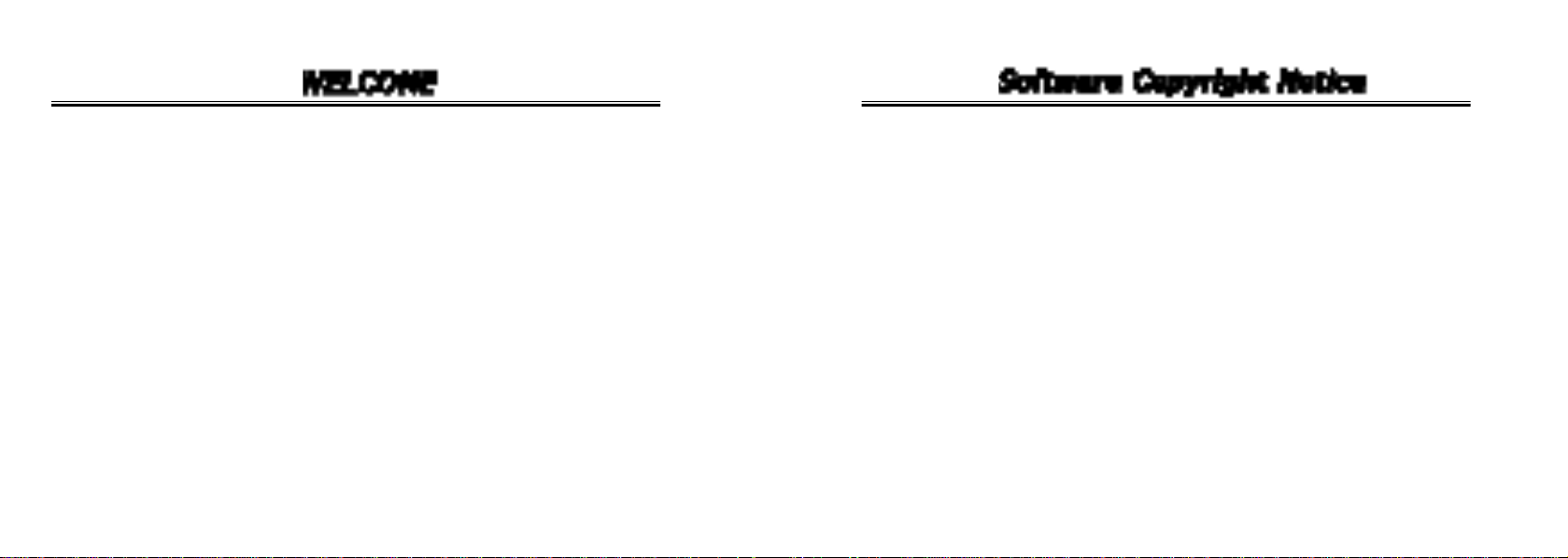
Welcom to the world of Motorola digital wireless communication!
We are pleased that you have chosen the Motorola V688 wireless phone.
Personal Communications Sector
600 North U.S Highway 45
Libertyville, Illinois 60048
1-800-331-6456(United States)
1-888-390-6456(TTY/TDD United States)
10800-461-4575(Canada)
www.motorola.com
MOTOROLA, the Stylized M Logo and all other trademarks indicated as such herein are trademarks of
Motorola, INC. Ⓡ Reg. U.S Pat. & Tm. Off. TrueSync, Sidekick, Starfish and the Stylized Starfish Logo
are registered tradmarks of Starfish Software, Inc., a wholly owned independent subsidiary of Motorola,
nc. All other product or service names are the property of their respective owners.
◎ 2003 Motorola, Inc.All rights reserved. Printed in the U.S.A
The Motorola prouducts described in this manual may include copyrighted Motorola and third party software
stored in semiconductor memories or other media. Laws inthe United States and other countries preserve for
Motorola and third party software, such as the exclusive rights to distribute or reproduce the copyrighted
software. Accordingly, any copyrighted software contained in the Motorola products may not be modified,
reverse-engineered, distributed, or reproduced i any manner to the extent allowed by law. Furthemore, the
purchase of the Motorola products shall not be deemed to Motorola or any third party software provider,
except for the normal, non-exclusive, royalty-free license to use that arises by operation of law in the sale of
a product.
Manual number :
Cover number :
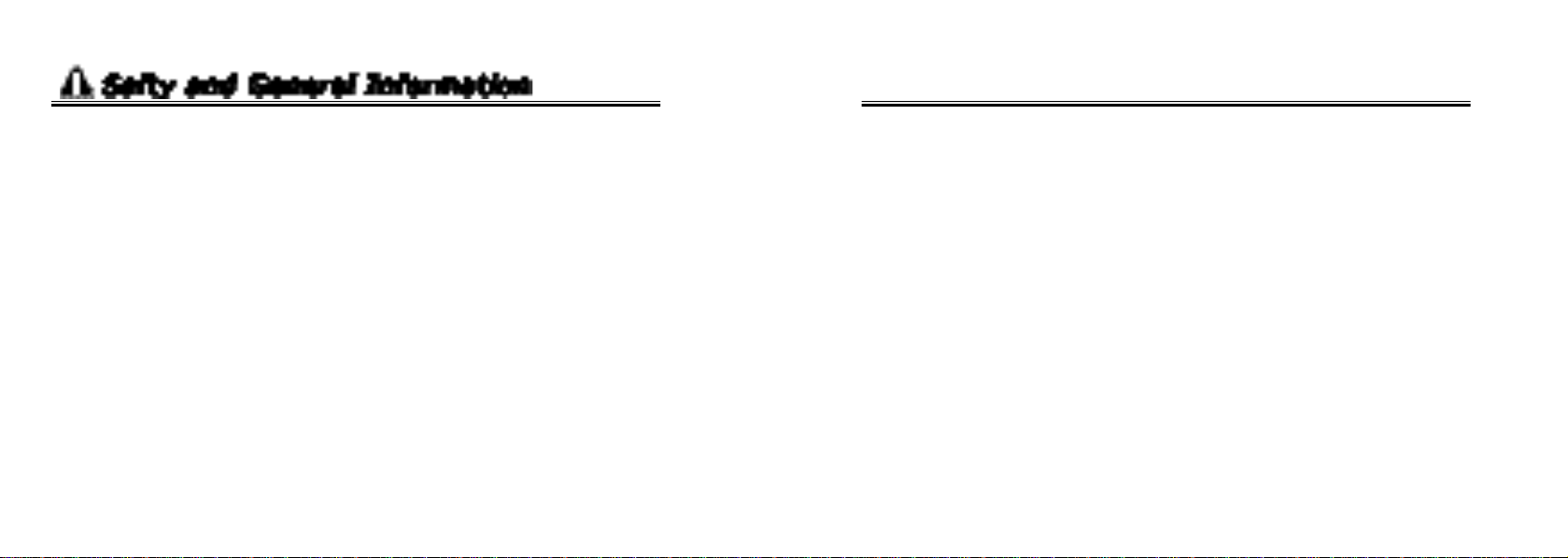
This Very important information about safety and efective use of the call phone. Be sure to read
and understand it before using your phone.
RF Operational Characteristics
Your phone contains a transmitter and a receiver. When it is ON, it receives and transmits radio frequency
(RF) energy. The phone operates in the frequuency range of ___ MHz to ___MHz in digital mode.
When you communicate with your phone, the systen handling your call controls the power levels at which your
phone transmits. The output power level typicall may vary over a range from___watts to ___ watts in digital
mode.
Exposure To Radio Frequency Energy
Your Motorola phone is designed to comply with the follwing national and international standards and
guuidelines regarding exposure of human beings to radio frequency electromagnetic energy(EME) :
●United States Federal Communications Commission, Code of Regulations, 47 CFR part 2
sub-part J
●American National Standards Institute(ANSI)/Institute of Electrical and Electronic Engineers
(IEEE) C95. 1-1992
●Institute of Electrical and Dlectronic Engineers(IEEE) C95.1-1999 Edition
●International Commission on Non-lonizing Radiation-Human Exposure) Standard 1999
To assure optimal phone performance and make sure human exposure to radio frequency electromagnetic
energy is within the guidelines set forth in the above stadards, always adhere to the following procedures.
Portable Phone Operation and EME Exposure
Antenna Care
Use only the supplied or an approved replacement antenna.
Unauthorized antennas, modifications, or attachments could damage the phone and may violate FCC
regulations.
Do NOT hold the antenna when the phone is in use.
Holding the antenna affects call quality and cause the phone to operate at a higher power level than
needed.
Phone Operation
When placing or receiving a phone call, hold your phone as you would a wireline telephone.
Speak directly into the microphone.
Body-Worn Operation
To maintain compliance with FCC RF exposure guidelines, if you wear a phone on your body when
transmitting, always place the phone in a Motorola-supplied or approved clip, holder, holster, case,
or body harmess for this product. Use of non-Motorola-approved accessories may exceed FCC RF
exposure gyidelines.
54
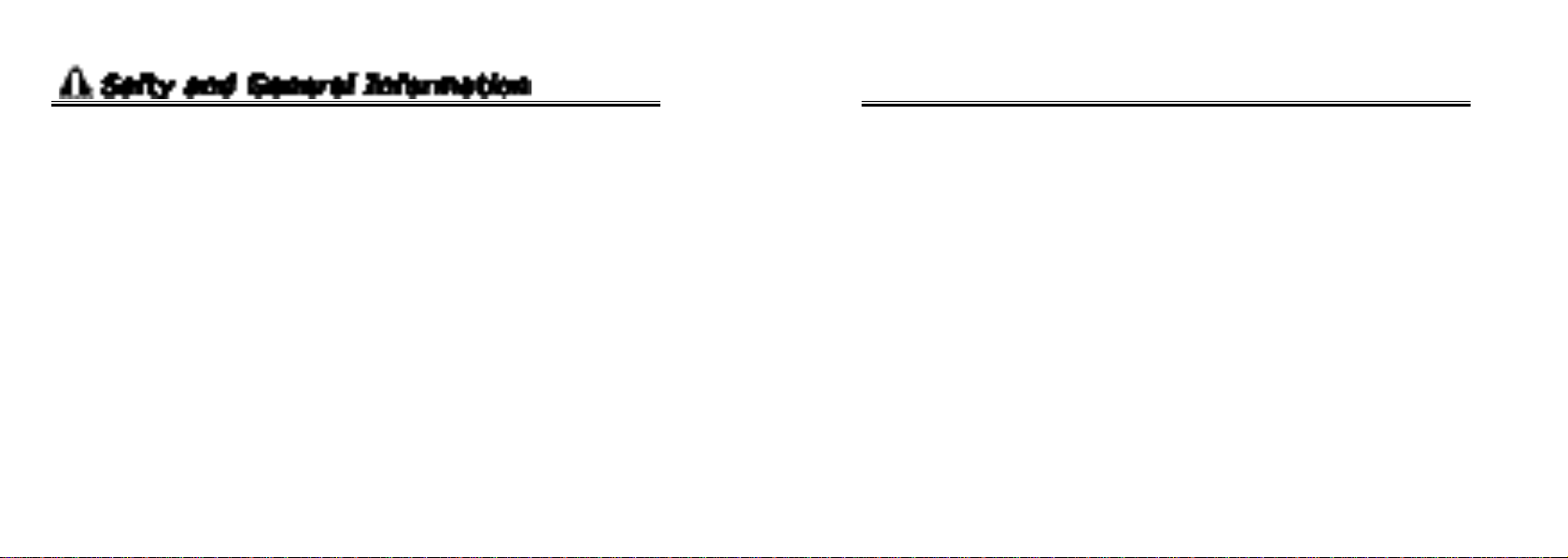
If you do not use a body-worn accessory, and are not holding the phone in the normal antenna are at least
one inch (2.5 centimeters) from your body.
Data Operation
When using any data feature of the phone, with or without an accessory cable,
position the phone and its antenna at least one inch (2.5 centimeters) from your body.
Approved Accessories
For a list of approved Motorola accessories, visit our website at www.motorola.com
Aircraft
When instructed to do so, turn off your phone when on board an aircraft. Any use of a phone must be in
accordance with appliable regulations per airline crew instructions.
Modical Devices
Pacemakers
The Advanced Medical Technology Association recommends that a minimum separation of 6 inches
(15 centimeters) be maintained between a handheld wireless phone and a pacemaker. these
recommendations are consistent with tje independent research by, and recommendations of, the
United States Food and Drug Adminstration.
Electromagnetic Interference/Compatibility
Note :Nearly every electronic device is susceptible to electgromagnetic interference(EMI) if inadequately
shielded, designd, or otherwise configured for electromagnetic compatibility.
Facilities
To avoid electromagnetic interference and/or compatibility conflicts, turn off your phone in any facility
where posted notices instruct you to do so. Hospitals or health care facilities may be using equipment that
is sensitive to external RF energy.
6 7
Persons with pacemakers should :
● ALWAYS keep the phone more than six inches
(15 centimeters) from your pacemaker when the phone is turned ON.
● NOT carry the phone in the breast pocket.
● use the ear opposite the pacemaker to minimize the potential for interference.
● turn OFF the phone immediately if you have any reason to suspect that interference is taking place.
Hearing Aids
Some digital wireless may interfere with some hearing aids. In the event of such interference,
you may want to consult your hearing aid manufacturer to discuss alternatives.
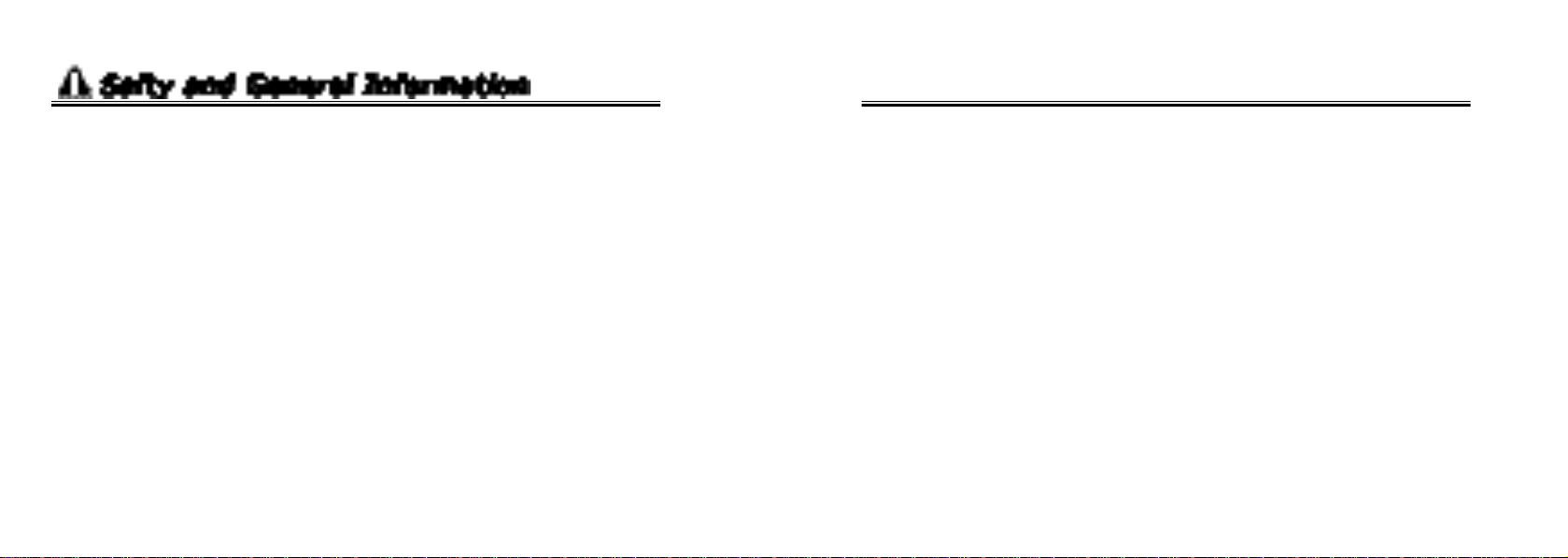
Other Medical Devices
If you use any other personal medical device, consult the manufacturer of your device to determine if it
adequately shidlded from RF energy. Your physician may be able to assist you in obtaining
this information.
Safety and General
Use While Driving
Check the laws and regulations on the use of phones in the area where you drive. Always obey them.
When using your phone while driving , please :
● Give full attention to driving and to the road.
● Use hands-free operation, if available.
● Pull off the road and park before making or answering a call if driving conditions so require.
Potentially Explosive Atmospheres
Turn off your phone prior to entering any area with a potentially explosive atmosphere, unless the phone is a
model specifically identified as being “Intrinsically Safe.” Do not remove, install, or charge batteries in such
areas. Sparks in a potentially explosive atmosphere can cause an explosion or fire resulting in bodily injury or
enen death.
Note : The areas with potentially explosive atmospheres referred to above include fueling areas such as below
decks on boats, fuel or chemical transger or storage facilities, areas where the air contains chemicals or
particles, such as grain, dust, or metal powders, and any other area where you would normally be advised to
turn off your vehicle engine. Areas with potentially explosive atmospheres are aften but not always posted.
Blasting Caps and Areas
To avoid possible interference with blasting operations, turn OFF your phone when you are near electrical
blasting caps, in a blasting area, or in areas posted. “Turn off two-way radio.” Obey all signs and instructions.
Operational Warnings
For Vehicles With an Air Bag
Do not place a portable phone in the area over an air bag or in the air bag deployment area.
Air bags inflate with great force. If a portable phone is placed in the air bag deployment area
and the air bag inflates, the phone may be propelled with great force and cause serious injury
to occupants of the vehicle.
8 9
Batteries
All batteries can cause property damage and/or bodily injury such as burns if a conductive material such as
jewelry, keys, or beaded chains touches exposed terminals. The conductive material may conplete an
electrical circuit (short circuit) and become quite hot. Exercise care in handling any charged battery,
particularly when placing it inside a pocket, purse, or other container with metal objects.
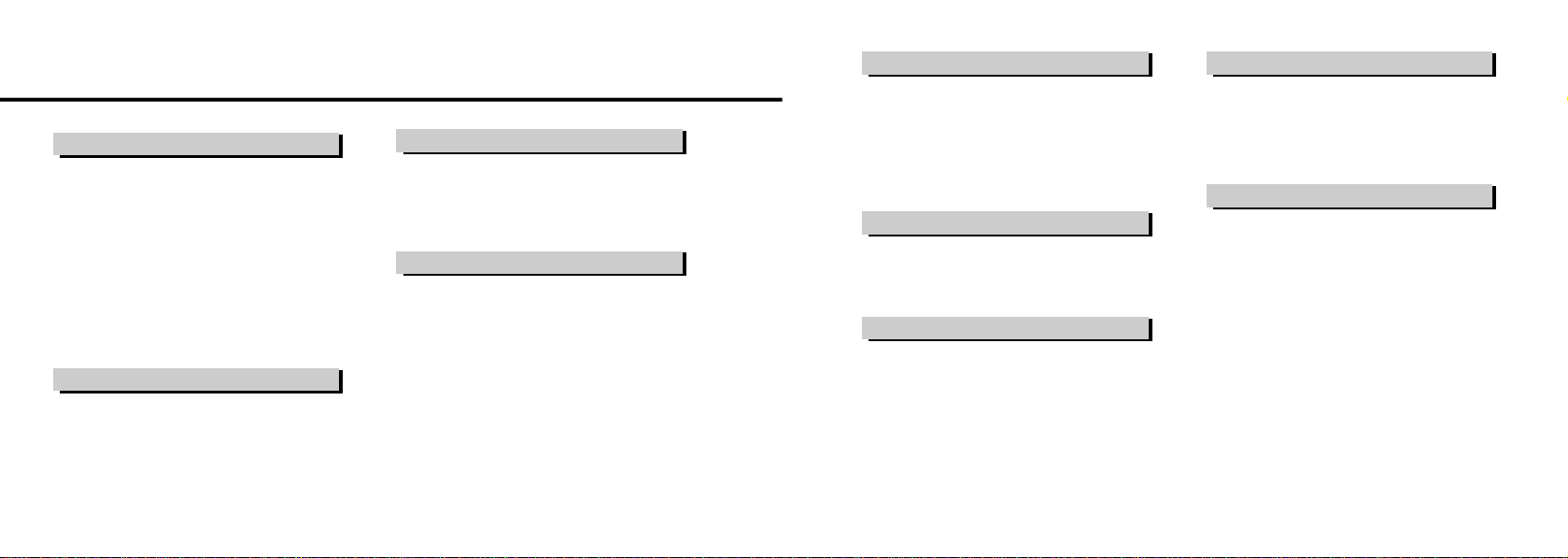
VI. 타이머기능사용하기
Checking Schedule 6 4
Deleting Schedule 6 4
Checking to do list 6 5
Deleting to do list 6 6
VIII. Phone Setting
Setting Graphic 6 9
Call Forward 7 1
Changing Lock Code 7 8
Call Restriction 7 8
Master Reset 7 9
S/W Version 7 9
PIN Set 8 0
Contents
contents
I. Before Using
Confirming Components 1 4
Name and Function of Each Part 1 4
Basic Keypad Operation 1 5
Menu Map 1 6
Display Icon 2 1
How to Use Battery Cell Phone and Battery Pack 2 2
Precautions When Using 2 6
The Battery and UIM Card 2 2
Changing Battery Pack 2 3
Battery Pack Charging
Progress State 2 3
Battery Pack Charging Time 2 4
Battery Pack Operating Time 2 4
Low Voltage Alert 2 5
Battery Pack Care Information 2 5
II. Basic Operation
Power ON and OFF Power ON 2 8
Placing a Call 2 8
Power OFF 2 8
Placing a call from Phone Book 2 9
Turbo Dialing 2 9
Electronic Dialing 2 9
Emergency Dialing 3 0
Voice Dialing 3 1
II. Basic Operation
II. 기본기능사용하기
Receiving a Call 3 2
Unanswered Call 3 6
Receiveing a call Using
E a r m i c r o p h o n e 3 3
Setting Answer mode 3 3
Using Answer Machine 3 4
III. How to use Phone Book
Saving numbers to Phone Book 3 8
Modifying Phone Book 4 2
Deleting Phone numbersDeleting the whole phone number list4 4
Retrieving Phone numberRerieving with View All 4 6
Saving numbers on the Menu 3 8
Saving numbers in the Standby mode3 9
Using While saving phone book 4 2
Saving numbers on the Menu 4 3
Modifying a name and E-mail address4 3
Modifying groups 4 3
Deleting the whole contents of saved on the list4 4
Deleting a particular item 4 5
Deleting a group 4 5
Retrieving by Loc 4 6
Retrieving by Group 4 7
Retrieving by Name 4 7
III. How to use Phone Book VI. Using PIM
Retrieving the Phone Book Information 4 8
Viewing the Recent Call List 4 8
Viewing Received Call List 4 8
Viewing Unanswered Call List 4 8
Retrieving Stored Information 4 9
Viewing Your Number 4 9
Copy Entries 4 9
Clearing Call to List/Received Call
List/Unanswered Call List 5 0
VI. Using Bell Control
Changing Ring type Storing Record Sound 5 2
Changing Reception modeSetting up Etiquette mode 5 3
Adjust Ring Volume 5 4
Setting Connect Tone 5 5
Setting Greeting Tone 5 5
VlI. Using Alarm/Timer
Using Alarm Setting Alarm 5 7
Viewing World Time 5 9
Viewing the information about call time 5 9
Setting 1 Min Timer 6 1
Alarm Off 5 8
I n d i v i d u a l 6 0
C u m u l a t i v e 6 0
Roam Timer 6 0
Viewing the infromation about Reset Timer6 0
Using Schedule Entering Schedule 6 3
Using To do list Entering to do list 6 5
Using Calendar 6 6
D i s p l a y Selecting backlt 6 8
Call Setting Call Waiting 7 0
Change Banner 7 4
Auto Area Code Setup 7 5
Setting international phone number 7 5
Language Selection 7 6
Auto hyphen 7 6
Changing the phone’s settingAuto Lock 7 7
10 11
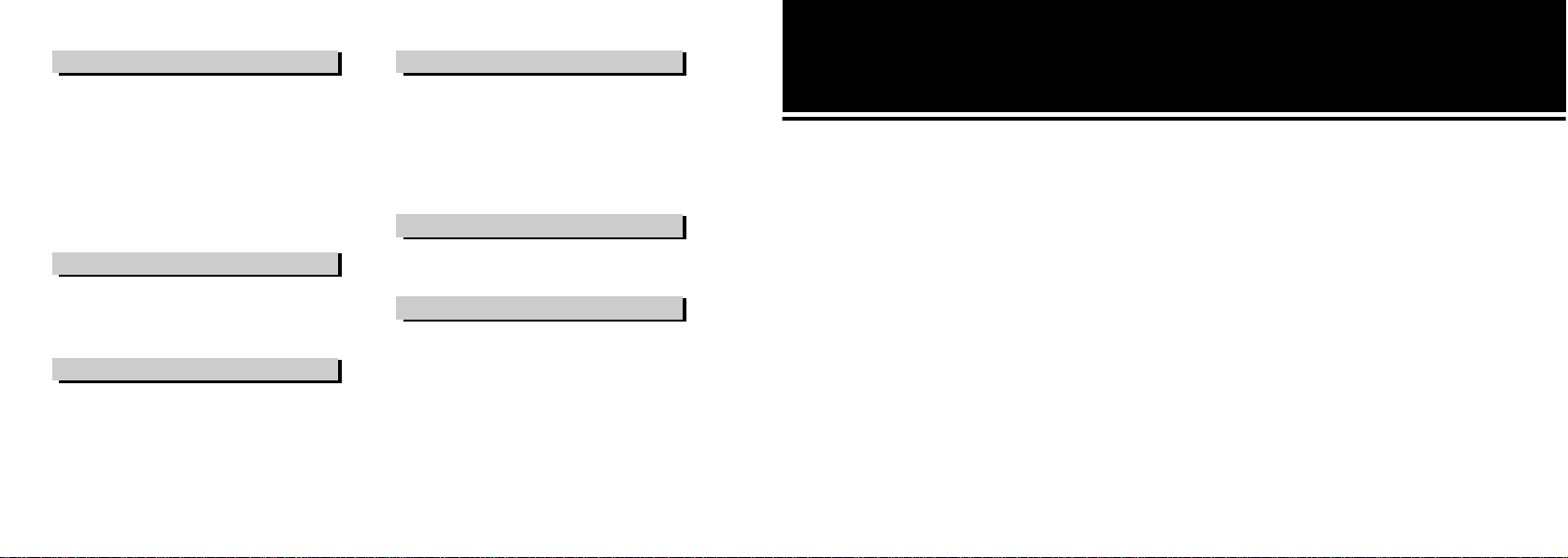
IX. Using Additional Functions
Using Calculator 8 2
Using Record Function R e c o r d i n g 8 2
Editing my phone 8 4
Wireless Data Communication Service 8 5
Playing Game Marble Hexa 8 6
Ending recording 8 3
Record Playing 8 3
Record Deleting 8 4
Data Rate 8 5
Data Profile 8 5
Use 1x Data 8 5
Witty Adventure 8 7
X. Using Function During a Call
Controlling volume during the call 8 9
Memo during the call 8 9
Viewing menu during the call 8 9
Sending my number 9 0
S i l e n c e 9 0
Xl. Using SMS Features
Checking Message Reading Message 9 2
Searching Message Sending a new text message 9 3
Deleting Message Delete One 9 6
12
Sending a stored text message 9 4
Sending a new EMS 9 4
Sending a stored EMS 9 5
Delete All 9 6
Xl. Using SMS Features
Message Reception Function Setup 9 7
Move to Message Move to UIM 9 6
Memory Status Text Msgs 9 7
EMS Folder Text Msgs 9 8
Alert frequncy 9 5
View message 9 5
Save To 9 6
Move to Phone 9 6
EMS Msgs 9 7
XlI. Using WAP Browser
Accessing Internet Accessing Internet 1 0 2
WAP Menu 1 0 2
Setup WAP browser configuration 1 0 3
XlII. Appendix
T r o u b l e s h o o t i n g 1 0 5
Specification and Characteristics 1 0 6
Summary Table 1 0 7
Before Using
1. Confirming Components 14
2. Name and Function of Each Part 14
3. Basic keypad Operation 15
4. Menu Map 16
5. Display Icon 21
6. How to Use Battery 22
7. Precautions When Using 26
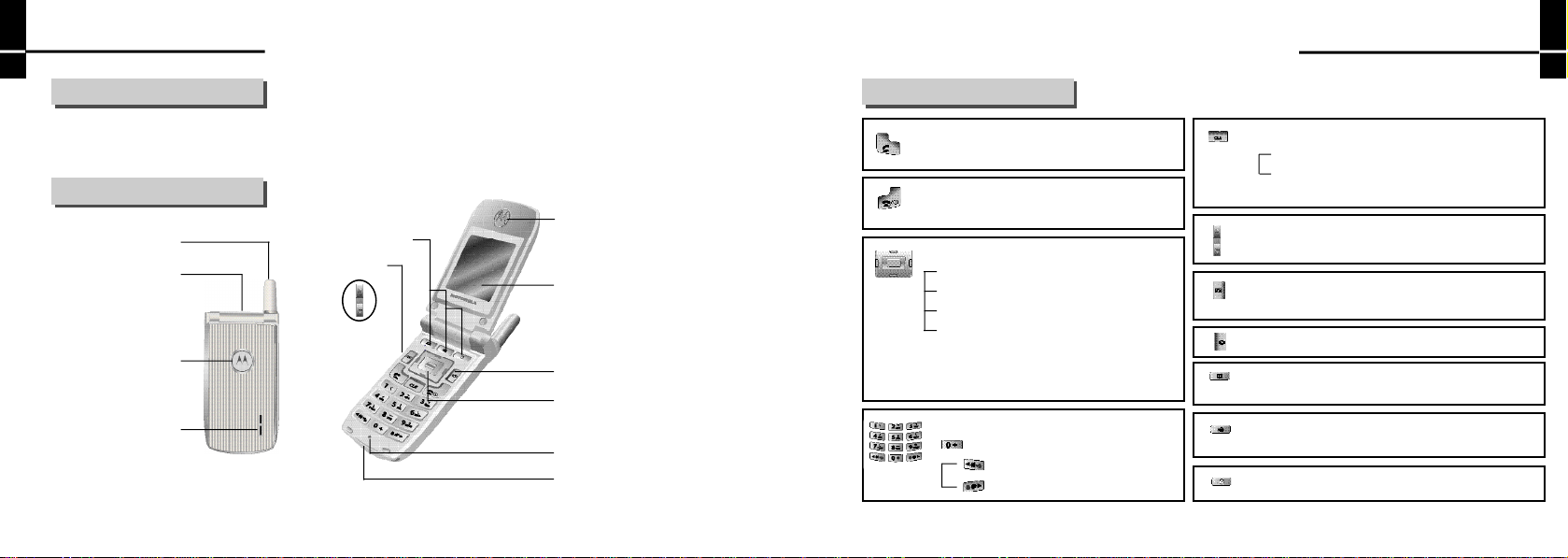
Before Using
Before Using
1. Confirming Components
■
P h o n e
■
B a t t e r y ( 5 2 0 m A h / 8 2 0 m A h )
■
U s e r’s Manual
2. Name and Function of Each Part
A n t e n n a
E a r p i e c e
T e r m i n a l
Service Lamp
S p e a k e r
14
Phone Book, Recent Call,
Game One-Touch key
Volume Button
R e c e i v e r
LCD Screen
WAP special key
Navigation Key
T r a n s m i t t e r
Wireless Data Communication
Cable Connection Port
3. Basic Keypad Operation
■ To Place or receive a call.
■ Short press : To dispaly a call-to list
■ To turn the power ON/OFF and end a call
■ To end a selected feature to return to the initial screen
■ IDLE Mode
Left : ‘M E N U’- Press to go to MENU
Right : ‘M E S S A G E ’- Press to go to MESSAGE
Up : ‘S H O R T C U T’- Press to go to SHORTCUT
Down : ‘S T O R E ’- Press to go to STORE
■ MENU Navigation
Left/Right : Press to select or cancel a menu.
Up/Down : Scroll function.
■ Dial buttons - To enter numbers and characters
■ Quick dialing for an international call
■ To set/reset Etiquette feature
To set/reset One-touch lock feature
■ To delete characters or number while entering them
Short press : To delete characters one by one
Long press : To delete the whole characters
■ To move to the upper menu or previous display screen
■ Scrolling menus or adjusting volume during
a call in process
■ Press once to indicate Recording menu.
■ Press and hold for a few seconds to indicate voice dial.
■ WAP special(Start Browser, UTK) key.
■ Phone Book one-touch key :
Press to go to Phone Book menu.
■ Recent Calls one-touch key(In standby mode) :
Press to go to CLI List, UnansCall, Call-to List.
■ Game one-touch key(Marble Hexa, Witty Adventure)
15
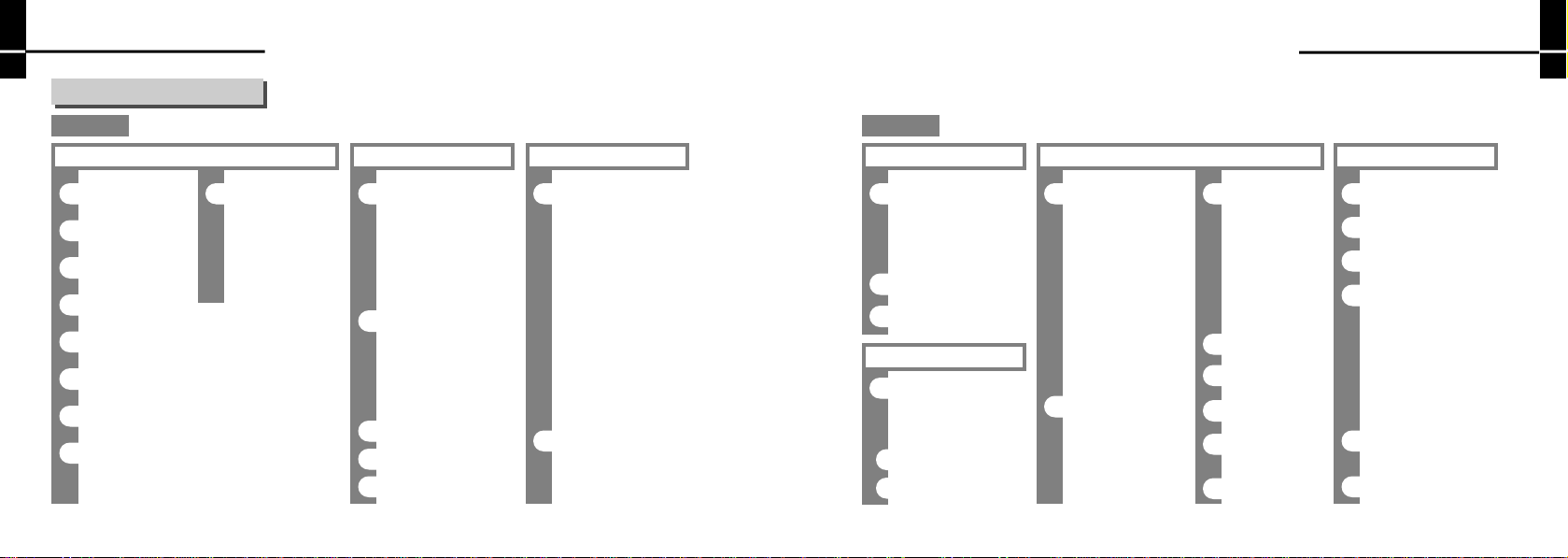
Before Using
4. Menu Map
Before Using
MENU
1. View All
2. Recall By Loc
3. Recall By Group
4. Recall By Name
5. CLI List
6. UnansCall
7. Memory Status
8. View My Num
16
1. Phone Book
9. Copy Entries
1. UimCard to Phone
Section Copy
2. Phone to UimCard
Single Copy
2. Tone Control
1. Ringer Style
1. Ringer Tone(1~10)
2. Melody(1~20)
3. Recorded Sound(1~5)
4. Musics(1~20)
5. My Bell(1~10)
2. Ring/Vib
1. Bell Only
2. Vib.Only
3. Vib. Then Bell
4. Lamp
3. Ring Volume
4. Connect Tone
5. Greeting Tone
3. Alarm/Timer
1. Alarm
1. Alarm Setting
Choose Time
(10 Min Later/30 Min Later
1 Hour Later/3 Hour Later)
Set Time
Set Ringer
(Ringer Tone(1~10)/
M e l o d y ( 1 ~ 2 0 ) )
2. Alarm Off
Choose Time Off
Set Time Off
2. World Time
MENU
3. Alarm/Timer
3. Call Time
1. Individual
2. Cumulative
3. Roam Timer
4. Reset Timer
5. 1 Min Timer
4. PIMS
1. Schedule
1. Enter Schedule
2. Check Schedule
2. To do list (1~20)
3. Calendar
5. Phone Setup
1. Display
1. Backlit Select
MainLCD Backlit
(10 sec./20 sec.
30 sec./Always off)
Keypad Backlit
(10 sec./Folder open
Always off)
2. Service Light
3. Contrast Ctrl (0~9)
2. Call Setting
1. Call Answer
Flip Answer
Auto Answer
2. Call Setting
2. Call Waiting
3. Call Forward
FWD All Calls
FWD Default
FWD If Busy
FWD If No Answ
3. Change Banner
4. Auto Area Code
5. Set Int’l Code
6. Change Language
C h i n e s e / E n g l i s h
7. Auto hyphen
6. Lock/Secure(Enter code)
1. Auto Lock
2. Emergency Calls 1~4
3. Change Lock Code
4. Clear List
1. Phone Book
2. Call-to List
3. CLI List
4. Unans List
5. Schedule
6. To do list
5. Call Restrict
1. Int’l Call
6. Master Reset
17
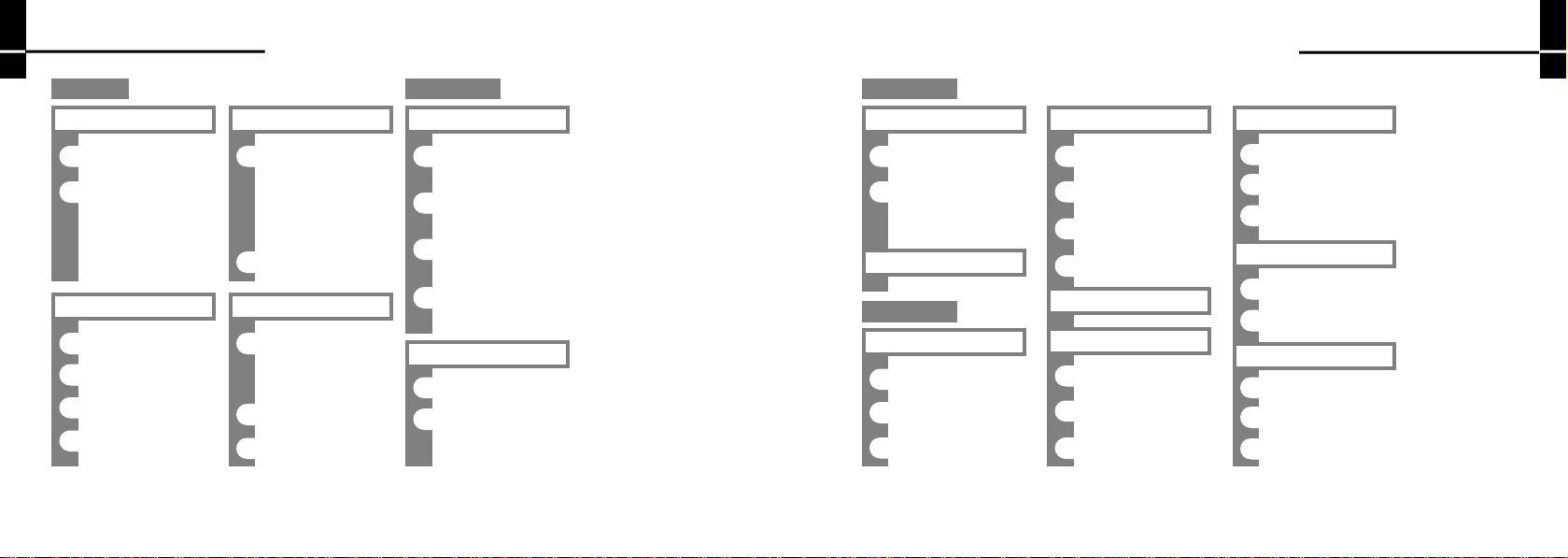
Before Using
Before Using
MENU
6. Lock/Secure(Enter code)
7. S/W Version
8. PIN Set
1. Require PIN
2. PIN Change
7. WAP Browser
1. Homepage
2. Bookmarks
3. Stored Page
4. History
18
7. WAP Browser
5. Browser Setup
1. Proxy Setup
2. Clear History
3. Image Setup
4. Clr Stored Page
6. Start Browser
8. Data
1. Data Rate
1. 19200/ 2. 115200
3. 230400
2. Data Profile 1~5
3. Use 1X Data
SHORTCUT
1. Graphic Mode
1. Idle Mode
1. Normal/ 2. Animation 1~2
2. Power On
1. Normal
3.Power Off
1. Normal
4. In Calling
1. Normal
2. Answer Machine
1. Answer Machine
2. Answer Ment SEL
1. Default Ment
2. User Rec. Ment
SHORTCUT
2. Answer Machine
3. Answering Rec.
4. Answering Play
1. Default Ment
2. User Rec. Ment
3. Calculator
MESSAGE
1. Read Msgs
1. Phone Inbox
2. UIM
3. EMS
2. Send a Msg
1. New Text Msg
2. Stored Txt Msgs
3. New EMS
4. Stored EMS
3. Voice Msgs
4. Delete Msgs
1. Received Msgs
2. Stored Msgs
3. All Msgs
5. Inbox Setup
1. Alert freqncy
2. View Msg
3. Save To
6. Memory Status
1. Text Msgs
2. EMS Msgs
7. EMS Folder
1. Music 1~20
2. Pictures 1~20
3. Animations 1~15
19
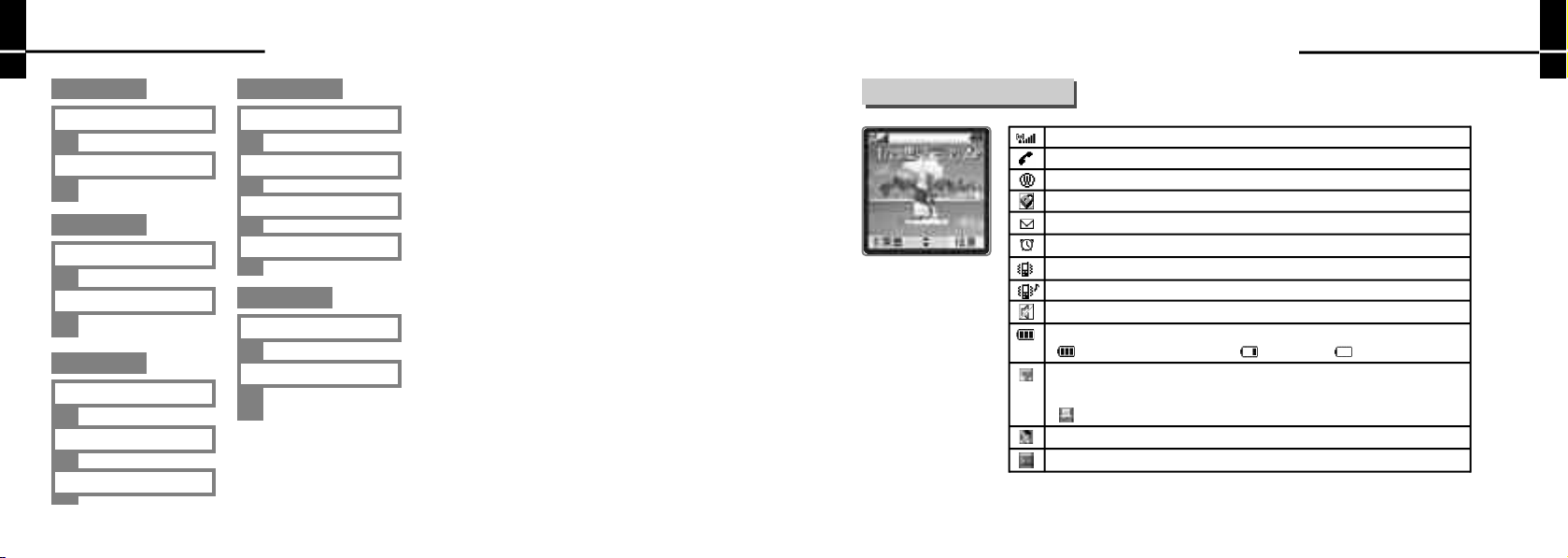
Before Using
Before Using
STORE
Game
Recording
20
1. Phone
2. UIM
1. Marble Hexa
2. Witty Adventure
1. Record
2. Play
3. Delete All
Voice Dialing
1. Storing
2. View List
3. Auto Dialing
4. Delete All
UNI Info
1. Start Browser
2. UTK
5. Dispaly Icon
[Internal display screen]
Correntsignal streng this indicated by the number of lines shown.
Indicates current calling status. This icon appears when a call is in process.
WAP connecting mode.
Phone Lock setting activated. Disappearing when it is inactivated.
Text or voice message received. It disappears when you retrieve new message.
Alarm setting activated. Disappearing when you discharge Alarm setting.
Indicates Ringer type is Vib Only.
Indicates Ringer type is Vib Then Bell.
Etiquette mode status. Disappearing when it is inactivated.
Indicates battery charge level
Fully charged status shown Low battery Low battery warnning
If you connect the data communication cable, it is displayed on the screen.
The display caries depending on the Rx mode you have selected at Data setup
Data Received
Displayed on screen when you use the earmicrophone.
Displayed on screen when Answer Machine is in activation.
21
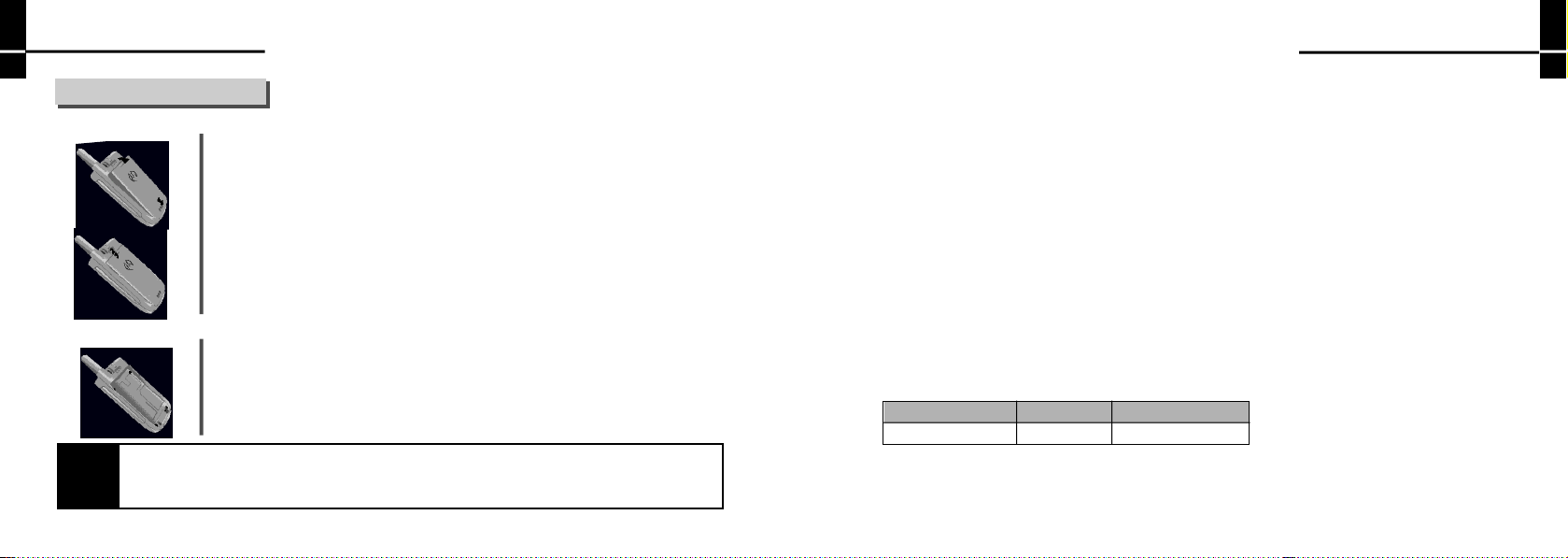
Before Using
Before Using
6. How to Use Battery
Cell Phone and Battery Pack
②
①
②
①
I A s s e m b l y
①Fit the battery pack correctly into the groove provided on the lower side of the handset.
②Side it all the way in the arrow direction until a ‘c l i c k ’is heard.
I I R e m o v a l
①Press the removal button upward.
②Remove the battery pack in the arrow direction from the handset.
The Battery and UIM Card
I Installing UIM Card on the Phone
Disconnect the battery pack from the phone and side UIM Card into the rail on the back
of the phone.
UIM Card ?
NOTE!!
UIM Card contains your Phone Number, service details, and phonebook/message memory,
Caution : Do not bend or scratch your UIM Card. Avoid exposing your UIM Card to static electricity,water, or dirt
22
Charging Battery Pack
I. Charging battery on the table dock
The battery is not fully charged when it is supplied. Be sure to charge the battery fully before you use the phone.
■ Connect the DC power cable to the wall outlet.
■ Check if the triangular lamp on the AC cable jack turns on in orange.
■ Connect the AC power cable to the port on the rear of the table dock.
■ Place the handset on the table dock. (There is only on hole on the dock, you cannot recharge two batteries together.)
■ You can recharge the battery without the handset if you mount the batter on the battery case.
■ Battery recharge status is on the triangular lamp on the AC power cable jack.
II. Recharging battery with the AC power cable
■ Connect the DC power cable to the wall outlet.
■ Be sure that the triangular lamp on the DC power cable jack turns on and flickers.
■ Connect the DC power cable jack to the port on the bottom of the handset.
■ Battery recharge status is on the triangular lamp on the AC power cable jack.
Battery Pack Charging Progress State
D e s c r i p t i o n
Cable jack
<In the indicator lamp flickers in red>
■ The charging terminals are not contacted properly. Check to see if the battery pack is clean, and then make another attempt.
■ The battery pack or any other component is defective. Contact the service center.
Being charged At completion of charging
R e d G r e e n
23
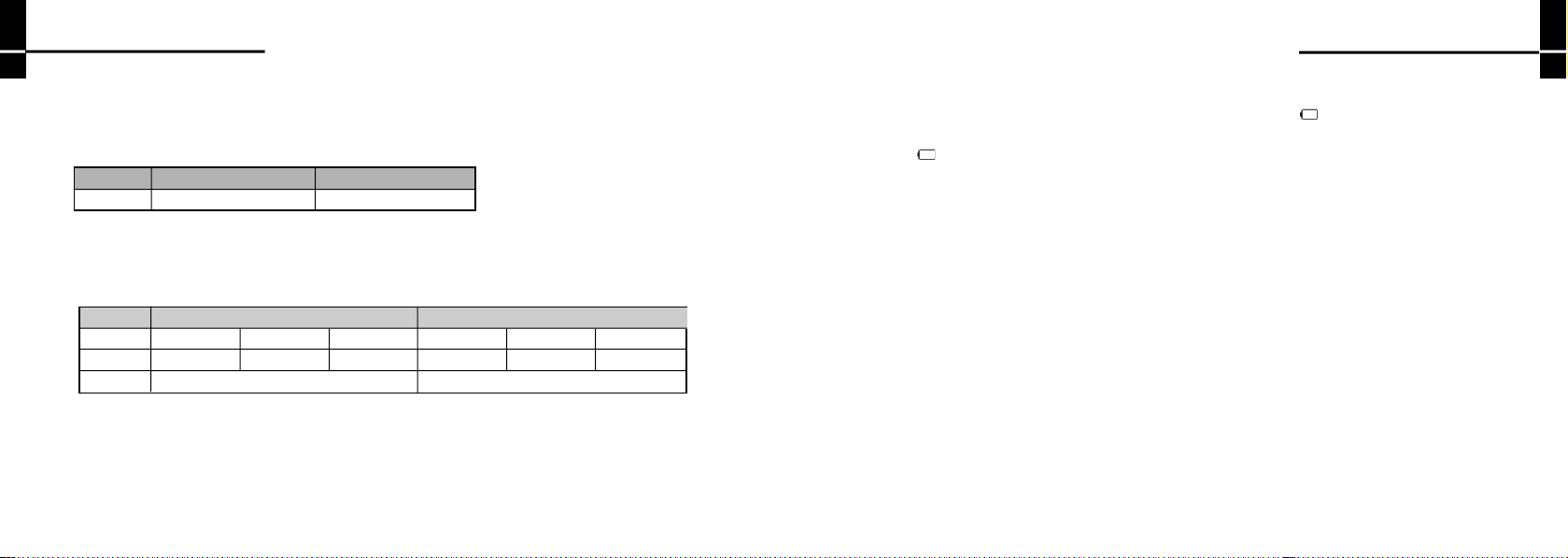
Before Using
Before Using
<If the indicator lamp lights up in orange>
■ The battery pack is on standby for charging or is being charged in a too hot of cold place.
■ If you place it in room temperature, the indicator lamp will charge into red and charging operation will be resumed.
Battery Pack Charging Time
D e s c r i p t i o n 5 2 0 m A h ( V 6 8 8 ) 8 2 0 m A h ( V 6 8 8 )
Required Time
■ Recharging time varies by the battery pack and charger status.
■ If AC power voltage applied to the power supply adapter is low, the charging time may become longer.
■ If ambient temperature is too high or low, charging may not be done sufficiently. Always charge the battery in room temperature.
About 130 Min About 150 Min
Battery Pack Operating Time
5 2 0 m A h ( V 6 8 8 ) 8 2 0 m A h ( V 6 8 8 )
Slot Mode 0T i m e
About 30~50 hours
Standard Talk time
■ The slot mode varies according to service areas.
■ Electric currents are consumed more during a call or when using WAP or Game than in standby state, so the
the longer call time is, the shorter the standby time becomes.
■ Receiving a call requires the same amount of electric currents as when placing a call.
■ Standby time in ‘NO SERVICE’area becomes shorter.
■ The operating time varies accrding to charging state, temperature(low/high),radio wave condition in the area of use,
backlight status.
24
Slot Mode 1
About 60~80 hours
About 105 Min
Slot Mode 2
About 90~120 hoursS tandard Standby Time
Slot Mode 0
About 50~80 hours
Slot Mode 1
About 100~130 hours
About 150~180 hours
About 170 Min
Slot Mode 2
Low Voltage Alert
■ When the battery pack is almost used up, the phone sounds a ‘b e e p’and ‘ ‘ f l a s h e s .
■ If you continue to use your phone in this state, the power of the phone is turned off. lmmediately charge your phone.
■ If ‘ ‘flashes, although you press the button, backlight for display screen and buttons may not be On and the cell phone
features are not supported properly. Immediately charge your phone before using again.
Battery Pack Care Information
■ Always use the authorized, dedicated charger and battery pack. If an unauthorized battery pack is installed, a
‘Warning! Unauthorized Battery’message is displayed on the Wait display screen.
■ Using and unauthorized charger could cause damage to the battery pack or explosion may result. Never use such a product.
■ Never short-circuit the contact terminals of the battery pack. Explosion may result. Always store the battery pack
in the battery case
■ Always charge or store the battery pack in room temperature. Charging would not be done sufficiently and the indicator lamp
changes into orange if you change the battery pack in a too hot place(in a car in summer or near open flames)or a too cold
place. If it is stored over an extended period of time, its capacity level becomes lower, shortening its operating time.
■ Never disassemble the battery pack or place it near open flames.
■ Store the charger and battery pack in the area out of children’s reach.
■ Never give a strong impact to your phone or let it drop. Malfunctions or short life may result.
■ Any foreign matters in contact with the metallic part of contact terminals on the charger and battery pack may interfere with
charging process. Always keep them clean.
■ The chargeable battery pack is a consumable item. Repeated switching between charging and discharging reducess its service
life slowly. If the battery operating time is reduced to a half level compared to that when purchased, replace it with a new one.
25
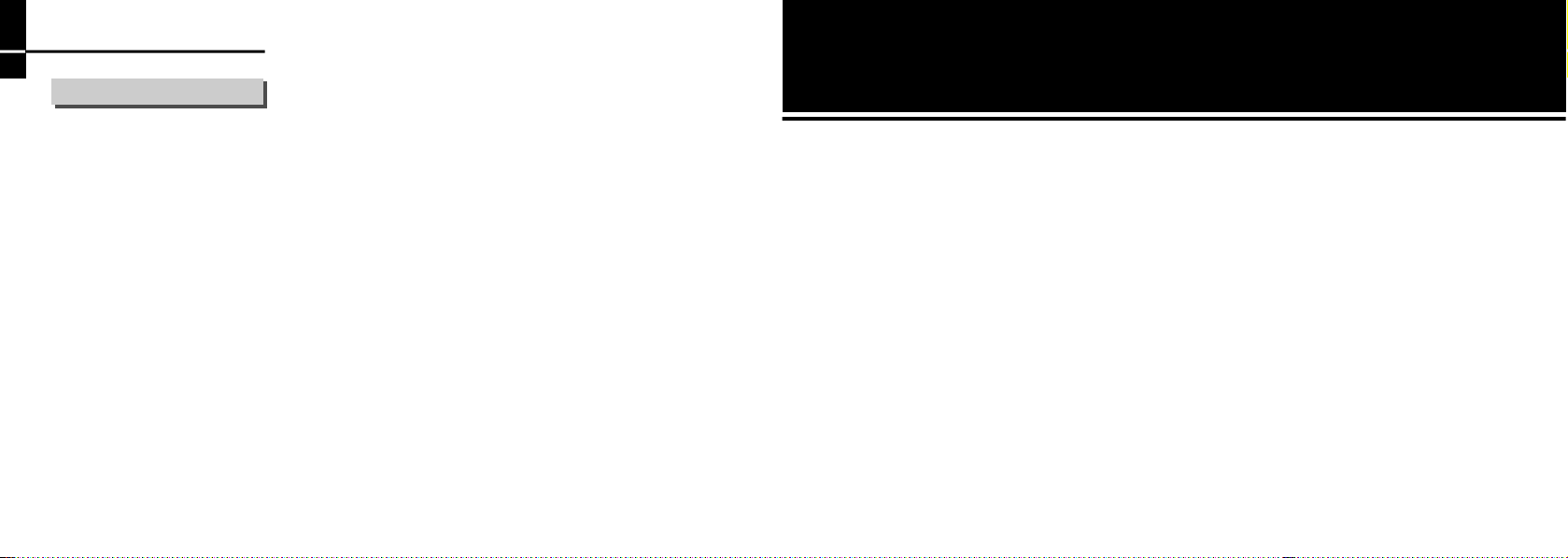
Before Using
7. Precautions When Using
■ If the lamp flickers while you are charging your phone and battery, charging operation fails. If you leave it in such a state,
the charger may malfunction.
■ Always use authorized, dedicated battery pack and charger. Using an unauthorized battery pack or charger rejects the services
offered by Motorola.
■ Do not use the charger to charge phones and batteries of different models. Problems may result.
■ Never use them in a humid, hot atmosphere. If your phone becomes damp, malfunction may result. If submerged, it may
be beyond repair. Never turn the power ON with your phone wet. Instead, remove the battery pack and contact the nearest
service center for repair.
■ Never disassemble or alter your phone. Unauthorzed disassembly may reject free service offered by Motorola.
■ If you sit down with your phone stored in a hip pocket, use care not to give a strong impact to it. It may be broken.
■ Do not grab the antenna or allow it to contact your body during a call.
■ Avoid cleaning your phone with chemical solutions such as solvent or thinner.
■ Use care not to give an impact or vibration to your phone. When not in use, it should be stored in a safe place.
■ Use the authorized handsfree kit. Otherwise, malfunction may result. Especially, products having strong magnetism may be a
direct cause for malfunction of cell phone, which will reject the free service offered by Motorola.
■ In order to prevent any harm to human body, do not hold the battery in the mouth and do not use the damaged battery.
■ Keep the handset away from any magetic product such as credit card, phone card that may be damaged by the electro magnetic
field of the handset.
■ Keep the handset away from any heating facility such as stove, microwave or oven.
■ Do not apply excessive force to the handset to protect appearance and internal parts of the handset.
■ Do not hold the strap and turn the handset round not to hurt anyone.
■ Be sure that the handset is not held between the automatic doors of a bust or subway train.
26
Basic Operation
1. Power ON and OFF 28
2. Placing a Call 28
3. Receiving a Call 32
4. Unanswered Call 36
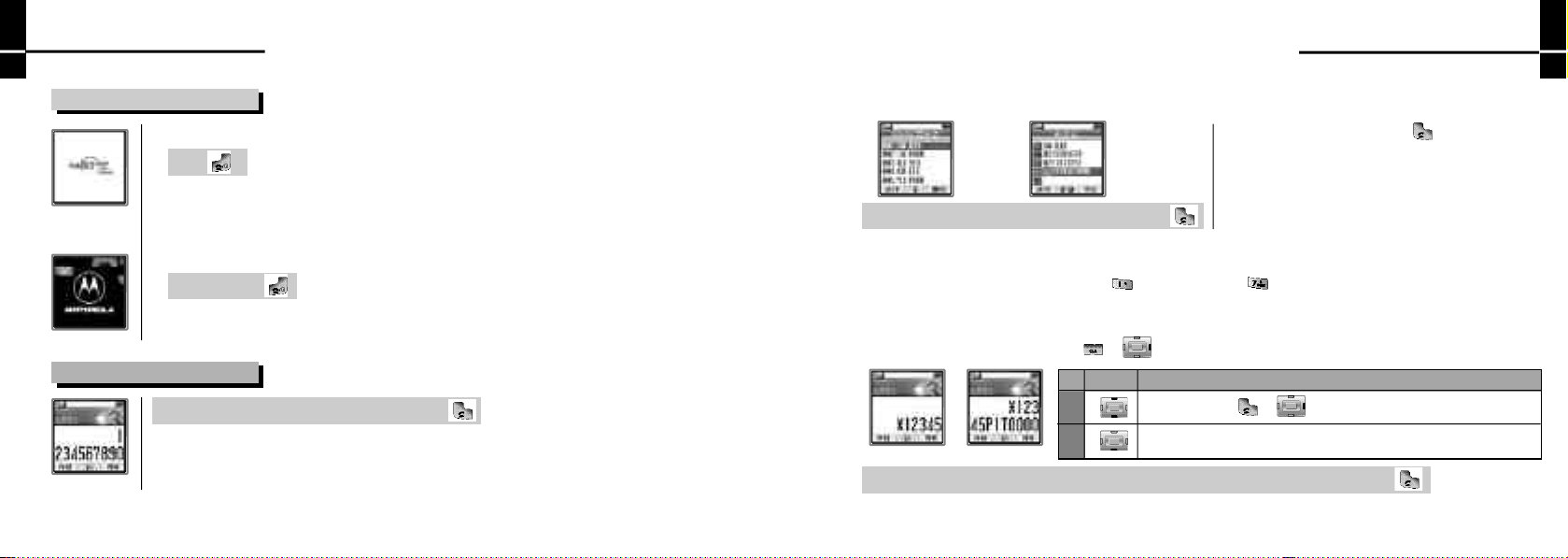
Basic Operation
Basic Operation
1. Power ON and OFF
2. Placing a Call
28
Power ON
P r e s s
■ The service lamp is on, displaying China Unicom and user-set graphic. And then, the initial
screen is displayed.
■ Graphics displayed on the power on screen can be changeed from the Graphic Mode under SHORTCUT.
Power OFF
Press and hold
■ The graphic disappears and the power is turned off.
■ Graphics displayed on the power off screen can be changeed from the Graphic Mode under SHORTCUT.
Enter a desired area code and phone number ▶
Placing a call from Phone Book
Use search to select a desired person to call.(see pp.86~88 Searching Phone Number)
■ If you select a person and press , a call is placed
to the ‘Representative Number’.
Select a person to call ▶Select an item to call ▶
Turbo Dial
Press and hold a location to call on Wait Mode connects a call to the representative number of the appropriate
location number is 17, Press the dial button and press and hold .(see P.81)
i n g
Electronic Dialing
You can use this function to make a call to ARS or telebanking, or to retrieve a voice message. If you want
to cancel the electronic dialing, press o r
Enter Phone Number
Input key
P
T
You should press o r
The numbers after‘T’are sent shortly after
▶ E n t e r‘P’or ‘T’and then a number to be dialed electronically ▶
Operating Method
to send the number after ‘P’
29
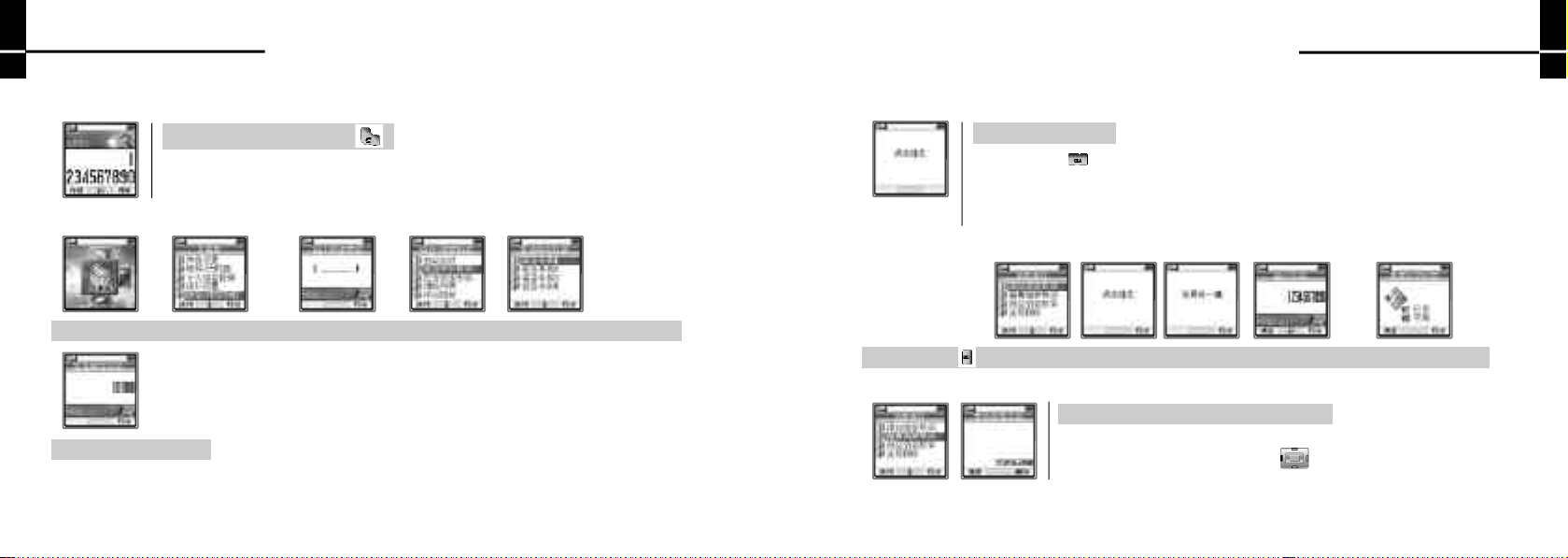
Basic Operation
Basic Operation
Emergency Dialing
You can place calls to emergency numbers stored in the emergency list even if your phone is locked.
Enter an Emergency Number ▶
1. Emergency number List
Select MENU ▶ Select Lock/Secure and Enter Lock Code ▶ Emergency ▶Emergency Call 1,2,3 or 4 ▶
The number is displayed
30
Voice Dialing
If you speak a stored name, a call is connected to the appopriate number. If voice dial feature has been set up, opening.
Speak a stored name
■ Long press of on Wait Mode enables voice dialing. But in this case, there must be content
stored in voice list.
■ Origination may fail depending upon speech recognition.
■ If Lock mode has been set up, this function cannot be used. Clear Lock mode before using.
1. Storing
Press and hold ▶ Select Storing ▶ Say the name (Twice) ▶Enter the number ▶Voice Tag STATUS
2. View List
Select View List ▶The number is displayed
■ You can hear the stored voice and view the number on the screen.
■ To view the next stored number, press [ N e x t ] .
31
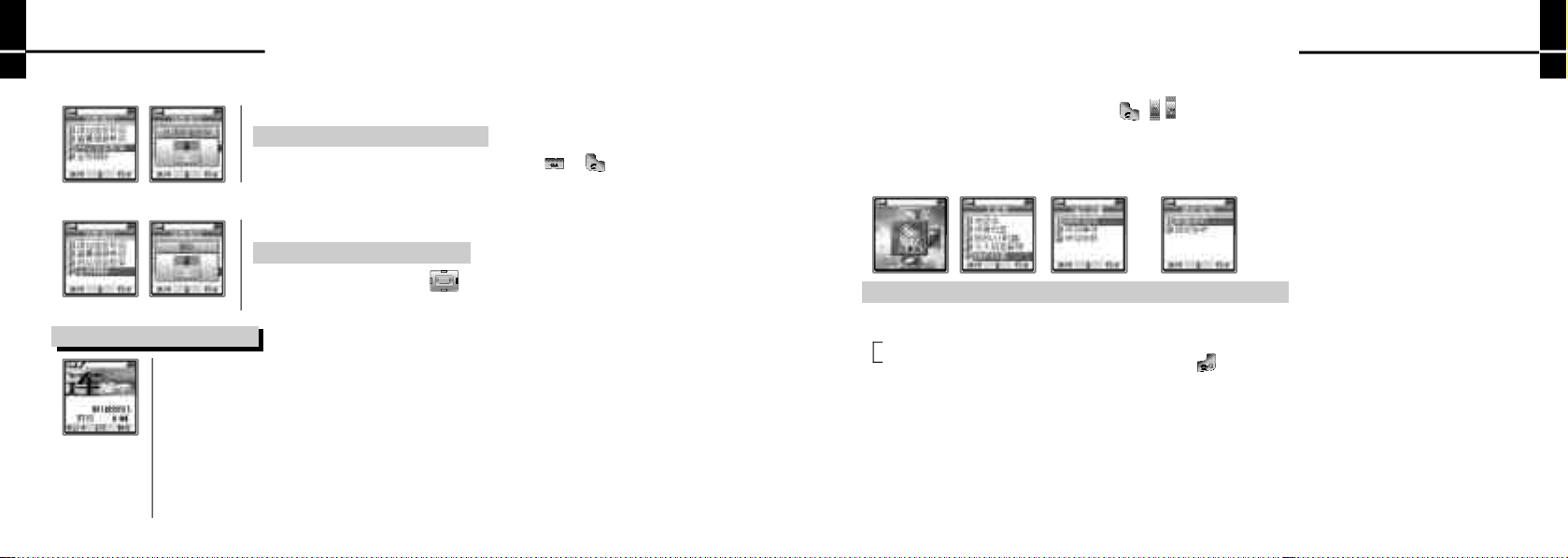
Basic Operation
Basic Operation
3. Auto Dialing
4. Delete All
3. Receiving a Call
32
If you activate this option, ‘Voice Dialing’is running automatically.
Select Auto Dialing ▶Select a Value
■ You can switch the phone to idle mode by pressing o r .
Selecting ‘Delete All’all the contents stored in Voice List.
Select Delete All ▶Select a Value
■ To delete individual list, press [DEL] when a list to be deleted is
displayed in ‘View List’.
When the phone rings, open the folder of the phone to receive the call.
■ You can adjust the incoming call ringer volume, type and condition(Sound/VIB and Graphics).
■ Changing graphics when a call in process in ‘SHORTCUT:Graphic Mode’
■ Call Waiting Display
For the call status display of 2 simultaneous incoming calls(one on-line, the other waiting), both
of the two phone number identifiers shall still be displayed on screen until both of the calls are
hung up. If one of the 2 incoming calls ends earlier then the other, both numbers will still be
displayed until the second call ends.
Receiveing a call Using Earmicrophone
When the earmicrophone is connected, press , or the earmicrophone button to receive an incoming call.
When the folder is shut, press the earmicrophone button to receive an incoming call. After finishing the call, press
the earmicrophone button to release the call.
Setting Answer mode
Select Menu ▶ Phone Setup ▶ Call Answer ▶Select an answer mode
1. Flip Answer
YES : Open the folder to receive a call.
NO : Open the folder and press any keypad button except button to receive a call.
2. Auto Answer
If the lid is open or the earmicrophone is connected, the call is automatically connected after the ringer tone for the
designated time. If the lid is closed, you cannot use this Auto Answer function unless the earmicrophone is connected.
33

Basic Operation
Basic Operation
Using Answer Machine
This function switches incoming calls to the Answering Machine when you are unable to reach the phone.
1. Setting the Answering Machine
Select SHORTCUT ▶Answer Machine ▶Answer Machine ▶Select a Value
■ Select the value as ‘N O’to cancel the setting.
■ The automatic answering function will not process, in case the memory for message recording is insufficient.
At this time, the message ‘Not Enough Memory’is displayed on the phone. You should delete the old message and
set the automatic answering machine.
■ When the Automatic Answer is in process, other incoming call numbers will not be displayed on the phone or the
received and missed calls log.
34
2. Selecting the Automatic Answering
Select SHORTCUT ▶Answer Machine ▶Answer Ment SEL ▶Select a Answering Message
Default Ment : This is stored in the phone as a default setting.
User Rec. Ment : The user can record his own speech and recall it.
3. Recording Answering Messages
Select SHORTCUT ▶Answer Machine ▶Answering Rec. ▶Record a Ment
■ End Recording : Press [ E N D ].
■ You can check the new answering message from ‘Answering Play’.
■ P r e s s [DEL] during ‘Answering Play’to delete the recorded answering message.
The default message cannot be deleted.
35

Basic Operation
4. Retrieving Recorded Messages from the Answering Machine
P r e s s ▶ Select Play ▶ Select a Message to Play
4. Unanswered Call
If the user fails to receive a call, the following image is displayed on the display screen.
■ P r e s s [OK] to retrieve missed call list.
■ P r e s s [BACK] to go to the standby screen.
36
How to use Phone Book
1. Saving numbers to Phone book 38
2. Modifying Phone numbers 42
3. Deleting Phone number 44
4. Retrieving Phone number 46
5. Retrieving the Phone book Information 48

How to use Phone Book
How to use Phone Book
1. Saving numbers to Phone book
Saving numbers on the Menu
Select STORE ▶ Select memory location where the number will be saved
<Phone>
Select Location ▶Select an icon ▶ Enter a Name ▶ Press [DONE] after completing ▶Select a Group
further information
■ You can save the data when a name and at least a number are entered.
38
<UIM Card>
Select Location ▶Enter a Name and a phone number and press [ D O N E ]
Saving numbers in the standby mode
Enter Phone Number ▶Select memory ▶Select Location ▶Select Icon ▶Press[DONE] after ▶ Select Group
[ S T O ] location where the completing further
number will be saved i n f o r m a t i o n
Name Home Office Cell Phone Other E-mail Bell C h a r a c t e r
39

How to use Phone Book
How to use Phone Book
■ Up to eight of icons can be saved on the phone, and right after saving information into an icon, consecutive
saving information into another icon is posssible. If you don’t have further contents to be saved, press [ D O N E ] .
■ For UIM Card, one name can go with one number to be saved.
■ In a mode to select an icon, if you enter any contents to be saved, the mode will be automatically change to the entering mode.
■ 200 memory location numbers for Phone and in the care of UIM Card, memory capacity depends on the each UIM Card model.
■ If you want to cancel ongoing saving procedure, press to proceed directly to the standby mode.
1. Entering a name
■ Up to 8 Chinese characters or 16 English characters can be saved.
2. Entering Phone numbers
■ Up to 32 digits can be saved and the screen displays up to 15 digits including hyphens.
■ After completing saving a phone number, press to call to the number.
3. Entering E-mail addresses
■ 50 characters including the symbols such as @, ‘.’and etc. can be saved.
■ If we save e-mail without @, ‘.’display on LCD ‘Invalid email address’.
40
4. Selecting Ring sounds
When the phone rings, you can listen to the selected ring sounds.
In case a specific ring sound is not selected, the seleccted sound in Ring Style rings.
■ Selecting Ring sounds
You can select the ring sound in phone book saving mode by selecting the icon ‘ ’.
5. Selecting Character
When the phone rings, the screen displays the selected character.
■ Selecting Character
You can select the charcter in phone book saving mode by selecting the icon ‘ ’.
6. Making new group name
Saving phone numbers, you can make a new group.
■ Basically, it has five groups including Family, General, Work,
Friend, and New Group.
■ Up to 6 Chinese characters or 12 English characters can be saved.
■ You can make up to 30 new groups.
Select New Group ▶Enter a new group name
41

How to use Phone Book
How to use Phone Book
Using While saving phone numbers
If you enter a phone number, ‘ ’will be displayed. At this time, Press to send a message to the phone number.
<When selecting the mobile number>
Select the mobile number ▶ ▶Select pop-up menu value ▶ Enter the receiver
■ While you are saving a name and phone number, press to search for the phone number on the list and save it.
in case a number of phone numbers are on the list, press to select the number you want, then press [ O K ]
to save the selected phone number into the Turbo-dial number.
2. Modifying Phone numbers
Display the items to modify using the search function.
Select the list to modify ▶Select the item to modify
42
Saving numbers on the Menu
Modifying a number ▶ [ O K ]
Modifying a name and E-mail address
Select an item to be modified ▶ [OK] ▶ Modify a name and E-mail ▶ [ S T O ]
■ P r e s s [DONE] to save the modifying data.
Modifying groups
Retrieve with finding by group and select the group to be modified.
1. Modifying a gorup name
Select the group to change ▶ ▶ Select the value of changing a name ▶Modify a name
■ When you change an existing name into a new one, press to delete the existing name and enter a new one.
■ Up to 6 Chinese Characters or 12 English characters can be saved.
■ A new group name must not be the same as the existing names.
43

How to use Phone Book
How to use Phone Book
2. Modifying a group location
P r e s s [DONE] after retrieving ▶ Select the group to be changed
■ The contents of an existing group are to be automatically deleted.
3. Deleting Phone numbers
Display the contents of catalogs that you want to delete by using phone number retrieving function.
Deleting the whole phone number list
Select MENU ▶ Select Lock/Secure and enter lock code ▶Clear List ▶Phone Book ▶ Select a value
■ The number in UIM can’t be delete.
Deleting the whole contents of saved on of the list
Select the saved on of the list to be deleted ▶ Select a value
44
Deleting a particular item
Select the one of the list to be deleted ▶Select the item to be deleted ▶Press to deleted
■ When you change an existing name into a new one, press to delete the existing name and enter a new one.
■ Up to 6 Chinese Characters or 12 English characters can be saved.
■ A new group name must not be the same as the existing names.
Deleting a group
Retrieve with finding by group and select the group to be deleted.
Select a folder to be deleted ▶Select a value
■ If you delete a group, only the group is to be deleted, and all of the information saved in the group is to
be moved to a general group
■ Only user defined groups will be deleted with ‘Group deleted’and default group(Family, General, Work, Friend)
are preseved.
45

How to use Phone Book
How to use Phone Book
4. Retrieving Phone number
Select MENU ▶ Phone Book ▶ Select a search method
Retrieving with View All
The names are listed in saved address order on the PhoneBook.
Select View All ▶Select the entry ▶View information
Retrieving by Loc
You can retrieve phone numbers in the pertinent location, where the numbers are to be displayed by location.
Select Recall By Loc ▶Enter location information ▶View information
46
Retrieving by Group
You can view the list of group and search for a number in a group.
Select Recall By Group ▶Select the group to search ▶Select the entry ▶View information
Retrieving by Name
Enter the name to search.
Select Recall By Name ▶Enter by name ▶Select the entry ▶View information
47

How to use Phone Book
How to use Phone Book
5. Retrieving the Phone Book Information
Select MENU ▶ Phone Book ▶ Select menu
■ P r e s s simultaneously to return to the previous screen after checking the Phone Book information.
Viewing the Recent Call List
If press on idle mode, display CLI List, UnansCall, Call-to List on LCD.
It will show names, if the names are stored in the Phone Book.
■ P r e s s [DEL] to delete the highlighted recent call in the Recent Call List.
Viewing Received Call List
The phone displays the name of the person called and keeps a list of last 30 received calls.
CLI List ▶ [OK]
Viewing Unanswered Call List
Up to 30 unanswered calls can be saved in your phone. It displays the name of person who called, if the phone
number was stored in your phone.
UnansCall ▶ [OK]
48
Retrieving Stored Information
You can view the status of the Phone Book.
Memory Status ▶ [OK]
Viewing Your Number
You can your own phone number.
View My Num ▶ [OK]
Copy Entries
You can copy and save the phone numbers stored in your phone and the UIM Card vis-a-vis.
1. UIM Card to Phone
Save phone number lists stored in UIM Card into the phone.
Selection Copy : You can copy and save many phone number list at a time.
Single Copy : You can copy and save only one list at a time.
2. Phone to UIM Card
Save phone number lists stored in the Phone into the UIM Card.
Selection Copy : You can copy and save many phone number list at a time.
Single Copy : You can copy and save only one list at a time.
49

How to use Phone Book
Clearing Call to List/Received Call List/Unanswered Call List
1. Clearing All
Select MENU ▶ Select Lock/Secure and enter lock code ▶Clear List ▶Select the list clear ▶Select the value
2. Clearing Individual List
P r e s s [DEL] to delete the highlighted list.
50
Using Bell Control
1. Changing Ring type 52
2. Changing Reception mode 53
3. Adjust Ring Volume 54
4. Setting Connect Tone 55
5. Setting Greeting Tone 55

Using Bell Control
Using Bell Control
1. Changing Ring type
User can change the ring type when he(she) get a call. Except the types of sound saved in the mobile phone, a user can
download another melody or he(she) can convert the melody which the user recorded to the ring melody.
Select MENU ▶ Tone Control ▶ Ringer Style ▶ Select the ringer style ▶Select a ringer
■Ringer Tone : 1~10 ■Melody : 1~20 ■Recorded Sound : 1~5(The sound which the user recorded is saved)
■Musics : 1~20(Recorded melody in EMS Musics) ■My Bell : 1~10(Record melody download via WAP)
Storing Record Sound
You can record the sound you want and use it as ring sound.
Tone Control ▶Ringer Style ▶ Recorded Sound ▶ Select a list to Empty Slot ▶Select a value ▶[END]after recording
52
2. Changing Reception mode
You can set up ring type when you receive calls or messages.
Select MENU ▶ Tone Control ▶ Ring/Vib ▶ Select a mode
■ Bell Only, Vib. Only(‘ ’is displayed on the LCD), Vib.Then Bell(‘ ’is displayed on the LCD),Lamp.
Setting up Etiquette Mode
This function is used in meetings, lecture, public space not to cause any trouble to others, Ring sound or alarm is
converted to vibration or sound-off mode.
1. How to set up
Press and hold down
■ After ‘Etiquette Mode is ON’message is on the screen, the phone vibrates and moves.
2. How to set this feature off
Press and hold down
■ After ‘Etiquette Mode is Off’message is on the screen, it moves on to waiting screen.
53

Using Bell Control
Using Bell Control
<When Etiquette mode is set up>
■ The sound of ring : Lamp blinks on and off, vibrating.
■‘1 minute timer’d o e s n’t ring.
■ The sound of pressing button doesn’t ring.
■ The sound of connect tone doesn’t ring.
■ Greeting Tone of Message : Lamp blinks on and off, vibrating.
■ When ‘Alert freqncy’in ‘Message Alert Method’is off, lamp blinks on and off.
3. Adjust Ring Volume
You can adjust ring volume. (5 steps 1~5)
Select MENU ▶ Tone Control ▶ Ring Volume ▶ Set the volume
■ Control the volume with .
54
4. Setting Connect Tone
This function is to let the user know that call is connected.
Select MENU ▶ Tone Control ▶ Connect Tone ▶ Select a value
5. Setting Greeting Tone
You can set up greeting tone when you turn the power on or off.
Select MENU ▶ Tone Control ▶ Greeting Tone ▶ Select a value
55

Using Alarm/Timer
Using Alarm/Timer
1. Using Alarm 57
2. Viewing World Time 59
3. Viewing the information about call time 59
4. Setting 1 Min Timer 61
1. Using Alarm
Select MENU ▶ Alarm/Timer ▶ A l a r m
Setting Alarm
■ To stop the ringing of alarm, user should open and close the flip or press
the keypad button.
■ When alarm is set up,‘ ’is on the standby screen.
1. Setting Choose Time
You can set the alarm to ring not at exactly specific time but around that time.
Choose Time ▶ [OK] ▶ Set alarm time ▶ [ O K ]
■ 10 Min Later/30 Min Later/1 Hour Later/3 Hour Later
2. Set Time
You can set the time and alarm cycle.
Set Time ▶ [ O K ] ▶ Enter Time ▶ [OK] ▶ Select cycle ▶ [ O K ]
57

Using Alarm/Timer
Using Alarm/Timer
<Entering time>
■ Enter Hour▶ [OK] ▶ Enter Min ▶ [OK] ▶ am/pm ▶ [ O K ]
■ If you want to return to the previous one, press . If you want to move on to the next one press .
■ If you input time and minute using [Dial] button, you can move to the next one automatically.
■ Alarm cycle Once : Alarm sounds only once at the time set.
Everyday : Alarm sounds everyday at the time set.
3. Setting Alarm Bell
You can set the alarm bell.
Set Ringer ▶ [ O K ] ▶ Select Ringer Type ▶ [OK] ▶ Select a melody ▶ [ O K ]
■ If the alarm bell is not set, the basic bell rings.(basic alarm bell : Ringer 1)
■ If the phone is set as ‘Vibration mode’or ‘Etiqutte mode’, alarm vibrates.
Alarm Off
You can set the alarm off. If the alarm is set off, ‘ ’d i s a p p e a r s .
Set the alarm to set off ▶ [OK] ▶ Select On/Off ▶ [OK]
Choose Time off : ‘Choose Time’is canceled.
Select Alarm Off
Set Time Off : ‘Set Time’is canceled.
58
2. Viewing World Time
■ P r e s s and search the city that you want.
■ To go back to the previous menu, press [ B A C K ]
o r .
Select MENU ▶ Alarm/Timer ▶ World Time ▶ Search with
◆Beijing, HongKong ◆ S h a n g H a i ◆Seoul, Tokyo ◆Guam, Sydney ◆Samoa
◆ H o n o l u l u ◆ A n c h o r a g e ◆San Francisco ◆ S e a t t l e ◆ L A
◆Denver, Phoenix ◆Mexico City ◆Chicago, Dallas ◆Detroit, Miami ◆ W a s h i n g t o n
◆Montreal, NewYork ◆Boston ◆Rio de Janeiro ◆Lisbon, Madrid ◆ L o n d o n
◆Rais, Amsterdam ◆Rome, Berlin Vin ◆Athens, Helsinki ◆Cairo ◆Moscow, Baghdad
◆Tehran, Abu Dhabi ◆ C a l c u t t a ◆Bangkok, Jakarta ◆ S i n g a p o r e
3. Viewing the information about call time
Select MENU ▶ Alarm/Timer ▶ Call Time ▶ Select an option
59

Using Alarm/Timer
Using Alarm/Timer
I n d i v i d u a l
Shows the time taken for the latest call.
C u m u l a t i v e
Shows the total time of the calls you have made from service start to now. You cannot reset the Cumulative time.
Roam Timer
Shows the time you have made a call using other service provider.
Viewing the information about Reset Timer
Shows the accumulative time after the reset.
■ Call time in phone is not exactly same to the call
time charged in the bill. The call time is applied after
the connection is made.
Select MENU ▶ Alarm/Timer ▶ Reset Timer ▶R e s e t
<Resetting Reset Timer>
When the Reset Timer is displayed ▶ [RESET] ▶ Select Yse/No ▶ [ O K ]
60
4. Setting 1 Min Timer
You can check the call timer during a call. The phone gives you alarm at 10 seconds prior to every minute.
Select MENU ▶ Alarm/Timer ▶ 1 Min Timer ▶ Select a value
61

Using PIM
Using PIM
1. Using Schedule 63
2. Using To Do list 65
3. Using Calendar 66
1. Using Schedule
If you select schedule, the alarm is on the designated day and displays the content.
Select MENU ▶ PIMS ▶ S c h e d u l e
Entering Schedule
Select Enter Schedule ▶Select date ▶Enter time ▶Select alarm timer ▶Enter contents
■ When entering date, switch input mode with . The input mode changes ‘DATE ▶ MONTH ▶ Y E A R’
p r e s s at each mode to enter date, month and year.
■ The number of schedule which can be stored is maximum 20.
■ The length of text is maximum 48 letters of Chinese and 96 letters of English.
63

Using PIM
Using PIM
Checking Schedule
Select Check Schedule ▶Select the data ▶View content
■ The next scheduled date is highlighted, and other scheduled dates are outlined.
■ If numbers of schedules are stored on a day, select the day and display the schedule list.
■ When alarm is on, press o r [OK] to return to the initial screen.
Deleting Schedule
1. Delete the schedule checked
When the text is indicated, press [DEL] and delete.
2. Delete All
Select MENU ▶ Select Lock/Secure and enter lock code ▶Clear List ▶Select Schedule ▶Select the value
64
2. Using To do list
You can store the to do list on the phone.
Select MENU ▶ PIMS ▶ To do list
Entering to do list
Select to do list ▶Enter contents
■ You can save up to 20 events.
■ You can use up to 48 Chinese letters or
96 English letters for an event.
■
‘ ’
is displayed on the event.
Checking to do list
Select to do list ▶Display the event
■ If you press [DONE]. After checking the event,
‘ ’
is displayed indicating that the event is completed.
■ To delete
‘ ’,
press [UNLOC] when the event is displayed.
65

Using PIM
Deleting to do list
1. Delete the checked event
P r e s s [DEL] when an event is displayed.
2. Delete All
Select MENU ▶ Select Lock/Secure and enter lock code ▶Clear List ▶Select To do list ▶Select the value
3. Using Calendar
You can check date and appropriate lunar date in this calendar.
Select MENU ▶ PIMS ▶Calendar ▶ Search Date
■ P r e s s to change the mode, and then change date, month or year with .
■ The calendars stored are from 1980 to 2044.
■ To view the date in lunar calendar, press [ L U N A R ] .
66
Using Setting
1. Display 68
2. Call Setting 70
3. Changing Banner 74
4. Auto Area Code Setup 75
5. Setting international phone numbers7 5
6. Language Selection 7 6
7. Auto hyphen 7 6
8. Changing the phone’s setting 7 7

Using Setting
Using Setting
1. Display
Selecting backlit
Select MENU ▶ Phone Setup ▶ Display ▶Select menu
1. Selecting LCD backlit
You can set the time for LCD backlit on after the lid is open.
Select Backlit ▶MainLCD Backlit ▶Select the value
3. Service light Setup
You can view the service status in
color in idle mode.
Service Light ▶ Select the value
68
2. Selecting key backlit
You can set the time for keypad backlit on.
Select Backlit ▶Keypad Backlit ▶Select the value
(When On/Off of Service lamp is set)
Condition
of Lamp
Condition of
phone
4. Contrast ctrl
You can adjust the luminosity of screen.(Liminosity : 10 levels(0~9))
Blue lamp blinks
on and off.
Service is available
Standby
Red lamp blinks
not available.
on and on.
Service is
Blue and Red lamp blinks
repeatedly on order.
When a call is now alerting
Condition of call
(It is indicated all the time)
Blue lamp blinks
on and off
When the
originating is call
Contrast Ctrl ▶Adjust luminosity
Setting Graphic
This is the function to let the user change graphic which appears according to the condition of phone.
Select SHORTCUT ▶Graphic Mode ▶Select a screen ▶Select a graphic
■ After connection WAP, can save max 10ea via wap downloading.
69

Using Setting
Using Setting
2. Call Setting
Call Waiting
This function is to hold on the former call, and connect to latter call, when user is
on the telephone and, another call is being received.
Select MENU ▶ Phone Setup ▶ Call Setting ▶ Call Waiting
1. Set on Call Waiting
Select ‘Y E S’to set up ▶ Call Connecting & Call End
2. Set off Call Waiting
Select ‘N O’to set up ▶Call Connecting & Call End
70
Call Forward
Select MENU ▶ Phone Setup ▶ Call Setting ▶ Call Forward
1. FWD All Calls
All calls(call connecting, power off, power on) connect a calling with set number.
1. Set on FWD All Calls
Select FWD All Calls ▶Select ‘Y E S’to set up ▶ Enter the phone number ▶Call Connecting & Call End
2. Set off FWD All Calls
Select FWD All Calls ▶Select ‘N O’to set up ▶Call Connecting & Call End
71

Using Setting
Using Setting
2. FWD Default
When power off, connect a calling with set number.
1. Set on FWD Default
Select FWD Default ▶Select ‘Y E S’to set up ▶ Enter the phone number ▶Call Connecting & Call End
2. Set off FWD Default
Select FWD Default ▶Select ‘N O’to set up ▶Call Connecting & Call End
3. FWD If Busy
When call connecting, connect a calling with set number.
72
1. Set on FWD If Busy
Select FWD If Busy ▶Select ‘Y E S’to set up ▶Enter the phone number ▶Call Connecting & Call End
2. Set off FWD If Busy
Select FWD If Busy ▶Select ‘N O’to set up ▶ Call Connecting & Call End
4. FWD If No Answ
When user can not take a calling, if receving a calling, connect with set number.
1. Set on FWD If No Answ
Select FWD If No Answ ▶Select ‘Y E S’to set up ▶ Enter the phone number ▶Call Connecting & Call End
73

Using Setting
Using Setting
2. Set off FWD If No Answ
Select FWD If No Answ ▶Select ‘N O’to set up ▶Call Connecting & Call End
3. Changing Banner
You can change the banner on the screen.
Select MENU ▶ Phone Setup ▶ Change Banner ▶Enter a new banner ▶The content is displayed on the display screen
■ You can up to 8 Chinese letters or 16 English letters.
■ If you don’t change the banner, the saved logo in UIM Card is displayed.
74
4. Auto Area Code Setup
You can set auto area code and whenever you call, the area code is inserted automatically.
Select MENU ▶ Phone Setup ▶ Auto area code ▶Select a value ▶Enter a area code
■ When auto area code is set, area code is indicated automatically when you open the folder.
If you press o r , you can move to standby screen. If you press shortly, area code
is indicated. The area code is indicated in screen and input a phone number.
■ If you set voice ‘Auto Dialing’, area code will not be indicated when you open the folder.
5. Setting international phone numbers
You can indicate international phone numbers using shortcut key when you make international calls.
Select MENU ▶ Phone Setup ▶ Set Int’l code ▶ Select a value ▶ Enter number
■ If you press and hold down on standby screen, the international telephone number stored will appear.
■ It ‘Call Restrict’is set, the call will not be connected.
75

Using Setting
Using Setting
6. Language Selection
You can select the language to be displayed on the phone.
Select MENU ▶ Phone Setup ▶ Change Language ▶Select a language
■ C h i n e s e / E n g l i s h
7. Auto hyphen
The display number will be hyphenated automatically as you enter phone numbers.
Select MENU ▶ Phone Setup ▶ Auto hyphen ▶Select a value
76
8. Changing the phone’s setting
Select MENU ▶ Select Lock/Secure and enter lock code ▶Select menu
Auto Lock
You can lock the phone so that it is not used by others.
1. Setting Auto Lock
Select Auto Lock ▶Select set up ‘Y E S’
■ If you release the lock function, you choose ‘N O’.
2. One Touch Auto Lock
1. Setup : Press and hold down .
2. Set-off : Press and hold down , and input password.
77

Using Setting
Using Setting
■ You can receive calls in auto lock condition.
■ Auto lock condition is maintained even though you turn the phone off and turn it on.
■ You can call with phone numbers stored as numbers for emergency regardless of the auto lock condition of your phone.
■ To set off auto lock to use your phone is just temporary. After you use your phone, it goes back to the condition of auto
lock again. To set off auto lock completely, press and input password. or, you should choose off in auto lock mode menu.
Changing Lock Code
You can change the password to clear Auto Lock or to use other security options.
Select ChangeLockCode ▶Type a new code ▶Enter again the new code
■ The default Lock Code is ‘0 0 0 0’.
Call Restriction
You can restrict sending of specific phone numbers.
Select Call Restrict ▶I n t’l Call ▶ Select a value
■ I n t’l Call : ;You can restrict international calls.
78
Master Reset
You can reset the phone status to the default.
Select Master Reset ▶Select a value
■ After the functions of your phone are reset, the power is turned off automatically. To use your phone again,
p r e s s , and turn the power on.
■ Information stored in phone numbers, text, EMS messages, content of messages stored.
S/W Version
You can view the S/W Version of the phone.
■ P r e s s [OK] or to return to the previous screen.
Select S/W Version
79

Using Setting
PIN Set
You can set YES/NO of input of PIN number when you change PIN number or turn the power on.
Select PIN Set ▶Choose menu to do set
1. Require PIN
You can set YES/NO of input of PIN number.
2. PIN Change
You can change PIN number.
80
Using Additional Functions
1. Using Calculator 82
2. Using Record Function 82
3. Editing my phone 94
4. Wireless Data Communication Service95
5. Playing Game 96

Using Additional Functions
Using Additional Functions
1. Using Calculator
Select SHORTCUT ▶Calculator ▶Enter figures ▶Enter operator with ▶Enter figures ▶P r e s s to view the result
■ P r e s s to reset the calculator.
■ P r e s s to enter a decimal point.
2. Using Record Function
You can record conversation during the call or in idle mode.
R e c o r d i n g
1. In idle mode
P r e s s ▶ Select Record ▶ R e c o r d i n g
82
Ending recording
P r e s s [ E N D ]
■ If the ‘Auto-Answered call’is disconnected, the recording is stopped automatically.
■ If a call is incoming, recording stop at that point.
■ You can cancel recording if you press [ B A C K ] .
■ The maximum recording time is 5 minute for 1 recording. If the recording is over the time
the remain of 9 cannot be recorded.
Record Playing
■ You can use to display the recording list.
■ In case of user’s recording and nomal recording, display
‘R’beside time. And, in case of Auto answering recording,
display ‘V’beside time.
P r e s s ▶ Select Play ▶ Select the item to play
83

Using Additional Functions
Using Additional Functions
Record Deleting
1. Deleting individual record
When the list of record is indicated.
P r e s s [DEL] ▶Select a value
2. Deleting All
P r e s s ▶ Delete All ▶ Select a value
3. Editing my phone
You can move menus which are used frequently to SHORTCUT, edit and use them. If ‘ ’is indicated in searching
MENU functions, press [Option] and move it to SHORTCUT.
Select MENU ▶ [Option] ▶ Select a value ▶ Set the location in SHORTCUT copy to Character
■ You cannot use edit function for the menus in Lock/Secure.
■ The menus in SHORTCUT are available to meve within the folder.
■ The menus are remained in the existing forder, even though they are moved to SHORTCUT.
■ To delete a menu from SHORTCUT, select the menu to delete, press [Option] and then select delete option.
84
4. Wireless Data Communication Service
You can use internet on the phone without additional modem, if you can connect your phone to a notebook or PC
over the wireless data cable.
Data Rate
You can set the data between the phone and PC(notebook).
■ The maximum data rate between the phone and
PC(notebook) must be : 19200/115200,230400
Select MENU ▶ Data ▶ Set an option
■ The default data rate is ‘1 1 5 2 0 0 ’.
Data Profile
The data profile is menu for dial number setting when using WAP. You can set profile for each region.
(All data profile for each region are different).
Use 1x Data
Function to use data server.
YES : Can use 1x data.(In case of network support)
NO : Can use QNC data.(In case of network which don’t support 1x data)
■ Should use different connection type because SVC which the network of each region support is different.
<Cable connection display icon>
When you connect your phone to PC using data cable, an icon on your PC monitor identifying data cabel
connection status may disappear if the signal strength of link in between the phone and a PC falls under a
threshold value. This phenomemon may happen if you use some of Dell PC models with a particular serial port
85

Using Additional Functions
Using Additional Functions
5. playing Game
You can play games using your phone.
P r e s s ▶Select Game type ▶ [ O K ]
Marble Hexa
Select Marble Hexa ▶Press ▶Select START ▶ Playing Game
1. Game progress button
키조작법과아이템블록에대한정보를확인할수있습니다.
o r , : Change key
o r : Drop key
o r : Left key
Select HELP ▶ View information
o r : Right key
86
Game Function
Witty Adventure
■ 1위에서5위까지순위와 저장된점수를 L A N K I N G에서
Select Witty Adventure ▶Select START ▶Playing Game
1. Game progress button
키조작법에대한정보를확인할수 있습니다.
o r : Jump key : Attack key
o r : move(Down) key
o r : move(Left) key
Select KEYPAD ▶View information
o r : move(Right) key
Adjusting Game Volume
사운드크기와진동on/off 기능을 설정할수있습니다.
1. Marble Hexa 2. Witty Adventure
Select OPTION(Marble Hexa/Witty Adventure) ▶ Set the Volume
START : 초기화된새로운게임을시작합니다.
LOAD : 이전에저장된위치에서게임을시작할수있습니다.
볼수있습니다.
■ 옵션에서sound on으로설정했을경우게임중
를이용하여벨크기를조절할수있습니다.
87

Using Function during a call
Using Function during a call
1. Controlling volume during the call 89
2. Memo during the call 89
3. Viewing menu during the call 89
4. Sending my number 90
5. Silence 90
1. Controlling volume during the call
The display number will be hyphenated automatically as you enter phone numbers.
Press During the call
2. Memo during the call
You can save a new number during the call.
Enter a phone number during the call
■ The memoed number in call, saved in call-to list.
■ If you press after the call end, you can find the number stored in call to list.
So you can save it or make a call.
3. Viewing menu during the call
■ You can search Phone Book during a call.
P r e s s o r [PBOOK] during the call ▶Select the menu
■ You can search Message during a call.
P r e s s during the call ▶Select the menu
엔딩로고 화면
89

Using Function during a call
4. Sending my number
You can send your number on the phone or beeper of the other party.
P r e s s during the call
■ Your number is indicated on the screen. After your number is sent, call mode returns.
■ In the condition of taking a memo during a call, press , set the condition off, and send your number.
5. Silence
You can activate silence mode during the call so that the other party cannot hear you talk.
Activating silence mode
P r e s s during the call
■ To clear silence mode, press .
90
Using SMS Function
1. Checking Message 92
2. Sending Message 93
3. Deleting Message 96
4. Message Reception Function Setup 97
5. Move to Message 98
6. Memory Status 99
7. EMS Folder 100

Using SMS Function
Using SMS Function
1. Checking Message
Reading Messages
1. Checking Message
Confirm message ▶Select MESSAGE ▶Read Msgs ▶ Select Phone Inbox/UIM/EMS ▶Select Message ▶ [ O K ]
■ The latest received message is on the top of the list.
■ In case of repeated message, the latest message is displayed.
■ P r e s s to read the next message.
■ To make a call to the caller’s number, press .
2. Message Reply
P r e s s ▶ Select Reply/Fwd ▶Enter Receiver ▶ Enter text ▶ Select a value ▶ Select Priority
92
Reply : You can send reply to the sender.
Fwd : You can forward the message other person.
■ When you input receiver, the phone number of sender is indicated automatically.
■ If you want to send it to others in addition, press o r , move to another section. Then, input the number.
If you press , the phone number in Phone Book can be searched and be put.
Voice Message
You can edit text message or message stored in the phone and send it.
Confirm message ▶ Select MESSAGE ▶Voice Msgs ▶ [OK] or
■ To make a call to the caller’s number, press .
2. Sending Message
Select MESSAGE ▶Select Send a Msg
93

Using SMS Function
Using SMS Function
Sending a new Text message
Select New Msg ▶Enter Receiver ▶Enter text ▶ Select a value ▶ Select Priority
Sending a stored Text message
You can edit text message or message stored in the phone and send it.
Select Stored Txt Msgs ▶Select Phone Inbox/UIM ▶Select the message to send ▶Check and enter content ▶
Select a value ▶ Enter Receiver ▶ Select Priority
94
Sending a New EMS
You can send saved music, received from others, picture and animation.
Select New EMS ▶Enter Receiver ▶Enter EMS (Press ) ▶Select a value ▶Select Priority
■ To input musics, pictures, animations with EMS folder saved mobile phone, if press on message input mode shift to EMS folder.
Sending a stored EMS
Select Stored EMS ▶Select the message to send ▶Enter EMS ▶Select a value ▶Enter Receiver ▶Select Priority
95

Using SMS Function
Using SMS Function
1. Selecting Receiver
■ If you input several receivers, message is transmitted to them at the same time. After input, press o r , move
on to the next space. After input, press [OK]. The message can be sent to up to 5 receivers.
■ When you input the phone number, press . Then, you can input the phone number stored in the phone book.
■ If you store messages, you don’t have to input the text again and have only to send the same message.
■ The memory space of text and EMS messages can be checked memory status menu in message.
■ Transmission Failure List is made for the numbers to which transmission was not made, and transmission message is indicated.
■ If you receive a call while you input message, the message is stored in the list to store automatically.
3. Deleting Message
You can delete the received message or the stored message.
Delete one
Select MESSAGE ▶Select Message Type (Received/Stored Msgs) ▶ Select Message to delete ▶ Select a value
96
Delete All
Select MESSAGE ▶Select Delete Msgs ▶Select Message Type▶Select a value
4. Message Reception Function Setup
Select MESSAGE ▶Inbox Setup ▶Choose Menu
Alert freqncy
You can select the reminder tone.
Select Alart freqncy ▶Select an option
Once : One reminder tone for a message.
Every 2Min : Every 2 minutes before you read the message.
Off : No reminder tone but flickering lamp.
97

Using SMS Function
Using SMS Function
View message
You can select the way how the message is noticed on the LCD.
Select View Msg ▶Select an option
Full : The initial text line is displayed on the LCD. You can read the full text with , you can also
search the content of the next message.
Title : The type and caller number is displayed.
Off : Only the message icon‘ ’is displayed.
Save To
You can save the message either in UIM or Phone.
Select Save To ▶Select an option
5 Move to Message
Move to UIM
Select MESSAGE ▶Select Message Type ▶Select Phone Inbox ▶Select Message to move ▶ ▶ Select a value
(Received/Stored Msgs)
98
Move to Phone
Select MESSAGE ▶Select Message Type ▶Select UIM ▶Select Message to move ▶ ▶ Select a value
(Received/Stored Msgs)
6. Memory Status
The phone displays the free memory of UIM, phone and EMS.
Text Msgs
Select MESSAGE ▶Select Memory Status ▶Text Msgs ▶Select an option (Text/EMS Msgs) ▶View information
99

Using SMS Function
EMS Msgs
Select MESSAGE ▶Select Memory Status ▶EMS Msgs▶View information
7. EMS Folder
Text Msgs
Select MESSAGE ▶Select EMS Folder ▶Select an option
■Music : 1~20 ■Picture : 1~20 ■Animations : 1~15
100
Using WAP Browser
1. Accessing Internet 102

Using WAP Browser
Using WAP Browser
1. Accessing WAP
WAP is an interactive information service that enables you to search internet on your mobile phone.
Accessing WAP
P r e s s ▶Select Start Browser
■‘ ’and ‘ ’are displayed on the LCD when you are connected to the internet.
WAP Menu
Make Call : You can call the number appeared on the screen.
Bookmarks : Save current URL or view stored URL.
Store Pages : You can save the items like belows;
- Page : Store texts in the page.(max 3ea)
- Image : Store images in the page.(max 3ea)
- Number : Store telephone numbers in the page.
- Address : Store e-mail addresses in the page.
Numbers and addresses will be associated with Phone Book.
History : You can view the URLS you’re visited and reconnect each of those URLS.
Go to URL : You can move to the another URL.
Reload : Reconnect current URL and fetch the contents again.
102
Exit : Return to idle state or homepage.
(Disconnect : Same as ‘E N D’Key/Homepage : Return to default homepage.
Advanced Funcs View URL : Show URL of current page.
Browser Setup : - Can delete history.
- Image display on/off
- Clear stored page : Can delete contents of stored page.
- Security Setup
Setup WAP browser configuration
Select MENU ▶ WAP Browser ▶ Select menu
Homepage : View default homepage of WAP browser.(cannot be modified)
Bookmarks : View and connect the stored URLs.
Stored Page : View or delete the stored items.
History : View and connect the URLs in the history.
Browser Setup : Setup or modify the browser configuration.
Start Browser : Connecting to the internet.
103

Appendix
Appendix
1. Troubleshooting 105
2. Specification and Characteristics106
3. Summary Table 107
1. Troubleshooting
■ Nothing displayed on the display screen
- Check the battery pack state.
■ No antenna graphic displayed on the display screen
- Move to other place and attempt a call again.
■ Alarms ‘T o o t - t o o t’heard when a call is placed
- There is no communication channel available or difficulty in communication with the base station. If you press t o
end the connection and then press again, the phone will redial up.
■ Charging lamp on the charger flashes in red
- Check the location of the battery pack or clean the charging terminals and then attempt a call again, If the lamp keeps
flashing in spite of several attempts, contact the nearest Motorola service center.
■ Battery pack operating time is different from the explanation in the User’s Manual
- If you charge and discharge the battery pack continuously, its operating time becomes shorter gradually. If the charged
battery pack is exposed to low or high temperature, its operating time may very.
■ Malfunctions detected during using the phone or no power ON
- Remove the battery pack and reinstall it, and then turn the power ON.
105

Appendix
2. Specification and Characteristics
S e r v i c e
Frequency Range
Frequency Stability
E x t e r i o r ( m m )
W e i g h t ( g )
Transmission Output
Operating Temperature
Relative Humidity
Transmit(TX) : 824.64MHz~848.37MHz
Receive(RX) : 869.64MHz~893.37MHz
±3 0 0 M H z
Mounted with slim-type battery(520mAh) : 44 X 82 X 18.4
Mounted with standard-type battery(820mAh) : 44 X 82 X 2 0 . 5
Mounted with slim-type battery(570mAh) : 80g
Mounted with standard-type battery(870mAh) : 90g
2 5 0 m W
- 2 0℃ ~ +50℃
4 0 %
106
Summary Table
Storing Phone Number
[▼▼STORE][▲▼Select Save Position][◀OK]
PHONE : [▲▼Select Location][◀OK][additional input
for different number][DONE▶][Select Group][[◀OK]
UIM : [▲▼Select Location][◀OK][Enter Name/Phone
number][DONE▶]
Etiquette Mode
To enable Etiquette Mode :
Press[◀] for a while(about 2 second)
To disable Etiquette Mode :
Press[◀] for a while(about 2 second)
One-touch Lock
To enable One-touch Lock :
Press[#▶] for a while(about 2 second)
To disable One-touch Lock :
Press[#▶] for a while(about 2 second),
then enter 4digit lock code
M e s s a g e
Viewing Text Message
[MESSAGE▶▶][▲▼Select Read Msgs][◀OK][▲▼Select
Phone Inbox/UIM][◀OK][▲▼Select message][◀OK]
Viewing EMS :
[MESSAGE▶▶][▲▼Select Read Msgs][◀OK][Select EMS]
[◀OK][▲▼Select EMS][◀OK]
Viewing Voice Message :
[MESSAGE▶▶][▲▼Select Voice Msgs][◀OK][SEND]
- Message with callback number :
Will be connected to callback number
- Message without callback number :
Will be connected to VMS
Sending a Message
[MESSAGE▶▶][▲▼Select Send a Msg][◀OK]
To send a new text message : [▲▼Select New Msg]
[◀OK][Enter phone number(To:)][◀OK][Enter Message]
[◀STO][▲▼Select Store Option][◀OK][▲▼Select
Priority][◀OK]
To send a stored text message : [▲▼Select stored Txt Msgs]
[◀OK][▲▼Select Stored Position][◀OK][Select Message]
[◀OK][Edit Text][◀STO][▲▼Select Store Option][◀OK]
[Enter phone number(To:)][◀OK][▲▼Select Priority][◀OK]
To send a new EMS : [▲▼Select New EMS][◀OK][Enter
Phone number(To:)][◀OK][Enter EMS][◀STO][▲▼Select
Store Option][◀OK][▲▼Select Priority][◀OK]
To send a store option EMS : [▲▼Select Stored EMS][◀OK]
[▲▼Select EMS][◀OK][▲▼Edit EMS][◀STO][▲▼Select
store Option][◀OK][Enter phone number(To;)][◀OK]
[▲▼Select Priority][◀OK]
Entering phone number(To:) in message
- To enter diretly : Enter phone number using key pad
- To search from phone book : [Function key][Enter
name][◀OK][◀OK]
