Page 1

Welcome -
1
Welcome
Welcome to the world of Motorola digital wireless communications!
We are pleased that you have chosen the Motorola V3 GSM
wireless phone.
Smart Key
Volume Keys
Left Soft Key
Perform function in lower
left display.
Operator Key
Send Key
Make & answer calls.
Accessory
Connector Port
Insert charger & phone
accessories.
4-Way Navigation
Key with Centre
Select
Voice Key
Create voice records &
voice dial names.
Menu Key
Right Soft Key
Perform function in lower
right display.
Message Key
Power & End Key
Turn phone on/off, end
calls, exit menu system.
UG.GSM.V3.book Page 1 Saturday, January 1, 2000 3:04 PM
Page 2

2
- Check It Out!
Check It Out!
Feature Description
Take Photo
Press
CAMERA
(+) or press
M
>
Multimedia
>
Camera
to activate the
camera, point lens at subject, press
CAPTURE
(+) to take a photo.
Take Self-Portrait
(flip
closed)
Activate the camera, close the flip, use
viewfinder to aim lens, press smart key
to take a photo.
Send Photo
Send a photo to a phone number or
email address:
Take photo, then press
STORE
(+)
>
Send In Message
.
Set Photo as Picture
ID
Assign a photo to a phonebook entry to
allow picture caller ID:
Take photo, then press
STORE
(+)
>
Apply as Phonebook Entry
.
Camera Lens
Smart Key
Take self-portrait photo
with camera when fl ip is
closed.
Bluetooth® LED
Indicator
External Display
View incoming call
information, use as
camera viewfi nder when
fl ip is closed.
UG.GSM.V3.book Page 2 Saturday, January 1, 2000 3:04 PM
Page 3

Check It Out! -
3
Send Multimedia
Message
Send a multimedia message
with pictures, animations,
sounds, and videos:
E
>
New Message
>
New Multimedia Msg
Wireless Connection
Set up a Bluetooth® wireless connection
to a headset accessory, car kit, or
external device:
M
>
Settings >Connection
>
Bluetooth Link >Setup >Power >On
, press
BACK
(-), press >
Handsfree
>
[Look For Devices]
Feature Description
UG.GSM.V3.book Page 3 Saturday, January 1, 2000 3:04 PM
Page 4
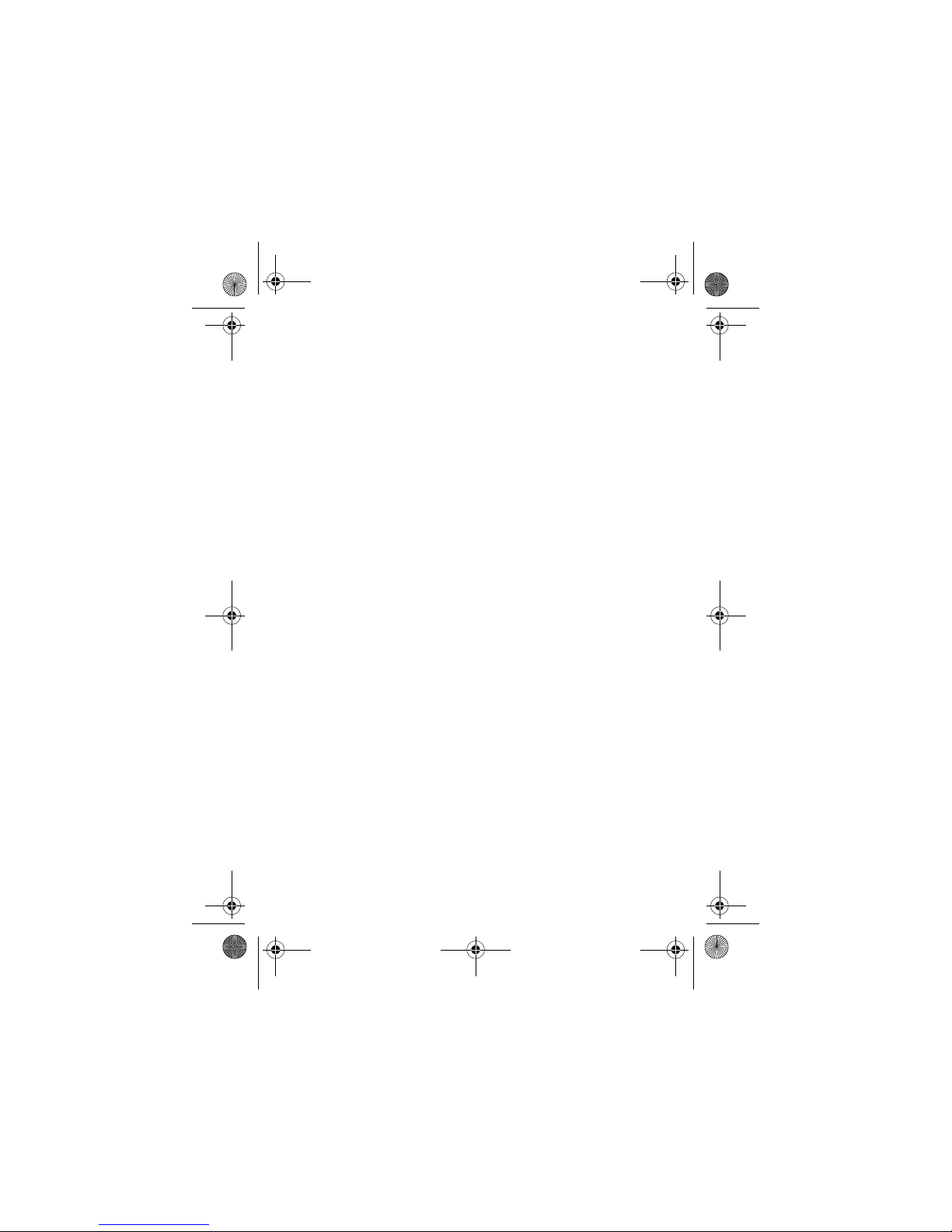
4
- Check It Out!
www.motorola.com
MOTOROLA and the Stylised M Logo are registered in the US
Patent & Trademark Office. Java and all other Java-based marks
are trademarks or registered trademarks of Sun Microsystems, Inc.
in the U.S. and other countries. All other product or service names
are the property of their respective owners.
© Motorola, Inc., 2004
Software Copyright Notice
The Motorola products described in this manual may include
copyrighted Motorola and third-party software stored in
semiconductor memories or other media. Laws in the United States
and other countries preserve for Motorola and third-party software
providers certain exclusive rights for copyrighted software, such as
the exclusive rights to distribute or reproduce the copyrighted
software. Accordingly, any copyrighted software contained in the
Motorola products may not be modified, reverse-engineered,
distributed, or reproduced in any manner to the extent allowed by
law. Furthermore, the purchase of the Motorola products shall not be
deemed to grant either directly or by implication, estoppel, or
otherwise, any licence under the copyrights, patents, or patent
applications of Motorola or any third-party software provider, except
for the normal, non-exclusive, royalty-free licence to use that arises
by operation of law in the sale of a product.
While Products specifications and features may be subject to
change without notice, we are making every possible effort to
ensure that user manuals are updated on a regular basis to reflect
product functionality revisions. However, in the unlikely event that
your manual version does not fully reflect the core functionality of
your product, please let us know. You may also be able to access
up-to-date versions of our manuals in the consumer section of our
Motorola web site, at http://www.motorola.com.
UG.GSM.V3.book Page 4 Saturday, January 1, 2000 3:04 PM
Page 5

Contents -
5
Contents
Getting Started
. . . . . . . . . . . . . . . . . . . . . . . . . . . . . . . . . . . . . 15
About This Guide . . . . . . . . . . . . . . . . . . . . . . . . . . . . . . . . . . 15
Installing the SIM Card. . . . . . . . . . . . . . . . . . . . . . . . . . . . . . 16
Battery Use . . . . . . . . . . . . . . . . . . . . . . . . . . . . . . . . . . . . . . 16
Installing the Battery . . . . . . . . . . . . . . . . . . . . . . . . . . . . . . . 18
Charging the Battery . . . . . . . . . . . . . . . . . . . . . . . . . . . . . . . 18
Turning Your Phone On . . . . . . . . . . . . . . . . . . . . . . . . . . . . . 20
Turning Your Phone Off . . . . . . . . . . . . . . . . . . . . . . . . . . . . . 20
Adjusting Volume . . . . . . . . . . . . . . . . . . . . . . . . . . . . . . . . . . 21
Making a Call . . . . . . . . . . . . . . . . . . . . . . . . . . . . . . . . . . . . . 21
Answering a Call . . . . . . . . . . . . . . . . . . . . . . . . . . . . . . . . . . 22
Viewing Your Phone Number . . . . . . . . . . . . . . . . . . . . . . . . . 22
Highlight Features
. . . . . . . . . . . . . . . . . . . . . . . . . . . . . . . . . . 23
Taking and Sending a Photo . . . . . . . . . . . . . . . . . . . . . . . . . 23
Sending a Multimedia Message. . . . . . . . . . . . . . . . . . . . . . . 26
Using a Bluetooth
®
Wireless Connection. . . . . . . . . . . . . . . . 29
Learning to Use Your Phone
. . . . . . . . . . . . . . . . . . . . . . . . . . 32
Using the Display. . . . . . . . . . . . . . . . . . . . . . . . . . . . . . . . . . 32
Using the 4-Way Navigation Key . . . . . . . . . . . . . . . . . . . . . . 37
Using the Operator Key . . . . . . . . . . . . . . . . . . . . . . . . . . . . . 37
Using the Message Key. . . . . . . . . . . . . . . . . . . . . . . . . . . . . 37
Using Menus . . . . . . . . . . . . . . . . . . . . . . . . . . . . . . . . . . . . . 38
Entering Text . . . . . . . . . . . . . . . . . . . . . . . . . . . . . . . . . . . . . 40
Using the Smart Key . . . . . . . . . . . . . . . . . . . . . . . . . . . . . . . 51
Using the External Display. . . . . . . . . . . . . . . . . . . . . . . . . . . 51
Using the Handsfree Speaker . . . . . . . . . . . . . . . . . . . . . . . . 53
UG.GSM.V3.book Page 5 Saturday, January 1, 2000 3:04 PM
Page 6

6
- Contents
Changing a Code, PIN, or Password . . . . . . . . . . . . . . . . . . . 53
Locking and Unlocking Your Phone . . . . . . . . . . . . . . . . . . . . 53
If You Forget a Code, PIN, or Password . . . . . . . . . . . . . . . . 55
Using the Phonebook. . . . . . . . . . . . . . . . . . . . . . . . . . . . . . . 55
Setting Up Your Phone
. . . . . . . . . . . . . . . . . . . . . . . . . . . . . . 58
Setting a Ring Style . . . . . . . . . . . . . . . . . . . . . . . . . . . . . . . . 58
Changing the Call Alert . . . . . . . . . . . . . . . . . . . . . . . . . . . . . 59
Setting the Time and Date . . . . . . . . . . . . . . . . . . . . . . . . . . . 59
Setting a Wallpaper Image. . . . . . . . . . . . . . . . . . . . . . . . . . . 60
Setting a Screen Saver Image . . . . . . . . . . . . . . . . . . . . . . . . 61
Changing Phone Skin . . . . . . . . . . . . . . . . . . . . . . . . . . . . . . 62
Setting a Phone Theme . . . . . . . . . . . . . . . . . . . . . . . . . . . . . 62
Setting Answer Options . . . . . . . . . . . . . . . . . . . . . . . . . . . . . 63
Setting Display Brightness. . . . . . . . . . . . . . . . . . . . . . . . . . . 64
Adjusting the Backlight. . . . . . . . . . . . . . . . . . . . . . . . . . . . . . 64
Setting Display Timeout . . . . . . . . . . . . . . . . . . . . . . . . . . . . . 64
Storing Your Name and Phone Number . . . . . . . . . . . . . . . . . 65
Calling Features
. . . . . . . . . . . . . . . . . . . . . . . . . . . . . . . . . . . . 66
Turning Off a Call Alert . . . . . . . . . . . . . . . . . . . . . . . . . . . . . 66
Viewing Recent Calls. . . . . . . . . . . . . . . . . . . . . . . . . . . . . . . 66
Redialling a Number . . . . . . . . . . . . . . . . . . . . . . . . . . . . . . . 68
Using Automatic Redial . . . . . . . . . . . . . . . . . . . . . . . . . . . . . 68
Returning an Unanswered Call . . . . . . . . . . . . . . . . . . . . . . . 69
Using the Notepad . . . . . . . . . . . . . . . . . . . . . . . . . . . . . . . . . 69
Putting a Call On Hold or Mute . . . . . . . . . . . . . . . . . . . . . . . 70
Using Call Waiting . . . . . . . . . . . . . . . . . . . . . . . . . . . . . . . . . 70
Using Caller ID (Incoming Calls) . . . . . . . . . . . . . . . . . . . . . . 71
Calling an Emergency Number . . . . . . . . . . . . . . . . . . . . . . . 71
Dialling International Numbers. . . . . . . . . . . . . . . . . . . . . . . . 71
Calling With 1-Touch Dial . . . . . . . . . . . . . . . . . . . . . . . . . . . . 72
UG.GSM.V3.book Page 6 Saturday, January 1, 2000 3:04 PM
Page 7

Contents -
7
Using Voicemail . . . . . . . . . . . . . . . . . . . . . . . . . . . . . . . . . . . 72
Changing the Active Line. . . . . . . . . . . . . . . . . . . . . . . . . . . . 74
Phone Features
. . . . . . . . . . . . . . . . . . . . . . . . . . . . . . . . . . . . 75
Main Menu . . . . . . . . . . . . . . . . . . . . . . . . . . . . . . . . . . . . . . . 75
Settings Menu . . . . . . . . . . . . . . . . . . . . . . . . . . . . . . . . . . . . 76
Feature Quick Reference. . . . . . . . . . . . . . . . . . . . . . . . . . . . 77
Calling Features. . . . . . . . . . . . . . . . . . . . . . . . . . . . . . . . . . . 77
Messages . . . . . . . . . . . . . . . . . . . . . . . . . . . . . . . . . . . . . . . 78
Phonebook. . . . . . . . . . . . . . . . . . . . . . . . . . . . . . . . . . . . . . . 79
Personalising Features . . . . . . . . . . . . . . . . . . . . . . . . . . . . . 81
Instant Messaging . . . . . . . . . . . . . . . . . . . . . . . . . . . . . . . . . 82
Chat . . . . . . . . . . . . . . . . . . . . . . . . . . . . . . . . . . . . . . . . . . . . 83
Email . . . . . . . . . . . . . . . . . . . . . . . . . . . . . . . . . . . . . . . . . . . 84
Menu Features. . . . . . . . . . . . . . . . . . . . . . . . . . . . . . . . . . . . 84
Special Dialling Features . . . . . . . . . . . . . . . . . . . . . . . . . . . . 85
Call Monitoring. . . . . . . . . . . . . . . . . . . . . . . . . . . . . . . . . . . . 85
Handsfree Features . . . . . . . . . . . . . . . . . . . . . . . . . . . . . . . . 86
Data and Fax Calls . . . . . . . . . . . . . . . . . . . . . . . . . . . . . . . . 87
Bluetooth
®
Wireless Connections . . . . . . . . . . . . . . . . . . . . . 87
Network Features. . . . . . . . . . . . . . . . . . . . . . . . . . . . . . . . . . 89
Personal Organiser Features. . . . . . . . . . . . . . . . . . . . . . . . . 89
Security . . . . . . . . . . . . . . . . . . . . . . . . . . . . . . . . . . . . . . . . . 91
News and Entertainment . . . . . . . . . . . . . . . . . . . . . . . . . . . . 91
Specific Absorption Rate Data
. . . . . . . . . . . . . . . . . . . . . . . . 94
Index
. . . . . . . . . . . . . . . . . . . . . . . . . . . . . . . . . . . . . . . . . . . . . 96
UG.GSM.V3.book Page 7 Saturday, January 1, 2000 3:04 PM
Page 8

8
- Safety and General Information
Safety and General Information
IMPORTANT INFORMATION ON SAFE AND EFFICIENT
OPERATION. READ THIS INFORMATION BEFORE USING YOUR
PHONE.
The information provided in this document supersedes the general
safety information in user guides published prior to
December 1, 2002.
Exposure To Radio Frequency (RF) Energy
Your phone contains a transmitter and a receiver. When it is ON, it
receives and transmits RF energy. When you communicate with
your phone, the system handling your call controls the power level
at which your phone transmits.
Your Motorola phone is designed to comply with local regulatory
requirements in your country concerning exposure of human beings
to RF energy.
Operational Precautions
To assure optimal phone performance and make sure human
exposure to RF energy is within the guidelines set forth in the
relevant standards, always adhere to the following procedures.
External Antenna Care
Use only the supplied or Motorola-approved replacement antenna.
Unauthorised antennas, modifications, or attachments could
damage the phone.
Do NOT hold the external antenna when the phone is IN USE.
Holding the external antenna affects call quality and may cause the
phone to operate at a higher power level than needed. In addition,
use of unauthorised antennas may result in non-compliance with the
local regulatory requirements in your country.
UG.GSM.V3.book Page 8 Saturday, January 1, 2000 3:04 PM
Page 9

Safety and General Information -
9
Phone Operation
When placing or receiving a phone call, hold your phone as you
would a wireline telephone.
Body-Worn Operation
To maintain compliance with RF energy exposure guidelines, if you
wear a phone on your body when transmitting, always place the
phone in a Motorola-supplied or approved clip, holder, holster, case,
or body harness for this phone, if available. Use of accessories not
approved by Motorola may exceed RF energy exposure guidelines.
If you do not use one of the body-worn accessories approved or
supplied by Motorola, and are not using the phone held in the
normal use position, ensure the phone and its antenna are at least 1
inch (2.5 centimetres) from your body when transmitting.
Data Operation
When using any data feature of the phone, with or without an
accessory cable, position the phone and its antenna at least 1 inch
(2.5 centimetres) from your body.
Approved Accessories
Use of accessories not approved by Motorola, including but not
limited to batteries and antenna, may cause your phone to exceed
RF energy exposure guidelines. For a list of approved Motorola
accessories, visit our website at
www.Motorola.com
.
RF Energy Interference/Compatibility
Note:
Nearly every electronic device is susceptible to RF energy
interference from external sources if inadequately shielded,
designed, or otherwise configured for RF energy compatibility. In
some circumstances your phone may cause interference.
UG.GSM.V3.book Page 9 Saturday, January 1, 2000 3:04 PM
Page 10

10
- Safety and General Information
Facilities
Turn off your phone in any facility where posted notices instruct you
to do so. These facilities may include hospitals or health care
facilities that may be using equipment that is sensitive to external
RF energy.
Aircraft
When instructed to do so, turn off your phone when on board an
aircraft. Any use of a phone must be in accordance with applicable
regulations per airline crew instructions.
Medical Devices
Pacemakers
Pacemaker manufacturers recommend that a minimum separation
of 6 inches (15 centimetres) be maintained between a handheld
wireless phone and a pacemaker.
Persons with pacemakers should:
•
ALWAYS keep the phone more than 6 inches (15 centimetres)
from your pacemaker when the phone is turned ON.
•
NOT carry the phone in the breast pocket.
•
Use the ear opposite the pacemaker to minimise the potential
for interference.
•
Turn OFF the phone immediately if you have any reason to
suspect that interference is taking place.
Hearing Aids
Some digital wireless phones may interfere with some hearing aids.
In the event of such interference, you may want to consult your
hearing aid manufacturer to discuss alternatives.
Other Medical Devices
If you use any other personal medical device, consult the
manufacturer of your device to determine if it is adequately shielded
from RF energy. Your GP may be able to assist you in obtaining this
information.
UG.GSM.V3.book Page 10 Saturday, January 1, 2000 3:04 PM
Page 11

Safety and General Information -
11
Use While Driving
Check the laws and regulations on the use of phones in the area
where you drive. Always obey them.
When using your phone while driving, please:
•
Give full attention to driving and to the road.
•
Use hands-free operation, if available.
•
Pull off the road and park before making or answering a call if
driving conditions so require.
Operational Warnings
For Vehicles With an Air Bag
Do not place a phone in the area over an air bag or in the air bag
deployment area. Air bags inflate with great force. If a phone is
placed in the air bag deployment area and the air bag inflates, the
phone may be propelled with great force and cause serious injury to
occupants of the vehicle.
Potentially Explosive Atmospheres
Turn off your phone prior to entering any area with a potentially
explosive atmosphere, unless it is a phone type especially qualified
for use in such areas and certified as “Intrinsically Safe.” Do not
remove, install, or charge batteries in such areas. Sparks in a
potentially explosive atmosphere can cause an explosion or fire
resulting in bodily injury or even death.
Note:
The areas with potentially explosive atmospheres referred to
above include fuelling areas such as below decks on boats, fuel or
chemical transfer or storage facilities, areas where the air contains
chemicals or particles, such as grain, dust, or metal powders. Areas
with potentially explosive atmospheres are often but not always
posted.
UG.GSM.V3.book Page 11 Saturday, January 1, 2000 3:04 PM
Page 12

12
- Safety and General Information
Blasting Caps and Areas
To avoid possible interference with blasting operations, turn OFF
your phone when you are near electrical blasting caps, in a blasting
area, or in areas posted “Turn off electronic devices.” Obey all signs
and instructions.
Batteries
Batteries can cause property damage and/or bodily injury such as
burns if a conductive material such as jewellery, keys, or beaded
chains touch exposed terminals. The conductive material may
complete an electrical circuit (short circuit) and become quite hot.
Exercise care in handling any charged battery, particularly when
placing it inside a pocket, bag, or other container with metal objects.
Use only Motorola original batteries and chargers.
Your battery or phone may contain symbols, defined as follows:
Seizures/Blackouts
Some people may be susceptible to epileptic seizures or blackouts
when exposed to blinking lights, such as when watching television
Symbol Definition
Important safety information will follow.
Your battery or phone should not be disposed of in
a fire.
Your battery or phone may require recycling in
accordance with local laws. Contact your local
regulatory authorities for more information.
Your battery or phone should not be thrown in the
trash.
Your phone contains an internal lithium ion battery.
LiIon BATT
UG.GSM.V3.book Page 12 Saturday, January 1, 2000 3:04 PM
Page 13

Safety and General Information -
13
or playing video games. These seizures or blackouts may occur
even if a person never had a previous seizure or blackout.
If you have experienced seizures or blackouts, or if you have a
family history of such occurrences, please consult with your doctor
before playing video games on your phone or enabling a blinkinglights feature on your phone. (The blinking-light feature is not
available on all products.)
Parents should monitor their children's use of video game or other
features that incorporate blinking lights on the phones. All persons
should discontinue use and consult a doctor if any of the following
symptoms occur: convulsion, eye or muscle twitching, loss of
awareness, involuntary movements, or disorientation.
To limit the likelihood of such symptoms, please take the following
safety precautions:
•
Do not play or use a blinking-lights feature if you are tired or
need sleep.
•
Take a minimum of a 15-minute break hourly.
•
Play in a room in which all lights are on.
•
Play at the farthest distance possible from the screen.
Repetitive Motion Injuries
When you play games on your phone, you may experience
occasional discomfort in your hands, arms, shoulders, neck, or other
parts of your body. Follow these instructions to avoid problems such
as tendonitis, carpal tunnel syndrome, or other musculoskeletal
disorders:
•
Take a minimum 15-minute break every hour of game playing.
•
If your hands, wrists, or arms become tired or sore while
playing, stop and rest for several hours before playing again.
•
If you continue to have sore hands, wrists, or arms during or
after play, stop playing and see a doctor.
UG.GSM.V3.book Page 13 Saturday, January 1, 2000 3:04 PM
Page 14
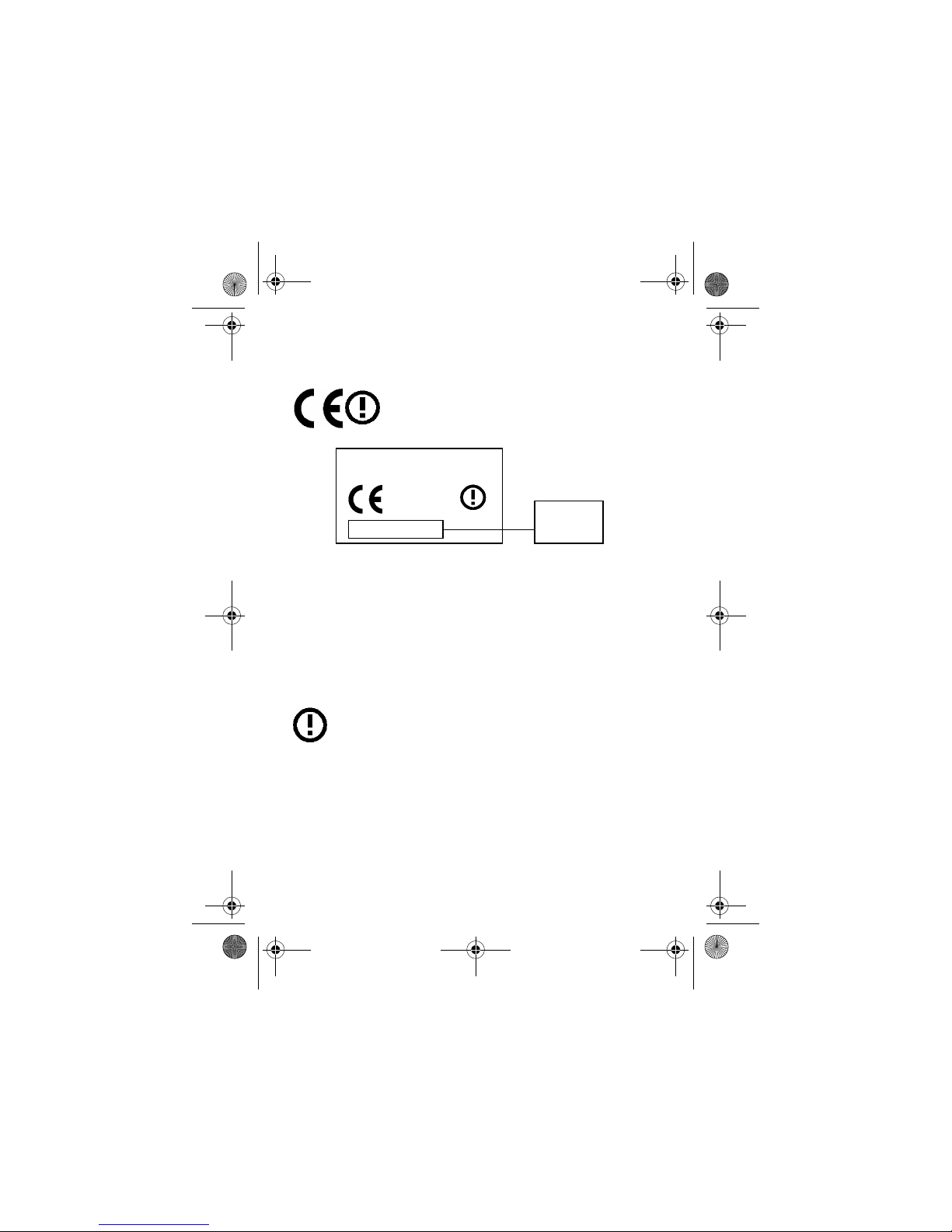
14
- Safety and General Information
European Union Directives Conformance Statement
Hereby, Motorola declares that this product is in compliance with
•
The essential requirements and other
relevant provisions of Directive 1999/5/EC
•
All other relevant EU Directives
The above gives an example of a typical Product Approval Number.
You can view your product's Declaration of Conformity (DoC) to
Directive 1999/5/EC (the R&TTE Directive) at www.motorola.com/
rtte - to find your DoC, enter the product Approval Number from your
product's label in the "Search" bar on the Web site
France Indoor Only
Note:
If your phone type MQ3-4411H11 carries the alert
mark, then your phone's Bluetooth features and Bluetooth
Class 1 power levels are not allowed for outdoor operation
in France. To avoid unlawful interference with radio signals,
do not use the Bluetooth features in France unless you are
indoors.
IMEI: 350034/40/394721/9
0168
Type: MC2-41H14
Product
Approval
Number
UG.GSM.V3.book Page 14 Saturday, January 1, 2000 3:04 PM
Page 15

Getting Started -
15
Getting Started
About This Guide
This guide describes the basic features of your Motorola wireless
phone.
To obtain a copy of this guide, see the Motorola Web site at:
http://hellomoto.com
Selecting a Menu Feature
Use the menu system to access your phone’s features. This guide
shows you how to select a menu feature from the home screen as
follows:
This example shows that, from the home screen, you must press the
menu key
M
to open the menu, scroll to and select
s Recent Calls
, then scroll to and select
Dialled Calls
.
Press the 4-way navigation key
S
to scroll and highlight a menu
feature. Press
SELECT
(+) to select the highlighted menu feature.
Optional Features
This label identifies an optional network, SIM card, or
subscription-dependent feature that may not be offered by
all service providers in all geographical areas. Contact
your service provider for more information.
Find the Feature
M
>
Recent Calls >Dialled Calls
UG.GSM.V3.book Page 15 Saturday, January 1, 2000 3:04 PM
Page 16

16
- Getting Started
Optional Accessories
This label identifies a feature that requires an optional
Motorola Original™ accessory.
Installing the SIM Card
Your Subscriber Identity Module (SIM) card contains your phone
number, service details, and phonebook/message memory.
Caution:
Do not bend or scratch your SIM card. Avoid exposing
your SIM card to static electricity, water, or dirt.
Slide the SIM card under the retention strap to insert it into the card
slot as shown below:
Battery Use
Battery performance depends on many factors, including your
wireless carrier’s network configuration; signal strength; the
temperature at which you operate your phone; the features and/or
settings you select and use; items attached to the phone’s
accessory connector; and your voice, data, and other application
usage patterns.
Caution:
To prevent injuries or burns, do not allow metal objects to
contact or short-circuit the battery terminals.
1.
2.
UG.GSM.V3.book Page 16 Saturday, January 1, 2000 3:04 PM
Page 17

Getting Started -
17
To maximise your battery’s performance:
•
Always use Motorola Original batteries and battery chargers.
The phone warranty does not cover damage caused from using
non-Motorola batteries and/or battery chargers.
•
New batteries or batteries that have been stored for a long time
may require a longer charge time.
•
Maintain the battery at or near room temperature when
charging.
•
Do not expose batteries to temperatures below -10°C (14°F) or
above 45°C (113°F). Always take your phone with you when
you leave your vehicle.
•
When you do not intend to use a battery for a while, store it
uncharged in a cool, dark, dry place, such as a refrigerator.
•
Batteries gradually wear down and require longer charging
times. This is normal. If you charge your battery regularly and
notice a decrease in talk time or an increase in charging time,
then it is probably time to purchase a new battery.
The rechargeable batteries that power this phone must be
disposed of properly and may need to be recycled. Refer
to your battery’s label for battery type. Contact your local
recycling centre for proper disposal methods.
Warning:
Never dispose of batteries in a fire because they may
explode.
UG.GSM.V3.book Page 17 Saturday, January 1, 2000 3:04 PM
Page 18

18
- Getting Started
Installing the Battery
Your phone is designed to use only Motorola Original
batteries and accessories.
Charging the Battery
New batteries are shipped partially charged. Before you can use
your phone, you need to install and charge the battery as described
below. Some batteries perform best after several full
charge/discharge cycles.
1.
2.
3. 4.
UG.GSM.V3.book Page 18 Saturday, January 1, 2000 3:04 PM
Page 19

Getting Started -
19
Tip:
The angle connector provided with your phone makes it easier
for you to use the phone with an attached battery charger or phone
accessory.
Note:
You can safely leave the travel charger connected to the
phone after charging is complete. This will
not
damage the battery.
Action
1
Insert the travel charger plug
into the detachable angle
connector as shown.
2
Insert the angle connector
plug into the USB connector
port on your phone.
3
Plug the other end of the travel charger into the appropriate
electrical outlet.
Note:
It may take up to 10 seconds for your phone to provide
a visible or audible indication that the battery is charging.
4
When your phone indicates
Charge Complete
, remove the travel
charger and angle connector.
UG.GSM.V3.book Page 19 Saturday, January 1, 2000 3:04 PM
Page 20

20
- Getting Started
Turning Your Phone On
At startup, you may be prompted to personalise your phone. Select
YES
(-) to set personal phone options, or NO(+) to go to the
home screen. For more information about personalising your phone,
see page 81.
Turning Your Phone Off
Action
1
Press and hold the power key P
for 2 seconds to turn the phone on.
Note:
It may take up to 4 seconds
for the display to illuminate after
you turn the phone on.
2
If necessary, enter your SIM card PIN code and press
OK
(+) to unlock the SIM card.
Caution:
If you enter an incorrect PIN code 3 times in a row,
your SIM card is disabled and your phone displays
SIM Blocked
.
3
If necessary, enter your 4-digit unlock code and press
OK
(+) to unlock the phone.
Action
Press and hold the power key P for 2 seconds to turn the phone
off.
UG.GSM.V3.book Page 20 Saturday, January 1, 2000 3:04 PM
Page 21

Getting Started -
21
Adjusting Volume
Press the up or down volume keys to:
•
silence an incoming call alert
•
increase or decrease earpiece
volume during a call
•
increase or decrease ringer
volume when the home screen is
visible (flip must be open)
Tip:
At the lowest volume setting,
press the down volume key once to switch to vibrate alert.
Press it again to switch to silent alert. Press the up volume key
to switch back to vibrate alert, then ring alert.
Making a Call
You must be in the home screen to dial a phone number (see
page 32).
Tip:
You can also close the phone flip to end the call.
Press To
1
keypad keys dial the phone number
2N make the call
3O end the call and “hang up” the phone
when you are finished
040135o
UG.GSM.V3.book Page 21 Saturday, January 1, 2000 3:04 PM
Page 22
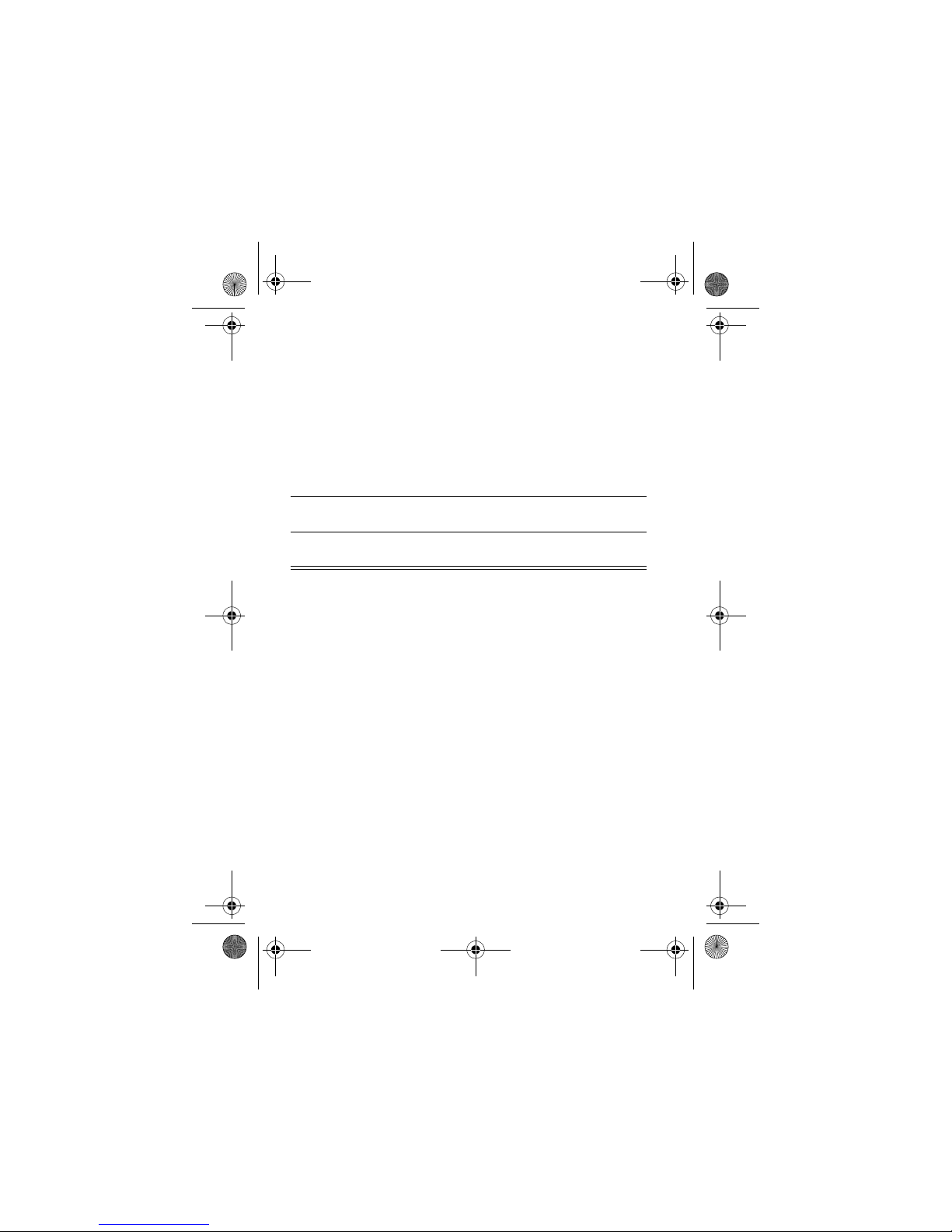
22
- Getting Started
Answering a Call
When you receive a call, your phone rings and/or vibrates and
displays an incoming call message.
When the phone flip is active, open the phone to answer the call. (To
activate, press
M
>
Settings >In Call Setup >Answer Options
>
Open To Answer
.)
If the phone flip is
not
active:
Viewing Your Phone Number
To view your phone number from the home screen, press
M#
.
While you are on a call, press
M
>
My Tel. Numbers
.
Note:
Your phone number must be stored on your SIM card to use
this feature. To store your phone number on the SIM card, see
page 65. If you do not know your phone number, contact your
service provider.
Press To
1
N
or
ANSWER
(-)
answer the call
2O end the call and “hang up” the phone
when you are finished
UG.GSM.V3.book Page 22 Saturday, January 1, 2000 3:04 PM
Page 23

Highlight Features -
23
Highlight Features
You can do much more with your phone than make and receive
calls!
Taking and Sending a Photo
Shortcut:
From the home screen, press
CAMERA
(+) to activate
the camera.
To activate your phone’s camera from the menu system:
The active viewfinder image appears on your display.
Find the Feature
M
>
Multimedia >Camera
Photo Storage Space
Used.
Press
CAPTURE
(+)
to take a photo.
Press
S
left or
right to decrease
or increase image
brightness.
Press
M
to open
Pictures Menu
.
Press
BACK
(-) to exit the
camera application.
IMAGE
AREA
BACK
CAPTURE
Photo Viewfinder
Memory Used: 72%
Press S up or down
to zoom in or out.
UG.GSM.V3.book Page 23 Saturday, January 1, 2000 3:04 PM
Page 24

24
- Highlight Features
Point the camera lens at the photo subject, then:
Taking a Self-Portrait
Press To
1
CAPTURE
(+) take a photo
2
STORE
(+)
or
DISCARD
(-)
view storage options
If you choose to store the photo,
continue to step 3.
delete the photo and return to active
viewfinder
3
S
scroll to
Send in Message, Store Only
,
Apply as Wallpaper, Apply as Screen Saver
, or
Apply as Phonebook Entry
4
SELECT
(+) perform the storage option
Action
1
From the home screen, press
CAMERA
(+) or press
M
>
Multimedia
>
Camera
to activate the camera, then close the flip.
or
Close the flip, then press and hold the smart key to activate
the camera and external display viewfinder.
2
Use the external viewfinder to aim the camera lens.
3
Press the smart key to take a photo.
UG.GSM.V3.book Page 24 Saturday, January 1, 2000 3:04 PM
Page 25

Highlight Features -
25
Adjusting Camera Settings
Press
M
to open the
Pictures Menu
when the camera is active.
The
Pictures Menu
can include the following options:
4
Wait 5 seconds for your phone to save the photo and reset the
external viewfinder.
or
Open the flip to store or discard the photo.
Option Description
Go To Pictures
View pictures and photos stored on your
phone.
Auto-Timed Capture
Set a timer for the camera to take a
photo.
Pictures Setup
Open the setup menu to adjust the
following settings:
•
Auto Repeat
: Return to the beginning when the last picture
displays in a picture album slideshow.
•
Shuffle
: Set pictures to display randomly when viewing a picture
album slideshow.
•
Allow Alert
: Enable or disable all phone sound/vibration
alerts when taking a picture.
•
Lighting Conditions
: Set to
Automatic, Sunny, Cloudy, Indoor (Home)
,
Indoor (Office)
, or
Night
.
•
Exposure
: Set to +2, +1, 0, -1, or -2.
Action
UG.GSM.V3.book Page 25 Saturday, January 1, 2000 3:04 PM
Page 26

26
- Highlight Features
Sending a Multimedia Message
A Multimedia Messaging Service (MMS) multimedia
message contains one or more pages with text and
embedded media objects (including photos, pictures,
animations, sounds, voice records, and video clips). You
can send a multimedia message to other wireless phone users, and
to email addresses.
Tip:
The layout of all pages in a multimedia message is defined by
the layout of the first page. To display a media object at the top of
the page, insert it in the first half of the message text. To display a
media object at the bottom of the page, insert it in the second half of
the message text.
•
Resolution
: Set the camera to capture photos at the following
resolutions:
MMS
(160x120 pixels),
Medium
(320x240 pixels, or
High
(640x480 pixels)
•
Shutter Tone
: Activate a tone that sounds when you take a photo.
Can be set to
None, Chimp, Quack, Flix, Boing
, or
Click
.
View Free Space
See how much memory remains for
storing pictures.
Find the Feature
E
>
New Message >New Multimedia Msg
Press To
1
keypad keys enter text on the page
2
M
open the
MMS Menu
3
S
scroll to
Insert
4
SELECT
(+) display a list of items you can insert
Option Description
UG.GSM.V3.book Page 26 Saturday, January 1, 2000 3:04 PM
Page 27

Highlight Features -
27
When you finish composing the multimedia message:
5
S
scroll to
Picture, Voice Record, Sound, Video
,
New Page, Quick Note
, or
Contact Info
6
SELECT
(+) select the file type
7
S
highlight the file you want
8
SELECT
(+) insert the file
To add another page to the message,
continue to step 9.
9
M
open the
MMS Menu
to insert a new page
10S scroll to
Insert
11
SELECT
(+) display a list of items you can insert
12S scroll to
New Page
13
SELECT
(+) insert a new page after the current page
Repeat steps 1 to 8 to enter contents for
the new page.
Press To
1
OK
(+) store the message
2
S
scroll to a
Send To
option:
Highlight an existing phonebook entry.
Or highlight
[One Time Entry]
to enter one or
more phone numbers or email
addresses.
Or highlight
[New Phonebook Entry]
to enter
a number/address and add it to the
phonebook.
Press To
UG.GSM.V3.book Page 27 Saturday, January 1, 2000 3:04 PM
Page 28

28
- Highlight Features
3
ADD
(+)
or
SELECT
(+)
add the phonebook entry to the list of
recipients
Repeat steps 2 and 3 to add additional
phonebook entries to the list.
select
[One Time Entry]
or
[New Phonebook Entry]
4
DONE
(+) store the numbers/addresses
5
S
scroll to
Subject
6
CHANGE
(-) select
Subject
7
keypad keys enter the subject
8OK(+) store the subject
9
CHANGE
(-) select
Attachments
to attach a file to the
message, if desired
10S scroll to
Picture, Sounds
, or
Video
11
SELECT
(+) select the file type
12S highlight the file you want
13
SELECT
(+) attach the file
14
BACK
(-) return to the message editor
15S scroll to
Receipt
to request a receipt, if
desired
16
CHANGE
(-) select
Receipt
17
ADD
(+) or
REMOVE
(+)
activate/deactivate the delivery report
Press To
UG.GSM.V3.book Page 28 Saturday, January 1, 2000 3:04 PM
Page 29

Highlight Features -
29
Using a Bluetooth® Wireless Connection
Your phone supports Bluetooth wireless connections. You can set
up a wireless link with a Bluetooth headset or handsfree car kit, or
connect to a computer or hand-held device to exchange and
synchronise data.
France Indoor Only
Note:
If your phone type MQ3-4411H11 carries the alert
mark, then your phone's Bluetooth features and Bluetooth
Class 1 power levels are not allowed for outdoor operation
in France. To avoid unlawful interference with radio signals,
do not use the Bluetooth features in France unless you are
indoors.
Turning Bluetooth On or Off
The preferred method for connecting your phone to a Bluetooth
headset or handsfree car kit is to turn on Bluetooth on your phone,
then connect your phone to the headset or car kit.
To turn Bluetooth on:
18
DONE
(-) return to the message editor
19
SEND
(+)
or
M
send the message
view message details, save the
message in the drafts folder, or cancel
the message
Find the Feature
M
>
Settings >Connection
>
Bluetooth Link >Setup >Power >On
Press To
UG.GSM.V3.book Page 29 Saturday, January 1, 2000 3:04 PM
Page 30

30
- Highlight Features
This procedure turns Bluetooth on and leaves it on until you turn it
off. When your phone’s Bluetooth power is on, your handsfree
accessory can automatically reconnect to the phone when you turn
on the accessory or move it within range of the phone.
Note:
To extend battery life, use the above procedure and set
Bluetooth power to
Off
when not in use.
Searching for Other Devices
To connect your phone to a Bluetooth headset or handsfree device:
If Bluetooth is turned off, your phone asks if you want to
Temporarily Power On?
Bluetooth. Press
YES
(-) to proceed.
Alternatively, set
Power
to On in the
Setup
menu to turn Bluetooth on
and leave it on.
Your phone scans for and displays a list of device(s) located within
range of the phone.
Note:
If your phone is already connected to a device, you must
disconnect from it to search for other devices.
To connect to a device, highlight the device name and press
SELECT
(+).
The device may request permission to bond with your phone. Select
YES
(-) and enter the correct PIN code to create a secure
connection with the device. When the connection is made, the
Bluetooth indicator
à
displays in the home screen, and the external
Bluetooth LED indicator flashes.
Find the Feature
M
>
Settings >Connection
>
Bluetooth Link >Handsfree
>
[Look For Devices]
UG.GSM.V3.book Page 30 Saturday, January 1, 2000 3:04 PM
Page 31

Highlight Features -
31
Sending Objects to Another Device
You can use a Bluetooth wireless connection to send a picture,
sound, video, phonebook entry, datebook event, or bookmark from
your phone to another phone, computer, or hand-held device.
Sending a Picture, Sound, or Video
Highlight the object on your phone that you want to send to the other
device, then press
M
>
Copy
.
Select a recognised device name listed in the
Object Exchange
menu,
or
[Look For Devices]
to search for the device to which you want to send
the object.
Sending a Phonebook Entry, Datebook Event, or
Bookmark
Highlight the item on your phone that you want to send to the other
device, then press
M
>
Send
.
Select a recognised device name listed in the
Object Exchange
menu,
or
[Look For Devices]
to search for the device to which you want to send
the item.
UG.GSM.V3.book Page 31 Saturday, January 1, 2000 3:04 PM
Page 32
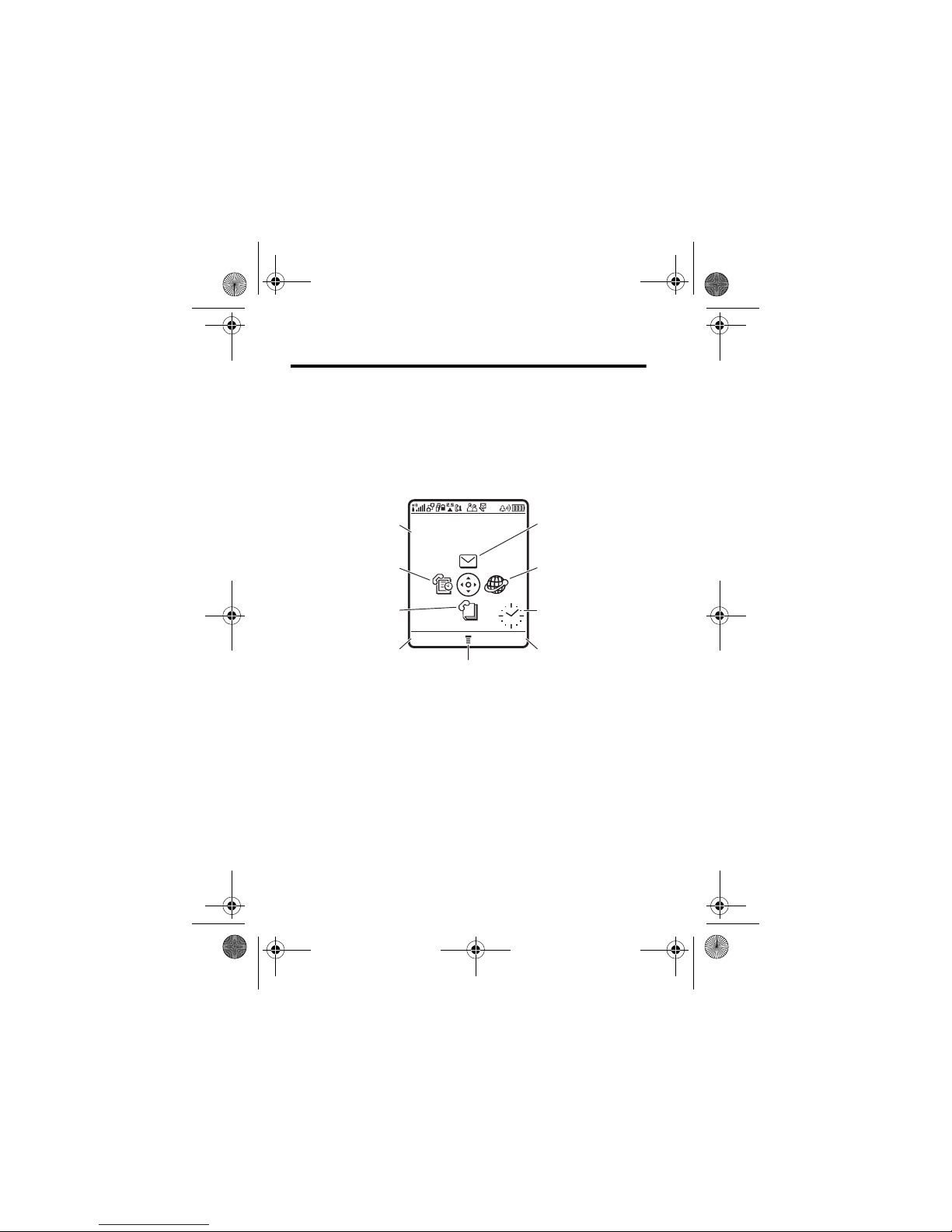
32
- Learning to Use Your Phone
Learning to Use Your Phone
See page 1 for a basic phone diagram.
Using the Display
The home screen is displayed when you are
not
on a call or using
the menu. You must be in the home screen to dial a phone number.
Press the 4-way navigation key
S
up, down, left, or right to select
a menu feature icon. If you select a menu icon by mistake, press
O
to return to the home screen.
The menu indicator
M
shows that you can press the menu key
M
to enter the main menu.
Labels at the bottom corners of the display show the current soft key
functions. Press the left soft key
-
or right soft key + to
perform the indicated function.
Clock
Right Soft Key Label
Phonebook
Left Soft Key Label
Messages
Browser
Recent Calls
Menu Indicator
Service Provider
10/15/04
STYLES
CAMERA
Date
UG.GSM.V3.book Page 32 Saturday, January 1, 2000 3:04 PM
Page 33

Learning to Use Your Phone -
33
Notes:
•
Your home screen may appear different than shown. For
example, the menu feature icons normally are hidden to allow a
better view of the wallpaper image. You can still select the
menu icons when they are hidden from view. To show or hide
menu icons, see page 82.
•
Your phone can display an analog or digital clock in the home
screen (see page 81).
•
Your phone’s display normally is visible only when the display
backlight is on, or when the display is viewed in direct sunlight.
To extend battery life, the backlight turns off automatically
when no activity is detected for a period of time. The backlight
turns back on when you open the flip or press any key. To set
the time that the backlight stays on, see page 64.
•
To further extend battery life, you can set the display to turn off,
in addition to the backlight, after a period of inactivity. The
display turns back on when you open the flip or press any key.
To set the time that the display stays on, see page 64.
UG.GSM.V3.book Page 33 Saturday, January 1, 2000 3:04 PM
Page 34

34
- Learning to Use Your Phone
The following status indicators can display:
1. Data Transmission Indicator –
Show connection and data
transmission status. The Bluetooth® wireless connection indicator
à
shows when a Bluetooth connection is active. Other indicators
can include:
4
= secure packet data
transfer
7
= unsecure packet data
transfer
3
= secure application
connection
6
= unsecure application
connection
2
= secure Circuit Switch
Data (CSD) call
5
= unsecure CSD call
5. Call
Status
9. Ring Style
3. Signal
Strength
7. Message
2. GPRS
1. Data
Transmission
6. Messaging
Presence
8. Battery Level
4. Roam
Service Provider
10/15/04
STYLES
CAMERA
UG.GSM.V3.book Page 34 Saturday, January 1, 2000 3:04 PM
Page 35

Learning to Use Your Phone -
35
2. GPRS Indicator –
Shows that your phone is using a
high-speed General Packet Radio Service (GPRS)
network connection. GPRS allows faster data transfer
speeds. Other indicators can include:
3. Signal Strength Indicator –
Vertical bars show the strength of
the network connection. You cannot make or receive calls when the
no signal indicator
!
or no transmit indicator ) is displayed.
4. Roam Indicator –
The roam indicator ã shows when
your phone is seeking or using another network outside
your home network.
5. Call Status Indicator –
Shows the call status of your
phone. For dual-line-enabled SIM cards, shows the
current active phone line. Indicators can include:
*
= GPRS PDP context
active
,
= GPRS packet data
available
?
= phone in call
>
= call divert on
@
= line 1 active
B
= line 2 active
A
= line 1 active, call divert onC
= line 2 active, call divert
on
UG.GSM.V3.book Page 35 Saturday, January 1, 2000 3:04 PM
Page 36

36
- Learning to Use Your Phone
6. Messaging Presence Indicator –
Shows when instant
messaging is active. Indicators can include:
When a Java™ application is active, the Java midlet indicator
`
displays in this location.
7. Message Indicator –
Displays when you receive a new
message. Indicators can include:
8. Battery Level Indicator –
Vertical bars show the battery charge
level. Recharge the battery when
Low Battery
displays and the
battery alert sounds.
9. Ring Style Indicator –
Shows the ring style setting.
P
=IM active
I
= available for IM
_
=busy
Q
= invisible to IM
J
= available for phone
calls
X
=offline
r
= text message
t
= voicemail message
s
= voicemail and text
message
d
= IM message
a
= active chat session
y
= loud ring
z
= soft ring
|
=vibrate
}
= vibrate then ring
= vibrate & ring
{
= silent
UG.GSM.V3.book Page 36 Saturday, January 1, 2000 3:04 PM
Page 37

Learning to Use Your Phone -
37
Using the 4-Way Navigation Key
Press the 4-way navigation key S up,
down, left, or right to scroll through the
menu system, highlight menu items,
change feature settings, and play games.
Press the centre select key
C
in the
centre of the 4-way navigation key to
select a highlighted menu item. The
centre select key usually performs the
same function as the right soft key
+
.
Using the Operator Key
From the home screen, press the
operator key L to go to your service
provider’s portal site to access
customised content and services.
If a portal site is not available, pressing
the operator key launches the
micro-browser.
Using the Message Key
From the home screen, press the
message key
E
to go to the message
centre, to send a message or read
messages you have received.
UG.GSM.V3.book Page 37 Saturday, January 1, 2000 3:04 PM
Page 38

38
- Learning to Use Your Phone
Using Menus
From the home screen, press
M
to enter the main menu.
Press
S
to scroll to and highlight a menu feature icon in the main
menu. Press
SELECT
(+) or C to select the highlighted menu
feature.
Highlighted Menu
Feature Icon.
Left Soft Key
Perform left function.
Phonebook
EXIT SELECT
4-Way Navigation Key
with Centre Select
Scroll up, down, left or
right. Press
C
to select
menu feature.
Right Soft Key
Perform right function.
Menu Key
Enter menu system, or
open a sub-menu.
End Key
Exit menu without
making changes.
UG.GSM.V3.book Page 38 Saturday, January 1, 2000 3:04 PM
Page 39

Learning to Use Your Phone -
39
The following icons represent features that may display in the main
menu, depending on your service provider and service subscription
options.
Selecting a Feature Option
Some features require you to select an option from a list:
•
Press S to scroll up or down to highlight the option you want.
•
In a numbered list, press a number key to highlight the option.
Menu
Icon Feature
Menu
Icon Feature
n
Phonebook
s
Recent Calls
e
Messages
É
Office Tools
Q
Games & Apps
á
Web Access
h
Multimedia
ã
IM
w
Settings
Highlighted Option.
Press
VIEW
(+)
to view details of
highlighted option.
Press
BACK
(-) to
go back to previous
screen.
Press
M
to open sub-menu.
10) John Smith
9) Lisa Owens
8) Adda Thomas
7) Jack Bradshaw
6) Dave Thompson
5) Mary Smith
4) Carlo Emrys
3) Bob Adams
Dialled Calls
BACK
VIEW
UG.GSM.V3.book Page 39 Saturday, January 1, 2000 3:04 PM
Page 40

40
- Learning to Use Your Phone
•
In an alphabetised list, press a key repeatedly to cycle through
the letters on the key and highlight the closest matching list
option.
•
When an option has a list of possible values, press S left or
right to scroll through and select a value.
•
When an option has a list of possible numeric values, press a
number key to set the value.
Entering Text
Some features require you to enter information.
Highlighted Option.
Press
S
to scroll to
other options.
Press
CHANGE
(+) to
set or edit highlighted
option.
Scroll down to bottom
of list to view more
options.
Press
CANCEL
(-) to exit without
making changes.
DONE
(-) displays
when you enter or edit information.
Name: John Smith
Category: General
No.: 212-555-1212
Type: Work
Store To: Phone
Voice Name:
Speed No.: 2 #(P)
Ringer ID: Continental
Entry Details
CANCEL
CHANGE
UG.GSM.V3.book Page 40 Saturday, January 1, 2000 3:04 PM
Page 41

Learning to Use Your Phone -
41
The message centre lets you compose text messages.
Selecting a Text Entry Mode
Multiple text entry modes make it easy for you to enter names,
numbers, and messages. The mode you select remains active until
you select another mode.
Press
#
in a text entry screen to select one of the following entry
modes:
Alternatively, you can select a text entry mode in any text entry
screen by pressing
M
>
Entry Mode
.
Primary
Your primary text entry mode (see below
to set).
Numeric
Enter numbers only (see page 49).
Symbol
Enter symbols only (see page 50).
Secondary
Your secondary text entry mode (see
below to set).
Press M to open
sub-menu.
Press
INSERT
(+)
to insert a quick note,
picture, or sound.
For indicator
descriptions, see
following section.
Flashing cursor
indicates insertion
point.
Msg
CANCEL
INSERT
Press
CANCEL
(-) to exit without
making changes.
UG.GSM.V3.book Page 41 Saturday, January 1, 2000 3:04 PM
Page 42

42
- Learning to Use Your Phone
Setting Primary and Secondary Text Entry Modes
You can set different primary and secondary text entry modes, and
easily switch between modes as needed when you enter data or
compose a message.
Press
M
>
Entry Setup
in a text entry screen. Select
Primary Setup
or
Secondary Setup
, and choose:
Using Capitalisation
Press
0
in a text entry screen to change text case. Indicators at
the top of the display show the capitalisation setting:
Text Entry Mode Indicators
In
Primary
or
Secondary
text entry mode, indicators at the top of the
display show the text entry setting:
iTAP
iTAP® software predicts each word as
you enter it, to simplify and speed up
text entry.
Tap
Enter individual letters and numbers by
pressing a key one or more times.
Tap Extended
Enter individual letters, numbers, and
symbols by pressing a key one or more
times.
None
Hide the
Secondary
setting if you prefer
not to set a secondary text entry mode
(only available for
Secondary Setup
).
U
= no capital letters
V
= capitalise next letter only
T
= all capital letters
Primary
Secondary
g
m
Tap, no capital letters
UG.GSM.V3.book Page 42 Saturday, January 1, 2000 3:04 PM
Page 43
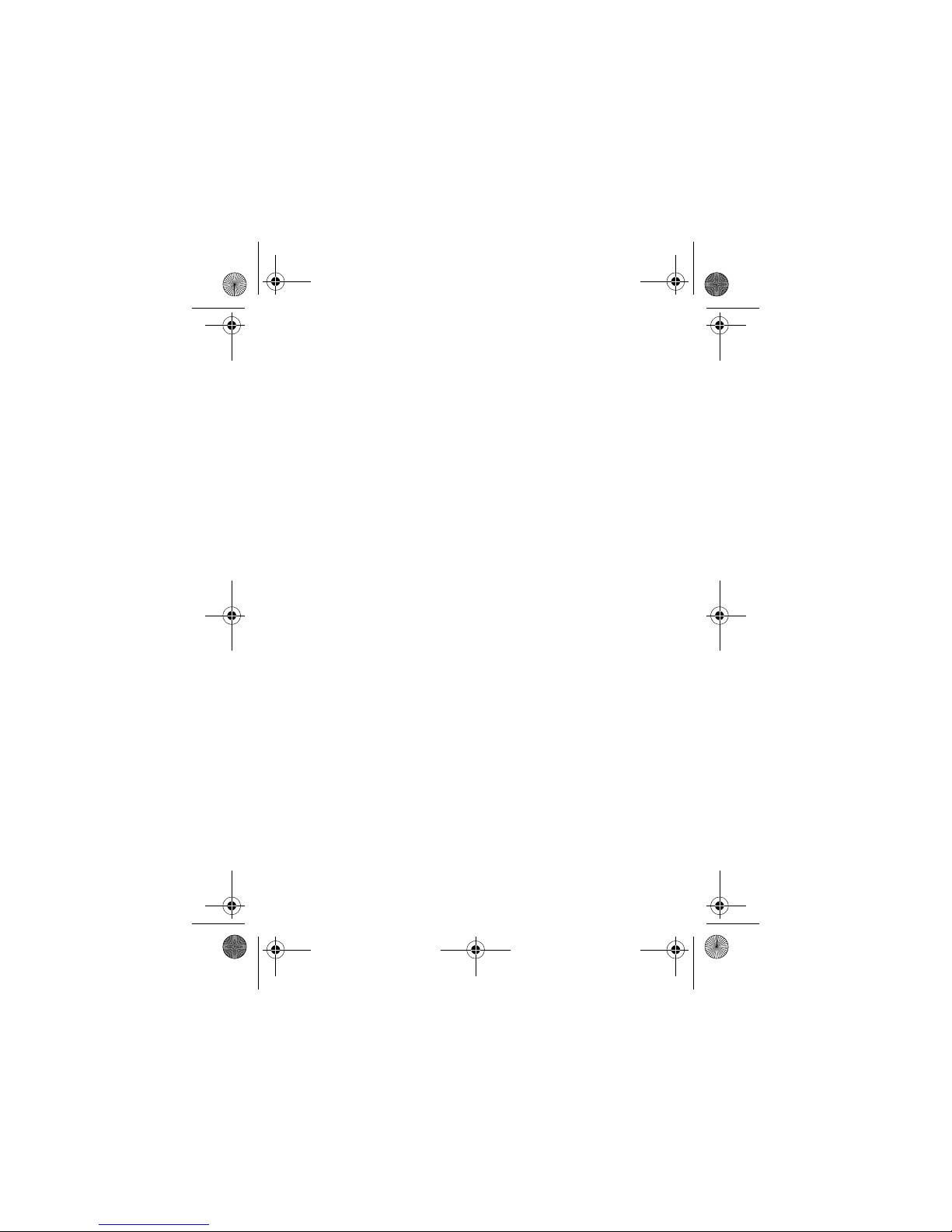
Learning to Use Your Phone -
43
The following indicators identify
Numeric
or
Symbol
entry mode:
h
q
Tap, capitalise next letter only
f
l
Tap, all capital letters
j
p
iTAP, no capital letters
k
n
iTAP, capitalise next letter only
i
o
iTAP, all capital letters
W
= numeric mode
[
= symbol mode
UG.GSM.V3.book Page 43 Saturday, January 1, 2000 3:04 PM
Page 44

44
- Learning to Use Your Phone
Using iTAP® Mode
iTAP mode lets you enter words using one keypress per letter. The
iTAP software combines your keypresses into common words, and
predicts each word as you enter it.
For example, to type “
the
”, you would press
843
. The
iTAP software recognises that the most common word formed by
this keypress combination is “
the
” and predicts that “
the
” is the word
you are spelling. Other common words or word fragments that can
be spelled by the same keypress combination are presented as
alternate choices at the bottom of the display.
If necessary, press
#
in a text entry screen to switch to
iTAP
mode. An indicator tells you which mode is active (see page 42). If
iTAP
mode is not set as the
Primary
or
Secondary
entry mode, see
page 42.
Entering Words in iTAP Mode
Press To
1
keypad keys
(one press per
letter)
show possible letter combinations at the
bottom of the display
2
S
left or right highlight the combination you want
UG.GSM.V3.book Page 44 Saturday, January 1, 2000 3:04 PM
Page 45

Learning to Use Your Phone -
45
For example, if you press
7764
, your phone
displays:
If you want a different word (such as
Progress
), continue pressing
keypad keys to enter the remaining characters.
3
S
up
or
*
or
SELECT
(+)
accept the predicted word completion,
followed by a space
enter the highlighted combination,
followed by a space
select the highlighted combination, with
no space
You can press keypad keys to add more
letters at the end of the combination.
Press To
UG.GSM.V3.book Page 45 Saturday, January 1, 2000 3:04 PM
Page 46

46
- Learning to Use Your Phone
Entering Novel Words in iTAP Mode
You may enter a word that the iTAP software does not recognise. If
your word is not shown as a letter combination choice at the bottom
of the display:
Your phone automatically stores the novel word and displays it as an
option the next time you enter its letter combination. When the
memory space for storing novel words is filled, your phone deletes
the oldest words to add new words.
Entering Numbers and Punctuation in iTAP Mode
To enter numbers quickly, press and hold a number key to
temporarily switch to numeric mode. Press the number keys to enter
the numbers you want. Enter a space to revert to
iTAP
mode.
Press
1
to enter punctuation or other characters as shown in the
“Character Chart” on page 49.
Using Tap Mode
This is the basic text entry mode on your phone.
Tap
mode cycles through the letters and number of the key you
press.
Tap Extended
mode also cycles through additional symbols as
shown in the “Character Chart” on page 49.
Action
1
Press
DELETE
(-) one or more times to delete letters, until
you see a letter combination at the bottom of the display that
matches the start of the word you want to enter.
2
Press S left or right to highlight the letter combination.
3
Press
SELECT
(-) to select the letter combination.
4
Continue to enter letters and select letter combinations to
spell the word.
UG.GSM.V3.book Page 46 Saturday, January 1, 2000 3:04 PM
Page 47

Learning to Use Your Phone -
47
If necessary, press # in a text entry screen to switch to
Tap
mode. An indicator shows which mode is active (see page 42). If
Tap
or
Tap Extended
is not set as the
Primary
or
Secondary
entry mode, see
page 42.
Tap Mode Text Entry Rules
•
Press a keypad key repeatedly to cycle through its characters.
For example, you would press
2
one time to enter “a”, two
times to enter “
b
”, three times to enter “c”, or four times to enter
“
2
”.
•
After 2 seconds,
Tap
mode accepts the character, and the
cursor moves to the next position.
•
The first character of every sentence is capitalised. If
necessary, press S down to change the character to
lowercase before the cursor moves to the next position.
•
Press S to move the flashing cursor to enter or edit message
text.
•
If you do not want to save your text or text edits, press O to
exit without saving.
Entering Words in Tap Mode
Press To
1
a keypad key one
or more times
enter a letter, number, or symbol
2
keypad keys enter remaining characters
Tip:
Press S right to accept a word
completion, or
*
to insert a space.
3OK(+) store the text
UG.GSM.V3.book Page 47 Saturday, January 1, 2000 3:04 PM
Page 48

48
- Learning to Use Your Phone
For example, if you press
8
one time, your phone displays:
When you enter 3 or more characters in a row, your phone may
guess the rest of the word. For example, if you enter
prog
your phone
might display:
DELETE
OK
Msg
After 2 seconds,
character is accepted
and cursor moves to
next position.
Character displays at
insertion point.
Press
DELETE
(-) to
delete last character
entered.
Press
OK
(+) to accept and
store text.
T
DELETE
OK
Msg
This is a prog ram
Press S right to
accept
program
. Press
*
to reject it and
enter a space after
prog
.
To enter a different
word (such as
progress
), press keys
to enter remaining
characters.
UG.GSM.V3.book Page 48 Saturday, January 1, 2000 3:04 PM
Page 49

Learning to Use Your Phone -
49
Character Chart
Use this chart as a guide for entering characters with
Tap Extended
mode.
Note:
This chart may not reflect the exact character set available on
your phone. In an email or Web address editor,
1
first shows
common characters for that editor.
Using Numeric Mode
In a text entry screen, press # to switch entry modes until the
numeric indicator
W
displays.
Press the number keys to enter the numbers you want. When you
finish entering numbers, press
#
to switch to another entry
mode.
1
. 1 ? ! , @ _ & ~ : ; " - ( ) '
¿ ¡ % £ $ ¥ + x * / \ [ ]
= > < # §
2
a b c 2 ä å á à â ã α β ç
3
d e f 3 δ ë é è ê
φ
4
g h i 4 ï í î
γ
5
j k l 5
λ
6
m n o 6 ñ ö ø ó ò ô õ
ω
7
p q r s 7 π ß
σ
8
t u v 8 θ ü ú ù û
9
w x y z 9
ξ ψ
0
change text case, for capital letters
*
enter a space (hold to enter a return)
#
change text entry mode (hold for default)
UG.GSM.V3.book Page 49 Saturday, January 1, 2000 3:04 PM
Page 50

50
- Learning to Use Your Phone
Using Symbol Mode
In a text entry screen, press # to switch entry modes until the
symbol indicator
[
displays.
Symbol Chart
Use this chart as a guide for entering characters with symbol mode.
Press To
1
keypad keys
(one press per
symbol)
show possible symbol combinations at
the bottom of the display
2
S
left or right highlight the combination you want
3
SELECT
(+)
or
*
select the highlighted combination
You can press keypad keys to add more
symbols to the end of the combination.
enter the highlighted combination
1
. ? ! , @ _ & ~ : ; " - ( ) ' ¿
¡ % £ $ ¥
2
@ _ \
3
/ : ;
4
" & '
5
( ) [ ] { }
6
¿ ¡ ~
7
< > =
8
$ £ ¥
9
# % *
UG.GSM.V3.book Page 50 Saturday, January 1, 2000 3:04 PM
Page 51

Learning to Use Your Phone -
51
Note:
This chart may not reflect the exact character set available on
your phone. In an email or Web address editor,
1
first shows
common characters for that editor.
Deleting Letters and Words
Place the cursor to the right of the text you want to delete, and then:
Using the Smart Key
The smart key gives you another way
to perform many basic phone
functions. It anticipates the next action
you are likely to perform. For example,
when you highlight a menu item, you
can press the smart key to select it.
You can use the smart key to make
and end calls, turn features on and off,
and open your phonebook. The smart
key usually performs the same function
as the right soft key
+
.
Using the External Display
When the flip is closed, the external display shows time and phone
status information. It also displays messages to notify you of
0
+ - x * / = > < # §
*
enter a space (hold to enter a return)
#
change text entry mode (hold for default)
Action
Press
DELETE
(-) to delete one letter at a time.
Hold
DELETE
(-) to delete all entered text.
040159o
UG.GSM.V3.book Page 51 Saturday, January 1, 2000 3:04 PM
Page 52

52
- Learning to Use Your Phone
incoming calls and other events. You can perform the following
functions in the external display.
Setting Phone Ring Style
Returning an Unanswered Call
Your phone keeps a record of your unanswered calls and displays
X Missed Calls
in the external display.
Note:
Because the microphone and earpiece are unavailable when
the phone is closed, you must use a headset or other handsfree
device with this feature.
Press To
1
volume keys select
Ring Styles
2
smart key set a ring style
3
volume keys return to the home screen
Action
1
Press the smart key to display the received calls list.
or
Press the volume keys to dismiss the
Missed Calls
message.
2
If necessary, press the volume keys to scroll through the list
and highlight an unanswered call.
3
If a headset is connected to your phone, press and hold the
smart key to call the number.
or
Press the smart key to exit without calling.
UG.GSM.V3.book Page 52 Saturday, January 1, 2000 3:04 PM
Page 53

Learning to Use Your Phone -
53
Using the Handsfree Speaker
When you activate your phone’s integrated handsfree speaker, you
can talk to the other party without holding the phone to your ear.
Press
SPEAKER
(+) to turn the handsfree speaker on or off during
a call.
When you turn the handsfree speaker on, your phone displays
Spkrphone On
in the home screen. The handsfree speaker remains on
until you press
SPEAKER
(+) again or end the call.
Note:
The handsfree speaker is disabled when you connect your
phone to a handsfree car kit or headset accessory.
Changing a Code, PIN, or Password
Your phone’s 4-digit unlock code is originally set to 1234, and the
6-digit security code is originally set to 000000. Your service
provider may reset these codes before you receive your phone.
If your service provider has
not
reset these codes, we recommend
that you change them to prevent others from accessing your
personal information. The unlock code must contain 4 digits, and the
security code must contain 6 digits.
You can also reset your SIM card PIN code, PIN2 code, and/or call
barring password if necessary.
To change a code or password:
Locking and Unlocking Your Phone
You can lock your phone manually or set the phone to lock
automatically whenever you turn it off.
Find the Feature
M
>
Settings >Security
>
New Passwords
UG.GSM.V3.book Page 53 Saturday, January 1, 2000 3:04 PM
Page 54

54
- Learning to Use Your Phone
To use a locked phone, you must enter the unlock code. A locked
phone still rings or vibrates for incoming calls or messages,
but you
must unlock it to answer
.
You can make emergency calls on your phone even when it is
locked (see page 71).
Locking Your Phone Manually
Unlocking Your Phone
Tip:
Your phone’s unlock code is originally set to 1234. Your service
provider may reset the unlock code to the last 4 digits of your phone
number.
At the
Enter Unlock Code
prompt:
Setting Your Phone to Lock Automatically
You can set your phone to lock every time you turn it off:
Find the Feature
M
>
Settings >Security >Phone Lock
>
Lock Now
Press To
1
keypad keys enter your unlock code
2OK(+) lock the phone
Press To
1
keypad keys enter your unlock code
2OK(+) unlock your phone
Find the Feature
M
>
Settings >Security >Phone Lock
>
Automatic Lock >On
UG.GSM.V3.book Page 54 Saturday, January 1, 2000 3:04 PM
Page 55

Learning to Use Your Phone -
55
If You Forget a Code, PIN, or Password
Note:
Your phone’s 4-digit unlock code is originally set to 1234, and
the 6-digit security code is originally set to 000000. Your service
provider may reset the unlock code to the last 4 digits of your phone
number before you receive your phone.
If you forget your unlock code, try entering 1234 or the last 4 digits of
your phone number. If that does not work, do the following at the
Enter Unlock Code
prompt:
If you forget your security code, SIM card PIN code, PIN2 code, or
call barring password, contact your service provider.
Using the Phonebook
This section describes basic phonebook operations. For more
information about using the phonebook, see page 79.
Storing a Phone Number
Enter a phone number in the home screen, then press
STORE
(+)
to create a phonebook entry with that number. Press
DONE
(-) to
store the number by itself, or fill in the other fields as necessary to
complete the entry.
Press To
1
keypad keys enter your unlock code
2OK(+) activate automatic lock
Press To
1
M
display the unlock code bypass screen
2
keypad keys enter your security code
3OK(+) submit your security code
UG.GSM.V3.book Page 55 Saturday, January 1, 2000 3:04 PM
Page 56

56
- Learning to Use Your Phone
If you assign a
Name
to the phonebook entry, you can select
MORE
to
store another number (for example, a work number) for the same
Name
.
Recording a Voice Name
When creating a phonebook entry, scroll to
Voice Name
and press
RECORD
(+). Press and release the voice key and say the entry’s
name (within 2 seconds). When prompted, press and release the
voice key and repeat the name.
Note:
This option is not available for entries stored on the SIM card.
Dialling a Number
Press
M
>
Phonebook
, highlight the phonebook entry, press N to
call.
Shortcut:
In the phonebook, press a keypad key one or more times
to jump to entries that begin with the key’s letters.
Voice Dialling a Number
Press and release the voice key, and say the entry’s name (within 2
seconds).
Sorting Phonebook Entries
Press
M
>
Phonebook
, press
M
>
Setup >Sort by
, then select
whether you want to sort the phonebook list by
Name, Speed No.
,
Voice Name
, or
Email
.
When sorting by name, you can view
All
numbers or just the
Primary
number for each name. To set the primary number for a name, see
page 80.
Tip:
In
Primary
number view mode, highlight a name and press S
left or right to view other numbers associated with the name.
UG.GSM.V3.book Page 56 Saturday, January 1, 2000 3:04 PM
Page 57

Learning to Use Your Phone -
57
Setting a Picture ID for a Phonebook Entry
Press
M
>
Phonebook
> entry, press
M
>
Edit >Picture
> picture name.
Also see pages 2 and 23.
Setting Picture ID View
Press
M
>
Phonebook
, press
M
>
Setup >View by >Picture
.
Viewing Entries By Category
Press
M
>
Phonebook
, press
M
>
Categories
, then select
whether you want to view
All
entries, entries in a predefined category
(
Business, Personal, General, VIPs
), or entries in a category you created.
To set the category for a phonebook entry, see page 80.
UG.GSM.V3.book Page 57 Saturday, January 1, 2000 3:04 PM
Page 58

58
- Setting Up Your Phone
Setting Up Your Phone
Setting a Ring Style
You can set the following ring styles on your phone:
•
Loud
•
Soft
•
Vibrate
•
Vibe then Ring
•
Vibe & Ring
•
Silent
Each ring style is a profile that uses a different set of ring tone alerts
or vibration alerts to notify you of incoming calls, text messages, and
other events. The
Silent
setting silences your phone until you set
another ring style.
To set a ring style:
The ring style indicator shows the current ring style setting (see
page 36).
Find the Feature
M
>
Settings >Ring Styles >Style
> style name
UG.GSM.V3.book Page 58 Saturday, January 1, 2000 3:04 PM
Page 59

Setting Up Your Phone -
59
Changing the Call Alert
You can change the alert that a ring style uses to notify you of
incoming calls or other events. Any changes you make are saved to
the ring style profile.
Note:
Style represents the current ring style. You cannot set an alert
for the
Silent
ring style setting.
The ring style profile contains additional settings for other events,
and settings for ringer ID, ringer and keypad volume. You can
change ring style profile settings as desired to personalise the ring
style.
Setting the Time and Date
You must set the time and date to use the datebook.
Find the Feature
M
>
Settings >Ring Styles
> Style
Detail
Press To
1
S
scroll to
Calls
(or
Line 1
or
Line 2
for dual line
phones)
2
CHANGE
(+) select the event
3
S
scroll to the alert you want
4
SELECT
(+) select the alert
5
BACK
(-) save the alert setting
Find the Feature
M
>
Settings >Initial Setup
>
Time and Date
UG.GSM.V3.book Page 59 Saturday, January 1, 2000 3:04 PM
Page 60

60
- Setting Up Your Phone
Setting a Wallpaper Image
Set a photo, picture, or animation as a wallpaper (background)
image in your phone’s home screen. The wallpaper image appears
as a faint watermark in text and menu displays.
Find the Feature
M
>
Settings >Personalise >Wallpaper
Press To
1
S
scroll to
Picture
2
CHANGE
(+) open the picture viewer
3
S
up or down scroll to a picture/animation
Scroll to
(None)
to turn off the wallpaper
image.
4
SELECT
(+) select the image
5
S
scroll to
Layout
6
CHANGE
(+) adjust the image layout
7
S
scroll to
Centre, Tile
, or
Fit-to-screen
Centre
places the image in the centre of
the display.
Tile
fills the display with adjacent copies
of the image.
Fit-to-screen
resises the image, if
necessary, to fit the display.
8
SELECT
(+) confirm the layout setting
9
BACK
(-) save wallpaper settings
UG.GSM.V3.book Page 60 Saturday, January 1, 2000 3:04 PM
Page 61

Setting Up Your Phone -
61
Setting a Screen Saver Image
Set a photo, picture, or animation as a screen saver image. The
screen saver image displays when the flip is open and no activity is
detected for a period of time. If necessary, the image shrinks to fill
the display. An animation repeats for 1 minute, then the first frame of
the animation displays.
Tip:
Turn off the screen saver to extend battery life.
Find the Feature
M
>
Settings >Personalise
>
Screen Saver
Press To
1
S
scroll to
Picture
2
CHANGE
(+) open the picture viewer
3
S
up or down scroll to a picture/animation
Scroll to
(None)
to turn off the screen
saver image.
4
SELECT
(+) select the image
5
S
scroll to
Delay
6
CHANGE
(+) set the delay interval
7
S
scroll to the inactivity interval that starts
the screen saver
8
SELECT
(+) select the inactivity interval
9
BACK
(-) save screen saver settings
UG.GSM.V3.book Page 61 Saturday, January 1, 2000 3:04 PM
Page 62

62
- Setting Up Your Phone
Changing Phone Skin
Change the look and feel of your phone’s user interface by selecting
a different skin setting.
Your phone displays the new skin.
Setting a Phone Theme
A phone theme consists of a bundled set of image and sound files
with a specific theme (such as a special event or cartoon character)
that you can apply collectively to your phone. Phone themes
typically include a wallpaper image, screen saver image, and ring
tone. Your phone includes several preloaded themes. You can
download and install additional themes on your phone.
Downloading a Theme
To download a theme from a Web page with the micro-browser, see
page 92. When you install the theme, you can instantly apply its
screen saver, wallpaper, and ring tone when your phone prompts
you to
Apply Theme Now?
Selecting a Theme
You can apply any of the themes installed on your phone.
Note:
If one of a theme’s components is not available, then a default
setting is applied.
Find the Feature
M
>
Settings >Personalise >Skin
> skin
Find the Feature
M
>
Multimedia >Themes
> theme
UG.GSM.V3.book Page 62 Saturday, January 1, 2000 3:04 PM
Page 63

Setting Up Your Phone -
63
Deleting a Theme
You cannot delete the preloaded themes on your phone.
To delete one or all of the themes that you have
downloaded and installed:
Setting Answer Options
You can use additional, alternative methods to answer an incoming
call.
To activate or deactivate an answer option:
Find the Feature
M
>
Multimedia >Themes
> theme
Press To
1
M
open the
Theme
menu
2
S
scroll to
Delete
or
Delete All
3
SELECT
(+) select the option
Multi-Key
answer by pressing any key
Open to Answer
answer by opening the flip
Find the Feature
M
>
Settings >In-Call Setup
>
Answer Options
Press To
1
S
scroll to
Multi-Key
or
Open to Answer
2
CHANGE
(+) select the option
3
S
scroll to
On
or
Off
4
SELECT
(+) confirm the setting
UG.GSM.V3.book Page 63 Saturday, January 1, 2000 3:04 PM
Page 64

64
- Setting Up Your Phone
Setting Display Brightness
Adjusting the Backlight
Set the amount of time that the display backlight remains on.
Note:
Your phone’s display normally is visible only when the display
backlight is on, or when the display is viewed in direct sunlight. To
extend battery life, the backlight turns off automatically when no
activity is detected for a period of time. The backlight turns back on
when you open the flip or press any key.
Setting Display Timeout
To further extend battery life, you can set the display to turn off (in
addition to the backlight) when no activity is detected for a period of
time.
You can set the display to stay on for 1 or 2 minutes, or set
Off
to
disable display timeout.
Note:
The display turns back on when you open the flip or press any
key.
Find the Feature
M
>
Settings >Initial Setup >Brightness
Find the Feature
M
>
Settings >Initial Setup >Backlight
Find the Feature
M
>
Settings >Initial Setup
>
Display Timeout
UG.GSM.V3.book Page 64 Saturday, January 1, 2000 3:04 PM
Page 65

Setting Up Your Phone -
65
Storing Your Name and Phone Number
To store or edit your name and phone number information
on your SIM card:
Shortcut:
Press
M#
from the home screen to view and
edit your name and phone number(s).
If you do not know your phone number, contact your service
provider.
Find the Feature
M
>
Settings >Phone Status
>
My Tel. Numbers
UG.GSM.V3.book Page 65 Saturday, January 1, 2000 3:04 PM
Page 66

66
- Calling Features
Calling Features
For basic instructions on how to make and answer calls, see page
21.
Turning Off a Call Alert
You can turn off your phone’s incoming call alert before answering
the call.
Viewing Recent Calls
Your phone keeps lists of incoming and outgoing calls, even for calls
that did not connect. The most recent calls are listed first. The oldest
calls are deleted as new calls are added.
Shortcut:
Press N from the home screen to view the dialled calls
list.
Action
1
Press the volume keys to turn off the alert.
2
Open the flip (or press the button on a handsfree headset) to
answer the call.
Find the Feature
M
>
Recent Calls
Press To
1
S
scroll to
Received Calls
or
Dialled Calls
2
SELECT
(+) select the list
3
S
scroll to an entry
Note: < means the call connected.
UG.GSM.V3.book Page 66 Saturday, January 1, 2000 3:04 PM
Page 67
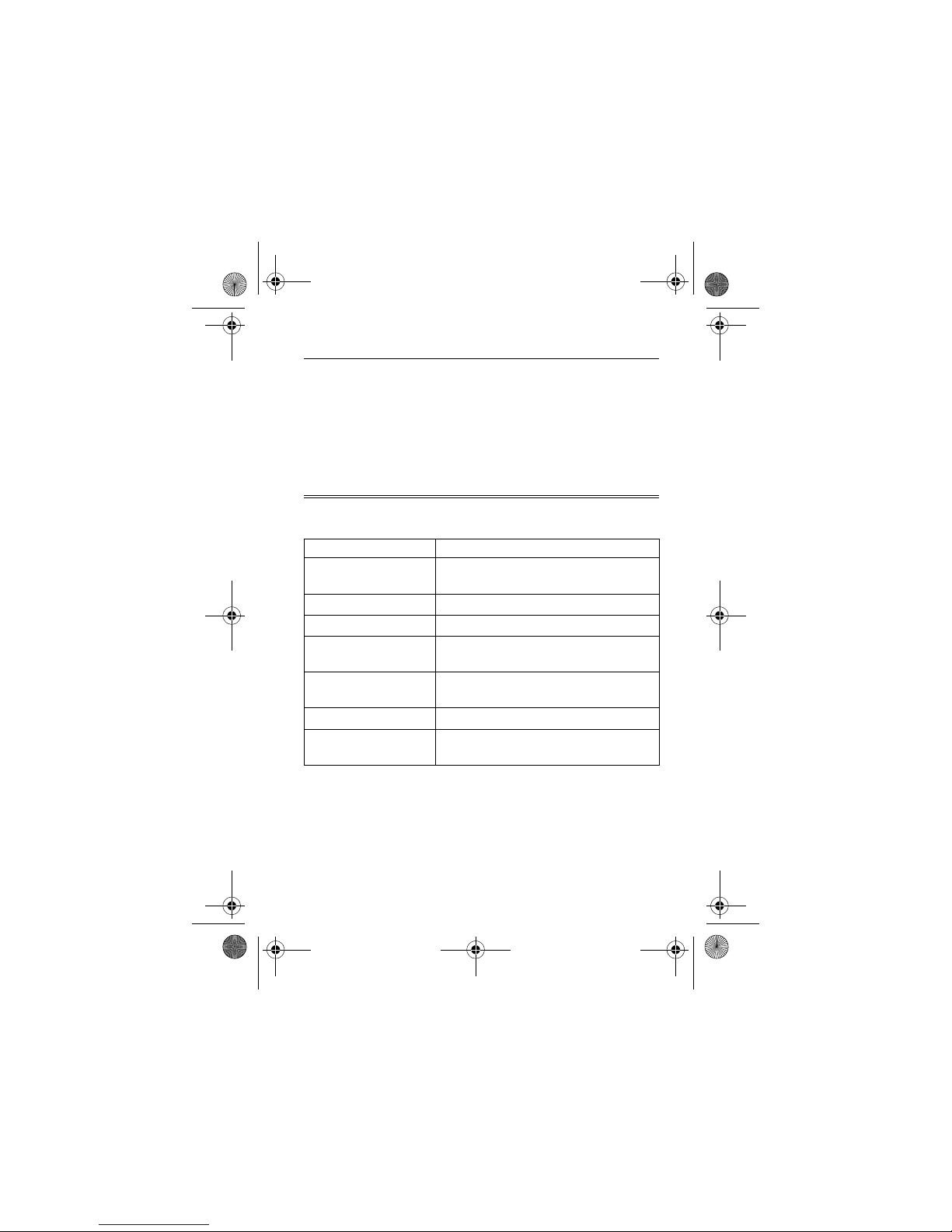
Calling Features -
67
The
Last Calls Menu
can include the following options:
4N
or
VIEW
(+)
or
M
call the entry’s number
view entry details (such as time and date
of call)
open the
Last Calls Menu
to perform other
procedures
Option Description
Store
Create a phonebook entry with the
number in the
No.
field.
Delete
Delete the entry.
Delete All
Delete all entries in the list.
Hide ID/Show ID
Hide or show your caller ID for the next
call.
Send Message
Open a new text message with the
number in the
To
field.
Add Digits
Add digits after the number.
Attach Number
Attach a number from the phonebook or
recent calls lists.
Press To
UG.GSM.V3.book Page 67 Saturday, January 1, 2000 3:04 PM
Page 68

68
- Calling Features
Redialling a Number
Using Automatic Redial
When you receive a busy signal, your phone displays
Call Failed: Number Busy
.
When the call goes through, your phone rings or vibrates one time,
displays
Redial Successful
, and connects the call.
Send Tones
Send the number to the network as
DTMF tones.
Note:
This option displays only during a
call.
Talk then Fax
Talk and then send a fax in the
same call (see page 87).
Press To
1
N
view the dialled calls list
2
S
scroll to the entry you want to call
3N redial the number
Press To
N
or
RETRY
(+) redial the number
Option Description
UG.GSM.V3.book Page 68 Saturday, January 1, 2000 3:04 PM
Page 69

Calling Features -
69
Returning an Unanswered Call
Your phone keeps a record of your unanswered calls, and displays:
•
X Missed Calls
, where X is the number of missed calls
Using the Notepad
The most recent set of digits entered on the keypad are stored in
your phone’s notepad memory. This can be a phone number that
you called, or a number that you jot down during a call, for later use.
To retrieve the number stored in the notepad:
Press To
1
VIEW
(+) display the received calls list
2
S
select a call to return
3N make the call
Find the Feature
M
>
Recent Calls >Notepad
Press To
N
or
STORE
(+)
or
M
call the number
create a phonebook entry with the
number in the
No.
field
open the
Dialling Menu
to attach a number
or insert a special character
UG.GSM.V3.book Page 69 Saturday, January 1, 2000 3:04 PM
Page 70

70
- Calling Features
Putting a Call On Hold or Mute
Using Call Waiting
When you are on a call, an alert tone sounds to indicate
that you have received a second call.
If necessary, you must turn on call waiting to use the feature. To turn
call waiting on or off:
Press To
M
>
Hold
or
M
>
Mute
put all active calls on hold
mute all active calls
Press To
1
N
answer the new call
2
SWITCH
(+)
or
LINK
(-)
or
M
>
EndCallOnHold
switch between calls
connect the 2 calls
end the call on hold
Find the Feature
M
>
Settings >In-Call Setup >Call Waiting
UG.GSM.V3.book Page 70 Saturday, January 1, 2000 3:04 PM
Page 71

Calling Features -
71
Using Caller ID (Incoming Calls)
Calling line identification (caller ID) displays the phone
number for incoming calls in your phone’s external and
internal displays.
The phone displays the caller’s name (and picture ID, if
available) when the name is stored in your phonebook, or
Incoming Call
when caller ID information is not available.
You can also set your phone to play a distinctive ringer ID for
specific entries stored in your phonebook. For more information, see
page 79.
Calling an Emergency Number
Your service provider programs one or more emergency phone
numbers, such as 999, that you can call under any circumstances,
even when your phone is locked or the SIM card is not inserted.
Note:
Emergency numbers vary by country. Your phone’s
preprogrammed emergency number(s) may not work in all locations,
and sometimes an emergency call cannot be placed due to network,
environmental, or interference issues.
Dialling International Numbers
If your phone service includes international dialling, press
and hold
0
to insert the local international access
code (
+
) for the country from which you are calling.
(Inserting
+
enables your phone to make an international
call.) Then press the keypad keys as usual to dial the country code
and phone number.
Press To
1
keypad keys dial the emergency number
2N call the emergency number
UG.GSM.V3.book Page 71 Saturday, January 1, 2000 3:04 PM
Page 72
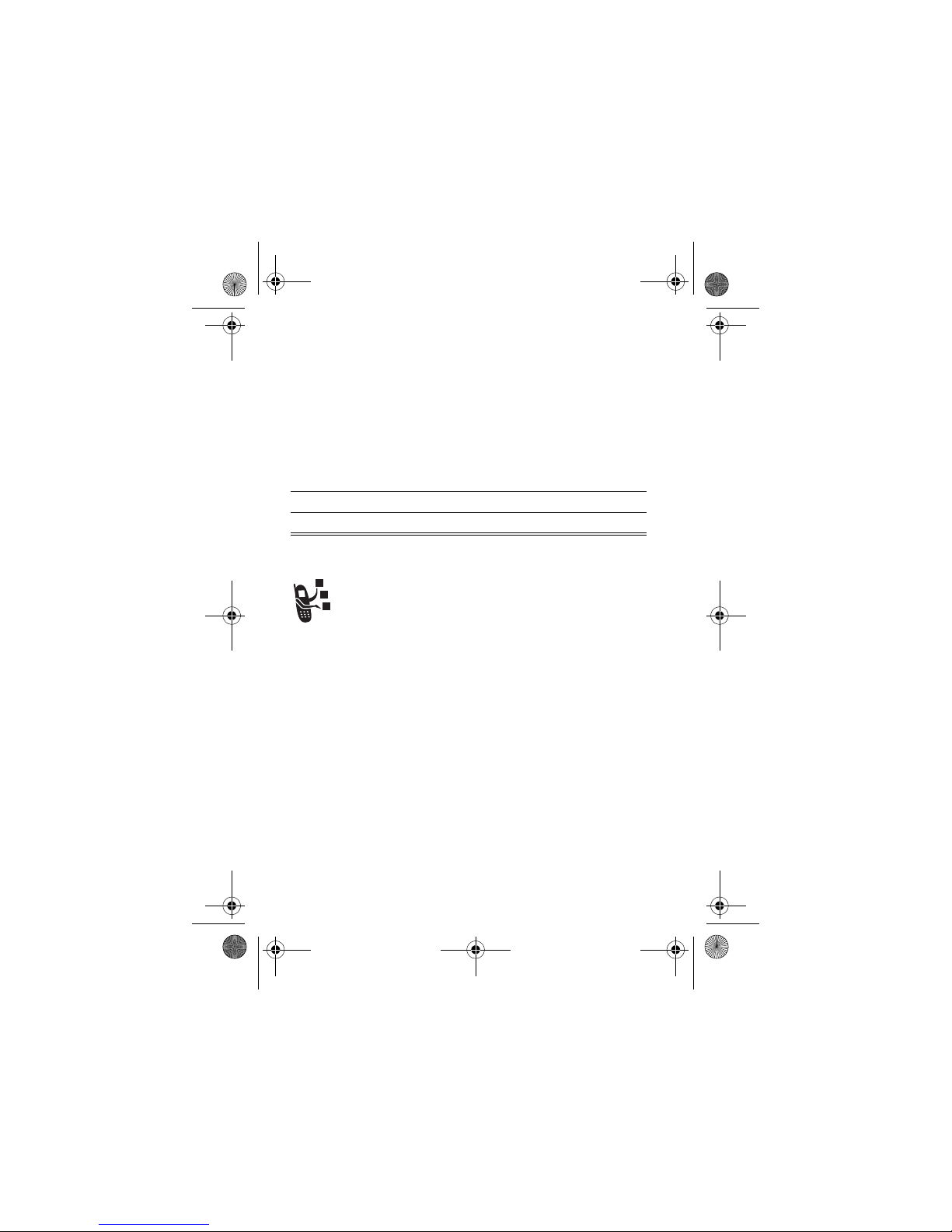
72
- Calling Features
Calling With 1-Touch Dial
To call phonebook entries 1 to 9, press and hold the single-digit
speed dial number for one second.
You can set 1-touch dial to call the entries in your phone memory
phonebook or the SIM card phonebook:
Using Voicemail
Voicemail messages that you receive are stored on the
network. To listen to your messages, you must call your
voicemail phone number.
Note:
Your service provider may include additional
information about using this feature.
Listening to Voicemail Messages
The phone calls your voicemail phone number. If no voicemail
number is stored, your phone prompts you to store a number.
Find the Feature
M
>
Settings >Initial Setup >1-Touch Dial
Press To
1
S
scroll to the location you want
2
SELECT
(+) select the location
Find the Feature
E
>
Voicemail
UG.GSM.V3.book Page 72 Saturday, January 1, 2000 3:04 PM
Page 73

Calling Features -
73
Receiving a Voicemail Message
When you receive a voicemail message, your phone displays the
voicemail message indicator
t
and the
New Voicemail
notification.
The phone calls your voicemail phone number. If no voicemail
number is stored, your phone prompts you to store a number.
Storing Your Voicemail Number
If necessary, use the following procedure to store your voicemail
phone number on your phone. Usually, your service provider has
already done this for you.
Note:
You cannot store a p (pause), w (wait), or n (number)
character in this number. If you want to store a voicemail number
with these characters, create a phonebook entry for it. Then, you
can use the entry to call your voicemail.
Press To
CALL
(+) listen to the message
Find the Feature
EM
>
Voicemail Setup
Press To
1
keypad keys enter your voicemail number
2OK(+) store the number
UG.GSM.V3.book Page 73 Saturday, January 1, 2000 3:04 PM
Page 74

74
- Calling Features
Changing the Active Line
Change the active phone line to make and receive calls
from your other phone number.
Note:
This feature is available only for dual-line-enabled
SIM cards.
The call status indicator in the display shows the currently active
phone line (see page 35).
Find the Feature
M
>
Settings >Phone Status >Active Line
UG.GSM.V3.book Page 74 Saturday, January 1, 2000 3:04 PM
Page 75

Phone Features -
75
Phone Features
Main Menu
This is the standard main menu layout.
Menu organisation and
feature names may vary on your phone.
Not all features may be
available on your phone.
n
Phonebook
s
Recent Calls
• Received Calls
• Dialled Calls
• Notepad
• Call Times
• Call Cost
• Data Times
• Data Volumes
e
Messages
• New Message
• Email Msgs
• Message Inbox
•Voicemail
•Browser Msgs
• Info Services
•Quick Notes
• Outbox
•Drafts
• MMS Templates
É
Office Tools
• SIM Apps
•Calculator
• Datebook
•Shortcuts
• Voice Records
•Alarm Clock
• Dialling Services
• Fixed Dial
• Service Dial
• Quick Dial
• Chat
Q
Games & Apps
á
Web Access
•Browser
• Web Shortcuts
• Stored Pages
•History
•Go To URL
•Browser Setup
• Web Sessions
h
Multimedia
•Themes
• Camera
•Pictures
• Sounds
• MotoMixer
•Videos
ã
IM
w
Settings
(see next page)
UG.GSM.V3.book Page 75 Saturday, January 1, 2000 3:04 PM
Page 76

76
- Phone Features
Settings Menu
l
Personalise
• Home Screen
• Main Menu
•Skin
•Greeting
• Wallpaper
• Screen Saver
• Quick Dial
t
Ring Styles
•Style
• Style Detail
L
Connection
• Bluetooth Link
•Sync
H
Call Divert
• Voice Calls
•Fax Calls
• Data Calls
• Cancel All
• Divert Status
U
In-Call Setup
•In-Call Timer
• Call Cost Setup
• My Caller ID
• Talk and Fax
•Answer Options
• Call Waiting
Z
Initial Setup
• Time and Date
• 1-Touch Dial
• Display Timeout
• Backlight
•Scroll
• Language
•Brightness
•DTMF
•Master Reset
•Master Clear
m
Phone Status
•My Tel. Numbers
• Credit Info/Available
• Active Line
• Battery meter
• Other Information
S
Headset
• Auto Answer
•Voice Dial
J
Car Settings
• Auto Answer
• Auto Handsfree
j
Network
• New Network
•Network Setup
• Available Networks
• My Network List
•Service Tone
• Call Drop Tone
u
Security
• Phone Lock
• Lock Application
• Fixed Dial
• Call Barring
•SIM PIN
• New Passwords
• Certificate Mgmt
c
Java Settings
• Java App Loader
• Java System
• Delete All Apps
• App Vibration
• App Volume
• App Priority
• App Backlight
• Set Standby App
•DNS IP
UG.GSM.V3.book Page 76 Saturday, January 1, 2000 3:04 PM
Page 77

Phone Features -
77
Feature Quick Reference
This section helps you locate and use additional phone features that
are not described in this guide.
Calling Features
Feature Description
Conference Call
During a call:
Dial next number, press
N
,
press
LINK
(-)
Transferring a Call
During a call:
M
>
Transfer
, dial transfer
number, press N.
Caller ID (Outgoing)
Hide or show your caller ID
phone number for the next
outgoing call:
M
>
Settings >In-Call Setup
>
My Caller ID
. >
Next Call Only
>
Hide IDorShow ID
Attaching a Number
Dial an area code or prefix for
a phonebook number, then:
M
>
Attach Number
Speed Dial
Speed dial and call a
phonebook entry:
Enter speed dial number,
press
#
, press N.
Call Diverting
Set up or cancel call diverting:
M
>
Settings >Call Divert
UG.GSM.V3.book Page 77 Saturday, January 1, 2000 3:04 PM
Page 78
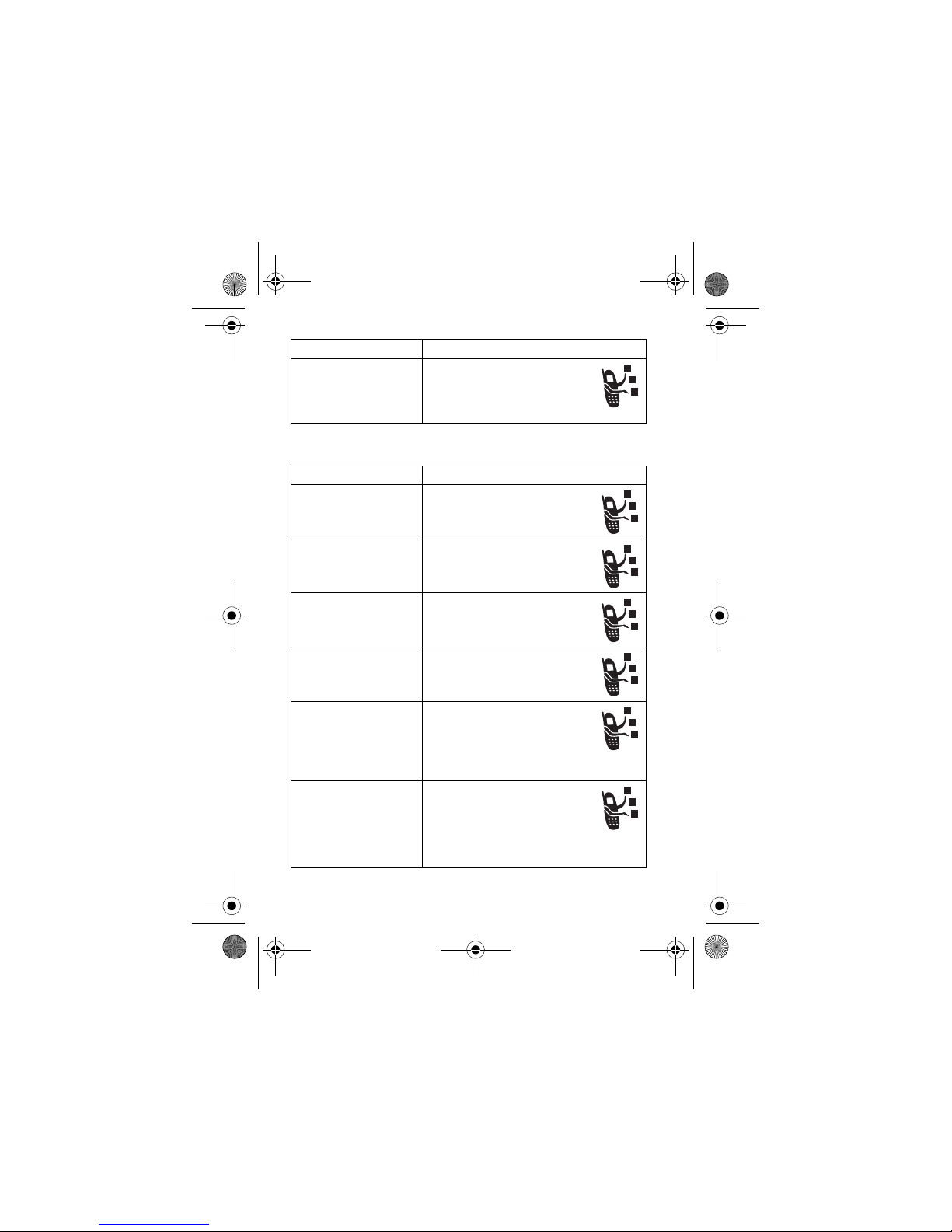
78
- Phone Features
Messages
Call Barring
Restrict outgoing or incoming
calls:
M
>
Settings >Security
>
Call Barring
Feature Description
Send Text Message
Send a text message:
E
>
New Message
>
New Short Message
Send Multimedia
Message
Send a multimedia message:
E
>
New Message
>
New Multimedia Msg
Send Letter
Send a multimedia letter:
E
>
New Message >New Letter
Use MMS Template
Open an MMS template with
preloaded media:
E
>
MMS Templates
Read New Message
Read a new text or multimedia
message that you have
received:
Press
READ
(+) when the
New Message
notification is displayed.
Received Messages
Read received messages:
E
>
Message Inbox
Tip:
Press
M
to perform
various operations on the
message.
Feature Description
UG.GSM.V3.book Page 78 Saturday, January 1, 2000 3:04 PM
Page 79

Phone Features -
79
Phonebook
Store Message
Objects
Go to a multimedia message
page, or highlight an object in
a letter, then:
M
>
Store
Feature Description
Add New Entry
Add a new entry to the phonebook:
M
>
Phonebook
M
>
New
>
Phone Number
or
Email Address
Dial Number
Call a number stored in the phonebook:
M
>
Phonebook
, highlight the
phonebook entry, press
N
to call
Voice Dial Number
Voice dial a number stored in the
phonebook:
Press and release the voice key, and
say the entry’s name (within 2 seconds).
Set Ringer ID for
Entry
Assign a distinctive ringer alert to a
phonebook entry:
M
>
Phonebook
> entry
M
>
Edit >Ringer ID
> ringer name
Note:
The
Ringer ID
option is not available
for entries stored on the SIM card.
Set Picture ID for
Entry
Assign a photo or picture to a
phonebook entry:
M
>
Phonebook
> entry
M
>
Edit >Picture
> picture name
Note:
The
Picture
option is not available
for entries stored on the SIM card.
Feature Description
UG.GSM.V3.book Page 79 Saturday, January 1, 2000 3:04 PM
Page 80
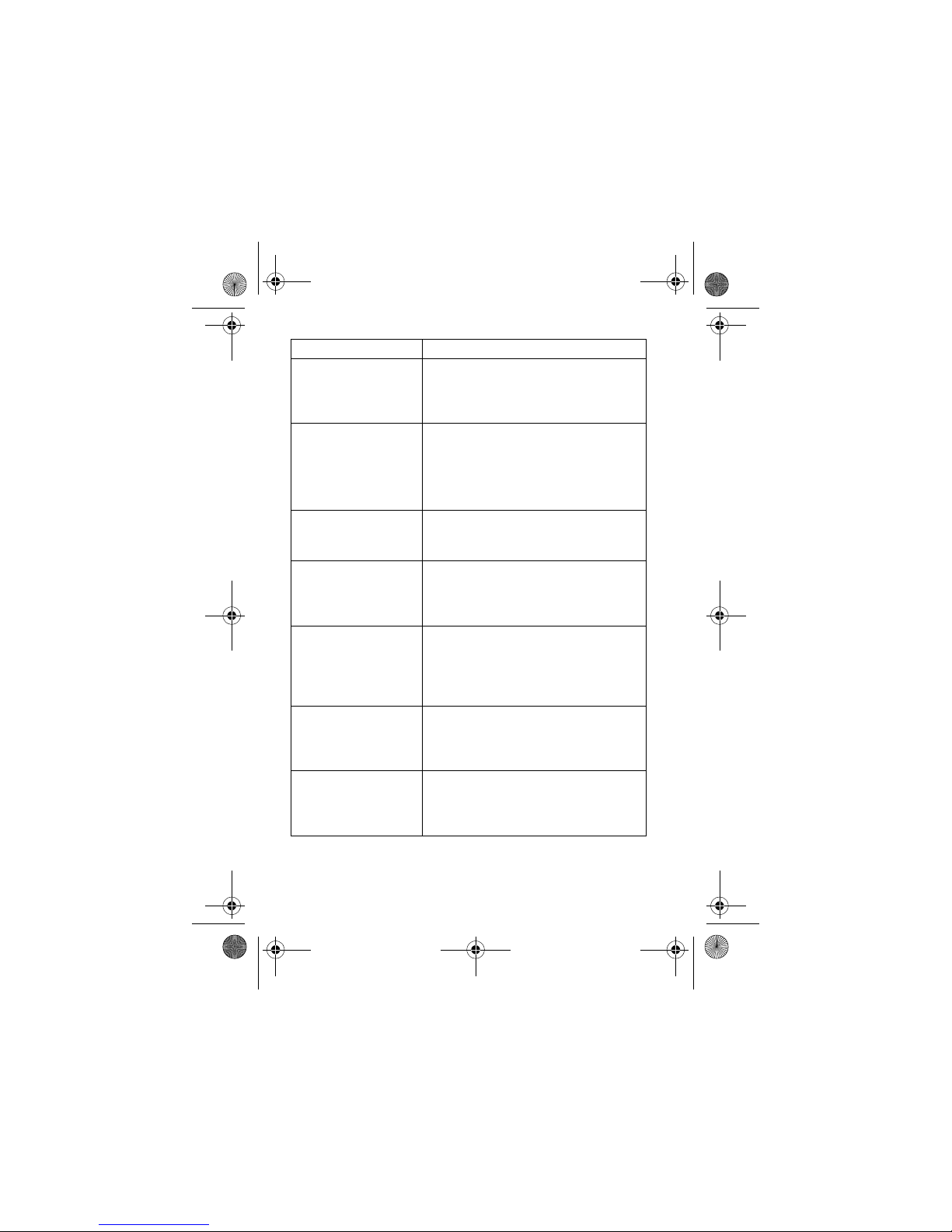
80
- Phone Features
Set Picture ID View
View phonebook entries as text list, or
with picture caller ID photos:
M
>
Phonebook
M
>
Setup >View by
> view name
Set Category for
Entry
Set the category for a phonebook entry:
M
>
Phonebook
> entry
M
>
Edit >Category
> category name
Note:
The
Category
option is not available
for entries stored on the SIM card.
Set Category View
Set a phonebook category view:
M
>
Phonebook
M
>
Categories
> category view
Sort Phonebook List
Set the order in which phonebook
entries are listed:
M
>
Phonebook
M
>
Setup >Sort by
> sort order
Set Primary Number
Set the primary number for a phonebook
entry with multiple numbers:
M
>
Phonebook
, highlight the entry,
press
M
>
Set Primary
> phone number.
Copy Phonebook
Entry
Copy a phonebook entry between the
phone and SIM card:
M
>
Phonebook
, highlight the entry,
press
M
>
Copy >Entries >To
Send Phonebook
Entry to Another
Device
Send a phonebook entry to another
phone, computer, or device:
M
>
Phonebook
, highlight the entry,
press
M
>
Send
Feature Description
UG.GSM.V3.book Page 80 Saturday, January 1, 2000 3:04 PM
Page 81

Phone Features -
81
Personalising Features
Create Group Mailing
List
Create a group mailing list as a
phonebook entry:
M
>
Phonebook
M
>
New >Mailing List
Feature Description
Ringer IDs
Activate distinctive ring alerts assigned
to phonebook entries:
M
>
Settings >Ring Styles
> Style
Detail
>
Ringer IDs
Ring Volume
Set ringer volume:
M
>
Settings >Ring Styles
> Style
Detail
>
Ring Volume
Keypad Volume
Set keypad keypress volume:
M
>
Settings >Ring Styles
> Style
Detail
>
Key Volume
Reminders
Set reminder alerts for messages that
you receive:
M
>
Settings >Ring Styles
> Style
Detail
>
Reminders
Clock View
Display an analog clock or digital time
readout in the home screen:
M
>
Settings >Personalise
>
Home Screen >Clock
Menu View
Display the main menu as graphic icons
or as a text-based list:
M
>
Settings >Personalise >Main Menu
>
View
Feature Description
UG.GSM.V3.book Page 81 Saturday, January 1, 2000 3:04 PM
Page 82

82
- Phone Features
Instant Messaging
Main Menu
Reorder your phone’s main menu:
M
>
Settings >Personalise >Main Menu
>
Reorder
Show or Hide Menu
Icons
Show or hide menu feature icons in the
home screen:
M
>
Settings >Personalise
>
Home Screen >Home Keys >Icons
Change Soft Keys &
Menu Icons
Change soft key labels and menu
feature icons in the home screen:
M
>
Settings >Personalise
>
Home Screen >Home Keys
Shortcuts
Create a shortcut to a menu item:
Highlight the menu item, then press and
hold
M
.
Use a shortcut:
Press
M
, then press the shortcut
number.
Feature Description
Log In
Log in to instant messaging:
M
>IM >
Log In
Find Others Online
After you sign on:
Select
Contact List
to see a list
of other users.
Feature Description
UG.GSM.V3.book Page 82 Saturday, January 1, 2000 3:04 PM
Page 83

Phone Features -
83
Chat
Start Conversation
Start a conversation:
From your
Contact List
, highlight
a name in
Online Contacts
, press
SEND IM
(+).
Open Active
Conversation
Open a conversation in
progress:
From your
Contact List
, highlight
a name in
Conversations
, press
VIEW
(+).
End Conversation
From the conversation display:
M
>
End Conversation
Log Out
Log out of instant messaging:
Select
Log Out
from the
IM Online
menu.
Feature Description
Start Chat
Start a new chat session:
M
>
Office Tools >Chat
M
>
New Chat
Receive Chat
Request
When you receive a chat
request:
Press
ACCEPT
(+) or
IGNORE
(-).
End Chat
During a chat session:
M
>
End Chat
Feature Description
UG.GSM.V3.book Page 83 Saturday, January 1, 2000 3:04 PM
Page 84

84
- Phone Features
Email
Menu Features
Feature Description
Send Email Message
Send an email message:
E
>
New Message >New Email
Read Email Message
Read a new email message
that you have received:
Press
READ
(+).
Feature Description
Language
Set menu language:
M
>
Settings >Initial Setup >Language
Master Reset
Reset all options except unlock code,
security code, and lifetime timer:
M
>
Settings >Initial Setup
>
Master Reset
Master Clear
Clear all user settings and entries except
SIM card information, erase all
downloaded pictures and sound files,
reset all options except unlock code,
security code, and lifetime timer:
M
>
Settings >Initial Setup
>
Master Clear
Caution:
Master clear
erases all
user-entered information
(including
phonebook and datebook entries)
and
user-downloaded content
(including
photos and sounds) stored in your
phone’s memory. After you erase the
information, you cannot recover it.
UG.GSM.V3.book Page 84 Saturday, January 1, 2000 3:04 PM
Page 85

Phone Features -
85
Special Dialling Features
Call Monitoring
Network connection time
is the elapsed time from the moment you
connect to your service provider's network to the moment you end
the call by pressing
O
. This time includes busy signals and ringing.
Feature Description
Fixed Dial
Turn fixed dialling on or off:
M
>
Settings >Security
>
Fixed Dial
Use the fixed dial list:
M
>
Office Tools >Dialling Services
>
Fixed Dial
Service Dial
Dial service phone numbers:
M
>
Office Tools
>
Dialling Services >Service Dial
Quick Dial
Dial preprogrammed phone
numbers:
M
>
Office Tools
>
Dialling Services >Quick Dial
DTMF Tones
Activate DTMF tones:
M
>
Settings >Initial Setup >DTMF
Send DTMF tones during a call:
Press number keys.
Send stored numbers as DTMF tones
during a call:
Highlight a number in the phonebook or
recent calls lists, then press
M
>
Send Tones
.
UG.GSM.V3.book Page 85 Saturday, January 1, 2000 3:04 PM
Page 86

86
- Phone Features
The amount of network connection time you track on your
resettable timer may not equal the amount of time for which
you are billed by your service provider. For billing information,
please contact your service provider directly.
Handsfree Features
Note:
The use of wireless devices and their accessories may be
prohibited or restricted in certain areas. Always obey the laws and
regulations on the use of these products.
Feature Description
Call Times
View call timers:
M
>
Recent Calls >Call Times
In-Call Timer
Display time or cost
information during a call:
M
>
Settings >In-Call Setup
>
In-Call Timer
Call Cost
View call cost trackers:
M
>
Recent Calls >Call Cost
Feature Description
Auto Answer
(car kit or headset)
Automatically answer calls
when connected to a car kit or
headset:
M
>
Settings >Car Settings
or
Headset >Auto Answer
Voice Dial
(headset)
Enable voice dial with headset
send/end key:
M
>
Settings >Headset
>
Voice Dial
UG.GSM.V3.book Page 86 Saturday, January 1, 2000 3:04 PM
Page 87

Phone Features -
87
Data and Fax Calls
Bluetooth® Wireless Connections
France Indoor Only
Note:
If your phone type MQ3-4411H11 carries the alert
mark, then your phone's Bluetooth features and Bluetooth
Class 1 power levels are not allowed for outdoor operation
Auto Handsfree
(car kit)
Automatically route calls to a
car kit when connected:
M
>
Settings >Car Settings
>
Auto Handsfree
Feature Description
Send Data or Fax
Connect your phone to the
device, then place the call
through the device application.
Receive Data or Fax
Connect your phone to the
device, then answer the call
through the device application.
Talk Then Fax
Connect your phone to the
device, enter the number,
press
M
>
Dialling Menu
>
Talk Then Fax
, then press N to
make the call.
Feature Description
UG.GSM.V3.book Page 87 Saturday, January 1, 2000 3:04 PM
Page 88

88
- Phone Features
in France. To avoid unlawful interference with radio signals, do not
use the Bluetooth features in France unless you are indoors.
Feature Description
Make Phone Visible
to Other Device
Allow a Bluetooth device to
discover your phone:
M
>
Settings >Connection
>
Bluetooth Link >Setup >Find Me
Connect to
Recognised Device
Connect to a recognised
handsfree device:
M
>
Settings >Connection
>
Bluetooth Link >Handsfree
> device name
Disconnect From
Device
Disconnect from a device:
Highlight the device name and
press
DROP
(+).
Switch to Device
During Call
Switch to a headset or car kit
during a call:
M
>
Use Bluetooth
Send Multimedia
Object to Device
Send a multimedia object to
another device:
Highlight the object, press
M
>
Copy
, select the device
name.
Move Multimedia
Object to Device
Move a multimedia object to
another device:
Highlight the object, press
M
>
Move
, select the
device name.
Caution:
Moving an object
deletes
the
original object from your phone.
UG.GSM.V3.book Page 88 Saturday, January 1, 2000 3:04 PM
Page 89

Phone Features -
89
Network Features
Personal Organiser Features
Send Data to Another
Device
Copy a phonebook entry,
datebook event, or bookmark
to another device:
Highlight the item, press
M
>
Send
.
Edit Device
Properties
Edit the properties of a
recognised device:
Highlight the device name and
press
M
>
Edit
.
Set Bluetooth
Options
Set your phone’s Bluetooth
options:
M
>
Settings >Connection
>
Bluetooth Link >Setup
Feature Description
Network Settings
View network information and
adjust network settings:
M
>
Settings >Network
Feature Description
Set Alarm
Set an alarm:
M
>
Office Tools >Alarm Clock
Turn Off Al a rm
Turn off alarm:
Press
DISABLE
(-) or O.
Set 8-minute delay:
Press
SNOOZE
(+).
Feature Description
UG.GSM.V3.book Page 89 Saturday, January 1, 2000 3:04 PM
Page 90

90
- Phone Features
Add New Datebook
Event
Add a new event to the datebook:
M
>
Office Tools >Datebook
, highlight
the day, press
C
, press
M
>
New
View Datebook Event
View or edit event details:
M
>
Office Tools >Datebook
, highlight
the day, press
C
, press
VIEW
(+)
Event Reminder
View an event reminder:
VIEW
(+)
Dismiss an event reminder:
EXIT
(-)
Send Datebook
Event to Another
Device
Send a datebook event to another
phone, computer, or device:
M
>
Office Tools >Datebook
, highlight
the day, press C, highlight the event,
press
M
>
Send
Create Voice Record
Create a voice record:
Press and hold voice key, speak into the
phone, release voice key
Note:
Recording phone calls is subject
to varying state and federal laws
regarding privacy and recording of
conversations.
Play Voice Record
Play back a voice record:
M
>
Office Tools >Voice Records
> voice record
Calculator
Calculate numbers:
M
>
Office Tools >Calculator
Feature Description
UG.GSM.V3.book Page 90 Saturday, January 1, 2000 3:04 PM
Page 91

Phone Features -
91
Security
News and Entertainment
Currency Converter
Convert currency:
M
>
Office Tools >Calculator
M
>
Exchange Rate
Enter exchange rate, press
OK
(+),
enter amount, press
M
>
Convert Currency
.
Feature Description
SIM PIN
Lock or unlock the SIM card:
M
>
Settings >Security >SIM PIN
Caution:
If you enter an incorrect PIN
code 3 times in a row, your SIM card is
disabled and your phone displays
SIM Blocked
.
Lock Application
Lock phone applications:
M
>
Settings >Security
>
Lock Application
Certificate
Management
Enable or disable security certificates
stored on your phone:
M
>
Settings >Security
>
Certificate Mgmt
Feature Description
Manage Pictures
Manage pictures and
animations:
M
>
Multimedia >Pictures
Feature Description
UG.GSM.V3.book Page 91 Saturday, January 1, 2000 3:04 PM
Page 92

92
- Phone Features
Manage Sounds
Manage ring tones and music that you
have downloaded or composed:
M
>
Multimedia >Sounds
Manage Video Clips
Manage video clips:
M
>
Multimedia >Videos
Edit Sounds With
MotoMixer
Edit MIDI-based songs that you can use
with your phone:
M
>
Multimedia >MotoMixer >[New Mix]
or mix file name
Launch MicroBrowser
Start a micro-browser session:
Press L
Download Objects
from Web Page
Download a picture, sound, or
phone theme from a Web
page:
Highlight the file, press
SELECT
(+), press
STORE
(+).
Web Sessions
Select or create a Web
session:
M
>
Web Access
>
Web Sessions
Download Game or
Application (MicroBrowser)
Download a Java™ game or
application with the
micro-browser:
M
>
Web Access >Browser
,
highlight the application, press
SELECT
(+), press
DWNLOAD
(+)
Feature Description
UG.GSM.V3.book Page 92 Saturday, January 1, 2000 3:04 PM
Page 93

Phone Features -
93
Download Game or
Application
(Computer)
Download a Java game or
application from a computer:
Press
M
>
Settings
>
Java Settings >Java App Loader
,
connect your phone to the computer
when prompted.
Launch Game or
Application
Launch a Java game or
application:
M
>
Games & Apps
, highlight
the application, press
SELECT
(+)
Create Ring Tones
Create iMelody ring tones that you can
use with your phone:
M
>
Multimedia >Sounds >[New iMelody]
Feature Description
UG.GSM.V3.book Page 93 Saturday, January 1, 2000 3:04 PM
Page 94

94
- Specific Absorption Rate Data
Specific Absorption Rate Data
This model phone meets international standards for exposure
to radio waves
Your mobile phone is a radio transmitter and receiver. It is designed
and manufactured not to exceed limits for exposure to radio
frequency (RF) energy. These limits are part of comprehensive
guidelines and establish permitted levels of RF energy for the
general population. The guidelines are based on standards that
were developed by independent scientific organisations through
periodic and thorough evaluation of scientific studies. The guidelines
include a substantial safety margin designed to assure the safety of
all persons, regardless of age and health.
The exposure standard for mobile phones employs a unit of
measurement known as the Specific Absorption Rate, or SAR.
Under the guidelines for your phone model, the SAR limit is
2.0 W/kg.
1
Tests for SAR are conducted in accordance with
CENELEC
2
testing procedures using standard operating positions
with the phone transmitting at its highest certified power level in all
tested frequency bands. Although the SAR is determined at the
highest certified power level, the actual SAR of the phone while
operating can be well below the maximum value. This is because
the phone is designed to operate at multiple power levels so as to
use only the power required to reach the network. In general, the
closer you are to a base station, the lower the power output of the
phone.
Before a phone model is available for sale to the public, it is tested
to confirm compliance with the guidelines. The tests are performed
in positions that conform to a uniform testing methodology
determined by an expert standards body. The highest SAR value for
this model phone when tested for use at the ear is: 0.62 W/kg.
3
UG.GSM.V3.book Page 94 Saturday, January 1, 2000 3:04 PM
Page 95

Specific Absorption Rate Data -
95
While there may be differences between the SAR levels of various
phones and at various positions, they all meet the governmental
requirements for safe exposure. Please note that improvements to
this product model could cause differences in the SAR value for later
products; in all cases, products are designed to be within the
guidelines.
1 The SAR limit recommended by international guidelines (ICNIRP) for
mobile phones used by the public is 2.0 watts/kilogram (W/kg) averaged
over ten grams of tissue. The limit incorporates a substantial margin for
safety to give additional protection for the public and to account for any
variations in measurements.
2 CENELEC is a European Union standards body.
3 Additional related information includes the Motorola testing protocol,
assessment procedure, and measurement uncertainty range for this
product.
UG.GSM.V3.book Page 95 Saturday, January 1, 2000 3:04 PM
Page 96

96
- Index
Index
A
accessories 16, 52
active line indicator 35
active line, changing 74
alarm clock 89
alert
creating 93
defined 58
setting 21, 52, 58, 59
turning off 21, 66
animation
downloading 79, 92
screen saver 61
viewing 91
wallpaper 60
answering a call 22, 63
application, locking and
unlocking 91
automatic redial 68
B
backlight 64
barring calls 78
battery
charging 18
extending battery life 16, 30,
33, 61, 64
installing 18
level indicator 36
Bluetooth 3, 29, 80, 88, 89, 90
brightness, setting 64
browser. See micro-browser
C
calculator 90
call
adding digits after phone
number 67
alert, setting 59
alert, turning off 21, 66
answer options 63
answering 22
barring 78
barring password, changing
53
call waiting 70
costs 86
deleting 66
dialled calls list 66
dialling 21
diverting 77
emergency number 71
UG.GSM.V3.book Page 96 Saturday, January 1, 2000 3:04 PM
Page 97

Index -
97
ending 21, 22
handsfree speaker 53
hold 70
international access code 71
making 21
received calls list 66
receiving 22
recent calls 66
ring style 21, 52, 58
storing 66
talk then fax 68
timers 86
transferring 77
unanswered call 52, 69
Call Failed, Number Busy
message 68
call waiting 70
caller ID 2, 24, 57, 67, 71, 77,
79, 80
calling line identification. See
caller ID
camera
self portrait 24
taking a photo 2, 23
car kit 86
centre select key 37
certificate management 91
character chart 49
chat 83
clock 32, 59, 81
codes
changing 53
default 53, 54, 55
forgetting 55
conference call 77
cursor 41
customising the menu 81
D
data call 87
date, setting 59
datebook 90
deleting a call 66
dialled calls list 66
dialling a number 21, 85
display
backlight 64
brightness 64
description 32
home screen 32
language 84
personalising 82
skin 62
timeout 64
distinctive ringer alert 81
diverting calls 77
drafts folder 29
DTMF tones
activating 85
sending 68, 85
UG.GSM.V3.book Page 97 Saturday, January 1, 2000 3:04 PM
Page 98

98
- Index
E
earpiece volume 21
email 81, 84
emergency number 71
end key 21, 22
ending a call 21, 22
Enter Unlock Code message
54, 55
event alert 59
external display 51
F
fax call 68, 87
fixed dial 85
flashing cursor 41
flip
external display 51
open to answer 22, 63
screen saver 61
4-way navigation key 37
G
games 92, 93
GPRS indicator 35
groove tunes 92
H
handsfree speaker 53
handsfree use 86
headset 52, 86
Hide ID feature 67
hold a call 70
home keys, personalising 82
home screen
clock 81
defined 32
I
IM 82
incoming call
answering 22
diverting 77
Incoming Call message 71
indicators
active line 35
battery level 36
GPRS 35
Java midlet 36
loud ring style 36
message 36
messaging presence 36
ring style 36
roam 35
signal strength 35
silent alert 36
soft ring style 36
text case 42
text entry mode 42
transmission 34
UG.GSM.V3.book Page 98 Saturday, January 1, 2000 3:04 PM
Page 99

Index -
99
vibrate & ring style 36
vibrate alert 36
vibrate then ring style 36
voicemail message 36, 73
instant messaging. See IM
international access code 71
iTAP software 44
J
Java applications 92, 93
Java midlet indicator 36
K
key
centre select 37
end 21, 22
4-way navigation 37
left soft key 32, 82
menu 15
message 37
operator 37
power 20
right soft key 32, 82
send 21, 22, 66
smart 51, 52
volume control 21
keypad
answering calls 63
volume, setting 81
L
language, setting 84
left soft key
functions 32
personalising 82
line, changing 74
lock
application 91
phone 53
SIM card 91
Low Battery message 36
M
making a call 21
master clear 84
master reset 84
menu
entering text 40
features, rearranging 82
features, selecting 39
icons, changing in home
screen 82
icons, converting to text 81
icons, described 32
icons, showing or hiding 82
language, setting 84
lists 39
navigating 38
personalising 82
view, changing 81
UG.GSM.V3.book Page 99 Saturday, January 1, 2000 3:04 PM
Page 100

100
- Index
menu key 15
message
chat 83
draft 29
menu feature icon 32
MMS template 78
MMS, defined 26
multimedia letter 78
multimedia message 78
reading 78
reminders, turning on/off 81
text 78
message indicator 36
message key 37
messages menu feature icon
32
messaging presence indicator
36
micro-browser
browser setup 92
Java applications 92, 93
menu feature icon 32
using 92
Web sessions 92
Missed Calls message 52, 69
MMS template 78
MMS. See message
MotoMixer 92
multimedia letter, sending 78
multimedia message
reading 78
sending 3, 26, 78
multimedia messaging service.
See message
music
downloading 79, 92
managing 92
my telephone number 22, 65
N
network settings 89
notepad 69
number
entering 49
storing your number 65
viewing your number 22
O
object exchange 31
1-touch dial 72
open to answer 63
operator key 37
optional accessory, defined 16
optional feature, defined 15
P
passwords. See codes
phone
active line indicator 35
UG.GSM.V3.book Page 100 Saturday, January 1, 2000 3:04 PM
