Page 1
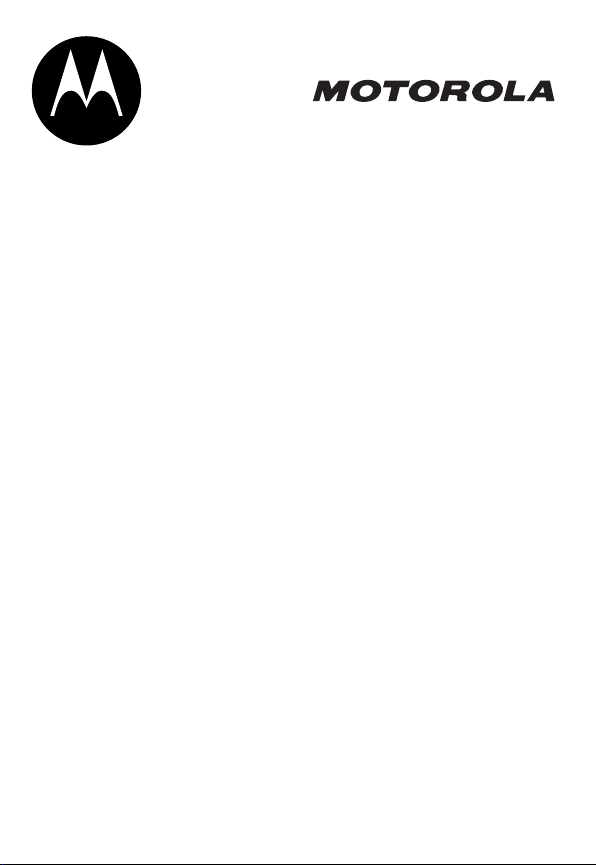
START HERE >
Page 2
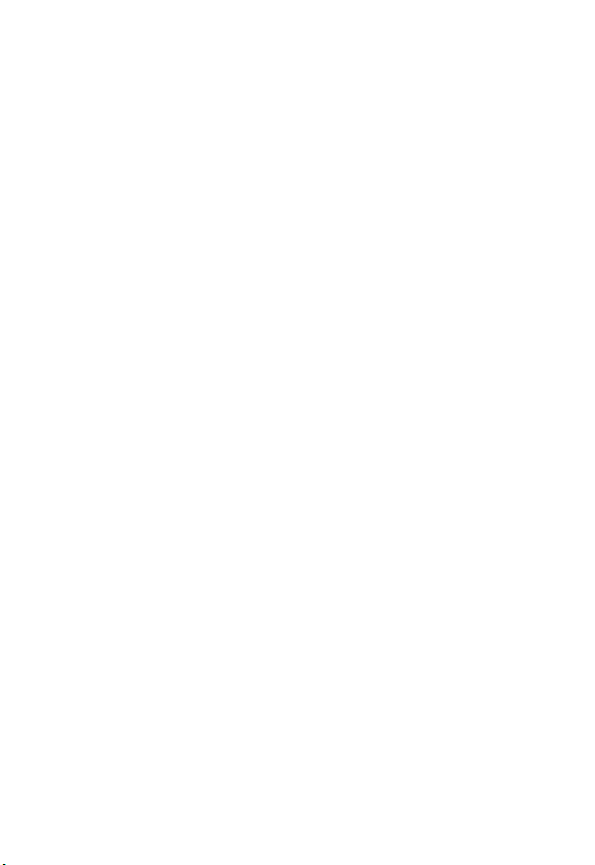
Page 3

Welcome
Welcome to the world of Motorola digital wireless
communications! We are pleased that you have chosen the
Motorola V291 GSM wireless phone.
Headset Jack
Insert headset
accessory for
hands-free use.
Menu Key
Left Soft Key
Perform functions
identified by left
display prompt.
Power Key
& End Key
Turn phone on & off,
end phone calls,
exit menu system.
Volume Key
Adjust earpiece &
ringer volume.
Shortcut Key
Quick access to
shortcut in idle
display
Microphone
Connector Port
Insert charger.
Right Soft Key
Perform functions
identified by right
display prompt.
Send Key
Send & answer
calls, view recent
dialed calls list.
Phonebook
Voice Dial Key
Alphanumeric keys
Type letters &
numbers using
these keys.
4-Way
Navigation Key
Scroll through
menus & lists, set
feature values.
1
Page 4
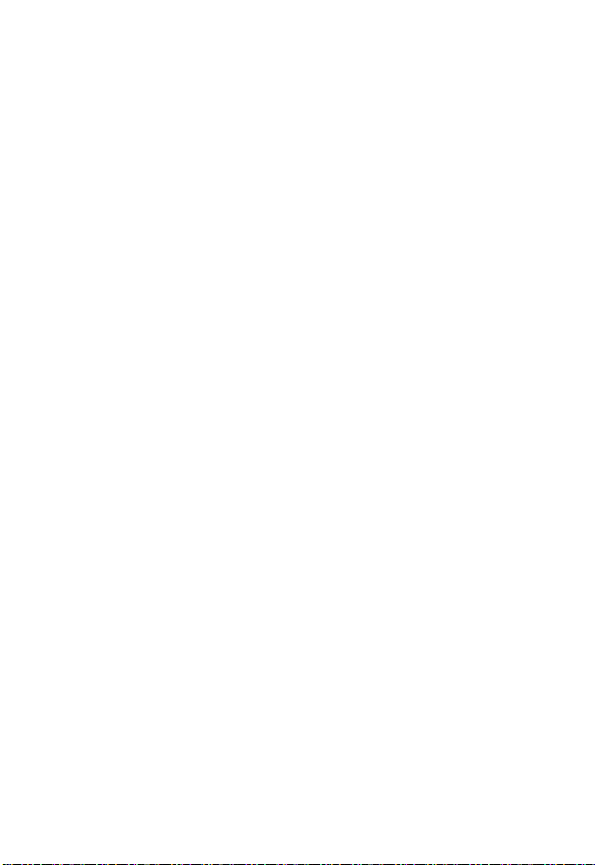
Personal Communications Sector
(852) 2506-3888 (Hong Kong)
www.motorola.com.hk
MOTOROLA and the Stylized M Logo are registered in the US Patent &
Trademark Office. TrueSync, Sidekick, Starfish and the Stylized Starfish
Logo are registered trademarks of Starfish Software, Inc., a wholly owned
independent subsidiary of Motorola, Inc. Java and all other Java-based
marks are trademarks or registered trademarks of Sun Microsystems, Inc.
in the U.S. and other countries. All other product or service names are the
property of their respective owners.
© Motorola, Inc. 2004.
Software Copyright Notice
The Motorola products described in this manual may include copyrighted
Motorola and third-party software stored in semiconductor memories or
other media. Laws in the United States and other countries preserve for
Motorola and third-party software providers certain exclusive rights for
copyrighted software, such as the exclusive rights to distribute or
reproduce the copyrighted software. Accordingly, any copyrighted
software contained in the Motorola products may not be modified,
reverse-engineered, distributed, or reproduced in any manner to the
extent allowed by law. Furthermore, the purchase of the Motorola
products shall not be deemed to grant either directly or by implication,
estoppel, or otherwise, any license under the copyrights, patents, or
patent applications of Motorola or any third-party software provider,
except for the normal, non-exclusive, royalty-free license to use that
arises by operation of law in the sale of a product.
(Hong Kong)
2
Page 5
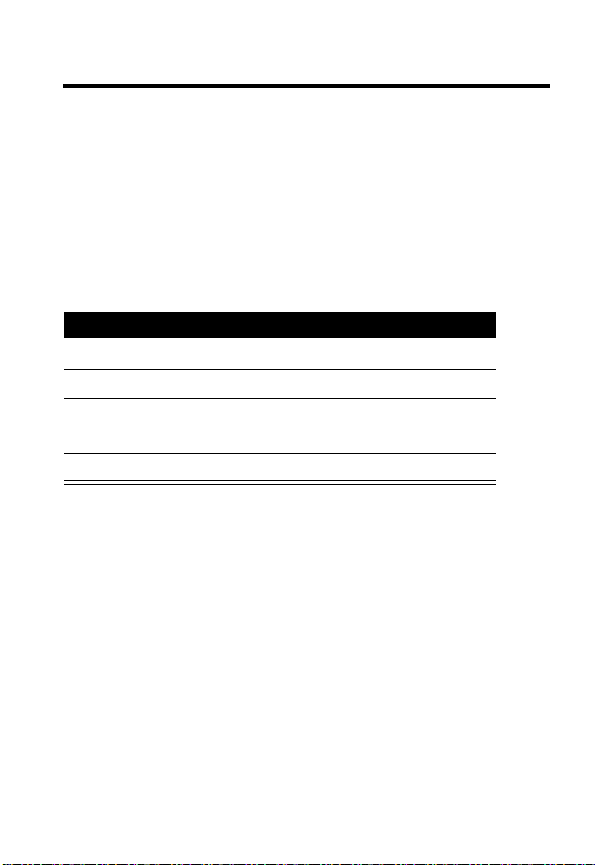
Menu Map
You can display your phone’s main menu as icons or as a
text list. Each has its own organization and is different from
the other. By default, your phone displays the main menu as
icons.
To change the menu display mode:
Find the Feature
Action
1
Press S to scroll to
2
Press
CHANGE
3
Press S to scroll to the desired setting (
List
).
4
Press
SELECT
M
>
Settings >Personalize
Main Menu:
(+).
(+) to confirm the new setting.
.
Icons
or
3
Page 6
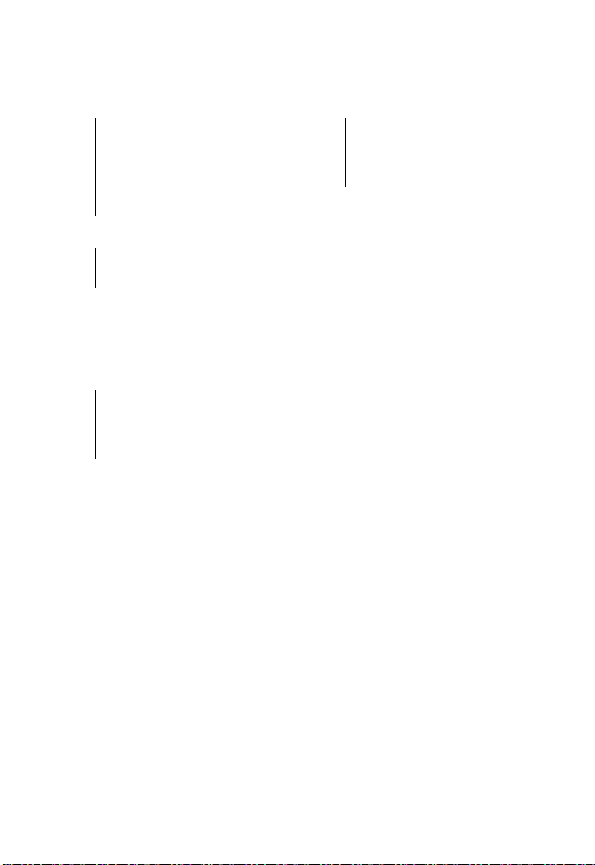
Main Menu—Icon Display
U
Messages
• Create Message
• Message Inbox
• Quick Notes
• Outbox
•Drafts
•Voicemail
• Message Settings
-
Games
•Big2
•Bubble Tea
• Pacific Storm
6
Alarm Clock
o
Chat
:
Shortcuts
<
Web Access
•Web Browser
•My Favorites
•History
• Go To URL
•Browser Setup
.
Too ls
• Service Dial*
•Datebook
•Calculator
•Stopwatch
• World Clock
/
Settings
(see
Settings Menu
>
More
(go to following menu items)
Phonebook
Recent Calls
Media Center
Ring Styles
)
Note:
This is the standard
main menu layout. Menu
organization and feature
names may vary on your
phone. Not all features may
be available for all users.
4
Page 7
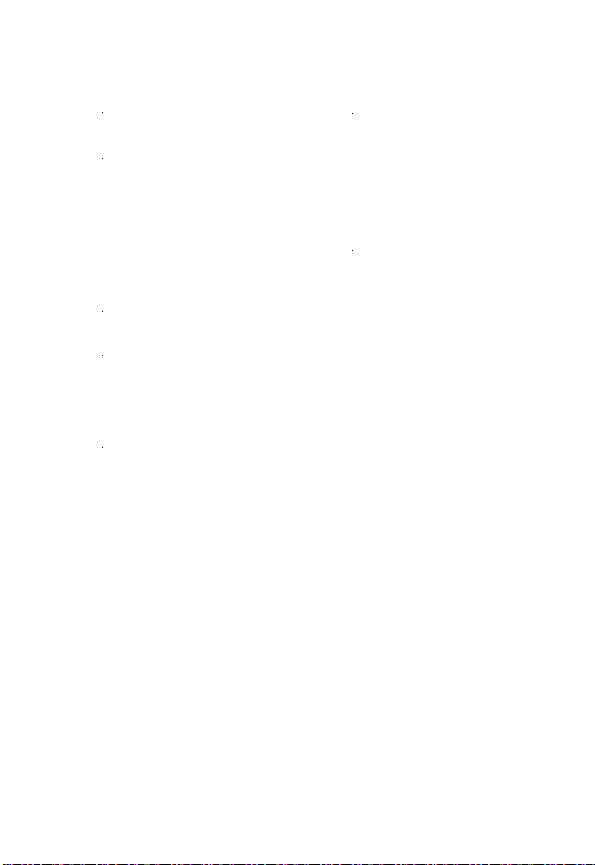
5
Page 8
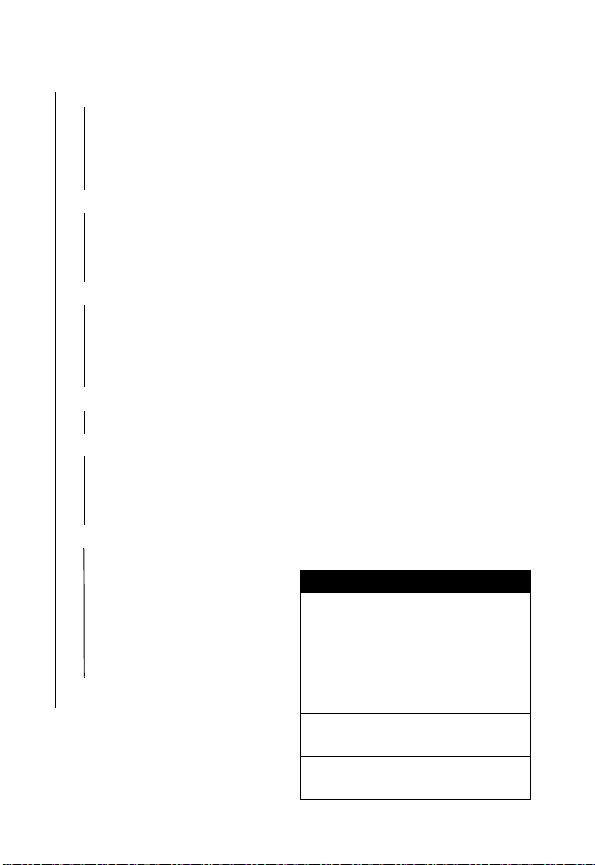
Settings Menu
•Personalize
• Main Menu
• Home Keys
• Color Style
•Greeting
• Wallpaper
• Screen Saver
• Call Forward
•Divert All
• When Busy
• If No Reply
• Unreachable
• Cancel All
• In-Call Setup
• In-Call Timer
• Call Cost Setup
• My Caller ID
• Answer Options
• Call Waiting
• Auto Redial
• Phone Status
•My Tel. Number
• Battery Meter
• Security
• Phone Lock
• Fixed Dial
• Call Barring
• SIM PIN
•New Passwords
• Initial Setup
• Time and Date
• 1-Touch Dial
• Backlight
• Language
• Contrast
•DTMF
•Master Reset
• Master Clear
•Network
Shortcuts
Change ringer alert:
Open flip, press volume key
down to decrease volume, then
switch to vibrate alert, then
silent alert. Press volume key
up to reset ring alert and
increase volume.
Go to dialed calls list:
Press N (in idle).
Exit menu system:
Press O.
6
Page 9
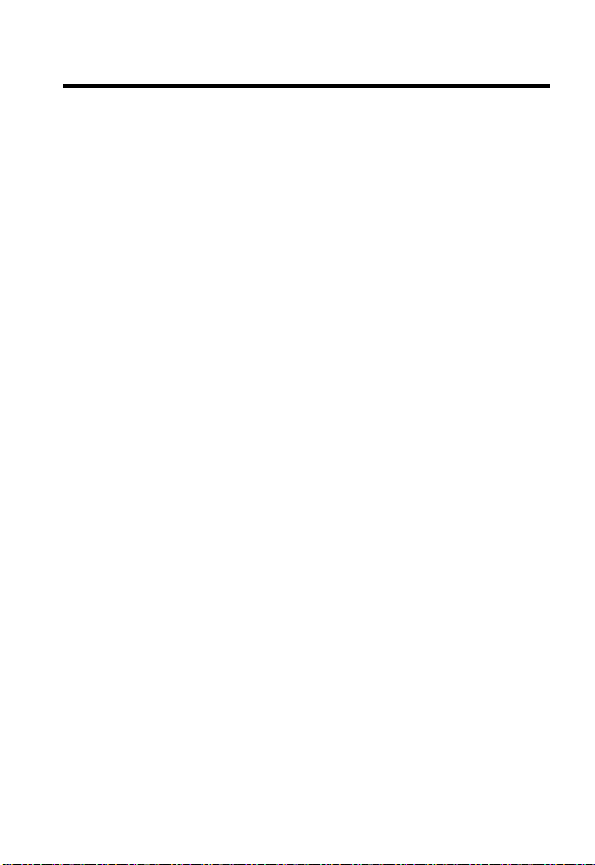
Contents
Menu Map
Settings Menu . . . . . . . . . . . . . . . . . . . . . . . . . . . . . . . . . 6
Safety and General Information
Getting Started
What’s in the Box?. . . . . . . . . . . . . . . . . . . . . . . . . . . . . 17
About This Guide. . . . . . . . . . . . . . . . . . . . . . . . . . . . . . 17
Installing the SIM Card . . . . . . . . . . . . . . . . . . . . . . . . . 18
Installing the Battery . . . . . . . . . . . . . . . . . . . . . . . . . . . 18
Charging the Battery . . . . . . . . . . . . . . . . . . . . . . . . . . . 19
Battery Use . . . . . . . . . . . . . . . . . . . . . . . . . . . . . . . . . . 20
Turning Your Phone On and Off . . . . . . . . . . . . . . . . . . 22
Adjusting the Volume. . . . . . . . . . . . . . . . . . . . . . . . . . . 23
Making a Call. . . . . . . . . . . . . . . . . . . . . . . . . . . . . . . . . 23
Answering a Call . . . . . . . . . . . . . . . . . . . . . . . . . . . . . . 24
Changing the Call Alert . . . . . . . . . . . . . . . . . . . . . . . . . 24
Viewing Your Phone Number . . . . . . . . . . . . . . . . . . . . 24
Learning to Use Your Phone
Using the Display . . . . . . . . . . . . . . . . . . . . . . . . . . . . . 26
Using Menus . . . . . . . . . . . . . . . . . . . . . . . . . . . . . . . . . 27
Entering Text . . . . . . . . . . . . . . . . . . . . . . . . . . . . . . . . . 28
Using the External Display . . . . . . . . . . . . . . . . . . . . . . 34
Locking and Unlocking Your Phone. . . . . . . . . . . . . . . . 35
Changing a Code, PIN, or Password. . . . . . . . . . . . . . . 36
If You Forget a Code, PIN, or Password . . . . . . . . . . . . 37
Setting Up Your Phone
Storing Your Name and Phone Number . . . . . . . . . . . . 38
Setting the Time and Date. . . . . . . . . . . . . . . . . . . . . . . 38
Setting a Ring Style. . . . . . . . . . . . . . . . . . . . . . . . . . . . 38
. . . . . . . . . . . . . . . . . . . . . . . . . . . . . . . . . . . . . 3
. . . . . . . . . . . . . . . . . . . 11
. . . . . . . . . . . . . . . . . . . . . . . . . . . . . . . . 17
. . . . . . . . . . . . . . . . . . . . . 26
. . . . . . . . . . . . . . . . . . . . . . . . . . 38
7
Page 10
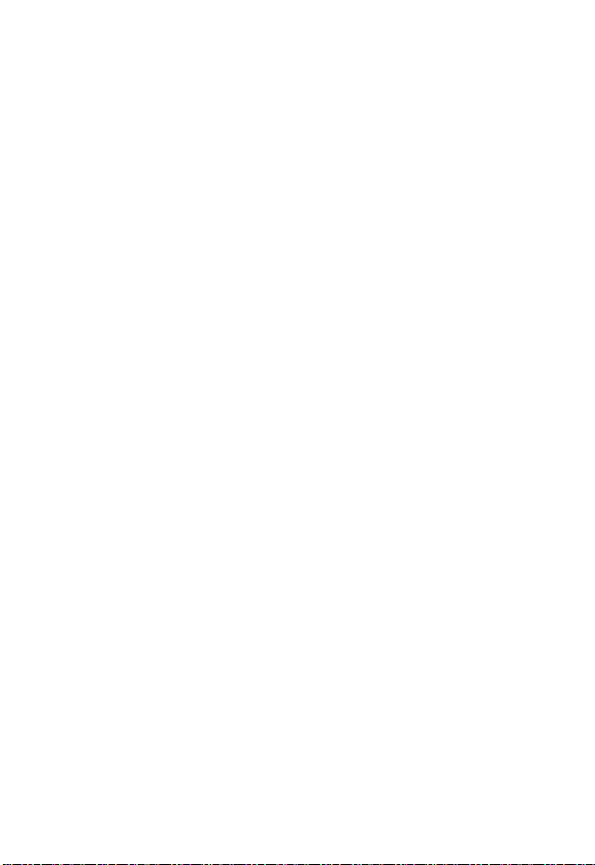
Setting Answer Options . . . . . . . . . . . . . . . . . . . . . . . . . 39
Setting a Wallpaper Image . . . . . . . . . . . . . . . . . . . . . . . 40
Setting a Screen Saver Image . . . . . . . . . . . . . . . . . . . . 41
Setting Display Contrast . . . . . . . . . . . . . . . . . . . . . . . . . 42
Setting Display Color . . . . . . . . . . . . . . . . . . . . . . . . . . . 42
Adjusting the Backlight . . . . . . . . . . . . . . . . . . . . . . . . . . 42
Calling Features
Changing the Active Line . . . . . . . . . . . . . . . . . . . . . . . . 43
Redialing a Number . . . . . . . . . . . . . . . . . . . . . . . . . . . . 43
Using Automatic Redial. . . . . . . . . . . . . . . . . . . . . . . . . . 44
Using Caller ID . . . . . . . . . . . . . . . . . . . . . . . . . . . . . . . . 44
Canceling an Incoming Call . . . . . . . . . . . . . . . . . . . . . . 45
Calling an Emergency Number. . . . . . . . . . . . . . . . . . . . 45
Dialing International Numbers . . . . . . . . . . . . . . . . . . . . 46
Viewing Recent Calls . . . . . . . . . . . . . . . . . . . . . . . . . . . 46
Returning an Unanswered Call . . . . . . . . . . . . . . . . . . . . 47
Using the Notepad . . . . . . . . . . . . . . . . . . . . . . . . . . . . . 48
Attaching a Number . . . . . . . . . . . . . . . . . . . . . . . . . . . . 49
Calling with Speed Dial. . . . . . . . . . . . . . . . . . . . . . . . . . 49
Calling with 1-Touch Dial. . . . . . . . . . . . . . . . . . . . . . . . . 49
Using Voicemail . . . . . . . . . . . . . . . . . . . . . . . . . . . . . . . 50
Using Call Waiting. . . . . . . . . . . . . . . . . . . . . . . . . . . . . . 51
Putting a Call On Hold . . . . . . . . . . . . . . . . . . . . . . . . . . 52
Messages and Chat
Setting Up the Message Inbox . . . . . . . . . . . . . . . . . . . . 53
Sending a Text Message. . . . . . . . . . . . . . . . . . . . . . . . . 54
Sending a Quick Note Text Message . . . . . . . . . . . . . . . 56
Inserting Pictures and Ring Tones in a Text Message . . 57
Viewing the Status of Sent Text Messages. . . . . . . . . . . 58
Receiving a Text Message . . . . . . . . . . . . . . . . . . . . . . . 59
Downloading Pictures and Ring Tones . . . . . . . . . . . . . . 60
Reading Information Service Messages . . . . . . . . . . . . . 62
. . . . . . . . . . . . . . . . . . . . . . . . . . . . . . . . 43
. . . . . . . . . . . . . . . . . . . . . . . . . . . . . 53
8
Page 11
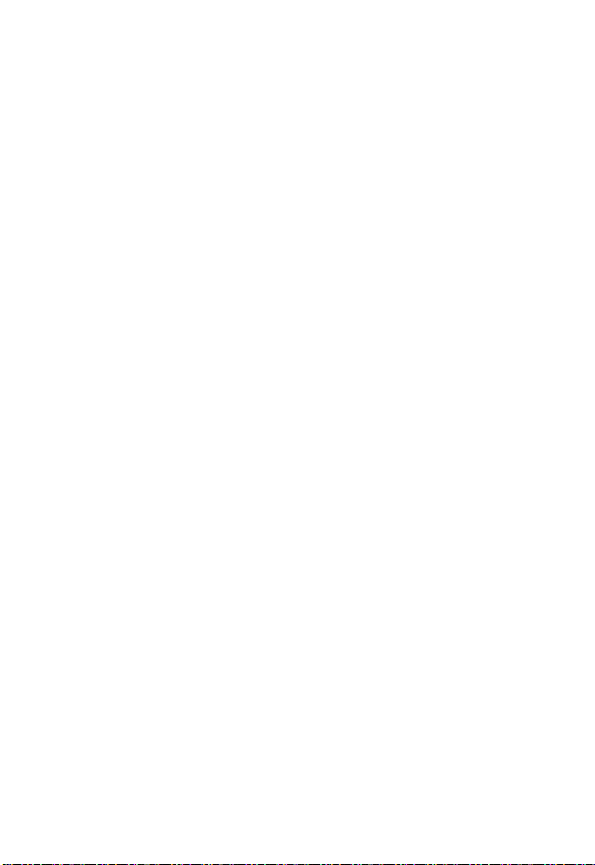
Using Chat. . . . . . . . . . . . . . . . . . . . . . . . . . . . . . . . . . . 65
Setting Up Your Phonebook
Viewing Entry Details . . . . . . . . . . . . . . . . . . . . . . . . . . 70
Creating a Phonebook Entry . . . . . . . . . . . . . . . . . . . . . 71
Storing a PIN Code With a Phone Number . . . . . . . . . . 73
Recording a Voice Name for a Phonebook Entry . . . . . 73
Dialing a Phonebook Entry . . . . . . . . . . . . . . . . . . . . . . 74
Editing a Phonebook Entry . . . . . . . . . . . . . . . . . . . . . . 75
Deleting a Phonebook Entry . . . . . . . . . . . . . . . . . . . . . 76
Multiple Entries Under the Same Name . . . . . . . . . . . . 76
Copying Entries Between the Phone and SIM Card . . . 77
Checking Phonebook Capacity . . . . . . . . . . . . . . . . . . . 78
Setting 1-Touch Dial Preference . . . . . . . . . . . . . . . . . . 79
Personalizing Your Phone
Personalizing a Ring Style. . . . . . . . . . . . . . . . . . . . . . . 80
Activating Ringer ID. . . . . . . . . . . . . . . . . . . . . . . . . . . . 81
Setting Ringer or Keypad Volume . . . . . . . . . . . . . . . . . 81
Setting Reminders. . . . . . . . . . . . . . . . . . . . . . . . . . . . . 82
Personalizing Display Text. . . . . . . . . . . . . . . . . . . . . . . 82
Setting the Menu View . . . . . . . . . . . . . . . . . . . . . . . . . 83
Personalizing Soft Keys and Menu Icons . . . . . . . . . . . 83
Setting the Menu Language . . . . . . . . . . . . . . . . . . . . . 84
Resetting All Options. . . . . . . . . . . . . . . . . . . . . . . . . . . 84
Clearing All Stored Information . . . . . . . . . . . . . . . . . . . 84
Creating and Using Shortcuts . . . . . . . . . . . . . . . . . . . . 85
Getting More Out Of Your Phone
Making a Conference Call . . . . . . . . . . . . . . . . . . . . . . . 89
Forwarding Calls . . . . . . . . . . . . . . . . . . . . . . . . . . . . . . 89
Barring Calls . . . . . . . . . . . . . . . . . . . . . . . . . . . . . . . . . 91
Using Fixed Dialing . . . . . . . . . . . . . . . . . . . . . . . . . . . . 92
Using Service Dialing . . . . . . . . . . . . . . . . . . . . . . . . . . 93
Using DTMF Tones . . . . . . . . . . . . . . . . . . . . . . . . . . . . 93
. . . . . . . . . . . . . . . . . . . . . . 70
. . . . . . . . . . . . . . . . . . . . . . . 80
. . . . . . . . . . . . . . . . . . 89
9
Page 12
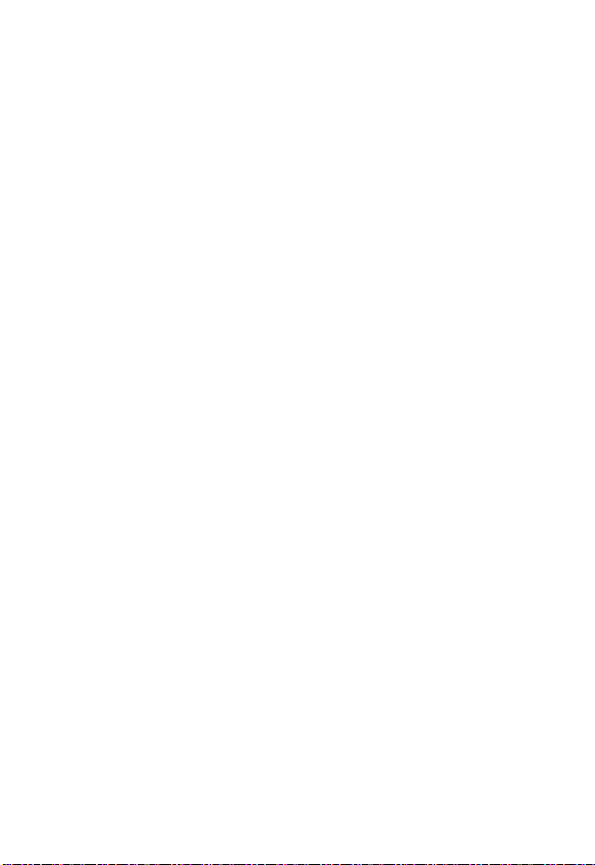
Monitoring Phone Use . . . . . . . . . . . . . . . . . . . . . . . . . . 94
Adjusting Network Settings . . . . . . . . . . . . . . . . . . . . . . . 98
Monitoring Battery Charge . . . . . . . . . . . . . . . . . . . . . . 104
Personal Organizer Features
Datebook
Alarm Clock. . . . . . . . . . . . . . . . . . . . . . . . . . . . . . . . . . 112
Calculator
Security
Locking the SIM Card . . . . . . . . . . . . . . . . . . . . . . . . . . 116
News and Entertainment
Micro-Browser. . . . . . . . . . . . . . . . . . . . . . . . . . . . . . . . 119
Games . . . . . . . . . . . . . . . . . . . . . . . . . . . . . . . . . . . . . 126
Viewing Images. . . . . . . . . . . . . . . . . . . . . . . . . . . . . . . 126
Creating Ring Tones . . . . . . . . . . . . . . . . . . . . . . . . . . . 128
Troubleshooting
Specific Absorption Rate Data
Index
. . . . . . . . . . . . . . . . . . . . . . . . . . . . . . . . . . . . . . . . 105
. . . . . . . . . . . . . . . . . . . . . . . . . . . . . . . . . . . . . . . 113
. . . . . . . . . . . . . . . . . . . . . . . . . . . . . . . . . . . . . . 116
. . . . . . . . . . . . . . . . . . . . . . . . . . . . . . . 136
. . . . . . . . . . . . . . . . . . . . . . . . . . . . . . . . . . . . . . . . 145
. . . . . . . . . . . . . . . . . . . . . 105
. . . . . . . . . . . . . . . . . . . . . . . . 119
. . . . . . . . . . . . . . . . . . . 143
10
Page 13
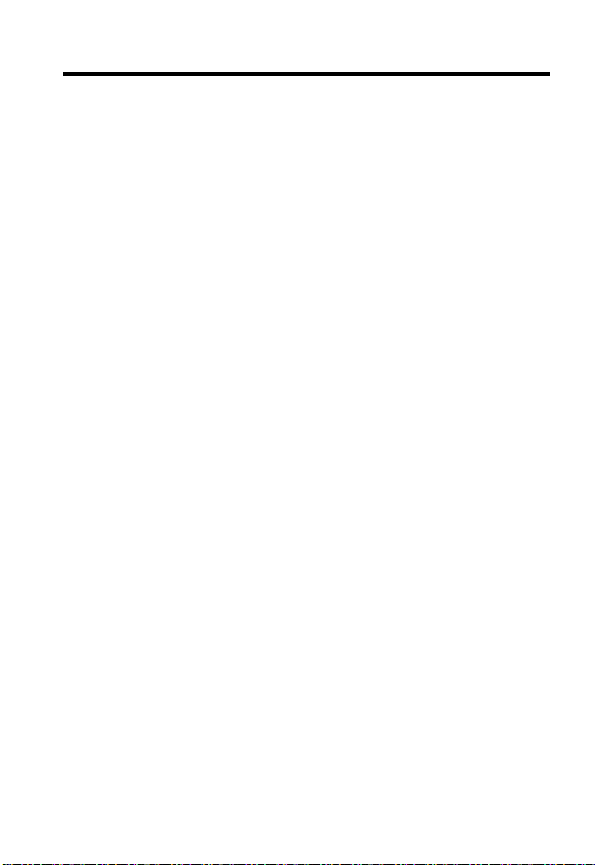
Safety and General Information
IMPORTANT INFORMATION ON SAFE AND EFFICIENT OPERATION.
READ THIS INFORMATION BEFORE USING YOUR PHONE.
The information provided in this document supersedes the general safety
information in user guides published prior to December 1, 2002.
Exposure To Radio Frequency (RF) Energy
Your phone contains a transmitter and a receiver. When it is ON, it
receives and transmits RF energy. When you communicate with your
phone, the system handling your call controls the power level at which
your phone transmits.
Your Motorola phone is designed to comply with local regulatory
requirements in your country concerning exposure of human beings to RF
energy.
Operational Precautions
To assure optimal phone performance and make sure human exposure to
RF energy is within the guidelines set forth in the relevant standards,
always adhere to the following procedures.
External Antenna Care
Use only the supplied or Motorola-approved replacement antenna.
Unauthorized antennas, modifications, or attachments could damage the
phone.
Do NOT hold the external antenna when the phone is IN USE. Holding
the external antenna affects call quality and may cause the phone to
operate at a higher power level than needed. In addition, use of
unauthorized antennas may result in non-compliance with the local
regulatory requirements in your country.
11
Page 14
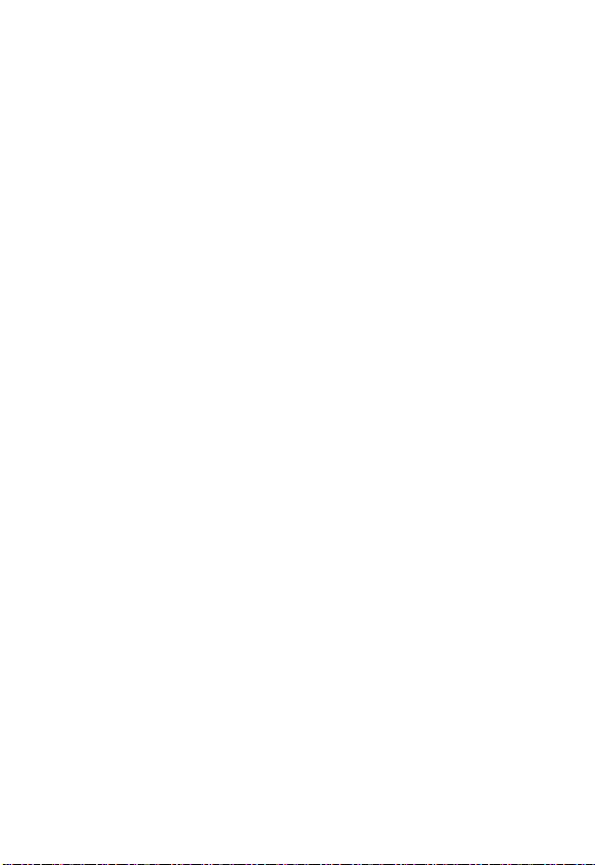
Phone Operation
When placing or receiving a phone call, hold your phone as you would a
wireline telephone.
Body-Worn Operation
To maintain compliance with RF energy exposure guidelines, if you wear
a phone on your body when transmitting, always place the phone in a
Motorola-supplied or approved clip, holder, holster, case, or body harness
for this phone, where available. Use of accessories not approved by
Motorola may exceed RF energy exposure guidelines.
Ensure the phone
and its antenna are at least 1 inch (2.5 centimeters) from your body when
transmitting.
Data Operation
When using any data feature of the phone, with or without an accessory
cable, position the phone and its antenna at least 1 inch (2.5 centimeters)
from your body.
Approved Accessories
Use of accessories not approved by Motorola, including but not limited to
batteries and antenna, may cause your phone to exceed RF energy
exposure guidelines. For a list of approved Motorola accessories, visit our
website at
RF Energy Interference/Compatibility
Note:
interference from external sources if inadequately shielded, designed, or
otherwise configured for RF energy compatibility. In some circumstances
your phone may cause interference.
Facilities
Turn off your phone in any facility where posted notices instruct you to do
so. These facilities may include hospitals or health care facilities that may
be using equipment that is sensitive to external RF energy.
12
www.motorola.com.hk
Nearly every electronic device is susceptible to RF energy
.
Page 15
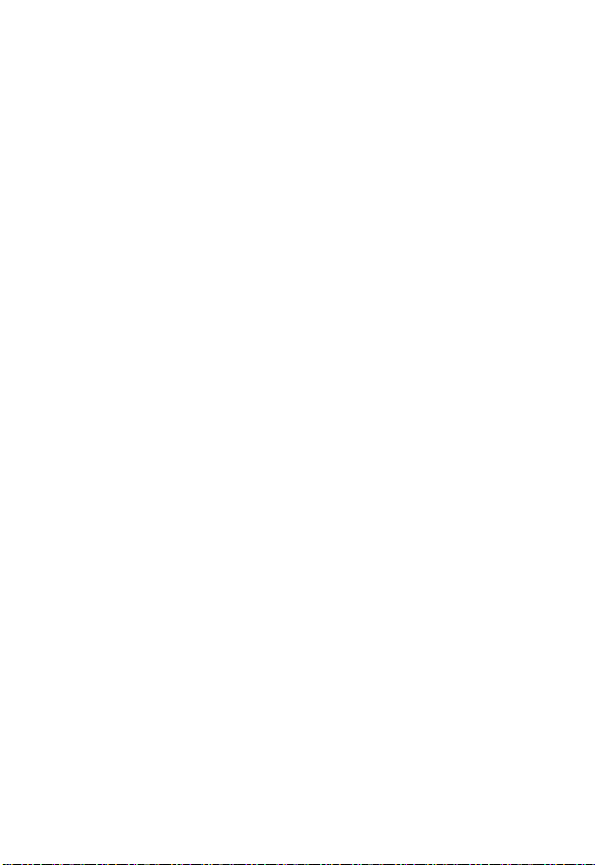
Aircraft
When instructed to do so, turn off your phone when on board an aircraft.
Any use of a phone must be in accordance with applicable regulations per
airline crew instructions.
Medical Devices
Pacemakers
Pacemaker manufacturers recommend that a minimum separation of
6 inches (15 centimeters) be maintained between a handheld wireless
phone and a pacemaker.
Persons with pacemakers should:
•
ALWAYS keep the phone more than 6 inches (15 centimeters) from
your pacemaker when the phone is turned ON.
•
NOT carry the phone in the breast pocket.
•
Use the ear opposite the pacemaker to minimize the potential for
interference.
•
Turn OFF the phone immediately if you have any reason to suspect
that interference is taking place.
Hearing Aids
Some digital wireless phones may interfere with some hearing aids. In the
event of such interference, you may want to consult your hearing aid
manufacturer to discuss alternatives.
Other Medical Devices
If you use any other personal medical device, consult the manufacturer of
your device to determine if it is adequately shielded from RF energy. Your
physician may be able to assist you in obtaining this information.
Use While Driving
Check the laws and regulations on the use of phones in the area where
you drive. Always obey them.
13
Page 16
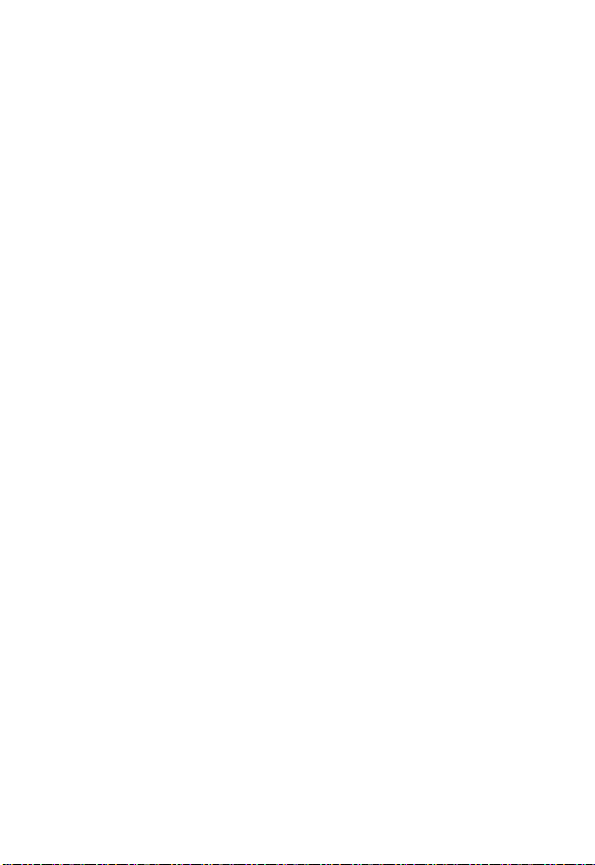
When using your phone while driving, please:
•
Give full attention to driving and to the road.
•
Use hands-free operation, if available.
•
Pull off the road and park before making or answering a call if driving
conditions so require.
Responsible driving best practices may be found
at the Motorola website:
www.Motorola.com/callsmart
.
Operational Warnings
For Vehicles With an Air Bag
Do not place a phone in the area over an air bag or in the air bag
deployment area. Air bags inflate with great force. If a phone is placed in
the air bag deployment area and the air bag inflates, the phone may be
propelled with great force and cause serious injury to occupants of the
vehicle.
Potentially Explosive Atmospheres
Turn off your phone prior to entering any area with a potentially explosive
atmosphere, unless it is a phone type especially qualified for use in such
areas and certified as “Intrinsically Safe.” Do not remove, install, or
charge batteries in such areas. Sparks in a potentially explosive
atmosphere can cause an explosion or fire resulting in bodily injury or
even death.
Note:
The areas with potentially explosive atmospheres referred to above
include fueling areas such as below decks on boats, fuel or chemical
transfer or storage facilities, areas where the air contains chemicals or
particles, such as grain, dust, or metal powders. Areas with potentially
explosive atmospheres are often but not always posted.
Blasting Caps and Areas
To avoid possible interference with blasting operations, turn OFF your
phone when you are near electrical blasting caps, in a blasting area, or in
14
Page 17
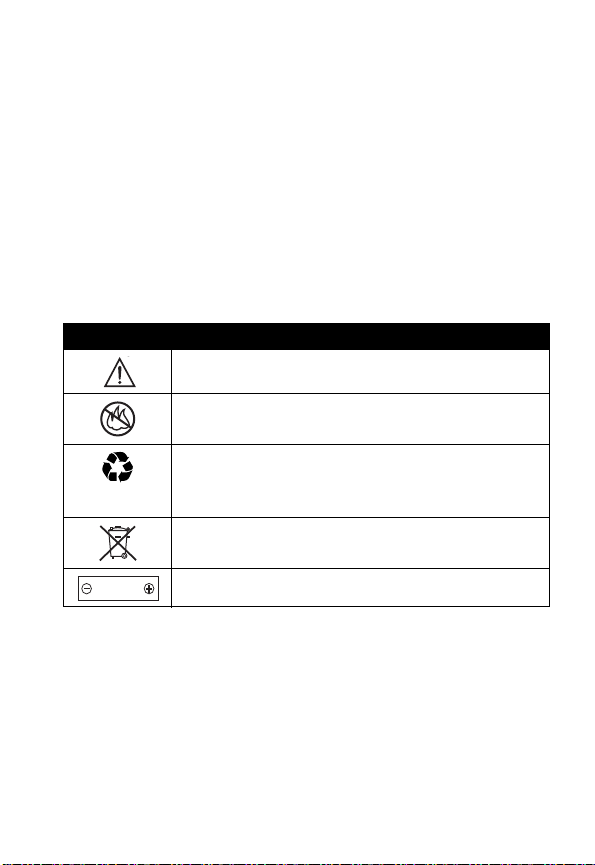
areas posted “Turn off electronic devices.” Obey all signs and
instructions.
Batteries
Batteries can cause property damage and/or bodily injury such as burns if
a conductive material such as jewelry, keys, or beaded chains touch
exposed terminals. The conductive material may complete an electrical
circuit (short circuit) and become quite hot. Exercise care in handling any
charged battery, particularly when placing it inside a pocket, purse, or
other container with metal objects.
and chargers.
Your battery or phone may contain symbols, defined as follows:
Symbol Definition
Important safety information will follow.
Your battery or phone should not be disposed of in a
fire.
Your battery or phone may require recycling in
accordance with local laws. Contact your local
regulatory authorities for more information.
Your battery or phone should not be thrown in the
trash.
LiIon BATT
Your phone contains an internal lithium ion battery.
Use only Motorola original batteries
Seizures/Blackouts
Some people may be susceptible to epileptic seizures or blackouts when
exposed to blinking lights, such as when watching television or playing
video games. These seizures or blackouts may occur even if a person
never had a previous seizure or blackout.
If you have experienced seizures or blackouts, or if you have a family
history of such occurrences, please consult with your doctor before
15
Page 18
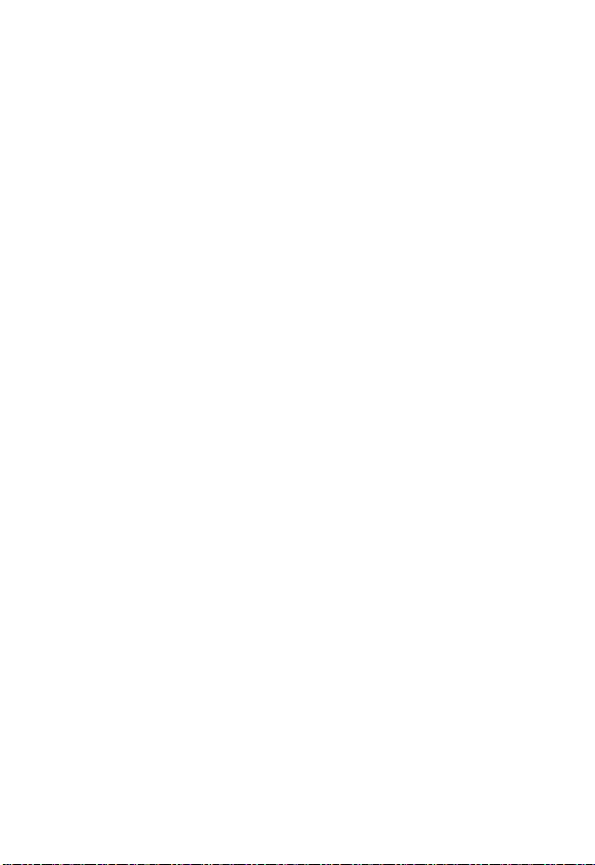
playing video games on your phone or enabling a blinking-lights feature
on your phone. (The blinking-light feature is not available on all products.)
Parents should monitor their children's use of video game or other
features that incorporate blinking lights on the phones. All persons should
discontinue use if any of the following symptoms
occur: convulsion, eye or muscle twitching, loss of awareness, involuntary
movements, or disorientation.
To limit the likelihood of such symptoms, please take the following safety
precautions:
•
Do not play games or use a blinking-lights feature if you are tired or need
sleep.
•
Take a minimum of a 15-minute break hourly.
•
Play in a room in which all lights are on.
•
Play at the farthest distance possible from the screen.
Repetitive Motion Injuries
When you play games on your phone, you may experience occasional
discomfort in your hands, arms, shoulders, neck, or other parts of your
body. Follow these instructions to avoid problems such as tendonitis,
carpal tunnel syndrome, or other musculoskeletal disorders:
•
Take a minimum 15-minute break every hour of game playing.
•
If your hands, wrists, or arms become tired or sore while playing,
stop and rest for several hours before playing again.
•
If you continue to have sore hands, wrists, or arms during or after
play, stop playing and see a doctor.
16
Page 19
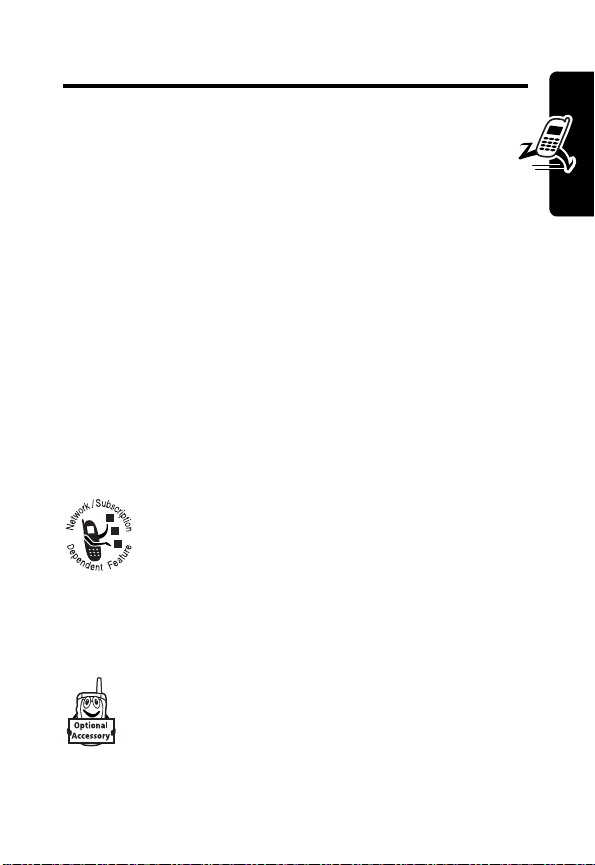
Getting Started
What’s in the Box?
Your digital wireless phone comes with a battery and a
charger. You can purchase other accessories to customize
your phone for maximum performance and portability.
To purchase Motorola Original™ accessories, contact the
Motorola Customer Call Center at (852) 2506-3888 in
Hong Kong.
About This Guide
This user guide describes how to use your Motorola
wireless phone.
Optional Features
This label identifies an optional network, SIM
card, or subscription-dependent feature that
may not be offered by all service providers in all
geographical areas. Contact your service
provider for more information.
Getting Started
Optional Accessories
This label identifies a feature that requires an
optional Motorola Original™ accessory.
17
Page 20
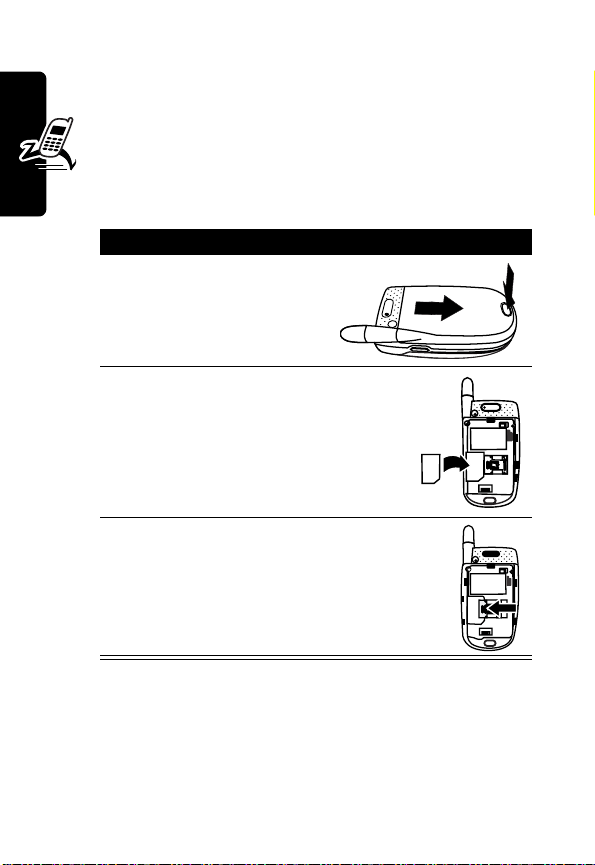
Installing the SIM Card
Your SIM (Subscriber Identity Module) card contains
your phone number, service details, and phonebook/
message information.
Caution:
exposing your SIM card to static electricity, water, or dirt.
Getting Started
Do not bend or scratch your SIM card. Avoid
Action
1
Press the battery door
release latch and lift the
door off.
2
Fit the SIM card into the SIM
card slot, with the metal contacts
facing down as shown.
3
Slide the SIM card latch as indicated
to lock the SIM card in place.
Installing the Battery
You must install and charge the battery to use your phone.
18
Page 21
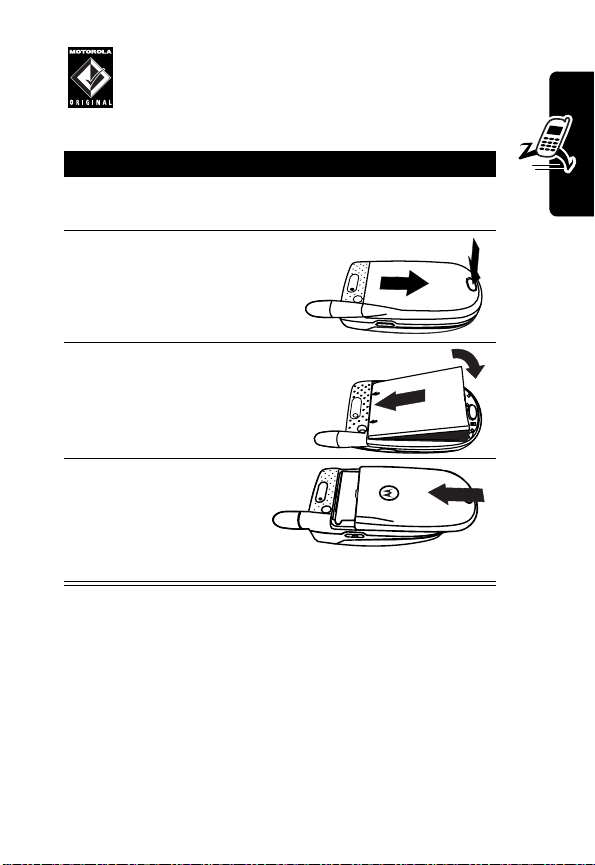
Your phone is designed for use only with Motorola
Original batteries and accessories. We
recommend that you store batteries in their
protective cases when not in use.
Action
1
Remove the battery from its protective plastic
case.
2
If necessary, press the
battery door release
latch and lift the door
off.
3
Insert the battery,
printed arrow first, as
shown, and push down.
4
Slide the battery
door back, make
sure the release
latch fits into the
space on the door.
Charging the Battery
Getting Started
New batteries are partially charged. Before you can use
your phone, install and charge the battery as described
19
Page 22
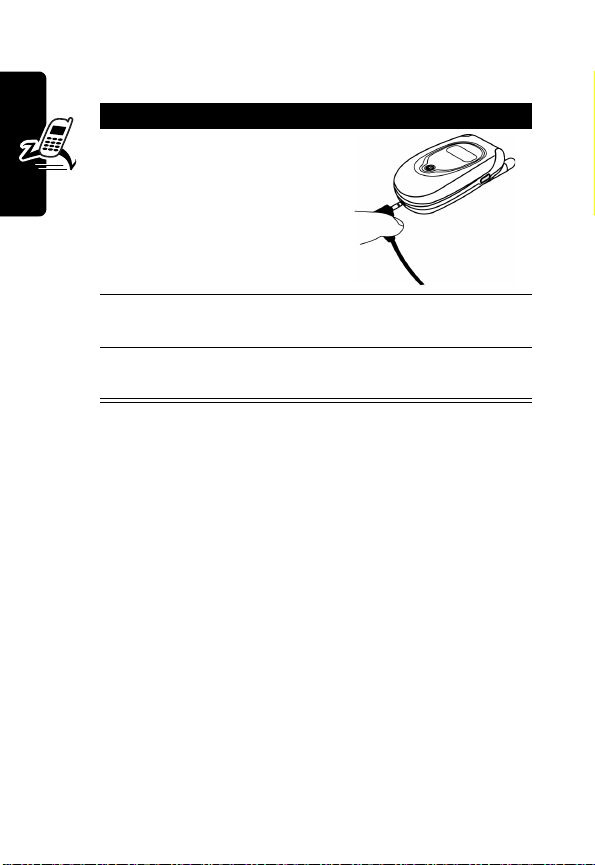
below. Some batteries perform best after several full
charge/discharge cycles.
Action
1
Plug the travel
charger into your
phone.
2
Plug the other end into the appropriate electrical
outlet.
Getting Started
3
When your phone displays
press the release tab and remove the charger.
Charge Complete
,
When you charge the battery, the battery level indicator in
the upper right corner of the display shows how much of
the charging process is complete. At least 1 segment of
the battery level indicator must be visible to ensure full
phone functionality while charging.
Battery Use
To maximize your battery’s performance:
•
Always use Motorola Original™ batteries and battery
chargers. The phone warranty does not cover
damage caused from using non-Motorola batteries
and/or battery chargers.
•
New batteries or batteries that have been stored for a
long time may require a longer charge time.
20
Page 23
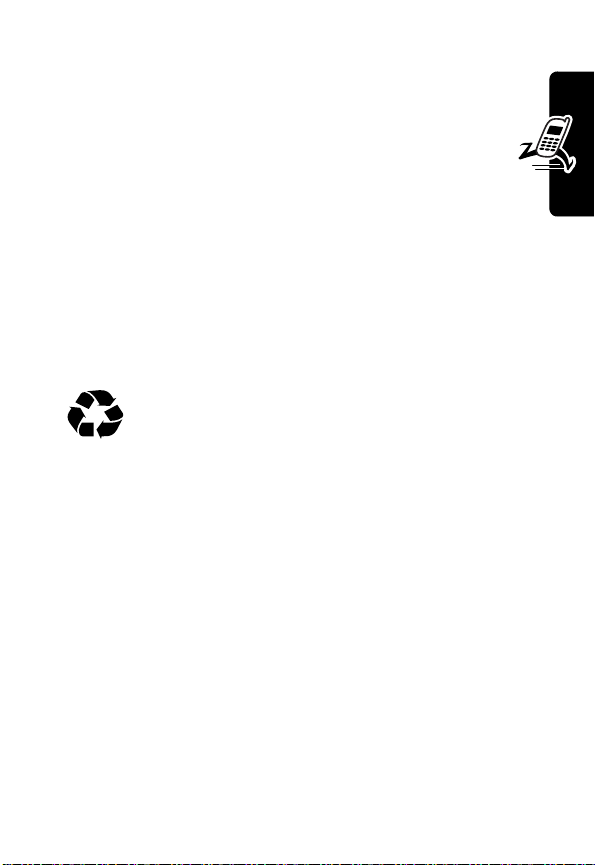
•
Maintain the battery at or near room temperature
when charging.
•
Do not expose batteries to temperatures below 10°C (14°F) or above 45°C (113°F). Always take
your phone with you when you leave your vehicle.
•
When you do not intend to use a battery for a
while, store it uncharged in a cool, dark, dry place,
such as a refrigerator.
•
Over time, batteries gradually wear down and require
longer charging times. This is normal. If you charge
your battery regularly and notice a decrease in talk
time or an increase in charging time, then it is
probably time to buy a new battery.
The rechargeable batteries that power this
product must be disposed of properly and may
need to be recycled. Contact your local recycling
center for proper disposal methods. Never dispose of
batteries in a fire because they may explode. Refer to your
battery’s label for battery type.
Getting Started
21
Page 24
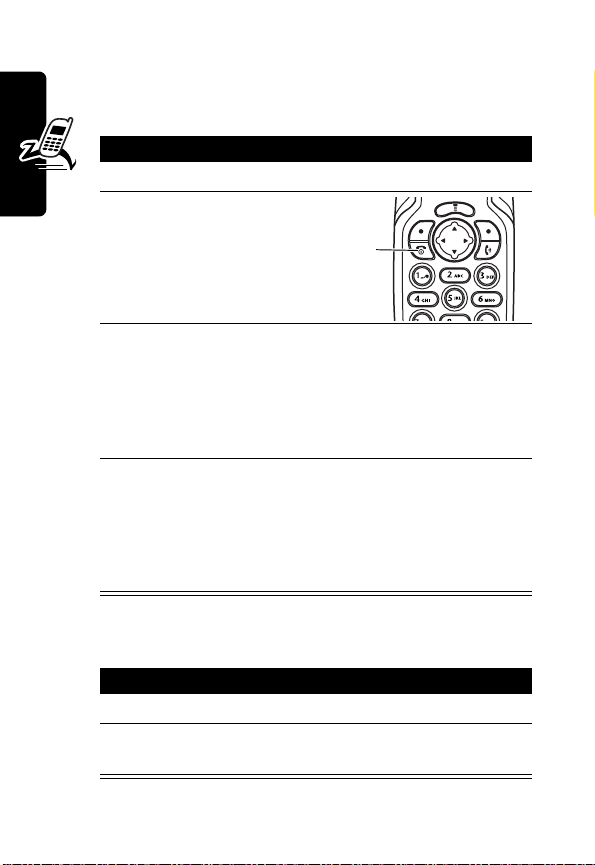
Turning Your Phone On and Off
Turning Your Phone On
Action
1
Open the flip.
2
Press and hold P
3
Getting Started
4
to turn on the phone.
If necessary, enter your SIM card PIN code and
press
OK
(+) to unlock the SIM card.
Caution:
times in a row, your phone disables the SIM card
and displays
If necessary, enter your 4-digit unlock code and
press
Note:
Your service provider may change this number
before you receive your phone.
If you enter an incorrect PIN code 3
SIM Blocked
OK
(+) to unlock the phone.
The unlock code is originally set to 1234.
Power
key
.
Turning Your Phone Off
Action
1
Press and hold P.
22
Page 25
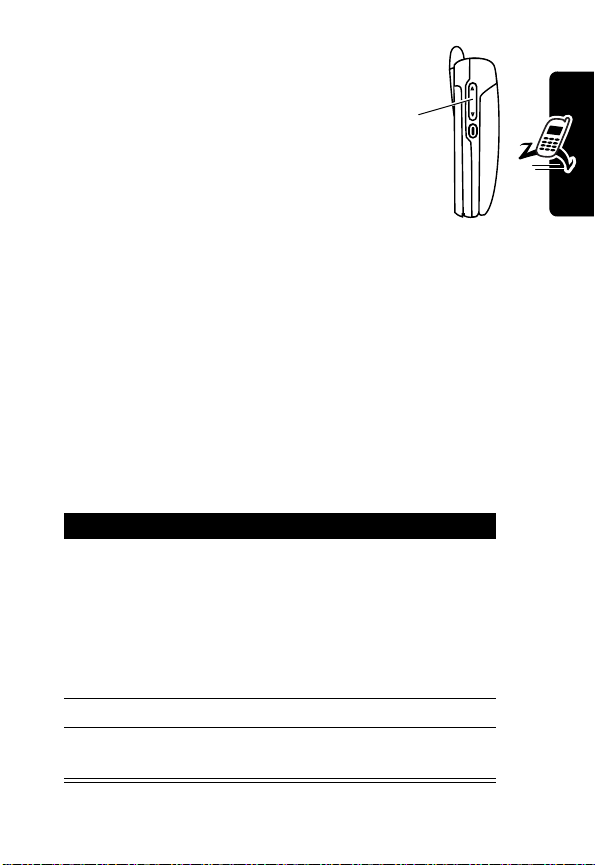
Adjusting the Volume
Press the volume key up or down
to:
•
increase or decrease earpiece
volume during a call
•
increase or decrease the ringer volume setting when
the idle display is visible (flip must be open)
Tip:
At the lowest volume setting, press the down
volume key once to switch to vibrate alert, then silent
alert. Press the up volume key to cycle back to vibrate
alert, then ring alert.
• turn the call alert off
Volume
key
Making a Call
Press To
1
keypad keys dial the phone number
Tip:
If you make a mistake,
press
DELETE
(-) to delete
the last digit, or press and
hold
DELETE
(-) to clear all
digits.
2
N
make the call
3
O
end the call and “hang up” the
phone
Getting Started
23
Page 26
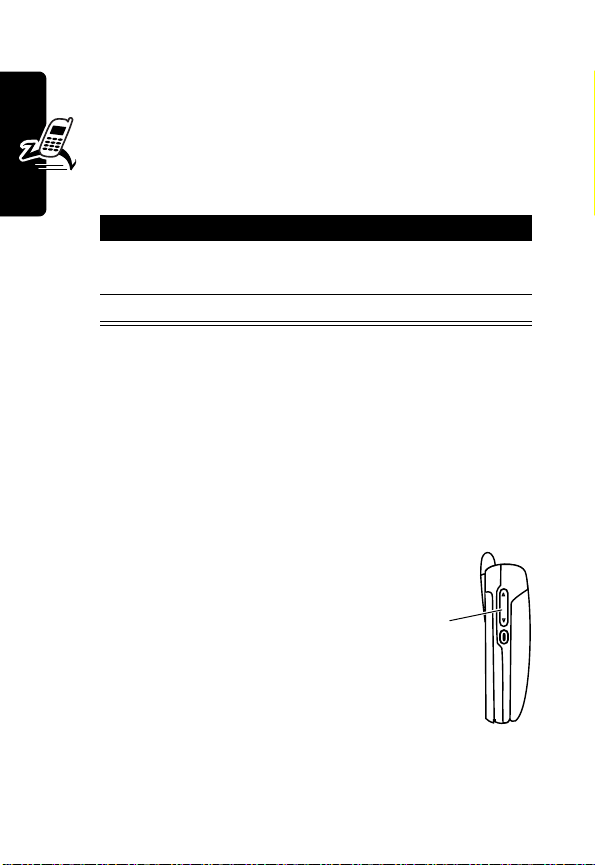
Note:
You must dial the phone number from the idle display.
See page 26.
Answering a Call
When you receive a call, your phone rings and/or
vibrates and displays an incoming call message.
Press To
1
N
or
ANSWER
2
O
Getting Started
Tip:
When the phone flip is active, open the phone to
answer the call. (To activate, press
>
In-Call Setup
Note:
If the phone is locked, you must unlock it to answer
the call.
(+)
end the call and “hang up”
>
Answer Options
answer the call
Changing the Call Alert
With the phone flip open, press the
volume key down to switch the alert
for incoming calls and other events to
vibrate, then silent. Press the volume
key up to reset ring alert.
M
>
Settings
>
Open To Answer
Volume
key
.)
Viewing Your Phone Number
During a call, press M >
24
My Tel. Number
.
Page 27
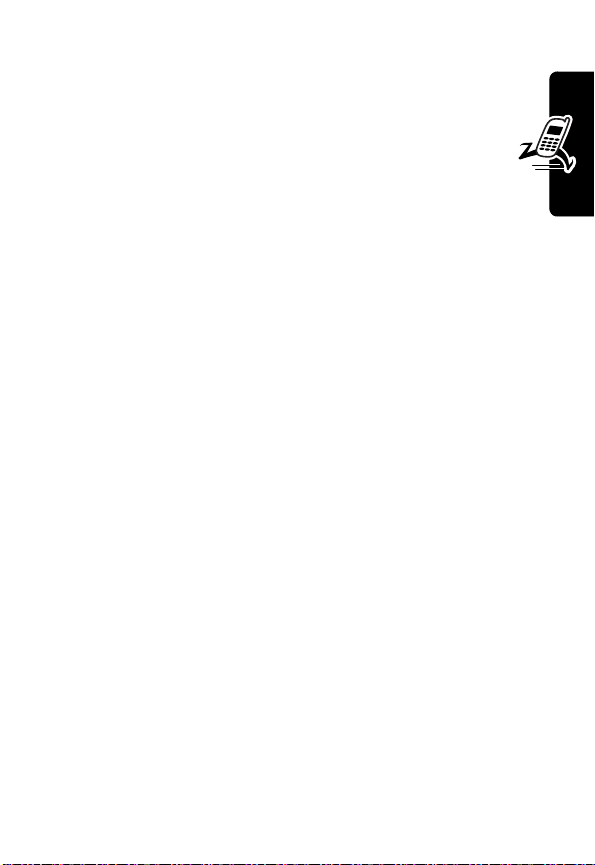
Note:
To view your phone number using this feature, you
must store the number on your SIM card. To store your
phone number on the SIM card, see page 38. If you do
not know your phone number, contact your service
provider.
Getting Started
25
Page 28
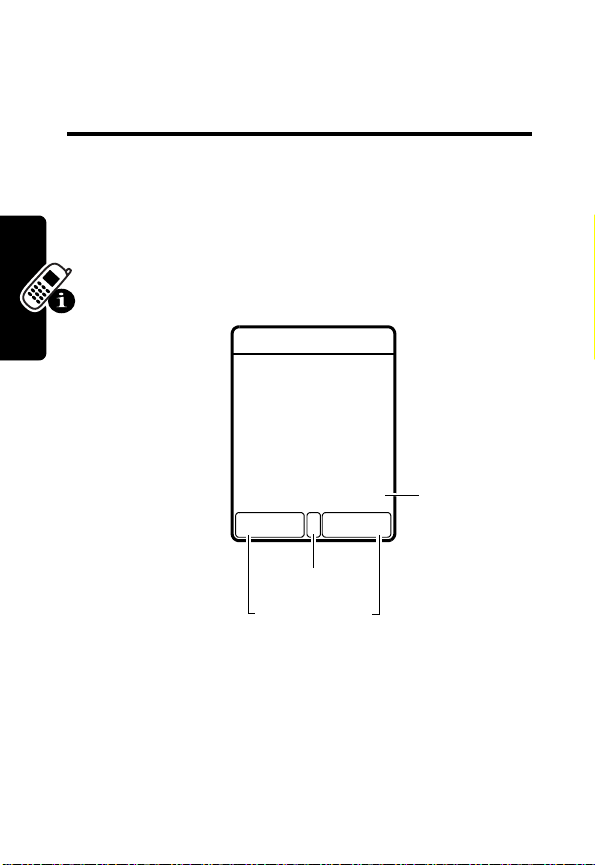
Learning to Use Your Phone
See page 1 for a basic phone diagram.
Using the Display
The idle display is the standard display when you are
not on a call or using the menu.
0 xS
No Service
03-Aug-03 7:52
T
STYLESMEDIA
Menu Indicator
Learning to Use Your Phone
The Menu indicator (see above) indicates that you can
press the menu key (
Labels at the bottom corners show the current soft key
functions. Press the left soft key (
(
+
) to perform the function indicated by the left or right
soft key label.
26
Soft Key Labels
M
) to go to the main menu.
-
) or right soft key
Date & Time
Page 29
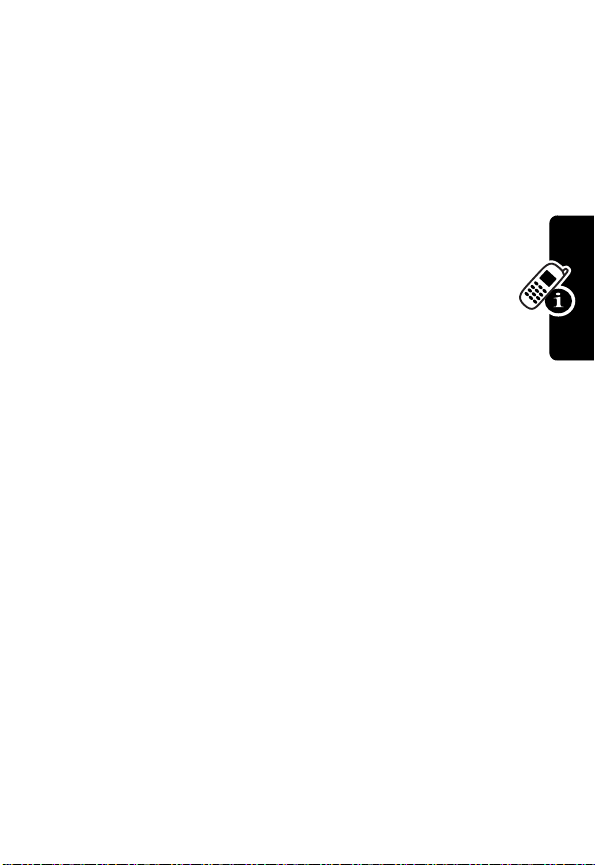
At the top of the display are status indicators, including
network signal, ring tone, and battery.
Press
S
from the idle display to see 4 menu feature
icons. Use the
quickly. You can also decide which 4 menu options you
would like to see by setting the home keys (see page 83.).
S
navigation key to select an option
Using Menus
From the idle display, press M to go to the main
menu.
Selecting a Menu Feature
This guide shows you how to select a menu feature as
follows, starting from the idle display:
Learning to Use Your Phone
Find the Feature
For example, from the idle display, press
and select
and select
soft keys to select the soft key functions listed in the bottom
left and right corners of the display.
Note:
indicates the feature's position in the icon menu.
Messages
Message Inbox
In this user’s guide, “Find the Feature” always
M
>
Messages
from the main menu, then scroll to
. Use S to scroll, and the left/right
>
Message Inbox
M
, scroll to
Selecting a Feature Option
Some features require you to select an item from a list:
•
Press S to scroll up or down to highlight the item.
•
In a numbered list, press a number key to highlight the
item.
27
Page 30
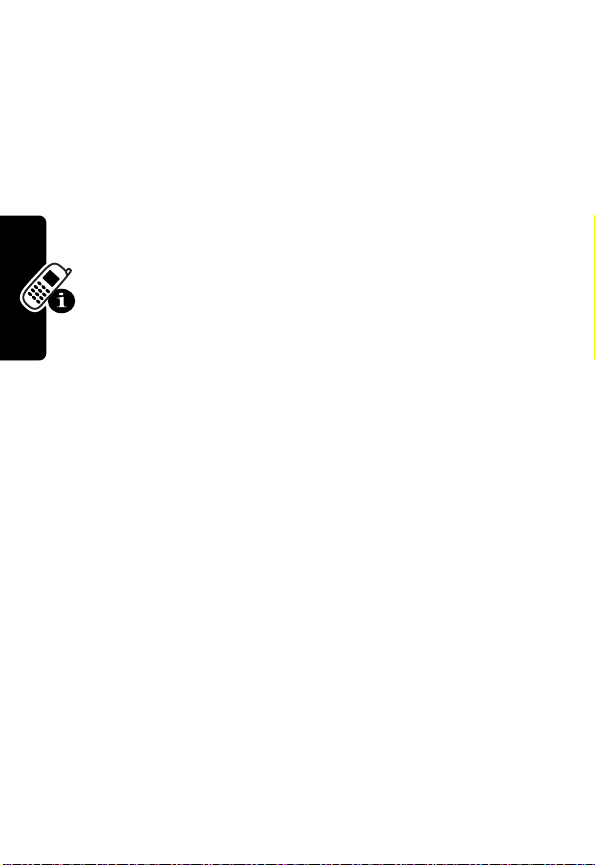
•
In an alphabetized list, press a key multiple times to
cycle through the letters on the key and highlight the
closest matching list item.
Entering Feature Information
Some features require you to enter information:
•
Enter numbers or text with the keypad.
•
When an item has a list of possible numeric
values, press a number key to set the value.
•
If you enter or edit information and do not want to
save changes, press
The message center lets you compose and send text
messages. A flashing cursor shows where text will appear.
When you enter text using the standard tap method (see
page 30), the flashing cursor changes to a block cursor,
and the soft key functions change.
O
to exit without saving.
Entering Text
Multiple text entry methods make it easy for you to enter
names, numbers, and messages on your phone.
Learning to Use Your Phone
General Text Entry Rules
28
•
Press a key as many times as necessary to enter a
letter. With each press, the next letter on the key
appears in the display. See the “Character Chart” on
page 31.
•
If you do not press a key for 2 seconds, the character
highlighted in the block cursor is accepted, and the
cursor moves to the next position.
Page 31

Entering Punctuation
Press To
1
or
0
Using Capitalization
Whenever you enter text, your phone automatically
displays all capital letters (indicated by
right corner of the display).
enter punctuation as shown
in the “Character Chart” on
page 31
Α
in the upper
Learning to Use Your Phone
Press To
#
Deleting Letters and Words
Place the cursor to the right of the text you want to delete,
then:
Action
Press
DELETE
(-) to delete 1 letter at a time.
Hold
DELETE
(-) to delete the entire message.
switch between uppercase
and lowercase letters.
(When lowercase is selected,
a appears in the display.)
29
Page 32

Choosing a Text Entry Method
Most text entry screens let you enter letters, numbers, and/
or symbols as required. Press
M
>
Entry Method
text entry method:
iTap
English
Tap Method
Numeric
Symbol
Note:
you change it by selecting another mode.
Enter numbers only.
Enter symbols only. See page 33.
The text entry mode you select remains active until
) from a text entry screen to select a
Let the phone predict each word as you
type it (see page 31).
Type letters, numbers, and symbols by
pressing a key 1 or more times. See the
following section.
M
(or
Using Tap Method
The Tap Method is the standard method for entering text
on your phone.
Press
M
>
Learning to Use Your Phone
select
1
2
3
Entry Method
Tap Method
Press To
a number key 1
or more times
number keys enter the remaining
OK
.
(+) store the text
from any text entry screen and
select a letter, number, or
symbol shown in the
“Character Chart” on page 31
characters
30
Page 33

Character Chart
You can enter these characters with the tap method.
1
space . 1 ? ! , @ _ & ~ : ; " -
( ) ' ¿ ¡ % £ $ ^ l
2
a b c 2 ä å á à â ã
3
d e f 3 ë é è ê
4
g h i 4 ï í î
5
j k l 5
6
m n o 6 ñ ö ø ó ò ô õ
7
p q r s 7 π ß
8
t u v 8 θ ü ú ù û
9
w x y z 9
0
+ - 0 x * / \ [ ] = > < # §
Note:
This chart may not reflect the exact character set
available on your phone.
ψ
Use iTAP™ Software Predictive Text Entry
Method
iTAP software is a predictive text entry method that lets
you enter a word using 1 keypress per letter.
Learning to Use Your Phone
Press
M
and select
>
Entry Method
iTap English
from any text entry screen,
.
31
Page 34

Entering Words
Action
1
Press a number key once to enter the first letter
of the word.
The letters associated with the key are shown at
the bottom of the display.
2
Press number keys (1 per letter) to enter the rest
of the word.
Alternative words and letter combinations are
shown at the bottom of the display. The word
choices update with each key press.
3
Press S to highlight the word you want.
4
Press
SELECT
(+) to enter the word at the
flashing cursor location.
Art
.
iTAP automatically inserts a space after each
word.
For example, to spell the word “art,” press 2 7 8.
The display shows
Entering Novel Words
Learning to Use Your Phone
If you enter a word that iTAP does not recognize, the word
does not display.
32
Action
1
Press
DELETE
(-) 1 or more times to delete
letters until a letter or letter combination matches
the start of the word.
Page 35

Action
2
Press
SELECT
(+) to “lock” the selected word
portion.
3
If necessary, press
space after the partial word.
4
Continue to enter and save letters and/or letter
combinations to spell the word.
DELETE
(-) to delete the
Using the Numeric Entry Method
To enter numbers in a text screen:
Action
1
From a text entry screen, press M >
2
Scroll to
3
Press the appropriate number key(s).
Numeric
and press
SELECT
Entry Method.
(+).
Using the Symbol Text Entry Method
Your phone provides an alternate way to enter symbol
characters in a message. Press
from any text entry screen and select
Action
1
From a text entry screen, press M >
2
Scroll to
Symbol
and press
M
>
Symbol
SELECT
Entry Method
.
Entry Method
(+).
Learning to Use Your Phone
. .
3
Press the appropriate number key until your
phone displays the symbol you want.
(See the Symbol Chart below.)
33
Page 36

Symbol Chart
You can enter these characters with the symbol text entry
method.
1
space . ? ! , @ _ & ~ : ; " -
( ) ' ¿ ¡ % £ $ ^ l
2
@ _ \
3
/ : ;
4
" & '
5
( ) [ ] { }
6
¿ ¡ ~
7
< > =
8
$ £
9
# % *
0
+ - x * / = > < # §
Using the External Display
When your phone is turned on and
External
Display
Learning to Use Your Phone
name. To answer the incoming call, open the flip.
the flip is closed, the external
display shows the phone status,
including battery and network
signal status. It also shows the
time. When you receive an
incoming call, the external display
shows the caller’s number or
Note:
To see a caller’s name on the external display, the
caller’s number must match an entry in your phonebook
(see page 71).
34
Page 37

Locking and Unlocking Your Phone
You can lock your phone manually or set the phone to lock
automatically whenever you turn it off.
To use a locked phone, you must enter the unlock code. A
locked phone still rings or vibrates for incoming calls or
messages, but you must unlock it to answer.
You can make emergency calls on your phone even
when it is locked. For more information, see page 45.
Locking Your Phone Manually
Find the Feature
M
>
Settings >Security
>
Phone Lock
>
Lock Now
Press To
1
keypad keys enter your unlock code
2
OK
(+) lock the phone
Unlocking Your Phone
Tip:
Your phone’s unlock code is originally set to 1234 at
the factory. Many service providers reset the unlock code
to the last 4 digits of your phone number.
At the
Enter Unlock Code
Press To
1
keypad keys enter your unlock code
2
OK
(+) unlock your phone
prompt:
Learning to Use Your Phone
35
Page 38

Setting Your Phone to Lock Automatically
To lock your phone every time you turn it off:
Find the Feature
Press To
1
keypad keys enter your unlock code
2
OK
(+) activate automatic lock
M
>
Settings >Security
>
Phone Lock
>
Auto Lock
>
Changing a Code, PIN, or
Password
Your phone’s 4-digit unlock code is factory-set to 1234,
and the 6-digit security code is factory-set to 000000. Your
service provider may reset these numbers before you
receive your phone.
If your service provider has not reset these numbers, you
should change them to prevent others from accessing your
personal information. The unlock code must contain 4
digits, and the security code must contain 6 digits.
You can also reset your SIM card PIN code, PIN2 code,
Learning to Use Your Phone
and/or call barring password if necessary.
To change a code or password:
On
36
Find the Feature
M
>
Settings >Security
>
New Passwords
Page 39

If You Forget a Code, PIN, or Password
If you forget your security code, SIM card PIN code, PIN2
code, or call barring password, contact your service
provider.
If you forget your unlock code, try entering 1234 or the last
4 digits of your phone number. If that does not work, at
the
Enter Unlock Code
Press To
1
M
go to the unlock code bypass
2
keypad keys enter your security code
3
OK
(+) submit your security code
prompt:
screen
Learning to Use Your Phone
37
Page 40

Setting Up Your Phone
Storing Your Name and Phone Number
To store or edit user name and phone number
information on your SIM card:
Find the Feature
If you do not know your phone number, contact your
service provider. To view your phone number
during a call, see page 24.
M
>
>
>
Settings
Phone Status
My Tel. Number
Setting the Time and Date
To see time display on the idle display and datebook
function, you must set the time and date.
Find the Feature
M
>
Settings
>
Initial Setup
Time and Date
>
Setting a Ring Style
Setting Up Your Phone
Your phone rings or vibrates to notify you of an incoming call,
message, or other event. This ring or vibration is called an alert.
38
Page 41

You can select 1 of 5 different ring styles:
V
=Loud W=Soft
Z
=Vibrate X=Vibe & Ring
Y
= Silent
The ring style indicator in the display shows the current
ring style.
To set a ring style:
Find the Feature
Press To
1
CHANGE
(+) change the currently selected
2
S
3
SELECT
(+) select the ring style
Each ring style contains settings for specific event alerts,
ringer ID, and ringer and keypad volume. To change these
settings, press
M
M
> More >
style
scroll to the desired ring style
Ring Styles
> More >
Ring Styles
> Style
Detail
.
Setting Answer Options
You can set different methods to answer an incoming call.
Find the Feature
Answer Options
The
Multi-key
Open To Answer
answer by pressing any key
M
>
Settings
In-Call Setup
>
>
Answer Options
menu includes:
answer by opening the flip
Setting Up Your Phone
39
Page 42

Setting a Wallpaper Image
You can set a picture or animation as a wallpaper
(background) image in your phone’s idle display.
Note:
When you set an animation as a wallpaper image,
only the first frame of the animation is displayed.
Find the Feature
Press To
1
S
2
CHANGE
3
S
4
SELECT
5
S
6
CHANGE
7
S
Setting Up Your Phone
8
SELECT
M
>
Settings> Personalize
>
Wallpaper
(+) open the picture viewer
up or down
(+) select the image
(+) adjust the image layout
(+) confirm the layout setting
scroll to
scroll to a picture/animation
Scroll to
wallpaper image.
scroll to
scroll to
Center
the center of the display and,
if necessary, shrinks it to fill
the display.
Tile
the entire display.
Picture
(None)
Layout
Center
or
places the image in
repeats the image over
to turn off the
Tile
40
Page 43

Setting a Screen Saver Image
You can set a picture or animation as a screen saver
image. The image displays when the flip is open and no
activity occurs for a specified time.
The screen saver image shrinks to fill the display, if
necessary. An animation repeats for 1 minute, then the
first frame of the animation displays.
Tip:
Turn off the screen saver to extend battery life.
Find the Feature
Press To
1
S
2
CHANGE
(+) open the picture viewer
3
S
up or down
4
SELECT
(+) select the image
5
S
6
CHANGE
(+) set the delay interval
7
S
8
SELECT
(+) confirm the delay setting
M
>
>
>
scroll to
Settings
Personalize
Screen Saver
Picture
scroll to a picture/animation
Scroll to
screen saver image.
scroll to
scroll to the inactivity interval
that starts the screen saver
(None)
Delay
to turn off the
Setting Up Your Phone
41
Page 44

Setting Display Contrast
You can set the degree of contrast for your phone display.
Find the Feature
M
>
Settings
Initial Setup
>
>
Contrast
Setting Display Color
You can select the color palette that your phone uses to
display indicators, highlights, and soft key labels.
Find the Feature
M
>
Settings
>
Personalize
>
Color Style
Adjusting the Backlight
You can set the amount of time that the display and
keypad backlights remain on, or turn off backlights to
extend battery life.
Find the Feature
M
>
Settings
>
Initial Setup
>
Backlight
Setting Up Your Phone
42
Page 45
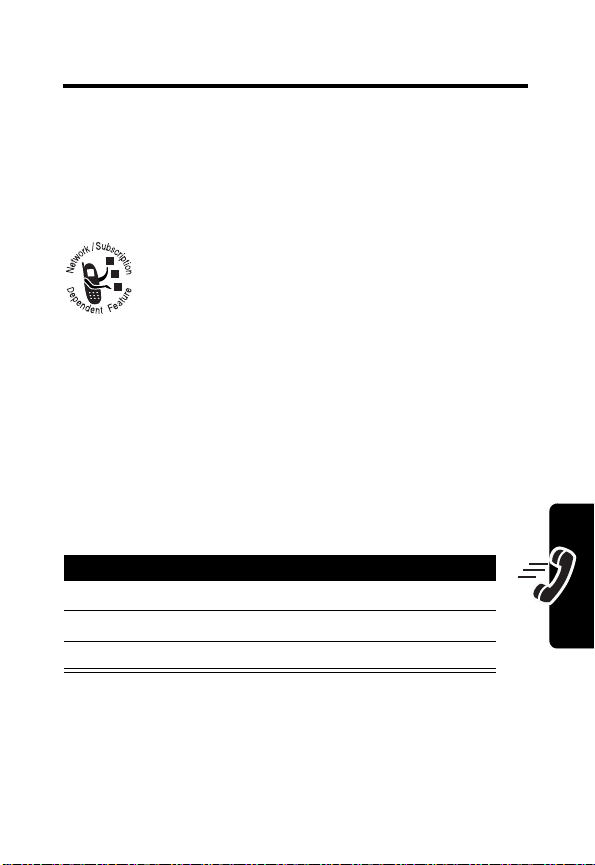
Calling Features
For basic instructions on how to make and answer calls,
see page 23.
Changing the Active Line
You can change the active phone line to make
and receive calls from your other phone number.
Note:
This feature is available only for dual-line
enabled SIM cards.
Find the Feature
The active line indicator in the display shows the current
active phone line.
Redialing a Number
Press To
1
N
view the dialed calls list
2
S
3
N
redial the number
M
>
Settings
>
Phone Status
>
Active Line
scroll to the entry you want to call
Calling Features
43
Page 46
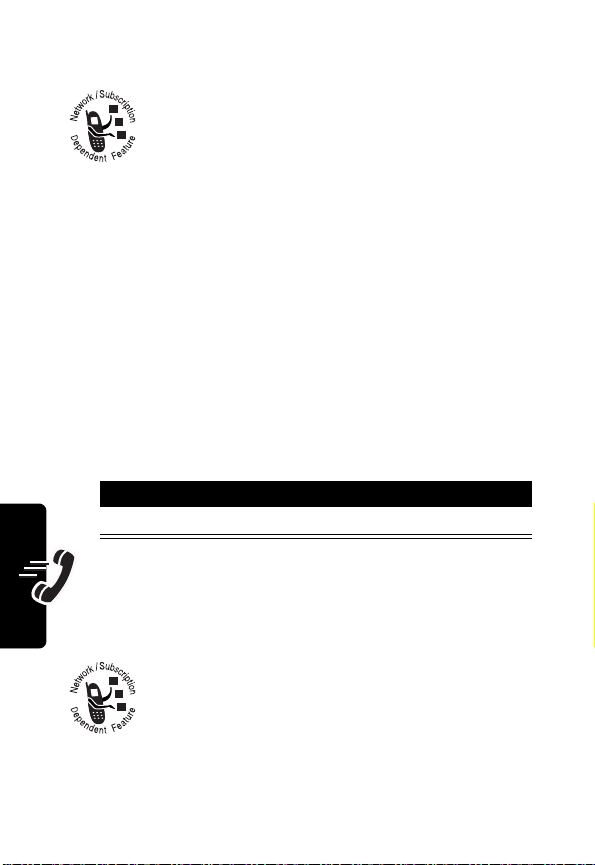
Using Automatic Redial
When you receive a busy signal, your phone
displays the
With automatic redial, your phone automatically
redials the number. When the call goes through,
your phone rings or vibrates 1 time, displays
Redial Successful
You must turn on automatic redial to use the feature. To
turn automatic redial on or off:
call Failed
, and then connects the call.
.
Find the Feature
When automatic redial is turned off, you can manually
activate the feature to redial a phone number. When you
hear a busy signal and see
Calling Features
Press To
N
or
RETRY
(+) activate automatic redial
M
Failed
>
Settings
>
In-Call Setup
>
Auto Redial
:
Using Caller ID
Incoming Calls
Calling line identification (caller ID) displays the
phone number for incoming calls in your
phone’s external and internal displays.
The phone displays the caller’s name when the
name matches one stored in your phonebook, or
Incoming Call
44
when caller ID information is not available.
Page 47

Outgoing Calls
You can show or hide your phone number as an
ID for the calls that you make.
Find the Feature
M
>
Settings
>
In-Call Setup
>
My Caller ID
Canceling an Incoming Call
While the phone is ringing or vibrating:
Press To
IGNORE
(-) cancel the incoming call
Depending on your phone settings and/or
service subscription, the call may be forwarded
to another number, or the caller may hear a
busy signal.
Calling an Emergency Number
Your service provider programs 1 or more emergency
phone numbers that you can call under any
circumstances, even when your phone is locked or the
SIM card is not inserted.
Note:
Emergency numbers vary by country. Your phone’s
preprogrammed emergency number(s) may not work in all
locations, and sometimes an emergency call cannot be
Calling Features
45
Page 48

placed due to network, environmental, or interference
issues.
Press To
1
keypad keys dial the emergency number
2
N
call the emergency number
Dialing International Numbers
Press and hold 0 to insert the local international access
code (
+
) for the country from which you are calling.
Viewing Recent Calls
Your phone keeps lists of the calls you recently received
and dialed, even if the calls did not connect. It sorts these
lists from newest to oldest and deletes the oldest as you
add new ones.
Calling Features
Find the Feature
M
> More >
Recent Calls
46
Shortcut:
list from the idle display.
Press N to go directly to the
Press To
1
S
2
SELECT
(+) select the desired list
3
S
scroll to
Missed Calls
scroll to an entry
Received Calls
, or
Dialed Calls
,
Dialed Calls
Page 49

Press To
4
N
or
call the entry’s number
Tip:
Press and hold N for 2
seconds to send the number
as DTMF tones during a call.
SELECT
(+)
or
M
The
Last Calls Menu
Option Description
Store
Create a phonebook entry with
Delete
Delete All
Send Message
Open a new text message with
view entry details
open the
select other procedures
(shown below)
includes the following options:
Last Calls Menu
the number in the
Delete an entry.
Delete all entries in the list.
the number in the
No.
To
field.
field.
to
Returning an Unanswered Call
Your phone keeps a record of your unanswered calls, and
displays:
•T (missed call indicator)
Calling Features
47
Page 50

•
X Missed Calls
, where X is the number of missed
calls
Press To
1
VIEW
(+) see the missed calls list
2
S
3
N
call the number
select a call to return
Using the Notepad
Your phone temporarily stores the most recent string of
digits entered on the keypad in the notepad. This can be a
phone number that you called, or a number that you
entered but did not call.
To retrieve the number from the notepad:
48
Find the Feature
Calling Features
M
> More >
>
Notepad
Recent Calls
Press To
N
call the number
or
M
open the
Dialing Menu
to
attach a number or insert a
special character
or
STORE
(+)
create a phonebook entry
with the number in the
No.
field
Page 51

Attaching a Number
While dialing (with digits visible in the display):
Press To
M
>
Attach Number
attach a number from the
phonebook or recent calls
lists
Calling with Speed Dial
Each entry you store in your phonebook has a unique
speed dial number that is stored in phone memory or on
the SIM card. To speed dial a phonebook entry:
Press To
1
keypad keys, enter the speed dial number
then # key for the entry you want to call
2
N
call the entry
Calling with 1-Touch Dial
To call phonebook entries 1 through 9, press and hold
the 1-digit speed dial number for 1 second.
Tip:
You must specify which phone number list you want to
use with this feature: phone memory phonebook, or SIM
card phonebook (see page 79).
Calling Features
49
Page 52

Using Voicemail
You can listen to your voicemail messages by
calling your network voicemail phone number.
Voicemail messages are stored on the
network—not on your phone.
Storing Your Voicemail Number
Storing your voicemail number in your phone makes it
easy for you to listen to new voicemail messages. Usually,
your service provider has already done this for you.
Find the Feature
To enter the voicemail number:
Press To
Calling Features
1
keypad keys enter your voicemail number
2
OK
(+) store the number
M
>
Messages
>
Message Settings
>
Voicemail No
Tip:
You can store your PIN
code with the voicemail
number (see page 73).
Listening to a Voicemail Message
When you receive a voicemail message, your phone
displays
New Voicemail
50
&
(voice message waiting indicator) and a
notification.
Press To
CALL
(+) listen to the message
Page 53

The phone calls your voicemail number. If no voicemail
number is stored, your phone prompts you to store one.
Using Call W a iting
When you are on a call, an alert tone sounds to
indicate that you have received a second call.
Press To
1
N
answer the new call
2
SWITCH
(+)
or
LINK
(-)
or
M
>
End Call
You must turn on call waiting to use this feature. To turn
call waiting on or off:
switch between calls
connect the 2 calls
select the call you want to end
Calling Features
Find the Feature
M
>
Settings
>
In-Call Setup
>
Call Waiting
51
Page 54

Putting a Call On Hold
Press To
+
When you have 2 calls on line:
Press To
+
hold the call
switch between calls
One call is put on hold when
you connect to the other.
Calling Features
52
Page 55

Messages and Chat
You can send and receive text messages,
pictures, and ring tones with your wireless
phone.
Setting Up the Message Inbox
You must set up your message inbox before you can send
and receive messages.
Note:
Usually, your service provider has already set up the
message inbox for you.
Find the Feature
To set up the message inbox, you must configure the
following settings.
Note:
Contact your service provider to obtain the following
information, if necessary. Actual field names and values
may vary depending on the technologies available to your
service provider. Some settings may not be available for all
phone models.
Setting Description
Service Center No.
M
>
Messages
>
Message Settings
>
number of the service center
that manages your outgoing
text messages
Message Setup
>
Short Msg Setup
Messages and Chat
53
Page 56

Setting Description
Expire After
Reply Type
Reply Path
Notification
number of days your network
should attempt to send
undelivered text messages
standard type of replies you
want to send—SMS text
messages, email, fax, or page
route of the reply message
When
On
, replies follow the
path of previous messages you
sent.
When On, your network
operator sends you a delivery
report.
Sending a Text Message
You can send a text message to 1 or more
recipients. You can manually enter each
recipient’s phone number, or select numbers
from the phonebook or recent calls lists.
Messages and Chat
Find the Feature
54
M
>
Messages
>
Create Message
Page 57

Press To
1
keypad keys
or
enter the message
Tip:
Press M to select a
text entry mode (see
page 28).
M
>
Insert
2
OK
(+) finish the message
3
keypad keys
or
4
5
6
BROWSE
OK
S
SELECT
(+)
(+) finish entering the number
(+) select the desired option
insert a quick note, picture or
animation, sound, vcard, or
vcalendar.
enter 1 or more phone
numbers
select numbers from the
Phonebook
scroll to the desired option:
•
Send Message
•
Save to Drafts
•
Cancel Message
Messages and Chat
55
Page 58

Sending a Quick Note Text Message
Quick notes are prewritten text messages that
you can insert into a message and send quickly
(for example,
create new quick notes.
Call me at ...
). You can also
Find the Feature
Press To
1
S
2
READ
(+)
or
M
The
Quick Note Menu
Option Description
New
Create a new quick note.
Messages and Chat
Send
Open a new message with a quick
M
>
Messages
Quick Notes
>
scroll to the quick note
read the quick note
open the
perform other procedures
includes the following options:
note in the
Quick Note Menu
Msg
field.
to
56
Page 59

Inserting Pictures and Ring Tones in a Text Message
You can insert pictures, animations, sounds,
vcards, or vcalendars into a text message as
you type it.
Note:
The recipient’s phone may not be able to display the
pictures or play the ring tones in your message.
Inserting a Picture or Ring Tone
Enter your message as usual. When you want to insert a
picture or ring tone:
Press To
1
M
2
3
4
5
6
7
open the
S
SELECT
(+) display a list of item types you
S
SELECT
(+) select the item type
S
SELECT
(+) insert the item
scroll to
can insert
scroll to the desired item
highlight the specific item you
want
Message Menu
Insert
Messages and Chat
Inserted pictures and animations display in the
message, while ring tones display
indicator).
ê
(sound file
57
Page 60

Notes:
•
Your phone may allow only predefined images and
sounds in a message.
•
You can insert up to 5 pictures in a message.
Viewing or Deleting an Inserted File
To delete a file you inserted into in a message you are
typing:
Press To
1
2
S
DELETE
(-) delete the inserted file
place the cursor to the right of
the file type indicator
Viewing the Status of Sent Text Messages
Text messages that you send are stored in the outbox.
Find the Feature M >
Messages in the outbox are sorted from newest to oldest.
The following indicators show message status:
Messages and Chat
á
= sending in progress
m
= sending failed
58
Messages
Y
= sent
>
Outbox
Page 61

Receiving a Text Message
When you receive a text message, your phone
displays
New Message
Press To
READ
(+) open the message
If reminders are turned on, your phone sends a reminder
at regular intervals until you close the new message
notification, read the message, or turn off your phone.
When your phone displays
existing messages from your inbox, outbox, or drafts folder
to receive new messages.
X
(message waiting indicator) and a
notification, and sounds an alert.
Memory is Full!
, delete some
After you read a message:
Press To
M
Option Description
Reply
Delete
Call Back
Chat
Forward
access the
Reply to the message.
Delete the message.
Call the number that sends
the message.
Invite the sender to join a
chat (see page 65).
Forward the message to
another number.
Inbox Menu
Messages and Chat
59
Page 62

Option Description
Details
See message details.
Create Message
Create a new message.
Downloading Pictures and Ring Tones
Text messages that you receive can contain
pictures, animations, and ring tones. Pictures
and animations are displayed as you read the
message. A ring tone begins playing when you
scroll to or select
You can store these embedded object files on your phone
and use them as screen saver images, wallpaper images,
and event alerts.
Storing a Picture or Animation File
Press To
1
S
Messages and Chat
2 M open the
3
S
4
SELECT
5 S
6
SELECT
ê
(sound file indicator).
up or down
(+) display a list of items you can
(+) select the picture or animation
highlight the picture or
animation in the message
Inbox Menu
scroll to
store
scroll to the file attachment
Store
60
Page 63

Press To
7 S
8
SELECT
(+) select the option
Note:
When you set an animation as a wallpaper image,
only the first frame of the animation displays.
For more information about using pictures and animations,
see pages 57 and 126.
scroll to
Apply as Screen Saver
Apply as Wallpaper
Store Only
,
, or
Storing a Ring Tone
You can store a ring tone on your phone, and use it as an
event alert.
Press To
1
S
up or down
2
M
open the
3
S
4
SELECT
(+) display a list of items you can
5
S
6
SELECT
(+) play the ring tone
7
STORE
(+) view storage options
highlight
indicator) in the message
scroll to
store
scroll to
ê
(sound file
Text Msg Menu
Store
File Attachment
Messages and Chat
61
Page 64

Press To
8
S
9
SELECT
(+) select the option
scroll to
Apply As Ring Tone
If you select
step 13.
Store Only
Store Only
or
, go to
If you select
Tone
, your phone displays
Apply As Which?
events for which you can set
an alert:
VoiceMail, Alarms
Data Calls
10S
11
SELECT
(+) select the event
12
keypad keys enter a name for the ring tone
13OK(+) store the ring tone and,
For more information about using ring tones, see pages 57
and 80.
Messages and Chat
scroll to the event
optionally, set it as the event
alert
ApplyAsRing
, and lists the
Calls, Text Msgs
,
.
Reading Information Service
Messages
Information service messages are broadcast
messages that you can receive, such as
stock updates or news headlines.
,
62
Page 65

Setting Up the Information Services
Message Inbox
You must set up your information services message inbox
before you can receive information services messages.
Note:
Usually, your service provider has already set up the
information services message inbox for you.
Find the Feature M >
>
>
Press To
1
CHANGE
(+) change the
2 S
3
SELECT
(+) select the service setting
4
S
5
CHANGE
(+) select
6
S
7
SELECT
(+) select the desired channel
scroll to
broadcasts on or off
Note:
an additional
option on this menu (see
page 125).
scroll to
the subscription channels
scroll to an active channel that
you want to disable, or scroll to
[New Channel]
channel
On
Your phone may provide
Active Channels
Active Channels
Messages
Message Settings
Info Alert Setup
Service
setting
or
Off
to turn cell
Browser Services
to set
to add a new
Messages and Chat
63
Page 66

Press To
8
BACK
(-) return to the
menu
9
CHANGE
10S
11
BACK
12
BACK
(+) change the
scroll to
and set the languages in which
you want to accept cell
broadcasts
Note:
Lang1
default phone language set on
the
(-) return to the
menu
(-) save the information services
message inbox settings and
return to the
menu
Lang2
You cannot change the
setting.
Initial Setup
Receiving an Information Services
Message
When your phone is idle and receives a lengthy
Messages and Chat
information services message, it displays
waiting indicator) and a
sounds an alert. If the phone is not idle when a
New Message
notification, and
Info Alert Setup
Languages
, through
Lang1
Info Alert Setup
Message
setting
is the
menu.
X
(message
Lang6
Settings
,
64
Page 67

information services message comes in, you see the
notification only after you return to the idle display.
Press To
READ
(+) open the message
Using Chat
You can exchange text messages in real time
with another wireless phone user in a chat
session. The messages you send are displayed
immediately on your chat partner’s phone.
Start a Chat Session
Find the Feature
Press To
1
keypad keys enter your
2
OK
(+) save your
3
keypad keys
or
BROWSE
4
OK
5
keypad keys enter your first chat message
(+)
(+) store the number
M
>
Chat
>
CHAT
Chat Name
Chat Name
enter your chat partner’s
phone number
select a number from the
phonebook
Messages and Chat
65
Page 68

Messages and Chat
Press To
6
OK
(+) send the chat message
When your chat partner
replies, the reply appears
below your text.
7
CHAT
(+) enter a reply to your partner
8
OK
(+) send your reply
Notes:
•
You can start a chat session while viewing a text
message. Press
session, with the sender’s
field.
•
When your phone displays
delete some existing messages from your inbox,
outbox, or drafts folder to receive new chat messages.
M
and select
Chat
to start a new
Reply To
Memory is Full!
number in the To
, you must
66
Page 69

Using the Chat Log
The chat log displays the messages exchanged in a chat
session.
wanted to know if
you will be there
today
Chat Name
Message
Status:
>>
= sending
m
= failed
Using the Chat Menu
During a chat session, you can press M to open the
Chat Menu
Option Description
New Chat
Call Partner
End Chat
Go to Top
Go to Bottom
to perform these options:
Open a new chat session.
Call your chat partner.
End the chat session.
Go to the top of the chat log.
Go to the bottom of the chat log.
Carlo>What time
does it start?
>>Katy>10 AM
T
Exit chat.
CHATEXIT
Press M to
open
Chat Text
Newest
messages
appear at
bottom of log.
Enter reply.
Chat Menu
.
Messages and Chat
67
Page 70

Option Description
Clear Log
Clear all text from the chat log.
Send Message
Responding to Chat
When you receive a chat message, your phone displays
Chat from
If reminders are turned on, your phone sends a reminder
at regular intervals until you respond to the chat
notification or turn off your phone.
If you receive another chat request during a chat session,
the new request appears as an incoming text message,
with the requestor’s chat name at the beginning of the
message.
Messages and Chat
chat name, and sounds an alert.
Press To
ACCEPT
IGNORE
Create a new chat message.
(+) accept the chat session
(-) refuse the chat session
68
Page 71

Ending a Chat Session
Press To
1
M
open the
2
S
3
SELECT
(+)select
A chat session also ends when you turn off the phone,
answer an incoming call, or start a new chat session.
Your chat partner is not notified when you end a chat
session. If your partner sends more chat text, the phone
receives it as an incoming text message, with your chat
partner’s chat name at the beginning of the message.
scroll to
Chat Menu
End Chat
End Chat
If you exit the chat log without selecting
chat partner sends another message, your phone notifies
you and adds it to the chat log. You can re-enter the
session by returning to the chat log.
End Chat
, and your
Messages and Chat
69
Page 72

Setting Up Your
Phonebook
You can store a list of names and phone numbers in
your phone’s electronic phonebook.
To see the names in your phonebook, press
Phonebook
press
as shown below.
from the idle display. Scroll to a name and
SELECT
(+) to view details of the phonebook entry
Viewing Entry Details
M
> More >
70
Entry’s Name
Setting Up Your Phonebook
Return to list
Carlo Emrys
01543372151410
Speed No: 15#
Phone Number
Speed dial
number
EDITBACK
Edit entry
Page 73

Creating a Phonebook Entry
Entering Information
To create or edit a phonebook entry:
Find the Feature
Shortcut:
press
number in the
You can store an entry on your phone or on the SIM card.
A phone number is required for a phonebook entry. All
other information is optional. You can enter the following
information for a phonebook entry.
Enter a phone number in the idle display, then
STORE
(+) to create a phonebook entry with the
No.
Item Description
Name
entry name
No.
entry’s phone number (maximum
Type
entry type
Store To
Voice Name
entry’s physical storage location
record a voice name for the entry
M
> More > Phonebook
field.
Tip:
Press M to select a text
entry method (see page 28).
32 characters)
Note:
This option is not available
for entries stored on the SIM card.
(
Phone
or
SIM
)
Note:
This option is not available
for entries stored on the SIM card.
Setting Up Your Phonebook
71
Page 74

Item Description
Speed No.
Ringer ID
Image ID
Setting Up Your Phonebook
entry’s default speed dial number
(select to change)
select to set a distinctive ringer
alert for the phone number
Your phone uses the alert to notify
you when you receive a call from
this phone number. To activate
ringer ID, see page 81.
Note:
This option is not available
for entries stored on the SIM card.
select to set a distinctive image
icon for the phone number
Your phone displays the selected
image to notify you when you
receive a call from this number.
Note:
This option is not available
for entries stored on the SIM card.
Completing the Phonebook Entry
When you finish entering information for a phonebook
entry:
72
Press To
DONE
(-) store the entry
Page 75

Storing a PIN Code With a Phone Number
Note:
You can store a PIN code with the phone number
for calls that require additional digits (for example, to
make a calling card call, or to retrieve voicemail or
answering machine messages).
When entering a dialing sequence, insert 1 or more of the
following characters as appropriate to ensure that the
phone dials and connects properly:
Press To
M
>
Insert Pause
Note:
You can store a maximum of 32 digits per number for
a phonebook entry stored on the phone. The maximum
number may vary for entries stored on the SIM card. Each
character equals 1 digit.
insert a p (pause) character
Your phone dials the
preceding digits, waits for the
call to connect, then sends
the remaining digit(s).
Recording a Voice Name for a
Setting Up Your Phonebook
Phonebook Entry
You can record a voice name for a new or existing
phonebook entry. A voice name lets you call the
phonebook entry using voice dial.
73
Page 76

Note:
You cannot record a voice name for an entry stored
on the SIM card.
Tip:
Make your recording in a quiet location. Hold the
phone about 4 inches (10 centimeters) from your
mouth, and speak directly into the phone in a normal
tone of voice.
Find the Feature
Action
1
Press S to scroll to the entry.
2
Press
SELECT
3
Press
EDIT
(+) to edit the entry.
4
Press S to scroll to
5
Press
CHANGE
6
Setting Up Your Phonebook
Press the voice key to begin recording.
7
Press and release the voice key and say the
entry’s name (in 2 seconds) to record the voice
name.
8
Press
DONE
(-) to store the voice name.
M
> More > Phonebook
(+) to view entry details.
Voice Name
(+) to edit the entry.
.
Dialing a Phonebook Entry
Use one of the following procedures to call a number
stored in your phonebook.
74
Page 77

Phonebook List
Find the Feature
Press To
1
keypad key letter jump to entries that begin
2
S
3
N
make the call
M
> More > Phonebook
with that letter (optional)
scroll to the entry
Voice Dial
Press and release the voice key, and say the entry’s voice
name (within 2 seconds).
Editing a Phonebook Entry
Find the Feature
Press To
1
S
2 SELECT (+) view entry details
3
EDIT
(+) edit the entry
M
> More > Phonebook
scroll to the entry
Setting Up Your Phonebook
Edit the entry information described on page 71.
Tip:
Press M to open the
various operations on the highlighted entry.
Phonebook Menu
to perform
75
Page 78

Deleting a Phonebook Entry
Find the Feature
Press To
1
S
2
M
open the
3
S
4
SELECT
(+) select
M
> More > Phonebook
scroll to the entry
Phonebook Menu
scroll to
Delete
Delete
Multiple Entries Under the Same Name
You can create multiple entries for the same person to
Setting Up Your Phonebook
store different numbers, such as home and mobile phone
numbers. To differentiate these numbers, you can assign
different types to them: Office,
Pager
.
Find the Feature
Press To
1
S
2
SELECT
3
S
4
CHANGE
Home, Main, Mobile, Fax
M
> More > Phonebook
scroll to the entry
(+) select the entry
scroll to
(+) enter the
Type
Type
option
, and
76
Page 79

Press To
5
S
6
SELECT
(+) set the type
After a type is assigned to a particular number, the type
icon appears after the entry on the phonebook list.
scroll to the type you want to
assign to this particular entry
Copying Entries Between the Phone and SIM Card
Note:
These procedures do not delete the original entries.
Copying a Single Entry
Setting Up Your Phonebook
Find the Feature
Press To
1
S
2
M
open the
3
S
4
SELECT
(+)select
5
YES
(-) confirm the copy and assign
M
scroll to the entry
scroll to
a second speed dial location
to the entry
Copying All Entries
Find the Feature
M
> More > Phonebook
Phonebook Menu
Copy Entry
Copy Entry
> More > Phonebook
77
Page 80

Press To
1
M
2
3
4
5
6
open the
S
SELECT
(+) select
S
SELECT
(+) select the desired option
YES
(-) confirm that you want to copy
scroll to
scroll to
Phone -> SIM
Phonebook Menu
Copy Entries
Copy Entries
SIM -> Phone
or
all entries
Checking Phonebook Capacity
You can see how much memory space remains for
phonebook and datebook entries on the phone, and how
many more phonebook entries you can store on the SIM
card.
Setting Up Your Phonebook
Find the Feature
M
Press To
1
M
open the
2
S
scroll to
SIM Capacity
3 VIEW (+) select
SIM Capacity
Your phone displays the
phone memory space, or the
number of SIM card
phonebook entries available.
> More > Phonebook
Phonebook Menu
Phone Capacity
Phone Capacity
or
or
78
Page 81
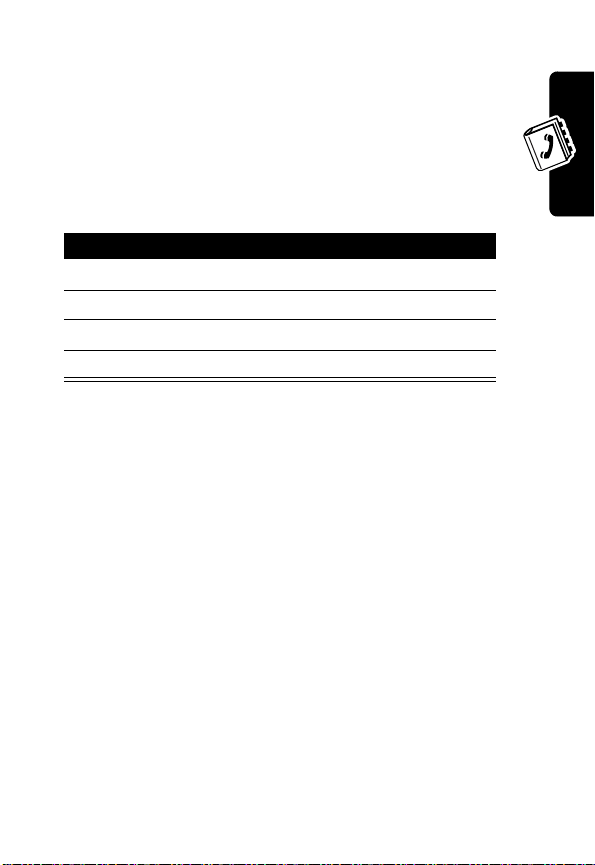
Setting 1-Touch Dial Preference
You can set 1-touch dial to call the entries in your
phone memory phonebook, the SIM card phonebook,
or the fixed dial list.
Find the Feature
Press To
1
S
2
CHANGE
(+) begin changing the setting
3
S
4
SELECT
(+) select the list
M
>
Settings
>
Initial Setup
scroll to
scroll to the desired list
1-Touch Dial
Setting Up Your Phonebook
79
Page 82

Personalizing Your Phone
Personalizing a Ring Style
You can change the alerts that notify you of incoming calls,
text messages, voicemail messages, data calls, fax
calls, alarms, and reminders. Any changes that you
make are saved to the current ring style.
Find the Feature
Note:
Style represents the current ring style.
Press To
1
S
2
3
4
CHANGE
S
SELECT
Personalizing Your Phone
80
M
> More >
> Style
(+) select the item
(+) select the alert type
scroll to the desired phone
line or event:
Text Message, Voice Mail
Info Alerts, Alarms
Data/Fax Calls, or Reminder
scroll to the alert type you
want
Ring Styles
Detail
Line 1, Line 2
,
,
,
Page 83

Activating Ringer ID
When ringer ID is turned On, your phone uses distinctive
ring tones to notify when you receive incoming calls or
messages from entries in your phonebook.
Note:
To assign a ringer ID to a new or existing phonebook
entry, see page 71.
Find the Feature M > More >
> Style
>
Ringer ID
Note:
Style represents the current ring style.
Press To
1
2
S
SELECT
(+) select the option
scroll to
On
or
Ring Styles
Detail
Off
Setting Ringer or Keypad Volume
Find the Feature M > More >
> Style
Note:
Style represents the current ring style.
Press To
1
2
S
CHANGE
(+) begin changing the volume
scroll to
Key Volume
setting
Ring Styles
Detail
Ring Volume
or
Personalizing Your Phone
81
Page 84

Press To
3
1 through
or
S right or left
4
OK
(+) confirm the new volume
5
specify the desired volume
increase or decrease the
volume
Setting Reminders
A reminder is an alert that rings or vibrates at regular
intervals to notify you about a voicemail, text, email, or
chat message that you have received.
Find the Feature
M
> More >
> Style
>
Note:
Style represents the current ring style.
Press To
1
S
Personalizing Your Phone
2
SELECT
(+) select the reminder alert
Personalizing Display Text
To change the greeting that appears when you
turn on your phone:
82
scroll to
the reminder alert type, or
to turn off all reminders
Detail
Reminder
Beep
or
Ring Styles
Vibrate
to set
Off
Page 85

Find the Feature
M
>
Settings
>
Personalize
>
Greeting
Setting the Menu View
You can set your phone to display the main menu as
graphic icons (the default setting) or as a text-based list.
Find the Feature
Press To
1
S
2
SELECT
(+) select the menu view
M
>
>
>
scroll to
Settings
Personalize
Main Menu
Icons
or
List
Personalizing Soft Keys and Menu Icons
You can change the menu feature icons and soft key
labels (
-
and +) that appear in the idle display, to
access different main menu items from the idle display.
Find the Feature
M
>
Settings
>
Personalize
>
Home Keys
Personalizing Your Phone
83
Page 86

Press To
1
2
3
4
S
CHANGE
(+) select the icon or soft key
S
SELECT
(+) confirm the menu feature
scroll to
Scroll Down, Scroll Left
Scroll Right, Left Soft Key
or
scroll to a menu feature
Scroll Up
Right Soft Key
,
Setting the Menu Language
Set the language in which your phone displays menu
features and options.
,
,
Find the Feature
M
>
Settings
>
Initial Setup
>
Language
Resetting All Options
Reset all options to their original factory settings, except
the unlock code, security code, and lifetime timer.
Personalizing Your Phone
Find the Feature
M
>
Settings
>
Initial Setup
Master Reset
>
Clearing All Stored Information
Reset all options to their original factory settings (except
the unlock code, security code, and lifetime timer), erase
all downloaded pictures, animations, and sound files, and
84
Page 87

clear all user settings and entries except information
stored on the SIM card.
Caution:
and user-entered information stored in your phone’s
memory, including phonebook and datebook entries. Once
you erase the information, it cannot be recovered.
Master Clear
the SIM card.
Master Clear
does not delete any information stored on
erases all user-downloaded content
Find the Feature
M
>
Settings
>
Initial Setup
>
Master Clear
Creating and Using Shortcuts
Your phone includes several standard shortcuts. You can
create additional custom shortcuts to frequently-used
menu items.
Personalizing Your Phone
85
Page 88

Standard Shortcuts
These shortcuts are pre-programmed on your phone. You
cannot edit or delete these shortcuts.
Task Shortcut
Change your phone’s
ringer alert setting.
Go to the dialed calls list. From the idle display,
Exit the menu system. Press
Open the flip, then press
the volume key down (at
lowest volume setting) to
switch to vibrate call
alert. Press again to
switch to silent call alert.
Press the volume key up
to cycle back to vibrate
alert, then ring alert.
press
N
.
O
.
Creating a Shortcut
You can create keypad shortcuts for menu options.
Personalizing Your Phone
86
Action
1
Press M to enter the menu system.
2
Press S to scroll to the menu item.
3
Press and hold M to open the shortcut editor.
4
Press
5
Press S to scroll to
6
Press
YES
(-) to view shortcut options.
Name
or
Key
CHANGE
(+) to begin changing the item.
.
Page 89

Action
7
Press OK(+) when you finish changing the
item.
8
Press
DONE
(-) to store the shortcut.
Using a Keypad Shortcut
Press To
1
M
open the main menu
2
a number key go to the menu item with
that shortcut number
Selecting a Shortcut From the List
Find the Feature
M
>
Shortcuts
> shortcut name
Editing or Deleting a Shortcut
The shortcut list is sorted by key. If you change a
shortcut’s key, you change its place in the list.
Find the Feature
Press To
1
S
2
M
open the
M
>
Shortcuts
scroll to the shortcut
Shortcut Menu
perform procedures as
described below
to
Personalizing Your Phone
87
Page 90

The
Shortcut Menu
Option Description
New
Edit
Edit the shortcut.
Delete
Delete the shortcut.
Delete All
Personalizing Your Phone
includes the following options:
Add a new shortcut.
Delete all shortcuts.
88
Page 91

Getting More Out Of Your Phone
Making a Conference Call
Link an active call and a call on hold together so
that all parties can speak to each other.
Press To
1
keypad keys dial the first party’s number
2
N
call the number
3
HOLD
(+)
(if available) or
M
>
Hold
4
keypad keys dial the next party’s number
5
N
call the number
6
LINK
(-) connect the 2 calls
7
O
Tip:
Repeat steps 3-6 to add additional parties to the
conference call.
put the call on hold.
end the entire call
Getting More Out Of Your Phone
Forwarding Calls
You can forward your phone’s calls directly to
another phone number.
89
Page 92

Setting Up or Canceling Call Forwarding
Find the Feature
The forwarding options are:
Divert All
When Busy
If No Reply
Unreachable
Cancel All
Press To
1
SELECT
2
S
3
SELECT
4
S
5
SELECT
6
keypad keys enter the forwarding phone
7
OK
8 QUIT (-) save call forwarding settings
forward calls if your phone is
cancel all forward settings
(+) select
(+) select the option
(+) select
(+) store the number
M
>
Settings
>
Call Forward
forward all calls
forward calls when the line is busy
forward calls when your phone
does not reply
unavailable
Call Forward
scroll to a forwarding option
scroll to
number
Activate
Activate
Note:
Repeat this procedure to enter forwarding
information for other call types.
Getting More Out Of Your Phone
90
Page 93

Checking Call Forwarding Status
Your network may store call forwarding status for you. To
confirm the network call forwarding settings, go to each
forward option, and check
Status
.
Barring Calls
Call barring lets you restrict outgoing or
incoming calls. You can restrict all calls, calls to
international numbers, or calls while roaming.
Find the Feature
Press To
1
S
2
SELECT
(+) select the option
3
S
4
SELECT
(+)select
5
keypad keys enter your call barring
6
OK
(+) submit your password
M
>
Settings >Security
>
Call Barring
scroll to All
Int’l Outgoing, Int’l Except
Home
When Roaming
scroll to
password
Outgoing
,
All Incoming
Activate
Activate
,
, or
Getting More Out Of Your Phone
91
Page 94

Using Fixed Dialing
When you turn on fixed dialing, users can only
call numbers stored in the fixed dial list. Use this
feature to limit outgoing calls to a predefined list
of numbers, country codes, area codes, or other
prefixes.
Turning Fixed Dialing On or Off
Find the Feature
Press To
1
keypad keys enter your SIM PIN2 code
2
OK
(+) open the
3
S
4
SELECT
(+) select On or
M
>
>
>
scroll to
Settings>Security
Fixed Dial
Set Status
set status
On
or
Off
Using the Fixed Dial List
You must turn on fixed dialing to open the fixed dial list
(see above).
Find the Feature
Action
1
Enter your SIM PIN2 code.
Getting More Out Of Your Phone
92
M
>
Settings>Security
>
Fixed Dial >Modify
menu
Off
Page 95

Action
2
Create or edit fixed dial entries, in the same way
that you create or edit phonebook entries.
Note:
Fixed dial entries are stored on your SIM
card, and do not include
Ringer ID
information.
Type, Voice Name
Using Service Dialing
Your service provider may program your SIM
card with numbers for services such as taxi
companies, restaurants, and hospitals.
, or
Find the Feature
Using DTMF Tones
You can send numbers to the network as Dual Tone
Multi-Frequency (DTMF) tones during a call. Use DTMF
tones to communicate with automated systems that
require you to submit a PIN code or credit card number.
M
>
Tools
>
Service Dial
Activating DTMF Tones
You can set DTMF tones to
Find the Feature
•
Short
sends a short fixed-duration tone for each
keypress. Short DTMF tones work with most
automated systems.
Long, Short
M
, or
Off
>
Settings
>
Initial Setup >DTMF
:
Getting More Out Of Your Phone
93
Page 96

•
Long
sends each tone for as long as you press the
key. Some systems (such as home answering
machines) require long tones for proper activation.
Sending DTMF Tones
Using the Keypad
Press the number keys to send the numbers as DTMF
tones during a call.
To send numbers as long tones, make sure that DTMF is
set to
Long
. During a call, enter any single short keypress
to set the phone to DTMF mode, then send the required
numbers by pressing and holding each key in turn.
Monitoring Phone Use
View and Reset Call Timers
Network connection time is the elapsed time
from the moment you connect to your service
provider's network to the moment you end the
call by pressing
signals and ringing.
The amount of network connection time you track on your
resettable timer may not equal the amount of time for which you
are billed by your service provider. For billing information, please
contact your service provider directly.
To view a call timer:
Find the Feature
Getting More Out Of Your Phone
94
O
. This time includes busy
M
> More >
>
Call Times
Recent Calls
Page 97

Select one of the following options:
Timer Description
Last Call
Dialed Calls
Received Calls
All Calls
Lifetime
Approximate time spent on the
last dialed or received call. You
cannot reset this timer.
Approximate total time spent on
dialed calls since the last time you
reset this timer.
Approximate total time spent on
calls received since the last time
you reset this timer.
Approximate total time spent on
dialed and received calls since the
last time you reset this timer.
Approximate total time spent on
all calls on this phone. You cannot
reset this timer.
To reset the call timer that you are viewing:
Press To
1
RESET
(+) reset the time (if available)
2
YES
(-) confirm the reset
Getting More Out Of Your Phone
95
Page 98

Using a Timer During a Call
You can set a timer to beep at selected intervals during a
call, and display different types of information during a call.
Find the Feature
Select one of the following
Time
Display the approximate
Off
No in-call timer display.
Specify an interval (in seconds) at which the timer beeps,
or turn off the in-call beep.
Viewing and Managing Cost Trackers
To view a cost tracker:
Find the Feature
S
Press
types, then press
Getting More Out Of Your Phone
to scroll to one of the following cost tracker
VIEW
Cost Tracker Description
Last Call
Amount spent on last dialed or
M
>
Settings
>
In-Call Setup
>
In-Call Timer
Display
elapsed time for the current call.
options:
M
> More >
>
Call Cost
(+) to view it:
received call. You cannot reset
this cost tracker.
Recent Calls
96
Page 99

Cost Tracker Description
Dialed Calls
Received Calls
All Calls
Amount spent on dialed calls
since the last time you reset this
cost tracker.
Amount spent on received calls
since the last time you reset this
cost tracker.
Amount spent on dialed and
received calls since the last time
you reset this cost tracker.
You can reset this value
separately from
Received Calls
plus
Received Calls
equal
All Calls
Dialed Calls
, so
Dialed Calls
may not
.
Press M from the
Call Cost Setup
Note:
You must enter your PIN2 code to access these
options.
Cost Tracker Description
Reset All
Costs
Credit Limit
Call Cost
options listed in the table below.
Reset call costs, if available.
Specify how much credit you are
allowed (if you subscribe to a call
cost option or advice of charge).
screen to access the
and
Getting More Out Of Your Phone
97
Page 100

Cost Tracker Description
Currency Setup
Specify:
•
currency in which costs are
displayed
•
units of currency
Adjusting Network Settings
Your service provider registers your phone to its
network. In some situations, such as when using
the phone as a modem, you may need to change
the network registration.
Note:
Some settings and/or options described in this
section may not be available for all phone models.
Viewing the Current Registered Network
The current network with which you are registered is
shown on the idle display.
Finding a New Network
You may wish to switch to another network to improve the
calling conditions or because of network coverage or
roaming conditions. To select a new network:
Find the Feature
Your phone locates and registers on the strongest network
rather than the current one.
Getting More Out Of Your Phone
98
M
>
Settings >Network
>
New Network
