Page 1
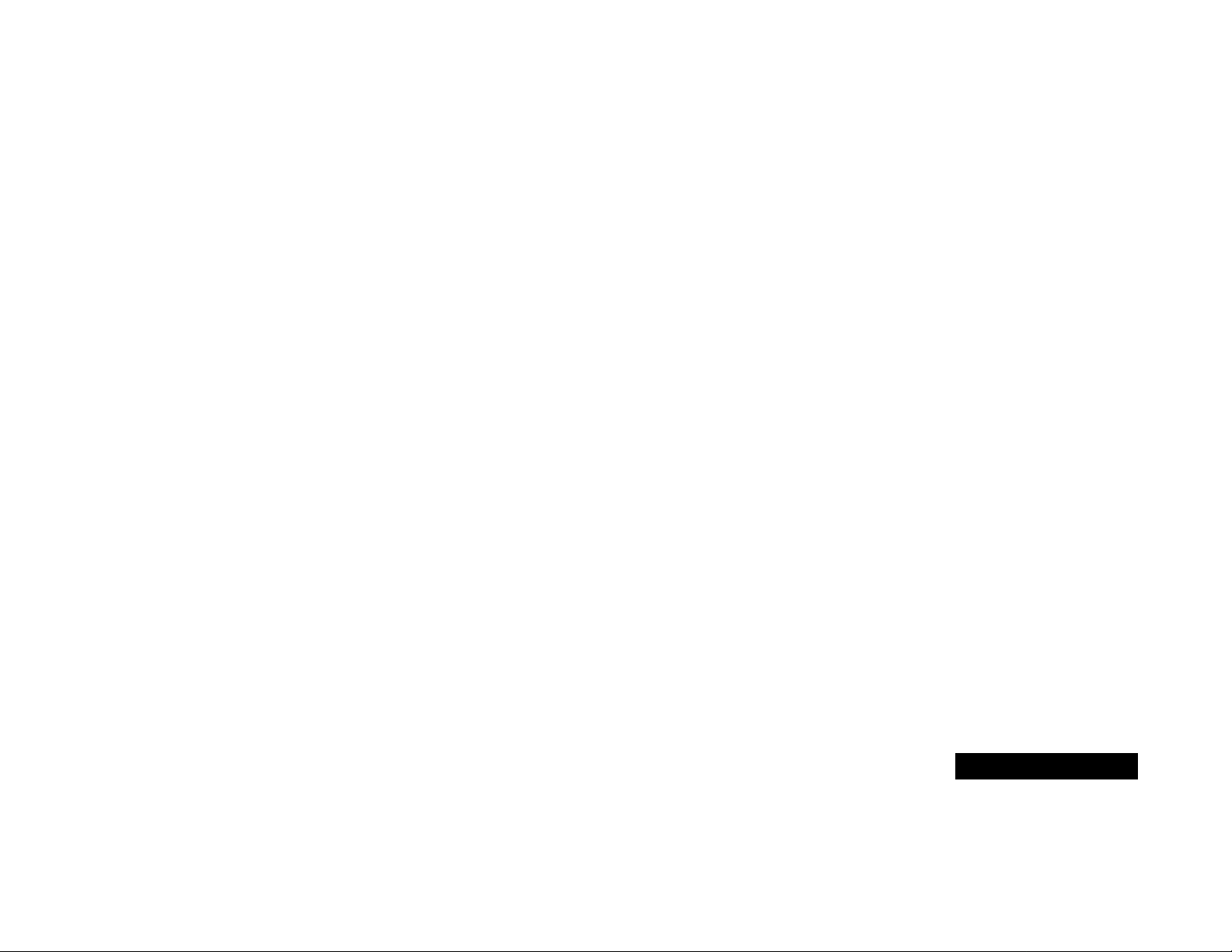
English
Introduction
Welcome
Thank you for choosing your Motorola phone from a global leader in communications
technology. All Motorola digital cellular phones are designed and manufactured to
meet Motorola’s rigorous specifications and world-class quality standards. During
development, our laboratory testing team took your cellular phone through rigorous
durability tests including temperature, humidity, shock, dust, vibration, and drop tests—
and the phone still worked!
We are confident that the phone you purchased will meet your own exacting standards.
Enjoy your Motorola phone.
Introduction
1
Page 2
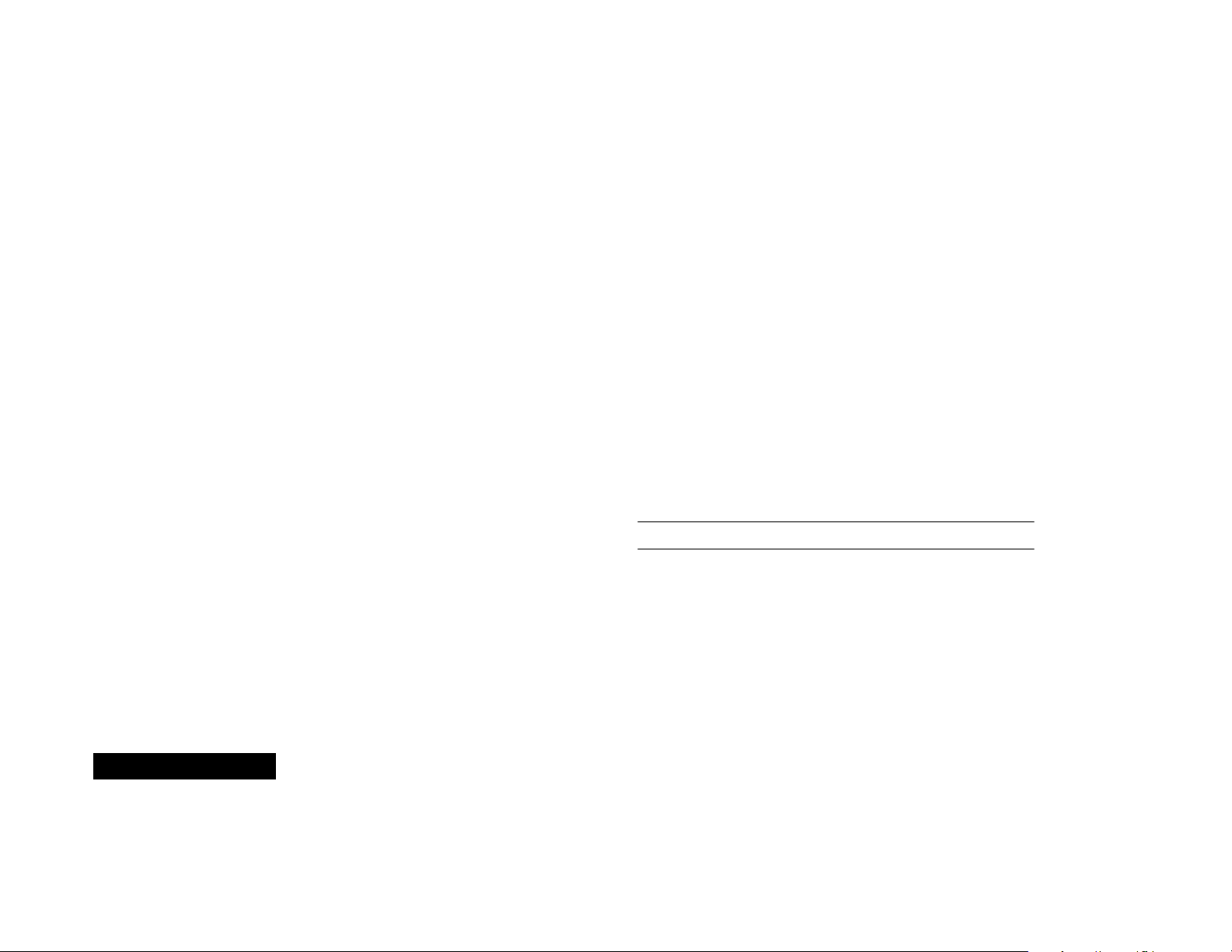
Understanding this Manual
Many of your phone options are accessed by a simple menu
system. A full description of the menus and how to move around
them is covered in the next section Menu Navigation . When the
manual describes the use of each menu item, it will be assumed
that you are familiar with the menu system.
Key Presses
Key presses are represented in this manual using symbols so that
you may locate and use the required sequence quickly. A
sequence of key presses may be shown as follows:
F 0 7 C
This means you should press F followed by 0, 7, and
then C, in sequence, not simultaneously.
Prompts and Messages
Your phone responds to key presses by displaying either easy to
understand prompts that guide you to the next action, or simple
messages confirming that your action is complete. Prompts and
messages are represented in this manual in LCD style, for
example:
Enter 1st Letter
or
Location ——
Other Symbols
You will find the following symbols used throughout this manual:
A
A Note contains additional information which is relevant to
the feature/item.
!
A Caution contains important additional information
which is relevant to the efficient and/or safe usage of
your phone.
i
This symbol indicates a short key sequence for the feature.
English
2
Introduction
Page 3
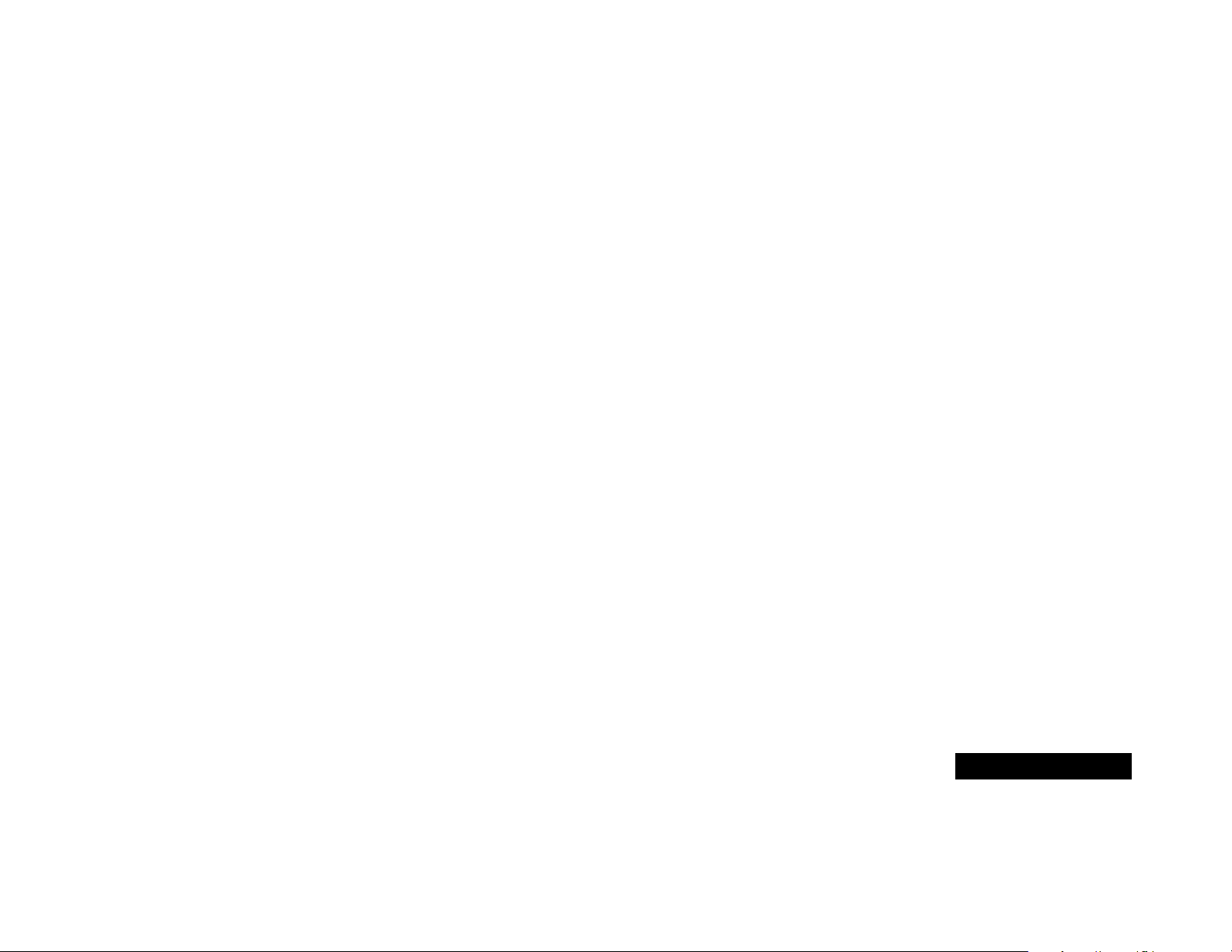
Menu Navigation
A large number of your phone's options are accessed by using
menus which use a common approach for selection, change and
cancellation.
Please read this section carefully before attempting to access a
menu option. When you understand the common approach to
menu navigation and how the menus are shown on the page,
you will be able to access and change options with ease.
Menus and Sub-menus
A menu is a simple list of options. Some of these options provide
access to a further list of options called a sub-menu. When
navigating through the menus you may find it is helpful to think
in terms of menu levels—the
and its sub-menus being on a lower level.
parent
menu being on one level
Entering the Menus
Press F then press 1 or the Smart Button ( A ) to enter the
menu system
Navigating the Menus
You can navigate through the menu system using the volume
keys located on the left side of the phone and the Smart Button
(
)
A
located on the right side of the phone. Use the upper and
lower volume keys to scroll to sub-menus. Use the Smart Button
to choose menus and functions.
Follow these symbols as a guide for using the keys on the side of
your phone:
Press q to scroll up.
Press Z to scroll down.
Press A to select.
You can also use your phone’s Ç and J keys to scroll
through the menu system.
Leaving the Menus
Press E to exit the menu.
Menu Options with Security Codes
Some options are protected from misuse by requiring you to
enter one of the security codes. To use these options, you must
enter the requested code before proceeding.
Introduction
3
English
Page 4
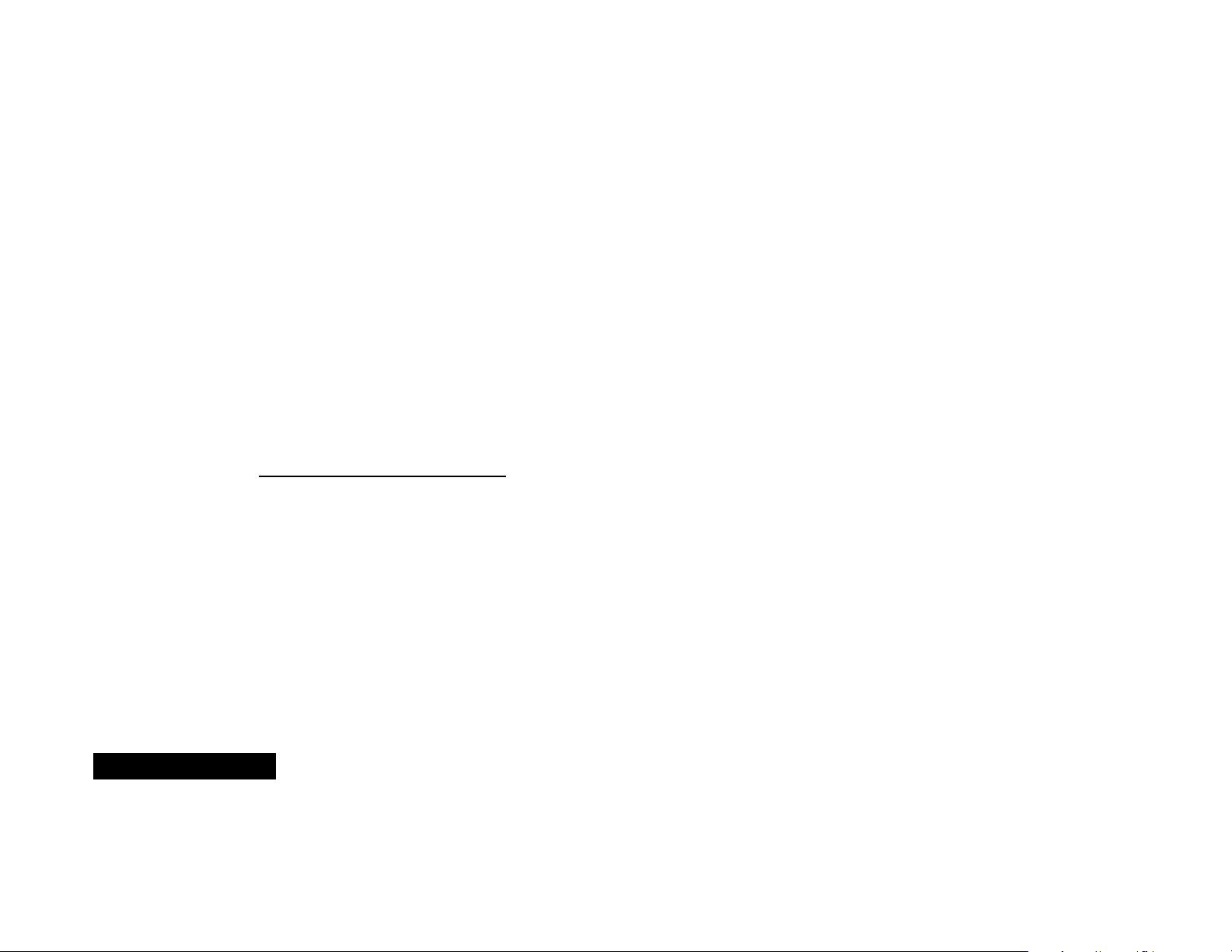
Total Customer Satisfaction
At Motorola, Total Customer Satisfaction is a top priority. If you
have a question, a suggestion or a concern about your Motorola
Cellular Phone, Motorola wants to hear from you.
Motorola
Personal Communications Sector
600 North US Highway 45
Libertyville, Illinois 60048
1-800-331-6456 (in the United States)
1-888-390-6546 (TTY access for U.S. only)
1-800-461-4575 (in Canada)
English
http://commerce.motorola.com/consumer
Introduction
4
Page 5

Contents
Safety
Important information for the efficient and safe operation of your phone............................................................................... 7
About Your Phone and Battery
Introduces your phone, explains how to charge and maintain batteries.................................................................................. 11
Using Your Phone
Explains how to place calls, how to redial, how to end a call, and how to use the phone memory...................................... 17
Using the Menu Features
Provides an explanation of the Menu Features and how to use them...................................................................................... 25
Using the Message Center
Provides an explanation of the Message Center and how to use it.......................................................................................... 58
Accessories
Details the accessories available for use with your phone......................................................................................................... 73
What to do if...
Helps you to solve any problems that may occur........................................................................................................................ 75
Index
A comprehensive Index ................................................................................................................................................................. 85
The Manufacturer reserves the right to make changes in technical and product specifications without prior notice.
Contents
5
English
Page 6
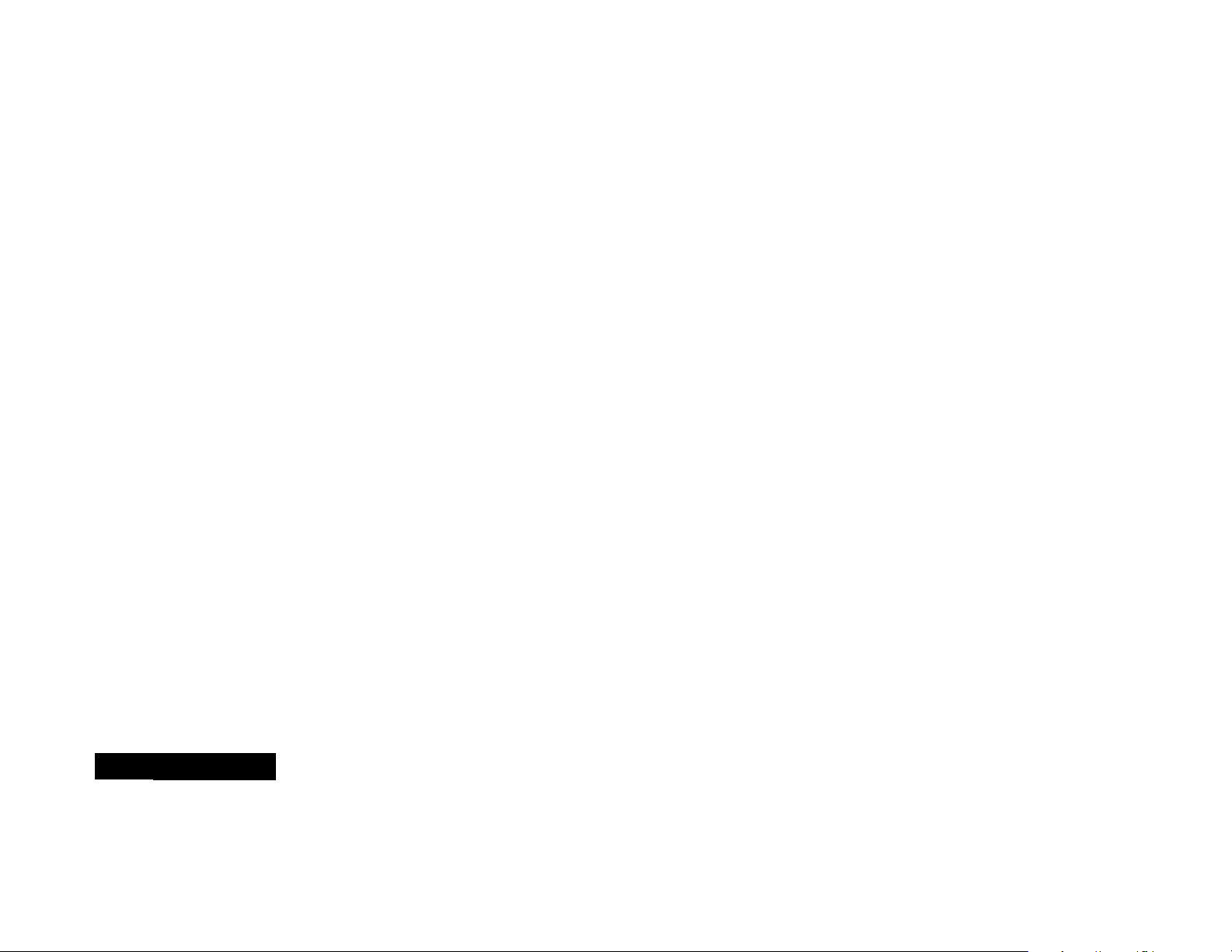
English
6
Contents
Page 7
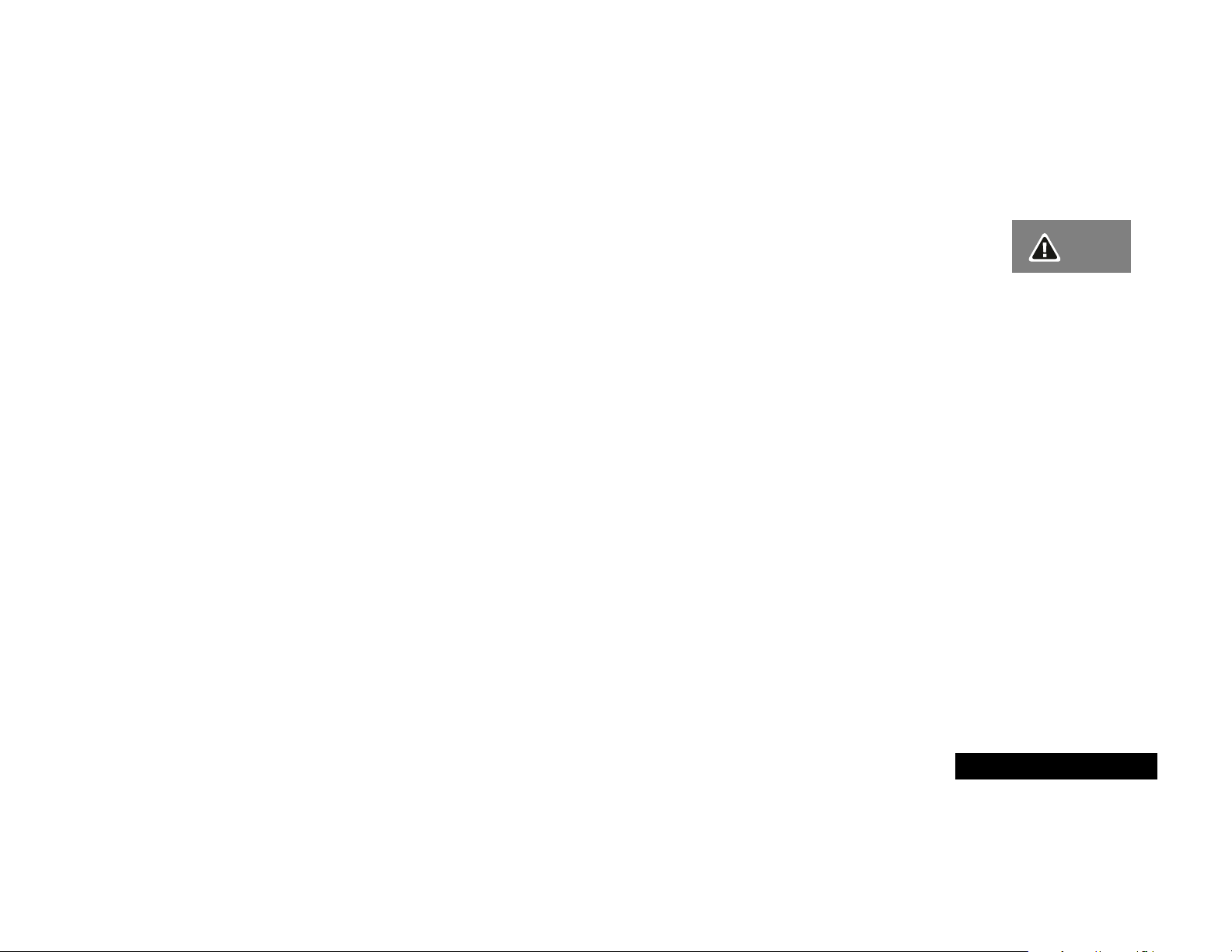
English
•
•
Safety
Important: Read this information before using your wireless
handheld phone.
Exposure to Radio Frequency Signals
Your wireless handheld portable telephone is a low power radio
transmitter and receiver. When it is ON, it receives and also sends
out radio frequency (RF) signals.
In August 1996, The Federal Communications Commission (FCC)
adopted RF exposure guidelines with safety levels for handheld
wireless phones. Those guidelines are consistent with safety
standards previously set by both U.S. and international standards
bodies:
•
American National Standards Institute (ANSI) IEEE. C95. 11992
•
National Council on Radiation Protection and Measurement
(NCRP). Report 86
•
International Commission on Non-Ionizing Radiation
Protection (ICNIRP) 1996
•
Ministry of Health (Canada), Safety Code 6
Those standards were based on comprehensive and periodic
evaluations of the relevant scientific literature. For example, over
120 scientists, engineers, and physicians from universities,
government health agencies, and industry reviewed the available
body of research to develop the ANSI Standard (C95.1).
The design of your phone complies with the FCC guidelines (and
those standards). For additional information concerning exposure
to radio frequency signals, see the statement by the FDA at the
end of this user guide.
To maintain compliance with FCC RF exposure guidelines, if you
wear a handset on your body, use the Motorola-supplied or
approved carrying case, holster, or other body-worn accessory.
If you do not use a body-worn accessory, ensure the antenna is
at least one inch (2.5 centimeters) from your body when
transmitting. Use of non-Motorola accessories may violate FCC
RF exposure guidelines.
Antenna Care
Use only the supplied or an approved replacement antenna.
Unauthorized antennas, modifications, or attachments could
damage the phone and may violate FCC regulations.
Phone Operation
Normal Operation
Hold the phone as you would any other telephone, with the
antenna pointed up and over your shoulder.
Tips on Efficient Operation
Observe the following guidelines to operate your phone most
efficiently.
Extend your antenna fully, if applicable.
Do not touch the antenna unnecessarily when the phone is in
use. Contact with the antenna affects call quality and may
cause the phone to operate at a higher power level than
otherwise needed.
Safety
7
Page 8
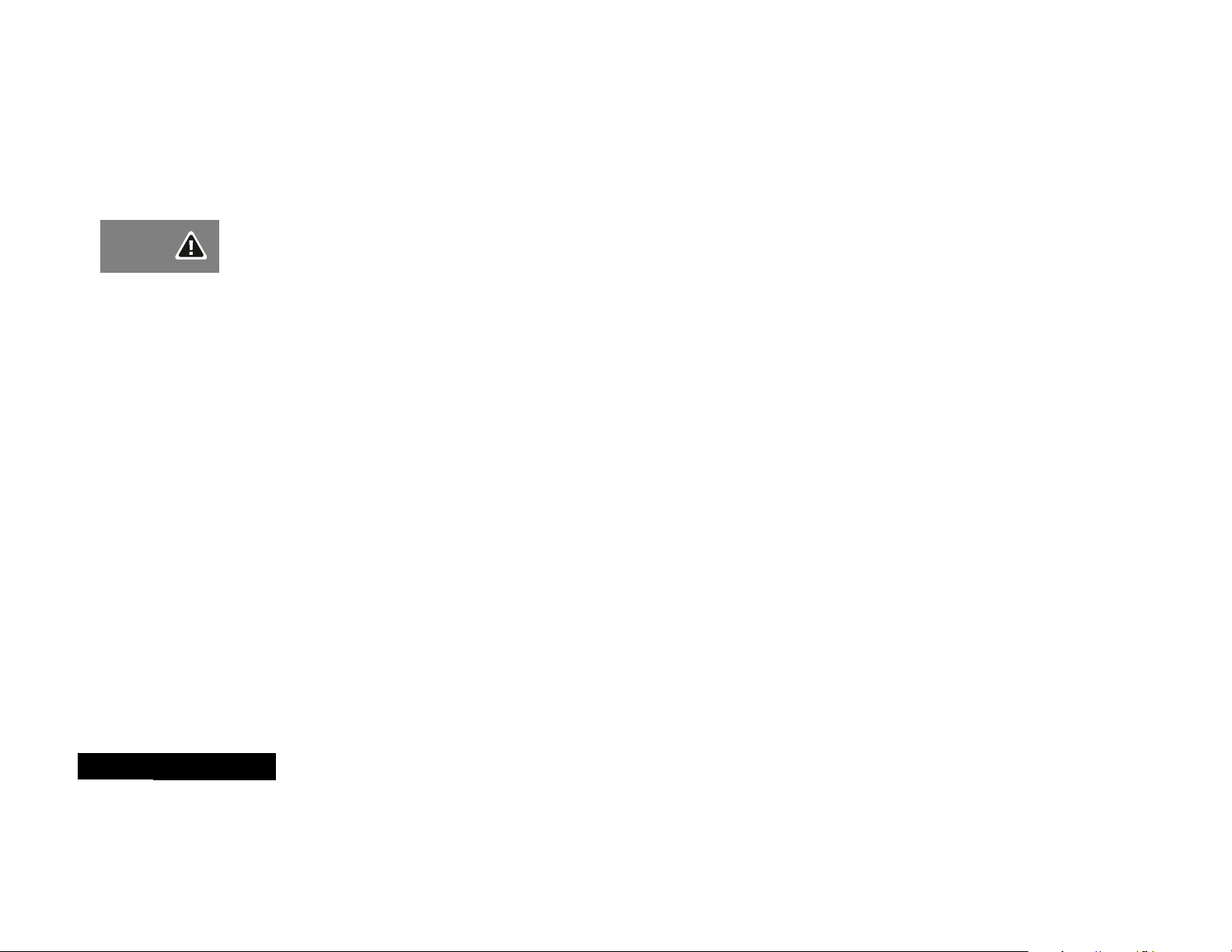
Batteries
Caution: All batteries can cause property damage, injury, or
burns if a conductive material, such as jewelry, keys or beaded
chains, touches exposed terminals. The material may complete
an electrical circuit and become quite hot. To protect against
such unwanted current drain, exercise care in handling any
charged battery, particularly when placing it inside your pocket,
purse, or other container with metal objects. When the battery is
detached from the phone, your battery is packed with a
protective battery cover; please use this cover for storing your
battery when not in use.
Driving
Check the laws and regulations on the use of wireless telephones
in the areas where you drive. Always obey them. Observe the
following guidelines when using your phone while driving.
•
Give full attention to driving--driving safely is your first
responsibility.
•
Use hands-free phone operation, if available.
•
Pull off the road and park before making or answering a call if
driving conditions so require.
Electronic Devices
Most modern electronic equipment is shielded from RF signals.
However, certain equipment may not be shielded against the RF
signals from your wireless phone.
Pacemakers
The Health Industry Manufacturers Association recommends that
a minimum separation of six inches (6") be maintained between
a handheld wireless phone and a pacemaker to avoid potential
interference with the pacemaker. These recommendations are
consistent with the independent research by and
recommendations of Wireless Technology Research.
Persons with pacemakers:
•
should ALWAYS keep the phone more than six inches from
their pacemaker when the phone is turned ON
•
should not carry the phone in a breast pocket
•
should use the ear opposite the pacemaker to minimize the
potential for interference
•
should turn the phone OFF immediately if you have any reason
to suspect that interference is taking place
Hearing Aids
Some digital wireless phones may interfere with some hearing
aids. In the event of such interference, you may want to consult
your hearing aid manufacturer to discuss alternatives.
Other Medical Devices
If you use any other personal medical device, consult the
manufacturer of your device to determine if it is adequately
shielded from external RF energy. Your physician may be able to
assist you in obtaining this information.
Turn your phone OFF in health care facilities when any
regulations posted in these areas instruct you to do so. Hospitals
or health care facilities may be using equipment that could be
sensitive to external RF energy.
Vehicles
RF signals may affect improperly installed or inadequately
shielded electronic systems in motor vehicles. Check with the
manufacturer or its representative regarding your vehicle. You
should also consult the manufacturer of any equipment that has
been added to your vehicle.
English
Safety
8
Page 9
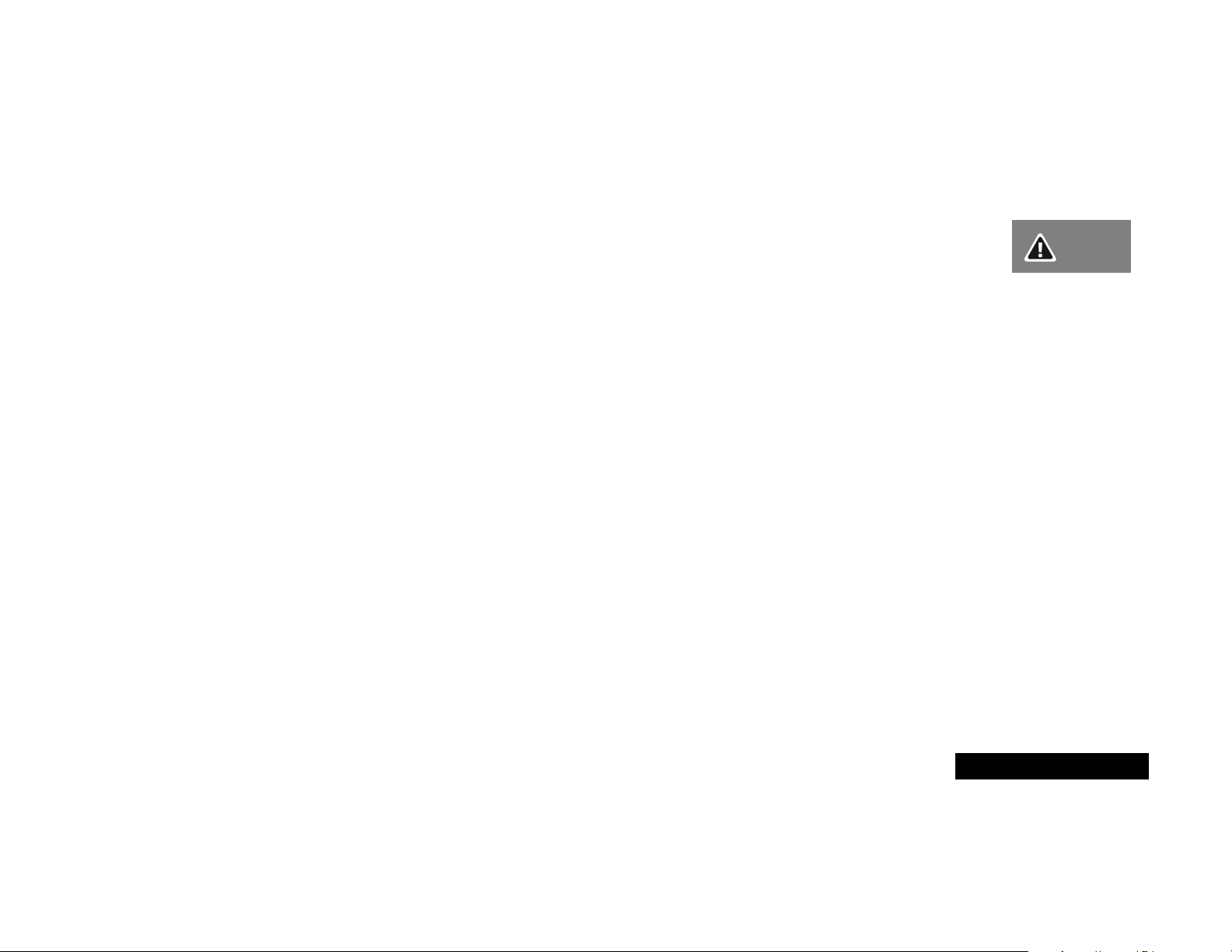
9
Posted Facilities
Turn your phone OFF in any facility where posted notices so
require.
Aircraft
Switch OFF your phone before boarding an aircraft.
Airline regulations prohibit using your phone while in the air.
Check and comply with the policy of your airline regarding the
use of your phone while the aircraft is on the ground.
Blasting Areas
To avoid interfering with blasting operations, turn your phone
OFF when in a "blasting area" or in areas posted: "Turn off twoway radio." Obey all signs and instructions.
Potentially Explosive Atmospheres
Turn your phone OFF, do not remove your battery when you are
in any area with a potentially explosive atmosphere, and obey all
signs and instructions. Sparks from your battery in such areas
could cause an explosion or fire resulting in bodily injury or even
death.
Areas with a potentially explosive atmosphere are often but not
always clearly marked. They include: fueling areas such as
gasoline stations; below deck on boats; fuel or chemical transfer
or storage facilities; areas where fuel odors are present (for
example, if a gas/propane leak occurs in a car or home); areas
where the air contains chemicals or particles, such as grain, dust,
or metal powders; and any other area where you normally would
be advised to turn off your vehicle engine.
For Vehicles Equipped with an Air Bag
An air bag inflates with great force. Do NOT place objects,
including both installed or portable wireless equipment, in the
area over the air bag or in the air bag deployment area. If invehicle wireless equipment is improperly installed and the air bag
inflates, serious injury could result.
US021600
Safety
English
Page 10
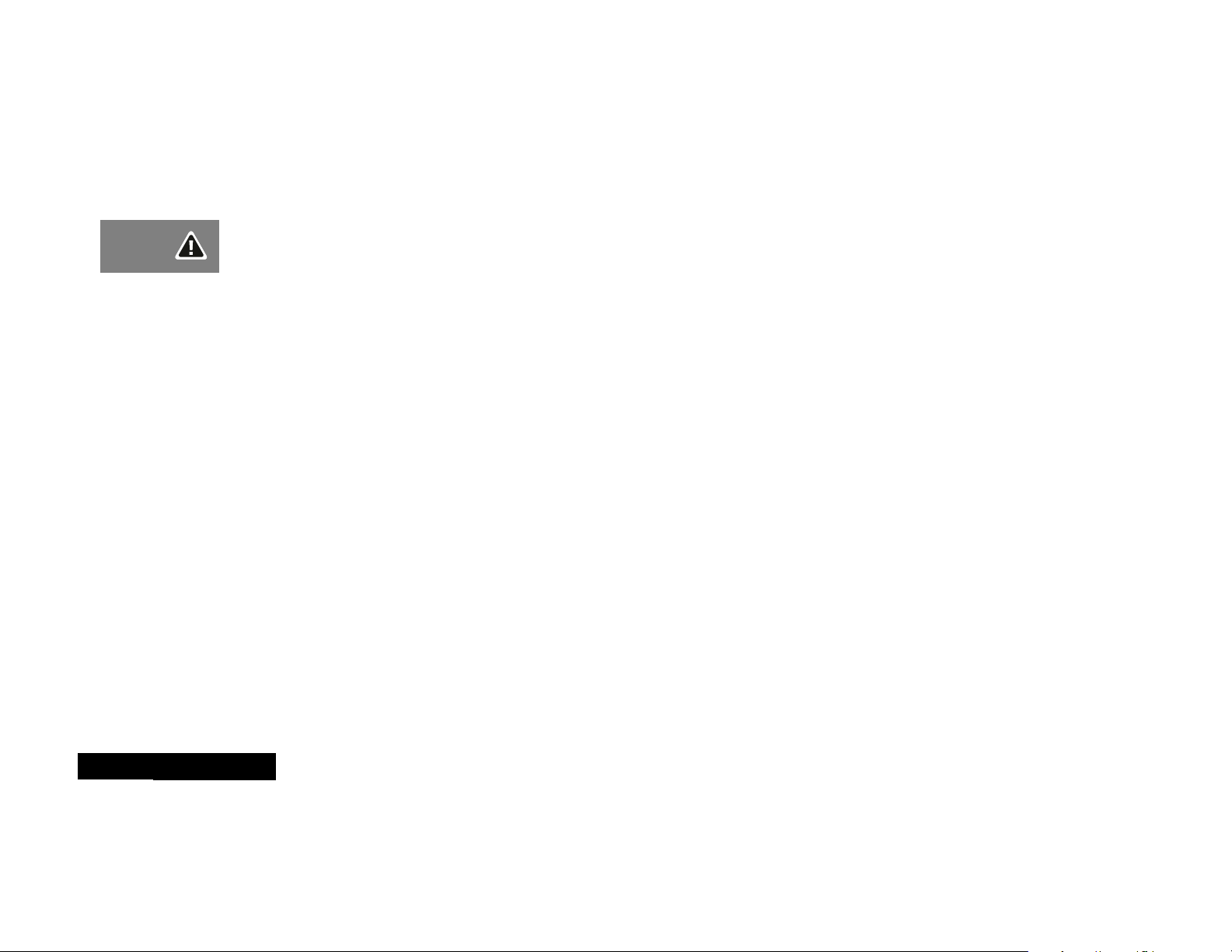
English
10
Safety
Page 11
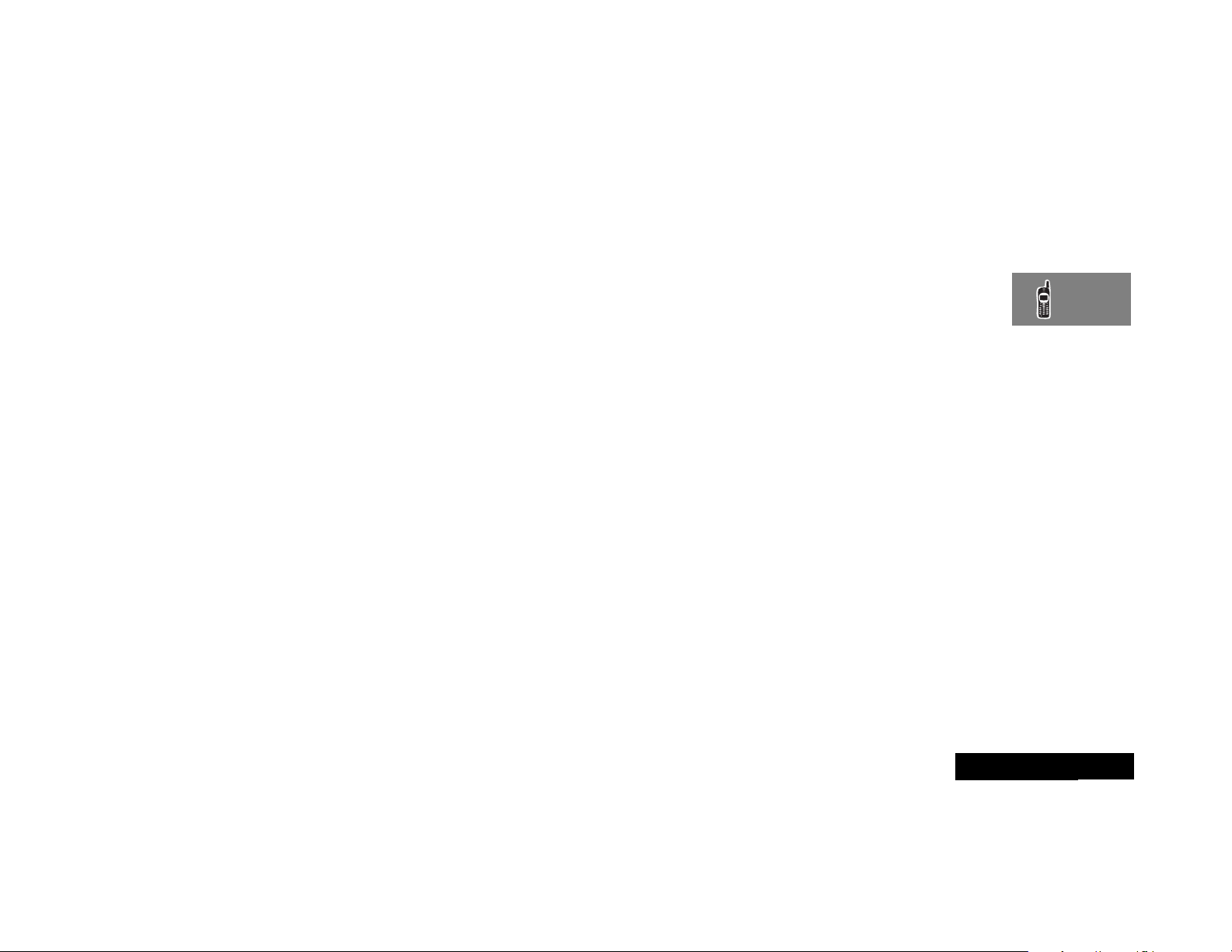
English
Á
F
R
S
C
E
S
Ç
¿
A
About Your Phone and Battery
Phone Overview
Your phone includes the following features:
Fixed Antenna —Provides superior connectability.
Earpiece —Ultra-compact phone speaker.
Power Connector Port —Provides the connections for an
external power supply and vehicular accessories.
Headset Jack —Provides the connection for an optional headset.
Microphone —Positioned for convenient conversation.
Function Keys
—Turns the phone On and Off.
—Acts as a “shift” key to access the secondary functions of
other keys.
—Recalls phone numbers from memory.
—Stores phone numbers into memory.
—Clears characters from the screen.
—Ends phone calls.
—Places or answers calls.
and J —Can be used to scroll through memory entries
and menu features.
Message Center Button —Allows access to digital
messages and voice mail messages.
Smart Button —Use the Smart Button to recall information
from memory, place and end calls, select menu features, and
toggle features on and off. The Smart Button is on the right side
of your phone—easy to feel, easy to find, and easy to use. The
symbol § in your display represents the Smart Button.
qZ
Volume Keys
keypad, earpiece, and ringer volume. After pressing the Smart
Button, the volume keys also scroll through memory entries and
menu features.
—The upper and lower volume keys can adjust
Using the Smart Button
Use the Smart Button to recall information from memory, place
and end calls, enter menus, toggle features on and off, and
select items in the display. The Smart Button is on the right side
of your phone. The symbol
Button.
Selecting Items in the Display
The most basic use of the Smart Button is for making selections.
Whenever you are given a choice such as a ringer setting, press
the Smart Button to select the setting you want.
Toggling Features On and Off
Some of your phone’s features toggle on and off. Use the upper
or lower volume key to scroll to the desired feature, then press
the Smart Button to select it.
Entering the Menu System
Press F, then press A to access the menu. You will see
Calls
. Then use q and Z to scroll through the menu.
A
You can also enter the menu system by pressing F 1.
§
in your display represents the Smart
Recent
About Your Phone and Battery
11
Page 12
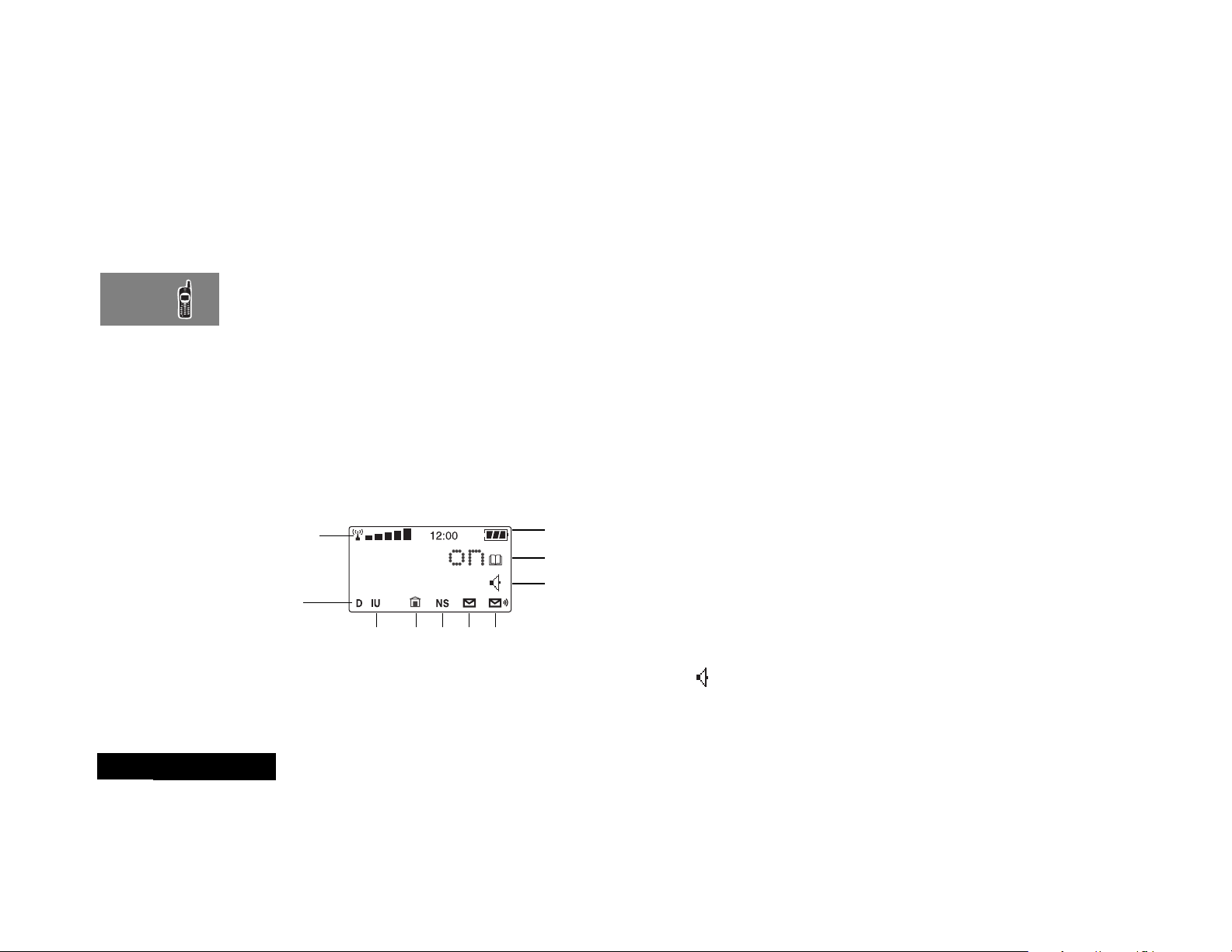
Placing and Ending a Call
You can use the Smart Button to place and end a call, as
described in “Using Your Phone” on page 17.
Controlling Volume
Use the upper and lower volume keys to adjust earpiece, keypad,
and ringer volume. When you press these keys, the phone’s
speaker demonstrates the current volume level.
To adjust earpiece volume during a phone call:
Press qZ to raise or lower the volume.
To adjust the ringer volume and keypad while not in a
phone call
Press F qZ to raise or lower the volume.
The Display
The display on your phone can show alphanumeric characters as
well as useful information symbols.The various elements of the
display are as follows:
8
9
10
1.
1
2
rx
3 4
Signal Strength . The more segments
displayed in the bar graph, the better the
signal strength.
5
7
6
2. D Digital Indicator. If you are in a digital
coverage area, the digital indicator appears.
Your phone operates more efficiently in
Digital mode.
3. IU In Use Indicator. Displayed when a call is in
progress.
4.
n
In-Building Indicator. The In-Building
Indicator lights when the phone accesses an
In-Building Cellular System or other nonpublic system.
5. NS No Service Indicator. If you travel beyond
the range of a cellular system, the No Service
Indicator appears to let you know that calls
cannot be placed or received from your
location.
6.
o
7.
p
8.
q
9.
B
Short Message Service. Displayed when
the phone has received a message. The
symbol will flash when your message
storage area is full.
Voicemail Waiting Indicator. Displayed
when you have a voice message waiting. The
availability of this feature depends on your
service provider.
Battery Charge Indicator. The more
segments displayed, the greater the battery
charge.
Phone Book Indicator. Displayed when
editing the Phone Book
10. Speaker Indicator. Appears when the
ringer is turned on. When the ringer is off,
the icon has a slash through it.
English
About Your Phone and Battery
12
Page 13
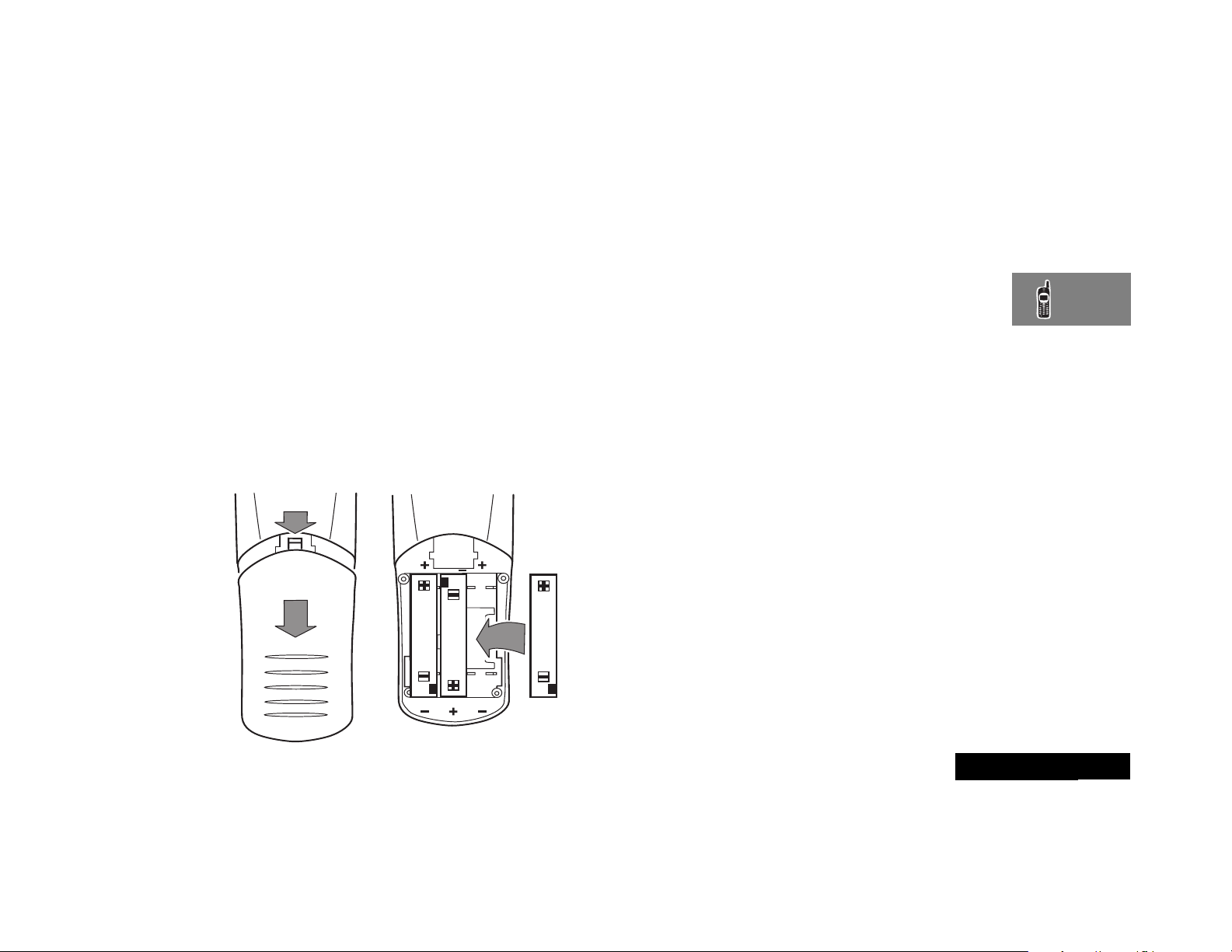
Your Battery
Installing the Batteries
New batteries are supplied uncharged and fitted within a
protective battery carrier. To remove the batteries, press the
release catch on the battery carrier and open the cover.
To install the batteries in your phone:
1 Press the release catch of the phone battery cover and slide
the battery cover towards the bottom of the phone.
2 Align the positive and negative (+ and -) connections on the
battery with the positive and negative (+ and -) connections
within the phone.
3 Press the battery towards the connections and push it
downwards until it clicks into place.
4 Replace the phone battery cover.
Important Battery Information
! Always treat your batteries with care. See ‘Batteries’, at
the beginning of this manual.
! Never leave your battery in extremely high
temperatures (over 60˚C), for example behind glass in
very hot, direct sunlight.
! Only Motorola Original Accessory batteries can be
charged in the phone. This is to protect you and your
phone from the risks of incorrect charging.
Charging a New Battery
New batteries are supplied in a totally uncharged state.
To ensure maximum battery performance, a new battery
(or battery that has not been used for several months)
should be charged for at least 14 hours before use.
A A new battery will require several full charge/discharge
cycles in order to achieve its optimum performance.
A A new battery, or a battery that has not been used for
several months, may cause a premature fully charged
indication. Ignore this indication and let the battery charge
for several more hours, remove and re-insert the battery
into the charger, and charge for an additional 14 hours.
! Your batteries will not charge if they are not matched
properly to the phone connection markings (+ and -).
Please ensure that you have installed the batteries
properly before initiating a charge.
About Your Phone and Battery
13
English
Page 14
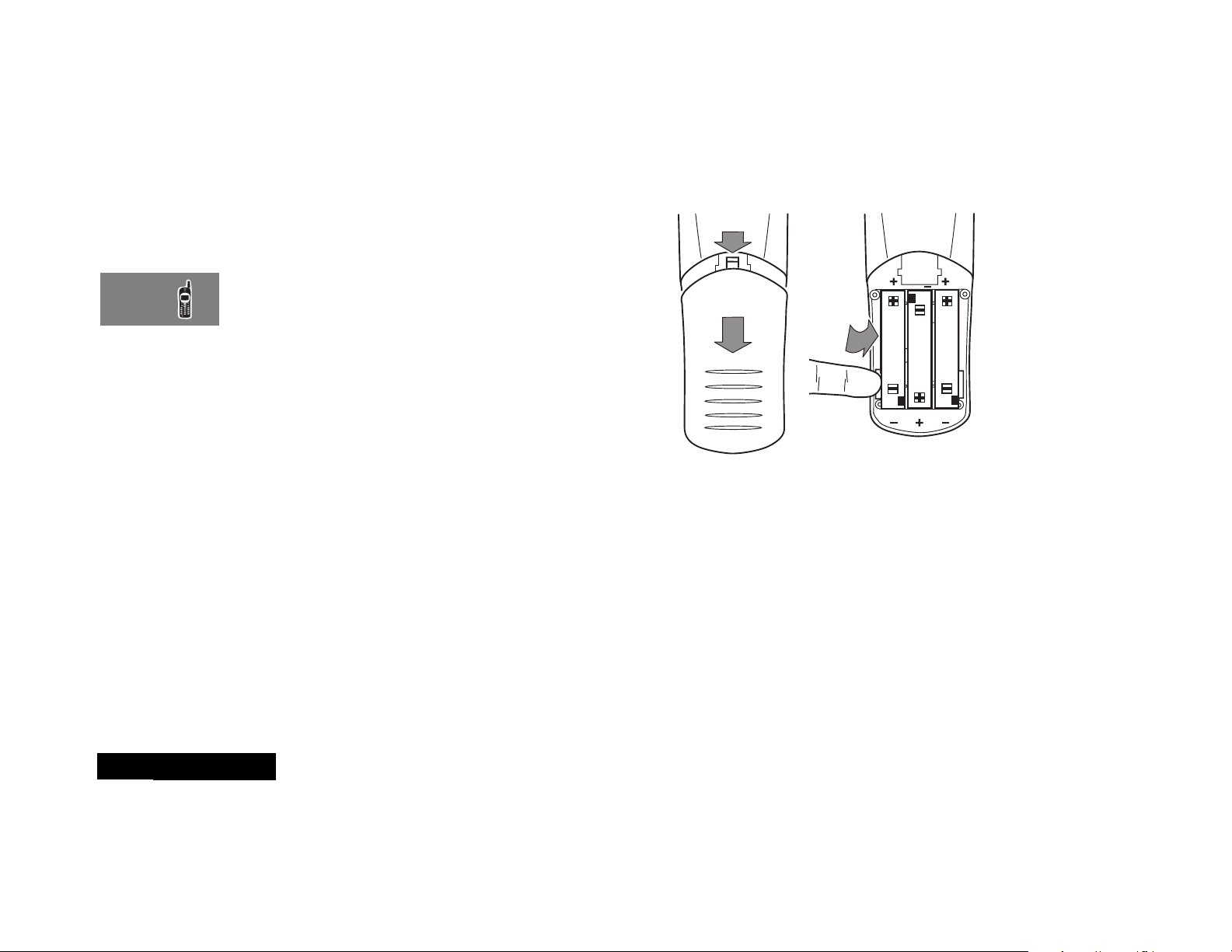
To ensure that you enjoy maximum battery life and use your
battery to its fullest capacity:
• The battery should be at or near room temperature when
charging.
Battery Performance and Maintenance
• Best battery performance will be achieved when you regularly
charge and discharge batteries as instructed in this manual.
• Battery performance is greatly affected by network coverage.
• If left unused, a fully charged battery will discharge itself in
approximately one month.
• When not in use, store your battery uncharged in a cool, dark
and dry place.
Removing Your Batteries
! Switch off your phone before removing batteries.
Failure to do so may damage your phone memory.
1 Press the release catch of the phone battery cover and slide
the battery cover towards the bottom of the phone.
2 Remove the batteries.
English
About Your Phone and Battery
14
Page 15
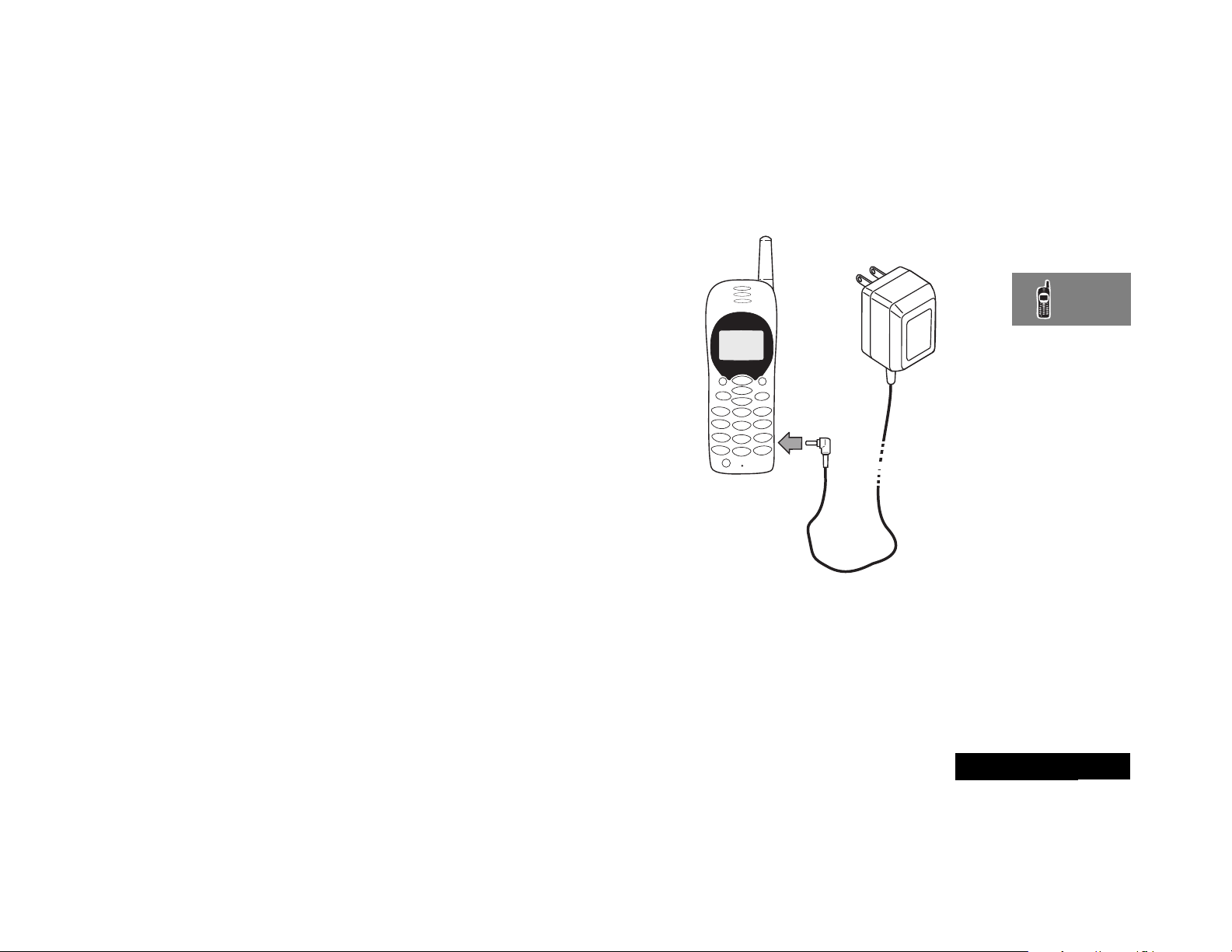
Charging Your Battery Using the Travel
Charger
The travel charger can power the phone and charge a fitted
battery.
! Ensure that the local mains voltage at your location
matches that of your travel charger.
Install the batteries into your phone (see ’Installing the Batteries’).
A Your phone’s internal charger is intended only for charging
batteries. It does not provide power directly to your phone.
You can still place and answer calls while using the internal
charger, as long as the phone’s batteries have at least a
small charge. Remember that charging takes more time
when you are actively using the phone.
To charge your battery:
1 Connect the travel charger to the phone.
2 Insert the travel charger plug into a suitable power socket.
A beep-tone is heard and the battery icon flashes when charging
begins.
A The beep-tone on the phone will not occur if the batteries
are installed improperly. The beep-tone may take two
minutes to occur with new or fully drained batteries.
The state of charging is monitored and displayed by your phone.
See ‘Battery Meter Indicators’ later in this section for details.
About Your Phone and Battery
15
English
Page 16
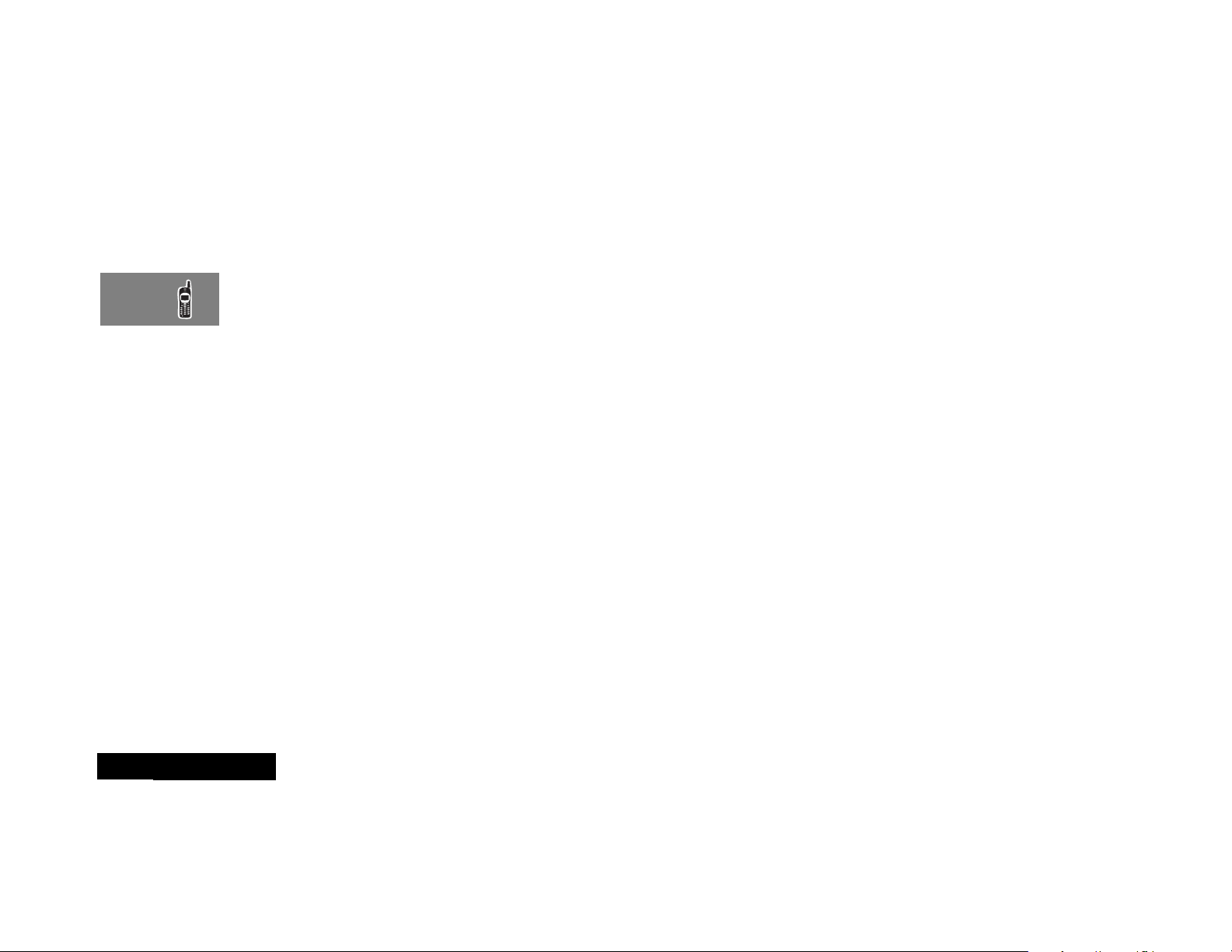
Low Battery Warning
When the battery level is low and only a few minutes of talk time
remain, a warning signal (two double beeps) will sound, and Low
Battery will be displayed.
For a detailed battery level reading: Press
The more segments filled on the battery gauge (x), the
greater the charge.
When the battery is completely discharged, your phone will turn
off.
F 4.
Battery Indicators
Your phone monitors and displays information about your
battery. The following message will appear on the display, as the
condition occurs:
Low Battery
The battery charge is low. The battery should
be recharged.
Battery Meter Indicators
The battery meter displays different messages depending on the
batteries attached, and whether or not there is an external power
source. The battery meter is found in the Call Related Features
part of the Options Menu.
English
About Your Phone and Battery
16
Charging
Battery
Charging
Complete
A When the battery is completely discharged, you must
charge the battery for one minute before you can make or
accept a phone call.
When the battery is charging the display will show a blinking
battery icon with the appropriate number of charge bars.
The battery is being charged.
Charging is complete.
Page 17
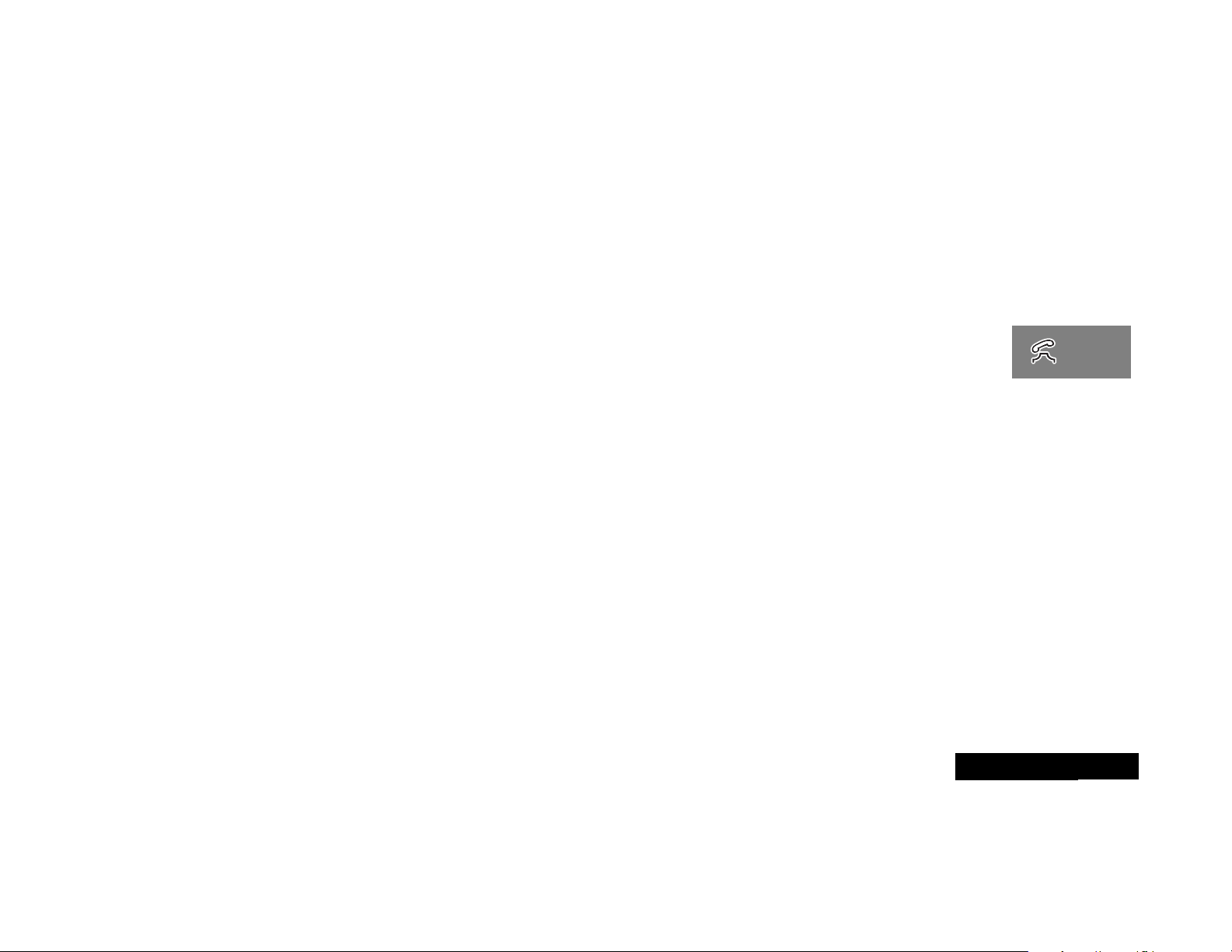
Placing and Receiving Calls
Using Your Phone
To turn the phone on, press and hold Á until the display
appears and you hear an audible alert.
Press and hold Á again to turn the phone off. Powering off
will be displayed, and you will hear an audible alert.
What You Will See
When you turn on your phone, it performs a self-test to let you
know it is operational. When the test is completed, the display
shows:
• one of several possible greetings, such as:
- the name of your Service Provider
or
- an indication of local or non-local coverage area
• your phone number
• the Digital indicator
Placing a Call
To place a call:
1 Turn the phone on.
2 Enter the number you want to call.
If you make a mistake, press
Press and hold C to clear the entire entry.
You can also recall a previously dialed or stored number. (See
“Using Phone Memory” on page 19 for details on storing or
recalling.)
C to erase one digit at a time.
3 Press and hold A until you hear a second tone.
or
Press S to place the call.
You hear a single-tone alert (if the keypad tones are turned
on) and see Dialing XXXXXXX.
4 You can dial phone numbers with up to 32 digits, but only the
last 20 digits appear in the display.
Press R to see the entire phone number.
Ending a Call
To end a call: Press E.
or
1 Press and hold A until you hear a second tone.
You see Press § To End Call.
2 Press A again to end the call.
Receiving a Call
Your phone must be powered on to receive calls.
Press S.
Unanswered Call Indicator
When you cannot take a call, your phone keeps a count of your
unanswered calls and alerts you with the message Missed XX
Calls, where XX is the number of missed calls.
Press A to view missed calls.
Using Your Phone
17
English
Page 18
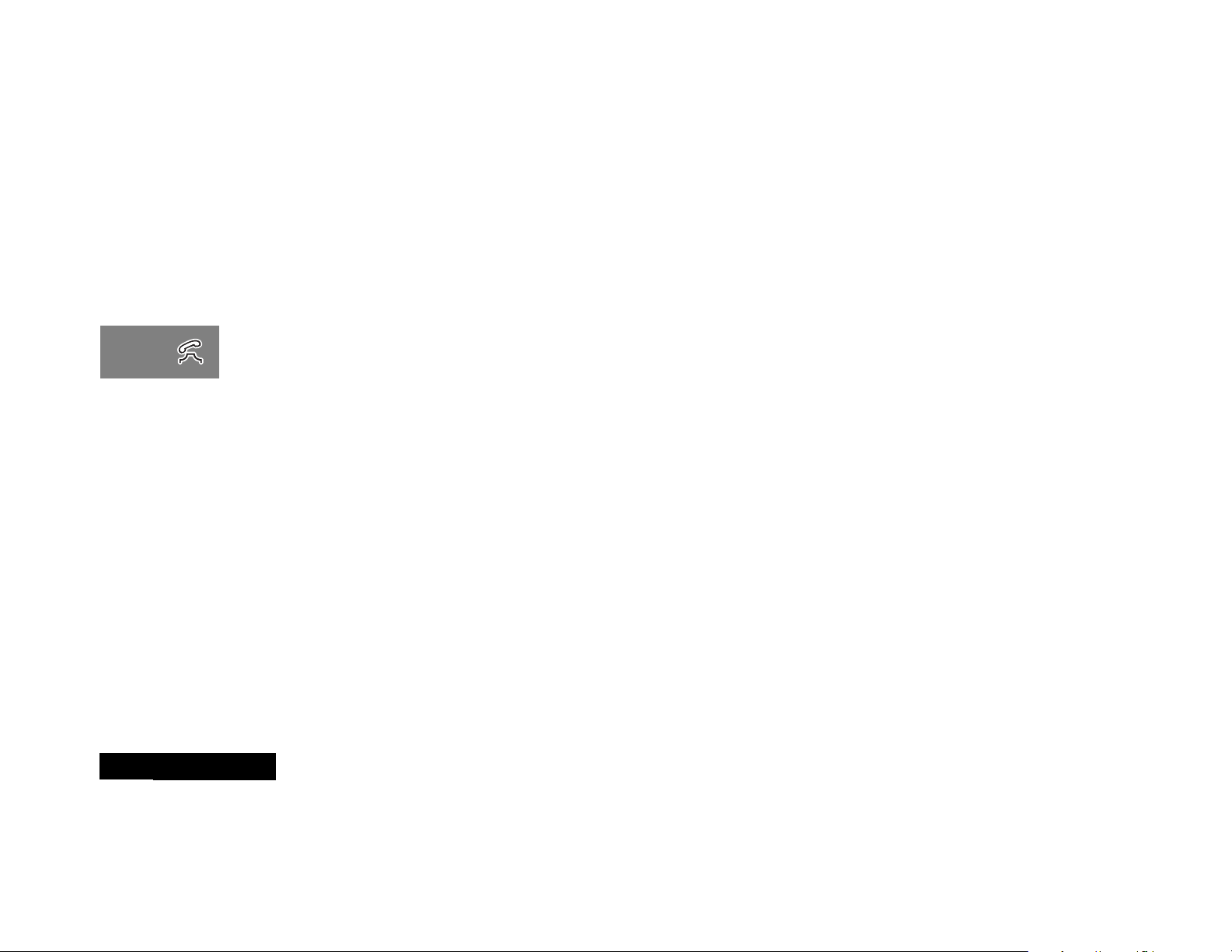
Redialing a Number
A fast busy signal indicates that the cellular system is busy. With
Automatic Redial, your phone calls continuously for the next four
minutes.
When it makes a connection, the phone rings. You can
distinguish this ring because it is half as long as the ring for a
new incoming call. When the person you are calling answers, you
can begin talking.
If you hear a fast busy signal:
1 You will see Redial Call?
Press
A or press S to redial, or press E to exit.
2 If the call does not go through after four minutes, press A or
S to continue the call attempt.
You see Redial.
If you hear an ordinary busy signal:
1 Press E to hang up.
2 Press A or S to redial the busy number.
You see Dialing 5551234.
Muting the Microphone
For privacy during a call, mute the microphone. You can hear the
person on the other end, but he or she cannot hear you.
1 Press F 6 to mute the microphone. You see Mute.
2 Press F 6 again to resume normal conversation.
English
Using Your Phone
18
Page 19
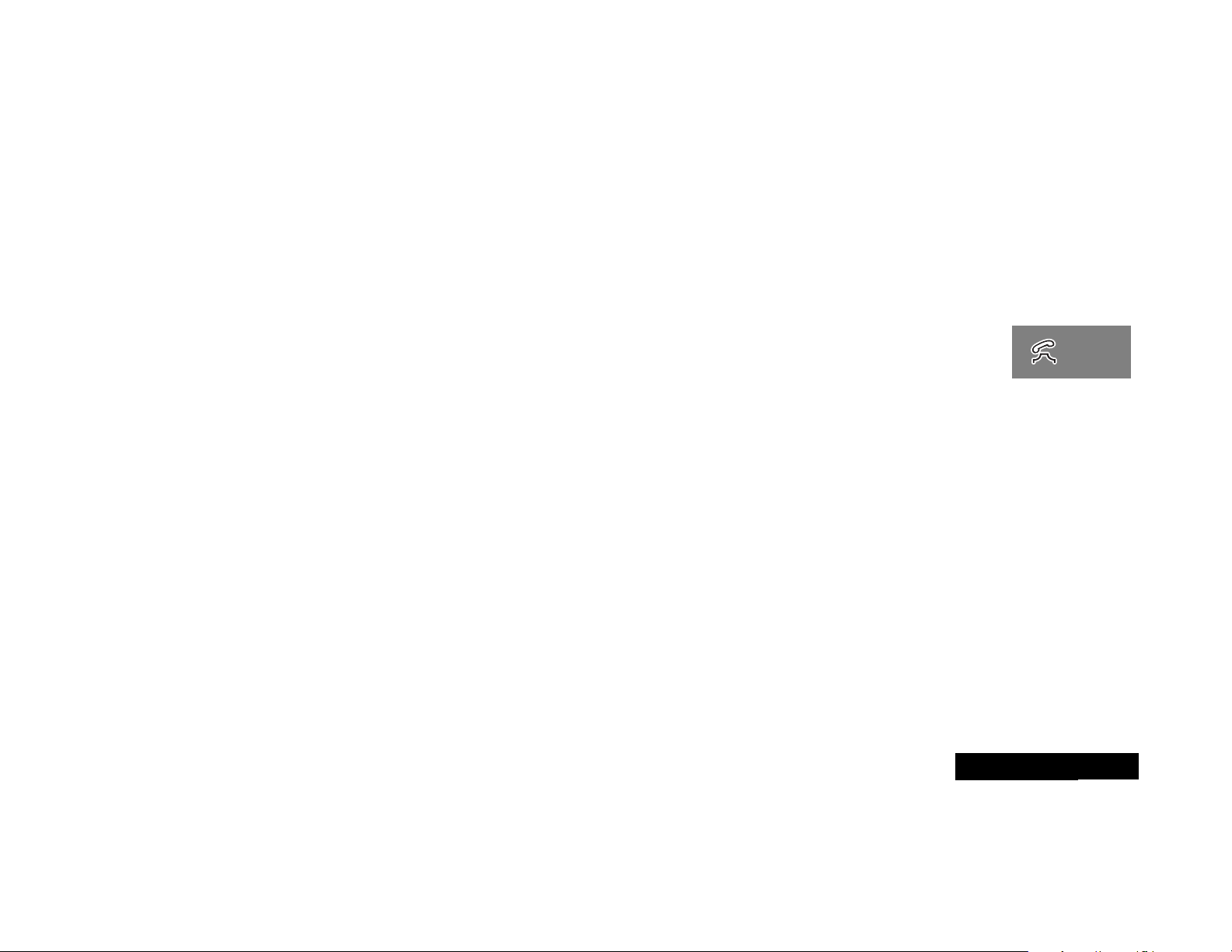
Using Phone Memory
Use your phone’s internal Phone Book to store up to 99 names
and numbers for easy access.
In this section you will learn how to:
• store names and numbers into the Phone Book
• recall phone numbers from memory
• clear names and numbers
• dial a number with Speed Dial and Turbo Dial™
• make notes on the scratchpad
Using Your Phone’s Built-in Phone Book
Each phone number in your phone book is stored in a memory
location numbered 01-99.
Arrange numbers for easy recall by storing related numbers in
groups. If you store the numbers you call most in locations
01-09, then you can use Turbo Dial
a single key. (See “Using the Turbo Dial Function” on page 23 for
details.)
You can also store names to identify phone numbers. Later, you
can recall a number by the name that corresponds to it.
®
to call those numbers with
Storing Names and Numbers
How to Store Phone Numbers
1 Enter the phone number you want to store.
A You can store up to 32 digits per phone number entry.
2 Press  to begin storing.
The phone displays Location ——.
3 Enter the two-digit memory location where you want the
sequence stored.
or
Press Ç to store the sequence in the first available location.
or
Enter the first digit of a memory location, then
store the sequence in the first available location beginning
with that digit.
4 After you enter a location or press Ç, the phone displays
Enter Name:.
Enter a name to identify the phone number. (See the
following section for details on entering names.)
If you press A without entering a name, the phone stores the
number without a corresponding name.
5 If you entered a name, press A or  when you are finished.
Your phone confirms your entry by displaying the information
you stored.
press Ç to
Using Your Phone
19
English
Page 20
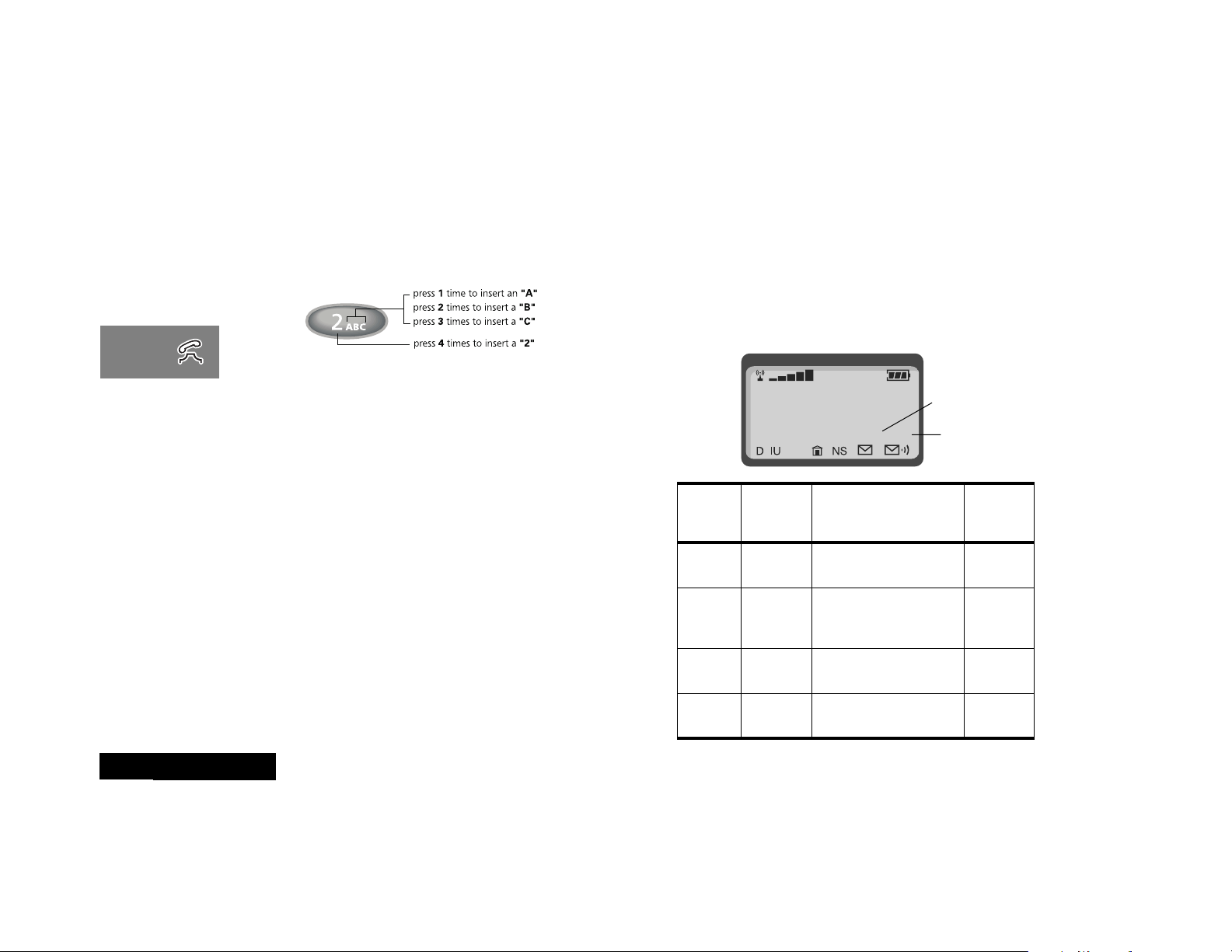
How to Enter Letters and Numbers
When your phone displays Alpha Or §, press the number keys
one or more times to produce any letter or number in the
alphabet. Use the letters printed on each key as a guide. For
example, press 2 to enter “A,” “B,” “C,” or “2” as shown:
A Press the upper or lower volume key first to toggle
between upper and lower case letters.
The top line for each key shows the upper case characters, the
lower line shows the lower case.
You can use the F key to toggle among different typing
modes. A Shift indicator shows the currently selected typing
mode. A counter beside the Shift indicator shows the number
of free spaces remaining for input.
How to Enter a Name
1 Press the appropriate keys to generate the characters shown:
1 Space . 1 ? ! , @ & : ; " ( ) ' ® ≠ % $ —
2 A B C 2
a b c 2
3 D E F 3
d e f 3
4 G H I 4
g h i 4
5 J K L 5
j k l 5
6 M N O 6
m n o 6
7 P Q R S 7
p q r s 7
8 T U V 8
t u v 8
9 W X Y Z 9
w x y z 9
0 + - 0 x * / = > < # _
English
Using Your Phone
20
f Key
Presses
1
2
3
4
Mode
Selected
lowercase
Shift
Caps
Lock
NumLock
09:55
Shift Indicator
J
abc 010
Result When Entering
Characters
all characters are
lower case
first character is upper
case, all following are
lower case
all characters are
upper case
all characters are
numbers
Character
Counter
Shift
Indicator
Displays
abc
Abc
ABC
123
Page 21
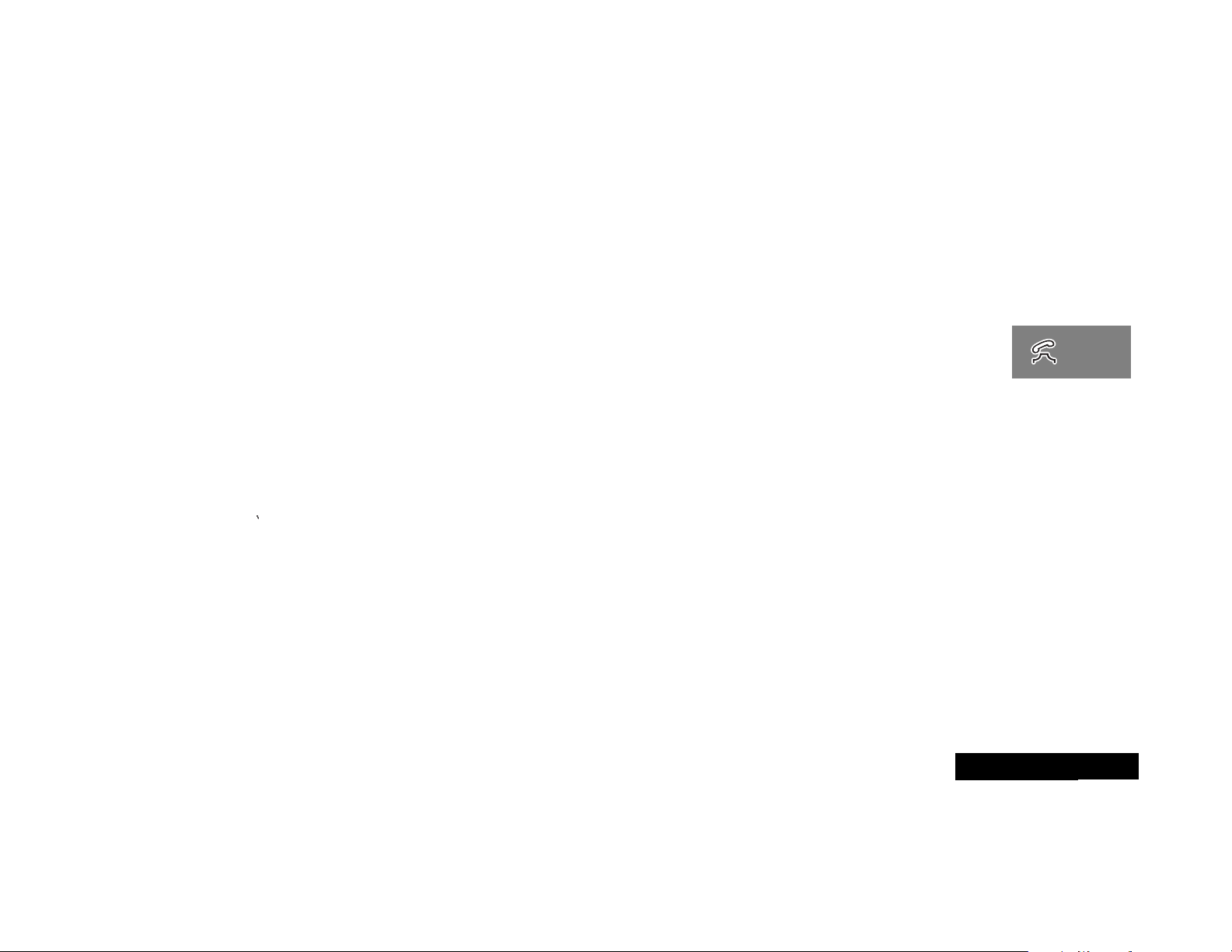
The cursor advances automatically to the next space after you
enter a character, or after a short period of inactivity. If you are
repeating a character, then press J to advance the cursor to
the next space.
If you make an error, press C to erase a character.
2 Press A or  when you finish entering text.
Recalling an Entry by Name
After storing names and numbers, you can recall them
alphabetically and immediately place calls. Use the Smart Button
for instant access to the name directory.
1 Press A once to enter your name directory.
2 Press qZ to scroll to the name you are looking for.
or
Enter the first letter of the name you want to recall. Your
phone displays the first name in the phone book that begins
with that letter. If no entry beginning with that letter is found,
No A s is displayed.
When the name is displayed, the corresponding number is
displayed on a third line, and the phone memory location is
displayed in the upper right corner.
3 Press and hold A, or press S, to call the number you
selected.
Recalling an Entry by Memory Location
Each name and number you store is placed in a memory location
numbered 01-99. Once you have stored names and numbers,
you can recall them by memory location:
1 Press R.
2 Enter the two-digit memory location of the phone number
you want.
3 Press and hold A, or press S, to call the number you
selected.
Editing a Memory Location
After you store names and numbers in the Phone Book, you can
edit the information or erase entries at any time.
1 Select Edit.
2 Recall the entry by location or by name.
(See “Recalling an Entry by Name” and “Recalling an Entry by
Location” on page 28.)
3 Press
4 Press C to erase one digit at a time.
5 Enter your changes to the phone number.
6 Press A when you finish editing the phone number.
A to begin editing the phone number.
Your phone briefly displays the name, then the phone
number.
Press and hold C to erase the entire number.
Your phone displays the location where the number is
currently stored.
Using Your Phone
21
English
Page 22
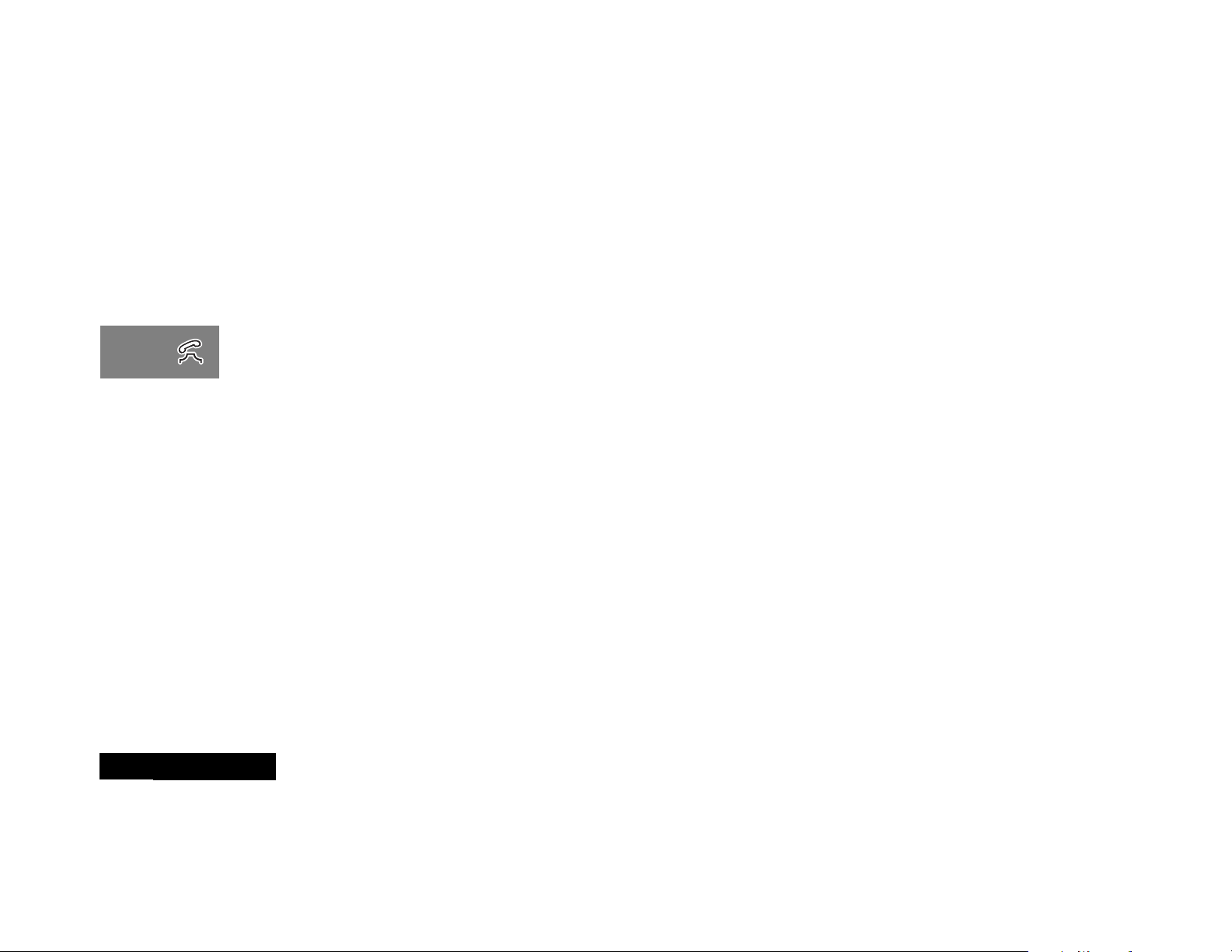
7 Press C to erase the memory location, then enter a new
two-digit location.
or
Press A to keep the phone number in its current location.
Your phone displays the name stored with the phone number
you are editing.
8 Enter your changes to the name. (See “How to Enter a Name”
on page 20.)
Press C to erase one letter at a time, or skip to step 9 to
leave the name unchanged.
9 Press A when you finish editing the name. Your phone displays
the new information.
10Press A to save your changes.
Your phone confirms your entry by displaying the location,
number, and name you stored.
or
Press C to leave the information unchanged.
When you see Location ———, enter a new two-digit memory
location to avoid overwriting the information in the current
location.
11Press
E to exit, or scroll to other features.
Clearing a Phone Memory Entry
Clearing an Entry by Name
1 Recall by name the entry that you want to erase. (See
“Recalling an Entry by Name” on page 21.)
2 Press C to clear the entry.
You see Clear Entry?.
3 Press A or  to confirm that you want to erase the entry.
Your phone displays the numbered location of the cleared
entry. Press E if you don’t want to erase the entry.
Clearing an Entry by Location Number
1 Recall by location the entry that you want to erase.
2 Press C to clear the display.
3 Press Â, then enter the number of the location you want to
clear.
You see XX Full Change?
4 Press  to confirm that you want to erase the entry.
To edit an entry in the phone book, see “Editing a Memory
Location” on page 21.
Shortcuts for Recalling Phone Book Entries
Using Speed Dial
If you know the memory location of the number you want to call,
try the Speed Dial function:
1 Enter the two-digit memory location (01-99).
2 Press and hold A until you hear a two tone alert, or press S,
to place the call.
English
Using Your Phone
22
Page 23
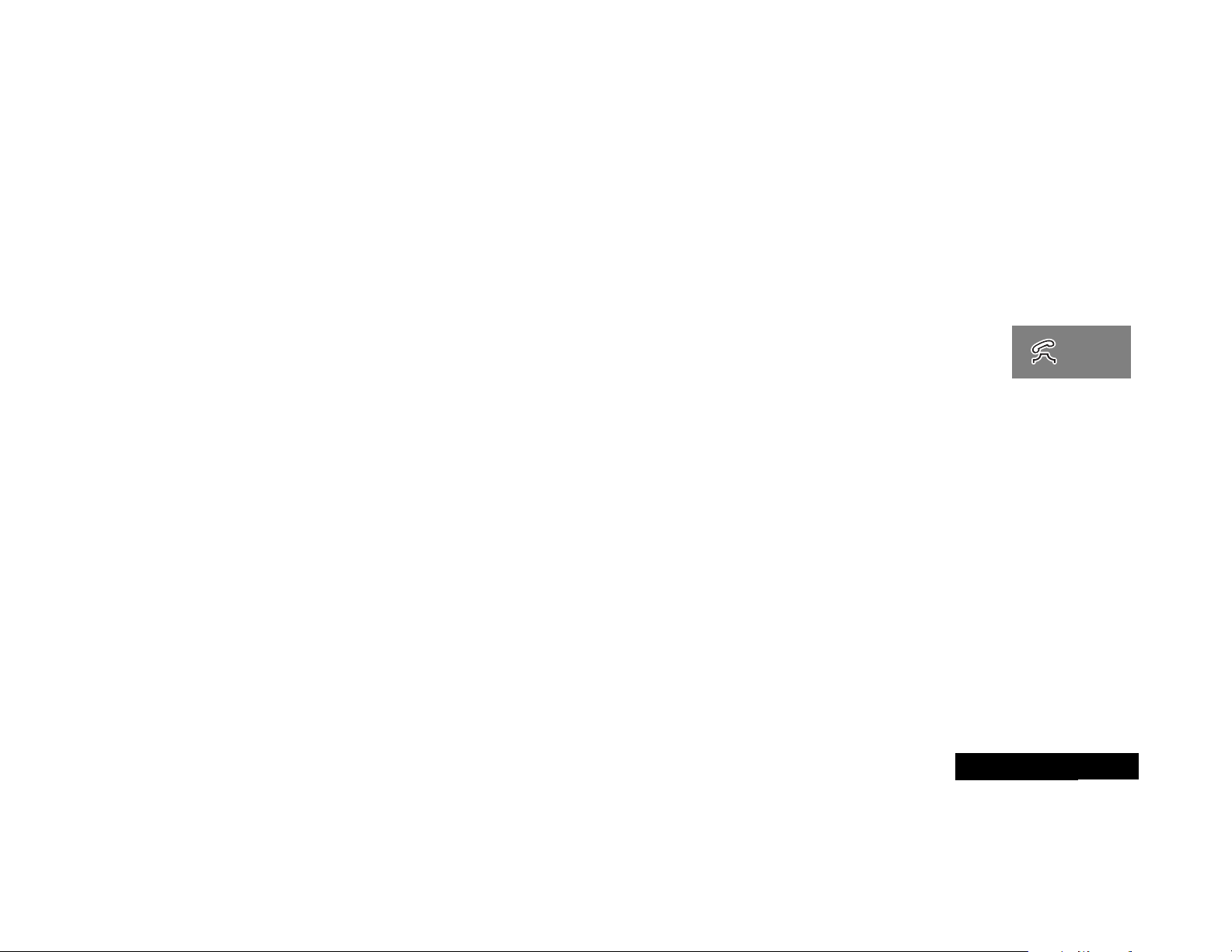
Using the Turbo Dial Function
The Turbo Dial® function enables you to dial numbers stored in
locations 01-09 with the push of a single button:
Press and hold a number 1 - 9 on the keypad. You hear
a two-tone alert and then your call is placed.
Your phone’s Priority Call feature gives you fast access to any
number stored in location 01. To learn more about this feature,
see “Activating Priority Calling” on page 45.
Making Notes on the Scratchpad
In addition to your internal phone book, you also have a built-in
scratchpad for making quick notes. The scratchpad remembers
the last phone number that your phone displays.
Entering a Number in the Scratchpad
If you are on the phone and your party gives you another number
to call, enter the number on the scratchpad so you can place the
call later.
1 Enter the number into the keypad. (The person on the line can
hear tones as you dial.)
2 Press E to end the current call, if necessary.
3 Press S to call the number you saved on the Scratchpad.
Storing Numbers During a Call
You can also store numbers during a call:
1 Enter the number into the keypad. (The person on the line can
hear tones as you dial.)
2 Press Â, then continue storing with step 3 in “Storing
Names and Numbers” on page 19.
Using Your Phone
23
English
Page 24
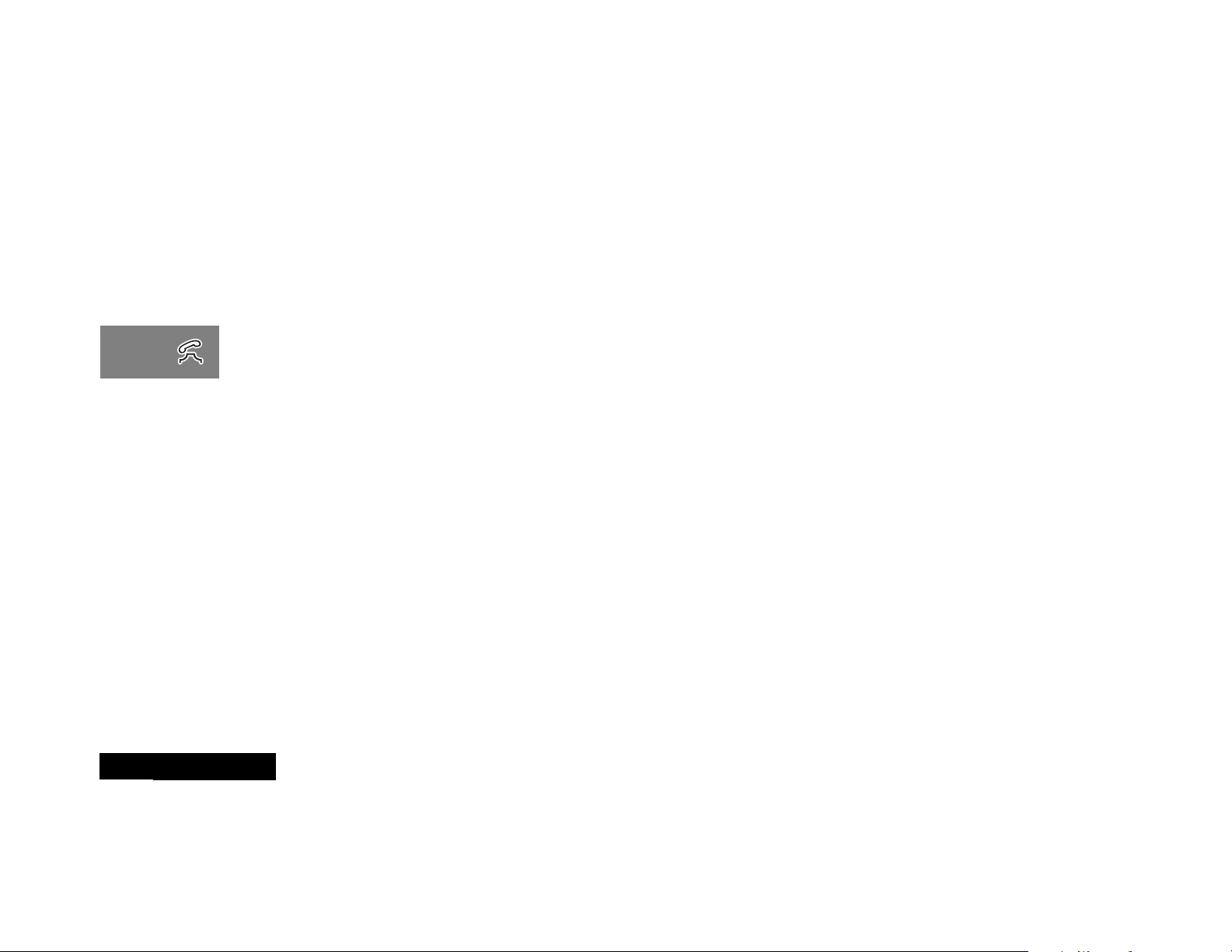
English
Using Your Phone
24
Page 25
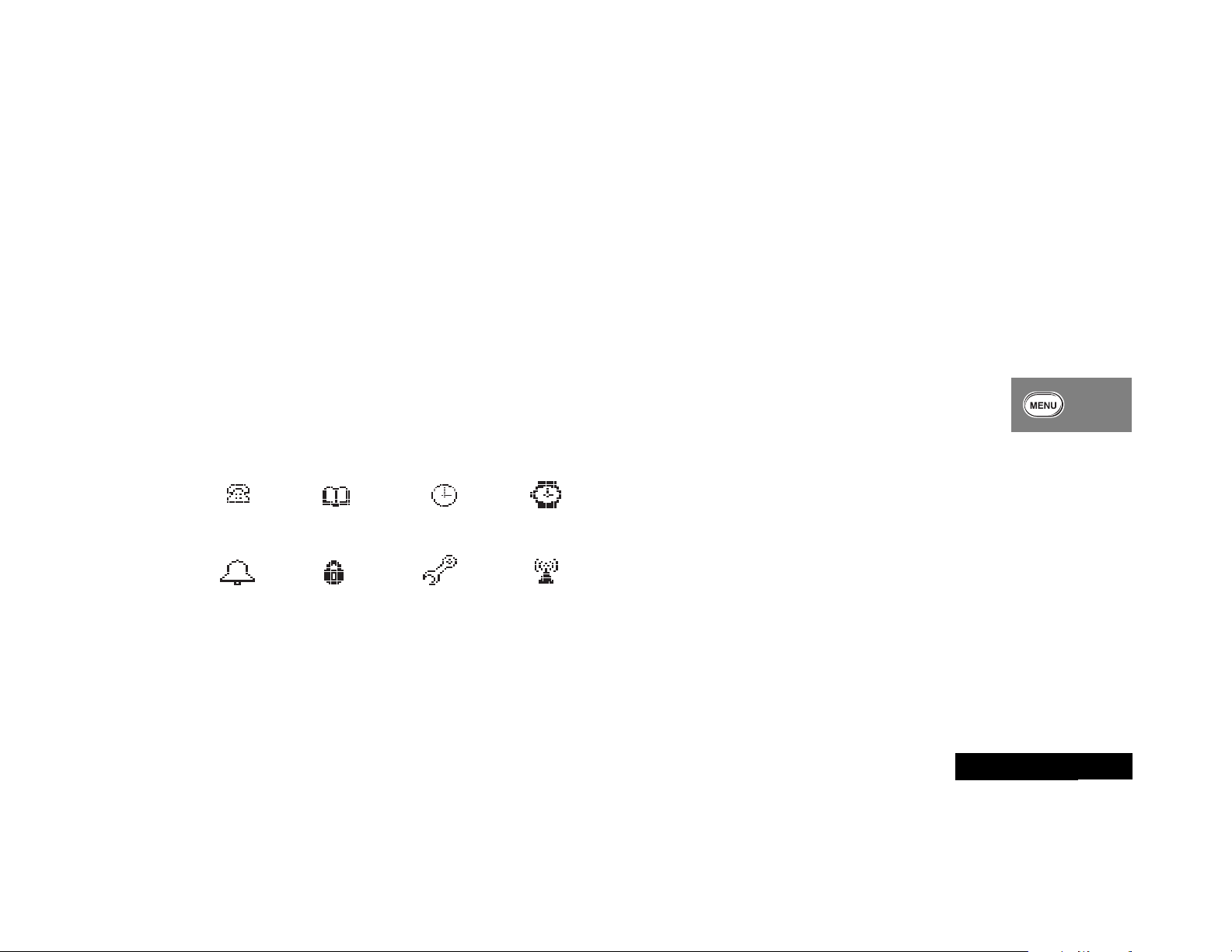
Using the Menu System
Using the Menu Features
Your cellular phone includes many features to help you be more
productive. The phone’s user-friendly menu system helps you find
what you need quickly and easily.
In this section you will learn:
• what are the main menu features
• how to navigate through the menus
• how to read a menu road map
Introducing the Menu Features
As you scroll through the menu system, you see the following
icons, each representing a high-level menu.
Recent
Calls
Tone
Control
A You can also access the Menu Features by pressing
F 1 or F A.
Phone Book
Lock
Secure
Time and Date
Phone
Options
Timers
Network
Selection
Navigating the Menus
You can navigate through the menu system using the volume
keys (located on the left side of the phone) and the Smart Button
(located on the right side). Use the volume keys to scroll to submenus, and use the Smart Button to select menus and functions.
These symbols represent the keys on the side of your phone:
Press q to scroll up.
Press Z to scroll down.
Press A to select.
You can also use the Ç and J keys to scroll through menus.
Road Maps
To help you navigate through your phone’s menu system, each
section begins with an easy-to-follow visual “road map.” To
enter the menu features:
1 Press F A.
or
Press F 1.
“
MENU” is printed on the 1 key as a reminder.
2 Press qZ to scroll through the menu’s top level.
3 Press E to exit the menu.
Detailed instructions within each section describe how each
feature works.
Using the Menu Features
25
English
Page 26
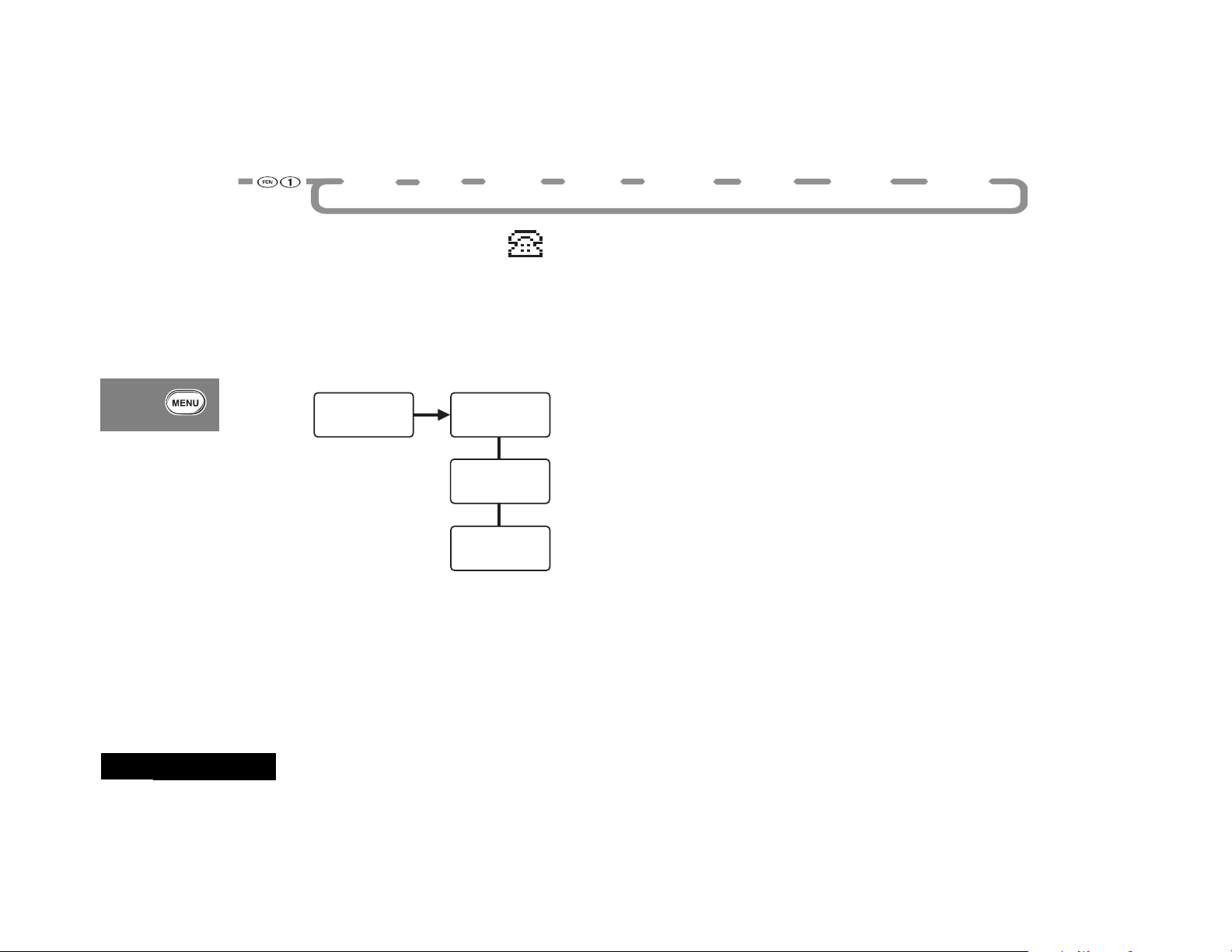
Timers
Phone
Book
Recent
Calls
Tone
Control
Phone
Options
Lock
Secure
Network
Selection
Time and
Managing Recent Calls
Date
The Recent Calls menu option allows you to access your Caller
Line ID and review previous calls.
In this section you will learn how to review all calls that you have
received or dialed.
Start:
Recent
Calls
a
Received
Calls
QZ
Dialed
Calls
QZ
To Main
Menu
About Recent Calls
The Recent Calls menu allows you to review previous calls that
you have received or dialed. Following are some useful tips and
information about reviewing recent calls.
• Your cellular phone can store the telephone numbers and
names of the last thirty incoming calls.
• If the caller’s phone number matches a phone number stored
in the phone’s memory, the phone automatically displays the
name associated with that phone number.
• If you subscribe to call waiting and receive a call while another
call is in progress, you hear a call waiting tone, and the caller’s
name and number appear on the display. The name and
number are automatically stored and can be viewed after
ending the call, using the procedure described in “Reviewing
Received Calls” on page 27.
• Caller Line ID allows you to view the name and number of the
calling party in the phone’s display while the phone is ringing.
Caller Line ID is an optional feature that is not available in all
markets. Contact your Service Provider for availability
information.
• If the caller has restricted transmission of the phone number,
your phone displays Anonymous. If the Calling Number ID
information is not available to the cellular network, your
phone displays Unavailable.
English
Using the Menu Features
26
Page 27
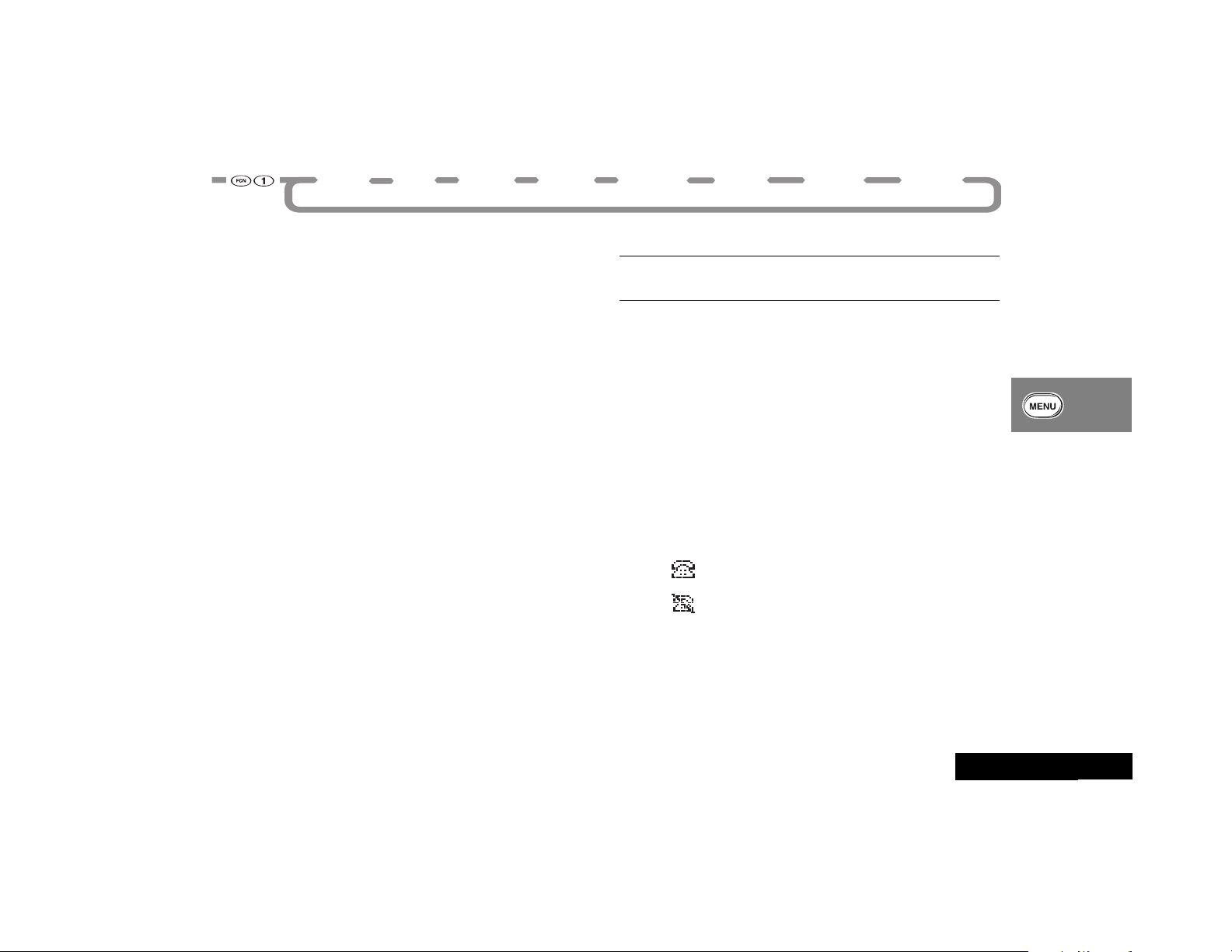
Timers
Phone
Book
Recent
Calls
Tone
Control
Phone
Options
Lock
Secure
Network
Selection
Time and
Date
• You can store any number contained in your Caller Line ID
memory to a memory location in the same way you would
save any phone number. Once the correct number is
displayed, press  and a memory location, or Â Ç to
autoload. See “Storing with the Menu” on page 30 for more
information on storing phone numbers.
• The number of received calls is displayed when you select
Received Calls. However, if a call is private or has no Caller
Line ID number, then its actual phone number is not displayed
and is not included in the count of missed calls.
Reviewing Received Calls
i Press R R to view your received calls. You must hold
the second R until the received call list is displayed.
1 Select Received Calls. The total numbers of received calls
stored is displayed in the upper right corner. If there are no
numbers in the Caller Line ID list, you see 00 in the upper right
corner.
2 Press A to access your Caller Line ID list of received calls.
3 Press qZ to scroll through the list.
Your phone displays the order in which the call was received in
the upper right corner, with the phone number and name of
the calling party (if available).
The received call list can range from 01 (the most recent
previous phone call) to 30 (the least recent phone call).
The following symbols appear next to the received calls:
Answered
Missed
4 Press S to dial the displayed number.
Using the Menu Features
27
English
Page 28

Timers
Phone
Book
Recent
Calls
Tone
Control
Phone
Options
Lock
Secure
Network
Selection
Time and
Date
Reviewing Dialed Calls
i Press R 0 0 to enter your dialed calls list.
1 Select Dialed Calls.
Your phone displays (below the battery symbol) the total
number of dialed calls that are stored. You can view up to the
last twenty numbers dialed. If there are no numbers in the
Dialed Call list, you see 00.
2 Press A to enter your dialed calls list.
3 Press qZ or ÇJ to scroll through the list. The dialed call
list can range from 01 (the most recent dialed phone call) to
20 (the least recent dialed phone call).
Your phone displays the order of the previously dialed phone
call in the upper right corner, with the phone number and
name (if available) of the party called.
4 Press S to dial the displayed number.
Clearing Caller Line ID
A To erase all entries, press and hold C. To erase a single
entry, press C.
To erase all entries saved in your Caller Line ID memory:
1 Select Received Calls.
2 Press and hold C when a Caller Line ID name and number is
displayed. You see Clear All?.
3 Press A or  to clear.
or
Press E to leave your Caller Line ID memory intact. You see
Entry Not Cleared.
To erase a single entry saved in your Caller Line ID memory:
1 Press C when a Caller Line ID name and number is
displayed. You see Clear Entry?.
2 Press A or  to clear.
or
Press E to leave your Caller Line ID memory intact.
A Caller Line ID is an optional network- and subscription-
dependent feature that is not available in all areas.
English
Using the Menu Features
28
Page 29

Timers
Phone
Book
Time and
Date
Tone
Control
Phone
Options
Lock
Secure
Network
Selection
Recent
Calls
Managing the Phone Book
In “Using Your Phone’s Built-in Phone Book” you learned how to
store and recall phone numbers with the internal Phone Book.
You can access the same features, along with several advanced
features, using your phone’s convenient menu system.
In this section you will learn how to:
• recall and store phone numbers using the menu system
• store numbers with pause dialing
• store calling card sequences for easy access
• attach an email address to a phone book entry
• edit your memory information
• select the individual ringer style
A You can also recall phone numbers without using the
Phone Book. See “Recalling an Entry by Name” on page 21
or “Recalling an Entry by Memory Location” on page 21.
Start:
Phone
Book
a
Recall By
Name
Recall By
Location
Store Name
and Number
Attach
Email Addr
Edit Name
and Number
Edit
Email Addr
Individual
Ring Style
To Main
Menu
QZ
QZ
QZ
QZ
QZ
QZ
QZ
Using the Menu Features
29
English
Page 30

Timers
Phone
Book
Time and
Date
Tone
Control
Phone
Options
Lock
Secure
Network
Selection
Recent
Calls
Recalling an Entry by Name
To recall a stored name with the Phone Book menu:
1 Select Recall By Name. You see Enter 1st Letter.
2 Enter the first letter of the name you want to recall. Your
phone displays the first name in the phone book that begins
with that letter. If no entry beginning with that letter is found,
No A s is displayed.
3 Press qZ to scroll to the name you want.
4 Press and hold A, or press S, to call the number you
selected.
A You can press ¿ to send a text message to the selected
number. See “Sending Text Messages” on page 65.
Recalling an Entry by Location
Phone book entries are stored in memory locations numbered
01-99. After storing an entry, you can recall it by memory
location with the Phone Book menu:
1 Select Recall By Location. You see Location ——.
2 Enter the two-digit memory location of the number you want
to recall.
3 Press and hold A, or press S, to call the number you
selected.
A You can press ¿ to send a text message to the selected
number. See “Sending Text Messages” on page 65.
Storing with the Menu
Use the menu system to store names and numbers:
1 Select Store Name and Number. You see Enter Number.
2 Enter the phone number you want to store. See “How to
Enter Letters and Numbers” on page 20.
3 When you finish entering the number, press A. You see
Location ——.
4 Press
A If the chosen location is full, press E, and restart the
5 When you see Enter Name:, enter a name to identify the
6 When you finish entering the name, press A, or
7 Press E to exit the menu.
Ç to store the sequence in the next available location.
or
Enter the first digit of a memory location, then press Ç to
store the number in the first available location beginning with
that digit.
or
Enter the two-digit memory location where you want the
sequence stored.
storing sequence.
phone number, or skip this step and continue with step 6. (See
“How to Enter a Name” on page 20 for details on entering
names.)
Â. Your
phone displays the location, number, and name you stored.
Proceed with step 7 below, or return to step 2 above to store
more numbers.
English
30
Using the Menu Features
Page 31

Timers
Phone
Book
Time and
Date
Tone
Control
Phone
Options
Lock
Secure
Network
Selection
Recent
Calls
Storing and Placing Numbers with Pause
Dialing
Entering a Pause in a Number
When you call automated systems, a recorded message prompts
you for PIN numbers, Voice Mail numbers, etc.
You can store these numbers in your phone’s memory, separated
by “pauses”—special characters that tell your phone to wait
before sending additional numbers.
1 Select Store Name and Number. You see Enter Number.
2 Enter the phone number you use to access the automated
system.
3 Press F, then press S.
You see Insert Wait o.
4 Press
5 Enter the next group of numbers (such as an account number
6 Enter any other required symbols (such as * or #).
7 Insert another pause, and enter the next group of numbers by
8 Press  to begin storing.
A to insert a pause (o) into the sequence.
or PIN number.)
repeating steps 3 through 5 as many times as necessary.
You can store up to 32 digits, including pauses. Then store the
entire sequence as you would any phone number.
You see Location ——.
9 Enter the two-digit memory location where you want the
sequence stored.
10When you see Enter Name:, enter a name for your sequence.
(See “How to Enter a Name” on page 20 for details on
entering names.)
11Press A when you finish entering the name.
Your phone displays the location, number, and name you
stored.
Placing a Call with Pauses
To use your stored sequence:
1 Recall the stored number with the pause inserted.
2 Press and hold A, or press S, to place the call.
3 When the recording prompts you for information, press A or
S to send the next set of stored numbers.
4 Press
A or press S as many times as necessary, to transmit
all the numbers.
Using the Menu Features
31
English
Page 32

Timers
Phone
Book
Time and
Date
Tone
Control
Phone
Options
Lock
Secure
Network
Selection
Recent
Calls
Storing and Placing Numbers for Calling
Card Information
Storing Calling Card Information
Like Pause Dialing, you can store calling card access numbers,
separated by pauses, for recall later. You can also store a Number
Character in the sequence to save a place for the number you call
when you use your calling card.
See “Using Lock/Security Features” on page 44 for more
information on protecting your calling card information.
1 Select Store Name and Number. You see Enter Number.
2 Enter the phone number you use to access your calling card
system. (Skip this step if you only dial 0.)
3 Press F S. You see Insert Wait o.
4 Press A to insert a pause (o) into the sequence.
5 Enter the next numbers, if needed. (For example, some long
distance carriers require you to dial a 0 first. If no further
numbers are needed, skip to step 7.)
6 Press
F S.
7 Press Z to scroll to the Number Character. You see Insert
Number 'N.
8 Press A to insert the 'N Character.
This special character saves a place for the phone number you
will be calling. The number is inserted automatically when you
place the call.
9 Press F S.
10Press A to insert another pause, as in steps 3 and 4.
11Enter your calling card PIN number.
12Press  to store your calling card sequence.
You see Location ———.
13Enter the two-digit memory location where you want the
sequence stored.
You see Enter Name:.
14Enter a name for your sequence. (See “How to Enter a Name”
on page 20 for details on entering names.)
15Press A when you finish entering the name.
Your phone displays the location, number, and name you
stored.
Placing a Calling Card Call
To recall your stored calling card information:
1 Recall the calling card information you stored.
(See “Recalling an Entry by Name” and “Recalling an Entry by
Location” on page 30 for more information on Recalling
Numbers.)
2 Press S before entering the number you want to call. You
see Enter Number.
3 Enter the phone number, including the area code.
You can enter the number manually, by location, or recall.
4 Press and hold A, or press S, to place the call.
Your phone dials the number to access your long distance
provider.
English
32
Using the Menu Features
Page 33

Timers
Phone
Book
Time and
Date
Tone
Control
Phone
Options
Lock
Secure
Network
Selection
Recent
Calls
5 When prompted, press A or S to send the next group of
numbers.
The phone automatically inserts the selected number to call at
the appropriate time in the sequence.
6 Repeat step 5 to send the next group of numbers as many
times as necessary.
Attaching an Email Address to a Phone Book
Entry
You can attach email addresses to your phone book entries:
1 Select Attach Email Addr. Your phone displays Enter 1st
Letter.
2 Enter the first letter of the name of the entry you want to
modify. Your phone displays the first entry in the phone book
that begins with that letter.
If no entry for that letter is found, No A s is displayed.
3 Press qZ to scroll to the name you want, then press A to
select it. You see Enter Email Addr.
or
Create a new phone book entry:
a. Enter a name, then press A or Â. (See “How to Enter
Letters and Numbers” on page 20 or more information on
how to make phone book entries.)
b. Enter the phone number, then press A or Â.
c. Press
Ç to store the number in the next available
location.
or
Enter the first digit of a memory location, then press Ç
to store the number in the first available location beginning
with that digit.
or
Enter the two-digit memory location where you want the
sequence stored.
A If the chosen location is full, press E, and restart the
storing sequence.
4 Enter the email address. (See “How to Enter Letters and
Numbers” on page 20 for information on making phone book
entries.)
5 Attach the email address to the entry by pressing A or Â.
If the phone book entry does NOT already include an email
address, your phone displays Email Addr Attached.
If the phone book entry already contains an email address,
your phone displays Overwrite Address?.
• To replace the old email address with the new one, press A
or Â. Your phone displays Email Addr Attached.
or
• To leave the phone book entry unchanged, press E. The
phone restarts the storing sequence.
33
Using the Menu Features
English
Page 34

Timers
Phone
Book
Time and
Date
Tone
Control
Phone
Options
Lock
Secure
Network
Selection
Recent
Calls
Editing a Phone Book Entry
To edit or erase a phone book entry:
1 Select Edit. You see Enter 1st Letter.
2 Enter the first letter of the name of the entry you want to
modify. Your phone displays the first entry in the phone book
that begins with that letter.
If no entry for that letter is found, No A s is displayed.
3 Press qZ to scroll to the name you want, then press A to
select it.
After briefly displaying the name, your phone displays the
number.
4 Press C to delete one digit at a time.
Press and hold C to delete the entire number.
5 Enter your changes to the phone number.
6 When you finish entering the number, press A or Â.
The number’s memory location is displayed.
7 Press C to delete the memory location, then enter a new
two-digit location.
or
Press A or  to keep the number in its current location.
Your phone displays the name stored with that phone book
entry.
8 Enter your changes to the name. (See “How to Enter a Name”
on page 20.)
To leave the name unchanged, skip to step 10.
9 Press A or  when you finish editing the name.
10Press A or  to save all changes. You phone displays the
new location, phone number, and name.
or
Press E to cancel the changes.
11Press E to exit, or scroll to other features.
Editing an Email Address
To edit an email address that is attached to a phone book entry:
1 Select Edit Email Addr. You see Enter 1st Letter.
2 Enter the first letter of the name stored with the entry you
want to modify. Your phone displays the first entry in the
phone book that begins with that letter.
If no entry for that letter is found, No A s is displayed.
3 Press qZ to scroll to the name you want, then press A to
select it.
You see the current email address that is attached to the entry.
4 Press C to delete one character at a time.
Press and hold C to delete the entire number.
5 Enter your changes to the email address.
(Press 1 repeatedly to enter symbols. See “How to Enter
Letters and Numbers” on page 20 or more information on
how to make phone book entries.)
6 When you are finished, press A or Â. Your phone displays
Email Addr Changed.
7 Press E to exit, or scroll to other features.
English
34
Using the Menu Features
Page 35

Timers
Phone
Book
Time and
Date
Tone
Control
Phone
Options
Lock
Secure
Network
Selection
Recent
Calls
Assigning an Individual Ring Style to a
Phone Book Entry
Use this feature to assign one of nine ring styles to alert you of an
incoming call from a phone number stored in your phone book.
A This feature operates only if you subscribe to Caller ID from
your service provider. Caller ID is not available in all areas.
1 Follow “Adjusting Tone Controls” on page 42 to select
Individual Ring Style.
2 Select the phone book entry to which you want to assign an
individual ring style.
a. Enter the first letter of the name stored with the entry.
b. Scroll to the desired entry, then press A to select it. Your
phone displays Press 0-9, 0=OFF.
3 Press A to assign the default ring style to the number.
or
Press a key from 1 to 9 to select one of the nine ring
styles.
4 Press A or  to assign the selected ring style to the number.
Your phone confirms the selection by displaying Ring Style
Assigned.
5 Press E to exit, or scroll to other features.
Using the Menu Features
35
English
Page 36

Timers
Phone
Book
Time and
Date
Tone
Control
Phone
Options
Lock
Secure
Network
Selection
Recent
Calls
Setting Time and Date
The Time and Date menu enables you to adjust the time and date
settings on your phone.
You can set your phone’s time and date, change your date
format, and set your phone to automatically update with the
time and date from the network.
In this section you will learn how to:
• set your phone’s time and date
• change the time or date format
• automatically update your time and date
Start:
Time and
Date
a
Set Time
Set Date
Set Date
Format
Set Time
Format
Autoupdate
Off
To Main
Menu
QZ
QZ
QZ
QZ
QZ
English
36
Using the Menu Features
Page 37

Timers
Phone
Book
Time and
Date
Tone
Control
Phone
Options
Lock
Secure
Network
Selection
Recent
Calls
Setting the Time
To manually set your phone’s clock:
1 Select Set Time. Your phone displays the current Time setting,
with the hour field highlighted.
2 Press qZ to scroll to the correct hour setting, and press A to
select it.
3 Press qZ to scroll to the correct minute setting, and press A to
select it.
4 Press qZ to scroll to the correct am/pm setting, and press A to
select it and exit the time setting display.
5 Press E to exit, or scroll to other features.
Setting the Date
To manually set your phone’s date:
1 Select Set Date. Your phone displays the current Date setting,
with the first field highlighted.
2 Press qZ to scroll to the correct date setting, and press A to
select it. Repeat this step for the next two fields.
3 Press E to exit, or scroll to other features.
Changing Your Date Format
Your phone can display dates in a day/month/year format or in a
month/day/year format. To select your desired format:
1 Select Set Date Format.
2 Press qZ to scroll to the sample date format you want, and
press A to select it.
3 Press E
to exit, or scroll to other features.
Changing Your Time Format
Your phone can display time in a 12-hour or 24-hour format. To
select your time format:
1 Select Set Time Format.
2 Press qZ to scroll to 12-hour or 24-hour format, and press A
to select it.
3 Press E
to exit, or scroll to other features.
Turning Autoupdate On and Off
When you activate the Autoupdate feature, your phone updates
its time and date from the network each time you turn the phone
on.
1 Select Autoupdate.
2 Press A to toggle Autoupdate on and off.
3 Press E
A If you turn Autoupdate off, you must set your phone’s
A Autoupdate is an optional network- and subscription-
to exit, or scroll to other features.
clock and date manually. (See “Setting the Time” and
“Setting the Date” on page 37).
dependent feature that is not available in all areas.
Using the Menu Features
37
English
Page 38

Timers
Phone
Book
Time and
Date
Tone
Control
Phone
Options
Lock
Secure
Network
Selection
Recent
Calls
Timing Your Calls
Your phone’s Call Timers give you a variety of options for
managing your time. You can monitor the length of individual
calls, set a timer to track monthly usage, or have the phone alert
you at intervals that you specify.
In this section you will learn how to:
• view the timers
• monitor the length of your calls
• set and view the resettable timer for long-term monitoring
• program audible timers for your individual needs
Network connection time is the elapsed time, in one-minute
intervals, from the moment you connect to your service provider’s
network to the moment you end the call by pressing E. The
time includes busy signals and ringing.
The amount of network connection time you track on your
resettable timer may not equal the amount of time for which you
are billed by your wireless service provider. For billing information,
please contact your service provider directly.
Start:
Timers
a
Individual
XX YY
Resettable
XXXXX
Cumulative
XXXXX
Reset
Timer
Individual
Timer Off
One Minute
Timer Off
Repeat
Timer Off
Single
Timer Off
To Main
Menu
QZ
QZ
QZ
QZ
QZ
QZ
QZ
QZ
English
38
Using the Menu Features
Page 39

Timers
Phone
Book
Time and
Date
Tone
Control
Phone
Options
Lock
Secure
Network
Selection
Recent
Calls
Viewing the Individual Call Timer
i Press R J J for a quick look at this timer.
The Individual Call Timer feature enables you to view, at any
time, the air-time of the most recent call or of the call in progress.
Air time is displayed in minutes and seconds.
This timer resets when you place the next call and when you turn
the phone off.
You can also display this timer while calls are in progress. (See
“Displaying the Individual Timer Automatically” on page 40.)
1 Select Individual XX YY. Your phone displays the air-time of
your last call in minutes (XX) and seconds (YY).
2 Press
E to exit, or scroll to other features.
Viewing the Resettable Call Timer
i Press R J J J for a quick look at this timer.
You can track how much air time you have accumulated
whenever you want. To view elapsed air-time:
1 Select Resettable XXXXX. Your phone displays, in minutes,
the air time accumulated since you last reset the timer.
2 Press E to exit, or scroll to other features.
Viewing the Cumulative Timer
i Press R J J J J for a quick look at this timer.
This non-resettable timer keeps track of your phone’s total air
time (in minutes).
1 Select Cumulative XXXXX. Your phone displays, in minutes,
the air time accumulated since the phone was activated.
2 Press E to exit, or scroll to other features.
Resetting the Timer
By resetting this timer at the beginning of each billing cycle, you
can keep a running tab of your monthly usage. After you reset
the timer, it continues to keep track of your air time (in minutes)
until you reset it again.
1 Select Reset Timer.
2 Press A to reset the timer.
3 Press E to exit, or scroll to other features.
Using the Menu Features
39
English
Page 40

Timers
Phone
Book
Time and
Date
Tone
Control
Phone
Options
Lock
Secure
Network
Selection
Recent
Calls
Displaying the Individual Timer
Automatically
A Activating the Individual Timer may reduce both standby
and talk times.
When this feature is activated, your phone automatically displays
your air time in minutes (XX) and seconds (YY) during and after
each call.
1 Select Individual Timer On/Off (depending on the current
state). Once the desired setting is selected, you see
Individual Timer Off or Individual Timer On.
2 Press A to toggle between Individual Timer Off and
Individual Timer On.
3 Press E to exit, or scroll to other features.
Setting the One-Minute Audible Timer
When you activate this feature, your phone sounds a beep 10
seconds before the end of every minute during a call. The party
on the other end does not hear the beeps.
1 Select One Minute Timer. You see One Minute Timer Off or
One Minute Timer On.
2 Press A to toggle between One Minute Timer Off and One
Minute Timer On.
3 Press E to exit, or scroll to other features.
Setting the Repeating Audible Timer
Use this timer to have your phone sound a beep during your calls
at an interval that you select—from 11-999 seconds. You hear a
beep 10 seconds before the end of each interval, but the party
on the other end does not hear the beep.
1 Select Repeat Timer. You see Repeat Timer Off or Repeat
Timer On.
2 Press A to toggle between Repeat Timer Off and Repeat
Timer On.
You are prompted to enter seconds only if you have turned
the feature on. If you have turned it off, you see Repeat Timer
Off.
3 Enter the number of seconds you want between audible
beeps. You see Beep At YYY Secs.
4 Press A to set the timer. The phone confirms the setting by
displaying Set At YYY Secs.
5 Press E to exit, or scroll to other features.
English
40
Using the Menu Features
Page 41

Timers
Phone
Book
Time and
Date
Tone
Control
Phone
Options
Lock
Secure
Network
Selection
Recent
Calls
Setting the Single Timer
Like the Repeating Timer, you can set the Single Timer to sound a
beep at a time that you select—from 11-999 seconds. You hear
the beep once during each call, 10 seconds before the end of the
interval. The party on the other end does not hear the beep.
1 Select Single Timer. You see Single Timer Off or Single
Timer On.
2 Press A to toggle between Single Timer Off and Single
Timer On.
You are prompted to enter seconds only if you have turned
the feature on. If you have turned it on, you see Single Timer
Off.
3 Enter the number of seconds you want between beeps. You
see Beep At YYY Secs.
4 Press A to set the timer. The phone confirms the setting by
displaying Set At YYY Secs.
5 Press E to exit, or scroll to other features.
Using the Menu Features
41
English
Page 42

Timers
Phone
Book
Time and
Date
Tone
Control
Phone
Options
Lock
Secure
Network
Selection
Recent
Calls
Adjusting Tone Controls
Use these features to personalize your phone’s ringer styles, or
turn the ringer off.
In this section you will learn how to:
• choose from nine different ringer styles
• turn the ringer on or off
• turn the message alert on or off
• silence the keypad
• silence the scratchpad
Start:
Tone
Control
a
Call Alert
Ring Style
Ringer On
Message
Alert On
Keypad
Tone On
Scratchpad
Tone On
To Main
Menu
QZ
QZ
QZ
QZ
QZ
English
42
Using the Menu Features
Page 43

Timers
Phone
Book
Time and
Date
Tone
Control
Phone
Options
Lock
Secure
Network
Selection
Recent
Calls
Selecting a Ring Style
Your phone lets you select any of nine different ring styles. After
you choose a style, the phone plays a brief sample of the new
style.
1 Select Call Alert Ring Style.
2 Press 1 through 9 to hear the different ring styles, or
scroll through the ring styles. Ring Style 1 is the default
setting.
3 When you have scrolled to the ring style you want, press A to
select it.
Your phone displays Ring Style
4 Press E to exit, or scroll to other features.
X
Set.
Turning Ringer On and Off
Press A to toggle the ringer on or off.
Turning Message Alert On and Off
Message alerts are the sounds your phone plays when you
receive a text or voice mail message. By default, message alerts
are turned on. If you want to be discreet, you can silence the
audible alerts.
Press A to toggle the message alert on or off.
Remember, this menu option is ALWAYS displayed under the
Tone Control menu. The Ringer On/Off option is NOT displayed
whenever the Pager Mode is set to On (under the Phone Options
menu).
Turning Keypad Tones On and Off
Keypad tones are the sounds your phone plays when you press
one of its keys. By default, keypad tones are turned on. If you
want to be discreet, you can turn keypad tones off.
A The other party still hears tones.
1 Select Keypad Tone. You see Keypad Tone On or Keypad Tone
Off.
2 Press A to toggle between Keypad Tone On and Keypad Tone
Off.
3 Press E to exit, or scroll to other features.
Turning Scratchpad Tones On and Off
Scratchpad tones are tones that your phone sends to access
automated calling systems like Voice Mail. By default, scratchpad
tones are turned on. If you don’t want the other party to hear
these sounds when you use the scratchpad, turn the tones off.
1 Select Scratchpad Tone. You see Scratchpad Tone On or
Scratchpad Tone Off.
2 Press A to toggle between Scratchpad Tone On and
Scratchpad Tone Off.
3 Press E to exit, or scroll to other features.
A If you have turned scratchpad tones off but want to access
a tone-activated system like Voice Mail, place the call, enter
the numbers you need to transmit, then press R S to
send the tones.
Using the Menu Features
43
English
Page 44

Timers
Phone
Book
Time and
Date
Tone
Control
Phone
Options
Lock
Secure
Network
Selection
Recent
Calls
Using Lock/Security Features
While you probably would not want to leave your phone
unattended, your phone has a number of built-in security
features to prevent unauthorized use.
In this section you will learn how to:
• lock and unlock your keypad
• activate the Voice Privacy feature
• lock and unlock your phone
• place priority calls
• change your lock code
• restrict call placement and memory access
• reset or clear your phone’s settings
Start:
Lock
Secure
a
Keypad
Lock
QZ
Privacy
Off
QZ
Automatic
Lock Off
QZ
Priority
Call Off
QZ
Secure
Options
QZ QZ
To Main
Menu
a
Code
View
Lock Code
Change
Lock Code
Service
Level X
Master
Reset
Master
Clear
A-Key
Entry
To Main
Menu
QZ
QZ
QZ
QZ
QZ
QZ
English
44
Using the Menu Features
Page 45

Timers
Phone
Book
Time and
Date
Tone
Control
Phone
Options
Lock
Secure
Network
Selection
Recent
Calls
Locking and Unlocking Your Keypad
You can lock and unlock your keypad to prevent accidental key
presses.
When the phone is locked and you press any key except F,
Press FCN then * is displayed for two seconds.
Quick Keypad Lock
Press F Ç to lock your keypad.
Locking Your Keypad from the Menu
To lock your keypad from the menu:
1 Select Keypad Lock.
2 Press  or A to lock your keypad. You see Keypad Locked
on the display.
Unlocking the Keypad
When the keypad is locked, press F Ç to unlock it. Keypad
Unlocked appears for two seconds to confirm your entry.
Answering Calls While the Keypad Is Locked
When the keypad is locked, you can still answer incoming calls
normally (by pressing and holding A, or by pressing S).
If you have set the Multiple Key Answer feature to On and the
keypad is locked, you can answer incoming calls only by pressing
S.
When you complete the call, the keypad is again locked.
If you do not answer an incoming call, your phone displays a
Missed Call message, along with Keypad Locked.
If you have set Automatic Answer to On and the keypad is
locked, the call is automatically answered after two rings.
Handling Incoming Messages While the Keypad Is
Locked
You can still receive incoming text and voicemail messages when
the keypad is locked.
When your phone receives an incoming message, it alerts you as
normal and displays Keypad Locked. (See “Voice Mail Alerts” on
page 59 and “How Your Phone Receives Message Alerts” on
page 60.)
To read incoming text messages or call voicemail, you must first
unlock the keypad.
Activating Voice Privacy
A Network- and subscription-dependent feature. Not
available in all areas.
When you activate your phone’s Voice Privacy feature, you
request your cellular system to search for a Voice Privacy channel
with each call. If no Voice Privacy channel is available (or your call
is “handed off” to a cell where a Voice Privacy channel is not
available), five short beeps alert you that the call is no longer
private.
You must select the Voice Privacy feature before you make a call
in order for that call to search for a Voice Privacy channel.
A This feature is not available in all markets. Contact your
Service Provider for additional information about your
service area.
Using the Menu Features
45
English
Page 46

Timers
Phone
Book
Time and
Date
Tone
Control
Phone
Options
Lock
Secure
Network
Selection
Recent
Calls
To turn the Voice Privacy feature on or off:
1 Select Voice Privacy. You see Privacy Off or Privacy
Preferred.
2 Press A to toggle between Privacy Off and
Privacy Preferred.
3 Press E to exit, or scroll to other features.
Locking/Unlocking Your Phone
For your protection, you must enter the six-digit security code to
access the features that your phone contains. The factoryprogrammed lock code for unlocking the phone is 123. The sixdigit security code is 000000. These may have been changed
when your phone was activated.
Locking Your Phone Automatically
i Press F, the Smart Button, 1 5, and continue with
step 2.
When you turn this feature on, your phone automatically locks
itself each time you turn it off.
1 Select Automatic Lock. You see Automatic Lock Off or
Automatic Lock On.
2 Press A to toggle between Automatic Lock Off and
Automatic Lock On.
3 Press E to exit, or scroll to other features.
Locking Your Phone Manually
You can lock your phone manually at any time to prevent
unwanted use. Once you lock the phone, it remains locked
whether it is powered on or off.
1 Press
F.
2 Press and hold 5 for at least one full second.You see Lock?.
A “LOCK” is printed on the 5 key, as a reminder.
3 Press  or A to lock the phone. You see Locked.
Unlocking Your Phone
To unlock your phone:
Once your phone is on, enter your three-digit lock code
unlock your phone. (See “Viewing the Lock Code” on page 47
and “Changing the Lock Code” on page 47 for more
information on your lock code.)
Answering Calls While the Phone Is Locked
You can still receive calls when the phone is locked. To answer an
incoming call:
1 Enter your three-digit lock code.
2 Press and hold A, or press S, to receive the call.
A If you forget your lock code, try pressing 1 2 3 or
the last three digits of your cellular phone number.
to
English
46
Using the Menu Features
Page 47

Timers
Phone
Book
Time and
Date
Tone
Control
Phone
Options
Lock
Secure
Network
Selection
Recent
Calls
Activating Priority Calling
i Press F, the Smart Button, 2 9, and continue with
step 2.
Priority Call allows the Turbo Dial
location 01—even when the phone is locked. You can store an
emergency number or the number of someone you would like to
contact in case of emergency.
A Some cellular systems have their own emergency numbers
and deny access to emergency numbers like 911 (not
available in some areas). Check with your Service Provider
for more information.
By default, Priority Call is activated. To turn it off or to switch it
back on:
1 Select Priority Call. You see Priority Call Off or
Priority Call On.
2 Press A to toggle between Priority Call Off and Priority
Call On.
3 Press E to exit, or scroll to other features.
®
function to dial from memory
Viewing the Lock Code
To display the active three-digit lock code:
1 Select Secure Options, and enter your six-digit security code.
2 Select View Lock Code. You see View Lock Code.
3 Press A to display your three-digit lock code. Your phone
displays the code for a few seconds.
4 Press E to exit, or scroll to other features.
A The Standard Factory default for the six-digit security code
is 000000, and for the three-digit lock code it is 123.
Changing the Lock Code
To change your three-digit lock code:
1 Select Secure Options, and enter your six-digit security code.
2 Select Change Lock Code. You see Enter Code ——.
3 Enter the new three-digit code. You see
Changed To XXX.
4 Press E to exit, or scroll to other features.
A If you try to change your lock code to 911 or the first three
digits of an emergency number, you see Code Invalid, and
the code you entered is not accepted. You will return to
step 1 above.
Using the Menu Features
47
English
Page 48

Timers
Phone
Book
Time and
Date
Tone
Control
Phone
Options
Lock
Secure
Network
Selection
Recent
Calls
Restricting Call Placement
A Network- and subscription-dependent feature. Not
available in all areas.
You can restrict call placement or hide memory information when
loaning your phone to others.
Selecting a Service Level
1 Select Secure Options, and enter your six-digit security code.
2 Select Service Level. The phone displays your current service
level. (Refer to the chart on the next page.)
3 Press qZ to scroll through the service level settings, then press
A to select the service level you want.
If you select Level 7, the phone prompts you for the range of
memory locations you want to remain active. You see
Range 1-__.
Enter the range of digits memory locations from which calls
are allowed. The phone confirms the allowed range, and you
see 1-XX Allowed.
4 Press E to exit, or scroll to other features.
Service Level Settings
Each of your phone’s eight service levels offers a different
combination of access privileges and restriction.
Level Description Display
• Calls can be placed from memory
locations 1-10 only.
• No dialing from keypad
1
• No memory edit or storage
• No access to name directory
• No access to last number dialed
• Calls can be placed from all
memory locations.
• No dialing from keypad
2
• No memory edit or storage
• No access to Caller Line ID stack
or Last Number Dialed
• Calls can be placed manually
from the keypad only.
• No access to memory information
3
• No memory edit or storage
• No access to Caller Line ID stack
or Last Number Dialed
1 Memory 1-10
2 Memory Only
3 Keypad Only
English
48
Using the Menu Features
Standard setting, no restrictions
4
5 Seven-digit (local) dialing only
4 Standard
Setting
5 Local Only
Page 49

Timers
Phone
Book
Time and
Date
Tone
Control
Phone
Options
Lock
Secure
Network
Selection
Recent
Calls
Level Description Display
• Calls can be placed from the
6
7
8
keypad and from memory.
• No edit or memory storage to
memory locations 1-10
• Calls can be placed from a
selected memory range only.
• Memory edit and storage allowed
with the selected range.
• No access to name directory
No edit, storage, or recall from
memory locations 1-9
6 No Store
1-10
7 Allow Range
8 Hide Turbo
Resetting All Options
Use the Master Reset feature to reset all user-selectable options
back to their original factory settings.
A Once you select this feature, the reset process cannot be
canceled or reversed.
1 Select Secure Options, and enter your six-digit security code.
2 Select Master Reset.
3 Press A to reset all options to their factory settings. You see
Standard Setting.
or
4 Press E to exit, or scroll to other features.
Clearing All Stored Information
If you want to start over, use Master Clear to reset all userselectable options, clear the resettable timer, and erase all Phone
Book information.
A Once you select this feature, the process cannot be
canceled or reversed.
1 Select Secure Options, and enter your six-digit security code.
2 Select Master Clear.
3 Press A to clear the memory and reset all options to their
factory settings. You see Busy. (This takes a few seconds.)
or
If you do not want to reset your phone’s options, press E
to exit the menu.
4 Press E to exit, or scroll to other features.
If you do not want to reset your phone’s options, press E
to exit the menu.
Using the Menu Features
49
English
Page 50

Timers
Phone
Book
Time and
Date
Tone
Control
Phone
Options
Lock
Secure
Network
Selection
Recent
Calls
Authenticating Users
Your phone is equipped with an authentication feature called the
A-Key, which acts like a PIN number and helps prevent
unauthorized use of your phone. Contact your Service Provider
for your personalized A-Key number.
A This feature should only be programmed once.
1 Select A-Key Entry. The display shows the phone's active
phone number.
If the number displayed is not the number you want for the
A-Key, press Ç or J to switch to the second
programmed number. Your phone uses this number once you
exit this menu.
2 Press A to select the number displayed.
Enter the 6- to 26-digit A-Key number as supplied by your
Service Provider. Press C to correct errors.
3 Press A or  to validate the A-Key entry.
• If you enter the A-Key correctly, you see Valid.
• If you enter the A-key input incorrectly, you see Invalid.
Re-enter your A-Key.
4 Press E to exit, or scroll to other features.
English
50
Using the Menu Features
Page 51

Timers
Phone
Book
Time and
Date
Tone
Control
Phone
Options
Lock
Secure
Network
Selection
Recent
Calls
Customizing Phone Options
The Phone Options menu lets you customize the way your phone
sends and receives calls.
You can tune your phone for optimal performance, view
information about the phone, and choose from a number of
convenient features.
In this section you will learn how to:
• activate pager mode
• view your own phone number
• switch cellular phone numbers
• review your phone’s feature settings
• select features for vehicular use
• display your system identification
• select a language
Start:
Phone
Options
a
Pager
Mode Off
QZ
My
Number
QZ
Change
Number
QZ
Feature
Review
QZ
Call
Options
QZ
System
Options
QZ
Language
QZ
To Main
Menu
a
Mult Key
Answer Off
Automatic
Answer Off
To Main
Menu
QZ
QZ
Using the Menu Features
51
English
Page 52

Timers
Phone
Book
Time and
Date
Tone
Control
Phone
Options
Lock
Secure
Network
Selection
Recent
Calls
Activating Pager Mode
When Pager Mode is activated, the phone simulates a pager,
and:
• Voice call alerts are suppressed.
• Message alerts are allowed.
By default, Pager Mode is turned off. To turn Pager Mode on and
off.
1 Select Pager Mode on/off. Your phone displays the current
Pager Mode setting.
2 Press A to toggle between Pager Mode on and off.
3 Press E to exit, or scroll to other features.
Viewing Your Own Number
i Press R J for a quick look at your phone number.
Use this feature to view your phone’s currently active phone
number. If you have more than one phone number, you can
change the active number with the Change Number feature in
the Phone Options menu. (See “Switching Between Numbers”
on page 52.)
1 Select My Number.
2 Press A to view your own phone number.
Your phone displays your active phone number for six
seconds, then returns to step 1.
3 Press E to exit, or scroll to other features.
Switching Between Numbers
Your phone can operate on two different home systems. If you
travel often, you can have your phone programmed with two
cellular numbers to reduce roaming. You can then change your
active number to the one appropriate for the area you are in.
When your phone has two numbers, both are designated as your
home system, but only one can be active at a time. Calls are
placed and received by the currently active number only. Each
time you turn your phone
which phone number and home system are currently active:
Non-wireline type with phone number 1
Non-wireline type with phone number 2
Wireline with phone number 1
Wireline with phone number 2
In most areas, there are two competing cellular carriers, the
wireline carrier and the non-wireline carrier. Your display
indicates which type of carrier your home system is as follows:
non-wireline carrier—Home system is system A.
wireline carrier—Home system is system B.
ON, you see a message that indicates
A1
A2
B1
B2
English
52
Using the Menu Features
Page 53

Timers
Phone
Book
Time and
Date
Tone
Control
Phone
Options
Lock
Secure
Network
Selection
Recent
Calls
To switch your phone number:
1 Select Change Number. The active phone number is displayed
(for example, 5155551515).
2 Press Z to switch to the other number (for example,
7085551212).
3 Press A to confirm the new setting. You see Display Set.
4 Press E to exit, or scroll to other features.
Reviewing Feature Settings
Use this feature to review the changes you’ve made to feature
settings.
A While scrolling through Feature Review, you can only
review settings. You cannot change them.
1 Select Feature Review.
2 Press A, or press Ç or J to scroll through features you
changed from their default settings.
If all features are set to the factory standard settings, your
phone displays Standard Setting.
3 Press E to exit the menu.
Call Options
Activating Multiple Key Answer
Turn on the Multiple Key Answer feature to answer calls by
pressing the Smart Button or any key on the upper keypad except
the power key Á.
1 Select Mult Key Answer. You see Mult Key Answer On or
Mult Key Answer Off.
2 Press A to toggle between Mult Key Answer On and Mult Key
Answer Off.
3 Press E to exit, or scroll to other features.
Activating Automatic Answer
Turn Auto Answer on to have your phone automatically answer
incoming calls after two rings.
A Auto Answer does not work if Pager Mode is activated.
1 Select Automatic Answer. You see Automatic Answer On or
Automatic Answer Off.
2 Press A to toggle between Automatic Answer On and
Automatic Answer Off.
3 Press E to exit, or scroll to other features.
Using the Menu Features
53
English
Page 54

Timers
Phone
Book
Time and
Date
Tone
Control
Phone
Options
Lock
Secure
Network
Selection
Recent
Calls
Displaying System Identification
This feature shows the System ID number that identifies the
cellular system your phone is currently accessing.
1 Select the System Options sub-menu. You see Display SID.
2 Press A to view the System ID number. After six seconds, the
phone goes back to step 1.
3 Press E to exit, or scroll to other features.
Selecting a Language
To specify the language in which your phone displays prompts
and messages:
1 Select the Language sub-menu.
2 Press Z to scroll through the language options. The choices
include English, Spanish, French, Portuguese, Hebrew, and
Russian. English, Espanol, Francais, Portuguàs, Hebrew,
and Russian.
3 Press A to select the language setting you want.
4 Press E to exit, or scroll to other features.
English
54
Using the Menu Features
Page 55

Timers
Phone
Book
Time and
Date
Tone
Control
Phone
Options
Lock
Secure
Network
Selection
Recent
Calls
Selecting a Network
Start:
Network
Selection
a
Manual
Search
QZ
New System
Search
QZ
Use Public
Network
QZ
Automatic
Search
QZ
View All
Non-Public
QZ
To
Main Menu
If registration is not successful, you see Not Available.
(Registration can fail if you travel outside the network range
after you locate the network but before you attempt to
Performing a Manual Network Search
To perform a manual search for a network:
1 Scroll to Manual Search, and press  to activate a search.
Your phone begins to search for all available networks to
which you have subscriptions, and phone the name(s) of any
network it locates.
• If the phone is registered with a public network when you
start the search, it displays the names of all non-public
networks first.
• If the phone is registered with a non-public network when
you start the search, it displays the names of all public
networks first.
If the phone cannot locate an available network, it displays Not
Available.
2 Press ZQ to scroll through the list of available networks.
3 Press  to register with a displayed network.
If registration is successful, your phone displays a confirmation
message from the network.
A The phone is registered with the selected network until you
place or receive a phone call or until you turn the phone on
and off.
register.) Press E to exit, and retry the search later.
Using the Menu Features
55
English
Page 56

Timers
Phone
Book
Time and
Date
Tone
Control
Phone
Options
Lock
Secure
Network
Selection
Recent
Calls
Selecting a Non-Public Network
To select a non-public network:
1 Scroll to New System Search, and press  to activate a
search.
2 Follow the appropriate instructions below:
If You See This Message: Do the Following:
Search Done :
[network ID]
Search All Bands?
Not Available Press E to exit, and retry the
3 Press  to register with the displayed network.
If registration is successful, your phone displays a confirmation
message from the network.
• If you want to search for the next
best network, press C.
When you see the desired network,
go on to step 3.
• To cancel the search and exit the
menu, press E.
• If you want to continue searching
for networks in another band, press
Â.
When you see the desired network,
go on to step 3.
• To cancel the search and exit the
menu, press C.
search later.
A The phone is registered with the selected network until you
place or receive a phone call or until you turn the phone on
and off.
If registration is not successful, your phone displays Not
Available. (Registration can fail if you travel outside the
network range after you locate the network but before you
attempt to register.) Press E to exit, and retry the search
later.
Selecting a Public Network
To search for and select a public network:
Scroll to Use Public Network, and press  to activate a
search.
• If the phone finds a public network, it attempts to register.
When registration is successful, your phone displays a
confirmation message.
A The phone is registered with the selected network until you
place or receive a phone call or until you turn the phone on
and off.
• If the phone does not find a public network, it displays Public
Not Found.
Press E to exit, or scroll to other features.
To cancel a search, press C or E.
English
56
Using the Menu Features
Page 57

Timers
Phone
Book
Time and
Date
Tone
Control
Phone
Options
Lock
Secure
Network
Selection
Recent
Calls
Specifying an Automatic Search
To reset the phone to perform an automatic network search
(rather than forcing the selection of a public or non-public
network):
Scroll to Automatic Search, and press  to select it.
Viewing All Non-Public Networks
You can list up to fifteen non-public networks that your phone
has located in previous searches.
To list non-public networks:
1 Scroll to View All Non-Public, and press  to select it.
Your phone displays the first network in the list.
2 Press ZQ to scroll through the entire list.
3 Press E to exit, or scroll to other features.
Using the Menu Features
57
English
Page 58

Using the Message Center
The Message Center gives you easy access to both voice mail and
your text messages. In this section you will learn how to:
• use voice mail
• use short messaging services (SMS) to send and receive text
messages
• edit a phone number to access voice mail
A Voice mail and SMS are optional network- and
subscription-dependent features that are not available in all
areas.
A Sending SMS messages to email addresses may not be
supported by all networks and carriers.
Start:
Voice Mail
XX Msgs
QZ
Read Msgs
XX New
QZ
Send New
Message
QZ
Drafts
QZ
Outbox
XX Unsent
QZ
Quick
Notes
QZ
Msg Center
Options
Using the Message Center
58
English
Page 59

Voice Mail Alerts
This feature notifies you each time a message is sent to your voice
mail number, providing you with real-time information on
messages waiting to be retrieved.
When a voice mail message is received:
• Voice Mail XX Msgs appears.
• The p icon appears.
• The phone beeps three times for a message.
Dialing Voice Mail
You can retrieve your voice mail messages in one of two ways.
From the Voice Mail Alert Screen
When you receive a voice mail alert and your phone displays
XX
Voice Mail
Your phone automatically dials the access number for the voice
mail center and displays Dialing
number.
From the Message Center
1 Press ¿.
2 Press A to dial your voice mail number.
Your phone automatically dials the access number for the voice
mail center and displays Dialing
number.
, press A to dial your voice mail number.
XXXX
XXXX
, where
, where
XXXX
is your access
XXXX
is your access
Editing the Voice Mail Number
This feature allows you to enter and save your voice mail access
number.
A When you receive your phone, the default voice mail
number is your phone number.
1 Press ¿ to enter the Message Center.
2 Scroll to Msg Center Options, and press A to select it.
3 Select Set Voice Mail No.
4 Enter your voice mail number.
The digits appear as you enter them.
5 Press A or Â.
A message confirms that your number has been saved.
A If you subscribe to a system that provides a shortcut
number for voice mail, enter the complete number—not
the shortcut number.
6 Press E to exit, or scroll to other features.
Using the Message Center
59
English
Page 60

Reading and Managing Text Messages
A Network- and subscription-dependent feature. Not
available in all areas.
If you subscribe to a Short Message Service (SMS), you may be
able to receive alphanumeric messages on your phone, just like a
pager. Contact your Service Provider for information about the
availability of messaging in your area.
SMS enables your phone to save as many as 1,225 to 7,350
message characters, depending on your model.
Your phone saves all incoming messages. When message
memory is full, each new incoming message automatically
replaces the oldest, unlocked message.
How Your Phone Receives Message Alerts
New Message Alerts
If your phone is on and receives a new text message, the phone
alerts you in two different ways:
• Your phone displays Message Received along with the
message icon o, and you hear three beeps.
or
• Your phone displays Urgent Msg Received or EMERGENCY MSG
RECVD along with the message icon o, and you hear five
beeps.
Text Message Indicators
If a message is marked “Emergency” or “Urgent,” your phone
displays message content on one line and either Urgent or
Emergency on the next.
Reading Text Messages
1 Press ¿ to enter the Message Center.
2 Press qZ to scroll to Read Msgs, and press A to select.
If you have text messages, you see Read Msgs
XX
is the number of unread messages. The total number of
messages stored,
If you have no messages, you see Read Msgs 00 New, and 00 in
the upper right corner.
3 Press qZ to scroll through a list of message headers.
Messages are numbered from oldest to newest. (The oldest is
number 1.) Each header includes:
• the message number
• the first two lines of the message text
• a status icon:
- If the message is locked, you see the lock icon.
- If the message has been read, you see a check mark.
- If the message is unread and is normal priority, no status
icon is displayed.
- If the message is unread and its priority is Urgent or
Emergency, you see
check mark when the message is read.)
4 Press A to select and view the message text, starting on the
top line.
YY
, is displayed in the upper right corner.
!. (This status icon changes to a
XX
New, where
English
Using the Message Center
60
Page 61

5 Press qZ to scroll through the message text. After you scroll
through the entire message, you return to the list of message
headers.
or
Press A to select Options.
6 Press qZ to scroll through the Options menu, and press A to
select any of the following:
• Reply to Message—See “Message Options—Replying to a
Message” on page 61.
• Forward Message—See “Message Options—Forwarding a
Message” on page 62.
• Message Details—See “Message Options—Viewing
Message Details” on page 62.
To exit the Options menu and return to the message, scroll to
Return to Message and press A to select, or press E at any
time.
7 Press E to exit the Message Center, or scroll to other
features.
Message Options—Replying to a Message
A Network- and subscription-dependent feature. Not
available in all areas.
To reply to a message from the messages Options menu:
1 Scroll to Reply to Message, and press A to select.
2 Press A to confirm the reply address.
or
Edit the reply address, and press A when finished.
3 Enter the message text and press A. (See “How to Enter
Letters and Numbers” on page 20.)
4 Press qZ to scroll to Normal, Urgent, or Emergency priority.
5 Press A to select the priority and send the message.
Your phone:
• sends the message and briefly displays the message
Sending Message
• saves a copy of the message to the Outbox
• exits the Message Center
Using the Message Center
61
English
Page 62

Message Options—Forwarding a Message
A Network- and subscription-dependent feature. Not
available in all areas.
To forward a message from the messages Options menu:
1 Press qZ to scroll to Forward, and press A to select.
2 To forward the message to another phone, scroll to Send to
Mobile, and press A to select.
or
To forward the message to an email address, scroll to Send as
Email, and press A to select.
3 Enter the phone number or email address, and press A when
finished.
To send the message to a number or email address stored in
your Phone Book, press A to open the Phone Book, scroll to an
entry, and press A to select it.
4 Press A to send the message text without changes.
or
Edit the message text, as desired:
a. Press Ç or J to scroll through message text. Press
C to delete one letter at a time. Press and hold C to
delete the entire message. (See “How to Enter Letters and
Numbers” on page 20 for more information on entering
characters.)
b. When you finish editing message text, press A.
5 Press qZ to scroll to Normal, Urgent, or Emergency priority.
6 Press A to select the priority and send the message.
Your phone:
• sends the message and briefly displays the message
Sending Message
• saves a copy of the message to the Outbox
• exits the Message Center
Message Options—Viewing Message Details
1 Press qZ to scroll to Details, and press A to select
Your phone displays Sent:, followed by the time and date
stamp. This is the time and date the message was sent to the
network (not the time and date that the message was
received).
2 Press qZ to display the number or email address from which
the message was sent.
If the message was sent from another phone, you see
Callback:, followed by the Call Back Number. If the Call Back
Number matches a number in your Phone Book, the name is
displayed. If there are multiple numbers in the message,
continue scrolling to view them.
or
If the message came from an email address, you see From:,
followed by the address.
English
Using the Message Center
62
Page 63

3 To store the Call Back number or the originating email
address:
a. When the Call Back number or email address you want to
store is displayed, press  to begin storing.
b. Enter a name to identify the phone number. (See “How to
Enter Letters and Numbers” on page 20.)
c. Press
d. Edit the number or email address, if desired. Press C to
e. Enter the two-digit memory location where you want the
= when you finish entering the name.
You see Number:
or email address.
delete one character at a time. Press and hold C to
delete the entire number or email address.
You see Location —.
sequence stored.
or
Press Ç to store the sequence in the first available
location.
or
Enter the first digit of the memory location, then press Ç
to store the sequence in the first available location
beginning with that digit.
XXXX
, where
XXXX
is the Call Back number
4 Press A to return to the message text.
5 Press E to exit, or scroll to other messages.
Locking and Unlocking a Message
You can lock important messages to ensure their safekeeping for
later review. A locked message cannot be deleted until the
message is unlocked.
When a message is displayed, press F 5 to toggle
between locked and unlocked.
Msg Locked is displayed when a message is locked.
A If your message memory is full and a new message is
received, the oldest unlocked message that has been read
is deleted.
If message memory is full and all messages are locked:
• You cannot receive new messages.
• When you access message headers and then attempt to read a
message, you see Inbox full.
• The o indicator flashes.
Your phone displays Stored at
memory location, and then returns to message details.
XX
, where XX is the
Using the Message Center
63
English
Page 64

Clearing Messages
You can erase messages from message memory or from the
Outbox.
A You must unlock a locked message before you can clear it.
For more information, see “Locking and Unlocking a
Message” on page 63.
Clearing the Current Message
1 Press C when the message you want to erase is on the
display.
You see Delete
to be cleared.
2 Press A or  to clear the message.
You see Message
cleared message.
or
Press E or any other key if you do not want to clear the
message.
3 Press E to exit, or scroll to other features.
If you delete an unsent message from the Outbox, your phone
does not send it.
Clearing All Messages
To erase all the messages from a folder at once:
1 While in the folder, press and hold C.
You see Delete All?.
XX
?, where XX is the number of the message
XX
Deleted, where XX is the number of the
2 Press A or  to verify that you want all the messages
cleared.
or
Press E if you decide not to clear all the messages. You
return to the Message Center.
3 Press E to exit from the Message Center.
If all messages have been cleared and no locked messages
remain, Msg Center Empty is displayed.
Initiating a Call Back
When you are reading a text message, you can call back a
number embedded in the text message.
1 While viewing message headers, reading message text, or
viewing message options, press S to initiate a Call Back, if
the originating phone number or a Call Back number was
included in the message.
2 Press A to dial the number shown.
or
If the text message includes more than one Call Back number,
or if there is a Call Back number and an embedded phone
number, the phone displays a list of the numbers. Press qZ to
scroll to the number you want to call, then press A to dial the
number shown.
English
Using the Message Center
64
Page 65

Storing a Call Back Number into the Phone Book
While reading a text message that includes an embedded phone
number, you can store the number as a phone book entry:
1 When the Call Back Number is displayed, press Â.
The phone prompts you to Enter Name:.
2 Enter the name, then press A or Â. (See “How to Enter
Letters and Numbers” on page 20.)
You see Enter Number.
3 Enter the phone number you want to store. (See “How to
Enter Letters and Numbers” on page 20.)
4 When you finish entering the number, press A. You see
Location ——.
5 Press Ç to store the sequence in the next available location.
or
Enter the first digit of a memory location, then press Ç to
store the number in the first available location beginning with
that digit.
or
Enter the two-digit memory location where you want the
sequence stored.
A If the chosen location is full, press E, and restart the
storing sequence.
Sending Text Messages
If you subscribe to a Short Message Service (SMS), you may be
able to send alphanumeric messages from your phone. Contact
your Service Provider for information about the availability of
messaging in your area.
Sending a Message from the Message Center
A Sending SMS messages to email addresses may not be
supported by all networks and carriers.
To send a message from the Message Center:
1 Press ¿ to enter the Message Center.
2 Press qZ to scroll to Send New Message.
You see the Enter Msg: prompt.
3 Press qZ to scroll to Send to a Mobile or Send as E-Mail,
and press A to select.
4 Enter the phone number or email address, and press A when
finished.
To send the message to a number or email address stored in
your Phone Book, press A to open your Phone Book, scroll to
an entry, and press A to select it.
5 Enter the message text. (See “How to Enter Letters and
Numbers” on page 20.)
or
Select text from a message in the Quick Notes folder:
a. Open the Quick Notes folder by pressing A.
b. Scroll through the message headers and press A to select
the message you want.
Using the Message Center
65
English
Page 66

6 When you finish entering the message text, press A.
7 Press qZ to scroll to Normal, Urgent, or Emergency priority.
8 Press A to select the priority and send the message.
Your phone:
• sends the message and briefly displays the message
Sending Message
• saves a copy of the message to the Outbox
• exits the Message Center
Sending a Message from the Phone Book
To send a text message from your Phone Book:
1 Enter the Phone Book, and select the entry to receive the
message. (See “Managing the Phone Book” on page 29.)
2 Press ¿ to enter the Message Center.
If the current phone book entry does NOT have an attached
email address, you see Enter Msg:.
or
If the current phone book entry has an attached email address,
press qZ to scroll to Send to a Mobile or Send as Email,
and press A to select.
3 Enter a new text message.
4 When you have finished entering the message, press A.
5 Press qZ to scroll to Normal, Urgent, or Emergency priority.
6 Press A to select the priority and send the message.
Your phone:
• sends the message and briefly displays the message
Sending Message
• saves a copy of the message to the Outbox
• exits the Message Center
English
Using the Message Center
66
Page 67

Sending, Creating, Editing, and Deleting
Quick Notes
Quick Notes are pre-written text messages that you can edit and
send. You can also create or delete Quick Notes.
Sending a Quick Note
1 Press ¿ to enter the Message Center.
2 Press qZ to scroll to Quick Notes, and press A to select it.
3 Press qZ to scroll to Send a Quick Note, and press A to select
it.
You see the Quick Note list.
4 Press qZ to scroll to the Quick Note text you want to send,
and press A to select it.
5 Press qZ to select Send to a Mobile or Send as E-mail, and
press A to select it.
6 Enter the phone number or email address, and press A when
finished.
To send the message to a number stored in your Phone Book,
press A to open your Phone Book, scroll to an entry, then
press A to select it.
7 Press A to send the message text without changes.
or
Edit the message text, as desired:
a. Press Ç or J to scroll through message text. Press
C to delete one letter at a time. Press and hold C to
delete the entire message. (See “How to Enter Letters and
Numbers” on page 20 for more information on entering
characters.)
b. When you finish editing message text, press A.
8 Press qZ to scroll to Normal, Urgent, or Emergency priority.
9 Press A to select the priority and send the message.
Your phone:
• sends the message and briefly displays the message
Sending Message
• saves a copy of the message to the Outbox
• exits the Message Center
Using the Message Center
67
English
Page 68

Creating Quick Notes
You can create Quick Notes that you can select and send later.
1 Press ¿ to enter the Message Center.
2 Press qZ to scroll to Quick Notes, and press A to select it.
3 Press qZ to scroll to Create a Quick Note, and press A to
select it.
You see Enter Msg:.
If your Quick Notes folder is full, you see the message
QuickNotes Full and cannot create another Quick Note.
4 Enter the Quick Note text and press A to store it.
For instructions on entering text with your keypad, refer to
“How to Enter Letters and Numbers” on page 20.
Editing Quick Notes
1 Press ¿ to enter the Message Center.
2 Press qZ to scroll to Quick Notes, and press A to select it.
3 Press qZ to scroll to Edit a Quick Note, and press A to select
it.
Your phone displays the Quick Note list.
4 Press qZ to scroll to the Quick Note text you want to edit, and
press A to select it.
5 Edit the Quick Note text and press A to store it.
For instructions on entering text with your keypad, refer to
“How to Enter Letters and Numbers” on page 20.
6 Press E to exit the Change a Quick Note menu.
Deleting Quick Notes
To delete a single Quick Note:
1 Press ¿ to enter the Message Center.
2 Press qZ to scroll to Quick Notes, and press A to select it.
3 Press qZ to scroll to Delete a Quick Note, and press A to
select it.
Your phone displays the Quick Note list.
A Any time you are looking at the Quick Notes list, you can
delete all Quick Notes by pressing and holding C.
4 Press qZ to scroll to the Quick Note you want to delete, and
press A to select it.
You see Delete
Note you will delete.
5 Press A to delete the Quick Note.
or
6 Press E to exit without deleting the Quick Note
7 Press E to exit the Delete a Quick Note menu.
XX
?, where XX is the number of the Quick
English
Using the Message Center
68
Page 69

Reading and Sending Draft Messages
If an incoming call or other event interrupts you while you are
entering message text, your phone saves the message to the
Drafts Folder.
The Drafts Folder holds one message. This message is erased if
you start another new message or turn off your phone.
To open and complete a draft message:
1 Press ¿ to enter the Message Center.
2 Press qZ to scroll to Drafts, and press A to select it.
3 Complete and then send the message. (Refer to “Sending Text
Messages” on page 65.)
Reviewing Messages in Your Outbox
All sent messages are saved in your Outbox. The Outbox
contains:
• messages that have been successfully transmitted
A check mark beside a message indicates that the message
has been successfully transmitted.
• messages that are waiting to be transmitted
• messages for which transmission failed
The Outbox holds up to 7,350 characters. When the Outbox is
full and a new message is sent, the oldest message that was
successfully transmitted is deleted to make room for the new
message.
You can review the messages in your Outbox to see if a message
has been sent or to retry transmission, if necessary.
To access the messages in your Outbox
1 Press ¿ to enter the Message Center.
2 Press qZ to scroll to Outbox, and press A to select it.
3 Press qZ to scroll through the list of headers for messages in
the Outbox. Each header includes:
• the message number
• the beginning of the message text
• a check mark, if the message has been sent
4 Press A to select and view the message text, starting on the
top line.
Using the Message Center
69
English
Page 70

5 Press qZ to scroll through the message text. After you scroll
through the entire message, you return to the list of message
headers.
or
Press A to select Options.
6 Press qZ to scroll through the Options menu, and press A to
select any of the following:
• Resend Message—See “Outbox Options—Resending a
Message” on page 70.
• Forward Message—See “Outbox Options—Forwarding a
Message” on page 71.
• Message Details—See “Outbox Options—Viewing
Message Details” on page 71.
To exit the Options menu and return to the message, scroll to
Return to Message and press A to select, or press E at any
time.
7 Press E to exit, or scroll to other messages.
Outbox Options—Resending a Message
To resend a message from the Outbox Options menu:
1 Scroll to Resend Message, and press A to select.
2 Press qZ to select Send to a Mobile or Send as E-mail, and
press A to select it.
3 Enter the phone number or email address, and press A.
To send the message to a number stored in your Phone Book,
press A to open the Phone Book, scroll to an entry, and press
A to select it,
4 Press A to send the message text without changes.
or
5 Press A to send the message text without changes.
or
Edit the message text, as desired:
a. Press Ç or J to scroll through message text. Press
C to delete one letter at a time. Press and hold C to
delete the entire message. (See “How to Enter Letters and
Numbers” on page 20 for more information on entering
characters.)
b. When you finish editing message text, press A.
6 Press qZ to scroll to Normal, Urgent, or Emergency priority.
7 Press A to select the priority and send the message.
Your phone:
• sends the message and briefly displays the message
Sending Message
• saves a copy of the message to the Outbox
• exits the Message Center
English
Using the Message Center
70
Page 71

Outbox Options—Forwarding a Message
To forward a message from the Outbox Options menu:
1 Press qZ to scroll to Forward Message, and press A to select.
2 To forward the message to another phone, scroll to Send to a
Mobile, and press A to select.
or
To forward the message to an email address, scroll to Send as
Email, and press A to select.
3 Enter the phone number or email address, and press A.
To send the message to a number stored in your Phone Book,
press A to open the Phone Book, scroll to an entry, and press
A to select it.
4 Press A to send the message text without changes.
or
Edit the message text, as desired:
a. Press Ç or J to scroll through message text. Press
C to delete one letter at a time. Press and hold C to
delete the entire message. (See “How to Enter Letters and
Numbers” on page 20 for more information on entering
characters.)
b. When you finish editing message text, press A.
5 Press qZ to scroll to Normal, Urgent, or Emergency priority.
6 Press A to select the priority and send the message.
Your phone:
• sends the message and briefly displays the message
Sending Message
• saves a copy of the message to the Outbox
• exits the Message Center
Outbox Options—Viewing Message Details
1 Press qZ to scroll to Details, and press A to select
Your phone displays Sent:, followed by the time and date
stamp and the number or email address to which the message
was sent.
2 Press A to return to the message text.
3 Press E to exit, or scroll to other messages.
Using the Message Center
71
English
Page 72

Deleting Unsent Messages from the Outbox
You can cancel any unsent messages that are still in the Outbox:
1 Press C when the message you want to delete is displayed.
You see Delete Entry?.
2 Press A to clear the message.
You see Message
deleted message.
or
Press E or any other key if you do not wish to clear the
message.
3 Press E to exit, or scroll to other features.
If you delete a message in this list, your phone does not send
it.
A If the Outbox is full of unsent messages, you must delete
one before you can send any more messages.
XX
Deleted, where XX is the number of the
English
Using the Message Center
72
Page 73

English
Accessories
The following accessories have been designed to work with your
phone. Additional accessories may be available and are packaged
separately. Please refer to your local service provider or retail
outlet for more information.
Travel Charger
The Power Adapter (charger) connects to the phone. When
connected directly to the phone, it charges the battery and also
provides dead battery operation after one or two minutes.
Vehicle Power Adapter
AThe use of wireless devices and their accessories (“Devices“)
may be prohibited or restricted in certain areas. Always
obey the laws and regulations on the use of these devices.
The Vehicle Power Adapter connects to your phone and allows
you to charge your phone's battery while driving.
AIn some cars, the engine must be running in order for the
cigarette lighter to operate.
Belt Clip
The Belt Clip holds the phone while being worn on your belt.
The belt clip has been designed for your convenience and is not
meant to secure your phone under all circumstances.
Headset
The convenient headset provides both an earphone and
microphone for simple handsfree and private telephone
conversations. The headset plugs directly into the jack on the top
left of your phone, so that you can wear your phone and move
freely.
PhoneWrap™ Covers
The PhoneWrap™ covers allow you to change the appearance of
your phone. Fit the PhoneWrap™ cover over the front of your
phone allowing easy access to the phone buttons.
Hands-Free Accessories...
The following hands-free wireless phone accessories are available
today
• Hands-Free - Zero Installation Kit
• Hands-Free - Integrated Installation
• Hands-Free Headset
For information call 1-800-331-6456 or write
Motorola
Personal Communications Sector
600 North US Highway 45
Libertyville, Illinois 60048
Accessory Limited Warranty Information
We recommend that you use Motorola original batteries and
accessories. Under its limited cellular telephone warranty,
Motorola specifically disclaims any responsibility for damage
caused by the use of portable cellular telephone accessories not
manufactured by Motorola.
For details on the complete line of Motorola cellular accessories,
see your dealer or visit our Web site at
http://www.mot.com/
Accessories
73
Page 74

English
74
Accessories
Page 75

What to do if...
I pressed the power button, but
nothing happened. What’s
wrong with my phone?
The battery won’t charge. Check the alignment of the batteries to ensure that they are installed properly. Make sure the positive (+)
My battery didn’t last as long as
I expected. What can I do to
extend battery life?
The display says, “Locked.” How
do I unlock my phone?
I tried to place a call and
received a fast busy signal.
Make sure that you press and hold the power button until the display appears and you hear an audible
alert. If nothing still happens, then check that you have installed the batteries and that the batteries are
fully charged. For more information about batteries and charging see “Your Battery” on page 13.
and negative (-) marks on the batteries match the markings on the phone.
Check the charger. Is it properly connected? Is it fully inserted? Are its contacts clean and dry? The phone
should provide a beep-tone and the display should read “Charging Battery” within two minutes from the
transformer being installed.Check the charger is fully inserted and properly connected. See ‘Your Battery’.
Your battery’s “talk-time” and “standby-time” are relative measurements of the battery’s capacity. The
more you talk on the phone, the less standby-time you have, and vice versa.
To get the most from your battery, allow it to charge fully. To charge the battery to 100% of its capacity,
leave it charging for an extra hour after the charger’s light turns green.
Certain features demand power from your battery and reduce battery life. If you have selected the
Automatic Display of Individual Call Timer feature, the display uses battery power to remain active during
each call. Turn this feature off to conserve battery energy. (See “Displaying the Individual Timer
Automatically” on page 40 for more information on this feature.)
Make sure that you are using batteries that are compatible with your phone.
Exposing your battery to extreme temperatures—below -10°C (14°F) or above 45°C (113°F)—can shorten
battery life. Batteries are especially sensitive to high temperature extremes. As a good rule, always take
your phone with you when you leave your car.
Enter the last three digits of your cellular number. If that doesn’t work, use the factory preset lock code:
123. If all else fails, call your service provider (the company that sends you your monthly cellular bill) for
assistance. (See “Using Lock/Security Features” on page 44 for more information on Security Features.)
This sound means that the cellular system did not process your call. For example, the cellular system may
be overloaded with call attempts. To redial the number, press
press E and try the call again later. (See “Redialing a Number” on page 18 for more information on
redialing.)
S before ending your call attempt, or
What to do if...
75
English
Page 76

I tried to place a call and
received an alternating high/
low tone.
I tried to listen to my Voice Mail
(or use a paging service, a
calling card, etc.) but nothing
happened.
My phone was stolen. What
should I report and to whom?
I tried to place a calling card call
using the internal Phone Book,
but it didn’t work.
This sound means your call did not reach the cellular system. You may have dialed the number too soon
after turning the phone on. Wait until the “NS” light stops blinking before placing a call.
An alternating tone may also indicate that your phone’s signal is blocked.
You have probably turned off the Scratchpad tones. Place your call, enter the access numbers when
prompted by the recording, then press
directions “Turning Scratchpad Tones On and Off” on page 43 to turn the Scratchpad tones on.
Report a stolen phone to the police and to your service provider (the company that sends you your
monthly cellular service bills).
You may have turned off your Scratchpad tones. Follow the directions in “Turning Scratchpad Tones On and
Off” on page 43 to turn the Scratchpad tones on.
Check that you stored your calling card information in the correct order, and make sure the groups of
numbers are separated by pauses. The easiest way to correct the sequence may be to start from scratch.
Follow the instructions on “Storing Calling Card Information” on page 32, enter your calling card
information again, and store it in the same memory location as your previous attempt.
Also keep in mind that when using your calling card, you must enter the number you are calling with the
area code, but without the initial “1.” Check with your long distance carrier for details on using your
calling card.
R S. To avoid this problem in the future, follow the
English
What to do if...
76
Page 77

U.S. Food and Drug Administration (FDA)
The U.S. Food and Drug Administration’s Center for Devices and
Radiological Health Consumer Update on Mobile Phones
FDA has been receiving inquiries about the safety of mobile
phones, including cellular phones and PCS phones. The following
summarizes what is known--and what remains unknown--about
whether these products can pose a hazard to health, and what
can be done to minimize any potential risk. This information may
be used to respond to questions.
Why the concern?
Mobile phones emit low levels of radiofrequency energy (i.e.,
radiofrequency radiation) in the microwave range while being
used. They also emit very low levels of radiofrequency energy
(RF), considered non-significant, when in the stand-by mode. It is
well known that high levels of RF can produce biological damage
through heating effects (this is how your microwave oven is able
to cook food). However, it is not known whether, to what extent,
or through what mechanism, lower levels of RF might cause
adverse health effects as well. Although some research has been
done to address these questions, no clear picture of the
biological effects of this type of radiation has emerged to date.
Thus, the available science does not
mobile phones are absolutely safe, or that they are unsafe.
However, the available scientific evidence does not demonstrate
allow us to conclude that
any adverse health effects associated with the use of mobile
phones.
What kinds of phones are in question?
Questions have been raised about hand-held mobile phones, the
kind that have a built-in antenna that is positioned close to the
user's head during normal telephone conversation. These types
of mobile phones are of concern because of the short distance
between the phone's antenna--the primary source of the RF--and
the person's head. The exposure to RF from mobile phones in
which the antenna is located at greater distances from the user
(on the outside of a car, for example) is drastically lower than that
from hand-held phones, because a person's RF exposure
decreases rapidly with distance from the source. The safety of socalled "cordless phones," which have a base unit connected to
the telephone wiring in a house and which operate at far lower
power levels and frequencies, has not been questioned.
U.S. Food and Drug Administration (FDA)
77
English
Page 78

How much evidence is there that hand-held mobile
phones might be harmful?
Briefly, there is not enough evidence to know for sure, either
way; however, research efforts are on-going. The existing
scientific evidence is conflicting and many of the studies that
have been done to date have suffered from flaws in their
research methods. Animal experiments investigating the effects
of RF exposures characteristic of mobile phones have yielded
conflicting results. A few animal studies, however, have
suggested that low levels of RF could accelerate the development
of cancer in laboratory animals. In one study, mice genetically
altered to be predisposed to developing one type of cancer
developed more than twice as many such cancers when they
were exposed to RF energy compared to controls. There is much
uncertainty among scientists about whether results obtained
from animal studies apply to the use of mobile phones. First, it is
uncertain how to apply the results obtained in rats and mice to
humans. Second, many of the studies that showed increased
tumor development used animals that had already been treated
with cancer-causing chemicals, and other studies exposed the
animals to the RF virtually continuously--up to 22 hours per day.
For the past five years in the United States, the mobile phone
industry has supported research into the safety of mobile phones.
This research has resulted in two findings in particular that merit
additional study:
1 In a hospital-based, case-control study, researchers looked for
an association between mobile phone use and either glioma
(a type of brain cancer) or acoustic neuroma (a benign tumor
of the nerve sheath). No statistically significant association was
found between mobile phone use and acoustic neuroma.
There was also no association between mobile phone use and
gliomas when all types of types of gliomas were considered
English
U.S. Food and Drug Administration (FDA)
78
together. It should be noted that the average length of mobile
phone exposure in this study was less than three years.
When 20 types of glioma were considered separately,
however, an association was found between mobile phone
use and one rare type of glioma, neuroepithelliomatous
tumors. It is possible with multiple comparisons of the same
sample that this association occurred by chance. Moreover,
the risk did not increase with how often the mobile phone
was used, or the length of the calls. In fact, the risk actually
decreased with cumulative hours of mobile phone use. Most
cancer causing agents increase risk with increased exposure.
An ongoing study of brain cancers by the National Cancer
Institute is expected to bear on the accuracy and repeatability
of these results.
1
2 Researchers conducted a large battery of laboratory tests to
assess the effects of exposure to mobile phone RF on genetic
material. These included tests for several kinds of
abnormalities, including mutations, chromosomal aberrations,
DNA strand breaks, and structural changes in the genetic
material of blood cells called lymphocytes. None of the tests
showed any effect of the RF except for the micronucleus assay,
which detects structural effects on the genetic material. The
cells in this assay showed changes after exposure to simulated
cell phone radiation, but only after 24 hours of exposure. It is
possible that exposing the test cells to radiation for this long
resulted in heating. Since this assay is known to be sensitive to
heating, heat alone could have caused the abnormalities to
occur. The data already in the literature on the response of the
micronucleus assay to RF are conflicting. Thus, follow-up
research is necessary.
2
Page 79

FDA is currently working with government, industry, and
academic groups to ensure the proper follow-up to these
industry-funded research findings. Collaboration with the
Cellular Telecommunications Industry Association (CTIA) in
particular is expected to lead to FDA providing research
recommendations and scientific oversight of new CTIA-funded
research based on such recommendations.
Two other studies of interest have been reported recently in the
literature:
1 Two groups of 18 people were exposed to simulated mobile
phone signals under laboratory conditions while they
performed cognitive function tests. There were no changes in
the subjects' ability to recall words, numbers, or pictures, or in
their spatial memory, but they were able to make choices
more quickly in one visual test when they were exposed to
simulated mobile phone signals. This was the only change
noted among more than 20 variables compared.
3
2 In a study of 209 brain tumor cases and 425 matched
controls, there was no increased risk of brain tumors
associated with mobile phone use. When tumors did exist in
certain locations, however, they were more likely to be on the
side of the head where the mobile phone was used. Because
this occurred in only a small number of cases, the increased
likelihood was too small to be statistically significant.
4
In summary, we do not have enough information at this point to
assure the public that there are, or are not, any low incident
health problems associated with use of mobile phones. FDA
continues to work with all parties, including other federal
agencies and industry, to assure that research is undertaken to
provide the necessary answers to the outstanding questions
about the safety of mobile phones.
What is known about cases of human cancer that have
been reported in users of hand-held mobile phones?
Some people who have used mobile phones have been
diagnosed with brain cancer. But it is important to understand
that this type of cancer also occurs among people who have not
used mobile phones. In fact, brain cancer occurs in the U.S.
population at a rate of about 6 new cases per 100,000 people
each year. At that rate, assuming 80 million users of mobile
phones (a number increasing at a rate of about 1 million per
month), about 4800 cases of brain cancer would be expected
each year among those 80 million people, whether or not they
used their phones. Thus it is not possible to tell whether any
individual's cancer arose because of the phone, or whether it
would have happened anyway. A key question is whether the risk
of getting a particular form of cancer is greater among people
who use mobile phones than among the rest of the population.
One way to answer that question is to compare the usage of
mobile phones among people with brain cancer with the use of
mobile phones among appropriately matched people without
brain cancer. This is called a case-control study. The current casecontrol study of brain cancers by the National Cancer Institute, as
well as the follow-up research to be sponsored by industry, will
begin to generate this type of information.
U.S. Food and Drug Administration (FDA)
79
English
Page 80

What is FDA's role concerning the safety of mobile
phones?
Under the law, FDA does not review the safety of radiationemitting consumer products such as mobile phones before
marketing, as it does with new drugs or medical devices.
However, the agency has authority to take action if mobile
phones are shown to emit radiation at a level that is hazardous to
the user. In such a case, FDA could require the manufacturers of
mobile phones to notify users of the health hazard and to repair,
replace or recall the phones so that the hazard no longer exists.
Although the existing scientific data do not justify FDA regulatory
actions at this time, FDA has urged the mobile phone industry to
take a number of steps to assure public safety. The agency has
recommended that the industry:
• support needed research into possible biological effects of RF
of the type emitted by mobile phones;
• design mobile phones in a way that minimizes any RF
exposure to the user that is not necessary for device function;
and
• cooperate in providing mobile phone users with the best
possible information on what is known about possible effects
of mobile phone use on human health.
At the same time, FDA belongs to an interagency working group
of the federal agencies that have responsibility for different
aspects of mobile phone safety to ensure a coordinated effort at
the federal level. These agencies are:
• National Institute for Occupational Safety and Health
• Environmental Protection Agency
• Federal Communications Commission
• Occupational Health and Safety Administration
• National Telecommunications and Information Administration
The National Institutes of Health also participates in this group.
In the absence of conclusive information about any
possible risk, what can concerned individuals do?
If there is a risk from these products--and at this point we do not
know that there is--it is probably very small. But if people are
concerned about avoiding even potential risks, there are simple
steps they can take to do so. For example, time is a key factor in
how much exposure a person receives. Those persons who spend
long periods of time on their hand-held mobile phones could
consider holding lengthy conversations on conventional phones
and reserving the hand-held models for shorter conversations or
for situations when other types of phones are not available.
People who must conduct extended conversations in their cars
every day could switch to a type of mobile phone that places
more distance between their bodies and the source of the RF,
since the exposure level drops off dramatically with distance. For
example, they could switch to:
• a mobile phone in which the antenna is located outside the
vehicle,
• a hand-held phone with a built-in antenna connected to a
different antenna mounted on the outside of the car or built
into a separate package, or
• a headset with a remote antenna to a mobile phone carried at
the waist.
Again, the scientific data do not
are harmful. But if people are concerned about the
radiofrequency energy from these products, taking the simple
precautions outlined above can reduce any possible risk.
demonstrate that mobile phones
English
U.S. Food and Drug Administration (FDA)
80
Page 81

Where can I find additional information?
For additional information, see the following websites:
Federal Communications Commission (FCC) RF Safety
Program (select "Information on Human Exposure to RF Fields
from Cellular and PCS Radio Transmitters"):
http://www.fcc.gov/oet/rfsafety
World Health Organization (WHO) International Commission
on Non-Ionizing Radiation Protection (select Qs & As):
http://www.who.int/emf
United Kingdom, National Radiological Protection Board:
http://www.nrpb.org.uk
Cellular Telecommunications Industry Association (CTIA):
http://www.wow-com.com
U.S. Food and Drug Administration (FDA) Center for Devices
and Radiological Health: http://www.fda.gov/cdrh/consumer/
1 Muscat et al. Epidemiological Study of Cellular Telephone Use and
Malignant Brain Tumors. In: State of the Science Symposium;1999 June
20; Long Beach, California.
2 Tice et al. Tests of mobile phone signals for activity in genotoxicity and
other laboratory assays. In: Annual Meeting of the Environmental
Mutagen Society; March 29, 1999, Washington, D.C.; and personal
communication, unpublished results.
3 Preece, AW, Iwi, G, Davies-Smith, A, Wesnes, K, Butler, S, Lim, E, and
Varey, A. Effect of a 915-MHz simulated mobile phone signal on
cognitive function in man. Int. J. Radiat. Biol., April 8, 1999.
4 Hardell, L, Nasman, A, Pahlson, A, Hallquist, A and Mild, KH. Use of
cellular telephones and the risk for brain tumors: a case-control study.
Int. J. Oncol., 15: 113-116, 1999.
U.S. Food and Drug Administration (FDA)
81
English
Page 82

English
U.S. Food and Drug Administration (FDA)
82
Page 83

Patent Information
Manufactured under one or more of the following patents:
4121218 4127824 4128740 4138681 4193036 4254382
4302845 4312074 4327319 4329666 4369516 4369522
4378603 4390963 4398265 4400584 Re.31470 4431977
4434461 4455534 4462098 4484153 4485486 4486624
4491972 4504834 D278708 4523155 4546329 4549311
4550426 4551696 4564821 D282169 4571595 4573017
4574243 4585957 4602218 D284759 4616314 4617520
4626309 4628529 4629829 4630304 4630305 4633141
4636593 4636741 4644351 D288432 4648125 4649543
D288683 4654655 4654867 4662691 4667333 4668917
4670747 4672502 4692726 4704588 D292578 4706036
D292920 4710724 4711361 4715063 4716319 4716391
4723305 D294257 4727306 4727583 4730195 4734635
4737976 4740794 4741018 4741034 4742562 D295627
D295975 4751737 4761621 4764737 D297734 D297735
D297736 4777564 Re.32768 4783697 D299232 4797929
4798975 4800348 4802236 4803726 4809356 4811377
4811404 4816774 4817157 4823098 D300742 D300827
4827226 4827507 4829274 4829543 4837534 4843621
4845772 4851966 4868576 4872196 4873683 4876552
4876740 D304189 4879533 4885553 4887050 4890199
D305427 4896124 4896361 4897873 D305717 4903327
D306163 4904549 4905288 4905301 D306299 4910470
4912602 4916262 4918403 4918732 4922209 4924194
4930126 D309301 D309451 4945570 4954796 4956854
4963812 4963843 4965537 4970475 4972355 4972432
4972455 4975808 4982108 4984219 4989230 D314173
4992753 4998289 D315330 D315543 5004992 5008925
5010309 5010570 5014294 5014346 D316859 5017856
5018188 5020076 5020091 5020092 5020093 5023580
5023866 5023911 5025387 5028859 5029233 5036532
5040127 5042071 5045824 5053924 5055800 5055802
5055803 5057762 5058136 5059885 5060264 5060294
5063340 5065408 5067139 5068625 5070310 5077757
5081674 5083304 5093632 D325028 5107487 5109536
5111162 5113400 5113436 5117441 5117449 5121047
5121288 5121412 5122722 D327062 5124889 5127040
5127042 5128834 5130682 5130683 5133010 5136135
5140286 5142551 5142696 5148471 5150075 5150359
5150384 5152006 5152007 5153590 5157693 5159283
5160898 5163159 5164652 5166596 5166642 5170173
5170492 5173672 5175759 5175874 5177458 5182749
5185566 5187640 5187809 5192924 5193223 5195106
5195108 5198887 5200655 5201069 5202654 5203009
D334746 5204977 5205751 5208566 5210793 5211581
5212815 5212826 5214675 5214774 5220290 5222078
5222104 5222251 5224122 5230007 5230093 5233506
5233633 5235492 5237257 5237570 5239127 5239294
5241545 5241548 5241592 5241650 5241688 5241693
D338887 5242767 D339127 D339335 D339336 D339337
5247544 D339578 5249302 5250916 5251331 5253292
Patent Information
83
English
Page 84

5255292 5257414 5259005 5260170 5260988 5261119
5262710 5263052 5263055 5265219 D341589 5271042
D342248 5276685 5276707 5276913 5278527 5278832
5278994 5280637 5280644 D343615 D343616 D343834
D343835 5287553 5287555 5287556 5289505 D344512
5297142 5299232 5301364 5301365 5308716 5312705
5321847 5323421 5325429 D348250 D348427 5327642
D348665 D348666 D348668 5331123 D349273 5336984
5338909 D350113 D350348 D350349 D350350 5349588
5351245 D351375 5359696 5361400 5363071 5365549
D352503 5366826 5367538 5367558 5371791 D353131
5373101 D353361 5375143 5375258 D353587 D353588
5379324 5384825 5392000 5392023 5396654 D356309
5402447 5404120 5404582 5406146 5406562 D357224
D357457 5410275 5414711 D358148 5420759 5424689
5428820 5428836 5430416 5432017 5434947 5436589
5436802 5438684 D361070 5444764 5446763 5448763
5448770 5448771 5453997 D362840 D362852 5461643
5463628 5465412 5469177 5475752 D365094 5477192
D365817 5486843 5487184 5488335 5490177 5493198
5493700 5493714 5495206 5497126 5497383 D367640
5499273 5504812 5506490 D368696 5508709 5510693
5511235 5513078 5513382 D369359 5513996 D369598
D369797 5519303 5519346 5519506 5519777 D370016
D370463 5526398 D370672 5530922 5539360 5542103
5542106 5544250 D372481 5546380 D372896 5551078
5555550 5559471 D374013 5561436 D374227 D374424
5565881 5570453 5572223 5572224 5577267 5577268
D375932 D375952
Other patents pending
English
Patent Information
84
Page 85

Index
A
access number for voice mail ............59
Accessories
accessory connector port
antenna
audible timer
one-minute
repeating
authentication (A-Key) entry
automatic answer
autoupdate
.........................................73
..................11
..............................................11
....................................40
.......................................40
............50
..............................53
........................................37
B
batteries
charging
installing
life
low battery warning
maintaining
removing
Battery charge indicator
busy signal
button
Message
Smart
........................................13
........................................13
..................................................75
.....................16
...................................14
.......................................14
...................12
.........................................75
.........................................11
.............................................11
C
call
ending
...........................................17
placing
basic calls
calling card calls
restricting call placement
with Smart button
receiving
basic calls
calls while phone is locked
Call Back number
call timer
cumulative, viewing
displaying automatically
individual, viewing
resettable, resetting
resettable, viewing
resetting
call waiting
Caller Line ID
calling card
PIN number
placing calls with
storing information for
calls
dialed
.............................................28
managing recent
received
clearing a memory entry
.........................................27
.............................17
.............................17
..............................64
.......................39
.......................39
........................................39
........................................26
........................26, 27, 28
...................................32
..........................32
...........................26
..................32
...48
..............12
.46
......................39
..............40
.....................39
......... 32, 76
...................22
clearing stored information
clock, setting
connector port
cumulative timer
.....................................37
..................................11
...............................39
.............49
D
date
changing format
setting
...........................................37
dialed calls
digital
indicator
display
.........................................28
................................. 12, 17
................................................12
........................... 37
E
earpiece .............................................11
ending a call
......................................17
F
fault finding ......................................75
feature review
function keys
...................................53
.....................................11
H
headset jack .......................................11
home system
......................................52
Index
85
English
Page 86

I
indicator
Digital
............................................12
In Use
.............................................12
In-Building
No Service
Short Message Service
installing batteries
.....................................12
......................................12
..................60
.............................13
J
jack, headset ......................................11
K
key answer, multiple .........................53
keypad tones
......................................43
L
language, select for display ..............54
lock code
changing
viewing
locking/unlocking keypad
locking/unlocking phone
answering calls while locked
automatically
manually
low battery warning
........................................47
..........................................47
.................45
........46
.................................46
........................................46
..........................16
M
Master Clear .......................................49
Master Reset
......................................49
memory location
editing
...........................................21
service level
using phone book
menus
entering
navigating
message
accessing
alert
........................................43, 60
clearing
draft
forwarding messages
locking/unlocking
Outbox
outbox
quick notes
replying to messages
sending
viewing message details
Message Center button
messages
reading
microphone
Multiple Key Answer
...................................48
.........................19
.........................................11
................................3, 25
........................................60
..........................................64
...............................................69
....................62
..........................63
forwarding a message
resending a message
viewing message details
........71
...........70
.....71
...........................................69
....................................67
....................61
..........................................65
...............62
.....................11
..........................................70
........................................11
.........................53
N
network connection time .................38
No Service Indicator
..........................12
non-wireline carrier
..........................52
O
Outbox
forwarding a message
resending a message
viewing message details
..................71
....................70
...............71
P
Pager Mode .......................................52
pauses
entering into a number
placing a call with pauses
phone book
clearing entries
editing entries
entering a name
entering letters
recalling entries by location
recalling entries by name
recalling entries with short cuts
storing entries
storing names and numbers
using
..............................................19
phone number
changing your own
viewing your own
phone overview
PIN number
placing a call
power button
Priority Call
.............................22
...............................21
.............................20
...............................30
.................................11
........................................32
...............................12, 17
.............................11, 75
........................................23
................31
.............31
...........................20
.. 21, 30
......21, 30
...22
.........19
.......................52
..................17, 52
English
86
Index
Page 87

R
reading a message .............................70
recalling entry by location
recalling entry by name
received calls
receiving call
automatic answer
multiple key answer
procedure
Recent Calls menu
redialing a number
removing batteries
resetting options
retractable antenna
ringer
road map
......................................27
......................................17
.............................26
............................14
...............................49
..................................................43
............................................25
................21
....................21
.........................53
.....................53
............................18
..........................11
S
scratchpad tones .................. 23, 43, 76
security options
resetting
service level
........................................49
...................................48
Short Message Service
clearing message
draft messages
forwarding a message
indicators
locking message
outbox messages
quick notes
reading a message
reading messages
replying to messages
unlocking a message
viewing message details
Short message service symbol
Signal strength symbol
single timer
smart button
Speed Dial
storing
calling card information
names and numbers
symbols
system identification
........................................41
..........................................22
..............................................12
...........................64
..............................69
..................62
.......................................60
............................63
...........................69
....................................67
........................70
..........................60
............. 61, 70
....................63
...............62
.....................12
......................................11
...............32
..............19, 30
.........................54
T
time
changing format
time, setting
...........................37
......................................37
..........12
timer
audible one-minute
automatically displaying
cumulative call timer
individual call timer
one-minute audible
repeating audible timer
resettable call timer
resetting
single
tones
alternating high/low
turning scratchpad tones
on and off
troubleshooting
Turbo Dial™
turning the phone on and off
........................................39
.............................................41
...................................43
............................... 19, 23
...................... 40
..............40
....................39
...................... 39
...................... 40
...............40
......................39
....................76
................................75
..........17
U
unanswered call indicator ................17
unlock phone
....................................75
V
voice mail .................................... 59, 76
voice privacy
volume
adjusting
muting
volume keys
......................................45
.......................................12
........................................... 18
.......................................11
W
what to do if... ..................................75
Index
87
English
Page 88

wireline carrier ...................................52
English
88
Index
