Page 1

1
HELLOMOTO
Introducing your new Motorola V235 GSM wireless phone.
Here is a quick anatomy lesson.
For Push to talk (PTT) details, see page 52.
Open Menus.
Navigate Menus.
Select Menu items.
Right Soft Key
Voice Key
Turn on & off,
hangup, exit
menus.
Charge up,
go handsfree.
Left Soft Key
Volume Keys
Make & answer calls.
PTT/Smart Key
Page 2

2
www.motorola.com
Certain mobile phone features are dependent on the capabilities and settings
of your service provider’s network. Additionally, certain features may not be
activated by your service provider, and/or the provider's network settings may
limit the feature’s functionality. Always contact your service provider about
feature availability and functionality. All features, functionality, and other
product specifications, as well as the information contained in this user's
guide are based upon the latest available information and are believed to be
accurate at the time of printing. Motorola reserves the right to change or
modify any information or specifications without notice or obligation.
MOTOROLA and the Stylised M Logo are registered in the US Patent &
Trademark Office. The Bluetooth trademarks are owned by their proprietor and
used by Motorola, Inc. under licence. Java and all other Java-based marks are
trademarks or registered trademarks of Sun Microsystems, Inc. in the U.S. and
other countries. All other product or service names are the property of their
respective owners.
© Motorola, Inc. 2006.
The information contained in Motorola’s user’s guides is believed to be correct
at the time of printing. Motorola reserves the right to change or modify any
information or specifications without notice. The contents of Motorola’s user’s
guides are provided “as is.” Except as required by applicable law, no
warranties of any kind, either express or implied, including, but not limited to,
the implied warranties of merchantability and fitness for a particular purpose,
are made in relation to the accuracy, reliability, or contents of this guide.
Caution:
Changes or modifications made in the radio phone, not expressly
approved by Motorola, will void the user’s authority to operate the equipment.
While Products specifications and features may be subject to change without
notice, we are making every possible effort to ensure that user manuals are
updated on a regular basis to reflect product functionality revisions. However,
in the unlikely event that your manual version does not fully reflect the core
functionality of your product, please let us know. You may also be able to
access up-to-date versions of our manuals in the consumer section of our
Motorola web site, at http://www.motorola.com.
Page 3

3
feature locator
feature locator
main menu
n
Phonebook
s
Recent Calls
• Received Calls
• Dialled Calls
• Notepad
•CallTimes*
•CallCost*
•DataTimes*
• Data Volumes*
e
Messages
• New Message
• Message Inbox
•Outbox
•Drafts
•InfoServices*
•Voicemail
•QuickNotes
•MMSTemplates
•BrowserMsgs
É
Tools
•Calculator
• Datebook
• Shortcuts
•AlarmClock
• Dialling services
Q
Games & Apps
á
WebAccess
•Browser
• Web Shortcuts
•StoredPages
• History
•GotoURL
•BrowserSetup
•WebSessions
h
Multimedia
• Pictures
• Sounds
•Camera
• Video Camera
• Videos
Ü
Voice Records**
w
Settings
• (see next page)
* optional features
** This feature may appear
under the
É
Tools
menu,
depending on your carrier.
This is the standard main
menu layout. Your phone’s
menu may be a little
different.
Page 4

4
feature locator
settings menu
l
Personalise
• Home screen
• Main Menu
•ColourStyle
• Greeting
• Wallpaper
•ScreenSaver
t
Ring Styles
•Style
• Style Detail
L
Connection
•Sync
H
Call Forward *
• Voice Calls
• Fax Calls
• Data Calls
•CancelAll
•DivertStatus
U
In-Call Setup
•In-CallTimer
• Call Cost Setup
• My Caller ID
• Talk and Fax
• Answer Options
• Call Waiting
Z
Initial Setup
•TimeandDate
•1-TouchDial
• Auto Redial*
• Display Timeout*
• Backlight
•Scroll
• Language
• Contrast
•DTMF
•MasterReset
•MasterClear
m
Phone Status
• My Tel. Numbers
• Active Line*
• Battery Meter
• Software Update
• Other Information
S
Headset
• Auto Answer
•VoiceDial
J
Car Settings
• Auto Answer
• Auto Handsfree
j
Network
•NewNetwork
• Network Setup
• Available Networks
• My Network List*
• Service Tone*
•NetworkJingle*
•CallDropTone
u
Security
• Phone Lock
• Lock PTT Key*
• Lock Application
•FixedDial
• Restrict Calls*
• Call Barring*
•SIMPIN*
•NewPasswords
• Certificate Mgmt*
c
Java Settings
• Java System
• Delete All Apps
• App Vibration
•AppVolume
• App Backlight
6
PTT Settings*
•PTTService
* optional features
Page 5

5
contents
contents
feature locator . . . . . . . . . . . . . . . . . . . . . . . . . . . . . . . . . . 3
Safety Information . . . . . . . . . . . . . . . . . . . . . . . . . . . . . . . 8
Use and Care. . . . . . . . . . . . . . . . . . . . . . . . . . . . . . . . . . . 16
EU Conformance . . . . . . . . . . . . . . . . . . . . . . . . . . . . . . . 17
Recycling Information . . . . . . . . . . . . . . . . . . . . . . . . . . . 18
essentials . . . . . . . . . . . . . . . . . . . . . . . . . . . . . . . . . . . . . 19
about this guide . . . . . . . . . . . . . . . . . . . . . . . . . . . . . . . 19
SIM card . . . . . . . . . . . . . . . . . . . . . . . . . . . . . . . . . . . . . 19
battery. . . . . . . . . . . . . . . . . . . . . . . . . . . . . . . . . . . . . . . 21
turn it on & off . . . . . . . . . . . . . . . . . . . . . . . . . . . . . . . . 23
make a call . . . . . . . . . . . . . . . . . . . . . . . . . . . . . . . . . . . 23
answer a call . . . . . . . . . . . . . . . . . . . . . . . . . . . . . . . . . . 24
your phone number . . . . . . . . . . . . . . . . . . . . . . . . . . . . 24
main attractions . . . . . . . . . . . . . . . . . . . . . . . . . . . . . . . . 25
take & send a photo . . . . . . . . . . . . . . . . . . . . . . . . . . . . 25
send a stored photo in a message . . . . . . . . . . . . . . . . . 27
record video . . . . . . . . . . . . . . . . . . . . . . . . . . . . . . . . . . 27
cable connections . . . . . . . . . . . . . . . . . . . . . . . . . . . . . . 29
Page 6

6
contents
basics . . . . . . . . . . . . . . . . . . . . . . . . . . . . . . . . . . . . . . . . 30
display . . . . . . . . . . . . . . . . . . . . . . . . . . . . . . . . . . . . . . 30
menus . . . . . . . . . . . . . . . . . . . . . . . . . . . . . . . . . . . . . . 33
text entry. . . . . . . . . . . . . . . . . . . . . . . . . . . . . . . . . . . . 35
volume . . . . . . . . . . . . . . . . . . . . . . . . . . . . . . . . . . . . . 39
navigation key . . . . . . . . . . . . . . . . . . . . . . . . . . . . . . . . 39
external display . . . . . . . . . . . . . . . . . . . . . . . . . . . . . . . 40
handsfree speaker. . . . . . . . . . . . . . . . . . . . . . . . . . . . . 40
codes & passwords. . . . . . . . . . . . . . . . . . . . . . . . . . . . 40
lock & unlock phone . . . . . . . . . . . . . . . . . . . . . . . . . . . 41
customise . . . . . . . . . . . . . . . . . . . . . . . . . . . . . . . . . . . . 42
ring style . . . . . . . . . . . . . . . . . . . . . . . . . . . . . . . . . . . . 42
time & date . . . . . . . . . . . . . . . . . . . . . . . . . . . . . . . . . . 43
wallpaper. . . . . . . . . . . . . . . . . . . . . . . . . . . . . . . . . . . . 43
screen saver . . . . . . . . . . . . . . . . . . . . . . . . . . . . . . . . . 44
display appearance . . . . . . . . . . . . . . . . . . . . . . . . . . . . 44
answer options . . . . . . . . . . . . . . . . . . . . . . . . . . . . . . . 45
Page 7

7
contents
calls . . . . . . . . . . . . . . . . . . . . . . . . . . . . . . . . . . . . . . . . . . 46
turn off a call alert . . . . . . . . . . . . . . . . . . . . . . . . . . . . . . 46
recent calls . . . . . . . . . . . . . . . . . . . . . . . . . . . . . . . . . . . 46
redial . . . . . . . . . . . . . . . . . . . . . . . . . . . . . . . . . . . . . . . . 47
automatic redial . . . . . . . . . . . . . . . . . . . . . . . . . . . . . . . 48
return a call . . . . . . . . . . . . . . . . . . . . . . . . . . . . . . . . . . . 48
notepad. . . . . . . . . . . . . . . . . . . . . . . . . . . . . . . . . . . . . . 48
hold or mute a call . . . . . . . . . . . . . . . . . . . . . . . . . . . . . 49
call waiting . . . . . . . . . . . . . . . . . . . . . . . . . . . . . . . . . . . 49
caller ID. . . . . . . . . . . . . . . . . . . . . . . . . . . . . . . . . . . . . . 50
emergency calls . . . . . . . . . . . . . . . . . . . . . . . . . . . . . . . 50
international calls . . . . . . . . . . . . . . . . . . . . . . . . . . . . . . 51
1-touch dial . . . . . . . . . . . . . . . . . . . . . . . . . . . . . . . . . . . 51
voicemail. . . . . . . . . . . . . . . . . . . . . . . . . . . . . . . . . . . . . 51
push to talk (PTT) . . . . . . . . . . . . . . . . . . . . . . . . . . . . . . 52
other features . . . . . . . . . . . . . . . . . . . . . . . . . . . . . . . . . . 58
advanced calling . . . . . . . . . . . . . . . . . . . . . . . . . . . . . . . 58
phonebook . . . . . . . . . . . . . . . . . . . . . . . . . . . . . . . . . . . 60
messages . . . . . . . . . . . . . . . . . . . . . . . . . . . . . . . . . . . . 65
personalising. . . . . . . . . . . . . . . . . . . . . . . . . . . . . . . . . . 68
call times & costs . . . . . . . . . . . . . . . . . . . . . . . . . . . . . . 73
handsfree . . . . . . . . . . . . . . . . . . . . . . . . . . . . . . . . . . . . 74
data & fax calls . . . . . . . . . . . . . . . . . . . . . . . . . . . . . . . . 75
network. . . . . . . . . . . . . . . . . . . . . . . . . . . . . . . . . . . . . . 76
personal organiser . . . . . . . . . . . . . . . . . . . . . . . . . . . . . 76
security . . . . . . . . . . . . . . . . . . . . . . . . . . . . . . . . . . . . . . 78
fun & games . . . . . . . . . . . . . . . . . . . . . . . . . . . . . . . . . . 79
SAR Data . . . . . . . . . . . . . . . . . . . . . . . . . . . . . . . . . . . . . . 82
WHO Information . . . . . . . . . . . . . . . . . . . . . . . . . . . . . . . 84
index . . . . . . . . . . . . . . . . . . . . . . . . . . . . . . . . . . . . . . . . . 85
Page 8

8
Safety Information
Safety and General Information
Safety Information
IMPORTANT INFORMATION ON SAFE AND EFFICIENT OPERATION. READ
THIS INFORMATION BEFORE USING YOUR PHONE.
1
Exposure To Radio Frequency (RF) Energy
Your phone contains a transmitter and a receiver. When it is ON, it receives
and transmits RF energy. When you communicate with your phone, the
system handling your call controls the power level at which your phone
transmits.
Your Motorola phone is designed to comply with local regulatory
requirements in your country concerning exposure of human beings to RF
energy.
Operational Precautions
To assure optimal phone performance and make sure human exposure to RF
energy is within the guidelines set forth in the relevant standards, always
adhere to the following instructions.
External Antenna Care
If your phone has an external antenna, use only the supplied or
Motorola-approved replacement antenna. Unauthorised antennas,
modifications, or attachments could damage the phone and/or may result
in non-compliance with local regulatory requirements in your country.
Do NOT hold the external antenna when the phone is IN USE. Holding the
external antenna affects call quality and may cause the phone to operate at
a higher power level than needed.
Phone Operation
When placing or receiving a phone call, hold your phone as you would a
wireline phone.
Page 9

9
Safety Information
Body-Worn Operation: Voice Communication
To maintain compliance with RF energy exposure guidelines, if you wear a
phone on your body when transmitting voice communications, always place
the phone in a Motorola-supplied or approved clip, holder, holster, case, or
body harness for this phone, if available. Use of accessories not approved
by Motorola may exceed RF energy exposure guidelines.
If you do not use one of the body-worn accessories approved or supplied by
Motorola, and are not using the phone held in the normal use position,
ensure the phone and its antenna are at least 2.5 centimetres (1 inch) from
your body when transmitting.
Data Operation
When using any data feature of the phone, with or without an accessory
cable, position the phone and its antenna at least 2.5 centimetres (1 inch)
from your body.
Approved Accessories
Use of accessories not approved by Motorola, including but not limited to
batteries, antennas, and convertible covers, may cause your phone to
exceed RF energy exposure guidelines. For a list of approved Motorola
accessories, visit our website at
www.motorola.com
.
RF Energy Interference/Compatibility
Note:
Nearly every electronic device is susceptible to RF energy
interference from external sources if inadequately shielded, designed, or
otherwise configured for RF energy compatibility. In some circumstances
your phone may cause interference.
Note:
This device complies with Part 15 of the FCC Rules. Operation is
subject to the following two conditions: (1) this device may not cause
harmful interference, and (2) this device must accept any interference
received, including interference that may cause undesired operation.
Page 10
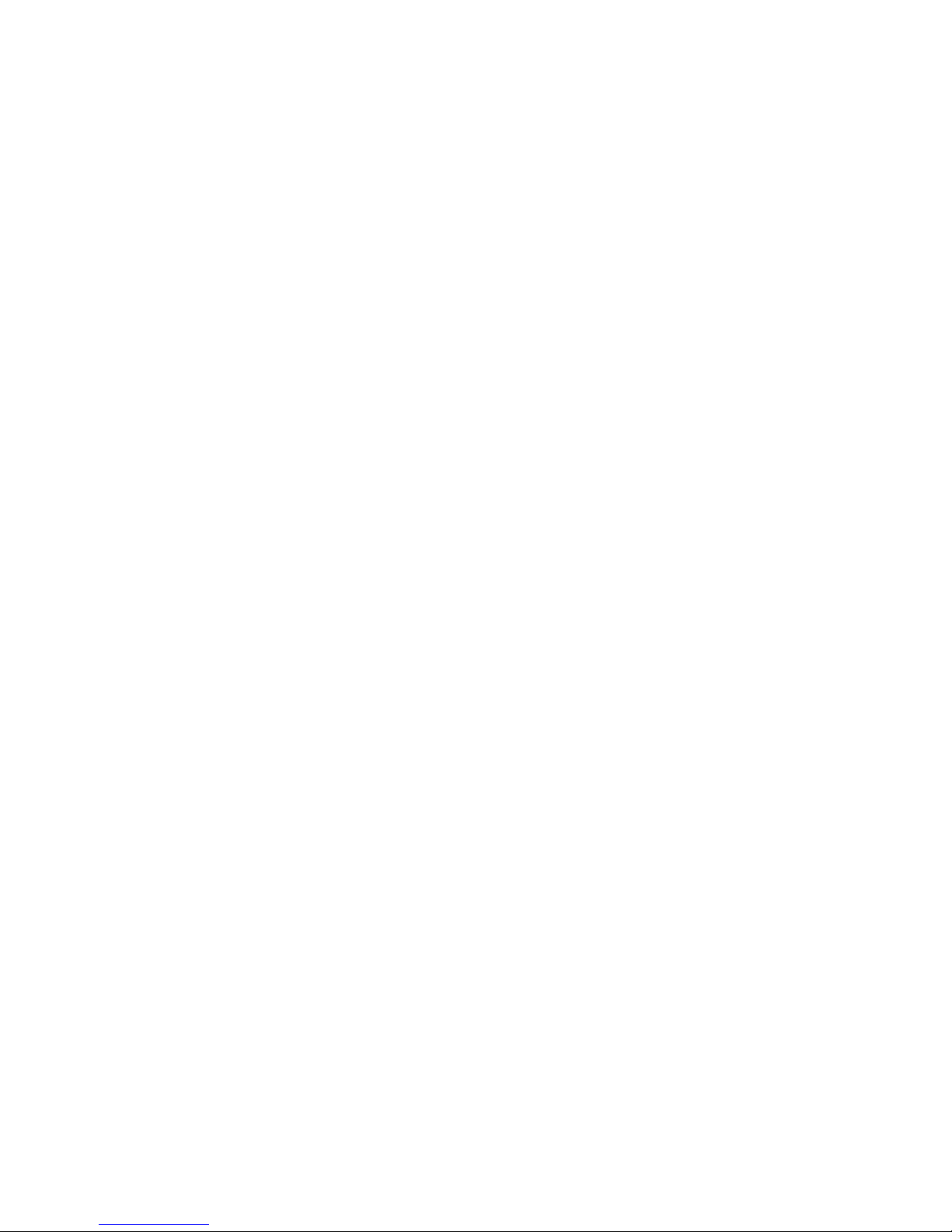
10
Safety Information
Facilities
Turn off your phone in any facility where posted notices instruct you to do
so. These facilities may include hospitals or health care facilities that may
be using equipment that is sensitive to external RF energy.
Aircraft
Turn off your wireless device whenever instructed to do so by airline staff.
If your device offers a flight mode or similar feature, consult airline staff
about use in flight. If your device offers a feature that automatically turns
on the phone, then turn off this feature before boarding an aeroplane or
entering an area where the use of wireless devices is restricted.
Medical Devices
Pacemakers
Pacemaker manufacturers recommend that a minimum separation of
15 centimetres (6 inches) be maintained between a handheld wireless
phone and a pacemaker.
Persons with pacemakers should:
•
ALWAYS keep the phone more than 15 centimetres (6 inches) from
your pacemaker when the phone is turned ON.
•
NOT carry the phone in the breast pocket.
•
Use the ear opposite the pacemaker to minimise the potential for
interference.
•
Turn OFF the phone immediately if you have any reason to suspect
that interference is taking place.
Hearing Aids
Some digital wireless phones may interfere with some hearing aids. In the
event of such interference, you may want to consult your hearing aid
manufacturer to discuss alternatives.
Page 11

11
Safety Information
Other Medical Devices
If you use any other personal medical device, consult the manufacturer of
your device to determine if it is adequately shielded from RF energy. Your
doctor may be able to assist you in obtaining this information.
Use While Driving
Check the laws and regulations on the use of phones in the area where you
drive. Always obey them.
When using your phone while driving, please:
•
Give full attention to driving and to the road. Using a phone may be
distracting in certain circumstances. Discontinue a call if you can’t
concentrate on driving.
•
Use handsfree operation, if available.
•
Pull off the road and park before making or answering a call if
driving conditions so require.
Responsible driving best practices can be found in the “Wireless Phone
Safety Tips” at the end of this guide and/or at the Motorola website:
www.motorola.com/callsmart
.
Operational Warnings
For Vehicles With an Air Bag
Do not place a phone in the area over an air bag or in the air bag
deployment area. Air bags inflate with great force. If a phone is placed in
the air bag deployment area and the air bag inflates, the phone may be
propelled with great force and cause serious injury to occupants of the
vehicle.
Page 12

12
Safety Information
Gas or Petrol Stations
Obey all posted signs with respect to the use of radio equipment in gas or
petrol stations. Turn off your wireless device if instructed by authorised
staff.
Potentially Explosive Atmospheres
Turn off your phone prior to entering any area with a potentially explosive
atmosphere. Do not remove, install, or charge batteries in such areas.
Sparks in a potentially explosive atmosphere can cause an explosion or fire
resulting in bodily injury or even death.
Note:
The areas with potentially explosive atmospheres referred to above
include fuelling areas such as below decks on boats, fuel or chemical
transfer or storage facilities, areas where the air contains chemicals or
particles, such as grain, dust, or metal powders. Areas with potentially
explosive atmospheres are often but not always posted.
Blasting Caps and Areas
To avoid possible interference with blasting operations, turn OFF your
phone when you are near electrical blasting caps, in a blasting area, or in
areas posted “Turn off electronic devices.” Obey all signs and instructions.
Damaged Products
If your phone or battery has been submerged in water, punctured, or
subjected to a severe fall, do not use it until you take it to a Motorola
Authorised Service Centre to determine if it has been damaged. Do not
attempt to dry it with an external heat source, such as a microwave oven.
Page 13

13
Safety Information
Batteries and Chargers
Batteries can cause property damage and/or bodily injury such as burns if a
conductive material such as jewellery, keys, or beaded chains touch
exposed terminals. The conductive material may complete an electrical
circuit (short circuit) and become hot. Take care when handling a charged
battery, particularly when placing it inside a pocket, purse, or other
container with metal objects.
Use only Motorola Original™ batteries
and chargers.
Caution:
To avoid risk of personal injury, do not dispose of your battery in a
fire.
Your battery, charger, or phone may contain symbols, defined as follows:
Choking Hazards
Your phone or its accessories may include detachable parts, which may
present a choking hazard to small children. Keep your phone and its
accessories away from small children.
Symbol Definition
Important safety information will follow.
Your battery or phone should not be disposed of in a
fire.
Your battery or phone may require recycling in
accordance with local laws. Contact your local
regulatory authorities for more information.
Your battery or phone should not be thrown in the trash.
Your phone contains an internal lithium ion battery.
032374o
032376o
032375o
032377o
032378o
Li Ion BATT
Page 14

14
Safety Information
Glass parts
Some parts of your mobile device may be made of glass. This glass could
break if the product is dropped on a hard surface or receives a substantial
impact. If glass breaks, do not touch or attempt to remove. Stop using your
mobile device until the glass is replaced by a qualified service centre.
Seizures/Blackouts
Some people may be susceptible to epileptic seizures or blackouts when
exposed to flashing lights, such as when watching television or playing
video games. These seizures or blackouts may occur even if a person never
had a previous seizure or blackout.
If you have experienced seizures or blackouts, or if you have a family
history of such occurrences, please consult your doctor before playing video
games on your phone or enabling a flashing-lights feature on your phone
(the flashing-light feature is not available on all products).
Parents should monitor their children's use of video game or other features
that incorporate flashing lights on the phones. All persons should
discontinue use and consult a doctor if any of the following symptoms
occur: convulsion, eye or muscle twitching, loss of awareness, involuntary
movements, or disorientation.
To limit the likelihood of such symptoms, please take the following safety
precautions:
•
Do not play or use a flashing-lights feature if you are tired or need
sleep.
•
Take a minimum of a 15-minute break hourly.
•
Play in a room in which all lights are on.
•
Play at the farthest distance possible from the screen.
Page 15

15
Safety Information
Caution About High Volume Usage
Listening at full volume to music or voice through a headset may
damage your hearing.
Repetitive Motion Injuries
When you repetitively perform actions such as pressing keys or entering
finger-written characters, you may experience occasional discomfort in
your hands, arms, shoulders, neck, or other parts of your body. Follow these
instructions to avoid problems such as tendonitis, carpal tunnel syndrome,
or other musculoskeletal disorders:
•
Take a minimum 15-minute break every hour of game playing.
•
If your hands, wrists, or arms become tired or sore while playing,
stop and rest for several hours before playing again.
•
If you continue to have sore hands, wrists, or arms during or after
play, stop playing and see a doctor.
1. The information provided in this document supersedes the general safety
information in user’s guides published prior to January 28, 2005.
Page 16

16
Use and Care
Use and Care
Use and Care
To care for your Motorola phone, please keep it away from:
liquids of any kind
Do not expose your phone to water, rain, extreme
humidity, sweat, or other moisture.
extreme heat or cold
Avoid temperatures below -10°C/14°F or
above 45°C/113°F.
microwaves
Do not try to dry your phone in a microwave oven.
dust and dirt
Do not expose your phone to dust, dirt, sand, food, or
other inappropriate materials.
cleaning solutions
To clean your phone, use only a dry soft cloth. Do not use
alcohol or other cleaning solutions.
the ground
Do not drop your phone.
Page 17

17
EU Conformance
European Union Directives
Conformance Statement
EU Conformance
Hereby, Motorola declares that this product is in compliance
with:
•
The essential requirements and other relevant provisions of
Directive 1999/5/EC
•
All other relevant EU Directives
The above gives an example of a typical Product Approval Number.
You can view your product’s Declaration of Conformity (DoC) to Directive
1999/5/EC (to R&TTE Directive) at www.motorola.com/rtte. To find your
DoC, enter the product Approval Number from your product’s label in the
“Search” bar on the Web site.
0168
Product
Approval
Number
Page 18

18
Recycling Information
Caring for the Environment by
Recycling
Recycling Informatio n
When you see this symbol on a Motorola product, do not dispose
of the product with household waste.
Recycling Mobile Phones and
Accessories
Do not dispose of mobile phones or electrical accessories, such as chargers
or headsets, with your household waste. In some countries or regions,
collection systems are set up to handle electrical and electronic waste
items. Contact your regional authorities for more details. If collection
systems aren’t available, return unwanted mobile phones or electrical
accessories to any Motorola Approved Service Centre in your region.
Page 19

19
essentials
essentials
about this guide
This guide shows how to locate a menu feature as follows:
Find it:
Press
M
>
s Recent Calls >Dialled Calls
This example shows that, from the home screen, you press
M
to open the menu, highlight and select
s Recent Calls
,
then highlight and select
Dialled Calls
.
Press
S
to scroll to and highlight a menu feature. Press the
Select
key to select the highlighted menu feature.
SIM card
Your Subscriber Identity Module (SIM) card contains personal
information like your phone number and phonebook entries.
Caution:
Do not bend or scratch your SIM card. Keep it away
from static electricity, water and dirt.
symbols
This means a feature is network/subscription
dependent and may not be available in all areas.
Contact your service provider for more information.
This means a feature requires an optional accessory.
Page 20

20
essentials
To install a SIM card:
To remove a SIM card:
1
2
Page 21

21
essentials
battery
battery installation
battery charging
New batteries are not fully
charged. Plug the travel charger
into your phone and an electrical
outlet. Your phone displays
Charge Complete
when finished.
Tip:
Relax, you cannot
overcharge your battery. It will perform best after you fully
charge and discharge it a few times.
1
2
3
Page 22

22
essentials
You can charge your battery by connecting a cable from your
phone’s mini-USB port to a USB port on a computer. Both
your phone and the computer must be turned on and your
computer must have the correct software drivers installed.
Cables and software drivers are available in Motorola Original
data kits, sold separately.
battery tips
Battery life depends on the network, signal strength,
temperature, features and accessories you use.
•
Always use Motorola Original batteries and
chargers. The warranty does not cover
damage caused by non-Motorola batteries
and/or chargers.
•
New batteries or batteries stored for a long time may
take more time to charge.
•
When charging your battery, keep it near room
temperature.
•
When storing your battery, keep it uncharged in a cool,
dark, dry place, such as a refrigerator.
•
Never expose batteries to temperatures below -10 °C
(14 °F) or above 45 °C (113 °F). Always take your
phone with you when you leave your vehicle.
•
It is normal for batteries to gradually wear down and
require longer charging times. If you notice a change in
your battery life, it is probably time to purchase a new
battery.
Page 23

23
essentials
Contact your local recycling centre for proper battery
disposal.
Warning:
Never dispose of batteries in a fire because they
may explode.
Before using your phone, read the battery safety information
in the “Safety and General Information” section included in
this guide.
turn it on & off
To turn on your phone, press and hold
u
for a few seconds or until the display
turns on. If prompted, enter your 6-digit
SIM card PIN code and/or 4-digit unlock
code.
Caution:
If you enter an incorrect PIN code 3 times in a row,
your SIM card is disabled and your phone displays
SIM Locked
.
Contact your service provider.
To turn off your phone, press and hold
u
for 2 seconds.
make a call
Enter a phone number and press
U
to make a call.
To “hang up,” close the flip or press
u
.
032375o
Page 24

24
essentials
answer a call
Note:
Your phone cannot receive data over an EDGE network
while it is playing videos or some sound files. The EDGE
È
status indicator appears at the top of your display when you
can receive data over an EDGE network.
When your phone rings and/or vibrates, just open the flip or
press
U
to answer.
To “hang up,” close the flip or press
u
.
your phone number
From the home screen, press
M #
to see your number.
Tip:
Want to see your phone number while you are on a call?
Press
M
>
My Tel. Numbers
.
To store or edit your name and phone number on your
SIM card, press the
Edit
key while displaying it. If you do
not know your phone number, contact your service provider.
Page 25

25
main attractions
main attractions
You can do much more with your phone than make and
receive calls!
take & send a photo
Press
M
>
h Multimedia >Camera
to see the camera
viewfinder:
Press
S
up or
down to zoom
in or out.
Take a photo.
Press
M
to open
Pictures Menu
.
Return to previous screen.
Press
S
left or
right to change
exposure.
CaptureBack
Photo Viewfinder
IMAGE
AREA
100 Remaining
Remaining
photos you can
capture.
Page 26

26
main attractions
Note:
Adjusting the exposure will affect the brightness of
both the Photo Viewfinder display and the captured photo.
1
Point the camera lens at the photo subject.
You can press
M
to open the
Pictures Menu
. See the table
after this procedure.
2
Press the
Capture
key to take a photo.
3
To send the photo in a multimedia message, press
Store
>
Send in Message
, enter a text note, press
Send To
, scroll to
and select a recipient address, press the centre key
s
,
then press
Send
.
or
To store the photo, press
Store >Store Only
.
or
To delete the photo and return to the active viewfinder,
press the
Discard
key.
When the viewfinder is active, press
M
to open the
Pictures Menu
:
option
Go to Pictures
View stored pictures and photos.
Auto-Timed capture
Set a timer for the camera to take a
photo.
Pictures Setup
Open the setup menu to adjust photo
settings.
View free space
See how much memory remains.
Page 27

27
main attractions
send a stored photo in a message
1
Press
M
>
e Messages >New Message >New Multimedia Msg
.
2
Press
M
>
Insert >Picture
.
3
Scroll to the picture you want to insert and press
Insert
.
4
Enter message text and press
Send To
.
5
Scroll to the recipient address, press the centre key
s
and press
Send To
.
record video
Press
M
>
h Multimedia >Video Camera
to see the video
viewfinder.
Note:
You can zoom only before you start recording. The
number of video clips remaining is an estimate.
Press
S
up
or down to
zoom in or out.
Remaining video
clips you can
capture.
Press
M
to open
Videos Menu
.
Return to previous screen.
Capture
Back
VIDEO
CLIP
AREA
Start video
capture.
Video Viewfinder
10 Remaining
Page 28

28
main attractions
If you want to send your video in an MMS message, the
video length must be set to MMS. To set length, from the
video viewfinder press
M
>
Videos setup >Video length
.
Point the camera lens at the video subject, then:
1
Press the
Capture
key to start the video recording.
2
Press the
Stop
key to stop the video recording.
3
To send the video clip in a multimedia message, press
Store
>
Send in Message
, enter a text note, press
Send To
,
scroll to and select a recipient address, press the centre
key
s
, then press
Send
.
or
To store the video clip, press
Store >Store Only
.
or
To delete the video clip and return to the active
viewfinder, press the
Discard
key.
Page 29

29
main attractions
cable connections
Your phone has a mini-USB port
so you can connect it to a
computer to transfer data. You can:
•
Synchronise phonebook and
datebook information between
your phone and a computer or hand-held device.
•
Use your phone as a modem to connect to the
Internet.
•
Use your phone to send and receive data calls from
your computer or hand-held device.
Note:
Motorola Original USB data cables and
supporting software are sold separately. Check
your computer or hand-held device to determine
the type of cable you need.
To
transfer data
between your phone and computer, you
must install the software included with the Motorola Original
data kit. See the data kit user’s guide for more information.
To make
data and fax calls
through a connected computer,
see page 75.
Page 30

30
basics
basics
See page 1 for a basic phone diagram.
display
The home screen displays when you turn on the phone. To
dial a number from the home screen, press number keys and
then
U
.
Note:
Your home screen may look different from the one
below, depending on your service provider.
The Menu Indicator
å
shows that you can press
M
to open
the menu. Soft Key Labels show the current soft key
functions. For soft key locations, see page 1.
Right Soft
Key Label
Clock
Left Soft
Key Label
Menu Indicator
Camera
Messages
Service Provider
12:00
å
(È
yÉ
Page 31

31
basics
Your home screen might display news from your
service provider at the bottom. To change this news
display, press
M
>
w Settings >Personalise >Home screen
>
Headlines
.
Status indicators can display at the top of the home screen:
1 Signal Strength Indicator –
Vertical bars show the
strength of the network connection. You cannot make or
receive calls when
!
or
)
displays.
2 EDGE/GPRS Indicator –
Shows when your phone
is using a high-speed Enhanced Data for GSM
Evolution (EDGE) or General Packet Radio Service (GPRS)
network connection. Indicators can include:
*
= GPRS PDP context active
È
= EDGE
+
= GPRS packet data available
1.
Signal Strength
2.
EDGE / GPRS
3.
DATA
4.
Roam
5.
PTT / Active Line
8.
Battery Level
7.
Ring Style
6.
Message
Service Provider
25-APR-05
15:56
Settings
Phonebook
(È 7ã U
å
r Y É
Page 32

32
basics
3 Data Indicator –
Indicators can include:
4 Roam Indicator –
Shows W when your phone is
seeking or using a network outside your home
network.
5 PTT/Active Line Indicator –
Shows ? to indicate
an active call or
>
to indicate when call forwarding
is on. Indicators for dual-line-enabled SIM cards can
include:
Shows
U
when you can make and receive PTT calls or
U
for both PTT calls and Instant Messages.
Note:
When PTT is enabled, the Active Line icon will not
be shown.
6 Message Indicator –
Shows when you receive a
new message. Indicators can include:
4
= secure packet data
transfer
7
= unsecure packet
data transfer
3
= secure application
connection
6
= unsecure application
connection
2
= secure Circuit Switch
Data (CSD) call
5
= unsecure CSD call
@
= line 1 active
A
= line 1 active, call forward on
B
= line 2 active
C
= line 2 active, call forward on
r
= text message
t
= voice message
Page 33

33
basics
7 Ring Style Indicator –
Shows the ring style setting.
8 Battery Level Indicator –
Vertical bars show the battery
charge level. Recharge the battery when your phone
shows
Low Battery
.
menus
From the home screen, press
M
to enter the main menu.
Y
= loud ring
Ó
= vibrate & ring
X
= soft ring
}
= vibrate then ring
|
= vibrate
Ò
= silent
e
ns
ÉQ
á
h
Ü
w
Name of
highlighted menu
feature icon
Exit the main
menu
Scroll up, down,
left or right. Press
centre to select
highlighted menu
feature
Select
highlighted
menu feature.
Exit the menu
without making
changes.
Games & Apps
Exit
Select
Page 34

34
basics
The following menu icons may be available, depending on
your service provider and service subscription options.
Some features require you to select an option from a list:
•
Scroll up or down to highlight the option you want.
•
In a numbered list, press a number key to highlight an
option.
•
In an alphabetised list, press a key repeatedly to cycle
through its letters and highlight the closest matching
list option.
menu features
e Messages
n Phonebook
s Recent Calls
É Tools
Q Games & Apps
á WebAccess
h Multimedia
Ü Voice Records
w Settings
Press
S
to
scroll down to
other options
Press
View
key to
view details of
highlighted option
Highlighted
Option
Press
Back
key
to go back to
previous screen.
Press
M
to open
sub-menu.
Á
10) John Smith
Á
9) Lisa Owens
Á
8) Adda Thomas
Á
7) Jack Bradshaw
Á
6) Mary Smith
Á
5) Carlos Emrys
Á
4) Dave Thompson
Á
3) Lisa Owens
Dialled Calls
Back
View
å
(
yÉ
Page 35

35
basics
•
When an option has a list of possible settings, scroll
left or right to select the setting.
•
When an option has a list of possible numeric values,
press a number key to set the value.
text entry
Some features let you enter text.
Press
#
in a text entry screen to select an entry mode:
entry mode
j
or
g
Your
Primary
text entry mode can be set to any
iTAP
®
j or tap g mode.
p
or
m
Your
Secondary
text entry mode can be set to any
iTAP
p
or tap m mode or set to
None
if you do not
want a secondary entry mode.
gm
Numeric
mode enters numbers only.
[
Symbol
mode enters symbols only.
Press
M
to
open
sub-menu
.
For indicator
descriptions, see
following
section.
Flashing cursor
indicates
insertion point.
Press
Cancel
key to exit without
making any changes.
After you enter
text, press the
Send To
key to
enter recipients.
Cancel
Send To
Msg
ìk
(
yÉ
å
450
Page 36

36
basics
To set your primary and secondary text entry modes, press
M
>
Entry Setup
in a text entry screen and select
Primary Setup
or
Secondary Setup
.
Tip:
WANT TO SHOUT YOUR MESSAGE? Press
0
in a text
entry screen to change text case to all capital letters (
L
), no
capital letters (
í
) or mixed capitals (ì).
iTAP
TM
mode
Press
#
in a text entry screen to switch to iTAP mode. If
you do not see
j
or p, press
M
>
Entry Setup
to set iTAP
mode as your primary or secondary text entry mode.
iTAP mode lets you enter words using 1 key press per letter.
The iTAP software combines your keypresses into common
words and predicts each word as you enter it.
For example, if you press
7 7 6 4
, your phone
displays:
•
If you want a different word (such as
Progress
), continue
pressing keypad keys to enter the remaining letters.
Press
Delete
key
to delete last
letter.
Press
Select
key to lock
highlighted combination.
Press
S
right to
highlight another
combination.
Press
*
to
enter
Prog
and a
space.
Press
S
up to
accept
Program
.
Delete
Select
Prog
Proh Spoi Proi
Msg
Prog ram
íj
å
(
yÉ
443
Page 37

37
basics
•
To enter numbers quickly, press and hold a number
key to temporarily switch to numeric mode. Press the
number keys to enter the numbers you want. Enter a
space to change back to iTAP mode.
•
Press
1
to enter punctuation or other characters.
tap mode
Press
#
in a text entry screen to switch to tap mode. If you
do not see
ìg
or
ìm
, press
M >Entry Setup
to set tap mode as
your primary or secondary text entry mode.
To enter text in tap mode, press a keypad key repeatedly to
cycle through the letters and number on the key. Repeat this
step to enter each letter.
For example, if you press
8
1 time, your phone displays:
Msg
Delete
Send To
T
Character
displays at
insertion
point.
After 2 seconds,
character is
accepted and
cursor moves to
next position.
Press the
Delete
key to delete
character to left of insertion point.
After you enter text,
press the
Send To
key to enter
recipients.
íg
449
å
(
yÉ
Page 38

38
basics
When you enter 3 or more characters in a row, your phone
may guess the rest of the word. For example, if you enter
prog
your phone might display:
•
The first character of every sentence is capitalised. If
necessary, press
S
down to change the character to
lowercase before the cursor moves to the next
position.
•
Press
S
to move the flashing cursor to enter or edit
message text.
•
If you do not want to save your text or text edits, press
u
to go to
Msg Abort Options
. Select
Abort Message
to exit
without saving.
•
Tap extended mode cycles through additional special
characters and symbols as you repeatedly press a
keypad key.
numeric mode
Press
#
in a text entry screen until you see gm. Press the
number keys to enter the numbers you want.
Prog ram
Delete
Send To
Press
S
right
to accept
Program
or press
*
to reject it
and enter a
space after
Prog.
Character displays
at insertion point.
Msg
íg
443
å
(
yÉ
Page 39

39
basics
symbol mode
Press
#
in a text entry screen until you see [. Press a
keypad key to show its symbols at the bottom of the display.
Highlight the symbol you want, then press the
Select
key.
volume
Press the volume keys to:
•
turn off an incoming call alert
•
change the earpiece volume
during calls
•
change the ringer volume from the home screen
Tip:
Sometimes silence really is golden. That is why
you can quickly set your ringer to
Vibrate
or
Silent
by
holding the down volume key in the home screen.
navigation key
Press the navigation key
S
up, down, left or
right to scroll and highlight items in the
display. When you highlight something, press
the centre key
s
to select it. The centre key
usually does the same thing as the right soft key.
Page 40

40
basics
external display
When your phone is closed, the external display shows the
time, date, status indicators and notifications for incoming
calls and other events. For a list of phone status indicators,
see page 31.
To set the phone ring style in the external display:
1
Press a volume key to display
Style:
style name.
2
Press the smart key repeatedly, until the style you want
appears.
3
Press a volume key to return to the home screen.
handsfree speaker
You can use your phone’s handsfree speaker to make calls
without holding the phone to your ear.
During a call, press the
Speaker
key to turn the handsfree
speaker on. Your phone displays
Spkrphone On
. Press the
Speaker
key again to turn off the handsfree speaker.
Note:
The handsfree speaker will not work when your phone
is connected to a handsfree car kit or headset.
codes & passwords
Your phone’s 4-digit
unlock code
is originally set to
1234
.
The 6-digit
security code
is originally set to
000000
. If your
service provider did not change these codes, you should
change them:
Page 41

41
basics
Find it:
Press
M
>
w Settings >Security >New Passwords
You can also change your
SIM PIN2
or call barring
passwords.
If you forget your unlock code:
At the
Enter Unlock Code
prompt, try entering 1234 or the last 4 digits of your phone
number. If that does not work, press
M
and enter your
6-digit security code instead.
If you forget other codes:
If you forget your security code,
SIM PIN code, PIN2 code or call barring password, contact
your service provider.
lock & unlock phone
You can lock your phone to keep others from using it. To lock
or unlock your phone, you need the 4-digit unlock code.
To
manually lock
your phone: Press
M
>
w
Settings
>
Security >Phone Lock >Lock Now
> unlock code.
To
automatically lock
your phone whenever you turn it off:
Press
M
>
w Settings >Security >Phone Lock >Automatic Lock
>
On
> unlock code.
Note:
You can make emergency calls on a locked phone (see
page 50). A locked phone still rings or vibrates for incoming
calls or messages,
but you need to unlock it to answer
.
battery meter
View a meter that shows your battery’s charge level:
Find it:
Press
M
>
w Settings
>
Phone Status >Battery Meter
Page 42

42
customise
customise
ring style
Each ring style profile uses a different set of sounds or
vibrations for incoming calls and other events. Here are the
profiles you can choose:
The ring style profile’s indicator displays at the top of your
home screen. To choose your profile:
Find it:
Press
M
>
w
Settings >Ring Styles >Style:
style name
change alerts in a ring style
You can change the alerts for incoming calls and other
events. Your changes are saved in the current ring style
profile.
Find it:
Press
M
>
w Settings >Ring Styles
> Style
Detail
Note:
Style represents the current ring style. You cannot set
an alert for the
Silent
ring style setting.
1
Highlight
Line 1
or
Line 2
, then press the
Change
key to
change it.
2
Highlight the alert you want, then press the
Select
key.
3
Press the
Back
key to save the alert setting.
Y Loud
| Vibrate
} Vibe then Ring
X Soft
Ó Vibe & Ring
Ò Silent
Page 43

43
customise
time & date
You need to set your phone’s time and date to use the
datebook.
To set the time and date: Press
M
>
w Settings >Initial Setup
>
Time and Date
> time or date.
To choose an
analog or digital
clock for your home screen,
press
M
>
w Settings >Personalise >Home screen >Clock
.
Note:
If your home screen displays news information from
your service provider, you must turn off the news headlines
to see an analog clock. Press
M
>
w Settings >Personalise
>
Home screen >Headlines >Off
, then, after you return to the
home screen, press
M
>
w Settings >Personalise
>
Home screen>Display >Clock >Analogue
.
wallpaper
Set a photo, picture or animation as a wallpaper (background)
image in your home screen.
Find it:
Press
M
>
w Settings >Personalise >Wallpaper
option
Picture
Select an image for your wallpaper or
None
for no
wallpaper.
Layout
Select
Centre
to centre the image in the display,
Tile
to repeat the image across the display or
Fit-to-screen
to stretch the image across the
display.
Page 44

44
customise
screen saver
Set a photo, picture or animation as a screen saver. The
screen saver displays when the flip is open and no activity is
detected for a specified time.
Tip:
This feature helps save your screen, but not your
battery. To extend battery life, turn off the screen saver.
Find it:
Press
M
>
w Settings >Personalise >Screen Saver
display appearance
To choose a
colour style
that sets the look of your phone’s
display:
Press
M
>
w Settings >Personalise >Colour Style
.
To adjust the
contrast
of your phone’s display:
Press
M
> w
Settings >Initial Setup >Contrast
To save battery life, your
backlight
turns off when you are
not using your phone. The backlight turns back on when you
open the flip or press any key. To set how long your phone
waits before the backlight turns off:
Press
M
>
w Settings >Initial Setup >Backlight
.
option
Picture
Select an image for your screen saver or
None
for
no screen saver.
Delay
Select the length of inactivity before the screen
saver displays.
Page 45

45
customise
Note:
To turn the backlight on or off for Java™ applications,
press
M
>
w Settings >Java Settings >App Backlight
.
To save battery life, the
display
can turn off when you are
not using your phone. The display turns back on when you
open the flip or press any key. To set how long your phone
waits before the display turns off:
Press
M
>
w Settings >Initial Setup >Display Timeout
.
answer options
You can use different ways to answer an incoming call. To
turn on or turn off an answer option:
Find it:
Press
M
>
w Settings >In-Call Setup >Answer Options
option
Multi-key
Answer by pressing any key.
Open To Answer
Answer by opening the flip.
Page 46

46
calls
calls
To make and answer calls, see page 23.
turn off a call alert
You can press the volume keys to turn off a call alert before
answering the call.
recent calls
Your phone keeps lists of incoming and outgoing calls, even
for calls that did not connect. The most recent calls are listed
first. The oldest calls are deleted as new calls are added.
Shortcut:
Press
U
from the home screen to see the dialled
calls list.
Find it:
Press
M
>
s Recent Calls
1
Highlight
Received Calls
or
Dialled Calls
, then press the
Select
key.
2
Highlight a call. A Á next to a call means the call
connected.
•
To call the number, press
U
.
•
To see call details (like time and date), press the
View
key.
Page 47

47
calls
•
To see the
Last Calls Menu
, press
M
. This menu can
include:
redial
1
Press
U
from the home screen to see the dialled calls
list.
2
Highlight the entry you want to call, then press
U
.
option
Store
Create a phonebook entry with the
number in the
No.
field.
Store
does not
appear if the number is already stored.
Delete
Delete the entry.
Delete All
Delete all entries in the list.
Hide ID/Show ID
Hide or show your caller ID for the next
call.
Send Message
Open a new text message with the
number in the
To
field.
Add Digits
Add digits after the number.
Attach Number
Attach a number from the phonebook or
recent calls lists.
Send Tones
Send the number to the network as
DTMF tones.
Note:
This option displays only during a
call.
Talk then Fax
Talk and then send a fax in the
same call (see page 75).
Page 48

48
calls
If you hear a
busy signal
and see
Call Failed, Number Busy
,
press
U
or the
Retry
key to redial the number. When
the call goes through, your phone rings or vibrates once,
displays
Redial Successful
and connects the call.
automatic redial
When you receive a
busy signal
, your phone displays
Call Failed, Number Busy
. With automatic redial, your phone
automatically redials the number for up to four minutes.
When the call goes through, your phone rings or vibrates
once, displays
Redial Successful
and connects the call.
To turn automatic redial on and off, press
M >w Settings
>
Auto Redial >On
or
Off
.
return a call
Your phone keeps a record of your unanswered calls and
displays X
Missed Calls
, where X is the number of missed calls.
1
Press the
View
key to see the received calls list.
2
Highlight the call you want to return, then press
U
.
notepad
Your phone saves the last set of digits entered on the keypad
in notepad memory. This can be the last phone number you
called or a number that you “jot down” during a call for later
use. To see the number stored in the notepad:
Page 49

49
calls
Find it:
Press
M
>
s Recent Calls >Notepad
•
To call the number, press
U
.
•
To create a phonebook entry with the number in the
No.
field, press the
Store
key.
•
To open the
Dialling Menu
to attach a number or insert a
special character, press
M
.
hold or mute a call
Press
M
>
Hold
to put all active calls on hold.
Press
Mute
key (if available) or
M
>
Mute
to put all active calls
on mute.
call waiting
When you are on a call, you will hear an alert if you
receive a second call.
Press
U
to answer the new call.
•
To switch between calls, press the
Switch
key.
•
To connect the 2 calls, press the
Link
key.
•
To end the call on hold, press
M
>
End Call on Hold
.
To turn the call waiting feature on or off:
Find it:
Press
M
>
w Settings >In-Call Setup >Call Waiting
Page 50

50
calls
caller ID
Calling line identification (caller ID) shows the phone
number for an incoming call in your external and
internal displays.
Your phone shows the caller’s name and picture when they
are stored in your phonebook or
Incoming Call
when caller ID
information is not available.
You can set your phone to play a different ringer ID for an
entry stored in your phonebook (see page 61).
To show or hide
your phone number
from the next person
you call, enter the phone number and press
M
>
Hide ID
.
emergency calls
Your service provider programs 1 or more emergency phone
numbers, such as 911 or 112, that you can call under any
circumstances, even when your phone is locked or the SIM
card is not inserted.
Note:
Emergency numbers vary by country. Your phone’s
preprogrammed emergency number(s) may not work in all
locations and sometimes an emergency call cannot be
placed due to network, environmental or interference issues.
1
Press the keypad keys to dial the emergency number.
2
Press
U
to call the emergency number.
Page 51

51
calls
international calls
If your phone service includes international dialling,
press and hold
0
to insert your local international
access code (indicated by
+
). Then, press the keypad keys to
dial the country code and phone number.
1-touch dial
To call phonebook entries 1 through 9, press and hold the
single-digit speed dial number for 1 second.
You can set 1-touch dial to call the entries in your phone’s
memory phonebook, your SIM card’s phonebook or your
Fixed Dial list:
Find it:
Press
M
>
w Settings >Initial Setup >1-Touch Dial
>
Phone, SIM
or
Fixed Dial
To add a new phonebook entry, see page 60. To edit the
Speed No.
for a phonebook entry, press
M
>
n Phonebook
,
highlight the entry and press
M
>
Edit
.
voicemail
Your network stores the voicemail messages you
receive. To listen to your messages, call your voicemail
number.
Note:
Your service provider may include additional
information about using this feature.
Page 52

52
calls
When you
receive
a voicemail message, your phone displays
the voicemail message indicator
t
and
New Voicemail
. Press
the
CALL
key to listen to the message.
To
check
voicemail messages:
Find it:
Press
M
>
e
Messages >Voicemail
Your phone may prompt you to store your voicemail phone
number. If you do not know your voicemail number, contact
your service provider.
Note:
You cannot store a p (pause), w (wait) or n (number)
character in this number. If you want to store a voicemail
number with these characters, create a phonebook entry for
it. Then, you can use the entry to call your voicemail.
push to talk (PTT)
Push to Talk (PTT) lets you talk walkie-talkie style with other
PTT subscribers. You can talk to 1 person or a group.
PTT and the other related features indicated are
network- and subscription-dependent features and are
not available in all areas. PTT connectivity requires
PTT-compatible phones.
Note:
To lock your PTT key or to turn PTT on or off, see page
56.
Page 53

53
calls
make a PTT call
When
U
shows at the top of your home screen, you can
make and receive PTT calls. To make a PTT call:
1
Enter a PTT subscriber’s phone number in your home
screen or select a contact or group from a list:
•
PTT Contacts
(press the PTT key to open the list)
Note:
If you change your
Open to
setting, your PTT key
does not open the contacts list (see page 56)
•
Quick Group
(press the PTT key and
M
>
Quick Group
)
This lets you select more than 1 contact for the call.
•
Go To Groups
(press the PTT key and
M
>
Go To Groups
)
2
Hold the PTT key and speak after you hear the tone.
Release the PTT key to let others speak.
To speak during a PTT call
, hold your PTT key and speak
after the tone. Only 1 person can speak at a time.
To end the call
, press
u
. If nobody speaks for
approximately 20 seconds, the call ends.
To send a PTT alert
instead of a standard PTT call,
highlight a contact in
PTT Contacts
and press the
Alert
key.
The contact’s phone rings or vibrates and the contact can
speak first. If the contact does not respond, the call ends.
You cannot send alerts to groups.
Page 54

54
calls
answer a PTT call
Note:
Your phone cannot receive PTT calls while it is playing
videos or some sound files. The PTT indicator
U
appears at
the top of your display when you can receive PTT calls.
When you receive a PTT call
(and
My Answer Mode
is set to
Auto-Accept
), you hear a tone or alert followed by conversation
from the caller.
• To speak
when the caller stops speaking, hold your
PTT key and speak after the tone. Only 1 person can
speak at a time.
• To end the call
, press
u
.
If you change your
My Answer Mode
setting to
Manual
, your
phone does not automatically answer as described (see page
56).
When you receive a PTT alert
, press the PTT key and speak
after the tone. You can also press the
Ignore
key to cancel the
call.
Your phone displays
Missed Call
if you miss a PTT alert. It does
not display
Missed Call
when you miss a standard PTT call
unless you set
My Answer Mode
to
Manual
(see page 56).
PTT contacts and groups
You can store
PTT Contacts
to make one-to-one calls or you can
store
PTT Groups
to make group calls.
To store a contact
, press
PTT key M >Add New Contact
Page 55

55
calls
Enter the contact’s
Name
and phone number (
No.
), then press
the
Done
key. Your network stores the contact and your phone
returns to the
PTT Contacts
list with the new contact displayed.
To create a group of contacts
that you can call at the same
time, press
PTT key M
>
Go To Groups M
>
Add New Group
.
Enter the group’s
Name
and select the
Members
, then press the
Done
key. Your network stores the group and your phone
returns to the
PTT Groups
list with the new group displayed.
To view PTT contacts
, press the PTT key. Scroll to a contact
and press
M
to
View, Edit
or
Delete
it.
To view PTT groups
, press the PTT key and
M
>
Go To Groups
. Scroll to a group and press
M
to
View
or
Delete
it. You cannot edit a group, but you can delete it and create a
new one with the members you want.
John Smith
Lisa Owens
Adda Thomas
Jack Bradshaw
Mary Smith
Carlos Emrys
Dave Thompson
Lisa Owens
Press
S
to scroll
down to other
options.
Send a PTT alert
to the
highlighted
contact.
Highlighted
Contact
Press
M
to open sub-menu.
PTT Contacts
PTT Menu
Alert
View PTT Menu
Options
å
(
U yÉ
Page 56

56
calls
Icons in the PTT contact and group lists indicate if someone
is online (
C, D
) or offline (
B, A
). They also tell you if a
contact is blocked
j
(highlight the contact and press
M
>
Block
or
Unblock
).
To set an
online alert o
to tell you when a contact comes
online, highlight the offline contact and press
M
>
Enable Online Alert
. You can turn online alert tones on or off in
your
PTT Setup
menu (see page 57).
To refresh the contact or group list from your network, press
M
>
Refresh List
.
To view only your frequently used contacts or groups, press
M
>
Frequently Used
PTT settings
To
turn PTT on or off
from your home screen, press
M
>
w Settings >PTT Settings >PTT Service >On
or
Off
To prevent accidental PTT calls, you can set your phone to
lock the PTT key
automatically when you have not pressed
it for a few minutes and your phone is closed. Press
M
>
w
Settings
>
Security >Lock PTT Key
and select how long your
phone should wait before it locks the key. To unlock the key,
hold it for 2 seconds or open the phone. The PTT key unlocks
when you receive a PTT call.
You can change your PTT menu and call preferences.
Page 57

57
calls
Find it:
Press
PTT key
M
>
PTT Setup >PTT Personalise
option
Open to
From your home screen, your PTT key
can open the PTT menu (
PTT Menu
) or
your contacts list sorted by name
(
Contacts
) or most recent call (
Last Contact
Call
).
Sort by
Sort your contacts and groups by
Name
,
online
Status
or call
Frequency
.
My Answer Mode
Set your mode for incoming PTT calls
to
Manual
(press the PTT key to
answer),
Auto-Accept
(standard mode
that accepts all calls) or
Do Not Disturb
(accepts no calls).
Tone Volume
Set the volume for the tone you hear
when it is your turn to speak.
PTT Speaker
Turn the speakerphone
On
or
Off
for
PTT calls.
Set Online Alert Tone
You can set an online alert to tell you
when a contact or group comes online
(highlight the offline entry in your
PTT Contacts
or
PTT Groups
and press
M
>
Enable Online Alert
).
This setting tells your phone whether
to play these alert tones (
On
) or not
(
Off
).
Page 58

58
other features
other features
advanced calling
feature
conference call
During a call:
Dial next number, press
U
, press
the
Link
key.
transfer a call
During a call:
M >Transfer
, dial transfer number,
press
U
attach a phone
number
Dial an area code or prefix for a
phonebook number, then:
M >Attach Number
speed dial
Speed dial a phonebook entry:
Enter speed dial number, press
#
,
press
U
.
To add a phonebook entry, see page 60.
Tip:
If you forget your friend’s speed dial
number, press
M
>
n Phonebook
,
highlight his or her entry and press the
View
key.
Page 59

59
other features
set up quick
dial
Set up preprogrammed phone
numbers:
M
>
É Tools >Dialling services >Quick Dial
call
forwarding
Set up or cancel call forwarding:
M
>
w Settings >Call Forward
restrict calls
Restrict outgoing or incoming calls:
M
>
w Settings >Security
>
Call Barring
change phone
line
If you have a dual-line-enabled SIM
card, you can change your line to
make and receive calls from your other
phone number.
M
>
w Settings >Phone Status >Active Line
The active line indicator shows the active
phone line (see page 32).
fixed dial
When you turn on fixed dialling,
you can call only numbers stored in
the fixed dial list.
Turn fixed dialling on or off:
M
>
w Settings >Security >Fixed Dial
Use the fixed dial list:
M
>
É
Tools >Dialling services >Fixed Dial
feature
Page 60

60
other features
phonebook
DTMF tones
Activate DTMF tones:
M >w Settings >Initial Setup >DTMF
To send DTMF tones during a call, just
press number keys or highlight a number
in the phonebook or recent calls lists and
press
M >Send Tones
.
feature
add new entry
M >n Phonebook
M >New >Phone Number
or
Email Address
Shortcut:
Enter a phone number in the
home screen, then press the
Store
key to
create an entry for that number.
Tip:
1 phone is not enough for some
people. When creating a phonebook
entry, select
More
to store another
number for the same
Name
.
dial number
Call a number stored in the phonebook:
M >n Phonebook
, highlight the
phonebook entry, press
U
Shortcut:
In the phonebook, press a
keypad key 1 or more times to jump to
entries that begin with the key’s letters.
feature
Page 61

61
other features
record a voice
name
When creating a phonebook entry,
highlight
Voice Name
and press the
Record
key. Press and release the voice key and
say the entry’s name (within 2 seconds).
When prompted, press and release the
voice key and repeat the name.
Note:
The
Voice Name
option is not
available for entries stored on the SIM
card.
voice dial
number
Voice dial a number stored in the
phonebook:
Press and release the voice key, then
say the entry’s name (within 2 seconds).
set ringer ID
for entry
Assign a ring alert (ringer ID) to an entry:
M
>
n Phonebook
> entry
M
>
Edit >Ringer ID
> ringer name
Note:
The
Ringer ID
option is not available
for entries stored on the SIM card.
Activate ringer IDs:
M
>
w Settings >Ring Styles
> style
Detail
>
Ringer IDs
feature
Page 62

62
other features
set picture ID
for entry
Assign a photo or picture to display
when you receive a call from an entry:
M >n Phonebook
> entry
M >Edit >Picture
> picture name
Note:
The
Picture
option is not available in
entries stored on the SIM card.
set primary or
all numbers
view
Display primary numbers or all numbers
for entries when listed:
M >n Phonebook
M >Setup >View >All Contacts
or
Primary Contacts
set category
for entry
M >n Phonebook
> entry
M >Edit >Category
> category name
Note:
The
Category
option is not available
in entries stored on the SIM card.
set category
view
M >n Phonebook
M >Categories
> category view
You can display
All
entries, entries in a
predefined category (
Business, Personal
,
General, VIP
) or entries in a category you
create.
define new
category
M >n Phonebook
M >Categories
M >New
feature
Page 63

63
other features
set primary
number or
address
Set the primary number for an entry with
multiple numbers:
M
>
n Phonebook
> entry
M
>
Set Primary
> number or address
Note:
The
Set Primary
option is not
available on entries stored on the SIM
card.
Tip:
In
Primary
number view mode, you
can still peek at other numbers stored
for the same name. Highlight the name
and press
S
up and down to see the
other numbers.
create group
mailing list
M
>
n Phonebook
M
>
New >Mailing List
sort
phonebook list
Set the order in which entries are listed:
M
>
n Phonebook
M
>
Setup >Sort by
> sort order
You can sort the phonebook list by
Name
,
Speed No., Voice Name
or
Email
. When sorting
by name, you can display
All
numbers or
just the
Primary
number for each name.
feature
Page 64

64
other features
change
phonebook
search
In the phonebook, press keypad keys to
enter the first letters of an entry you
want.
To change how this search works:
M >n Phonebook
M >Setup >Search Method >Jump To
or
Find
Jump To
jumps directly to the entry, while
Find
enables you to begin the search by
pressing the
Search
key.
copy
phonebook
entry
Copy an entry from the phone to the SIM
card or from the SIM card to the phone:
M >n Phonebook
> entry
M >Copy >Entries >To
delete
phonebook
entry
M >n Phonebook
> entry
M >Delete
check
phonebook
memory
Display space available for phonebook
entries in phone or SIM memory:
M >n Phonebook
M >Phone Capacity
or
SIM Capacity
send message
to phonebook
entry
Send a phonebook entry a text,
multimedia or voice message:
M >n Phonebook
> entry
M >Send Message
feature
Page 65

65
other features
messages
send
phonebook
entry over
data
connection
Send a phonebook entry to another
phone, computer or device:
M
>
n Phonebook
> entry
M
>
Share Phonebook Entry
feature
send text
message
M
>
e Messages >New Message
>
New Short Msg
send
multimedia
message
M
>
e Messages >New Message
>
New Multimedia Msg
send voice
message
M
>
e Messages >New Message
>
New Voice Msg
To record the voice message, press the
Record
key, speak, then press the
Stop
key.
Your phone inserts the voice recording
into a message and lets you enter email
addresses or phone numbers to receive
the message.
use a
multimedia
template
Open a multimedia template with
preloaded media:
M
>
e Messages >New Message
>
MMS Templates
feature
Page 66

66
other features
read new
message
When your phone displays
New Message
, press the
Read
key to
read the message you received.
read old
messages
M >e Messages >Message Inbox
Icons next to each message
indicate if it is locked
9
, has an
attachment
=
, is urgent ! or is low
priority
. Press
M
to perform various
operations on a message.
store message
objects
Go to a multimedia message page
or highlight an object in a letter,
then:
M >Store
store text
messages on
your SIM card
To store incoming text messages
on your SIM card, press:
M >e Messages
M >Inbox Setup >Text Msg Setup >Store To
>
SIM
browser
messages
Read messages received by your
micro-browser:
M >e Messages >Browser Msgs
info services
Read subscription-based
information services messages:
M >e Messages >Info Services
feature
Page 67

67
other features
quick notes
Send or create a prewritten
message:
M
>
e Messages >Quick Notes
cleanup
messages
M
>
e Messages
M
>
Cleanup Messages
inbox setup
Specify settings for incoming and
outgoing text and multimedia messages:
M
>
e Messages
M
>
Inbox Setup
Tip:
You can store text messages either
on your phone or on your SIM card.
M
>
e Messages
M
>
Inbox Setup >Text Msg Setup >Store To
>
Phone
or
SIM
fax message
setup
Set notification on or off for received fax
message:
M
>
e Messages
M
>
Fax Msg Setup
voicemail
setup
Enter voicemail number, set notification
on or off for received voicemail
message:
M
>
e Messages
M
>
Voicemail Setup
feature
Page 68

68
other features
personalising
voice shortcuts
To
create
a voice shortcut to a menu item:
1
Press
M
, then scroll to the menu option to which you
want to create a shortcut.
2
With the option highlighted, press and hold
M
.
You see
Assign Shortcut for:
name_of_option.
3
Select
Yes
.
info services
setup
Specify settings for subscription-based
information services messages:
M >e Messages
M >Info Srvc Setup
outbox
auto-cleanup
Set automatic removal of outbox
messages:
M >e Messages
M > Outbox Setup >Auto Cleanup
check
message
memory
Display space available for stored
messages:
M
> e
Messages
M >Memory Meter
feature
Page 69

69
other features
4
Select
Name >Change
.
5
Select
Voice >Record
.
6
While pressing the voice button on the right side of the
phone, say the name you want to use for the voice
shortcut.
Release the button when you finish speaking.
7
Select
Done
.
Your phone stores the shortcut.
To
activate
a voice shortcut:
1
Press
M
.
2
Press the number key of the desired shortcut.
or
Press the voice button, then speak the desired shortcut
name.
other personalising features
feature
language
Set menu language:
M
>
w Settings >Initial Setup >Language
greeting
Enter a greeting to display when you
turn on your phone:
M
>
w Settings >Personalise >Greeting
Page 70

70
other features
scroll
Set the highlight bar to
Up/Down
or
Wrap Around
in menu lists:
M >w Settings >Initial Setup >Scroll
activate ringer
IDs
Activate ringer IDs assigned to
phonebook entries and categories:
M >w Settings >Ring Styles >Style
Scroll to and select the ringstyle.
ring volume
M >w Settings >Ring Styles
> style
Detail
>
Ring Volume
keypad
volume
M >w Settings >Ring Styles
> style
Detail
>
Key Volume
reminders
Set reminder alerts for messages that
you receive:
M >w Settings >Ring Styles
> style
Detail
>
Reminders
news display
If your service provider broadcasts
news information that always
appears in your home screen, you can
turn the news display on or off:
M >w Settings >Personalise >Home screen
>
Headlines >On
or
Off
home screen
layout
M >w Settings >Personalise >Home screen
>
Layout >Centred
or
Left justified
feature
Page 71

71
other features
menu view
Display the main menu as graphic icons
or as a text-based list:
M
>
w Settings >Personalise >Main Menu
>
View
main menu
Reorder your phone’s main menu:
M
>
w Settings >Personalise >Main Menu
>
Reorder
show/hide
menu icons
Show or hide menu feature icons in the
home screen:
M
>
w Settings >Personalise >Home screen
>
Home Keys >Icons
Note:
In the
Home screen
menu,
select
Headlines >On
or
Headlines >Off
if your service provider has a news
display.
change home
keys
Change the features for the soft keys
and navigation key in the home screen:
M
>
w Settings >Personalise >Home screen
>
Home Keys
Note:
In the
Home screen
menu,
select
Headlines >On
or
Headlines >Off
if your service provider has a news
display.
feature
Page 72

72
other features
shortcuts
Create a shortcut to a menu item:
Highlight the menu item, press and hold
M
, then press the
Yes
key.
Use a shortcut:
Press
M
, then press the shortcut
number.
master reset
Reset all options
except
unlock code,
security code and lifetime timer:
M >w Settings >Initial Setup >Master Reset
master clear
Erase all downloaded files and clear all
settings and entries you made
except
SIM card information, unlock code,
security code and lifetime timer:
M >w Settings >Initial Setup >Master Clear
Caution:
Master clear
erases all
information you have entered
(including phonebook and datebook
entries)
and content you have
downloaded
(including photos and
sounds) stored in your phone’s memory.
After you erase the information, you
cannot recover it.
feature
Page 73

73
other features
call times & costs
Network connection time
is the elapsed time from the
moment you connect to your service provider's network to
the moment you end the call by pressing
u
. This time
includes busy signals and ringing.
The amount of network connection time you track on
your resettable timer may not equal the amount of time
for which you are billed by your service provider. For
billing information, contact your service provider.
feature
call times
Display call timers:
M
>
s
Recent Calls >Call Times
in-call timer
Display time or cost information
during a call:
M
>
w Settings >In-Call Setup
>
In-Call Timer
call cost
Display call cost trackers:
M
>
s Recent Calls >Call Cost
Page 74

74
other features
handsfree
Note:
The use of wireless devices and their accessories may
be prohibited or restricted in certain areas. Always obey the
laws and regulations on the use of these products.
feature
speakerphone
Activate the speakerphone during a call:
Press the
Speaker
key.
auto answer
(car kit or
headset)
Automatically answer calls when
connected to a car kit or headset:
M >w Settings >Car Settings
or
Headset
>
Auto Answer
voice dial
(headset)
Enable voice dial with headset
send/end key:
M >w Settings >Headset >Voice Dial
auto
handsfree
(car
kit)
Automatically route calls to a car kit
when connected:
M >w Settings >Car Settings
>
Auto Handsfree
Page 75

75
other features
data & fax calls
To connect your phone with a USB cable, see page 29.
feature
send data or
fax
Connect your phone to the device,
then place the call through the
device application.
receive data or
fax
Connect your phone to the device,
then answer the call through the
device application.
talk then fax
Connect your phone to the device,
enter fax number, press
M
>
Talk then Fax
, then press
U
to make the
call.
using sync
You can call an Internet server and
synchronise your phonebook and
datebook entries with the server.
To
set up
an Internet sync partner, press
M
>
w Settings >Connection >Sync
>
[New Entry]
. Enter the server details,
including
Server URL
(you can omit
http://
)
and
Data paths
(the folder below the URL
where your data is stored).
To
synchronise files
with a partner you
set up, select the partner from the list in
M
>
w Settings >Connection >Sync
.
Page 76
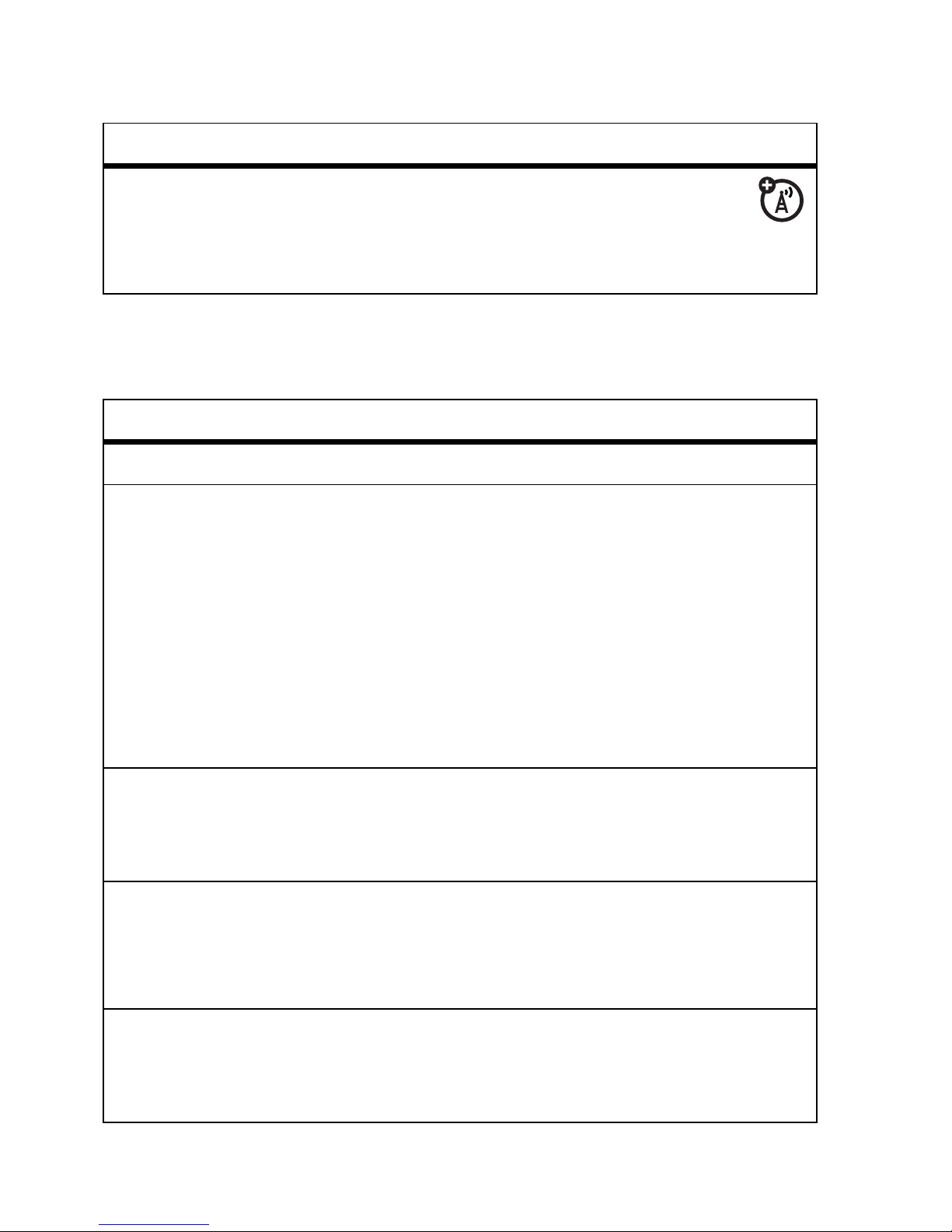
76
other features
network
personal organiser
feature
network
settings
Display network information and
adjust network settings:
M >w Settings >Network
feature
set alarm
M >É Tools >Alarm Clock
turn off alarm
When an alarm displays:
To turn off the alarm, press the
Disable
key or
u
. To set an 8 minute delay,
press the
Snooze
key.
Note:
The
Snooze
key is available only if
the phone is already powered on when
the alarm sounds.
add new
datebook
event
M >É Tools >Datebook
, highlight the
day, press
s
, press
M
>
New
view datebook
event
Display or edit event details:
M >É Tools >Datebook
, highlight the
day, press
s
, press the
View
key
event
reminder
When an event reminder displays: To
see reminder details, press the
View
key.
To close the reminder, press the
Exit
key.
Page 77

77
other features
send datebook
event to
another device
Send a datebook event to another
phone, computer or device:
M
>
É Tools >Datebook
, highlight the
day, press
s
, highlight the event, press
M
>
Send
create voice
record
Create a voice record (for example, to
make a note to yourself):
Press and hold the voice key, speak into
the phone, release the voice key.
Note:
Recording phone calls is subject
to varying state and federal laws
regarding privacy and recording of
conversations. Always obey the laws
and regulations on the use of this
feature.
play voice
record
Play back a voice record:
M
>
Ü Voice Records
> voice record
Note:
This feature may appear under the
É Tools
menu, depending on your
carrier.
calculator
M
>
É Tools >Calculator
feature
Page 78

78
other features
security
currency
converter
M >É Tools >Calculator
M >Exchange Rate
Enter exchange rate, press the
Ok
key,
enter amount and press
M
>
Convert Currency
.
feature
SIM PIN
Lock or unlock the SIM card:
M >w Settings >Security >SIM PIN
Caution:
If you enter an incorrect PIN
code 3 times in a row, your SIM card is
disabled and your phone displays
SIM Locked
.
lock feature
M >w Settings >Security >Lock Application
manage
certificates
Enable or disable Internet access
certificates stored on your phone:
M >w Settings >Security >Certificate Mgmt
Certificates are used to verify the
identity and security of Web sites when
you download files or share information.
feature
Page 79

79
other features
fun & games
For basic information on the camera, see page 25.
feature
manage
pictures
Manage photos, pictures and
animations:
M
>
h Multimedia >Pictures
manage video
clips
M
>
h Multimedia >Videos
Note:
Your phone cannot receive PTT
calls or phone calls over an EDGE
network while it is playing videos.
manage
sounds
Manage ring tones and music that you
have downloaded or composed:
M
>
h Multimedia >Sounds
Note:
Your phone cannot receive PTT
calls or phone calls over an EDGE
network while it is playing some sound
files. Indicators appear at the top of your
display when you can receive PTT
U
or
EDGE
È
calls.
create ring
tones
Create ring tones that you can use with
your phone:
M
>
h Multimedia >Sounds
>
[New iMelody]
Page 80

80
other features
create playlist
Create a playlist of songs to play on your
phone:
M >h Multimedia >Sounds >[New Playlist]
select sound
for ringtone
Select a sound from your
Sounds
list to
use as a ringtone:
M >h Multimedia >Sounds
> sound
M >Apply as Ring Tone
start
micro-browser
M >á WebAccess >Browser
download
objects from
Web page
Download a picture, sound or other
object from a Web page:
Go to the page that links to the file,
highlight the file, press the
Select
key and
press the
Store
key.
Note:
Store
is displayed only if the
download is successful.
Note:
Normal airtime and/or carrier
usage charges apply.
web sessions
Select or create a Web session:
M >á WebAccess >Web Sessions
feature
Page 81

81
other features
download
game or
application
Download a Java™ game or
application with the micro-browser:
M
>
á WebAccess >Browser
, go to the
page that links to the application,
highlight the application, press the
Select
key and press the
Download
key
Note:
Normal airtime and/or carrier
usage charges apply.
start game or
application
Start a Java™ game or application:
M
>
á
Games & Apps
, highlight the
game or application, press the
Select
key
set game or
application
effects
Set volume, turn on vibration effect for
Java™ games or applications
M
>
Settings >Java Settings >App Vibration
or
App Volume
delete all
games and
applications
M
>
Settings >Java Settings >Delete All Apps
feature
Page 82

82
SAR Data
Specific Absorption Rate Data
SAR Data
This model meets international guidelines for exposure
to radio waves.
Your mobile device is a radio transmitter and receiver. It is designed not to
exceed the limits for exposure to radio waves recommended by
international guidelines. These guidelines were developed by the
independent scientific organization ICNIRP and include safety margins
designed to assure the protection of all persons, regardless of age and
health.
The guidelines use a unit of measurement known as the Specific
Absorption Rate, or SAR. The ICNIRP SAR limit for mobiles devices used by
the general public is 2 W/kg and the highest SAR value for this device
when tested at the ear was 0.94 W/kg.
1
As mobile devices offer a range of
functions, they can be used in other positions, such as on the body as
described in this user guide.
2
In this case, the highest tested SAR value is
0.50 W/kg.
1
As SAR is measured utilising the device’s highest transmitting power, the
actual SAR of this device while operating is typically below that indicated
above. This is due to automatic changes to the power level of the device to
ensure it only uses the minimum level required to reach the network.
While there may be differences between the SAR levels of various phones
and at various positions, they all meet the governmental requirements for
safe exposure. Please note that improvements to this product model could
cause differences in the SAR value for later products; in all cases, products
are designed to be within the guidelines.
The World Health Organization has stated that present scientific
information does not indicate the need for any special precautions for the
use of mobile devices. They note that if you want to reduce your exposure
Page 83

83
SAR Data
then you can do so by limiting the length of calls or using a “hands-free”
device to keep the mobile phone away from the head and body.
Additional Information can be found on the websites of the World Health
Organization (
http://www.who.int/emf
) or Motorola, Inc.
(
http://www.motorola.com/rfhealth
).
1. The tests are carried out in accordance with international guidelines for testing.
The limit incorporates a substantial margin for safety to give additional
protection for the public and to account for any variations in measurements.
Additional related information includes the Motorola testing protocol,
assessment procedure, and measurement uncertainty range for this product.
2. Please see the Safety and General Information section about body worn
operation.
Page 84

84
WHO Information
Information from the World Health
Organisation
WHO Informatio n
Present scientific information does not indicate the need for any special
precautions for the use of mobile phones. If you are concerned, you may
want to limit your own or your children’s RF exposure by limiting the length
of calls or by using handsfree devices to keep mobile phones away from
your head and body.
Source: WHO Fact Sheet 193
Further information: http://www.who.int./peh-emf
Page 85

85
index
index
A
accessories 19, 74
accessory connector port 1
active line indicator 32
active line, changing 59
alarm clock 76
alert
set 39, 42
turn off 39, 46
animation 79
answer a call 24, 45
attach a number 58
B
backlight 44
battery 21
battery indicator 33
battery life, extending 22,
44, 45
browser messages 66
browser. See
micro-browser
C
cables 29
calculator 77
call
answer 24, 45
end 23, 24
make 23, 60
call barring 41
call forward indicator 32
call forwarding 59
call timers 73
call waiting 49
caller ID 50, 62
camera 25
car kit 74
centre key 1, 39
certificate management 78
clock 43
codes 40, 41
colour style 44
conference call 58
contrast 44
costs, tracking 73
Page 86

86
index
D
data call 75
data connection 65
data indicator 32
date, setting 43
datebook 76
dial a phone number 23, 59,
60
dialled calls 46
display 30, 44
download media objects
66, 80
DTMF tones 60
E
earpiece volume 39
EDGE indicator 31
email 66
email address 60
emergency number 50
end a call 23, 24
end key 1, 23, 24
Enter Unlock Code
message 41
external display 40
F
fax call 75
fixed dial 59
flip 24, 45
forward calls 59
G
games 81
GPRS indicator 31
greeting 69
group mailing list 63
H
handsfree speaker 40
headset 74
headset jack 1
hold a call 49
home screen 30, 70, 71
I
in-call indicator 32
Incoming Call message 50
information services 66
setup 68
international access code
51
iTAP text entry mode 36
J
Java applications 81
K
keypad 45, 70
Page 87

87
index
L
language 69
layout 70
lock
application 78
phone 41
SIM card 78
Low Battery message 33
M
make a call 23, 60
master clear 72
master reset 72
menu 33, 70, 71
menu icons 34, 71
menu indicator 30
menu key 1, 19
message 65, 66
cleanup 67
setup 67
message indicator 32
message reminders 70
micro-browser 66, 80, 81
Missed Calls message 48
multimedia message 65, 66
music 79
mute a call 49
N
navigation key 1, 19, 39
network settings 76
news display 70
notepad 48
number. See phone number
numeric entry mode 38
O
1-touch dial 51
open to answer 45
optional accessory 19
optional feature 19
Page 88

88
index
P
passwords. See codes
personalise 68
phone number 24, 59, 60
phonebook 51, 58, 60
photo 25, 79
picture 79
picture ID 50, 62
PIN code 23, 41, 78
PIN2 code 41
playlist 80
power key 1, 23
PTT
calls, answering 54
contacts and groups 54
icons 56
indicator 32
locking key 56
settings 56
turning on or off 56
Q
quick dial
setup 59
quick notes 67
R
received calls 46
recent calls 46
redial 47
reminders 70
restrict calls 59
return a call 48
ring style indicator 33
ring style, setting 39, 42
ring tone 79
ringer ID 50, 61, 70
ringer volume 39, 70
roam indicator 32
S
screen saver 44
security code 40
send key 1, 23, 24
shortcuts 72
signal strength indicator 31
SIM Blocked message 23,
78
SIM card 19, 23, 41, 78
smart key 40
soft keys 1, 30, 71
speakerphone 74
speed dial 58
store your number 24
symbol entry mode 39
synchronising 75
Page 89

89
index
T
tap text entry mode 37
telephone number. See
phone number
text entry 35
text message 65, 66
time, setting 43
timers 73
transfer a call 58
turn on/off 23
U
unlock
application 78
phone 23, 41
SIM card 78
unlock code 40, 41
USB cables 29
V
video clip 79
videos 27
voice dial 61, 74
voice message 65
voice name, recording 61
voice record 77
voicemail 51
setup 67
voicemail message indicator
32, 52
volume 39, 70
W
wallpaper 43
Web pages 80
Web sessions 80
Y
your phone number 24
Page 90

90
index
6803660C88
