Page 1
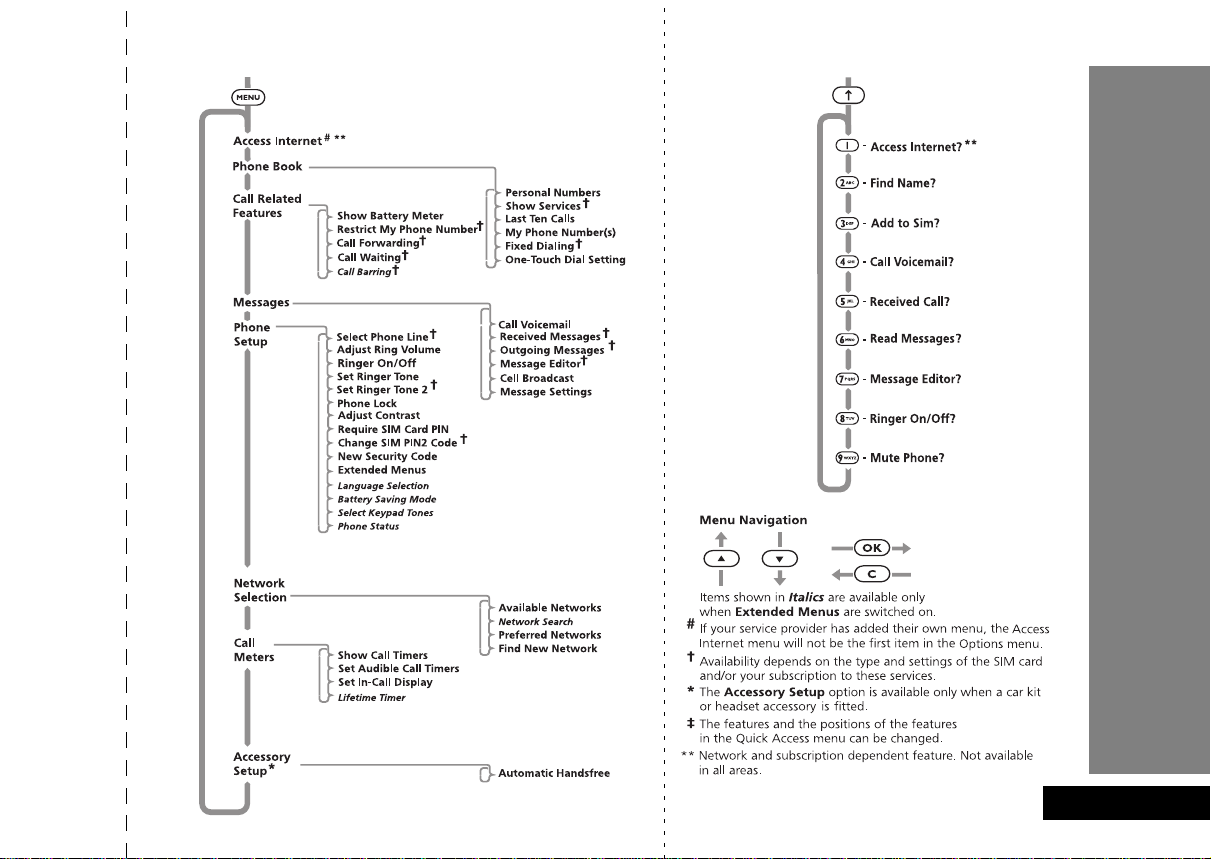
Options Menu
Quick Access
‡
English
Quick Reference
Page 2
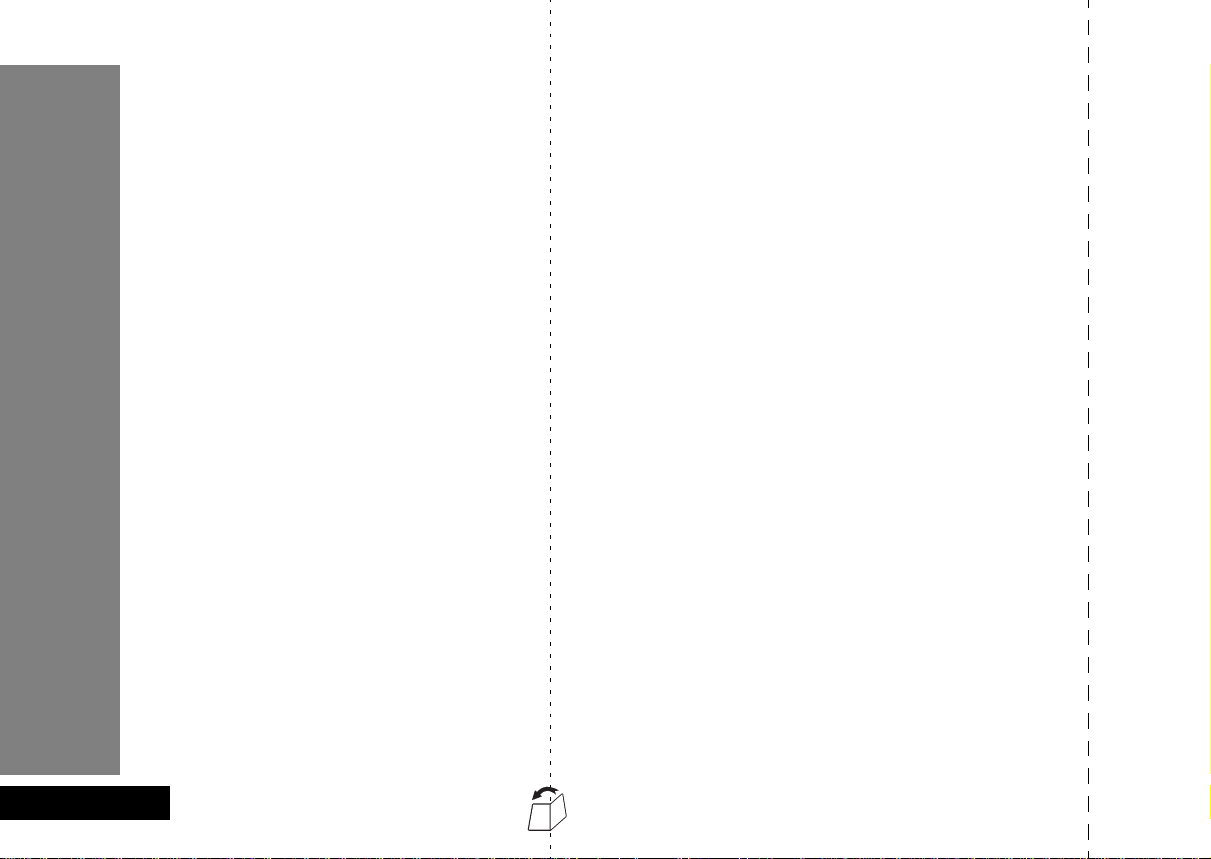
Special Keys
S
O
C
E
$
<>
Ωæ
f
Press to turn phone on and off.
Press to accept call, setting, option,...
Press to reject call, setting, option,...
Press to enter the Quick Access features.
Press to access the options or phone
book menus.
Press both simultaneously to lock the
keypad; also use to scroll left and right.
Press to scroll up and down.
Press to call Voicemail.
Making a Call
Enter CO.
Receiving a Call
Press O.
Ending a Call
Press O or C.
Making an Emergency Call
Enter 911O. The call will be directed to a central
emergency operator.
Quick Access Features
Press E, scroll to the feature, and press O to
select.
Redialing the Last Number Called
1
Press O to display the last number dialed.
2
Press O to call the number.
One-Touch Dialing
Press and hold the appropriate digit key 1 to 9.
Storing Numbers in the Phone Book
Press E, scroll to
select.
Add to SIM
and press O to
Dialing Phone Book Numbers
Enter
G
>O
.
Stopping a Call Alert
Press the volume button when the phone is ringing.
This will stop the alert but not answer the call.
English
Page 3
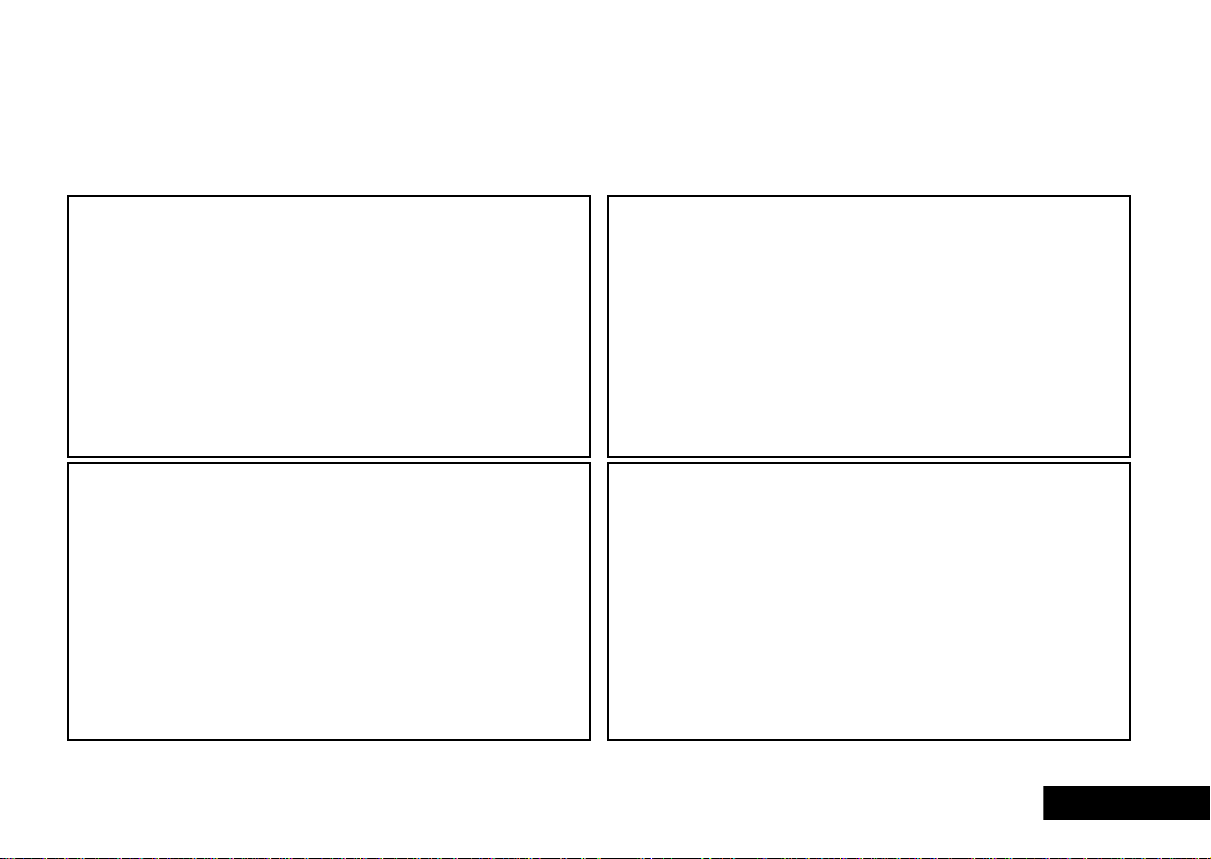
English
Welcome
Congratulations on your purchase of a mobile phone from
features that put you in control and give you unrivaled power, while remaining discreet.
Motorola
, the world leader in cellular technology. The phones are packed with
Introduction
Control
• Customizable appearance -
phone according to your mood by applying one of the colored
Phone Wrap™ covers supplied.
• Customizable Quick Access Menu E -
most frequently used features in your own personal menu so
that they can be accessed with just two key presses. Icons make
each feature easy to identify.
Change the appearance of your
Place nine of your
Power
• Superb battery performance G -
several hours conversation or several days standby, but is still
small and light.
!
Before you use your phone, please see the ‘Your Battery’
section for important information on charging a new
battery.
Each phone is capable of
Enjoyment and Entertainment*
• FM Radio -
enjoyment.
• WAP -
information.
* Network & Subscription dependent feature. Not available in all areas.
Pre-set your favorite station or seek for your listening
Easy keypad Internet access and fast delivery of
Personality™
This cellular telephone incorporates
Motorola
communications by guiding you through the features and
presenting you with simple choices every step of the way.
Personality
phone - for example, different ringer tones, a phone book and
network selection preferences - all presented with clarity and
simplicity. In this manual, each of the
identified with an
meet your requirements.
,
Personality
™ also allows you to personalize the way you use your
™ removes the complexity of cellular
j
symbol to indicate that it is customizable to
Personality
Personality
™. Unique to
™ features is
Introduction
3
Page 4
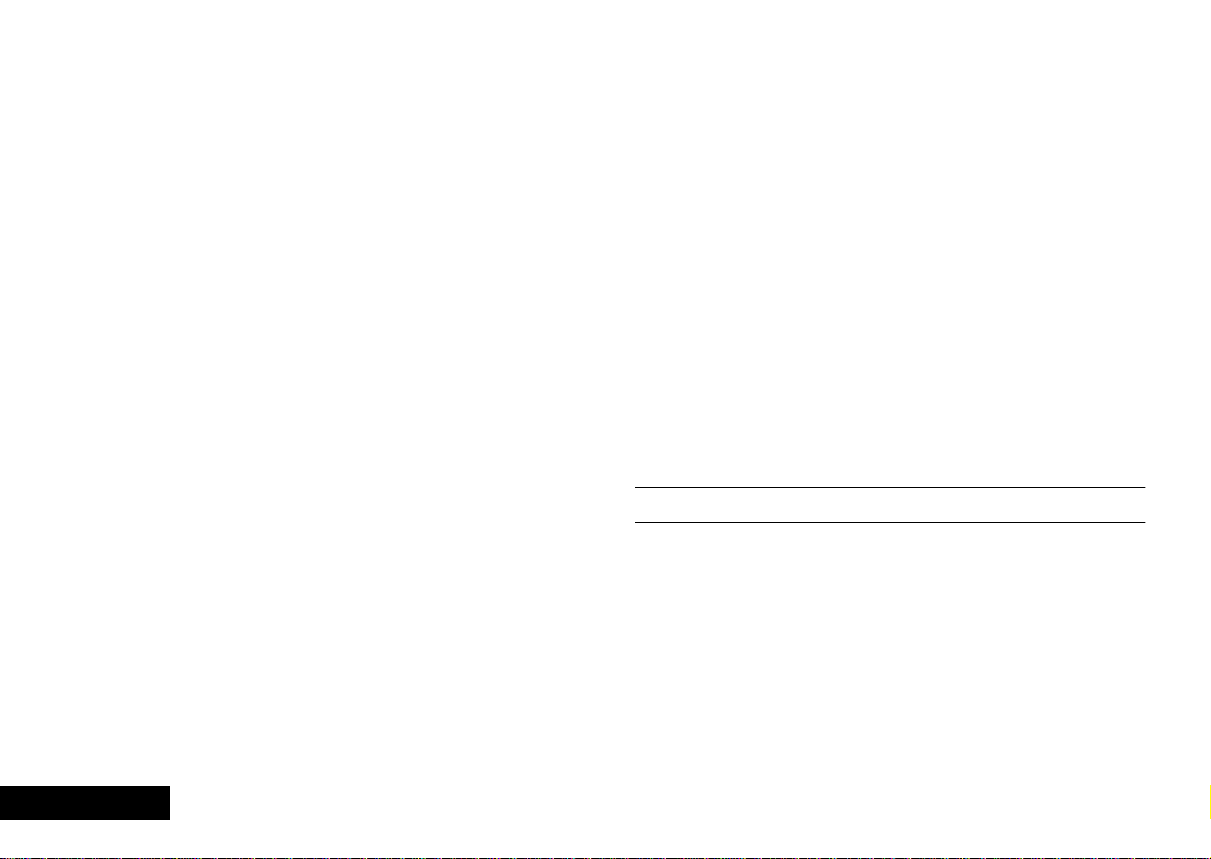
Understanding this Manual
Many of your phone options are accessed by a simple menu system.
A full description of the menus and how to move around them is
covered in the next section
describes the use of each menu item, it will be assumed that you are
familiar with the menu system.
Menu Navigation
. When the manual
Key Presses
Key presses are represented in this manual using symbols so that you
may locate and use the required sequence quickly . A sequence of key
presses may be shown as follows:
$OC
This means that you should press the $ key followed by the O
C
key and then the
key, in sequence, not simultaneously.
Entering Information
When you are requested to enter information, such as the number of
bold
the phone you wish to call, this is represented in
example:
C
A
B
G
- enter the required telephone number.
- enter your Personal Identification Number.
- enter your unlock code.
- enter the Phone Book location number.
type. For
Prompts and Messages
Your phone responds to key presses by displaying either easy to
understand prompts that guide you to the next action, or simple
messages confirming that your action is complete. Prompts and
messages are represented in this manual in LCD style, for example:
Enter PIN
or
Completed
.
Other Symbols
You will find the following symbols used throughout this manual:
A
A Note contains additional information which is relevant to
the feature/item.
!
A Caution contains important additional information which
is relevant to the efficient and/or safe usage of your phone.
j
This symbol indicates that the feature is a
feature that can be customized to meet your requirements.
i
This symbol indicates a short key sequence for the feature.
Personality
™
English
4
Introduction
Page 5
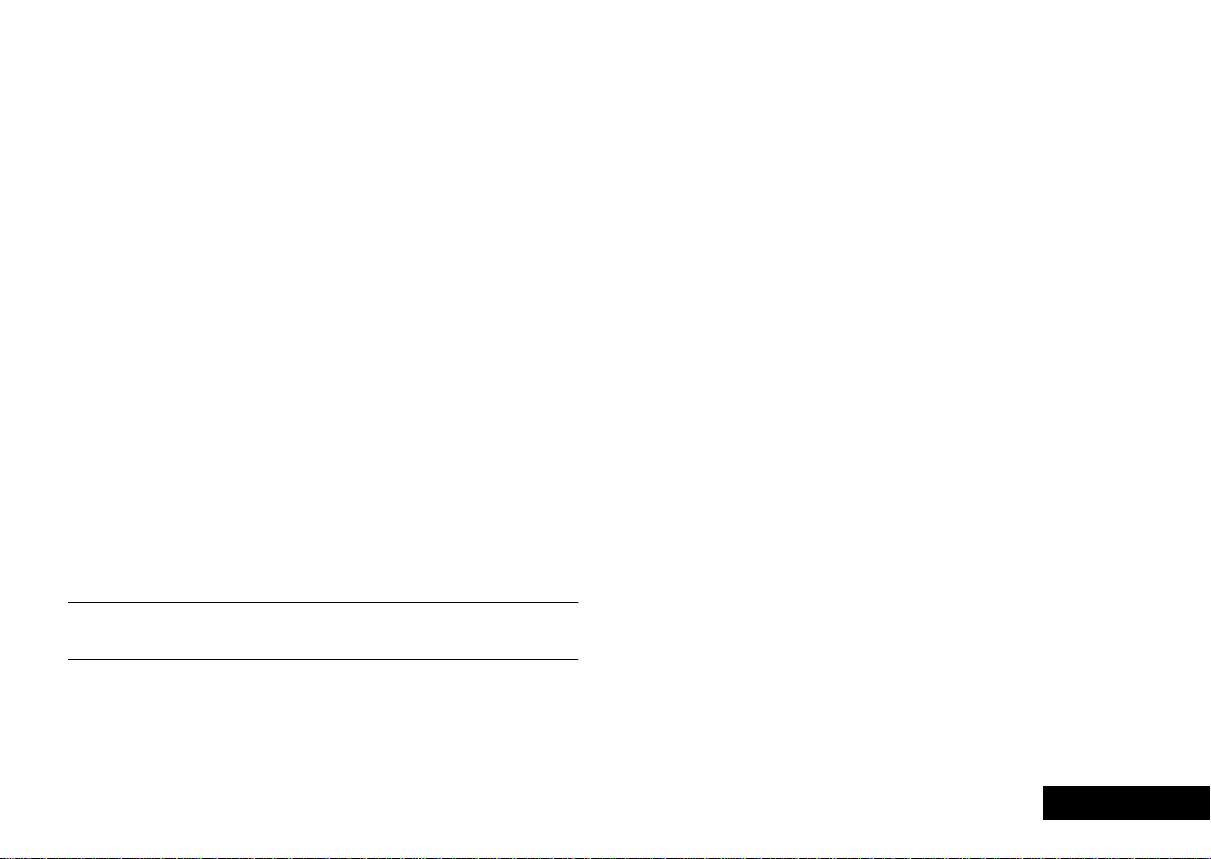
Menu Navigation
A large number of your phone's options are accessed by using
menus which use a common approach for selection, change and
cancellation.
Please read this section carefully before attempting to access a menu
option. When you understand the common approach to menu
navigation and how the menus are shown on the page, you will be
able to access and change options with ease.
Entering the Menus
Two different keys are used to access the menus:
$
enters the Options menu while in standby mode;
enters the In-call menu during a call.
E
Once entered, the menus use the Ω, æ, <, >, O and
keys in a common manner to access, select and change
C
individual options.
enters the Quick Access menu.
Leaving the Menus
To leave any of the menus, you can either press and hold the C
C
key or repeatedly press the
return your phone to the standby mode.
i
Alternatively, a quicker way to leave the menus is to press
EC
.
key. Both of these actions will
Menus and Sub-menus
A menu is a simple list of options. Some of these options provide
access to a further list of options called a sub-menu. When
navigating through the menus you may find it is helpful to think in
terms of menu levels - the ‘parent’ menu being on one level and its
sub-menus being on a lower level.
Moving To and Selecting a Menu Option
To move from one option to another on the same level, use the scroll
æ
keys: the
backwards. When you find the option you want, press the
to select it.
Depending on the option you select, one of three things will happen:
either a brief message will be displayed confirming an action,
•
for example
• or a prompt will be displayed requesting you to enter
information, for example
• or the first option of a sub-menu will be displayed. You can
key scrolls forwards and the Ω key scrolls
Completed
.
Enter PIN
or
Enter Name
.
O
select this option using the O key or browse through the
other options using the scroll keys.
To leave an option or sub-menu, press the C key. This will take
you back to the parent menu item.
Menu Options with Security Codes
Some options are protected from misuse by requiring you to enter
one of the security codes. To use these options, you must enter the
requested code before proceeding.
key
Introduction
5
English
Page 6
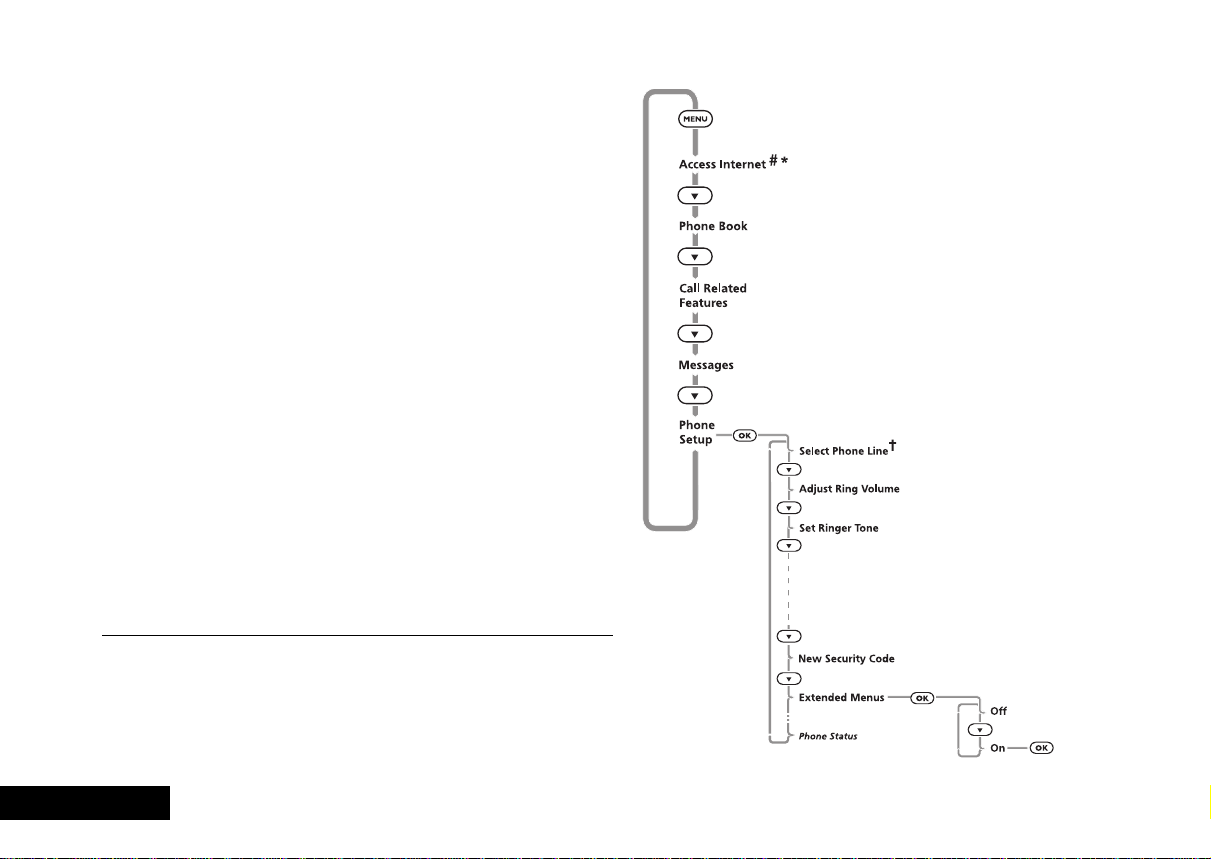
Menu Navigation—A Working Example
The following steps will take you through how to switch the
Extended Menus option on:
1
When the phone is in the standby mode, press the $ key.
This will access the Options menu and
be displayed.
2
Press the æ key repeatedly until the
#
menu item is shown in the display.
3
Press the O key to select the sub-menu.
4
Press the æ key repeatedly until the
menu item is shown in the display.
5
Press the O key to select this item. You can now select
between
On
Off
or
, the current setting will be shown with a z
character. If the z character is next to
then O to switch on the Extended Menus. If the z
character is next to On, press C to leave the setting as it is.
Access Internet*
Phone Setup
Extended Menus
Off
, press æ and
will
sub-
sub-
English
# If your service provider has added their own menu, Access
Internet will not be the first item in the Options menu.
† Availability depends on the type and settings of the SIM card,
and/or your subscription to these features.
* Network & Subscription dependent feature. Not available in
all areas.
Introduction
6
Page 7
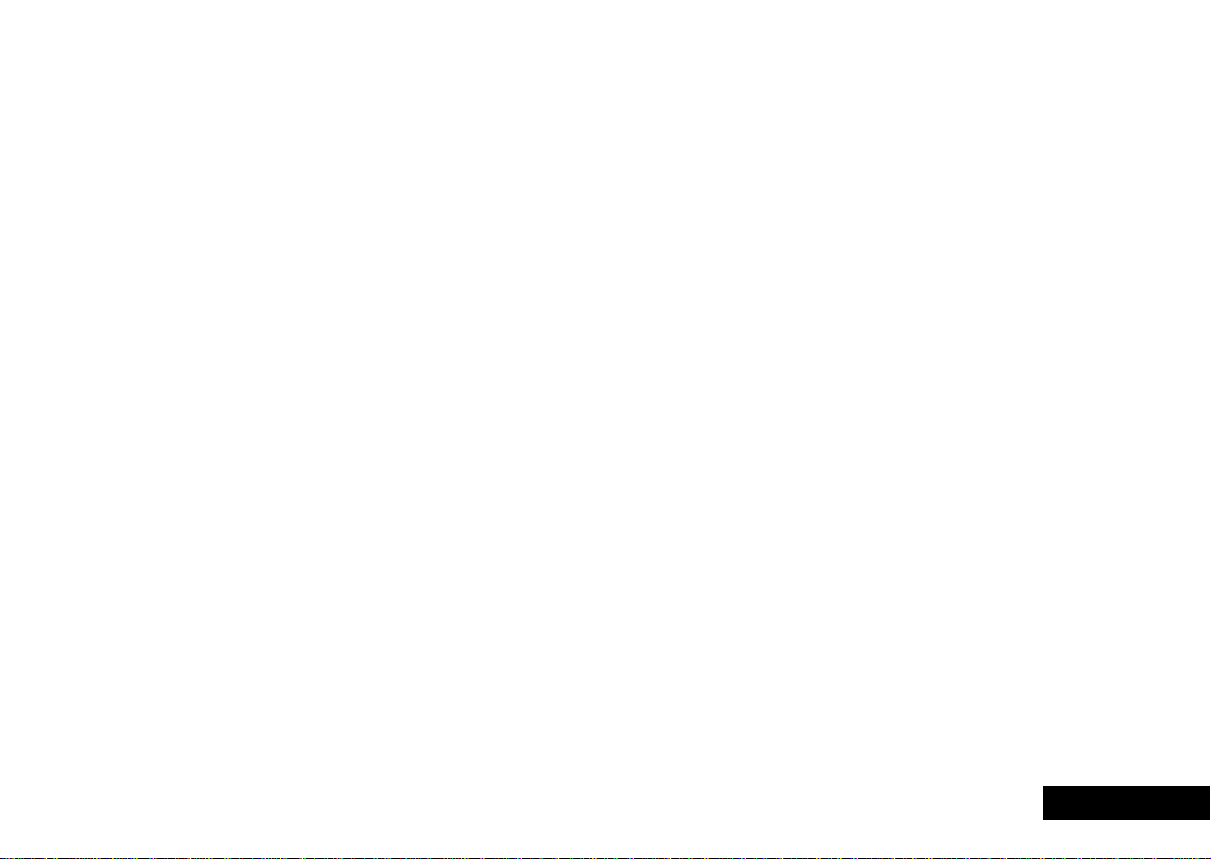
Short, Extended and Personalized Menus
j
Personality
With
which features you want readily available. The features that are less
frequently used can be stored out of sight.
The menu diagrams in this manual show the condition of the menu
settings when you first receive your phone. Some features are in the
Short Menu and are shown in
Extended Menu and appear in
You can change which features appear in the Short and Extended
Menus, and therefore personalize the menus, to suit your
requirements.
If you want to move a feature from the Short Menu to the Extended
Menu (or from the Extended Menu to the Short Menu), go to the
feature and then hold down the
offering the following choices:
Add the current feature to the Short Menu/Extended Menu.
•
• Leave the current feature in the Short/Extended Menu.
Select the option you want by pressing the O key.
The settings for some menu features cannot be changed.
™ you can personalize the menus by choosing
bold
type. Other features are in the
italics
.
O
key until a prompt appears
Introduction
7
English
Page 8
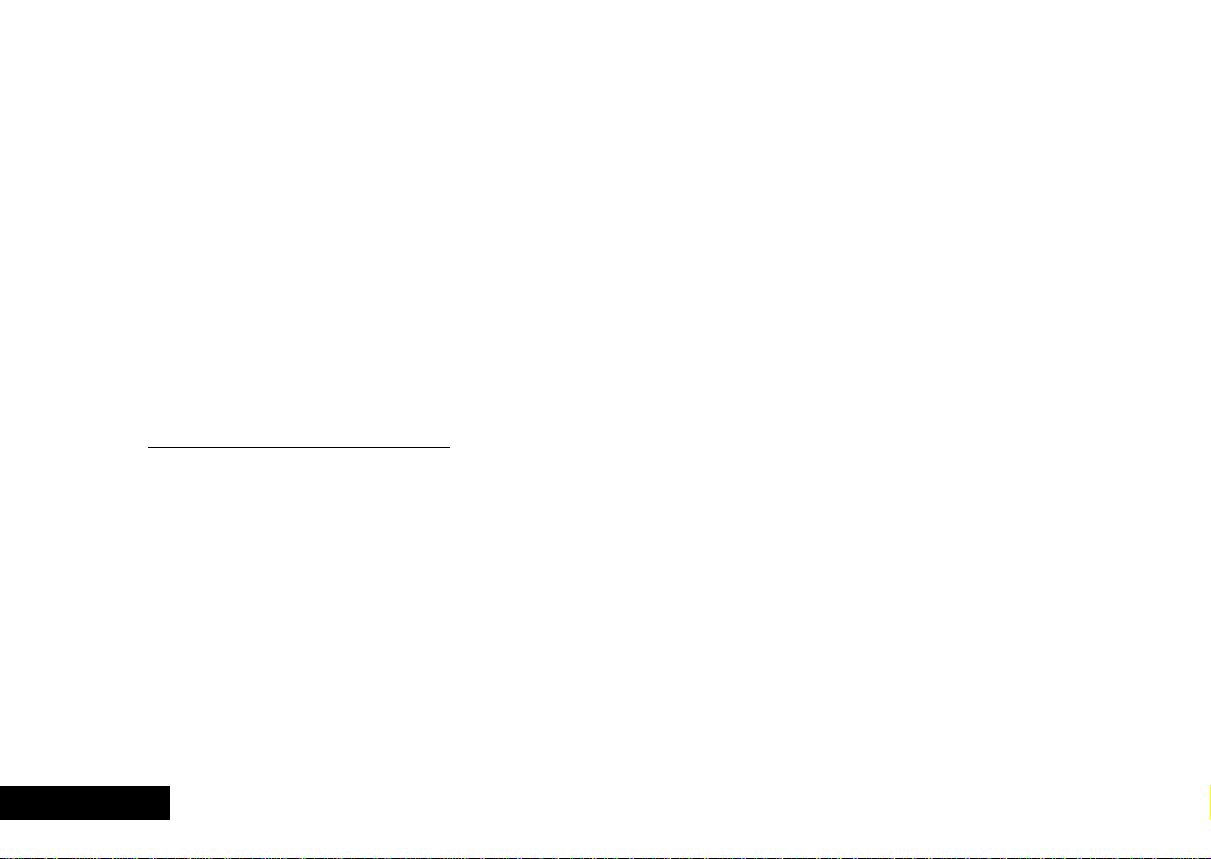
Total Customer Satisfaction
At Motorola, Total Customer Satisfaction is a top priority . If you have
a question, a suggestion or a concern about your Motorola Cellular
Phone, Motorola wants to hear from you.
Motorola
Personal Communications Sector
600 North US Highway 45
Libertyville, Illinois 60048
1-800-331-6456 (in the United States)
1-888-390-6546 (TTY access for U.S. only)
1-800-461-4575 (in Canada)
English
http://commer
8
ce.motorola.com/consumer
Introduction
Page 9
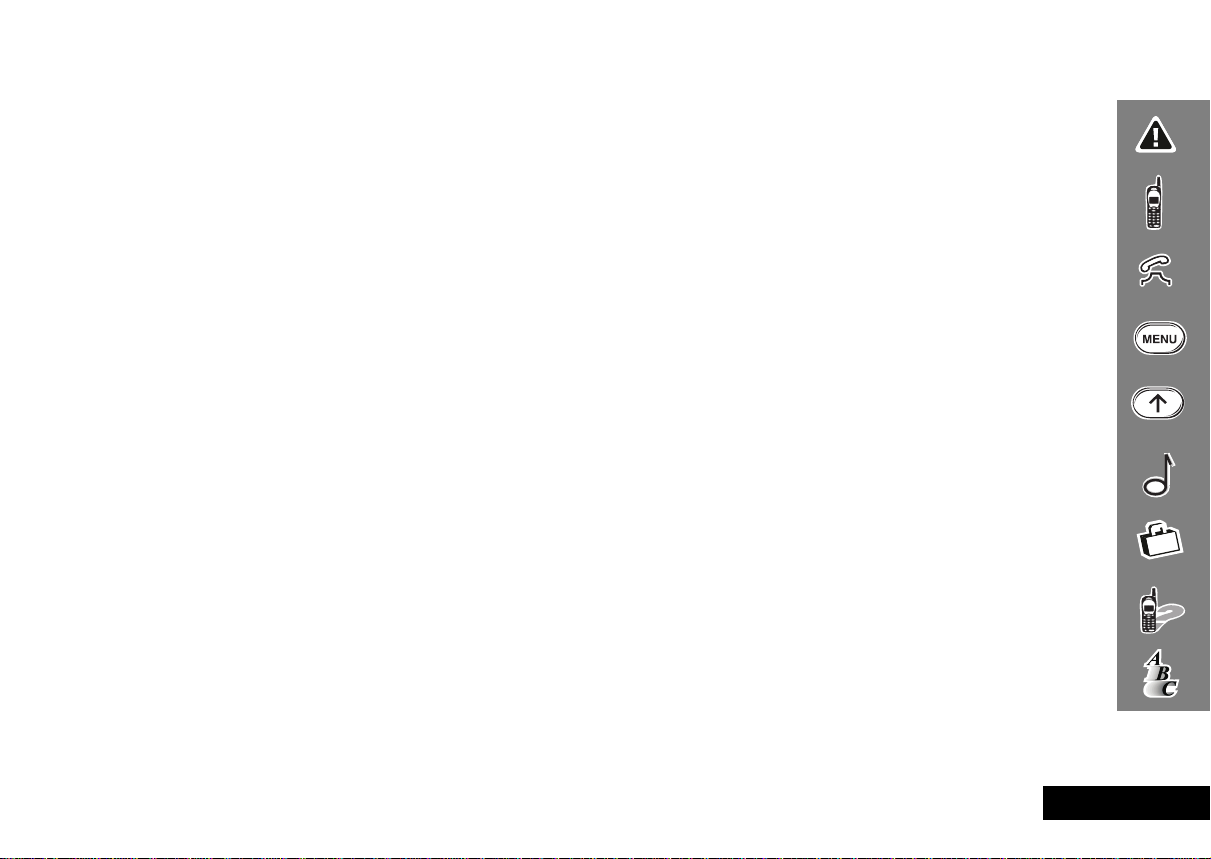
Contents
Safety
Important information for the efficient and safe operation of your phone............................................................................. 11
About Your Phone, Battery and SIM Card
Introduces your phone, explains how to charge and maintain batteries, explains about your SIM Card..............................15
Making and Receiving Phone Calls
Explains how to make single or conference calls, how to redial, how to transfer a call, and how to end a call...................23
Using The Options Menu
Provides an explanation of the Options Menu and how to use it............................................................................................. 33
Using the Quick Access Menu
Provides an explanation of the Quick Access Menu and how to use it..................................................................................... 71
Using the FM Radio
Explains how to use the FM Radio................................................................................................................................................ 69
Accessories
Details the accessories available for use with your phone......................................................................................................... 75
What To Do If...
Helps you to solve any problems that may occur........................................................................................................................ 77
Index
A comprehensive Index ................................................................................................................................................................. 87
The Manufacturer reserves the right to make changes in technical and product specifications without prior notice.
Contents
9
English
Page 10
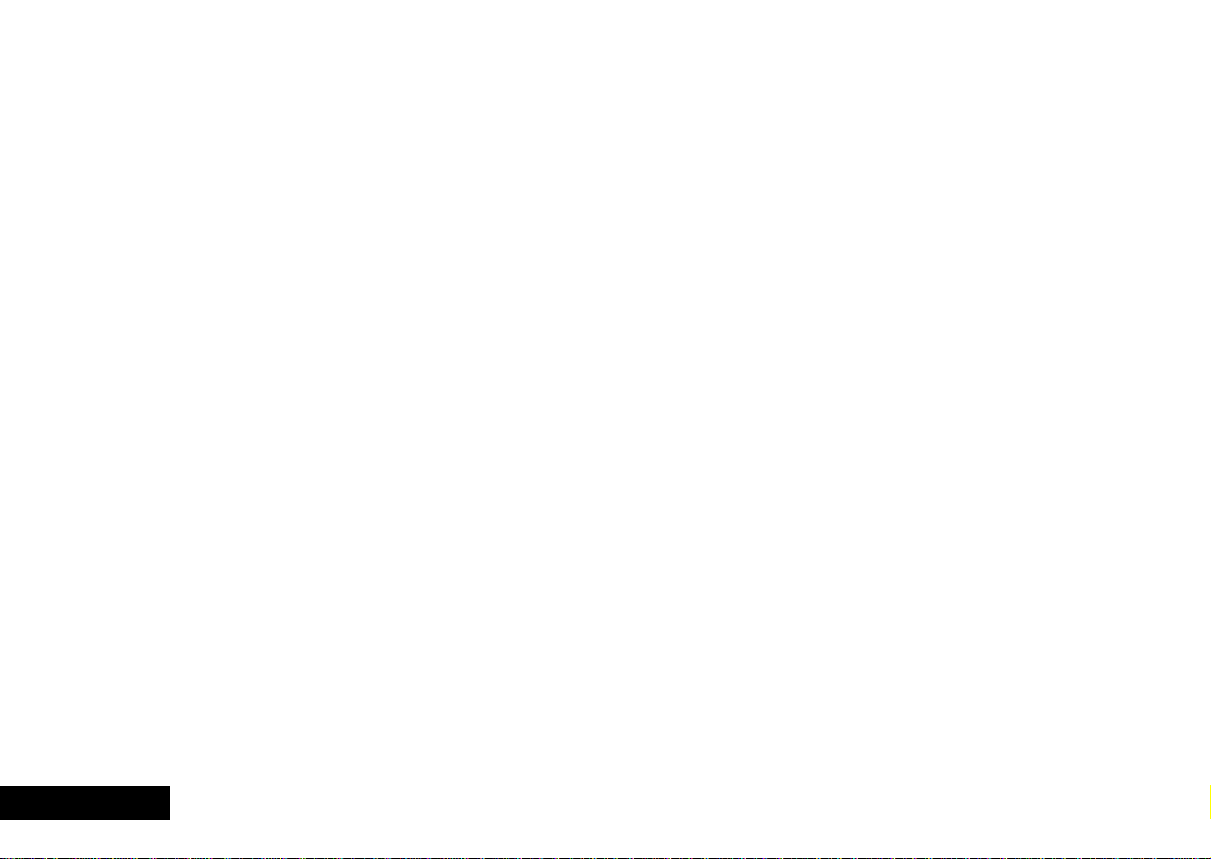
English
10
Contents
Page 11
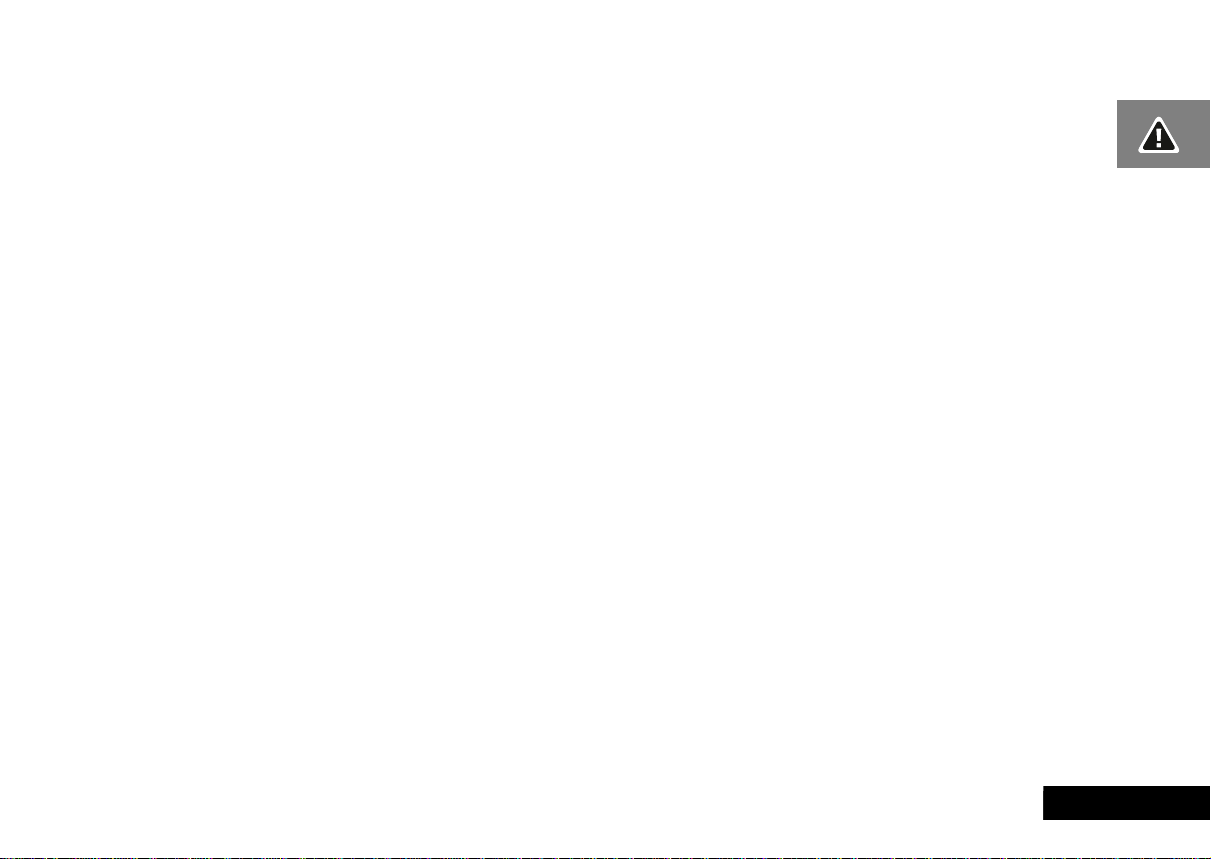
English
Safety
IMPORTANT: Read this information before using your
wireless handheld phone.
Exposure to Radio Frequency Signals
Your wireless handheld portable telephone is a low power
radio transmitter and receiver. When it is ON, it receives
and also sends out radio frequency (RF) signals.
International agencies have set standards and
recommendations for the protection of public exposure to
RF electromagnetic energy.
• International Commission on Non-Ionizing Radiation
Protection (ICNIRP) 1996
• Verband Deutscher Elektrotechniker (VDE) DIN-0848
• United States Federal Communications Commission,
Radio Frequency Exposure Guidelines (1996)
• National Radiological Protection Board of the United
Kingdom, GS 11, 1988
• American National Standards Institute (ANSI) IEEE. C95.
1-1992
• National Council on Radiation Protection and
Measurements (NCRP). Report 86
• Ministry of Health (Canada), Safety Code 6
These standards are based on extensive scientific review.
For example, over 120 scientists, engineers, and physicians
from universities, government health agencies, and
industry reviewed the available body of research to
develop the updated ANSI standard.
The design of your phone complies with these standards
when used normally.
Antenna Care
Use only the supplied or an approved replacement
antenna. Unauthorized antennas, modifications, or
attachments could damage the phone and may violate
local agency regulations.
Phone Operation
Normal Operation
Hold the phone as you would any other telephone, with
the antenna pointed up and over your shoulder.
Tips on Efficient Operation
Observe the following guidelines to operate your phone
most efficiently.
• Extend your antenna fully, if applicable.
• Do not touch the antenna unnecessarily when the phone
is in use. Contact with the antenna affects call quality
and may cause the phone to operate at a higher power
level than otherwise needed.
Safety
11
Page 12
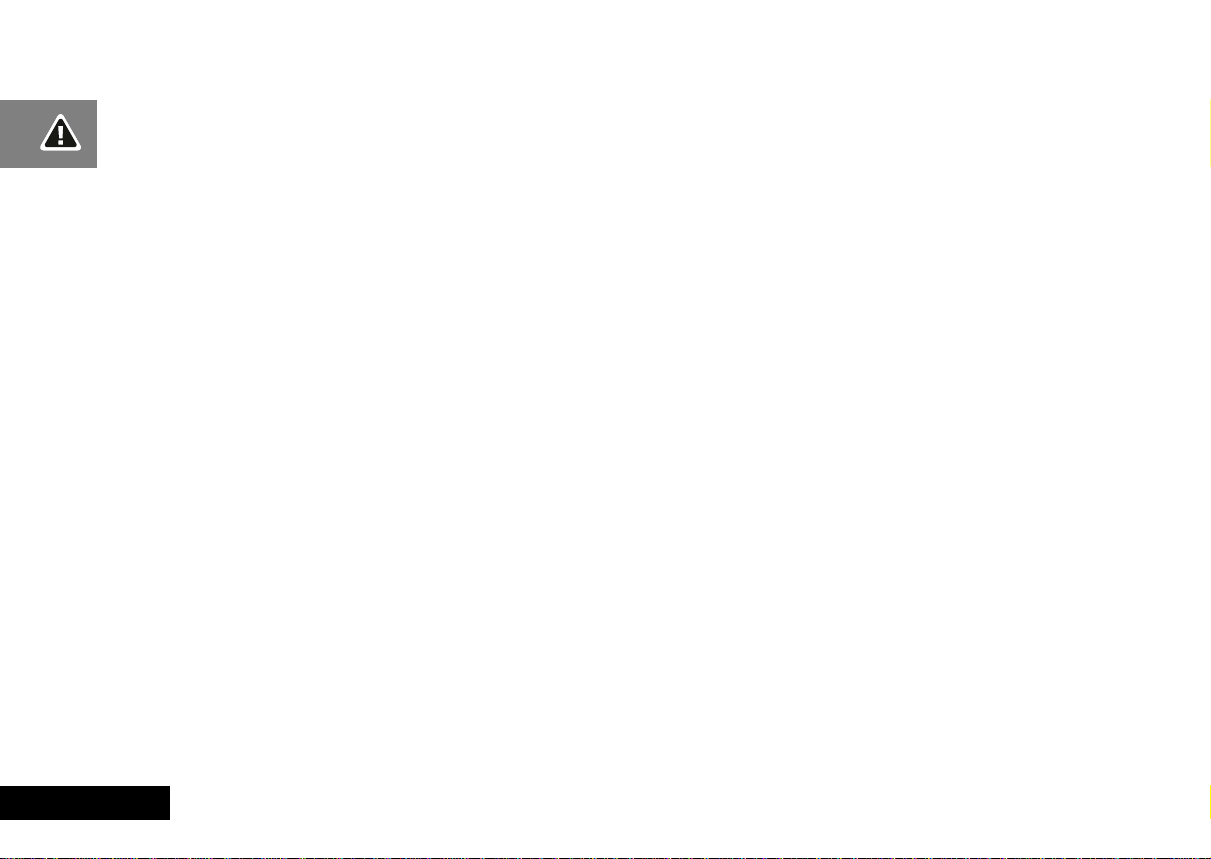
Batteries
CAUTION: All batteries can cause property damage, injury,
or burns if a conductive material, such as jewellery, keys or
beaded chains, touches exposed terminals. The material
may complete an electrical circuit and become quite hot. To
protect against such unwanted current drain, exercise care
in handling any charged battery, particularly when placing
it inside your pocket, purse, or other container with metal
objects. When the battery is detached from the phone,
your battery is packed with a protective battery cover;
please use this cover for storing your battery when not in
use.
Driving
Check the laws and regulations on the use of wireless
telephones in the areas where you drive. Always obey
them. Observe the following guidelines when using your
phone while driving.
• Give full attention to driving--driving safely is your first
responsibility.
• Use hands-free phone operation, if available.
• Pull off the road and park before making or answering a
call if driving conditions so require.
Electronic Devices
Most modern electronic equipment is shielded from RF
signals. However, certain equipment may not be shielded
against the RF signals from your wireless phone.
Pacemakers
The Health Industry Manufacturers Association
recommends that a minimum separation of six inches (6")
be maintained between a handheld wireless phone and a
pacemaker to avoid potential interference with the
pacemaker . These recommendations are consistent with the
independent research by and recommendations of Wireless
Technology Research.
Persons with pacemakers:
• should ALWAYS keep the phone more than six inches
from their pacemaker when the phone is turned ON
• should not carry the phone in a breast pocket
• should use the ear opposite the pacemaker to minimize
the potential for interference
• should turn the phone OFF immediately if you have any
reason to suspect that interference is taking place
Hearing Aids
Some digital wireless phones may interfere with some
hearing aids. In the event of such interference, you may
want to consult your hearing aid manufacturer to discuss
alternatives.
Other Medical Devices
If you use any other personal medical device, consult the
manufacturer of your device to determine if it is
adequately shielded from external RF energy. Your
physician may be able to assist you in obtaining this
information.
English
12
Safety
Page 13
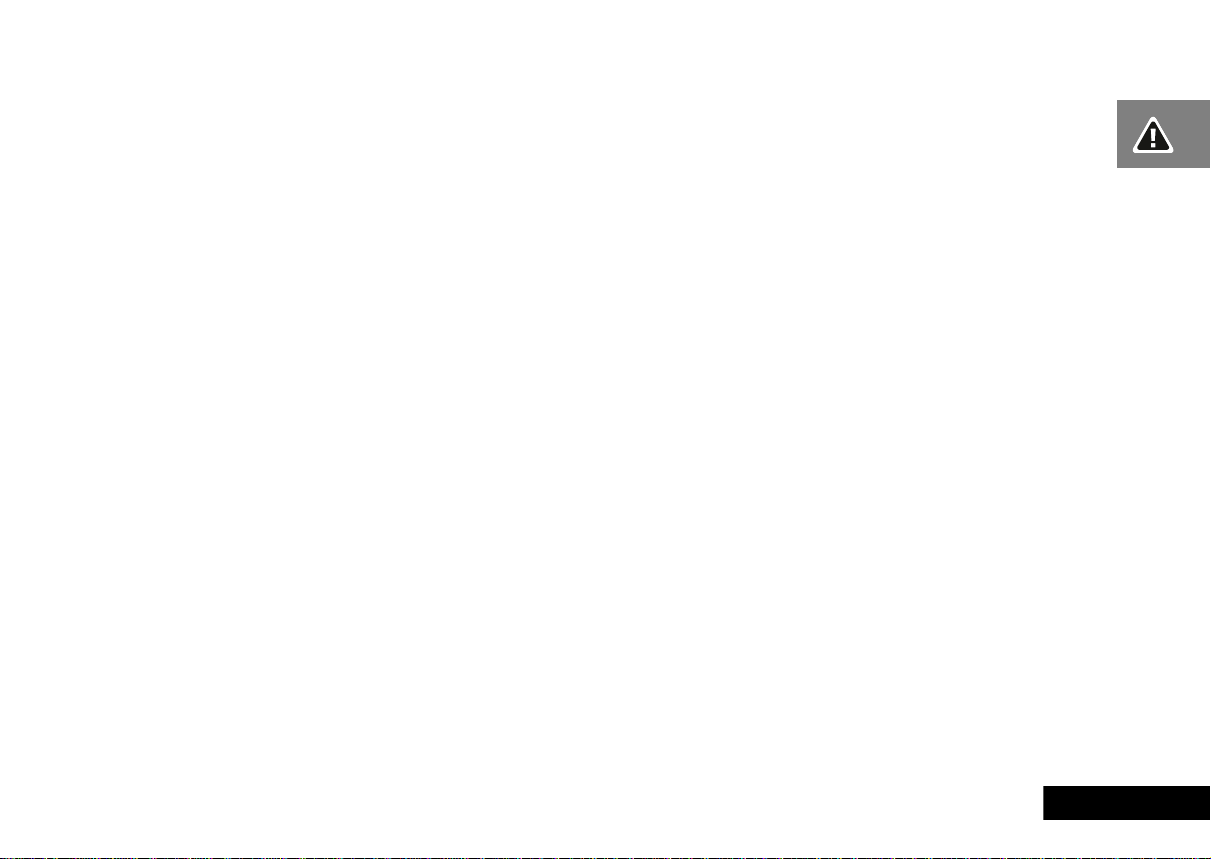
English
Turn your phone OFF in health care facilities when any
regulations posted in these areas instruct you to do so.
Hospitals or health care facilities may be using equipment
that could be sensitive to external RF energy.
Vehicles
RF signals may affect improperly installed or inadequately
shielded electronic systems in motor vehicles. Check with
the manufacturer or its representative regarding your
vehicle. You should also consult the manufacturer of any
equipment that has been added to your vehicle.
Posted Facilities
Turn your phone OFF in any facility where posted notices so
require.
Aircraft
Switch OFF your phone before boarding an aircraft.
Airline regulations prohibit using your phone while in the
air. Check and comply with the policy of your airline
regarding the use of your phone while the aircraft is on the
ground.
Blasting Areas
To avoid interfering with blasting operations, turn your
phone OFF when in a "blasting area" or in areas posted:
"Turn off two-way radio." Obey all signs and instructions.
Potentially Explosive Atmospheres
Turn your phone OFF, do not remove your battery when
you are in any area with a potentially explosive
atmosphere, and obey all signs and instructions. Sparks
from your battery in such areas could cause an explosion or
fire resulting in bodily injury or even death.
Areas with a potentially explosive atmosphere are often
but not always clearly marked. They include fueling areas
such as gasoline stations; below deck on boats; fuel or
chemical transfer or storage facilities; areas where fuel
odours are present (for example, if a gas/propane leak
occurs in a car or home); areas where the air contains
chemicals or particles, such as grain, dust, or metal
powders; and any other area where you normally would be
advised to turn off your vehicle engine.
For Vehicles Equipped with an Air Bag
An air bag inflates with great force. Do NOT place objects,
including both installed or portable wireless equipment, in
the area over the air bag or in the air bag deployment area.
If in-vehicle wireless equipment is improperly installed and
the air bag inflates, serious injury could result.
INT021600
Safety
13
Page 14
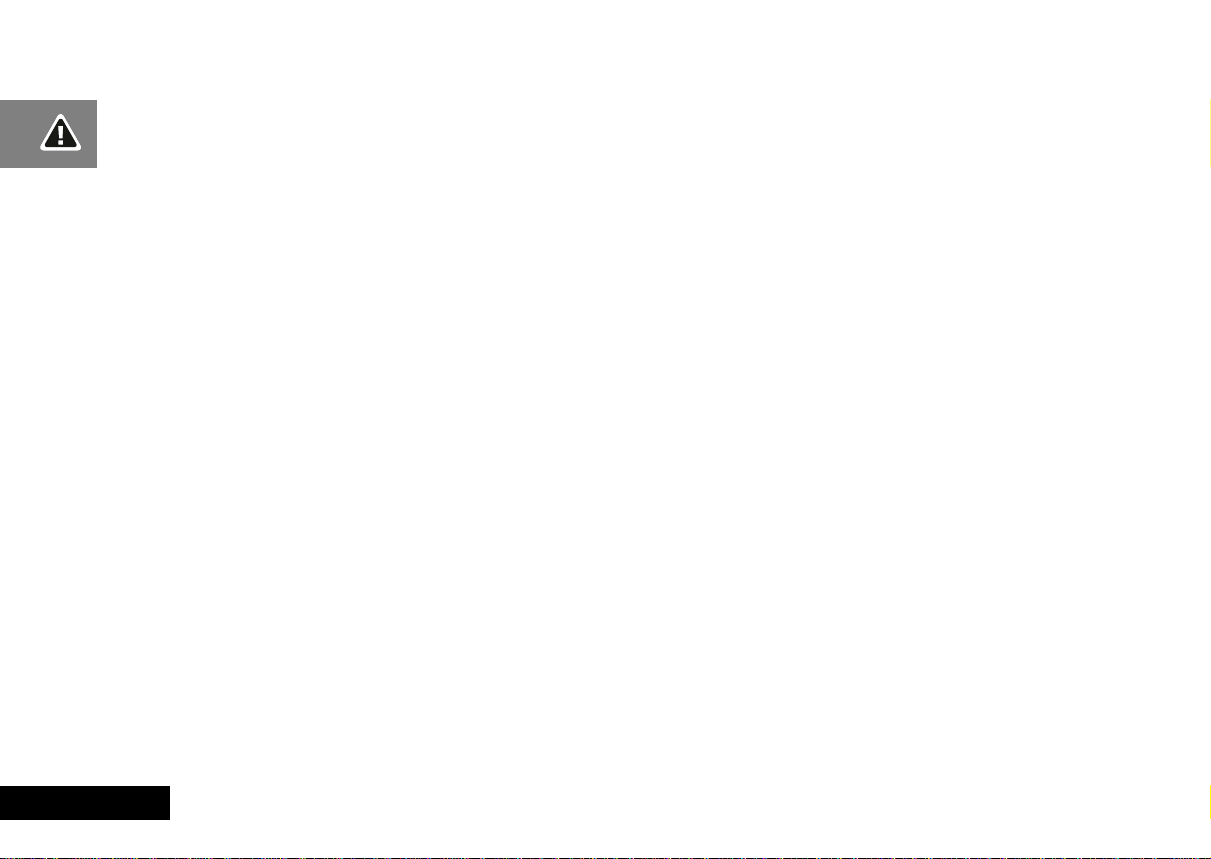
English
14
Safety
Page 15
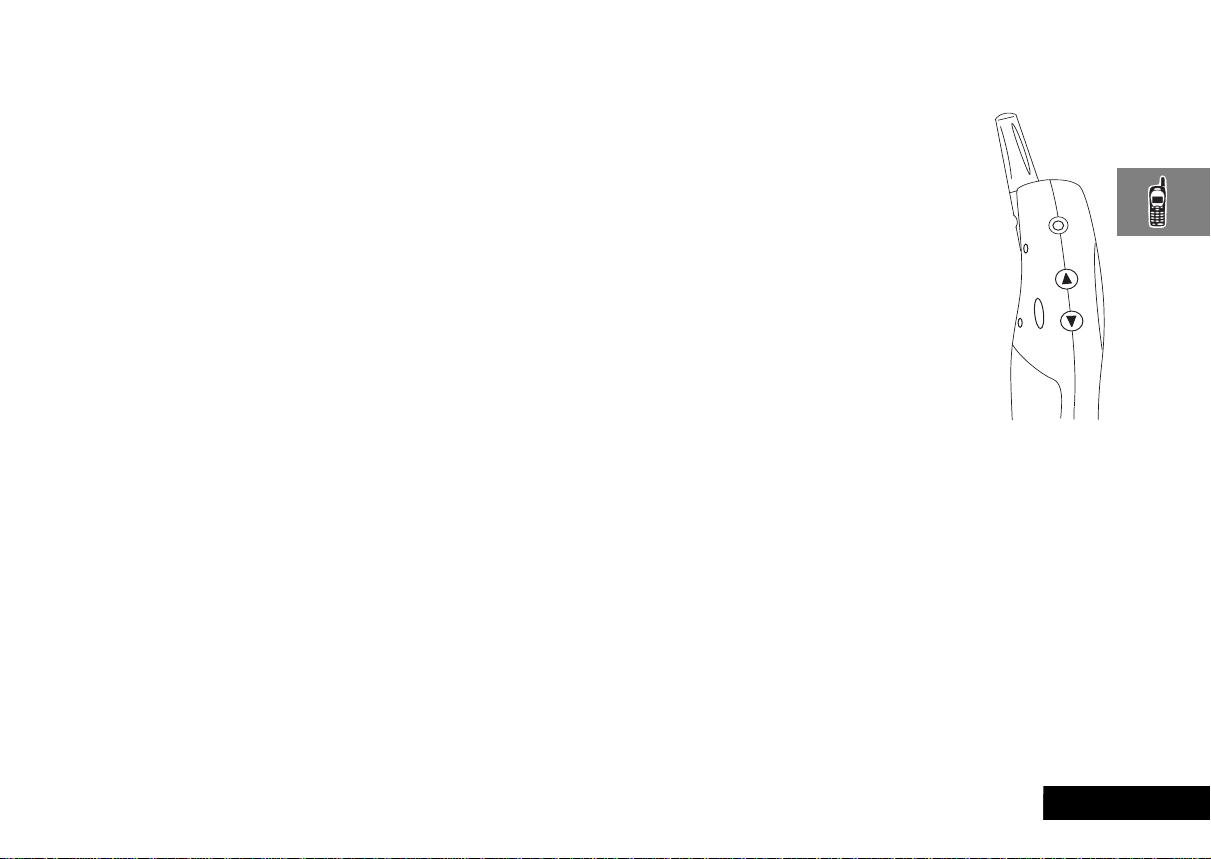
English
About Your Phone, Battery and SIM Card
Special Keys
S Turns the phone on and off.
O Accept call, setting, option.
C Reject call, setting, option.
E Enter the Quick Access menu.
$ Press to access the Options and Phone Book menus.
<> Press both simultaneously to lock the keypad; also
use to scroll left and right.
Ωæ Press to scroll up and down.
f Press to call Voicemail.
AThe shape of the keys that appear in the manual may vary
slightly from those on the phone.
Volume Buttons
The Volume buttons (+-) are on the left-hand
side of your phone. The buttons are used for
adjusting the keypad, earpiece and ringer
volume. A volume meter will display the current
volume setting. The meter will disappear after a
short time, or if you press O or C.
• To adjust the keypad and earpiece volume,
press the buttons with no other features
selected.
• To adjust the ringer volume, first select the
‘Adjust Ring Volume’ option in the Phone
Setup Menu and then use the buttons to set
the required volume.
AIf you receive a call and you do not want to answer it
immediately, you can press the volume buttons to stop the
phone from ringing. This will not answer the call.
The Radio Button
The FM Radio button is on the right-hand side of your phone.
Press it to start and stop the radio. Refer to Using the FM Radio
for more information.
About Your Phone, Battery and SIM Card
15
Page 16
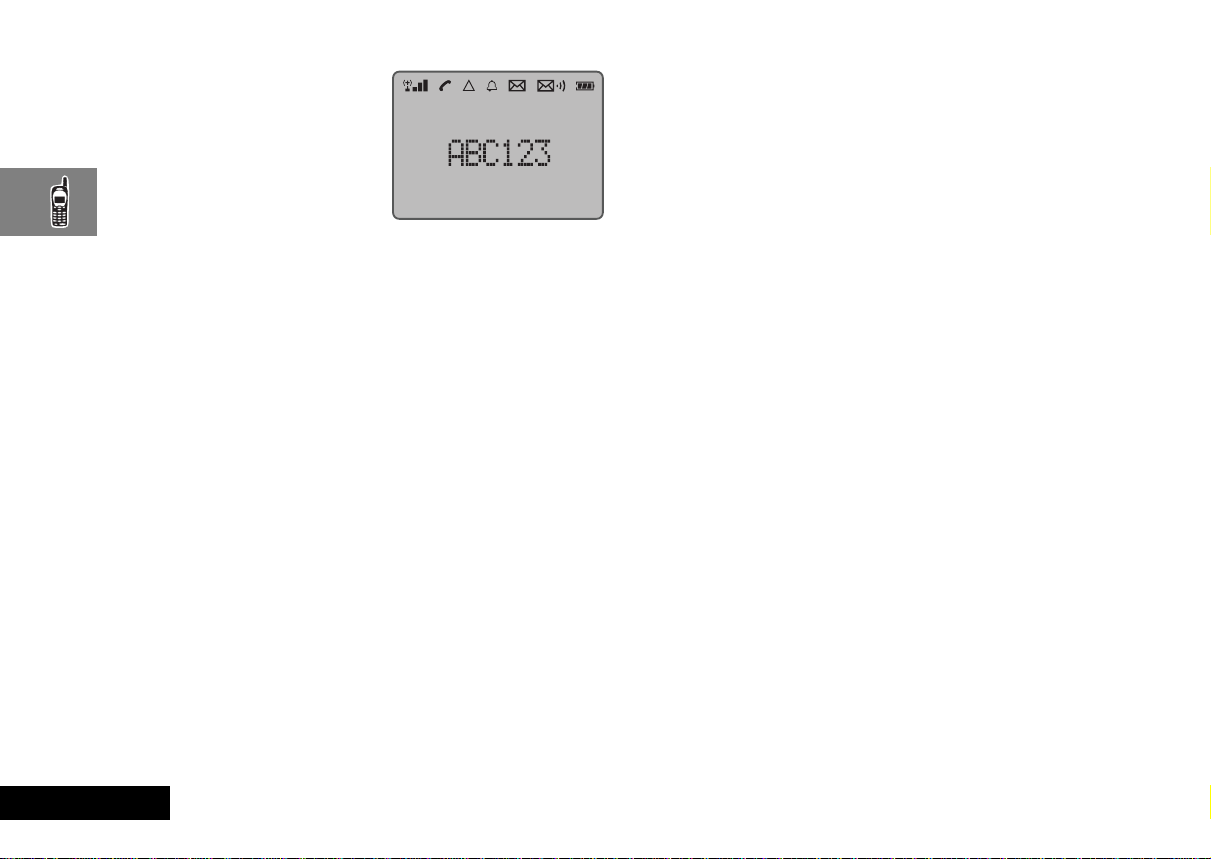
The Display
The display on your phone can
show alphanumeric characters as
well as useful information
symbols. The various elements of
the display are as follows:
In addition, when you are expected to press the O key, a
prompt will appear in the display, for example
Completed.
Low Temperature Use
The liquid crystal display used in your phone will behave
differently at extremely low temperatures. You may notice that
the display responds slowly to key presses; this is to be expected
and does not affect the phone operation in any way.
English
ABC123
rx
k
n
l
h
o
p
q
B...K
z
16
Characters are used to display messages and
telephone numbers.
Signal Strength. The more segments displayed in
the bar graph, the better the signal strength.
In Use. Displayed when a call is in progress.
Home Zone. Availability depends on your service
provider.
Roam. Displayed when you are registered on a
system other than your home system.
Ringer On. Displayed when the call ringer is
selected. If you select the No Ring option, this
symbol will be displayed with a line through it.
Short Message Service. Displayed when the
phone has received a message. The symbol will
flash when your message storage area is full.
Voicemail W aiting Indicator . Displayed when you
have a voice message waiting. The availability of
this feature depends on your service provider.
Battery Charge Indicator. The more segments
displayed, the greater the battery charge.
Icons are displayed when you are in the Quick
Access menu.
Indicates that a menu item is currently selected.
About Your Phone, Battery and SIM Card
Earpiece Connector
AThe earpiece connector is supplied with a protective plug.
Please remove the plug before inserting the headset.
The earpiece connector is on the left-hand side of your phone,
above the volume buttons. Use this connector for the headset
accessories available from your Motorola dealer.
Looking After Your Phone
• Never leave your phone or battery in extreme temperatures
(over 60˚C), for example behind glass in very hot, direct
sunlight.
• To clean your phone, use a moistened or antistatic cloth. Do
not use a dry or electrostatically charged cloth.
Page 17
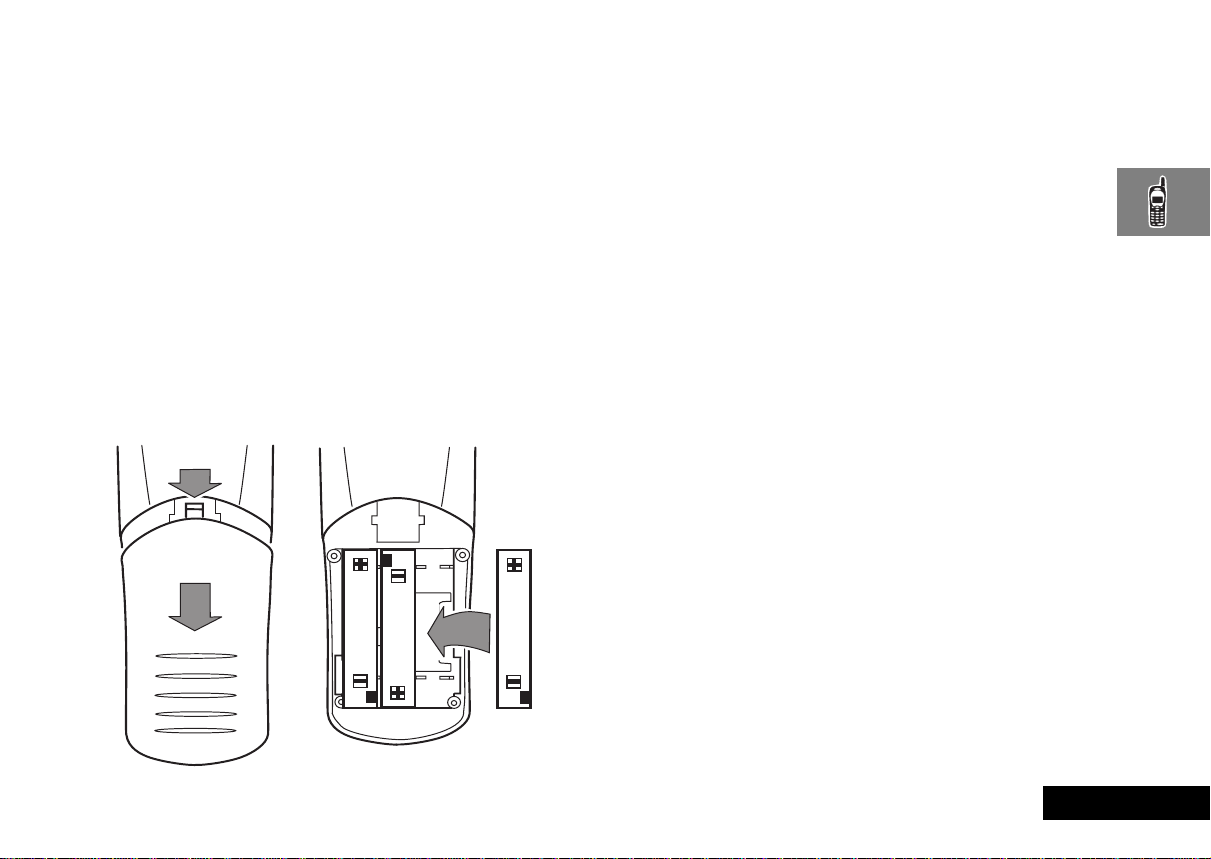
Your Battery
Installing the Batteries
New batteries are supplied uncharged and fitted within a
protective battery carrier. To remove the batteries, press the
release catch on the battery carrier and open the cover.
To install the batteries in your phone:
1 Press the release catch of the phone battery cover and slide
the battery cover towards the bottom of the phone.
2 Align the positive and negative (+ and -) connections on the
battery with the positive and negative (+ and -) connections
within the phone.
3 Press the battery towards the connections and push it
downwards until it clicks into place.
4 Replace the phone battery cover.
Important Battery Information
! Always treat your batteries with care. See ‘Batteries’, at
the beginning of this manual.
! Never leave your battery in extremely high
temperatures (over 140˚F, (60˚C)), for example behind
glass in very hot, direct sunlight.
! Only Motorola Original Accessory batteries can be
charged in the phone. This is to protect you and your
phone from the risks of incorrect charging.
Charging a New Battery
New batteries are supplied in a totally uncharged state.
To ensure maximum battery performance, a new battery (or
battery that has not been used for several months) should be
charged for at least 14 hours before use.
AA new battery will require several full charge/discharge
cycles in order to achieve its optimum performance.
AA new battery, or a battery that has not been used for
several months, may cause a premature fully charged
indication. Ignore this indication and let the battery charge
for several more hours, remove and re-insert the battery
into the charger, and charge for an additional 14 hours.
! Your batteries will not charge if they are not matched
properly to the phone connection markings (+ and -).
Please ensure that you have installed the batteries
properly before initiating a charge.
To ensure that you enjoy maximum battery life and use your
battery to its fullest capacity:
• The battery should be at or near room temperature when
charging.
About Your Phone, Battery and SIM Card
17
English
Page 18
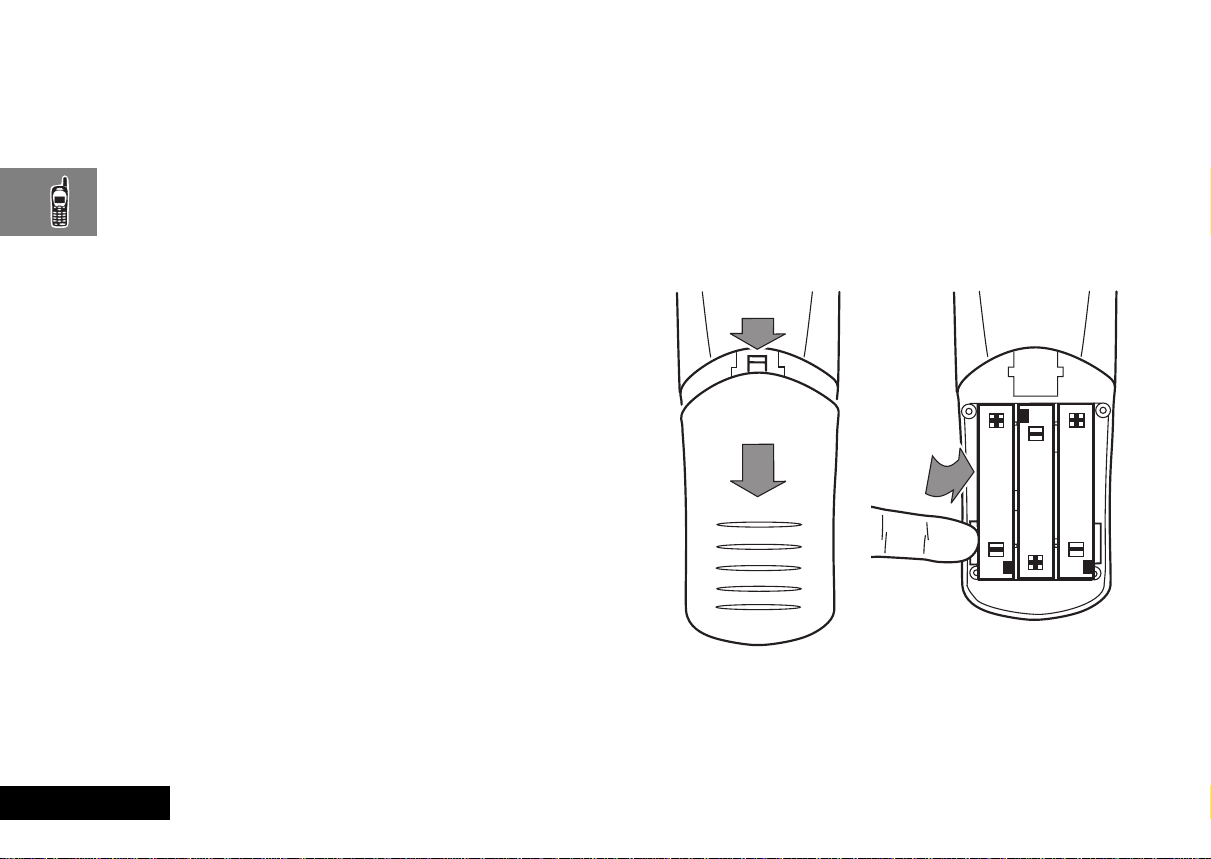
Battery Performance and Maintenance
• Best battery performance will be achieved when you regularly
charge and discharge batteries as instructed in this manual.
• Battery performance is greatly affected by network coverage.
• Set
Battery Saving Mode to On (see ‘Phone Setup Menu’)
and/or
Frequency of Search to Slow or Medium (see
‘Network Selection Menu’).
• If left unused, a fully charged battery will discharge itself in
approximately one month.
• When not in use, store your battery uncharged in a cool, dark
and dry place.
Removing Your Batteries
! Switch off your phone before removing batteries.
Failure to do so may damage your phone memory.
1 Press the release catch of the phone battery cover and slide
the battery cover towards the bottom of the phone.
2 Remove the batteries.
AThere is a finger space opening at the bottom left hand side
of the phone that will allow for easier removal of the
batteries.
English
About Your Phone, Battery and SIM Card
18
Page 19
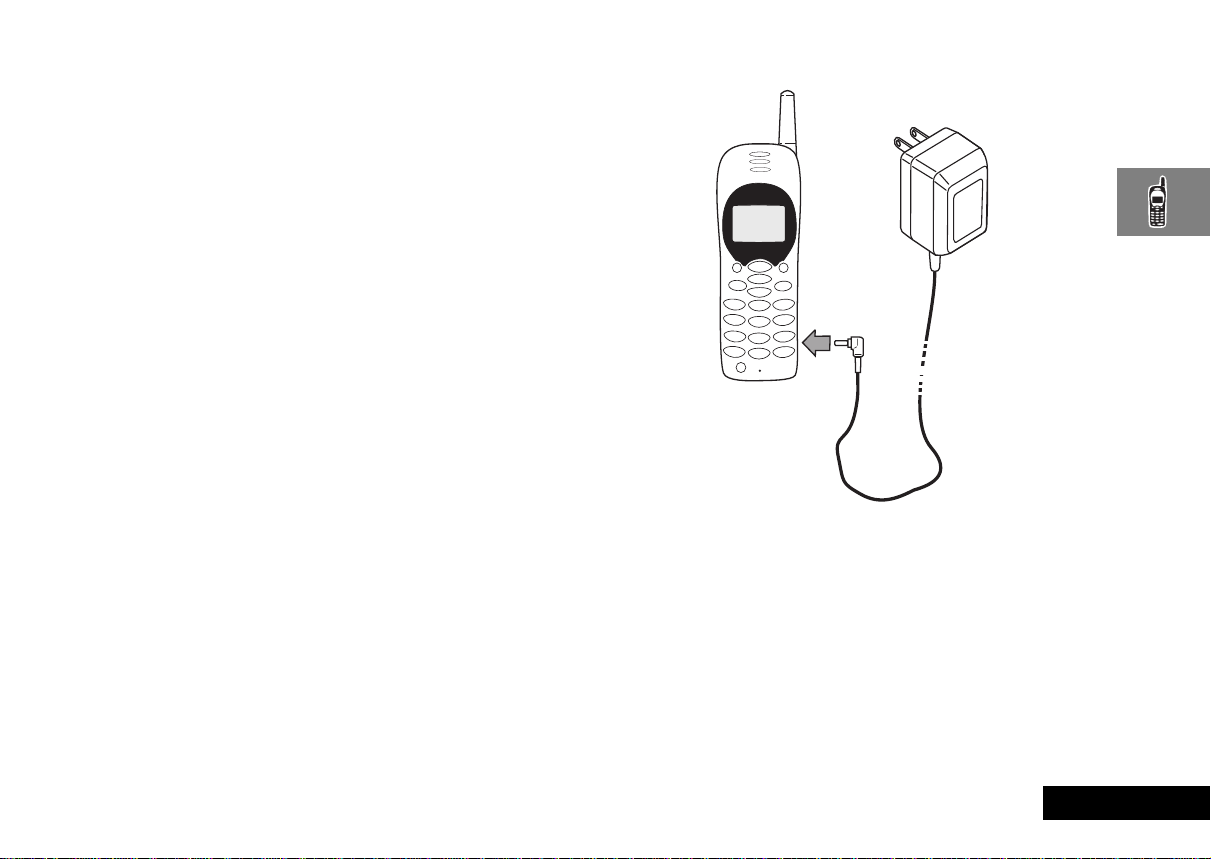
Charging Your Battery Using the Travel Charger
ADepending on the state of the batteries, a phone call may
not be supported during charging. If the batteries are low or
nearly depleted, it is recommended that you allow the
batteries to charge before placing or receiving a call.
The travel charger can power the phone and charge a fitted
battery. You cannot power the phone without a battery.
! Ensure that the local mains voltage at your location
matches that of your travel charger.
Install the batteries into your phone (see ‘Installing the Batteries’).
To charge your battery:
1 Ensure that your batteries are installed properly.
ACharging will not occur if batteries are not installed
properly, or if the charger is not fully inserted.
2 Connect the travel charger to the phone.
3 Insert the travel charger plug into a suitable power outlet.
The phone can be charged in the powered on or powered off
positions. When the phone is powered on a beep-tone is heard
and the battery icon flashes when charging begins. When the
phone is powered off
battery icon flashes when charging begins.
AWhen you begin a charge it is recommended that the
phone is fully powered on or powered off before inserting
the charger.
Charging Battery is displayed and the
About Your Phone, Battery and SIM Card
19
English
Page 20
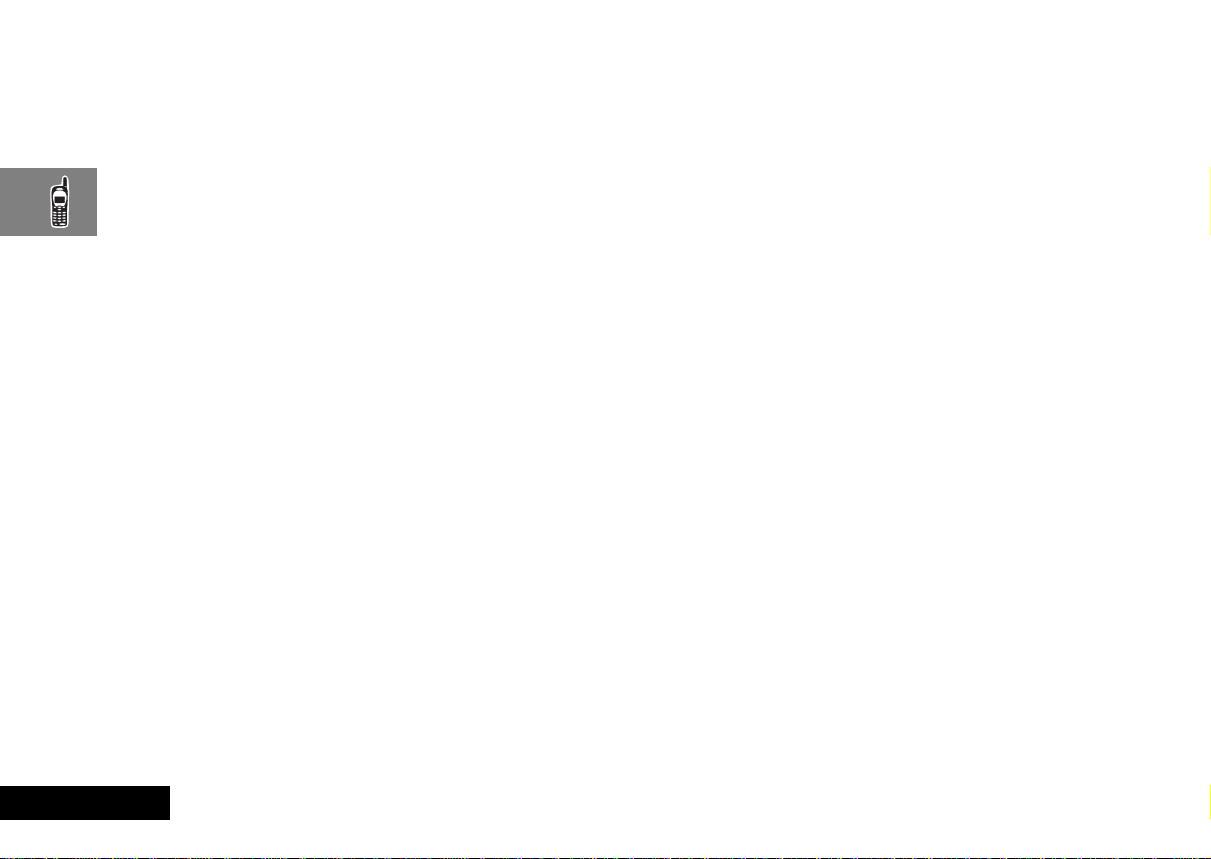
AThe beep-tone on the phone will not occur if the batteries
are installed improperly. The beep-tone may take two
minutes to occur with new or fully drained batteries.
The state of charging is monitored and displayed by your phone.
See ‘Battery Meter Indicators’ later in this section for details.
Battery Meter Indicators
The battery meter displays different messages depending on the
batteries attached, and whether or not there is an external power
source. The battery meter is found in the Call Related Features
part of the Options Menu.
Low Battery Warning
When the battery level is low and only a few minutes of talk time
remain, a warning signal (two double beeps) will sound, and
Battery
will be displayed.
When the battery is completely discharged, your phone will turn
off.
Battery Indicators
Your phone monitors and displays information about your
battery. The following message will appear on the display, as the
condition occurs:
Low Battery
The battery charge is low. The battery should
be recharged.
Low
Charging
Battery
Charging
Complete
The battery is being charged.
Charging is complete.
AWhen the battery is completely discharged, you must
charge the battery for one minute or longer before you can
make or accept a phone call.
AFor optimal charging do not disconnect the charger until
Charging Complete is displayed on the phone.
English
About Your Phone, Battery and SIM Card
20
Page 21
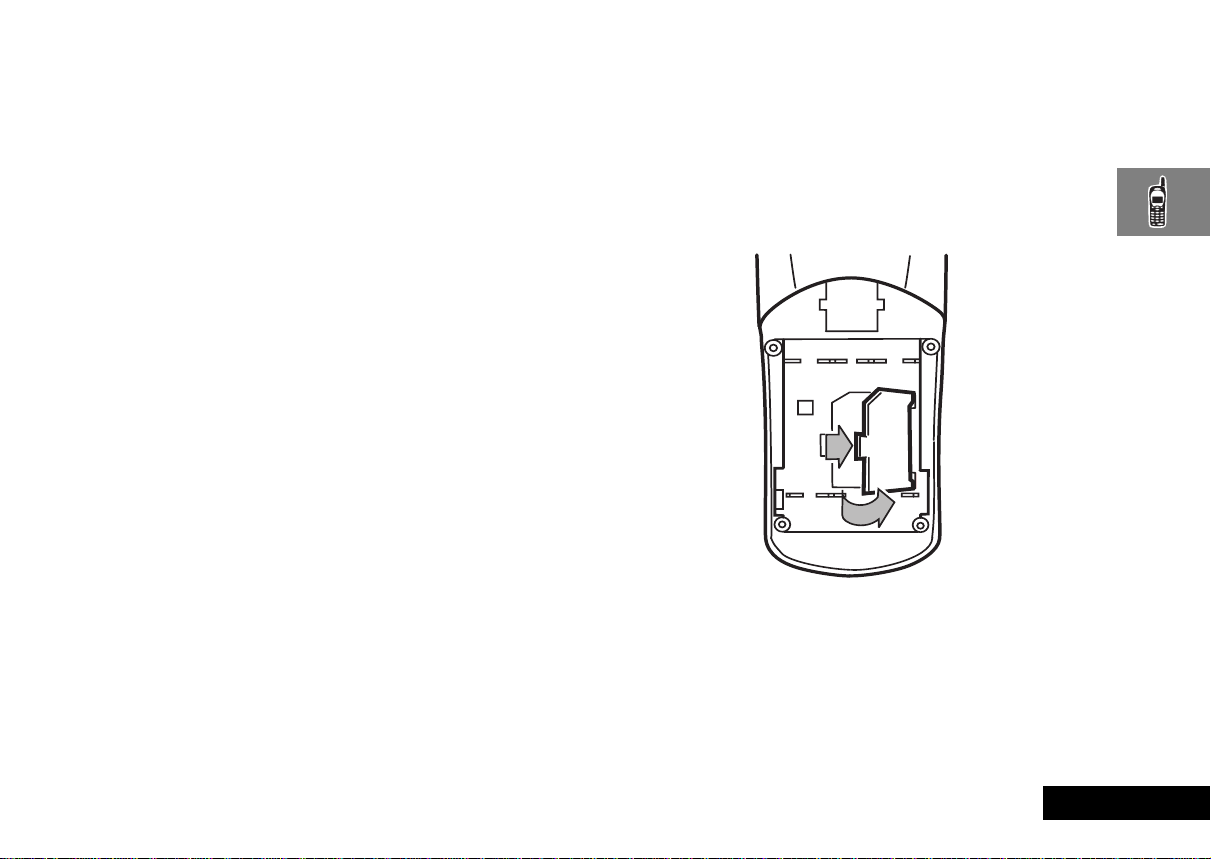
Your SIM Card
Your SIM (Subscriber Identity Module) card was supplied by your
Cellular Service Provider when you bought your phone. You will
not be able to make or receive calls if you do not have a SIM card
inserted in your phone.
ASome networks allow you to make emergency calls without
a SIM card inserted.
The SIM card is a ‘Smart Card’ that contains your phone number,
service details and memory for storing Phone Book numbers and
messages. Y ou can ther efore use your SIM car d in someone else’s
GSM phone and you will be charged for the call.
Like a bank or credit card, you should keep your SIM card secure.
Do not bend or scratch your card and avoid exposure to static
electricity or water.
! Switch off your phone before inserting or removing the
SIM card. Failure to do so may damage the memory on
your SIM card.
SIM Card Insertion/Removal
1 Switch off your phone by pressing and holding the S key,
remove the battery cover and the batteries.
2 Slide the SIM cover towards the right and lift up the left side
of the cover.
3 If necessary, remove the SIM card from the recess in the base
of the phone.
About Your Phone, Battery and SIM Card
21
English
Page 22
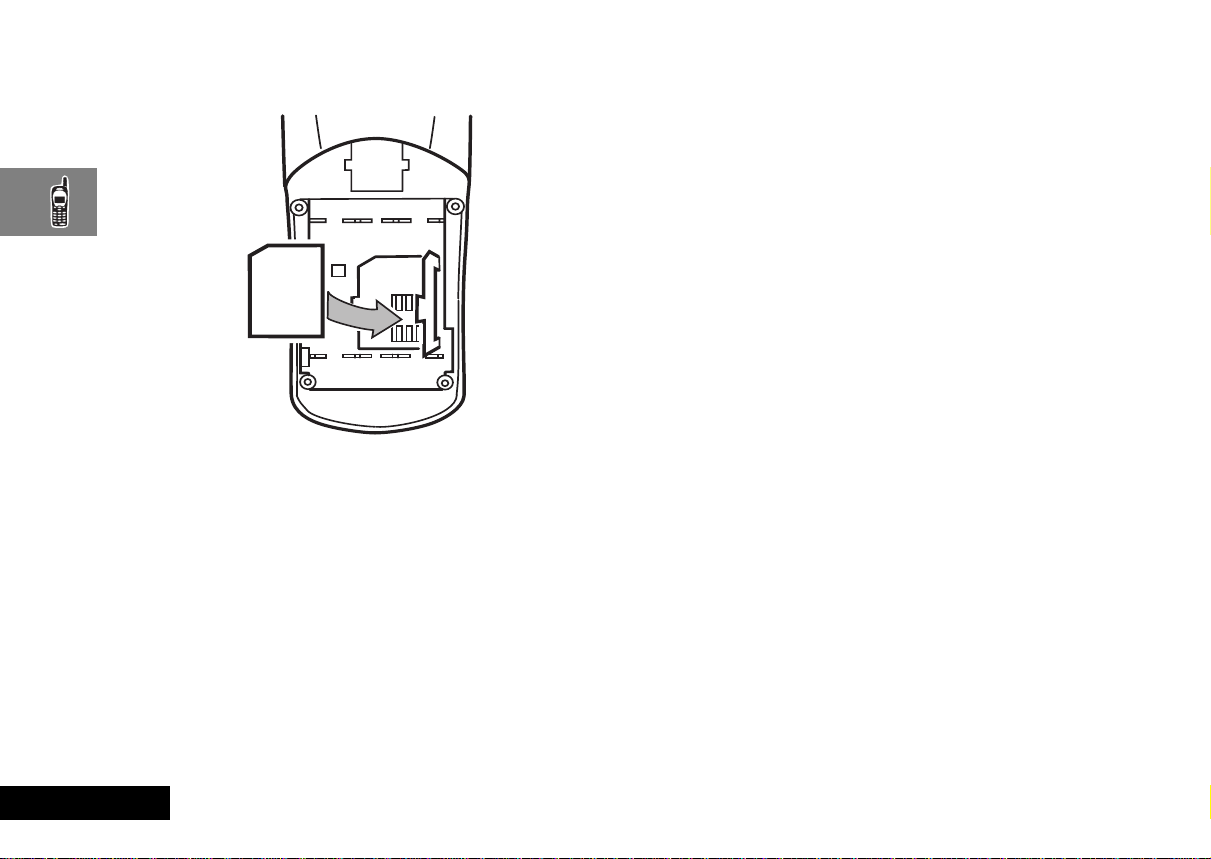
4 Place the SIM card into the recess in the base of the phone so
that the notch is in the top left-hand corner.
5 Replace the SIM cover, then press and slide it to the left to lock
it into place.
6 Replace the batteries and battery cover.
If the SIM card is inserted the wrong way around, or damaged,
the
Check Card message may be displayed. Remove the SIM
card, check that it is the right way around and then re-insert it
into the phone.
If either of the
Supplier
Bad Card See Supplier or Blocked See
messages are displayed, then you will need to contact
your Cellular Service Provider.
English
About Your Phone, Battery and SIM Card
22
Page 23
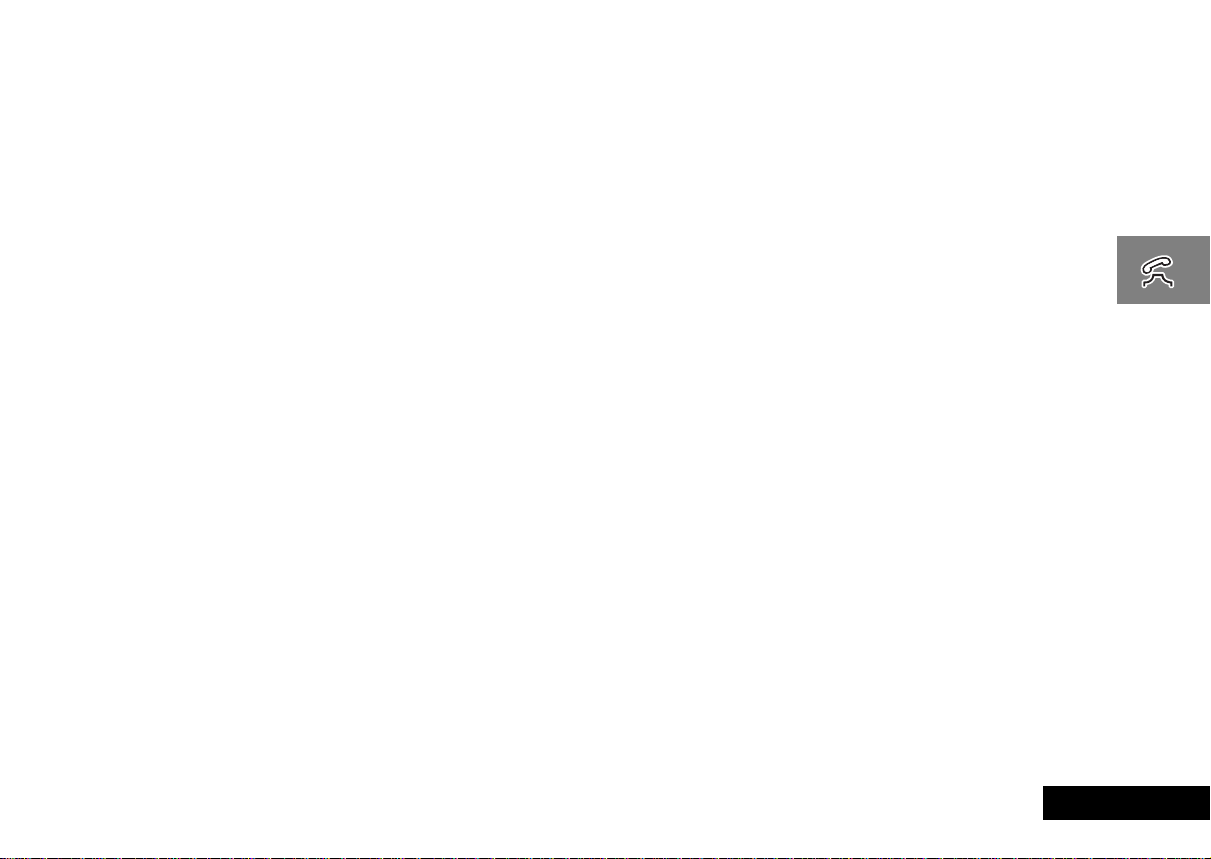
Making and Receiving Phone Calls
Switching the Phone On and Off
To switch the phone on or off, press and hold the S key . If you
switch the phone on and there is no SIM card inserted, you will
be asked to insert one. Once inserted, the phone will check that
the SIM card is valid.
A number of messages will then be displayed:
•
Enter PIN - a request to enter the SIM card PIN code (if
required).
•
Enter Phone Unlock Code - a request to enter the phone
unlock code (if required).
•
Searching... followed by a network name - as the phone
searches and then finds a suitable network to connect to.
Entering Your SIM Card PIN Code
To enter the PIN code, enter AO.
As you type in each digit of the PIN code a
displayed.
If you make a mistake, press and release the C key to remove
the last digit. Holding the C key down will remove the entire
entry.
When the PIN code is complete press the O key.
If the PIN code entered is incorrect, the warning message
will be displayed, followed by Enter PIN.
PIN
* character will be
Wrong
! If the PIN number is entered incorrectly three times in a
row, your phone will automatically lock-up and the
Blocked message will be displayed. See ‘Unblocking
Your Phone’ for details on unblocking your phone.
The PIN code can be changed, see ‘Change SIM PIN Code’ in the
Phone Setup Menu section for more details.
j Entering Your Unlock Code
If your phone displays the message Enter Phone Unlock Code
you must enter your unlocking code by entering
BO.
The unlock code is a four digit number which is set by the
manufacturer to 1234. The code can be changed, see ‘Change
Unlock Code’ in the Phone Setup Menu section for more
details.
If you forget your unlock code, press the $ key. This will
display the ‘Change Unlock Code’ option. Enter O
D, enter a new unlock code, and press O.
Locking the Keypad
Press the < and > keys simultaneously to prevent
accidental usage of the phone. To remove the lock, press <
and > simultaneously. All keys with the exception of the S
key will be disabled. You can still answer an incoming call by
pressing O when the keypad is locked.
Making and Receiving Phone Calls
23
English
Page 24
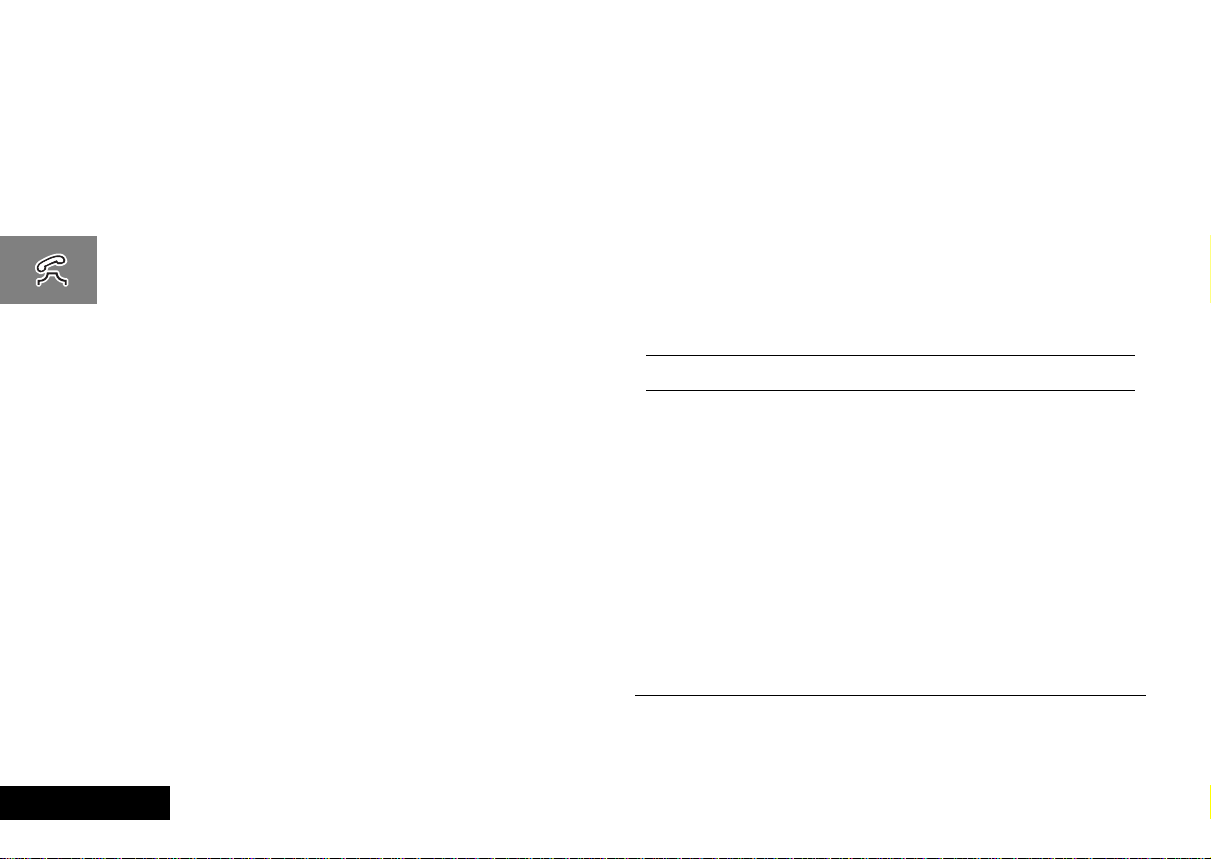
Making a Phone Call
To make a phone call, your phone must be switched on and
unlocked.
It will not be possible to make a phone call unless you are in an
area where there is a GSM1900 service. When a service has been
found, a series of rising bars, x, will show the signal
strength.
There are a number of different ways to make a phone call:
• Using the digit keys.
• Using automatic redial.
• Redialing the last number called.
• One-touch dialing a Phone Book entry*.
• Dialing a Phone Book entry*.
• Calling an embedded number in a message.
The easiest method of making a phone call is to enter the
number using the digit keys then press O.
AIf you make a mistake, press and release the C key to
remove the last digit. Holding the C key down will
remove the entire number.
Y our phone will then attempt to make the phone call. The display
will show
call is not answered, pressing O, at this point will end the
attempt.
When the phone call is answered, the display will change to
Connected for a few seconds, followed by End Call?.
To end your call press O.
Calling to show the call attempt is being made. If the
Automatic Redial
If your call attempt does not succeed, the message Redial? will
be displayed for five seconds. Pressing O at this point will
automatically redial the phone number.
When the call is answered, you will hear a short ring tone.
The maximum number of redial attempts is set by your Cellular
Service Provider. If the phone call cannot be connected within
this maximum, the message
Redialing the Last Number Called
i When in standby mode, press OO.
Alternatively, you can retrieve the last number dialed using the
‘Last Ten Calls’ feature in the Phone Book menu.
Redial Failed will be shown.
j One-Touch Dialing Phone Book Numbers
To quickly retrieve and dial a number stored in the first nine
locations of your Phone Book1, press and hold the appropriate
digit key. For example, pressing and holding 2 will dial the
phone number stored in location 2 of your Phone Book.
AYou do not need to press O to call the number.
1. The Phone Book entries that you are able to access will
depend on the One-Touch Dial Setting option in the Phone
Book menu.
English
Making and Receiving Phone Calls
24
Page 25
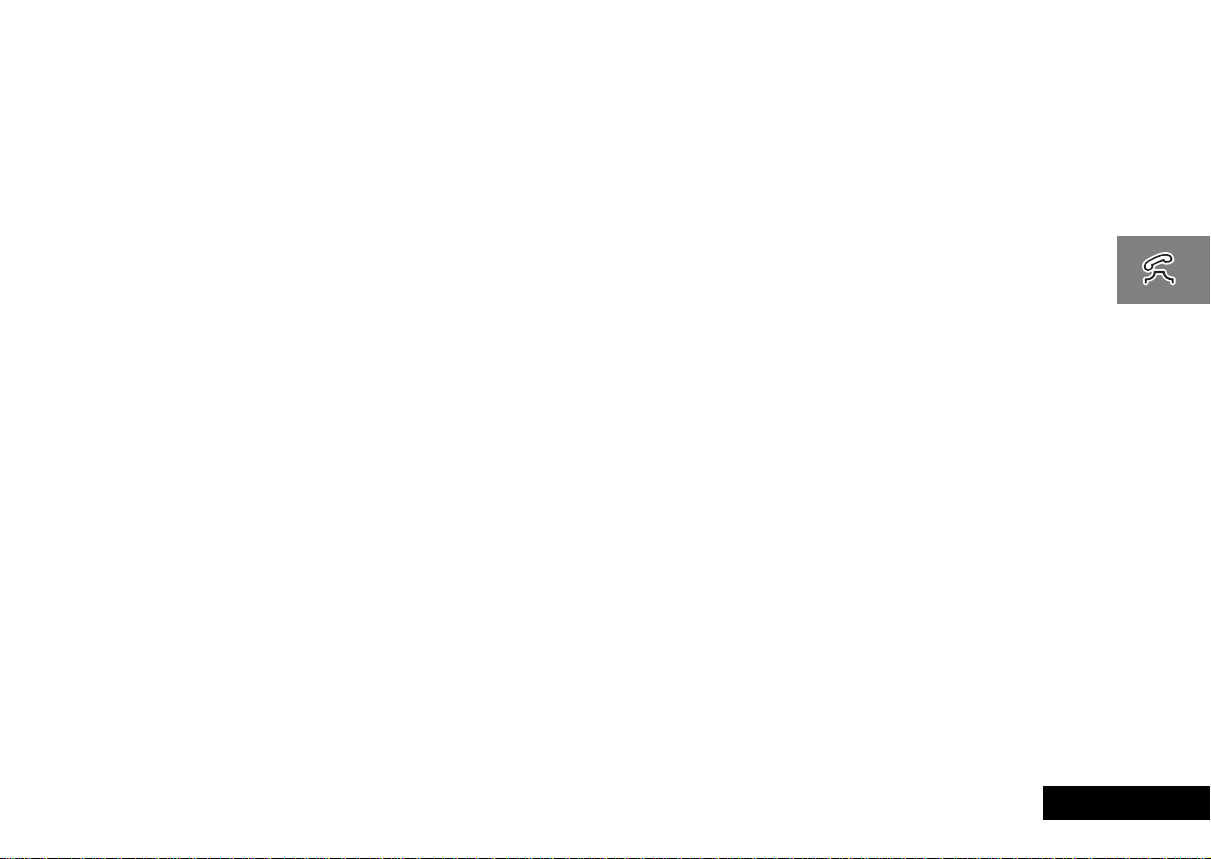
j Dialing Phone Book Numbers
Alternatively, enter the phone book G number followed
by >O.
Calling an Embedded Number in a Message
Details on how to call a number embedded in a message are
given in the Messages Menu section.
International Phone Calls
To make an international phone call press and hold the 0 key.
After a couple of seconds the international dialing prefix
appear in the display, this allows you to call from any country
without knowing the local international access code.
Now enter the country code, followed by the phone number . The
country code follows the conventional format, 49 for Germany,
44 for the UK, 46 for Sweden, etc.
Just like a conventional international call, remove the leading '0'
of the area code when you dial.
Inserting Pauses Into Phone Numbers
To obtain a three second 'pause' character in a phone number,
press and hold the < key for a couple of seconds, the pause
symbol
Ü will appear.
The pause character produces a three second delay whenever it is
used. However, the first pause character in a phone number is a
special case, it will not begin its delay until the call is answered.
Pause - A Working Example.
If, for example, you have a tone-based voicemail system on
555-6911, with a mailbox number 1066 and password 2001.
Then you may dial the following number:
5556911Ü1066Ü2001O.
+ will
The first part of the number would be used to call the voicemail
system.
When the call is answered the first pause will produce a delay of
three seconds before the tones for
1066 are sent to select the
mailbox.
There will be a second pause of three seconds before the tones
for
2001 are sent as the password.
Emergency Calls
When you dial 911, your phone will automatically send an
emergency message to your PCS network. Keep in mind that you
must be within PCS network coverage area. If allowed by your
service provider, the emergency message can be sent with or
without a Sim card inserted into the phone and regardless of any
seurity code settings.
Please check with your network operator for further information
regarding emergency dialing services.
To dial the PCS emergency number press 911 O.
When the emergency call is being made and connected, the
display will show emergency.
AYou may also be able to dial 112, the international
emergency number, to place emergency calls.
Making and Receiving Phone Calls
25
English
Page 26

Receiving a Phone Call
To receive a phone call:
• Your phone must be switched on and unlocked.
• You must be in an area where there is GSM1900 service.
• Your Call Forwarding and Call Barring settings should not be
set to forward or bar incoming calls.
When your phone receives a call, it will ring and the display will
show the
caller’s number or name will be displayed instead).
To answer the call, press O.
Call message (if you have Caller Line Identification, the
If you do not wish to answer a call you can either:
Press and release the C key. If you have enabled the
'Detailed Forwarding - If Busy' or ‘Forward when unavailable’
options in the Options Menu, the caller will be forwarded to
the forwarding number , otherwise the caller will hear the busy
tone.
or
Press and hold the C key. This will reject the incoming call.
No call forward option will be offered.
If your phone rings and you do not answer it, the message
Unanswered Call will be displayed to show you that a call
attempt was received.
Ending a Phone Call
To end a phone call, press O or C.
English
Making and Receiving Phone Calls
26
Page 27

In-Call Menu
The “In-Call” menu provides access to additional functionality
during a call.
Entering the In-Call Menu
The “In-Call” menu is accessed by pressing the $ key during a
call.
Leaving the In-Call Menu
To leave the “In-Call” menu press the C key.
In-Call Menu Options
The options listed in the “In-Call” menu will dynamically change
depending on the current call state. The following list contains all
of the possible options in the “In-Call” menu.
AOnly some of the options will appear at any given time. The
order of the options may vary.
Hold Call
This option will put the active call on hold.
Make a New Call
This option allows you to make another call.
Restrict My Number
This option allows you to make a call without the remote user
getting advanced warning of the number.
End Active Call
This option terminates the active call, and makes the call that was
previously on hold, the active call.
End Held Call
This option will terminate a held call.
Making and Receiving Phone Calls
27
English
Page 28

End Current And Held Call
This option will terminate all connected calls.
Switch Calls
This option allows you to switch between the active call and the
call that is on hold.
Conference Call
This option connects you with up to five other telephones on one
call (see ‘Making a Conference Call’).
Transfer Call
This option transfers a call to another telephone (see ‘Transfer
Call’ later in this section).
Split Call
This option allows you to separate an individual from the main
Conference Call.
Reject Waiting Call
This option will reject a waiting call.
Reconnect
This option will make the call on hold the active call.
Reconnect Held Call
This option is similar to
call on hold, and a call waiting.
Reconnect but will appear if you have a
Reconnect Held Call will make
the call on hold the active call.
Turn Mute On or Off
Temporarily turns the microphone off during a phone call.
Reselect this option to resume your conversation.
j Call Holding and Call Waiting
Your phone supports the GSM options of Call Holding and Call
Waiting. Using these options you can place a current phone call
on hold and accept an incoming call or start a second call (See
‘Call Waiting’ in the ‘Call Related Features’ menu for
details of how to control this feature).
Call Holding and Call Waiting Scenarios
The display will automatically change according to the status of
your current call (or calls) and will propose the option that you
are most likely to want. Press O to accept this option or press
$ and then æ to scroll through the “In-Call” menu for the
alternative options. By following this procedure you will find that
even the triple combination of an active call, a held call, and a call
waiting is easy to manage.
The following points summarize the more common situations:
• To put an active call on hold, press $, the display will show
Hold Call Select? - press O to put the call on hold. To
reconnect the call, press O.
• To put an active call on hold and make another call, first put
the active call on hold, then press $ and select the
New Call
option1.
• To switch between an active call and a held call press O at
the
Two Calls Switch? prompt.
1. A quicker method of making another call is to enter the
number to be called directly and press O. Your phone will
place the current call on hold and attempt to call the number
entered.
Make
English
Making and Receiving Phone Calls
28
Page 29

• To accept a waiting call during an active call, press O at the
Call Waiting Answer? prompt. The active call will be placed
on hold. If you prefer to end the active call before accepting
the waiting call, press $ and select the
End Active Call
option.
• To reject a waiting call, press $ and select the
Waiting
option (or simply press the C key).
Reject Call
AIf you have an active call, a call on hold and a call waiting,
you cannot accept the waiting call until you end either the
active call or the held call, or join the active and held calls.
Call Holding and Call Waiting Messages
During Call Holding and/or Call Waiting operations, your phone
may display one or more of the following messages:
Trying
A request to hold the active call, swap the active with a held
call, or add a member to a Conference Call, has been made.
or
A request to reconnect the held call has been made.
AIf you are in the process of placing a call on hold and
Trying appears in the display, you need to press O to
resume the current call. If you press C when you are
trying to place a call on hold, it will end the current call.
Hold Failed
The request to hold a call has been unsuccessful.
Cannot Hold Second Call
A call is already on hold, you cannot place two calls on hold at
the same time.
Connection Failed
The held call could not be made active again.
Busy Try Later
Your phone is still working on a previous command. Wait a
short time before repeating the command.
Anonymous
The person who is calling you has blocked their number from
appearing on your phone.
Unavailable
The network is unable to provide the caller’s number.
Conference Unsuccessful
The request for Conference Call has been unsuccessful.
Transferring Call
A request to transfer a call has been made.
Transfer Unsuccessful
The request to transfer a call has been unsuccessful.
Making and Receiving Phone Calls
29
English
Page 30

Making a Conference Call
This option joins the active call with a held call. With Conference
Call, you can have a conference with up to five other telephones.
At any time during your call, you can add, disconnect or separate
individuals from the Conference Call using other “In-Call” menu
options.
AYou must subscribe to both Conference Call and Call
Waiting Supplementary Services to be able to use this
feature.
Initiating a Conference Call
To initiate a Conference Call, place the active call on hold, and
dial another phone number. You will then have one active call
and one call on hold.
Press the $ key to enter the “In-Call” menu and select
Conference Call. The currently active call and the call on hold
will then join into one Conference Call.
Managing a Conference Call
While in a Conference Call, you will have the option to add new
calls to the Conference Call or separate one of the members from
the Conference Call.
Adding a New Call
There are a number of different ways to add new calls to the
Conference Call:
• Using the digit keys.
• Using the Make New Call option from the “In-Call” menu.
• Recalling a Phone Book Entry using Quick Access.
• Answer Call Waiting.
No matter which method is chosen to add a new call, the original
Conference Call will be first placed on hold while the new call is
being connected. You must then enter the “In-Call” menu and
select
Conference Call to join the New Call with the original
Conference Call in progress.
Separate One of the Members in the Conference
During a Conference Call, you will also have the option to
separate a selected member from the main Conference Call.
AIn order to separate a member from the main Conference
Call, there must not be any calls on hold.
Press $ during a Conference Call and select
will then be presented with the phone number or name of all
members of the Conference Call. Use the scroll keys to find the
selected member of the Conference Call. Once the desired
member is selected, press the O key and select
At this point, the selected call will be separated from the main
Conference Call and private conversation between you and the
selected member is possible.
To re-join all the parties again, select
“In-Call” menu.
Conference Call from the
Split Call. You
Split Call.
English
Making and Receiving Phone Calls
30
Page 31

Transfer Call
Transfer Call transfers a call to another telephone. There are two
ways to transfer a call; before or after the third party is
connected.
AYou must subscribe to both Conference Call and Call
Waiting Supplementary Services to be able to use this
feature.
Initiating Transfer Call Before the Third Party is
Connected
To transfer a call to another telephone, press the $ key and
select
Transfer Call from the “In-Call” menu. Enter the
number where the call will be transferred and press O.
Your phone will then attempt to transfer the call. The display will
show
Transferring Call followed by Call Transferred.
When the call has been successfully transferred, you will be
disconnected automatically.
Initiating Transfer Call After the Third Party is
Connected
If you already have an active call and a call on hold, press the
$ key and select
Y our phone will then attempt to transfer the active call to the call
on hold. The display will show
Call Transferred. Once the call has been successfully
transferred, you will be disconnected automatically.
Transfer Call from the “In-Call” menu.
Transferring Call followed by
Making and Receiving Phone Calls
31
English
Page 32

English
Making and Receiving Phone Calls
32
Page 33

Using the Options Menu
Using the Options Menu
33
English
Page 34

Access Internet
AAccess Internet is a network and subscription-dependent
feature. Contact your service provider for details about the
mobile internet services based on the WAP (Wireless
Application Protocol) technology that they provide.
Y our phone has mobile internet access. This allows you to use the
mobile internet services available from your service provider, for
example, financial, sport, travel and entertainment information
services.
This section explains:
• some of the common display features
• how to set up your phone for mobile internet access
• how to start a mobile internet session
• how to use and end the mobile internet session.
Common Display Features
Your service provider determines the layout and information that
appears on the display. This example display illustrates a typical
mobile internet screen and the soft keys you use to select and
navigate through options.
Using the Main Menu
To display the Main Menu, press and hold $ until the Main
Menu appears. You can access the Main Menu only during a
mobile internet session. Then scroll up or down to highlight the
appropriate menu option and press O to select it. The Main
Menu includes special commands, for example:
Help: provides help, if available, for the previously-
highlighted option.
Home: returns you to your home page provided by your
service provider.
Mark site: allows you to add a site to your Bookmarks folder.
Setup: contains the options to set up your mobile internet
access.
English
Using the Options Menu
34
Page 35

Using Bookmarks
Mark site from the Main Menu. When your phone
Select
prompts you for a
Stored XXX message confirms that the bookmark key is set. To
Bookmark?, press any key from 1 to 9. A
return to the bookmark during a mobile internet session, press
and hold the appropriate key.
Using the Soft Keys
To select a soft key from the display during a mobile internet
session, press O or $. The soft keys change so that they are
appropriate for the current display, for example,
or
View. In the example display, $ selects the softkey1 and
O selects the
softkey2.
Quit, OK, Back
Mobile Internet Icons and Messages
Icon or Message Description
Sending )))))) Sending data to the internet.
Receiving (((((( Receiving data from the internet.
Connecting ..... Connecting to the internet.
Working ..... Performing an internet activity.
[struck out key
symbol]
Non secure internet connection.
AThe internet service you receive determines the icons and
messages that appear on the display.
Setting Up for Mobile Internet Access*
AY our service provider may set up your mobile internet access
automatically .
To set up your mobile internet access manually, you will need the
following information:
• Primary Data Gateway: this is the IP address of the gateway
through which you will access the mobile internet. The IP
address is in the format 123.456.789.123.
• Phone Number: this is the number that your phone will call to
access the internet; your Internet Service Provider (ISP) issues
this number.
• User Name: this is your user name, provided by your ISP.
• User Password: this is your password, provided by your ISP.
• Baud Rate: this is likely to be 9600, the standard data rate for
GSM phones.
• Idle Time Out: this is the time the phone will wait before
hanging up if it detects no internet activity; usually 600
seconds; maximum 1000 seconds.
• Line type: this is the type of call you make to your ISP, either
modem or ISDN.
• Connection Type: this is either Non-Transparent or
Transparent, depending on your service provider.
Using the Options Menu
35
English
Page 36

Also ensure that your mobile phone number shows when you
select the menu option
Main Menu. This could be used as your account number by
Book
My Phone Number(s), under the Phone
the Primary Data Gateway . If your number is not shown, add it by
following the instructions in My Phone Number(s).
Select the menu option
key. Press and hold the $ key until the
Scroll down through the options to
Access Internet and press the O
Main Menu appears.
7> Setup and press O key.
Enter the information listed above at the appropriate menu item
by first selecting the item and choosing the softkey to edit it as
necessary.
When you have entered all the appropriate information, exit the
Main Menu by pressing the C key repeatedly. Turn your phone
off and then on again to make sure you register all changes. You
will then be ready to start a mobile internet session.
Starting a Mobile Internet Session
i Press E. Select the Quick Access feature (' Access
Internet).
The menu option Access Internet starts a mobile internet
session.
When you start a mobile internet session, you will see the
messages
before your home page appears. Typically, an ISDN connection
will take approximately 10 seconds and a modem connection will
take 30 seconds.
Connecting ...., Sending )))) and Receiving ((((
Using the Mobile Internet Session
Selecting Options Within a Mobile Internet Session
If the Internet page has a list of menu options, scroll up or down
to highlight the appropriate menu option and then press O to
select it. Press C to return to the previous screen.
When the text for a menu option is too wide for the screen, the
phone uses two screens and repeats each half of the menu list
until you make a selection.
Editing Text Within a Mobile Internet Session
You edit text in a mobile internet session in a similar way to
editing text in all other phone functions, but you can use softkeys
to enter symbols and numbers easily. See How to Enter
Alphabetic Characters.
Making and Receiving Calls During a Mobile Internet
Session
To make a call, you must end the mobile internet session and
make your call in the normal way.
You can not receive voice calls during an on-line mobile internet
session. When an on-line session is in progress, the phone
displays the (In Use) icon. If you receive a call during a mobile
internet session the phone forwards the call (See Call
Forwarding).
If you receive a call during an off-line mobile internet session (the
(In Use) icon is not displayed) your phone prompts you to
Answer?. Press O to accept the call or press C to reject it.
1
English
Using the Options Menu
36
1. Availability of this feature depends on your service provider.
Page 37

If you answer the call, WAP Session Paused - Resume? appears
when you end the call. Press O to resume your mobile internet
session or press C to return to the idle phone display.
Internet Service Alerts
You do not need to be using the mobile internet to receive an
internet service alert. If you receive an alert, your phone:
• emits an alert tone (depending on the ‘Ringer On or Off’
setting)
• displays a pop up screen with appropriate alert details.
Press O to display the contents of the alert or press C to
reject it.
Ending a Mobile Internet Session
Press the C key repeatedly until the Internet home page
appears. Press C again to end the mobile internet session.
Summary of Keys Within a Mobile Internet Session
Key action Effect in mobile internet
Press $
O
Press
Press and hold $Displays the mobile
C
Press
C
Press
repeatedly
C
Press
again
Press
1...9
Press and hold
1...9
Press
Ω or æ
a. For full details, see see ‘How to Enter Alphabetic Characters’.
Selects the first soft key
(Softkey1 in the example).
Selects the second soft key
(Softkey2 in the example).
internet menu.
Takes you back to the
previous screen.
Takes you back to the
Internet home page.
Ends the mobile internet
session.
Selects a menu option in a
list
T akes you to a bookmarked
page.
Takes you up or down
through a list of menu
options.
Effect in text editor
Deletes the character in
front of the cursor.
Deletes all the characters
in the edit area.
Inserts an alphanumeric
character.
Changes the case for the
next alphanumeric
character.
Moves the cursor one
position to the left or one
position to the right.
a
Using the Options Menu
37
English
Page 38

Accessing MyMotorola.com
The My Motorola option on the mobile internet menu allows you
to go directly to the MyMotorola.com web site.
Go to MyMotorola.com today!
MyMotorola.com is a powerful, free tool that allows you to get
the most from your phone.
To access the power, simply go to http://www
and register. Complete the ‘Join Now’ registration form with
some information about yourself and your phone to access
support tools, personal information tools and a list of WML web
sites that work great on your new Talkabout phone.
You can enjoy the freedom of accessing your personal data from
your phone, wherever you are. You can also access
MyMotorola.com from any personal computer with an Internet
connection, anywhere in the world.
MyMotorola.com gives you the power to take your world
with you:
The power to stay informed. View your mobile bookmarks:
the mobile Internet sites of your choice, for business or for
pleasure, customized for your phone.
1
.mymotorola.com
The power to relax. Enjoy exclusive access to games, giveaways and prizes. Explore your personal, mobile entertainment
options and have fun with your friends.
Take your world with you. Visit MyMotorola.com today.
English
1. Availability depends on the type and settings of the SIM card,
and/or your subscription to these features.Not available in all
areas.
Using the Options Menu
38
Page 39

The Phone Book Menu
Using the Options Menu
39
English
Page 40

Using the Phone Book Menu
You can store names and telephone numbers as entries in the
Personal Numbers list and in the Fixed Dial list on your SIM card.
The amount of Personal Numbers entries will vary depending
upon the type of SIM card issued by your Cellular Service
Provider.
You can also store up to 40 entries in a Fixed Dialing list if you
have this feature. Fixed Dialing allows you to limit use of your
phone to particular numbers.
Each Phone Book entry comprises:
• A phone number - up to 20 digits*.
• A name - up to 50 characters* but typically 10 or less.
• A location label - from 1 to 255* in your Personal Numbers
list, or 1 to 40* in your Fixed Dial list.
* Dependent on SIM card.
How to Enter Alphabetic Characters
The 0, 1,... ...,8 and 9 keys are used to enter
alphabetic characters, for example when storing names in the
Phone Book or when creating messages.
For example, if you press the 5 key, the first displayed
character will be
can press the same key again to show
display
L, another... ...will display 5. Your phone will continue to
scroll through the characters available on the selected key with
each new key press.
A long press of any of the keys will switch all the characters to
lower case, a second long press will switch back to upper case.
T o enter the next character pr ess the appropriate key. If, however ,
the next character is on the same key as the previous character
you will first need to press the > key. Pressing the > key a
second time will produce a space.
If a mistake has been made, you can go back to the incorrect
character by pressing <.
Characters can be removed from the display by pressing the C
key.
The character before the cursor (
deleted.
Press the O key to store the information.
J. If this is not the required character, then you
K. Another press will
Ö) is the character which will be
English
Using the Options Menu
40
Page 41

Available Characters
Press the appropriate keys to get the following characters:
1
Space . 1 ? ! , ë Ä & : " ( ) ' ® @ % ¡ $
Space . 1 ? ! , ë Ä & : " ( ) ' ® @ % ¡ $
2 A B C 2 [ ® ± V X È
a b c 2 { ¯ ± U X È
3 D E F 3 ° ¿ ¤ Z
d e f 3 ° ¥ ¤ Z
4 G H I 4 Y §
g h i 4 Y §
5 J K L 5 Á
j k l 5 Á
6 M N O 6 ] \ « ¨ µ
m n o 6 } | ¬ ¨ µ
7 P Q R S 7 Â X ¸
p q r s 7 Â X ¸
8 T U V 8 W ^ ê
t u v 8 W ~ ê
9 W X Y Z 9 º ·
w x y z 9 º ·
0 + - 0 x * / = > < #
+ - 0 x * / = > < #
The top line for each key shows the upper case characters, the
lower line shows the lower case.
Personal Numbers
The Personal Numbers sub-menu is used for creating and
managing your list of personal numbers.
Find Entry By Name
This option is used to select a telephone number from a list of
alphabetically sorted Phone Book names.
Once selected, this option will display the message
You can enter a maximum of three characters from a name but
you do not need to enter all three characters to begin a search.
The Phone Book entries will be searched and the first
alphabetically matching entry will be displayed.
If there isn’t a name matching your entry, the nearest
alphabetically matching entry will be displayed.
If you do not enter any name information, the first alphabetical
entry will be displayed.
If there are no names stored,
No Names Stored will be displayed.
To display adjacent Phone Book entries, use the æ key. When
the desired name is displayed press the O key to select it. The
phone then enters the options sub-menu for
. See ‘The Options for ‘Find Entry By ...’’.
Name
Enter Name.
Find Entry By
Using the Options Menu
41
English
Page 42

Find Entry By Location
i G>
This option is used to select a telephone number from a list of
numerically sorted Phone Book locations.
Once selected, this option will display the message
Location
location is not valid, a timed message
displayed and the phone will return to the
. You can now enter a location number. If the entered
Range 1-XXX will be
Enter Location
Enter
menu item.
The Phone Book entries will be searched and an entry will be
displayed.
If you enter a location number for which there is no entry,
Location Empty will be displayed and the nearest non-empty
location will be selected instead.
If you did not enter a location, the first numerical entry will be
displayed.
If there are no numbers stored,
No Numbers Stored will be
displayed.
To display adjacent Phone Book entries use the æ key. When
the desired name is displayed press the O key to select it. The
phone then enters the options sub-menu for
Location
. See ‘The Options for ‘Find Entry By ...’’
Find Entry By
The Options for ‘Find Entry By ...’
Once a Phone Book entry has been selected, it can be called,
modified or deleted.
Call Number
This option is used to call the selected Phone Book telephone
number.
Modify Name or Number
This option is used to change the selected Phone Book entry.
The entry’s current telephone number and name will be
presented, in turn, for modification. You can accept the current
settings or modify as required.
Erase Name and Number
This option is used to erase the selected Phone Book entry.
Simply press the O key when the phone displays the message
Erase Name And Number. The option will display the timed
message
Erased XXX and then return to the Find Entry menu
item.
Add Entry
i Press E. Select the Quick Access feature (T Add to
SIM?).
This option is used to add (store) entries to the SIM Card.
English
Using the Options Menu
42
Page 43

Check Capacity
This option is used to check the number of free entries in the SIM
card memory area.
Prevent Access
This option enables you to prevent access to the Personal
Numbers list.
To SIM Card Memory, No Memory Restrictions
You can prevent access to all entries in the SIM card memory. To
cancel all access restrictions use the No Memory Restrictions
option.
When you change the restrictions, you will be requested to enter
the Security Code before the change is made.
Show Services
This option displays a list of phone numbers and services
provided by your Cellular Service Provider.
AAvailability depends on the type and settings of the SIM
card, and/or your subscription to this feature.
Last Ten Calls
These options allow you to review your most recently used phone
numbers. Depending on the option you choose, you can then
redial a phone number, store a phone number in your phone
book, or erase all of the phone numbers.
After you select an option, use the æ key to scroll through the
list of phone numbers. Press the O key to proceed.
Last Calls Made
Select this option to redial the phone number of any one of the
last ten calls made.
Using the Options Menu
43
English
Page 44

Last Calls Received
i Press E. Select the Quick Access feature (W Received
Calls?).
Select this option to redial the phone number of any one of the
last ten calls received. Y ou can stor e any of the phone numbers in
your phone book.
AYou will only see numbers in the Last Calls Received list if
you have Caller Line Identification.
When you scroll through your last ten calls, each call appears
with a call position number, for example:
symbol indicates that you answered the call. A
indicates that you did not answer the call.
Press the O key to select a phone number. You can then scroll
through and select one of the following options:
Call Number
Select this option to call the phone number.
Add to SIM Card Memory
Select this option to add the phone number details (including any
details you have added) to your SIM card memory. If the name in
the received call does not appear in your phone book, the phone
prompts you to Enter Name and Enter Location. For further
details, see ‘Add Entry’ in this section.
1+, 2-, 3+ ... 10+. A +
- symbol
Erase All Numbers
This option erases all the numbers stored in your Last Ten Calls
Made and Last Ten Calls Received lists.
AThe Last Ten Calls lists will be erased when a new SIM is
inserted in the phone.
My Phone Number(s)
This option allows you to access your cellular phone numbers so
that you can retrieve or modify them when required. For
example, if you have difficulty remembering your cellular phone
number, store it with the name
able to retrieve the number as required.
The My Phone Number(s) list is stored on your SIM card.
When you select this item, the first location will be displayed. Use
the æ key to scroll through the phone numbers stored.
To enter or change a number, scroll to the location and press
O. Y ou will be pr ompted to enter a phone number and then a
name. Press O to store the information.
ADepending on your Cellular Service Provider, you may find
that one or more of the entries in the My Phone Number(s)
list will have been defined. You may not be able to change
these predefined entries.
AThis option is also used as your account number for
accessing the mobile internet.
My Phone and then you will be
English
Using the Options Menu
44
Page 45

Fixed Dialing
AAvailability of the Fixed Dialing menu depends on the type
of SIM card.
This feature allows you to limit use (typically third-party use) of
your phone to a predefined list of telephone numbers or, if you
wish, to a list of country codes, area codes, or other prefixes of
your choosing.
When Fixed Dialing is switched on, the only numbers that can be
dialed from your phone are those stored (or whose prefix is
stored) in the Fixed Dial list. If you attempt to dial any other
number (apart from an emergency number), the message
Restricted will be displayed.
To make a call when Fixed Dialing is switched on, either dial the
number manually, or select it from the Fixed Dial list and press
O.
Up to 40 entries can be stored in the Fixed Dial list. The list is
stored on your SIM card.
! This option may be affected by the Call Barring setting.
View Fixed Dial List
This option allows you to scroll through the numbers in the Fixed
Dial list. When you find the number you want, press O to
make the call.
Setup Fixed Dialing
This option allows you to switch Fixed Dialing on or off and to
enter or change entries in the Fixed Dial list.
You will be prompted to enter your PIN2 security code when you
select this option.
On
Switches fixed dialing on.
Off
Switches fixed dialing off.
Edit Entry
Modifies or clears an entry in the Fixed Dial list. When you select
this option, the first non-empty location in the list will be
displayed. Scroll to the entry you want to change and press O.
You will be prompted to edit the phone number and the name.
To erase the entry, press C.
Add Entry
Adds a phone number and name to the Fixed Dial list. When you
select this option you will be prompted to enter the phone
number, name and a location number. If you do not specify a
location number, it will be stored in the next available location.
AWhen setting up your Fixed Dial list, you may want to
reserve the first nine locations for phone numbers you wish
to One-Touch Dial. See also ‘One-Touch Dial Setting’.
Erase Entry
Erases a phone number and name from the Fixed Dial list. The
first entry in the Fixed Dial list will be displayed. Scroll to the entry
you wish to delete and press O.
Using the Options Menu
45
English
Page 46

One-Touch Dial Setting
This option allows you to specify which Phone Book list can be
One-Touch Dialed.
To SIM Card Memory
Switches One-Touch Dialing to your Personal Numbers list stored
on your SIM card (locations 101 to 109).
To Fixed Dial list
AThis option is only available if you have Fixed Dialing.
Switches One-Touch Dialing to your Fixed Dial list
(locations 1 to 9).
English
Using the Options Menu
46
Page 47

Call Related Features Menu
Call Related
Features
Show Battery Meter
Restrict My
Phone Number
Call Forwarding
Call Waiting
Call Barring
Show ID On Next Call
Restrict ID On Next Call
See next page
On
Off
Bar Outgoing Calls
Bar Incoming Calls
Cancel All Barring
Change Bar Password
Int’l Calls
Int’l Calls Except Home
All Calls
Off
When Roaming
All Calls
Off
Show Battery Meter
This option displays the approximate amount of battery capacity
remaining, for example:
Number of
Segments
1 less than 5% (recharging needed)
3 less than 20%
5 less than 60%
7 greater than 60%
Approximate Charge Level
Using the Options Menu
47
English
Page 48

Restrict My Phone Number
'Restrict My Phone Number' is a network feature. You will need
to subscribe to one of the two Caller Line Identification restriction
features with your Cellular Service Provider.
Show ID on Next Call
Your phone number is sent with the next attempted call, after
this your phone number will not be sent until you re-select this
option.
Restrict ID on Next Call
Y our phone number will not be sent with the next attempted call,
after this your phone number will be sent with calls until you reselect this option.
j Call Forwarding
Call
Forwarding
Call forwarding is a network feature. If your phone is unavailable,
or you do not wish to receive calls, incoming calls can be
forwarded to other phone numbers.
This option can be used to:
• Forward all incoming Voice calls unconditionally.
• Forward incoming Voice calls whenever your phone is
unavailable, busy, not reachable or not answered.
• Reset all forward options to off.
AYou cannot change the call forward settings when you are
out of network coverage.
After selecting any of the call forward options there will be a
short delay while the phone asks the network for the current
setting.
Forward Voice Calls
Forward When
Unavailable
Forward All
Voice Calls
Detailed
Forwarding
On
Off
On
Off
If Busy
If Not
Reachable
If No Answer
On
Off
On
Off
On
Off
English
Using the Options Menu
48
Page 49

Forward Voice Calls
This option will allow you to set your phone to Forward When
Unavailable, Forward All Voice Calls or Detailed Forwarding.
Forward When Unavailable
This option will enable you to forward all incoming Voice calls to
a single number, whenever your phone is unavailable.
The option has two settings,
If you change the setting to
On or Off.
On, you will be asked to enter a
forward phone number using the digit keys.
ASetting “Forward When Unavailable” to On will have the
same effect as setting all “Detailed Forwarding” options to
On.
AWhen
On, Forward When Unavailable takes priority over
detailed forward settings.
Forward All Voice Calls
This option will enable you to unconditionally forward all
incoming Voice calls to a single number.
The option has two settings, On or Off.
If you change the setting to
On, you will be asked to enter a
forward phone number using the digit keys.
AWhen
On, Forward All Voice Calls takes priority over all other
Voice call forward settings.
Detailed Forwarding
These options will enable you to forward Voice calls to different
numbers, depending upon the current status of your phone.
Each of the following detailed forwarding options operate in the
same way.
Each option has two settings, On or Off.
If you change the setting to
On, you will be asked to enter a
forward phone number using the digit keys.
ADetailed forward settings are ignored while Forward All
Voice Calls or Forward When Unavailable are
If Busy
On.
This option will forward incoming calls if your phone is busy.
If Not Reachable
This option will forward incoming calls if your phone cannot
be contacted by the network.
If No Answer
This option will forward incoming calls if you do not answer
the call.
Using the Options Menu
49
English
Page 50

j Call Waiting
The Call Waiting menu item has two settings On or Off. If you
select
Off, you will be not be notified of waiting calls. The person
trying to contact you will either receive the busy tone, or be
forwarded by the ‘
If Call Waiting is
audible alert and by the message
can press the O key to accept the waiting call, or use the $
and then the æ key to scroll to an alternative option and then
press O.
AIf you have Caller Line Identification, the caller’s number or
name is displayed instead of the Call Waiting message.
AAvailability of this feature depends on your service provider.
Detailed Forwarding - If Busy’ option.
On, you will be notified of a waiting call by an
Call Waiting - Answer?. You
j Call Barring
Call barring is a network feature which can be used to selectively
bar outgoing and incoming calls.
If you change the barring setting, you may be asked to enter your
barring password. There will be a short delay while the phone
notifies the network of the new setting. When the change has
been made by the network, the phone will display a confirmation
message.
The initial password will be supplied to you by your Cellular
Service Provider when you subscribe to this service.
AThis option may be affected by the Fixed Dialing setting.
Bar Outgoing Calls
After selecting this option, there will be a short delay while the
phone asks the network for the current setting.
Int'l Calls
When selected, this option will bar outgoing international calls.
Int'l Calls Except Home
When selected, this option will bar outgoing international calls,
except those to your home country.
All Calls
When selected, this option will bar all outgoing calls, except
emergency calls.
Off
When selected, this option will disable all call barring for
outgoing calls.
Bar Incoming Calls
After selecting this option, there will be a short delay while the
phone asks the network for the current setting.
When Roaming
When selected, this option will bar incoming calls when you are
roaming.
You may wish to select this option, as some Cellular Service
Providers charge an additional fee for receiving calls when you
are roaming.
All Calls
When selected, this option will bar all incoming calls.
English
Using the Options Menu
50
Page 51

Off
When selected, this option will disable all call barring for
incoming calls.
Cancel All Barring
This option can be used to set all Call Barring options to
Change Bar Password
This option can be used to change the call barring password.
After selecting this option, you will be asked to enter the current
password.
You will then be asked to enter, and then re-enter, your new,
4 digit, barring password. When the change has been made by
the network, the phone will display a confirmation message.
Off.
Using the Options Menu
51
English
Page 52

Messages Menu
Messages
Call Voicemail
Received Messages
Outgoing Messages
Message Editor
Cell Broadcast
Message Settings
Your phone supports the two GSM message features: Short
Message Services (SMS) and Cell Broadcast.
Message List
Message List
Send Message
Store Message
On
Off
Channel List
Language List
Voicemail Number
Service Center
Expiry Period
Outgoing Message Type
Delete Message
Reply to Message
Return Call
Edit Message
Go to Next Message
Delete All Messages
Send Message
Edit Message
Delete Message
Go to Next Message
Channel Index
Delete All Channels
Send Message
Store Message
Send Message
Store Message
SMS Messages
These are text messages that are sent specifically to and from
your phone number.
When an SMS message is received, your phone:
1 Makes three short alert tones.
2 Displays the o (messages) icon.
3 Stores the message for later viewing, if there is space. If there
is not enough space, the o icon will flash. One or more
messages must be removed before the message can be
stored.
Your Cellular Service Provider will transmit a message for a
limited amount of time. If a memory location is not made
available before the message is removed from the network, then
you will not be able to receive or read it.
4
Message will then be displayed with the prompt Read Now?
5 If O is pressed, the phone will enter the Received Messages
browser and immediately display the new message.
6 If C is pressed the phone will return to the screen which
was displayed prior to receipt of the message.
7 If any other key is pressed it will perform the function linked
with that key.
8 If no key is pressed the display will time-out after 1 minute
and return to the screen which was displayed prior to receipt
of the message.
English
Using the Options Menu
52
Page 53

Cell Broadcast Messages
These are general messages that your service provider broadcasts
to all phones in a geographic area. Your phone can only receive a
cell broadcast message when it is in idle mode.
The messages are broadcast in numbered 'channels'. For
example, channel 050 might be for local weather, traffic reports
or stock market prices. Please contact your service provider for a
list of available channels and the information they provide.
While a broadcast message is scrolling across the display, you can
stop and start it by pressing <. Press > to restart the
message from the beginning. If you want to remove the message
from the display, press C.
AIf you need to use the < and > keys for their normal
functions while you are receiving a cell broadcast message,
you must first remove the message.
When the message has scrolled across the display, the beginning
of the message remains until one of the following occurs: you
remove it; a new message arrives; or you leave the geographic
area. For set up details, see Cell Broadcast.
How to Read SMS Messages
You can use the scroll key (Ω or æ) to scroll through
messages in either the Received Messages or Outgoing Messages
lists.
To display a specific message, enter the message number, for
example press 5 to display the 5th message. If the message
does not exist,
Alternatively, to display the next message, press O and select
Go To Next Message.
Invalid Msg Number will be displayed.
How to Create and Edit SMS Messages
Use the Message Editor to create or modify text messages. When
you enter the editor, the last message that was edited will be
displayed. Press and hold C to clear the message and start a
new one, or modify the message displayed. For an explanation of
how to enter text, see ‘How to Enter Alphabetic Characters’.
Press O once you have completed your message. You will then
be presented with the following options:
Send Message - If you select this option you will be prompted
for a phone number , enter the number and then press O to
send the message.
Store Message - Select this option to store your edited
message in your Outgoing Messages list.
AIf you don’t store the message after it has been edited, you
will lose all your changes as soon as you select another
message to be edited.
Using the Options Menu
53
English
Page 54

j Received Messages
i Press E. Select the Quick Access feature (K Read
Messages?).
This option is used to view and manage any SMS messages that
have been sent to your phone number.
When selected, this option will display a message indicating the
total number of messages and how many of these are new. If
there are no messages
If there are messages, the new messages will be displayed first,
followed by the old. Repeated presses of the æ key will display
the whole message, when it was sent and the phone number
who sent it (if available).
Once you have read a new message it will automatically become
old.
See ‘How to Read SMS Messages’ for more information on
navigating through the messages.
Press the O key, when viewing any message, to enter the
sub-menu.
Delete Message
This option will delete the currently viewed message.
Reply to Message
This option allows you to reply with a message.
No Messages will be displayed.
Return Call
This option can be used to call the person who sent you the
message, if their number has been included by the network, or a
number that has been included in quotes “” in the message.
Edit Message
This option allows you to use the Message Editor to edit the
selected message and then to either send the modified message
and/or store it in your Outgoing Messages list. See ‘How to
Create and Edit SMS Messages’ for more information on using
the Message Editor.
Go to Next Message
This option will display the next received message.
If you are currently reading the last message in your list then this
option will take you back to the top of the list.
Delete All Messages
This option allows you to delete all received messages whether
they have been read or not.
AOnce deleted, messages are NOT retrievable.
English
Using the Options Menu
54
Page 55

Outgoing Messages
This option is used to view and manage any outgoing messages.
These messages will be stored on your SIM card. When you select
this option, the total number of messages will be displayed
followed by the first message in the list.
AYou cannot send an outgoing message until the Message
Service Center number has been set. See ‘Message
Settings’.
Press the O key, when viewing any message, to enter the
sub-menu. See ‘How to Read SMS Messages’ for more
information on navigating through the messages.
Send Message
This option allows you to add the destination phone number
using a sub-menu. Using the scroll keys you can select:
Enter Number - this allows you to manually enter the phone
number using the keypad and send the message.
Find Entry by Name - this allows you to recall a phone number
from the Phone Book by name and send the message (see ‘Find
Entry by Name’ in the ‘Phone Book’ section).
Find Entry by Location - this allows you to recall a phone
number from the Phone Book by location and send the message
(see ‘Find Entry by Location’ in the ‘Phone Book’ section).
Edit Message
This option allows you to use the Message Editor to edit the
selected message and then to either send the modified message
or store it in your Outgoing Messages list. See ‘How to Create
and Edit SMS Messages’ for more information on using the
Message Editor.
Delete Message
This option will delete the currently viewed message.
Go to Next Message
This option will display the next outgoing message.
Message Editor
i Press E. Select the Quick Access feature (a Message
Editor?).
The Message Editor is used to edit the currently selected message
and then to either send the modified message or store it in your
Outgoing Messages list. See ‘How to Create and Edit SMS
Messages’ for more information on using the Message Editor.
Using the Options Menu
55
English
Page 56

Cell Broadcast
This option determines the cell broadcast settings. See also Cell
Broadcast Messages.
On
On to receive cell broadcast messages. You must then use
Select
Channel List to specify the appropriate channels.
Off
When you select
messages and you automatically delete all existing cell broadcast
messages.
Channel List
Select either
Channel Index
This option allows you to select up to five different channels for
receiving cell broadcast messages. If you modify a channel, you
also remove any message associated with it.
Use Ω or æ to highlight the channel index you require (1-5)
and then press O. The phone prompts you to
T ype in the channel number and pr ess O. The phone stores the
channel details and returns you to the channel index list.
Please contact your service provider for a list of available channels
and the information they provide.
Delete All Channels
This option deletes all the channels and all the existing messages.
Off, you do not receive any cell broadcast
Channel Index or Delete All Channels.
Enter Channel.
Message Settings
Voicemail Number
This option is used to enter a phone number which will be used
by the ‘Call Voicemail’ option.
If there is already a Voicemail Number, this will be shown in the
display. This can be used, modified or deleted as desired.
Service Center
Before you can send any messages you must use this option to
enter your Message Service Center number. This number is
obtained from your Cellular Service Provider.
If there is already a Message Service Center number, this will be
shown in the display. This can be used, modified or deleted as
desired.
English
Using the Options Menu
56
Page 57

Expiry Period
You can use this option to specify the maximum time, in hours,
that your unforwarded messages are to remain with the Message
Service Center before being deleted. When you select this
option, the current expiry period will be displayed (the default is
24 hours).
The maximum value you can enter is 10584, though the real limit
will depend on your Message Service Center.
Outgoing Message Type
This option is network dependent and can be used to specify the
format of your outgoing messages. You can select from the
following message types:
Voice.
AYou do not need to select
Text (default), Fax, Paging, E-Mail or
Voice to send messages to
Voicemail boxes.
Using the Options Menu
57
English
Page 58

Phone Setup Menu
Phone Setup
(Extended Menus-On)
English
Using the Options Menu
58
Select Phone Line
†
Extended Menus
Language Selection
Battery Saving Mode
Select Keypad Tones
Phone Status
On
Off
English
.
.
.
Automatic
On
Off
Normal Tones
Single Tone
No Tones
Status Review
Master Reset
Master Clear
Page 59

Select Phone Line
This option allows you to switch between Line 1 and Line 2.
AAvailability depends on the type and settings of the SIM
card, and/or your subscription to this feature.
Adjust Ring Volume
This option is used to set the incoming call ring tone volume.
The volume will be displayed as follows:
Adjust the volume by pressing the volume buttons on the side of
your phone.
Ringer On or Off
Sets incoming call alert to either a ringer tone or a display
message.
j Set Ringer Tone
This option sets the tone your phone will make when an
incoming call is received on Line 1.
Standard Tone
Your phone makes a standard ringing tone.
Single Ring Tone ... Music Tone
When selected, your phone will produce one of these alternative
ringer tones.
AIf you select the Single Ring Tone option, the phone will
only ring once when a call is received.
j Set Ringer Tone 2
This option sets the tone your phone will make when an
incoming call is received on Line 2.
AThis option will not appear if you do not subscribe to Line 2.
j Phone Lock
This option is used to set, and change, the unlock code.
The unlock code can be set to protect your phone from
unauthorized use. It can be set to automatically lock your phone
each time it is switched on.
The unlock code is a four digit number which is set by the
manufacturer to 1234. This can be changed at any time by using
the 'change unlock code' option.
Using the Options Menu
59
English
Page 60

Automatic Lock
This option can be used to automatically lock your phone each
time it is switched on. The option has two settings,
On or Off.
Lock Now
This option can be used to immediately lock your phone. Once
selected, your phone will be unusable until the unlock code is
entered.
Change Unlock Code
This option is used to change the unlock code.
After selecting this option, you will be asked to enter the current
security code before you can proceed.
You can now enter a four digit code to replace the old code.
ABy pressing the $ key, you can access this option even
when the phone is locked.
Adjust Contrast
This option is used to adjust the screen contrast.
The contrast is displayed as follows:
Adjust the contrast by pressing < or > on the keypad.
Pressing O or C on the keypad will end the contrast
adjustment.
Require SIM Card PIN
This option is used to set, and change, the PIN code.
The PIN code can be set to protect your SIM card from
unauthorized use. If set to
restricted each time it is inserted or the phone is turned on.
The option has two settings,
AIf the SIM card does not support PIN code disabling, these
items will not appear.
Change SIM PIN Code
This option is used to change the SIM card PIN code.
The 'Require SIM Card PIN' option must be set to
must enter the old PIN code before you can proceed.
You will be asked to enter a new, four to eight digit code to
replace the old PIN code. The new PIN code must be entered
again as confirmation.
! If the PIN number is entered incorrectly three times in a
row, your SIM card will automatically lock-up and the
Blocked message will be displayed.
On, access to your SIM card will be
On or Off.
On and you
English
Using the Options Menu
60
Page 61
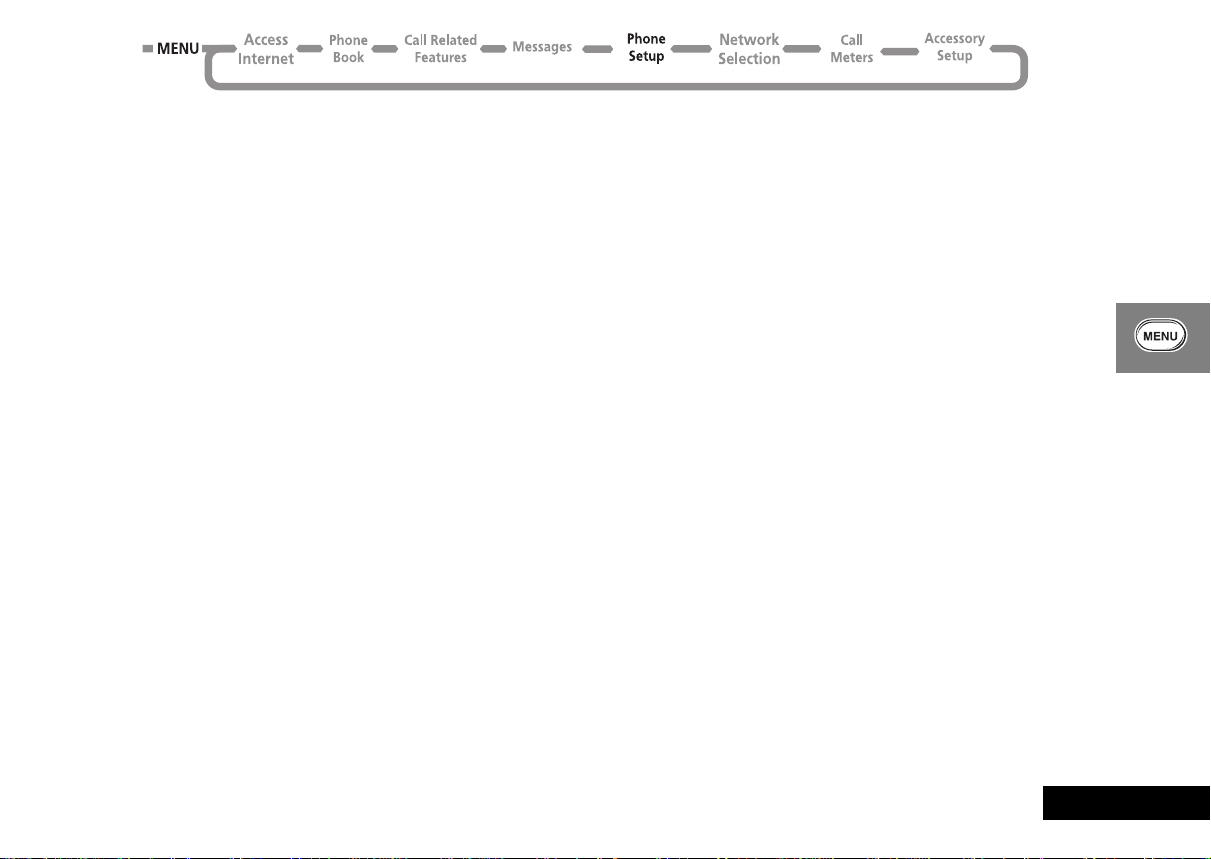
Unblocking Your Phone
If you receive the
Blocked message you will need to enter an
unblock code and key sequence before you can use the phone.
AThe 8 digit PIN unblocking code will have been provided
with your SIM card by your Cellular Service Provider.
Enter the following key sequence to unblock your phone:
<<05<EO
FOFO
The new PIN code must contain four to eight digits.
! If this operation is performed incorrectly 10 times in a
row, your SIM card will become permanently blocked.
Change SIM PIN2 Code
This option is used to change your PIN2 security code.
When you select this option you must enter the old PIN2 security
code before you can proceed.
You will be asked to enter a new, four to eight digit code to
replace the old PIN2 security code. The new PIN2 security code
must be entered again as confirmation.
! If the PIN2 security code is entered incorrectly three
times in a row, the
When the
Blocked message is displayed, you are not allowed
Blocked message will be displayed.
access to menu items that require you to enter the PIN2 code, for
example ‘Setup Fixed Dialing’ and ‘Call Charge Settings’.
If you receive the
Blocked message when you try to enter your
PIN2 code, you will need to unblock and change the code using
the following key sequence:
<<052<EO
JOJO
AThe 8-digit unblocking code will have been provided with
your SIM card by your Cellular Service Provider.
! If the PIN2 unblocking operation is performed
incorrectly 10 times in a row, your PIN2 code will
become permanently blocked.
j New Security Code
The security code is used to control access to security and other
options within the menus.
This option is used to change the security code, which is set by
the manufacturer to 000000.
Once selected, you will be asked to enter the current security
code before you can proceed.
You will then be asked to enter a new, six digit code to replace
the old security code.
AIn order to safeguard your phone, you should change your
security code from the factory setting as soon as possible.
Using the Options Menu
61
English
Page 62

j Extended Menus
This option is used to switch the extended menus on or off.
If the extended menu option is switched off, you will not be able
to access any of the extended features.
The option has two settings,
On or Off.
j Language Selection
This option is used to change the language for display messages.
The option has multiple settings.
When you select a language, all further display prompts and help
messages will be in the selected language.
Battery Saving Mode
This option can help you to conserve battery power by activating
DTX (Discontinuous T ransmission), and deactivating the backlight
for incoming Cell Broadcast messages.
The option has two settings,
On or Off.
j Select Keypad Tones
This option allows you to change or disable tones you hear when
you press a key.
The option has three settings,
.
Tones
Normal Tones, Single Tone or No
English
Using the Options Menu
62
Page 63

Phone Status
Status Review
This option can be used to view the current setting of menu
options.
When selected, your phone will display a list of menu items
which have been changed from the default setting. Press the
$ key to view the next item.
Master Reset
! This option should be used with caution.
This option is used to restore certain phone options to their
original settings.
When selected, you will be asked to enter the security code.
Once entered, the master reset option will perform the following
operations:
• Cancel Automatic Answer, Audible Call Timers, In-Call Display
Meter, Battery Save (DTX), Automatic Lock and Cell Broadcast.
• Return Language Selection to Original.
• Restore Keypad Tones to Normal, Ringer Tones to Standard,
SMS Alert Tones to Standard, Volume Level to Medium and
Network Search frequency to Medium.
• Restore Extended Menus to their default settings.
Master Clear
! This option should be used with extreme caution.
This option is used to restore certain phone options to their
original settings.
When selected, you will be asked to enter the security code.
Once entered, the master clear option will perform the same
operations as 'Master Reset', plus the following operations:
• Clear the Last Calls Made and Last Calls received list
• Clear the Message Editor
• Reset the Resettable Call Timers.
Master Clear does not clear the:
• Fixed Dial list
• My Number(s) list
• Charge Meters
• Received and Outgoing Messages list
• Voicemail number
• SMS Service Center number
• Lifetime timer.
Using the Options Menu
63
English
Page 64

Network Selection Menu
Network Selection
In order for the phone to make and receive phone calls, it must
register with one of the available networks.
Your phone automatically searches for the last network used. If,
for any reason, this network is unavailable, your phone will
attempt to register with a new network.
When your phone needs to register with a new network, it will
generate a sorted list of networks.The network list is sorted in the
following order:
• The Home network.
• Networks from a preferred list.
• A random list of other networks found above a certain signal
strength.
Any forbidden networks, stored in the SIM card, will not be
included in the sorted list.
English
Using the Options Menu
64
Page 65

Available Networks
When selected, this option will scan to see which networks are
operating in your current location. When the scan is complete,
press the æ key to scroll through the list. When you see a
network you wish to register with or store in your preferred list,
press the O key. You will now enter the 'Register Now' and
'Make Preferred' sub-menu.
Register Now
Once selected, your phone will try to register with the selected
network. If the registration fails, your phone will try to register in
the normal way.
Make Preferred
Once selected, you will be asked where the selected network is
to be located in the preferred list.
Network Search
These options determine how often your phone tries to register
with a network and how the attempt is made.
Registration Preferences
This option determines how the phone tries to register with a
network.
The option has two settings, Automatic Search Mode and
Frequency of Search.
Automatic Search Mode
In the automatic mode, the phone will try to register with the
first network in the sorted list. If this is successful, your phone will
display the network name and then enter the standby mode.
If registration is unsuccessful with one network in the list, your
phone will try the next listed network. If your phone fails to
register with any of the listed networks, it will start at the
beginning of the list after a preset period. The preset period is
determined by the 'Frequency Of Search' option.
Manual Search Mode
In the manual mode, the phone allows you to search the
networks in the sorted list.
Frequency of Search
This option is used to determine how long your phone waits
before attempting to re-register after a registration attempt has
failed.
The option has the following settings:
, Fast Search or Continuous Search.
Search
! Fast and Continuous Search may use up a significant
amount of battery power.
Slow Search, Medium
Using the Options Menu
65
English
Page 66

Preferred Networks
Add Network to List
This option enables you to add networks to your preferred list.
When selected the
see which networks are operating in your current location. When
the scan is complete, press the < or > key to scroll through
the list. When you see a network you wish to store in your
preferred list, press the O key. You will be asked where the
selected network is to be located in the preferred list.
The
Choose from Known option will, when selected, present you
with a preset list of networks. Press the < or > key to scroll
through the list. When you see a network you wish to store in
your preferred list, press the O key. You will be asked where
the selected network is to be located in the preferred list.
Select the
Add New Network Code option to enter network codes
directly. Once entered, you will be asked where the network is to
be located in the preferred list.
Show List of Networks
This option is used to display the networks you have stored in
your preferred list. In addition, pressing the O key will select
the current displayed entry and enter a move/delete sub-menu.
When
Move to New Location is selected, you will be asked to
enter a new location for the selected network.
When selected,
network from the preferred list.
Choose from Available option will scan to
Delete Selection will remove the selected
Find New Network
When selected, the phone will try to register with a network in
the normal manner, with one exception. When the registration
attempt is made, your current network will be excluded from the
list of those available. If the attempt fails, your phone will then try
to re-register with the previous network.
English
Using the Options Menu
66
Page 67

Call Meters Menu
Call Meters
Show Call Timers
Set Audible Call
Timers
Set In-Call Display
Lifetime Timer
Show Last Call
Total For All Calls
Reset All Timers
Single Alert Timer
Repetitive Timer
Show Time Per Call
No In-Call Display
Call Metering
Your phone has an internal metering system which can be used
to provide you with individual and total call times or costs.
ACall cost information is only available if you receive the
The meter can be displayed during a phone call and audible
tones can be generated to indicate the passage of call time.
On
Off
On
Off
Your phone can handle values up to 21 digits long, although
during calls it can only display the last 12 digits. If the value
exceeds 21 digits, then
In addition, you can set a maximum charge limit so that your
phone will monitor either the number of units used or the call
cost, and then not allow the limit to be exceeded.
Show Call Timers
This feature allows you to display the duration of your calls and
to reset your time meters to zero.
If you receive the Advice of Charge service then all calls are
timed. If you do not receive the Advice of Charge service then,
depending on the model, either all calls or only outgoing calls are
timed.
Show Last Call
Displays the duration of your last call.
Advice of Charge service. If you do not receive this service,
then only time meters are available.
Too Large is displayed.
Using the Options Menu
67
English
Page 68

Total For All Calls
Displays the duration of all your calls since the time meter was
reset to zero using the ‘Reset All Timers’ option.
Reset All Timers
Sets the resettable time meters to zero. The Lifetime Meter is not
resettable.
j Set Audible Call Timers
Your phone provides two programmable audible call timers:
• The 'Single Alert Timer' will sound a beep just once during a
call, after a preset time has elapsed.
• The 'Repetitive Timer' will sound regular beeps during a call,
at preset intervals.
In both cases, the timers will sound their beeps ten seconds
before the end of the programmed time.
Set In-Call Display
This feature allows you to specify whether the time or charge
meters are displayed during a call. If you do not have the Advice
of Charge service, then only the time meter is available.
AIf a total charge limit has been set, then the in-call display
always shows your remaining credit.
Show Time Per Call
This option is used to display the time meter during calls. If you
receive the Advice of Charge service, only the chargeable calls
will be displayed.
Show Charge Per Call, Show Total Call Charges
AThese menu items are only available if you receive the
Advice of Charge service.
These options are used to display the call charges meter during
and after chargeable calls. The meter shows phone units or
currency depending on the setting of the ‘Set Charge Type’
option.
No In-Call Display
This option switches off in-call display of the charge/time meter.
Lifetime Timer
This option is used to display the total time of all calls made on
your phone.
This meter cannot be reset, the
or Master Clear options have no effect.
Reset
Reset All Timers, Master
English
Using the Options Menu
68
Page 69

Using the FM Radio
Starting and Stopping the Radio
Press the radio button on the right-hand side of
your phone to start and stop the radio. The
display will now show the current channel.
AYou can only listen to the FM radio if you
connect the Stereo Headset accessory to
your phone.
Adjusting the Volume
To adjust the radio volume, press the volume button on the lefthand side of your phone. Once the volume button is pressed, a
volume meter will appear on the display for a few seconds. The
display will then revert back to its idle mode showing the station
frequency followed by
FM.
Changing Channels
Once the radio is on, channels can be selected by pressing either
Ω or æ to the next available station. Your current channel
will be shown at the bottom of the display.
While the radio is seeking a new channel the message
will be displayed.
Fine Tuning
To fine tune a radio channel, press either < or > to adjust
the frequency by .1MHz.
Seeking
Storing and Recalling Preset Channels
To store preferred channels as presets, select the required
frequency as described above. To select the storage location
(1 - 9), press and hold the appropriate key (1 - 9).
Once stored, you will see the
message
number (1 - 9) of the preset. After
three seconds, the display will
revert back to the idle screen.
You can change radio stations to one of the presets by pressing
the associated key (1 - 9).
Stored followed by the
Receiving a Call
If you receive a call while using the FM Stereo feature, the phone
makes an alert tone to advise you of an incoming call. To accept
the call, press O or the radio button. This will turn the radio
off.
To reactivate the radio, press the radio button.
If you do not want to take the call, press the volume button to
stop the alert tone or press C.
Receiving an SMS Message
If an SMS message comes in while you are using the FM Stereo
feature, the phone makes an alert tone to advise you of an
incoming message. To accept the message, press O or the
radio button. This will turn the radio off.
To reactivate the radio, you must press the radio button.
If you do not want to receive the incoming message, press the
volume button to stop the alert tone or press C.
Using the FM Radio
69
English
Page 70

English
Using the FM Radio
70
Page 71

Using the Quick Access Menu
Although the features in your phone are available through easy
access menus, some of the most commonly used features are
also available in the Quick Access menu. Each feature in the
menu is allocated a number from 1 to 9.
To use a Quick Access feature, press the quick access key (E)
followed by the number of the feature, or press [ or ] to
scroll through the menu and then press O.
You can change the features, and the positions of the features,
available in the Quick Access menu - see ‘Customizing the Quick
Access Menu’.
Each Quick Access feature is represented by an icon as well as the
feature name. The currently selected icon is shown with a dark
background.
B Find Name?
You will be prompted to Enter Name. Enter the first three
characters of the name and press O. The first matching entry
in the Phone Book will be displayed. Press O to call the
number.
D Find Location?
You will be prompted to Enter Location. Enter the location
number and press O. The first matching entry in the Phone
Book will be displayed. Press O to call the number.
AThe menu shown above represents the default setting
supplied with your phone.
Using the Quick Access Menu
71
English
Page 72

T Add to SIM?
You will be prompted to enter a phone number and then a
name.
AIf you already had a number displayed, it will automatically
be re-displayed when you select this feature.
The number will be stored in the next available SIM card location.
See ‘Add Entry’ for more information.
'
Access Internet?
AThis is a network and subscription dependent feature.
Contact your service provider for details about the mobile
internet services based on the WAP (Wireless Application
Protocol) technology that they provide.
Use this option to start your mobile internet session. See Access
Internet for more information.
G Battery Meter?
A bar graph indicating the approximate battery charge level will
be displayed. The more bars displayed, the greater the charge
level.
See ‘Show Battery Meter’ for more information.
H Lock Now?
Immediately locks your phone, you will not be able to use your
phone until the unlock code is entered. See ‘Phone Lock’ for
more information.
J Mute Phone?
Temporarily turns the microphone off during a phone call.
Reselect this option to resume your conversation.
N Adjust Ring?
This option is used to display and to set the incoming call ring
tone volume.
g Ringer On/Off?
This option allows you to turn off your phone’s ringer.
K Read Messages?
Y our newest message will be displayed; you can then read, delete
and edit messages as normal. See ‘Received Messages’ for more
information.
U Outgoing SMS?
Your newest message will be displayed; you can then read, send,
delete and edit messages as normal. See ‘Outgoing Messages’
for more information.
a Message Editor?
The last message that was edited will be displayed. Press and
hold C to clear the message and start a new one, or modify
the message displayed. See ‘How to Create and Edit SMS
Messages’ for more information.
W Received Calls?
Displays the first entry in the Last Calls Received list. You can
scroll through the list and call the numbers as normal. See ‘Last
Calls Received’ for more information.
Y Call Timer?
Displays the duration of your last chargeable call. See ‘Show Call
Timers’ for more information.
English
Using the Quick Access Menu
72
Page 73

£ Show Credit?
Allows you to quickly display the Credit Remaining.
AThis will only show the credit remaining if you receive the
Advice of Charge service.
c Restrict My ID?
Y our phone number will not be sent with the next attempted call;
after this your phone number will be sent until you reselect this
option.
¤ Find New Network?
Allows you to quickly search for a new network.
© Adjust Contrast
Allows you to adjust the screen contrast.
P Forward On/Off?
Unconditional voice call forward will be switched either on or off
depending on the current setting.
AYou must have defined a forward number using the
‘Forward All Voice Calls’ option in the Call Forwarding menu
in order to use this feature.
AYou cannot switch call forwarding on or off if you are
outside network coverage.
R Call Voicemail?
Your phone will make a call to your voicemail number.
AYou must have defined a Voicemail number in order to use
this feature.
See ‘Call Voicemail’ for more information.
m My Motorola?
Use this option to start your mobile internet session and access
the MyMotorola.com
information.
1
web site. See Access Internet for more
1. Availability depends on the type and settings of the SIM card,
and/or your subscription to these features.
Using the Quick Access Menu
73
English
Page 74

Customizing the Quick Access Menu
You can change the features in the Quick Access menu to suit
your personal preferences.
To customize the menu:
1 Press E and scroll to the menu item you wish to change.
2 Press and hold O to access the list of features available. The
currently selected feature will be displayed.
3 Scroll through the list until you find the feature you wish to
store in the Quick Access menu; press O.
4
Completed will be displayed to confirm that the feature has
been stored.
The items in the Quick Access list will appear in the following
order:
• Find by Name
• Find by Location
• Add Entry to SIM
• Access Internet
• Battery Meter
• Phone Lock Now
• Phone Mute On or Off
• Ring Volume
• Ringer On or Off
• Read Messages
• Outgoing Messages
• Message Editor
• Last Calls Received
• Last Call Charge
• Last Call Timer
• Credit Remaining
• Restrict My ID
• Find New Network
• Adjust Contrast
• Forward Voice Call
• Call Voicemail
• My Motorola
English
Using the Quick Access Menu
74
Page 75

English
Accessories
The following accessories have been designed to work with your
phone. Additional accessories may be available and are packaged
separately. Please refer to your local service provider or retail
outlet for more information.
AThe use of wireless devices and their accessories (“devices”)
may be prohibited or restricted in certain areas. Always
obey the laws and regulations on the use of these devices.
APlease ensure that when using any external connector with
your phone that you are certain that it is fully inserted.
Travel Charger
The Power Adapter (charger) connects the phone to a standard
wall outlet. When connected directly to the phone, it charges the
battery .
Vehicular Power Adapter
The Vehicular Power Adapter connects to your phone and allows
you to charge your phone's battery while driving.
Belt Clip
The Belt Clip holds the phone while being worn on your belt.
AThe belt clip has been designed for your convenience and is
not meant to secure your phone under all circumstances.
Headset
The convenient headset provides both an earphone and
microphone in one small accessory for simple handsfree and
private telephone conversations. The headset plugs directly into
the jack on the top left side of your phone, so that you can wear
your phone and move freely.
Personal Handsfree System
The Personal Handsfree System allows you to use your phone
handsfree.
Hands-Free Accessories...
The following hands-free wireless phone accessories are available
today
• Hands-Free - Zero Installation Kit
• Hands-Free - Integrated Installation
• Hands-Free Headset
For information call 1-800-331-6456 or write
Motorola
Personal Communications Sector
600 North US Highway 45
Libertyville, Illinois 60048
Accessories
75
Page 76

English
76
Accessories
Page 77

What to do if...
You can’t switch your phone on Check the battery. Is it charged, properly fitted and are the contacts clean and dry? See ‘Important Battery
Information’.
You can’t make calls Check the signal strength meter in the display. If the signal is weak, move to an open space or, if you
are in a building, move closer to a window.
Check that your phone is switched on.
Check the Network Selection settings. Try Manual Selection, or try another network. See ‘Network
Search’. Network and subscription dependent feature. Not available in all areas.
Check your Operator coverage map.
Is Restricted displayed? Check the Call Barring and Fixed Dialing settings.
Has a new SIM card been inserted? Check that no new restrictions have been imposed.
You can’t receive calls Check the signal strength meter in the display. If the signal is weak, move to an open space or, if you
are in a building, move closer to a window.
Check the Call Forward and Call Barring settings.
Check the Ringer settings. If it is off, there is no audible alert. See ‘Ringer On or Off’.
Your phone won’t unlock Have you inserted a new SIM card? Enter the new PIN code. See ‘Entering Your SIM Card PIN Code’.
Do you have a replacement phone? Enter the default phone unlock code - 1234.
Have you forgotten the unlock code? Press
code).
Your PIN is blocked Enter the PIN unblocking code supplied with your SIM card (see ‘Unblocking Your Phone’).
Your PIN2 is blocked Enter the PIN2 unblocking code supplied with your SIM card (see ‘Change SIM PIN2 Code’).
Your SIM card won’t work Is the card inserted the right way around? See ‘SIM Card Insertion/Removal’.
Is the gold chip visibly damaged or scratched? Return the card to your Service Provider.
Check the SIM contacts. If they are dirty, clean them with an antistatic cloth.
$ to change the unlock code (you will need your security
What to do if...
77
English
Page 78

The battery won’t charge Check the alignment of the batteries to ensure that they are installed properly . Make sure that the
positive (+) and negative (-) marks on the batteries match the markings on the phone.
Check the charger . Is it properly connected? Is it fully inserted? Are its contacts clean and dry? The phone
should provide a beep-tone and the display should read “Charging Battery” within two minutes from the
transformer being installed. See ‘Your Battery’.
Check the battery contacts. Are they clean and dry?
Check the battery temperature. If it is warm, let it cool before recharging.
Is it an old battery? Battery performance will decline after several years use. Replace the battery.
Are you using a Motorola original battery? See ‘Your Battery’.
The battery drains faster than
normal
Y ou can’t cancel Call Forwarding
or Call Barring
o symbol is flashing
The
You can’t make international
calls
Your Personal Handsfree
System is not operating
properly
Are you in an area of variable coverage? This uses extra battery power.
Is it a new battery? A new battery will need two to three charge/discharge cycles to attain normal
performance. See ‘Charging a New Battery’
Is it an old battery? Battery performance will decline after several years use. Replace the battery.
Is it a battery that hasn’t been completely discharged? Allow the battery to fully discharge (until the
phone turns itself off) and then charge the battery overnight.
Check that the Frequency Of Search feature in the Network Selection menu has not been set to
Fast or Continuous. See ‘Network Search’.
Check that the Battery Saving Mode feature has not been set to Off.
Are you using your phone in extreme temperatures? At extreme hot or cold temperatures, battery
performance is significantly reduced.
Wait until you are in an area with good network coverage and try again.
There is not enough memory available to store another SMS message. Use the Messages menu to
delete one or more existing messages.
Some Service Providers automatically bar the ability to make international calls. Contact your
Service Provider.
Check all of the connections and make sure that they are inserted correctly.
Check the connections to make sure that they are fully inserted.
English
What to do if...
78
Page 79

Index
A
Access Internet ......................................... 34
Accessories
Add entry
To SIM card memory
Adjust Contrast
Adjust ring volume
Automatic lock
Automatic redial
Available networks
............................................... 75
....................42, 72
........................................60
.................................. 59
......................................... 60
......................................24
..................................65
B
Bar incoming calls ....................................50
Bar outgoing calls
Batteries
Charging
Installing the Batteries
Low battery warning
Maintaining
Removing
Battery charge indicator
Battery meter
Battery saving mode
Blocked message
Buttons
Volume
.................................... 50
.............................................. 17
........................17
.......................... 20
......................................... 18
............................................. 18
..........................16
.....................................47, 72
................................62
...............................23, 61
................................................15
C
Call forwarding ..................................48, 73
Call holding
Call metering
.............................................. 28
............................................ 67
Call meters menu
Call related features menu
Call timers
Call Transfer
Call waiting
Calling a number
Cancel all forwarding
Capacity
Cell broadcast
Change bar password
Change SIM PIN2 code
Change unlock code
Changing radio channels
Characters
Check capacity
Conference Call
Contrast
.................................................... 43
Checking battery capacity
Battery saving mode
Messages
Call Waiting
End Active And Held
Hold Call
Make a New Call
Reconnect
Reconnect Held Call
Restrict My Number
Split Call
Switch Calls
Adjust Contrast
.................................... 67
................................................ 68
............................................. 31
.............................................. 28
..................................... 24
.............................. 73
.......................................... 56
........................... 62
............................................. 53
............................. 51
...........................61
...............................60
................................................ 41
......................................... 43
....................................... 28
........................................ 31
.......................... 28
.............................................. 27
................................ 27
............................................ 28
........................... 28
............................ 27
.............................................. 28
......................................... 28
................................... 60
.....................47
.................47
........................ 69
D
Delete
Last ten calls
Message
Phone book entries
Detailed forwarding
Dialing phone book numbers
Display
...................................................... 16
Display characters
Displaying your own phone number
DTX
........................................................... 62
........................................ 44
........................................54, 55
............................ 42
................................ 49
................. 25
.................................... 41
..... 44
E
Earpiece connector .................................. 16
Editing messages
Emergency calls
Ending a phone call
Entering characters
Erase name and number
Extended menus
..................................... 53
....................................... 25
................................. 26
.................................. 40
......................... 42
..................................7, 62
F
Fault finding ............................................. 77
Find entry by location
Find entry by name
Find new network
Fixed dialing
Calling numbers
Setting
FM Radio button
............................................. 45
................................................. 45
........................42, 71
............................41, 71
................................... 66
................................. 45
...................................... 15
Index
79
English
Page 80

H
Hold Call ...................................................27
I
In use symbol ............................................16
Initiating Transfer Call
Installing the Batteries
International phone calls
Internet
Accessing
Internet service alerts
.............................................34
..............................31
.............................17
.........................25
...............................37
L
Language selection ..................................62
Last Calls Received
Last ten calls
Lifetime timer
Lock now
Locking the keypad
Low battery warning
...........................................60, 72
...................................44
......................................43, 72
...........................................68
..................................23
................................20
M
Making a phone call ................................24
Master clear
Master reset
Menu
Access Internet
..............................................63
..............................................63
....................................34
Menus
Call Forwarding menu
Call meters menu
Call related features menu
Extended menu
Messages menu
Network selection menu
Options menu
Personalized menus
Phone Book menu
Phone setup menu
Quick Access menu
Send Messages menu
Short menu
Message editor
Message settings
Messages
Call holding/call waiting messages
Cell broadcast messages
Creating and editing
Reading SMS messages
Sending SMS messages
Messages menu
Mobile Internet
Display features
Editing Text
Ending the session
Internet service alerts
Making and Receiving Calls
Starting the session
Summary of keys
My phone number(s)
......................................33
............................................7
..................................55, 72
......................................56
........................................52
..........................................36
........................48
................................ 67
.....................................7
..................................52
....................64
..............................7
..............................39
.............................. 58
.............................71
.........................55
....................53
...........................53
......................53
......................55
...................................34
..............................37
.......................... 37
.............................36
.................................37
............................... 44
.................47
....29
...............36
MyMotorola.com
Accessing
.............................................38
N
Names
Entering
Network search
Network selection menu
Networks
Automatic search
Finding new networks
Preferred networks
New security code
................................................40
........................................65
......................... 64
................................65
........................66
............................. 66
....................................61
O
One-touch dial setting ............................. 46
One-touch dialing
Options menu
Outgoing messages
....................................24
...........................................33
.......................... 55, 72
P
Pauses
Inserting into phone numbers
Personal numbers
Personalized menu
Phone book
Call number
Deleting/erasing entries
Dialing phone book numbers
Modify name or number
Preventing access to
Storing numbers - see Add Entry
.....................................41
..................................... 7
.........................................42
........................... 43
........... 25
...................... 42
............25
....................42
... 42
English
80
Index
Page 81

Phone calls
Automatic redial
Dialing phone book numbers
Emergency calls
Ending
.................................................. 26
International
Making
................................................. 24
One-touch dialing
Receiving
Phone setup menu
Phone status
PIN code
Entering
Setting and changing
PIN2 code
Preset channels
Prevent access (to Phone Book)
............................................... 23
.................................................61
................................. 24
............25
................................... 25
........................................ 25
............................... 24
............................................. 26
.................................. 58
............................................. 63
......................... 60
........................................69
.............. 43
Q
Quick access menu .................................. 71
Customising
........................................74
R
Radio
Adjusting the volume
Changing channels
Fine tuning
Preset channels
Receiving a call
Receiving an SMS message
Starting and stopping
Radio button
..........................................69
............................................15
......................... 69
............................. 69
................................... 69
.................................... 69
................ 69
......................... 69
Radio volume
Reading SMS messages
Received messages
Receiving a call in Radio mode
Receiving a phone call
Receiving an SMS message in
Radio mode
Redialing the last number called
Removing your batteries
Require SIM card PIN
Restrict My Number
Restrict my phone number
Return call
Ring tones
...........................................69
........................... 53
.................................. 54
............................. 26
...................................... 69
......................... 18
............................... 60
................................. 27
...............48, 73
................................................ 54
................................................ 59
S
Security code
Changing
Select Phone Line
Sending SMS messages
Service center
Set in-call display
Set Ringer Tone
Set Ringer Tone 2
Setup fixed dialing
Short menu
Short message service symbol
Show battery meter
Show call timers
Show Services
Signal strength symbol
............................................. 61
..................................... 59
........................... 55
........................................... 56
.....................................68
........................................ 59
.................................... 59
................................... 45
................................................ 7
................ 16
...........................47, 72
.................................67, 72
.......................................... 43
............................ 16
............... 69
............ 24
SIM card
Insertion/removal
PIN code
PIN2 code
SMS messages
Special keys
Split Call
Starting and stopping the radio
Status indicator
Battery saving mode
Status review
Switch Calls
Symbols
........................................23, 60
.............................................. 15
................................................... 28
.............................................. 28
.................................................... 16
................................ 21
............................................ 61
......................................... 52
............. 69
........................... 62
............................................ 63
T
Timers ....................................................... 68
Tones
Setting ringer tones
Transfer Call
Troubleshooting
Tuning the radio
Turn Mute On or Off
............................................. 31
............................ 59
....................................... 77
...................................... 69
............................... 28
U
Unblocking your phone .......................... 61
Unconditional call forward
Unlock code
Setting and changing
..................... 73
......................... 59
V
Voicemail
Number
................................................ 56
Index
81
English
Page 82

Volume
Adjusting the earpiece and keypad
volume
...............................................15
Adjusting the ringer volume
Buttons
.................................................15
Radio
....................................................69
..............59
W
What to do if... .........................................77
English
82
Index
