Page 1

Introduction 1
Introduction 1
1Introduction
Welcome to the world of Motorola digital mobile
communications! We are pleased that you have chosen the
Motorola V1050 3G mobile phone.
Note: The graphic represented here and throughout this
manual may not accurately depict your specific phone.
Menu Key
Right Soft Key
Perform function
in lower right
display
Clear/Back Key
Camera Key
Power & End Key
Turn phone on/
off, end calls, exit
menu system
Headphone
Connector
Accessory
Connector
5-Way
Navigation Key
Scroll & select
menu items
Left Soft Key
Perform function
in lower left
display
Volume Keys
Smart Key
Video Call
Voice Call
Make & answer
calls
Internal Camera
V1050.3G.UG.book Page 1 Tuesday, March 29, 2005 10:39 AM
Page 2

1 Introduction
2 Introduction
www.motorola.com
MOTOROLA and the Stylised M Logo are registered in the US
Patent & Trademark Office.
Java and all other Java-based marks are trademarks or
registered trademarks of Sun Microsystems, Inc. in the U.S.
and other countries.
All other product or service names are the property of their
respective owners.
© Motorola, Inc., 2004.
Software Copyright Notice
The Motorola products described in this manual may include
copyrighted Motorola and third-party software stored in
semiconductor memories or other media. Laws in the United
States and other countries preserve for Motorola and
third-party software providers certain exclusive rights for
copyrighted software, such as the exclusive rights to
distribute or reproduce the copyrighted software.
Accordingly, any copyrighted software contained in the
Motorola products may not be modified, reverse-engineered,
distributed, or reproduced in any manner to the extent
allowed by law. Furthermore, the purchase of the Motorola
products shall not be deemed to grant either directly or by
implication, estoppel, or otherwise, any licence under the
copyrights, patents, or patent applications of Motorola or any
third-party software provider, except for the normal, nonexclusive, royalty-free licence to use that arises by operation
of law in the sale of a product.
While Products specifications and features may be subject to
change without notice, we are making every possible effort
to ensure that user manuals are updated on a regular basis to
reflect product functionality revisions. However, in the
unlikely event that your manual version does not fully reflect
the core functionality of your product, please let us know.
You may also be able to access up-to-date versions of our
manuals in the consumer section of our Motorola web site,
at http://www.motorola.com.
V1050.3G.UG.book Page 2 Tuesday, March 29, 2005 10:39 AM
Page 3

Contents 2
Contents 3
Introduction. . . . . . . . . . . . . . . . . . . . . . . . . . . . . . . . . . . . 1
Safety and General Information . . . . . . . . . . . . . . . . . . . . 5
Basics . . . . . . . . . . . . . . . . . . . . . . . . . . . . . . . . . . . . . . . 11
About This Guide. . . . . . . . . . . . . . . . . . . . . . . . . . . . . 11
Installing the USIM, SIM, or Memory Cards . . . . . . . . 11
Memory Card . . . . . . . . . . . . . . . . . . . . . . . . . . . . . . . 12
Battery Tips . . . . . . . . . . . . . . . . . . . . . . . . . . . . . . . . . 13
Installing the Battery . . . . . . . . . . . . . . . . . . . . . . . . . . 14
Using Your Charger. . . . . . . . . . . . . . . . . . . . . . . . . . . 14
Charging the Battery . . . . . . . . . . . . . . . . . . . . . . . . . . 14
Turning Your Phone On. . . . . . . . . . . . . . . . . . . . . . . . 15
Adjusting Volume . . . . . . . . . . . . . . . . . . . . . . . . . . . . 16
Making a Call. . . . . . . . . . . . . . . . . . . . . . . . . . . . . . . . 16
Answering a Call . . . . . . . . . . . . . . . . . . . . . . . . . . . . . 16
Changing the Call Alert . . . . . . . . . . . . . . . . . . . . . . . . 17
Viewing Your Phone Number . . . . . . . . . . . . . . . . . . . 17
Entering Text . . . . . . . . . . . . . . . . . . . . . . . . . . . . . . . . 18
Camera . . . . . . . . . . . . . . . . . . . . . . . . . . . . . . . . . . . . . . 27
Taking and Sending a Photo . . . . . . . . . . . . . . . . . . . . 27
Using Photos and Pictures . . . . . . . . . . . . . . . . . . . . . 29
Sending a Postcard . . . . . . . . . . . . . . . . . . . . . . . . . . . 30
Recording Video Clips. . . . . . . . . . . . . . . . . . . . . . . . . 33
Using Video Clips . . . . . . . . . . . . . . . . . . . . . . . . . . . . 34
Making Video Calls . . . . . . . . . . . . . . . . . . . . . . . . . . . 35
Connecting Your Phone to Another Device . . . . . . . . . 37
Storing Protected Content on a Memory Card . . . . . . 38
Vodafone live! . . . . . . . . . . . . . . . . . . . . . . . . . . . . . . . . 39
Vodafone live! . . . . . . . . . . . . . . . . . . . . . . . . . . . . . . . 39
Learning to Use Your Phone. . . . . . . . . . . . . . . . . . . . . . 42
Using the Display . . . . . . . . . . . . . . . . . . . . . . . . . . . . 42
Using the 5-Way Navigation Key . . . . . . . . . . . . . . . . . 45
Using Menus. . . . . . . . . . . . . . . . . . . . . . . . . . . . . . . . 45
Using Special Keys . . . . . . . . . . . . . . . . . . . . . . . . . . . 47
Using the External Display . . . . . . . . . . . . . . . . . . . . . 48
Using the Handsfree Speaker . . . . . . . . . . . . . . . . . . . 48
Changing a Code, PIN, or Password . . . . . . . . . . . . . . 48
Locking and Unlocking Your Phone . . . . . . . . . . . . . . 49
If You Forget a Code, PIN, or Password . . . . . . . . . . . 50
Setting Up Your Phone . . . . . . . . . . . . . . . . . . . . . . . . . . 51
Storing Your Name and Phone Number . . . . . . . . . . . 51
Setting the Time and Date . . . . . . . . . . . . . . . . . . . . . . 51
Setting a Ring Style. . . . . . . . . . . . . . . . . . . . . . . . . . . 51
2Contents
V1050.3G.UG.book Page 3 Tuesday, March 29, 2005 10:39 AM
Page 4

2 Contents
4Contents
Setting Answer Options. . . . . . . . . . . . . . . . . . . . . . . . 52
Setting a Wallpaper Image . . . . . . . . . . . . . . . . . . . . . 52
Setting a Screen Saver Image . . . . . . . . . . . . . . . . . . . 52
Setting Display Brightness . . . . . . . . . . . . . . . . . . . . . 53
Adjusting the Backlight . . . . . . . . . . . . . . . . . . . . . . . . 53
Setting Display Timeout . . . . . . . . . . . . . . . . . . . . . . . 53
Calling Features . . . . . . . . . . . . . . . . . . . . . . . . . . . . . . . 54
Changing the Active Line . . . . . . . . . . . . . . . . . . . . . . . 54
Redialling a Number . . . . . . . . . . . . . . . . . . . . . . . . . . 54
Using Automatic Redial . . . . . . . . . . . . . . . . . . . . . . . . 54
Using Caller ID . . . . . . . . . . . . . . . . . . . . . . . . . . . . . . 55
Turning Off a Call Alert . . . . . . . . . . . . . . . . . . . . . . . . 55
Calling an Emergency Number . . . . . . . . . . . . . . . . . . 55
Dialling International Numbers . . . . . . . . . . . . . . . . . . 56
Viewing Call Log . . . . . . . . . . . . . . . . . . . . . . . . . . . . . 56
Returning an Unanswered Call . . . . . . . . . . . . . . . . . . 57
Using the Notepad. . . . . . . . . . . . . . . . . . . . . . . . . . . . 58
Attaching a Number . . . . . . . . . . . . . . . . . . . . . . . . . . 58
Calling with Speed Dial . . . . . . . . . . . . . . . . . . . . . . . . 58
Calling With 1-Touch Dial . . . . . . . . . . . . . . . . . . . . . . 59
Using Voicemail . . . . . . . . . . . . . . . . . . . . . . . . . . . . . 59
Using Call Waiting. . . . . . . . . . . . . . . . . . . . . . . . . . . . 60
Putting a Call On Hold . . . . . . . . . . . . . . . . . . . . . . . . . 60
Transferring a Call. . . . . . . . . . . . . . . . . . . . . . . . . . . . 60
Phone Features. . . . . . . . . . . . . . . . . . . . . . . . . . . . . . . . 62
Navigation Guide. . . . . . . . . . . . . . . . . . . . . . . . . . . . . 62
Feature Quick Reference . . . . . . . . . . . . . . . . . . . . . . . 65
Specifications and Accessories . . . . . . . . . . . . . . . . . . . 78
Specifications List. . . . . . . . . . . . . . . . . . . . . . . . . . . . 78
Accessory List. . . . . . . . . . . . . . . . . . . . . . . . . . . . . . . 79
Specific Absorption Rate Data . . . . . . . . . . . . . . . . . . . . 80
Index . . . . . . . . . . . . . . . . . . . . . . . . . . . . . . . . . . . . . . . . 81
V1050.3G.UG.book Page 4 Tuesday, March 29, 2005 10:39 AM
Page 5

Safety and General Information 3
Safety and General Information 5
3Safety and General Information
IMPORTANT INFORMATION ON SAFE AND EFFICIENT
OPERATION. READ THIS INFORMATION BEFORE USING
YOUR PHONE.
The information provided in this document supersedes the
general safety information in user guides published prior to
December 1, 2002.
3.1 Exposure To Radio Frequency (RF)
Energy
Your phone contains a transmitter and a receiver. When it is
ON, it receives and transmits RF energy. When you
communicate with your phone, the system handling your call
controls the power level at which your phone transmits.
Your Motorola phone is designed to comply with local
regulatory requirements in your country concerning
exposure of human beings to RF energy.
3.2 Operational Precautions
To assure optimal phone performance and make sure human
exposure to RF energy is within the guidelines set forth in the
relevant standards, always adhere to the following
procedures.
3.2.1 External Antenna Care
Use only the supplied or Motorola-approved replacement
antenna. Unauthorised antennas, modifications, or
attachments could damage the phone.
Do NOT hold the external antenna when the phone is IN USE.
Holding the external antenna affects call quality and may
cause the phone to operate at a higher power level than
needed. In addition, use of unauthorised antennas may result
in non-compliance with the local regulatory requirements in
your country.
3.2.2 Phone Operation
When placing or receiving a phone call, hold your phone as
you would a wireline telephone.
V1050.3G.UG.book Page 5 Tuesday, March 29, 2005 10:39 AM
Page 6

3.2.3 Body-Worn Operation
6 Safety and General Information
3.2.3 Body-Worn Operation
To maintain compliance with RF energy exposure guidelines,
if you wear a phone on your body when transmitting, always
place the phone in a Motorola-supplied or approved clip,
holder, holster, case, or body harness for this phone, if
available. Use of accessories not approved by Motorola may
exceed RF energy exposure guidelines. If you do not use one
of the body-worn accessories approved or supplied by
Motorola, and are not using the phone held in the normal use
position, ensure the phone and its antenna are at least 1 inch
(2.5 centimetres) from your body when transmitting.
3.2.4 Data Operation
When using any data feature of the phone, with or without an
accessory cable, position the phone and its antenna at least 1
inch (2.5 centimetres) from your body.
3.2.5 Approved Accessories
Use of accessories not approved by Motorola, including but
not limited to batteries and antenna, may cause your phone
to exceed RF energy exposure guidelines. For a list of
approved Motorola accessories, visit our website at
www.Motorola.com
.
3.3 RF Energy Interference/Compatibility
Note: Nearly every electronic device is susceptible to RF
energy interference from external sources if inadequately
shielded, designed, or otherwise configured for RF energy
compatibility. In some circumstances your phone may cause
interference.
3.3.1 Facilities
Turn off your phone in any facility where posted notices
instruct you to do so. These facilities may include hospitals
or health care facilities that may be using equipment that is
sensitive to external RF energy.
3.3.2 Aircraft
When instructed to do so, turn off your phone when on
board an aircraft. Any use of a phone must be in accordance
with applicable regulations per airline crew instructions.
V1050.3G.UG.book Page 6 Tuesday, March 29, 2005 10:39 AM
Page 7

Medical Devices 3.3.3
Safety and General Information 7
3.3.3 Medical Devices
Pacemakers
Pacemaker manufacturers recommend that a minimum
separation of 6 inches (15 centimetres) be maintained
between a mobile phone and a pacemaker.
Persons with pacemakers should:
• ALWAYS keep the phone more than 6 inches (15
centimetres) from your pacemaker when the phone is
turned ON.
• NOT carry the phone in the breast pocket.
• Use the ear opposite the pacemaker to minimise the
potential for interference.
• Turn OFF the phone immediately if you have any reason
to suspect that interference is taking place.
Hearing Aids
Some digital mobile phones may interfere with some hearing
aids. In the event of such interference, you may want to
consult your hearing aid manufacturer to discuss
alternatives.
Other Medical Devices
If you use any other personal medical device, consult the
manufacturer of your device to determine if it is adequately
shielded from RF energy. Your GP may be able to assist you
in obtaining this information.
3.4 Use While Driving
Check the laws and regulations on the use of phones in the
area where you drive. Always obey them.
When using your phone while driving, please:
• Give full attention to driving and to the road.
• Use hands-free operation, if available.
• Pull off the road and park before making or answering
a call if driving conditions so require.
3.5 Operational Warnings
3.5.1 For Vehicles With an Air Bag
Do not place a phone in the area over an air bag or in the air
bag deployment area. Air bags inflate with great force. If a
V1050.3G.UG.book Page 7 Tuesday, March 29, 2005 10:39 AM
Page 8

3.5.2 Potentially Explosive Atmospheres
8 Safety and General Information
phone is placed in the air bag deployment area and the air
bag inflates, the phone may be propelled with great force and
cause serious injury to occupants of the vehicle.
3.5.2 Potentially Explosive Atmospheres
Turn off your phone prior to entering any area with a
potentially explosive atmosphere, unless it is a phone type
especially qualified for use in such areas and certified as
“Intrinsically Safe.” Do not remove, install, or charge
batteries in such areas. Sparks in a potentially explosive
atmosphere can cause an explosion or fire resulting in bodily
injury or even death.
Note: The areas with potentially explosive atmospheres
referred to above include fuelling areas such as below decks
on boats, fuel or chemical transfer or storage facilities, areas
where the air contains chemicals or particles, such as grain,
dust, or metal powders. Areas with potentially explosive
atmospheres are often but not always posted.
3.5.3 Blasting Caps and Areas
To avoid possible interference with blasting operations, turn
OFF your phone when you are near electrical blasting caps, in
a blasting area, or in areas posted “Turn off electronic
devices.” Obey all signs and instructions.
3.5.4 Batteries
Batteries can cause property damage and/or bodily injury
such as burns if a conductive material such as jewellery,
keys, or beaded chains touch exposed terminals. The
conductive material may complete an electrical circuit (short
circuit) and become quite hot. Exercise care in handling any
charged battery, particularly when placing it inside a pocket,
bag, or other container with metal objects. Use only
Motorola original batteries and chargers.
Your battery or phone may contain symbols, defined as
follows:
Symbol Definition
Important safety information will follow.
Your battery or phone should not be
disposed of in a fire.
V1050.3G.UG.book Page 8 Tuesday, March 29, 2005 10:39 AM
Page 9

Seizures/Blackouts 3.6
Safety and General Information 9
3.6 Seizures/Blackouts
Some people may be susceptible to epileptic seizures or
blackouts when exposed to blinking lights, such as when
watching television or playing video games. These seizures
or blackouts may occur even if a person never had a previous
seizure or blackout.
If you have experienced seizures or blackouts, or if you have
a family history of such occurrences, please consult with
your doctor before playing video games on your phone or
enabling a blinking-lights feature on your phone. (The
blinking-light feature is not available on all products.)
Parents should monitor their children's use of video game or
other features that incorporate blinking lights on the phones.
All persons should discontinue use and consult a doctor if
any of the following symptoms occur: convulsion, eye or
muscle twitching, loss of awareness, involuntary
movements, or disorientation.
To limit the likelihood of such symptoms, please take the
following safety precautions:
• Do not play or use a blinking-lights feature if you are
tired or need sleep.
• Take a minimum of a 15-minute break hourly.
• Play in a room in which all lights are on.
• Play at the farthest distance possible from the screen.
3.7 Repetitive Motion Injuries
When you play games on your phone, you may experience
occasional discomfort in your hands, arms, shoulders, neck,
or other parts of your body. Follow these instructions to
avoid problems such as tendonitis, carpal tunnel syndrome,
or other musculoskeletal disorders:
Your battery or phone may require
recycling in accordance with local laws.
Contact your local regulatory authorities
for more information.
Your battery or phone should not be
thrown in the trash.
Your phone contains an internal lithium
ion battery.
Symbol Definition
LiIon BATT
V1050.3G.UG.book Page 9 Tuesday, March 29, 2005 10:39 AM
Page 10

3.7 Repetitive Motion Injuries
10 Safety and General Information
• Take a minimum 15-minute break every hour of game
playing.
• If your hands, wrists, or arms become tired or sore
while playing, stop and rest for several hours before
playing again.
• If you continue to have sore hands, wrists, or arms
during or after play, stop playing and see a doctor.
European Union Directives Conformance Statement
Hereby, Motorola declares that this product is in compliance
with
• The essential requirements and other
relevant provisions of Directive 1999/5/EC
• All other relevant EU Directives
The above gives an example of a typical Product Approval
Number.
You can view your product's Declaration of Conformity
(DoC) to Directive 1999/5/EC (the R&TTE Directive) at
www.motorola.com/rtte - to find your DoC, enter the product
Approval Number from your product's label in the "Search"
bar on the Web site
IMEI: 350034/40/394721/9
0168
Type: MC2-41H14
Product
Approval
Number
V1050.3G.UG.book Page 10 Tuesday, March 29, 2005 10:39 AM
Page 11

Basics 4
Basics 11
4Basics
4.1 About This Guide
This guide describes the basic features of your Motorola
mobile phone.
To obtain another copy of this guide, see the Motorola Web
site at:
www.hellomoto.com
A Quick Start Guide for this product is also available.
4.1.1 Optional Features
This label identifies an optional network, SIM
card, or subscription-dependent feature that may
not be offered by all service providers in all
geographical areas. Contact your service provider
for more information.
4.1.2 Optional Accessories
This label identifies a feature that requires an
optional Motorola Original™ accessory.
4.2 Installing the USIM, SIM, or Memory
Cards
Caution: Do not bend or scratch your card. Avoid exposing
your card to static electricity, water, or dirt.
Your 3G USIM (Universal IC Card) contains your phone
number, service details, and contacts list/message memory.
Your phone can use GSM SIM (Subscriber Identity Module)
cards, but not all features will be available.
12
V1050.3G.UG.book Page 11 Tuesday, March 29, 2005 10:39 AM
Page 12

4.3 Memory Card
12 Basics
4.3 Memory Card
Insert the Memory Card next to the SIM card (see above)
underneath the phone battery.
The Memory Card provides you with a larger storage
capacity than the Phone Memory. When you download for
example pictures, sounds, video clips or Java applications,
they will be saved to the Memory Card.
To show the amount of free space on either the Phone
Memory or the Memory Card, press
M and select Settings
> Phone Status > Storage Devices. Scroll to the desired storage
device and press Details. See “Viewing and Managing
Pictures” on page 29.
If you have a TransFlash removable memory card,
the use of an SD adapter allows you to use it in
other devices that are compatible with SD cards
(for example, digital cameras, laptops,
mp3-players).
34
V1050.3G.UG.book Page 12 Tuesday, March 29, 2005 10:39 AM
Page 13
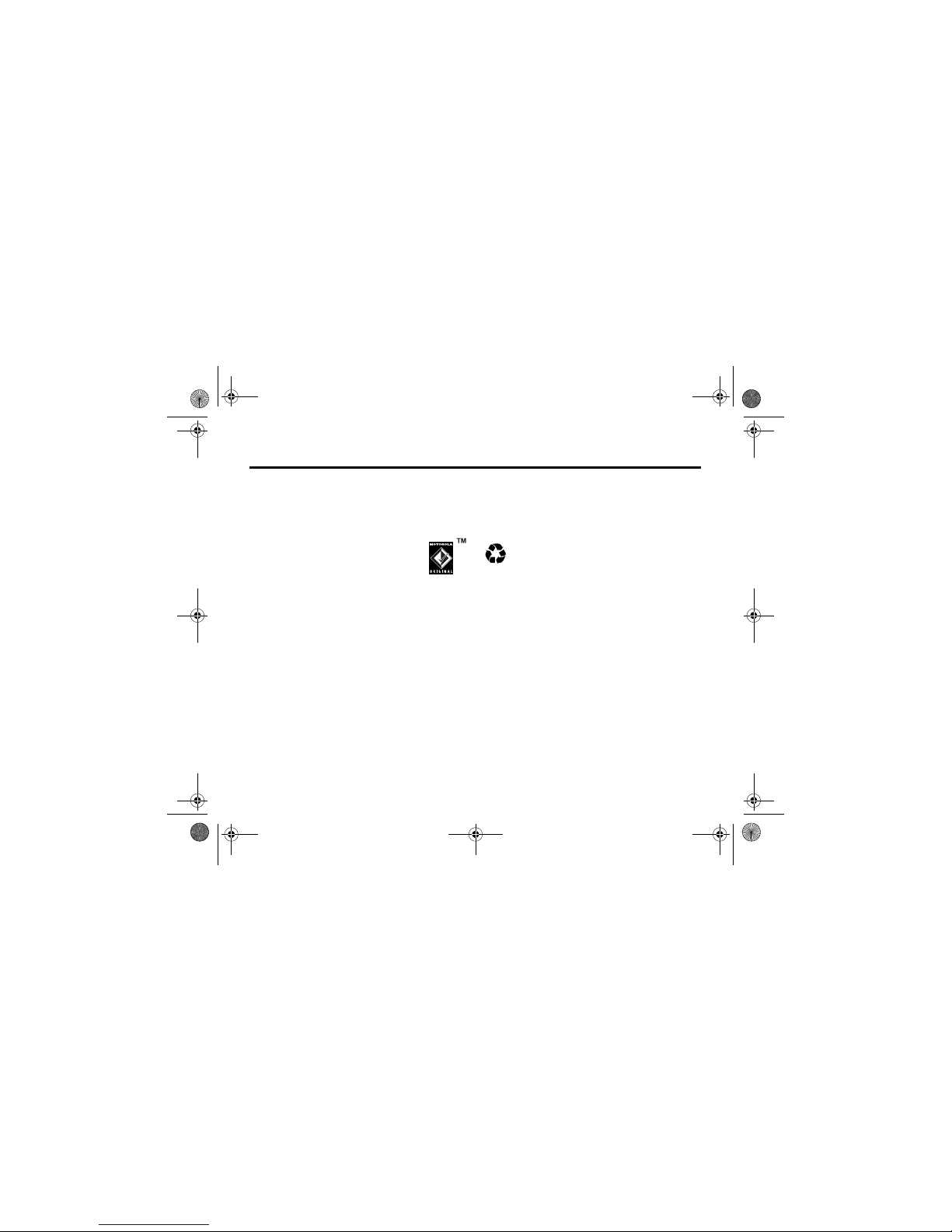
Battery Tips 4.4
Basics 13
4.4 Battery Tips
Battery life depends on the network, signal strength,
temperature, features, and accessories you use.
• Always use Motorola Original batteries and
battery chargers. The warranty does not
cover damage caused by non-Motorola
batteries and/or chargers.
• New batteries or batteries stored for a long time may
take more time to charge.
• When charging your battery, keep it near room
temperature.
• When storing your battery, keep it uncharged in a cool,
dark, dry place, such as a refrigerator.
• Never expose batteries to temperatures below -10°C
(14°F) or above 45°C (113°F). Always take your phone
with you when you leave your vehicle.
• It is normal for batteries to gradually wear down and
require longer charging times. If you notice a change in
your battery life, it is probably time to purchase a new
battery.
Contact your local recycling centre for proper battery
disposal.
Warning : Never dispose of batteries in a fire because
they may explode.
Before using your phone, please read the battery safety
information in the Safety and General Information section
included in this guide.
V1050.3G.UG.book Page 13 Tuesday, March 29, 2005 10:39 AM
Page 14

4.5 Installing the Battery
14 Basics
4.5 Installing the Battery
Your phone is designed to use only
Motorola Original™ batteries and accessories.
4.6 Using Your Charger
The battery charger shipped with this device is specifically
designed for use with Motorola 3G mobile phones. Inserting
a non-compatible charger might cause the phone to shut
down and begin charging at a very slow rate. When an
incompatible charger is attached, you might not be able to
make and receive calls.
Please use only the following charger kits with this device:
• CH620 rapid charger, kit number CFPN1108AB,
including:
- SPN5195A charger (SPN5049A in plastic bag)
- SYN7455A UK plug & SYN7456A Euro plug
• VC600 in car rapid charger, kit number CFLN1306AB –
(includes: SYN0707B)
4.7 Charging the Battery
New batteries are shipped partially charged. Before using
your phone, please install and fully charge the battery as
described below. Some batteries perform best after several
full charge/discharge cycles.
12
3
V1050.3G.UG.book Page 14 Tuesday, March 29, 2005 10:39 AM
Page 15

Turning Your Phone On 4.8
Basics 15
Tip: You can safely leave the travel charger connected to
your phone after charging is complete. This will not damage
the battery.
4.8 Turning Your Phone On
Action
1 Plug the travel
charger into your
phone with the
release tab facing
up.
2 Plug the other end of the travel charger into the
appropriate electrical outlet.
3 When your phone indicates Charge Complete, press the
release tab and remove the travel charger.
Action
1 Open your phone.
2 Press and hold
for 2 seconds to
turn on the phone.
3 If necessary, enter your SIM card PIN code and press
the OK key to unlock the SIM card.
Caution: If you enter an incorrect PIN code 3 times in
a row, your SIM card is disabled and your phone
displays SIM Blocked.
4 If necessary, enter your four-digit unlock code and
press OK key to unlock the phone.
Tip: The unlock code is originally set to 1234. Your
service provider may change this number before you
receive your phone.
Power
Key
V1050.3G.UG.book Page 15 Tuesday, March 29, 2005 10:39 AM
Page 16

4.9 Adjusting Volume
16 Basics
4.9 Adjusting Volume
Press the up or down
volume keys to:
• increase or decrease
earpiece volume
during a call
• increase or decrease speakerphone volume during a
call
• turn off an incoming call alert
• increase or decrease the ringer volume setting when
the home screen is visible
Tip: At the lowest volume setting, press the down
volume key once to switch to vibrate alert. Press it
again to switch to silent alert. Press the up volume key
to cycle back to vibrate alert, then ring alert.
4.10 Making a Call
To make video calls, see page 35.
Tip: You can also close the phone to end the call.
Note: You can make an emergency call even when the phone
is locked, or when a SIM card is not inserted (see page 55).
4.11 Answering a Call
When you receive a call, your phone rings and/or vibrates
and displays an incoming call message.
When Open to Answer is On, open the phone to answer the call.
To set Opento Answer, press
M > Settings > In-Call Setup
> Answer Options > Open to Answer.
Volume
Keys
Press To
1 keypad keys dial the phone number
2 make the call
3 end the call and “hang up” the phone
when you are finished
V1050.3G.UG.book Page 16 Tuesday, March 29, 2005 10:39 AM
Page 17

Changing the Call Alert 4.12
Basics 17
If Open to Answer is Off:
4.12 Changing the Call Alert
To set your Ring Style, press M > Settings > Ring Styles (see
page 51).
Shortcut: In the home screen, press the down volume key to
switch the alert for incoming calls and other events to vibrate
alert, then silent alert. Press the up volume key to reset ring
alert.
4.13 Viewing Your Phone Number
To view your phone number from the home screen, press
M#.
While you are on a call, press M > My Tel. Numbers.
Note: Your phone number must be stored on your SIM card
to use this feature. To store your phone number on the SIM
card, see page 51. If you do not know your phone number,
contact your service provider.
Press To
1
or
answer the call
Divert or divert the call to your voicemail or call
divert number, as though your line
was busy
2 end the call and “hang up” the phone
when you are finished
V1050.3G.UG.book Page 17 Tuesday, March 29, 2005 10:39 AM
Page 18

4.14 Entering Text
18 Basics
4.14 Entering Text
Some features require you to enter information.
The message centre lets you compose and send text
messages.
4.14.1 Choosing a Text Entry Mode
Multiple text entry modes make it easy for you to enter
names, numbers, and messages. The mode you select
remains active until you select another mode.
$
Entry Details
Done Cancel
Name: John Smith
No.: 2125551212
Type: Work
Store To: Phone
Voice Name:
Speed #: 2
Category: General
Ringer ID: Continental
Press S to
scroll down to
other options.
Press
Done
key to save
changes.
Press
Cancel
key to exit without making
changes.
Highlighted
Option
M
450
Vh
Send to Insert
Msg
For indicator
descriptions,
see following
section.
Flashing
cursor
indicates
insertion point.
Press Send to to enter the
recipient.
Press
Insert
to insert a
quick note,
picture, or
sound.
Press
M
to
open submenu.
V1050.3G.UG.book Page 18 Tuesday, March 29, 2005 10:39 AM
Page 19

Choosing a Text Entry Mode 4.14.1
Basics 19
Press
# in any text entry screen to select one of the
following entry modes:
Alternatively, you can select a text entry mode in any text
entry screen by pressing
M > Entry Mode.
Setting Up a Text Entry Mode
Press M > Entry Setup from any text entry screen. Select
Primary Setup or Secondary Setup, and choose:
Using Capitalisation
Press 0 in any text entry screen to change text case. The
following indicators show capitalisation status:
Text Entry Mode Indicators
When you select the Primary or Secondary text entry mode, the
following indicators identify the text entry setting:
Primary The primary text entry mode (see the
following section).
Numeric Enter numbers only (see page 24).
Symbol Enter symbols only (see page 24).
Secondary The secondary text entry mode (see
below to set).
iTAP Let the phone predict each word as
you press keys (see page 22).
Tap Enter letters and numbers by pressing
a key one or more times.
Tap Extended Enter letters, numbers, and symbols
by pressing a key one or more times.
None Hide the Secondary setting (only
available for Secondary Setup).
= no capital letters = capitalise next letter
only
= all capital letters
Primary Second.
Tap, no capital letters
Tap, capitalise next letter
only
V1050.3G.UG.book Page 19 Tuesday, March 29, 2005 10:39 AM
Page 20

4.14.2 Using Tap Mode
20 Basics
Two other indicators identify Numeric (Ã) or Symbol (Ä)
entry modes.
4.14.2 Using Tap Mode
This is the standard mode for entering text on your phone.
Regular Tap mode cycles through the letters and number of
the key you press. Tap Extended also cycles through additional
symbols as shown in the chart on page 22.
In a text entry screen, you can press
# to switch entry
modes. If Tap or Tap Extended is not available as the Primary or
Secondary entry mode, see page 19.
Tap, all capital letters
iTAP, no capital letters
iTAP, capitalise next letter
only
iTAP, all capital letters
Primary Second.
Press To
1 A keypad key one
or more times
select a letter, number, or symbol
2 keypad keys enter remaining characters
Tip: Press
S right to accept a
word completion, or
* to insert
a space.
V1050.3G.UG.book Page 20 Tuesday, March 29, 2005 10:39 AM
Page 21

Using Tap Mode 4.14.2
Basics 21
When you enter text with Tap or Tap Extended, the soft key
functions change.
When you enter 3 or more characters in a row, your phone
may guess the rest of the word. For example, if you enter prog
you might see:
If you want a different word (such as progress), continue
pressing keypad keys to enter the remaining characters.
M
449
Vh
T
Send to Cancel
Msg
Block cursor
indicates
highlighted
character.
After 2 seconds,
character is
accepted and
cursor moves to
next position.
Press
Send to
to enter the
recipient.
Press
K
to
delete character
to left of
insertion point.
Press
Cancel
to
exit without
storing
changes.
M
433
Vh
Flashing
cursor
indicates
insertion point.
Press
S
right
to accept
program
, or
press
*
to
reject it and
enter a space
after
prog
.
Send to Cancel
Msg
This is a prog ram
V1050.3G.UG.book Page 21 Tuesday, March 29, 2005 10:39 AM
Page 22

4.14.3 Using iTAP™ Mode
22 Basics
Character Chart
Use this chart as a guide for entering characters with
Tap Extended.
Note: This chart may not reflect the exact character set
available on your phone. In an email address or URL editor,
1 first shows common characters for that editor.
Tap Text Entry Rules
• Press a keypad key repeatedly to cycle through its
characters.
• Press
S left or right to move the flashing cursor to
the left or right in a text message.
• The first character of every sentence is capitalised. If
necessary, press
S down to force the character to
lowercase before the cursor moves to the next
position.
• If you enter or edit information and do not want to save
the changes, press to exit without saving.
4.14.3 Using iTAP™ Mode
iTAP™ software provides a predictive text entry mode that
lets you enter a word using one keypress per letter. This can
be faster than Tap, because your phone combines the
keypresses into common words.
1
. ? ! , @ ' - _ : ; ( ) & " ~ 1 0 ¿ ¡ % £ $ ¥ ¤ £ + x * /
\ [ ] = > < # §
2
a b c 2 á à â ã ç æ
3
d e f 3 é è ê ë
4
g h i 4 í î ï
5
j k l 5
6
m n o 6 ñ ó ò ô õ œ
7
p q r s 7
8
t u v 8 ú ù û ü
9
w x y z 9
0
change text case, for capital letters
*
enter a space (hold to enter a return)
#
change text entry mode (hold for default)
V1050.3G.UG.book Page 22 Tuesday, March 29, 2005 10:39 AM
Page 23

Using iTAP™ Mode 4.14.3
Basics 23
For example, if you press
7764, letter combinations
that match your keypresses display:
If you want a different word (such as Progress), continue
pressing keypad keys to enter the remaining characters.
Entering Words
In a text entry screen, you can press # to switch entry
modes. An indicator shows which mode is active (see
page 19). If iTAP mode is not available as the Primary or
Secondary entry mode, see page 19.
M
433
Vh
Select Cancel
Msg
This is a prog ram
prog spoi proh proi
c
Press C to
delete
character to
left of
insertion
point.
Press
Select
to
lock
highlighted
combination.
Press
Cancel
to exit
without stroing changes.
Press
S
up
to accept
Program
.
Press
S
right
to highlight
another
combination.
Press
*
to
enter
Prog
and a
space.
Press To
1 keypad keys (one
press per letter)
show possible letter
combinations at the bottom of
the screen
2
S left or right highlight the combination you
want
3 Select key
or
lock a highlighted combination
You can press keypad keys to
add more letters to the end of
the combination.
V1050.3G.UG.book Page 23 Tuesday, March 29, 2005 10:39 AM
Page 24

4.14.4 Using Numeric Mode
24 Basics
If you enter a word your phone does not recognise, the
phone stores it to use as one of your word options. When
you fill memory space for unrecognised words, your phone
deletes the oldest words to add new words.
4.14.4 Using Numeric Mode
In a text entry screen, press # to switch entry modes until
the à (Numeric) indicator displays.
Press keypad keys to enter the numbers you want. When you
finish entering numbers, press
# to switch to another entry
mode.
4.14.5 Using Symbol Mode
In a text entry screen, press # to switch entry modes until
the Ä (Symbol) indicator displays.
Symbol Chart
Use this chart as a guide for entering characters with symbol
mode.
*
enter the highlighted
combination when it spells a
word
A space is automatically inserted
after the word.
Press To
Press To
1 keypad keys (one
press per symbol)
show possible symbols at the
bottom of the display
2
S left or right highlight the symbol you want
3 Select key enter the highlighted symbol
1
. ? ! , @ ' - _ : ; ( ) & " ~ 1 0 ¿ ¡ % £ $ ¥ ¤ £ + x * /
\ [ ] = > < # §
2
@ _ \ α ß
3
/ : ; δ ∆ ε ϕ Φ
4
" & ' γ Γ η ι
5
( ) [ ] { } κ λ Λ
V1050.3G.UG.book Page 24 Tuesday, March 29, 2005 10:39 AM
Page 25

Deleting Letters and Words 4.14.6
Basics 25
Note: This chart may not reflect the exact character set
available on your phone. In an email address or URL editor,
1 first shows common characters for that editor.
4.14.6 Deleting Letters and Words
Place the cursor to the right of the text you want to delete,
and then:
4.14.7 Copying, Cutting, and Pasting Text
Press
M
from a text entry screen to display these options:
Note: Copy All Text also displays in the menu (press
M) when
you are viewing details for a Contacts entry, Calendar event,
Browser page, text message, or Call Log entry.
6
¿ ¡ ~ µ ν ω Ω
7
< > = π Π ρ σ Σ
8
$ £ ¥ ¤ £ θ Θ τ υ
9
# % * ζ ξ Ξ χ ψ Ψ
0
+ - x * / = > < # §
*
enter a space (hold to enter a return)
#
change text entry method (hold for default)
Action
Press
K to delete the last letter.
Press and hold
K to clear the entire message.
Option Description
Copy Text Copy the text you are about t o highlight
(see “Highlighting Text” below).
Copy All Text Copy all text in the editor.
Cut Text Cut the text you are about to highlight
(see “Highlighting Text” below)
Cut All Text Cut all text in the editor.
Paste Paste the text you cut or copied.
Undo Undo the last copy, cut, or paste in the
current text editor.
V1050.3G.UG.book Page 25 Tuesday, March 29, 2005 10:39 AM
Page 26

4.14.7 Copying, Cutting, and Pasting Text
26 Basics
Highlighting Text
In a text editor, to highlight and copy or cut text:
Text remains on your clipboard, available to paste, until you
copy or cut other text or until you turn off your phone.
Find the Feature
M
> Copy Text or Cut Text
Press To
1
S scroll to the beginning of the text
you want to copy or cut
2 Start key turn on the highlighting marker
3
S scroll to the end of the text you
want to copy or cut
4 Copy key
or
Cut key
copy or cut the text you selected
You can now paste the text in
another location or file.
V1050.3G.UG.book Page 26 Tuesday, March 29, 2005 10:39 AM
Page 27

Camera 5
Camera 27
5Camera
You can do much more with your phone than make and
receive calls! This section describes some of your phone’s
highlight features.
5.1 Taking and Sending a Photo
To activate your phone’s
camera, press the camera
key on the right side of your
phone.
The active viewfinder image displays.
Note: The number of pictures remaining is only an estimate.
Camera
Key
Press S up
or down to
zoom in or
out.
Press
S
left or
right to switch
to internal or
external camera.
Take a photo.
Press
M
to open
Picture Menu
.
Return to
previous
screen.
Remaining
pictures you
can take at
this
resolution.
IMAGE
AREA
Photo Viewfinder
10 Remaining
Capture Back
V1050.3G.UG.book Page 27 Tuesday, March 29, 2005 10:39 AM
Page 28

5.1 Taking and Sending a Photo
28 Camera
Point the camera lens at the photo subject, then:
Press
M
to open the Pictures Menu when the camera is active.
The menu can include the following options:
Tip: To assign a stored picture to a contact entry, open the
entry and press
M > Edit > Picture. You cannot assign
pictures to entries stored on your SIM card.
Press To
1 Capture key take a photo
Tip: Press
* to turn the light on or
off
2 Options key view storage options
If you choose to store the photo,
continue to step 3.
or
Discard key delete the photo and return to active
viewfinder
3
S up or
down
scroll to an option
4 Select key select the option
Option Description
Go To Pictures View pictures and photos stored on
your phone.
Internal / External
View
Switch between the internal (selfportrait) and external cameras.
Auto-Timed Capture Set a timer for the camera to take a
photo.
Light On/Off Turn the camera light on or off.
Adjust Brightness Change the image brightness.
Pictures Setup Open the setup menu to adjust picture
and video settings.
View Free Space See how much memory remains for
storing pictures.
V1050.3G.UG.book Page 28 Tuesday, March 29, 2005 10:39 AM
Page 29

Using Photos and Pictures 5.2
Camera 29
5.2 Using Photos and Pictures
You can send your photos to other mobile phone users or
email addresses, assign photos to specific contact entries,
and use them as wallpaper or screen saver images.
5.2.1 Downloading Pictures
Your phone may contain predefined photos, pictures, and
animations. You can download and store additional images
on your phone.
If you are unable to establish a network connection with
Vodafone live!, contact your service provider.
Note: The files that you download or receive as attachments
might have a copyright lock that keeps you from forwarding
them.
To download a picture from Vodafone live!, see page 39. To
store a picture from a message, see page 66.
5.2.2 Viewing and Managing Pictures
Note: Some files might have a copyright lock that keeps you
from saving them on external memory, forwarding them, or
editing them.
To view a photo, picture, or animation stored on your phone:
Tip: You can change the way your picture list displays using
the Pictures Setup option in the Pictures Menu.
Press
M
to open the Pictures Menu from the picture list. The
menu can include the following options:
Find the Feature
M
> My Items > Pictures
Press To
1
S up or down scroll to the picture
2 View key view the picture
3
S
or
view the next/previous picture
M open the Pictures Menu to perform
other options
Option Description
Send in Message Insert selected picture in a new
message.
V1050.3G.UG.book Page 29 Tuesday, March 29, 2005 10:39 AM
Page 30

5.3 Sending a Postcard
30 Camera
Automatic resizing of pictures
Note that if you want to insert a picture to be sent with an
MMS message, pictures above 100K in size will
automatically be resized to VGA resolution when sent to
another phone. If the picture is sent to an email address or
another application, or as a postcard, it will retain the original
resolution provided that the maximum message size does
not exceed 300K.
The original pictures will be stored in original size in the
Pictures Menu.
If the message cannot be sent, the message and the attached
picture(s) will be saved in the outbox.
5.3 Sending a Postcard
The Vodafone live! Postcard service allows you to send a
picture as an MMS, which will be delivered as a real postcard
to a street address. You can send a picture that you have just
taken, or a picture already been saved to your phone. You
can also include a personal greeting to the postcard.
As Postcard Send the picture to the
server for printing. You
receive a text message
when the picture is ready.
Apply as Set the picture as your phone’s
Wallpaper or Screen Saver, or a
Contact Entry.
New Capture a new picture or create an
album of stored pictures.
Details View picture information.
Delete Delete the selected picture or marked
picture(s).
Mark Mark the picture to move, copy, send
or delete it.
Mark All Mark all pictures to move, copy, send,
or delete them.
Pictures Setup Open the setup menu to adjust picture
and video settings.
View Free Space View memory space available for
storing pictures.
Option Description
V1050.3G.UG.book Page 30 Tuesday, March 29, 2005 10:39 AM
Page 31

Sending a Postcard 5.3
Camera 31
You can also access this option after you have taken a
picture. Press Options and select As Postcard.
Please note that the various steps when sending the postcard
may differ slightly depending on whether you are in the
My Items Menu, Contacts Menu or Messages Menu. The following
describes the steps for editing the Postcard from the Messages
Menu.
.
Find the Feature M > Messages > Create Message
> New live! Postcard
or > Contacts > As Postcard
or > My Items > Pictures
> As Postcard
Find the Feature
M
> Messages > Create Message
> New live! Postcard
Press To
1 Select select the New live! Postcard option
and go to the Postcard editor
2 keypad keys enter your greeting text
Note: The maximum length for
the greeting text is 200
characters.
3
M
to go to MMS
Menu.
Select Insert > Picture and select
either a picture that has been
saved earlier, or a picture you
have just taken and press Select
If the intended recipient already contains complete address
information in the contacts, do the following:
4 Address select the address of the
recipient from your Contacts
Note: Only contact entries that
contain complete address
information will show in the list.
See “Inserting a new address
entry” on page 32 for inserting a
new address entry.
5
S up or down scroll to the name of the person
you wish to send the postcard to
Press To
V1050.3G.UG.book Page 31 Tuesday, March 29, 2005 10:39 AM
Page 32

5.3 Sending a Postcard
32 Camera
Inserting a new address entry
If your Contacts does not have the intended recipient’s
address, insert a new address by selecting Address and
New Address Entry. Define the following information:
Once you have entered all mandatory fields, press Done. The
phone will ask you whether you want to save the postal
address to Contacts.
Select No to return to the Address To Menu and send the
postcard without saving the recipient’s address.
Select Yes to save the address and select whether you want
the address to be saved either with Phone Number or
Email Address.
After entering all necessary information, press Done to return
to the Address To Menu.
6
s centre key select the recipient’s name
Note: You can select more than
one recipient for your postcard.
7 BACK return back to the Postcard
editor
8
s centre key go to the Postcard Menu
9
S up or down select Insert to insert a picture
10 Picture/New Picture select either a picture that has
been saved earlier, or a picture
you have just taken and press
Select
11 Send send the postcard when you
have inserted the picture and the
recipient(s) address(es)
Press To
Option Description
Name: enter the recipient’s name (mandatory)
Street 1: enter the street name (mandatory)
Street 2: continue the street name (optional)
City: enter the city name (mandatory)
State: enter the state name (optional)
Postal code: enter the postal code (optional)
Country: enter the country name (optional)
V1050.3G.UG.book Page 32 Tuesday, March 29, 2005 10:39 AM
Page 33

Recording Video Clips 5.4
Camera 33
5.4 Recording Video Clips
To record a video on your phone:
The active viewfinder image displays.
Note: The number of clips remaining is only an estimate.
Point the camera lens at the video subject, then:
Find the Feature
M > Record Video
or
M > Multimedia > Record Video
Press S up
or down to
pause or play
the video clip.
Press
S
left or
right to switch to
internal or
external camera.
Start video capture.
Press
M
to
open
Videos
Menu
.
Return to
previous
screen.
Remaining
clips you can
capture.
VIDEO
CLIP
AREA
Photo Viewfinder
10 Remaining
Capture Back
Press To
1 Capture key start the video
Tip: You can press the Pause key to
pause video capture.
2 Stop key stop the video
3 Options key view storage options
If you choose to store the video,
continue to step 4.
or
Discard key delete the video and return to active
viewfinder
4
S up or
down
scroll to an option
5 Select key select the option
V1050.3G.UG.book Page 33 Tuesday, March 29, 2005 10:39 AM
Page 34

5.5 Using Video Clips
34 Camera
Press
M
to open the Videos Menu when the camera is active.
The menu can include the following options:
5.5 Using Video Clips
You can download video clips with Vodafone live!, and
receive video clips in multimedia messages.
5.5.1 Downloading Video Clips
To download a video clip with Vodafone live!, see page 39. To
store a video clip from a message, see page 67.
5.5.2 Viewing and Managing Video Clips
To play a video clip stored on your phone:
During video clip playback, press
M
to open the Videos Menu
to perform various operation on the video:
Option Description
Go To Videos View videos stored on your phone.
Internal / External
View
Switch between the internal (selfportrait) and external cameras.
Light On/Off Turn the camera light on or off.
Videos Setup Open the setup menu to adjust picture
and video settings.
View Free Space See how much memory remains for
storing videos.
Find the Feature
M
> My Items > Videos
Press To
1
S up or down scroll to the video clip
2 Play key start video clip playback
Option Description
Play Full Screen Stretch the video to fill the display.
Send in Message Insert selected video in a new
message.
Zoom Zoom in or out on the video.
New Capture a new video.
Details View video information.
Delete Delete the selected video.
V1050.3G.UG.book Page 34 Tuesday, March 29, 2005 10:39 AM
Page 35

Making Video Calls 5.6
Camera 35
5.6 Making Video Calls
With your phone you can make a video call to someone else
who has a video phone and see each other while you talk.
Please note that both parties participating in the video call
have to be on the 3G network and in the 3G coverage area.
5.6.1 Making a Video Call
A quick guide to making a video call:
Options During an Active Video Call
Swapping Views
During an active video call, there are two video areas on your
phone display. The primary video area shows your image (or
the selected “Camera Off” Image) and the secondary video area
shows your recipient’s image. You can swap between the
video areas to place your image onto the secondary video
area, and the recipient’s image onto the primary video area.
Mark Mark the video to move, copy, send or
delete it.
Mark All Mark all video to move, copy, send, or
delete them.
Videos Setup Open the setup menu to adjust video
settings.
View Free Space View memory space available for
storing videos.
Option Description
Press To
1 keypad keys dial the phone number
2 make the call
3 end the call and “hang up” the phone
when you are finished
Press To
Swap View swap between the primary and
the secondary video area during
a video call
V1050.3G.UG.book Page 35 Tuesday, March 29, 2005 10:39 AM
Page 36

5.6.1 Making a Video Call
36 Camera
Selecting Applications
During an active video call, you can access other
applications, such as Contacts, Calendar, My Items, or the Browser.
You can also send and receive messages during a video call,
or start a new video call.
Video Call Menu
Some of the options accessed from the Video Call Menu during
an active call inlude the following:
Press To
Select App access other applications during
a video call
Find the Feature
M > Video Call Menu
Press To
Select Application access applications during an
active call, such as Contacts,
Calendar or Browser.
Camera On/Camera Off change whether you want the
Camera to be on or off
External View/Internal View If the Camera is on, select the
view from which the image is
captured
Hold/Resume If the Camera is off, put audio on
hold to be able to e.g. change
different image as your “Camera
Off” image. Select Resume to return
to the Video Call Menu.
Audio Mute/Unmute Audio stop sending video image
temporarily. Select Unmute Audio to
resume sending the video image.
Swap View change between the primary and
secondary video area on your
phone display
Press To
V1050.3G.UG.book Page 36 Tuesday, March 29, 2005 10:39 AM
Page 37

Connecting Your Phone to Another Device 5.7
Camera 37
5.7 Connecting Your Phone to Another
Device
You can connect your phone to a computer or
hand-held device using a USB cable.
Note: Not all devices are compatible with all types of
connections. Check your external device for specifications.
The use of wireless devices and their accessories may be
prohibited or restricted in certain areas. Always obey the
laws and regulations on the use of these products.
5.7.1 Setting Up a Cable Connection
Attach a Motorola Original™ USB cable to the phone and
external device as follows.
Note: Check your computer or hand-held device to determine
the type of cable you need.
Brightness/Contrast adjust the brightness/contrast
level of the display. This does not
affect the outgoing video image.
Setup set up camera settings:
- select Mirror so that the camera
captures a “mirror” image (only
applicable in Internal View)
- select Status Icons to turn status
icons On/Off in the viewfinder
- select Lighting Conditions to setup
the display: Automatic, Sunny, Cloudy,
Indoor, or Night
Press To
Action
1 Plug the end of the
cable with the
Motorola logo into
the phone’s
accessory connector
port. Make sure that
the logo and the
phone are both facing you.
V1050.3G.UG.book Page 37 Tuesday, March 29, 2005 10:39 AM
Page 38

5.8 Storing Protected Content on a Memory Card
38 Camera
5.8 Storing Protected Content on a
Memory Card
Certain items that you download to your phone are encrypted
with Digital Rights Management (DRM) technology. This
protected content is encrypted with a key (coded data) that
locks and unlocks the content. To play back or view protected
content that is stored on the memory card, you must have
the corresponding key stored on the phone itself. The key
determines how the content can be used.
For example, the key may allow you to play the content of
your download 5 times or use the content for a specified
period of time, such as 3 days before it expires.
To activate downloaded protected files:
2 Plug the other end—the USB connection—into the
USB port on the device.
Find the Feature
M > Applications > ActivationList
Action
Press To
1
S scroll to the file type
2 Select key select the file type
3
S scroll to the file
4 Status key select to delete or extend
activation
V1050.3G.UG.book Page 38 Tuesday, March 29, 2005 10:39 AM
Page 39

Vodafone live! 6
Vodafone live! 39
6Vodafone live!
6.1 Vodafone live!
Your phone has been customised to give access to Vodafone
live!. Visit www.vodafone.com for additional information
about the services Vodafone live! offers.
To connect to the Vodafone live! service, press the Vodafone
live! key on your handset. If you have any problems
connecting to Vodafone live!, please contact Vodafone.
You have the following options while browsing:
You can also download pictures, videos, ringtones and
games from Vodafone live! and install them on your phone.
The Vodafone live! service allows you to access Web pages
and Web-based applications on your phone. If necessary,
please contact Vodafone to configure your phone.
Your phone may use a 3G network connection, bringing
improved quality, sound, pictures and videos, as well as
increased speed when downloading games and ringtones.
This connection is indicated by a indicator.
Alternatively, your phone may use a high-speed General
Packet Radio Service (GPRS) network connection. This type
of connection is identified by a (GPRS) indicator in the
home screen that disappears when you start Vodafone live!.
If you see an (in-call) indicator during a Vodafone live!
session, your phone is using a standard voice connection.
The type of network connection your phone uses depends on
your service provider’s network. Your network connection
charges may vary depending on the type of connection used.
Note: Some features on your phone might open Vodafone
live! automatically.
Find the Feature
Press to connect
or
M
> Vodafone live!
Option Description
Shortcuts Preconfigured shortcuts to items such
as Ringtones, Pictures, News, Sport
and Games.
Enter URL Go to a requested page.
Browser settings Change Vodafone live! settings.
History View a list of recently viewed pages.
Internet Profiles Set up Vodafone live! profiles.
V1050.3G.UG.book Page 39 Tuesday, March 29, 2005 10:39 AM
Page 40

6.1.1 Starting Vodafone live!
40 Vodafone live!
6.1.1 Starting Vodafone live!
Shortcut: If you open a text message with a Web address
(URL) embedded in it, you can press
M > Go To to launch
Vodafone live! and go directly to the URL.
If you are unable to establish a network connection with
Vodafone live!, contact your service provider.
6.1.2 Interacting With Web Pages
6.1.3 Downloading Objects From a Web Page
You can download pictures, sounds, or other objects from a
Web page by selecting the link. You can store media objects
on your phone, and use them as wallpaper images, screen
saver images, and event alerts.
Press To
1
or
Press
M > Vodafone live!
start Vodafone live!
2
S up or down scroll to a shortcut,
service, or application
3 Select key select the item
Press To
S up or down
scroll through text, or highlight a
selectable item
Select key select the highlighted item
keypad keys, followed
by the OK key
enter information
Tip: If you make a mistake, press
K to delete the last letter, or
press and hold
K to clear all
letters.
Back key go back to the previous page
M
open the Browser Menu
V1050.3G.UG.book Page 40 Tuesday, March 29, 2005 10:39 AM
Page 41

Selecting or Creating a Web Session 6.1.4
Vodafone live! 41
Note:
• The files that you download or receive as attachments
might have a copyright lock that keeps you from
forwarding them.
• If you receive a call during the download, press the
Swap key to answer the call without ending the
download.
• To end a download in progress, press .
6.1.4 Selecting or Creating a Web Session
Use this feature to select or create a Web session, or network
connection profile. You can use different Web sessions to
connect to Vodafone live! in different ways.
If necessary, contact your service provider to obtain Web
session settings.
6.1.5 Running Vodafone live! in the
Background
Some phones are set up to run Vodafone live! in the
background when the phone registers with a network. This
lets your phone display information services messages sent
by your service provider (such as stock updates, news
headlines, or sports scores). These types of services
typically are available through subscription from your service
provider.
Setting Up Vodafone live! Messages
Find the Feature
M
> Vodafone live!
> Internet Profiles
Find the Feature
M
> Messages > Browser Msgs
M
> Brwsr Msg Setup > Service
Option Description
Off Stop all Vodafone live! messages.
Receive All Allow all Vodafone live! messages.
Restricted Allow only Vodafone live! messages
from your service centre number.
V1050.3G.UG.book Page 41 Tuesday, March 29, 2005 10:39 AM
Page 42

7 Learning to Use Your Phone
42 Learning to Use Your Phone
7Learning to Use Your Phone
See page 1 for a basic phone diagram.
7.1 Using the Display
The home screen is displayed when you are not on a call or
using the menu. You must be in the home screen to dial a
phone number.
Press the 5-way navigation key (
S) left, right, up, or down
to select one of the menu feature icons. If you select a menu
icon by mistake, press to return to the home screen.
Note: Your home screen may look different from the display
shown above. For example, your service provider may hide
the menu feature icons to allow a better view of the wallpaper
image. You can still select the menu icons when they are
hidden from view.
The å (menu) indicator indicates that you can press the
menu key (
M) to enter the main menu.
Labels at the bottom corners of the display show the current
soft key functions. Press the left soft key or right soft key to
perform the function indicated by the left or right soft key
label.
Date
Messaging
Contacts
Left Soft Key
Label
Menu Indicator
Shortcuts
Calendar
Clock
Right Soft Key
Label
Vodafone
18/03/05
Messages
V1050.3G.UG.book Page 42 Tuesday, March 29, 2005 10:39 AM
Page 43

Using the Display 7.1
Learning to Use Your Phone 43
The following status indicators can display:
1. Signal Strength Indicator
Vertical bars show the strength of the network connection.
You cannot make or receive calls when the 1 (no signal)
indicator or 0 (no transmit) indicator is displayed.
2. GPRS Indicator
Shows that your phone is using a high-speed
General Packet Radio Service (GPRS) network
connection. GPRS allows faster data transfer
speeds. Indicators can include:
3. Data Transmission Indicator
Shows connection and data transmission status. Indicators
can include:
5.
Active
Line
1.
Signal
Strength
2.
GPRS
3.
Data
4.
Roam
6.
Messages
7.
Ring Style
8. Battery
Vodafone
18/03/05
Messages
= GPRS PDP context
activate
= GPRS attach
= GPRS packet data
available
= secure packet data
transfer
= unsecure packet data
transfer
= secure application
connection
= unsecure application
connection
= secure Circuit Switch
Data (CSD) call
= unsecure CSD call
V1050.3G.UG.book Page 43 Tuesday, March 29, 2005 10:39 AM
Page 44

7.1 Using the Display
44 Learning to Use Your Phone
4. Roam Indicator
Shows when your phone is seeking or using
another network outside your home network.
Indicators can include:
5. Active Line Indicator
Shows to indicate an active call, or to
indicate when call diverting is on. Icons for dualline SIM cards can include:
6. Message Indicator
Displays when you receive a new message.
Indicators can include:
7. Ring Style Indicator
Shows the ring style setting.
8. Battery Level Indicator
Vertical bars show the battery charge level. Recharge the
battery when Low Battery displays and the battery alert
sounds.
= 3G home = 3G roam
= 2.5G home = 2.5G roam
= 2G home = 2G roam
= line 1 active = line 2 active
= line 1 active, call
divert on
= line 2 active, call
divert on
= text message = voicemail message
= voice and text
message
= loud ring = soft ring
= vibrate and ring = vibrate then ring
= vibrate = silent
V1050.3G.UG.book Page 44 Tuesday, March 29, 2005 10:39 AM
Page 45

Using the 5-Way Navigation Key 7.2
Learning to Use Your Phone 45
7.2 Using the 5-Way Navigation Key
Use the 5-way navigation key
(
S) to scroll up, down, left,
or right in the menu system.
Press the centre of the key
(
s) to select a highlighted
menu item.
7.3 Using Menus
From the home screen, press M to enter the main menu.
Nav
Key
Select Exit
Messages
Menu Key
Enter menu
system, or open
sub-menu.
Left Soft Key
Perform left
function
5-Way
Navigation Key
Scroll up,
down
,
left
or
right
.
Press centre
select button to
perform right soft
key function.
End Key
Exit menu
without making
changes
Right Soft Key
Perform right
function
Highlighted
Menu Feature
Icon
V1050.3G.UG.book Page 45 Tuesday, March 29, 2005 10:39 AM
Page 46

7.3.1 Selecting a Menu Feature
46 Learning to Use Your Phone
Press
S to scroll to and highlight a menu feature icon in the
main menu. The following icons may display in the main
menu, depending on your service provider and service
subscription options.
7.3.1 Selecting a Menu Feature
To select a menu feature, starting from the home screen:
This example shows that from the home screen, you must
press
M, scroll to and select Call Log from the main menu,
then scroll to and select Dialled Calls. Press
S to scroll to and
select items. Press the left/right soft keys to select the
functions listed in the bottom left and right corners of the
display.
7.3.2 Selecting a Feature Option
Some features require you to select an option from a list:
• Press
S to scroll up or down to highlight the option
you want.
Icon Feature Icon Feature
Games Vodafone live!
Multimedia Messages
Camera My Items
Applications Contacts
Shortcuts Call Log
Settings Record Video
Find the Feature
M
> Call Log > Dialled Calls
Press
View
to
view details of
highlighted
option.
Press
M
to open
sub-menu.
Press
Back
to
go back to
previous
screen.
Highlighted
Option
View Back
Dialled Calls
10] John Smith
9] Lisa Owns
8] Adda Thomas
7] Jack Bradshaw
6] Dave Thompson
5] John Smith
4] John Smith
3] John Smith
V1050.3G.UG.book Page 46 Tuesday, March 29, 2005 10:39 AM
Page 47

Using Special Keys 7.4
Learning to Use Your Phone 47
• In a numbered list, press a number key to highlight the
option.
• In an alphabetised list, press a key repeatedly to cycle
through the letters on the key and highlight the closest
matching list option.
• When an option has a list of possible values, press
S
left or right to scroll through and select a value.
• When an option has a list of possible numeric values,
press a number key to set the value.
7.4 Using Special Keys
Your phone has special keys that give you quick access to
common tasks.
• Volume Keys: Adjust earpiece volume during a call, or
ringer volume from the home screen (see page 16).
•Smart Key: Perform the most likely action in any
display.
• Video Call Key: Make a video call to a number you
entered (see page 35).
• Voice Call Key: Make a voice call to a number you
entered (see page 16).
• Camera Key: Display the camera viewfinder (see
page 27).
•Clear Key: Delete one character or move back one
screen in the browser.
• Power & End Key: Turn phone on and off, end calls or
exit the menu system (see page 15).
Volume
Video Call
Voice Call
Camera
Clear
Power & End
Smart
V1050.3G.UG.book Page 47 Tuesday, March 29, 2005 10:39 AM
Page 48

7.5 Using the External Display
48 Learning to Use Your Phone
7.5 Using the External Display
When the flip is closed, the external display shows time and
phone status information. It also displays messages to notify
you of incoming calls and other events. See page 42 for
descriptions of the status indicators that may appear in the
external display.
Note: You cannot make or receive calls when the phone is
closed unless you attach a headset.
7.6 Using the Handsfree Speaker
When you activate your phone’s integrated handsfree
speaker, you can talk to the other party without holding the
phone to your ear.
Press the Speaker key to turn the handsfree speaker on or off
during a call.
When you turn the handsfree speaker on, your phone
displays Speaker in the home screen. The handsfree speaker
remains on until you press the Speaker key again or turn the
phone off.
Note: The handsfree speaker is disabled when you connect
your phone to a handsfree car kit or headset accessory.
7.7 Changing a Code, PIN, or Password
Your phone’s 4-digit unlock code is originally set to 1234,
and the 6-digit security code is originally set to 000000. Your
service provider may reset these codes before you receive
your phone.
If your service provider has not reset these codes, we
recommend that you change them to prevent others from
accessing your personal information. The unlock code must
contain 4 digits, and the security code must contain 6 digits.
You can also reset your SIM card PIN code or PIN2 code, if
necessary. Your Personal Identification Number (PIN) code
protects the information stored on your SIM card.
To change a code or password:
Find the Feature
M
> Settings > Security
> New Passwords
V1050.3G.UG.book Page 48 Tuesday, March 29, 2005 10:39 AM
Page 49

Locking and Unlocking Your Phone 7.8
Learning to Use Your Phone 49
7.8 Locking and Unlocking Your Phone
You can lock your phone manually or set the phone to lock
automatically whenever you turn it off.
To use a locked phone, you must enter the unlock code. A
locked phone still rings or vibrates for incoming calls or
messages, but you must unlock it to answer.
You can make emergency calls on your phone even when it is
locked (see page 55).
7.8.1 Locking Your Phone Manually
7.8.2 Unlocking Your Phone
Your phone’s unlock code is originally set to 1234. Many
service providers reset the unlock code to the last 4 digits of
your phone number.
At the Enter Unlock Code prompt:
7.8.3 Setting Your Phone to Lock Automatically
You can set your phone to lock every time you turn it off:
Find the Feature
M
> Settings > Security
> Phone Lock > Lock Now
Press To
1 keypad keys enter your unlock code
2 OK key lock the phone
Press To
1 keypad keys enter your unlock code
2 OK key unlock your phone
Find the Feature
M
> Settings > Security
> Phone Lock > Automatic Lock
> On
Press To
1 keypad keys enter your unlock code
2 OK key activate automatic lock
V1050.3G.UG.book Page 49 Tuesday, March 29, 2005 10:39 AM
Page 50

7.9 If You Forget a Code, PIN, or Password
50 Learning to Use Your Phone
7.9 If You Forget a Code, PIN, or Password
Your phone’s 4-digit unlock code is originally set to 1234,
and the 6-digit security code is originally set to 000000.
Many service providers reset the unlock code to the last 4
digits of your phone number before you receive your phone.
If you forget your unlock code, try entering 1234 or the last 4
digits of your phone number. If that does not work, at the
Enter Unlock Code prompt:
If you forget your security code, SIM card PIN code, or PIN2
code, contact your service provider.
Press To
1
M display the unlock code bypass
screen
2 keypad keys enter your security code
3 OK key submit your security code
V1050.3G.UG.book Page 50 Tuesday, March 29, 2005 10:39 AM
Page 51

Setting Up Your Phone 8
Setting Up Your Phone 51
8Setting Up Your Phone
8.1 Storing Your Name and Phone Number
To store or edit your name and phone number information on
your SIM card:
Shortcut: Press
M # from the home screen to view or
edit your name and phone number.
If you do not know your phone number, contact your service
provider.
8.2 Setting the Time and Date
Your phone uses the time and date for the Calendar.
8.3 Setting a Ring Style
Your phone rings or vibrates to notify you of an incoming call
or other event. This ring or vibration is called an alert.
You can select one of five different ring styles. The ring style
indicator in the display shows the current ring style (see
page 44).
To set a ring style:
Each ring style contains settings for specific event alerts,
ringer ID, and ringer and keypad volume. To change these
settings, press
M > Settings > Ring Styles > style Detail.
• If you select the Silent ring style, your phone will not use
Auto Answer (see page 73).
• Java™ applications can make your phone vibrate or
light up. You can turn off App Vibration and App Backlight
under
M > Settings > Java Settings.
• To turn off alerts for messages that arrive during a call,
select
M > Settings > In-Call Setup > Msg Alert > Not in Call.
Find the Feature
M
> Settings > Phone Status
> My Tel. Numbers
Find the Feature
M
> Settings > Initial Setup
> Time and Date
Find the Feature
M
> Settings > Ring Styles > Style
Press To
1
S up or down scroll to the ring style
2 Select key select the ring style
V1050.3G.UG.book Page 51 Tuesday, March 29, 2005 10:39 AM
Page 52

8.4 Setting Answer Options
52 Setting Up Your Phone
8.4 Setting Answer Options
You can use additional methods to answer an incoming call.
To activate or deactivate an answer option:
8.5 Setting a Wallpaper Image
You can set a photo, picture, or animation as a wallpaper
(background) image in your phone’s home screen. The
wallpaper image displays as a faint watermark in text and
menu displays.
Note: When you set an animation as a wallpaper image, only
the first frame of the animation displays.
8.6 Setting a Screen Saver Image
The screen saver image displays when the phone is on and
no activity is detected for a specified time period.
Tip: Turn off the screen saver to extend battery life.
You can set a photo, picture, or animation as a screen saver
image. The image shrinks to fill the display, if necessary. An
animation repeats for one minute, then the first frame of the
animation displays.
Multi-Key answer by pressing any key
Open to Answer answer by opening the phone
Find the Feature
M
> Settings > In-Call Setup
> Answer Options
Press To
1
S up or down scroll to Multi-Key or Open to Answer
2 Change key select the option
3
S up or down scroll to On or Off
4 Select key confirm the setting
Find the Feature
M
> Settings > Personalise
> Wallpaper
Setting Description
Picture Select the picture or animation for the
background image in your home
screen.
Layout Select Centre, Tile, or Fit-to-screen.
V1050.3G.UG.book Page 52 Tuesday, March 29, 2005 10:39 AM
Page 53

Setting Display Brightness 8.7
Setting Up Your Phone 53
8.7 Setting Display Brightness
8.8 Adjusting the Backlight
You can set the amount of time that the display and keypad
backlights remain on, or turn off backlights to extend battery
life.
Caution: The Continuous setting can decrease battery life.
8.9 Setting Display Timeout
You can set the display to turn itself off when no activity is
detected for a specified time period.
Find the Feature
M
> Settings > Personalise
> Screen Saver
Setting Description
Picture select the picture or animation for
your screen saver
Delay select how long your phone must be
inactive before the screen saver
picture displays
Note: If this setting is longer than
your Display Timeout setting, then your
display will turn off before you see the
screen saver.
Find the Feature
M
> Settings > Initial Setup
> Brightness
Find the Feature
M
> Settings > Initial Setup
> Backlight
Find the Feature
M
> Settings > Initial Setup
> Display Timeout
V1050.3G.UG.book Page 53 Tuesday, March 29, 2005 10:39 AM
Page 54

9 Calling Features
54 Calling Features
9Calling Features
For basic instructions on how to make and answer calls, see
page 16.
9.1 Changing the Active Line
Change the active phone line to make and receive
calls from your other phone number.
Note: This feature is available only for dual-lineenabled SIM cards and is operator dependent..
The active line indicator in the display shows the currently
active phone line (see page 44).
9.2 Redialling a Number
9.3 Using Automatic Redial
When you receive a busy signal, your phone displays
Number Busy.
With automatic redial, your phone automatically redials the
number. When the call goes through, your phone rings or
vibrates one time, displays the message Redial Successful, and
then connects the call.
To turn automatic redial on or off
When automatic redial is turned off, you can manually
activate the feature to redial a phone number. When you hear
a busy signal and see Number Busy:
Find the Feature
M
> Settings > Phone Status
> Active Line
Press To
1 view the dialled calls list
2
S up or down scroll to the entry you want to
call
3 redial the number
Find the Feature
M
> Settings > Initial Setup
> Auto Redial
Press To
or Retry key
activate automatic redial
Press To
V1050.3G.UG.book Page 54 Tuesday, March 29, 2005 10:39 AM
Page 55

Using Caller ID 9.4
Calling Features 55
Your phone automatically redials the number. When the call
goes through, your phone rings or vibrates one time,
displays Redial Successful, and then connects the call.
9.4 Using Caller ID
9.4.1 Incoming Calls
Calling line identification (Caller ID) displays the phone
number for incoming calls.
The phone displays the caller’s name (and picture, if
available) if the name is stored in your contacts. When
caller ID is not available, the information displayed can vary.
For example, Unknown, Anonymous or Private may appear.
However, this information may vary according to your
service provider.
You can also set your phone to play a distinctive Ringer ID for
specific entries stored in your contacts. For more
information, see page 69.
9.4.2 Outgoing Calls
You can show or hide your phone number as an ID for the
calls that you make.
While dialling (with digits visible in the display), press
M > Hide ID/Show ID.
9.5 Turning Off a Call Alert
You can turn off your phone’s incoming call alert before
answering the call.
9.6 Calling an Emergency Number
Your service provider programs one or more emergency
phone numbers, such as 999, that you can call under any
circumstances, even when your phone is locked or the SIM
card is not inserted. Your service provider can program
additional emergency numbers into your SIM card. However,
your SIM card must be inserted in your phone in order to use
the numbers stored on it. See your service provider for
additional information on this issue.
Note: Emergency numbers vary by country. Your phone’s
preprogrammed emergency number(s) may not work in all
Press To
either volume key turn off the alert
V1050.3G.UG.book Page 55 Tuesday, March 29, 2005 10:39 AM
Page 56

9.7 Dialling International Numbers
56 Calling Features
locations, and sometimes an emergency call cannot be
placed due to network, environmental, or interference issues.
9.7 Dialling International Numbers
Press and hold 0 to insert the local international access
code (+) from which you are calling.
9.8 Viewing Call Log
Your phone keeps lists of the calls you recently received and
dialled, even if the calls did not connect. The lists are sorted
from newest to oldest entries. The oldest entries are deleted
as new entries are added.
Shortcut: Press from the home screen to view the
Dialled Calls list.
Press To
1 keypad keys dial the emergency number
2 call the emergency number
Find the Feature
M
> Call Log
Press To
1
S up or down scroll to ReceivedCalls or Dialled Calls
2 Select key select the list
3
S up or down scroll to an entry
Note: means the call
connected.
4 call the entry’s number
Tip: Press and hold for two
seconds to send the number as
DTMF tones during a call.
or
make a video call to the entry’s
number
or
V1050.3G.UG.book Page 56 Tuesday, March 29, 2005 10:39 AM
Page 57

Returning an Unanswered Call 9.9
Calling Features 57
The Last Calls Menu can include the following options:
9.9 Returning an Unanswered Call
Your phone keeps a record of your unanswered calls, and
displays X Missed Calls, where X is the number of missed calls.
View/Store key if View displays above the left soft
key, this displays entry details
if Store displays above the left
soft key, this stores the entry in
the contacts
or
M
open the Last Calls Menu to perform
various operations on the entry
Option Description
Store Create a contact entry with the
number in the No. field.
Delete Delete the entry.
Delete All Delete all entries in the list.
Hide ID/Show ID Hide or show your caller ID for the
next call.
Send Message Open a new text message with the
number in the To field.
Press To
Add Digits Add digits after the number.
Attach Number Attach a number from the contacts or
call log lists.
Send Tones Send the number to the network as
DTMF tones.
This option displays only during a call.
Press To
1 View key see the received calls list
2
S up or down select a call to return
3 make the call
Option Description
V1050.3G.UG.book Page 57 Tuesday, March 29, 2005 10:39 AM
Page 58

9.10 Using the Notepad
58 Calling Features
9.10 Using the Notepad
The most recent set of digits entered on the keypad are
stored in your phone’s notepad memory. This can be a phone
number that you called, or a number that you entered but did
not call. To retrieve the number stored in the notepad:
9.11 Attaching a Number
While dialling (with digits visible in the display):
9.12 Calling with Speed Dial
Each entry you store in your contacts is assigned a unique
speed dial number.
To see an entry’s speed dial number, press
M > Contacts,
scroll to the entry, press the View key.
To speed dial a contact entry:
Find the Feature
M
> Call Log > Notepad
Press To
call the number
or
M
open the Dialling Menu to attach a
number or insert a special
character
or
Store key create a contact entry with the
number in the No. field
Press To
M > Attach Number
attach a number from the
contacts or call log lists
Press To
1 keypad keys enter the speed dial number for
the entry you want to call
2
# submit the number
3 call the entry
V1050.3G.UG.book Page 58 Tuesday, March 29, 2005 10:39 AM
Page 59

Calling With 1-Touch Dial 9.13
Calling Features 59
9.13 Calling With 1-Touch Dial
To call contact entries 2 to 9, press and hold the single-digit
speed dial number for one second.
Press and hold
1 to dial your voicemail number. To store
your voicemail number, see page 59.
Note: You must specify which phone number list you want to
use with this feature: phone memory contacts or SIM card
contacts (see page 70).
9.14 Using Voicemail
Voicemail messages that you receive are stored on the
network. To listen to your messages, you must call your
voicemail phone number.
Your service provider may include additional information
about using this feature.
9.14.1 Listening to Voicemail Messages
Shortcut: Press and hold 1 in the home screen.
The phone calls your voicemail phone number. If no
voicemail number is stored, your phone prompts you to
store a number.
9.14.2 Receiving a Voicemail Message
When you receive a voicemail message, your phone displays
(voicemail message indicator) and New VoiceMail Message.
Note: The icon may vary depending on your service provider.
The phone calls your voicemail phone number. If no
voicemail number is stored, your phone prompts you to
store a number.
9.14.3 Storing Your Voicemail Number
If necessary, use the following procedure to store your
voicemail phone number on your phone. Usually, your
service provider has already done this for you.
Find the Feature
M
> Messages > VoiceMail
Press To
Call key listen to the message
Find the Feature
M
> Messages
V1050.3G.UG.book Page 59 Tuesday, March 29, 2005 10:39 AM
Page 60

9.15 Using Call Waiting
60 Calling Features
You cannot store a p (pause), w (wait), or n (number)
character in this number. If you want to store a voicemail
number with these characters, create a contact entry for it.
Then, you can use the entry to call your voicemail. To store
these characters in a number, see page 68.
9.15 Using Call Waiting
When you are on a call or downloading a file, an alert tone
sounds to indicate that you have received a second call.
You must turn on call waiting to use the feature. To turn call
waiting on or off:
9.16 Putting a Call On Hold
9.17 Transferring a Call
You can announce that you are transferring an
active call to another party, or you can directly
transfer the call.
9.17.1 Announce the Call Transfer
Press To
1 keypad keys enter your voicemail number
2 OK key store the number
Press To
1 answer the new call
2 Switch key switch between calls
or
Link key connect the 2 calls
or
M > EndCallOnHold end the call on hold
Find the Feature
M
> Settings > In-Call Setup
> Call Waiting
Press To
M > Hold
put the call on hold
Find the Feature
M
> Hold
V1050.3G.UG.book Page 60 Tuesday, March 29, 2005 10:39 AM
Page 61

Do Not Announce the Call Transfer 9.17.2
Calling Features 61
9.17.2 Do Not Announce the Call Transfer
Press To
1 keypad keys dial the number where you are
transferring the call
2 call the number and speak to the
person who answers
3
M open the menu
4
S up or down scroll to Transfer
5 Select key select Transfer
6 OK key confirm the transfer
Find the Feature
M
> Transfer
Press To
1 keypad keys dial the number where you are
transferring the call
2 transfer the call
V1050.3G.UG.book Page 61 Tuesday, March 29, 2005 10:39 AM
Page 62

10 Phone Features
62 Phone Features
10Phone Features
10.1 Navigation Guide
Main Menu
Games
•More Games
• Game 1
• Game 2
• Game 3
•[Install New]
Vodafone live!
• Vodafone live!
• Web Shortc uts
• Go To URL
•Browser Settings
•History
• Int ernet Profiles
•Stored Pages
Multimedia
• Camera
• Record Video
•Pictures
•Videos
• Sound s
This is the standard main menu layout. Menu
organisation and feature names may vary on
your phone. Not all features may be available
on your phone.
Messages
• Create Message
• New Text Message
• New Multimedia Msg
•New Email
• M MS Te mplates
• Msg To live! Studio
• New li ve! Postcard
• Call Voicemail
• In box
• Emai l Inbox
• Vodafone Messenger
• Bro wser Messages
•Info Services
•Quick Notes
• Out box
•Drafts
• M MS Te mplates
•Vodafone Mail
•live! Studio
Camera
• Go To Pictures
• In ternal View
• Aut o-Timed Capture
• Li ght On
• Adj ust Brightness
•Pictures Setup
• View Free Space
• Send in Message
• Send > live! Studio
• As Postcard
•Store Only
• Appl y as Wallpaper
• Apply as Screen Saver
• Apply as Contacts Entry
My Items
•Pictures
• Sounds
•Videos
Applications
• Vodafone Services
•Alarms
• Calculator
• Calendar
• Dialling Services
• Act ivation List
Contacts
Record Video
• Go To Videos
• Internal View
•Light On
•Videos Setup
• Vi ew Free Space
• Send in Message
• Send > live! Studio
•Store Only
V1050.3G.UG.book Page 62 Tuesday, March 29, 2005 10:39 AM
Page 63
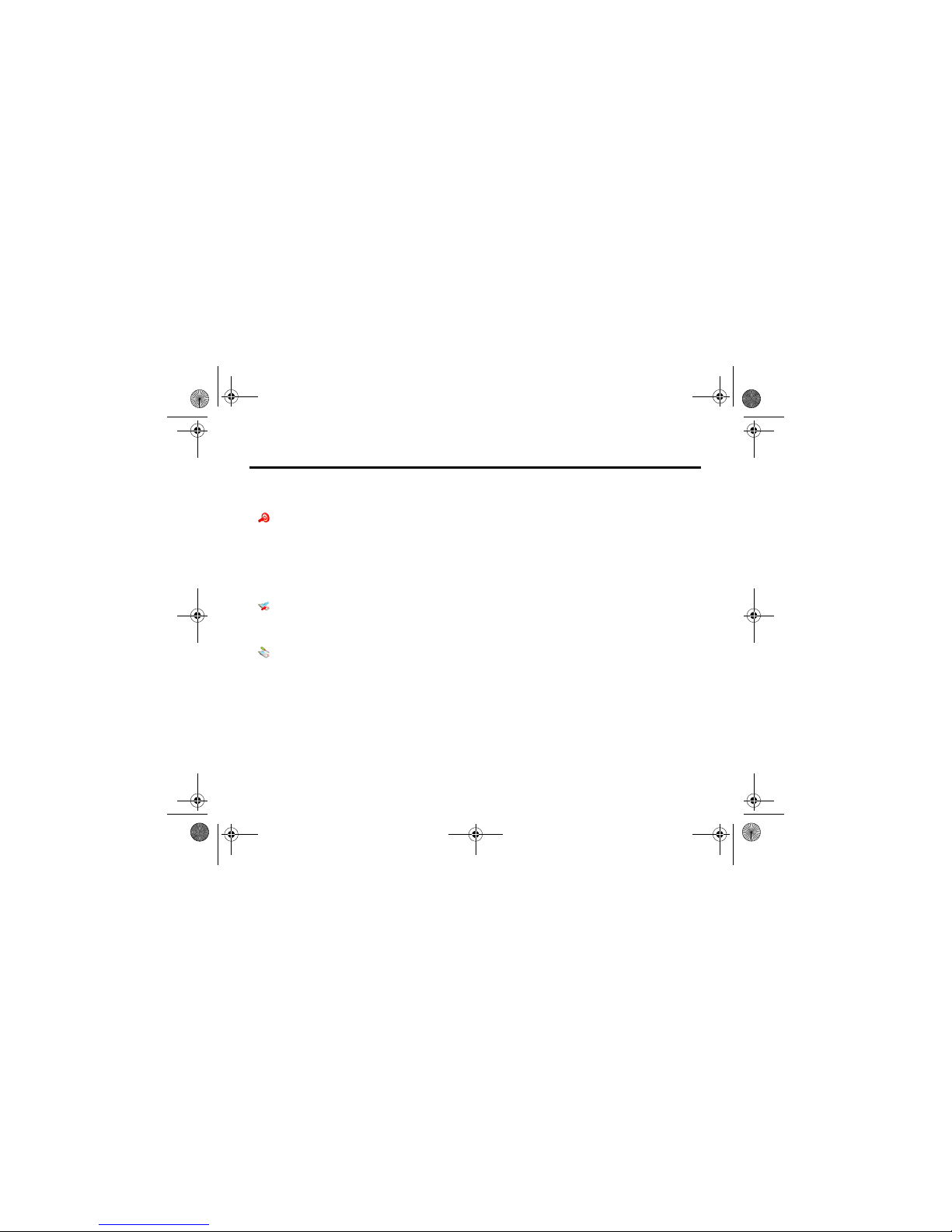
Navigation Guide 10.1
Phone Features 63
Main Menu (cont.)
Shortcuts
• [New S hortcut]
• More S ounds
• More P ictures
•More Games
• live! Studio
•News
•Sport
•Chat
• My Vodafon e
•Search
•What's New?
Call Log
• Recei ved Calls
• Dialled Calls
• Notepad
• Call Times
• Call Cost
Settings
(see next page)
V1050.3G.UG.book Page 63 Tuesday, March 29, 2005 10:39 AM
Page 64

10.1 Navigation Guide
64 Phone Features
Settings Menu
Personalise
• Home Scre en
•Main Menu
• Wallpap er
• Screen Saver
•Quick Dial
Ring Styles
•Style
• Style Detail
Diverts
• Voice Calls
• Video Calls
• Cancel All
•Diverts Status
In-Call Setup
•In-Call Timer
• My Caller ID
• Answer options
• Call Waiting
• Msg Alert
Initial Setup
• Time and Date
•1-Touch Dial
• Aut o Redial
• Dis play Timeout
• Backlight
•Scroll
• Language
• Battery save
•Brightness
•DTMF
• Mast er Reset
• Mas ter Clear
Phone Status
•My Tel. Numbers
• Battery Meter
• Sto rage Devices
• Software Update
• Other Information
Headset
• Auto Answer
•Ringer Options
•Voice Dial
Car Settings
• Auto Answer
• Aut o Handsfree
•Power-off Delay
•Charger Time
Network
•New Network
•Network Setup
• Available Networks
• My Net work List
• Service Tone
• Cal l Drop Tone
Security
• Phone Lock
• Lock Application
•Fixed Dial
• Call Barring
•SIM PIN
• New Passwords
Java Settings
• Jav a System
• Del ete all apps
•App Vibration
•App Volume
•App Priority
• App B acklight
• Set Standby App
V1050.3G.UG.book Page 64 Tuesday, March 29, 2005 10:39 AM
Page 65

Feature Quick Reference 10.2
Phone Features 65
10.2 Feature Quick Reference
Please note that not all features may be available.
10.2.1 Calling Features
10.2.2 Messages
Feature Description
Conference Call During a call:
M > Hold, dial next number, press
, press the Link key
Call Diverting Set up or cancel call diverting:
M > Settings > Diverts
Call Barring Restrict outgoing or incoming calls:
M > Settings > Security > Call Barring
Feature Description
Send Text
Message
Send a text message:
M > Messages > Create Message
> New Text Message
Send Quick Note
Text Message
Send a quick note:
M > Messages > Quick Notes
Scroll to a note and press the Send
key.
Send Multimedia
Message (MMS)
Send a multimedia message:
M > Messages > Create Message
> New Multimedia Message
Use MMS
Template
Open an MMS template with
preloaded media:
M > Messages > Create Message
> MMS Templates
Tip: To rename a template you
created, highlight it in this list and
press
M > Rename.
Feature Description
V1050.3G.UG.book Page 65 Tuesday, March 29, 2005 10:39 AM
Page 66

10.2.2 Messages
66 Phone Features
Create MMS
Template
Save an MMS message to use as a
template:
While editing a message, press
M > Save as Template
Tip: To download templates or other
objects from a Web page, see
page 76
Insert Pictures
and Other
Objects
While editing a message:
M > Insert
Note: Some files might have a
copyright lock that keeps you from
forwarding them.
View Sent
Messages
M > Messages > Outbox
Read Message Read a new text or multimedia
message that you have received:
Press the Read key.
Feature Description
Reply to
Message
While reading a message:
M > Reply
Tip: To change the message type for
your replies to MMS messages:
M > Messages
M > Inbox Setup > MMS Message Setup
> Composing MMS > Reply Type
Store Message
Objects
Go to a multimedia message slide, or
highlight an object in a message,
then:
M > Store
Set Up Text
Message Inbox
Set up or edit the text message inbox
settings:
M > Messages
M > Inbox Setup > Text Message Setup
Feature Description
V1050.3G.UG.book Page 66 Tuesday, March 29, 2005 10:39 AM
Page 67

Email 10.2.3
Phone Features 67
10.2.3 Email
10.2.4 Contacts
Feature Description
Send Email
Message
Send an email message:
M > Messages > Create Message
> New Email
Insert Quick
Notes, Pictures,
and Other
Objects
While editing a message:
M > Insert
Note: Some files might have a
copyright lock that keeps you from
forwarding them.
View Sent
Messages
M > Messages > Outbox
Reply to
Message
While reading a message:
M > Reply
Store Message
Objects
While reading a message, highlight
an object then:
M > Store
Receive New
Email Messages
When you receive a message that
emails are waiting:
Press the Pickup key.
Read Email
Message
Read a new email message that you
have received:
Press the Read key.
Set Up Email
Inbox
Set up or edit the email inbox
settings:
M > Messages
M > Email Msg Setup
Feature Description
Create Entry Create a new contact entry:
M > Contacts
M > New > Phone Number or Email Address
Feature Description
V1050.3G.UG.book Page 67 Tuesday, March 29, 2005 10:39 AM
Page 68

10.2.4 Contacts
68 Phone Features
Dial Entry Call a number stored in the contacts:
M > Contacts, highlight the contact
entry, press to call
Voice Dial Entry Voice dial a number stored in the
contacts:
Press and hold , then say the
entry’s name when prompted.
Edit Entry Edit an entry stored in the contacts:
M > Contacts, highlight the contact
entry, then press the View key and Edit
key
Feature Description
Store a PIN Code
in a Number
While entering the number:
M > InsertPause, Wait, or 'n'
Pause waits for the call to connect,
then sends the remaining digit(s). If
your network does not recognise the
first pause character, try two (pp).
Wait waits for the call to connect, then
prompts you for confirmation before
it sends the remaining digit(s).
'n' prompts you for a number before
dialling the call. The number you
enter is inserted into the dialling
sequence in place of the n character
Feature Description
V1050.3G.UG.book Page 68 Tuesday, March 29, 2005 10:39 AM
Page 69

Contacts 10.2.4
Phone Features 69
Set Ringer ID for
Entry
Assign a distinctive ringer alert to a
contact entry:
M > Contacts > entry
M > Edit > Ringer ID > ringer name
Note: The Ringer ID option is not
available for entries stored on the
SIM card.
Set Category for
Entry
Set the category for a contact entry:
M > Contacts > entry
M > Edit > Category > category name
Note: The Category option is not
available for entries stored on the
SIM card.
Set Category
View
Set a contacts category view:
M > Contacts
M > Categories > category to view
Feature Description
Set Category
Ringer ID
Set a distinctive ring for calls from
contact entries in a specific category:
M > Contacts
M > Categories, scroll to entry, press
M > Edit > Ringer ID
Sort Contacts List Set the order in which contact entries
are listed:
M > Contacts
M > Setup > Sort by > sort order
Set Primary
Number
Set the primary number for a contact
entry with multiple numbers:
M > Contacts, scroll to entry, press
M > Set Primary > phone number
Note: The Set Primary option is not
available for entries stored on the
SIM card.
Feature Description
V1050.3G.UG.book Page 69 Tuesday, March 29, 2005 10:39 AM
Page 70

10.2.5 Personalising Features
70 Phone Features
10.2.5 Personalising Features
1-Touch Dial Set 1-touch dial to call entries stored
in your phone memory contacts or
the SIM card contacts:
M > Settings > Initial Setup > 1-Touch Dial
Feature Description
Ring Style Change the ring alert for an event:
M > Ring Styles > style Detail
> event name
Ringer IDs Activate distinctive ring alerts
assigned to contact entries:
M > Ring Styles > style Detail > Ringer IDs
Ring Volume Set ringer volume:
M > Ring Styles > style Detail
> Ring Volume
Feature Description
Keypad Volume Set keypad keypress volume:
M > Ring Styles > style Detail
> Key Volume
Menu View Display the main menu as graphic
icons or as a text-based list:
M > Personalise > Main Menu > View
Menu Order Reorder your phone’s main menu:
M > Personalise > Main Menu > Reorder
Change Home
Screen Nav Key
Shortcuts
Change menu feature icons in the
home screen
M > Personalise
> Home Keys
Feature Description
V1050.3G.UG.book Page 70 Tuesday, March 29, 2005 10:39 AM
Page 71

Menu Features 10.2.6
Phone Features 71
10.2.6 Menu Features
10.2.7 Dialling Features
Shortcuts Create a shortcut to a menu item:
Highlight the menu item, then press
and hold
M.
Select a shortcut:
M > Shortcuts > shortcut name
Note: Your phone has preconfigured
Vodafone shortcuts that enable you
to access Vodafone live! services
quickly. These include: live! Studio,
News, Sport, Chat and My Vodafone.
Feature Description
Language Set menu language:
M > Settings > Initial Setup > Language
Master Reset Reset all options except unlock code,
security code, and lifetime timer:
M > Settings > Initial Setup > Master Reset
Feature Description
Master Clear Reset all options except unlock code,
security code, and lifetime timer, and
clear all user settings and entries
except SIM card information:
M > Settings > Initial Setup > Master Clear
Feature Description
Fixed Dial Turn fixed dialling on or off:
M > Settings > Security > Fixed Dial
Use the fixed dial list:
M > Applications > Dialling Services
> Fixed Dial
Service Dial Dial service phone numbers:
M > Applications > Dialling Services
> Service Dial
Feature Description
V1050.3G.UG.book Page 71 Tuesday, March 29, 2005 10:39 AM
Page 72

10.2.8 Call Monitoring
72 Phone Features
10.2.8 Call Monitoring
Network connection time is the elapsed time from the
moment you connect to your service provider's network to
the moment you end the call by pressing This time
includes busy signals and ringing.
The amount of network connection time you track on your
resettable timer may not equal the amount of time for
which you are billed by your service provider. For billing
information, contact your service provider.
Quick Dial Dial preprogrammed phone numbers:
M > Applications > Dialling Services
> Quick Dial
DTMF Tones Activate DTMF tones:
M > Settings > Initial Setup > DTMF
To send DTMF tones during a call,
just press the number keys.
To send stored numbers as DTMF
tones during a call: Highlight a
number in the contacts or call log
lists, then press
M > Send Tones.
Feature Description
Feature Description
Call Times View call timers:
M > Call Log > Call Times
In-Call Timer Display time or cost information
during a call:
M > Settings > In-Call Setup > In-Call Timer
Call Cost View call cost trackers:
M > Call Log > Call Cost
V1050.3G.UG.book Page 72 Tuesday, March 29, 2005 10:39 AM
Page 73

Handsfree Features 10.2.9
Phone Features 73
10.2.9 Handsfree Features
Note: The use of wireless devices and their accessories may
be prohibited or restricted in certain areas. Always obey the
laws and regulations on the use of these products.
Feature Description
Speakerphone Activate the
speakerphone during a
call:
Press the Speaker key (if
available) or
M > Speaker
Auto Answer
(car kit or
headset)
Automatically answer
calls when connected to
a car kit or headset:
M > Settings
> Car Settings or Headset > Auto Answer
Note: Your phone will not
automatically answer calls if the ring
style is set to Silent.
Voice Dial
(headset)
Enable voice dial with
headset send/end key:
M > Settings > Headset
> Voice Dial
Auto Handsfree
(car kit)
Automatically route calls
to a car kit when
connected:
M > Settings
> Car Settings > Auto Handsfree
Power-off Delay
(car kit)
Set the phone to stay on
for a specified time after
the ignition is switched
off:
M > Settings
> Car Settings > Power-off Delay
Feature Description
V1050.3G.UG.book Page 73 Tuesday, March 29, 2005 10:39 AM
Page 74

10.2.10 Data Calls
74 Phone Features
10.2.10 Data Calls
10.2.11 Network Features
10.2.12 Personal Organiser Features
Charger Time
(car kit)
Charge the phone for a
specified time after the
ignition is switched off:
M > Settings
> Car Settings > Charger Time
Feature Description
Send Data Connect your phone to a
device, then place a call
through the device
application.
Receive Data Connect your phone to a
device, then answer a
call through the device
application.
Feature Description
Feature Description
Network Settings View network information and adjust
network settings:
M > Settings > Network
Feature Description
Create Calendar
Event
Create a new calendar event:
M > Applications > Calendar, highlight
the day, press the centre select
button, press
M > New
View Calendar
Event
View or edit event details:
M > Applications > Calendar, highlight
the day, press the centre select
button, scroll to the event, and press
the View key
V1050.3G.UG.book Page 74 Tuesday, March 29, 2005 10:39 AM
Page 75

Personal Organiser Features 10.2.12
Phone Features 75
Event Reminder View event reminder:
View key
Dismiss event reminder:
Exit key
Send Calendar
Event
Send an event in a Multimedia
Message:
While viewing an event, press
M > Send.
Copy Calendar
Event to Another
Device
Copy a calendar event to another
phone, computer, or device:
M > Applications > Calendar, highlight
the day, press the centre select
button, highlight the event, press
M > Send > transfer method
Set Alarm Set an alarm:
M > Applications > Alarms
Feature Description
Turn Off Alarm Turn off alarm:
Press the Disable key or .
Set 8-minute delay:
Press the Snooze key.
Calculator Calculate numbers:
M > Applications > Calculator
Currency
Converter
Convert currency:
M > Applications > Calculator
M > Exchange Rate
Enter exchange rate, press the OK key,
enter amount, press
M > ConvertCurrency.
Feature Description
V1050.3G.UG.book Page 75 Tuesday, March 29, 2005 10:39 AM
Page 76

10.2.13 Security
76 Phone Features
10.2.13 Security
10.2.14 News and Entertainment
Note: The files that you download or receive as attachments
might have a copyright lock that keeps you from forwarding
them.
You can download for instance pictures, videos, ringtones
and games from Vodafone live!.
Feature Description
SIM PIN Lock or unlock the SIM card:
M > Settings > Security > SIM PIN
Caution: If you enter an incorrect PIN
code three times in a row, your SIM
card is disabled and your phone
displays SIM Blocked.
Lock Application Lock phone applications:
M > Settings > Security > Lock Application
Feature Description
Launch Vodafone
live!
Start a Vodafone live! session:
or
M > Vodafone live! and press select
Web Session s Select or create a Web session:
M > Vodafone live! > Internet Profiles
Download
Objects from
Web Page
Download a picture, sound, or other
file from a Web page:
Highlight the file, press the Select key,
then the Store key.
Download Game
or Application
(Browser)
Download a Java™ game or
application with the browser:
M > Vodafone live!, highlight the
application, press the Select key, then
the Dwnload key
V1050.3G.UG.book Page 76 Tuesday, March 29, 2005 10:39 AM
Page 77

News and Entertainment 10.2.14
Phone Features 77
Launch Game or
Application
Launch a Java™ game or application:
M > Games, highlight the application,
press the Select key
Change Game or
Application
Settings
Change the volume, priority, or other
settings for Java™ games or
applications:
M > Settings > Java Settings
Manage Pictures Manage pictures and animations:
M > My Items > Pictures
Manage Sounds Manage ring tones, sounds that you
have downloaded:
M > My Items > Sounds
Manage Video
Clips
Manage video clips:
M > My Items > Videos
Feature Description
Photo and Video
Camera Settings
Adjust light level and other settings
for the integrated camera:
M > Multimedia > Camera
M > Pictures Setup
or
M > Multimedia > Record Video
M > Videos Setup
Note: The photo and video cameras
use the same settings.
Feature Description
V1050.3G.UG.book Page 77 Tuesday, March 29, 2005 10:39 AM
Page 78

11 Specifications and Accessories
78 Specifications and Accessories
11Specifications and Accessories
11.1 Specifications List
Brand Model Motorola V1050
Design:
Size:
Weight:
Clamshell, external antenna
94 x 49 x 27
137 g
Battery Capacity:
Standby time:
Tal k time (GSM) :
Talk time (WCDMA):
Video talk time:
820 mA
145 hours
215 minutes
130 minutes
70 minutes
Display Size:
Resolution:
Colour/technology:
2.2 inch
240 x 320 pixel
260k colour TFT
Camera Resolution:
Zoom:
Other:
VGA (1.3 mega pixel)
Digital (x8)
Camera light
External Memory:
Options:
32MB TransFlash included
TransFlash expandable up to
256MB
Bands: 900/1800/1900 (GSM)
2100 (WCDMA)
Connectivity: USB
Audio Hardware: Mono polyphonic speaker
AMR, AAC, MP3, WMA, Real, Midi,
XMF
24
Video: H.263. 3gp, MP4, WMV, Real
Games: VFX, Java MIDP 2.0,
Superscape 3D
Brand Model Motorola V1050
V1050.3G.UG.book Page 78 Tuesday, March 29, 2005 10:39 AM
Page 79

Accessory List 11.2
Specifications and Accessories 79
11.2 Accessory List
This is the list of accessory items that are available for your
phone.
Item
In-Box
Battery (820mAh)
Travel charger/adapter
Stereo Headset
32MB Trans-Flash Memory Card
Optional accessories
Car Kit
Pro-Install
Self-Install
Hang-Up Cup (HUC)
Vehicle Power Adapter
Desktop Charger
Mono Headset
USB Cable
Desktop Synchronisation/Wireless modem SW on CD
Trans-Flash Memory Card
Carry Case
V1050.3G.UG.book Page 79 Tuesday, March 29, 2005 10:39 AM
Page 80

12 Specific Absorption Rate Data
80 Specific Absorption Rate Data
12Specific Absorption Rate Data
THIS MODEL MEETS INTERNATIONAL GUIDELINES FOR
EXPOSURE TO RADIO WAVES
Your mobile device is a radio transmitter and receiver. It is
designed not to exceed the limits for exposure to radio waves
recommended by international guidelines. These guidelines
were developed by the independent scientific organisation
ICNIRP and include safety margins designed to assure the
protection of all persons, regardless of age and health.
The guidelines use a unit of measurement known as the
Specific Absorption Rate, or SAR. The ICNIRP SAR limit for
mobiles devices used by the general public is 2 W/kg and the
highest SAR value for this device when tested at the ear was
0.87 W/kg*. As mobile devices offer a range of functions,
they can be used in other positions, such as on the body as
described in this user guide**. In this case, the highest
tested SAR value is 0.68 W/kg*.
As SAR is measured utilising the devices highest
transmitting power, the actual SAR of this device while
operating is typically below that indicated above. This is due
to automatic changes to the power level of the device to
ensure it only uses the minimum level required to reach the
network.
While there may be differences between the SAR levels of
various phones and at various positions, they all meet the
governmental requirements for safe exposure. Please note
that improvements to this product model could cause
differences in the SAR value for later products; in all cases,
products are designed to be within the guidelines.
The World Health Organisation has stated that present
scientific information does not indicate the need for any
special precautions for the use of mobile devices. They note
that if you want to reduce your exposure then you can do so
by limiting the length of calls or using a 'hands-free' device
to keep the mobile phone away from the head and body.
Additional Information can be found on the websites of the
World Health Organisation (http://www.who.int/emf) or
Motorola, Inc. (http://www.motorola.com/rfhealth).
__________________________________________________ _____________________________________________
* The tests are carried out in accord ance with international
guidelines for testing. The limit incorporates a substantial
margin for safety to give additiona l protection for the public
and to account for any variations in measurements.
Additional related information includes the Motorola testing
protocol, assessment procedure, and measurement
uncertainty range for this product.
** Please see the Safety and Genera l Information section about
body worn operation.
V1050.3G.UG.book Page 80 Tuesday, March 29, 2005 10:39 AM
Page 81

Index 13
Index 81
A
accessories 11, 37
accessory connector port 1
active line indicator 44
active line, changing 54
alarms 75
alert
defined 51
setting 16, 51, 70
turning off 16, 55
animation
downloading 40, 76
managing 29
screen saver 30, 52
viewing 77
wallpaper 30, 52
answering a call 16, 52
application, locking and unlocking 76
automatic redial 54
B
backlight 53
barring calls 65
battery
charging 14
extending battery life 13, 53
installing 14
level indicator 44
brightness, setting 53
browser
browser setup 76
Java applications 76
using 76
Web sessions 76
browser key 47
C
calculator 75
calendar 74, 75
call
alert, turning off 16, 55
answer options 52
answering 16
barring 65
barring password, changing 48
call waiting 60
costs 72
dialled calls list 56
dialling 16
diverting 65
emergency number 55
ending 16, 35
handsfree speaker 48
hold 60
international access code 56
making 16
received calls list 56
receiving 16
ring style 16, 51, 70
speakerphone 73
timers 72
transferring 60
unanswered call 57
Call Failed, Number Busy message 54
call log 56
call waiting 60
caller ID 28, 30, 55
calling line identification. See caller ID
camera
settings 77
13Index
V1050.3G.UG.book Page 81 Tuesday, March 29, 2005 10:39 AM
Page 82

13 Index
82 Index
taking a photo 27
camera key 47
category
contact entry 69
ring ID 69
view 69
centre select button 45
character chart 22
clock
setting 51
codes
changing 48
default 48, 50
forgetting 50
computer
connecting to phone 37
conference call 65
contacts
attaching 2 numbers 58
category for entry 69
category ring ID 69
category view 69
dialling a number 68
editing an entry 68
1-touch dial 59
picture ID 28, 30, 55
primary number, setting 69
ringer ID 69, 70
sorting entries 69
speed dial number 58
storing an entry 67
voice dialling 68
customising the menu 70
D
data call 74
connecting to external device 37
date, setting 51
dialled calls list 56
dialling a number 16, 71, 72
display
backlight 53
brightness 53
description 42
home screen 42
language 71
personalising 70
timeout 53
distinctive ringer alert 70
diverting calls 65
DTMF tones
activating 72
sending 72
E
earpiece volume 16
email 67
emergency number 55
end key 1
ending a call 16, 35
Enter Unlock Code message 49
external device
connecting to phone 37
external display 48
F
fax call 37
5-way navigation key 1, 45
fixed dial 71
V1050.3G.UG.book Page 82 Tuesday, March 29, 2005 10:39 AM
Page 83

Index 13
Index 83
G
games 76, 77
GPRS indicator 39, 43
H
handsfree speaker 48
headset jack 1
hold a call 60
home keys, personalising 70
home screen
defined 42
I
incoming call
answering 16
diverting 65
Incoming Call message 55
indicators
active line 44
battery level 44
GPRS 39, 43
message 44
ring style 44
roam 44
signal strength 43
text case 19
text entry mode 19
transmission 43
voicemail message 44, 59
international access code 56
Introduction 1
iTAP software 22
J
Java applications 76
joystick 1
K
key
browser 47
camera 47
centre select button 45
end 1, 47
5-way navigation 1, 45
left soft key 1, 42, 70
menu 1
power 1
right soft key 1, 42, 70
send 1, 47
voice 1, 47
volume 47
volume control 1, 16
keypad
answering calls 52
volume, setting 70
L
language, setting 71
left soft key
functions 1, 42
personalising 70
line, changing 54
lock
application 76
phone 49
SIM card 76
Low Battery message 44
V1050.3G.UG.book Page 83 Tuesday, March 29, 2005 10:39 AM
Page 84

13 Index
84 Index
M
making a call 16
master clear 71
master reset 71
memory, external 12
menu
entering text 18
icons, changing in home screen 70
icons, converting to text 70
language, setting 71
personalising 70
rearranging features 70
using 45
view, changing 70
menu key 1
message
MMS template 65, 66
multimedia message 65
quick note 65
reading 66
text 65, 66
message indicator 44
Missed Calls message 57
MMS template 65, 66
multimedia message
sending 65
my telephone number 17, 51, 64
N
network settings 74
notepad 58
number
storing your number 51
viewing your number 17, 64
numbers, entering 24
O
1-touch dial
setting preference 70
using 59
open to answer 52
optional accessory, defined 11
optional feature, defined 11
P
passwords. See codes
phone
active line indicator 44
active line, changing 54
alert, turning off 16, 55
answer options 52
clear stored information 71
codes 48
connecting to external device 37
date, setting 51
keypad, answering calls 52
language, setting 71
locking 49
network settings 74
open to answer 16
reset all options 71
ring style 16, 51, 70
security code 48
time, setting 51
turning on/off 15
unlock code 48
unlocking 15, 49
phone number
active line indicator 44
active line, changing 54
V1050.3G.UG.book Page 84 Tuesday, March 29, 2005 10:39 AM
Page 85

Index 13
Index 85
attaching 2 numbers 58
international access code 56
redialling 54
storing in contacts 67
storing your number 51
viewing your number 17, 64
photo
downloading 40, 76
managing 29
picture ID 28, 30, 55
screen saver 30
sending 27
taking 27
wallpaper 30
picture
downloading 40, 76
managing 29
screen saver 30, 52
viewing 77
wallpaper 30, 52
picture ID 28, 30, 55
PIN code
changing 48
entering 76
PIN2 code, changing 48
power key 1
predictive text entry 22
Q
quick dial 72
R
received calls list 56
redial
automatic redial 54
busy number 54
right soft key
functions 1, 42
personalising 70
ring style indicators 44
ring style, setting 16, 51, 70
ring tone
downloading 40, 76
managing 77
ringer ID
setting 69
turning on/off 70
ringer volume, setting 16, 70
roam indicator 44
S
screen saver 30, 52
security code
changing 48
default 48
send key 1
service dial 71
shortcuts 64, 71
signal strength indicator 43
silent alert, setting 16, 51, 70
SIM Blocked message 15, 76
SIM card
defined 11
installing 11
locking 76
PIN code entry 15
PIN code, changing 48
PIN2 code, changing 48
precautions 11
SIM Blocked message 15, 76
V1050.3G.UG.book Page 85 Tuesday, March 29, 2005 10:39 AM
Page 86

13 Index
86 Index
SIM PIN code
changing 48
entering 76
SIM PIN2 code, changing 48
soft keys
functions 42
illustration 1
personalising 70
sound
downloading 40, 76
managing 77
Speaker On message 48
speaker volume 16
speakerphone
activating 73
automatic answer 73
speed dial 58
standby time, increasing 53
symbol chart 24
symbols, entering 24
T
tap text entry 20
telephone number
storing your number 51
viewing your number 17, 64
text
capitalisation, changing 19
character chart 22
entering 18
entry mode, setup 19
iTAP software predictive text entry 22
numeric mode 24
symbol chart 24
symbol mode 24
tap 20
text case indicator 19
text entry mode
setup 19
text entry mode indicator 19
time, setting 51
timers 72
transfer a call 60
TransFlash 12
transmission indicator 43
travel charger 15
U
Universal IC Card 11
unlock
application 76
phone 49
unlock code
bypassing 50
changing 48
default 48, 50
entering 15
USIM 11
V
vibrate alert
setting 16, 51, 70
turning off 16, 55
video clip
downloading 40, 66, 67
managing 77
recording 33, 34
Vodafone live!
animation 40
background sessions 41
V1050.3G.UG.book Page 86 Tuesday, March 29, 2005 10:39 AM
Page 87

Index 13
Index 87
picture 40
ring tone 40
using 39
Vodafone live! setup 41
Web sessions 41
voice dial 68, 73
voice key 47
dialling a number 68
illustration 1
voicemail 59
voicemail message indicator 44, 59
volume
earpiece 16
games 77
keypad 70
ringer 16, 70
speaker 16
volume key 47
volume keys 1, 16
W
wallpaper 30, 52
Web pages 39, 76
Web sessions 41, 76
6803570C01
V1050.3G.UG.book Page 87 Tuesday, March 29, 2005 10:39 AM
