Page 1
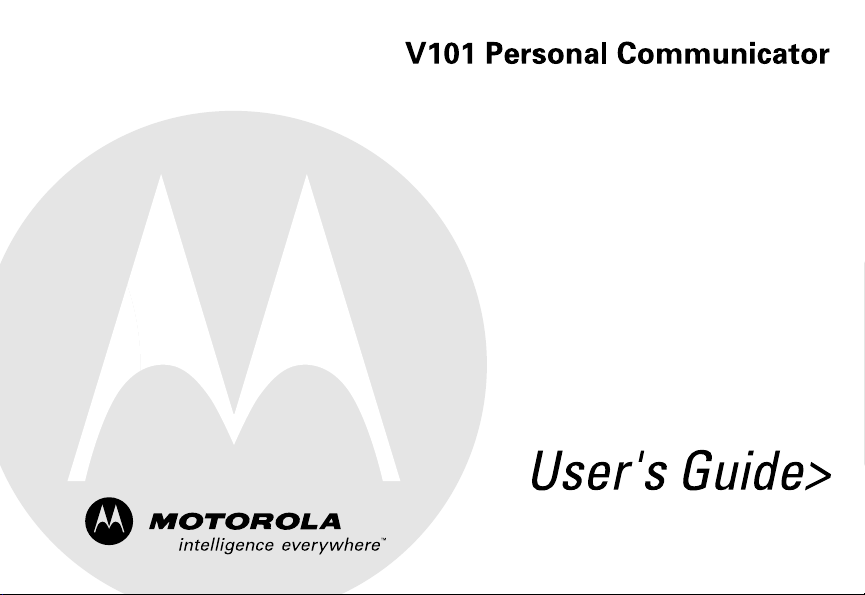
Page 2
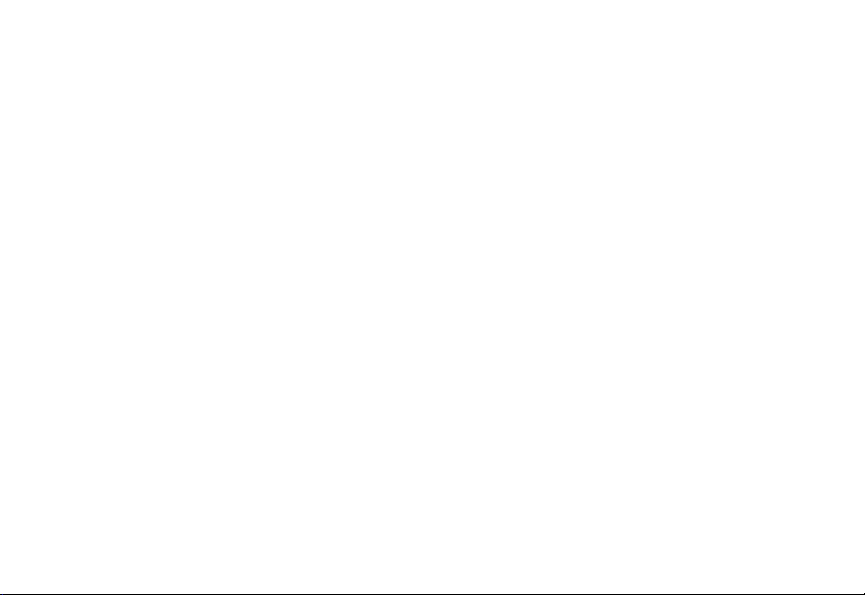
Page 3
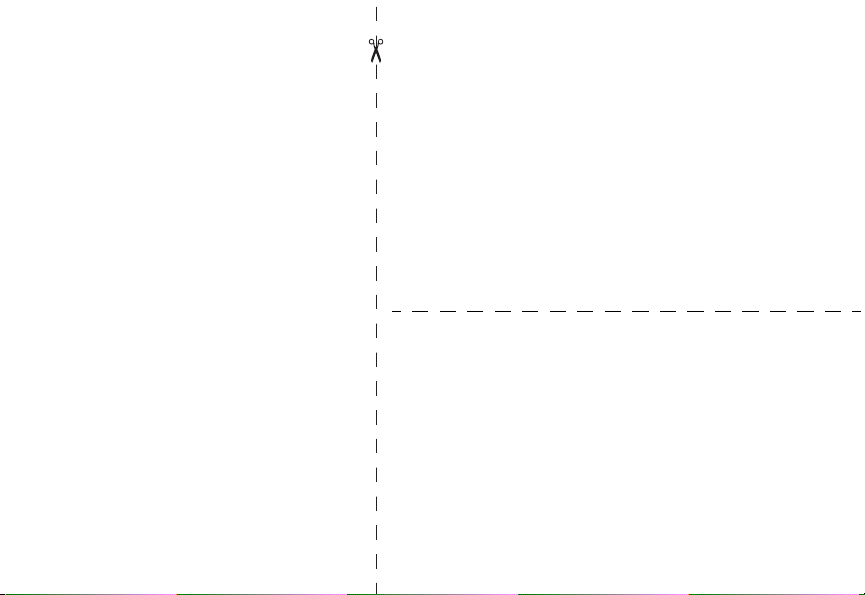
Motorola V101 Personal Communicator
Quick Reference Card
Control Buttons
, Press and hold to turn the communicator on and off.
( Accept and end a call, setting, or option.
ª Reject or cancel a call, setting, or option. Press and release
to return to previous screen. Press for 2 seconds to go to
Standby screen. When entering text, press to delete
previous characters.
¢ Press to enter Quick Access menu.
! Scroll through messages and text, increase and decrease
volume.
# Press to read a message.
. Press to write a message.
£ Used to enter numbers and ALT symbols. Press once for
single number/symbol, press twice for multiple numbers/
symbols. Press twice to stop entering numbers/symbols.
ƒ Press once to capitalize a letter. Press twice for continuous
capitalization, press twice again to stop capitalization.
] Smart Button. Use to answer, make, and end calls. Press to
go to Contacts and recall a phone number using Voice Tags.
} Press to answer and end a call when communicator is
closed or in the holster.
& Press to record Voice Notes, press again to stop recording.
Sending a Text Message
1. Press ., type your message, press (.
2. Follow the prompts to enter or select the phone number.
3. When the phone number is displayed, press
(.
Page 4
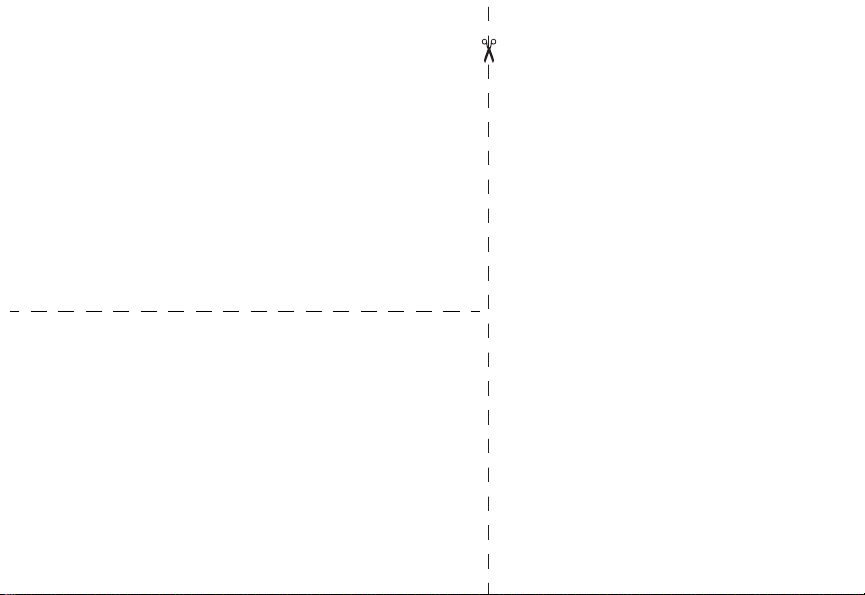
Making a Call
Use the headset. Use ! on keypad to adjust the volume.
Press ] to go to Contacts (or say Voice Tag name), select the
number, press (.
Note: Press and release ª to erase the last character, press
and hold ª to erase multiple characters.
Ending a Call
Press ( or ª.
Receiving a Call
Use the headset. Use ! on keypad to adjust the volume.
Press ( to answer the call.
When the communicator is closed or in the holster, press
answer or end a call.
SIM Card and Battery Installation
1. Remove the battery cover.
2. With the gold contacts facing down, insert the SIM card into
the card recess area. Align the SIM card so the notch in the
card lines up with the notch in the recess area.
3. Align the battery contacts with the contacts in the battery
compartment. Press down on the battery until it clicks into
place.
} to
4. Replace the battery cover.
Note: If the SIM card is inserted incorrectly, Check Card is
displayed. Remove the SIM card and re-insert it. If the card does
not work, contact your service provider.
Charging your Battery
Insert the adapter plug into the charging port on the
communicator and plug the adapter into a wall outlet.
Page 5
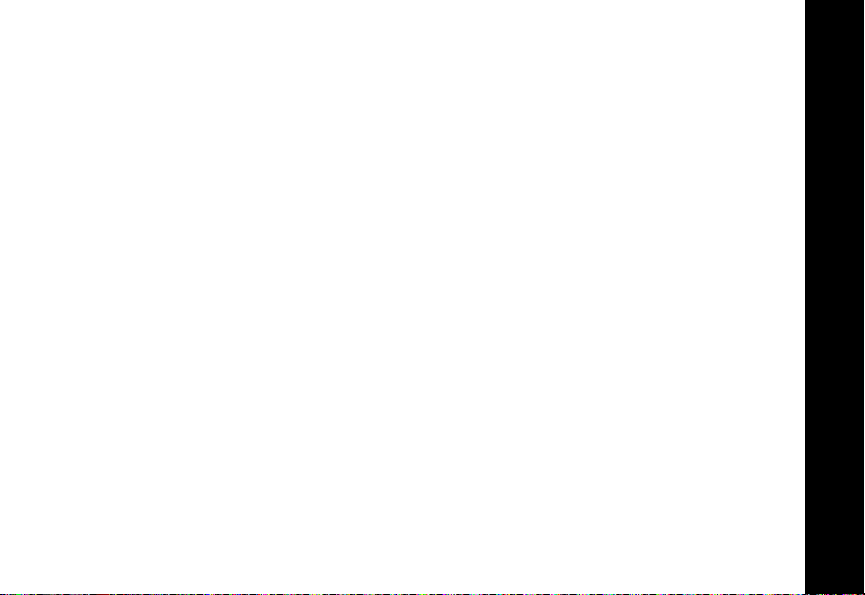
Introduction
Congratulations! You are now the proud owner of a Motorola V101 Personal
Communicator. Your Personal Communicator combines advanced calling and
messaging capabilities in a small compact unit that is easy to use and convenient to
carry with the holster accessory.
Your Personal Communicator provides cool and exciting ways to keep in contact with
your family and friends. Just review this user’s guide carefully and you will be ready
to start using your new Personal Communicator.
A detachable Quick Reference Card is included with this guide.
Personalized Control
You can set up your Personal Communicator to access important messages, phone
numbers, and features quickly. You can even answer calls with just one push of a
button, even when your Personal Communicator is closed. When you are performing
routine tasks, your Personal Communicator provides prompts and messages that
assist you with the next task or confirms your selection.
• You can add 9 of the features you use the most to your Quick Access menu so
you can get to them with just a couple of button presses.
• Voice Tags let you use voice-activated commands to call phone numbers stored
in your Personal Communicator. You can also add voice commands to Quick
Access options.
Introduction
1
Page 6
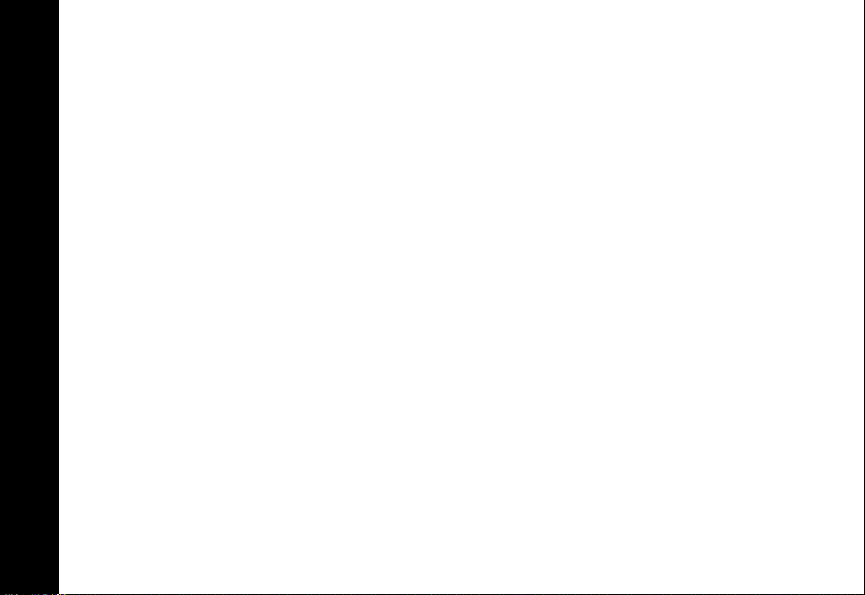
• With voice notes, you can record notes to yourself or record parts of a call.
Note: Recording of phone calls is subject to varying State and Federal laws
regarding privacy and recording of phone conversations.
• The Smart button
] lets you quickly display the entries stored in your
Contacts list.
• When your Personal Communicator is closed or in the holster, you can answer
a call quickly and easily by pressing }.
• With VibraCall® alert, your Personal Communicator vibrates when you get new
messages or calls to avoid disturbing others or when in a noisy environment.
• You can personalize the menus by choosing the features you want readily
available and storing the ones you use less frequently out of sight.
MOTOROLA, the Stylized M Logo, and all other trademarks indicated as such herein are trademarks of
Introduction
Motorola, Inc. ® Reg. U.S. Pat. & Tm. Off.
All other product or service names are the property of their respective owners.
© 2001 Motorola, Inc. All rights reserved.
Personal Communications Sector
1500 Gateway Blvd., Boynton Beach, FL 33426-8292
6881039B80-O
Printed in the United States 12/01
2
Page 7

Contents
Introduction........................................ 1
Personalized Control .......................1
Safety and General Information .......7
European Union Directives
Conformance Statement............ 17
Getting Started................................. 18
Optional Features .......................... 18
Installing the SIM Card and
Battery ........................................ 19
Charging the Battery ......................20
Turning Your V101 Personal
Communicator On and Off.......... 20
Entering Your SIM Card Personal
Identification Number (PIN) ........21
Entering Your Unlock Code ........... 21
Setting Your Service Center
Numbers .....................................21
Additional Message Settings .........22
Testing Your V101 Personal
Communicator ............................23
Using the Control Buttons..............24
The Display.................................... 28
Using the Menus ..............................29
The Main Menu ..............................29
Getting Around in the Menus .........29
Exiting the Menus to the Standby
Screen.........................................30
Using the Quick Access Menu .......30
Short and Extended Menus............31
Menu Map .........................................32
Text Messaging ................................37
Sending Text Messages.................37
How to Create and Edit Text
Messages....................................41
Inserting Messaging Emoticons.....42
Canned Message Text ...................45
Receiving and Reading Text
Messages....................................47
Making a Call....................................48
Ending a Call..................................48
International Phone Calls ...............49
911 Emergency Calls .....................50
Redialing the Last Number
Called from Standby Mode .........50
Page 8
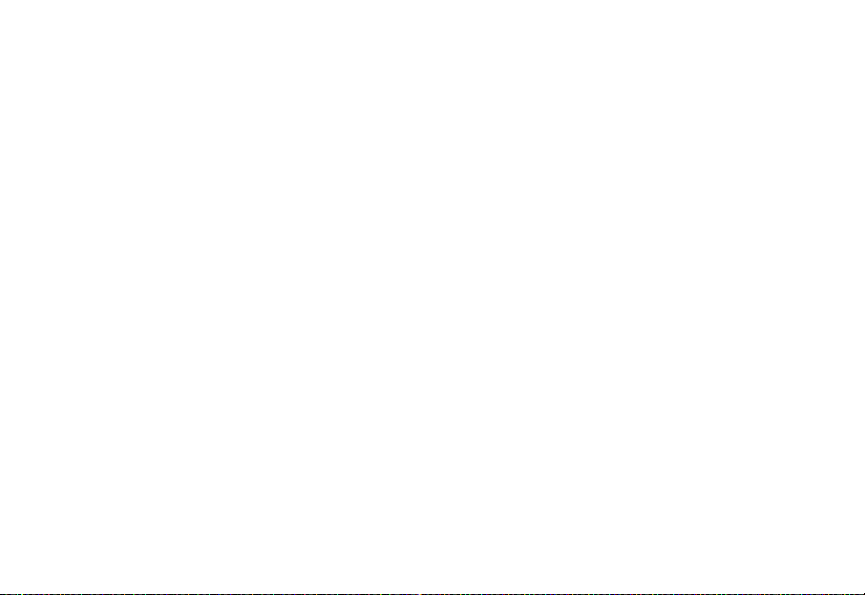
Answering a Call..............................50
In-call Menu ......................................51
Put Calls on Hold ...........................51
Turn Mute On or Off .......................52
Restrict My Phone Number ............52
End Active Call...............................52
Reconnect ......................................53
Reconnect Held Call ......................53
End Held Call .................................53
End Current Call and Held Call......53
Conference Calls............................53
Transfer Calls.................................54
Split Call.........................................55
Reject Incoming Call ......................56
Voice Activation...............................56
Create a Voice Tag for a Phone
Number .......................................57
Add or Edit a Voice Tag .................57
Delete a Voice Tag.........................58
Using Voice Activation to Make
Phone Calls.................................58
Using Voice Activation to Access
Quick Access Features ...............59
Messages Menu............................... 60
Call Voicemail................................ 60
Received Messages ...................... 61
Outgoing Messages....................... 64
Message Editor.............................. 67
Voice Notes ................................... 68
Cell Broadcast ............................... 72
Message Settings ............................ 73
Auto Signature............................... 74
Voicemail Number ......................... 74
Service Center............................... 74
E-mail Service Center.................... 74
E-mail @ Symbol........................... 75
Expiry Period ................................. 75
Icon Messaging ............................. 75
Outgoing Message Type ............... 75
Contacts........................................... 76
Personal Numbers......................... 76
Voice Dialing.................................. 82
Last Ten Calls................................ 83
My Phone Numbers....................... 83
Fixed Dialing.................................. 84
Set Up One-Touch Dialing............. 85
Page 9
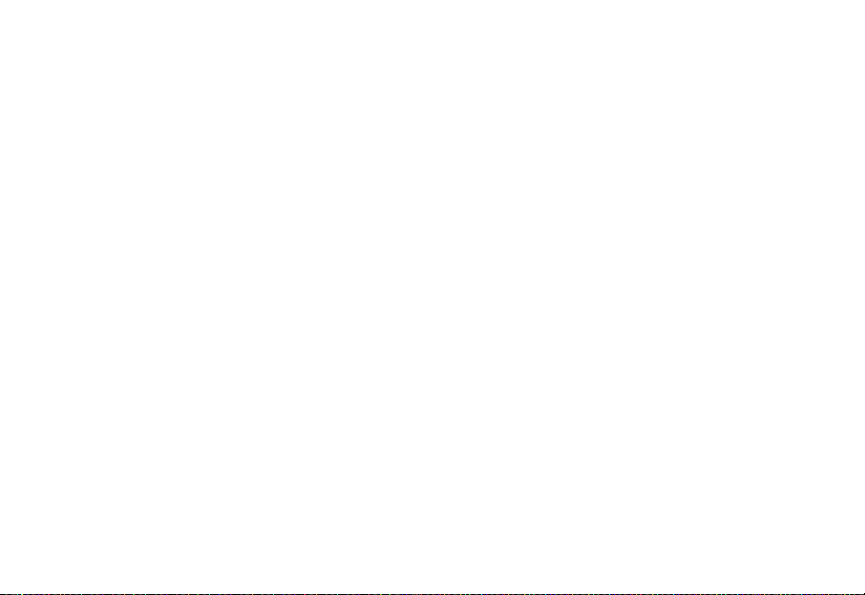
One-Touch Dialing from Phone
Memory ...................................... 86
One-Touch Dialing Using the
Smart Button .............................. 86
Chat .................................................. 87
Starting a Chat Session ................. 87
Add Chat Members........................ 88
View Member List .......................... 89
Start Chat ...................................... 90
Chat View ...................................... 90
Send Chat Message ...................... 90
Switch View ................................... 91
View Member List .......................... 91
Disable Chat Message Tone ......... 94
Received Messages ...................... 94
Exit Chat ........................................ 94
Alarm Clock ..................................... 95
Set an Alarm.................................. 95
Show Alarm Status ........................ 96
Call Related Features...................... 97
Show Battery Meter ....................... 97
Restrict My Phone Number ........... 97
Call Forwarding ............................. 97
Call Waiting..................................100
Call Barring ..................................100
Phone Setup................................... 103
Adjust Ring Volume......................103
Ring or Vibrate .............................103
Downloadable Ring Tone.............103
Set Ringer Tone...........................104
Set Alarm Ringer Tone.................104
Set Message Alert Tone...............104
Message Popup Alert...................105
Quick Access Setup.....................106
Phone Lock ..................................106
Adjust Contrast ............................107
Require SIM Card PIN .................107
Change SIM PIN Code.................107
Change SIM PIN2 Code...............108
Unblocking Your V101 Personal
Communicator ..........................108
New Security Code ......................108
Extended Menus ..........................109
Show Time and Date....................109
Set Time and Date .......................109
Set Time Format ..........................109
Page 10
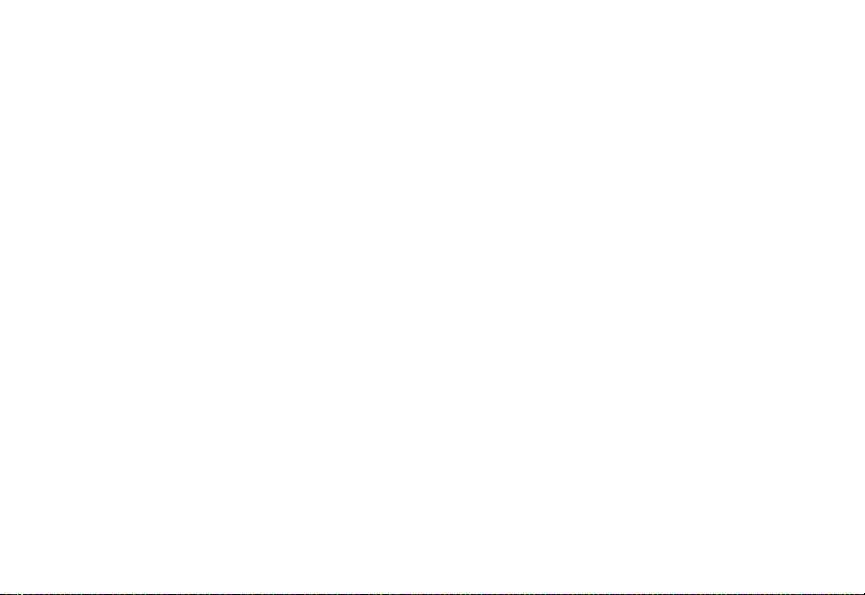
Backlight.......................................109
Language Selection .....................110
Battery Saving Mode....................110
Select Keypad Tones ...................110
Phone Status................................110
Network Selection..........................112
Change Band ...............................112
Available Networks.......................113
Network Search............................113
Preferred Networks ......................114
Find New Network........................115
Call Meters Menu ...........................115
Show Call Charges ......................115
Show Call Timers .........................116
Set Audible Call Timers................116
Set In-Call Display........................116
Call Charge Settings ....................117
Lifetime Timer ..............................118
Calculator .......................................118
Perform Basic Mathematical
Calculations ..............................119
Convert Currency .........................119
Quick Access Menu ...................... 120
Add Features to the Quick
Access Menu............................ 121
Add or Edit a Quick Access
Voice Tag ................................. 121
Delete a Quick Access Voice
Tag ........................................... 122
Games ............................................ 123
Closing and Saving a Game........ 123
Towers of Hanoi .......................... 123
Baccarat ...................................... 124
Bricks........................................... 126
Special Symbols............................ 128
Troubleshooting............................ 130
Use and Care ................................ 134
Motorola Limited Warranty........... 149
Product Registration..................... 159
Wireless Phone Safety Tips ......... 161
Index............................................... 165
Page 11
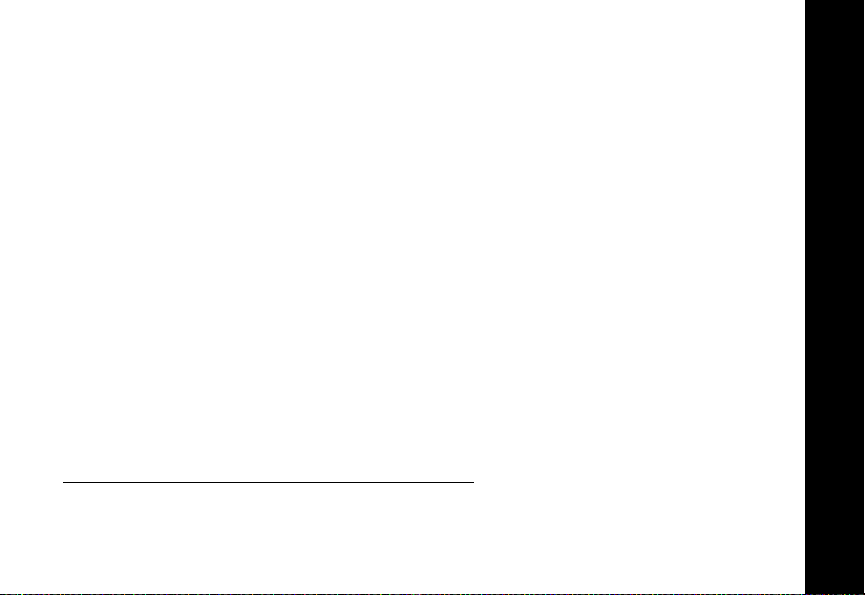
Safety and General Information
IMPORTANT INFORMATION ON SAFE AND EFFICIENT
OPERATION
READ THIS INFORMATION BEFORE USING YOUR PERSONAL
COMMUNICATOR
The information provided in this document supersedes the general
safety information contained in user guides published prior to
July 2000. For information regarding radio use in a hazardous
atmosphere please refer to the Factory Mutual (FM) Approval Manual
Supplement or Instruction Card, which is included with radio models
that offer this capability.
This device complies with Part 15 of the FCC Rules. Operation is
subject to the following two conditions: (1) this device may not cause
harmful interference, and (2) this device must accept any interference
received, including interference that may cause undesired operation.
RF Operational Characteristics
Your Personal Communicator contains a transmitter and a receiver.
When it is ON, it receives and transmits radio frequency (RF) energy.
Safety and General Information
7
Page 12
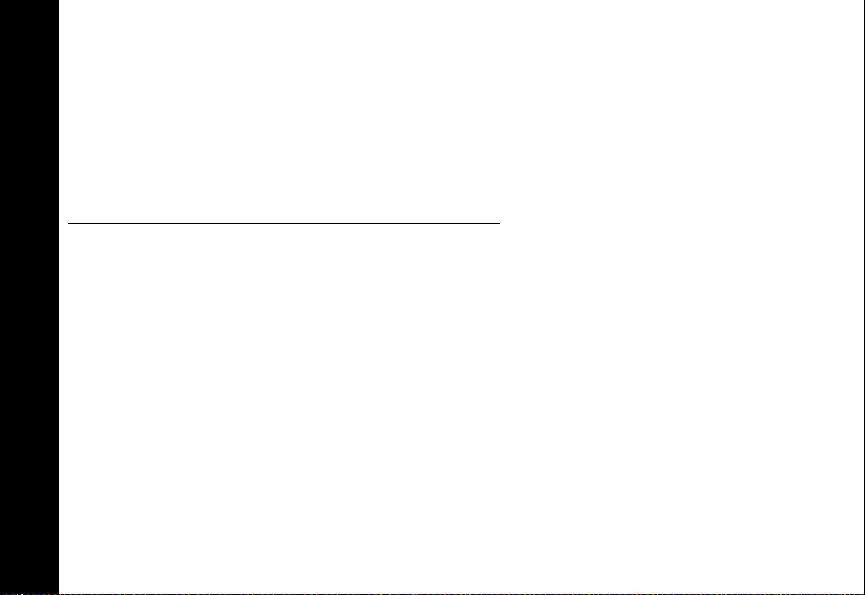
The Personal Communicator operates at a frequency 900, 1800, or
1900 MHz and employs digital modulation techniques.
When you communicate with your Personal Communicator, the
system handling your call controls the power level at which your
Personal Communicator transmits. The output power level may vary
over a range from 1.0 to 2.0 watts.
Exposure To Radio Frequency Energy
Your Motorola Personal Communicator is designed to comply with the
following national and international standards and guidelines
regarding exposure of human beings to radio frequency
electromagnetic energy:
• United States Federal Communications Commission, Code of
Federal Regulations; 47 CFR part 2 sub-part J
• American National Standards Institute (ANSI) / Institute of
Electrical and Electronic Engineers (IEEE) C95. 1-1992
Safety and General Information
• Institute of Electrical and Electronic Engineers (IEEE) C95.11999 Edition
• National Council on Radiation Protection and Measurements
8
(NCRP) of the United States, Report 86, 1986
Page 13
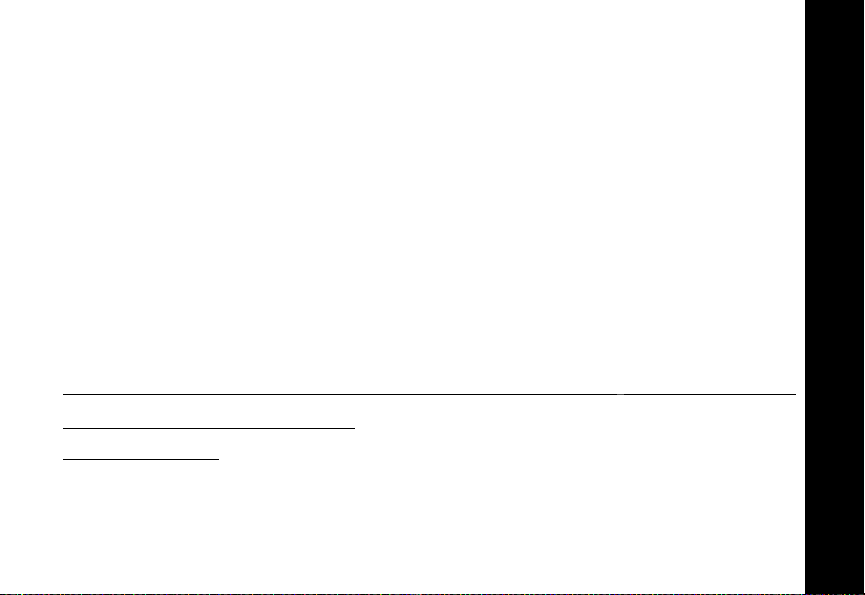
• International Commission on Non-Ionizing Radiation
Protection (ICNIRP) 1998
• Ministry of Health (Canada) Safety Code 6. Limits of Human
Exposure to Radiofrequency Electromagnetic Fields in the
Frequency Range from 3 kHz to 300 GHz, 1999
• Australian Communications Authority Radiocommunications
(Electromagnetic Radiation - Human Exposure) Standard
1999 (applicable to wireless phones only)
To assure optimal Personal Communicator performance and make
sure human exposure to radio frequency electromagnetic energy is
within the guidelines set forth in the above standards, always adhere
to the following procedures:
PORTABLE PERSONAL COMMUNICATOR OPERATION
AND EME EXPOSURE
Antenna Care
Use only the supplied or an approved replacement antenna.
Unauthorized antennas, modifications, or attachments could damage
the Personal Communicator and may violate FCC regulations.
Safety and General Information
9
Page 14
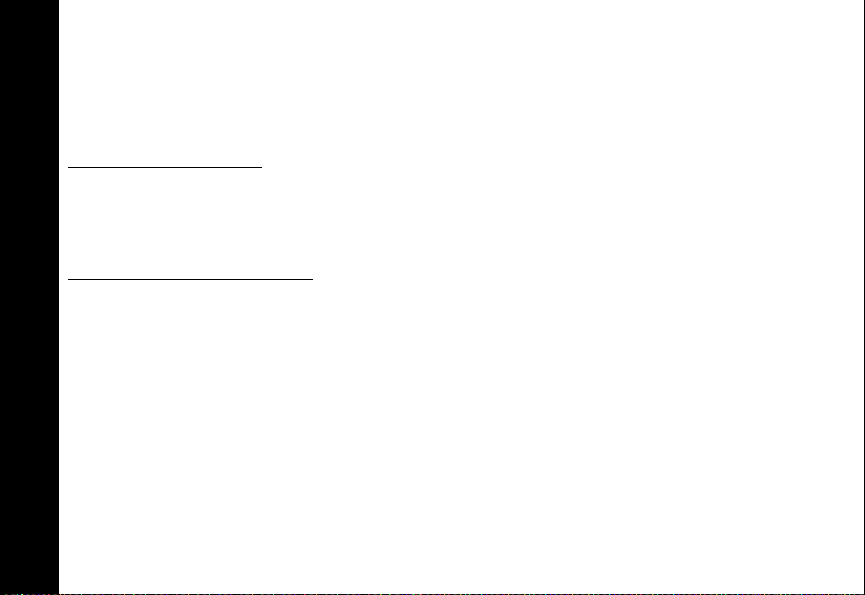
DO NOT hold the antenna when the Personal Communicator is
“IN USE”. Holding the antenna affects call quality and may cause the
Personal Communicator to operate at a higher power level than
needed.
Phone Operation
When placing or receiving a phone call, hold your Personal
Communicator as you would a wireline telephone. Speak directly
into the microphone.
Body-worn Operation
To maintain compliance with FCC/Health Canada RF exposure
guidelines, if you wear a Personal Communicator on your body when
transmitting, always place the Personal Communicator in a Motorola
supplied or approved clip, holder, holster, case, or body harness for
this product. Use of non-Motorola-approved accessories may exceed
FCC/Health Canada RF exposure guidelines. If you do not use one of
Safety and General Information
the Motorola-supplied or approved body-worn accessories, and are
not using the Personal Communicator held in the normal use position,
ensure the Personal Communicator and its antenna are at least
10
Page 15
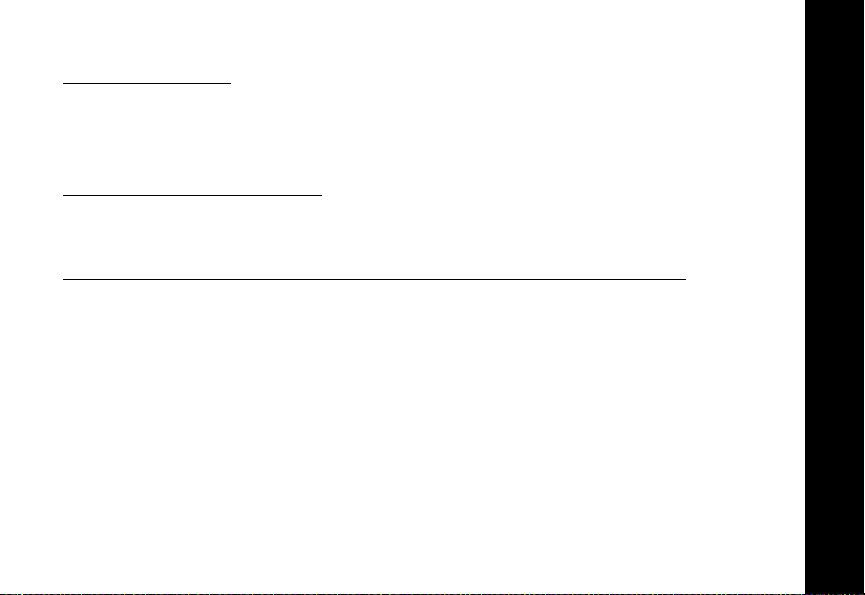
one inch (2.5 cm) from your body when transmitting.
Data operation
When using any data feature of the Personal Communicator, with or
without an accessory cable, position the Personal Communicator
and its antenna at least one inch (2.5 cm) from the body.
Approved Accessories
For a list of approved Motorola accessories visit our website at
www.mot.com.
ELECTROMAGNETIC INTERFERENCE/COMPATIBILITY
NOTE: Nearly every electronic device is susceptible to
electromagnetic interference (EMI) if inadequately shielded, designed
or otherwise configured for electromagnetic compatibility.
• FACILITIES
To avoid electromagnetic interference and/or compatibility
conflicts, turn off your Personal Communicator in any facility
where posted notices instruct you to do so. Hospitals or health
care facilities may be using equipment that is sensitive to external
RF energy.
Safety and General Information
11
Page 16
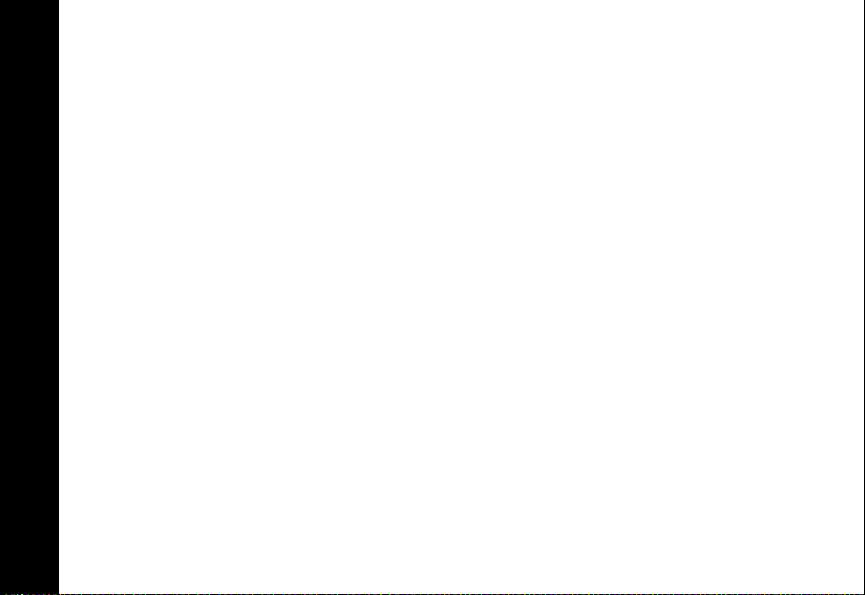
• AIRCRAFT
When instructed to do so, turn off your Personal Communicator
when on board an aircraft. Any use of a Personal Communicator
must be in accordance with applicable regulations per airline crew
instructions.
• MEDICAL DEVICES
Pacemakers
The Advanced Medical Technology Association recommends that
a minimum separation of 6 inches (15 centimeters) be maintained
between a handheld wireless Personal Communicator and a
pacemaker. These recommendations are consistent with the
independent research by, and recommendations of, the United
States Food and Drug Administration.
Persons with pacemakers should:
Safety and General Information
• ALWAYS keep the Personal Communicator more than six
inches (15 centimeters) from their pacemaker when the
Personal Communicator is turned ON.
• not carry the Personal Communicator in the breast pocket.
12
Page 17
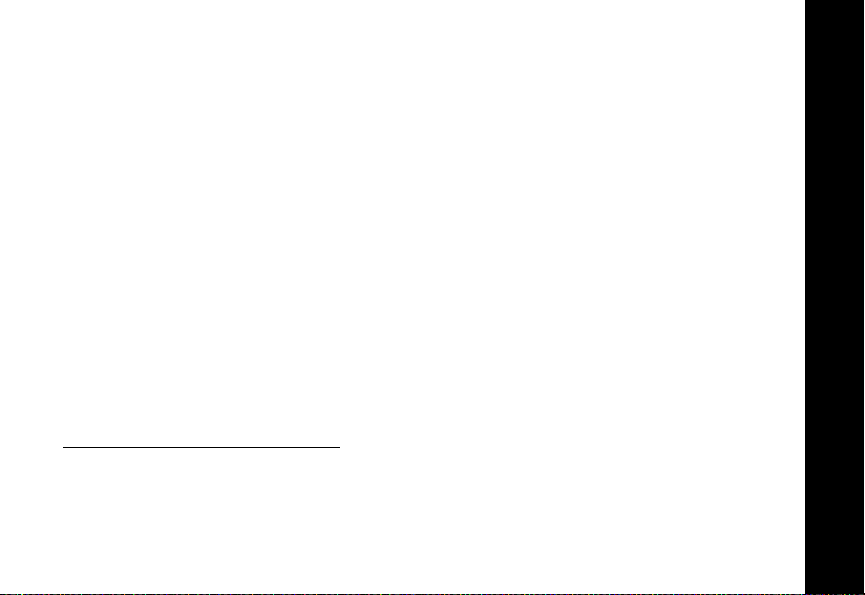
• use the ear opposite the pacemaker to minimize the potential
for interference.
• turn the Personal Communicator OFF immediately if you have
any reason to suspect that interference is taking place.
Hearing Aids
Some digital wireless Personal Communicators may interfere with
some hearing aids. In the event of such interference, you may
want to consult your hearing aid manufacturer to discuss
alternatives.
Other Medical Devices
If you use any other personal medical device, consult the
manufacturer of your device to determine if it is adequately
shielded from RF energy. Your physician may be able to assist you
in obtaining this information.
SAFETY AND GENERAL
• USE WHILE DRIVING
Check the laws and regulations on the use of Personal
Communicators in the area where you drive. Always obey them.
Safety and General Information
13
Page 18
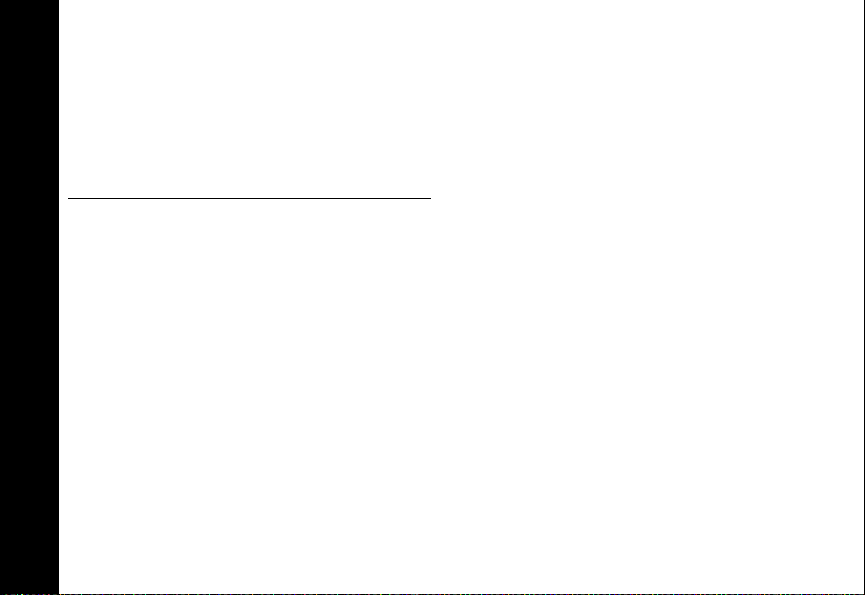
When using your Personal Communicator while driving, please:
• Give full attention to driving and to the road.
• Use hands-free operation, if available.
• Pull off the road and park before making or answering a call if
driving conditions so require.
OPERATIONAL WARNINGS
• FOR VEHICLES WITH AN AIR BAG
Do not place a portable Personal Communicator in the area over
an air bag or in the air bag deployment area. Air bags inflate with
great force. If a portable Personal Communicator is placed in the
air bag deployment area and the air bag inflates, the Personal
Communicator may be propelled with great force and cause
serious injury to occupants of the vehicle.
• POTENTIALLY EXPLOSIVE ATMOSPHERES
Safety and General Information
14
Turn off your Personal Communicator prior to entering any area
with a potentially explosive atmosphere, unless it is a Personal
Communicator type especially qualified for use in such areas as
“Intrinsically Safe.” Do not remove, install, or charge batteries in
Page 19
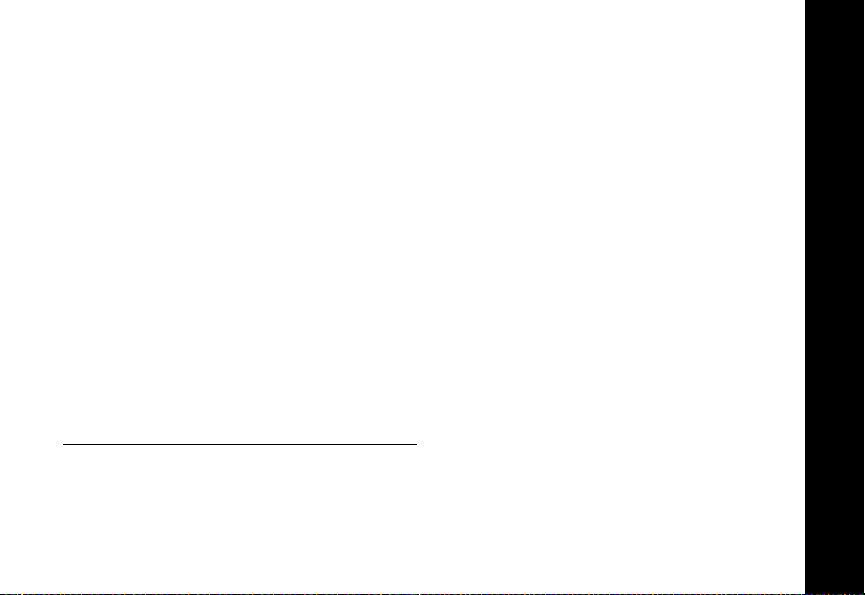
such areas. Sparks in a potentially explosive atmosphere can
cause an explosion or fire resulting in bodily injury or even death.
NOTE: The areas with potentially explosive atmospheres
referred to above include fueling areas such as below decks on
boats, fuel or chemical transfer or storage facilities, areas where
the air contains chemicals or particles, such as grain, dust or
metal powders, and any other area where you would normally be
advised to turn off your vehicle engine. Areas with potentially
explosive atmospheres are often but not always posted.
• BLASTING CAPS AND AREAS
To avoid possible interference with blasting operations, turn off
your Personal Communicator when you are near electrical
blasting caps, in a blasting area, or in areas posted: “Turn off twoway radio”. Obey all signs and instructions.
OPERATIONAL CAUTIONS
• ANTENNAS
Do not use any portable Personal Communicator that has a
damaged antenna. If a damaged antenna comes into contact
with your skin, a minor burn can result.
Safety and General Information
15
Page 20
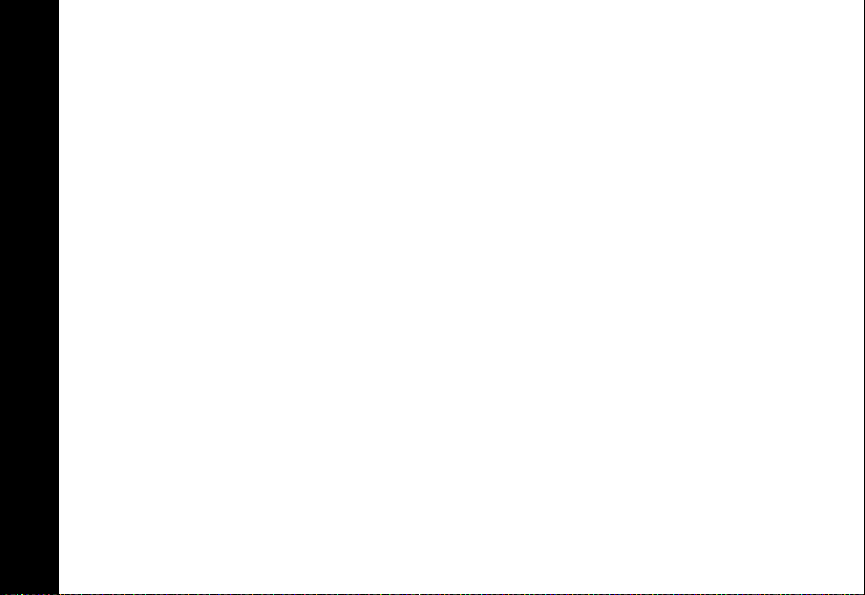
• BATTERIES
All batteries can cause property damage and/or bodily injury such
as burns if a conductive material such as jewelry, keys, or beaded
chains touch exposed terminals. The conductive material may
complete an electrical circuit (short circuit) and become quite hot.
Exercise care in handling any charged battery, particularly when
placing it inside a pocket, purse, or other container with metal
objects.
ITC01-100
Safety and General Information
16
Page 21
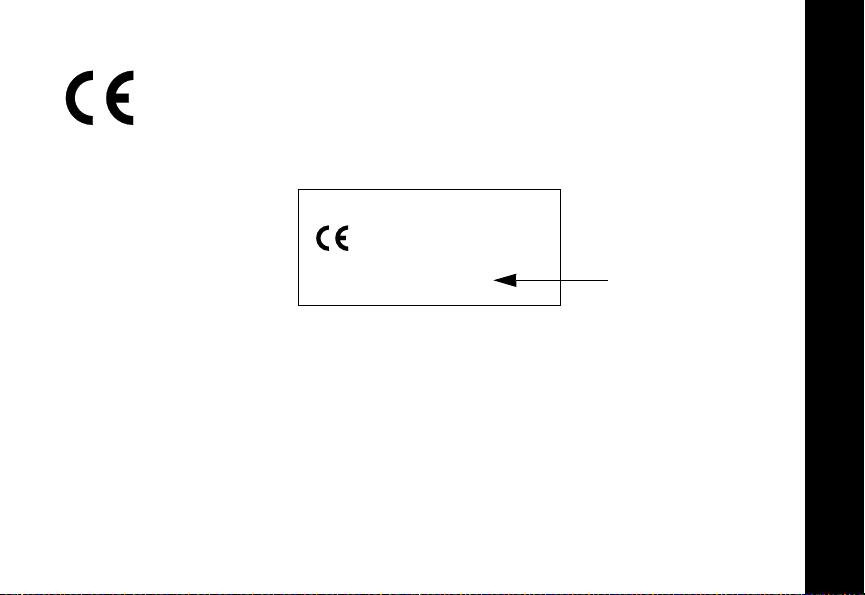
European Union Directives Conformance Statement
Hereby, Motorola declares that this product is in compliance with
• The essential requirements and other relevant provisions of Directive
1999/5/EC
• All other relevant EU Directives
IMEI: 350034/40/394721/9
0168
Type: MC2-41H14
The above gives an example of a typical Product Approval Number.
You can view your product’s Declaration of Conformity (DoC) to Directive 1999/5/EC
(to R&TTE Directive) at www.motorola.com/rtte. To find your DoC, enter the product
Approval Number from your product’s label in the “Search” bar on the web site.
Product Approval
Number
European Union Directives Conformance
17
Page 22
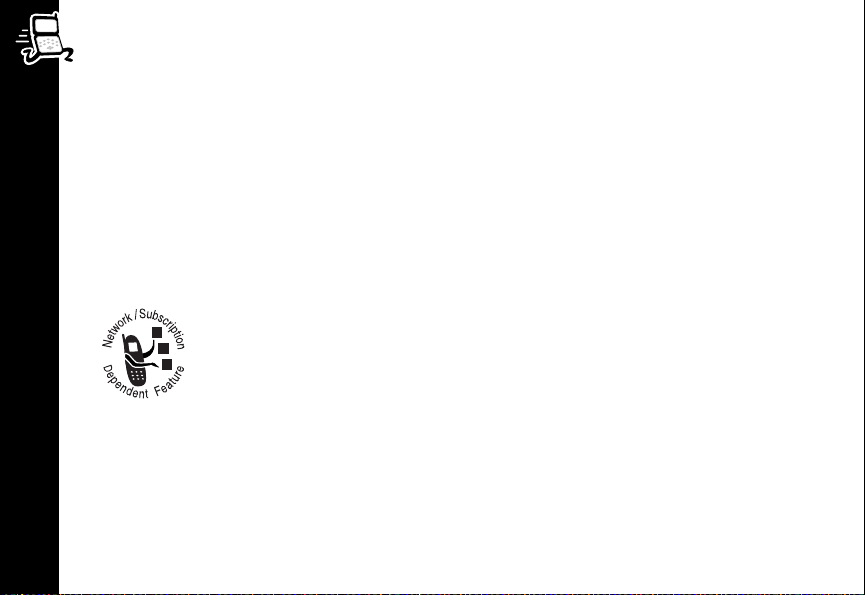
Getting Started
Before you can send or receive messages or calls, you need to install your SIM
(Subscriber Identity Module) card and the battery. The SIM card supplied by your
service provider is a “smart” card that contains your Personal Communicator’s
phone number, service details, and memory for storing phone numbers and
messages. Do not bend or scratch it and do not expose it to static electricity or water.
Note: Some networks let you make emergency calls without a SIM card. Check
with your service provider.
Optional Features
Features marked with this label are optional network and/or
subscription-dependent features. These features may not be
Getting Started
18
offered by all service providers in all geographical areas.
Contact your service provider for information about availability.
Page 23
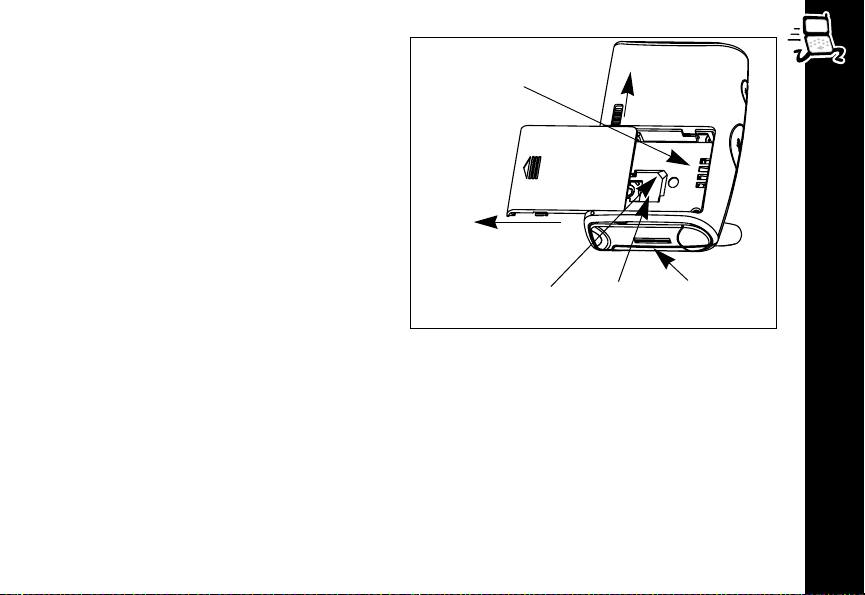
Installing the SIM Card and Battery
Turn the Personal Communicator off
Battery
Compartment
Slide Battery
Door Lock
to Open
before inserting or removing the SIM
card.
1. Remove the battery cover.
2. With the gold contacts on the SIM
Slide to
Remove
Battery
Door
card facing down, slide the card
into the SIM card recess so the
notched corner of the card lines
up with the notch in the card
recess area (see illustration).
Notched Corner
for Aligning SIM
Card
SIM Card
Recess
Battery
Charger
Por t
3. Insert the battery, printed arrows first, into the battery compartment. Align the
contacts on the battery with the contacts in the battery compartment and press
downward toward the contacts until the battery clicks into place.
4. Replace the battery cover.
If you insert the SIM card incorrectly, Check Card is displayed. Remove the SIM
card and re-insert it. If the card does not work, contact your service provider.
Getting Started
19
Page 24
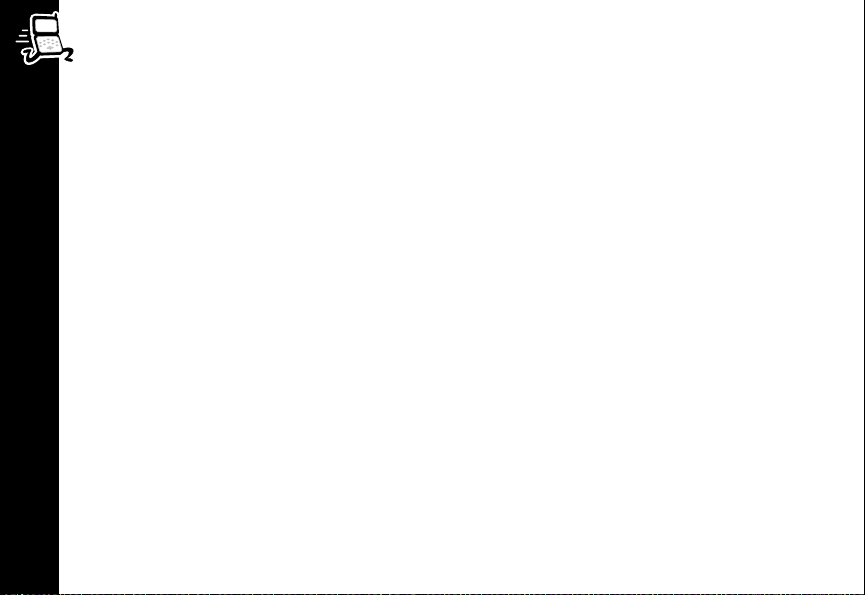
Charging the Battery
New batteries are shipped partially charged. Before you can use your Personal
Communicator, you need to install and charge the battery, as indicated in the
following instructions. Some batteries perform best after several full
charge/discharge cycles.
To charge the battery:
• Insert the adapter plug into the battery charger port and plug the adapter into a
wall outlet. Insert the adapter plug into the charger port so the top of the plug
(labeled TOP) faces up toward the display screen.
• Charge the battery at room temperature and never leave it in really hot, cold, or
wet places.
• Charge only Motorola batteries in your Personal Communicator.
The batter indicator is located in the upper right corner of the screen when the
Getting Started
Personal Communicator is on. When the battery is fully charged, the indicator looks
like
>. As the battery strength decreases, the solid lines begin to disappear, for
example, =.
Turning Your V101 Personal Communicator On and Off
To turn your Personal Communicator on or off, press and hold , until the device
vibrates or makes a sound.
If the SIM card is not installed or is installed incorrectly, Check Card is displayed.
Turn your Personal Communicator off and install the SIM card.
20
Page 25
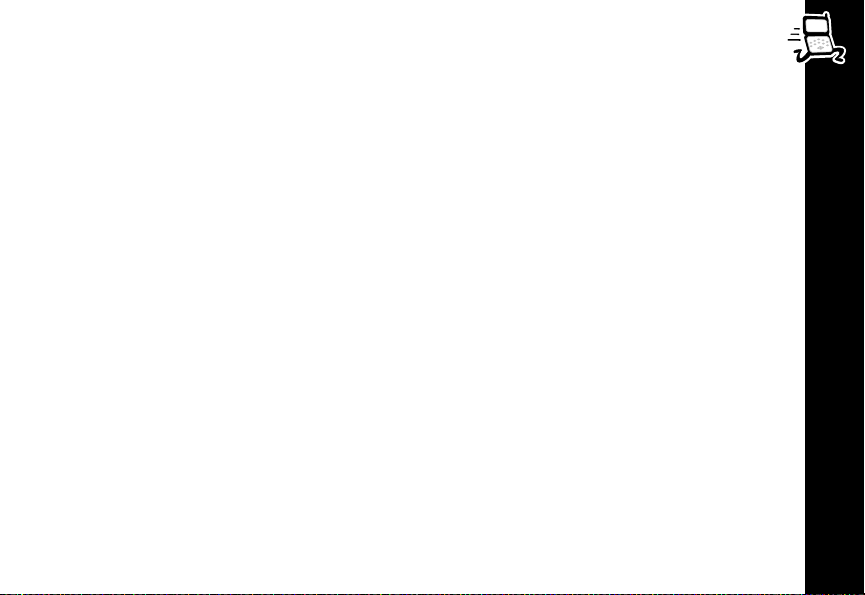
Entering Your SIM Card Personal Identification Number (PIN)
When prompted, enter your PIN and press (.
If you make a mistake, press and release
down
ª to erase multiple characters.
Note: If you do not enter the correct PIN in 3 attempts, the SIM card locks up. See
“Unblocking Your V101 Personal Communicator” on page 108.
ª to erase the last character, or hold
Entering Your Unlock Code
When prompted, enter your unlock code and press (.
When your Personal Communicator displays a network name, it is ready for use.
Note: If you forget your unlock code, press
a new unlock code, and press
(.
™(, enter your security code, enter
Setting Your Service Center Numbers
Before you can send text and email messages, you must enter your service
provider’s message and email service center numbers into your Personal
Communicator, if they have not already been set for you.
Note: For international phone numbers, you must add the + symbol and the
appropriate country code prefix to the phone number, see “International Phone
Calls” on page 49 for more information.
Getting Started
21
Page 26
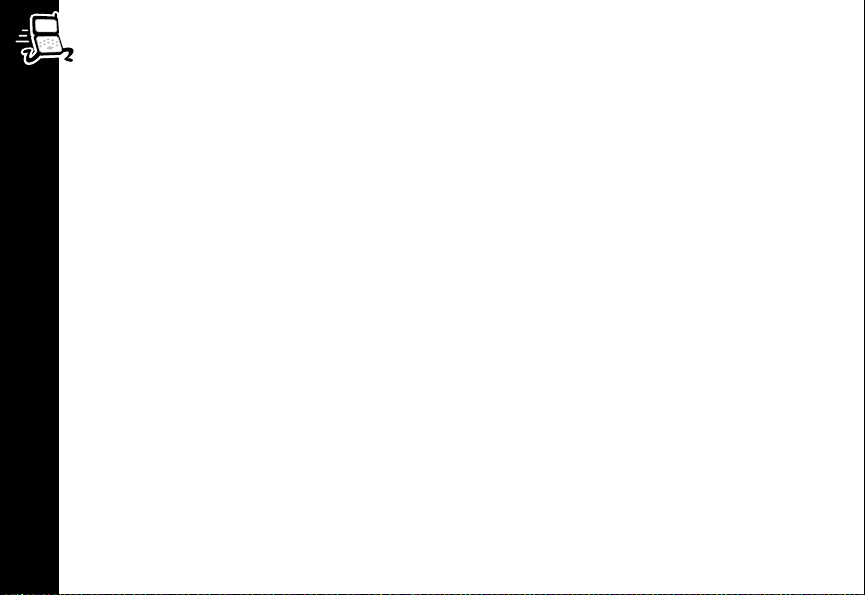
Message Service Center Number
1. Select Messages from the Main menu and press
2. Select Message Settings and press
3. Select Service Center and press
(.
(.
(.
4. Enter your service provider’s message service center number and press
Email Service Center Number
1. Select Messages from the Main menu and press
2. Select Message Settings and press
3. Select E-mail Service Center and press
(.
(.
(.
4. Enter your service provider’s email message service center number and
(.
press
Getting Started
Additional Message Settings
For other optional message settings, such as text that can be appended to your
outgoing messages, see “Message Settings” on page 73.
22
(.
Page 27
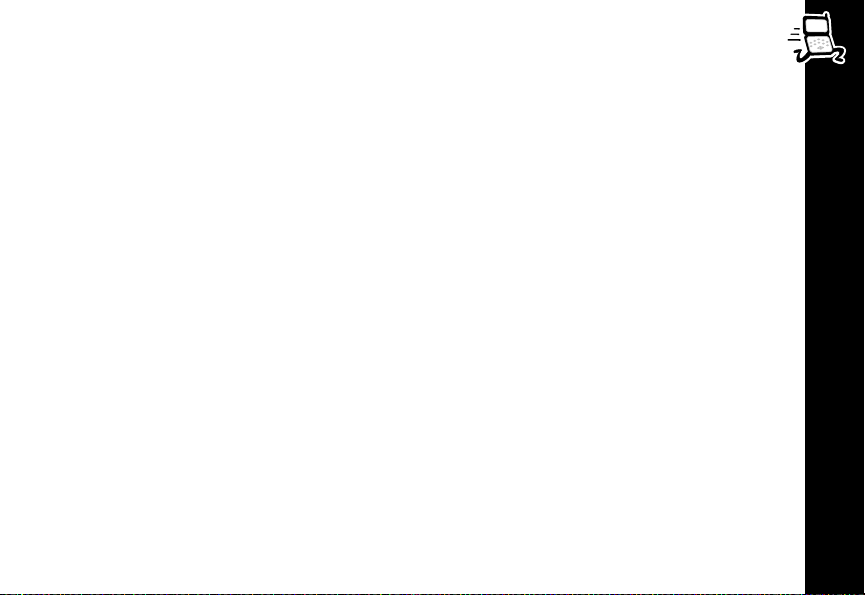
Testing Your V101 Personal Communicator
It's a good idea to test your service by sending a text message or calling a friend
or family member from your Personal Communicator. Start by using the phone
number or email address (and a PIN, if required) your service provider gave you,
then try making a call. When you reach a friend or family member, ask them to send
you a message or call you back. See the sections starting on page 37 for information
on sending messages and making and receiving calls.
If your Personal Communicator does not send or receive messages or calls, contact
your service provider. After you've tested your phone and message service, read the
rest of this guide to learn about the many useful features of your new Personal
Communicator.
Getting Started
23
Page 28
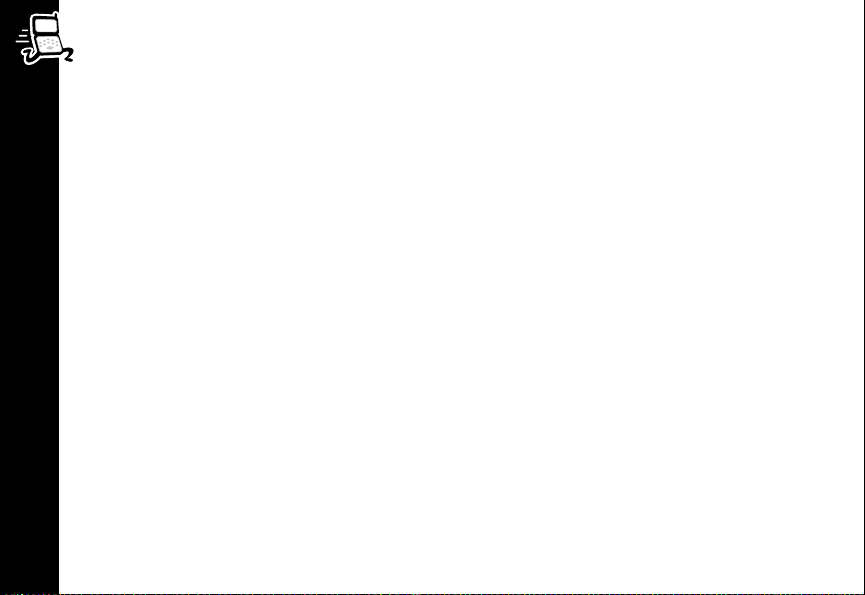
Using the Control Buttons
This guide shows control buttons as graphics that look like the buttons on your
Personal Communicator. For example, a sequence of button presses might be
shown as:
press
Your Personal Communicator responds to the buttons you press by displaying easy
to understand prompts to guide you to the next action, or simple messages
confirming that your action is complete.
Your Personal Communicator’s backlight turns on any time you press a button and
remains on during keyboard activity. To change the backlight settings, use the Phone
Setup menu, see “Backlight” on page 109.
Note: Prolonged use of the backlight may shorten battery life depending on your
setting.
Getting Started
The V101 Personal Communicator keypad is shown on the next page. For a
description of the control key functions, see page 26.
™ ( ª. This means you would press ™, press (, and then
ª in sequence, not at the same time.
24
Page 29
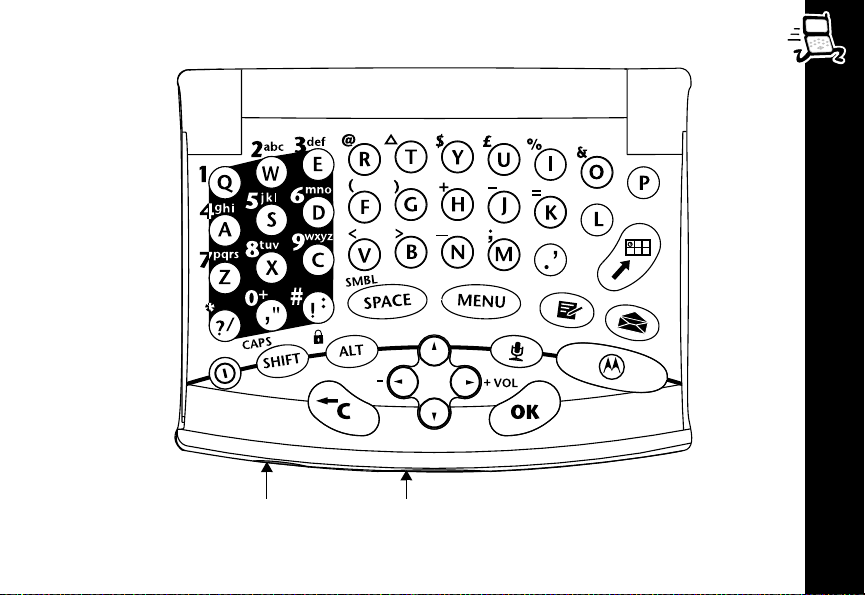
Getting Started
]
}
25
Page 30
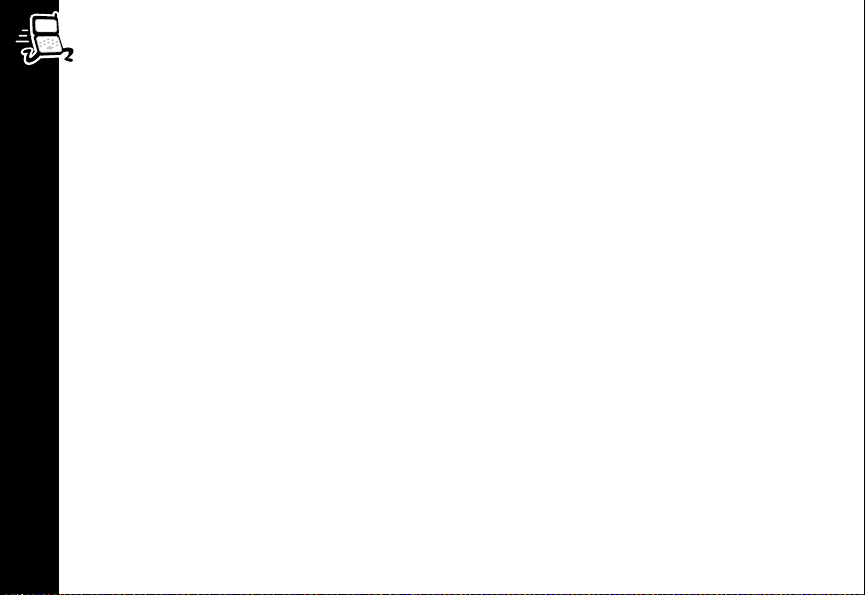
26
Getting Started
,
(
ª
¢
™
!
#
.
£
£ ¥
]
Press and hold to turn the Personal Communicator on and off.
Press to accept and end a call, setting, or option.
Press to reject or cancel a call, setting, or option. Press and hold
for 2 seconds to go to the Standby screen. Press and release to
return to the previous screen. When entering text, press to
delete the previous character.
Press to enter the Quick Access menu.
Press to access the Main menu and to scroll through menus.
Use to scroll through menus and text, and to increase and
decrease the volume when wearing the headset.
Press to read a message.
Press to write a message.
Press to enter ALT symbols and numbers. Press twice to enter
multiple ALT symbols and numbers, press twice again to return
to normal input mode.
Use to enter special symbols (see page 128).
Smart Button. Press to access your Contacts list and make calls
using Voice Tags.
Page 31

ƒ
}
&
Press once to capitalize a single letter. Press twice for
continuous capitalization, press twice again to stop
capitalization.
Press to answer and end a call when the Personal
Communicator is closed or in the holster.
Press to start and stop recording voice notes.
Note: Recording of phone calls is subject to varying State and
Federal laws regarding privacy and recording of phone
conversations.
Getting Started
27
Page 32

28
The Display
/
Getting Started
k
l
:
I
J
\
>
o
p
q
m
Signal Strength. The more segments displayed, the stronger the
signal.
A call is in progress or hanging up.
Displayed when on a system other than your home system.
Home Zone. Availability depends on your service provider.
Displayed when you receive a text message. Flashes when you have
an unread text message or your message storage area is full.
Note: Text Messaging is a network and subscription-dependent
feature and may not be available in all areas.
Displayed when you have voice mail. Availability depends on your
service provider.
Displayed when Call Ringer is on.
Battery Charge Indicator. The more segments displayed, the
stronger the battery charge.
Displayed when you press ƒ to enter a capital letter.
Displayed when you press ƒ twice to enter multiple capital letters.
Displayed when you press £ to enter a number or ALT symbol.
Displayed when you press £ to multiple numbers or ALT symbols.
Page 33

Using the Menus
Many of your Personal Communicator’s features are accessed by using menus
and submenus for selection, change, and cancellation. This section describes how
to use the menu system. When you understand how to navigate through the menus
and make selections from menus, you will be able to access the many features of
your Personal Communicator easily and quickly.
Messages
Main
Contacts
Chat
View Options?
Main Menu Example
The Main Menu
The Main menu is the starting point for access to the
features of your Personal Communicator. After you
turn your Personal Communicator on, press
display the Main menu. See the Menu Map on page 32
for a list of the menu structure.
™ to
Getting Around in the Menus
Use !or ™ to scroll through the list of selections in a menu.
Once the item you want to select is highlighted, press
When View Options? is displayed, a submenu exists for the highlighted selection.
Press
( to enter the submenu.
To return to the previous screen, press
ª.
(.
Using the Menus
29
Page 34

When z is displayed next to an option or setting, the checked item is currently set.
This occurs mainly in menus selections that have on/off settings.
Exiting the Menus to the Standby Screen
Press and hold ª for 2 seconds to exit any menu or screen and return to the
Standby screen.
Using the Quick Access Menu
While the features in your Personal Communicator are available through easy-to-use
menus, some of the most commonly used features are also available in the Quick
Access menu. The Quick Access menu bypasses the Main menu structure by
presenting 9 commonly used features as icons. Each icon also has a location
number.
To display the Quick Access menu, press
Using the Menus
You can select an item from the Quick Access menu by:
• Using
• Saying the feature’s Voice Tag name (see page 121).
• Entering the feature’s location number.
You can change the features represented in the Quick Access menu and also their
positions on the screen. See “Quick Access Menu” on page 120.
! to highlight the feature and pressing (.
¢.
30
Page 35

Short and Extended Menus
As you become accustomed to the menus you use the most, you can set up your
Personal Communicator to display the menus you want readily accessible, and hide
the ones you don’t use.
To store menus you don’t use out of view, highlight the menu and press and hold
until you are prompted for a decision. You can choose to:
• Move or keep the feature in the short menu
• Move or keep the feature in the extended menu
Note: If a feature cannot be moved to the short menu, Cannot Move Menu Item
is displayed.
When you remove a feature from the short menu, it will not be displayed until you
turn extended menus on. With extended menus on, all features are always
displayed. The extended menus are turned on and off from the Phone Setup menu.
(
Using the Menus
31
Page 36

* These features are network and/or
subscription-dependent and may not be
available on your V101 Personal
Communicator.
Messages
• Call Voicemail*
• Received Messages
• Outgoing Messages
• Message Editor
• Voice Notes
Menu Map
• Play Voice Notes
• Show Time Available
• Erase All Voice Notes
• Cell Broadcast
• On/Off
• Channel List
• Language List
• Message Settings
• Auto Signature
• Voicemail Number
32
Menu Map
• Service Center
• E-mail Service Center
• E-mail @ Symbol
• Expiry Period
• Icon Messaging
• Outgoing Message Type
Contacts
• Voice Dialing*
• Personal Numbers
• Find Entry by Name
• Find Entry by Location
• Add Entry
• Check Capacity
• Prevent Access
• Last Ten Calls
• Missed Calls
• Answered Calls
• Made Calls
• Erase All Numbers
• My Phone Number(s)
Page 37

• Fixed Dialing*
• View Fixed Dial List
• Setup Fixed Dialing
• One-Touch Dial Setting
• To Phone Memory
• To SIM Card Memory
• To Fixed Dial List
Chat
• Add Chat Members
• View Member List
• Start Chat
Alarm Clock
• Set Alarm
• One Time
• Daily
• Weekly
• Mon-Fri
• Mon-Sat
• Show Alarm Status
Call Related Features
• Show Battery Meter
• Restrict My Phone Number*
• Show ID on Next Call
• Restrict ID on Next Call
• Call Forwarding*
• Forward Voice Calls
• Forward Data Calls
• Cancel All Forwarding
• Call Waiting*
• On/Off
• Call Barring
• Bar Outgoing Calls
- Int’l Calls
- Int’l Calls Except Home
- All Calls
- Off
• Bar Incoming Calls
- When Roaming
- All Calls
- Off
• Cancel All Barring
• Change Bar Password
Menu Map
33
Page 38

Phone Setup
• Adjust Ring Volume
• Ring or Vibrate
• Ring Only
• Vibrate Only
• Vibrate then Ring
• No Ring or Vibrate
• Set Ringer Tone
• List of available tones
• Set Alarm Ringer Tone
• On/Off
• Set Message Alert Tone
Menu Map
• List of available tones
• Edit Music Tone
• Message Popup Alert
• On/Off
• Quick Access Setup
• Based on user settings
34
• Phone Lock
• Automatic Lock
• Lock Now
• Change Unlock Code
• Adjust Contrast
• Require SIM Card PIN
• On/Off
• Change SIM PIN Code
• Change SIM PIN2 Code
• New Security Code
• Extended Menus
• On/Off
• Show Time and Date
• Set Time and Date
• Set Time Format
• 12 Hour
• 24 Hour
• Backlight
• Off
• Normal
• Continuous
Page 39

• Language Selection
• List of available languages
• Battery Saving Mode
• On/Off
• Select Keypad Tones
• Normal Tones
• Single Tone
• No Tones
• Phone Status
• Status Review
• Master Reset
• Master Clear
Network Selection
• Change Band
• Change to 900/1800
• Change to1900
• Available Networks
• List of networks
• Network Search
• Registration Preferences
- Automatic Search
- Manual Search
• Frequency of Search
- Slow Search
- Medium Search
- Fast Search
- Continuous Search
• Preferred Networks
• Add Network to List
- Choose From Available
- Choose From Known
- Add New Network Code
• Show List of Networks
- List of networks
• Find New Network
Menu Map
35
Page 40

Call Meters
• Show Call Timers
• Show Last Call
• Total for All Calls
• Reset All Timers
• Set Audible Call Timers
• Single Alert Timer
• Repetitive Timer
• Set In-Call Display
• Show Time Per Call
• No In-Call Display
• Lifetime Timer
Menu Map
36
Calculator
Games
• Towers of Hanoi
• Baccarat
• Bricks
Page 41

Text Messaging
Your Personal Communicator can send and receive text messages up
to 160 characters. Your service provider transmits messages sent to
your Personal Communicator for a limited amount of time. If a memory
location is not available before the message is removed from the
network, the message is not stored.
Sending Text Messages
The Message Editor is used to compose message text. Press . from any screen
to enter the Message Editor.
Once you type your message, you can send it to a phone number or email address,
or store it and send it at a later time. Contact your service provider to see if they
support email messaging.
Notes:
• Your service provider’s message and email service center numbers must be set
in the Message Settings in order to send outgoing messages, see page 21 for
more information.
• If you send and receive a lot of text messages, battery life could be shortened.
Text Messaging
37
Page 42

Sending a Text Message to a Phone Number
1. Press . to enter the Message Editor. The last message you entered or
edited is displayed.
2. Type your message.
3. When you are finished typing your message, press
4. Select Send Message and press
(.
(.
5. Enter a phone number, or follow the prompts to select the phone number from
your Contacts list. See page 77 for information on adding and finding numbers
in your Contacts list.
6. Once you have entered or selected the phone number, press
( to send the
message.
Sending an Email Message
Text Messaging
1. Press . to enter the Message Editor. The last message you entered or edited
is displayed.
2. Type your message.
3. When you are finished typing your message, press
4. Select Send Message and press
(.
(.
38
Page 43

5. To manually enter an email address:
• Select E-mail Address Entry.
• When prompted, type the email address and press
(.
6. To select the email address from your Contacts list:
• Select Find Entry by Name or Find Entry by Location.
• Select the name/number from your Contacts list and press
• Select Send as E-mail and press
(.
(.
Verify that the Personal Communicator is displaying Sending. If No E-mail
Service Center is displayed, enter you service provider’s email service center
number in the Message Settings (see page 21) and resend your message.
Storing a Text Message
When you type a message, you can choose to store it rather than send it
immediately. Outgoing messages are stored on the SIM card.
1. Press . to enter the Message Editor. The last message you entered or edited
is displayed.
2. Type your message.
3. When you are finished typing your message, press
4. Select Store Message and press
(.
(.
Text Messaging
39
Page 44

Sending a Stored Text Message
The Outgoing Messages option under the Messages menu is used to view and
manage your outgoing (stored) messages. See “Outgoing Messages” on page 64
for information on the full range of options available for outgoing messages.
1. Select Messages from the Main menu and press
2. Select Outgoing Messages and press
(. The number of stored messages is
(.
displayed, followed by the message list.
3. Select the message from the list and press
4. Select Send Message and press
(.
(.
5. Enter a phone number, or follow the prompts to select the phone number from
your Contacts list. See page 77 for information on adding and finding numbers
in your Contacts list.
Text Messaging
40
Page 45

How to Create and Edit Text Messages
Your Personal Communicator is in text input mode when you are using the
Message Editor to enter or edit message text. When you enter the Message Editor,
the last message that was created or edited is displayed.
Use the following conventions to enter uppercase text, numbers, and to erase text
while in text input mode.
• To type an uppercase letter, press and release
• To type multiple uppercase letters, press
displayed in the bottom left corner of the screen. To switch back to lowercase
letters, press
ƒ ƒ again.
• If you make a mistake while typing, press
To erase multiple characters, press and hold
or line to make a correction.
• To type a single number or ALT symbol, press
symbol.
• To type a series of numbers or ALT symbols, press
is displayed in the bottom left corner of the screen. To stop entering numbers
and ALT symbols, press
£ £ again.
• To enter special symbols, see page 128.
ƒ, then type the letter.
ƒ ƒ. The indicator p is
ª to erase the previous character.
ª. Use ! to move to a character
£ and type the number or
£ £. The indicator m
Text Messaging
41
Page 46

Inserting Messaging Emoticons
This feature allows you to insert emoticons into a text message. The emoticons
are selected from a predefined list.
Note: Icon Messaging must be turned on in the Message Settings in order to use
this feature, see page 75 for more information.
Emoticons can be inserted into a message in 2 ways:
• Type a space, type the 3 ASCII characters that represent the icon, then type
another space (see the Messaging Emoticons table on page 43). For example,
type :-) for a smiley face.
• Or, while in the Message Editor:
1. Press ™ and select Insert Picture.
2. Two rows of icons are shown on the screen. Use
Text Messaging
rows to see more icons.
3. Select the icon and press
representation. The Message Editor automatically inserts a space before and
after the icon.
Because icons must be preceded and followed by a space, each icon counts as
5 characters toward the 160-character message limit (3 characters and 2 space
characters).
(. The icon is shown as its ASCII
! to scroll to additional
42
Page 47

Icon
Name
Ball
Icon
Messaging Emoticons
ASCII
Characters
(I)
Icon
Name
Icon
ASCII
Characters
Grrrr :-/
BOOM! >*<
Broken
(X)
Heart
Cloudy ;:;
Cool B-)
Deadly %-I
Drink >-I
Flower @>-
Holidays _Y_
Hooray iii
Love (O)
Lunch (II)
Text Messaging
Magic =:I
Meow! :<*
Party O<I
43
Page 48

Icon
Name
Pfrrt :-P
Icon
ASCII
Characters
Icon
Name
Teddy 8<)
Icon
ASCII
Characters
44
Sad :-(
Smiley
Face
Sunny >o<
Text Messaging
:-)
Well
done!
Wink ;-)
==b
Page 49

Canned Message Text
Your Personal Communicator is preprogrammed with 10 short messages known
as canned messages. They can save you time when you write a message or reply
to a message. There are also 10 blank canned message slots in which you can
create your own customized canned messages.
Note: The characters in a canned or personal message are counted as part of the
160-character message limit.
The 10 canned messages are:
• Ye s
• On My Way
• Will Call Later
• Please Call Me
• Thank you
• Yo u ’re Welcome
• Where are you?
• Will arrive in 15 minutes
• I am waiting for you
• Don’t wait for me
Text Messaging
45
Page 50

Inserting a Canned Message
1. While in the Message Editor, press ™.
2. Select Canned Message.
3. Use
! to scroll through the list of canned messages.
4. When the canned message you want to insert is displayed, press (.
You can modify the canned message once it is in your message. For example, after
you insert Will arrive in 15 minutes, you can change the 15 to 30 so the
message reads Will arrive in 30 minutes.
Creating Personal (Canned) Messages
To create up to 10 personal (canned) messages:
1. Enter the Message Editor, type your short message, and press (.
2. Select Store Personal Message.
3. At the prompt, enter a location number (0 to 9). The message is stored as that
Text Messaging
Personal Message number. If a personal message already occupies that
location, the new message replaces the old message.
Inserting Personal Messages
1. While in the Message Editor, press ™.
2. Select Personal Message and press (.
3. Use
4. When the text you want to insert is displayed, press (.
46
! to scroll through the list of personal messages.
Page 51

Receiving and Reading Text Messages
When you receive a text message, your Personal Communicator alerts, displays
I, and stores the message. The I flashes until you read the message. If there is
not enough memory to store the message, the
message. You must delete one or more messages before you can store the
message.
To read a message:
1. Press
#. The number of new and old messages is displayed, followed by the
message list.
2. Select the message you want to read and press
3. Select Switch View and press
the entire message. Use
(. The Switch View option allows you to view
! to scroll through the message if it does not fit on
one screen.
4. When you are finished reading the message, press
and press
( to return to the list of received messages.
5. You can choose to delete, edit, or reply to the message, see “Received
Messages” on page 61 for information on the full range of options available for
received messages.
I flashes after you read the
(.
(, select Switch View,
Text Messaging
47
Page 52

Making a Call
Don’t forget to use the headset so you can hear your call. When using the headset,
use
! to decrease or increase the volume level.
The simplest way to make a call is to enter the number using the digits on the
keypad, then press
last character. To erase multiple characters, hold down
You can also make a call by selecting the number from your Contacts list:
1. Select Contacts from the Main menu and press
2. Select Personal Numbers and press
3. Find the number by name or location.
4. When the number is displayed, press
Making a Call
5. Select Call Number and press
See page 77 for information on how to add and find numbers in your Contacts list.
Note: If you have at least one Voice Tag assigned in your Contacts list, press
and say the Voice Tag name at the prompt, then press
number. For more information, see “Voice Activation” on page 56.
Ending a Call
Press ( or ª. The display returns to the Standby screen.
48
. If you make a mistake, press and release ª to erase the
(
ª.
.
(
.
(
.
(
.
(
to call the displayed
(
]
Page 53

If the number you just called is not saved in your Contacts list, you can add it after
ending the call.
1. End the call by pressing
2. From the Standby screen, press
displayed, with the most recent made call at the top.
3. Select the number you want to add and press
4. You can add the number to phone memory or to the SIM card memory, see
“Add a Personal Number to Your Contacts List” on page 77 for more
information.
( or ª. The display returns to the Standby screen.
. A list of the last 10 calls you made is
(
.
(
International Phone Calls
1. Press and hold 0 (zero) until + is displayed.
2. Enter the country code and the phone number. The country code follows the
conventional format (for example, 44 for the UK, 46 for Sweden).
Just like a conventional international call, remove the first 0 in the area code when
you dial.
Making a Call
49
Page 54

911 Emergency Calls
Calls to the 911 emergency number can be made without security codes and,
depending on the network, without a SIM card installed. The Personal
Communicator directs 911 emergency calls to a central operator.
To dial the emergency number, enter 911 and press
(.
Redialing the Last Number Called from Standby Mode
Press (((.
Answering a Call
Don’t forget to use the headset so you can hear your call. When using the headset,
use
! to decrease or increase the volume level.
Press
Answering a Call
50
( to answer the call.
Note: When your Personal Communicator is closed or in the holster, press } on
the outside of the unit to answer a call right away.
Page 55

In-call Menu
The In-call menu provides access to features that are available while you are on a
call, such as putting a call on hold and transferring a call.
The In-call menu display changes according to the status of your current call(s) to
provide options that you might want to use while on a call. The following sections
describe the options that are available.
Note: Other conditions may apply depending on the type and setting of your SIM
card and your subscription to these services.
When you want to access the In-call menu, press
menu, press
ª.
Put Calls on Hold
You can place a call on hold and accept an incoming call or make a new call.
Put the Current Call on Hold
Press
™ (. To reconnect to the call, press (.
Accept an Incoming Call While on a Call
( at the display prompt to answer the new call. The active call is
Press
automatically placed on hold.
™ while on a call. To exit the
In-call Menu
51
Page 56

Reject an Incoming Call While on a Call
Press
ª, or press ™ and select the Reject option.
Put a Call On Hold and Make a New Call
1. Put the active call on hold by pressing
2. Select the option to make a new call from the menu.
3. Enter the number and press
4. To end the new call and return to your first call, press
Switch Between an Active Call and a Held Call
™ and select the Call Switch option.
Press
(.
™(™.
™(.
Turn Mute On or Off
Select this option to turn the microphone on or off during a call.
In-call Menu
Restrict My Phone Number
Prevents your Personal Communicator’s number from being sent for the next call.
End Active Call
If a call comes in while you are already on a call, you can end the active call.
1. Press
2. Press
Note: If you already have a call on hold, the held call becomes your active call.
52
( to put the active call on hold.
™, select End Active Call, and press (.
Page 57

Reconnect
Use this option to go back to a call that is on hold.
Reconnect Held Call
This option is similar to Reconnect. If you have a call on hold and a call waiting,
select this option to connect with your held call.
End Held Call
Press ™ and select the End Held Call option.
End Current Call and Held Call
Select this option to say bye to everyone.
Conference Calls
You must subscribe to both Conference Calling and Call Waiting in order to
conference call with other people. You can add up to 5 people on one call.
Starting a Conference Call
1. Make the first call.
2. Place the first call on hold by pressing
3. Dial another phone number and press
4. Press
™ and select Conference Call.
Note: If your request for a conference call is not successful, wait a short time
and then repeat the request.
™ (.
(.
In-call Menu
53
Page 58

Adding a Person to Your Conference Call
1. Place the conference call on hold by pressing
2. Dial the number to add and press
(.
™ (.
Note: You can also add another call by selecting the new call, answering call
waiting, or by recalling a number from your Contacts list.
3. Select In-Call, then Conference Call to add the new call.
Ending a Conference Call
Press
™, select End Active Call, and press (.
Transfer Calls
The Transfer Call feature allows you to transfer a call to another phone number.
There are 2 ways to transfer a call: before or after the third party is connected.
In-call Menu
You must subscribe to both Conference Calling and Call Waiting in order to transfer
calls.
Initiating Transfer Call Before the Third Party is Connected
1. Press
2. Enter the number you want the call transferred to and press
™ and select Transfer Call from the In-call menu.
(.
54
Page 59

The Personal Communicator will attempt to transfer the call. The display will show
Transferring Call, followed by Call Transferred if the call is transferred
successfully. After the call is transferred, you are automatically disconnected.
Note: If your request to transfer the call is not successful, wait a short time and
then repeat the request.
Initiating Transfer Call After the Third Party is Connected
If you already have an active call and a call on hold, press
™ and select Transfer
Call from the In-call menu. The Personal Communicator will attempt to transfer the
call to the call on hold. The display will show Transferring Call, followed by
Call Transferred if the call is transferred successfully. After the call is
transferred, you are automatically disconnected.
Split Call
The Split Call feature allows you to separate an individual from the main conference
call.
Note: You cannot use Split Call if you have any calls on hold.
1. Press
2. Press
3. To rejoin both of you to the conference call, select Conference Call from the In-
™ and select Split Call.
! until the phone number of the person you want to separate from the
conference call is displayed, then press
(. You can now talk privately to the
person.
call menu.
In-call Menu
55
Page 60

Reject Incoming Call
Too busy to talk? If you are already on a call and another call comes in, press and
hold
ª to reject the incoming call.
Voice Activation
Voice Activation lets you dial a phone number or access a feature with a single
spoken command called a Voice Tag.
You can assign Voice Tags to up to 25 of the phone numbers in your Contacts list,
and up to 9 Quick Access features. For information on creating your Contacts list,
see “Add a Personal Number to Your Contacts List” on page 77. For information on
the Quick Access menu and creating Voice Tags for Quick Access features, see
page 120.
Notes:
Voice Activation
• You cannot assign Voice Tags to phone numbers stored in SIM card memory.
• For best results, make sure there is no background noise and speak in a clear,
natural voice when you record a Voice Tag.
• You must have the headset attached to record and play Voice Tags.
• Each Voice Tag can be 2 seconds.
• You cannot record Voice Tags if you have selected to prevent access to phone
56
memory, see “Check Capacity” on page 81.
Page 61

Create a Voice Tag for a Phone Number
This option is available when you create a new Contacts list entry. After you enter
the details for the entry, the message Add Voice Tag? is displayed.
If you do not want to add a Voice Tag, press
To add a Voice Tag to the Contacts list entry:
1. Press
( at the Add Voice Tag? prompt.
Note: If you already have 25 Voice Tags in your Personal Communicator, you
must delete one before you can add another.
2. At the prompt, press
( and record after the tone.
If the recording is not successful, the Personal Communicator prompts you to record
again.
ª.
Add or Edit a Voice Tag
To add a Voice Tag to an entry that already exists in your Contacts list, or to edit a
Voice Tag:
1. Select Contacts from the Main menu and press
2. Select Personal Numbers and press
(.
3. Find the entry in your Contacts list by either name or location, see “Searching
for Personal Numbers in Your Contacts List” on page 78.
4. Once the entry is displayed, press
5. At the prompt, press
( and record after the tone.
( and select Add or Edit Voice Tag.
(.
Voice Activation
57
Page 62

Delete a Voice Tag
Select this option to delete a Voice Tag from a Contacts list entry.
1. Select Contacts from the Main menu and press
2. Select Personal Numbers and press
(.
(.
3. Find the entry in your Contacts list by either name or location, see “Searching
for Personal Numbers in Your Contacts List” on page 78.
4. Once the entry is displayed, press
(, select Delete Voice Tag, and press (
again.
Using Voice Activation to Make Phone Calls
You can easily access Contacts list entries that have Voice Tags.
Voice Activation Using the Smart Button
1. Press
Voice Activation
].
2. At the prompt, say the Voice Tag name. The matching entry in the Contacts list
is highlighted. If there is no matching entry, an alternate entry is highlighted.
3. Press
( to make the call, ª to cancel, or use ! to select a different entry.
Voice Activation from the Contacts Menu
1. Select Contacts from the Main menu and press
2. Select Voice Dialing and press
(.
(.
58
Page 63

3. At the prompt, press ].
4. At the prompt, say the Voice Tag name. The matching entry in the Contacts
list is highlighted. If there is no matching entry, an alternate entry is highlighted.
5. Press
( to make the call, ª to cancel, or use ! to select a different entry.
Using Voice Activation to Access Quick Access Features
Voice Tags can also be used to access Quick Access features. See “Quick Access
Menu” on page 120 for information on how to create Voice Tags for Quick Access
features.
To activate a Quick Access feature that has a Voice Tag:
1. Press ¢.
2. At the prompt, say the Voice Tag name. The matching entry in the Quick
Access Setup list is highlighted. If there is no matching entry, an alternate entry
is highlighted.
3. Press
( to access the feature, ª to cancel, or use ! to select a different
feature.
Voice Activation
59
Page 64

Messages Menu
The Messages menu is used to call your voice mail number, view and manage
your incoming (received) and outgoing (stored) messages, access the Message
Editor, play and delete voice notes, manage cell broadcast messages, and set
various messaging settings.
Call Voicemail
You can enter your voice mail number into the Message Settings, then
use this option to call your voice mail.
To enter or modify your voice mail number:
1. Select Messages from the Main menu and press (.
2. Select Message Settings and press (.
3. Select Voicemail Number and press (.
Messages Menu
4. Enter or modify your voice mail number and press (.
Note: If using an international phone number, remember to add the + symbol
and the appropriate country code prefix to the phone number, see
“International Phone Calls” on page 49 for more information.
To call your voicemail, select Call Voicemail from the Messages menu.
60
Page 65

Received Messages
This option lets you view and manage the messages you have received on your
Personal Communicator. After you select Received Messages from the Messages
menu, the Personal Communicator displays the number of new and old messages,
then displays the message list. Use
Note: For quick access to your received messages, press
Switch View
Select this option to display a message in its entirety.
While in the full message view, press ( to access the list of options that allow you
to reply to the message, delete the message, return the call (if the message contains
an attached phone number), retrieve the numbers from the message, edit the
message, go to the next message, or delete all messages.
Select Switch View again to return to the list of received messages.
Reply to Message
If you select this option, the Message Editor screen displays so you can type your
message. After entering your message, press
See “How to Create and Edit Text Messages” on page 41 for information on using
the Message Editor.
! to scroll through the message list.
#.
( to send it.
Messages Menu
61
Page 66

Delete Message
Select this option to delete a received message.
Note: Before you delete a message, make sure you have the correct message
selected in the received message list.
Return Call
When a message contains an attached phone number, select this option to call the
number.
Retrieve Numbers
This option retrieves the first 20 characters of each number embedded in a text
message so that you can easily call the number or add it to your Contacts list.
Note: Space and
1. Select the message in the list of received messages and press (, or if you
Messages Menu
are in the full message screen, press (.
2. Select Retrieve Numbers and press
displayed.
3. Select a number from the list and press
- (dash) are not counted as part of the 20-character limit.
(. The list of retrieved numbers is
(.
62
Page 67

4. Select one of the following options:
• Call Number - to call the number.
• Add to Phone Memory - to store the number in your Personal
Communicator’s phone memory.
• Add to SIM Card Memory - to store the number in the SIM card memory.
Edit Message
If you select this option, the Message Editor screen displays so you can edit the
message. The cursor is positioned at the end of the message.
See “How to Create and Edit Text Messages” on page 41 for information on using
the Message Editor.
After editing the message, press
• Send Message - to send the message.
• Store Message - to store the message on the SIM card, see “Storing a Text
Message” on page 39 for more information.
• Store Personal Message - store the message as a personal (canned)
message, see “Creating Personal (Canned) Messages” on page 46 for more
information.
Go to Next Message
Select this option to go to the next received message. If you are in the list of received
messages, the next message in the list is selected. If you are in the full (Switch View)
message screen, the next message is displayed in its entirety.
( and select one of the following options:
Messages Menu
63
Page 68

Delete All Messages
Select this option to delete all of your received messages, even messages you
have not read yet.
Note: Deleted messages cannot be recovered, so make sure you have read all of
your messages before deleting them.
Outgoing Messages
This option lets you view and manage the outgoing messages stored on the SIM
card. A message is stored on the SIM card when you select Store Message after
typing the message in the Message Editor.
After you select Outgoing Messages from the Messages menu, the Personal
Communicator displays the number of outgoing messages followed by the list of
messages. Use
Messages Menu
Switch View
Select this option to display a message in its entirety.
While in the full message view, press ( to access the list of options that allow you
to send the message, edit the message, delete the message, or go to the next
message.
Select Switch View again to return to the list of received messages.
! to scroll through the message list.
64
Page 69

Send Message
Select this option to send a previously stored message.
Note: The Service Center number must be set in the Message Settings in order to
send outgoing messages, see page 21 for more information.
To send the message to an email address in your Contacts list:
1. Select Find Entry by Name or Find Entry by Location.
2. Follow the prompts to select the name/number from your Contacts list and
press
(.
3. Select Send as E-mail and press
To manually enter the email address:
1. Select E-mail Address Entry and press (.
2. At the prompt, enter the email address and press (.
To send the message to a phone number:
• Enter a phone number, or follow the prompts to select the phone number from
your Contacts list.
See page 77 for information on adding and finding numbers in your Contacts list.
(.
Messages Menu
65
Page 70

Edit Message
If you select this option, the Message Editor screen displays so you can edit the
message. The cursor is positioned at the end of the message.
See “How to Create and Edit Text Messages” on page 41 for information on using
the Message Editor.
After editing the message, press
• Send Message - to send the message.
• Store Message - to store the message on the SIM card, see “Storing a Text
Message” on page 39 for more information.
• Store Personal Message - store the message as a personal (canned)
message, see “Creating Personal (Canned) Messages” on page 46 for more
information.
Delete Message
Messages Menu
Select this option to delete a stored message.
Note: Before you delete a message, make sure you have the correct message
selected in the outgoing message list.
Go to Next Message
Select this option to go to the next outgoing message. If you are in the list of outgoing
messages, the next message in the list is selected. If you are in the full (Switch View)
message screen, the next message is displayed in its entirety.
66
( and select one of the following options:
Page 71

Message Editor
The Message Editor is used to compose text messages.
The Message Editor can be started in any one of the following ways:
• By selecting Message Editor from the Messages menu.
• By pressing
• By replying to a message.
• By editing a message.
The Message Editor always displays the last message you entered or edited.
After typing your message, press ( to access menu options for sending the
message (see “Sending Text Messages” on page 37), storing it so you can send it
at a later time (see “Storing a Text Message” on page 39), or storing it as a personal
(canned) message (see“Creating Personal (Canned) Messages” on page 46).
By pressing the ™ key while composing a message, you can access menu
options for inserting emoticons and personal messages into your message, see
“Inserting Messaging Emoticons” on page 42 and “Inserting Personal Messages” on
page 46.
For more information on using the Message Editor, see “How to Create and Edit Text
Messages” on page 41.
. from any screen.
Messages Menu
67
Page 72

Voice Notes
The voice notes feature allows you to record up to 3 minutes of personal voice
messages or to record part of a call. This feature is useful when you don’t have a
pen or paper handy for things like jotting down directions or taking a message.
You can record voice notes when your Personal Communicator is idle, when you are
on a single call, or when you are on an active call with a call waiting.
Note: Recording of phone calls is subject to varying State and Federal laws
regarding privacy and recording of phone conversations.
Record a Voice Note
To record a voice note, press
has started. The display will show the message Recording and the remaining
recording time.
Messages Menu
To stop recording, press
Notes:
• When you record a call, both parties are recorded and the other party hears a
tone every 10 seconds.
• Recording stops automatically if you accept or make a call.
• While recording, your Personal Communicator alerts you at 10 seconds before
it reaches recording capacity, and again at 1 second before recording capacity.
68
Once time is up, recording automatically stops.
&. You will hear a short tone to indicate that recording
& again.
Page 73

Play a Voice Note
To play back a voice note:
1. Select Messages from the Main menu and press
2. Select Voice Notes and press
3. Select Play Voice Notes and press
(.
(.
(.
If you do not make a selection, the highlighted voice note starts to play after a
2-second delay. Press
4. To play another voice note, select it and press
ª to stop playback.
(.
Show Time Available for Recording Voice Notes
To see how much time is available for recording voice notes:
1. Select Messages from the Main menu and press
2. Select Voice Notes and press
3. Select Show Time Available and press
(.
(.
(.
Messages Menu
69
Page 74

Erase a Voice Note
To erase a voice note:
1. Select Messages from the Main menu and press
2. Select Voice Notes and press
3. Select Play Voice Notes and press
(.
(.
If you do not make a selection, the highlighted voice note starts to play after a
2-second delay. Press
ª to stop playback.
4. Scroll to the voice note you want to erase and press
5. Press
(, select Erase Voice Note, and press (.
Erase All Voice Notes
To erase all voice notes:
1. Select Messages from the Main menu and press
Messages Menu
2. Select Voice Notes and press
(.
3. Select Erase All Voice Notes and press
4. At the confirmation prompt, press
(.
70
(.
(.
(.
(.
Page 75

Set An Alarm on a Voice Note
This option allows you to attach an alarm to up to 5 voice notes. You can set the
frequency of the alarm and the time when the alarm will expire. The alarm can be
set to a specific day and time (One-Time), daily, weekly, every Monday through
Friday, or every Monday through Saturday.
When the alarm expires, you are notified with an alert and Alarm Expired
message, and the Voice Notes menu containing the voice note is displayed.
To set an alarm on a voice note:
1. Select Messages from the Main menu and press
2. Select Voice Notes and press
3. Select Play Voice Notes and press
(.
(.
(.
If you do not make a selection, the highlighted voice note starts to play after a
2-second delay. Press
4. Select the voice note you want to attach an alarm to and press
5. Select Set Alarm and press
ª to stop playback.
(.
(.
6. Follow the prompts to select the alarm type, time, and for One-Time alarms, the
date. When entering the time, use 24-hour format. For example, for 2:30 PM,
enter 14:30. When entering the date, use dd/mm/yy format.
Note: If a voice note alarm is set to the same time as an Alarm Clock alarm, the
voice note alarm is adjusted to expire one minute later.
Messages Menu
71
Page 76

Cell Broadcast
These are general messages that your service provider broadcasts in numbered
channels in a geographic area. The broadcasts can be news, weather, sports, travel,
and more. Contact your service provider for a list of channels and the information
they provide.
Note: Your Personal Communicator can receive broadcast messages only when it
is in Standby mode.
While a cell broadcast message is scrolling across the screen, you can:
• Press
• Press
Note: The function of the
broadcast message. You must remove the message before
When the message is complete, the beginning of the message remains displayed
Messages Menu
until you remove it, a new message arrives, or you leave the geographic area.
! to stop and start the message.
ª to remove the message.
! button changes while you are receiving a cell
! returns to normal.
From the Cell Broadcast submenu, select On to receive these messages, or Off to
stop receiving them.
Note: Selecting Off deletes all stored cell broadcast messages.
72
Page 77

Channel List
• Channel Index - allows you to edit a channel. Enter the channel number and
press
(. The channel details are stored and your Personal Communicator
returns to the Channel Index list.
Note: Editing a channel removes any message associated with the channel.
• Delete All Channels - deletes all channels.
Language List
This option is used to select a different language for cell broadcast messages.
Availability depends on the type and settings of the SIM card, and/or your
subscription to this feature.
Message Settings
Message Settings are used to set various messaging options.
To access the Message Settings, select Message Settings from the Messages
menu.
Note: Your message service center number and email service center number must
be set in the Message Settings before you can send text and email messages from
your Personal Communicator. See “Setting Your Service Center Numbers” on
page 21 for more information.
Message Settings
73
Page 78

Auto Signature
This option allows you to create text, up to 20 characters, that is appended to all
outgoing text messages, typically your name or other information.
Note: The number of characters in your auto signature counts toward the
160-character maximum allowed per message.
Voicemail Number
Select this option to enter, modify, or delete your voice mail number. If your voice mail
number is set, you can quickly call it by selecting Call Voicemail from the Messages
menu. See “Call Voicemail” on page 60 for more information on how to enter and call
your voice mail number.
Service Center
This option is used to enter, modify, or delete your service center number, and must
Message Settings
be set in order to send messages from your Personal Communicator.
See “Setting Your Service Center Numbers” on page 21 for more information.
E-mail Service Center
This option is used to enter, modify, or delete your email service center number, and
must be set in order to send email messages from your Personal Communicator.
See “Setting Your Service Center Numbers” on page 21 for more information.
74
Page 79

E-mail @ Symbol
Depending on your service provider, the @ symbol used in most email addresses
may be replaced by an alternate symbol. Check with your service provider for more
information.
Expiry Period
This setting lets you specify the maximum time, in hours, that your unforwarded
messages remain with the message service center before they are deleted. The
default is 24 hours. The maximum value for this setting depends on your message
service provider.
Icon Messaging
If the Icon Messaging setting is On, icons can be inserted into a message from the
Message Editor’s Insert Picture menu. If Icon Messaging is Off, the Insert Picture
menu does not appear on the screen when you press ™ while in the Message
Editor. For information on inserting icons into a text message, see page 42.
Outgoing Message Type
This option is network-dependent and can be used to specify the format for your
outgoing messages: Text (default), Fax, X400, Paging, E-Mail, or Voice.
Message Settings
75
Page 80

Contacts
The Contacts menu is used to:
• Maintain your personal list of names, phone numbers and email
addresses for quick retrieval.
• Call a phone number with a voice-activated command (Voice Tag).
• View a list of the last 10 calls you made, missed, and answered.
• Set up fixed dialing and one-touch dialing features.
Personal Numbers
The Personal Numbers feature allows you to store names and phone numbers in
your Personal Communicator’s phone memory or in SIM card memory. Once stored,
you can retrieve the numbers quickly and easily when you want to make a call.
Your Personal Communicator can store up to 100 entries, and the SIM card can store
Contacts
up to 250 entries. The number of entries you can store on the SIM card depends on
the type of SIM card issued by your service provider.
Each Personal Number entry contains:
• A telephone number - up to 32 digits if stored in phone memory, 20 digits if
stored on the SIM card.
• A name - up to 16 characters if stored in phone memory, 50 characters if
stored on the SIM card.
• An email address - (can be added to phone memory only) up to 80 characters
• A location label (1 - 255 )
76
Page 81

Add a Personal Number to Your Contacts List
1. Select Contacts from the Main menu.
2. Select Personal Numbers and press
3. Select Add Entry and press
(.
4. Select either Add to Phone Memory or Add to SIM Memory and press
(.
(.
5. At the prompt, enter the name, phone number, email address (phone memory
only), and location number. If you do not specify a location number, the entry is
stored in the next available location.
6. For entries stored in phone memory, the Personal Communicator asks if you
want to create a Voice Tag. Voice Tags allow you to retrieve or call a number by
saying the Voice Tag name. Voice Tags cannot be assigned to entries stored in
SIM memory.
7. If you don’t want to add a Voice Tag, press
8. To add a Voice Tag, press
( at the Add Voice Tag? prompt.
ª.
Note: If you already have 25 Voice Tags in your Personal Communicator, you
must delete one before you can add another.
9. At the prompt, press
( and record after the tone.
If the recording is not successful, the Personal Communicator prompts you to record
again. For information on editing, deleting, and using Voice Tags, see “Voice
Activation” on page 56.
Contacts
77
Page 82

Inserting Pauses into Phone Numbers
When entering phone numbers into your Contacts list, you can insert pauses into
a string of numbers to allow the called number time to react to certain activities such
as going into voice mail or entering a password.
To insert a 3-second pause in a phone number, press and hold * until
Ü is displayed
when you are entering a phone number.
For example, if you have voice mail on 555-6911 with mailbox number 1066 and
password 2001, you would enter the number in your Contacts list as
5556911
Ü1066Ü2001. The first part of the number calls the voice mail system. When
voice mail answers the call, the Personal Communicator pauses for 3 seconds
before it sends the tones for your mailbox 1066. The Personal Communicator then
pauses for again for 3 seconds before it sends the tones for your password 2001.
Contacts
Searching for Personal Numbers in Your Contacts List
Once you have added names and numbers to your Contacts list, you can retrieve a
number by the entry name or its location number. The Find Entry by Name and Find
Entry by Location selections appear in many of the Personal Communicator’s
menus. Use the following procedures to retrieve numbers when presented with these
menu selections.
Note: Entries that have Voice Tags are preceded by
)) in your Contacts list.
78
Page 83

Find Entry by Name
This option is used to select a phone number by the name of the entry.
1. Select Find Entry by Name and press
(.
2. The prompt Enter Name: is displayed. You can enter a maximum of
3 characters, but you do not have to enter all 3 characters to begin the search.
Press
( to begin the search.
The Contacts list entries will be searched and the matching entry displayed. If
there is no matching entry, the closest alphabetically matching entry will be
displayed. Use
3. Once the correct entry is highlighted, press
! to navigate through the list.
(.
4. When accessing the Personal Numbers features from the Contacts menu, the
following menu selections are available:
• Switch View - to display the entire entry. Select Switch View again to return
to the list screen.
• Call Number - to call the number.
• Modify Name or Details - to modify the name, number, or email address
(email addresses can be added to phone memory only).
• Erase Name and Number - to delete the entry.
• Add or Edit Voice Tag - to add or edit the entry’s Voice Tag. See page 57
for more information on adding and editing Voice Tags.
• Delete Voice Tag - to delete the entry’s Voice Tag.
Contacts
79
Page 84

Find Entry by Location
This option is used to select a phone number from your Contacts list by the entry’s
location number.
1. Select Find Entry by Location and press
(.
2. The prompt Enter Location: is displayed. Enter the location number and
press
(.
3. The Contacts list entries will be searched and the matching entry displayed. If
there is no entry in the location you entered, the message Location x is
Empty is displayed (where x is the location number you entered). Enter a valid
location number and press
4. Once the correct entry is highlighted, press
Contacts
5. When accessing the Personal Numbers features from the Contacts menu, the
(.
(.
following menu selections are available:
• Switch View - to display the entire entry. Select Switch View again to return
to the list screen.
• Call Number - to call the number.
• Modify Name or Details - to modify the name, number, or email address
(email addresses can be added to phone memory only).
• Erase Name and Number - to delete the entry.
80
Page 85

• Add or Edit Voice Tag - to add or edit the entry’s Voice Tag. See page 57
for more information on adding and editing Voice Tags.
• Delete Voice Tag - to delete the entry’s Voice Tag. See page 58 for more
information on deleting Voice Tags.
Check Capacity
Select this option to find out how many unused locations are available in your
Personal Communicator’s phone memory and in the SIM card memory for adding
names and numbers to your Contacts list. Up to 100 entries can be stored in phone
memory, and up to 250 entries can be stored in SIM memory.
Note: The number of entries you can store on the SIM card depends on the type of
SIM card issued by your service provider.
Prevent Access
Use this option to prevent access to the phone numbers in your Personal
Communicator’s phone memory, in the SIM card memory, in both, or to turn off
access restrictions.
Note: You cannot record Voice Tags if you prevent access to phone memory.
Contacts
81
Page 86

Voice Dialing
The Voice Dialing option allows you to quickly access and call a phone number
that has a Voice Tag assigned to it. Entries that have Voice Tags are preceded by
in your Contacts list.
Voice dialing can also be accomplished when your Personal Communicator is in
Standby mode using the Smart button
Voice Activation from the Contacts Menu
To retrieve a number in your Contacts list from the Contacts menu:
1. Select Voice Dialing from the Contacts menu and press
2. At the prompt, press
3. At the prompt, say the Voice Tag name. The matching entry in your Contacts list
Contacts
].
is highlighted. If there is no matching entry, an alternate entry is highlighted.
4. Press
( to make the call, ª to cancel, or use ! to select a different entry.
Voice Activation from Standby Mode
To retrieve a number in your Contacts list from the Standby screen:
1. Press
].
2. At the prompt, say the Voice Tag name. The matching entry in your Contacts list
is highlighted. If there is no matching entry, an alternate entry is highlighted.
82
3. Press
( to make the call, ª to cancel, or use ! to select a different entry.
].
(.
))
Page 87

Last Ten Calls
This option lets you review the last 10 calls you missed, answered, and made.
Once you select one of the lists, use the Switch View option to view details about an
entry (phone number, time, date). Other View Options allow you to redial a phone
number, store a phone number, or erase a phone number.
A quick way to view the Last Ten Calls Made list is to press
screen. From here you can easily add a number to your Contacts list by selecting the
number and pressing
memory. See “Add a Personal Number to Your Contacts List” on page 77 for more
information.
Note: The Last Ten Calls lists are erased when you install a new SIM card.
Erase All Numbers
Select this option from the Last Ten Calls menu to erase all the numbers in your last
10 calls missed, answered, and made lists.
(. You can add the number to the phone memory or SIM card
( from the Standby
My Phone Numbers
This option allows you to access a list of your personal phone numbers for reference
purposes or to modify them. For example, if you have difficulty remembering your
Personal Communicator’s phone number, you can store it in this list and retrieve the
number as needed.
Contacts
83
Page 88

Note: The My Phone Numbers list is stored on the SIM card. Depending on your
service provider, one or more of the entries in the list may already be defined and
you may not be able to modify them.
Modify Name or Details
To retrieve or modify a name or number in your My Phone Numbers list:
1. Select My Phone Numbers from the Contacts menu.
2. Select the entry in the list and press
3. Select Modify Name or Details and press
4. Modify the name or number. Press ª to backspace and erase characters.
Switch View
This option lets you view an entry in the My Phone Numbers list in its entirety. Select
Contacts
Switch View again to return to the list screen.
(.
(.
Fixed Dialing
Use this option to limit the use (typically third-party) of your Personal
Communicator to a list of predefined telephone numbers, country codes,
area codes, or other prefixes. When this option is On, the Personal
Communicator does not allow dialing of any number other than an
emergency number. This option may be affected by the setting of the Call Barring
option, see page 100.
84
Page 89

Set Up Fixed Dialing
Use this option to turn fixed dialing on or off and to set up or change the Fixed Dial
list.
1. At the prompt, enter your PIN2 code and press
(.
2. Select one of the following options:
• On - to turn Fixed Dialing on.
• Off - to turn Fixed Dialing off.
• Edit Entry - to modify the Fixed Dial list. Scroll to the entry you want to
change and press
( to edit it or ª to erase it.
• Add Entry - to add an entry to the Fixed Dial list. If you do not specify a
location number, the entry is stored in the next available location.
• Erase Entry - scroll to the entry you want to delete and press
(.
View Fixed Dial List
This option allows you to scroll through the numbers in the Fixed Dial list.
! to scroll through the list. Press ( to make a call.
Use
Set Up One-Touch Dialing
You can easily set up which phone number list your Personal Communicator will use
for One-Touch dialing.
To access this feature, select One-Touch Dial Setting from the Contacts menu.
Contacts
85
Page 90

To Phone Memory
Changes One-Touch Dialing to the Contacts list stored in the phone memory
(locations 1 to 9).
To SIM Card Memory
Changes One-Touch Dialing to the Contacts list stored in the SIM card memory
(locations 101 to 109).
To Fixed Dial List
Changes One-Touch Dialing to your Fixed Dial list (locations 1 to 9).
One-Touch Dialing from Phone Memory
To quickly dial a number stored in one of the first 9 locations of your Contacts list,
Contacts
press and hold the appropriate number key. For example, press and hold 2 to call the
phone number stored in location 2.
One-Touch Dialing Using the Smart Button
• Press ] and say the Voice Tag name after the tone.
• If there are no Voice Tags in your Contacts list, press
or press
] and enter a location number.
] and scroll to the entry,
86
Page 91

Chat
The Chat feature allows you to have a “chat-like” experience on your Personal
Communicator. During a chat session, you can send and receive messages with up
to five other people. The series of messages exchanged between the chat members
are visible to all members of the chat session, allowing each member to scroll
through the conversation.
Note: Non-V101 users can be included in a chat session. However, these users
receive each message separately (they cannot scroll through the entire
conversation history, but can view the conversation by reading each message
individually). In addition, any replies sent by a non-V101 user are sent only to the
originator of the message and not to the entire chat group.
During the course of the conversation, you can send a private message to a member
of the chat group and block specific members from receiving messages.
Text messages sent to you while in Chat mode are not placed in your received
messages folder. You have to end the chat session to receive text messages.
Starting a Chat Session
1. Select Chat from the Main menu and press (.
2. At the prompt, enter your name (up to 5 characters), and press
(.
Chat
87
Page 92

Add Chat Members
The Chat Menu allows you to specify the phone numbers of the people you want
to invite to participate in the chat session, view the member list, and start the chat
session. Up to 6 people can participate in a chat session, including yourself.
The Chat menu is displayed after you select Chat from the Main menu and enter your
chat name.
To select the members you want to chat with:
1. Select Add Chat Members from the Chat menu and press
2. Follow the prompts in the Contacts Entry menu to enter a phone number or to
select a phone number by name or location from your Contacts list. See
Chat
page 78 for information on selecting numbers from your Contacts list.
3. Once the phone number is displayed, press
4. At the prompt, enter your friend’s name (up to 5 characters), and press
This name will be used to identify this person’s messages in the Conversation
view.
Continue to add members until you have added all the members for the chat session
(maximum of 6, including yourself).
(.
(.
88
(.
Page 93

View Member List
This option lets you view the members you have selected for the chat session.
Select View Member List from the Chat menu and press
Switch View
This option allows you to view a chat member’s name and phone number.
1. Select the member in the member list and press
2. Select Switch View and press
(.
3. To return to the member list, select Switch View again.
Modify Details
This option allows you to change a chat member’s name or phone number.
1. Select the member in the member list and press
2. Select Modify Details and press
(.
3. Modify the name and/or number as desired and press
completed your changes.
Note: Press ª to backspace and erase the previous character.
Remove Entry
This option allows you to remove someone from the member list.
1. Select the member in the member list and press
2. Select Remove Entry and press
(.
(.
(.
(.
( when you have
(.
Chat
89
Page 94

Start Chat
Once you have added the members for the chat session:
1. Select Start Chat and press
2. Enter the text for the invitation to be sent to each member you have selected for
the chat session and press
The invitation is sent to the member list. While the invitation is being sent, an
animated envelope icon and Sending Chat Invitation message are
displayed. If any members do not receive the invitation, the Personal Communicator
displays their names in the Chat Message(s) Failed List. Press
invitation.
Chat
Chat View
Once the chat invitation is sent, the Chat View screen displays. The Chat View
shows the messages from each chat member. Each message is preceded by the
member’s chat name. The newest messages are placed at the top of the screen.
Use
! to view messages that have scrolled off the screen.
(.
(.
( to resend the
Send Chat Message
To send a chat message:
1. While in the Chat View, press
2. Enter the text for the message and press
( and select Send Chat Msg.
(.
90
Page 95

Switch View
This option lets you see individual messages in their entirety.
1. Select the message in the Chat View screen and press
2. Select Switch View and press
are displayed.
3. To return to the full Chat View, select Switch View again.
(. The selected member’s name and message
(.
View Member List
This option displays each member’s chat name and phone number. From this
member list, you can send a private message, block a member from receiving chat
messages, and modify a member’s chat name.
Note: The member list includes all members invited to participate in the chat
session, even if they did not receive the invitation or join the chat session.
1. While in the Chat View, press
2. Select View Member List and press
3. Select the member and press
displayed.
(.
(.
(. The Member List (ML) Entry screen is
Chat
91
Page 96

Send a Private Message
This option allows you to send a private message to a member of the chat group.
The message is sent only to that person, and not to other members of the group.
1. From the Chat View, press
2. Select View Member List and press
3. Select the name in the member list and press
4. Select Send Private Msg and press
5. Enter the text for the message and press
(.
(.
(.
(.
(.
Switch View
This option lets you switch between viewing member names and phone numbers,
Chat
and viewing the member list screen.
1. From the Chat View, press
2. Select View Member List and press
3. Select the name in the member list and press
4. Select Switch View and press
(.
(.
(.
(. The member’s chat name and phone
number are displayed.
5. Each member has a separate screen. Press the down arrow key to scroll
through the other member screen.
6. Select Switch View again to return to the full member list.
92
Page 97

Modify Name
This option allows you to modify a member’s name as it appears in the Chat View.
1. From the Chat View, press
2. Select View Member List and press
3. Select the name in the member list and press
4. Select Modify Name and press
5. Modify the name and press
(.
(.
(.
(.
( when you have completed your changes.
Note: Press ª to backspace and erase the previous character.
Disable
This option prevents a member from receiving chat messages.
1. From the Chat View, press
2. Select View Member List and press
3. Select the name in the member list and press
4. Select Disable and press
(.
(.
(.
(.
An asterisk (*) appears next to the member's name in the member list.
5. To add the member back into the chat session, select Enable.
Chat
93
Page 98

Disable Chat Message Tone
This option disables the audible tone that alerts you when a new chat message is
received.
1. While in the Chat View, press
2. Select Disable Chat Msg Tone and press
3. To turn the tone back on, select Enable Chat Msg Tone.
(.
(.
Received Messages
This option displays the messages received during the chat session.
1. While in the Chat View, press
Chat
2. Select Received Messages and press
3. Scroll through the messages to view them.
(.
(.
Exit Chat
Select this option to end the chat session.
94
Page 99

Alarm Clock
You can set up to 5 alarms on your Personal Communicator. A 41-character memo
can also be attached to an alarm.
To access the alarm functions, select Alarm Clock from the Main menu.
Set an Alarm
1. Select Set Alarm from the Alarm Clock menu and press (.
2. At the prompt, select the type of alarm to set:
• One-Time
• Daily
• Weekly
• Every Monday to Friday
• Every Monday to Saturday
3. When prompted, enter the alarm time in 24-hour format. For example, for
2:30 PM, enter 14:30.
4. For a One-Time alarm, you are prompted to enter the date for the alarm in
dd/mm/yy format.
5. If you do not want to attach a memo to the alarm, press
Otherwise, enter the text for the alarm when prompted, then press
( to set the alarm.
(.
Alarm Clock
95
Page 100

Show Alarm Status
Select this option to review, edit, or cancel (delete) an alarm. Use ! to select an
alarm from the list.
Switch View
Use this option to view the details for an alarm (date, time, and memo). Select Switch
View again to return to the alarm list screen.
Edit Alarm
Use this option to change the date, time, and memo for an alarm.
Cancel Alarm
Select this option to delete an alarm.
Alarm Clock
96
