Page 1
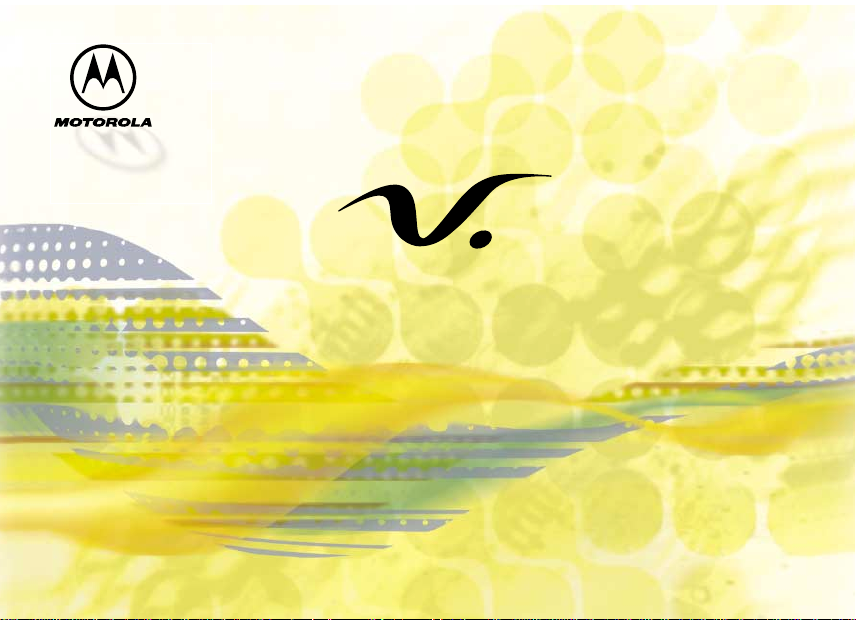
series
Personal Communicator
User's Guide
Model V100
GSM900/1800 MHz
Page 2
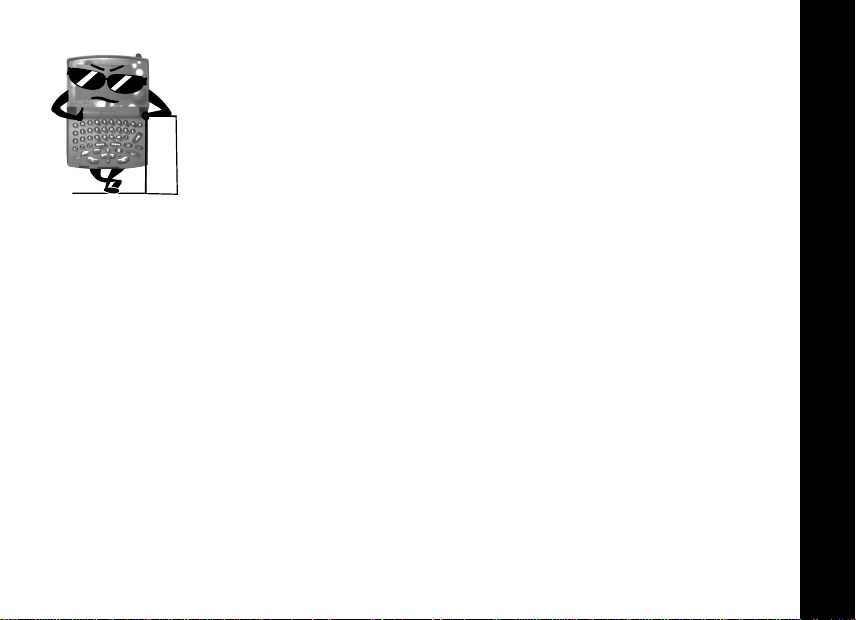
Introduction
Congratulations! You are now the proud owner of a Motorolaâ V100
Personal Communicator. Your new Personal Communicator combines
advanced calling and messaging capabilities in a small compact unit that is
stylish, easy to use, and will look great on you when you wear it with the
holster.
Your new Personal Communicator provides cool and exciting ways to keep
in contact with your family, special friends, and your mates. Just review this
user guide carefully and you will be ready to start using your new Personal
Communicator.
A detachable Quick Reference Card is included with this guide.
Personalised Control
You can setup your Personal Communicator to access important messages, phone numbers,
and features quickly. You can even answer calls with just one push of a button, even when
your Personal Communicator is closed. When you are performing routine tasks, your
Personal Communicator provides prompts and messages that assist you with the next task or
confirms your selection.
• You can add nine of your most used features in your Quick Access menu so you can get to
them with just a couple of presses of a button.
• With Voice Notes, you can record notes to yourself or parts of a call. This is quite
convenient for taking directions or messages, especially if you don’t have paper and a
pen.
1
Introduction
1
Page 3
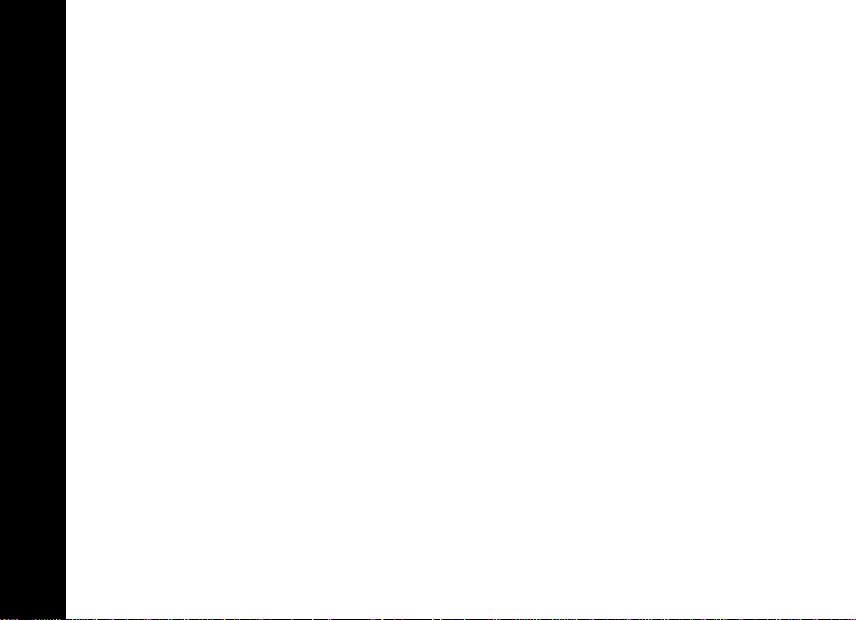
• Voice Tags lets you add voice activated commands to call your phone book entries. You
can also add voice commands to select Quick Access options.
•The ] button lets you display your book entries quickly. Just one press and you’re there!
• When your Personal Communicator is closed or in the holster, press
outside of your Personal Communicator, to answer a call quickly and easily.
• With VibraCall™, your Personal Communicator alerts you of new messages and calls with
a vibration if you don’t want to disturb others, or if you are in a noisy environment.
• You can personalise the menus by choosing the features you want readily available and
storing the ones you use less frequently out of sight. See “Extended Menus” on page 59
for more details.
}, located on the
Introduction
2
Page 4
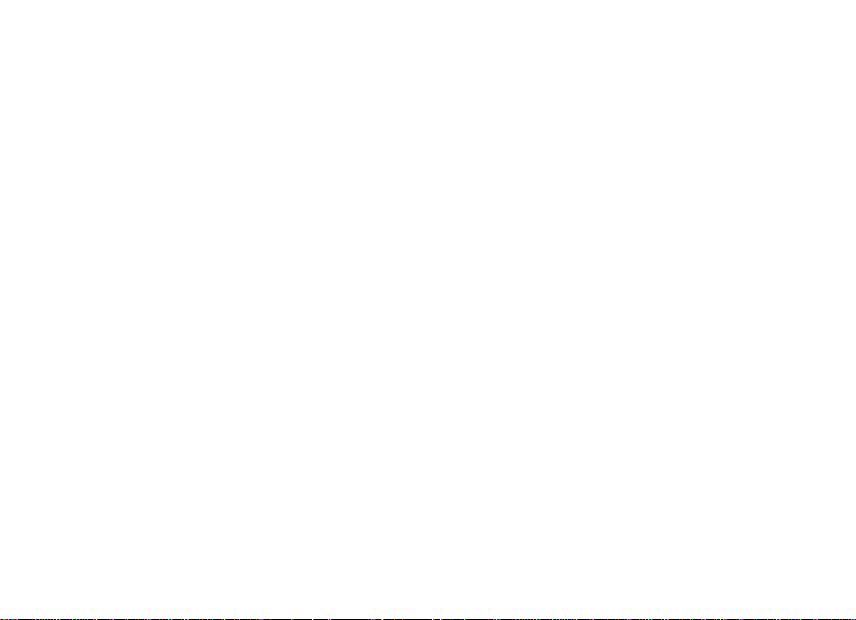
Contents
Safety ............................................................ 5
Getting Started............................................ 11
Installing the SIM Card and Battery ..............11
Control Buttons .............................................13
The Display ...................................................15
Backlight .......................................................15
Turning On Your V100 Personal Communicator
16
Entering your SIM Card Personal
Identification Number (PIN) .......................16
Entering your Unlock Code ...........................16
Turning Off Your Personal Communicator....16
Tips on Using this Guide........................... 17
The Main Menu .............................................17
Menu Navigation ...........................................17
Entering the Menus .......................................17
Getting Around in the Menus ........................17
Exiting the Menus .........................................18
How to Use the Control Buttons....................18
Prompts and Messages ................................19
Testing your V100 Personal Communicator.19
SMS Messages............................................ 20
Sending an SMS Message ...........................20
Receiving and Reading an
SMS Message ...........................................21
Sending Email Messages using SMS ...........22
Making a Call............................................... 22
Ending a Call...............................................23
Receiving a Call.......................................... 23
In-Call Menu ................................................ 24
Hold Call .......................................................24
Make a New Call .......................................... 24
Turn Mute On or Off ..................................... 24
Restrict My Number ...................................... 24
End Active Call .............................................25
Conference Calls ..........................................26
Transfer Calls ...............................................27
Split Call .......................................................27
Reject Waiting Call .......................................28
Voice Notes................................................. 28
Recording a VoiceNote.................................28
Voice Activation.......................................... 29
Adding Voice Tags for Phone
Book Entries ..............................................29
Using Voice Activation with
Phone Book Entries................................... 31
Access Internet........................................... 32
Mobile Internet Home Menu .........................32
Internet Browser Menu ................................. 33
Using the Soft Keys ......................................33
Mobile Internet Messages ............................34
Entering or Editing Text Within
a Mobile Internet Session ..........................34
Setting Up for Mobile Internet Access ..........35
Page 5
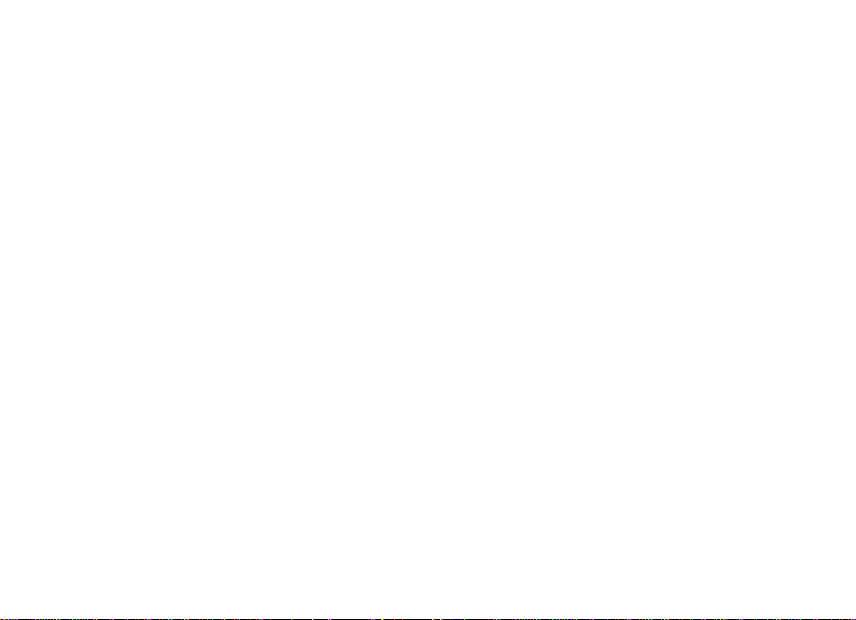
Setting a Bookmark.......................................36
Internet Service Alerts...................................36
Making and Receiving Calls
During a Mobile Internet Session...............36
Ending a Mobile Internet Session .................36
Phone Book ................................................ 37
Voice Dialling ................................................38
Personal Numbers ........................................39
Last Ten Calls ...............................................41
My Phone Numbers ......................................41
Fixed Dialling ................................................41
One-Touch Dial Setting.................................42
Alarm Clock ................................................ 43
Call Related Features................................. 44
Restrict My Phone Number ...........................44
Call Diverting.................................................45
Call Waiting...................................................46
Call Barring ...................................................46
Messages Menu.......................................... 48
Call Voicemail ...............................................48
Received Messages......................................48
Outgoing Messages ......................................50
Message Editor .............................................51
VoiceNotes....................................................52
Cell Broadcast...............................................53
Message Settings .........................................54
Phone Setup ............................................... 55
Select Phone Line .........................................55
Adjust Ring Volume ......................................55
Set Message Alert Tone ...............................56
Edit Music Tone ............................................ 56
Quick Access Setup......................................57
Phone Lock ...................................................57
Adjust Contrast .............................................58
New Security Code .......................................59
Extended Menus........................................... 59
Show Time and Date ....................................59
Set Time and Date........................................59
Set Time Format ........................................... 60
Language Selection ...................................... 60
Select Keypad Tones....................................60
Phone Status ................................................60
Network Selection ...................................... 62
Change Band ................................................ 62
Available Networks .......................................62
Network Search ............................................63
Find New Network ........................................64
Call Meters Menu........................................ 65
Quick Access Menu ................................... 68
Adding Location Numbers to
Features in Your Quick Access Menu .......68
Adding or Editing Voice Tags
to Features in Your Quick Access Menu ...69
Non-Roman Characters ............................. 70
Accessories ................................................ 72
Troubleshooting......................................... 73
Use and Care .............................................. 76
Index........................................................... 82
Page 6
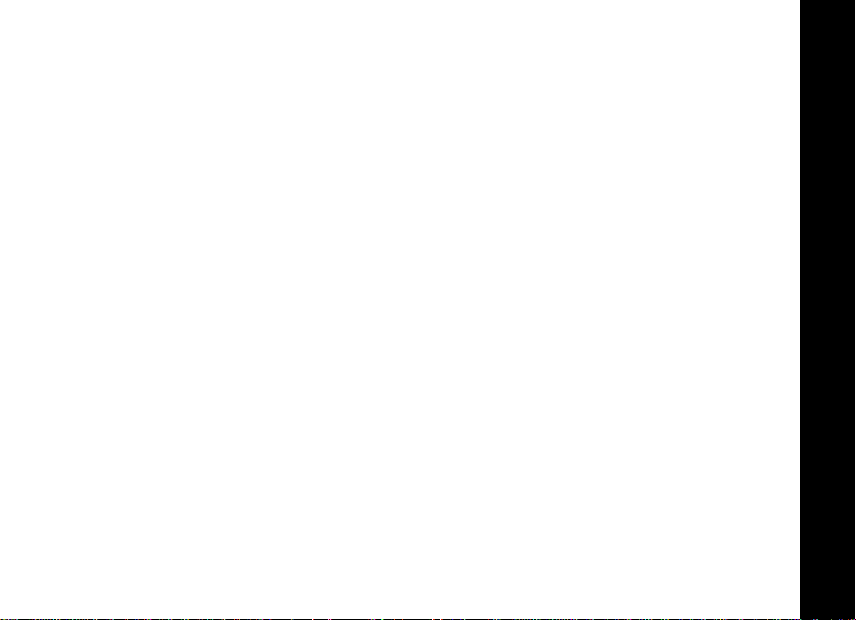
Safety Information
Exposure to Radio Frequency Signals
Your Personal Communicator is a low power radio transmitter and receiver. When it is ON, it
receives and also sends out radio frequency (RF) signals.
International agencies have set standards and recommendations for the protection of public
exposure to RF electromagnetic energy.
• International Commission on Non-Ionizing Radiation Protection (ICNIRP) 1996
• Verband Deutscher Elektrotechniker (VDE) DIN-0848
• United States Federal Communications Commission, Radio Frequency Exposure
Guidelines (1996)
• National Radiological Protection Board of the United Kingdom, GS 11, 1988
• American National Standards Institute (ANSI) IEEE. C95. 1-1992
• National Council on Radiation Protection and Measurements (NCRP). Report 86
• Ministry of Health (Canada), Safety Code 6
These standards are based on extensive scientific review. For example, over 120 scientists,
engineers, and physicians from universities, government health agencies, and industry
reviewed the available body of research to develop the updated ANSI standard.
The design of your Personal Communicator complies with these standards when used
normally. These standards are based on extensive scientific review. For example, over 120
scientists, engineers, and physicians from universities, government health agencies, and
industry reviewed the available body of research to develop the updated ANSI standard.
The design of your Personal Communicator complies with these standards when used
normally.
Aerial Care
5
Use only the supplied or an approved replacement aerial. Unauthorized aerials,
Safety Information
5
Page 7
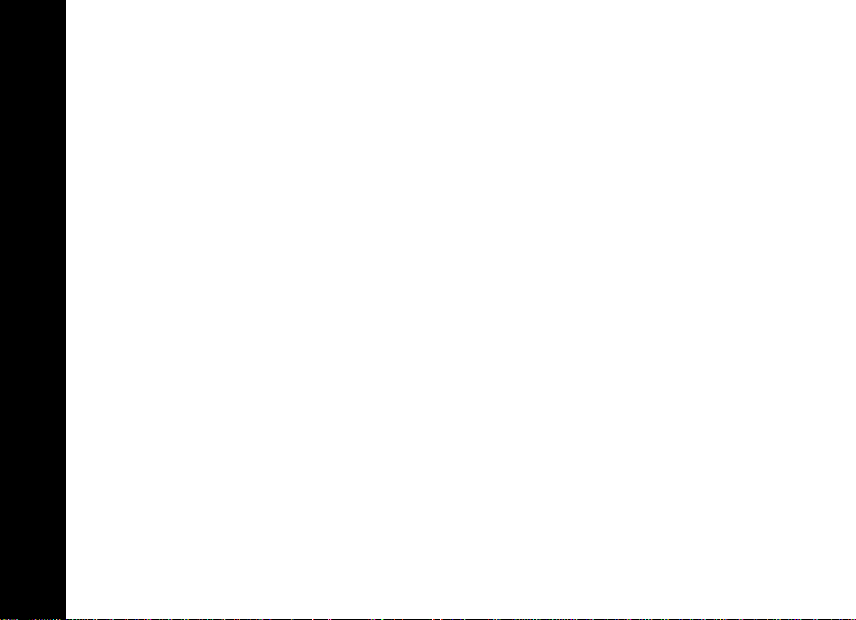
modifications, or attachments could damage the Personal Communicator and may violate
local agency regulations.
Operation
Normal Operation - The communicator is designed to be used with a headset for talking and
listening. The communicator can also be placed inside the holster, then the holster can be
clipped onto your belt, pocket, handbag, or other apparel and used with the headset.
Tips on Efficient Operation - Observe the following guidelines to operate your Personal
Communicator most efficiently.
• Extend your aerial fully, if applicable.
• Do not touch the aerial unnecessarily when the Personal Communicator is in use. Contact
with the aerial affects call quality and may cause the Personal Communicator to operate at
a higher power level than otherwise needed.
Batteries
Caution: All batteries can cause property damage, injury, or burns if a conductive
material, such as jewellery, keys or beaded chains, touches exposed terminals. The
material may complete an electrical circuit and become quite hot. To protect against
such unwanted current drain, exercise care in handling any charged battery,
particularly when placing it inside your pocket, handbag, or other container with metal
Safety Information
objects. When the battery is detached from the Personal Communicator, your batteries
are packed with a protective battery cover; please use this cover for storing your
batteries when not in use.
6
Page 8
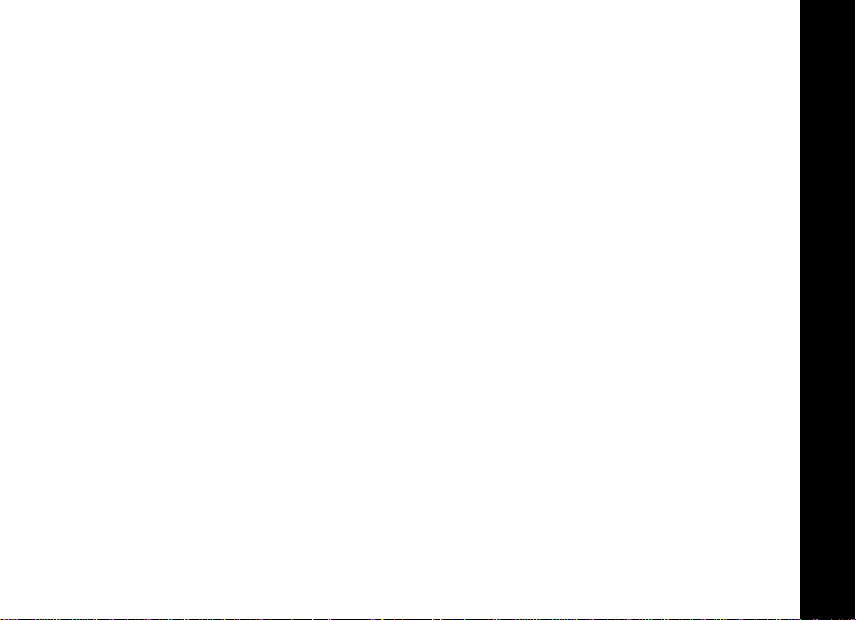
Driving
Check the laws and regulations on the use of wireless telephones in the areas where you
drive. Always obey them. Observe the following guidelines when using your Personal
Communicator while driving.
• Give full attention to driving--driving safely is your first responsibility.
• Use hands-free operation, if available.
• Pull off the road and park before making or answering a call if driving conditions so
require.
Electronic Devices
Most modern electronic equipment is shielded from RF signals. However, certain equipment
may not be shielded against the RF signals from your Personal Communicator.
Pacemakers
The Health Industry Manufacturers Association recommends that a minimum separation of
six inches (6") be maintained between a handheld wireless phone and a pacemaker to avoid
potential interference with the pacemaker. These recommendations are consistent with the
independent research by and recommendations of Wireless Technology Research.
Persons with pacemakers:
• should ALWAYS keep the Personal Communicator more than six inches from their
pacemaker when the Personal Communicator is turned ON
• should not carry the Personal Communicator in a breast pocket
• should use the ear opposite the pacemaker to minimise the potential for interference
• should turn the Personal Communicator OFF immediately if you have any reason to
suspect that interference is taking place
Safety Information
7
7
Page 9

Hearing Aids
Some digital wireless phones may interfere with some hearing aids. In the event of such
interference, you may want to consult your hearing aid manufacturer to discuss alternatives.
Other Medical Devices
If you use any other personal medical device, consult the manufacturer of your device to
determine if it is adequately shielded from external RF energy. Your physician may be able to
assist you in obtaining this information.
Turn your Personal Communicator OFF in health care facilities when any regulations posted
in these areas instruct you to do so. Hospitals or health care facilities may be using equipment
that could be sensitive to external RF energy.
Vehicles
RF signals may affect improperly installed or inadequately shielded electronic systems in
motor vehicles. Check with the manufacturer or its representative regarding your vehicle. You
should also consult the manufacturer of any equipment that has been added to your vehicle.
Posted Facilities
Turn your Personal Communicator OFF in any facility where posted notices so require.
Safety Information
Aircraft
Switch OFF your Personal Communicator before boarding an aircraft.
Airline regulations prohibit using your Personal Communicator while in the air. Check and
comply with the policy of your airline regarding the use of your Personal Communicator while
the aircraft is on the ground.
8
Page 10
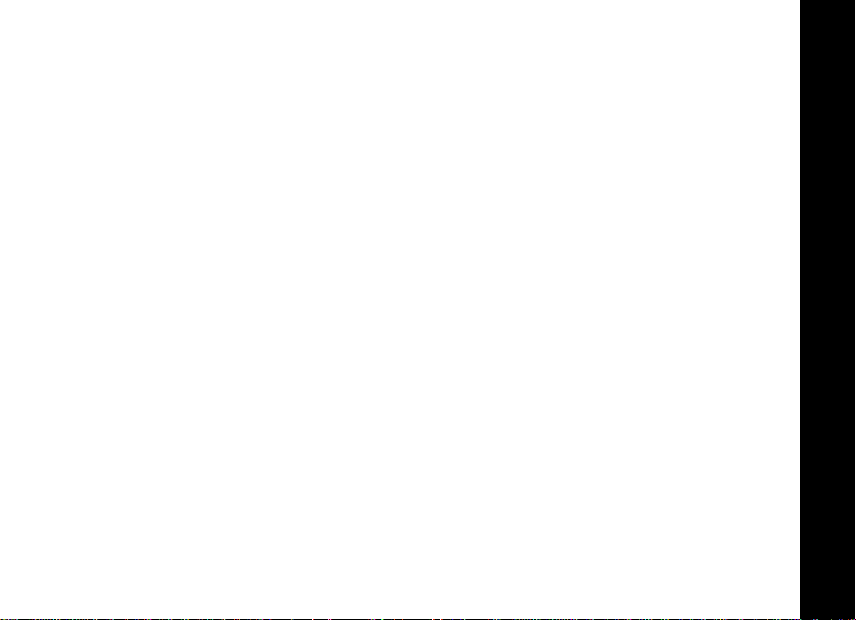
Blasting Areas
To avoid interfering with blasting operations, turn your Personal Communicator OFF when in a
"blasting area” or in areas posted: “Turn off two-way radio.” Obey all signs and instructions.
Potentially Explosive Atmospheres
Turn your Personal Communicator OFF, do not remove your battery when you are in any area
with a potentially explosive atmosphere, and obey all signs and instructions. Sparks from your
battery in such areas could cause an explosion or fire resulting in bodily injury or even death.
Areas with a potentially explosive atmosphere are often but not always clearly marked. They
include fuelling areas such as petrol stations; below deck on boats; fuel or chemical transfer
or storage facilities; areas where fuel odours are present (for example, if a gas/propane leak
occurs in a car or home); areas where the air contains chemicals or particles, such as grain,
dust, or metal powders; and any other area where you normally would be advised to turn off
your vehicle engine.
For Vehicles Equipped with an Air Bag
An air bag inflates with great force. Do NOT place objects, including both installed or portable
wireless equipment, in the area over the air bag or in the air bag deployment area. If in-vehicle
wireless equipment is improperly installed and the air bag inflates, serious injury could result.
Safety Information
9
9
Page 11
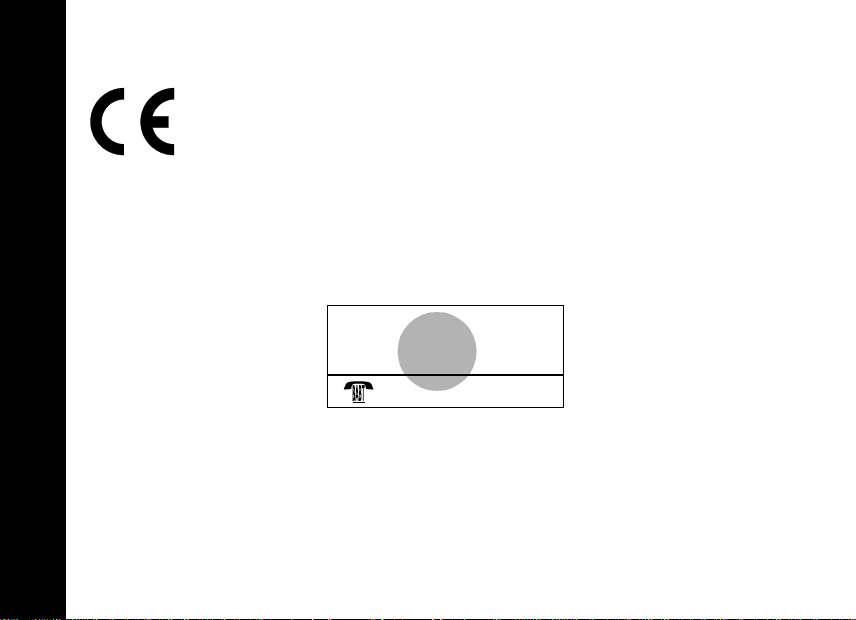
European Union Directives Conformance Statement
This product is in conformance with the requirements of the applicable EU
Council Directives. Declarations of Conformance with the requirements are
located at:
Motorola Ltd.
Personal Communications Sector Europe, Middle East and Africa
Midpoint, Alençon Link
Basingstoke, Hampshire RG21 7PL
United Kingdom
APPROVED for connection to
telecommunications systems specified
in the instructions for use subject to
the conditions set out in them.
S/1357/4/V/503894
Safety Information
10
Page 12
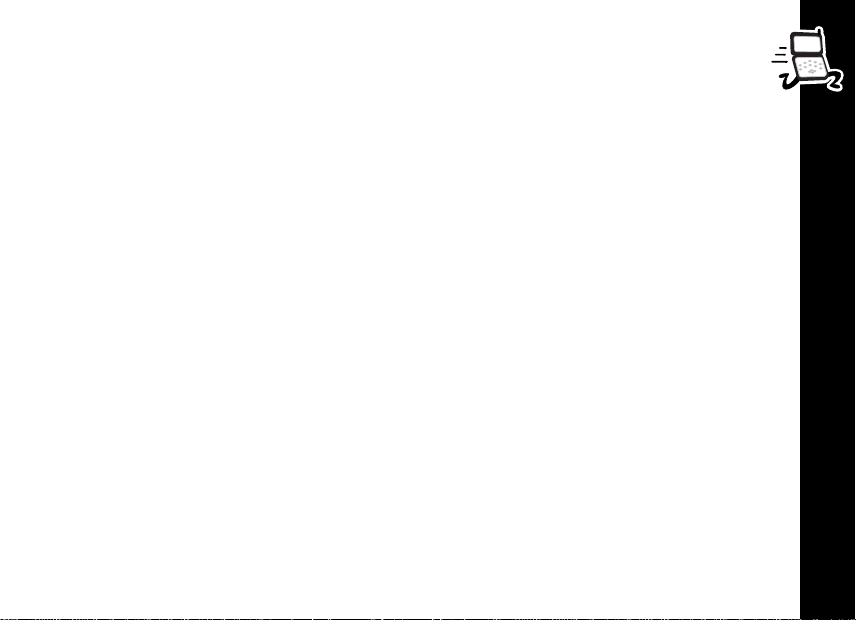
Getting Started
Installing the SIM Card and Battery
Before you can send or receive messages or calls, you need to install your SIM (Subscriber
Identity Module) card and the battery. The SIM card that was supplied by your service
provider contains your Personal Communicator’s number, service details, and memory for
storing numbers and messages.
Note: Some networks let you make emergency calls without a SIM card.
Note: Your SIM card can be used in someone else’s personal Personal Communicator and
you will be charged for the call, so keep it in a safe place. Do not bend or scratch it and do not
expose it to static electricity or water.
Getting Started
11
11
Page 13
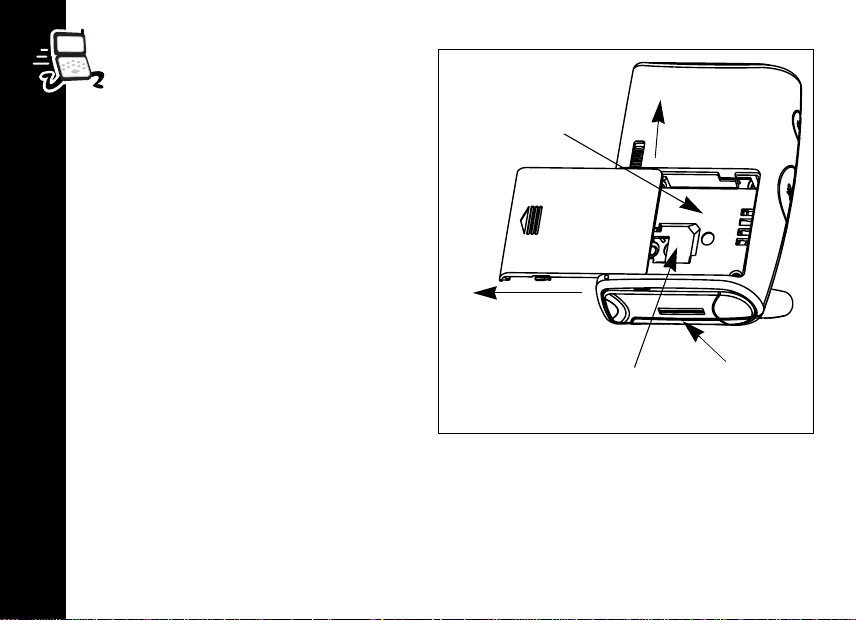
SIM Card and Battery Installation
1. Remove the battery cover.
2. Slide the SIM card into the recess
so that the notch in the card lines up with
the notch in the recess.
3. Align the contacts on the battery with the
contacts in the battery compartment and
press downwards toward the contacts
until the battery clicks into place.
4. Replace the battery cover.
Note: If the SIM card is inserted incorrectly,
“Check Card” is displayed. Remove the SIM
card and re-insert it. If the card does not
work, contact your service provider.
Charging your battery:
• Charge the battery by inserting the
Getting Started
adapter plug into the port on your
Personal Communicator and plugging
the adapter into a wall outlet.
• Charge your battery at room temperature and never leave it in really hot, cold, or wet
places.
• Charge only Motorola batteries in your Personal Communicator.
Battery
Compartment
Slide to Remove
Battery Door
SIM Card
Recess
12
Slide Battery
Door Lock to
Open
Battery
Charger
Por t
Page 14
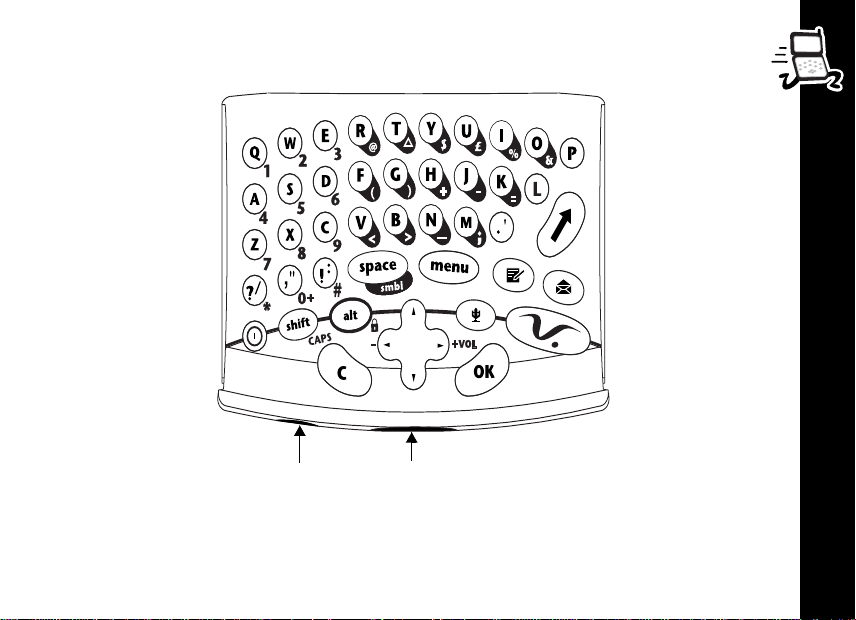
Control Buttons
Getting Started
13
]
}
13
Page 15
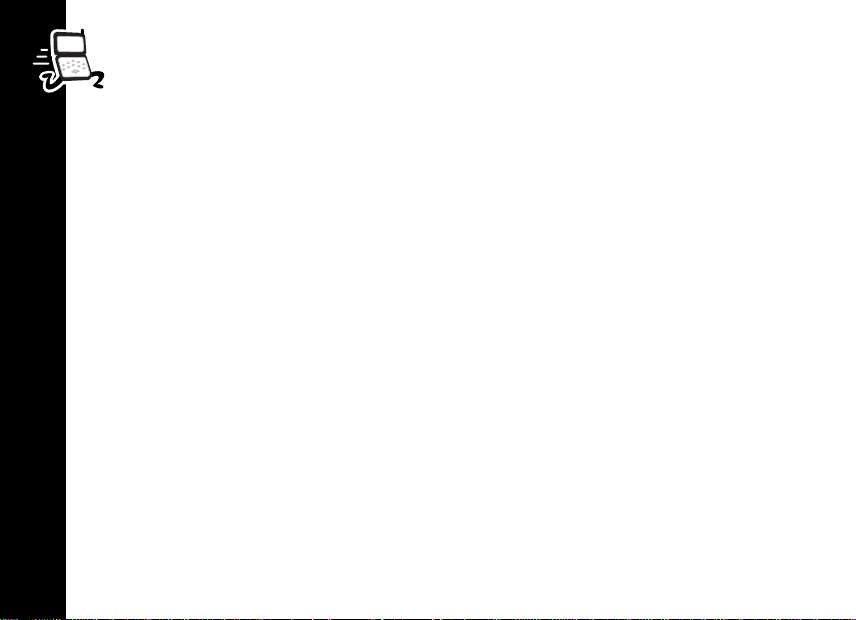
14
Getting Started
,
(
)
$
%
!
#
.
M (0 - 9)
M *
]
+
}
&
Press and hold to turn on or off.
Press to accept and end a call, setting, or option.
Used to reject or cancel a call, setting, option, and to return to the previous screen.
When in text mode, press to delete the previous character.
Press to enter the Quick Access menu.
Press to access the Main Menu.
Use to scroll through menus and text, and increase and decrease volume.
Press to read a message.
Press to write a message.
Press for ALT and 0 - 9 numbers.
Press for symbols and additional characters.
Smart Button. Use to answer, make, and end calls, access your Phone Book, and
recall a number using Voice Tags.
Press once to capitalise a letter. Press twice for continuous capitalisation, press
twice to stop capitalisation.
When the communicator is closed, or in the holster, press to answer and end a call.
Press to start and stop recording Voice Notes.
Page 16
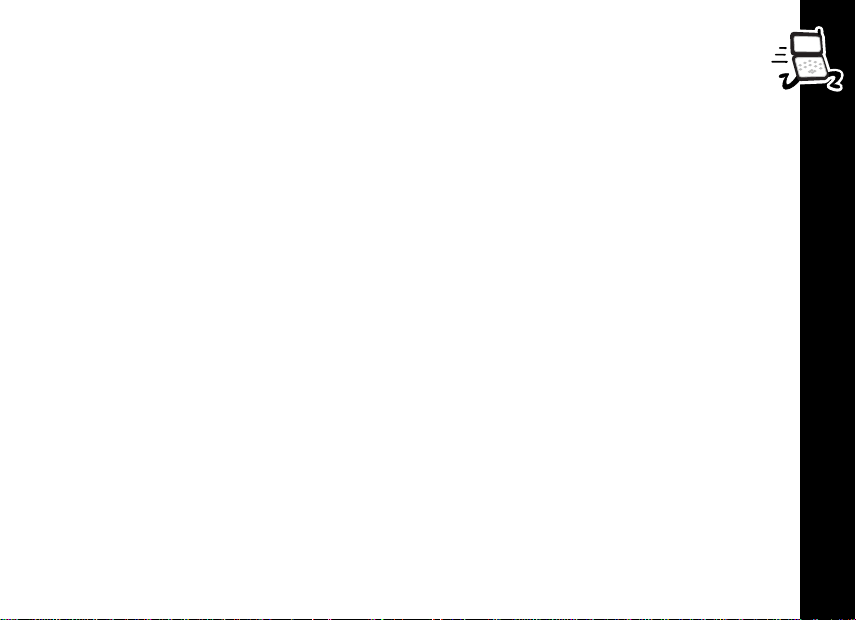
The Display
ABC123
/
k
l
:
I
J
\
>
B...K
z
12:00
Displays text and numbers.
Signal Strength. The more segments, the stronger the signal strength.
A call is in progress or hanging up.
Displayed when on a system other than your home system.
Home Zone. Availability depends on your service provider.
Displayed when a Short Message Ser vice (SMS) message is received. Flashes
when you have an unread SMS message, or your message storage area is full.
Displayed when you have voicemail. Availability depends on your ser vice provider.
Call Ringer is On.
Battery Charge Indicator. The more segments, the stronger the charge.
Displayed when the Quick Access menu is open.
Menu item is currently selected.
Real Time Clock. Displays the time in either AM/PM or 24 hours.
Backlight
Your Personal Communicator’s backlight turns on any time a button is pressed, and remains
15
on during keyboard activity.
Getting Started
15
Page 17

Turning On Your V100 Personal Communicator
Press and hold , until your Personal Communicator vibrates or makes a sound.
Note: If the SIM card is not installed, your Personal Communicator displays a message to
install one.
Entering your SIM Card Personal Identification Number (PIN)
1. When prompted, enter your PIN and press (.
• If you make a mistake, press and release ) to remove the last character, or hold
down ) to remove the multiple characters.
• If you enter the wrong PIN, your Personal Communicator lets you know with a displayed
message.
Note: If the correct PIN is not entered within three attempts, your Personal Communicator
locks up. See “Change Unlock Code” on page 58.
Entering your Unlock Code
When prompted, enter your unlock code, then (.
Getting Started
Note: If you forget your unlock code, press %(, enter your security code,
enter a new unlock code, then press (.
When a network name is displayed, it means your Personal Communicator is
ready for use.
Turning Off Your Personal Communicator
Press and hold ,.
16
Page 18
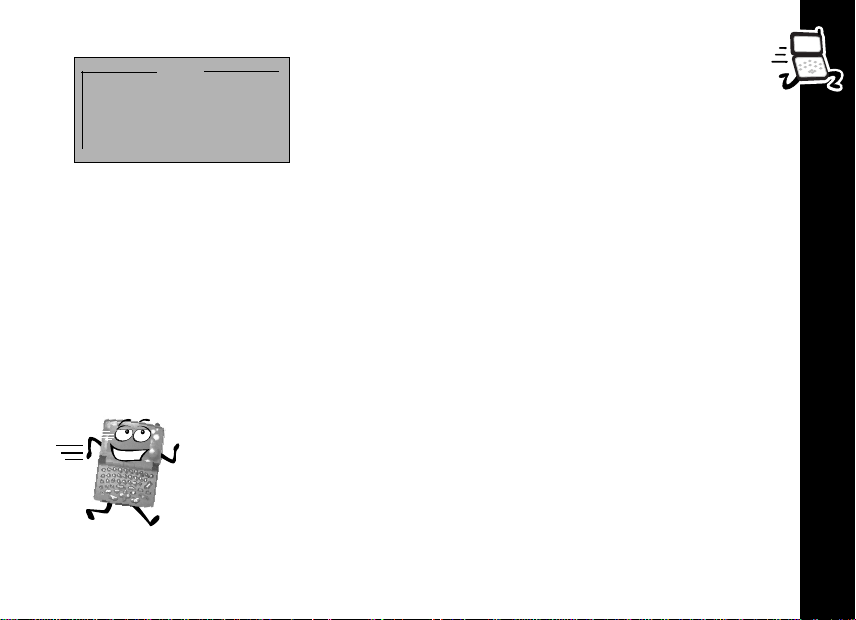
Access Internet
Main
Phone Book
Alarm Clock
Select?
Main Menu Example
Tips on Using this Guide
The Main Menu
Your Personal Communicator’s features are accessible
through the Main Menu. Press % to display the Main
Menu. To scroll through the Main Menu, use
to enter a submenu.
!. Press (
Menu Navigation
Many of your Personal Communicator’s features are accessed by using menus and
submenus for selection, change, or cancellation. Please read this section carefully. When you
understand the menu navigation, you will be able to access and change settings with ease.
Entering the Menus
• % - press to enter the Main Menu when your Personal Communicator is in the Standby
mode.
•
- press to enter the Quick Access menu.
$
Getting Around in the Menus
• ! - to scroll through menu selections.
• ( - to enter the selected menu and to accept and confirm settings.
• ) - to go to the previous screen without making changes. (When in text
mode, use to backspace and delete characters.)
• z - indicates the current setting of a feature (usually on or off).
17
Tips on Using this Guide
17
Page 19
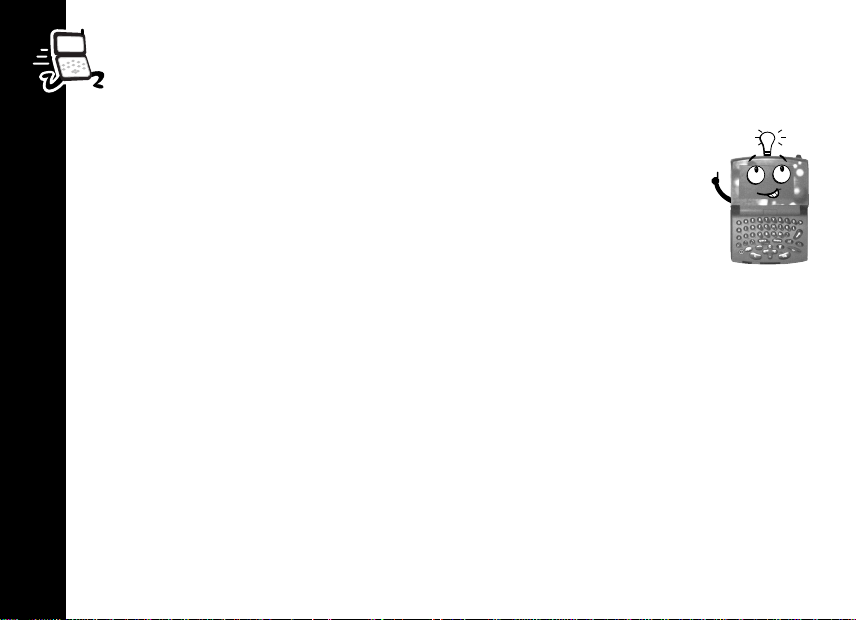
Exiting the Menus
• ) - press and hold for 2 seconds to exit any menu or screen and return to the
Standby screen.
Short and Extended Menus
As you become accustomed to your Personal Communicator’s menus and
features you use the most, you can select which menus you want readily
accessible, and which ones you want to store out of view.
With extended menu, all features are always displayed. When you add a
feature to the short menu, it is not displayed until you choose to display it.
1. To move a feature from the extended menu to the short menu, highlight the
feature then press and hold ( until a menu prompting a decision is displayed.
2. Select either to move or keep it on the short menu, or to move or keep it in the extended
menu.
Note: If a feature cannot be moved to the short menu, you Personal Communicator will let
you know with a message.
Note: To turn extended menus on or off, refer to “Extended Menus” on page 59.
How to Use the Control Buttons
Tips on Using this Guide
The control buttons are represented as graphics which look like the buttons on your Personal
Communicator. A sequence of button presses might be shown as:%().
This means that you would press %, then ( and then ) in sequence, not at the same
time.
18
Page 20
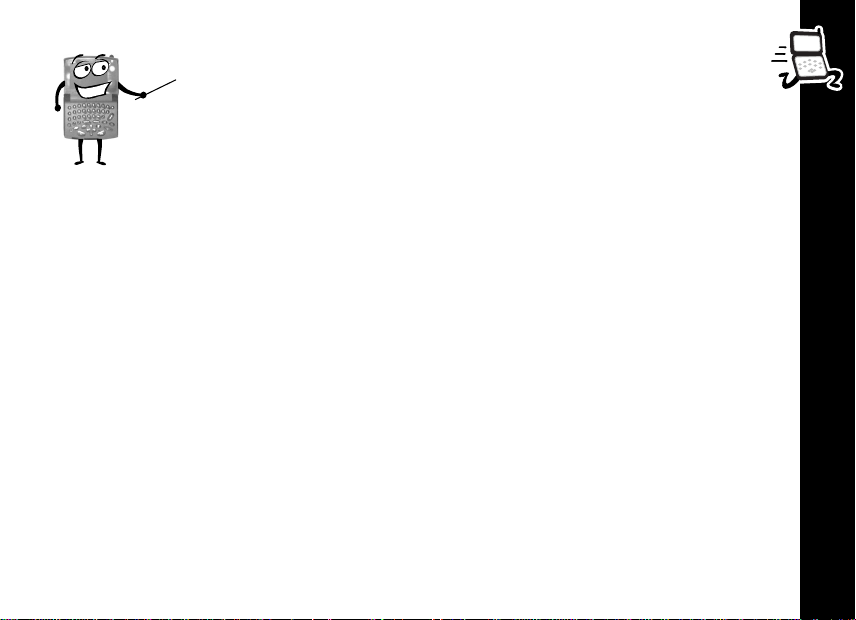
Prompts and Messages
Your Personal Communicator responds to button presses by displaying
easy to understand prompts to guide you to the next action, or simple
messages confirming that your action is complete.
Testing your V100 Personal Communicator
It's a good idea to test your service by sending a Short Message Services (SMS) message or
by calling a friend or family member, from your Personal Communicator. Start by using the
phone number, web site, or email address (and a PIN, if required) your service provider gave
you, then try making a call. When you reach a friend or family member, ask them to send a
message to you or call you back. Refer to the following sections for information about SMS
messages and making and receiving calls. If your Personal Communicator does not send or
receive messages or calls, contact your service provider. After you've tested your Personal
Communicator, read the rest of this guide to learn about the many useful features of your new
Personal Communicator.
Tips on Using this Guide
19
19
Page 21
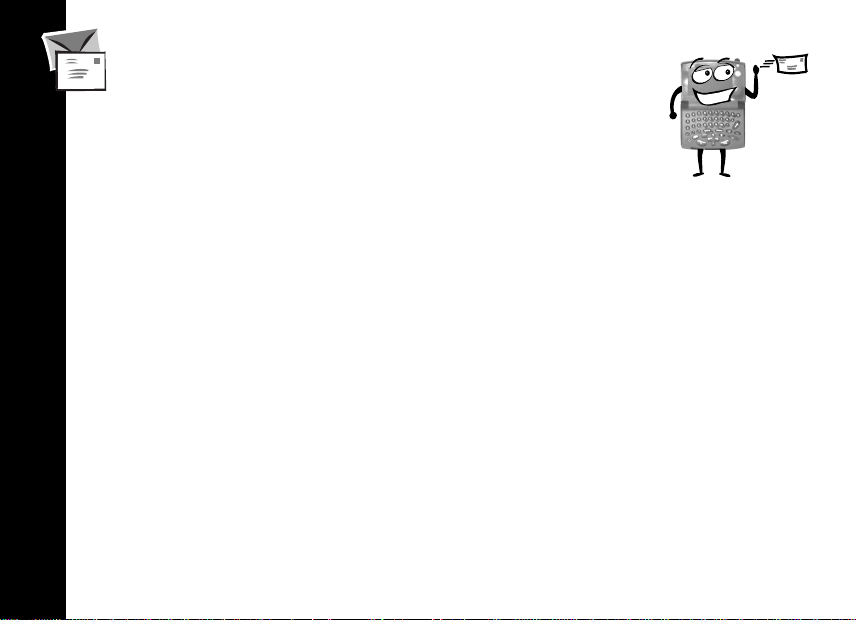
SMS Messages
Your Personal Communicator can send and receive Short
Message Services (SMS) that are sent by your service provider.
These messages are transmitted for a limited amount of time. If a
memory location is not available before the message is removed from
the network, it is not stored.
Sending an SMS Message
1. Press ..
2. Type your message.
3. Press (.
4. From the message editor, select to send the message, then press (.
5. Choose from the menu selections to enter the phone number, then follow the prompts
given by your Personal Communicator.
6. When the phone number you want to send your message to is displayed, press (.
SMS Messages
Entering Text
• To type a single capital letter, press and release +, then type the letter.
• To type multiple capital letters, press ++. To switch back to lowercase letters, press
++ again.
• If you make a mistake while typing, press ) to erase the previous character. To erase
multiple characters, press and hold ). You can also use
character or line to make a correction.
• To enter non-Roman characters, refer to “Non-Roman Characters” on page 70.
20
! to move to another
Page 22
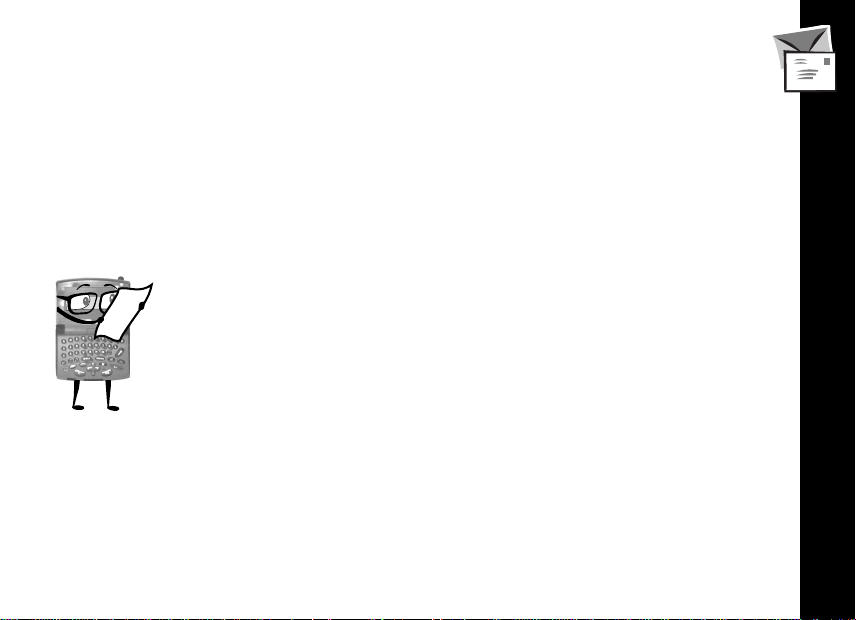
Entering Numbers in Text Mode
• To type a single number, press M then type the number.
• To type a series of numbers, press M M. To stop entering numbers, press M M
again.
Storing an SMS Message
1. Press . and type your message.
2. Press (.
3. Select the store option, then press (. Your message is automatically stored in the
Outgoing Message folder.
Receiving and Reading an SMS Message
Cool...I got a message! Before long you’ll be getting a lot of messages.
When an SMS message is received, your Personal Communicator alerts,
displays I and stores the message. If there is not enough memory to store
the message, I flashes. One or more messages must be deleted before the
message can be stored.
1. Press # to read the message.
2. Select your view options for the message and press (.
3. You can reply to the message, store it, or delete it.
SMS Messages
21
21
Page 23
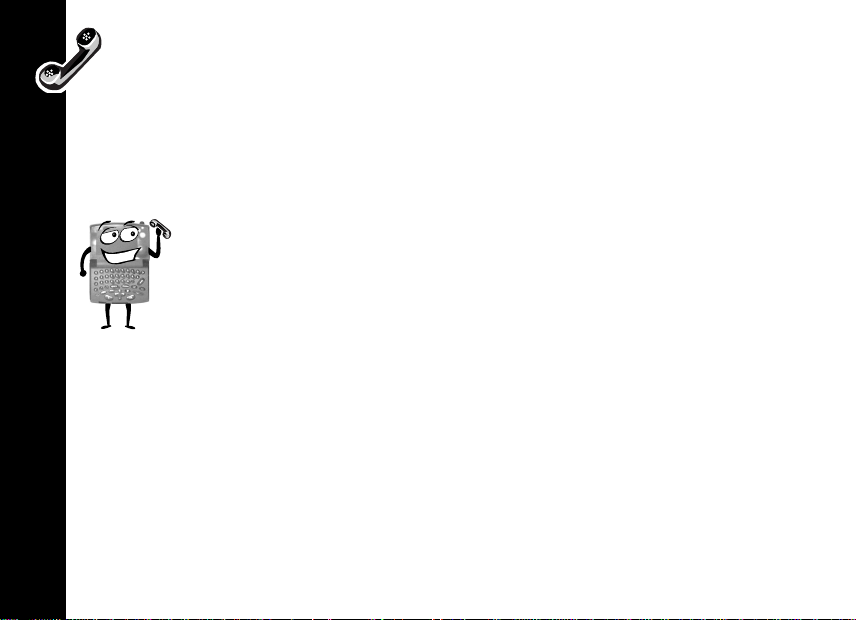
Sending Email Messages using SMS
Contact your service provider to find out if this option is supported and to get the email
server number.
Here’s an example of what you type to send a “Hello” message to email address
“abc123@isp.com”: abc123:isp.com#Hello.
Making a Call
Note: Don’t forget to use your headset so you can hear your call. Use ! to
decrease or increase the volume level.
Note: You can press ] to quickly go to your Phone Book, select the number
you want to call, then press (.
Enter the phone number then press (.
Note: If you make a mistake, press and release ) to remove the last
character, or hold down ) to remove multiple characters.
Making a Call
International Phone Calls
1. Press and hold 0 (zero) until + is displayed.
2. Enter the country code, then the phone number. The country code follows the
conventional format, 49 for Germany, 44 for the UK, 46 for Sweden, etc.
As for a conventional international call, remove the first “0” of the area code when you dial.
22
Page 24
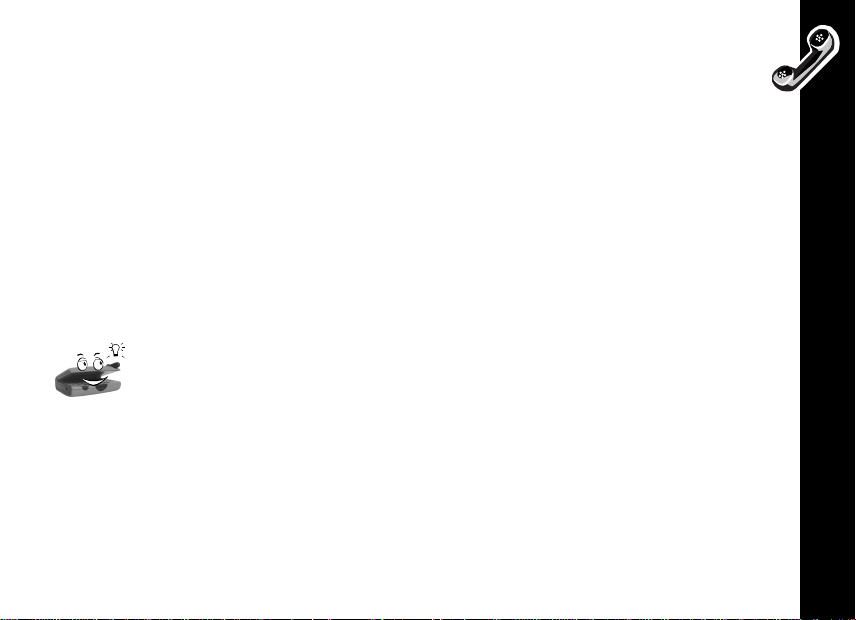
GSM Emergency Calls
The world-wide GSM standard provides a single number, 112, to dial in cases of
emergency. The emergency call is directed to a central operator. The call can be made
without any security codes and, depending on the network, without a SIM card inserted.
To dial the GSM emergency number, press 112 (.
Ending a Call
Press ( or ).
Redialling the Last Number Called from Standby Mode
Press (((.
Receiving a Call
Note: Don’t forget to use your headset so you can hear your call. Use ! to
decrease or increase the volume level.
Press ( to answer the call.
Note: When your Personal Communicator is closed or in the holster, you can press
located on the outside of your Personal Communicator, to answer a call right away.
},
Receiving a Call
23
23
Page 25
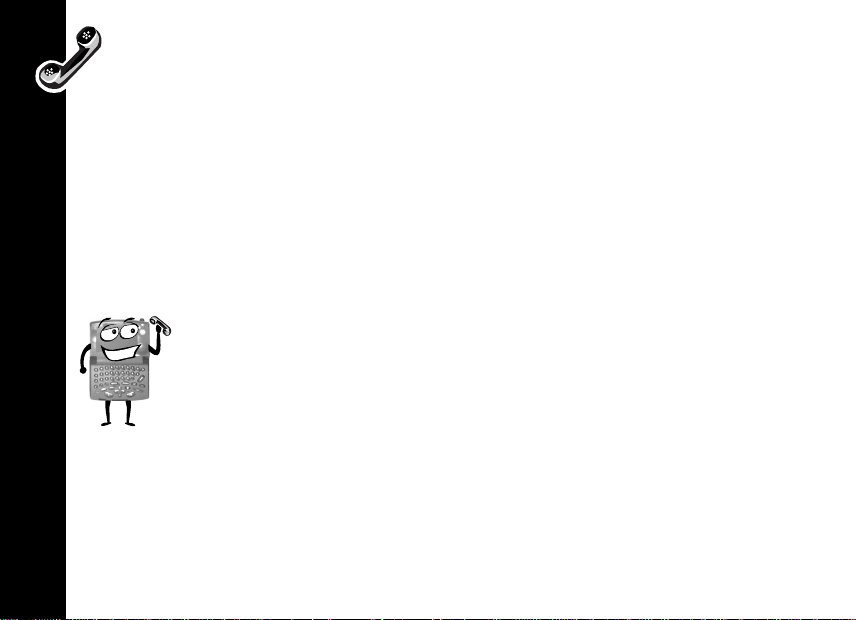
In-Call Menu
There are lots of things you can do during a call. To access the in-call menu, press %
during a call, to exit the menu, press ).
Note: Menu selections depend on the state of the call, the type and setting of your SIM card,
and your subscription to these services. The following paragraphs explain all possible options.
Hold Call
You can place a current call on hold and accept an incoming call, or start a second call.
To put an Active Call On Hold
1. Press % (.
2. To reconnect, press (.
Make a New Call
Select this option to put an active call on hold and make a call to someone else.
In-Call Menu
1.Press %.
2.Select the make a new call option, enter the number, then press (.
3.To end the new call and go back to your first call, press (((.
Tu r n M ut e On or Of f
Turns the microphone off during a call. Select again to turn the microphone back on.
Restrict My Number
You can keep your Personal Communicator’s number a secret while you make a call.
24
Page 26
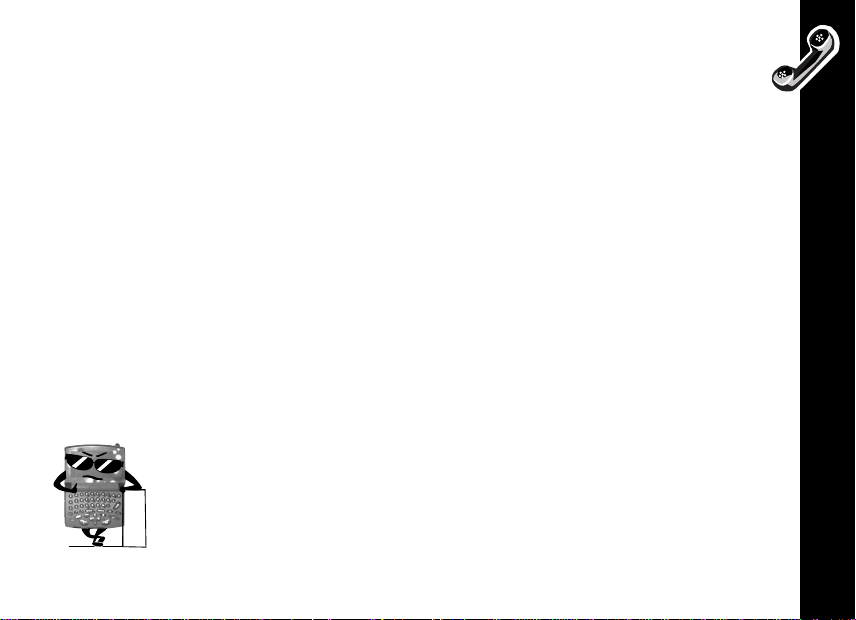
End Active Call
When a call comes in while you are already on a call, you can end the active call.
1. Press ( to put the active call on hold.
2. Press %, select the end active call option, then press (.
Note: If you have a call on hold, it becomes your active call.
Reconnect
Use to go back to a call that’s on hold.
Reconnect Held Call
This is similar to Reconnect. If you have a call on hold, and a call waiting, select this option to
connect with your held call.
End Held Call
Time to say bye to the person you put on hold.
1. Press %.
2. Select End Held Call, then press (.
End Current and Held Call
Select this to say bye to everyone.
In-Call Menu
25
25
Page 27
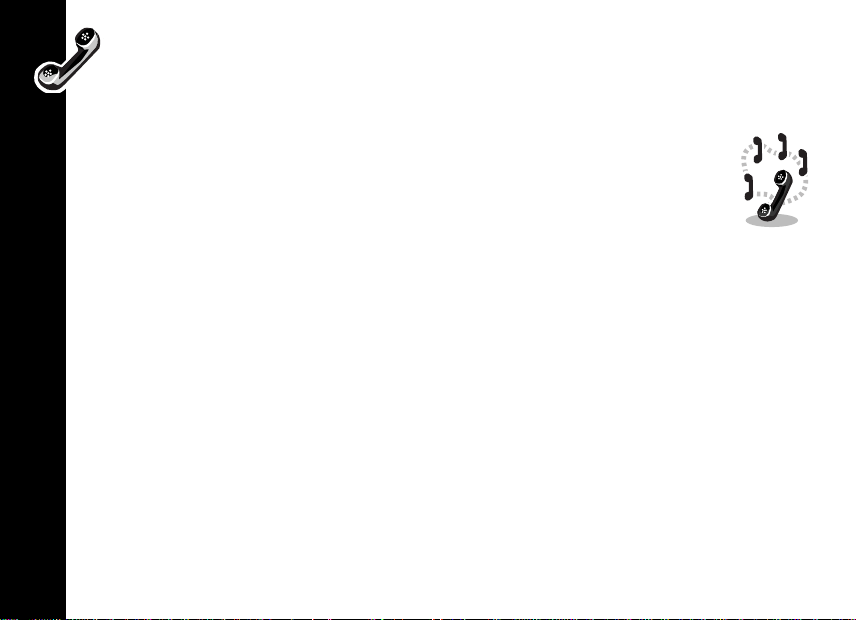
Conference Calls
Let’s have a phone party! If you have both Conference Call and Call Waiting, you can
talk to up to 5 people at the same time.
Starting a Conference Call
1. Call one of the people you want to conference with.
2. Place the active call on hold, dial another phone number, then press (.
3. Press %
Note: There may be times when your request is not successfully completed.
Wait a little while, then try your call again.
To Add a Person to your Conference Call
1. Place the Conference Call on hold.
2. Add a new call by:
• Entering the phone number.
In-Call Menu
• Making a new call.
• Recalling a Phone Book Entry.
• Answering a Call Waiting.
3. Select In-Call then Conference Call to bring in the new call.
then select Conference Call.
26
Page 28

Transfer Calls
If you have both Conference Call and Call Waiting, you can transfer a
call to another phone.
Initiating Transfer Call Before the Third Party is Connected
1.Press % and select the transfer call option.
2.Enter the number to where you want the call transferred, then press (.
When the call is transferred, you are disconnected automatically.
Note: There may be times when a call transfer is not completed successfully. Please try
again.
Initiating Transfer Call After the Third Party is Connected
Press % and select the transfer call option. After the call is transferred, you are
disconnected automatically.
Split Call
Want to share a secret or a private joke with someone? Split call allows you to separate a
conference call member and have a private conversation with them.
Note: You cannot have any calls on hold to have a split call.
1. Press %
2. Press
call is displayed, then press (. You can now talk privately to the person.
3. To re-join both of you to the Conference Call, re-select Conference Call from the In-Call
27
menu
then select Split Call.
! until the phone number of the person you want to separate from the conference
In-Call Menu
27
Page 29

Reject Waiting Call
When you’re too engaged to talk, you can reject an incoming call by pressing and
holding ).
Vo ice N ot es
With VoiceNotes, you can record up to three minutes of voice messages for yourself or record
part of a call. You can record when your Personal Communicator is idle, when you are on a
single call, or when you are on an active call with a waiting call.
Recording a VoiceNote
1. To start recording, press &.
2. To stop recording, press & again.
Notes:
• When recording a call, both parties are recorded and the other party hears a tone every
10 seconds.
Voice Notes
• Recording stops automatically if you accept or make a call.
• While recording, your Personal Communicator alerts you at ten seconds, and again at one
second before recording capacity is reached. If you do not stop recording, recording
automatically stops.
To listen to your VoiceNote, select VoiceNotes from the Messages menu.
28
Page 30

Voice Activation
With Voice Activation you can dial a phone number or access a feature with a single
spoken command called a Voice Tag.
You can assign Voice Tags to Phone Book numbers and to Quick Access features.
Important Notes:
•You cannot assign Voice Tags to numbers in your SIM card memory.
•When recording a Voice Tag, you cannot make or receive calls.
•For best results, make sure there is no background noise and speak in
a clear, natural voice when recording.
•Your Personal Communicator can record two seconds for each Voice
Ta g.
•You cannot record Voice Tags if you have selected to prevent access to
phone memory, see “Prevent Access” on page 40.
Adding Voice Tags for Phone Book Entries
You can have up to 25 Phone Book Voice Tags, and add a new Voice Tag when you set up a
Phone Book entry.
Voice Activation
29
29
Page 31

Add Voice Tag
When you add an entry to your Personal Numbers list, your Personal Communicator
asks you if you want to add a Voice Tag. If you don’t want to add a Voice Tag, press ).
To add a voice tag:
1. Press (.
Note: If there are already 25 Phone Book Voice Tags in your Personal Communicator,
you need to delete one before you can add another.
2. When prompted by the Personal Communicator, press ( and record after the tone.
3. When recording is successful, your Personal Communicator returns to the Add To Phone
Memory menu.
Note: If the recording is not successful, the Personal Communicator prompts you to
record again.
Add or Edit Voice Tag
If an entry already has a Voice Tag,
Voice Activation
1. Find the entry either by name or location.
2. Press (, then select to add or edit the Voice Tag.
3. To add or edit the Voice Tag, follow the steps in “Add Voice Tag” above.
Delete Voice Tag
1. Find the entry either by name or location, see “Personal Numbers” on page 39.
2. Press (, select the delete option, then press ( again.
)) is shown before the location number.
30
Page 32

Using Voice Activation with Phone Book Entries
You can easily access phone book entries that have Voice Tags assigned to
them.
Voice Activation from the Standby Mode
1. Press ]. When prompted, say the Voice Tag name. The Personal Communicator
highlights the matching entry in your phone book list. If there is no matching entry, the
Personal Communicator highlights an alternate entry in the list.
2. Press (
Voice Activation from the Phone Book Menu
1. Select Voice Dialling from the Phone Book menu.
2. When prompted, press ].
3. When prompted, say the Voice Tag name. If a matching entry is found, the Personal
Communicator highlights it or highlights an alternate entry in the list.
4. Press (
to make the call, ! to select a different entry, or ) to cancel.
to make the call, ! to select a different entry, or ) to cancel.
Voice Activation
31
31
Page 33

Access Internet
When you’re on the go, you can still keep up with the latest news,
sports scores, entertainment stories, check flight status, and much
more. Access Internet is a network and subscription-dependent feature
that offers mobile internet access of Information Services and certain web
sites using the Wireless Application Protocol (WAP). Contact your service
provider for details about these services.
Mobile Internet Home Menu
Note: Your service provider determines the layout and information shown on your Personal
Communicator.
After connection is made, your ISP’s Home menu is displayed. A typical Home menu page
might contain the name of your ISP and a list of options to select from.
1. Highlight the option menu you want, then press
2. To return to the previous screen, press ).
If the text in a menu is too wide for the screen, the Personal Communicator uses two screens
Access Internet
and repeats each half of the menu until you make a selection.
(.
32
Page 34

Internet Browser Menu
To display the browser menu:
1. Press and hold % for at least 2 seconds.
Note: If you release % too quickly, you might enter the menu for the currently highlighted
option.
2. Scroll to the menu selection you want, then press (.
A typical browser menu might include:
• Help - provides help for the previously highlighted option.
• Home - return your to your ISP’s home page.
• Mark site - lets you add a site to your Bookmarks folder.
• Setup - contains the options to set up your ISP access.
Using the Soft Keys
During a mobile internet session, the functions of the %
and ( buttons change to accommodate the current
display. In the example display, to go back to the previous
screen, you need to press (, to quit and exit, you need to
press %.
When you want to go to a previous screen, press ).
1>Option 1
2>Option 2
u Exit Back
Menu
Soft Keys Example
Access Internet
33
33
Page 35

Mobile Internet Messages
Messages displayed in the bottom left portion of the screen indicate when activites such
as receiving or sending data, connecting to the internet, and internet activities are being
performed. A
Note: Your ISP determines the icons and messages displayed on your Personal
Communicator.
u indicates you are in a non-secure internet location.
Entering or Editing Text Within a Mobile Internet Session
You can enter or edit text the same way you do for all other text functions.
However, you can’t access the non-Roman characters.
• For a single capital letter, press and release +.
• For multiple capital letters, press ++. To switch back, press ++
again.
• Press ) to erase the previous character, press and hold for multiple
characters.
• For
Access Internet
~, press M+t.
• For a single number, press M then type the number.
• For a series of numbers, press M M. To stop entering numbers, press M M again.
34
Page 36

Setting Up for Mobile Internet Access
Your service provider may set up your mobile internet access for you. If
not, you will need the following user information to set it up:
•Primary Data Gateway: the IP address to access the mobile internet.
•Phone Number: the number your Personal Communicator calls to access
the internet. This is provided by your ISP.
• User Name: provided by your ISP.
• User Password: provided by your ISP.
• Baud Rate: this is likely to be 9600, the standard data rate for GSM phones.
• Idle Time Out: the amount of time the Personal Communicator waits before hanging up if
it detects no internet activity.
• Line Type or Port: modem or ISDN.
• Connection Type: non-transparent or transparent.
To set up your mobile internet access:
1. From the browser menu, select Setup, then press (.
2. Enter your user information by first selecting an item and choosing the softkey to edit it as
necessary.
3. When you have entered all information, exit to the Standby Screen, turn your Personal
Communicator off and then on again to register all information or changes.
Access Internet
35
35
Page 37

Setting a Bookmark
You can set up bookmarks so you can quickly access your favorite internet sites.
1. From your browser menu, select Mark Site.
2. Press any key from 1 to 9 when prompted. The Personal Communicator provides a
confirmation message that the bookmark has been stored.
3. To go back to the bookmark, press and hold the appropriate location number key
(1 to 9).
Internet Service Alerts
You do not need to be using the mobile internet to receive an internet service alert. When you
receive an alert, your Personal Communicator displays a screen with the details. Press ( to
view the contents or ) to reject it.
Making and Receiving Calls During a Mobile Internet Session
You must first end the mobile internet session, then make your call in the normal
Access Internet
way. If you receive a call, press ( to accept it ) to reject it.
If you answer a call, press ( to resume your mobile internet session or ) to
return to the Standby mode.
Ending a Mobile Internet Session
Press and hold ) until your ISP’s Home page is displayed, then press ) again.
Note: To quickly exit a mobile internet session, press ].
36
Page 38

Phone Book
You can store important numbers in your Phone Book so you can retrieve
them quickly and easily.
Your Personal Communicator can store 100 entries and the SIM card can
store up to 155 entries in your Personal Numbers list. The number of SIM card
entries varies depending on the type of SIM card issued by your service
provider.
You can store up to 40 entries in a Fixed Dialling list, if you have this feature. Fixed Dialling
allows limited use of your Personal Communicator to particular numbers, or, if you wish, to
country codes, area codes, or other prefixes of your choosing.
Each Phone Book entry contains:
• A telephone number. Up to 32 digits can be stored, but this is reduced to 20 digits for SIM
card locations.
• A name. Up to 16 characters for phone locations. Up to 50 characters for SIM card
locations.
• A location label - from 1 to 255 in your Personal Numbers list, or 1 to 40 in your Fixed Dial
list.
Phone Book
37
37
Page 39

Inserting Pauses Into Phone Numbers
Pauses can be inserted into a string of numbers to allow the called number time to react
to certain activities such as going into voice mail or entering a password.
To insert a three-second pause in a phone number, press and hold (*) until
For example, you have voicemail on 555-6911, with mailbox number 1066 and password
2001. Then you can dial: 5556911
The first part of the number calls the voicemail system. When the call is answered, there is a
pause before the tones for 1066 are sent. Then there is a second pause before the tones for
your password of 2001 are sent.
Ü1066Ü2001 then press (.
Ü is displayed.
Voice Dialling
You can quickly access a phone number that has a Voice Tag assigned to it.
1.When selected, your Personal Communicator prompts you to press the Smart
Phone Book
2. Next, you are prompted to say the name (Voice Tag) after the tone.
3. Press ( to make the call, or highlight a different selection then press (.
button ].
38
Page 40

Personal Numbers
Use to create and manage your list of personal numbers.
Find Entry By Name
Use to find a number from your list of Phone Book names by typing up to three
of the first characters of the name, then press (.
Find Entry By Location
Use to select a number from your list of Phone Book locations.
1. At the prompt, enter a location number, then press (. If the number is not valid, the
Phone Book list is displayed and the number closest to your entry is highlighted.
2. Use
3. Press ( to make your selection. From the submenu select:
! to navigate through the entries.
• Switch View - to display the information for the selected entry.
• Call Number - to call the selected number.
• Modify Name or Details - to modify the information for the selected entry.
• Erase Name and Number - to delete the phone book entry.
• Add or Edit Voice Tag - to add or edit a Voice Tag.
Phone Book
39
39
Page 41

Add Entry
Allows you to add a phone number and name to the Personal Communicator’s (phone)
memory or to SIM card memory.
1. When prompted, enter the phone number, name and a location number. If you do not
specify a location number, the entry is stored in the next available location.
2. The Personal Communicator then asks if you want to enter a Voice Tag. For information
about Voice Tags, please see “Add Voice Tag” on page 30.
3. If you don’t want to add a Voice Tag, press ).
Check Capacity
Use to check the number of free Phone Book or SIM card memory areas. From the submenu
you can:
• Check Phone Capacity and Check SIM Capacity - displays the phone and SIM capacity.
Prevent Access
Phone Book
Select to prevent access to your Personal Numbers list.
Note: You will not be able to record Voice Tags if you choose to prevent access to phone
memory.
• To SIM Card Memory, To Phone Memory, To Phone & SIM Memory, No Memory
Restrictions - You can prevent access to your SIM card memory, the Personal
Communicator’s memory, both, or cancel all access restrictions. To change restrictions,
follow the instructions given by the Personal Communicator.
40
Page 42

Last Ten Calls
When selected, allows you to review time and date information of your last
10 missed or answered calls, or to calls you made. Depending on your
selection, you can redial a phone number, store a phone number, or erase all
of the phone numbers.
Note: This list is erased when a new SIM is inserted in the Personal
Communicator.
My Phone Numbers
When selected, displays your list of phone, fax and data numbers. From the submenu, you
can:
• Modify Name or Details - to make changes to the selection.
• Switch View - to display information for the selected entry.
Note: The list is stored on your SIM card. Depending on your service provider, one or more
of these entries is already defined and you may not be able to change them.
Fixed Dialling
Limits the use (typically third-party) of your Personal Communicator to a predefined list of
telephone numbers, country codes, area codes, or other prefixes. When set, the Personal
Communicator does not allow dialling of any number other than an emergency number. This
option may be affected by the call barring setting.
Phone Book
41
41
Page 43

View Fixed Dial List
! to scroll through the numbers in the list. Press ( to make a call.
Use
Setup Fixed Dialling
Use to turn Fixed Dialling on or off, and to enter or change entries in the list. After you enter
your PIN2 code, you can:
• Edit Entry - scroll to the entry you want to change, press ( to edit the entry or ) to
erase it.
• Add Entry - to add a phone number and name, and a location number. If you do not
specify a location number, the entry is stored in the next available location.
• Erase Entry - scroll to the entry you want to delete then press (.
Note: Fixed Dialling does not allow you to make fax or data calls.
To make a call when Fixed Dialling is on, dial the number manually, or select it from the Fixed
Dial list.
Phone Book
• To SIM Card Memory - changes One-Touch Dialling to your Personal Numbers list stored
on your SIM card (locations 101 to 109).
• To Fixed Dial list - changes One-Touch Dialling to your Fixed Dial list (locations 1 to 9).
One-Touch Dial Setting
You can specify which phone book list is one-touch dialled. The selections are:
•To Phone Memory - changes One-Touch Dialling to your Personal Numbers list
(locations 1 to 9).
42
Page 44

One-Touch Dialling from Phone Book Numbers
To quickly retrieve and dial a number stored in one of the first nine locations
of your Phone Book, press and hold the appropriate number key. For
example, press and hold 2 to call the phone number stored in location 2 of your
phone book.
Dialling Phone Book Numbers with Smart Button
• Press ] and say the Voice Tag name after the tone.
• Press ] then scroll to the number, or press the appropriate number to skip to a
particular letter.
Alarm Clock
You can set up to 5 alarms on your Personal Communicator, and attach a 40-character memo
to each alarm.
Set Alarm
Each alarm can be set to alert on a specific day and time, daily, weekly, every Monday to
Friday, or every Monday to Saturday.
1. To set an alarm, select the day(s) for the alarm to occur.
2. When prompted, enter the alarm time using the numbers on the keypad, then press (.
3. When prompted, enter your reminder memo then press (.
Note: Depending on your alarm selection, you may be required to enter the date for the
alarm.
43
Alarm Clock
43
Page 45

Show Alarm Status
When selected, displays the alarms that are set. Use ! to select an alarm. From the
submenu, you can:
• Switch View - see the details for alarm. Select Switch View again to return to the previous
screen.
• Edit Alarm - change the time, date, and attached memo.
• Disabled Alarm - suspends (but does not delete) the alarm.
Call Related Features
Show Battery Meter
Displays the remaining battery charge. The more segments displayed, the more battery
charge is left.
Restrict My Phone Number
This is a network dependant feature. Please check with your service provider for more
information.
Show ID on Next Call
Call Related Features
Sends your Personal Communicator’s number with the next call.
Restrict ID on Next Call
Prevents your Personal Communicator’s number from being sent with the next call. You need
to reselect this option each time you want to restrict your ID.
44
Page 46

Call Diverting
You can have incoming calls sent to other phone numbers.
Note: You cannot set call divert when you are out of your network coverage
area.
Divert Voice Calls
You can have all voice, fax, and data calls sent to other phone numbers.
From the submenu you can:
• Divert When Unavailable - diverts all incoming Voice calls to a single number whenever
your Personal Communicator is unavailable. To divert, select On, then enter a diversion
phone number.
Note: When set to On, has the same effect as setting all “Detailed Diverting” options to
On and takes priority over Detailed Diversion settings.
• Divert All Voice Calls - divert all incoming Voice calls to a single number. To divert, select
On, then enter a diversion phone number.
Note: When set to On, this option takes priority over all other Voice call diversion settings.
• Detailed Diverting - diverts Voice calls to different numbers, depending on the current
status of your Personal Communicator. The selections are:
• If Busy - diverts incoming calls when your Personal Communicator is engaged.
• If Not Reachable - diverts incoming calls when your Personal Communicator cannot be
contacted by the network.
• If No Answer - diverts incoming calls when you do not answer.
45
Call Related Features
45
Page 47

• Divert Fax Calls - diverts Fax calls to a single number. When set to On, you need to
enter a diversion phone number.
• Divert Data Calls - diverts Data calls to a single number. When set to On, you need
to enter a diversion phone number.
• Cancel All Diverting - cancels diversion of incoming calls, resets all diversion settings to
Off, and removes all diversion numbers.
Call Waiting
When set to On, you are notified of a waiting call by an audible alert and by a
call waiting message. Press ( to answer the call or ) to reject it.
If you have Caller Line Identification, the caller’s number or name is displayed
instead of the Call Waiting message. Availability of this feature depends on
your service provider.
Call Barring
Call barring is a network feature which can be used to bar outgoing and incoming calls. If you
change the setting, you may be asked to enter your barring password. There is a short delay
while the Personal Communicator notifies the network of the new setting. When the change is
Call Related Features
made, the Personal Communicator displays a confirmation message.
Note: The initial password is supplied to you by your service provider. This option may be
affected by the Fixed Dialling setting.
46
Page 48

Bar Outgoing Calls
• Int’t Calls - bars all outgoing international calls.
• Int’l Calls Except Home - bars all outgoing international calls except those to your
home country.
• All Calls - bars all outgoing non-emergency calls.
• Off - removes call barring for all calls.
Bar Incoming Calls
• When Roaming - bars incoming calls when you are roaming.
• All Calls - bars all incoming calls.
• Off - removes call barring for all calls.
Cancel All Barring
Cancels this option for all calls.
Change Bar Password
When prompted, enter the current password, then enter and confirm a new 4-digit password.
Call Related Features
47
47
Page 49

Messages Menu
Call Voicemail
Select to make a call to your voicemail number.
Received Messages
Note: For quick access, press #.
Displays the number of new and old SMS messages, then displays the message
list.
! to scroll through your message list.
1.Use
2. Most times, only a portion of your message is displayed. To view the entire message,
press (to see your options.
Switch View
Displays the entire message. Press (return to the view options screen.
Delete Message
Messages Menu
Deletes the message.
Note: Before you delete a message, make sure the message you want deleted was selected
in your received message screen.
Retrieve Numbers
You can retrieve all numbers embedded inside a SMS message. You can call the number,
store it into your Personal Communicator, or store it into SIM card memory. Press ( while
viewing the numbers.
48
Page 50

Note: Only 20 characters (32 characters, if GSM1900) of a number can be retrieved. If
the number is longer than allowed, the remaining characters are not retrieved. Space and
- (dash) characters are not counted as part of the character length.
Reply to Message
Type your message then press ( to send it.
Return Call
When there is a phone number attached to a message, you can call the person who sent the
message to you.
Edit Message
You can use the message editor to edit the message. Then you can either send the edited
message or store it in your Outgoing Message list.
Go to Next Message
Displays the next message in the list.
Delete All Messages
Deletes all messages, read and unread.
Note: Once deleted, messages are not retrievable. It’s a good idea to make
sure you have read all your messages before deleting them.
Messages Menu
49
49
Page 51

Outgoing Messages
Note: You cannot send outgoing messages until the Message Service Center number
has been set.
You can view and manage your outgoing messages that are stored on your SIM card. When
selected, the number of messages is displayed followed by the first message in the list.
To send a Stored SMS Message
Select the message from your message list, press (to view your options,
then send it.
Switch View
Displays the entire message. Press (return to the view options screen.
Send Message
Add the destination phone number then send a message. From the submenu select to either
enter the number, find it by name, or find it by location.
When you have set up a destination phone number, select ( to send the message, press
Messages Menu
( again to confirm.
Edit Message
Use to edit a message, then send or store it in your Outgoing Messages list.
50
Page 52

Delete Message
Use to delete the current message.
Note: Before you delete a message, make sure the message you want deleted was selected
in your received message screen.
Go to Next Message
Use to display the next outgoing message.
Message Editor
Compose an SMS message and send it to a friend, or store it to send it later.
• For a single capital letter, press and release +, then type the letter.
• For multiple capital letters, press ++. To switch back to lowercase
letters, press ++ again.
• Press ) to erase the previous character, press and hold to erase multiple
characters.
• To enter non-Roman characters, see “Non-Roman Characters” on
page 70.
• For a single number, press M then type the number.
• For a series of numbers, press M M. To stop entering numbers, press M M again.
Note: You don’t always have to come to this menu to get to your message editor,
you can press . from any screen for immediate access.
Messages Menu
51
51
Page 53

VoiceNotes
Play, erase, or show remaining time available for your recorded VoiceNotes. See “Voice
Notes” on page 28 for more information.
Play VoiceNote
1. Scroll to the VoiceNote you want to play, then press (.
2. Press ) to stop playback.
3. To erase, set an alarm for a VoiceNote, or go to the next VoiceNote, press ( to display
the options menu.
• Erase VoiceNote - erases the selected VoiceNote
• Set Alarm (Alarmed VoiceNotes) - You can set an alarm to up to 5 VoiceNotes. For
more information, see “Set Alarm” on page 43.
• Go to Next VoiceNote - selects and plays the next VoiceNote in the list.
4. Press ) to return to the previous menu.
Show Time Available
Displays the remaining recordable time.
Messages Menu
Erase All VoiceNotes
Erases all recorded VoiceNotes
52
Page 54

Cell Broadcast
These are general messages that your service provider broadcasts in
numbered channels to all Personal Communicators in a geographic area.
Please contact your service provider for a list of available channels and the
information they provide.
Your Personal Communicator can receive these messages only when it is in Standby mode.
Note:
While a broadcast message is scrolling across the screen, you can:
• To stop and start the message, press
• To remove the message, press ).
Note: The
to remove the message before
When the message is complete, the beginning of the message remains displayed until you
remove it, a new message arrives, or you leave the geographic area.
From the Cell Broadcast submenu, you can select On to receive these messages, or Off to
stop receiving them.
Note: Selecting Off causes deletion of all stored cell broadcast messages.
Channel List
• Channel Index - displays a list of available channels that you can edit. When you edit a
channel, you also remove any message associated with it. Select the channel index you
want to modify then press (. Type in the channel number and press (. The channel
details are stored and your Personal Communicator returns to the channel index list.
53
• Delete All Channels - to delete all channels.
! functions change while you are receiving a cell broadcast message. You need
! functions return to normal.
!.
Messages Menu
53
Page 55

Language List
Use to select a different language for Cell Broadcast messages. Availability depends on
the type and settings of the SIM card, and/or your subscription to this feature.
Message Settings
Voicemail Number
You can enter, modify, or delete your voicemail number.
Note: Remember to add the + symbol and the appropriate country code prefix to the phone
number.
Service Centre
You can modify or delete it as desired. Remember to add the + symbol and the appropriate
country code prefix to the phone number.
Note: Before you can send messages, you need to enter your Message Service Centre
number provided by your service provider.
Expiry Period
Messages Menu
Use to specify the maximum time, in hours, that your unforwarded messages remain with the
Message Service Centre before being deleted. The default is 24 hours. The maximum value
you can enter is 10584, although the real limit depends on your Message Service Centre.
54
Page 56

Outgoing Message Type
This option is network dependent and can be used to specify the format of your outgoing
messages. You can select Text (default), Fax, X400, Paging, E-Mail, ERMES or Voice.
You do not need to select Voice to send messages to Voicemail boxes.
Phone Setup
You can set custom alerts, the time and date, security codes, the contrast of your display, and
other features.
Select Phone Line
Allows you to switch between Line 1 and Line 2 of your Personal Communicator.
Note: Availability depends on the type and settings of the SIM card, and/or your subscription
to this feature.
Adjust Ring Volume
Use to increase or decrease the ringer volume of your Personal
Communicator.
Ring or Vibrate
From the submenu, you can set your Personal Communicator to ring, vibrate, a combination
of both, or to no ring or vibrate (no alert) during incoming SMS and Internet service
messages. However, if Vibrate then Ring is selected, your Personal Communicator just
vibrates.
55
Phone Setup
55
Page 57

Set Ringer Tone
Use to select a musical alert or a standard ringing tone for incoming calls.
Set Ringer Tone 2
Use to select a tone alert for incoming calls on Line 2. This option is not available if you do not
subscribe to Line 2.
Set Alarm Ringer Tone
Use to turn the alarm alert ringer tone on or off.
Set Message Alert Tone
Use to set a musical alert or standard tone for incoming SMS messages.
Edit Music Tone
Compose a musical alert and then send it
Phone Setup
via SMS to another compatible Motorola
phone. The alert can have up to 35 notes
and 3 octaves.
•A to G on the keyboard are musical notes
A to G.
•R (rest) adds a pause. Press and hold R
to extend the length of the pause.
• Add a P between a note and the duration to change the pitch to either Flat or Sharp. Add
a P anywhere else to change the pitch for all notes.
A A a A C
A5 A5 a2 A2 G2 F2 G5 C5
r View Options?
G F G
Edit Tone Example
56
Page 58

• Change the duration of a note or rest by placing the cursor between the note and the
duration indicator, then enter the duration length: 1 is the shortest, 6 is the longest and
equals one second.
• Change the octave of the note by placing the cursor on the note and use ! to increase
or decrease it.
• You can also change the tempo of your tune to 1 (slowest), 4 (fastest), or 2 and 3 for
somewhere in between.
Now you are ready to listen (play) to your new tune. If you like it, you can save it, or you can
go back and edit it or erase it and compose a new one.
Send as SMS
Impress your friends with your musical ability by sending your composed music tone via an
SMS message to another Motorola phone. If you receive a music tone, you can play, save, or
delete it.
Quick Access Setup
You can customise your Quick Access menu so you can quickly get to the
features you use the most. Refer to “Quick Access Menu” on page 68 for
usage and set up information.
Phone Lock
You can lock your Personal Communicator to prevent others from using it.
Phone Setup
57
57
Page 59

Automatic Lock
When set to On, your Personal Communicator is locked automatically when it is turned
on. To use it, enter the unlock code.
Lock Now
Immediately locks your Personal Communicator from further use. To use it again, enter the
unlock code.
Change Unlock Code
Use to change your unlock code. Follow the prompts given by the Personal Communicator,
and enter a new code. The code set by the manufacturer is 1234. If this code does not work,
check with your service provider.
Adjust Contrast
Lets you lighten or darken your display.
Require SIM Card PIN
Phone Setup
When set to On, you need to enter your SIM card PIN each time it is inserted or your Personal
Communicator is turned on.
Note: This is not available if the SIM card does not support PIN code disabling.
How do I change my SIM card pin? No problem, your Personal Communicator gives you all
the instructions.
Note: Be careful, if you enter your PIN incorrectly three times in a row, your Personal
Communicator locks up. See “Entering your Unlock Code” on page 16 if this happens.
58
Page 60

Change SIM PIN2 Code
You can change your SIM PIN2 code just like you do your standard SIM code.
Note: Be careful, your Personal Communicator locks up if the code is entered incorrectly
three times in a row.
Caution: If the PIN2 unblocking operation is performed incorrectly 10 times in a
row, your PIN2 code becomes permanently blocked, please see your service
provider.
New Security Code
Enter the current security code, then a new six-digit code. Enter the new code again to
confirm. The security code is set by the manufacturer to 000000. If this code does not work,
see your service provider.
Extended Menus
Turn extended menus on or off. When Off, you are not be able to access any of the extended
features.
Show Time and Date
When selected, the time and date is displayed until you press another button.
Set Time and Date
Setting the time and date is easy. Just follow the instructions given by your Personal
Communicator. But remember, use the international date format (day/month/year).
59
Phone Setup
59
Page 61

Set Time Format
You can change to either 12-hour or 24-hour format.
Language Selection
All your prompts and help messages will be displayed in the language you select.
Battery Saving Mode
Set this to On to help your battery lasts longer. All status indicators and the backlight for
incoming Cell Broadcast messages are turned off.
Select Keypad Tones
You can set this so you hear tones when you press the buttons on your Personal
Communicator, or you can also turn off the tones.
Phone Status
Status Review
Phone Setup
When selected, your Personal Communicator displays a list of menu items which have been
changed from the default setting.
Master Reset
Please use this feature with caution because it restores certain options to their default
settings. This feature does the following:
• Cancels automatic answer, audible call timers, in-call display meter, battery saver,
60
auxiliary alert, automatic handsfree, automatic lock, and cell broadcast.
Page 62

• Restores language selection, band selection, and extended menus to their default
settings.
• Restores keypad tones to normal, ringer tones to standard, SMS alert tones to
standard, volume level to medium, and network search frequency to medium.
Master Clear
Note: All phone book entries are deleted with this option! Please use it with
caution.
The master clear option performs the same operations as the Master Reset, but it
also does the following:
• Clears phone book entries from memory (but not from SIM memory).
• Clears your list of all last calls made and received.
• Clears the message editor.
• Resets call timers.
• Erases all recorded VoiceNotes and Voice Tags.
Master Clear does not clear your:
• Fixed Dial list
• My Number list
• Charge meters
• Received and outgoing messages list
• Voicemail number
• SMS Service Centre number
• Lifetime timer
61
Phone Setup
61
Page 63

Network Selection
To make and receive calls, your Personal Communicator must be registered with one of
the available networks. These can be either GSM900, GSM1800 or combined GSM900/
1800 network types.
Your Personal Communicator automatically searches for the last network used. If this network
is not available, your Personal Communicator attempts to register with a different network.
When your Personal Communicator attempts to register with a different network, it generates
a sorted list of networks. The network list is sorted in the following order:
• The Home network.
• Networks from a preferred list.
• A random list of other networks found above a certain signal strength.
• All remaining networks in descending order of signal strength.
Change Band
This feature lets you select another band. If your Personal Communicator cannot connect to a
network after changing the band, use the Available Networks option.
Network Selection
Available Networks
Use this to see which networks are operating in your area. When scanning is
complete, press % to display the list. When you find a network you want to
register with or store in your preferred list, press (. Follow the instructions given
by your Personal Communicator to register and store your selection.
62
Page 64

Network Search
Determines how often your Personal Communicator attempts to register
with a network and how the attempt is made.
Registration Preferences
Set this to an automatic search (performed by your Personal Communicator) or to manual
search (performed by you).
• Automatic Search - Your Personal Communicator automatically generates a list of
networks and then tries to register with the first network in the list. If registration fails, it
tries to register with the next listed network. If registration totally fails, it starts searching all
over again.
• Manual Search - Your Personal Communicator gives you a list of networks to choose from.
If registration is successful, the network name is displayed. If registration fails, the list is
displayed again.
Frequency of Search
You can set the amount of time your Personal Communicator waits before trying to reregister: slow, medium, fast, or continuous search.
Note: Fast and continuous search may use up a lot of battery power.
Network Selection
63
63
Page 65

Preferred Networks
Add Network to List
You can add networks to your preferred list.
• If you choose from the available list, your Personal Communicator scans for the networks
in your area, then displays the list. To store one in your preferred list, follow the
instructions given by your Personal Communicator.
• You can select one from a list of known networks, then store it in your preferred list.
• To add a new network code, follow the instructions given by your Personal Communicator
to enter the service provider number before storing it into your preferred list.
Show List of Networks
You can have your Personal Communicator show you a list of networks. From the
list, your can select one, then move it, delete it, or have your Personal
Communicator display the information for the selected network.
Find New Network
When selected, your Personal Communicator attempts to register with a network other than
Network Selection
your current network. If the attempt fails, your Personal Communicator tries to register with
the previous network.
64
Page 66

Call Meters Menu
You can have your Personal Communicator keep track of your calling time
and charges. You can also have audible alert tones to let you know how
long you have been on a call. Your Personal Communicator can accept values
up to 21 digits long, although during calls it can only display the last 12 digits.
In addition, you can set a maximum charge limit so that your Personal
Communicator monitors either the number of units used or the call charges,
and not allow the limit to be exceeded.
Note: Call cost information is only available if you receive the Advice of Charge service. If
you do not receive this service, then only time meters are available.
Show Call Charges
You can find out the charges for last call cost, the total for all your calls, and how much credit
you have left.
Note: If you do not have the “Advice of Charge” service, your Personal Communicator only
keeps track of the length of the call.
Show Call Timers
Find out how long you talked during your last call, or the total time for all your calls. You can
also reset all your timers to zero.
Note: If you do not receive the Advice of Charge, either all calls or only outgoing calls are
timed.
Call Meters Menu
65
65
Page 67

Set Audible Call Timers
You can set single or repetitive audible alerts at preset times to help you keep track of
your time and charges.
Set In-Call Display
Set this option to display the time or charge meters displayed during a call.
Note: If you have a total charge limit set, your remaining credit is always displayed.
Show Time Per Call
Displays the time meter during your calls.
Note: If you have the Advice of Charge service, your chargeable calls are always displayed.
Show Charge Per Call and Show Total Call Charges
These two options display the call charges meter during and after chargeable calls. The meter
shows phone units or currency depending on your charge type (unit or currency) setting.
Note: If you do not receive the Advice of Charge, either all calls or only outgoing
Call Meters Menu
Use this to turn off all display of time and charges.
calls are timed, depending on the model.
No In-Call Display
Call Charge Settings
If you receive the Advice of Charge service, you can customise your settings.
66
Page 68

Reset Call Charges
Use this to reset all your meters to zero.
Set Total Charge Limit
You can set a maximum limit for call charges. When your limit is reached, the network does
not allow you to receive any more chargeable calls.
• When set to On, you need to enter a new limit as either units or currency, depending on
the setting of your Set Charge Type option.
Note: Units are entered as whole numbers and currency is entered by name. For example,
GBP for UK, DEM for Germany, or FFR for France.
Note: You cannot make fax or data calls when you have this option set to On.
Reset or turn off your Total Charge Limit option to make more chargeable calls.
Lifetime Timer
Displays the total time of all calls that have been made on your Personal Communicator.
Note: This meter cannot be reset.
Call Meters Menu
67
67
Page 69

Quick Access Menu
While the features in your Personal Communicator are
available through easy-to-use menus, some of the
most commonly used features are also available in the
Quick Access menu. Each feature in the menu is assigned
a location number from 1 to 9.
$ to display the Quick Access menu. The menu
Press
shown in the example represents some of the features you can set up in your Quick Access
menu.
With appropriate setup, you can use a Quick Access feature by:
• Pressing ] and say the Voice Tag name.
• Pressing
• Pressing
Each Quick Access feature is represented by an icon. A selected icon has a dark background.
You can change the features and the positions of the features in the Quick Access menu.
Adding Location Numbers to Features in Your Quick Access Menu
Quick Access Menu
1. From the Phone Setup menu, select the Quick Access Setup menu. Your Personal
Communicator displays a list of features to choose from.
2. Use
3. Select “Assign Key to Feature” and press (.
4. When prompted, press any number from 1 to 9 to store the feature in that location.
$ then enter the location number.
$then use ! to highlight a menu option then press ( to select it.
! to scroll to the feature you want to add then press (.
a 1 W 2 O3
R 4 K5 L6
Quick Access Menu Example
68
Add to SIM?
Page 70

Note: If a feature is already stored in the location number you choose, the new feature
takes that location and the older feature is automatically removed.
Adding or Editing Voice Tags to Features in Your Quick Access Menu
You can assign a Voice Tag to each of the 9 Quick Access Menu features.
1. From your quick access configuration menu, highlight the feature then press (.
2. Select the “Add or Edit Voice Tag” option and press (.
3. When prompted, say a Tag name. If there is a matching Voice Tag, the Personal
Communicator repeats the name and displays the entry.
4. When recording is successful, your Personal Communicator displays a message that the
tag has been stored and returns to the Quick Access Setup menu. If recording is not
successful, your Personal Communicator prompts you to record the Tag again.
Important Notes:
• If any one of the 9 Quick Access features has a Voice Tag assigned to it, and you attempt
to display the Quick Access menu while wearing your headset, you need to say a tag
name or your Personal Communicator returns to the Standby screen.
• If you are not wearing your headset, your Personal Communicator prompts for a tag
name, then displays the Quick Access menu after a few seconds.
Delete Voice Tag
Note: This option is not displayed if there are no Voice Tags to delete.
Highlight the Quick Access that has the Voice Tag you want to delete then press (.
69
Quick Access Menu
69
Page 71

Non-Roman Characters
To enter non-Roman characters, press M * and the letter key from the following table.
Multiple presses of the key may be required to access the character. For example, to type è,
press M *, then press E twice.
70
Non-Roman Characters
Keyboard
Character
E éèÉ
T
Y ψ ¥
U üûÜ
I ì
O öøò
P
A деажДЕЖ
S
F
M *
1 time
θ
Π
Σ §
Φ
M *
2 times
M *
3 times
M *
4 times
Ω ÖØ
M *
5 times
M *
6 times
M *
7 times
Page 72

Keyboard
Character
G Γ
L Λ
Z Ξ
C Ç
M *
1 time
M *
2 times
M *
3 times
M *
4 times
M *
5 times
M *
6 times
M *
7 times
71
B
N ñÑ
?/ ¿
!: i
β
Non-Roman Characters
71
Page 73

Accessories
The following accessories are designed to work with your Personal Communicator. Additional
accessories may be available separately. Please refer to your local service provider or retail
outlet for more information.
Headset
The headset provides hands free use of your Personal Communicator and is required for
phone operation.
Power Adapter
The Power Adapter (charger) connects directly to your Personal Communicator. When
connected, it charges the battery and provides normal operation of your Personal
Communicator.
UK Adapter Plug
The UK Adapter Plug connects the Power Adapter to a UK-style mains power outlet.
Accessories
European Adapter Plug
The European Adapter Plug connects the Power Adapter to a Continental European-style
mains power outlet.
Holster
Place your Personal Communicator inside this stylish holster, then clip the holster onto your
belt, pocket, or handbag, or other apparel.
72
Page 74

Troubleshooting
What to do if...
Pers onal
Communicator
does not turn on
You c a n ’t m a ke
calls
You c a n ’t
receive calls
Pers onal
Communicator
won’t unlock
Your P I N is
blocked
73
• Check the battery. Is it charged, properly fitted and are the contacts clean
and dry?
• Check the signal strength meter. If the signal is weak, move to an open
space or, if in a building, move close to a window.
• Check your network settings. Try to select another network.
• Check your coverage map. Are restrictions set?
• Check your Call Barring and Fixed Dialling settings.
• Have you reached your call charge limit? Reset your limit or contact your
service provider.
• Have you inserted a new SIM card? Make sure no new restrictions have
been imposed.
• Check the signal strength meter. If the signal is weak, move to an open
space or, if in a building, move closer to a window.
• Check Call Diversion and Call Barring settings. Check Ringer and
VibraCall™ settings. If both are off, there is no audible alert.
• Have you inserted a new SIM card? Enter the new PIN code.
• Do you have a replacement Personal Communicator? Enter the default
unlock code of 1234.
• Did you forget your unlock code? Press
your security code).
• Enter the PIN unblocking code supplied with your SIM card.
% to change it (you will need
Troubleshooting
73
Page 75

Your PIN2 is
blocked
Your SIM card
won’t work
The battery
won’t charge
The battery icon
and meters are
missing
Troubleshooting
74
• Enter the PIN2 unblocking code supplied with your SIM card.
• Is the card inserted correctly?
• Is it chipped, scratched, or visibly damaged? Return it to your service
provider.
• Check the SIM contacts. If dirty, clean them with an antistatic cloth.
• Check the charger. Is it properly connected? Are its contacts clean and
dry?
• Check the battery contacts. Are they clean and dry?
• Check the battery temperature. If it is warm, let it cool before recharging.
• Is it an old battery? Replace the battery.
• Are you using a Motorola original battery? Your charging system may not
be able to communicate with your battery.
• Are you using a Motorola original battery? Your charging system may not
be able to communicate with your battery.
Page 76

The battery
loses charge
faster than
normal
You c a n ’t cancel
Call Diverting or
Call Barring
I symbol
The
is flashing
I can’t make
international
calls
• Are you in an area of variable coverage? This uses extra battery power.
• Is it a new battery? A new battery needs two to three charge/discharge
cycles to attain normal performance.
• Is it an old battery? Battery performance declines after several years of
use.
• Is it a battery that hasn’t been completely discharged? Allow the battery to
fully discharge (until the Personal Communicator turns itself off) and then
charge the battery overnight.
• Check that the Frequency Of Search feature in the Network Selection
menu has not been set to Fast or Continuous.
• Check that the Battery Saving Mode feature has not been set to Off.
• Are you using your Personal Communicator in extreme temperatures? At
extreme hot or cold temperatures, battery performance is significantly
reduced.
•Wait until you are in an area with good network coverage and try again.
• There is not enough memory available to store another SMS message.
Use the Messages menu to delete one or more existing messages.
• Some service providers block the ability to make international calls.
Contact your Service Provider.
• Have you included the correct codes? Press and hold 0 (zero) to display
the international dialling prefix (
by the phone number.
+) and then enter the country code followed
Troubleshooting
75
75
Page 77

Use and Care
XXX
glub
X
X
X
76
Use and Care
Clean with a soft cloth
dampened with
soap and water.
Do not expose to
excessive heat ...
Do not immerse in water. Do not use alcohol or other
cleaning solutions.
... or extreme shock ... ... or moisture.
Page 78

Total Customer Satisfaction
At Motorola, Total Customer Satisfaction is a top priority. If you have a question, a suggestion
or a concern about your Motorola Personal Communicator, Motorola wants to hear from you.
Please contact the Motorola Response Centre by fax on: +44 (0) 131 458 6732, or use one of
the local phone numbers in the following countries:
• Australia 1800-667788 • Netherlands 0800 022 27 43
• Austria 0800 297246 • Norway 22 55 10 04
• Belgium 0800 72 370 • Oman 790925
• Canada 1 800 461 4575 • People’s Republic of China 86 10 68466060
• Czech Republic 00420 2 21 85 21 01 • Portugal 01 318 0051
• Denmark 4348 8005 • Qatar 418999
• Egypt 02 3411800 • Saudi Arabia 01 2303294
• Eire 01 402 6887 • Singapore 65 4855 333
• Finland 0800 117 036 • South Africa 0800 11 48 49
• France 0 803 303 302 • Spain 902 100 077
• Germany 0180 35050 • Sweden 08 445 1210
• Greece 00800 441 28150 • Switzerland 0800 553 109
• Hong Kong 852 25063888 • Taiwan 886 2 87731746
• Italy 02 696 333 16 • Turkey 0212 425 9090
• Jordan 06 863750 • UK 0500 55 55 55
• Kuwait 484 2000 Ext 1177 • United Arab Emirates 04 32 11 66
• Lebanon 01 744156 • United States of America 1 800 331 6456
• Luxembourg 0800 21 99
For email queries contact: service1@mot.com
77
For internet queries contact: http://www.mot.com
Total Customer Satisfaction
77
Page 79

WARRANTY INFORMATION
Motorola guarantees to you, the original purchaser, the Personal Communicator and accessories which
you have purchased from an authorised Motorola dealer (the “Products”), to be in conformance with the
applicable Motorola specifications current at the time of manufacture for a term of [1] year from date of
purchase of the Product(s) (Warranty Term).
You must inform Motorola of the lack of conformity to the applicable specifications of any of the Products
within a period of two (2) months from the date on which you detect a defect in material, workmanship or
lack of conformity and in any event within a term not to exceed the Warranty Term, by submitting the
Product for service to Motorola. Motorola shall not be bound by Product related statements not directly
made by Motorola.
A list of the Motorola Call Centre numbers is enclosed with this Product.
During the Warranty term, Motorola will, at its discretion and without extra charge, as your exclusive
remedy, repair or replace your Product which does not comply with this warranty; or failing this, to
reimburse the price of the Product but reduced to take into account the use you have had of the Product
since it was delivered. This warranty will expire at the end of the Warranty Term.
This is the complete and exclusive warranty for a Motorola Personal Communicator and accessories and
in lieu of all other warranties, terms and conditions, whether express or implied.
Where you purchase the product other than as a consumer, Motorola disclaims all other warranties,
terms and conditions express or implied, such as fitness for purpose and satisfactory quality.
In no event shall Motorola be liable for damages in excess of the purchase price nor for any incidental
special or consequential damages* arising out of the use or inability to use the Product, to the full extent
such may be disclaimed by law.
WARRANTY INFORMATION
This Warranty does not affect any statutory rights that you may have if you are a consumer, such as a
warranty of satisfactory quality and fit for the purpose for which products of the same type are normally
used under normal use and service, nor any rights against the seller of the Products arising from your
purchase and sales contract.
78
Page 80

(*) including without limitation loss of use, loss of time, inconvenience, commercial loss, lost profits or
savings.
HOW TO GET WARRANTY SERVICE?
In most cases the authorised Motorola dealer which sold and/or installed your Motorola Personal
Communicator and original accessories will honour a warranty claim and/or provide warranty service.
Alternatively, for further information on how to get warranty service please contact either the customer
service department of service provider or Motorola's call centre at the telephone numbers below for your
country.
In order to claim the warranty service you must return the Personal Communicator and/or accessories in
question to Motorola please avoid leaving any supplementary items like SIM cards. The Product should
also be accompanied by a label with your name, address, and telephone number; name of Carrier and a
description of the problem. In the case of vehicular installation, the vehicle in which the Personal
Communicator is installed should be driven to the Authorised Repair Centre, as analysis of any problem
may require inspection of the entire vehicular installation.
In order to be eligible to receive warranty service, you must present your receipt of purchase or a
comparable substitute proof of purchase bearing the date of purchase. The Personal Communicator
should also clearly display the original compatible electronic serial number (IMEI) and mechanic serial
number [MSN]. Such information is contained with the Product.
CONDITIONS
This warranty will not apply if the type or serial numbers on the Product has been altered, deleted,
removed, or made illegible. Motorola reserves the right to refuse free-of-charge warranty service if the
requested documentation cannot be presented or if the information is incomplete, illegible or incompatible
with the factory records.
Repair, at Motorola's option, may include the replacement of par ts or boards with functionally equivalent,
reconditioned or new parts or boards. Replaced parts, accessories, batteries, or boards are guaranteed
for the balance of the original warranty time period. The Warranty Term will not be extended. All original
79
WARRANTY INFORMATION
79
Page 81

accessories, batteries, parts, and Personal Communicator equipment that have been replaced shall
become the property of Motorola. Motorola does not warrant the installation, maintenance or service of
the products, accessories, batteries or parts.
Motorola will not be responsible in any way for problems or damage caused by any ancillary equipment
not furnished by Motorola which is attached to or used in connection with the Products, or for operation of
Motorola equipment with any ancillary equipment and all such equipment is expressly excluded from this
warranty.
When the Product is used in conjunction with ancillary or peripheral equipment not supplied by Motorola,
Motorola does not warrant the operation of the Product/peripheral combination and Motorola will not
honour any warranty claim where the Product is used in such a combination and it is determined by
Motorola that there is no fault with the Product. Motorola specifically disclaims any responsibility for any
damage, whether or not to Motorola equipment, caused in any way by the use of the Personal
Communicator, accessories and peripherals (specific examples include, but are not limited to: batteries,
chargers, adapters, and power supplies) when such accessories and peripherals are not manufactured
and supplied by Motorola.
WHAT IS NOT COVERED BY THE WARRANTY
This warranty is not valid if the defects are due to damage, misuse, tampering, neglect or lack of care and
in case of alterations or repair carried out by unauthorised persons.
1. Defects or damage resulting from use of the Product in other than its normal and customary manner.
2. Defects or damage from misuse, accident or neglect.
3. Defects of damage from improper testing, operation, maintenance, installation, adjustment, or any
alteration or modification of any kind.
WARRANTY INFORMATION
4. Breakage or damage to aerials unless caused directly by defects in material or workmanship.
5. Products disassembled or repaired in such a manner as to adversely affect performance or prevent
adequate inspection and testing to verify any warranty claim.
80
Page 82

6. Defects or damage due to range, coverage, availability, grade of service, or operation of the system
by the operator.
7. Defects or damage due to moisture, liquid or spills of food.
8. Control unit coil cords in the Product that are stretched or have the modular tab broken.
9. All plastic surfaces and all other externally exposed parts that are scratched or damaged due to
customer normal use.
10. Leather cases (which are covered under separate manufacturer's warranties).
11. Products rented on a temporary basis.
12. Periodic maintenance and repair or replacement of parts due to normal wear and tear;
Note: The talk-time, stand-by time and total life cycle of a Motorola rechargeable battery for your
Personal Communicator will depend on usage conditions and network configurations. As a consumable
product, the specifications indicate that you should be able to obtain optimum performance for your
Motorola Personal Communicator within the first six months from date of purchase and up-to (200)
charges.
The warranty for Motorola rechargeable batteries becomes void if (i) the batteries are charged other than
by Motorola approved battery chargers specified for the charging of the battery, (i) any of the seals on the
battery are broken or show evidence of tampering, (iii) the battery is used in equipment or services other
than the equipment for which it is specified.
WARRANTY INFORMATION
81
81
Page 83

Index
A
Access Internet ............................................ 32
Alarm Clock ................................................. 43
Available Networks ...................................... 62
B
Backlight ...................................................... 15
Battery
Charging ................................................. 12
Installing ................................................. 11
Show Meter ............................................ 44
Buttons
Control .................................................... 13
Index
C
Call Barring .................................................. 46
Call Charge Settings ................................... 66
Call Diverting ............................................... 45
Call Meters Menu ........................................ 65
Call Waiting ................................................. 46
Calls
GSM Emergency .................................... 23
International ............................................ 22
Change Band .............................................. 62
Change SIM PIN2 Code .............................. 59
Conference Call ........................................... 26
82
Add a Person .......................................... 26
Control Buttons ........................................... 13
How to Use ............................................. 18
D
Display ........................................................ 15
E
Ending a Call ............................................... 23
Expiry Period ............................................... 54
F
Fixed Dialling
Setup ...................................................... 42
H
Headset ....................................................... 72
Hold Call ...................................................... 24
I
International Phone Calls ............................ 22
L
Language Selection .................................... 60
Last Ten Calls ............................................. 41
Lifetime Timer ............................................. 67
M
Making a Call .............................................. 22
Page 84

Master Clear ................................................61
Master Reset ................................................60
Menus
Call Meters ..............................................65
Extended ...........................................18, 59
In-Call ......................................................24
Main ........................................................17
Messages ................................................48
Navigation ...............................................17
Quick Access ..........................................68
Short .......................................................18
Message Editor ............................................51
Messages
Cell Broadcast .........................................53
Reading an SMS .....................................21
Received SMS ........................................48
Sending an SMS .....................................20
Mobile Internet .............................................32
wser Menu .........................................33
Bro
Ending the Session .................................36
Entering/editing Text ...............................34
Making and Receiving Calls ....................35
Messages ................................................34
Setting Up ...............................................35
Using the Soft Keys ................................33
My Phone Numbers .....................................41
N
Networks
Change Band ..........................................62
Finding New ............................................64
Registration .............................................63
Search .....................................................63
Selection .................................................62
Available .................................................62
Non-Roman Characters ...............................70
O
One-Touch Dial
Setting up ................................................42
One-Touch Dialling
Phone Book Numbers .............................43
Outgoing Messages .....................................50
P
Pauses
Inserting into Phone Numbers ................38
Personal Numbers .......................................39
Prevent Access .......................................40
Phone Book .................................................37
Phone Setup ................................................55
Phone Status ...............................................60
Q
Quick Access Menu
Index
83
Page 85

Adding Location Numbers ...................... 68
Adding/Editing Voice Tags ..................... 69
Setup ...................................................... 57
R
Receiving a Call ........................................... 23
Redialling the Last Number Called .............. 23
Restrict ID on Next Call ............................... 44
Restrict My Number ..................................... 24
Restrict My Phone Number ......................... 44
S
Safety ............................................................5
Security Code
Changing ................................................ 59
Sending Email ............................................. 22
Index
Service Centre ............................................. 54
Set In-Call Display ....................................... 66
Show Call Charges ...................................... 65
Show Call Timers ........................................ 65
Show ID on Next Call .................................. 44
SIM Card
Installing ................................................. 11
PIN .......................................................... 16
Split Call ...................................................... 27
Status Review ..............................................60
84
T
Transfer Calls .............................................. 27
Troubleshooting ........................................... 73
U
Unlock Code................................................ 16
Entering .................................................. 16
V
Voice Activation
From Phone Book Menu ......................... 31
Phone Book Entries ................................ 31
Voice Dialling ............................................... 38
Voice Notes
Playing Voice Notes ............................... 52
Recording ............................................... 28
Voice Tags
Adding for Phone Book Entries .............. 29
Voicemail Number ....................................... 54
Page 86

85
Personal Numbers
You can use this page to keep track of important numbers.
Service Provider Number
Family and Friends Number
Personal Numbers
Page 87

MOTOROLA, the Stylised M Logo, and all other trademarks indicated
as such herein are trademarks of Motorola, Inc.
® Reg. U.S. Pat. & Tm. Off.
All other product or service names are the property of their respective owners.
© 2000 Motorola, Inc.
All rights reserved.
Personal Communications Sector
1500 Gateway Blvd., Boynton Beach, FL 33426-8292
Printed in the U.S.A 7/00
UK English
6881036B80-O
@6881036B80@
Page 88

Motorola V100 Personal Communicator
Quick R eference Card
Control Buttons
,
Press and hold to turn on or off.
(
Accept and end a call, setting, or option.
)
Reject or cancel a call, setting, option, and to return to the
previous screen. In text mode, deletes the previous character.
$
Press to enter Quick Access menu.
!
Scroll through messages and text, and increase and decrease
volum e.
#
Press to read a message.
.
Press to write a message.
M
Used to enter numbers 0 - 9. Press once for single number, press
twice for multiple numbers. Press twice to stop entering numbers.
+
Press once to capitalise a letter. Press twice for continuous
capitalisation, press twice again to stop capitalisation.
]
Smart Button. Answers, makes, and end calls. Press to go to
Phone Book, and recall a number using Voice Tags.
}
Located on outside of communicator. Press to answer and end a
call.
&
Press to record VoiceNotes, press again to stop recording.
FOLD HERE
Sending an SMS Message
1. Press ., type your message, press (.
2. Enter the phone number or select the phone number from the
phone book, then follow the prompts given by your
communicator.
3. When the phone number is displayed, press
(.
Mobile Internet Session
During a mobile internet session, the functions of the % and
( buttons change. To access an option that is displayed on the
bottom right-hand of your screen, press (. To access an option
Page 89

that is displayed in the bottom middle of the screen, %. When
you want to go to a previous screen, press ).
Making a Call
Note: Use your headset and use ! to adjust the volume.
] to go to Phone Book, or use Voice Tags, select the
Press
number, press
Note: Press and release
and hold
) to remove multiple characters.
(
.
) to remove the last character, press
Ending a Call
Press ( or ).
Receiving a Call
Note: Use your headset and ! to adjust the volume.
( to answer the call.
Press
Note: When communicator is closed or in the holster, press
FOLD HERE
}
to answer a call and to end a call.
SIM Card and Battery Installation
1. Remove the battery cover.
2. Align the SIM card so the notch in the card lines up with the
notch in the recess, insert card.
3. Align the battery contacts with the contacts in the battery
compartment. Press down on the battery until it clicks into
place.
4. Replace the battery cover.
Note: If the SIM card is inserted incorrectly, “Check Card” is
displayed. Remove the SIM card and re-inser t it. If the card does
not work, contact your service provider.
Charging your Battery
Charge the battery by inserting the adapter plug into the port on
your communicator and plugging the adapter into a wall outlet.
