Motorola USA AL200 001 User Manual
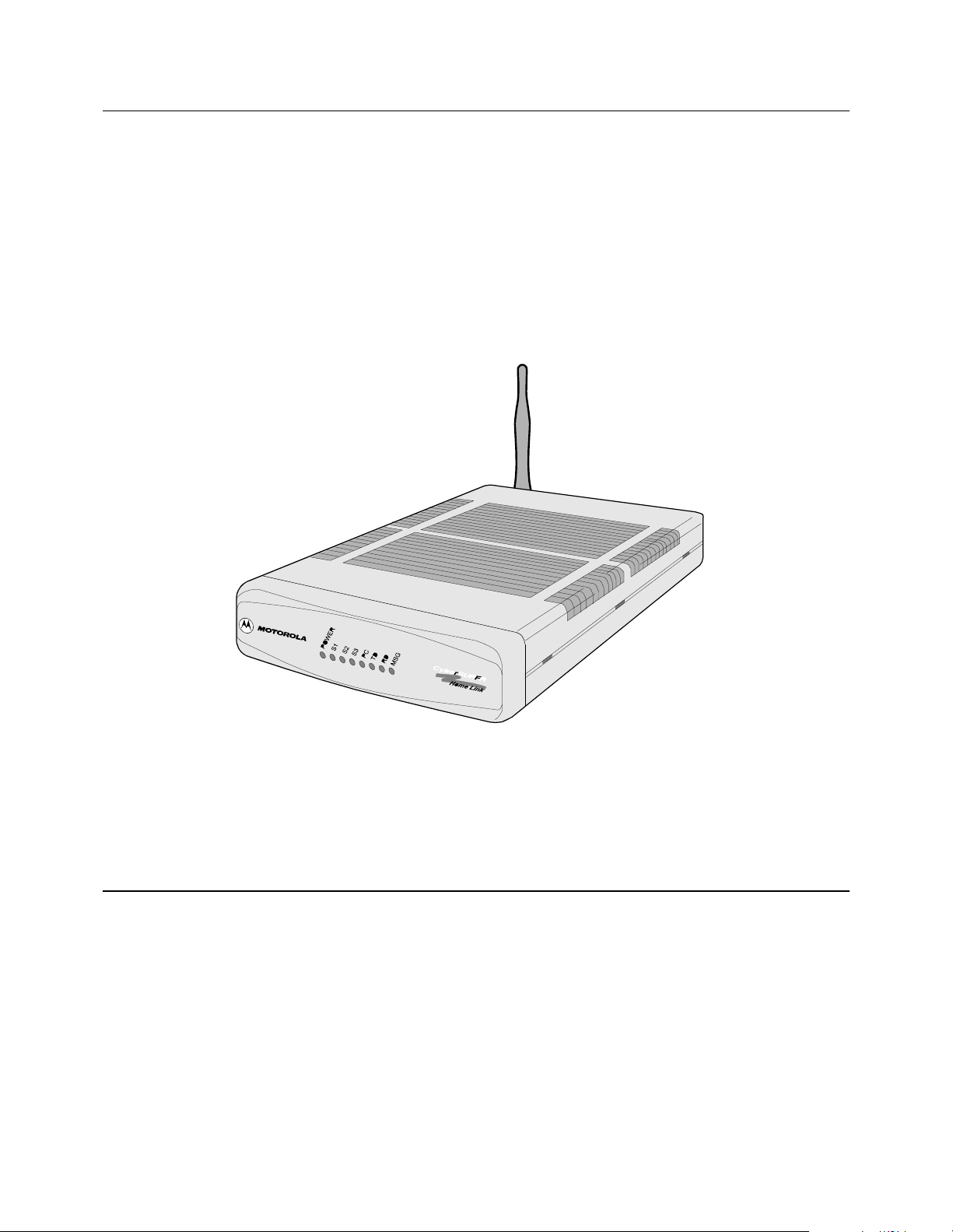
3UHOLPLQDU\
Motorola AL 200 Multi-User Modem
Installation Manual
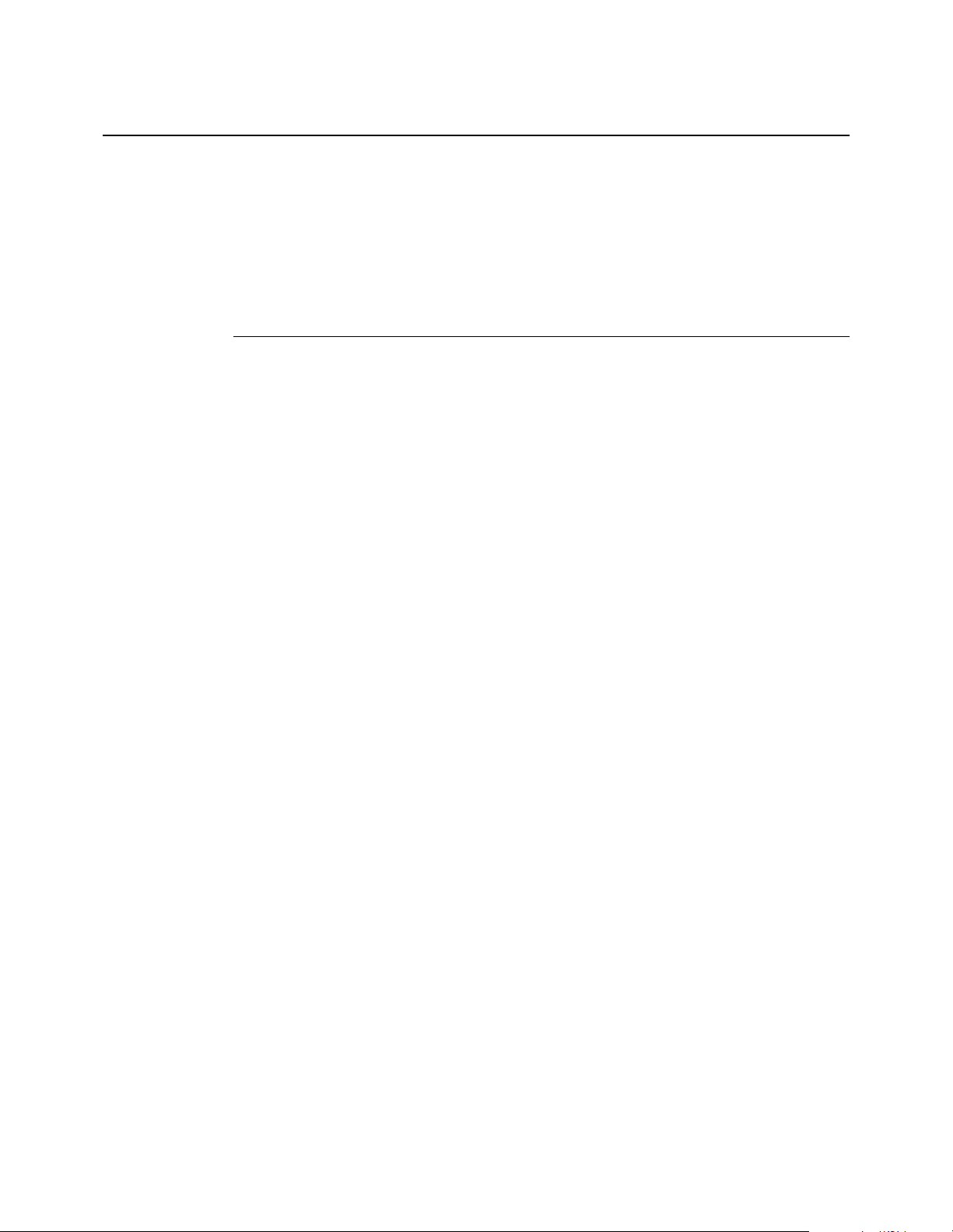
Notice
©2000 Motorola, Inc.
20 Cabot Boulevard
Mansfield, Massachusetts 02048
(508) 261-4000
All rights reserved
Printed in U.S.A.
Restricted Rights Notification for U.S. Government Users
The software (including firmware) addressed in this guide is provided to the U.S.
Government under agreement which grants the government the minimum “restricted rights”
in the software, as defined in the Federal Acquisition Regulatio n (FAR) or the Defense
Federal Acquisition Regulation Supplement (DFARS), whichever is applicable.
If the software is procured for use by the Department of Defense, the following legend
applies:
Restricted Rights Legend
Use, duplication, or disclosure by the Government
is subject to restrictions as set forth in
subparagraph (c)(1)(ii) of the
Rights in Technical Data and Computer Software
clause at DFARS 252.227 -70 13 .
If the software is procured for use by any U.S. Government entity other than the Department
of Defense, the following notice applies:
Notice
Notwithstanding any other lease or license agreement that may pertain to,
or accompany the delivery of, this computer software, the rights of the
Government regarding its use, repr odu cti o n, and disclos ure are as set forth
in F A R 52.227 -19 (C ).
Unpublished - rights reserved under the copyright laws of the United States.
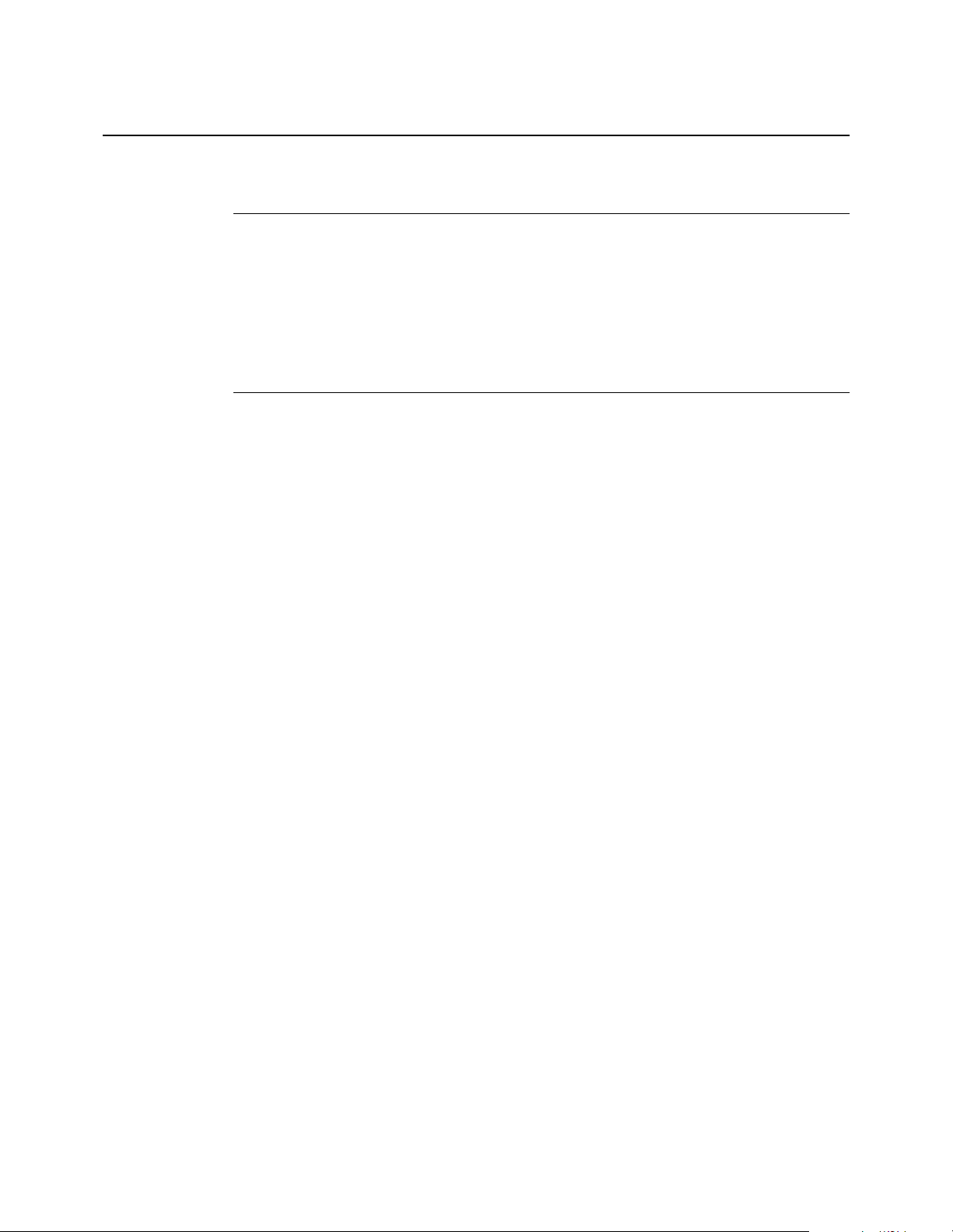
Notice (continued)
Proprietary Material
Information and software in this document are proprietary to Mo torola, Inc. (o r its Suppliers)
and without the express prior permission of an officer of Motorola, may not be copied,
reproduced, disclosed to others, publi s hed, or used, in whol e or i n p art , f or any purpose other
than that for which it is being made available. Use of soft ware de scribed in this document is
subject to the terms and conditions of the Motorola Software License Agreement.
This document is for information purposes only and is subject to change without notice.
Radio Frequency Interference Regulations
This equipment has been tested and found to comply with the limits for a Class B digital
device, pursuant to Part 15 of the FCC Rules. These limits are designed to provide reasonable
protection against interference in a residential installation. This equipment generates, uses,
and can radiate radio frequency energy and, if not installed and used in accordance with the
instructions, may cause harmful interference to radio communications. However, there is no
guarantee that interference will not occur in a particular installation. If this equipment does
cause harmful interference to radio or television reception, which can be determined by
turning the equipment off and on, the user is encouraged to try to correct the interference by
one or more of the following measures:
– Reorient or relocate the receiving antenna.
– Increase the separation between the equipment and receiver.
– Connect the equipment into an outlet on a circuit different from that to which the
receiver is connected.
– Consult the dealer or an experienced radio/TV technician to help.
Changes or modifications not expressly appr oved by Motoro la could void the user's authorit y
to operate the equipment.
Notification of Canadian Requirements
This digital apparatus does not exceed the Class B limits for radio noise emissions from
digital apparatus as set out in the Radio Interference Regulations of the Canadian Department
of Communications.
Le présent appareil numérique n’émet pas de bruits radioélectriques dépassant les limites
applicable aux appareils numériques de classe B prescrites dans le règlement sur le brouillage
radioélectrique édicté par let Ministère des Communications du Canada.
Note to CATV System Installers in the USA
This reminder is provided to call the cable TV system installer’s attention to Article 820-40
of the National Electrical Code (NFPA 70) that provides guidelines for proper g rounding and ,
in particular, specifies that the cable shield shall be connected to the grounding system in the
building, as close to the point of cable entry as practical.
Part No. 475866-001-00, Rev A. 6/2000 Publication Code:
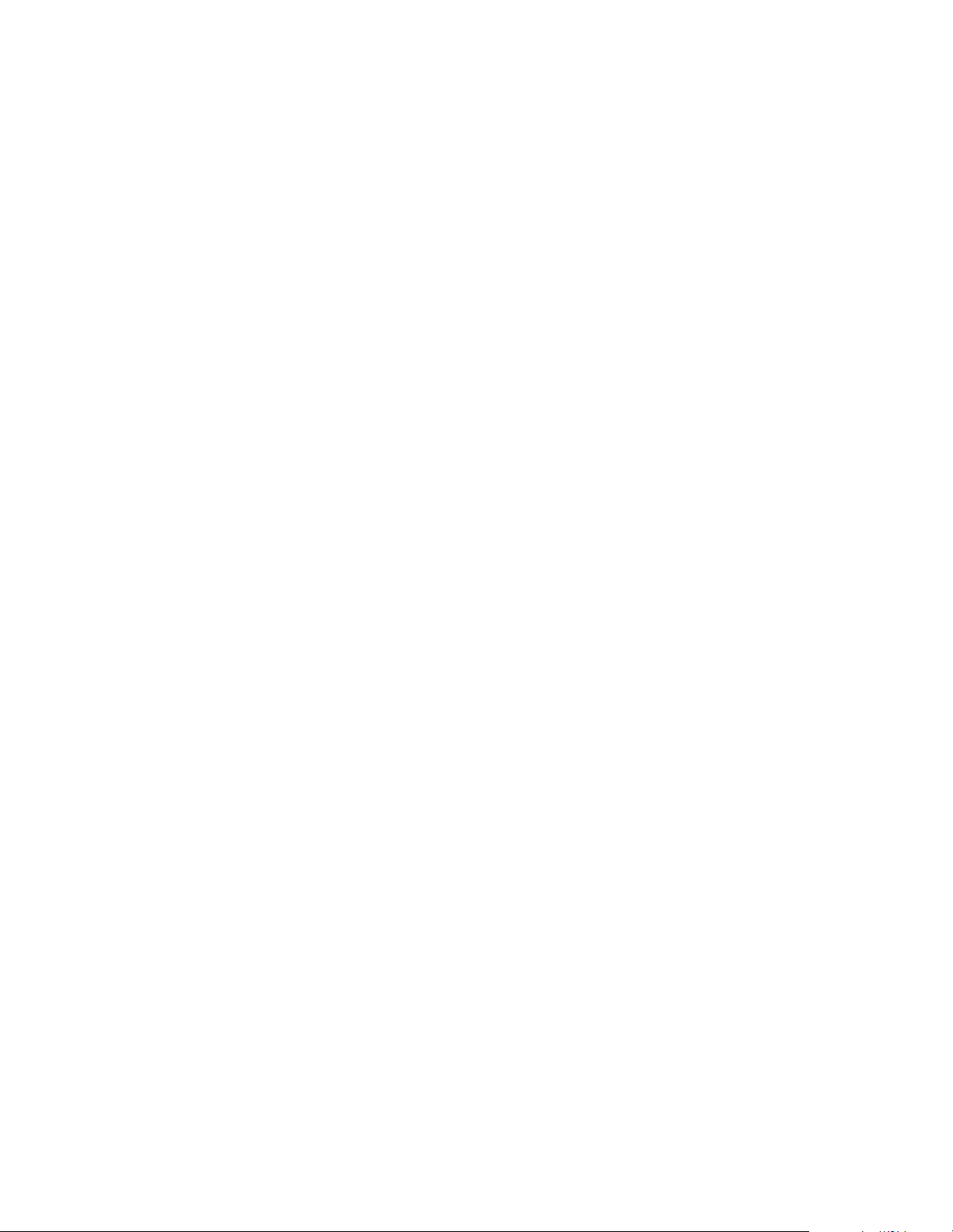
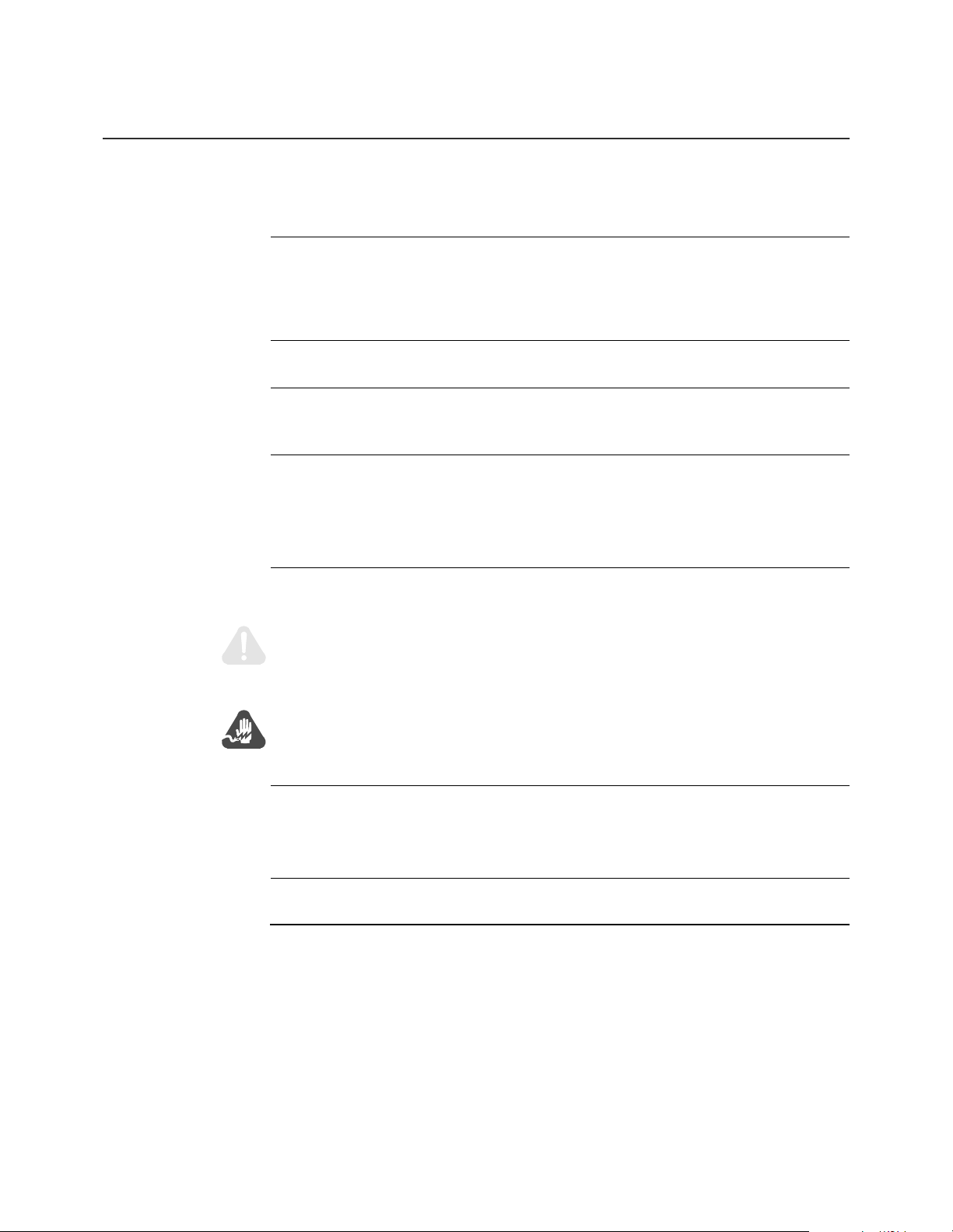
About This Manual
Overview
Introduction The Motorola AL 200 Multi-User Modem Installation Manual describes how to
connect, install, and power up a multi-user modem and start a home network.
It also provides basic information about the lights, controls, and connectors on the
multi-user modem.
Audience This manual is intended for the installer of the AL 200.
Software Revision
Level
AL 200 Modem
Documentation Set
Special Notices The following notices emphasize certain information in the manual. Each serves a
This manual is current for R elease 1.0 of the AL 200 firmware.
Motorola provides these manuals to support the AL 200:
• Motorola AL 200 Multi-User Modem Installation Manual
• Motorola AL 200 Multi-User Modem On-line Help in the Network Manager
application
special purpose and is displayed in the format shown.
Caution
Caution provides you with information that, if not followed, can result in damage to
software, hardware, or data.
Warning
Warning is the most serious notice, indicating that you can be physically hurt.
Trademarks Motorola A L 200 is a trademark of Motorola , Inc.
Windows is either a registered trademark or trademark of Microsoft Corporation in
the United States and/or other countries.
Year 2000 Ready The AL 200 is year 2000 ready.
v
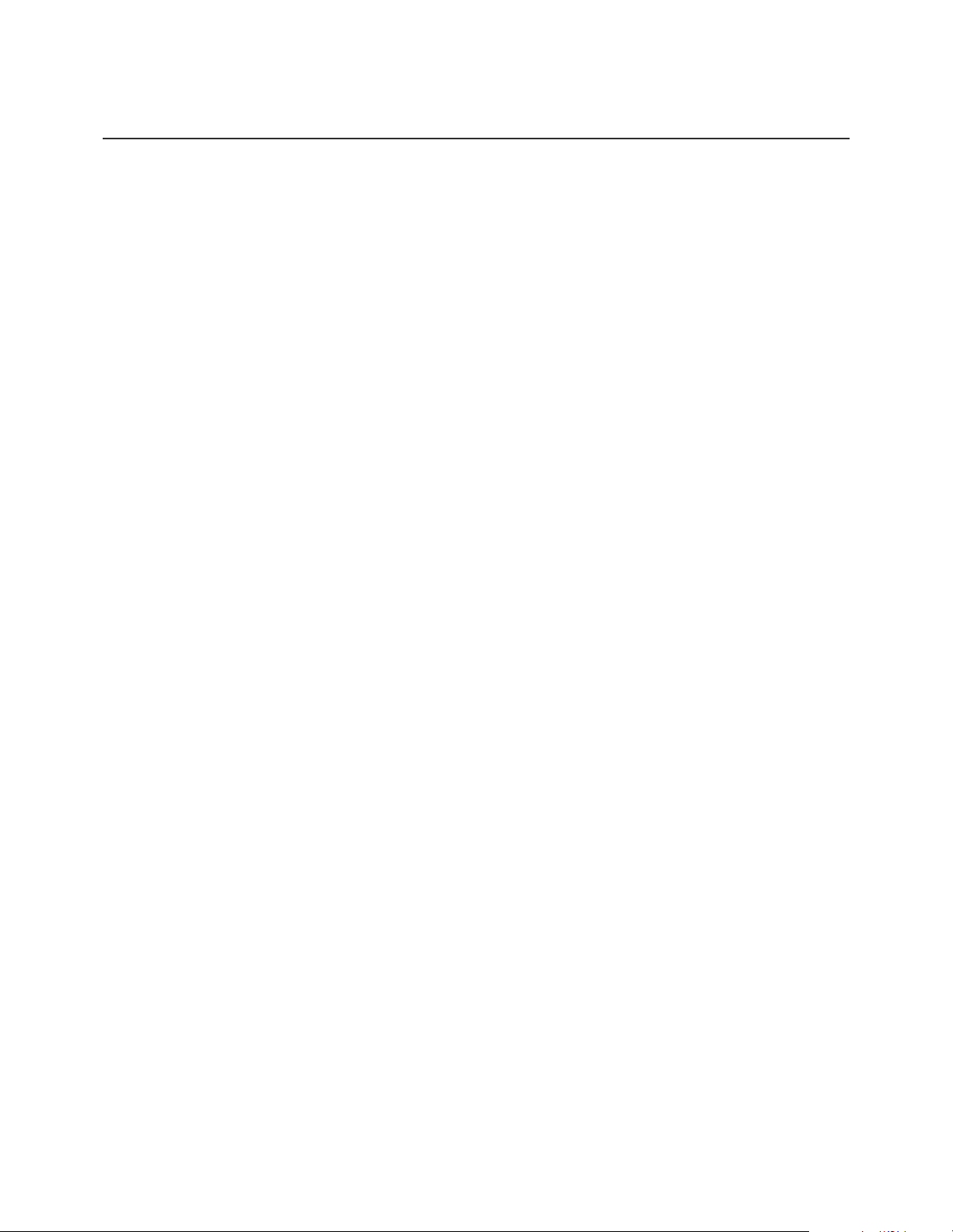
About This Manual (continued)
Important Safety Notices
These are important safety instructions:
• Read Instructions
Read all the safety and operating instructions before you operate the product.
• Retain Instructions
Retain the sa fety and operating instruct ions for future reference.
• Heed warnings
Adhere to all the warnings on the product and in the operating instructions.
• Follow in structions
Follow all operating and use instructions.
• Cleaning
Unplug this product from the AC power before cleaning. Do not use liquid
cleaners or aerosol cleaners. Use a dry cloth for cleaning.
•Attachments
Do not use attachments not recommended by the product manufacturer as
they may cause hazards.
• Water and Moisture
Do not use this product near water — for example, near a bath tub, wash
bowl, kitchen sink, or laundry tub, in a wet basement, or near a swimming
pool; and the like.
• Power Sources
Operate this product only from the type of power source indicated on the
marking label of the power supply (or power plug). If you are not sure of the
type of power supply, consult your product dealer or local power company.
For products intended to operate from other sources, refer to the specific
operating instructions.
• Power-Cord Protection
Route the power supply cords so that they are not likely to be walked on or
pinched by items placed upon or against them. Pay particular attention to
cords at plugs, convenience receptacles, and the point where they exit from
the product.
• Replacement Parts
There are no replacement parts. If necessary, the modem is replaced with a
new modem.
•Heat
Situate the product away from heat sources such as radiators, heat registers,
stoves, and other products that produce heat.
• Rain or moisture
To prevent fire or shock hazard, do not expose this unit to rain or moisture.
vi
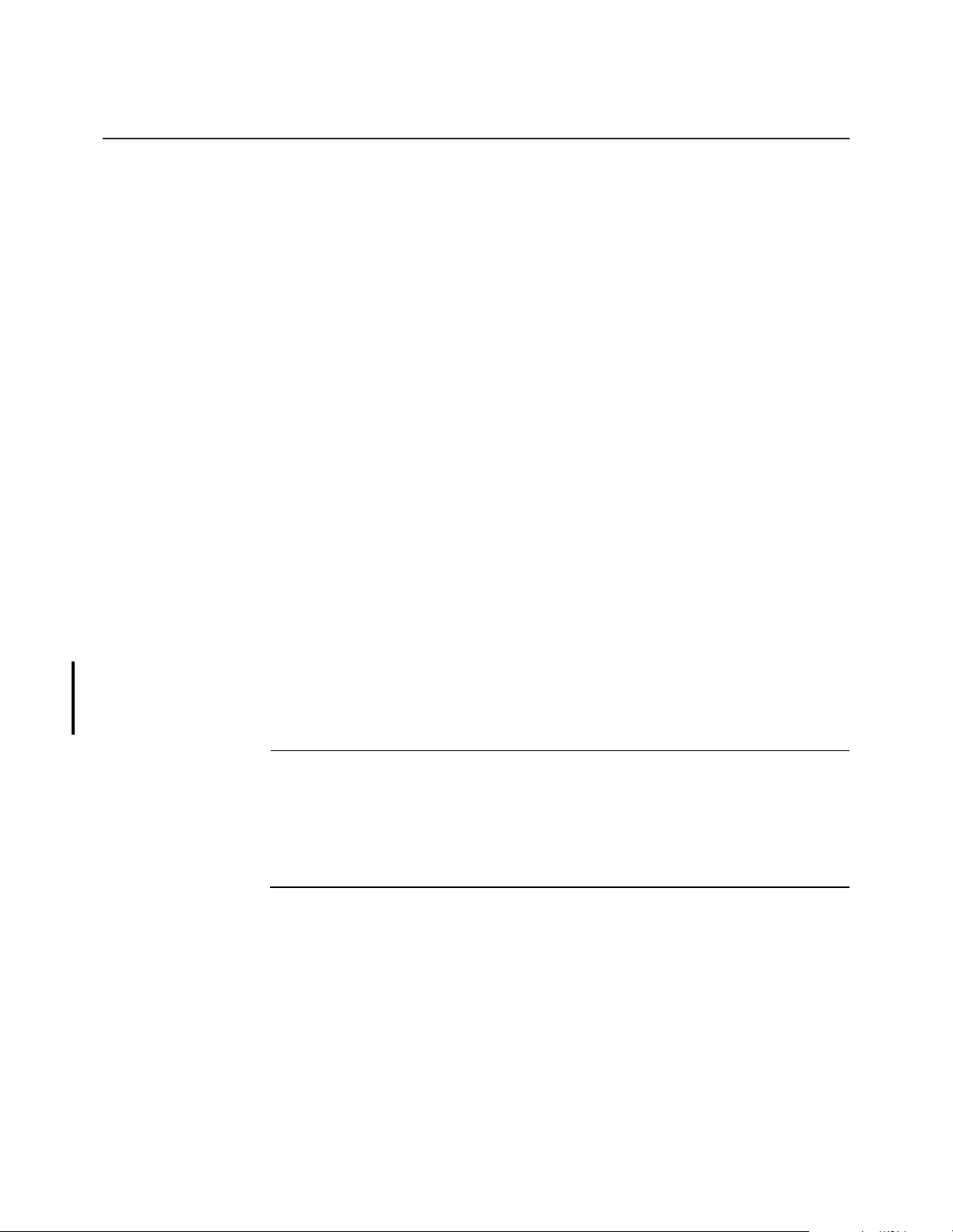
About This Manual (continued)
• Damage Requiring Service
Unplug this product from the wall outlet and refer servicing to qualified
service personnel under the following conditions:
- The power supply cord or plug is damaged.
- Liquid has been spilled, or objects have fallen into the product.
- The product has been exposed to rain or water.
- The product does not operate normally by following the operating
instructions.
- The product has been dropped or the cabinet has been damaged.
- The product exhibits a distinct change in operation.
• Ventilation
Holes on the top and side of the modem provide ventilation thereby ensuring
reliable operation of the product by protecting it from overheating. Do not
block or cover these openings. Do not block the openings by placing the
product on a bed, sofa, rug, or other similar surface. Do not place the product
in a built-in installa tion such a s a bookcase or rack unle ss proper ve ntilati on is
provided or the manufacturer’s instructions have been adhered to.
Do not block the unit’s ventilation by placing objects on this product.
• Overloading
Do not overload wall outlets and extension cords as this can result in a fire or
electric shock.
•Unit Location
The AL200 has been certified as a mobile device as per FCC Section 2.1091.
In order to comply with the FCC RF exposure requirements the AL200 must
only be installed with approved ant ennas, and a minimum separ ation di stance
of 20 cm must be maintained from the antenna to any nearby persons.
Customer Support For technica l support within North America, contact Motorola Customer Support at
(800) 544-0062.
For technical support outside of North America, refer to the following World Wide
Web site for your local Motorola representative:
http://www.mot.com/MIMS/Multimedia/cont
vii
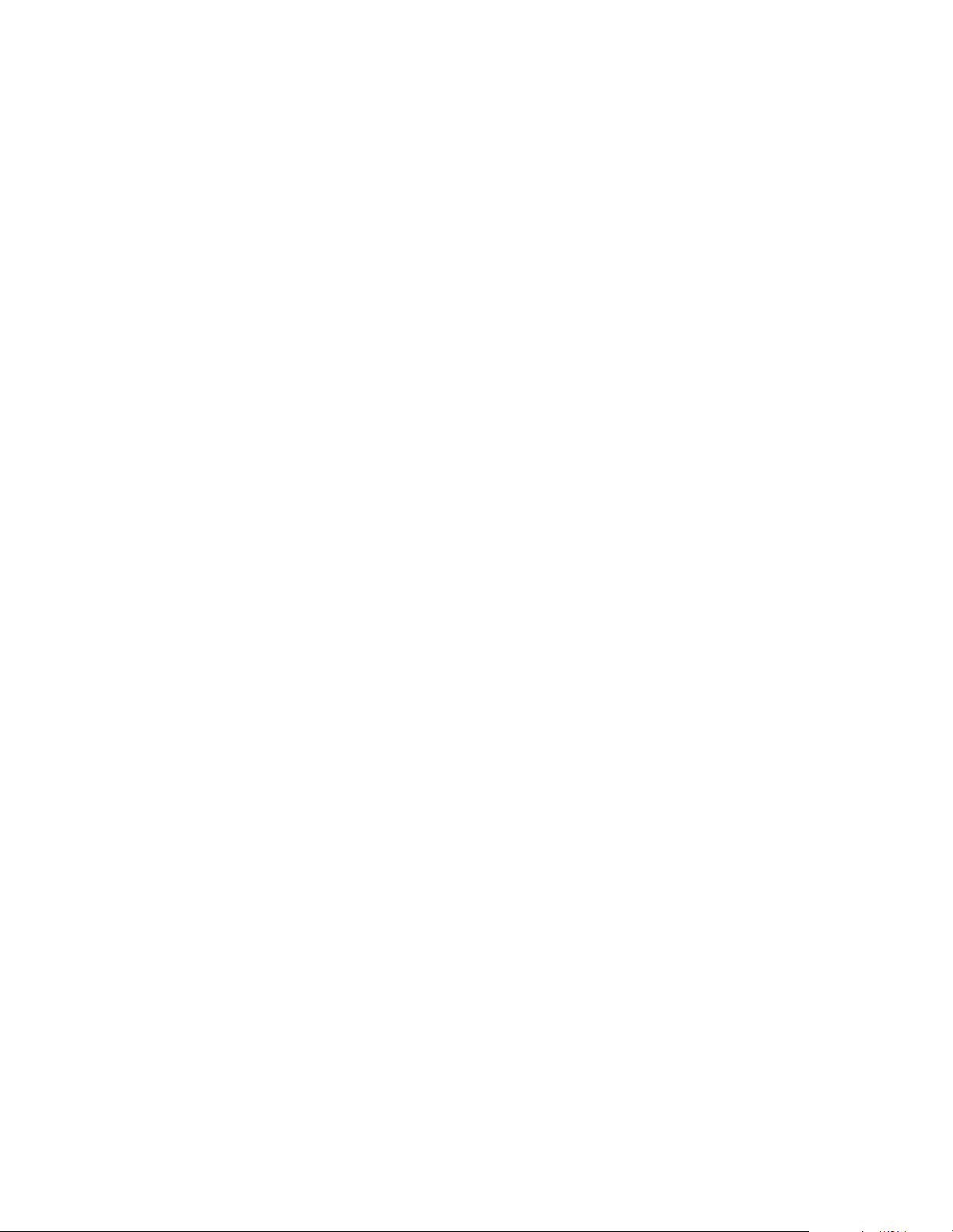
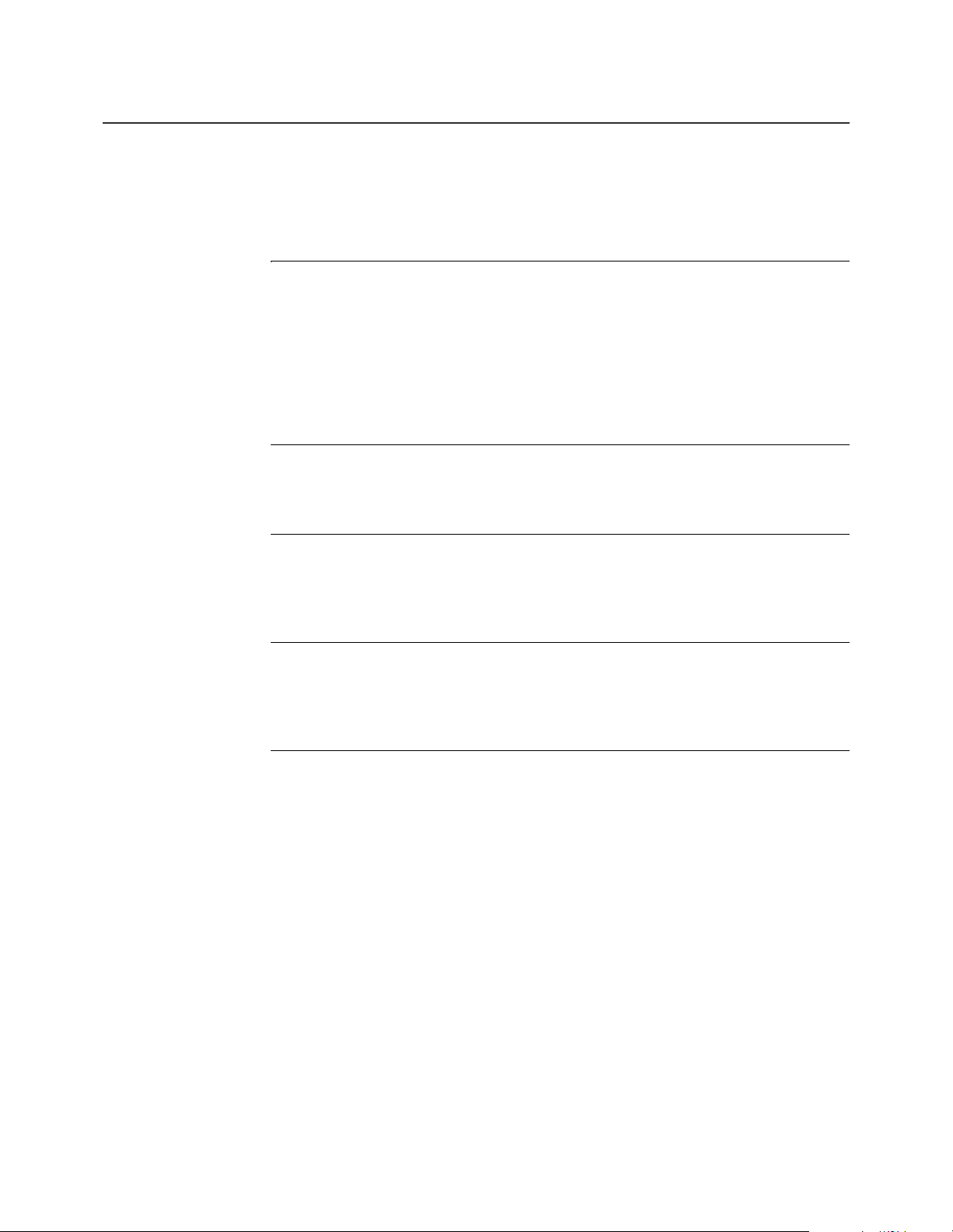
Important Safety Notices .............................................................................. vi
Chapter 1.
The Motorola AL 200 Multi-User Modem
About the Motorola AL 200 Multi-User Modem ......................................... 1-2
Preparing for Installation .............................................................................. 1-4
Installing the AL 200 .................................................................................... 1-7
Installing Motorola’s Net Manager Software ............................................... 1-12
Training the Subscriber to Use the AL 200 .................................................. 1-13
Appendix A.
Specifications
Appendix B.
Connector Pinouts
Using the Ethernet Port ................................................................................ B-3
Contents (continued)
Appendix C.
Front and Back Panels
LEDs ............................................................................................................. C-2
Appendix D.
Regulatory Information
Glossary
ix
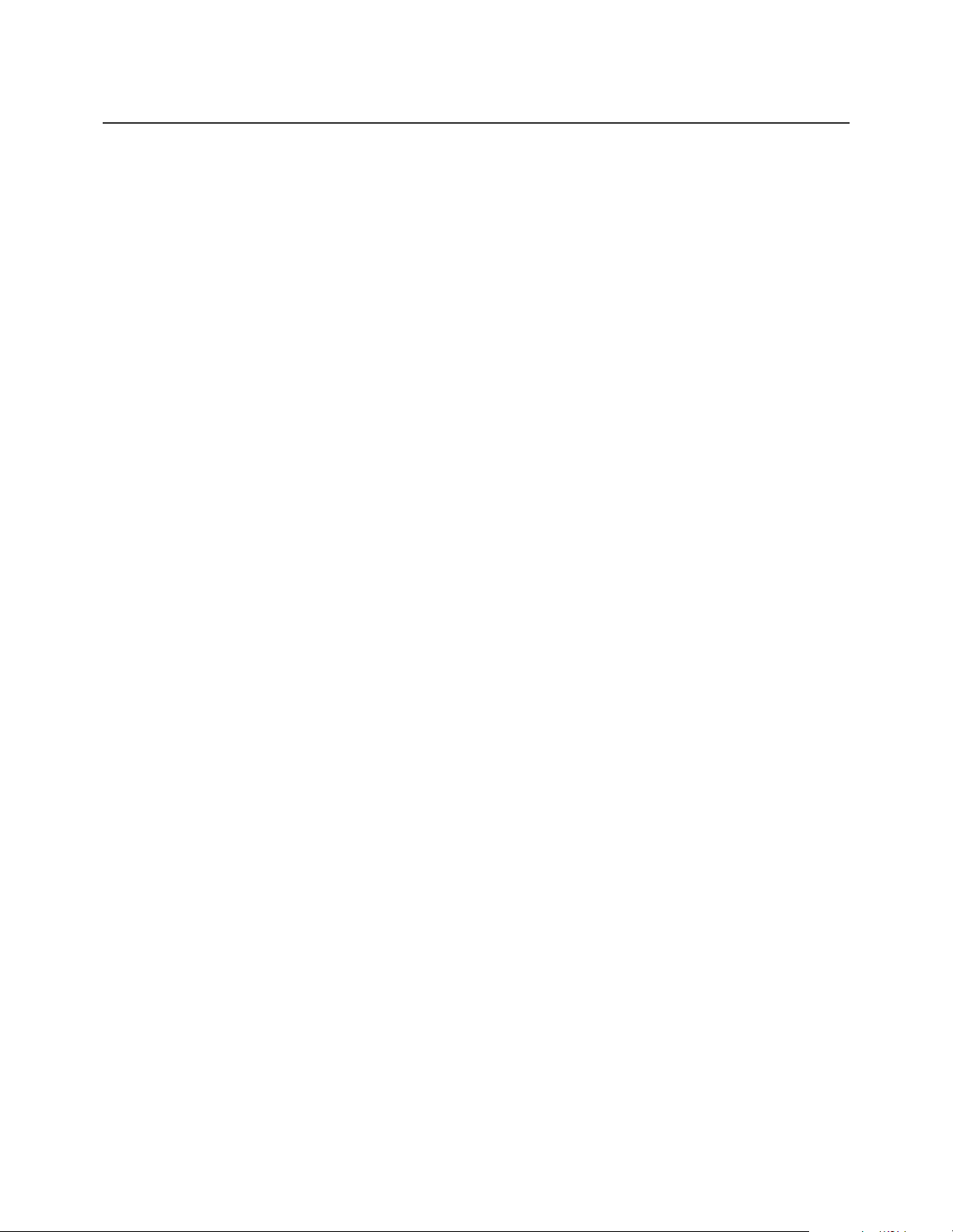
Contents (continued)
x
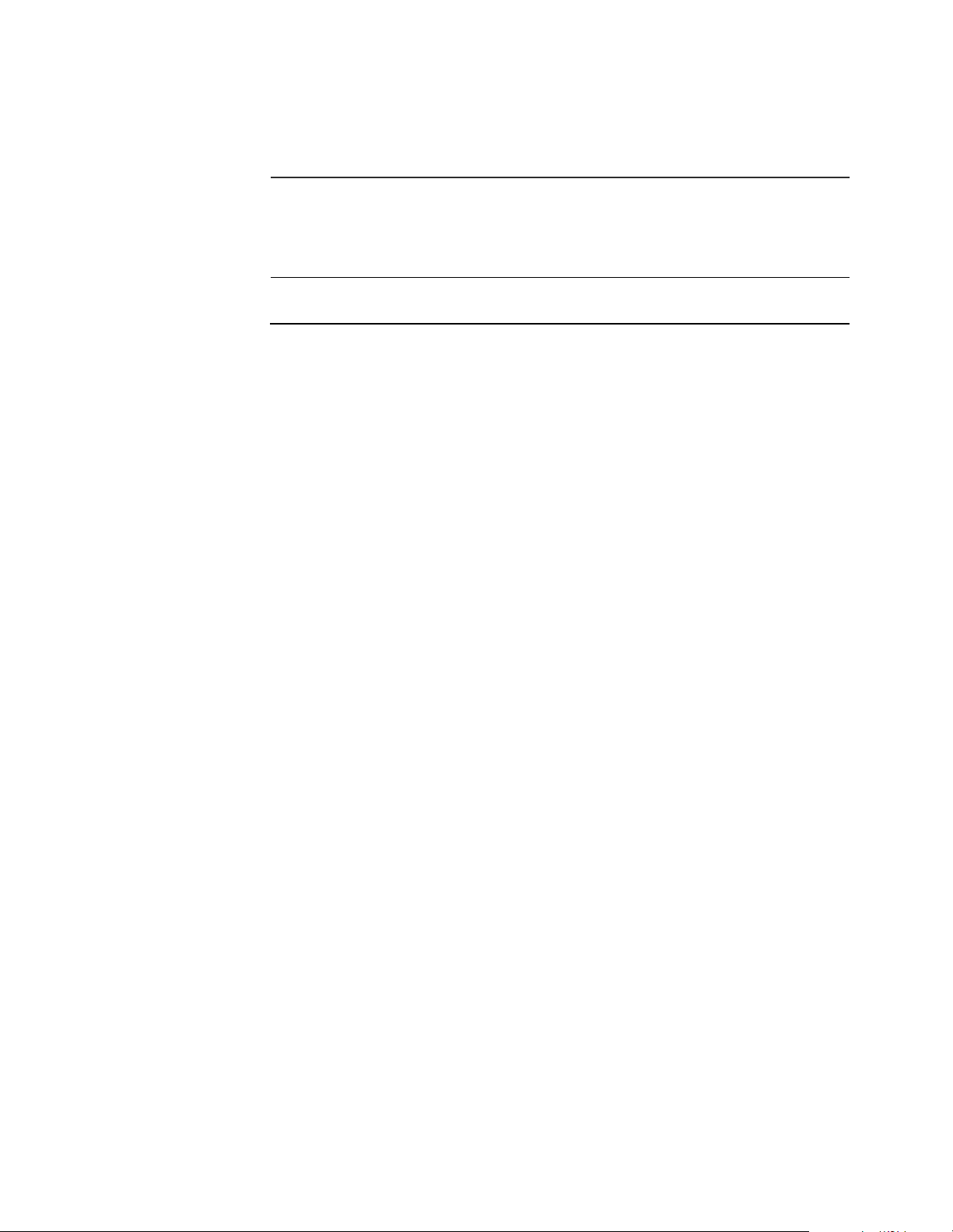
Chapter 1
The Motorola AL 200 Multi-User Modem
Overview
Introduction This chapter introduces the Motorola AL 200 Multi-User Modem.
The Motorola AL 200 Multi-User Modem 1-1

About the Motorola AL 200 Multi-User Modem
About the Motorola AL 200 Multi-User Modem
Introduction Motorola’s AL 200 Multi-User Modem enables you to access the Internet over
broadband cable and share resources in your own home network.
The AL 200 connects computers and other devices in a home or small office
network, and connects a your persona l comp uters, workstati ons, or hu b to the h ybrid
fiber/coaxial (HFC) system. After you connect the AL 200 to the HFC network,
install Motorola’s net manager software on the computers, and make logical
connections, you can:
• Share local files and resources on the local network
• Access remote network services, including the Internet and the World Wide
Web, from multiple computers, simultaneously
Local Network Hub In conjunction with br oadb and Int ernet acces s, or wi thout i t, the AL 200 per forms a s
a network hub, enabling the computers in your home to communicate with one
another. The computers on the home network must each have suitable network
adapters (hardware) and network drivers (software). This guide explains how to
install the hardware and software, and describes the available options and
configurations.
Together, the AL 200’s networking and broadband Internet access features form a
solution for a home or office that is powerful, yet easy to set up and to use.
Components Figure 1-1 shows the AL 200 and its packaged components.
Warning
For your safety, do not open the AL 200. There are no serviceable parts in the unit.
Refer all service to qualified service personnel.
USB Male/Female
Cable
Motorola Home Net
Manager Software
CD-ROM
Straight-through
Ethernet Cable
AL200
Multi-User Modem
Wall-Mount Transformer
Antenna
Power-Supply
Figure 1-1. Motorola AL 200 Multi-User Modem Components
1-2 The Motorola AL 200 Multi-User Modem
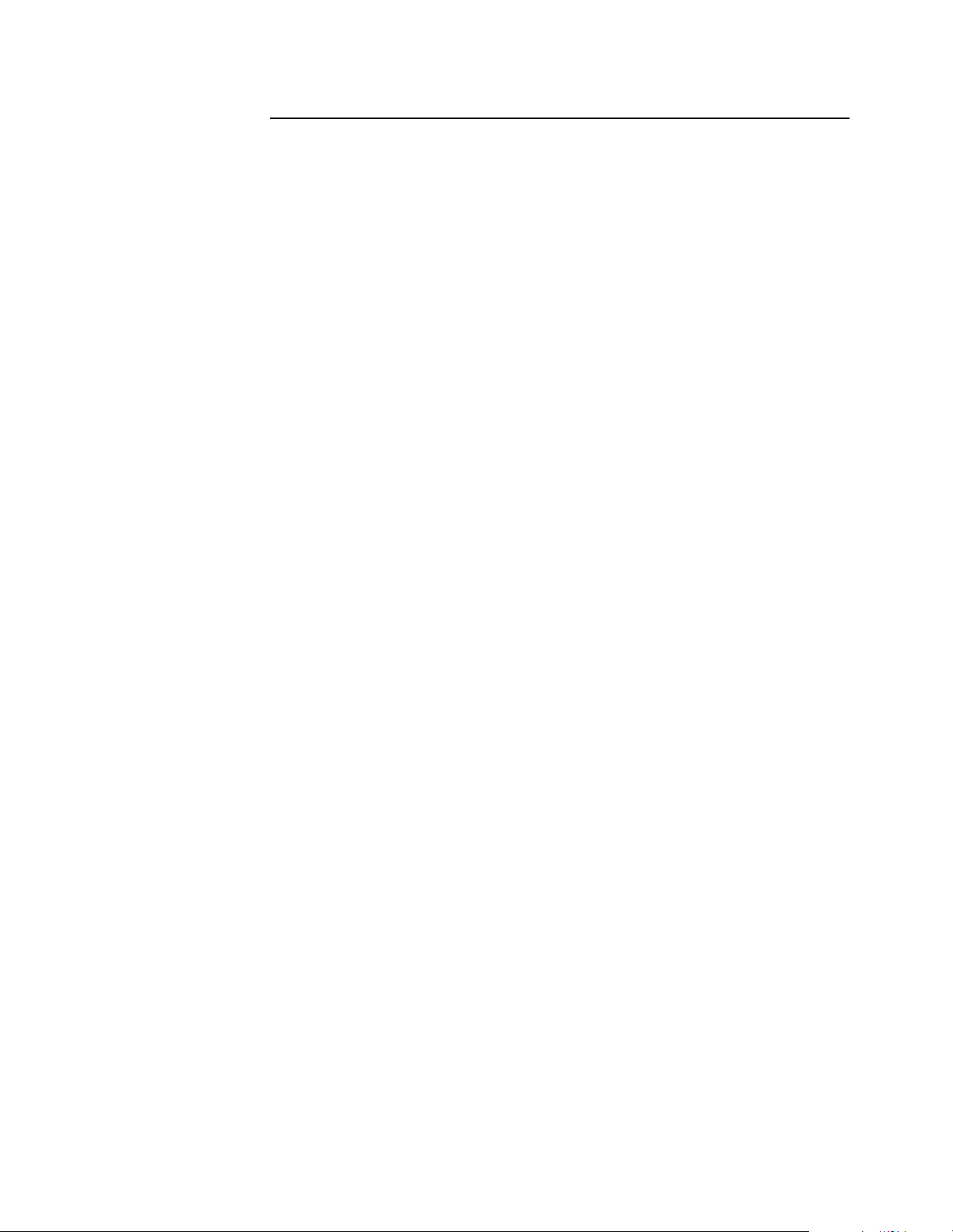
About the Motorola AL 200 Multi-User Modem
The Motorola AL 200 Multi-User Modem 1-3
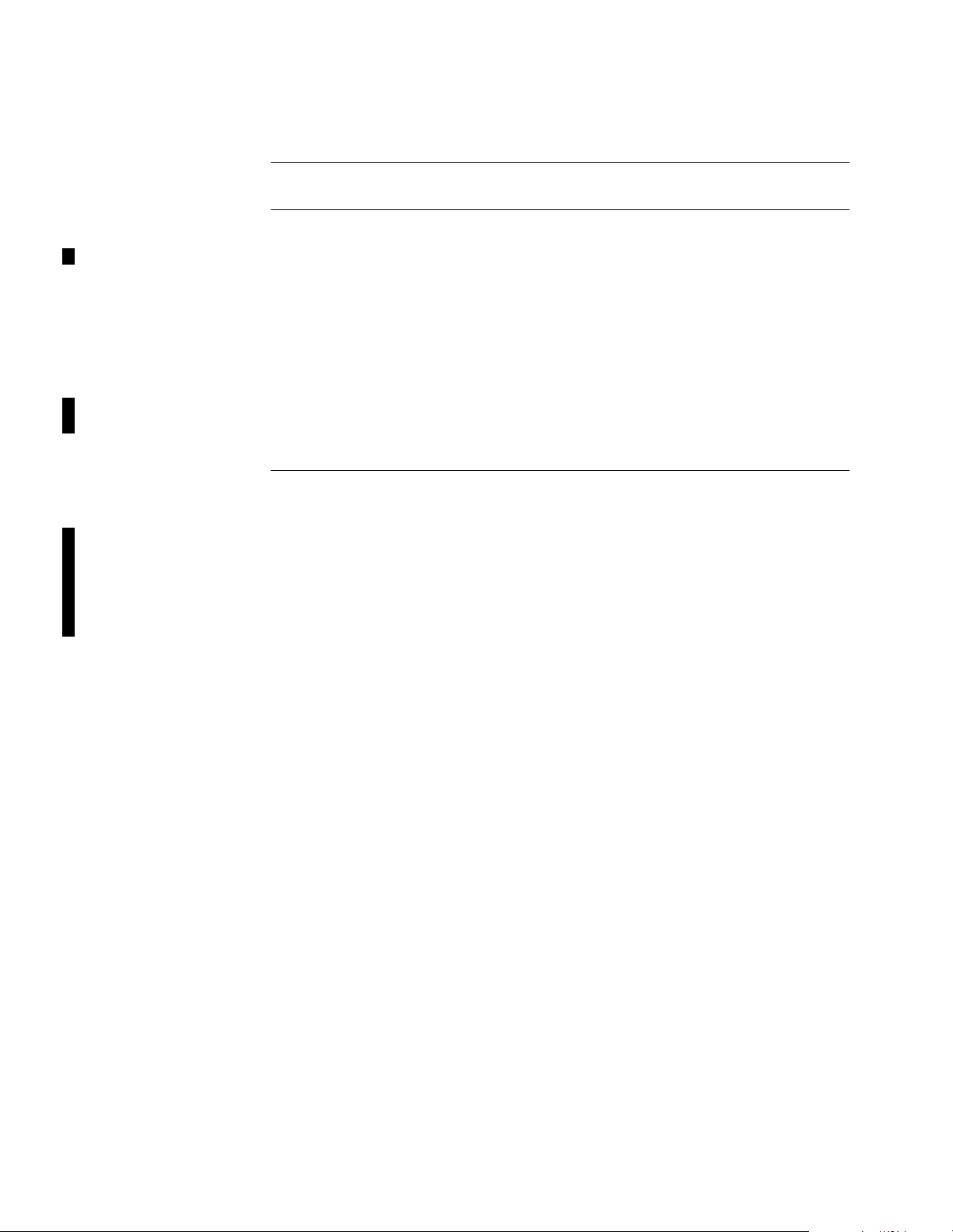
Preparing for Installation
Preparing for Inst allation
Introduction This section describes how to prepare for AL 200 installation.
Local
Requirements
Comput er or
Workstation
Requirements
Before installation, ensure that:
• Your cable service includes broadband Internet access
• The service is functioning properly
• The coaxial cable is installed and active in the room where the AL 200 is
located
• The site chosen for the AL 200 installation is within an appropriate distance
of a power source and that the site is free of accumulated dust and environmental extremes
Before installation, decide which computer(s) to connect to the network and
determine the type of adapter to use for each computer. The next section provides
further information.
Each computer or workstation must have hardware and software to establish a
connection with the AL 200.
Verify that the components listed in this section for the computer’s network
connection type are installed. The network connection types are:
•RF/USB
• RF/PCMCIA
•Ethernet
1-4 The Motorola AL 200 Multi-User Modem
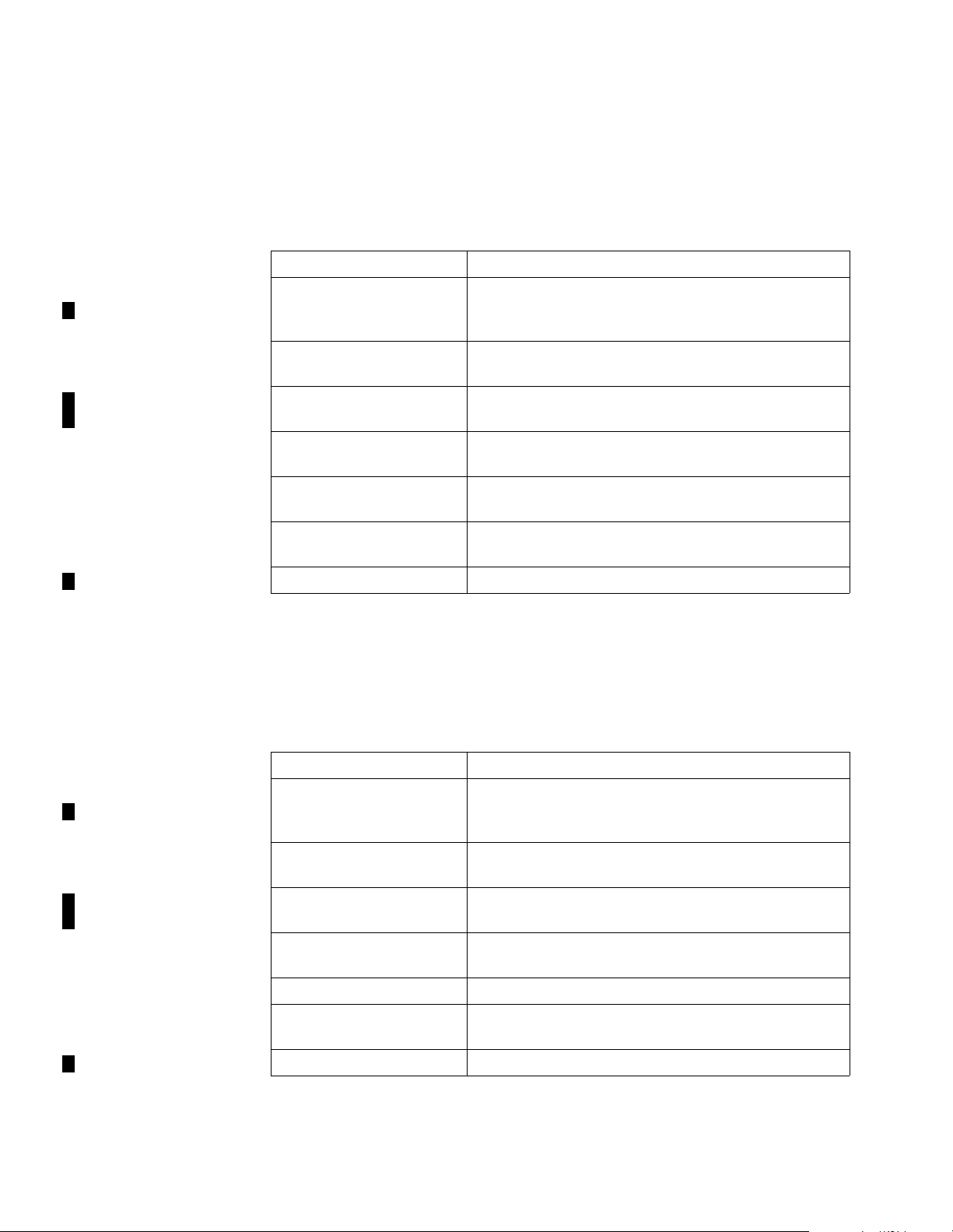
Preparing for Installation
RF/USB Connection
The computer connects to the AL 200 with a wireless Home RF USB adapter. This
device plugs into the computer’s USB connector and communicates on the RF
spectrum with the AL 200.
For an RF/USB connection, th ese compon ents must be inst alle d and avai labl e on the
computer:
Component Description
Network driver Software that lets you connect the AL 200 to the
communications software. This software is included
with the Home RF adapter.
TCP/IP network protocol Software installed as par t of the operating system that
lets computers communicate on a network
Wireless HomeRF USB
adapter
Device with an antenna and receiver that plugs into
USB port
Data applic ation Software that lets you connect to the Internet; for
example, a Web browser or FTP
USB port Port that meets USB standards to connect to a USB
peripheral
Windows
98 Operating system. Files from the system disk are
needed for the AL 200 installation.
Windows Networking Software for communication among computers
RF/PCMCIA Connection
The computer connects to the AL 200 with a wireless Home RF PCMCIA adapter.
This device plugs into the computer’s PCMCIA port and communicates on the RF
spectrum with the AL 200.
For an RF/PCMCIA connection, these components must be installed and available
on the computer:
Component Description
Network driver Software that lets you connect the AL 200 to the
communications software. This software is included
with the Home RF adapter.
TCP/IP network protocol Software installed as par t of the operating system that
lets computers communicate on a network
Wireless HomeRF
PCMCIA adapter
Device with an antenna and receiver; plugs into
PCMCIA port
Data applic ation Software that lets you connect to the Inte rnet; for
example, a Web browser or FTP
PCMCIA port Port that meets PCMCIA standards
Windows
95 or 98 Operating system. Files from the system disk are
needed for the AL 200 installation.
Windows Networking Software for communication among computers
The Motorola AL 200 Multi-User Modem 1-5
