Page 1

ZN5 GSM T-Mobile UG 8/19/08
Page 2
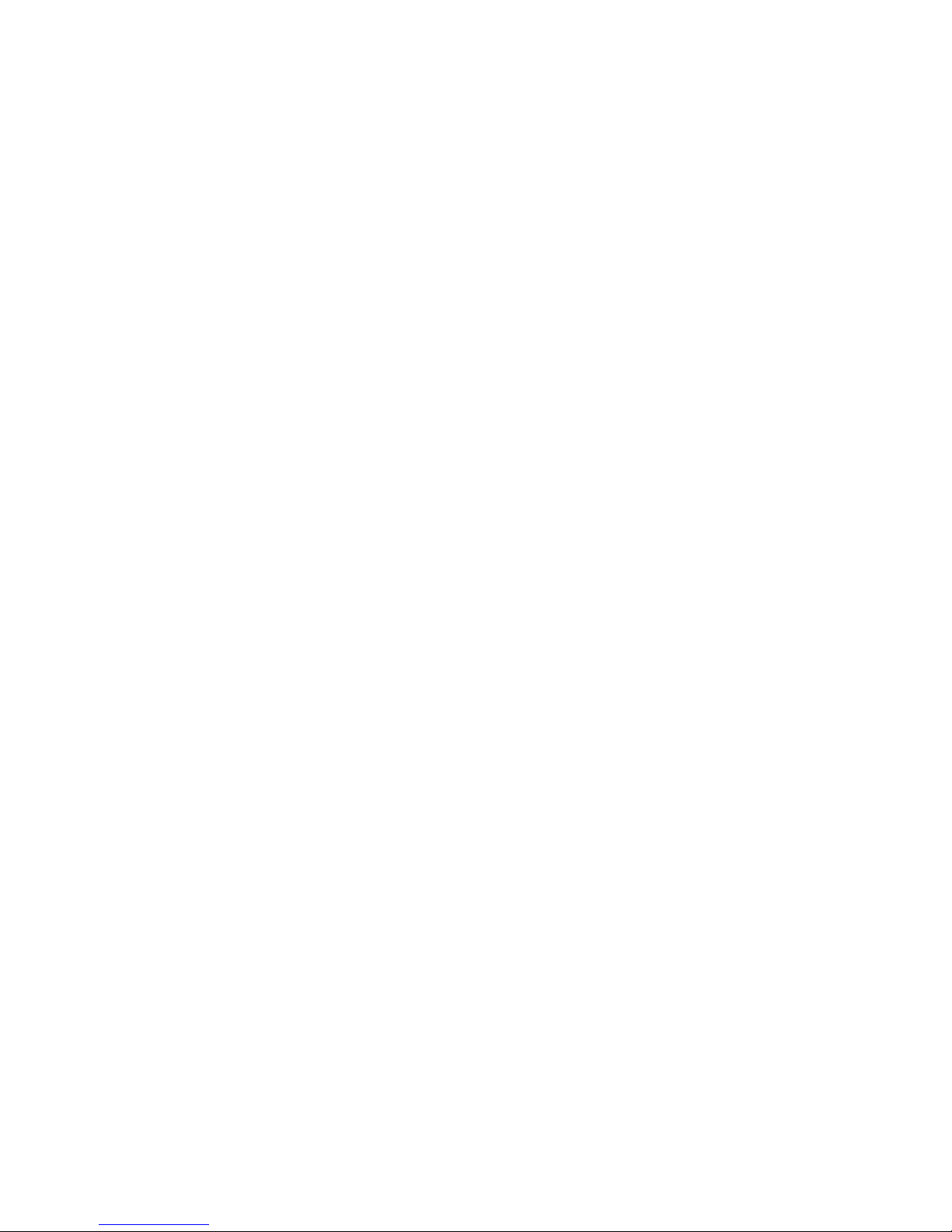
Page 3
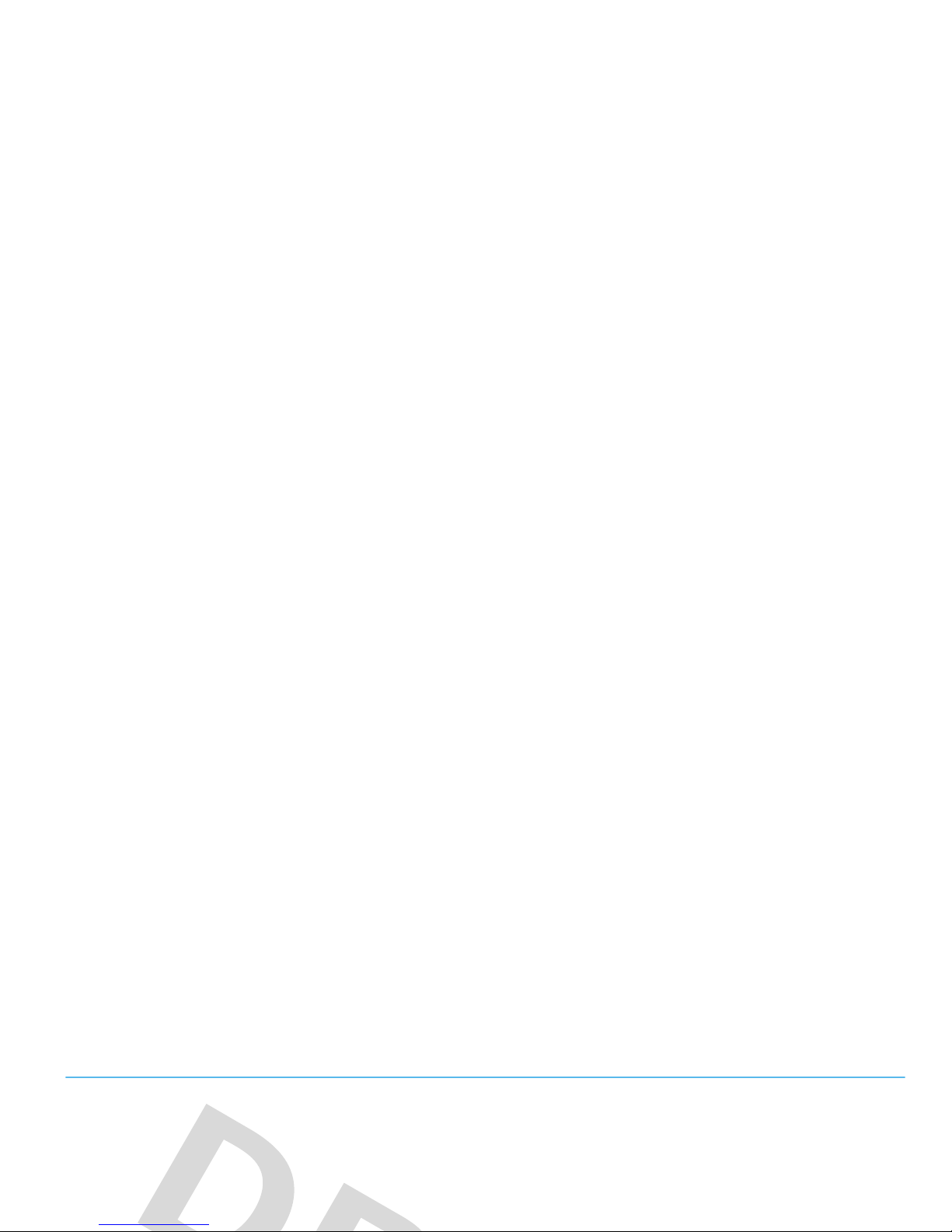
HELLOMOTO
See It, Take It!
Yo u r M OTO
ZINE
ZN5 phone is made to take photos and videos!
•
Take great-looking
photos
with the 5-megapixel digital xenon flash camera (page 42), then
upload
them to a
KODAK Gallery (page 45) or T-Mobile album (page 45) to share them with your friends. You can even print
photos over a USB (page 70), Bluetooth (page 73), or Wi-Fi (page 75) connection!
Page 4
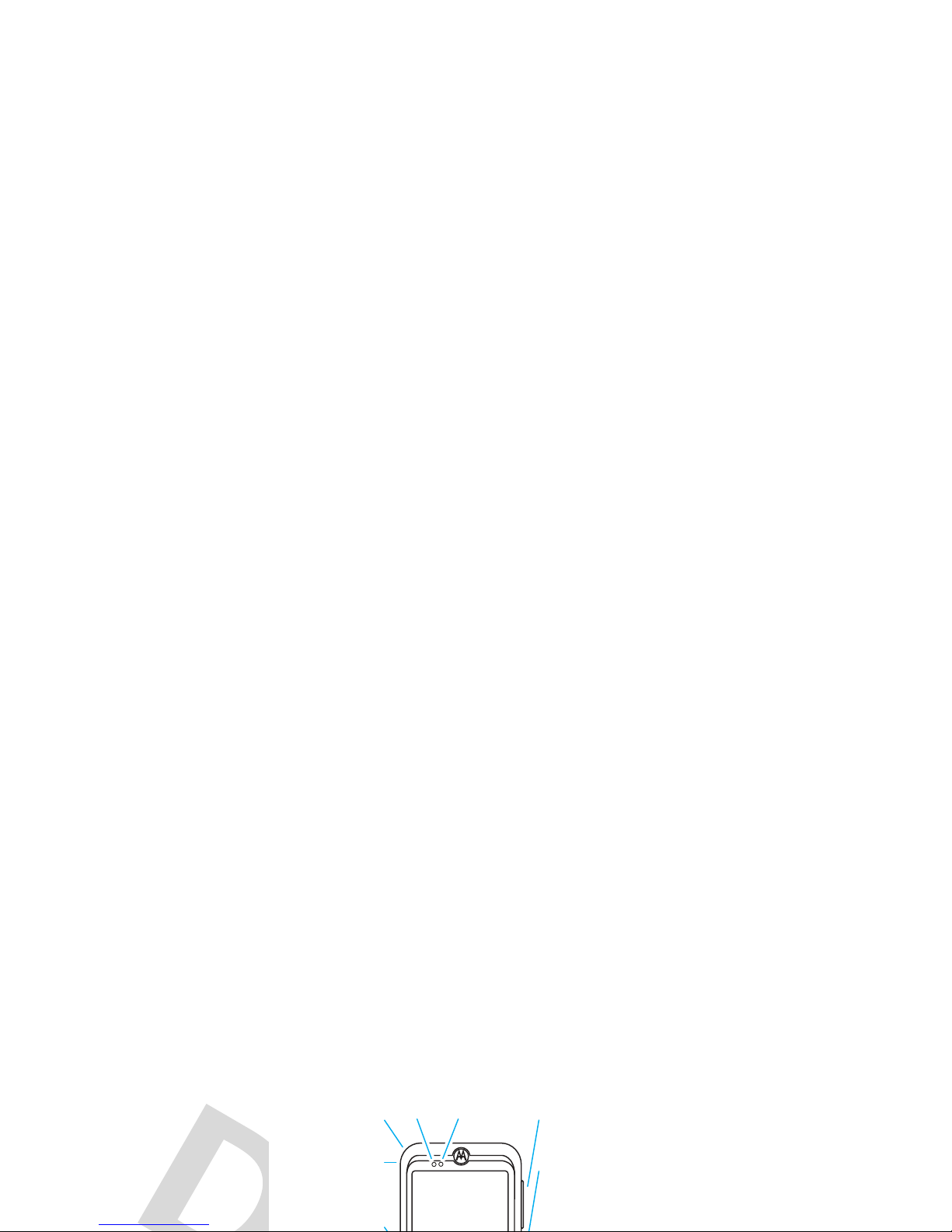
Introducing your new MOTO
ZINE
ZN5 GSM wireless phone. Here’s a quick anatomy lesson.
Volume & Zoom
Keys
Lanyard Hook
Lock/Unlock Key
3.5mm Headset/
TV Out Jack
Battery Charge Indicator
Light
Bluetooth Headset Indicator
Light
Page 5
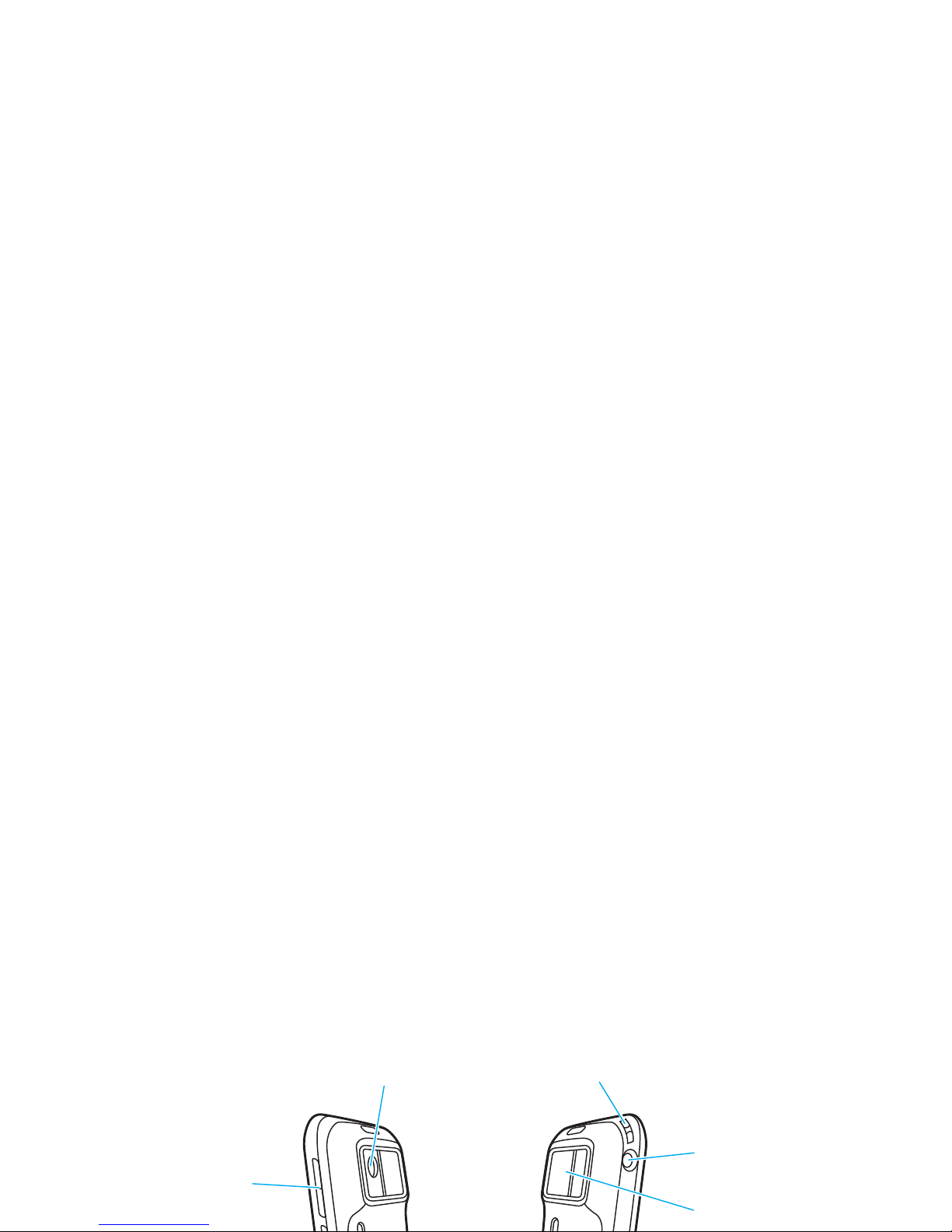
Camera Lens Lanyard Hook
Volume Keys
Camera Lens Cover
3.5mm Headset/
TV Out Jack
Page 6
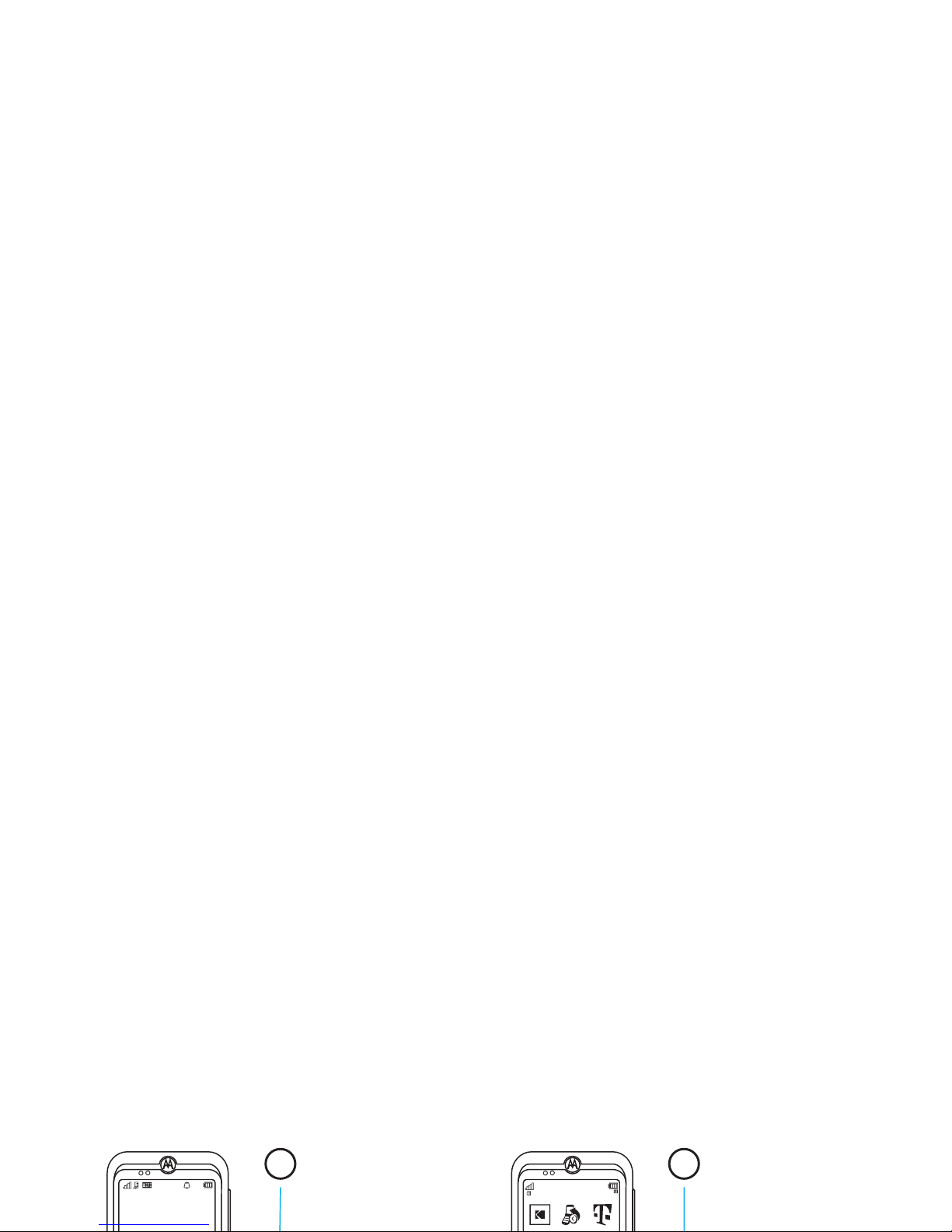
T - Mobile
12:00 pm
Home Screen Main Menu
To scroll to a
menu feature, press
the
To turn on your phone,
press & hold the power
key
P
until the display
1
3
Page 7
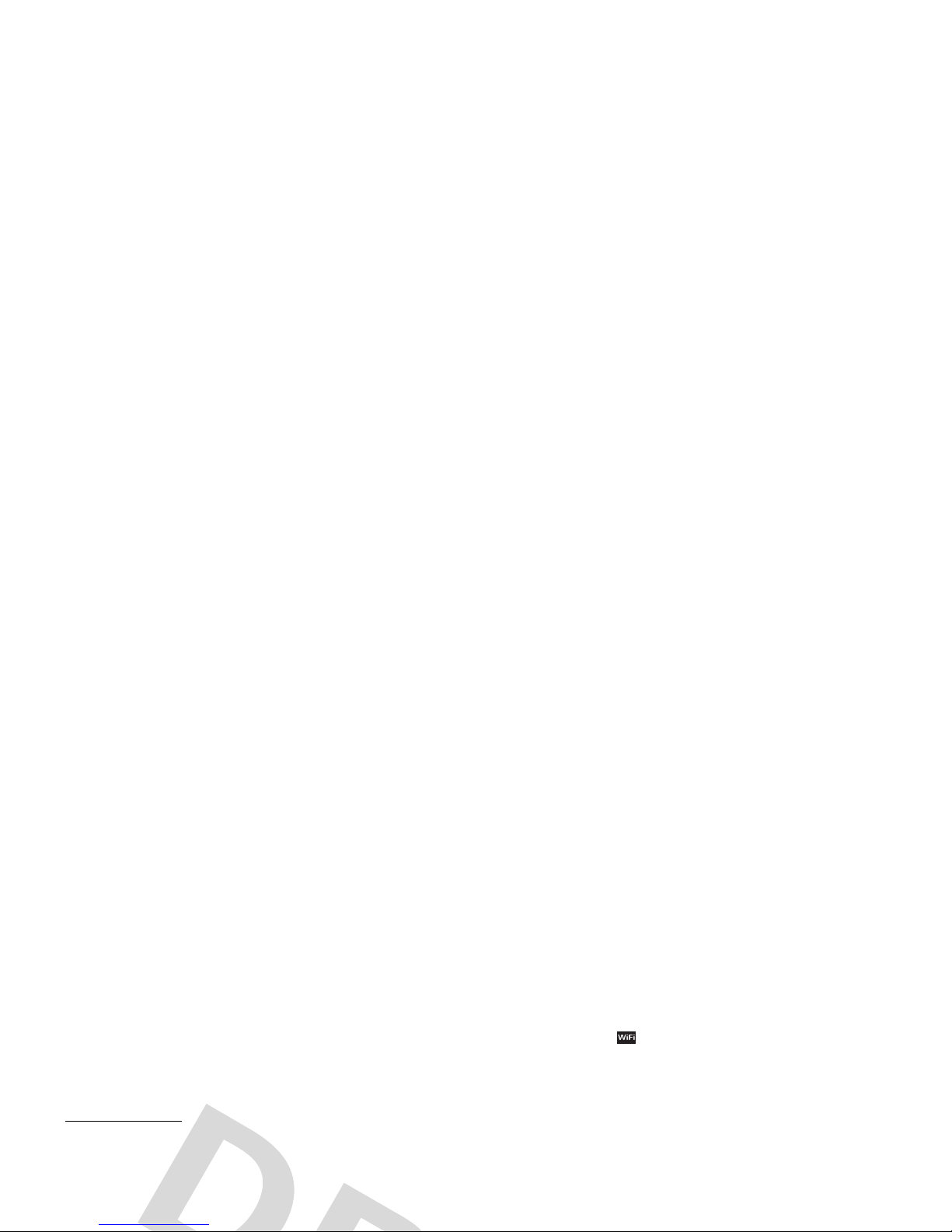
Motorola, Inc.
Consumer Advocacy Office
1307 East Algonquin Road
Schaumburg, IL 60196
www.hellomoto.com
1-800-331-6456 (United States)
1-888-390-6456 (TTY/TDD United States for hearing impaired)
1-800-461-4575 (Canada)
Certain mobile phone features are dependent on the capabilities and
respective owners. is a Certification Mark of the Wireless Fidelity
Alliance, Inc. KODAK, EASYSHARE and PERFECT TOUCH are trademarks
of Kodak.
© 2008 Motorola, Inc. All rights reserved.
Caution:
Changes or modifications made in the radio phone, not
expressly approved by Motorola, will void the user’s authority to operate
the equipment.
Manual Number: 68000201475-A
Page 8
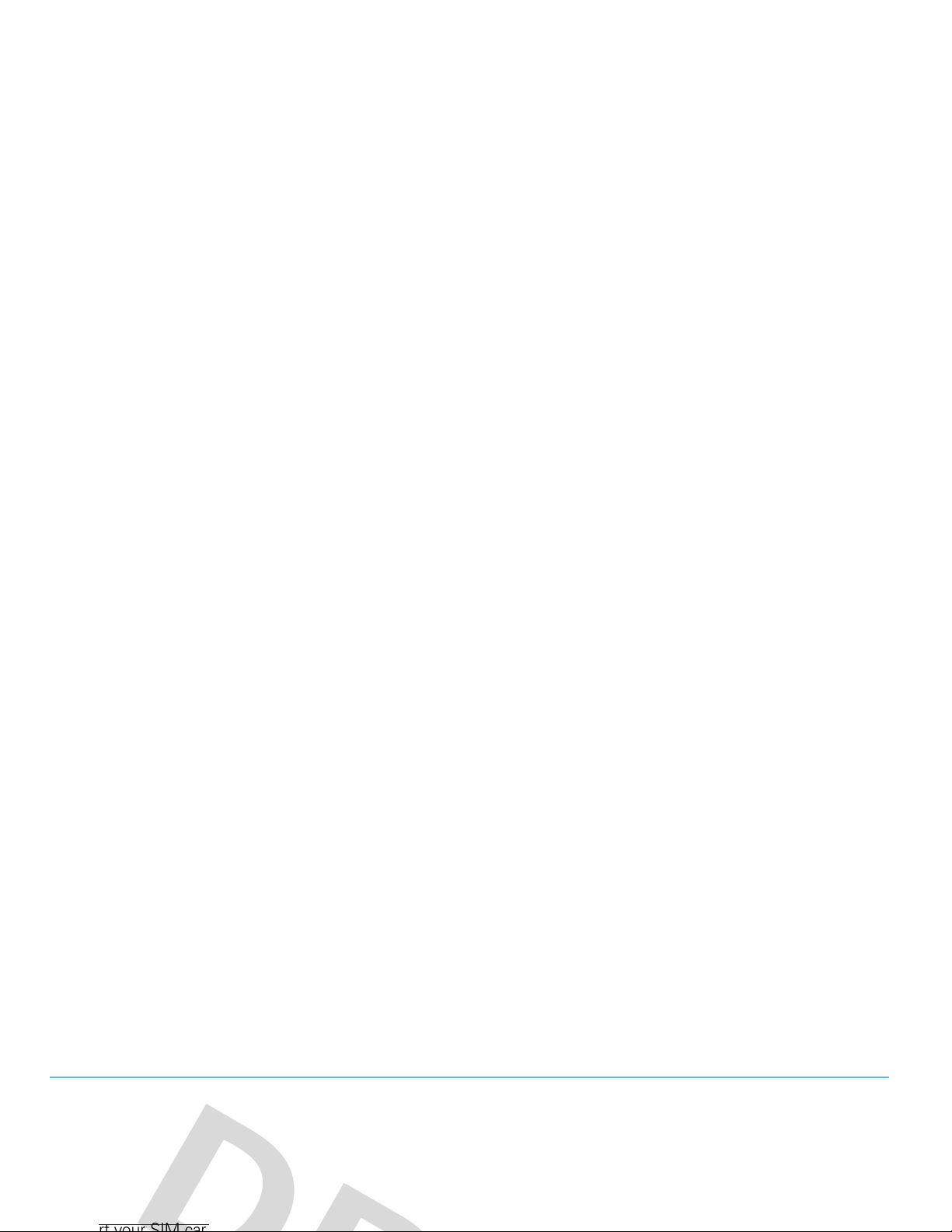
contents
menu map . . . . . . . . . . . . . . . . . 8
Use and Care . . . . . . . . . . . . . . 10
get started . . . . . . . . . . . . . . . . 11
about this guide . . . . . . . . . . 11
text entry . . . . . . . . . . . . . . . 21
volume . . . . . . . . . . . . . . . . . 24
lock/unlock key. . . . . . . . . . . 24
voice commands . . . . . . . . . 24
time & date . . . . . . . . . . . . . 34
answer options . . . . . . . . . . 34
hearing aids . . . . . . . . . . . . . 35
calls. . . . . . . . . . . . . . . . . . . . . 36
Page 9
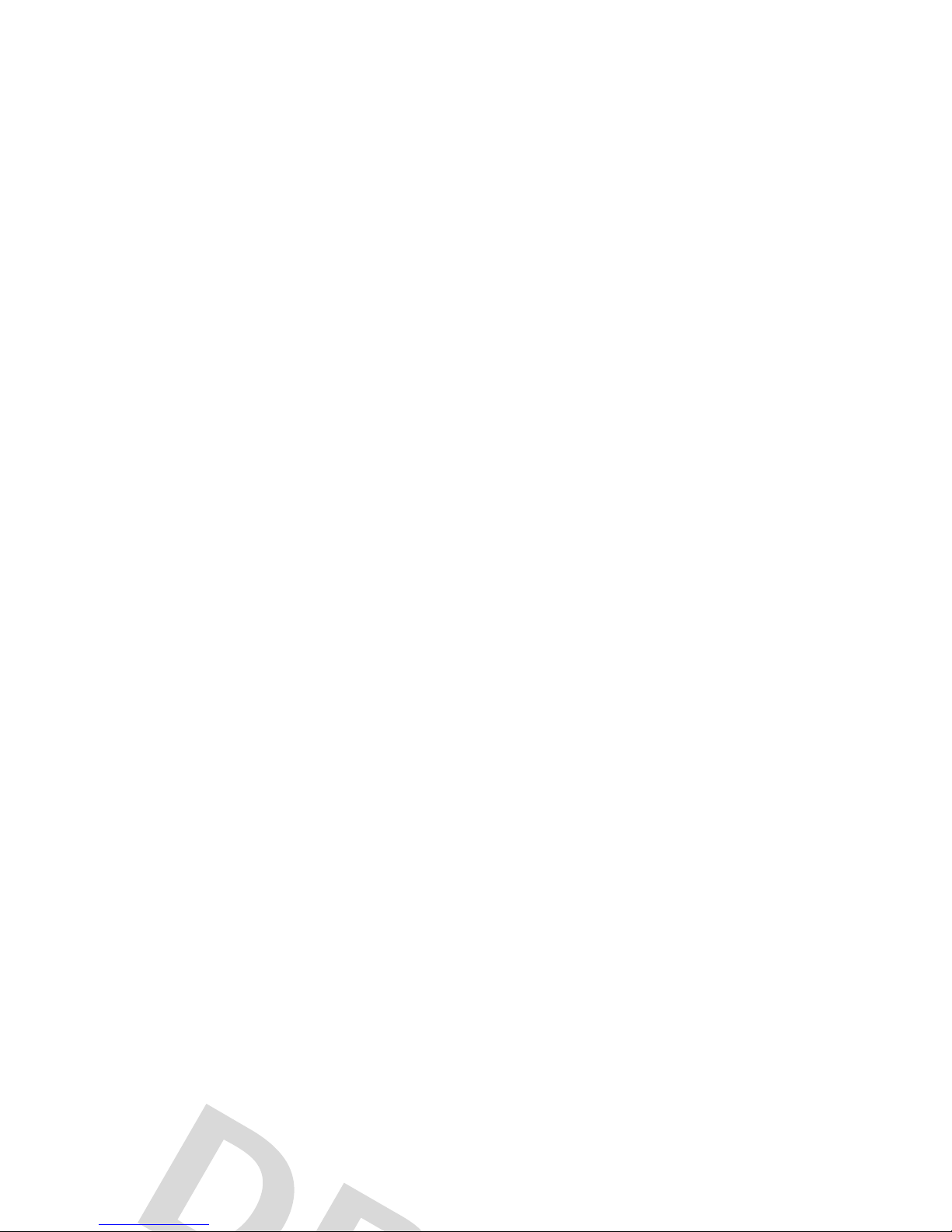
FM radio . . . . . . . . . . . . . . . 59
browser. . . . . . . . . . . . . . . . 61
messages . . . . . . . . . . . . . . . . 63
text messaging . . . . . . . . . . 63
email . . . . . . . . . . . . . . . . . . 66
connections . . . . . . . . . . . . . . 67
synchronize with
network . . . . . . . . . . . . . . . . 87
personal organizer . . . . . . . . 88
security. . . . . . . . . . . . . . . . . 90
fun & games. . . . . . . . . . . . . 91
service & repairs . . . . . . . . . . . 92
SAR Data . . . . . . . . . . . . . . . . . 93
EU Conformance. . . . . . . . . . . 95
Page 10
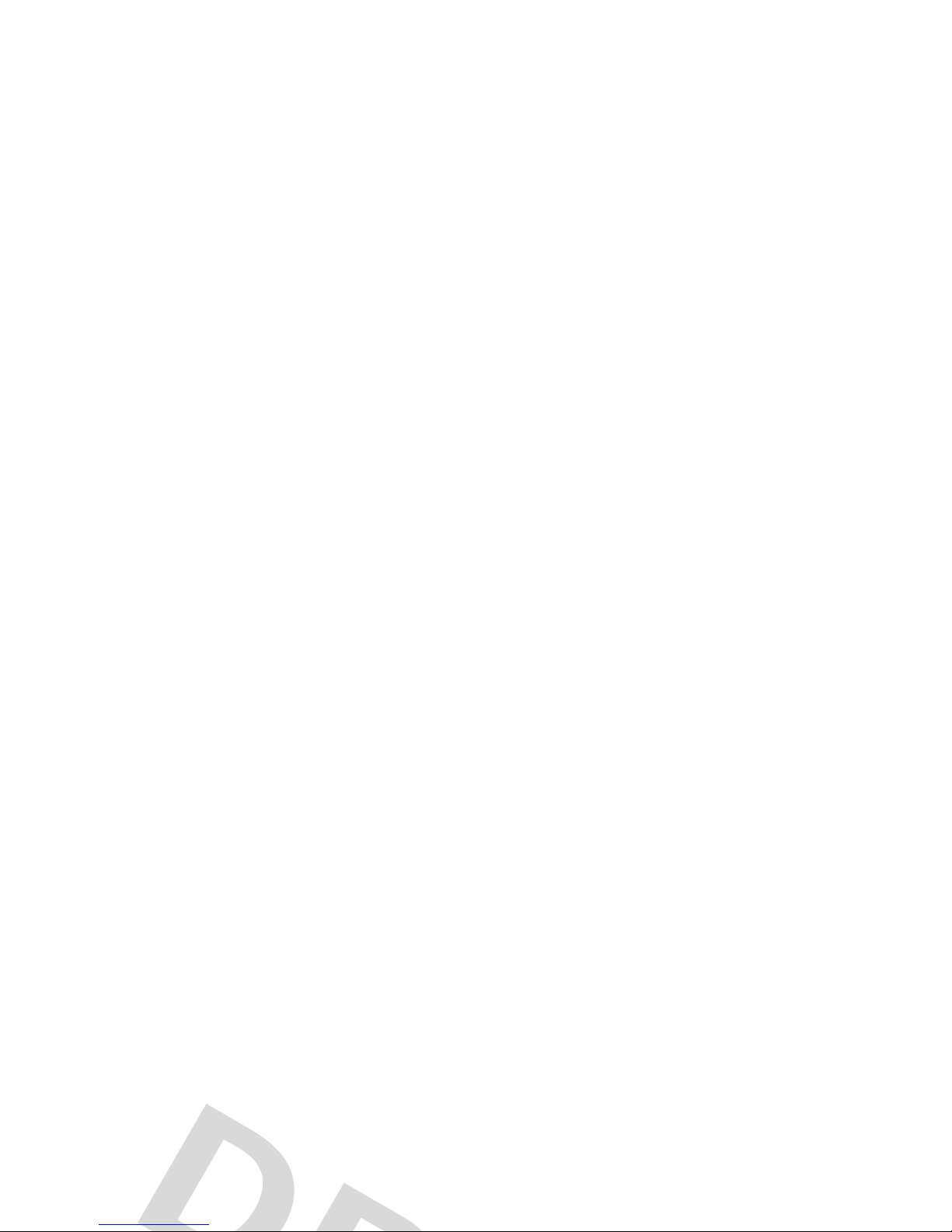
menu map
main menu
Ò
Gallery Link
q
Call Log
*
t-zones
Í
Fun & Apps
•Camera
•VideoCamera
•VoiceNotes
•FM Radio
•Organizer
e
Multimedia
•Music
•Pictures
• Videos
•Voice Notes
• Ringtones
Page 11
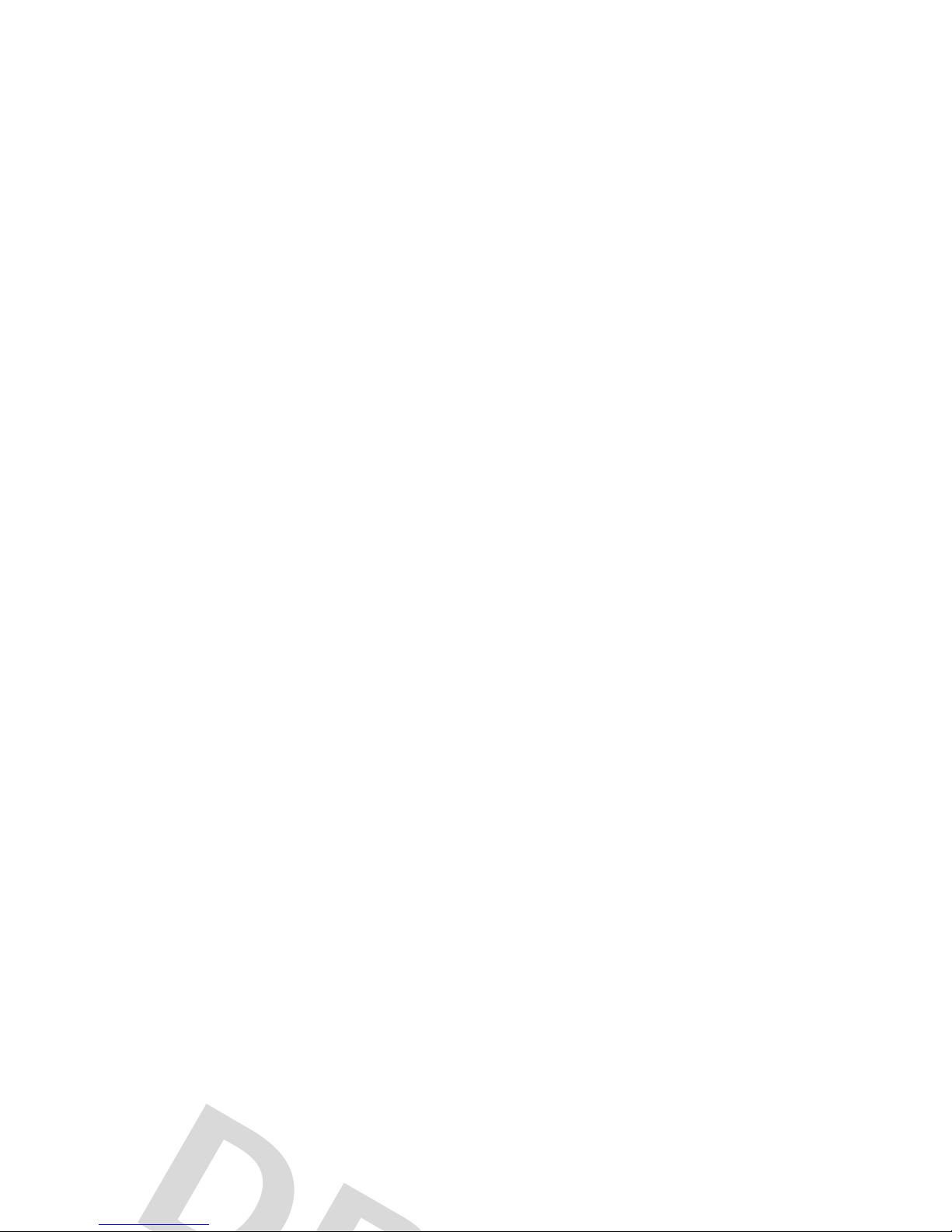
settings menu
•Wi-Fi
• Current connection
• Available Networks
• Saved Networks
• Quick Connect
• Set Up Wi-Fi
•Profiles
•Themes
• Call Settings
• Speed Dial
•CallForward
•In-CallSetup
• Hearing Aid
•In-CallTimer
• Answer Options
• In-Call Message Alert
•RoamAlert
• Call Waiting
• Auto-Redial
• Phone Settings (continued)
•ViewMemory
• Properties
• Legal Notices
• Java™ System
• OTA Updates
• Headset Settings
• Auto-Answer
•VoiceDial
• Download Manager
Page 12
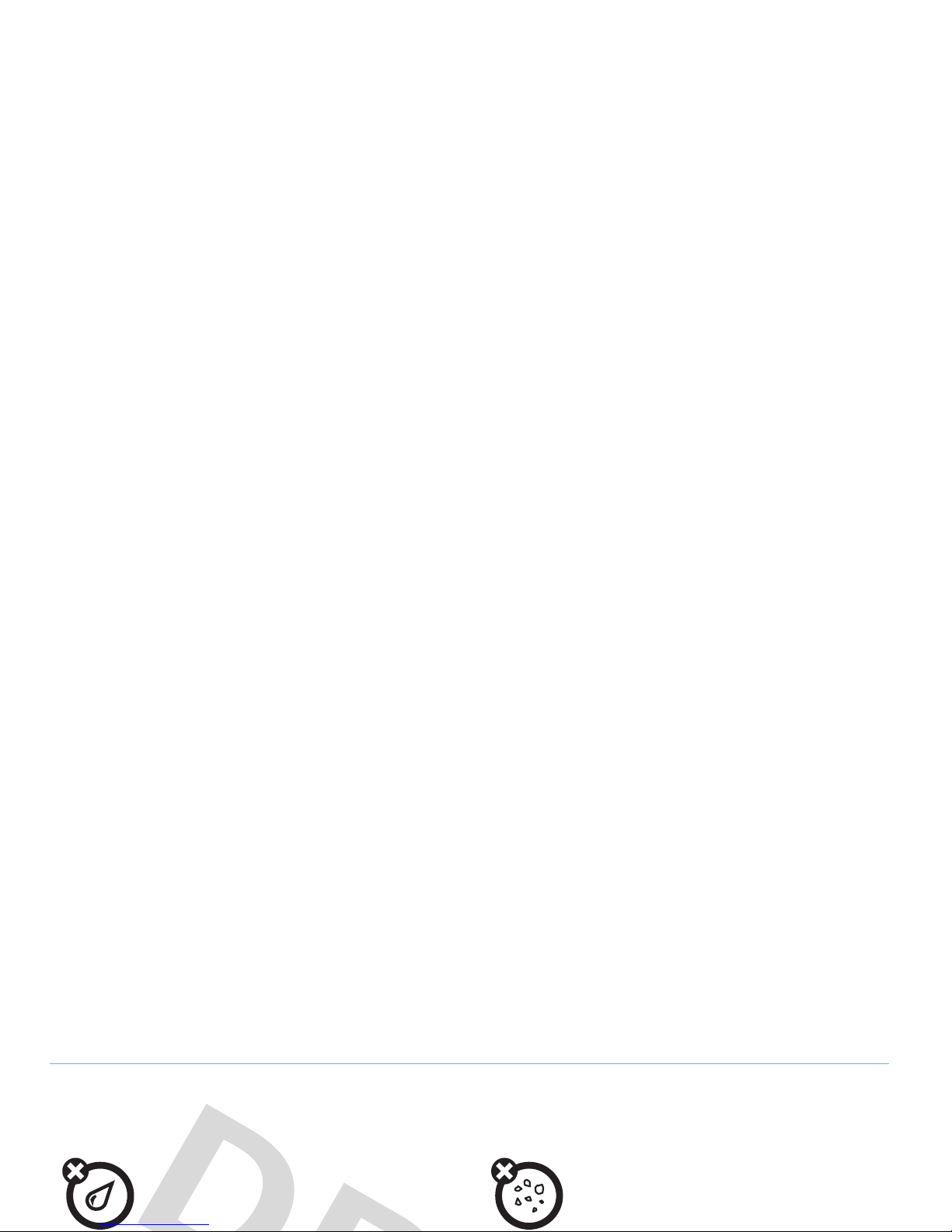
Use and Care
Use and Care
To care for your Motorola phone, please keep it away from:
liquids of any kind dust and dirt
Don’t expose your phone to water, rain, extreme
humidity, sweat, or other moisture. If it does get
Don’t expose your phone to dust, dirt, sand, food,
or other inappropriate materials.
Page 13
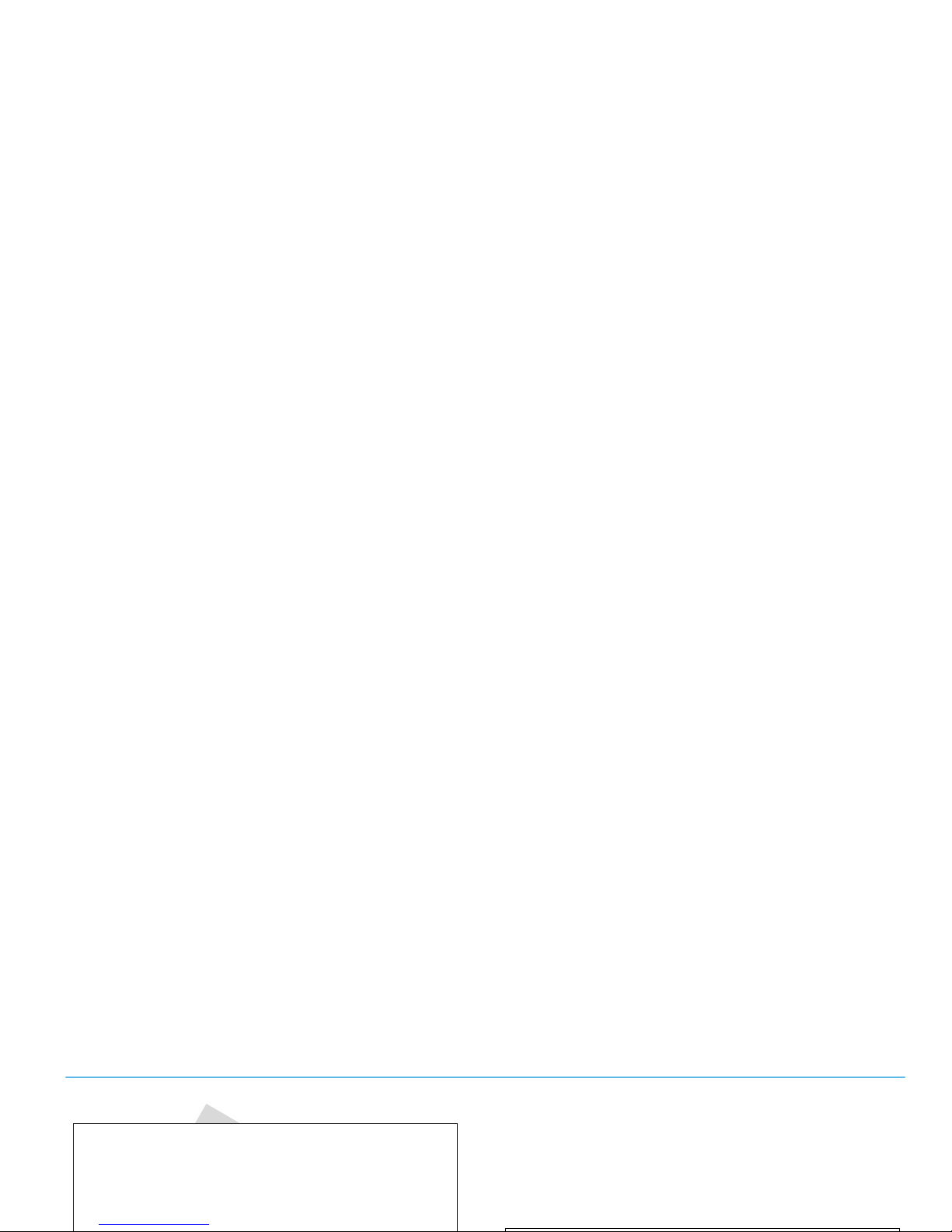
get started
3
Press the navigation keyS to scroll to
Create Message
, and presss to select it.
This guide uses the following symbols:
CAUTION:
Before using the phone for
the first time, read the Important Safety
and Legal Information guide included in
Page 14

Yo u r Subscriber Identity Module (SIM) card stores your
phone number and other information.
insert a memory card
You can store music,
photos, and other
multimedia files on an
optional, removable
microSD memory card.
12
Page 15
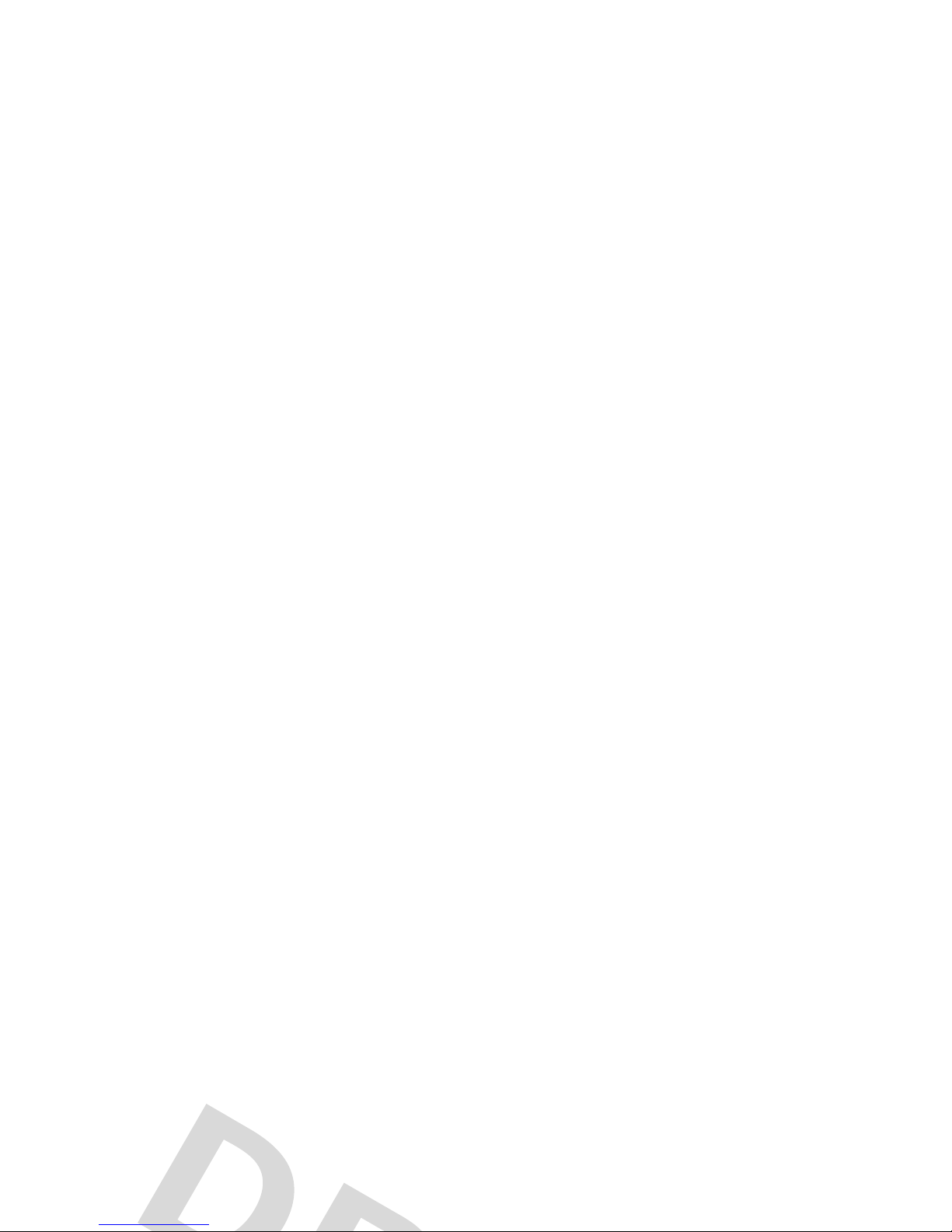
battery issues arise from improper handling of
batteries, and particularly from the continued use of
damaged batteries.
DON’Ts
• Don’t disassemble, crush, puncture, shred,
or otherwise attempt to change the form of
your battery.
• Don’t place your battery near a heat source.
Excessive heat can damage the phone or the
battery. High temperatures can cause the
battery to swell, leak, or malfunction.
Therefore:
•
Do
not
dry a wet or damp battery with an
appliance or heat source, such as a hair
Page 16
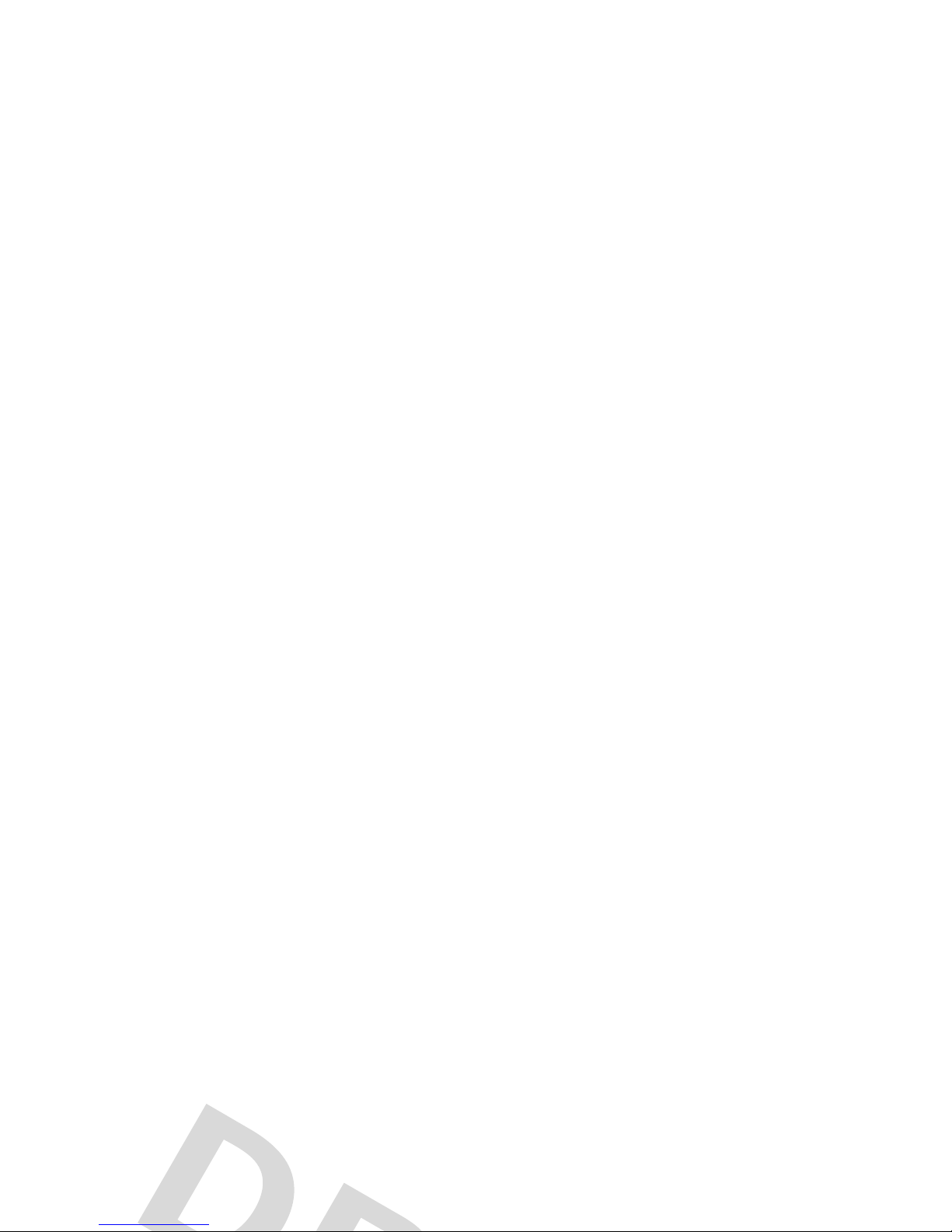
IMPORTANT: USE MOTOROLA ORIGINAL
PRODUCTS FOR QUALITY ASSURANCE AND
SAFEGUARDS.
To aid consumers in identifying
authentic Motorola batteries from non-original or
counterfeit batteries (that may not have adequate
safety protection), Motorola provides holograms on its
batteries. Consumers should confirm that any battery
•
If the message remains, contact a Motorola
Authorized Service Center.
Important:
Motorola’s warranty does not cover
damage to the phone caused by non-Motorola batteries
and/or chargers.
Warning:
Use of a non-Motorola battery or charger may
present a risk of fire, explosion, leakage, or other
Page 17

Disposal:
Promptly dispose of used batteries
in accordance with local regulations. Contact
your local recycling center or national recycling
organizations for more information on how to dispose
of batteries.
Warning:
Never dispose of batteries in a fire because
they may explode.
charge the battery
New batteries are not fully
charged. Open the
protective cover on your
phone’s micro-USB port,
and insert the battery
charger connector into
Page 18
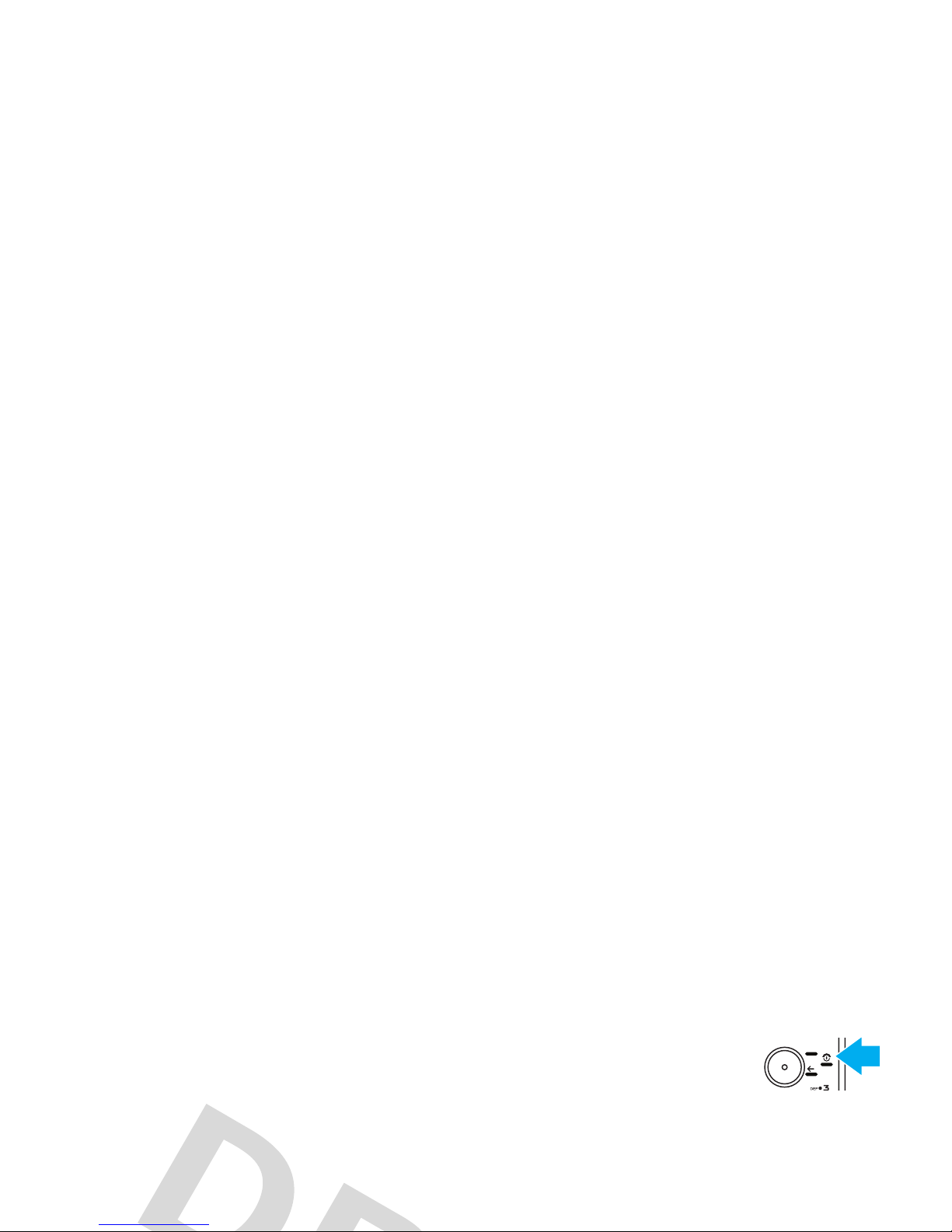
•
To turn off the
screensaver
, presss
>
u Settings
>
Phone Settings >Display Settings
>
Screensaver >Off
.
•
To turn off the
animated screensaver
,
press
s >u Settings
>
Themes
>
Options >Edit
,
scroll to and select the
images
tab$, scroll to
and select
Screensaver
, scroll to
None
, presss to
Press and hold the power/end key
O
for a few seconds, or until the
display turns on or off.
make a call
Enter a phone number and press the send key
N
.
Page 19
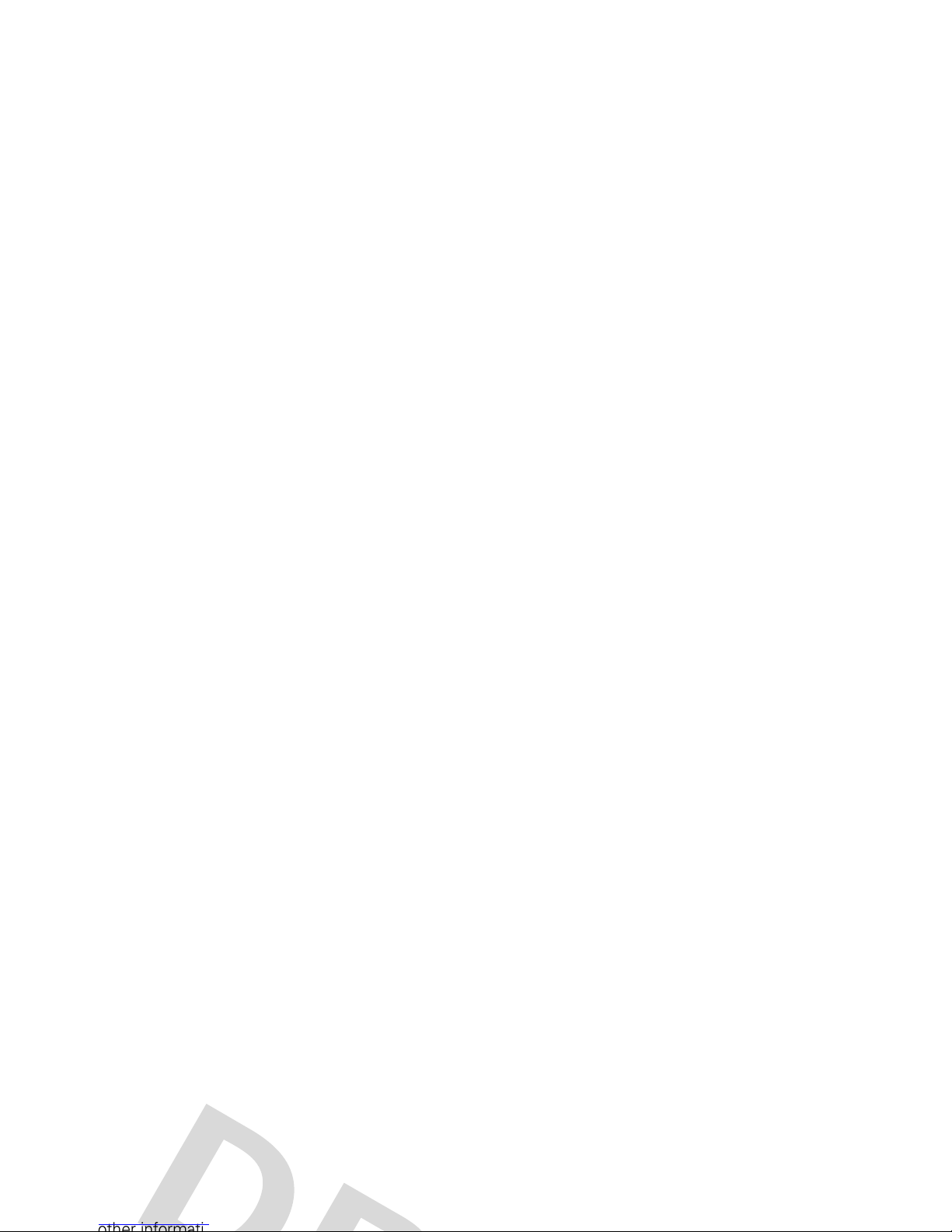
store a phone number
To store a phone number in your
Phonebook
:
1
Enter a phone number in the home screen.
2
Press
Save
.
3
Enter a name for the phone number, and enter
Shortcut:
In the contacts list, press keypad keys to
enter the first letters of the contact you want.
Press
s
to go to the contact.
2
Press N to call the contact.
SIM and phone contacts
Page 20
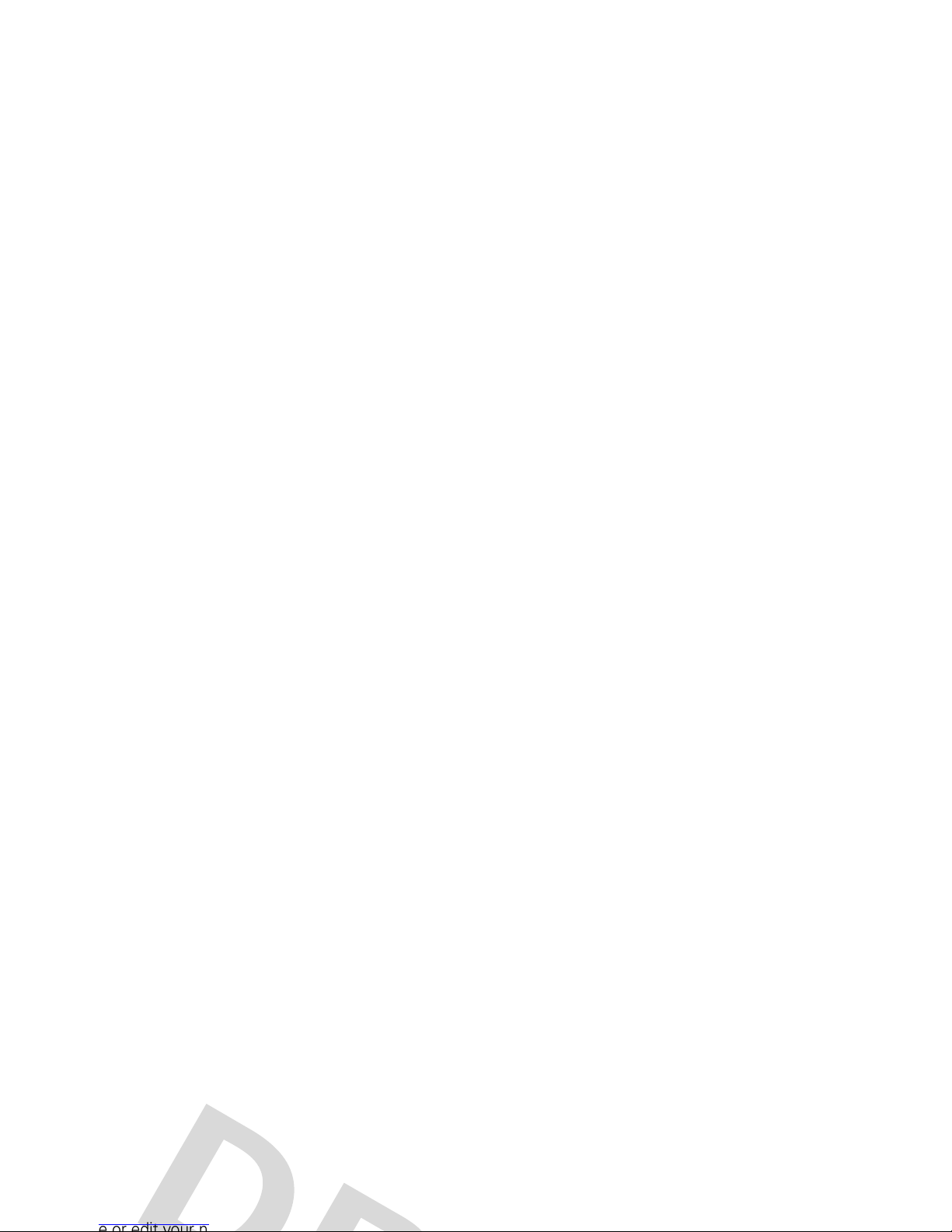
your phone number
To see your phone number:
Find it:
s >u Settings
>
Call Settings >My SIM Number
To see your phone number while you’re on a call,
press
Options >My Tel. Numbers
.
Page 21
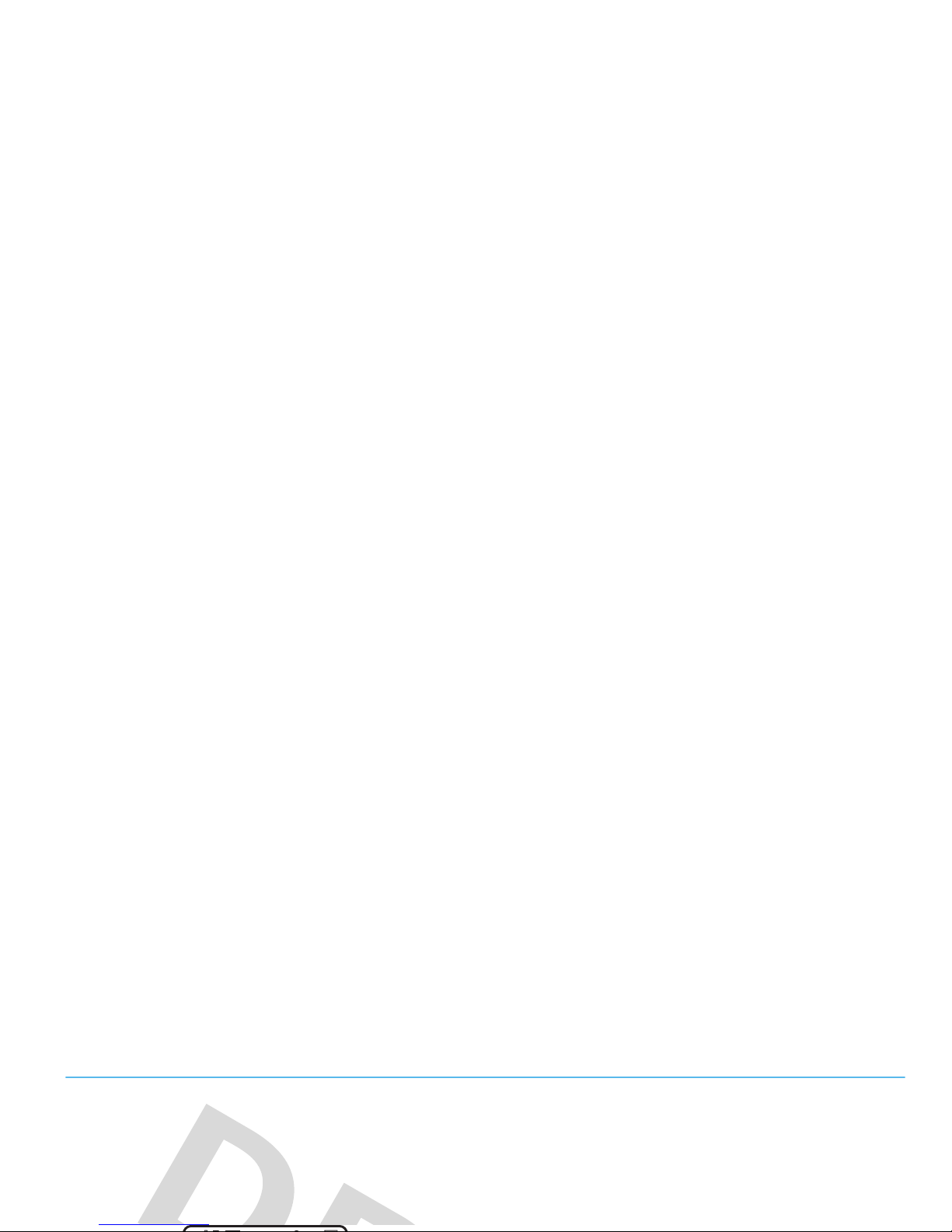
basics
display
The home screen appears when you turn on your
phone.
To dial a number from the home screen, press number
keys and
N
.
Press the
Main Menu
soft key to open the main menu.
Page 22
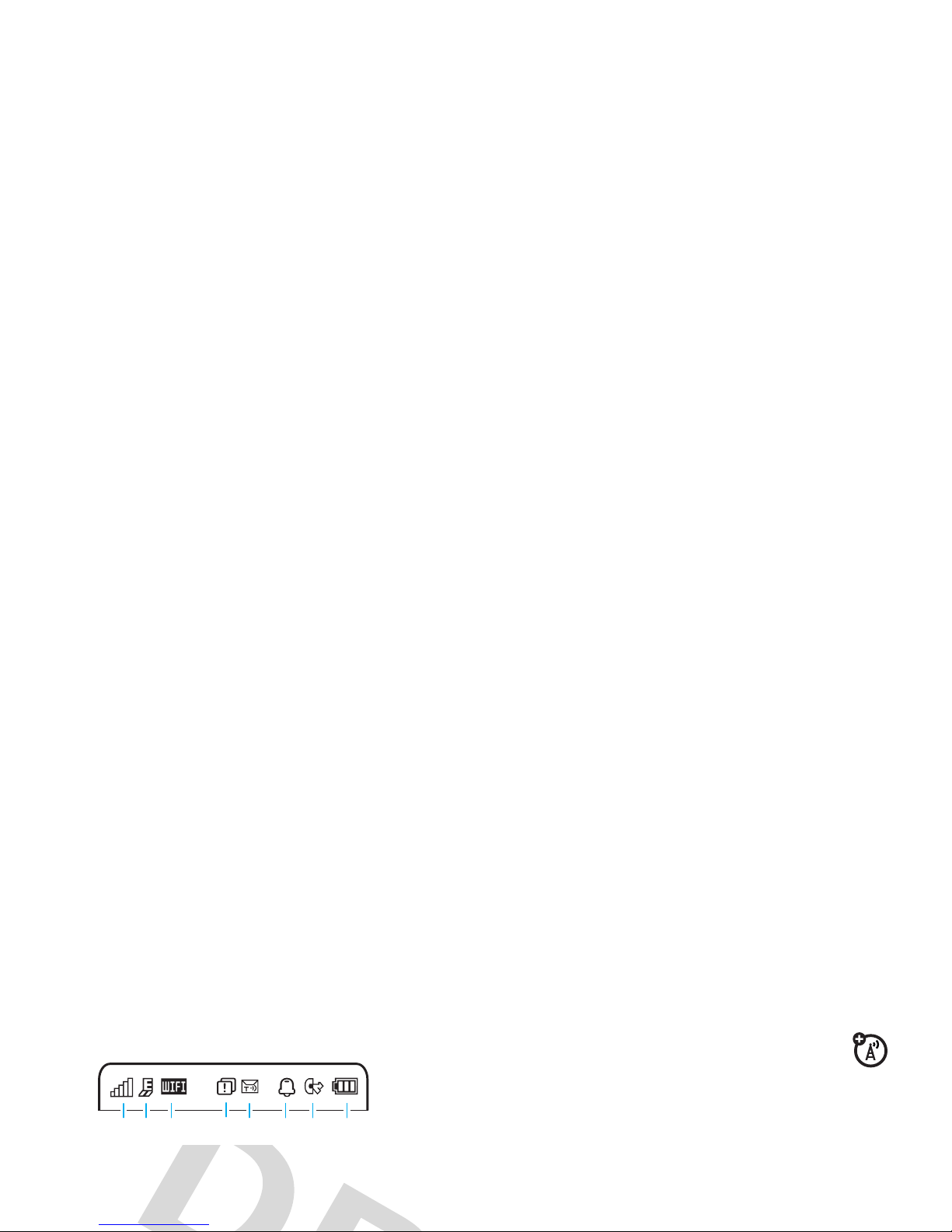
Status indicators appear at the top of the home screen:
1 Signal Strength Indicator –
Show the strength of
the wireless network connection.
5 Message Indicator –
Shows when you
receive a new text
]
or voicemail
(
message.
6 Profile Indicator –
Shows the alert profile setting:
271
3
4 56 8
N
= Normal (ring
only)
I
= Meeting (vibrate
then ring)
Page 23
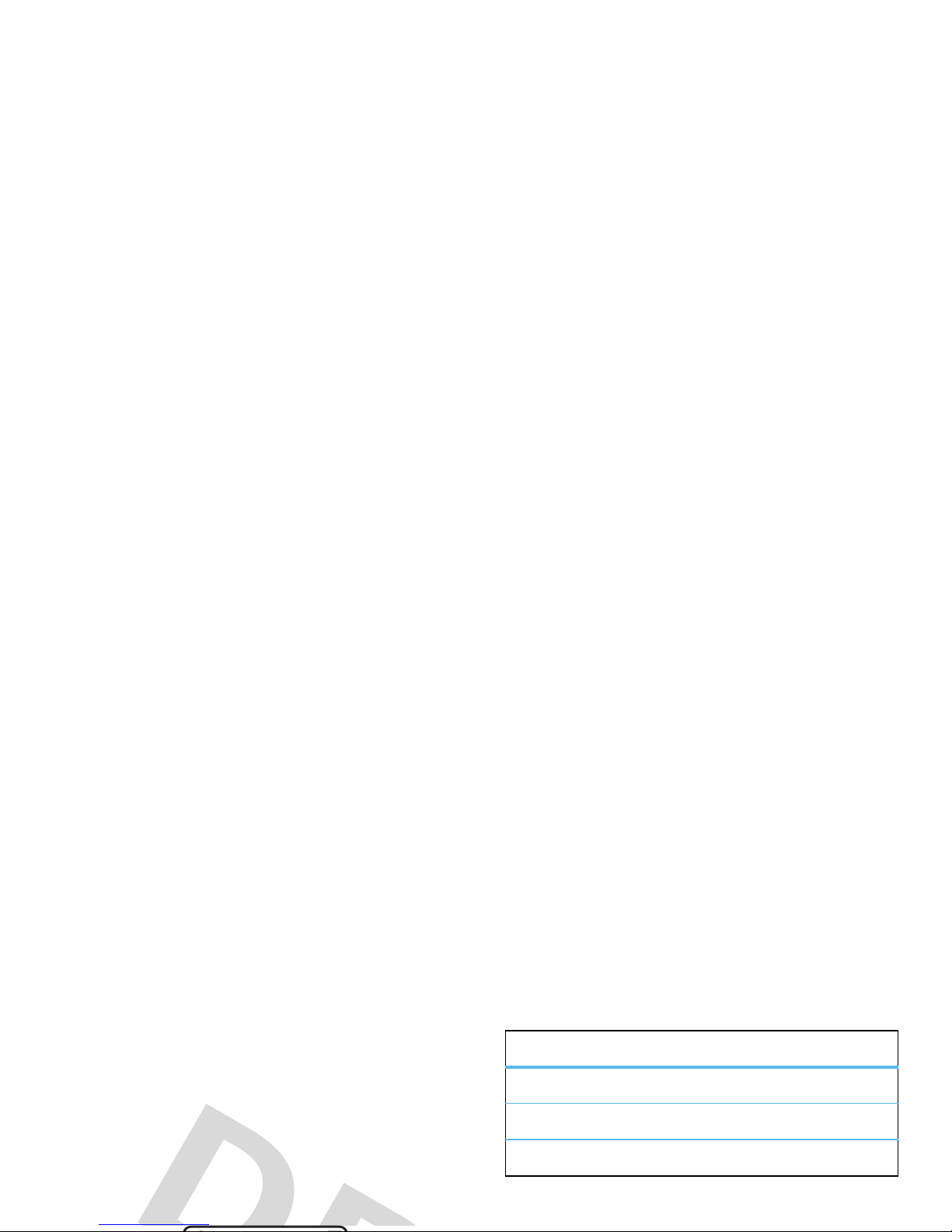
8 Battery Level Indicator –
Vertical bars show the
battery charge level. Recharge the battery when
your phone shows
Low Battery
.
text entry
Some features let you enter text.
To
change
text entry settings and languages:
É
“abc” mode (see page 22)
È
numeric mode (see page 23)
Ã
symbol mode (see page 23)
text entry modes
Page 24
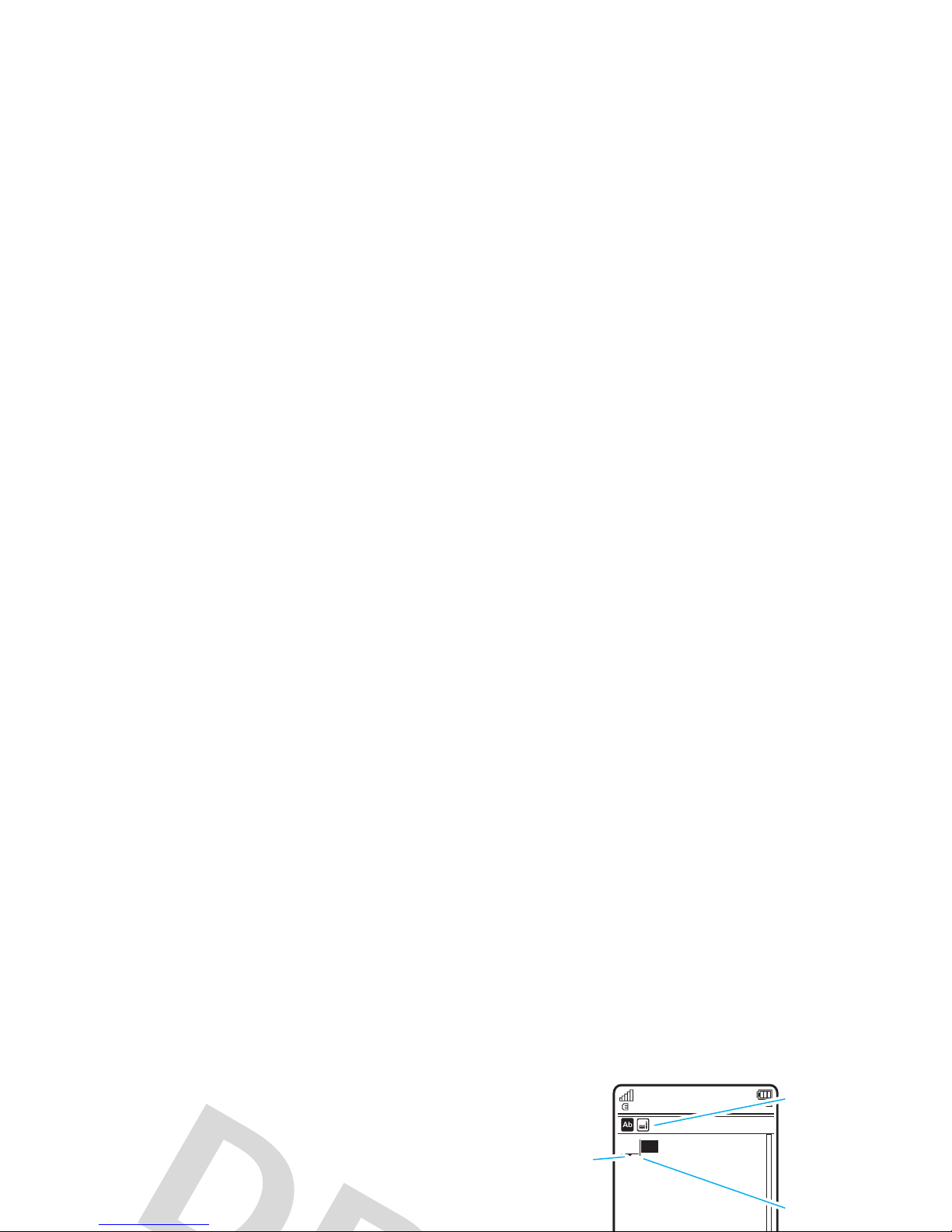
>
Text Entry >SetTextPrediction >Offer Completions
. Your phone
shows
Æ
when text completion is active.
Enter punctuation:
Press
1
to enter punctuation or
other characters.
Edit or delete text:
Press S to move the cursor to
the right of text you want to edit. Press the
clear/back key
ò
to delete the character left of the
For example, if you press
7764
, your
display might show:
Create Message
SMS:4
You can turn
text
completion on
(
Æ
) or off
(
Ç
).
Press
S
up/down to
see other
words. Press
s
to select a
word.
Prog ram
Page 25

For example, if you press
7
one time, your display
might show:
•
Press S right to enter the suggested word
and a space.
•
If you want a different word, press keypad keys
to enter the remaining letters.
numeric mode
Press # in a text entry screen until you see È. Press
Create Message
P rog
SMS:4
You can turn
text
completion
Press
S
right
After two seconds, the character is accepted and the cursor
moves to the next position.
Page 26
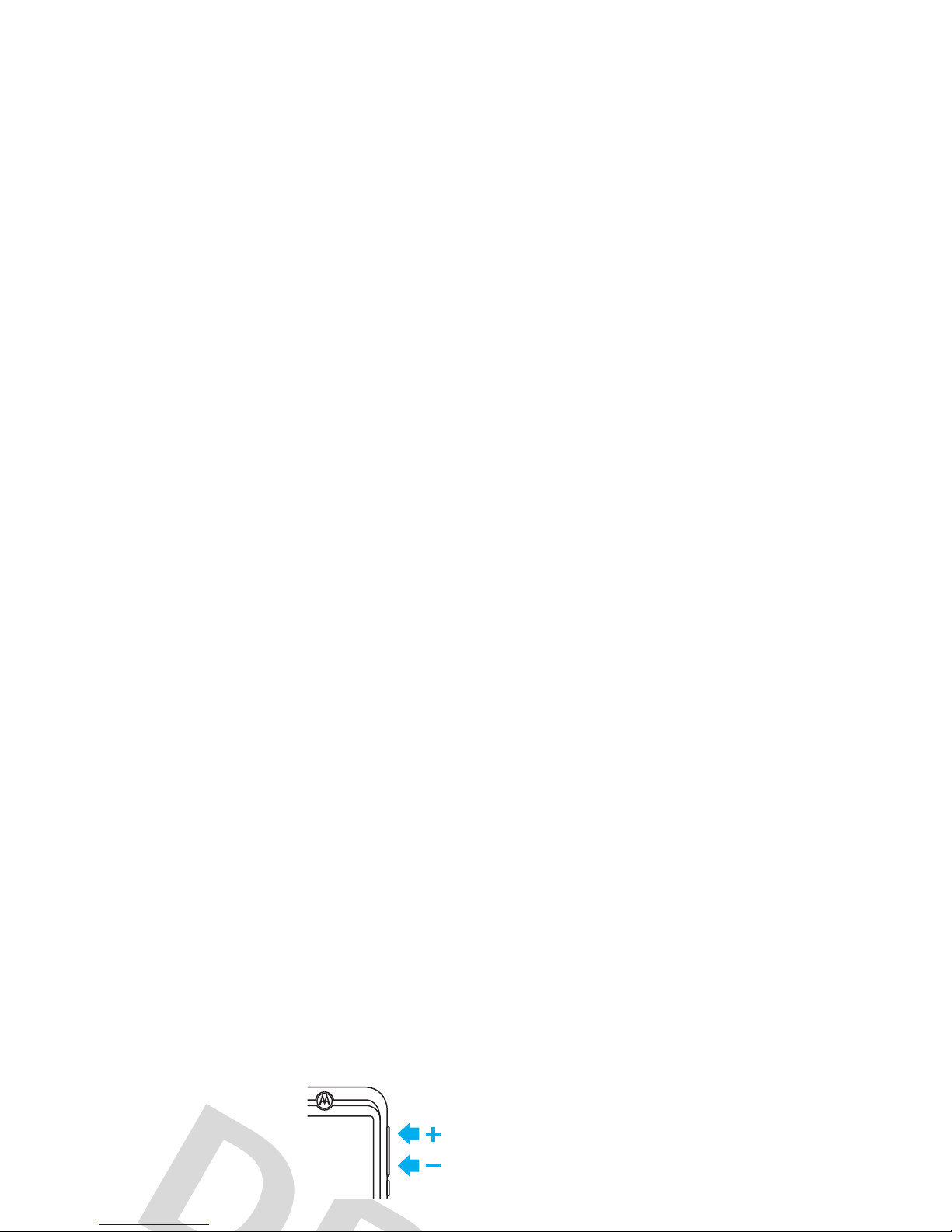
volume
Press the volume keys to:
•
turn off an incoming call
alert
•
change earpiece or
speakerphone volume during a call
voice commands
You can use voice commands to tell your phone what
to do.
Note:
Not all languages support voice commands.
voice dial a call
Page 27
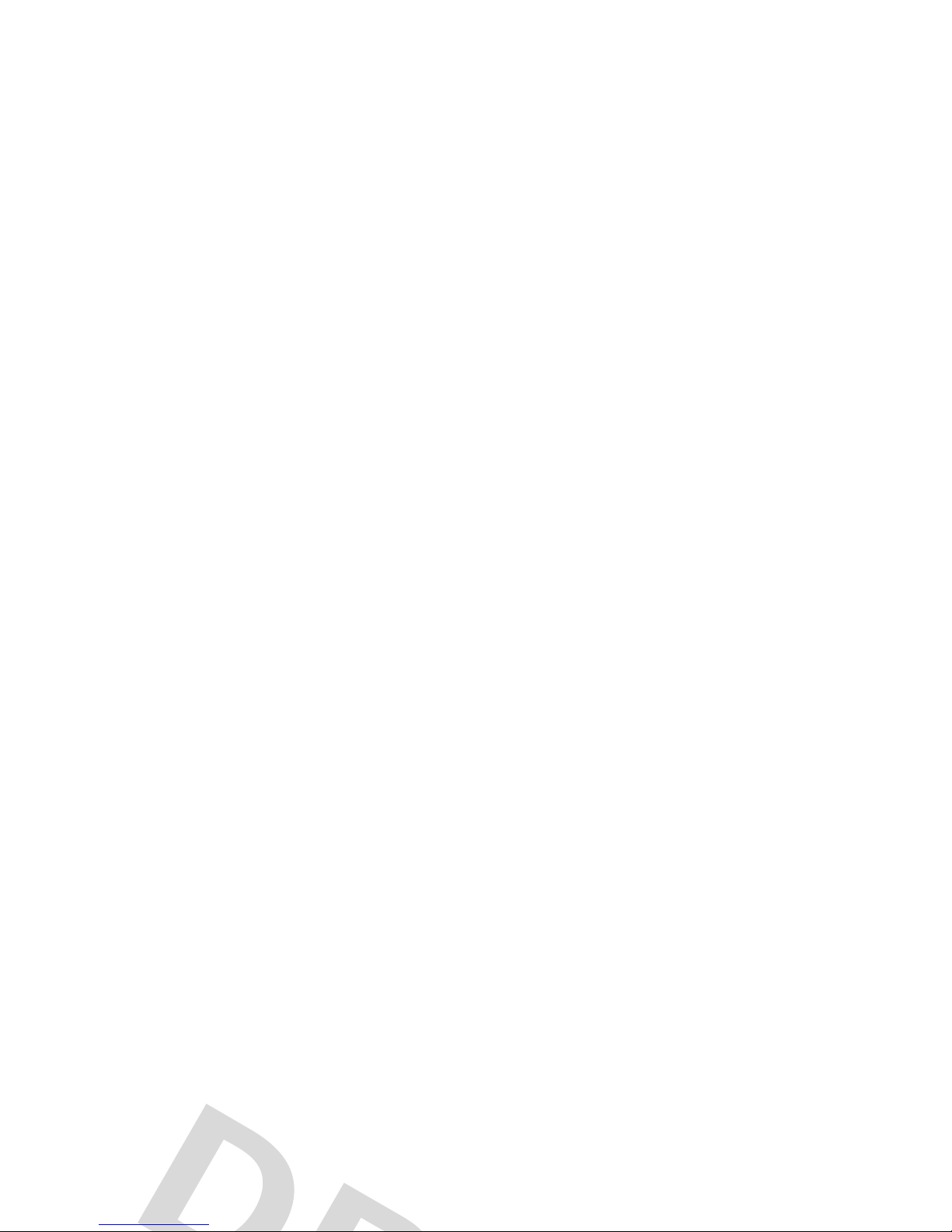
digits. Your phone confirms the number and makes
the call.
Tips:
•
You can say a contact’s name and number type
together. For example, say “John Smith
mobile” to call the mobile number stored for
John Smith.
talking phone
You can set your phone to recite caller ID information
for incoming messages, read the names of menu
features or contact list entries, read messages you
receive, and provide audio feedback for phone
functions.
Page 28
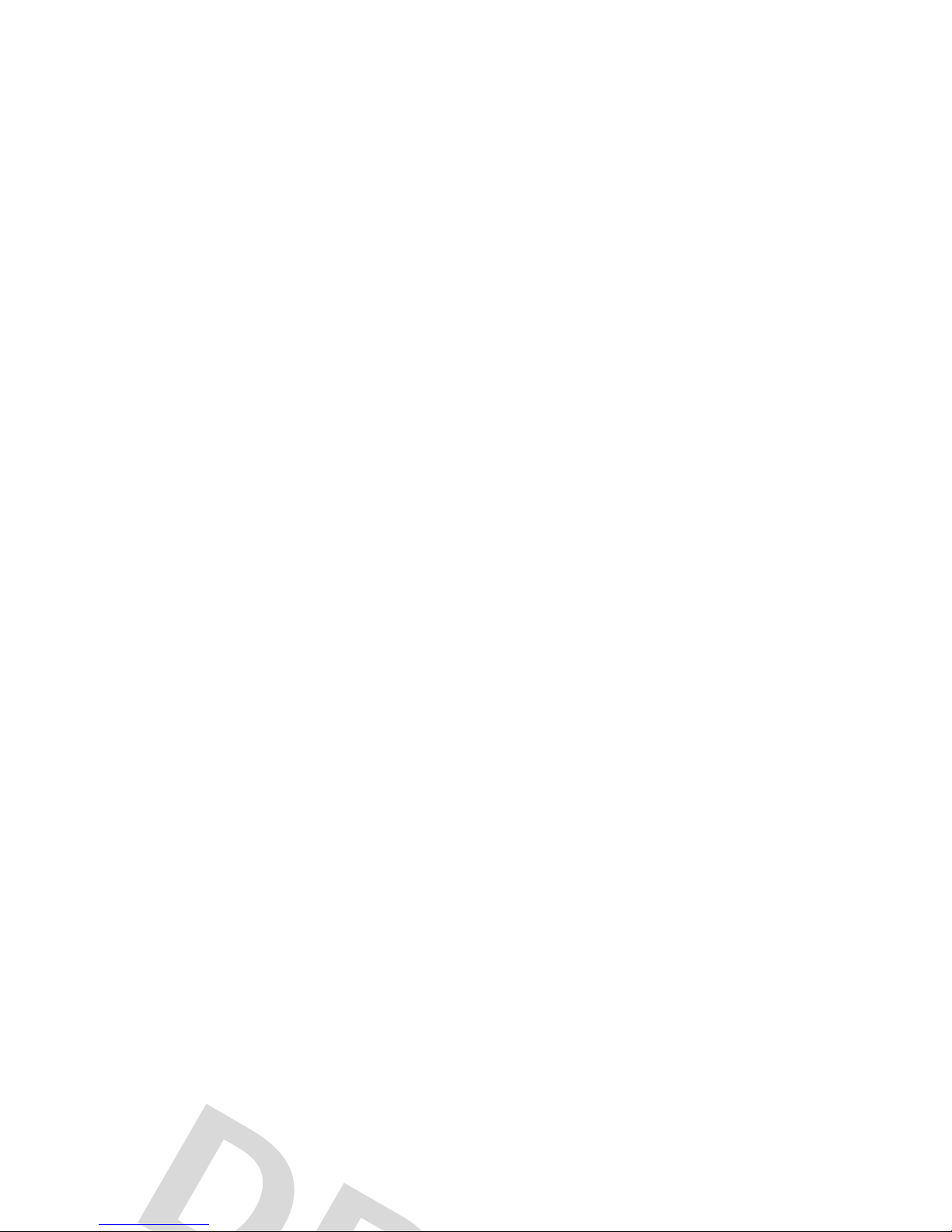
concentrate on driving. Additionally, the use of wireless
devices and their accessories may be prohibited or
restricted in certain areas. Always obey the laws and
regulations on the use of these products.
codes & passwords
If you forget other codes:
If you forget your security
code, SIM PIN code, PIN2 code, or call barring
password, contact your service provider.
lock & unlock phone
You can lock your phone to keep others from using it.
Page 29
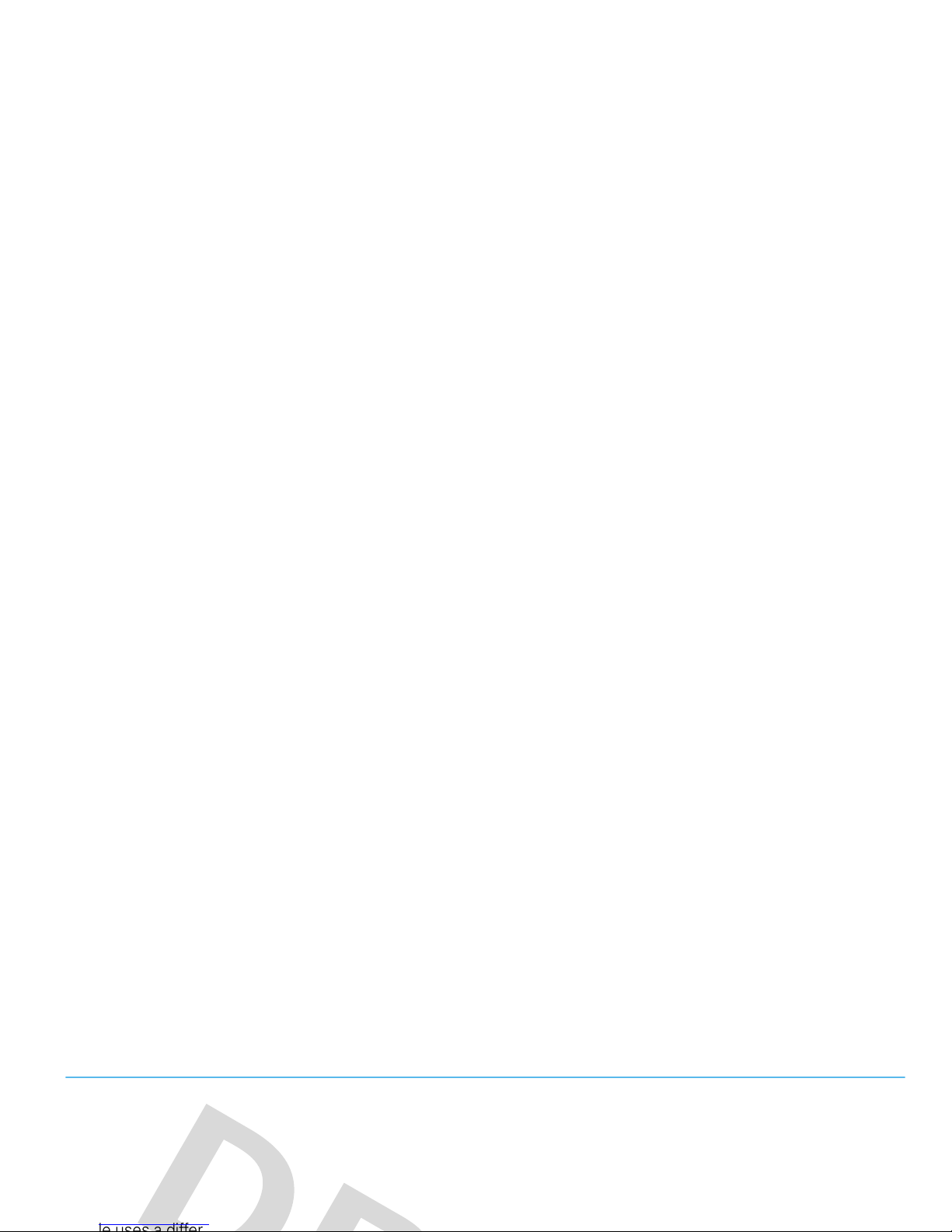
personalize
profiles
You can quickly change your phone’s alert style or
profile to match your activity or environment. Each
The
Silent
profile silences your phone until you set
another profile.
Shortcut:
From the home screen, press and hold #
to quickly switch between
Vibrate Only
and
Ring Only
.
Page 30
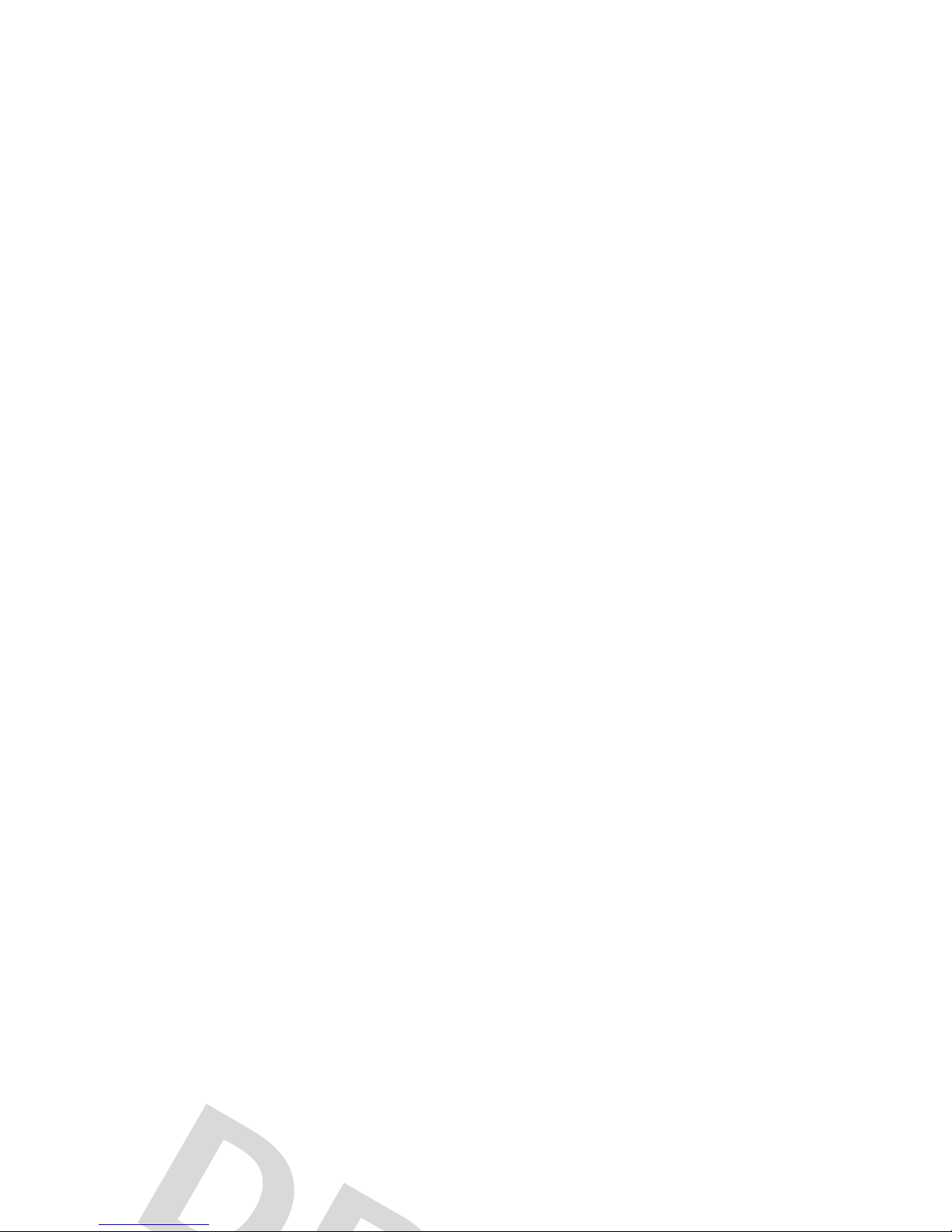
Find it:
s >u Settings
>
Profiles >Alert Style
> alert style
1
Press S left/right to select the
alerts
tab[,
volume
tabi,
messages
tab], or
settings
tab
#
.
2
Press S up/down to scroll to the setting you
want to change, then press
s
.
1
Change alert style settings as described in the
previous section.
2
Press
Options >Save as Profile
.
3
Enter a name for the profile, then press
Save
to save
it.
To c re a t e
additional
profiles:
Page 31

Note:
You can’t edit the
Silent
profile, or change some
settings for some profiles.
To
delete
a user-defined profile:
Find it:
s >u Settings
>
Profiles
, scroll to the profile,
press
Options >Delete
restore alert style settings
To
download
a theme, see page 61.
To
delete
a theme:
Find it:
s >u Settings
>
Themes
, scroll to the theme,
then press
Options >Manage >Delete
Note:
You can delete only downloaded themes or
custom themes you create.
Page 32

apply a photo as wallpaper
To use a photo as a background wallpaper image in your
home screen:
Find it:
s >u Settings
>
Themes
, press
Options >Edit
1
Press S right to select the
images
tab$.
2
Press S down to scroll to
Wallpaper
, then
1
Press S right to select the
images
tab$.
2
Press S down to scroll to
Wallpaper Layout
, then
press
s
to select it.
3
Scroll to
Fit-to-Screen
, then press
Select
.
4
Press
Save
to save the setting.
Page 33

The
Wallpaper
appears as a background image in your
home screen.
The
Screensaver
appears in the display after a specified
period of inactivity.
Skins
set the look and feel of your phone’s display.
To
reset
the standard settings for a modified theme:
ringtone
Change your ringtone:
Find it:
s >u Settings
>
Themes
, press
Options >Edit
>
Ringtone >Ringtones >Preloaded Ringtones
, scroll to a ringtone
and press
Select
To learn more about using themes, see your
Page 34

screen savers
Personalize your phone with floating animated screen
savers in the display:
Find it:
s >u Settings
>
Themes
, press
Options >Edit
1
Press S right to select the
images
tab$.
home screen shortcuts
Note:
This feature is unavailable when
myFaves
is active
and running in the home screen.
From the home screen, you can press the
navigation key up, down, left, or right as
shortcuts to your favorite features. You can change the
Page 35

Find it:
s >u Settings
>
Home Screen >NaviKey Shortcuts
>
Icon Display >Show
or
Hide
Tip:
You can pressS to select the features in the
home screen even when the icons are hidden.
main menu appearance
display appearance
To set the
brightness
of your internal display:
Find it:
s >u Settings
>
Phone Settings >Display Settings
>
Brightness
To save battery life, the
display
can turn off when
you’re not using your phone. To set the display timeout
Page 36

time & date
Your phone can automatically update the time
and date. It uses the time and date for the
Calendar
.
To
synchronize
time and date with the network:
Find it:
s>u Settings
>
Phone Settings >Time & Date
>
Auto-Update Time >On
To set the
date format
in the home screen:
Find it:
s>u Settings
>
Phone Settings >Time & Date
>
Date Format
To set your
time zone
:
Find it:
s>u Settings
>
Phone Settings >Time & Date
>
Time Zone
, then select a city in your time zone
Page 37

hearing aids
If you have a hearing aid set to Telecoil mode, you can
optimize your phone’s earpiece sound for your hearing
aid:
Find it:
s >u Settings
>
Call Settings >In-Call Setup
>
Hearing Aid >Telecoil On
Page 38

calls
myFaves
Assign your five favorite contacts to
quick-access locations on your phone’s home
screen. To call a myFaves contact, just select the
create myFaves contacts
The myFaves icons appear in the home screen shortly
after you turn on your phone.
Press S
Press s lto
Page 39

3
Select
Create New
to create a new myFaves contact.
or
Select
Get From Phone Book
to use an existing
phonebook entry.
4
Scroll to
Name
and press
Change
to enter the contact’s
name, if necessary. Press keypad keys to enter the
8
Press
Save
to save the contact.
9
Press
Yes
to confirm the save.
T-Mobile sends you a text message to confirm when
the myFaves contact is updated. Press
Save
to save the
message, or
Delete
to delete it.
In the home screen, press
S
left or right to move
Page 40

•
To send a
message, IM, email, picture, video
,
voice note
, or
audio postcard
to the contact,
press
s
, press
S
to scroll to the action you
want to perform, then press
s
to select it.
•
To
edit
the contact, presss >
Options
to select
the following contact options:
options
Display
Select to turn On or
Minimize
contact icons
in the home screen.
Animation
Turn picture icon animation On or
Off
in
the home screen.
Menu Style
Show myFaves communication options
Page 41

turn off a call alert
Press the external volume keys on the side of your
phone to turn off the ringer before answering a call.
recent calls
Your phone keeps lists of incoming and outgoing calls,
Icons indicate if the call was incoming
-
, outgoing+,
or missed
=
. A check mark next to the icon indicates a
connected call.
•
To call the number, press
N
.
•
To see call details (like time and date),
press
s
.
Page 42

If you hear a
busy signal
and see
Call Failed
,
press
N
or
Retry
to redial the number. When the
call goes through, your phone shows
Connected
and
connects the call.
return a call
Your phone shows the caller’s name and picture when
they’re stored in your contact list, or
Incoming Call
when
caller ID information isn’t available.
Note:
Picture IDs aren’t available for contacts stored on
the SIM card.
Tip:
Want to know who’s calling without even looking
at your phone? To give one of your contacts a special
Page 43

emergency calls
Your service provider programs one or more
emergency phone numbers, such as 999, 911 or 112,
that you can call at any time, even when your phone is
locked or the SIM card is not inserted.
Note:
Check with your service provider, as emergency
voicemail
Your network stores the voicemail messages you
receive. To listen to your messages, call your
voicemail number.
Note:
Your service provider may include additional
information about using this feature.
Page 44

entertainment
photos
take a photo & send it
Note:
To t ur n
Auto-Save
off, see page 43.
1
Gently press and hold the camera key halfway until
the autofocus box turns green. The photo in the
viewfinder is in focus.
Page 45

wallpaper, screensaver or contact), edit, or
print (via Bluetooth, USB or memory card).
3
Press camera mode keys:
•
î
- to review photo
•
ü
- to toggle between photos and
viewfinder
Then set how you want to share the photo (
MMS, Email
,
Bluetooth
or
Kodak Gallery
), then select
Yes
if you want to use
this method all the time.
Enter your text, if necessary, then press
Send to
and
specify message recipients for the photo.
The change your
Simple Share Settings
:
Page 46

view slideshow
To view a slideshow of the photos that you’ve taken
simply press
î
>
Options >Slideshow
or from the
viewfinder press
ü
>
Options >Slideshow
.
panorama mode
You can take panoramic photos.
•
Rotate
- press
S
left or right to rotate your
photo 90 degrees counter-clockwise or
clockwise.
•
Crop
- set the size to crop your photo.
•
Mirror
- press
S
left or right to mirror
horizontal your photo.
Page 47

upload photos with
KODAK Gallery Link
Use KODAK Gallery Link to upload your photos
from your phone to the KODAK Gallery Web
site. Share and print your photos from the KODAK
Gallery Web site.
Tip:
To send more than one photo
press
Options>Select Multiple
. You can set
Simple Share
to
Kodak Gallery
see page 43.
Note:
Sending photos uses the data
network on your phone. The preferred
method of sending photos is to use a Wi-Fi
network. See your User’s Guide for Wi-Fi setup
Page 48

through, you receive a message with a link to your
album.
To o p e n
your album on your phone,
press
s>e Multimedia
>
My Album
.
To open your album from a computer,
go to
www.t-mobilepictures.com
.
White Balance
PressS left/right to select
Automatic
,
Fluorescent, Tungsten, Daylight
, or
Cloudy
.
Flash
PressS left/right to select
Auto, On, Off
or
Red Eye
.
Tag
Select a predefined text tag to apply
settings
Page 49

Find it:
s >Í Fun & Apps
>
Video Camera
Auto-Timer
Set a timer for the camera to take a
photo.
Multi-Shot
Set the camera to take multiple photos
in sequence.
Camera Settings
Customize camera settings.
options
Back
Camera
key
Preview /
toggle
Mode Indicator
(Photo or Video)
Audio
Remaining
time
ResolutionZoom
Page 50

•
To stop the video, pressn.
•
To send the video in a message,
press
Send
.
•
To discard the video, pressò.
•
To select other video options, press
Options
.
You can choose to save, discard, send (in a
press
Options >Camera Settings
, press
Select >Video Settings
>
Video Length
.
When the video camera viewfinder is active,
press
Options
to set video recording options:
options
Go To MyMedia
View, manage, and delete stored
Page 51

3
Log in to your account.
4
Scroll to
Upload Videos
and presss.
5
Follow the browser prompts to scroll to the video
you want to upload, then press
s
.
6
Scroll to
Upload
and press
s
.
Your phone uploads the video to the blog.
Press
s
to start the video.
video name
Press S to
pause/play,
stop, or skip to
previous/next
video.
Press
s
to
switch
between
actual size &
full screen
view.
Page 52

Note:
Your phone’s options may vary. Most options
apply only to videos you record, and are not available
for pre-installed videos.
music
To listen to music on your phone, you need to:
1
Load music on your computer.
2
Transfer music from the computer to your phone.
3
Use the music player to play and manage music
options
Slideshow
Show the video in full screen landscape
(Press
s
to return to 100%).
Page 53

3
Copy the music CD to the media player library (also
called ripping the CD).
If your computer is connected to the Internet, the
media player may retrieve CD information such as song
titles, album name, artist name, and album artwork.
This information will display in your phone’s music
player.
Windows OS, see page 54 to manually transfer music
to your phone.
Windows Media Player 11 can copy and sync music
files only to the memory card in your phone. To copy
files to phone memory, (see page 54) to manually
transfer music to your phone.
Note:
Windows Media Player 11 can only be used to
Page 54

supporting software may be included with your phone.
These tools are also sold separately.
Note:
Some phone functions are temporarily
unavailable when a USB connection is active.
on your computer
Run Windows Media Player 11. Your phone appears in
3. play music
Find it:
s >e Multimedia
>
Music
Select a song or playlist from the following categories:
Recently Played, Shuffle Songs
(play songs in random order),
All Songs, Playlists, Artists, Albums, Genres
, or
Composers
.
Note: If you receive a call during a song
, the song
Page 55

set the default song format and bit
rate on your computer
Microsoft™ Windows™ Media Player 11 lets you adjust
format and bit rate settings to optimize sound quality or
increase the number of song files you can store on your
phone.
3
Select the Rip tab in Windows Media Player 11.
4
Click the Rip tab down arrow, then choose Format
> Windows Media Audio or Windows Media Audio
Pro.
5
Click the Rip tab down arrow again, then choose
Bit Rate > bit rate.
Page 56

2
Select Edit > Preferences, then click the Advanced
tab and click Importing.
3
Open the Import Using pop-up menu, then select
the MP3 Encoder option. Click OK to save your
settings.
4
Select one or more songs in your iTunes music
library, then choose Advanced
supported audio formats
Before you copy audio files to your phone, make sure
the files are in a format the phone recognizes:
AMR-NB, AMR-WB, AAC (MPEG4 AAC-LC), AAC+,
Enhanced AAC+, MP3, 8-bit Linear PCM, 16-bit Linear
PCM, 8-bit A-law PCM, 8-bit mu-law PCM, WMA v9 L2
(also WMA v3, v7, v8), Real Audio LBR (Cook), Real
Page 57

on your computer
Your phone and memory card appear as removable
disks on your computer.
1
Find where your phone and memory card appear
as Removable Disk icons. On a Windows PC, this
is the My Computer window. On a Macintosh®
computer, it’s on the desktop.
select Safely Remove USB Mass Storage
Device.
• If you are using a Mac
, select and drag the
Removable Disk icon to the Trash.
play music
Use the navigation key S to control song playback.
Page 58

When a song is playing, press
Options
to select music
player options:
options
Hide
Hide the music player while music
plays. To see the music player again,
go to the home screen, then
Use Bluetooth
/
Use Handset
To send the audio to a Bluetooth
headset, turn on Bluetooth power,
then select
Use Bluetooth
to connect to
a recognized Bluetooth headset or
search for a new headset.
options
Page 59

play a playlist
Find it:
s >e Multimedia
>
Music >Playlists
, scroll to
the playlist, press
Options >Play
create a playlist
create a playlist on your computer
1
Enter a name for the playlist.
2
Select a storage location for the playlist (
Memory Card
or
Phone Memory
), then press
Save
.
3
Scroll to the playlist, and presss to select it.
4
Scroll to
Add Songs
, and press the center keys to
select it.
Page 60

To change
playback volume
, press the volume keys on
the side of your phone.
To change the
equalizer setting
, press
Options >Setup
>
Equalizer
> music type.
To s e t
stereo separation
, press
Options >Setup
>
Spatial Audio
> separation level.
Find it:
s >u Settings
>
Connections >Bluetooth
,
press
Options >Search For Device >Headset
Your phone lists the Bluetooth audio devices it finds
within range.
1
Scroll to the stereo headphones in the list.
2
Press s to connect with the stereo headphones.
Page 61

headset included with your phone, or through the
phone’s handsfree speaker.
Note: You must plug a wired headset into the
headset jack on your phone to use the radio.
The
headset acts as a radio antenna to receive radio signals.
You can’t listen to the radio over a Bluetooth® wireless
headset.
Spatial Audio
Set to customize sound.
Bass Boost
Set to customize sound.
Internet
Connection
Set your Internet connection
preferences.
options
Page 62

To
adjust radio volume
: Press the volume keys on the
side of your phone.
To
store a preset
station: Press and hold a number key
(
1
through 9) to assign the number to the current
tuned station. You can store nine presets in each of
three separate FM bands (see the following section for
details).
FM radio options
From the FM radio screen, press
Options
to select radio
options:
options
Hide
Hide the radio.
Page 63

browser
Use your phone’s full HTML browser to surf to your
favorite Web sites, upload videos to a video blog, and
download files and applications to your phone. Log on
to your Internet-based email account to check your
email on the go.
Switch Bands
Switch between bands
FM 1, FM 2
,
and
FM 3
. Each band can store
nine presets (select presets by
pressing number keys
1-9
.
Shortcut:
Press # to switch
options
Page 64

To
bookmark
the current Web page, press
Options
>
Active Page >Add Bookmark
.
To g o t o a
bookmarked Web page
, press
Options
>
My Bookmarks
> bookmark.
To
change the home page
that appears when you
launch the browser, go to the Web page you want to
use, then press
Options >Active Page >Use as Homepage
.
your account with your service provider (additional fees
may apply for this service).
If necessary, you can get the required Internet
browsing settings for your phone by contacting your
service provider directly, or by visiting the following
Web site:
https://hellomoto.wdsglobal.com/site/phonefirst
Page 65

messages
text messaging
send a message
To i n se r t
another page
, press
Options >Insert >Page
.
You can enter more text and objects on the new
page.
2
When you finish the message, press
Options
Page 66

Your phone might tell you that this is a multimedia
message, if it contains multiple pages or media
objects. Some phones or networks don’t support
multimedia messages. Press
Yes
to send the
message.
To save or cancel the message, press
Options
>
Save to Drafts
or
Cancel Message
.
•
Attached files are added to the end of the
message. To open an attachment, select the
file indicator or file name.
To
answer
the message, press
Options >Reply
.
When you have unread notifications, the
W
indicator
appears. Press
Shortcuts >View Notifications
to read and then
press
Clear
to delete.
Page 67

send a prewritten quick note
s >g Messages
>
Templates >Text Templates
> quick note, press
Options>Send
To create a new quick note:
features
read old messages
s >g Messages
>
Inbox
Icons next to each message show if it is
read>,
unread],
urgent<, or has an
attachment*.
Press
Options
to perform various operations on a
features
Page 68

email
Check your personal Web-based
email
account
(such as Hotmail, Gmail, or Yahoo).
Note:
You must have browser service activated on your
phone to use this feature.
Find it:
s ># IM & Email
>
Email
browser messages
Read messages received by your browser:
When your display shows
New Message
, press
View
.
To activate browser messages and adjust browser
features
Page 69

connections
synchronize with
Mobile Backup
Mobile Backup is a
free
service that lets you
To manually activate Mobile Backup and copy your
contact list to
my.t-mobile.com
:
Find it:
s>Í Fun & Apps
>
Organizer >Synchronization
>
T-Mobile Sync
Page 70

To
edit
a file: Scroll to the file and press
Options >Manage
to copy, move, or rename it. Other options let you
delete, send, or apply the file. You can’t perform some
operations on some copyrighted or pre-installed files.
To
copy files
between your phone and a computer, you
can use a cable connection (see following section) or a
Bluetooth® connection (see page 72).
move or copy files between the
phone and memory card
Caution:
When you
move
a file to a new location, the
file is
deleted
from its original location.
Find it:
s >Í Fun & Apps
>
Organizer >File Manager
1
Scroll to the file you want to move or copy.
Page 71

cable connections
To transfer data
between your phone
and a computer, insert the
micro-USB port connector
plug from a USB cable into
your phone’s micro-USB
>
Kodak EasyShare
, then connect your phone to your
computer. The KODAK Digital Camera screen displays,
select
Kodak EasyShare software
and pressOk.
To use Windows Media Player 11 to
sync music files
from a computer to a memory card installed in your
phone: Press
s >u Settings
>
Connections >USB Setting
>
Media Synchronization
, then connect your phone to the
Page 72

>
u Settings
>
Connections >USB Setting >Modem
, then
connect your phone to the computer. Run the optional
Motorola Phone Tools accessory application on the
computer. You can also use the Motorola Phone Tools
application to transfer and sync music files from the
computer to your phone. See the Phone Tools user’s
guide for more information.
end a USB connection
Caution:
Do not disconnect your phone from the
computer while files are being transferred.
On a PC running Windows XP™ or later:
When file
transfer is complete, remove the USB cable from your
phone and computer.
Page 73

an optional Bluetooth headset or Bluetooth car kit to
make handsfree calls, or with a set of Bluetooth stereo
headphones to listen to music stored on your phone.
Connect your phone with a device that supports
Bluetooth connections to exchange files, connect with
a printer that supports Bluetooth connections to print
images, or use your phone as a Bluetooth wireless
Note:
To extend battery life and maximize Bluetooth
security, use this procedure to set Bluetooth power to
Off
when not in use. Your phone will not connect to
another device until you use a Bluetooth feature again,
or set Bluetooth power back to
On
.
use a Bluetooth headset or
Page 74

copy files to another device
You can copy a media file, contact, calendar event, or
bookmark to another phone or computer that supports
Bluetooth connections.
Note:
You can’t copy some copyrighted objects.
Before you try to copy a file to another device
, make
or
Select
[Search For Devices]
to search for new devices,
then select the device where you want to copy the
object.
4
Press
Options >Send
.
5
If necessary, enter a mutually agreed upon
Page 75

Place your phone within range (approximately
10 meters/30 feet) of the other Bluetooth device, and
send the file from the device.
If your phone and the sending device were not
previously paired, place your phone in discoverable
mode so the sending device can locate it. Press
s
>
u Settings
>
Connections >Bluetooth
, press
Options
1
On your phone, take a new photo or scroll to a
stored image that you want to print, then
press
Options >Print via >Bluetooth
.
Note:
If you see
Service Not Supported
when you try to
print, select
Send To >Bluetooth
instead. (The
Send To
option does not print the image name or date
stamp.)
Page 76

more Bluetooth features
Note:
A device is recognized after you connect to it
once (see page 71).
features
pair with recognized device
remove device from device list
Scroll to the device name and press
Options
>
Manage >Remove Device
.
Note:
You can’t remove a device from the list while
your phone is connected to the device.
features
Page 77

Wi-Fi
Note:
Wi-Fi is the preferred method of connecting to
the KODAK Gallery Link to send photos (see page 45).
turn Wi-Fi on
To turn on your phone’s Wi-Fi feature, press
s
>
u Settings
>
Wi-Fi >Set Up Wi-Fi
>
Wi-Fi Power >On
.
Note:
To extend battery life set
Wi-Fi Power
to
Off
when
set Bluetooth options
Press s >
u Settings
>
Connections >Bluetooth
,
press
Options >Setup Bluetooth
.
features
Page 78

Note:
Make sure the Wi-Fi network you connect to is
secure.
Wi-Fi options
To view saved Wi-Fi networks s >
u Settings
>
Wi-Fi
>
Saved Networks
.
To connect to a Wi-Fi network that you have used
Note:
Motorola Original TV Out cables
may be sold separately. Check your TV to
determine the type of cable you need.
turn TV Out on
To turn on your phone’s TV Out feature by presss
>
u Settings
>
Connections >TV Out >On >Select
.
Page 79

phone updates
Sometimes, we think of ways to make your phone’s
software faster or more efficient after you’ve purchased
your phone. You can find out if your phone can be
updated at:
www.hellomoto.com/update
Note:
Software updates do not affect your contact list
Page 80

other features
advanced calling
features
speed dial
international calls
If your phone service includes international
features
Page 81

call waiting
When you’re on a call, you’ll hear an alert if
you receive a second call. Press
N
to answer the
new call.
•
To switch between calls, press
Switch
.
features
conference call
During a call:
Dial next number, press
N
, press
Options>Link Calls
transfer a call
During a call:
features
Page 82

change phone line
If you have a dual-line-enabled SIM card, you
can change your line to make and receive calls from
your other phone number:
s >u Settings
>
Call Settings >In-Call Setup >Active Line
features
fixed dial
When you turn on fixed dialing, you can call
only numbers stored in the fixed dial list.
Note:
You must enter your SIM PIN2 code to turn
fixed dialing on or off. If you forget your PIN2 code,
features
Page 83

phonebook
features
add new contact
s >L Phonebook
, press
Options >Create Contact
Press S left/right to select the
details
tabw,
send message to contact
s >L Phonebook
, scroll to the contact, press
Options
>
Send Message
add additional phone number or email address
to contact
features
Page 84

set ring ID for contact
Assign a distinctive call alert (ring ID) for a contact:
s >L Phonebook
, scroll to the contact, press
Options
>
Edit
, press
S
left/right to select the ID tab<,
press
S
up/down to scroll to
Ring ID
, presss to
features
create group mailing list
Assign contacts to a group message list or email
list:
s >L Phonebook
, press
Options >Create List >Message
or
Email
features
Page 85

create and use private contacts
Identify one or more contacts as private contacts.
You must enter your six-digit security code to
access the private contacts on your contact list.
s >L Phonebook
, press
Options >Setup >Private Contacts
features
manage SIM card contacts
s >L Phonebook
, press
Options >Setup
>
SIM Card Manager
Delete contacts stored on your SIM card, or import
contact to the SIM card from phone memory, or
features
Page 86

delete contact(s)
Delete one or more contacts from your contact list:
s >L Phonebook
, scroll to the contact, press
Options
>
Delete
, presss to select the current contact,
press
Yes
to confirm deletion
features
reminders
Set the reminder alert for event notifications:
s >u Settings
>
Profiles
, pressS left/right to
select the
settings
tab#, >
Remind Me
reset settings
features
Page 87

delete data
Caution:
This option
erases all information you
have entered
(including contacts and calendar
entries)
and content you have downloaded
(including photos and sounds) stored in your
features
delete memory card information
Caution:
This option
erases all information you
have entered
(including contacts and calendar
entries)
and content you have downloaded
(including photos and sounds) stored On your
features
Page 88

of time for which you are billed by your service
provider. For billing information, contact your
service provider.
features
call times
See call timers:
call cost setup
Set a credit limit:
s >q Call Log
, press
Options >Call Costs >Call Cost Setup
data times
features
Page 89

restricted in certain areas. Always obey the laws and
regulations on the use of these products.
network
features
auto answer
(headset)
Automatically answer calls when connected
to a car kit or headset:
features
network settings
See network information and adjust network
settings:
Page 90

personal organizer
features
set alarm
s >Í Fun & Apps
>
Organizer >Alarm Clock
Shortcut:
From the home screen, press
Shortcuts
add new calendar event
s >Í Fun & Apps
>
Organizer >Calendar
, scroll to the
day and/or start time, press
s
, enter event details
You can set a music or sound file, voice note, or
video as a calendar event reminder. When creating a
features
Page 91

send calendar event to another device
Send a calendar event to another phone, computer,
or device:
s >Í Fun & Apps
>
Organizer >Calendar
> event,
press
Options >Share via >Bluetooth
or
Message
features
task list
Create a checklist of tasks you need to perform, and
set your phone to notify you when task deadlines
arrive:
s >Í Fun & Apps
>
Organizer >Task List
features
Page 92

record voice note
s >Í Fun & Apps
>
Voice Notes
, presss to start
recording, press
Stop
to stop recording
To save the voice note, press
Save
.
features
currency converter
s >Í Fun & Apps
>
Organizer >Calculator
, press
Options
>
Set ExchangeRate
, enter exchange rate, press
Set
,
enter amount, press
Options>Convert Currency
features
Page 93

fun & games
lock application
s >u Settings
>
Security >Application Lock
manage certificates
Enable or disable Internet access certificates
stored on your phone:
features
features
start a game or application
Start a Java™ game or application:
s >Í
>
Fun & Apps >Games & Apps
> game or
Page 94

service & repairs
If you have questions or need assistance, we're here to
help.
Go to
www.motorola.com/consumer/support
, where you
can select from a number of customer care options.
Page 95

Specific Absorption Rate Data
SAR Data
This model wireless phone meets the government’s
requirements for exposure to radio waves.
Your wireless phone is a radio transmitter and receiver. It is designed
and manufactured not to exceed limits for exposure to radio frequency
(RF) energy set by the Federal Communications Commission (FCC) of the
U.S. Government and by the Canadian regulatory authorities. These
limits are part of comprehensive guidelines and establish permitted
Before a phone model is available for sale to the public in the U.S. and
Canada, it must be tested and certified to the FCC and Industry Canada
that it does not exceed the limit established by each government for
safe exposure. The tests are performed in positions and locations (e.g.,
at the ear and worn on the body) reported to the FCC and available for
review by Industry Canada. The highest SAR value for this model phone
when tested for use at the ear is ___ W/kg, and when worn on the
body, as described in this user guide, is ___ W/kg. The SAR value for
Page 96

1. In the United States and Canada, the SAR limit for mobile phones used by the
public is 1.6 watts/kg (W/kg) averaged over one gram of tissue. The standard
incorporates a substantial margin of safety to give additional protection for
the public and to account for any variations in measurements.
2. The SAR information includes the Motorola testing protocol, assessment
procedure, and measurement uncertainty range for this product.
Page 97

European Union Directives Conformance Statement
EU Conformance
Hereby, Motorola declares that this product is in
compliance with:
•
The essential requirements and other relevant provisions of
Directive 1999/5/EC
0168
Product
Approval
Page 98

The Motorola website
opensource.motorola.com
also contains
information regarding Motorola's use of open source.
Motorola has created the
opensource.motorola.com
to serve as a portal
for interaction with the software community-at-large.
To view additional information regarding licenses, acknowledgments
and required copyright notices for open source packages used in this
Motorola mobile device, please select “Legal Notices” from Phone
Settings.
Page 99

index
A
abc mode 22
accessories 11, 58, 70, 86
active line indicator 20
B
back/clear key 2
battery 15
battery charge indicator light 2
calculator 90
calendar
add event 88
send event 89
Page 100

car kit 86
center key 11, 19
certificate management 91
clear/back key 22
clock 34
codes 26
conference call 79
delete key 2
delete text 22
dial a phone number 16, 17, 80
dialed calls 39
digital audio 52
display 4, 19, 33
download files 62
end key 16
Enter Unlock Code message 26
external display 43
F
feature icons 32
file manager 67
