Page 1

™
Personal Interactive Communicator
User's Guide
Model T900
FLEX™ Technology
Page 2
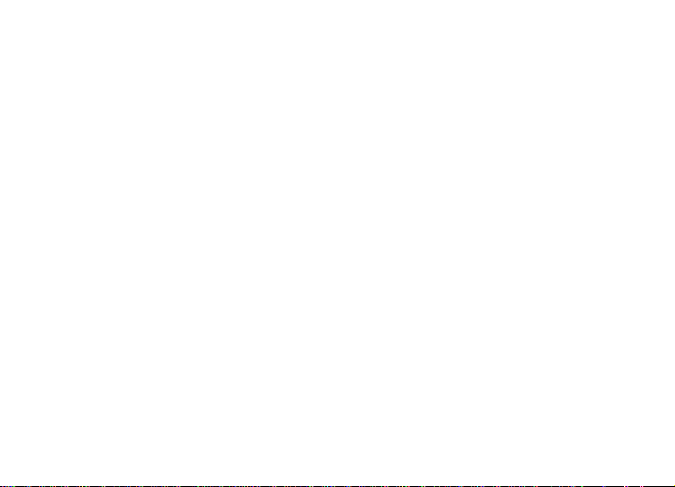
Page 3
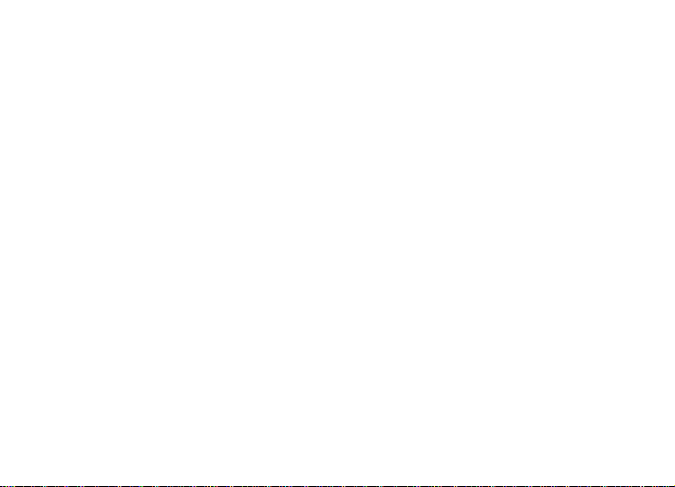
Contents
Introduction .............................................1
Effective Use of Your
Communicator (PIC) ........................... 2
Getting Started ........................................3
Battery Information.................................. 3
Installing/Replacing the Battery.............. 4
Control Buttons......................................... 6
ALT-mode Functions................................. 8
Turning Your Communicator (PIC) On ...9
Turning Your Communicator (PIC) Off... 9
Messaging Service Instructions...............10
Sending a Test Message to Yourself......... 10
Backlight ................................................... 11
Setting Up Your Communicator (PIC)..... 12
Using the Main Menu............................... 12
Creating a Signature................................ 13
Time and Date .........................................14
Setting the Time and Date ....................... 14
Alerts .......................................................15
Setting the MailBox Alert Mode .............. 15
Setting the News/Info Alert Mode ........... 16
Setting News/Info InBox Alerts ............... 16
Setting the Alert Volume.......................... 17
Reminder Alert ..........................................18
Private Time ............................................19
Setting Private Time.................................19
Quiet Mode ..............................................20
Setting the Quiet Mode.............................20
Addresses ...............................................21
Creating an Address Book Record............21
Searching the Address Book.....................22
Editing Addresses......................................22
Deleting Addresses....................................23
Messages ................................................24
Selecting an Address.................................24
Composing a Message ...............................25
Sending a Message....................................26
Mailbox.......................................................26
Previewing and Reading Messages ..........27
Previewing Messages ................................27
Reading Messages .....................................28
Replying to Messages................................29
Forwarding Messages................................30
Resending Messages from the MailBox ...31
Deleting Messages.....................................32
Deleting All Read Messages .....................32
Page 4
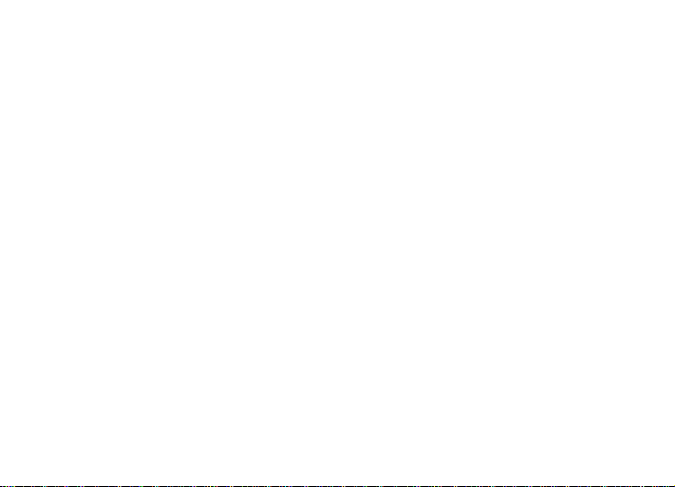
Deleting Messages from an InBox ........... 33
Advanced Messaging .............................34
Using Info-On-Demand ............................34
Setting News AutoPreview....................... 35
Alarms .....................................................36
Setting the Alarm.....................................36
Folders .....................................................37
Using Your Personal Folder......................37
Using Your News/Info Folder ................... 38
InBoxes ....................................................39
Using Your News/Info InBox.................... 39
Creating an InBox..................................... 39
Viewing InBox Message History ..............40
Setting the InBox History ........................ 40
Moving an InBox Up/Down ...................... 41
Deleting an InBox.....................................41
Vital Signs ...............................................42
Checking Vital Signs ................................ 42
Checking the Battery Status ....................42
Checking Message Memory Status ..........42
Displaying Communicator (PIC)
Information ..........................................42
Features ...................................................43
Setting the Key Click................................44
Setting Transmitter Off Mode..................44
Care & Maintenance ...............................45
Cleaning Your Communicator (PIC).........45
Questions?...............................................46
FCC Compliance .....................................47
Safety Information ..................................48
Electronic Devices .....................................49
Aircraft.......................................................50
Blasting Areas ...........................................50
Potentially Explosive Atmospheres..........50
Warranty ..................................................52
Page 5
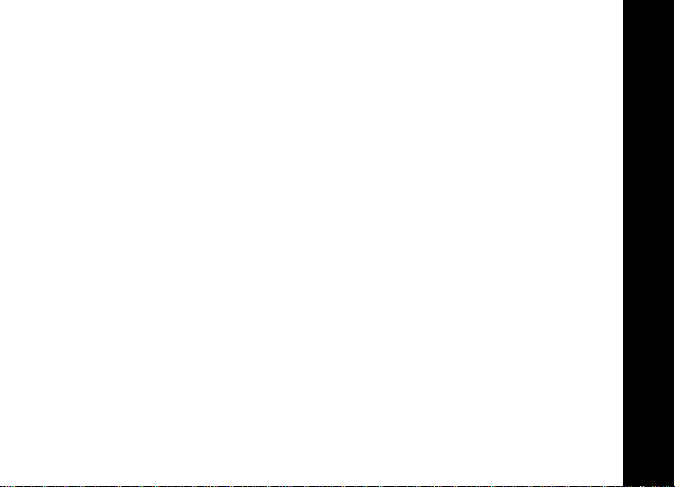
Introduction
Congratulations on your purchase of theTalkAboutTMT900 Personal
InteractiveCommunicator(PIC).Whetherreceiving or sending messages,with
its unique capabilitie s the TalkAbout T900 Personal Interactive
Communicator can becomea vital part of your business andpersonal life and
change the way you communicate with family,friends, and business associates.
This guide contains operating instructions that explainhow to use your new
communicator (PIC),and it provides helpful suggestions for first-time,as well
as experienced, users.
A detachable quick reference cardis included on the back cover for your
convenience.
INTRODUCTION
1
Page 6
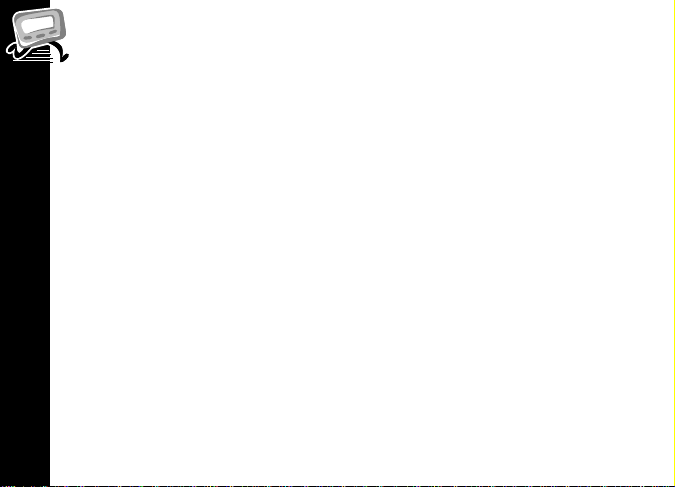
Effective Use of Your Communicator (PIC)
Your Personal Interactive Communicator (PIC) canhelp you keep incontact
with everyone important toyou. This communicator (PIC)features a fully
backlit keyboard enabling you to send wireless messages to internet email
addresses and other communicator (PIC) devices, yet it issmall enough to
comfortably wear on your belt or fit in a pocket. By supplyingbusiness
associates, family members, and friends with your wirelessaddress
information, you canbe contacted whenever needed.
INTRODUCTION
2
Page 7
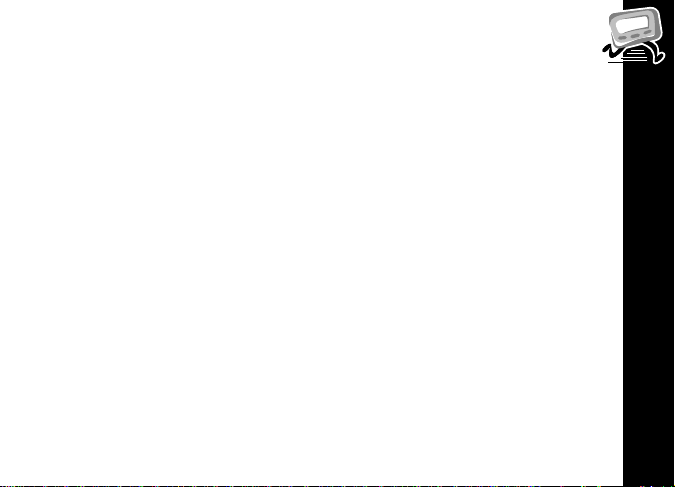
Getting Started
Battery Information
Your T900 Personal Interactive Communicator operates with asingle AA-size
alkaline battery (do notuse carbon-zinc batteries). The AA-size battery also
recharges the internal transmit power source.
Two AA-size batte ries are provided with yourcommunicator (PIC). The first
battery already installed in your communicator (PIC) keepsthe internal
transmit power source chargedand may not lastlong.Use the second AA-size
to replace the firstbattery.
A battery gauge isprovided within the VitalSigns feature which can be
accessed from the Mainmenu. See “Checking Vital Signs”on page 42.
If _ displays, the AA-battery is low. Replace the AA-size battery.
If it has been a while since thebatter y wasreplaced, you may need to allow the
internal transmit power source to charge overnight (orfor a number ofhours)
to ensure the proper operation of yourcommunicator (PIC).
Note: This product may contain aNickel-Cadmium (NiCd) rechargeablebattery
that must be recycled or disposed of proper ly. Recycling facilitiesmay not be
availablein all areas.
GETTING STARTED
3
Page 8
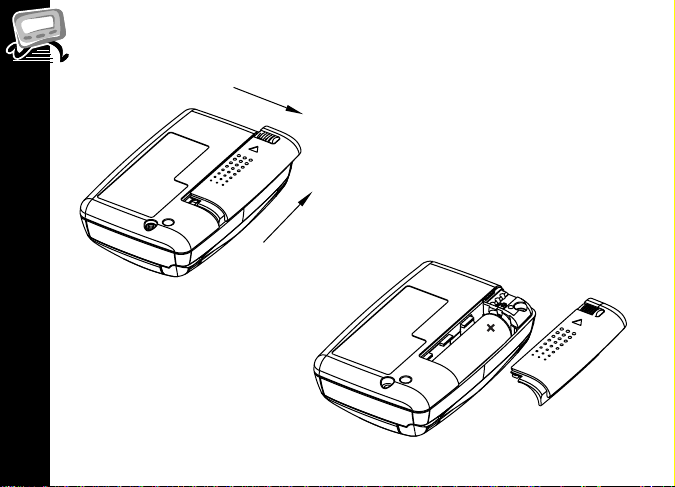
Installing/Replacing the Battery
GETTING STARTED
4
Slide Latch
Slide Door
000092-O
Page 9
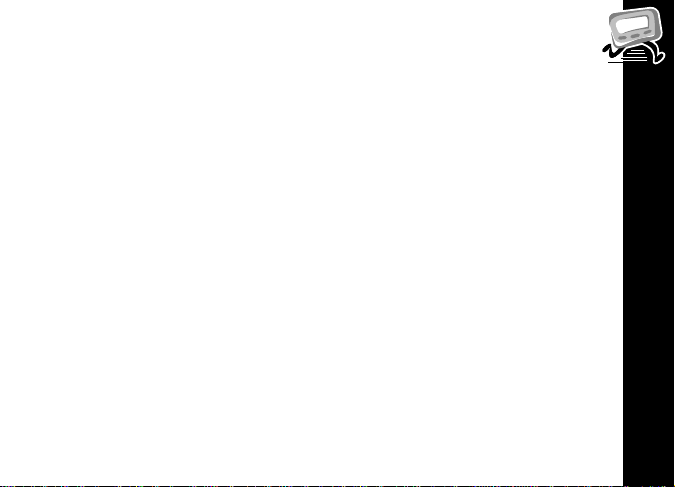
Holding th e communicator (PIC) face down, slide the latchtoward the
battery door.Slide the battery door in the direction of thearrow to
unlatch the batte ry door. Lift the batterydoor to open.
Remove the old battery,noting the polarity.
Insert a new batteryso the positive (+)and negative (
on the battery matchthe polarity diagram nearthe battery compartment.
) polarity markings
.
Replace the battery door cover and lock the battery door latch.
Caution: Note the polarity markings (+) and (-). Do not insert the battery
backwards. This causes all messages to be erased.
GETTING STARTED
5
Page 10

Control Buttons
GETTING STARTED
Escape/
Backlight
6
Flip
CAPS
Symbol
Menu/Space
Enter
Message
Acknowledge
Clear/Delete
ALT
Navigation Buttons
Page 11
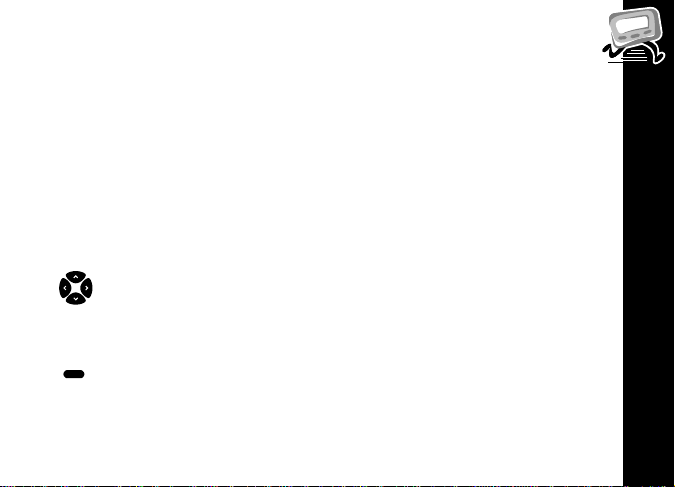
H
}
U
{
~
|
Flip Housesand protects the LCD screen. Openingthe flip awakens
Escape/
Backlight
CAPS When pressed, the next character typed is capitalized.
Menu/Space Used to access the Main menu or to insert a space in text while
Enter Used to select the highlighted option or to save settings.
Navigation
buttons
ALT Activatesthe Alt-mode control keys, which are color codedyellow
Message
Acknowledge
Delete When pressed, the character to the left of the cursor is deleted.
the communicator (PIC). Closing the flipputsthe screen into sleep
mode.
Used to return to the preceding screen without accepting any
option or changes you may have made.
Also used to access the Status screen from the Main menu and to
turn on and off the backlight.
composing a message.
Press y or z to highlight and scroll betweenmenu options.
Press w or x to page through menu options.
on the keyboard. The status icon)displays on the right of the
screen. The nextkey pressed indicates the Alt-mode function.
Used to acknowledge incoming message alerts while the pager is
in the holster.
GETTING STARTED
7
Page 12
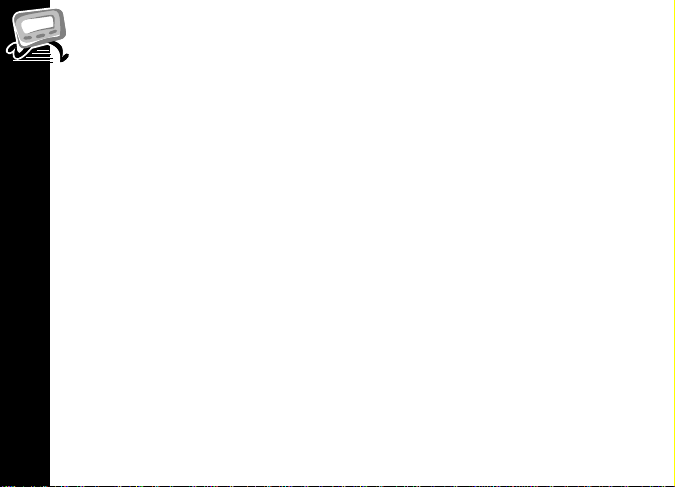
ALT-mode Functions
The key sequencesdisplayed below provide accessto the corresponding
ALT-mode functions.
~~
~|
~} CAPS Lock— Activatesthe CAPS Lock-mode. All letters are
~{
GETTING STARTED
~U
ALT-Lock— Activates the Alt-mode control keys, which are
color-coded yellow on the keyboard. To exit Alt-Lock-mode,
press ~ again
Cancel— Clears the entiremessage screen when composing
a message.
typed in upper case. Toexit CAPS Lock-mode, press }
again.
Carriage Return— Places a carriage return in the message
being composed after the current cursor position.
Symbols— Activates the Symbols key. Seventeen (17) additional symbols can be used when writing a message. When
this key sequence is pressed, the available symbols are displayed at the bottom of the screen. Press w or x to highlight
the desired symbol and press {. The selected symbol is
inserted at the cur sor.
.
8
Page 13
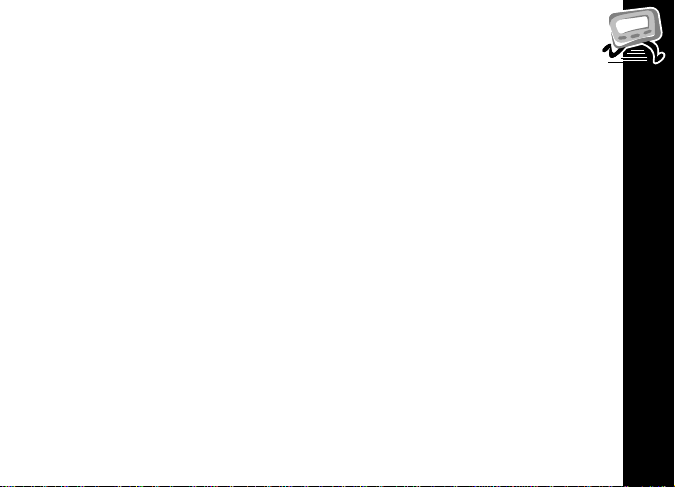
Turning Your Communicator (PIC) On
Ensure that afresh battery is properly installed as describ ed in
“Installing/Replacing the Battery” on page 4.
Open the flipand press any key to turn your PIC on. The PIC emits a 4-
second power-up alert, and theStatus screen displays.
From the Status screen,press any key todisplay the Main menu.
• If you do not select a menu item, the PIC goes into standby mode.
• Ifyouhaveoneormoreunreadmessages,1 flashes on the Standby
screen.
Note: If the communicator (PIC) does not turn on, see “ Safety Information” on
page 48.
Turning Your Communicator (PIC) Off
You can turn offyour communicator (PIC) tosave battery power.(The
communicator (PIC) receives messages stored by thesystemwhen the unit is
turned back on within the coverage area.)
From the Main menu, press y or z to highlight / Power Off and
press {.
Highlight ? Yes andpress {.
GETTING STARTED
9
Page 14
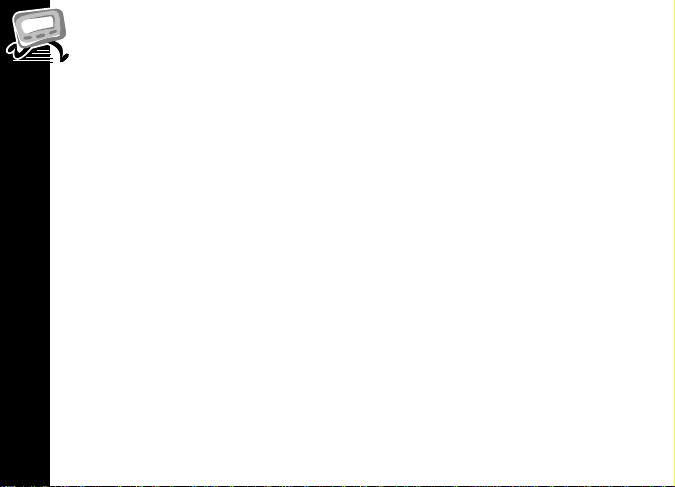
Messaging Service Instructions
Tobegin messaging service, contact your service provider foractivation
instructions.The phone number ofthe messaging service can befound in the
literature provided by the service provider.
Sending a Test Message to Yourself
After you haveac tivated your service, it’s a good idea to test your
communicator (PIC) and serviceby sending a messageto yourself. Start by
using the telephone number, web site, or email address (and awireless
address) provided by your service provider.Then, enter a shortmessage. If you
are sendinga word messagefroma telephone,an operator will assist you;
otherwise, press the telephone buttons to entera numeric message or type a
message and send it.While you are waitingforthe message to reachyour
communicator (PIC), refer to “Reading Messages” on page 28for information
about how to read a message. If yourcommunicator (PIC) does notreceive the
GETTING STARTED
message within a few minutes, contact your service provider.After you have
tested the communicator (PIC), read the rest of this guideto learn about the
many useful featur es of your new communicator (PIC).
10
Page 15
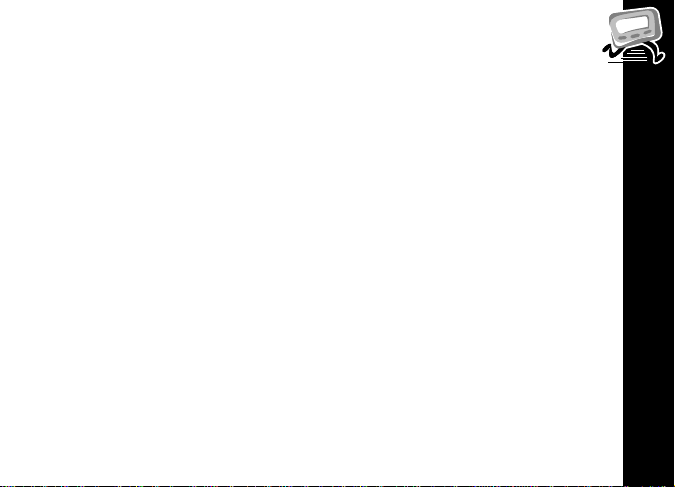
Backlight
In low-light conditions,pressand hold H to turn on the backlight.The
backlight remains illu min ated until the communicator (PIC)times out and
returns tothe Standby screen.
Tomanually turn the backlightoff,pr ess andhold H.
GETTING STARTED
11
Page 16
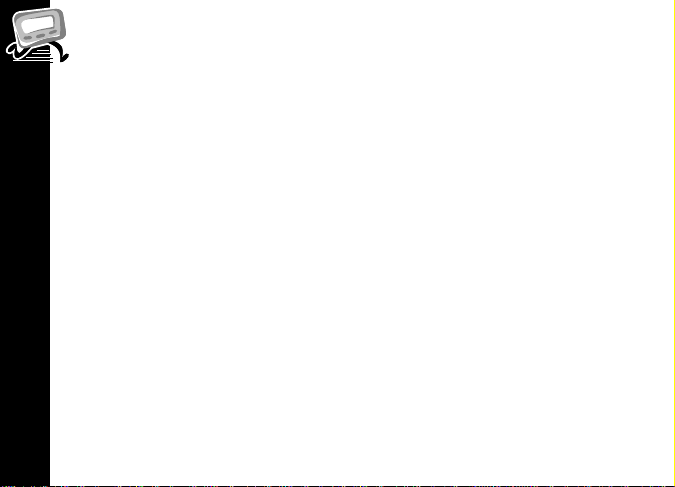
Setting Up Your Communicator (PIC)
This section explainshow to set thetime and date, alarmtime, alert mode,
News/Info Inboxalerts, and other features via the Preferences menu.
Using the Main Menu
Use the Mainmenu for the following features:
• Access the MailBox
• Access the New/Info InBox
• Send Messages
• Access Info-On-Demand (If Info-On-Demand services are available)
• Access the Address Book
• Access the Personal Folder
• Access the News/Info Folder
• Delete all read messages in the InBoxes
• Change Preferences
GETTING STARTED
• Display Vital Signs
• Turn the communicator (PIC) Off
Fromthe Standbyscreen,press U,{, or anavigationbuttontodisplay
the Main menu.
Press w,x, y,orz to highlight thedesired feature and thenpress {.
12
Page 17
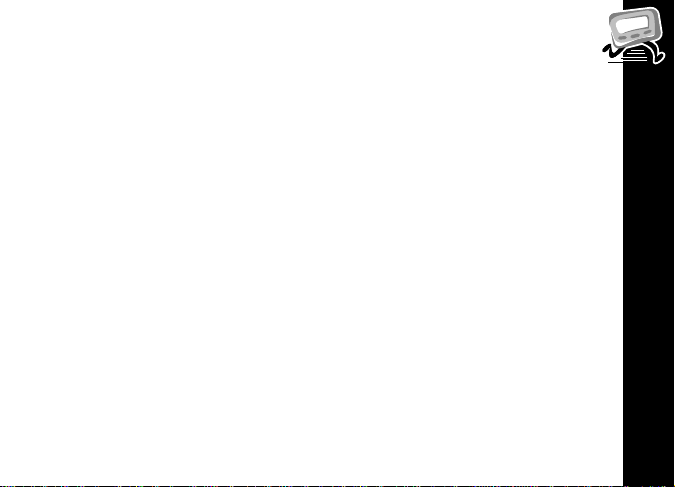
Creating a Signature
Your TalkAboutT900 Personal Interactive Communicator’s messaging
features allow you to create a signature foryour messages and automatically
append your signature toeach message you send.Todo so, proceed asfollows.
From the Main menu, press y orz to highlight t Preferences and
press {.
Press y or z to highlight 6 Signature andpress {.
Using the keyboard, typeyour signature as you wantit toappear in your
messages and press {.Your signature is applied to each m essage you
send.
GETTING STARTED
13
Page 18
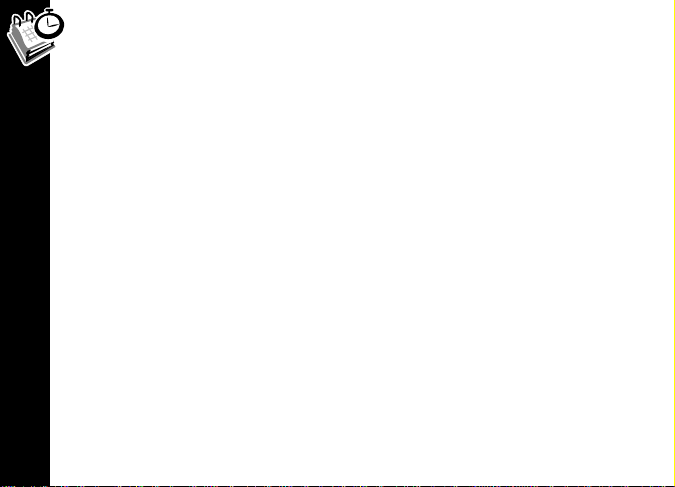
Time and Date
Setting the Time and Date
From the Mainmenu press y orz to highlight t Preferences and
press {.
Press z to highlight M Set Time & Date and press {.
Press y orz to change the hour,minutes,and date. Press w orx to move
between fields.
When you ar e finished setting the time anddate, press { toaccept your
changes and return tothe Preferences menu. PressH atany time to exit
without saving your changes.
TIME AND DATE
14
Page 19
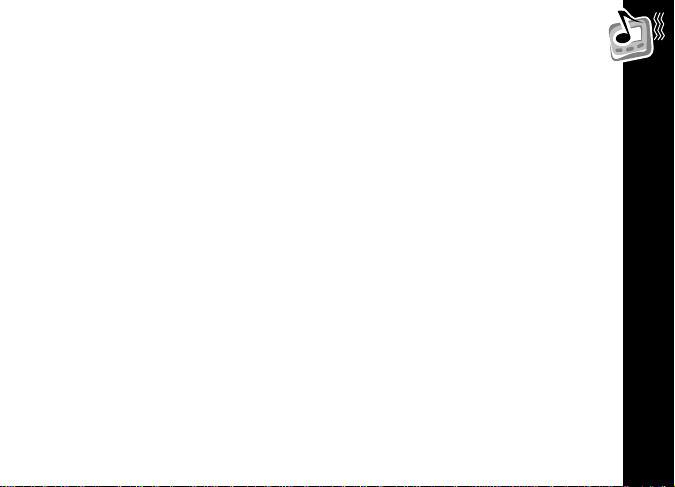
Alerts
Setting the MailBox Alert Mode
From the Main menu press y orz to highlight t Preferences and
press {.
Press y or z to highlight L MailBox Alert and press {.
Press w,x, y,orz tohighlight the desired alert andpress {.
• To sample an alert, highlight the desired alert and press U.
• If an audible alert is selected, l displays on the Status screen.
Vibrate is selected, k displays on the Status screen.
•Ifk
Silent isselected, no alert icon is displayed onthe Status screen.
•If@
• Alert durations are shortened when the battery is low.
ALERTS
15
Page 20

Setting the News/Info Alert Mode
Your communicator (PIC)provides the capabilityto set the alertmodes for
information messages differently than for personal messages to distinguish
between message types.You can set aunique alert for News/InfoInBox
messages that have notbeen assigned to an InBox.
From theMain menu press y orz to highlight t Preferences and
press {.
Press z to highlight L News/Info Alert and press {.
Press w,x, y,orz to highlight thedesired alert and press {.
Setting News/Info InBox Alerts
ALERTS
Your communicator (PIC)provides the capabilityto set an alertfor each
information inbox.
From theMain menu press y orz to highlight j News/Info InBox
and press {.
Press y orz to highlight thedesired inbox andpress U.
Press y orz to highlight L Set InBox Alert and press {.
Press y orz to highlight thedesired alert optionand press {.
16
Page 21

Setting the Alert Volume
From the Main menu press y orz to highlight t Preferences
and press {.
Press y or z to highlight < Alert Volume and press {.
Press z orw to decrease the volume ory or x to increase the volume and
press {.
• To sample an alert volume, press U.
ALERTS
17
Page 22

Reminder Alert
When this featur e isturned on, it instructsthe communicator (PIC) to
generate periodic reminder alerts when there are unread personal messages in
the communicator ( PIC). The communicator (PIC) does not emitreminder
alerts for Ne ws/Info messages, or messages with an alert setting of Silent.To
turn the reminder alert on or off, proceed as follows.
From the Main menu, press y or z to highlightt Preferences and
press {.
Press y orz to highlight < Reminder Alert and press {.
Press y orz to highlight ? On or@ Off and press{.
ALERTS
Reminder Aler t Types
• If any audible alert is selected, the reminder alert is a chirp.
• If a vibrate alert is selected, thereminder aler t is a short vibration.
• If achirp and vibrate alert is selected, the reminder alert is a a chirp
followed by a 1-second vibration.
• If a vibrate and beep alert is selected, the reminder alert is a 2-second
vibration followed by a chirp.
18
Page 23

Private Time
Setting Private Time
Private Time modeallows you to specify a time period during which the
communicator (PIC) r ec eives messages and performs allfunctions without an
audible or vibrate alert.
From the Mainmenu press y or ztohighlight t Preferences and
press {.
Press y or z to highlight h Set Private Time and press {.
Press y or z to activate Private Time mode.
Note: When Private Time is turned on,hdisplays next to the time in the
Set Private Time screen. When it is turned off,
Press w andx to navigate between fields,and y and z to change the
highlighted value.
After setting the On time, repeat Step 4to set the Off time.
When finished, press {.
i
is displayed.
PRIVATE TIME
19
Page 24

Quiet Mode
Setting the Quiet Mode
When active, Quiet Mode allows you totemporarily override audible alerts. All
audible alerts are changed to vibrator alerts.
From the Mainmenu press y orz tohighlightt Preferences and
press {.
Press y orz to highlight k Quiet Mode and press{.
Press y orz to highlight ? On and press {.
If the current Main Alert settingis audibleo r vibrate,a flashinge displays
on the Status sc re en. IftheMain Alert is settosilent, an alert icon doesnot
display on the Statusscreen.
QUIET MODE
20
Page 25

Addresses
The TalkAboutT900 PersonalInteractive Communicator (PIC) contains an
Address Book forstoring the addres s information for up to250people. Youcan
include a name, wirelessaddress, pager number,email address, home
telephone number,work telephone number,mobile telephone number, fax/
other number,and notes foreach Address Bookentry.
Creating an Address Book Record
From the Main menu press y orz to highlight # Address Book
and press {.
Press y or z to highlight 6 New Entry and press{.
In the Name field,type the name for the entry that youwant shown in the
Address Book and press {.
Press y or z to highlight thedesired option and press{.
Type the appropriate text in eachfield and pr ess {.
Repeat Steps 4 and 5 until all AddressBook fields are complete.
Press y or z to highlight # Save Entry and press{.
ENTRY SAVED displays when complete.
ADDRESSES
21
Page 26

Searching the Address Book
You can search for Address Book entries withou t scrollingthrough the Address
Book by using thesearch function.
From the AddressBookmenu,pressy or z to highlight! Search
and press {.
Type the firstfew characters of the addressee’s name.The Address Book
jumps to the firstmatchingentry and continues torefinethe search based
on the number of letter entered.
Toselect the Address Book entry, press {.PressU to displaythe
Entry Options menu.
Editing Addresses
ADDRESSES
From the AddressBookmenu,pressy or z to highlight the desired entry
and press {.
Or
See “Searching the Address Book” on page 22 to locate the desired entry.
Press U to display the Entry Optionsmenu.
Press y orz to highlight 6 Edit Entry and press {.
22
Page 27

Press y or z to highlight the field you want to edit and press {.
Make the desired changesin each field andpress {.
RepeatSteps4 and 5 until you have completed all desired changes.
Press y or z to highlight # Save Entry and press{.
ENTRY SAVED displays when complete.
Deleting Addresses
From the Address Book menu,press y orz to highlight the desired entry
and press {.
Or
See “Searching the Address Book” on page 22 to locate the desired entry.
Press U to display the Entry Optionsmenu.
Press y or z to highlight J Delete Entry and press{.
Press y or z to highlight ? Yes and press {. ENTRY DELETED
displays when your communicator (PIC) has finisheddeleting the entry.
ADDRESSES
23
Page 28

Messages
This section discusses h ow toselect an addressee, compose amessage,and
send messages with your Personal Interactive Communicator (PIC).
Selecting an Address
Toselect an address from your Address Book, pr oceed as follows.
From theSend Message menu, press y orz to highlight
Select Address and press {.
E
Press y orz to highlight # Address Book and press {.
Press y orz to highlight thedesired recipient.
Or
Followthe procedures in “Searching the Address Book” on page 22 to locate
MESSAGES
the desired recipient.
Press y orz to highlight the desired address for therecipient and
press {.
Note: To change the addressee fora message, repeat Steps 1 through 4.
24
Page 29

Specifying an Address Not in Your Address Book
From the Send Message menu, press y orz to highlight
Select Address and press {.
E
Press y or z to highlight the desired address type and press {.
Type the desired address in the field provide d and press {.
Composing a Message
Your TalkAbout T900 Personal Interactive Communicator has a keyboard that
allows youtoquicklytypeand send your message. Forinformationon Alt-mode
keysand Symbols,see“ALT-mode Functions” on page 8. To compose and send a
message,proceedas follows.
From the Send Message menu, press y orz to highlight 6 Write
Message
and press {.
After you finish composing themessage,press{.
Note: Press
~{
to insert a carriage return.
MESSAGES
25
Page 30

Sending a Message
Once you have selected an addressee and composed a message, you can se nd it.
From theSend Message menu, press y orz to highlight
Send Message and press {.
T
MESSAGE TRANSMITTING displays to inform youthat your message
was sent tothe selected addressee.
Mailbox
The MailBox allows you to read, save,respond, forward, and deletemessages.
It provides atransmission status log formessages sent and actsas a holding
area for unsentmessages, which arecategorized into thefollowing types:
MESSAGES
Q Sendingin Progress (Flashing)
\ SentSuccessfully
Q Message in Queue
x
Send Message Failed
26
Page 31

Previewing and Reading Messages
• When you receive a personal or information service message,the
Status screen displays and the communicator (PIC) alerts according to the
MailBox or News/Info Alert setting. A flashing E or j displays on the
Main menu indicating which type of message has been received.
• To stop the alert, press the side button or open the flip. The d on the
Standby screen and E or j on the Main menu flash until you have read
all received Mailbox or News/Info service messages.
• If reminder alerts were preset, the communicator (PIC) periodically alerts
to remind you of any unread Mailbox messages.
Previewing Messages
From the Mainmenu, press y orz to highlight E or j and press{ to
display a list ofthe first 4 messages.
Ifyouhavemorethan4messages,usey or z to highlightthe desired
message listing.
9 displays to the left of messages you previous ly viewed and read.
\ displays when a reply was successful.
x displays when a reply was unsuccessful.
^ displays to the left of any unread MailBox message with custom reply
choices attached.
MESSAGES
27
Page 32

Reading Messages
Toreada message, (whilepreviewing)press y or z to highlight the desired
message and press {.
Press y orz to scroll through the text of a message orpress { to page
through the message.
Note: If preset, the timeand date the message wasreceiveddisplays as the last
line of each message.
At the end of the message, a highlightedmenu barisdisplayed.Press {
to reply,forward, move, or delete the message, orpress H toreturn to the
Message Preview screen.
Note: At any time, while previewing or reading a message, press
MESSAGES
access the Message Options menuwith
to Message
J Delete Message
and
,
0 Forward Message,D Move to Folder
7 Next Message,b Reply
options.
28
U
to
,
Page 33

Replying to Messages
Foryour convenience, your TalkAbout T900 Per sonal Interactive
Communicator (PIC) hasseveral pre-programmed reply messages. To reply to
a message using oneof the pre-programmed replies, proceed asfollows.
Sending a Pre-Programmed Reply
While previewing or readinga message,press U to access the Message
Options menu.
Press y or z to highlight b Reply to Message and press {.
Your communicator (PIC) displays thelist of pre-programmed reply
messages from which you can choose.
Press y or z to highlight the desired reply and press {. Your
communicator (PIC) displays
Q flashes to the leftof themessage to indicate the reply is inprog ress. If the
message reply was successful,\ displays to the left of the message on the
Message Preview screen. If themessage reply was unsuccessful,
to the left ofthe message.
MESSAGE TRANSMITTING.
x displays
MESSAGES
29
Page 34

Sending a Custom Reply
While viewing a message, press U to display the Message Options
menu.
Press y orz to highlight b Reply to Message and press {.
Press y orz to highlight 6 Custom Reply andpress {.
Type the messagereply and pre ss {.
Tosend the reply, pressy or z to highlight T Send Message and
press {.
Forwarding Messages
Yo ur Talk About T900 Personal Interactive Communicator (PIC)allows you to
MESSAGES
append and forward your received messages without retyping them. To d o so,
proceed as follows.
While viewing a message, press U to display the Message Options
menu.
Press y orz to highlight 0 Forward Message and press {.
30
Page 35

If you want to append a message tothe messagebeing forwarded,press
y or z tohighlight6
Write Message and press {.
After you finish composing themessage,press{.
Press y or z to highlight E Select Address and press {.
Select the desired address and press {, (See “Sele cting anAddress” on
page 24.) ortype the desired addressesmanually.
Resending Messages from the MailBox
You canresend messages that were notsentsuccessfully.
From the Main menu, press y or z to highlight the message youwantto
resend and press U.
Press y or z to highlight b Resend Message and press {.
MESSAGES
31
Page 36

Deleting Messages
You can delete any or all me ssages from your T900 Personal Interactive
Communicator (PIC). Todelete the message currently being viewed, proceed as
follows.
While viewing a message, press U to display the Message Options
menu.
Press y orz to highlight J Delete Message andpress {.
• To exit without deleting the message, press H.
Deleting All Read Messages
All read messages in the inboxes can bedeleted via the Main menu. Messages
MESSAGES
in your Personal Folder and News/Info Folder are not affected by this option.
From theMain menu, press y or z to highlight J Delete
Messages
and press {.
Press y orz to highlight ? Yes and press {.
32
Page 37

Deleting Messages from an InBox
From the Main menu, press y or z to highlight the inbox containing
the messages you wanttodelete and press U.
Caution: If you select
Unread messages are deleted.
J Delete All Messages
, both Read and
Press y or z to highlight J Delete Read Messages or
Delete All Messages and press {.
J
Press y or z to highlight ? Yes and press {.
MESSAGES
33
Page 38

Advanced Messaging
Using Info-On-Demand
The Info-On-Demand feature provides you with the ab ility to request
information such as News,Sports,Stocks,etc.This information is sentto your
communicator (PIC) as a MailBox message. To request information, proceed as
follows.
From theMain menu, press y or z to highlight
and press { to display the topic inbox list.
Press y orz to highlight the desired topic and press { to send your
request.
After you send your request, REQUEST TRANSMITTING displ ayson
the Status screen.
While the communicator (PIC) retrieves the requested information, the icon
for the corresponding topic flashes.When the request is complete, the topic
icon stops flashing (orRequest Failed is displayed on the Status screen
ADVANCED MESSAGING
accompanied byanalert if the request was unsuccessful). If the request was
successfully sent tothe system, a message is received (typically within2-3
minutes). See “Reading Messages” on page 28.
34
t
Info-On-Demand
Page 39

Setting News AutoPreview
When this feature is turned on, it causes the communicator ( PIC) to
automatically jump to the News/Info InBox whenyou press any keyafter
receiving an information service message. To turn on NewsAutoPreview,
proceed as follows.
From the Main menu, press y or z to highlight t Preferences and
press {.
Press y or z to highlight r News AutoPreview and press {.
Press y or z tohighlight? Yes or @ No and press {.
ADVANCED MESSAGING
35
Page 40

Alarms
The alarm canbe set for eithera specific time anddate,or it can beused as a
daily alarm.
Setting the Alarm
From the Main menu, press y or z to highlightt Preferences and
press {.
Press y orz to highlight K Set Alarm and press {.
The alarm on W and alarm off V symbols indicate the status of thealarm.
Tochange the alarm status, press z or z whenthe symbol ishighlighted.
ALARMS
Press w orx to move betweenfields and y or z to increase to decrease the
value in each field.
At any time, press{ to sa ve the changes and r eturn to the Preferences
menu. Or press H to exit without saving yourchanges.
• To set a Daily Alarm, increment the month (or day)field past 12 (or 31)
to display
• K disp lays on the Status screen indicating that an alarm is set.Press
any key to silence an alarm.
36
--/--/--.
Page 41

Folders
Using Your Personal Folder
Use your Personal Folder to save pe rsonal messages.To move amessage from
the MailBox to yourPersonal Folder, proceed asfollows.
Press y or z tohighlightthemessageyouwanttomovetoyourPersonal
Folder and press U.
Or
While reading a message, press
Press y or z to highlight D Move to Folder and press {.
Messages inyourPersonalFolder can be deleted individually, but are protected
from the J
when memory is full. To delete a message from yourPersonal Folder , proceed
as follows.
Delete Messages option and from automatic deletion
Press y orz to highlight the message you wantto deleteandpress U.
Or
While reading a message, press
From theMessage Options menu, press y or z tohighlightJ Delete
Message
and press {.
U
to display the Message Optionsmenu.
U
to display the Message Optionsmenu.
FOLDERS
37
Page 42

Using Your News/Info Folder
Use your News/Info Folder tosave News/Info messages. To move a m essage
from the News/Info InBox to your News/Info Folder, proceed asfollows.
Press y or z to highlight themessage you want to moveand press U.
Or
While reading a message, press
U
to display the Message Optionsmenu
Press y orz to highlight D Move to Folder andpress{.
Messages in your News/Info Folder can be deleted individually, but are
protected from the J
deletionwhenmemoryisfull.Todelete a message from your News/Info Folder ,
proceed as follows.
FOLDERS
Delete Messages option and from automatic
Press y orz tohighlightthemessage you want to delete and p ress U.
Or
While reading a message, press
U
to display the Message Optionsmenu.
Press y orz to highlight J Delete Message and press{.
38
.
Page 43

InBoxes
Using Your News/Info InBox
Your Talk About T900 Personal Interactive Communicator (PIC) is capable of
receiving information servicemessages. The following sections contain
instructions on how to create an inbox,view and set aninbox message history,
move an inbox, anddelete an inbox.
Creating an InBox
Your communicatorprovides you with thecapability to create aninbox for any
information service messagefor which no information service inbox currently
exists. To do so, proceed as follows.
From the Main menu, press y or z to highlight j News/Info InBox
and press {.
Press y or z to highlight themessage for which youwantto create an
inbox and press U to displaytheMessage Options menu.
Press y or z to highlight n Create InBox and press {.
INBOXES
39
Page 44

Viewing InBox Message History
After an informationservice inbox has been created, all messagesreceived at
the same address/sub-address are stored in the inbox.The InBox History
featureallowsyoutospecifythenumberofmessagestostoreintheinbox
before overwriting them with new messages.
Setting the InBox History
From the Main menu , pressy or z to highlight j News/Info InBox
and press {.
Press y orz to highlight thedesired inbox andpress U.
Press y orz to highlight 8 Set InBox History and press {.
INBOXES
• The c ur rent selection is highlighted.
Press y orz to highlight thenew selection and press{.
• The option selected determineshow many messagesare retained in the
corresponding inbox before they are replaced by new messages.
• Setting the history to
40
No History willkeep only the newest message.
Page 45

Moving an InBox Up/Down
Your TalkAbout T900 PersonalInteractive Communicator provides the
capability to positionyour inboxes inthe order of your preference. To move an
inbox up ordown, proceed as follows.
From the Main menu, press y or z to highlight j News/Info InBox
and press {.
Press y or z to highlight the desired inbox andpress U.
Press y or z to highlight o Move InBox Up or
Move InBox Down and press {.
p
Deleting an InBox
From the Main menu, press y or z to highlight j News/Info InBox
and press {.
Press y or z to highlight theinbox to be deletedand press U.
Press y or z to highlight J Delete InBox and press{.
Press y or z to highlight ? Yes andpress{.
Note: Deleting an InBox also deletes all messages contained in the InBox.
INBOXES
41
Page 46

Vital Signs
Checking Vital Signs
The Vital Signs featureoptions include displays for thecurrents status of the
battery, messagememory, and information about your communicator (PIC).
From the Main menu, press y or z to highlight ;
press {.
Checking the Battery Status
Press y orz to highlight : Battery and press{.
• The percentage of remaining battery power is displayed.
Checking Message Memory Status
Press y orz to highlight = Message Memory and press {.
VITAL SIGNS
• The amount of memory used for both MailBox and News/Info messages is
displayed.
Displaying Communicator (PIC) Information
Press y orz to highlight ^ About and press{.
42
Vital Signs and
Page 47

Features
Low Battery Indicator: A : displays on the fourthline of the Status
screen at the onset of a low battery condition. Refer to“Battery Information”
on page 3if the internal batteryislow.
MessageStatus:If turnedon, the third line of the Statusscreendisplaystext
messages that indicate carrier-specific service modes. Refer to your service
provider literature.
Updated Message: If yourcommunicator (PIC) is configuredto save
messages received with errors,
message when an update occurs. This display indicates themessage has been
retransmitted to correct previously received errors.
Out of Range: If programmed, ]] displays whenever you are out ofyour
coveragearea.Upon returning to your coveragearea,]]no lo nger displays on
the Status screen.
Memory Full Indicator: When the main messagememory is full,
MEMORY FULL displays on the secondline of the Statusscreen.
• When the PIC’s memory is full, the oldest messages (read first, then
unread) are automatically deleted to make room for new messages.
UPDATED displays at the beginningof the
FEATURES
43
Page 48

Setting the Key Click
When this feature is turned on and the communicator (PIC) is in audible mode,
the communicator emits a "click" whenever a button is pressed. The click is not
heard when the communicator is inquiet mode.
From the Main menu, press y or z to highlightt Preferences and
press {.
Press y orz to highlight < Key Click and press {.
Press y orz to highlight ? On and press {.
Setting Transmitter Off Mode
When thetransmitteristurnedoff,the communicator cannot send messages or
FEATURES
replies. However,yourcommunicator (PIC) can receivemessages.See “Safety
Information” on page 48 formore information.
From the Main menu, press y or z to highlightt Preferences and
press {.
Press y orz to highlight a Transmitter Off and press {.
Press y orz to highlight ? Yes andpress{.
44
Page 49

Care & Maintenance
The TalkAbout T900 Personal Interactive Communicatorsare durable,
reliable, and can provide years of dependable service; however, they are
precision electronic products.Water and moisture, excessiveheat,andextreme
shockmay damage the communicator (PIC). Do not expose your communicator
(PIC) to these conditions.If repair is required,the Motorola Service
Organization, staffed with specially trained technicians, offers repair and
maintenance facilities throughout the world.
You can protect your communicator(PIC) purchase with anoptional extended
warranty covering parts andlabor. For more information about warranties,
please contact eitheryour service provider, retailer,or Motorola, Inc. at
1-800-548-9954. For repairs in theU.S., call Motorola, Inc. at 1-800- 548-9954,
in Canada, 1-800-323-9685, in the U.K.andIreland, call 01703-666-333. In the
U.S., to contact Motorola, Inc. onyour TTY,call 1-800-793-7834.
Cleaning Your Communicator (PIC)
Tocleansmudges and grime from the exteriorofyour communicator (PIC), use
a soft, non-abrasive clothmoistened in a mildsoap and water solution. Usea
secondclothmoistenedincleanwatertowipethesurfaceclean.Donot
immerse in water.Do not use alcoholor other cleaning solutions.
CARE & MAINTENANCE
45
Page 50

Questions?
If you have anyquestions about the useof your Motorola T900Personal
Interactive Communicator (PIC),in the U.S.call 1-800-548-9954 or
1-800-793-7834 (TTY), inthe U.K. call 0990-168556. Ifyou have questions
about your wirelessservice, contact your serviceprovider. For information
about other Motorola products, please visit our web site atwww.motorola.com.
Patent Information
This unit is manufactured under one or more Motorola U.S.Patents. A partial
listing of these patentsis provided on theinside cover of the batterydoor.
Other patents covering this product are pending.
4336524 4860003 5128665
4390198 4868561 5153582
QUESTIONS?
46
4412217 4908523 5157391
4518961 4910510 5162790
4644347 4928096 5168493
4701759 4940963 5311516
4755816 5051993 5325088
4829466 5073767 5371737
4835777 5075684 5450071
4839628 5089813
4851829 5117500
Page 51

FCC Compliance
This device complies with part 15 of theFCC Rules. Operation is subjec t tothe
following two conditions: (1) This device may not cause harmful interference,
and (2) this devicemust accept any interferencereceived, including
interference that may causeundesired operation.
This equipment has been tested and found to comply with the limits for aClass
B digital device, pursuant to par t 15 of the FCC Rules.These limits are
designed to provide reasonable protection against harmful interference in a
residential installation. This equipmentgenerates,uses and can radiateradio
frequency energy and, if not installed and usedinaccordancewith the
instructions,may cause harmful interferenceto radio communications.
However, there is noguarantee that interference willnot occur in a particular
installation. If this equipmentdoes cause harmful interference to radio or
television reception, which can be determined by turning the equipment off
and on, the user isencouraged to try toc orrect theinterference by one ormore
of the followingmeasures:
• Reorient or relocate the receiving antenna.
• Increase the separation between the equipment and receiver.
• Connect the equipment into an outlet on a circuit different fromthat which
the receiver is connected.
• Consult the dealer or an experienced radio/TV technician for help.
FCC COMPLIANCE
47
Page 52

Safety Information
Read this inform ation before using a w ear able communicator (PIC).
First introduced in 2000, the Personal Interactive Communicator (PIC) is one
of the most exciting and in novative electronic products ever developed.Withit,
you can stay incontact with your family,your office, information services, and
others. For the safe and efficient operation of yourcommunicator (PIC),
observe these guidelines:
Yo ur communicator(PIC)is a radio transmitterand receiver. When itisON,it
receives and also sends out radiofrequency (RF) energy.
The communicator (PIC) transmitteroperates in the frequencyrange of 896
MHz to 902 MHz,and the receiver operatesin the range of 929MHz to 942
MHz. It utilizes commonly usedfrequency modulation (FM)techniques. The
unit transmitsat a power level of 0.15W for short periods of time (from 0.016to
0.160 seconds). Transmissionsoccur infrequently andusually follow within a
fewsecondsofapagethathasbeenreceivedor when the unit is first turned on.
In 1991, the Institute of Electrical andElectronics Engineers (IEEE), and in
SAFETY INFORMATION
1992, the American NationalStandards Institute (ANSI), updatedthe 1982
ANSI Standard forsafety levels with r espect to human exposureto RF energy.
Over 120 scientists,engineers, and physicians fro m universities, government
health agencies and industry, after reviewing theavailable body of research,
48
Page 53

developed this u pdated standard. InMarch, 1993, the U.S.Federal
Communications Commission (FCC) proposed the adoptionof this updated
Standard. The design of your communicator (PIC)complies with this updated
Standard.
You maychoose to turn thetransmitter off in yourcommunicator at any time.
Refer to “Setting Transmitter Off Mode” onpage 44.
Electronic Devices
Most modern electronic equipment is shielded from RF energy, however, RF
energy from your communicator may effect inadequately shielded electronic
equipment.
Check with the manufactureror it’s representative to determineif the
following equipment orsystems are adequately shielded from externalRF
energy:
• Motor Vehicle electronic and entertainment systems(standard and any
add-on equ i pment.
• Medical Equipment, hospital or personal (such as pacemakers, hearing
aids, etc.).
Turn OFF yourcommunicator in healthcare facilities when any regulation
posted in theareas instructs you todo so. Hospitals or health care facilities
may be using equipment that could be sensitive to external RF energy.
SAFETY INFORMATION
49
Page 54

Aircraft
Current regulations prohibit theuse of certain types of portable e lectronic
devices (PEDs) onboard commercial aircraft, due to the potential for
interference with navigational andcommunications equipment.
• The following devicesmay not be operatedat any time on aircraft: two-way
transmitting pagers; commercial two-way transmitters (walkie-talkies);
and devices designed to radiate RF energy on a specific frequency.
• The following devices maybe operated when theaircraft is at the gate with
the boarding door open, or, at the captain’s discretion only, when the
aircraft is away from the gate during extended ground time: cellular
telephones.
• Conventional one-way pagers may beoperated at all times.
Blasting Areas
Toavoid interfering with blasting operations, turn OFF your communicator
when in a "blastingarea" or in areasposted "Turn off two-wayr adio."
Construction crews often use remote control RF devices to set off explosives.
SAFETY INFORMATION
Potentially Explosive Atmospheres
Do not allow yourT900 Personal Interactive Communicator (PIC)to be within
the proximity of anypotentially explosive atmospheres.
50
Page 55

It is rare, butyour communicator (PIC) maygenerate sparks. Communicator
(PIC)s have internal electroniccircuits which may beoperational even when
the device is turned OFF or thebattery removed.
Areas with a potentially explosive atmosphere areoften, but not always,
clearlymarkedand includethe following:
• Gas stations
• Below deck on boats
• Fuel or chemical transfer/storage facilities
• Areas where air may contain chemicals or particles,such as grain,dust, or
metal powders
• Any area where you would normally be advised to turn OFF your motor
vehicle.
Do not transport or store flammable gas, liquid, or explosives in the
compartment of yourvehicle that contains your communicator (PIC). Vehicles
using liquefied petroleum gas (suchaspropane or butane) mustcomply with
the National Fire Protection Standard (MFPA-58). For a copy ofthis standard,
contact the National FireProtection Association, One Batterymarch Park,
Quincy, MA 02269, Attn: Publications Sales Division.
SAFETY INFORMATION
51
Page 56

Warranty
ONE (1) YEAR STANDARD LIMITED WARRANTY AND PROVISIONS (U.S.A. ONLY)
Motorola warrants the pager against defects in material and workmanship under normal use
and service for the period of time specified below. This express warranty is extended by
Motorola, 1500 Gateway Blvd., Bo ynton Beach, Florida 33426 to the original end user
purchaser only and is not assignable or transferable to anyother party.
This warranty sets forth the full extent of MOTOROLA's responsibilities regarding the pager.
Repair, replacement, or refund of the purchase price, at MOTOROLA's option, is the exclusive
remedy. THIS WARRANTYIS GIVEN IN LIEU OF ALL OTHER WARRANTIES, EXPRESS
OR IMPLIED, INCLUDING WITHOUT LIMITATION, IMPLIED WARRANTIES OF
MERCHANTABILITY AND FITNESSFOR A PARTICULAR PURPOSE. THIS WARRANTY IS
LIMITED TO THE DURATION CHOSEN. IN NO EVENT SHALL MOTOROLA BE LIABLE
FOR DAMAGES IN EXCESS OF THE PURCHASE PRICE OF THE MOTOROLA PAGER,
FOR ANY LOSS OF USE, LOSS OF TIME, INCONVENIENCE, COMMERCIAL LOSS, LOST
PROFITS OR SAVINGS OR OTHER INCIDENTAL, SPECIAL OR CONSEQUENTIAL
DAMAGESARISING OUT OF THE USE OR INABILITY TO USE SUCH PRODUCT, TO THE
FULL EXTENT SUCH MAY BE DISCLAIMEDBY LAW.
WARRANTY
Motorolapagers are shipped from the factory with a standard limitedwarrantyof one (1) year
on parts and labor from date of purchase bythe original end user purchaser, based on proof
of purchase. In the event of a defect, malfunction, or failure to conform to specifications during
the warranty period, Motorola, at its option, will either repair, replace or refund the purchase
price of the pager. Repair, at Motorola's option, may include the replacement of parts or
boards with functionally equivalent reconditioned or new parts or boards. Replaced parts and
boards are warranted for the balance of the original warranty period.
(continued)
52
Page 57

LIMITED WARRANTY AND PROVISIONS (U.S.A.ONLY) continued
All parts and boards removed inthe replacement process shall become the property of
Motorola. This warranty does not cover defects,malfunctions, performance failures or
damages to the unit resulting from use in other than its normal and customary manner,
misuse, accident or neglect, the use of non-conforming parts, or improper alterations or
repairs. This warranty does not coverwear and tear on covers or housings, nor the coverage
or range over which the pager will receivesig nals.
For information on how to receive service on Motorola pagers or covered accessories,
call 1-800-548-9954 or 1-800-793-7834 (TTY).
Pager warranty will be VOID if any of the following conditionsoccur:
• Pagers that are incomplete such as those in which boards or components are missing and/
or incompatible.
• Pagers whose serial numbers do not match on the boards, or pagers in which the board
serial numbers don’t match the housing.
• Pagers that have been opened by, orhad work performed by, anyone other than a Motorola
authorized pager service center.
• Pagers received with non-conforming or non-Motorola housings or parts.
Flat rate repair fees apply to pagers and accessories not covered under warranty.
STATE LAW RIGHTS
SOME STATES DO NOT ALLOW THE EXCLUSIONOR LIMITATION OF INCIDENTALOR
CONSEQUENTIAL DAMAGES, OR LIMITATION ON HOW LONG AN IMPLIED WARRANTY
LASTS, THEREFORE THE ABOVE LIMITATIONSOR EXCLUSIONSMAY NOT APPLY. This
warranty gives you specific legal rights and you mayalso have other rights which vary from
state to state.
WARRANTY
53
Page 58

Export Law Assurances
This productiscontrolled under the export regulations of the United States of
America and Canada.
The Governments of the United States of America and Canada myrestrict the
exportation or re-exportation of this product to certain destinations. For
furtherinformationcontactthe U.S.Department of Commerce or the Canadian
Department of Foreign Affairsand International Trade.
EXPORT LAW ASSURANCES
54
Page 59

Personal Numbers
Use the spac es provided below to write down your Personal Interactive
Communicator’s wireless address, and the number ofyour service provider.
Additional spaces havebeen provided towrite down the wireless address, pager
number, or email address of your family andfriends.
Service Provider Wireless Address
Familyand Friends Wireless Address/Pager Number
Page 60

MOTOROLA, the Stylized M Logo, and all other trademarks indicated
as such herein are trademarks of Motorola, Inc.
®
Reg. U.S. Pat.& Tm. Off.
ã
2000 Motorola,Inc.
All rights reserved.
Personal CommunicationsSector
1500 Gateway Blvd.,
Boynton Beach, FL33426-8292
Printed in U.S.A. 5/00
6881035B90-A
@6881035B90@
Page 61

d
T900 Quick Reference Card
Power on
E
MailBox
j
News/Info InBox
T
Send Message
S
Info-On-Demand
Address Book
#
D
Personal Folder/Move
messagetofolder
D
News/InfoFolder
t
Preferences
;
Vital Signs
/
Power Off
i
Message has beenread
b
Message reply
Q
Reply in progress
L
MailBox Alert, News/Info
Alert
K
Alarm/Set Alarm
M
Set Time & Date
Alert Volume/Key Click,
<
Reminder Alert
a
Transmitter Off
+
Next/higher value
-
Preceding/lower value
O
Previous item
N
Nextitem
o
Move InBox Up
p
Move InBox Down
:
Battery Gauge
Note
:
A flashing icon denotes unread messages or a functionin process.
J
Delete Message/Inbox
\
Successful Reply/Send
x
Unsuccessful Reply/Send
^
Message contains custom
reply choices
n
InBox
in
InBox - messages read
j
News/Info InBox
m
InBox alert selected
]]
Out of Range
_
Low Battery
l
Audible Alert/Alarm
k
Vibrate Alert/Quiet Mode
h
Private Time
6
Signature
=
Message Memory
^
AboutScreen
f
Back/Escape
?
Yes/On
@
No/Off
r
News AutoPreview
8
Set InBoxHistory
7
Next Message
A
CAPS(not locked)
ƒ
CAPS Lock on
)
Alt(notlocked)
*
Alt Lock On
Page 62

Setting Time and Date
From the Main menu press y or z to highlight
t Preferences and press {.
Press y or z to highlight M Set Time & Date and
{.
press
Pressy or z to change thehour, minutes,anddate. Press w or
x to move between fields.
When finished setting the time anddate,press { to accept
your changes and return to thePreferences menu. Press
time to escape without saving your changes.
Settingthe Alarm
H at any
From the Main menu, press y or ztohighlight
t Preferences and press{.
Press y or z to highlight K Set Alarm and press {.
Thealarm onWandalarm off V symbols indicatethestatus of
the alarm. To changethe alarm status, press
symbol is highlighted.
y or z whenthe
Press w or x to move between fields and y orz toincrease to
decrease the value in each field.
At any time, press { to save the changes and return to the
Preferencesmenu.
