Page 1
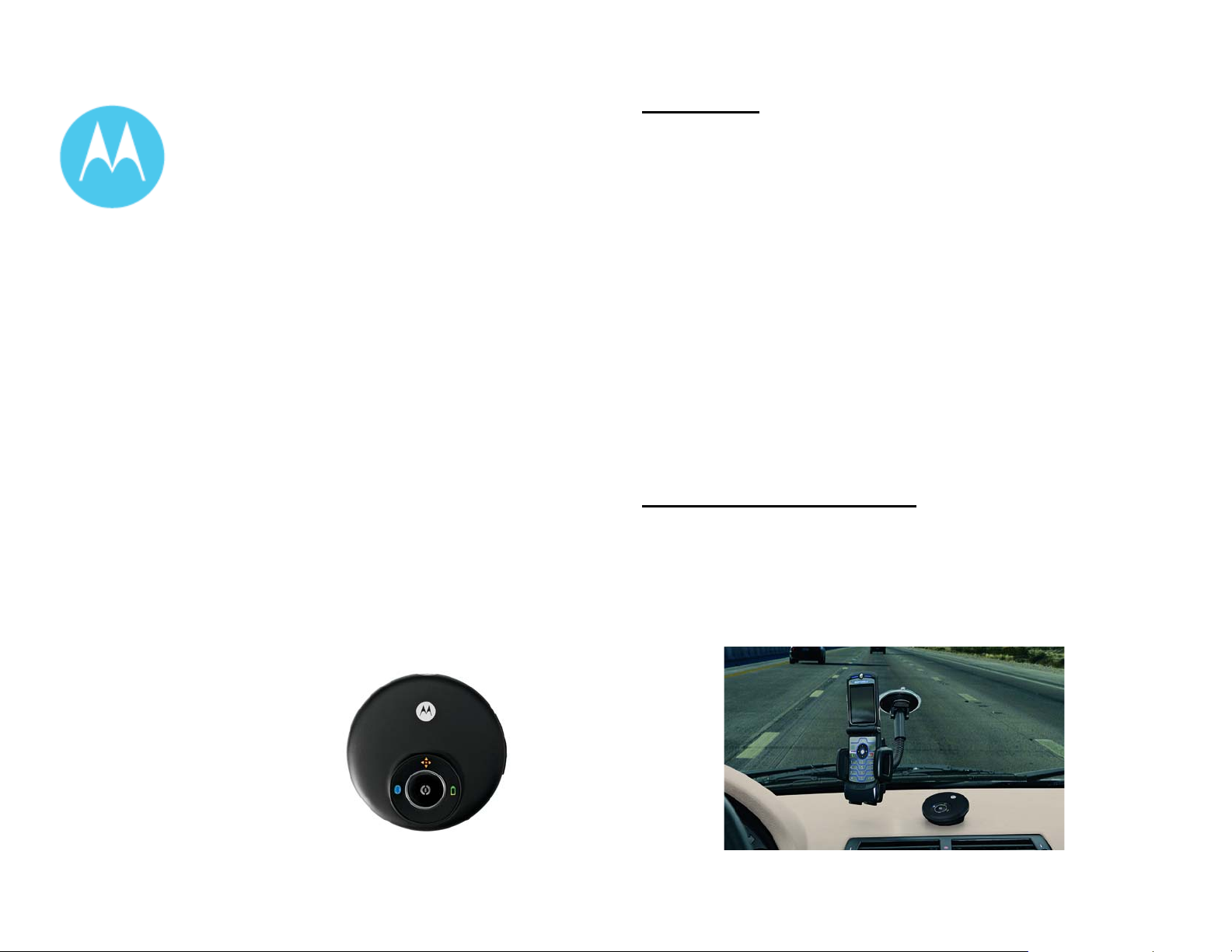
motorola
Phone-based
Navigation System T805
featuring MOTONAV
Quick Start Guide – BETA
Dear User,
Thank you for being part of the T805 Beta program. We are
grateful for your participation – and more importantly, for your
feedback. We’re eager to hear all your feedback as soon as
possible – so please use the attached documentation and set-up
information to get started using your Phone-based T805.
Below, you’ll find set-up information and a compass link
containing sell-in tools, product photography, feedback forms,
phone compatibility spreadsheets and other useful information
related to the T805. Please pass along relevant information to any
customers that you will work with to trial the T805.
- The T805 Team
Compatibility:
Full version:
• Motorola RAZR V3x, V3xx, maxx V6
Lite version:
• Motorola RAZR V3i, KRZR K1, RIZR Z3, SLVR L6, L7
MOTONAV will run on many other Motorola, Nokia, Sony Ericsson and other
mid-range phones with Bluetooth and Java. The version supported depends
on the capabilities of the phone model.
Key features:
• Turn-by-turn navigation with voice guidance
• Moving map display
• Local search for businesses and points-of-interest
• Web address entry and synchronization
• Share locations with others
• Pedestrian navigation mode (full version only)
• Announce street names during guidance (full version only)
• Traffic updates (full version only – not complete yet)
• Quick start GPS (full version only – not complete yet)
Physical installation instructions
1. Attach the adjustable phone holder to the suction cup mount and slide
the L-shape legs into the groove on the holder.
2. Attach the suction cup mount to your windshield or to the enclosed
circular disc which can be affixed to your dash.
3. Place your phone in the phone mount and squeeze the sides
together. Press the button on the left side to release your phone.
:
Page 2
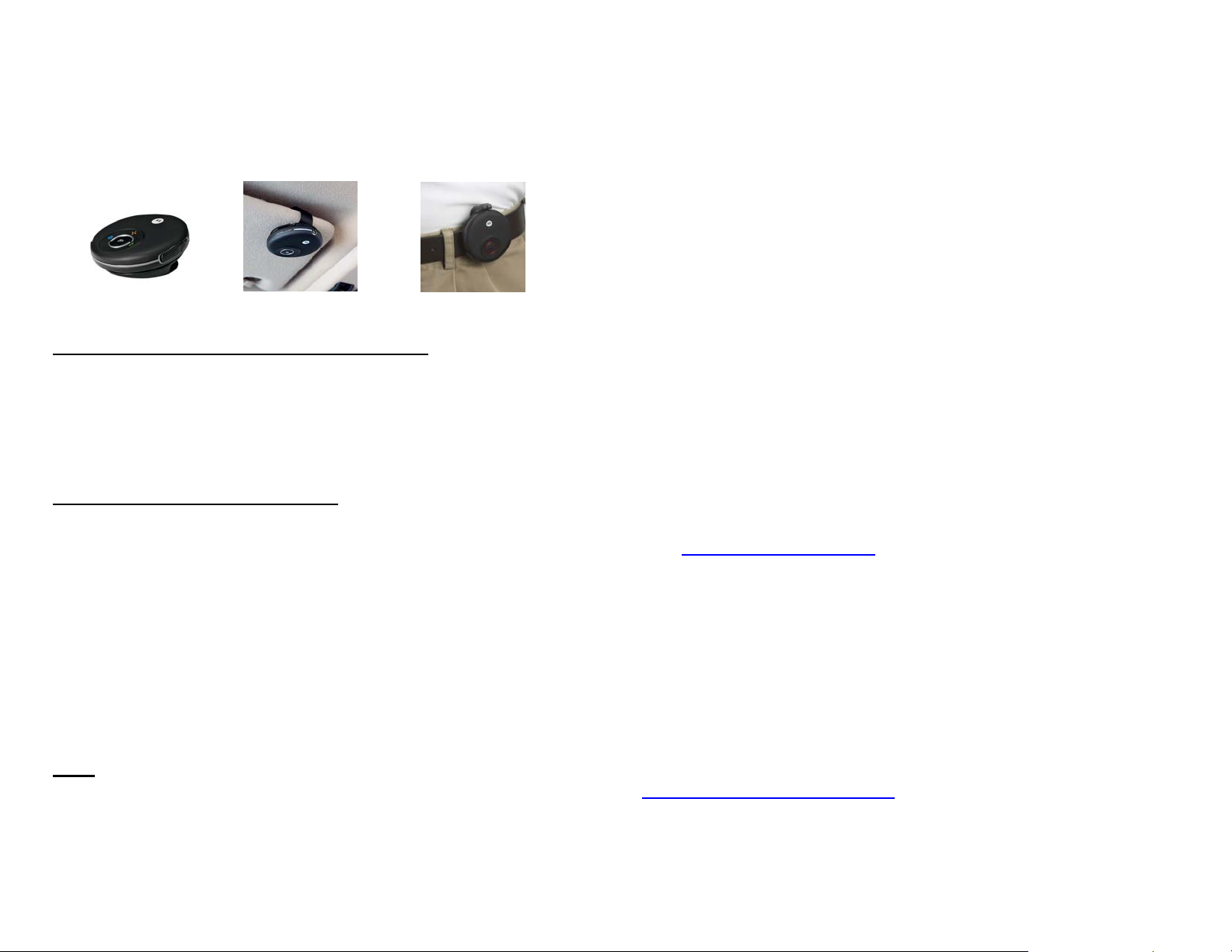
4. Choose a mount for your GPS receiver:
• Use the wedge mount to stick or Velcro to your dashboard, or
• Use the visor clip to mount the GPS receiver on your sun visor, or
• Use the belt clip holder or lanyard hook when not in your vehicle.
Dash mount Visor mount Belt clip
MOTONAV software installation instructions:
1. You will need data service on your mobile phone plan. If you do not
have a data plan, contact your service provider.
2. Check that the date and time are correct on your phone.
3. Follow the steps on the T805 Installation Guide to install and
activate MOTONAV on your phone.
MOTONAV operation instructions:
1. Press and hold power button on the GPS receiver for 2 seconds.
Lights should start blinking.
2. Start MOTONAV (in Games/Apps menu on phone).
3. Follow onscreen instructions for initial setup (full version only).
4. For Lite version, select ‘Options/Settings’ to setup:
a. Login – enter Username and Password from initial SMS
b. GPS – select ‘Search for GPS’
c. Voice Announcements – select ‘Available
downloads/Standard/Susan’
5. Select Navigate, select a destination, and go!
6. If prompted to enter Bluetooth passcode, enter ‘0000’.
Tips:
1. The Blue LED blinks until the Bluetooth link with a phone is
established.
2. The Amber LED blinks until the GPS receiver locks onto satellite
signals and can determine position.
3. Once Bluetooth and GPS stop blinking, the LEDs turn off for normal
operation to avoid distraction. Press the button and they will turn on
momentarily to confirm that the unit is on.
4. The Red LED will blink when the battery is low.
5. The GPS receiver will automatically power off after an hour to save
battery power if no Bluetooth link is active.
6. If the GPS receiver won’t turn on, unplug it and try again.
7. To lock onto satellite signals and determine position, the GPS receiver
should be outside buildings with a clear view of the sky.
8. While the GPS receiver is in use, you will not be able to use a
Bluetooth hands free device with most phones. You can use a wired
headset or the speakerphone to take calls.
9. Create a shortcut to the application by assigning MOTONAV to one of
the phone softkeys.
10. Use the Companion Website (see below for access instructions) to
enter destinations conveniently.
11. Use Local Search to find restaurants, fuel, hotels, shopping, etc.
12. Save commonly used destinations for future use.
13. For pedestrian use, before you start the route, select ‘Options/Route
settings/Activate Pedestrian Mode’ from the Navigate menu.
Go to
http://www.motonav-beta.com for access to the Companion Website,
feedback forms and to register to be informed about possible downtimes and
updates.
• To login to the Beta site, click on “access” and enter the following
credentials: Username: motorola
Password: motonav2007
• To login to the Companion Website, click on the ‘Login Companion
Website’ link and use your MOTONAV Username and Password.
For technical support loading MOTONAV on your phone, contact customer
care: +49 89 189 169 10
For more product information contact your Motorola sales representative.
Motorola associates: for sales information and product feedback forms go to:
http://compass.mot.com/go/229551370
This product is still under development and we appreciate hearing from
you.
Page 3

T805 Installation Guide – BETA
c Send text message...
Send a text message with the 20 digit
PIN-code of the registration voucher to
one of the following numbers.
Choose a number of the country where
you live, or a number of the country where
you will be using MOTONAV.
U.S. (312) 714 0599
Canada / Mexico +1 312 714 0599
U.K. 07781 487 162
In all other European countries:
+44 7781 487 162
L If you would like a more detailed installation guide or have any problems please go to www.motonav-beta.com/install
d receive text messages…
You will receive 2 text messages within the
next minutes:
1. Text message with your login data
You will need the login data for step 4.
(Write the login data down and keep it in a
safe place. For security reasons please
delete the text message.)
2. Text message with MOTONAV
download link
You will need the download link for step 3.
(If you don’t get the 2
15 minutes please see notice below.)
Notice:
If you get only one SMS with your login
and password then type:
http://get.motonav-beta.com
into your mobile phone's web browser.
Then type in your MOTONAV username
and click “Continue” to be connected to
the MOTONAV download page. Continue
with step 3b.
If your mobile phone is an operator
branded Motorola phone, please visit
www.motonav-beta.com and select
branded phones or contact customer
care.
nd
text message within
e Download MOTONAV …
3a) Open the text message with the
download link
Activate the link contained in the text
message to start your mobile phone’s web
browser and to connect to the MOTONAV
download page. (See tips below to
activate link.)
3b) This will take you to the “Welcome“
screen. Follow the instructions displayed
on your mobile phone.
Only for Nokia mobile phones: After
downloading the application, please do
not start MOTONAV immediately. First
close your mobile phone’s web browser.
Tips to activate the link:
Highlight the link. Depending on your device you
have to move down the mobile phone’s
navigation key until the link is highlighted.
Press the menu key (
Press the center of the navigation key.
or
Select Options, Use detail and then Web
address. Press Select.
or
Options, Find, Web address and then Options,
Go to web address.
Press Open.
If you are not able to activate the link, start by
typing http://get.motonav-beta.com into your
mobile phone's browser.
) and select Go To.
f Start MOTONAV…
Now start MOTONAV and follow the
instructions displayed on your mobile
phone to run the setup wizard (see tips
below to start MOTONAV).
Note for Nokia series 40 phones before
starting MOTONAV:
(e.g. 6111, 6211, 6230i, 6233, 6234, 6280,..):
1) Go to “Applications” (see tips below),
highlight “motonav” (do not start it!).
2) Select “Options”, “Application access”,
“Communication”, “Network access” and
choose “Allways allowed”.
3) Then again select “Communication”,
“Connectivity” and choose “Allways allowed”.
4) Select “Phone access”, “Read user data” and
choose “Always allowed”.
5) Then again select “Phone access”, “Add and
edit data” and choose “Allways allowed”.
Tips to open MOTONAV:
Depending on your device the MOTONAV
application will be downloaded to different folders:
Select the menu key (
Series 40: MOTONAV is downloaded to “Menu” …
Î Applications.
Î Applications, Collection.
Î Applications, Games.
Series 60: MOTONAV is downloaded to …
Î Menu
Î Menu, My Own
Î Menu, Applications
Î Menu, Installations
MOTONAV is in the directory you specified when
downloading, e.g.
Î Main Menu, Extras.
Î Main Menu, Entertainment.
Î Main Menu, Organizer, Applications
), Games & Applications
Page 4

Notice to users:
Laws in some areas prohibit the use of a cellular phone when driving a motor vehicle.
Please use the utmost care in using your cellular phone safely under all
circumstances. It is the responsibility of each cellular phone user to be aware of and
abide by any and all local laws and ordinances, which may restrict the use of cellular
phones.
Traffic laws and current traffic conditions must always be observed and take
precedence over the instructions issued by the navigation system. The user should
be aware of situations where current traffic conditions and the instructions from the
navigation system may be in conflict.
The use of the navigation system does not relieve the user of his/her responsibilities.
The user is ultimately responsible for the vehicle under his/her control and should be
aware of the surroundings at all times. For traffic safety reasons, it is recommended
that routes should be set-up in a stationary vehicle before starting a trip.
Privacy: Operation of the navigation system requires that the user’s position be sent
to a central server for use in preparing the route information. This information will
only be used to provide the navigation service and will not be shared with any third
parties. A user who wishes to keep their current location private should not use the
navigation system. *
Responsibility: Certain features of MOTONAV require wireless network data access.
The user is responsible for all data access charges. *
Motorola is not responsible for any financial loss, or other incidental or consequential
damage arising out of the use of, or inability to use, this product. This includes
damage to property and, to the extent permitted by law, damages for personal injury
and death.
* Does not apply to T815 Beta units.
Page 5

This device complies with part 15 of the FCC Rules. Operation is subject to the
following two conditions: (1) This device may not cause harmful interference, and (2)
this device must accept any interference received, including interference that may
cause undesired operation.
Statements from 15.105 and 15.21
NOTE: This equipment has been tested and found to comply with the limits for a
Class B digital device, pursuant to part 15 of the FCC Rules. These limits are
designed to provide reasonable protection against harmful interference in a residential
installation. This equipment generates, uses and can radiate radio frequency energy
and, if not installed and used in accordance with the instructions, may cause harmful
interference to radio communications. However, there is no guarantee that
interference will not occur in a particular installation. If this equipment does cause
harmful interference to radio or television reception, which can be determined by
turning the equipment off and on, the user is encouraged to try to correct the
interference by one or more of the following measures:
-Reorient or relocate the receiving antenna.
-Increase the separation between the equipment and receiver.
-Connect the equipment into an outlet on a circuit different from that to which the
receiver is connected.
-Consult the dealer or an experienced radio/TV technician for help.
Changes or modifications not expressly approved by Motorola could void the user's
authority to operate this equipment.
