Motorola T731 - Cell Phone - CDMA2000 1X Start Here Manual
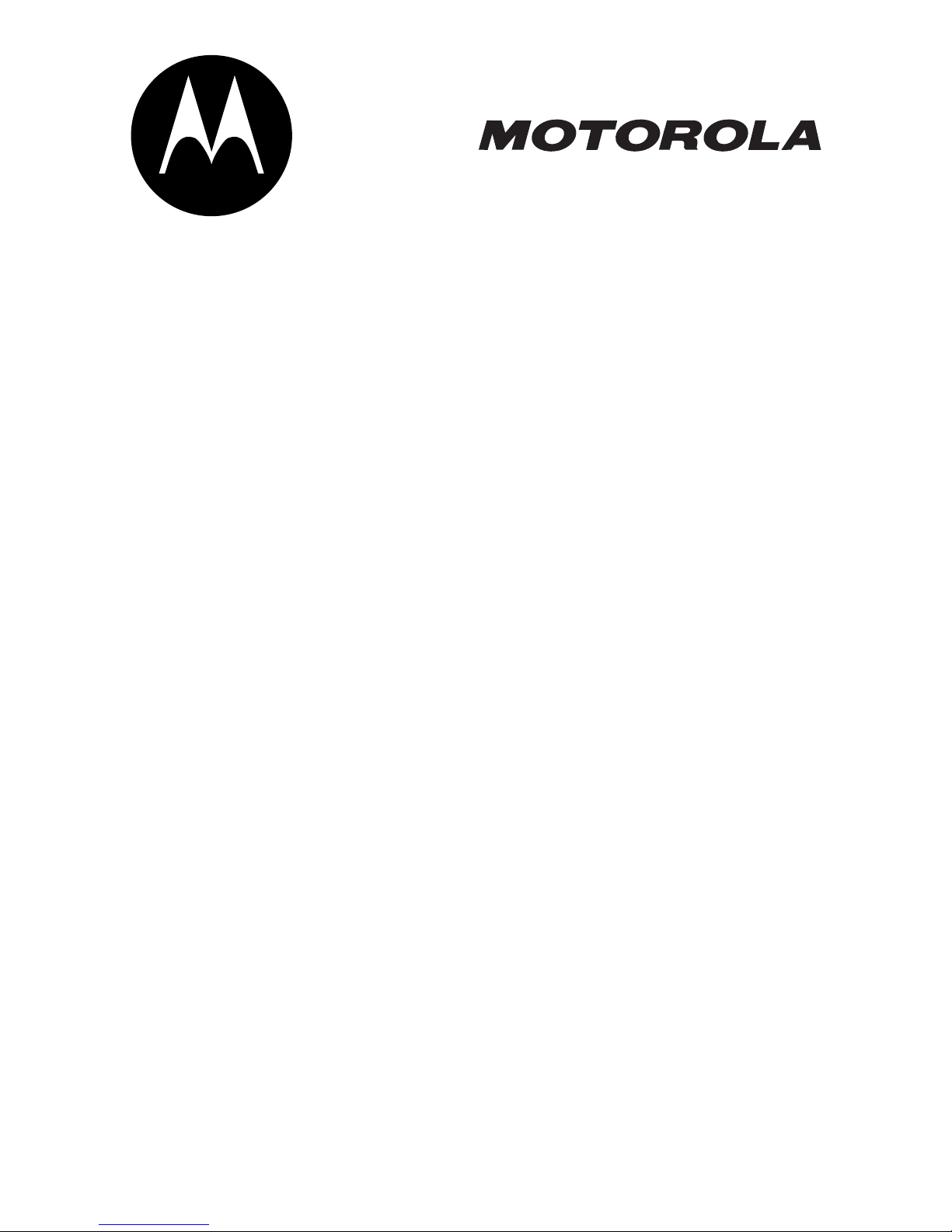
START HERE >
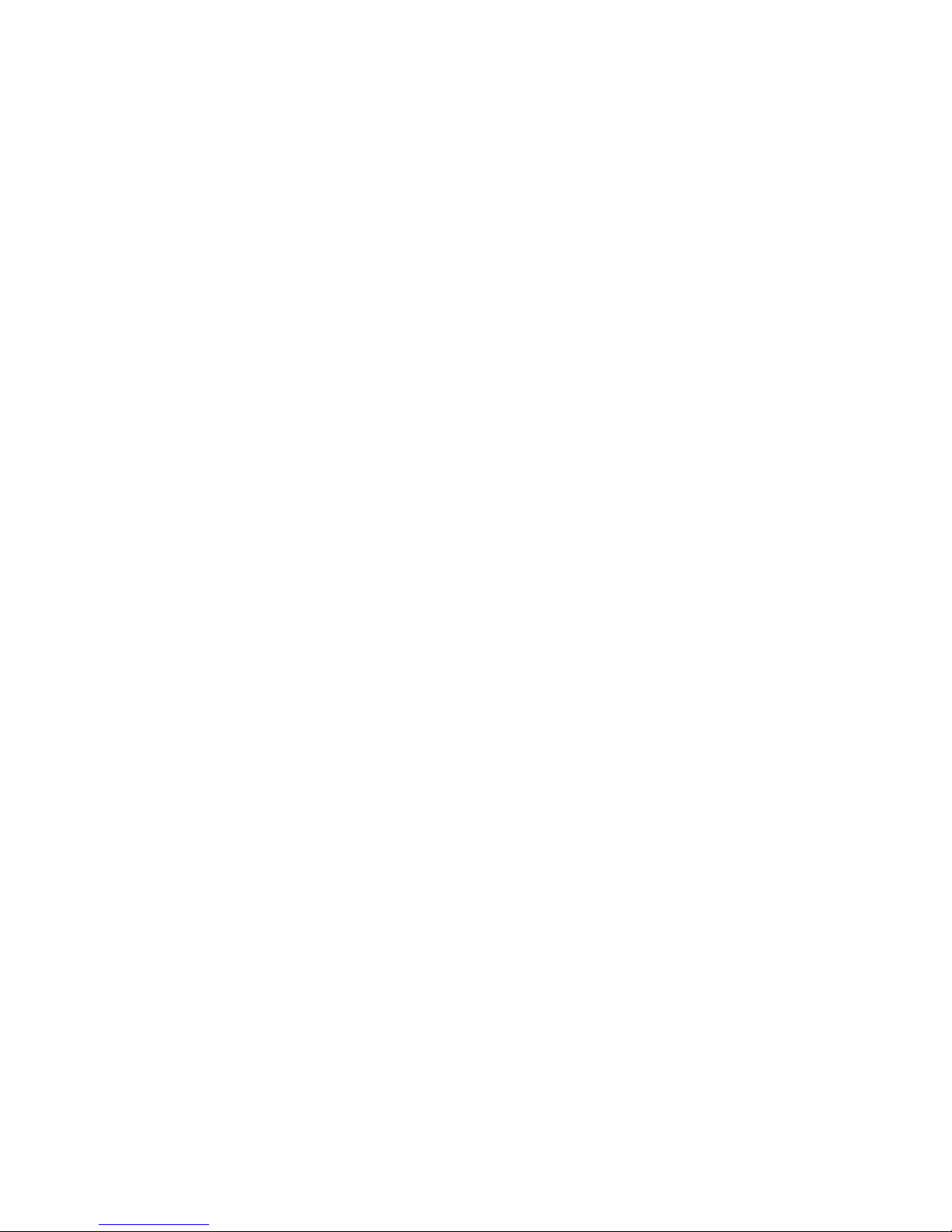
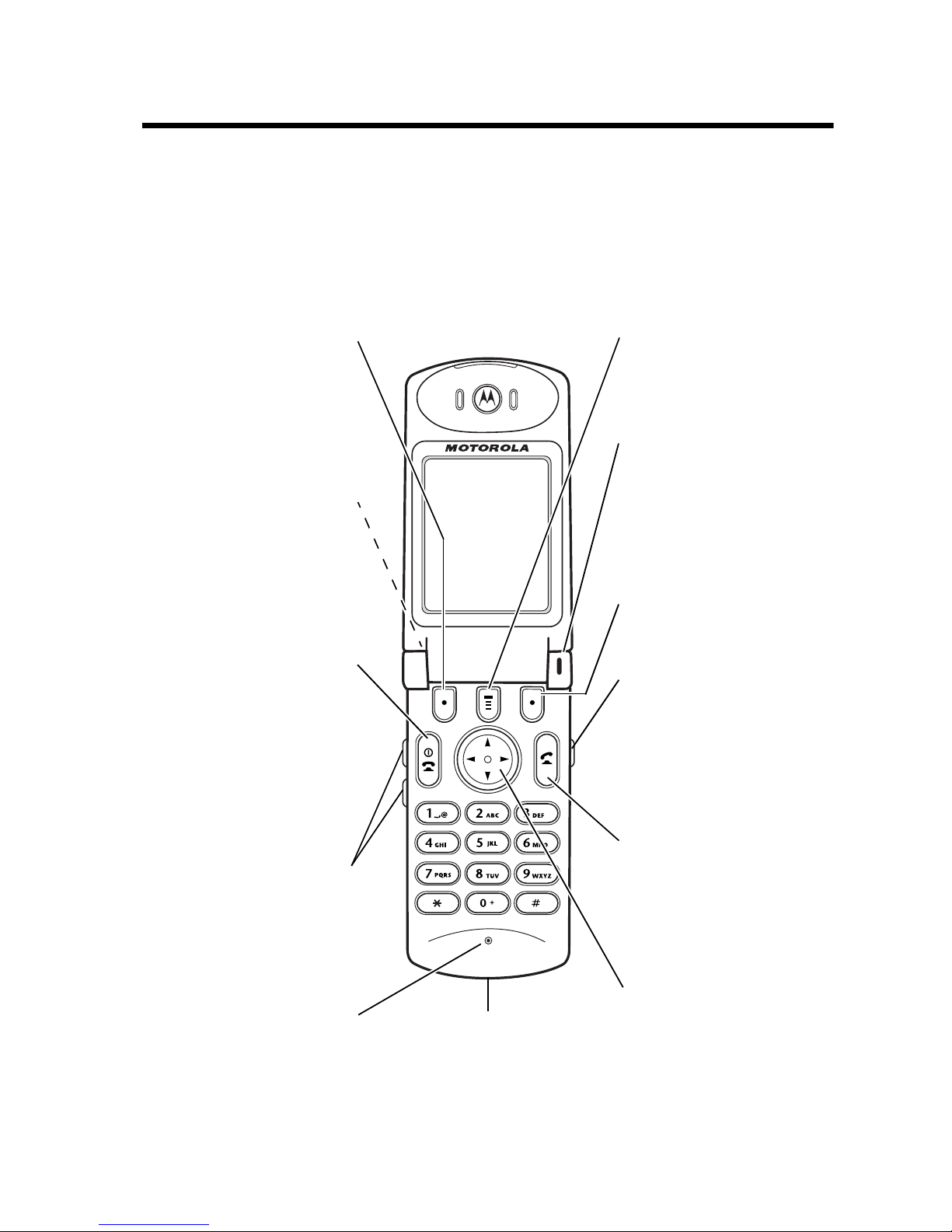
Welcome
Welcome to the world of Motorola digital wireless
communications! We are pleased that you have chosen the
Motorola T731 CDMA wireless phone.
Left Soft Key
Perform functions
identified by left
display prompt.
Headset Jack
Insert headset
accessory for
hands-free use.
Power Key
& End Key
Turn phone on and
off, end phone calls,
exit menu system.
Menu Key
Status Light
See incoming call
and service status.
Right Soft Key
Perform functions
identified by right
display prompt.
Voice Key
Record voice notes,
phonebook and
shortcut names.
Volume Keys
Adjust earpiece and
ringer volume.
Microphone
Accessory
Connector Port
Insert charger and
phone accessories.
Send Key
Send and answer
calls, view recent
dialed calls list.
4-Way
Navigation Key
Scroll through
menus and lists, set
feature values.
1
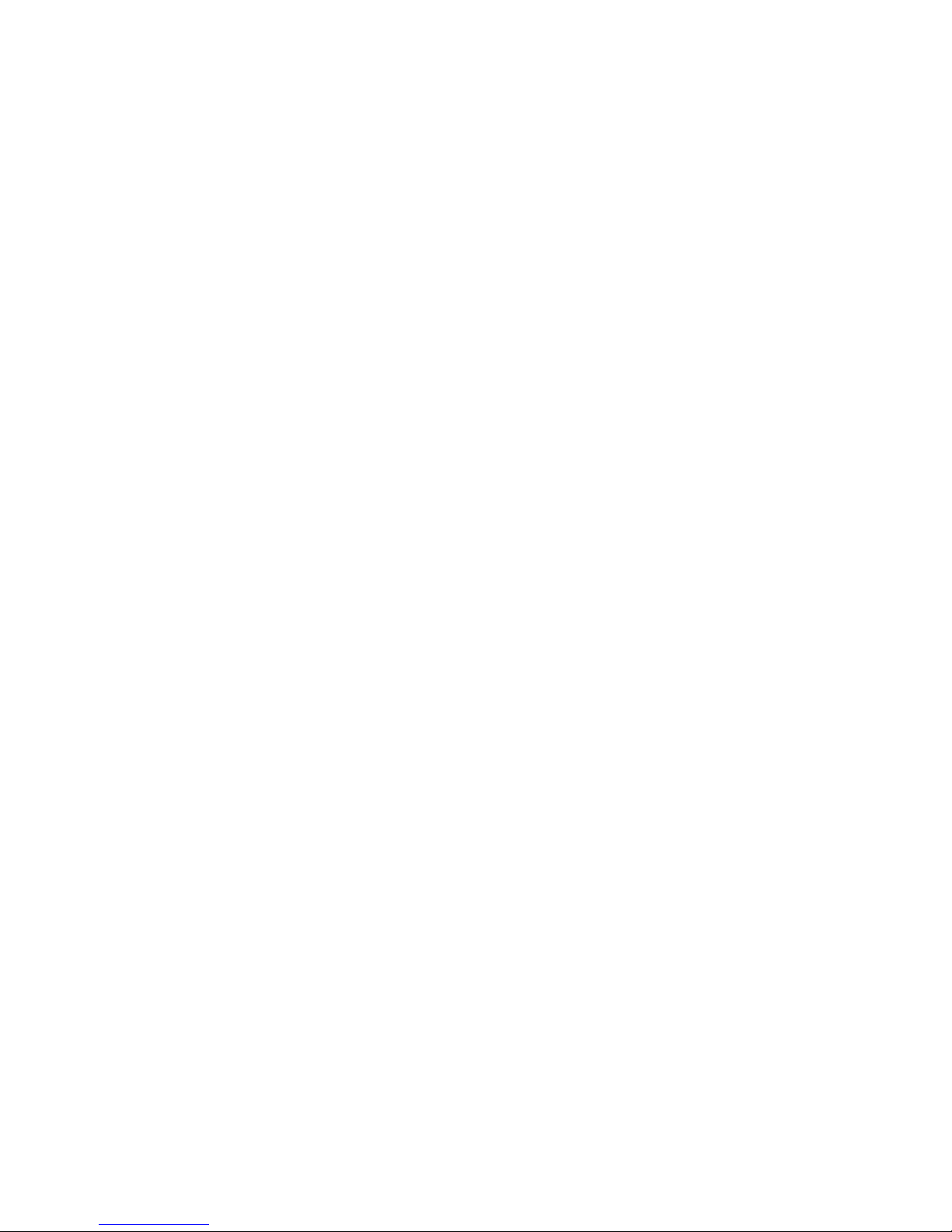
Personal Communications Sector
600 North U.S. Highway 45
Libertyville, Illinois 60048
1-800-331-6456 (United States)
1-888-390-6456 (TTY/TDD United States)
1-800-461-4575 (Canada)
www.motorola.com
www.motorola.ca
MOTOROLA and the Stylized M Logo are registered in the US Patent &
Trademark Office. All other product or service names are the property of
their respective owners.
© Motorola, Inc. 2002, 2003.
Software Copyright Notice
The Motorola products described in this manual may include copyrighted
Motorola and third-party software stored in semiconductor memories or
other media. Laws in the United States and other countries preserve for
Motorola and third-party software providers certain exclusive rights for
copyrighted software, such as the exclusive rights to distribute or
reproduce the copyrighted software. Accordingly, any copyrighted
software contained in the Motorola products may not be modified,
reverse-engineered, distributed, or reproduced in any manner to the
(United States)
(Canada)
extent allowed by law. Furthermore, the purchase of the Motorola
products shall not be deemed to grant either directly or by implication,
estoppel, or otherwise, any license under the copyrights, patents, or
patent applications of Motorola or any third-party software provider,
except for the normal, non-exclusive, royalty-free license to use that
arises by operation of law in the sale of a product.
Manual number: 6809465A02-O
Cover number: 8988485L61-O
2
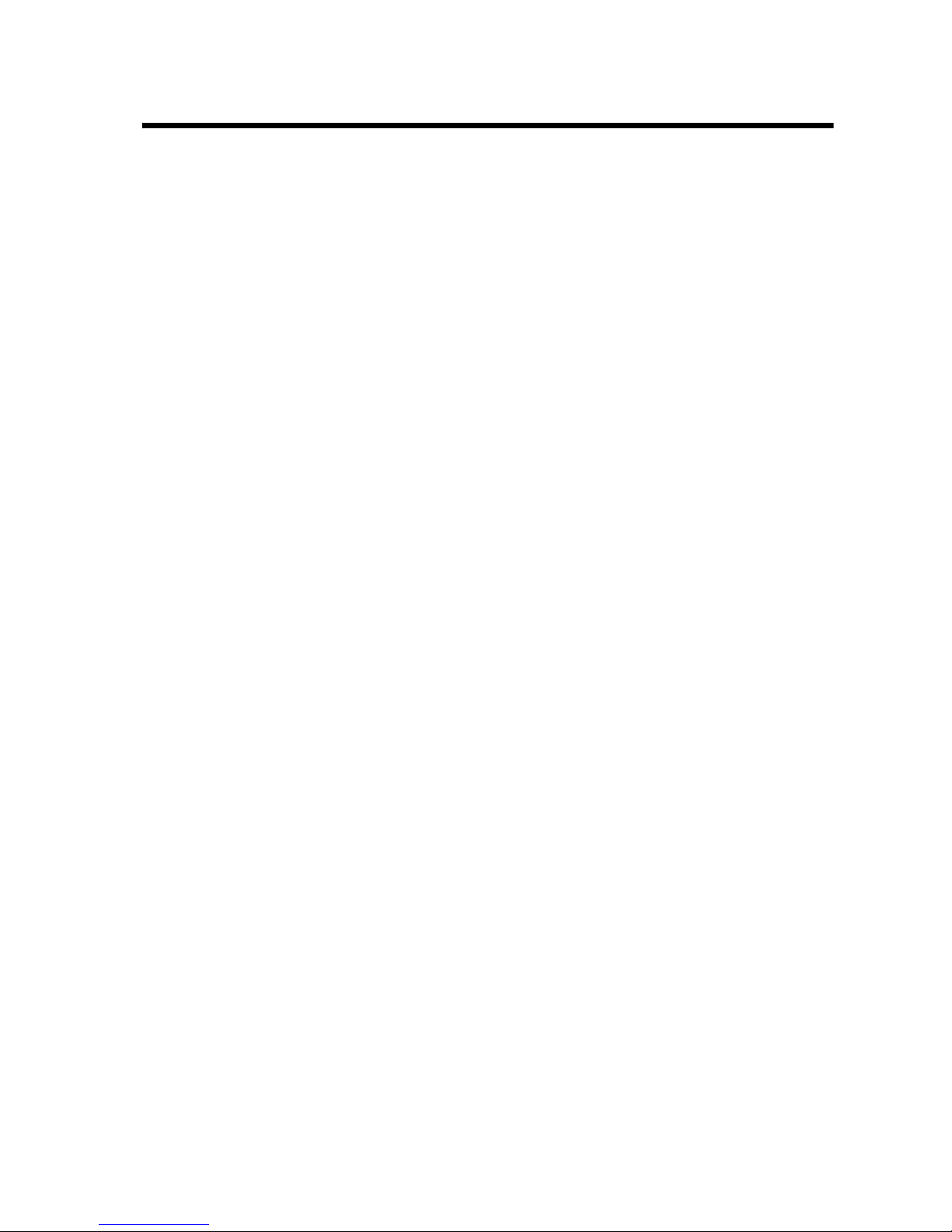
Contents
Safety and General Information
Getting Started
What’s in the Box?. . . . . . . . . . . . . . . . . . . . . . . . . . . . . 12
About This Guide. . . . . . . . . . . . . . . . . . . . . . . . . . . . . . 12
Installing the Battery . . . . . . . . . . . . . . . . . . . . . . . . . . . 13
Charging the Battery . . . . . . . . . . . . . . . . . . . . . . . . . . . 14
Battery Use . . . . . . . . . . . . . . . . . . . . . . . . . . . . . . . . . . 15
Changing the Convertible Covers . . . . . . . . . . . . . . . . . 17
Turning Your Phone On . . . . . . . . . . . . . . . . . . . . . . . . . 18
Adjusting Volume. . . . . . . . . . . . . . . . . . . . . . . . . . . . . . 19
Making a Call. . . . . . . . . . . . . . . . . . . . . . . . . . . . . . . . . 19
Answering a Call . . . . . . . . . . . . . . . . . . . . . . . . . . . . . . 20
Changing the Call Alert . . . . . . . . . . . . . . . . . . . . . . . . . 20
Viewing Your Phone Number . . . . . . . . . . . . . . . . . . . . 20
. . . . . . . . . . . . . . . . . . . . . . . . . . . . . . . . 12
. . . . . . . . . . . . . . . . . . . . 6
Learning to Use Your Phone
Using the Display . . . . . . . . . . . . . . . . . . . . . . . . . . . . . 21
Using the 4-Way Navigation Key . . . . . . . . . . . . . . . . . . 25
Using Menus . . . . . . . . . . . . . . . . . . . . . . . . . . . . . . . . . 26
Entering Text . . . . . . . . . . . . . . . . . . . . . . . . . . . . . . . . . 31
Using the Status Light . . . . . . . . . . . . . . . . . . . . . . . . . . 39
Using the External Display . . . . . . . . . . . . . . . . . . . . . . 40
Locking and Unlocking Your Phone. . . . . . . . . . . . . . . . 40
Changing a Code or Password . . . . . . . . . . . . . . . . . . . 41
If You Forget a Code or Password. . . . . . . . . . . . . . . . . 42
Setting Up Your Phone
Storing Your Name and Phone Number . . . . . . . . . . . . 43
Setting the Time and Date. . . . . . . . . . . . . . . . . . . . . . . 43
Setting a Ring Style. . . . . . . . . . . . . . . . . . . . . . . . . . . . 43
. . . . . . . . . . . . . . . . . . . . . . . . . . 43
. . . . . . . . . . . . . . . . . . . . . 21
3
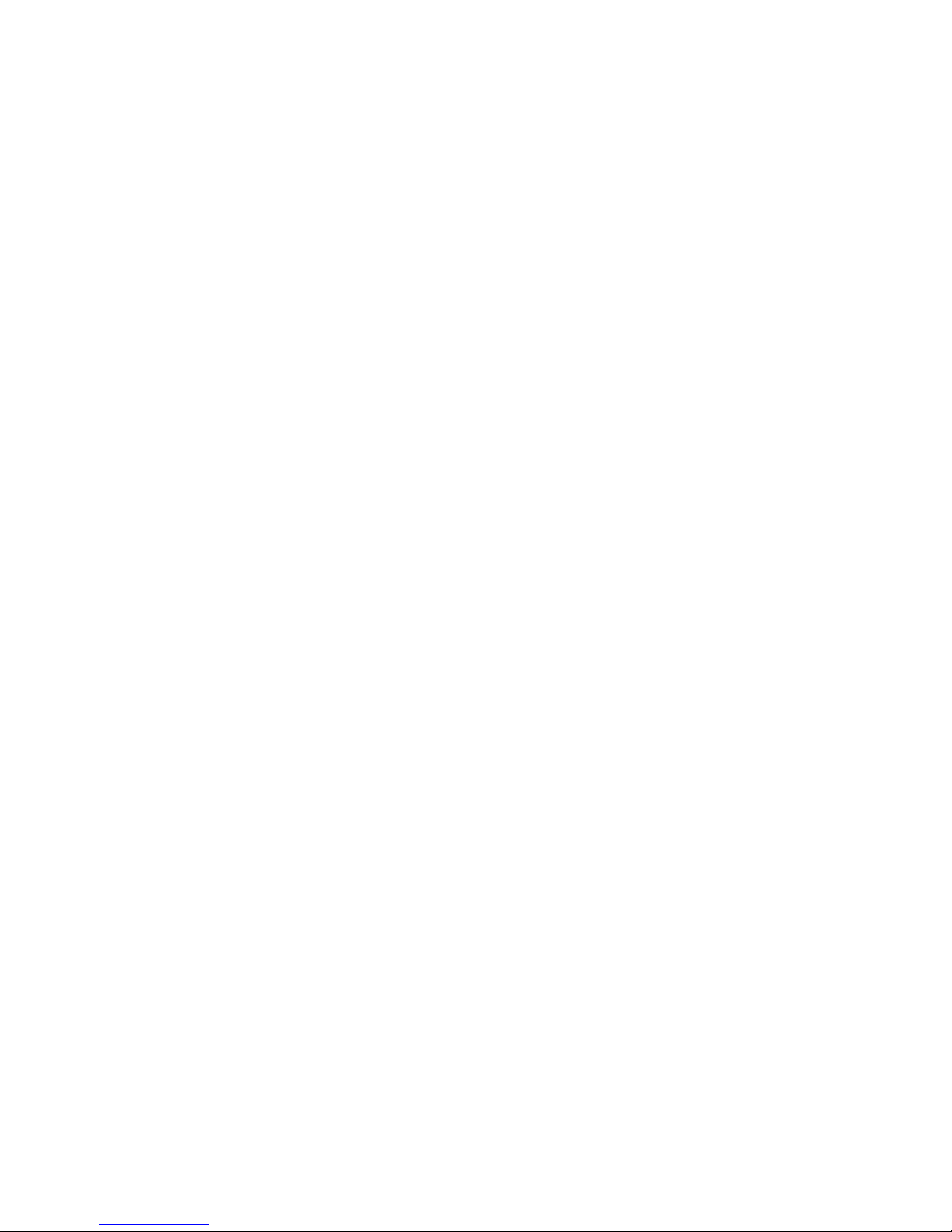
Setting Answer Options . . . . . . . . . . . . . . . . . . . . . . . . . 44
Setting a Wallpaper Image . . . . . . . . . . . . . . . . . . . . . . . 44
Setting a Screen Saver Image . . . . . . . . . . . . . . . . . . . . 46
Zooming In and Out . . . . . . . . . . . . . . . . . . . . . . . . . . . . 47
Setting Display Contrast . . . . . . . . . . . . . . . . . . . . . . . . . 47
Setting Display Color . . . . . . . . . . . . . . . . . . . . . . . . . . . 47
Adjusting the Backlight . . . . . . . . . . . . . . . . . . . . . . . . . . 47
Hiding or Showing Location Information . . . . . . . . . . . . . 48
Calling Features
Changing the Active Line . . . . . . . . . . . . . . . . . . . . . . . . 49
Redialing a Number . . . . . . . . . . . . . . . . . . . . . . . . . . . . 49
Using Automatic Redial. . . . . . . . . . . . . . . . . . . . . . . . . . 49
Using Caller ID . . . . . . . . . . . . . . . . . . . . . . . . . . . . . . . . 50
Canceling an Incoming Call . . . . . . . . . . . . . . . . . . . . . . 51
Turning Off a Call Alert . . . . . . . . . . . . . . . . . . . . . . . . . . 51
Calling an Emergency Number. . . . . . . . . . . . . . . . . . . . 51
Viewing Recent Calls . . . . . . . . . . . . . . . . . . . . . . . . . . . 52
Returning an Unanswered Call . . . . . . . . . . . . . . . . . . . . 54
Using the Notepad . . . . . . . . . . . . . . . . . . . . . . . . . . . . . 54
Attaching a Number . . . . . . . . . . . . . . . . . . . . . . . . . . . . 55
Calling With Speed Dial . . . . . . . . . . . . . . . . . . . . . . . . . 56
Calling With One-Touch Dial . . . . . . . . . . . . . . . . . . . . . . 56
. . . . . . . . . . . . . . . . . . . . . . . . . . . . . . . . 49
Using Voicemail . . . . . . . . . . . . . . . . . . . . . . . . . . . . . . . 57
Muting the Phone . . . . . . . . . . . . . . . . . . . . . . . . . . . . . . 58
Using Call Waiting. . . . . . . . . . . . . . . . . . . . . . . . . . . . . . 58
Phone Features
Main Menu . . . . . . . . . . . . . . . . . . . . . . . . . . . . . . . . . . . 60
Feature Quick Reference . . . . . . . . . . . . . . . . . . . . . . . . 62
Specific Absorption Rate Data
Additional Health and Safety Information
Warranty
4
. . . . . . . . . . . . . . . . . . . . . . . . . . . . . . . . . . . . . . 82
. . . . . . . . . . . . . . . . . . . . . . . . . . . . . . . . . 60
. . . . . . . . . . . . . . . . . . . . 72
. . . . . . . . . . . 74
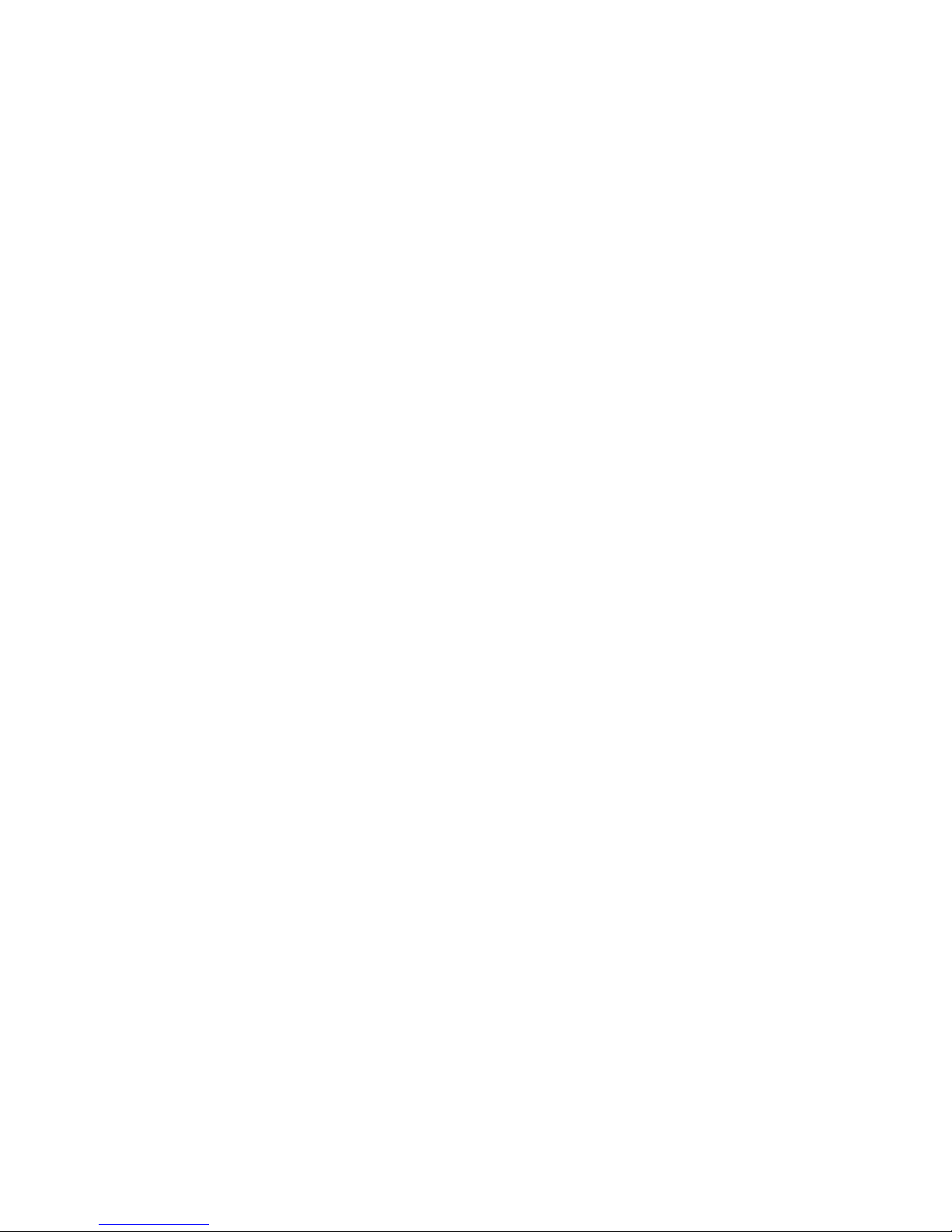
Product Registration
. . . . . . . . . . . . . . . . . . . . . . . . . . . 87
Export Law Assurances
RF Energy Interference
Index
Wireless Phone Safety Tips
. . . . . . . . . . . . . . . . . . . . . . . . . . . . . . . . . . . . . . . . . 88
. . . . . . . . . . . . . . . . . . . . . . . . . 87
. . . . . . . . . . . . . . . . . . . . . . . . . 87
. . . . . . . . . . . . . . . . . . . . . . 97
5
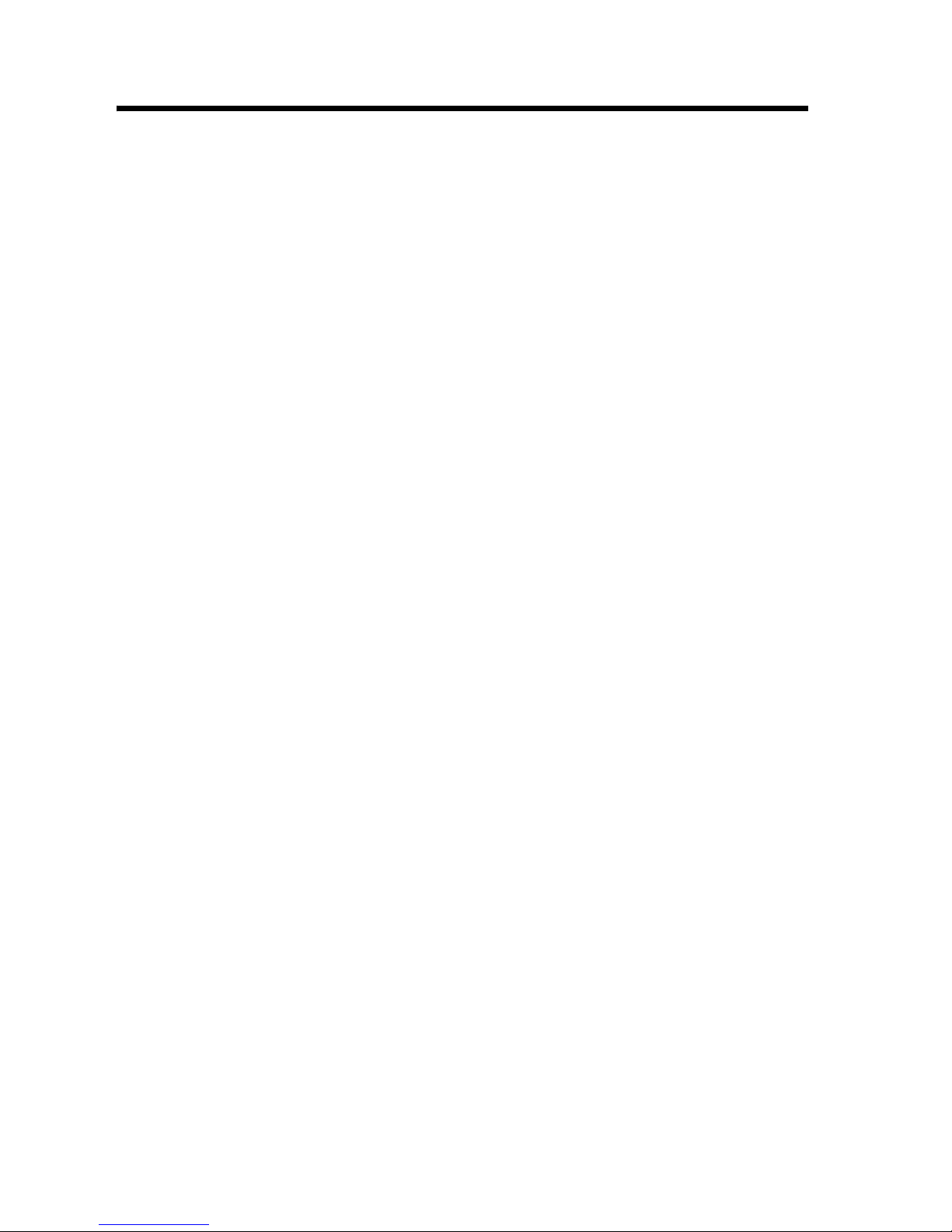
Safety and General Information
IMPORTANT INFORMATION ON SAFE AND EFFICIENT OPERATION.
READ THIS INFORMATION BEFORE USING YOUR PHONE.
The information provided in this document supersedes the general safety
information in user guides published prior to December 1, 2002.
Exposure To Radio Frequency (RF) Energy
Your phone contains a transmitter and a receiver. When it is ON, it
receives and transmits RF energy. When you communicate with your
phone, the system handling your call controls the power level at which
your phone transmits.
Your Motorola phone is designed to comply with local regulatory
requirements in your country concerning exposure of human beings to RF
energy.
Operational Precautions
To assure optimal phone performance and make sure human exposure to
RF energy is within the guidelines set forth in the relevant standards,
always adhere to the following procedures.
External Antenna Care
Use only the supplied or Motorola-approved replacement antenna.
Unauthorized antennas, modifications, or attachments could damage the
phone.
Do NOT hold the external antenna when the phone is IN USE. Holding
the external antenna affects call quality and may cause the phone to
operate at a higher power level than needed. In addition, use of
unauthorized antennas may result in non-compliance with the local
regulatory requirements in your country.
6
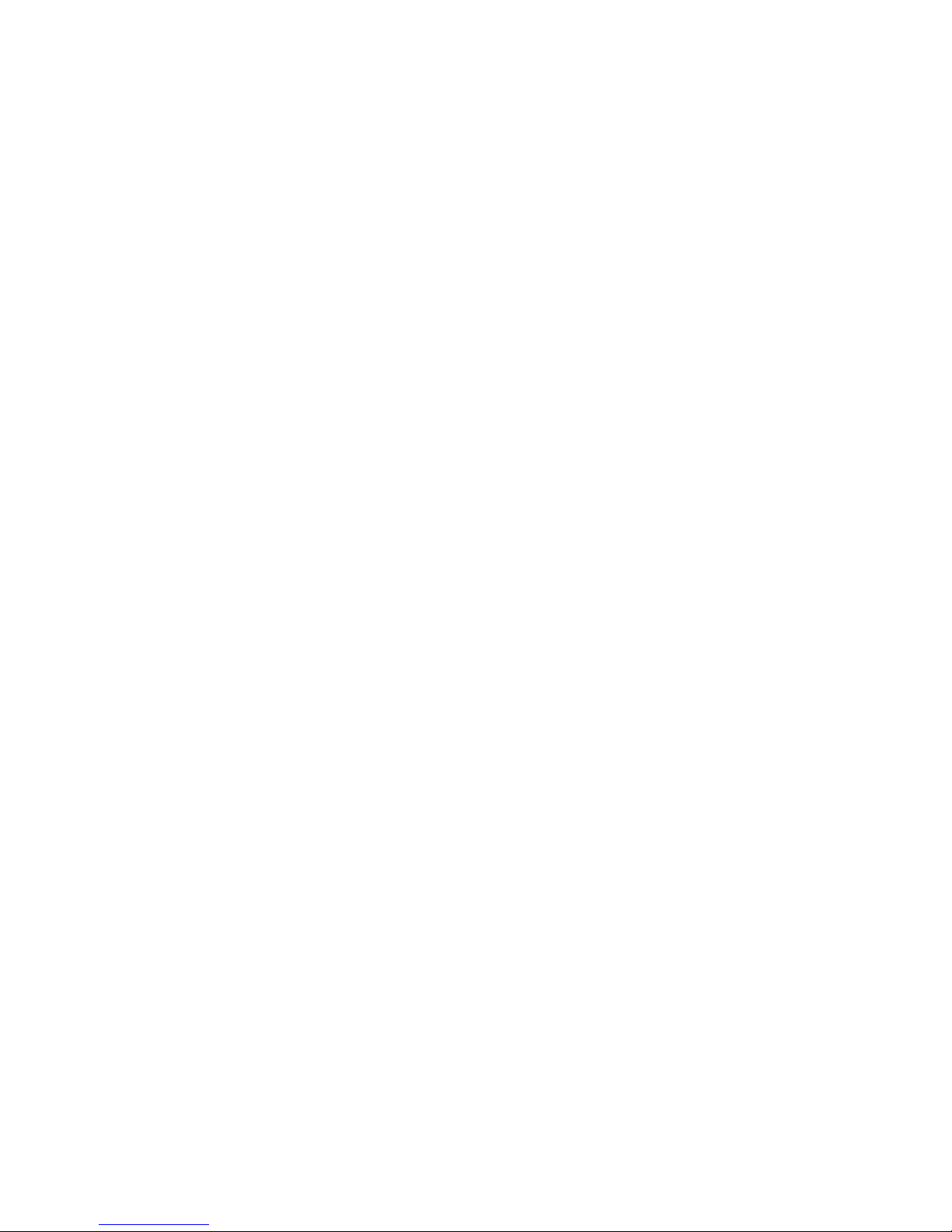
Phone Operation
When placing or receiving a phone call, hold your phone as you would a
wireline telephone.
Body-Worn Operation
To maintain compliance with RF energy exposure guidelines, if you wear
a phone on your body when transmitting, always place the phone in a
Motorola-supplied or approved clip, holder, holster, case, or body harness
for this phone, if available. Use of accessories not approved by Motorola
may exceed RF energy exposure guidelines. If you do not use one of the
body-worn accessories approved or supplied by Motorola, and are not
using the phone held in the normal use position, ensure the phone and its
antenna are at least 1 inch (2.5 centimeters) from your body when
transmitting.
Data Operation
When using any data feature of the phone, with or without an accessory
cable, position the phone and its antenna at least 1 inch (2.5 centimeters)
from your body.
Approved Accessories
Use of accessories not approved by Motorola, including but not limited to
batteries and antenna, may cause your phone to exceed RF energy
exposure guidelines. For a list of approved Motorola accessories, visit our
website at
www.Motorola.com
.
RF Energy Interference/Compatibility
Note:
interference from external sources if inadequately shielded, designed, or
otherwise configured for RF energy compatibility. In some circumstances
Nearly every electronic device is susceptible to RF energy
your phone may cause interference.
Facilities
Turn off your phone in any facility where posted notices instruct you to do
so. These facilities may include hospitals or health care facilities that may
be using equipment that is sensitive to external RF energy.
7
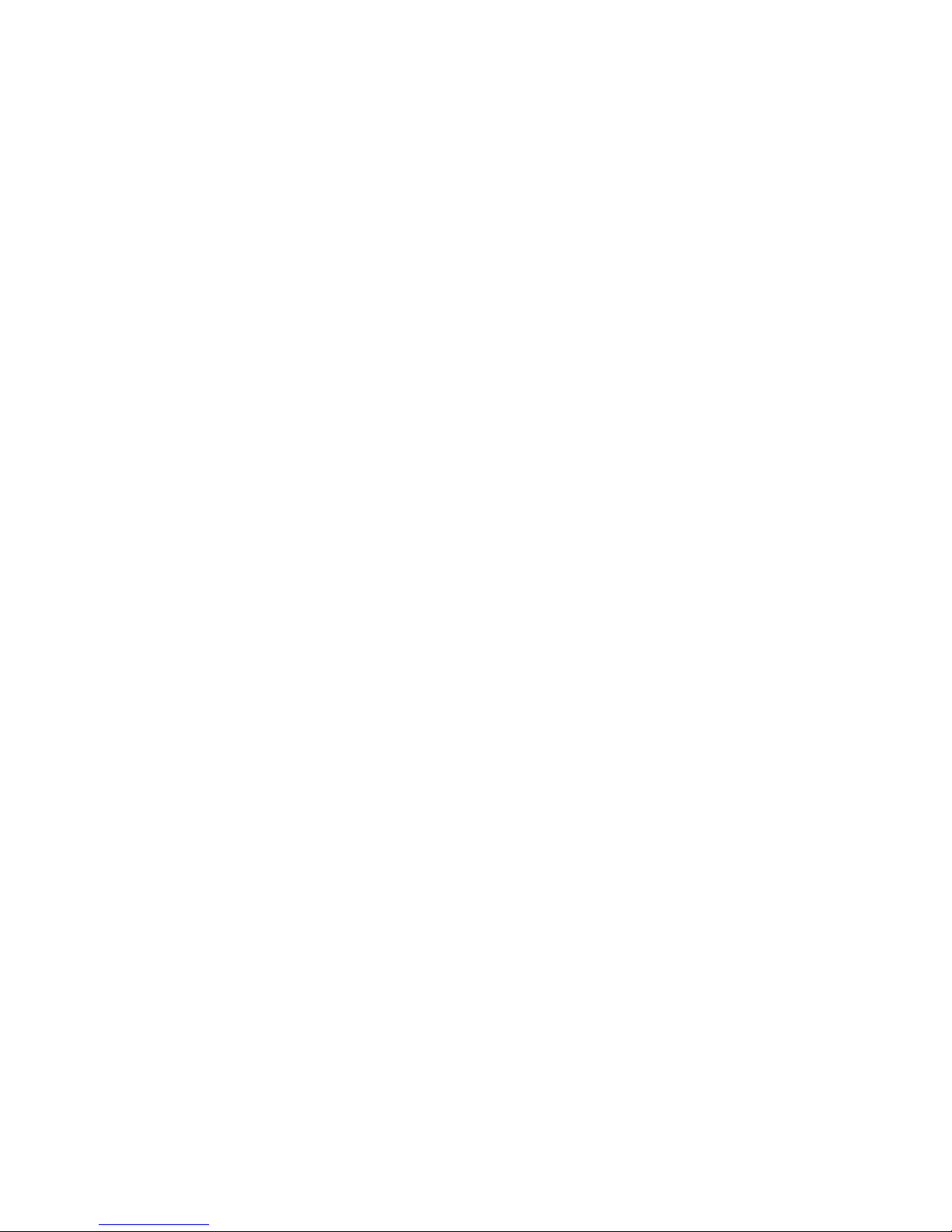
Aircraft
When instructed to do so, turn off your phone when on board an aircraft.
Any use of a phone must be in accordance with applicable regulations per
airline crew instructions.
Medical Devices
Pacemakers
Pacemaker manufacturers recommend that a minimum separation of
6 inches (15 centimeters) be maintained between a handheld wireless
phone and a pacemaker.
Persons with pacemakers should:
•
ALWAYS keep the phone more than 6 inches (15 centimeters) from
your pacemaker when the phone is turned ON.
•
NOT carry the phone in the breast pocket.
•
Use the ear opposite the pacemaker to minimize the potential for
interference.
•
Turn OFF the phone immediately if you have any reason to suspect
that interference is taking place.
Hearing Aids
Some digital wireless phones may interfere with some hearing aids. In the
event of such interference, you may want to consult your hearing aid
manufacturer to discuss alternatives.
Other Medical Devices
If you use any other personal medical device, consult the manufacturer of
your device to determine if it is adequately shielded from RF energy. Your
physician may be able to assist you in obtaining this information.
Use While Driving
Check the laws and regulations on the use of phones in the area where
you drive. Always obey them.
8
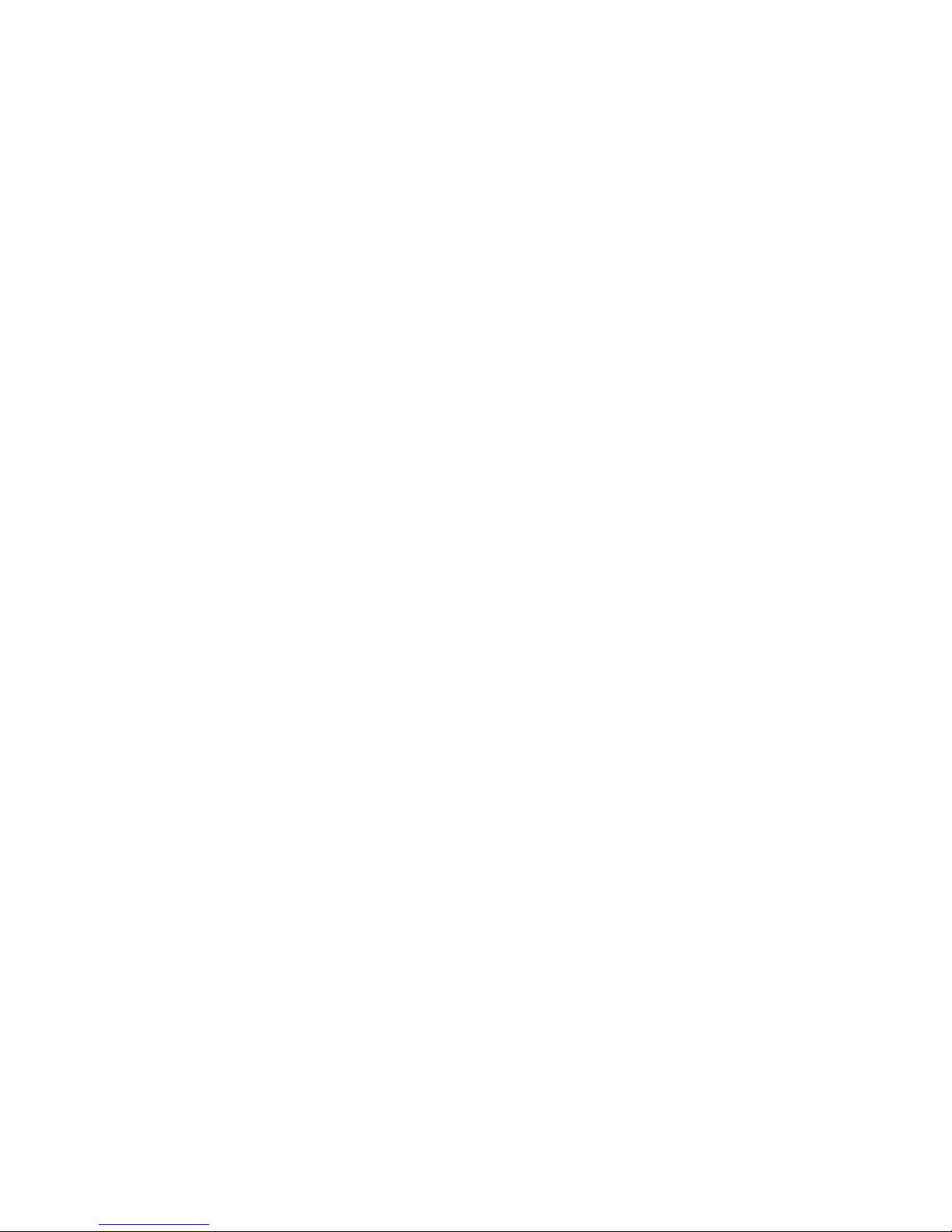
When using your phone while driving, please:
•
Give full attention to driving and to the road.
•
Use hands-free operation, if available.
•
Pull off the road and park before making or answering a call if driving
conditions so require.
Responsible driving best practices may be found in the “Wireless Phone
Safety Tips” at the end of this manual and at the Motorola website:
www.Motorola.com/callsmart
.
Operational Warnings
For Vehicles With an Air Bag
Do not place a phone in the area over an air bag or in the air bag
deployment area. Air bags inflate with great force. If a phone is placed in
the air bag deployment area and the air bag inflates, the phone may be
propelled with great force and cause serious injury to occupants of the
vehicle.
Potentially Explosive Atmospheres
Turn off your phone prior to entering any area with a potentially explosive
atmosphere, unless it is a phone type especially qualified for use in such
areas and certified as “Intrinsically Safe.” Do not remove, install, or
charge batteries in such areas. Sparks in a potentially explosive
atmosphere can cause an explosion or fire resulting in bodily injury or
even death.
Note:
include fueling areas such as below decks on boats, fuel or chemical
transfer or storage facilities, areas where the air contains chemicals or
particles, such as grain, dust, or metal powders. Areas with potentially
explosive atmospheres are often but not always posted.
Blasting Caps and Areas
To avoid possible interference with blasting operations, turn OFF your
phone when you are near electrical blasting caps, in a blasting area, or in
The areas with potentially explosive atmospheres referred to above
9
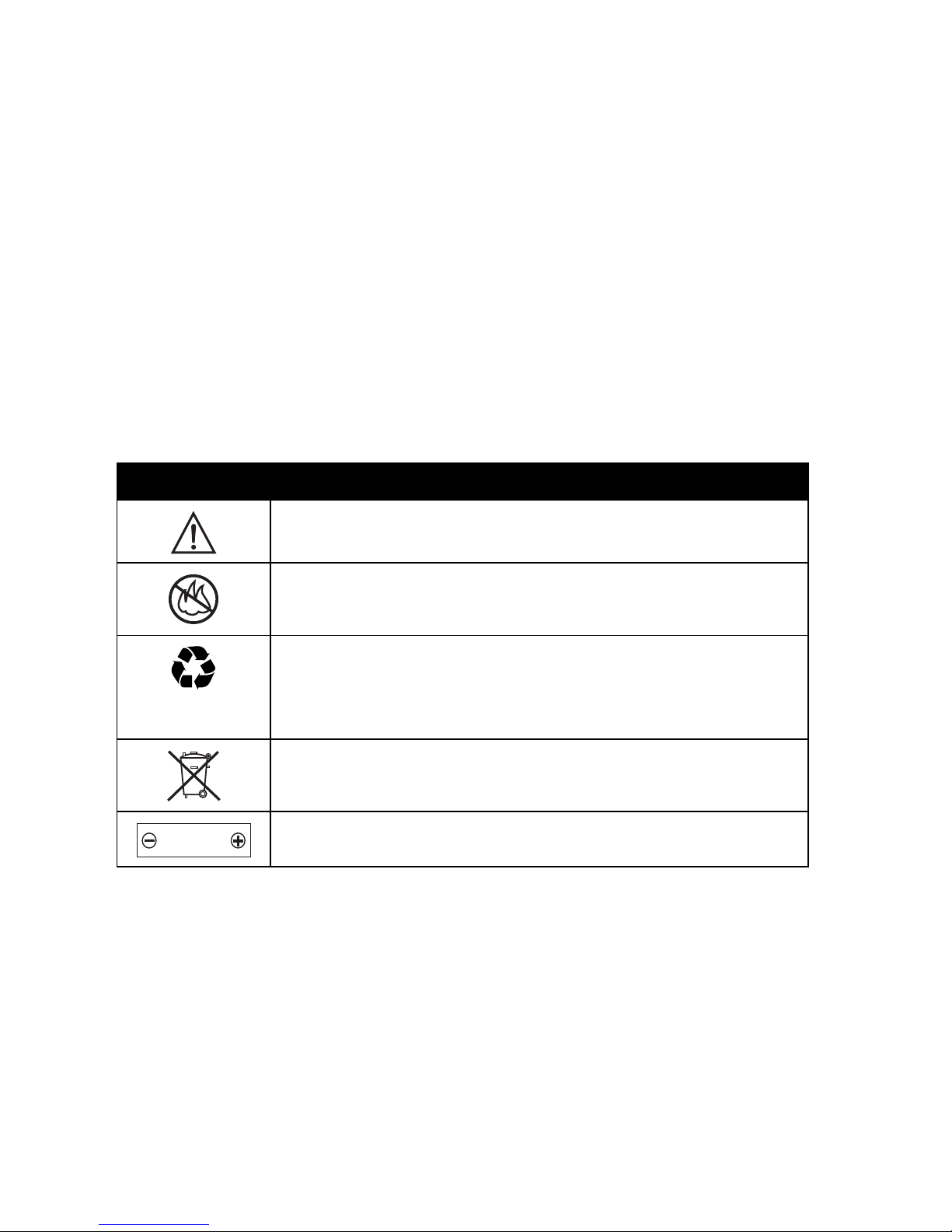
areas posted “Turn off electronic devices.” Obey all signs and
instructions.
Batteries
Batteries can cause property damage and/or bodily injury such as burns if
a conductive material such as jewelry, keys, or beaded chains touch
exposed terminals. The conductive material may complete an electrical
circuit (short circuit) and become quite hot. Exercise care in handling any
charged battery, particularly when placing it inside a pocket, purse, or
other container with metal objects.
and chargers.
Your battery or phone may contain symbols, defined as follows:
Symbol Definition
Important safety information will follow.
Your battery or phone should not be disposed of in a
fire.
Use only Motorola original batteries
Your battery or phone may require recycling in
accordance with local laws. Contact your local
regulatory authorities for more information.
Your battery or phone should not be thrown in the
trash.
LiIon BATT
Your phone contains an internal lithium ion battery.
Seizures/Blackouts
Some people may be susceptible to epileptic seizures or blackouts when
exposed to blinking lights, such as when watching television or playing
video games. These seizures or blackouts may occur even if a person
never had a previous seizure or blackout.
If you have experienced seizures or blackouts, or if you have a family
history of such occurrences, please consult with your doctor before
10
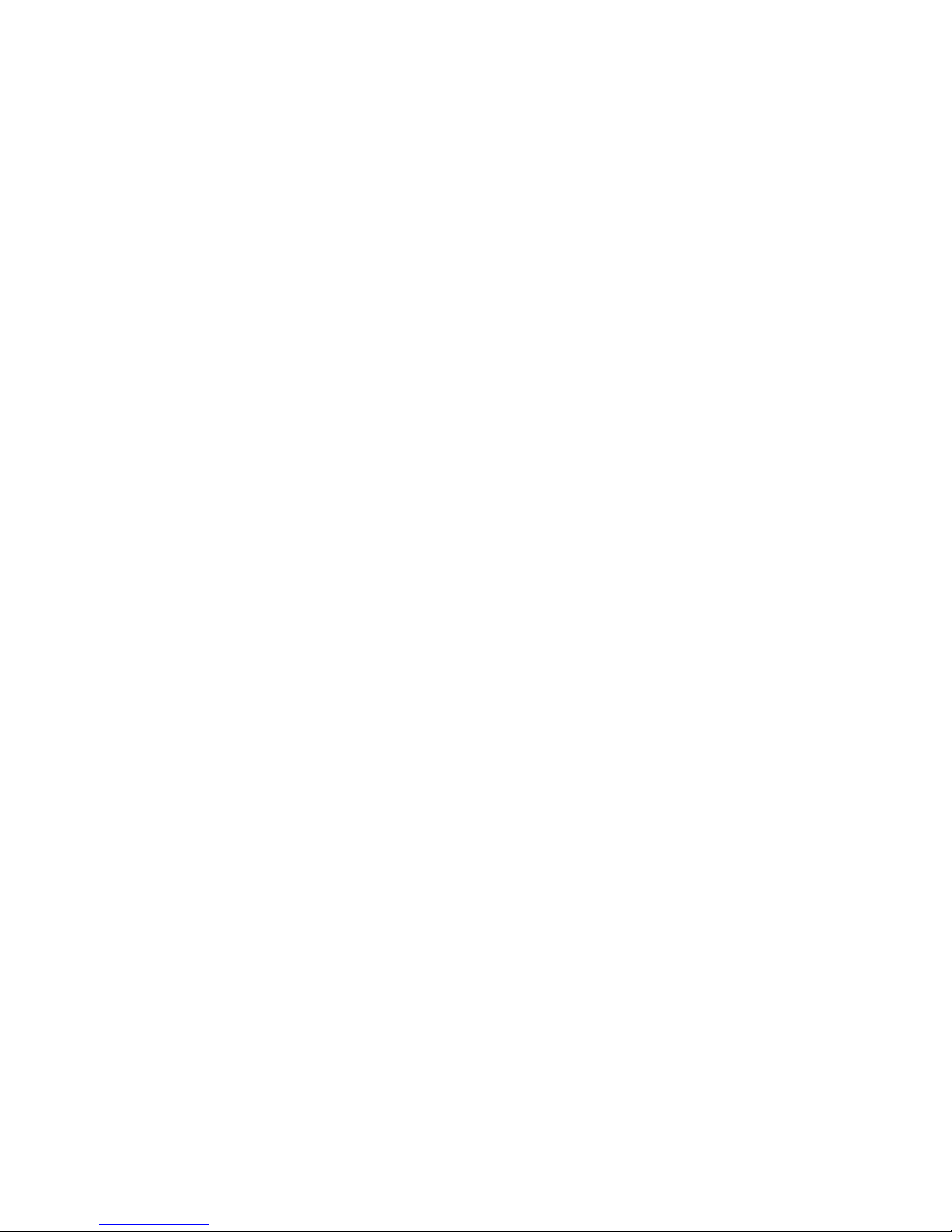
playing video games on your phone or enabling a blinking-lights feature
on your phone. (The blinking-light feature is not available on all products.)
Parents should monitor their children's use of video game or other
features that incorporate blinking lights on the phones. All persons should
discontinue use and consult a doctor if any of the following symptoms
occur: convulsion, eye or muscle twitching, loss of awareness, involuntary
movements, or disorientation.
To limit the likelihood of such symptoms, please take the following safety
precautions:
•
Do not play or use a blinking-lights feature if you are tired or need
sleep.
•
Take a minimum of a 15-minute break hourly.
•
Play in a room in which all lights are on.
•
Play at the farthest distance possible from the screen.
Repetitive Motion Injuries
When you play games on your phone, you may experience occasional
discomfort in your hands, arms, shoulders, neck, or other parts of your
body. Follow these instructions to avoid problems such as tendonitis,
carpal tunnel syndrome, or other musculoskeletal disorders:
•
Take a minimum 15-minute break every hour of game playing.
•
If your hands, wrists, or arms become tired or sore while playing,
stop and rest for several hours before playing again.
•
If you continue to have sore hands, wrists, or arms during or after
play, stop playing and see a doctor.
11
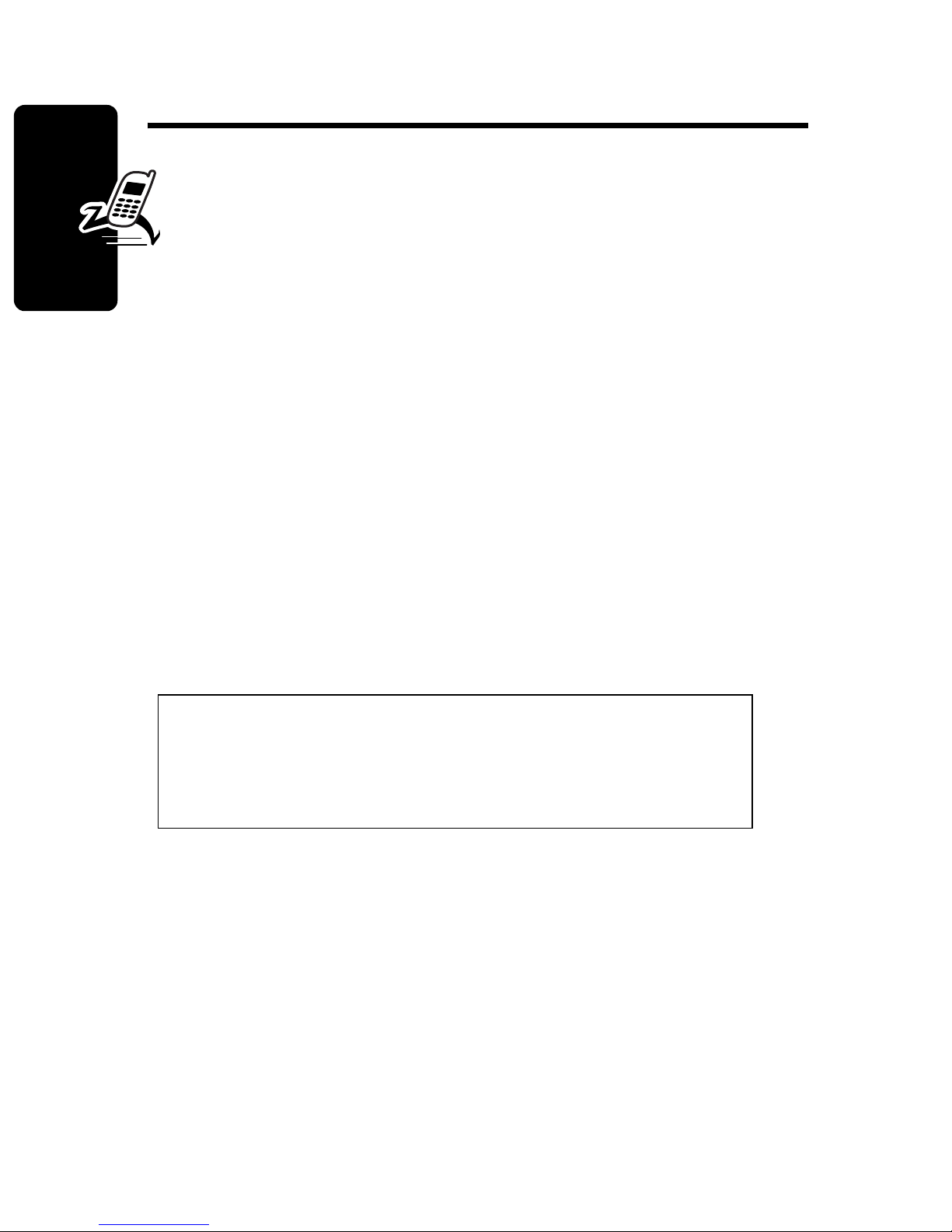
Getting Started
What’s in the Box?
Your digital wireless phone typically comes equipped
with a battery and a charger. You can purchase other
accessory items to customize your phone for maximum
performance and portability.
To purchase Motorola Original™ accessories, contact the
Motorola Customer Call Center at 1-800-331-6456 in the
United States or 1-800-461-4575 in Canada.
Getting Started
About This Guide
This guide introduces you to your Motorola wireless
phone.
Note: A More Here reference guide for your
phone is also available that describes your
phone’s features in more detail.
To obtain the More Here guide for your phone, or another
copy of this guide, see the Motorola Web site at:
http://motorola.com/consumer/manuals
http://motorola.ca/consumer
(U.S.A.)
(Canada)
or contact the Motorola Customer Call Center at
1-800-331-6456 in the United States or 1-800-461-4575 in
Canada.
12
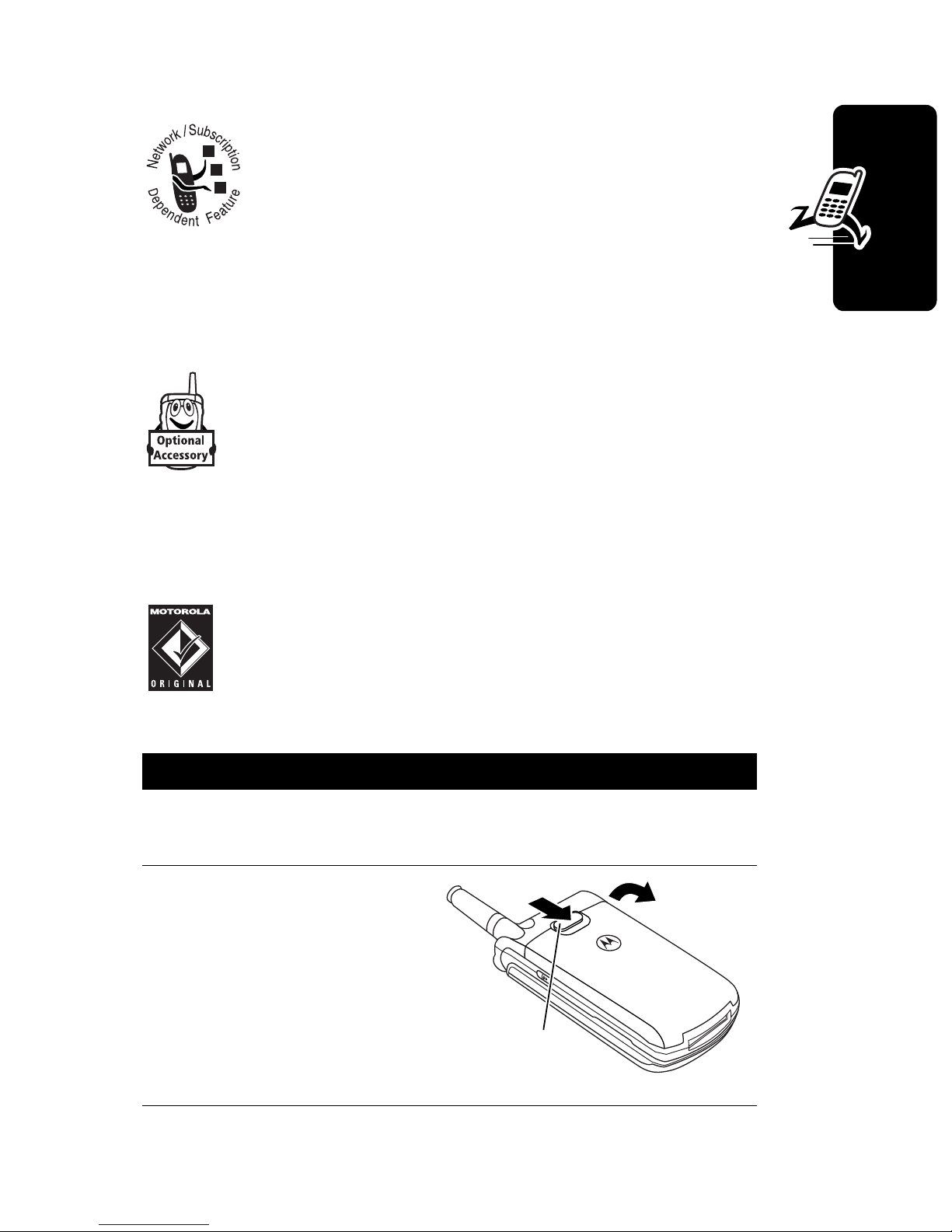
Optional Features
This label identifies an optional network or
subscription-dependent feature that may not
be offered by all service providers in all
geographical areas. Contact your service
provider for more information.
Optional Accessories
This label identifies a feature that requires an
optional Motorola Original™ accessory.
Installing the Battery
You must install and charge the battery to use your phone.
Your phone is designed to be used only with
Motorola Original batteries and accessories. We
recommend that you store batteries in their
protective cases when not in use.
Action
Getting Started
1
Remove the battery from its protective clear
plastic case.
2
If necessary, slide
down the battery
door release latch
and lift the door off
of the phone.
Release
latch
13
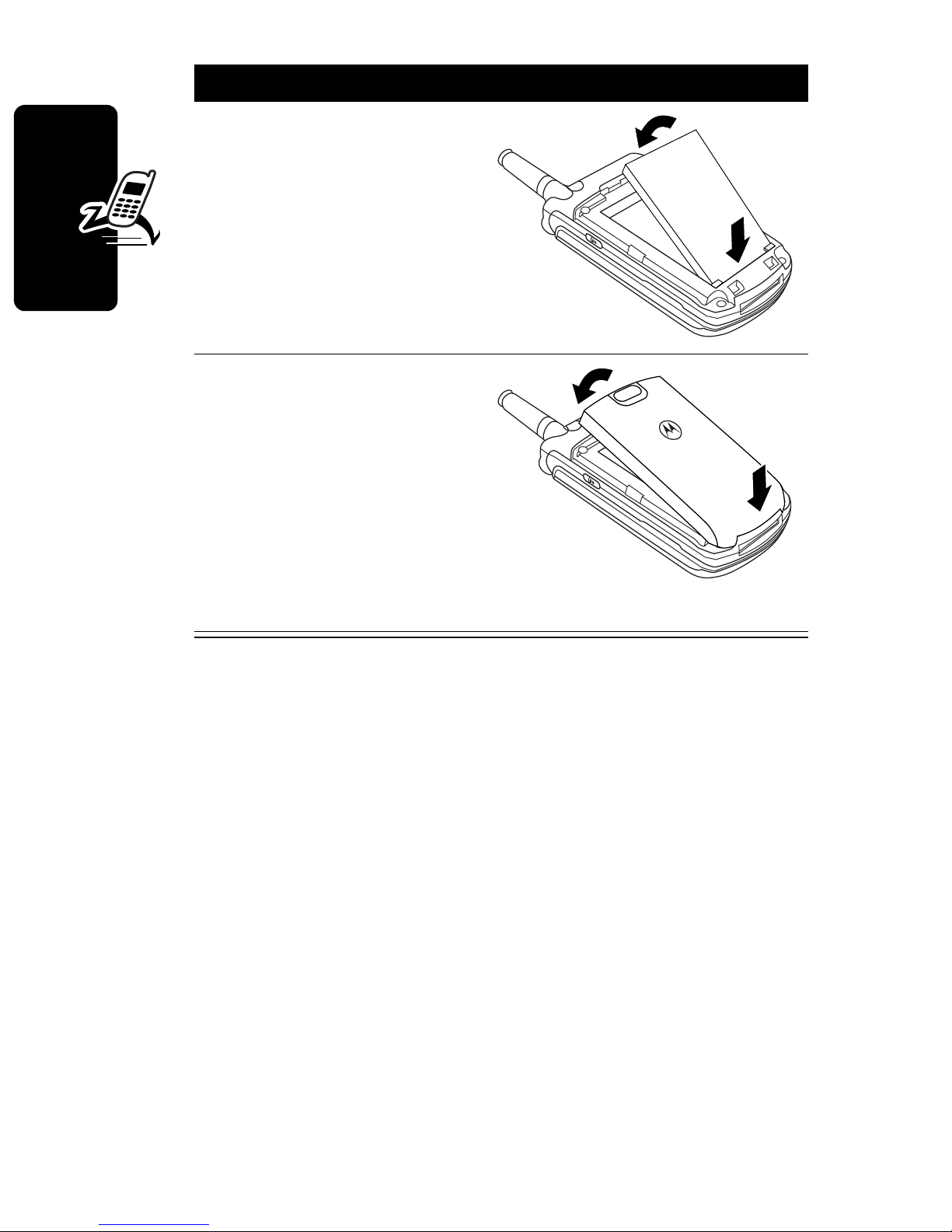
Action
3
Insert the battery,
printed arrow first,
4
Getting Started
under the tabs
the bottom of the
battery
compartment and
push down.
Insert the teeth at the
bottom of the battery
door into the slot at
the base of the
phone, then push the
door down. Slide the
release latch up to
lock the door in place.
at
Charging the Battery
New batteries are shipped partially charged. Before you
can use your phone, you need to install and charge the
14
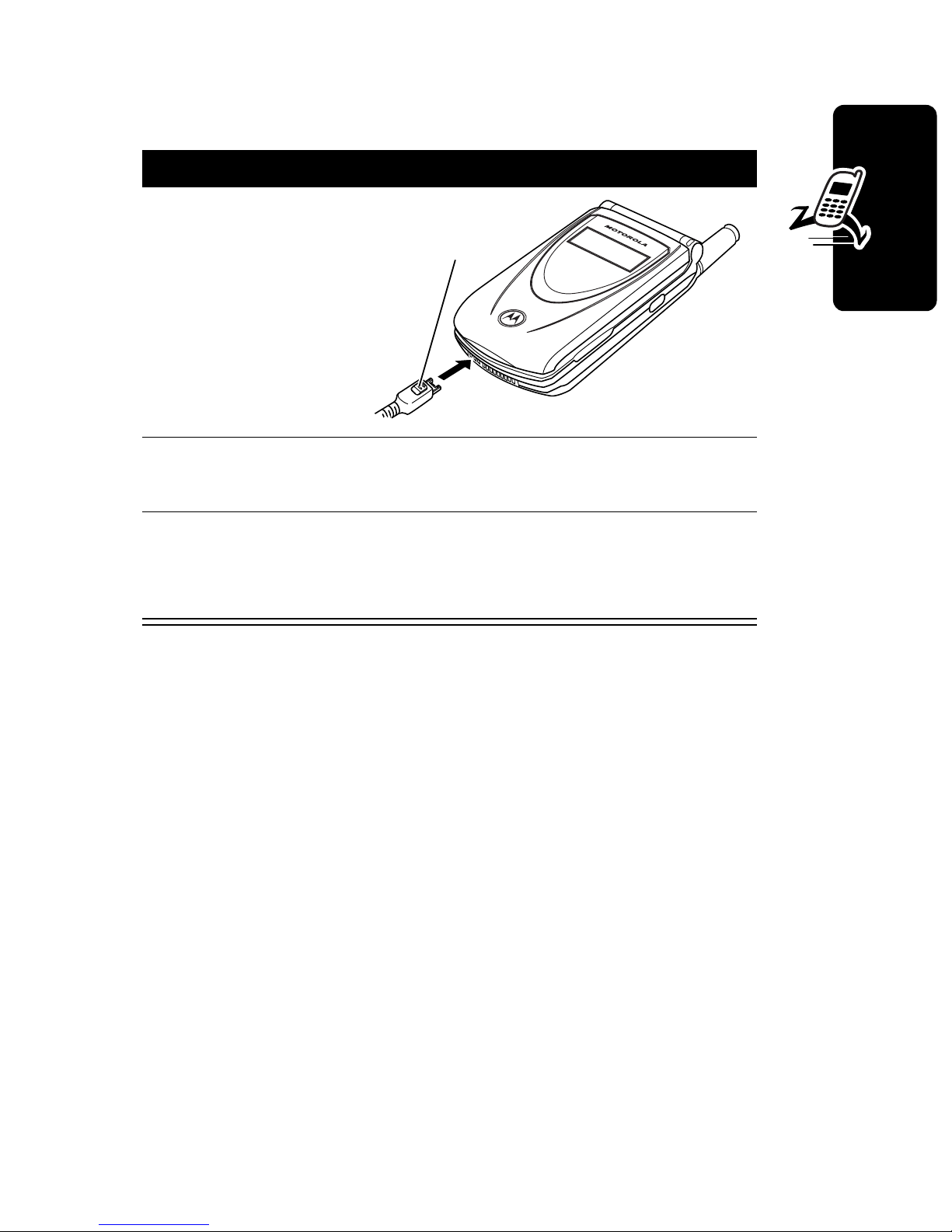
battery as described below. Some batteries perform best
after several full charge/discharge cycles.
Action
1
Plug the
Release
travel charger
into your
phone with
the release
tab facing up.
2
Plug the other end of the travel charger into the
appropriate electrical outlet.
3
When your phone indicates that the battery is
fully charged (
release tab and remove the travel charger.
Note:
tab
Charge Complete
), press the
When you charge the battery, the battery level
Getting Started
indicator in the upper right corner of the display shows how
much of the charging process is complete. At least one
segment of the battery level indicator must be visible to
ensure full phone functionality while charging.
Battery Use
Battery performance depends on many factors, including
your wireless carrier’s network configuration; signal
strength; the temperature at which you operate your
phone; the features and/or settings you select and use;
items attached to the phone’s accessory connector port;
and your voice, data, and other application usage patterns.
15
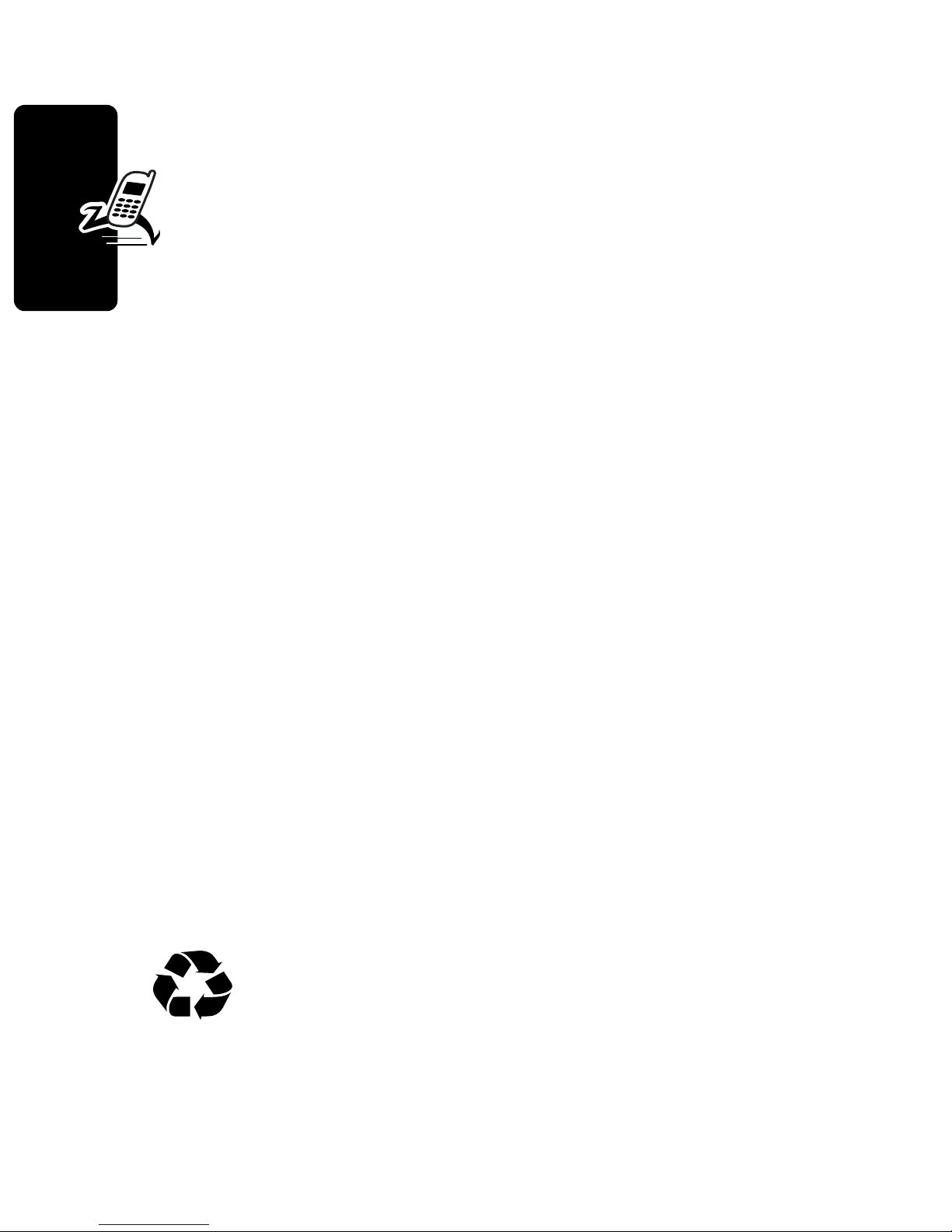
Caution:
objects to contact or short-circuit the battery terminals.
To maximize your battery’s performance:
•
batteries and/or battery chargers.
•
New batteries or batteries that have been stored for
long periods of time may require a longer charge time.
•
Maintain the battery at or near room temperature
when charging.
To prevent injuries or burns, do not allow metal
Always use Motorola Original™ batteries and
battery chargers. The phone warranty does not
cover damage caused from using non-Motorola
Getting Started
•
Do not expose batteries to temperatures below
-10°C (14°F) or above 45°C (113°F). Always take your
phone with you when you leave your vehicle.
•
When you do not intend to use a battery for a while,
store it uncharged in a cool, dark, dry place, such as a
refrigerator.
•
Over extended periods of time, batteries gradually
wear down and require longer charging times. This is
normal. If you charge your battery regularly and notice
a decrease in talk time or an increase in charging
time, then it is probably time to purchase a new
battery.
The rechargeable batteries that power this
product must be disposed of properly and may
need to be recycled. Refer to your battery’s label
for battery type. Contact your local recycling center for
proper disposal methods. Never dispose of batteries in a
fire because they may explode.
16
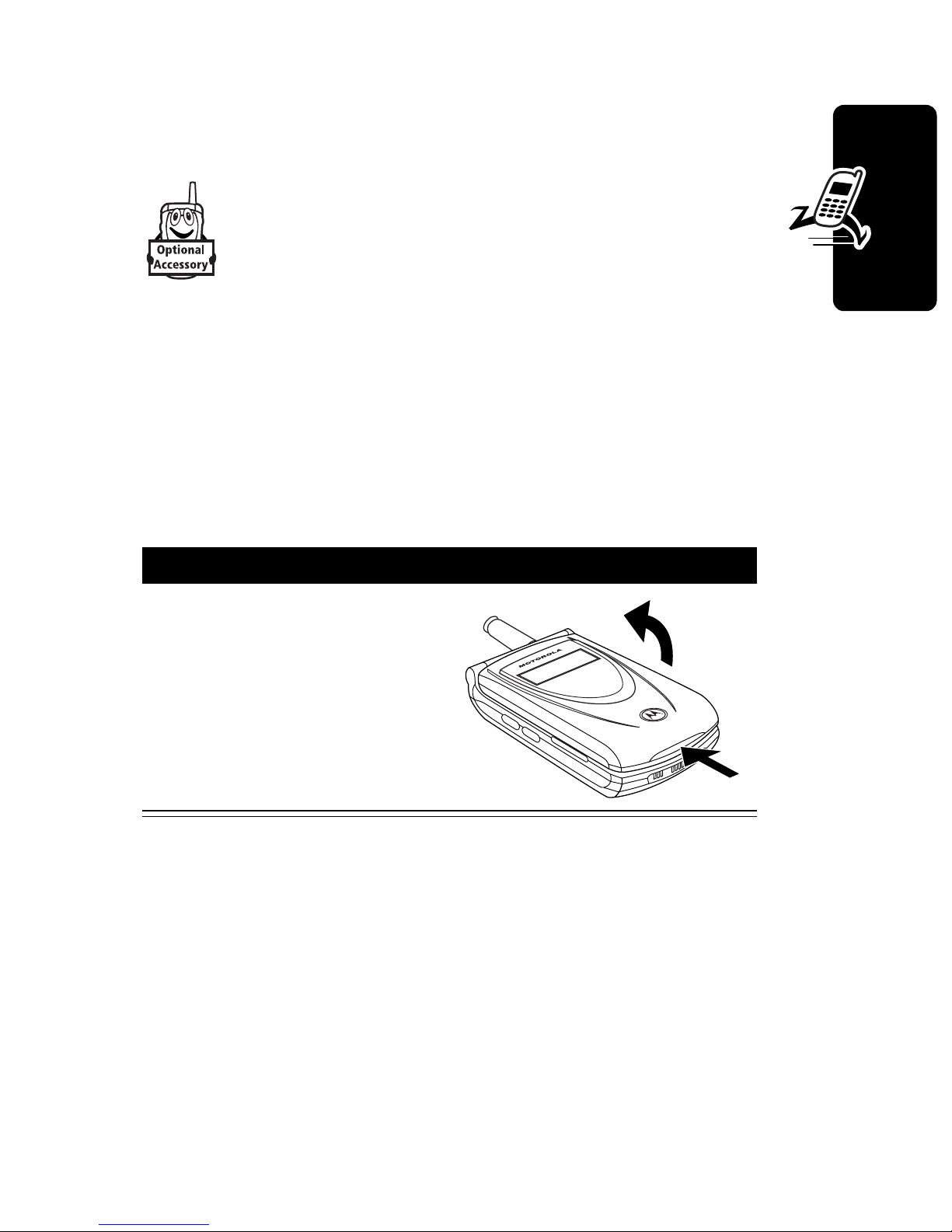
Changing the Convertible
Covers
You can change the flip cover and battery
cover on your phone to personalize its
appearance. Matching front and back cover
sets are available in a variety of colors and
designs.
Your phone is designed to be used only with Motorola
Original accessories. See your Motorola retailer for these
convertible covers.
Removing a Flip Cover
Action
Insert your fingertip or
fingernail into the slot at
the base of the flip cover,
then
the cover off the phone
firmly
pull up and lift
Getting Started
Notes:
•
Do not use tools to remove a flip cover. Using tools to
remove a flip cover will damage the cosmetic
appearance of the phone.
•
The flip cover is attached tightly to the phone, and
considerable force is required to remove it.
17
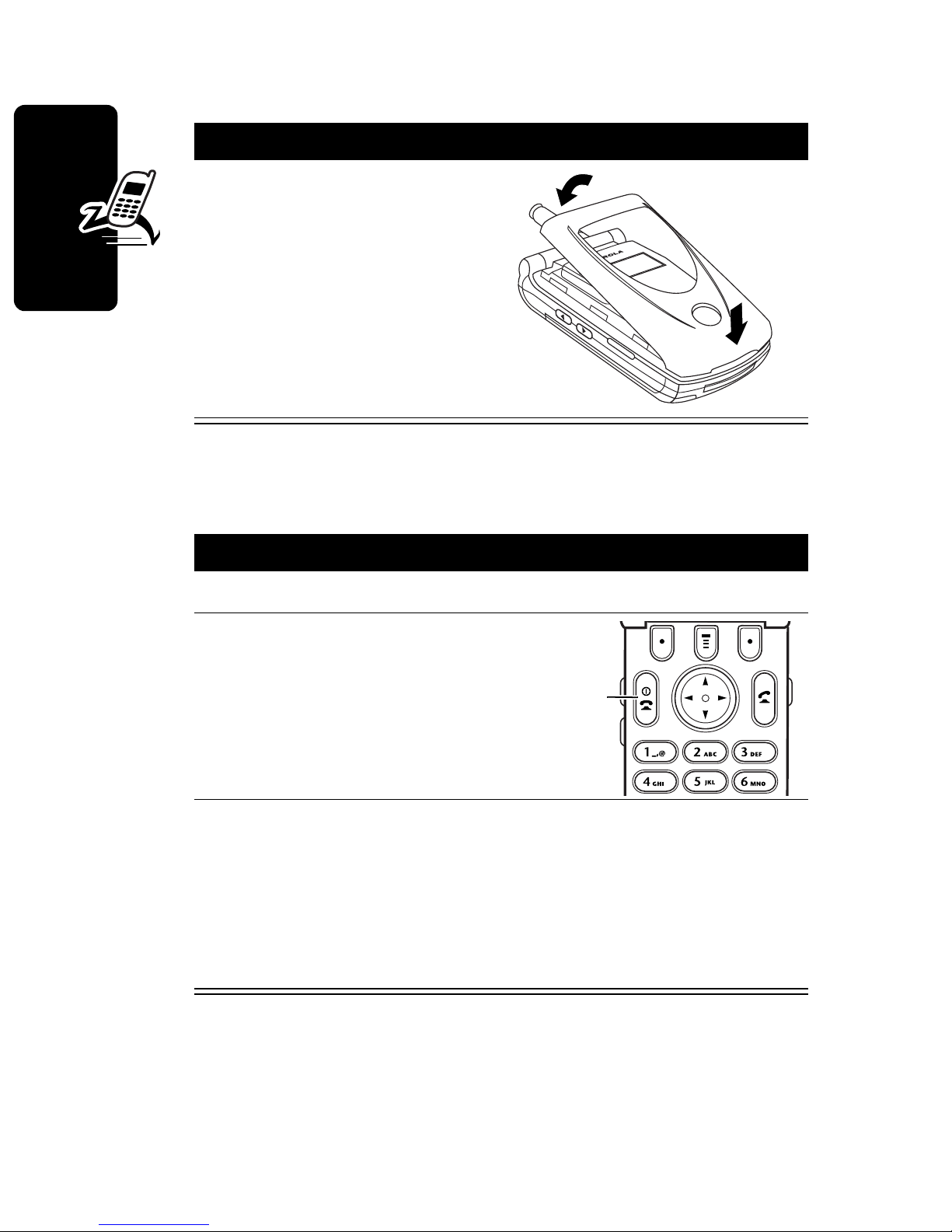
Attaching a Flip Cover
Action
Insert the tabs at the
bottom of the cover into
the slots at the base of
the phone, then push the
cover down and snap it
into place.
Turning Your Phone On
Getting Started
Action
1
Open your phone
2
Press and hold P
for three seconds to
turn on the phone
3
If necessary, enter your four-digit unlock code
and press
The unlock code is originally set to 1234. Your
service provider may change this number before
you receive your phone.
Power
key
OK
(+) to unlock the phone
18
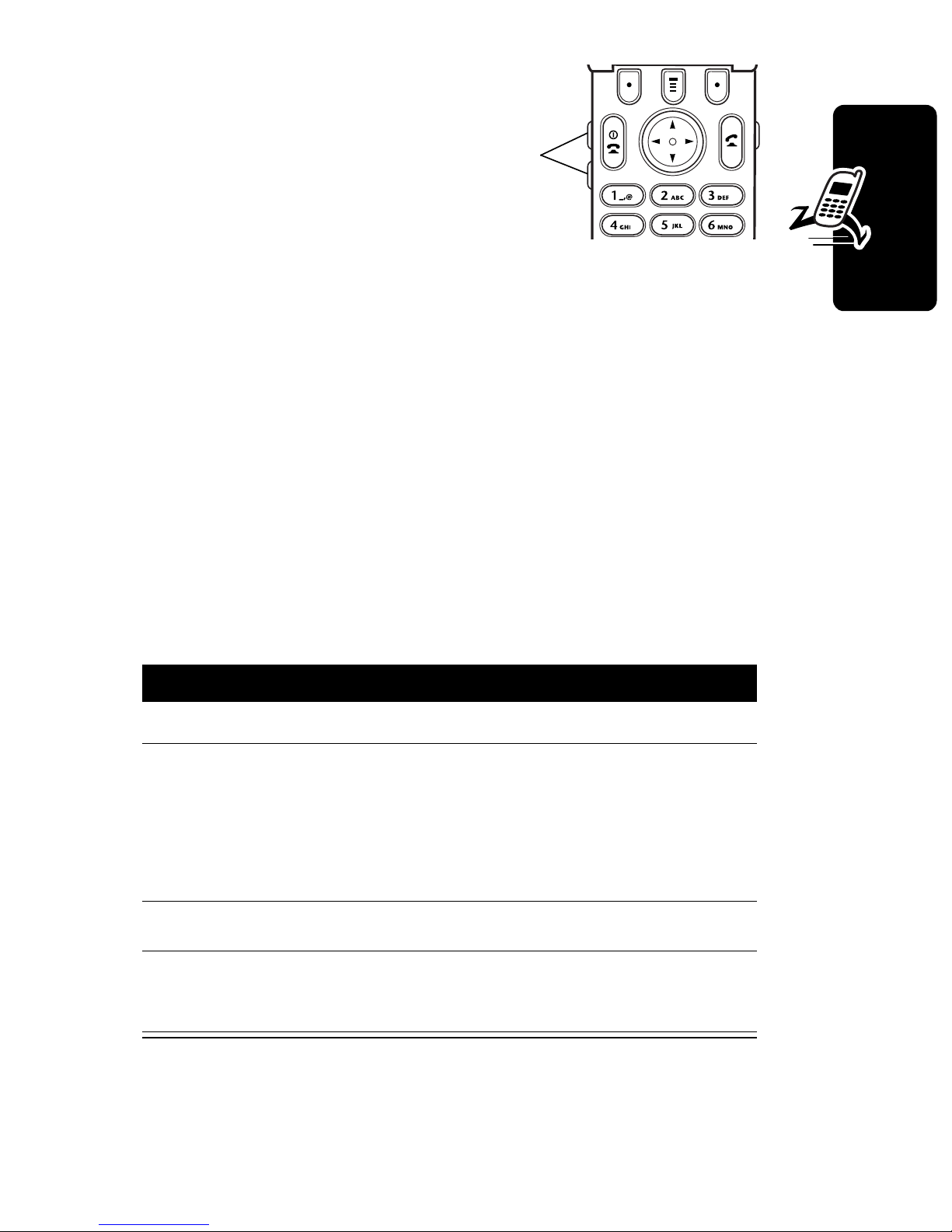
Adjusting
Volume
Volume
Press the up and
down volume keys to:
•
increase and decrease earpiece volume during a
call
•
increase and decrease the ringer volume setting when
the idle display is visible (flip must be open)
Tip:
At the lowest volume setting, press the down
volume key to switch to silent alert. Press the up
volume key to reset ring alert.
•
turn off an incoming call alert
Making a Call
keys
Getting Started
Action
1
Extend the antenna
2
Press the keypad keys to dial the phone number
Tip:
If you make a mistake, press
delete the last digit, or press and hold
to clear all digits.
3
Press N to make the call
4
Press O to end the call and “hang up” the phone
when you are finished
Note:
display. See page 21.
You must dial the phone number from the idle
DELETE
DELETE
(-) to
(-)
19
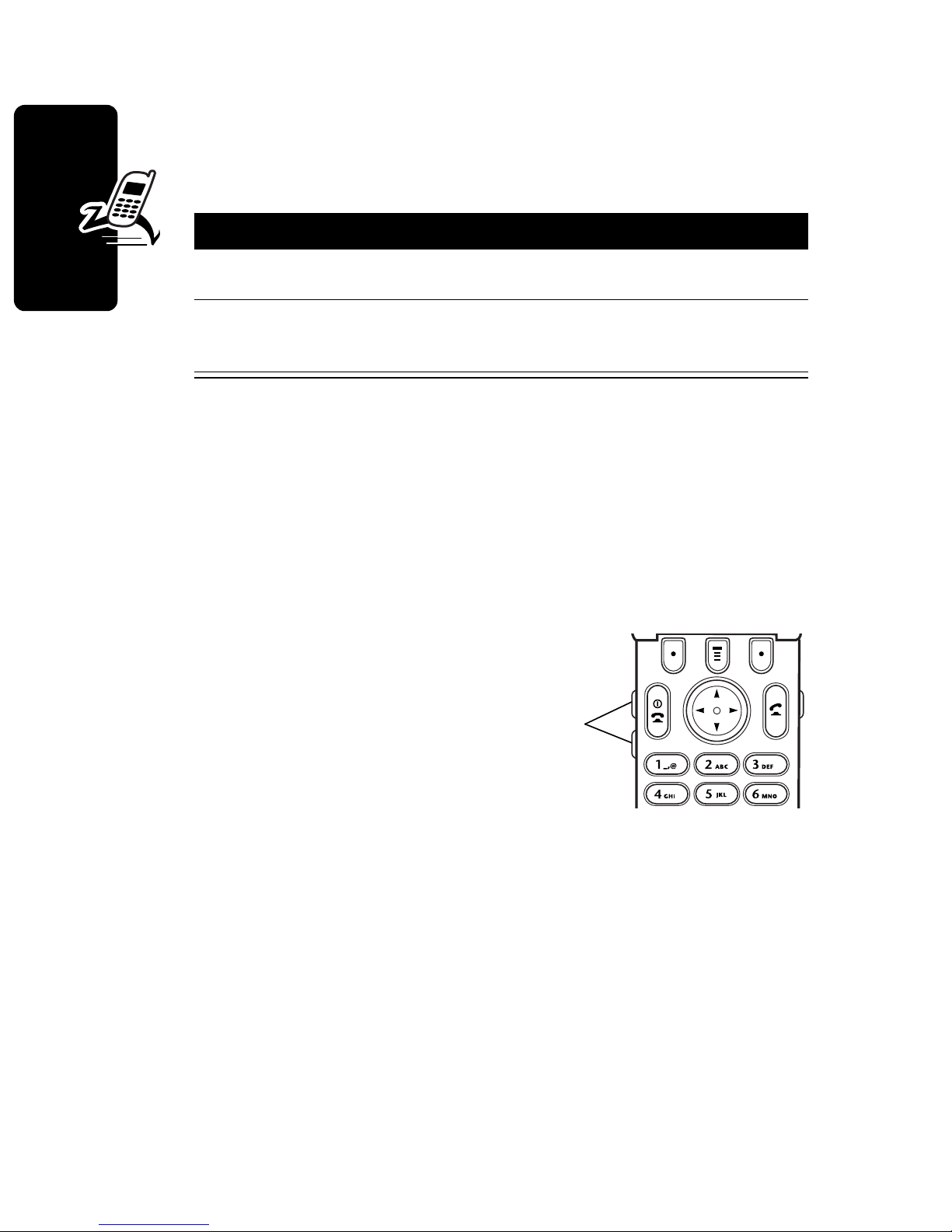
Answering a Call
When you receive a call, your phone rings and/or
vibrates and displays an incoming call message.
Press To
1
2
Tip:
to answer the call. (To activate, press
>
Getting Started
Note:
the call.
When the phone flip is active, simply open the phone
In-Call Setup >Answer Options >Open to Answer
If the phone is locked, you must unlock it to answer
Changing the
Call Alert
N
O
or
ANSWER
(+)
answer the call
end the call and “hang up” the
phone when you are finished
M
>
Settings
Volume
)
With the phone flip open,
press the down volume
key to switch the alert for
incoming calls and other events to silent alert. Press the
up volume key to reset ring alert.
Viewing Your Phone Number
To view your phone number from the idle display, press
M#
While you are on a call, press
20
.
M
keys
>
My Tel. Numbers
.
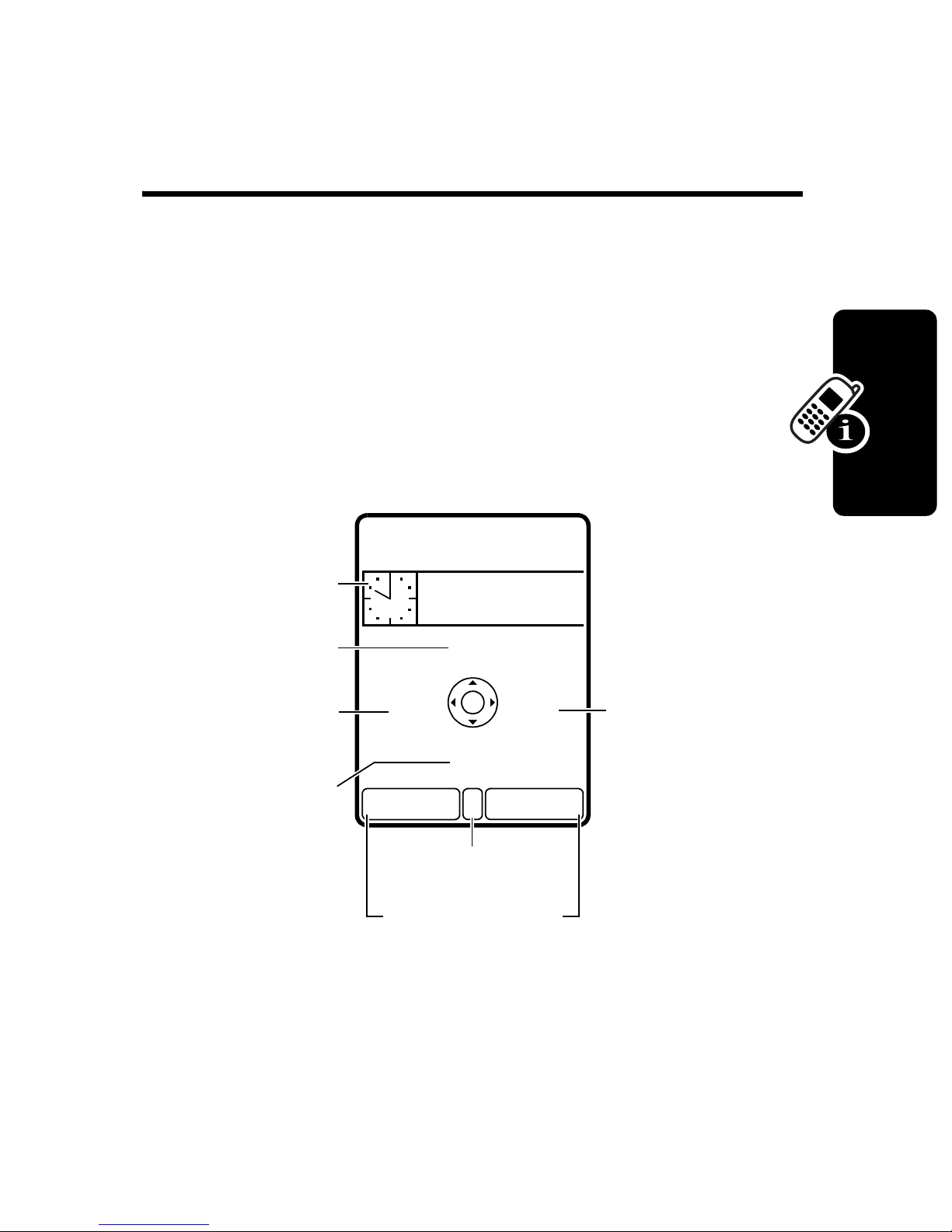
Learning to Use Your
Phone
See page 1 for a basic phone diagram.
Using the Display
The idle display (shown below) is the standard display
you see when you are not on a call or using the menu.
You must be in the idle display to dial a phone number.
Clock
Shortcuts
Web Browser
Brew *
#8?IM VQ5^
Service Provider
10:00am
10/10/02
:
L
J
Menu Indicator
Soft Key Labels
e
U
RECENTPH.BOOK
Messages
Learning to Use Your Phone
* Optional network/subscription dependent feature. Your
service provider may use a different name for the
feature.
Brew
21

Press the 4-way navigation key (
to select one of the four menu feature icons in the idle
display.
e
The
indicates you can press the menu key (
menu to see more features.
Labels at the bottom corners of the display show the
(menu) indicator at the bottom center of the display
S
) left, right, up, or down
M
) to go to the main
current soft key functions. Press the left soft key (
right soft key (
the left or right soft key label.
Status indicators are grouped at the top of the display:
➌
In Use
Indicator
➋
Digital/Analog
+
) to perform the function indicated by
➍
Roam
Indicator
➎
Active Line
Indicator
➏
ALI
Indicator
-
Signal
Indicator
➊
Signal
Strength
Indicator
#8?
5^
Service Provider
IM
10:00am
10/10/02
:
VQ
➐
Battery
Level
Indicator
➑
Ring Style
Indicator
) or
Learning to Use Your Phone
* Optional network/subscription dependent feature. Your
service provider may use a different name for the
feature.
22
L
J
e
U
*
RECENTPH.BOOK
➒
Message
Waiting
Indicator
Brew
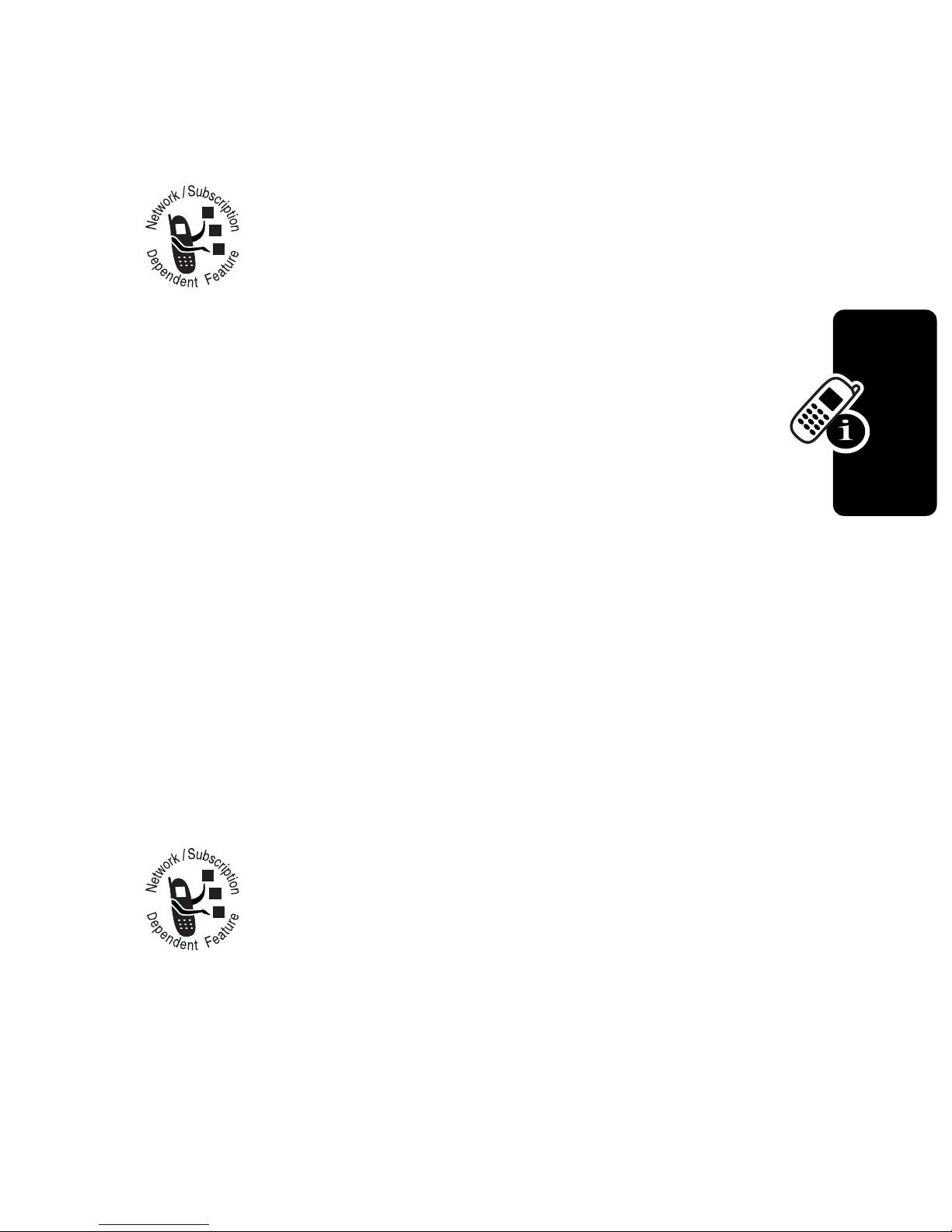
➊
Signal Strength Indicator
strength of the network connection. You cannot make or
Vertical bars show the
receive calls when the
➋
Digital/Analog Signal Indicator
whether you are receiving a digital or analog
signal:
#
= digital signal
$
= 13K digital
&
= packet data
service
➌
In Use Indicator
indicators can include:
6
= secure CSD
Shows that a call is in progress. Other
0
(no signal) indicator is displayed.
Shows
!
= analog signal
%
=8K digital
7
= unsecure CSD
Learning to Use Your Phone
call
9
= secure packet
data transfer
;
= secure
application
connection
➍
Roam Indicator
seeking or using another network system
outside your home network.
@
=3G roam
B
=2G roam
call
:
= unsecure packet
data transfer
<
= unsecure
application
connection
Shows that your phone is
A
=3G home
C
=2G home
23
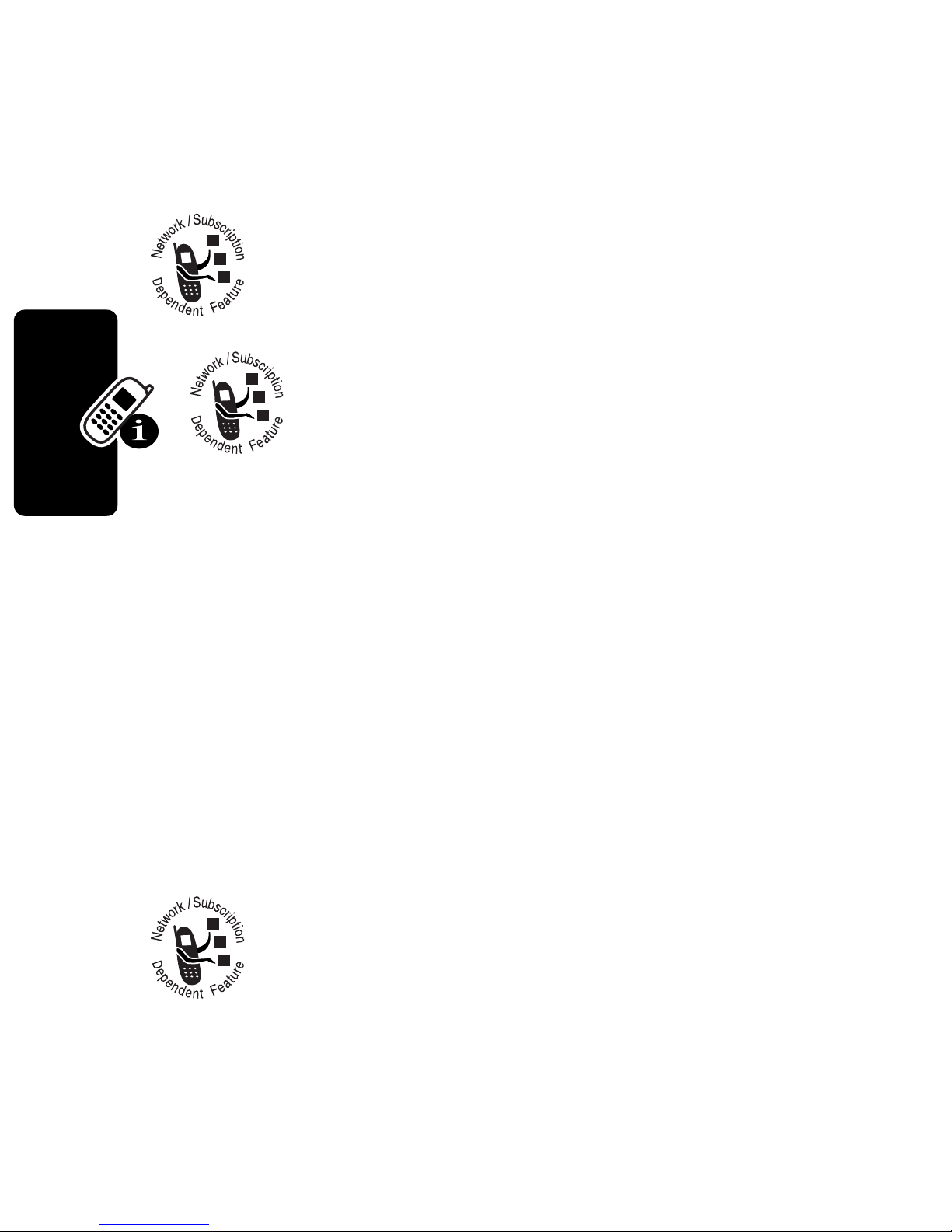
On text entry screens, shows text entry status information:
D
= symbol mode
F
= caps lock on
➎
Active Line Indicator
active phone line:
I
=line 1
➏
ALI Indicator
automatic location information feature:
N
= ALI on
On text entry screens, shows text entry status information:
E
= numeric mode
G
= normal text entry
Shows the current
K
= line 2
Shows the status of the
M
= ALI off
Learning to Use Your Phone
P
= tap method
➐
Battery Level Indicator
charge level. Recharge the battery when you see
Low Battery
➑
Ring Style Indicator
V
Z
Y
and hear the low battery alert.
= loud ring
=vibrate
= silent
➒
Message Waiting Indicator
you receive a text message. Other indicators
can include:
Shows the ring style setting:
O
= iTAP mode
Vertical bars show the battery
W
X
= soft ring
= vibrate and ring
Appears when
24
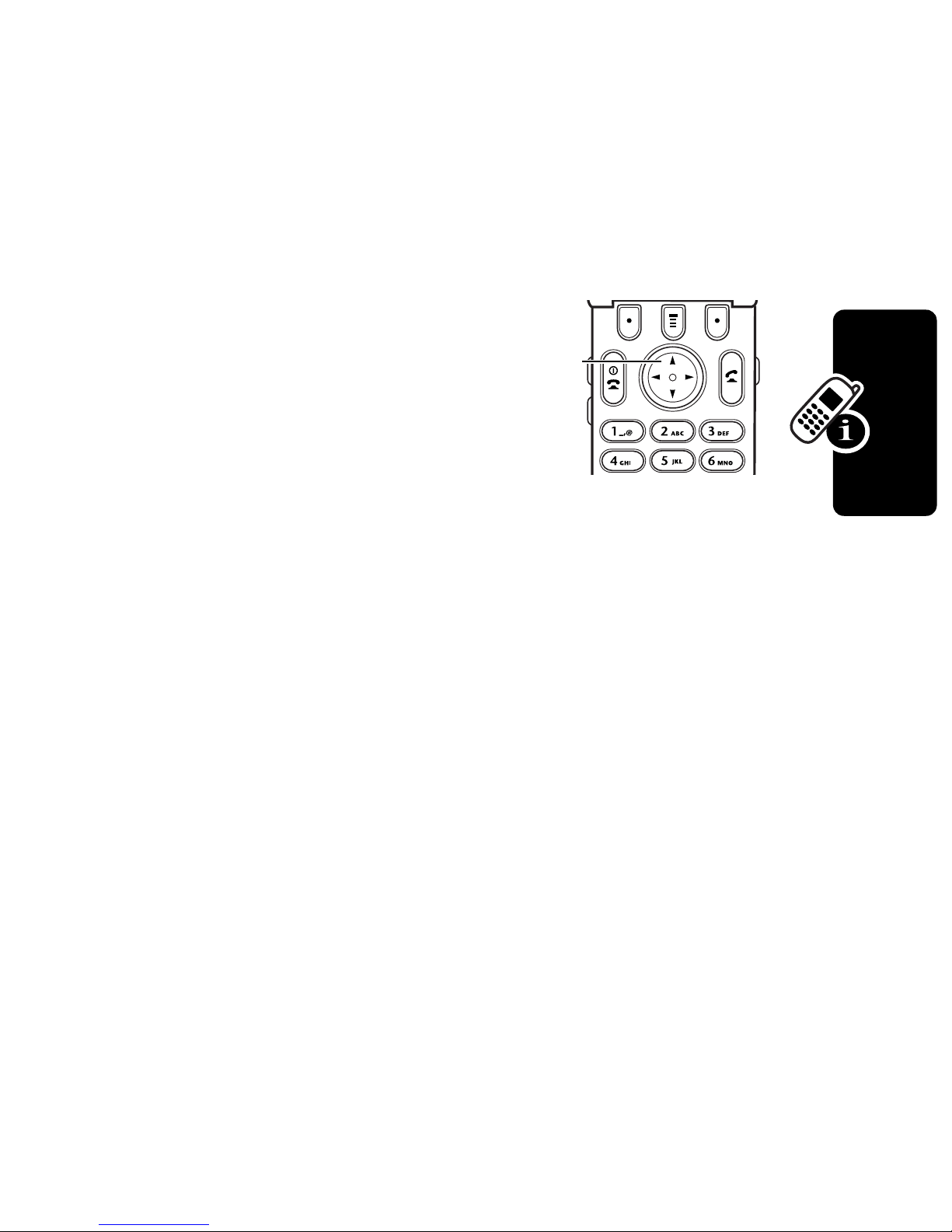
R
= voicemail
S
= voicemail and
message
U
=limited character
count (text
entry screen)
text message
Using the
4-Way
Navigation
4-way
navigation
key
Key
Use the 4-way navigation key like a joystick to navigate the
menu system, change feature settings, and play games.
Learning to Use Your Phone
From the idle display, press
menu feature icons in the idle display.
Tip:
menus. Move left and right to change feature settings,
navigate the datebook, and edit text.
Down and up are your primary movements within
S
to select one of the four
25
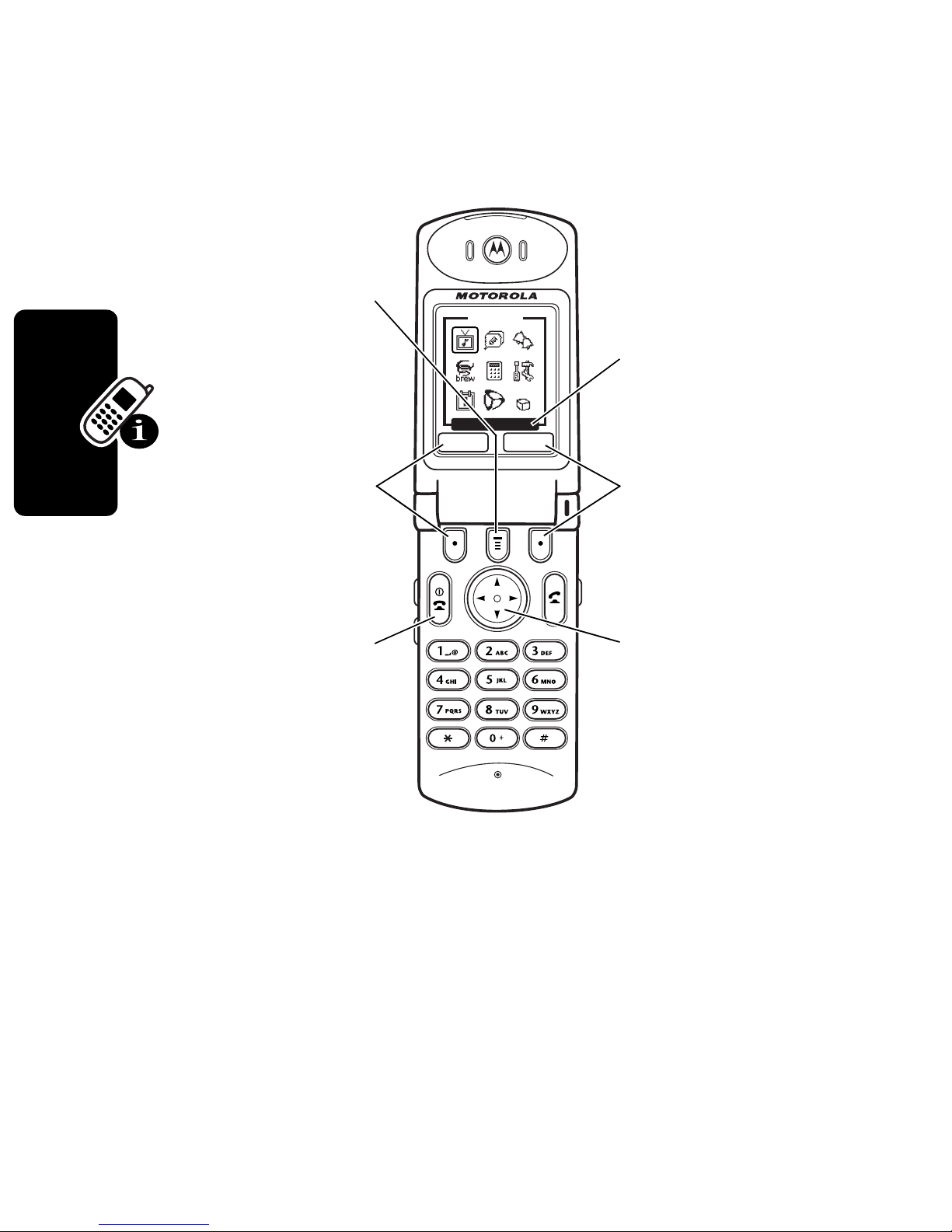
Using Menus
From the idle display, press M to go to the main menu.
Menu Key
Enter menu
system, or open
a sub-menu.
Left Soft Key
Perform left
function.
End Key
Exit menu
without making
changes.
EXIT
Main Menu
*
Media Center
SELECT
Current
selection.
Right Soft Key
Perform right
function.
4-Way
Navigation Key
Scroll
left
up, down
, or
right
.
,
Learning to Use Your Phone
26
* Optional network/subscription dependent feature. Your
service provider may use a different name for the
feature.
S
Press
menu. Select
The following icons represent features that may appear in
to highlight a menu feature icon in the main
More
Brew
(?) to see additional menu features.
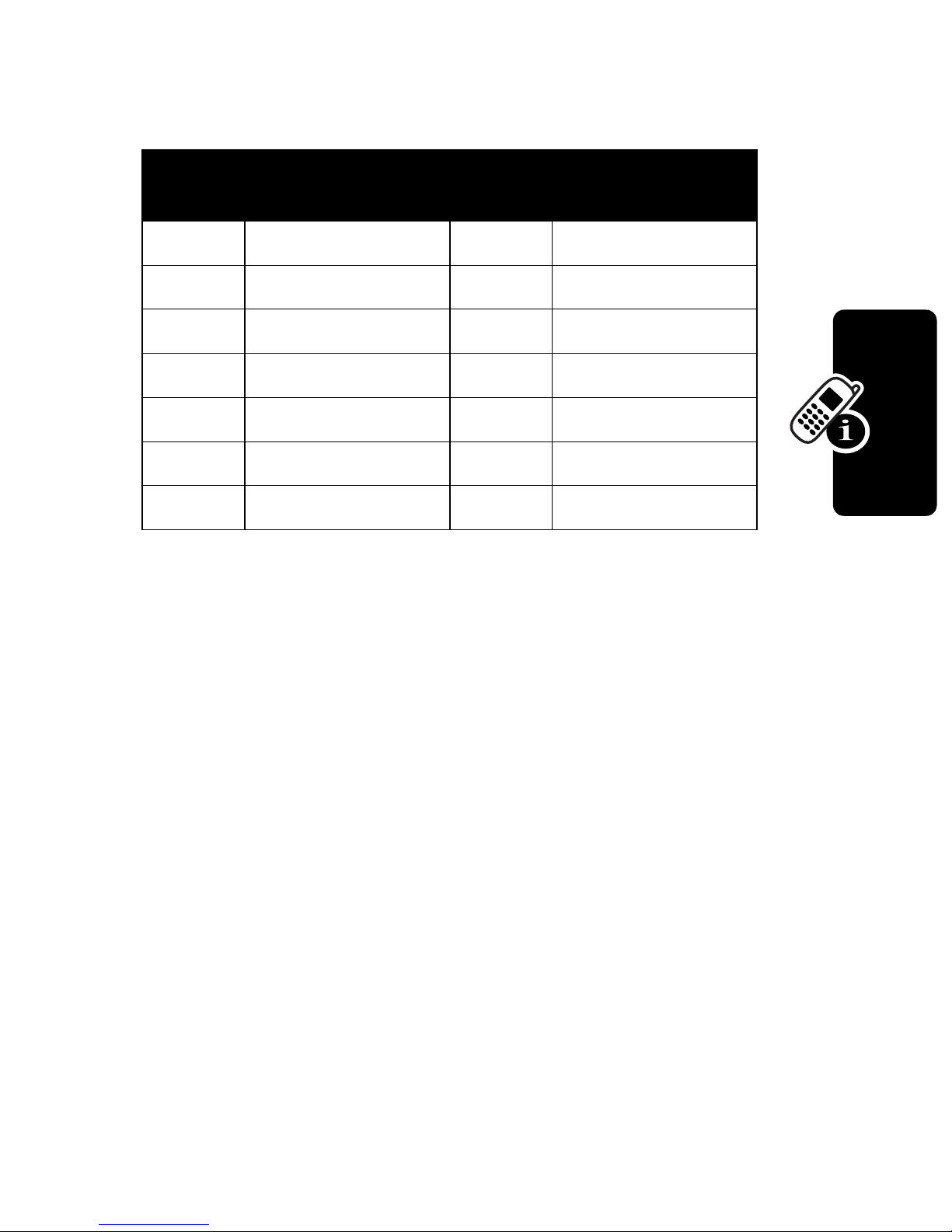
the main menu, depending on your service provider and
service subscription options.
Menu
Icon
v
w
a
g
?
z
r
* Optional network/subscription dependent feature. Your
service provider may use a different name for the
feature.
Feature
Media Center
Ring Styles
Calculator
Datebook
More
Recent Calls
Phonebook
Menu
Icon
'
J
/
L
U
:
Feature
Voice Notes
Brew
Settings
Web Browser
Messages
Shortcuts
*
Brew
Learning to Use Your Phone
Tip:
text-based list rather than graphic icons. See page 64.
Selecting a Menu Feature
This guide shows you how to select a menu feature as
follows, starting from the idle display:
This example shows that from the idle display, you must
press
menu, then scroll to and select
scroll, and the left/right soft keys to select the functions
You can set your phone to display the main menu as a
Find the Feature
M
, scroll to and select
M
>
More >Phonebook
More
(?) from the main
Phonebook
. Use
S
to
listed in the bottom left and right corners of the display.
27

Selecting a Feature Option
Some features require you to select an item from a list:
V5^
Dialed Calls
Press
•
Press
BACK
to go back to
previous
S
(-)
screen.
Press
to scroll up or down to highlight the item you
10) John Smith
9) Lisa Owens
8) Adda Thomas
7) Jack Bradsh..
6) Mary Smith
5) Dave Thomp...
e
VIEWBACK
M
to open sub-menu.
Highlighted
item
Press
to view details
of highlighted
item.
VIEW
want.
•
In a numbered list, press a number key to highlight the
(+)
Learning to Use Your Phone
item.
•
In an alphabetized list, press a key multiple times to
cycle through the letters on the key and highlight the
closest matching list item.
28
