Motorola T721 Getting Started Manual
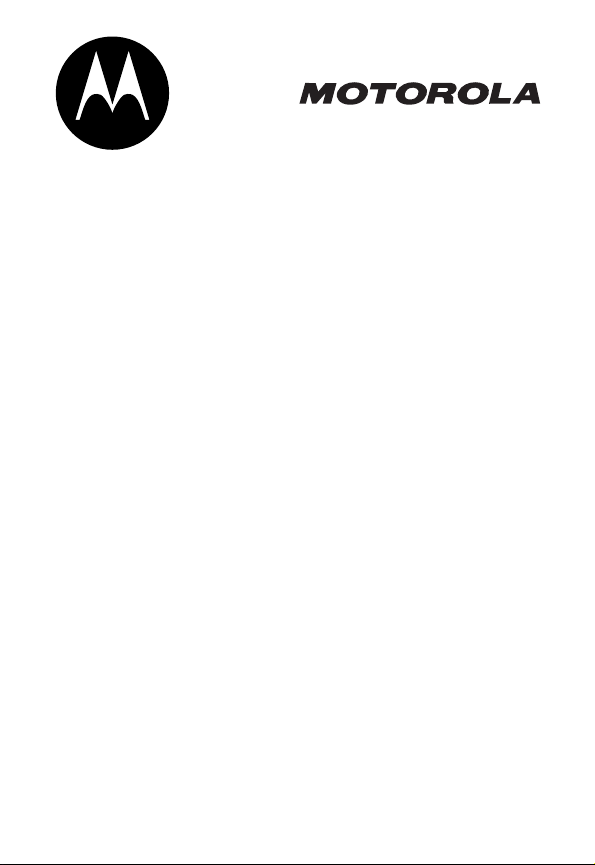
START HERE >
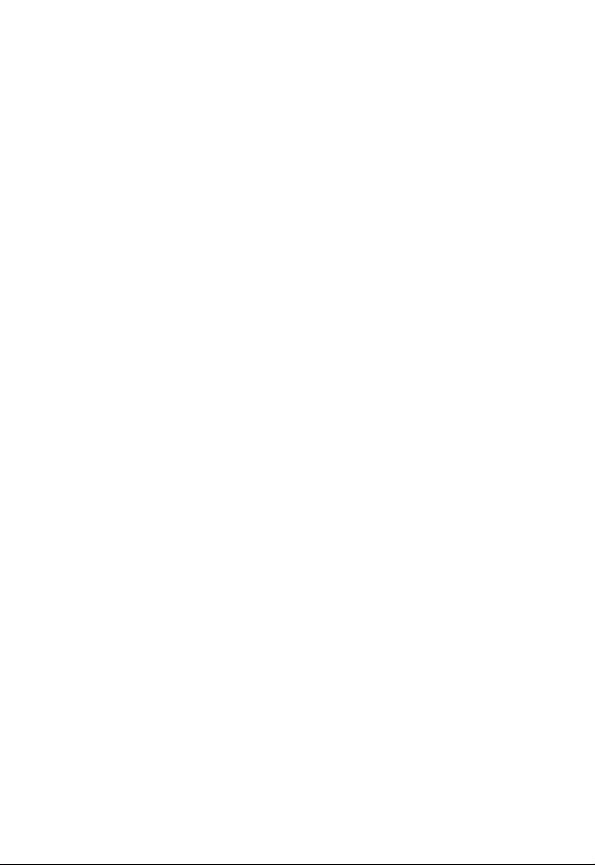

Welcome
Welcome to the world of Motorola digital wireless
communications! We are pleased that you have chosen the
Motorola T721 GSM wireless phone.
Left Soft Key
Perform functions
identified by left
display prompt.
Headset Jack
Insert headset
accessory for
hands-free use.
Power Key
& End Key
Turn phone on and
off, end phone calls,
exit menu system.
Volume Keys
Adjust earpiece and
ringer volume.
Microphone
Accessory
Connector Port
Insert charger and
phone accessories.
Menu Key
Status Light
See incoming call
and service status.
Right Soft Key
Perform functions
identified by right
display prompt.
Voice Key
Create voice
record, record
phonebook and
shortcut names.
Send Key
Send and answer
calls, view recent
dialed calls list.
4-Way
Navigation Key
Scroll through
menus and lists, set
feature values.
1
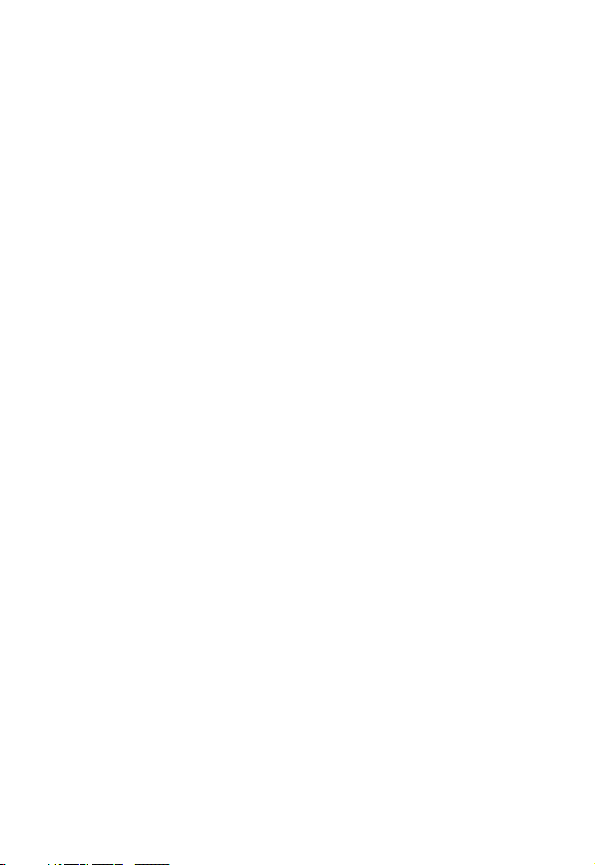
Personal Communications Sector
600 North U.S. Highway 45
Libertyville, Illinois 60048
1-800-331-6456 (United States)
1-888-390-6456 (TTY/TDD United States)
1-800-461-4575 (Canada)
www.motorola.com
www.motorola.ca
MOTOROLA and the Stylized M Logo are registered in the US Patent &
Trademark Office. Java and all other Java-based marks are trademarks or
registered trademarks of Sun Microsystems, Inc. in the U.S. and other
countries. All other product or service names are the property of their
respective owners.
© Motorola, Inc. 2002, 2003.
Software Copyright Notice
The Motorola products described in this manual may include copyrighted
Motorola and third-party software stored in semiconductor memories or
other media. Laws in the United States and other countries preserve for
Motorola and third-party software providers certain exclusive rights for
copyrighted software, such as the exclusive rights to distribute or
reproduce the copyrighted software. Accordingly, any copyrighted
software contained in the Motorola products may not be modified,
reverse-engineered, distributed, or reproduced in any manner to the
extent allowed by law. Furthermore, the purchase of the Motorola
products shall not be deemed to grant either directly or by implication,
estoppel, or otherwise, any license under the copyrights, patents, or
patent applications of Motorola or any third-party software provider,
except for the normal, non-exclusive, royalty-free license to use that
arises by operation of law in the sale of a product.
Manual number: 6809461A55-O
Cover number: 8988485L61-O
(United States)
(Canada)
2

Menu Map
v
Main Menu
Media Center
• Picture Viewer
•My Tones
'
Voice Records
:
Shortcuts
a
Calculator
/
Settings
(see next page)
o
Chat
z
Recent Calls
• Received Calls
• Dialed Calls
• Notepad
• Call Times
b
WebAccess
• mMode
• Web Shortcuts
• Stored Pages
•History
• Go to URL
•Browser Setup
?
More
(go to following
menu items)
9
Services
• SIM Applications
•Fixed Dial
•Service Dial
d
Web Sessions
à
Phonebook
U
Messages
• Create Message
•Voicemail
•Text Msgs
• Email Msgs
• Browser Msgs
• Quick Notes
•Outbox
• Drafts
g
Datebook
w
Ring Styles
•Style
• Style Detail
-
Games & Apps
This is the standard main menu layout.
Menu organization and feature names
may vary on your phone.
a feature in the main menu, select
(?) to see additional menu features. Not all
features may be available for all users.
If you do not find
More
3
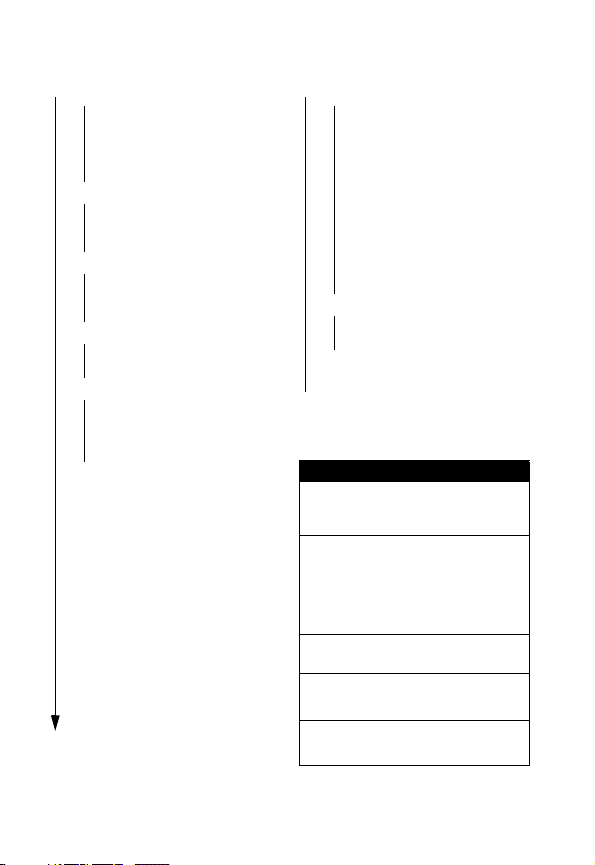
Settings Menu
• Personalize
• Main Menu
•Home Keys
•Color Style
• Banner Graphic
• Wallpaper
• Screen Saver
• Call Forward
• Voice Calls
•Fax Calls
•Data Calls
• Forward Status
• In-Call Setup
• In-Call Timer
• My Caller ID
• Answer Options
• Call Waiting
• Phone Status
•My Tel. Numbers
• Active Line
• Battery Meter
• Security
• Phone Lock
• Lock Application
•Fixed Dial
• SIM PIN
•New Passwords
• Initial Setup
• Time and Date
•1-Touch Dial
• Backlight
• Status Light
• Zoom
• TTY Setup
•Scroll
• Animation
• Language
• Battery Save
• Contrast
•DTMF
•Master Reset
• Master Clear
• Java Tools
•Java System
• Network Access
• DNS IP
•Network
• Car Settings
• Headset
Change display zoom:
Press M, then
press and hold M
Change ringer alert:
Open flip, press down volume key
to decrease volume, then switch
to vibrate alert, then silent alert.
Press up volume key to reset ring
alert and increase volume.
Display my phone number:
Press
Go to dialed calls list:
Press N (in idle)
Exit menu system:
Press O
Shortcuts
M#
(in idle)
4
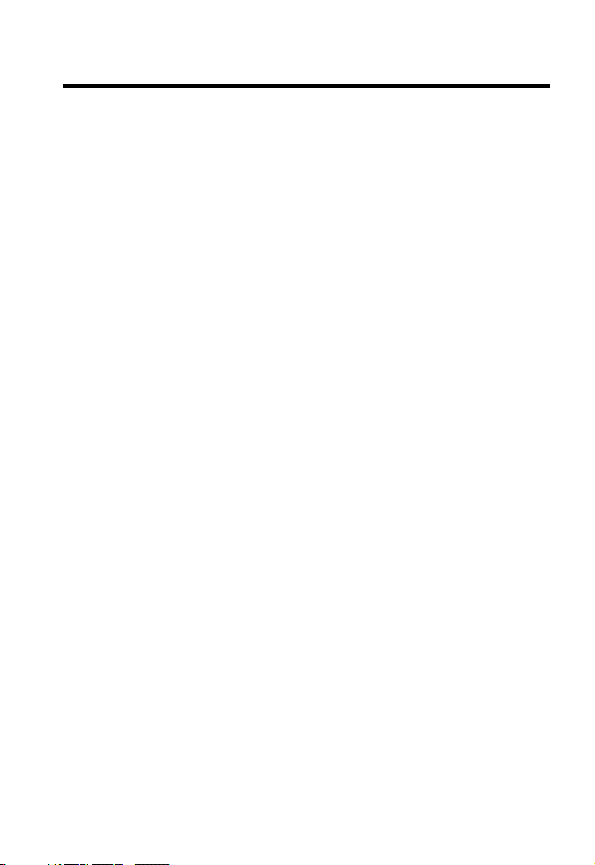
Contents
Menu Map
Safety and General Information
Getting Started
What’s in the Box?. . . . . . . . . . . . . . . . . . . . . . . . . . . . . 16
About This Guide. . . . . . . . . . . . . . . . . . . . . . . . . . . . . . 16
Installing the SIM Card . . . . . . . . . . . . . . . . . . . . . . . . . 16
Installing the Battery . . . . . . . . . . . . . . . . . . . . . . . . . . . 18
Charging the Battery . . . . . . . . . . . . . . . . . . . . . . . . . . . 19
Battery Use . . . . . . . . . . . . . . . . . . . . . . . . . . . . . . . . . . 20
Changing the Convertible Covers . . . . . . . . . . . . . . . . . 22
Turning Your Phone On . . . . . . . . . . . . . . . . . . . . . . . . . 23
Adjusting Volume. . . . . . . . . . . . . . . . . . . . . . . . . . . . . . 24
Making a Call. . . . . . . . . . . . . . . . . . . . . . . . . . . . . . . . . 25
Answering a Call . . . . . . . . . . . . . . . . . . . . . . . . . . . . . . 25
Changing the Call Alert . . . . . . . . . . . . . . . . . . . . . . . . . 26
Viewing Your Phone Number . . . . . . . . . . . . . . . . . . . . 26
Learning to Use Your Phone
Using the Display . . . . . . . . . . . . . . . . . . . . . . . . . . . . . 27
Using the 4-Way Navigation Key . . . . . . . . . . . . . . . . . . 30
Using Menus . . . . . . . . . . . . . . . . . . . . . . . . . . . . . . . . . 31
Entering Text . . . . . . . . . . . . . . . . . . . . . . . . . . . . . . . . . 36
Using the Status Light . . . . . . . . . . . . . . . . . . . . . . . . . . 44
Using the External Display . . . . . . . . . . . . . . . . . . . . . . 45
Locking and Unlocking Your Phone. . . . . . . . . . . . . . . . 45
Changing a Code, PIN, or Password. . . . . . . . . . . . . . . 47
If You Forget a Code, PIN, or Password . . . . . . . . . . . . 47
. . . . . . . . . . . . . . . . . . . . . . . . . . . . . . . . . . . . . 3
. . . . . . . . . . . . . . . . . . . 10
. . . . . . . . . . . . . . . . . . . . . . . . . . . . . . . . 16
. . . . . . . . . . . . . . . . . . . . . 27
5
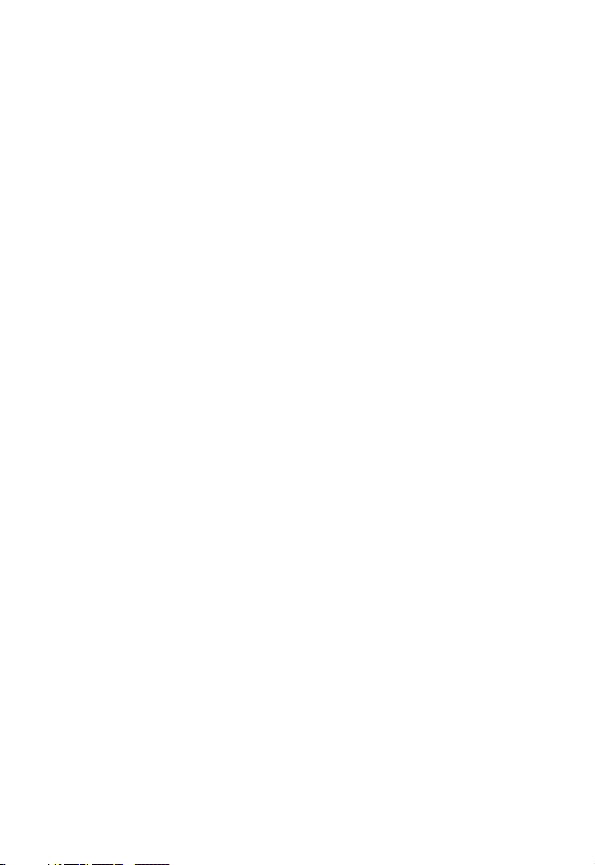
Setting Up Your Phone
Viewing Your Phone Number . . . . . . . . . . . . . . . . . . . . . 49
Setting the Time and Date . . . . . . . . . . . . . . . . . . . . . . . 49
Setting a Ring Style . . . . . . . . . . . . . . . . . . . . . . . . . . . . 49
Setting Answer Options . . . . . . . . . . . . . . . . . . . . . . . . . 50
Setting a Wallpaper Image . . . . . . . . . . . . . . . . . . . . . . . 51
Setting a Screen Saver Image . . . . . . . . . . . . . . . . . . . . 52
Zooming In and Out . . . . . . . . . . . . . . . . . . . . . . . . . . . . 53
Setting Display Contrast . . . . . . . . . . . . . . . . . . . . . . . . . 53
Setting Display Color . . . . . . . . . . . . . . . . . . . . . . . . . . . 53
Adjusting the Backlight . . . . . . . . . . . . . . . . . . . . . . . . . . 53
Conserving Battery Power . . . . . . . . . . . . . . . . . . . . . . . 54
Calling Features
Changing the Active Line . . . . . . . . . . . . . . . . . . . . . . . . 55
Redialing a Number . . . . . . . . . . . . . . . . . . . . . . . . . . . . 55
Using Caller ID . . . . . . . . . . . . . . . . . . . . . . . . . . . . . . . . 56
Canceling an Incoming Call . . . . . . . . . . . . . . . . . . . . . . 57
Turning Off a Call Alert . . . . . . . . . . . . . . . . . . . . . . . . . . 57
Calling an Emergency Number. . . . . . . . . . . . . . . . . . . . 57
Dialing International Numbers . . . . . . . . . . . . . . . . . . . . 58
Viewing Recent Calls . . . . . . . . . . . . . . . . . . . . . . . . . . . 58
Returning an Unanswered Call . . . . . . . . . . . . . . . . . . . . 60
Using the Notepad . . . . . . . . . . . . . . . . . . . . . . . . . . . . . 60
Attaching a Number . . . . . . . . . . . . . . . . . . . . . . . . . . . . 61
Calling With Speed Dial . . . . . . . . . . . . . . . . . . . . . . . . . 61
Calling With 1-Touch Dial . . . . . . . . . . . . . . . . . . . . . . . . 62
Using Voicemail . . . . . . . . . . . . . . . . . . . . . . . . . . . . . . . 62
Using Call Waiting. . . . . . . . . . . . . . . . . . . . . . . . . . . . . . 64
Putting a Call On Hold . . . . . . . . . . . . . . . . . . . . . . . . . . 64
Transferring a Call. . . . . . . . . . . . . . . . . . . . . . . . . . . . . . 65
. . . . . . . . . . . . . . . . . . . . . . . . . . . 49
. . . . . . . . . . . . . . . . . . . . . . . . . . . . . . . . 55
6
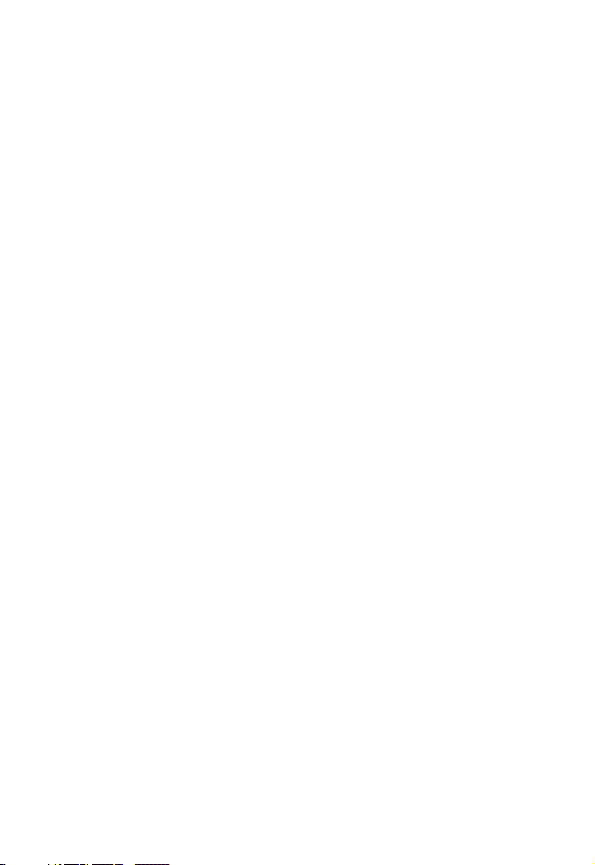
Messages and Chat
Setting Up the Message Inbox . . . . . . . . . . . . . . . . . . . 66
Sending a Text Message. . . . . . . . . . . . . . . . . . . . . . . . 68
Sending a Quick Note Text Message . . . . . . . . . . . . . . 70
Inserting Pictures and Ring Tones In a Text Message . 71
Viewing Sent Text Messages. . . . . . . . . . . . . . . . . . . . . 72
Receiving a Text Message . . . . . . . . . . . . . . . . . . . . . . 73
Reading, Locking, or Deleting a Text Message . . . . . . . 73
Downloading Pictures and Ring Tones . . . . . . . . . . . . . 75
Reading Browser Alerts . . . . . . . . . . . . . . . . . . . . . . . . 78
Cleaning Up Message Folders . . . . . . . . . . . . . . . . . . . 79
Using Chat. . . . . . . . . . . . . . . . . . . . . . . . . . . . . . . . . . . 79
Email
. . . . . . . . . . . . . . . . . . . . . . . . . . . . . . . . . . . . . . . . 84
Setting Up the Email Inbox . . . . . . . . . . . . . . . . . . . . . . 84
Sending an Email Message. . . . . . . . . . . . . . . . . . . . . . 87
Inserting a Quick Note In an Email Message . . . . . . . . 88
Viewing the Status of Sent Email Messages. . . . . . . . . 89
Receiving an Email Message . . . . . . . . . . . . . . . . . . . . 89
Reading, Locking, or Deleting an Email Message. . . . . 90
Manually Sending and Receiving Email . . . . . . . . . . . . 92
Calling a Phone Number in an Email Message. . . . . . . 93
Sending Email to an Embedded Email Address . . . . . . 93
Going to a Web Address in an Email Message. . . . . . . 93
Creating Personal Folders. . . . . . . . . . . . . . . . . . . . . . . 94
Moving Email to a Personal Folder . . . . . . . . . . . . . . . . 94
Renaming a Personal Folder. . . . . . . . . . . . . . . . . . . . . 95
Deleting a Personal Folder . . . . . . . . . . . . . . . . . . . . . . 95
Setting Up Your Phonebook
Viewing Entry Details . . . . . . . . . . . . . . . . . . . . . . . . . . 96
Creating a Phonebook Entry . . . . . . . . . . . . . . . . . . . . . 97
Storing a PIN Code With a Phone Number . . . . . . . . . . 99
Recording a Voice Name For a Phonebook Entry. . . . 100
. . . . . . . . . . . . . . . . . . . . . . . . . . . . 66
. . . . . . . . . . . . . . . . . . . . . . 96
7
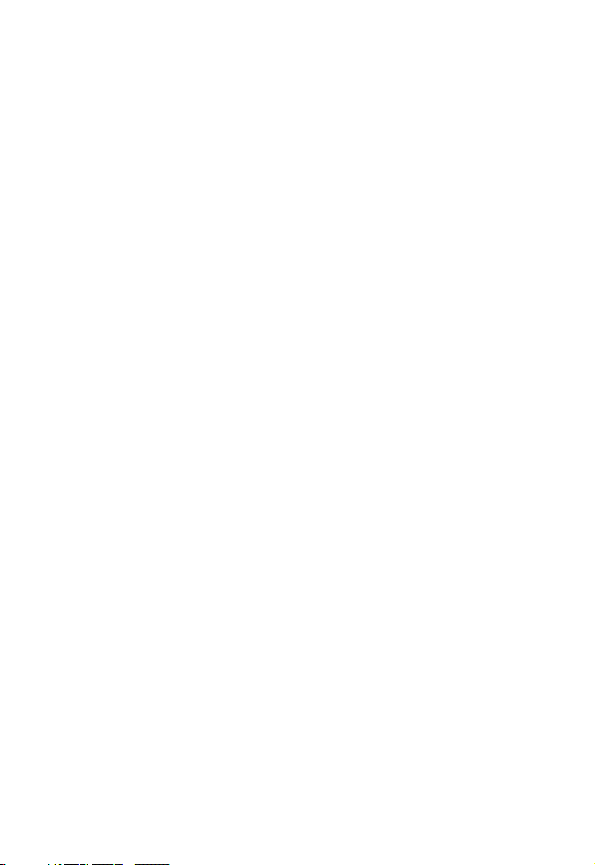
Dialing a Phonebook Entry . . . . . . . . . . . . . . . . . . . . . . 101
Storing Longer Numbers. . . . . . . . . . . . . . . . . . . . . . . . 102
Editing a Phonebook Entry . . . . . . . . . . . . . . . . . . . . . . 103
Deleting a Phonebook Entry . . . . . . . . . . . . . . . . . . . . . 104
Sorting the Phonebook List. . . . . . . . . . . . . . . . . . . . . . 104
Setting the Primary Number for a Phonebook Entry. . . 105
Copying Entries Between the Phone and SIM Card . . . 106
Checking Phonebook Capacity. . . . . . . . . . . . . . . . . . . 108
Setting 1-Touch Dial Preference . . . . . . . . . . . . . . . . . . 109
Synchronizing with TrueSync Software. . . . . . . . . . . . . 109
Personalizing Your Phone
Personalizing a Ring Style . . . . . . . . . . . . . . . . . . . . . . 111
Activating Ringer IDs . . . . . . . . . . . . . . . . . . . . . . . . . . 111
Setting Ringer or Keypad Volume . . . . . . . . . . . . . . . . . 112
Setting Reminders . . . . . . . . . . . . . . . . . . . . . . . . . . . . 113
Setting the Banner Graphic. . . . . . . . . . . . . . . . . . . . . . 113
Setting the Menu View . . . . . . . . . . . . . . . . . . . . . . . . . 113
Personalizing the Menu. . . . . . . . . . . . . . . . . . . . . . . . . 114
Personalizing Soft Keys and Menu Icons . . . . . . . . . . . 115
Setting the Menu Language . . . . . . . . . . . . . . . . . . . . . 115
Setting Menu Scroll Behavior . . . . . . . . . . . . . . . . . . . . 116
Setting Menu Animation . . . . . . . . . . . . . . . . . . . . . . . . 116
Resetting All Options . . . . . . . . . . . . . . . . . . . . . . . . . . 116
Clearing All Stored Information. . . . . . . . . . . . . . . . . . . 116
Creating and Using Shortcuts. . . . . . . . . . . . . . . . . . . . 117
Getting More Out Of Your Phone
Making a Conference Call. . . . . . . . . . . . . . . . . . . . . . . 122
Forwarding Calls . . . . . . . . . . . . . . . . . . . . . . . . . . . . . . 123
TTY Operation . . . . . . . . . . . . . . . . . . . . . . . . . . . . . . . 125
Using Fixed Dialing . . . . . . . . . . . . . . . . . . . . . . . . . . . . 126
Using Service Dialing . . . . . . . . . . . . . . . . . . . . . . . . . . 127
Using DTMF Tones . . . . . . . . . . . . . . . . . . . . . . . . . . . . 128
. . . . . . . . . . . . . . . . . . . . . . . 111
. . . . . . . . . . . . . . . . . 122
8
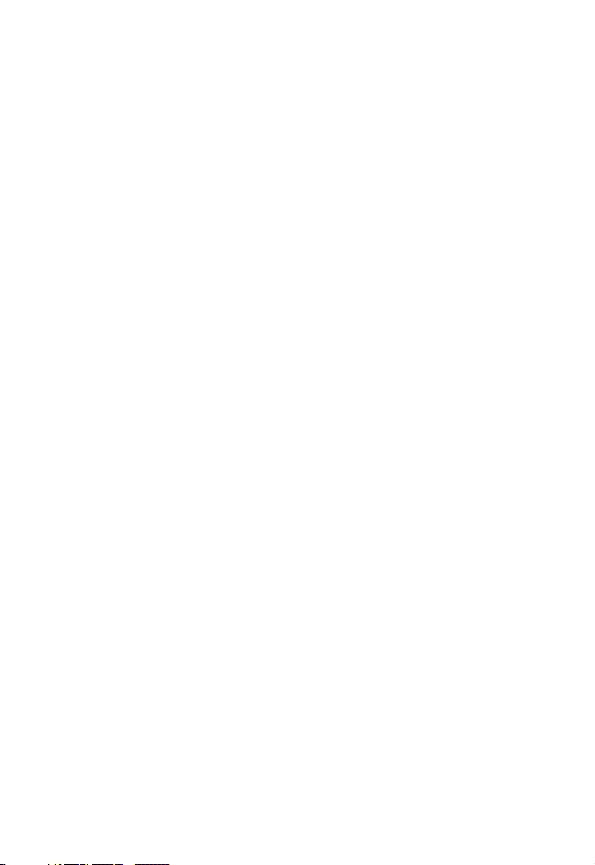
Monitoring Phone Use. . . . . . . . . . . . . . . . . . . . . . . . . 129
Using Hands-Free Features . . . . . . . . . . . . . . . . . . . . 131
Making Data and Fax Calls . . . . . . . . . . . . . . . . . . . . . 134
Adjusting Network Settings . . . . . . . . . . . . . . . . . . . . . 140
Monitoring Battery Charge . . . . . . . . . . . . . . . . . . . . . 140
Personal Organizer
Datebook . . . . . . . . . . . . . . . . . . . . . . . . . . . . . . . . . . . 141
Alarm Clock . . . . . . . . . . . . . . . . . . . . . . . . . . . . . . . . . 147
Voice Records . . . . . . . . . . . . . . . . . . . . . . . . . . . . . . . 148
Calculator . . . . . . . . . . . . . . . . . . . . . . . . . . . . . . . . . . 154
Security
News and Entertainment
Troubleshooting
Specific Absorption Rate Data
Additional Health and Safety Information
Warranty
Product Registration
Export Law Assurances
RF Energy Interference
Index
Wireless Phone Safety Tips
. . . . . . . . . . . . . . . . . . . . . . . . . . . . . . . . . . . . . 157
Locking the SIM Card . . . . . . . . . . . . . . . . . . . . . . . . . 157
Locking and Unlocking Applications . . . . . . . . . . . . . . 159
Micro-Browser . . . . . . . . . . . . . . . . . . . . . . . . . . . . . . . 161
Games and Applications . . . . . . . . . . . . . . . . . . . . . . . 166
Picture Viewer . . . . . . . . . . . . . . . . . . . . . . . . . . . . . . . 170
Creating Ring Tones . . . . . . . . . . . . . . . . . . . . . . . . . . 173
. . . . . . . . . . . . . . . . . . . . . . . . . . . . . . . . . . . . 198
. . . . . . . . . . . . . . . . . . . . . . . . . . . . . . . . . . . . . . . . 204
. . . . . . . . . . . . . . . . . . . . . . . . . . . . 141
. . . . . . . . . . . . . . . . . . . . . . . 161
. . . . . . . . . . . . . . . . . . . . . . . . . . . . . . 179
. . . . . . . . . . . . . . . . . . 188
. . . . . . . . . 190
. . . . . . . . . . . . . . . . . . . . . . . . . . 203
. . . . . . . . . . . . . . . . . . . . . . . . 203
. . . . . . . . . . . . . . . . . . . . . . . . 203
. . . . . . . . . . . . . . . . . . . . . 215
9
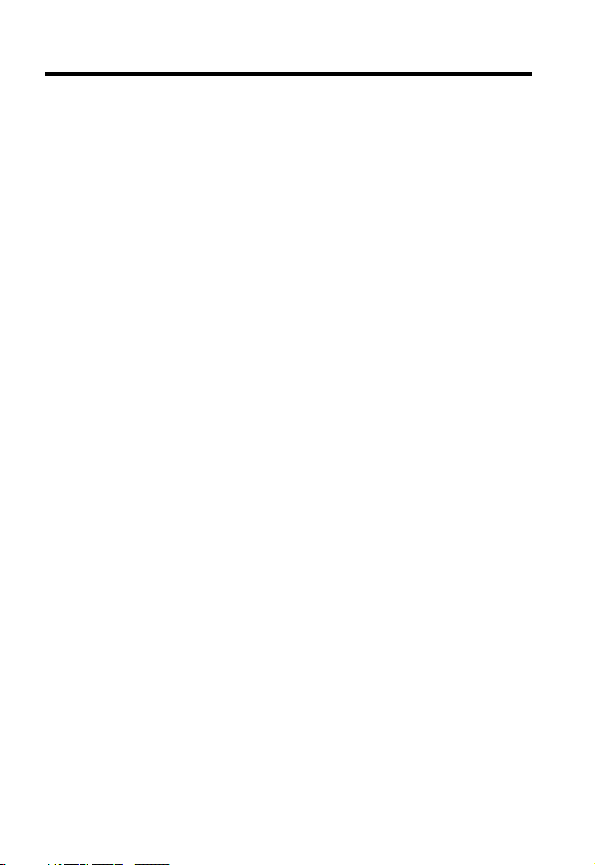
Safety and General Information
IMPORTANT INFORMATION ON SAFE AND EFFICIENT OPERATION.
READ THIS INFORMATION BEFORE USING YOUR PHONE.
The information provided in this document supersedes the general safety
information in user guides published prior to December 1, 2002.
Exposure To Radio Frequency (RF) Energy
Your phone contains a transmitter and a receiver. When it is ON, it
receives and transmits RF energy. When you communicate with your
phone, the system handling your call controls the power level at which
your phone transmits.
Your Motorola phone is designed to comply with local regulatory
requirements in your country concerning exposure of human beings to RF
energy.
Operational Precautions
To assure optimal phone performance and make sure human exposure to
RF energy is within the guidelines set forth in the relevant standards,
always adhere to the following procedures.
External Antenna Care
Use only the supplied or Motorola-approved replacement antenna.
Unauthorized antennas, modifications, or attachments could damage the
phone.
Do NOT hold the external antenna when the phone is IN USE. Holding
the external antenna affects call quality and may cause the phone to
operate at a higher power level than needed. In addition, use of
unauthorized antennas may result in non-compliance with the local
regulatory requirements in your country.
10
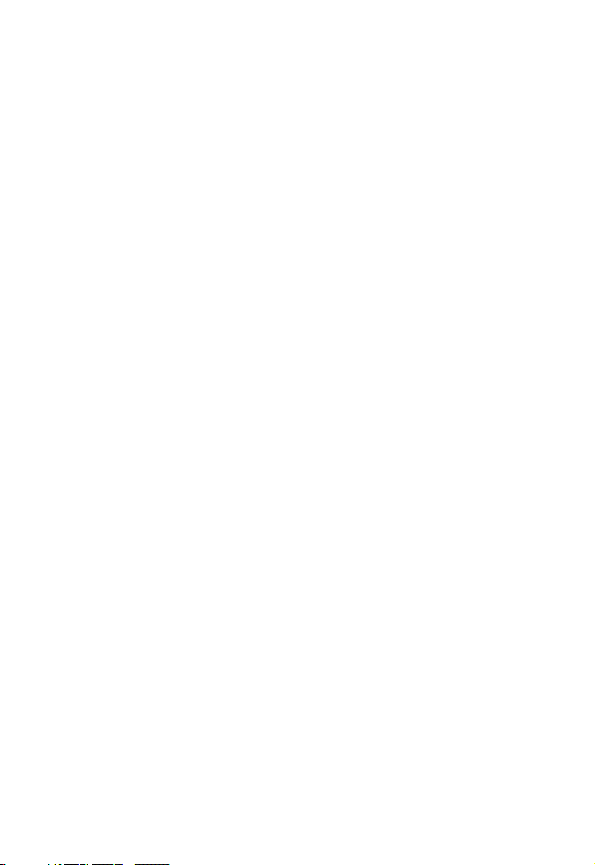
Phone Operation
When placing or receiving a phone call, hold your phone as you would a
wireline telephone.
Body-Worn Operation
To maintain compliance with RF energy exposure guidelines, if you wear
a phone on your body when transmitting, always place the phone in a
Motorola-supplied or approved clip, holder, holster, case, or body harness
for this phone, if available. Use of accessories not approved by Motorola
may exceed RF energy exposure guidelines. If you do not use one of the
body-worn accessories approved or supplied by Motorola, and are not
using the phone held in the normal use position, ensure the phone and its
antenna are at least 1 inch (2.5 centimeters) from your body when
transmitting.
Data Operation
When using any data feature of the phone, with or without an accessory
cable, position the phone and its antenna at least 1 inch (2.5 centimeters)
from your body.
Approved Accessories
Use of accessories not approved by Motorola, including but not limited to
batteries and antenna, may cause your phone to exceed RF energy
exposure guidelines. For a list of approved Motorola accessories, visit our
website at
RF Energy Interference/Compatibility
Note:
interference from external sources if inadequately shielded, designed, or
otherwise configured for RF energy compatibility. In some circumstances
your phone may cause interference.
Facilities
Turn off your phone in any facility where posted notices instruct you to do
so. These facilities may include hospitals or health care facilities that may
be using equipment that is sensitive to external RF energy.
www.Motorola.com
Nearly every electronic device is susceptible to RF energy
.
11
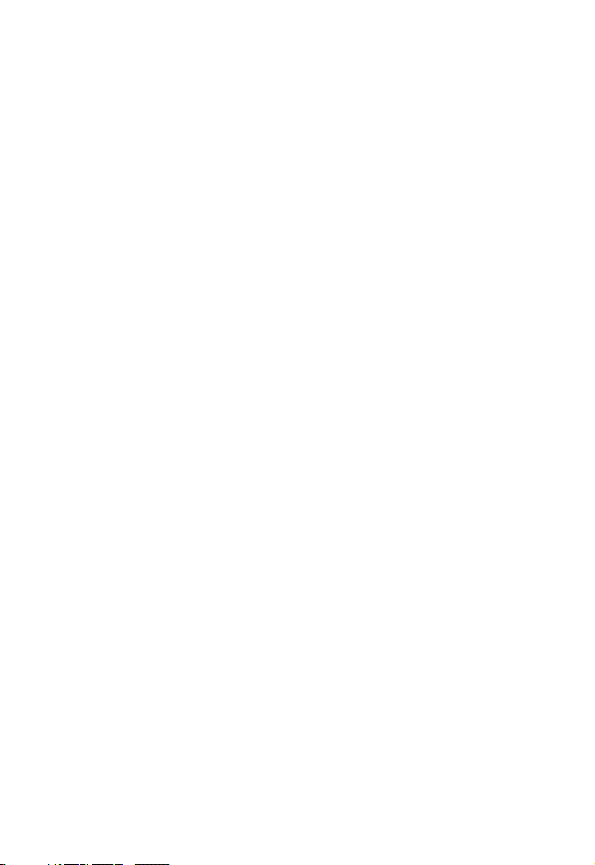
Aircraft
When instructed to do so, turn off your phone when on board an aircraft.
Any use of a phone must be in accordance with applicable regulations per
airline crew instructions.
Medical Devices
Pacemakers
Pacemaker manufacturers recommend that a minimum separation of
6 inches (15 centimeters) be maintained between a handheld wireless
phone and a pacemaker.
Persons with pacemakers should:
•
ALWAYS keep the phone more than 6 inches (15 centimeters) from
your pacemaker when the phone is turned ON.
•
NOT carry the phone in the breast pocket.
•
Use the ear opposite the pacemaker to minimize the potential for
interference.
•
Turn OFF the phone immediately if you have any reason to suspect
that interference is taking place.
Hearing Aids
Some digital wireless phones may interfere with some hearing aids. In the
event of such interference, you may want to consult your hearing aid
manufacturer to discuss alternatives.
Other Medical Devices
If you use any other personal medical device, consult the manufacturer of
your device to determine if it is adequately shielded from RF energy. Your
physician may be able to assist you in obtaining this information.
Use While Driving
Check the laws and regulations on the use of phones in the area where
you drive. Always obey them.
12
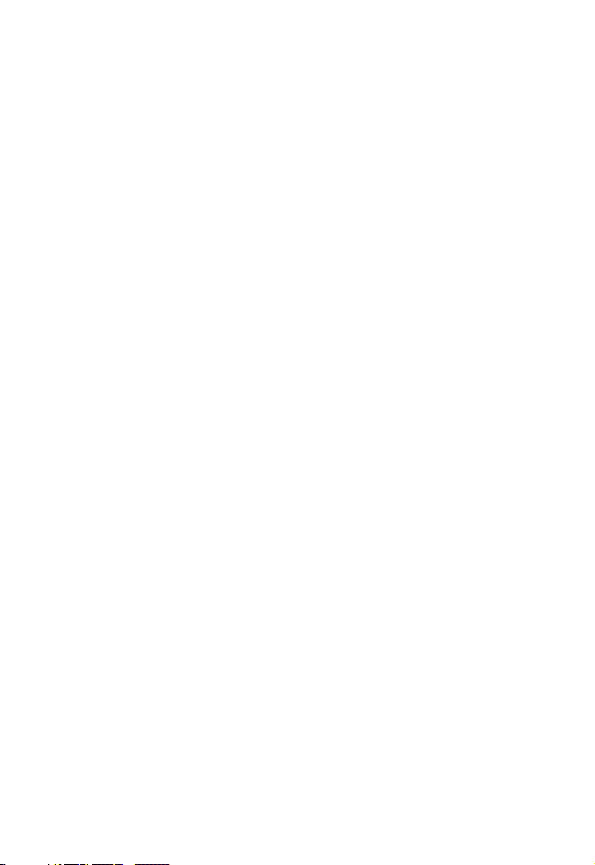
When using your phone while driving, please:
•
Give full attention to driving and to the road.
•
Use hands-free operation, if available.
•
Pull off the road and park before making or answering a call if driving
conditions so require.
Responsible driving best practices may be found in the “Wireless Phone
Safety Tips” at the end of this manual and at the Motorola website:
www.Motorola.com/callsmart
.
Operational Warnings
For Vehicles With an Air Bag
Do not place a phone in the area over an air bag or in the air bag
deployment area. Air bags inflate with great force. If a phone is placed in
the air bag deployment area and the air bag inflates, the phone may be
propelled with great force and cause serious injury to occupants of the
vehicle.
Potentially Explosive Atmospheres
Turn off your phone prior to entering any area with a potentially explosive
atmosphere, unless it is a phone type especially qualified for use in such
areas and certified as “Intrinsically Safe.” Do not remove, install, or
charge batteries in such areas. Sparks in a potentially explosive
atmosphere can cause an explosion or fire resulting in bodily injury or
even death.
Note:
The areas with potentially explosive atmospheres referred to above
include fueling areas such as below decks on boats, fuel or chemical
transfer or storage facilities, areas where the air contains chemicals or
particles, such as grain, dust, or metal powders. Areas with potentially
explosive atmospheres are often but not always posted.
Blasting Caps and Areas
To avoid possible interference with blasting operations, turn OFF your
phone when you are near electrical blasting caps, in a blasting area, or in
13
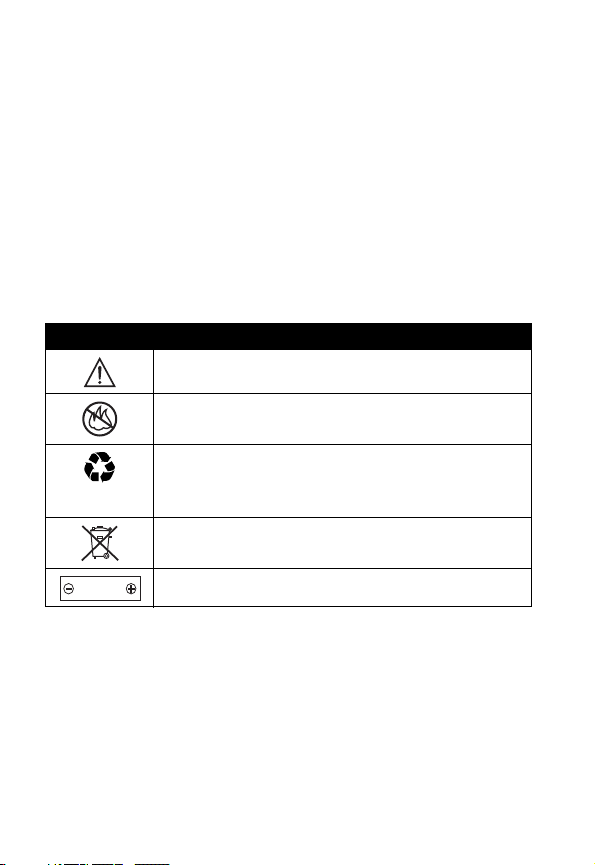
areas posted “Turn off electronic devices.” Obey all signs and
instructions.
Batteries
Batteries can cause property damage and/or bodily injury such as burns if
a conductive material such as jewelry, keys, or beaded chains touch
exposed terminals. The conductive material may complete an electrical
circuit (short circuit) and become quite hot. Exercise care in handling any
charged battery, particularly when placing it inside a pocket, purse, or
other container with metal objects.
and chargers.
Your battery or phone may contain symbols, defined as follows:
Symbol Definition
Important safety information will follow.
Your battery or phone should not be disposed of in a
fire.
Your battery or phone may require recycling in
accordance with local laws. Contact your local
regulatory authorities for more information.
Your battery or phone should not be thrown in the
trash.
LiIon BATT
Your phone contains an internal lithium ion battery.
Use only Motorola original batteries
Seizures/Blackouts
Some people may be susceptible to epileptic seizures or blackouts when
exposed to blinking lights, such as when watching television or playing
video games. These seizures or blackouts may occur even if a person
never had a previous seizure or blackout.
If you have experienced seizures or blackouts, or if you have a family
history of such occurrences, please consult with your doctor before
14
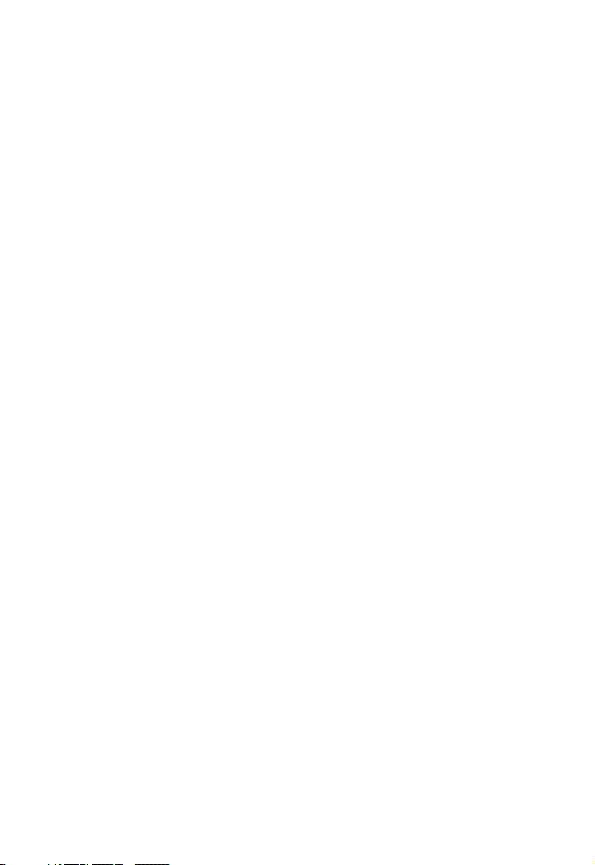
playing video games on your phone or enabling a blinking-lights feature
on your phone. (The blinking-light feature is not available on all products.)
Parents should monitor their children's use of video game or other
features that incorporate blinking lights on the phones. All persons should
discontinue use and consult a doctor if any of the following symptoms
occur: convulsion, eye or muscle twitching, loss of awareness, involuntary
movements, or disorientation.
To limit the likelihood of such symptoms, please take the following safety
precautions:
•
Do not play or use a blinking-lights feature if you are tired or need
sleep.
•
Take a minimum of a 15-minute break hourly.
•
Play in a room in which all lights are on.
•
Play at the farthest distance possible from the screen.
Repetitive Motion Injuries
When you play games on your phone, you may experience occasional
discomfort in your hands, arms, shoulders, neck, or other parts of your
body. Follow these instructions to avoid problems such as tendonitis,
carpal tunnel syndrome, or other musculoskeletal disorders:
•
Take a minimum 15-minute break every hour of game playing.
•
If your hands, wrists, or arms become tired or sore while playing,
stop and rest for several hours before playing again.
•
If you continue to have sore hands, wrists, or arms during or after
play, stop playing and see a doctor.
15
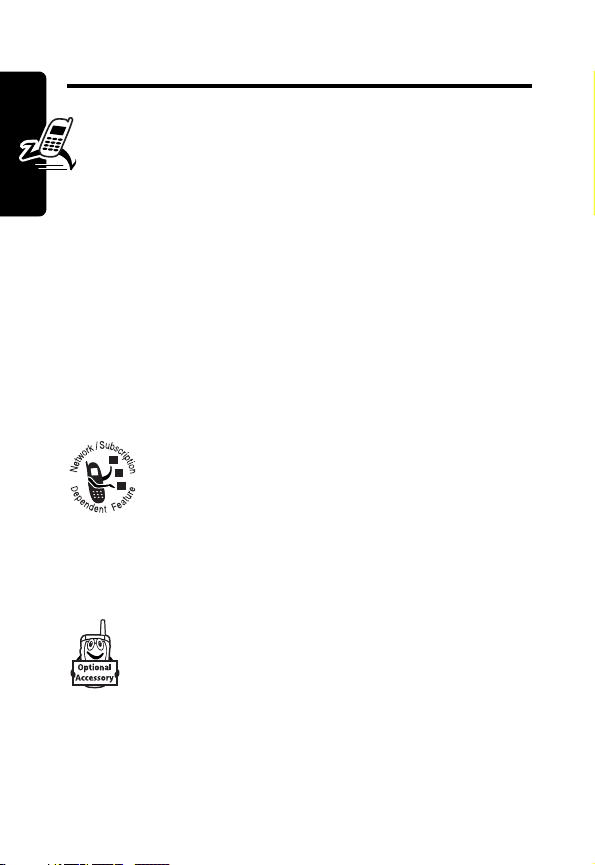
Getting Started
What’s in the Box?
Your digital wireless phone typically comes equipped
with a battery and a charger. Other accessory items can
customize your phone for maximum performance and
portability.
About This Guide
This guide introduces you to your Motorola wireless
Getting Started
phone.
Optional Features
This label identifies an optional network, SIM
card, or subscription-dependent feature that
may not be offered by all service providers in all
geographical areas. Contact your service
provider for more information.
Optional Accessories
This label identifies a feature that requires an
optional Motorola Original™ accessory.
Installing the SIM Card
Your SIM (Subscriber Identity Module) card contains your
phone number, service details, and phonebook/message
memory.
16

Caution:
exposing your SIM card to static electricity, water, or dirt.
1
2
Do not bend or scratch your SIM card. Avoid
Action
If necessary, slide
down the battery
door release latch
and lift the door off
of the phone.
Release
latch
Slide the SIM card
latch up.
3
Insert the SIM card
into the SIM card
tray with the notch
in the lower left
corner and the gold
plate facing down.
Getting Started
4
Slide the SIM card
latch down to lock
the SIM card in
place.
17
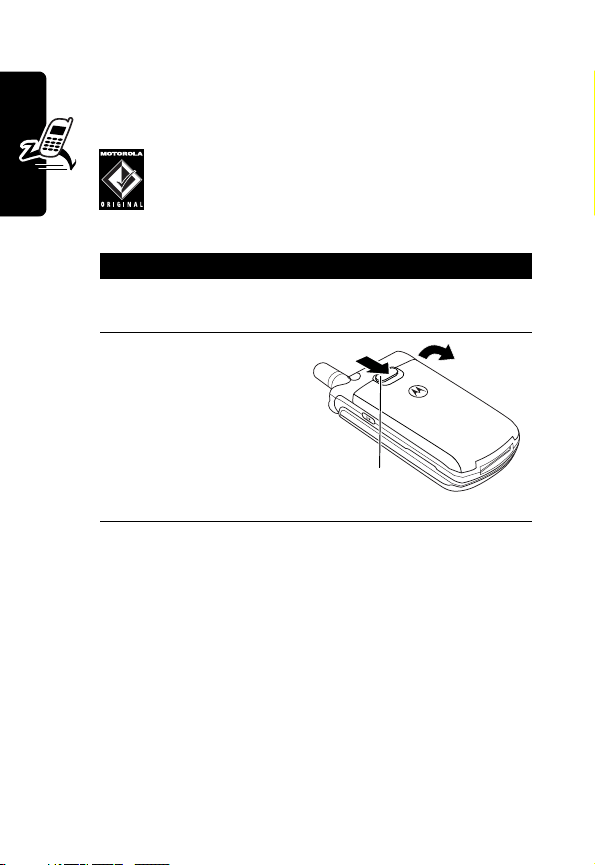
Installing the Battery
You must install and charge the battery to use your
phone.
Your phone is designed to be used only with
Motorola Original batteries and accessories.
We recommend that you store batteries in their
protective cases when not in use.
Action
1
Remove the battery from its protective clear
plastic case.
2
Getting Started
If necessary, slide
down the battery
door release latch
and lift the door off
of the phone.
Release
latch
18
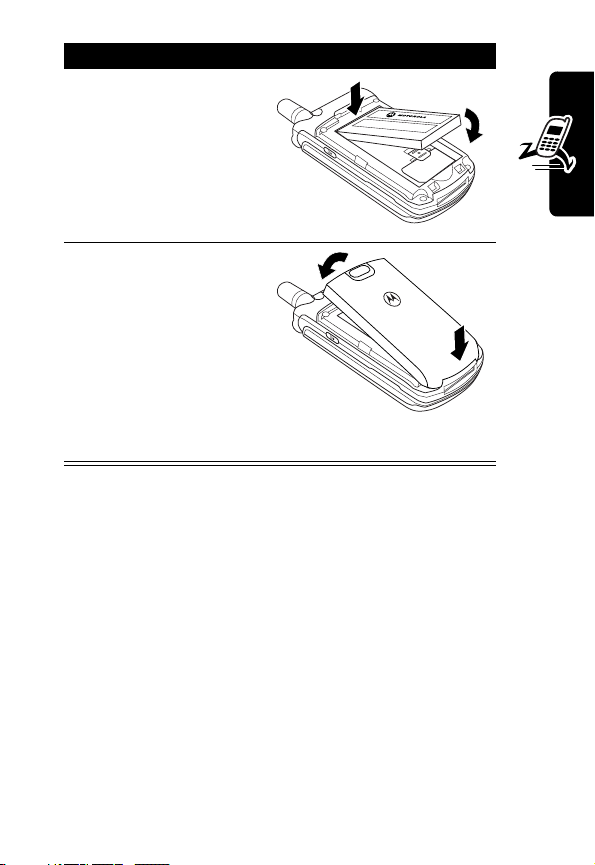
Action
3
Insert the battery,
printed arrow first,
under the tab
the top of the
battery
compartment and
push down.
4
Insert the teeth at the
bottom of the battery
door into the slot at
the base of the
phone, then push the
door down. Slide the
release latch up to
lock the door in
place.
at
Charging the Battery
New batteries are shipped partially charged. Before you
can use your phone, you need to install and charge the
Getting Started
19
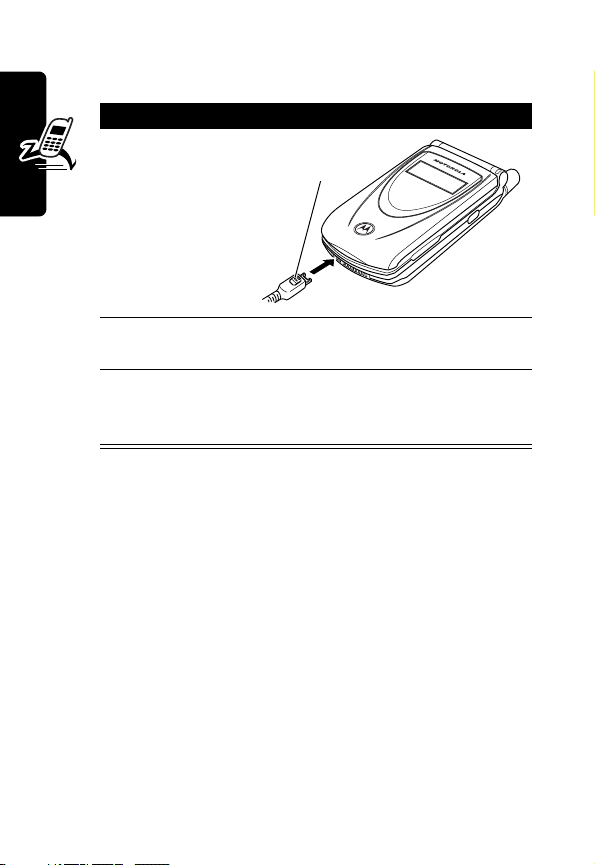
battery as described below. Some batteries perform best
after several full charge/discharge cycles.
Action
1
Plug the
travel charger
into your
phone with
the release
tab facing up.
2
Plug the other end of the travel charger into the
Getting Started
Note:
indicator in the upper right corner of the display shows how
much of the charging process is complete. At least 1
segment of the battery level indicator must be visible to
ensure full phone functionality while charging.
appropriate electrical outlet.
3
When your phone indicates that the battery is
fully charged (
release tab and remove the travel charger.
When you charge the battery, the battery level
Release
tab
Charge Complete
), press the
Battery Use
Battery performance depends on many factors, including
your wireless carrier’s network configuration; signal
strength; the temperature at which you operate your
phone; the features and/or settings you select and use;
items attached to the phone’s accessory connector port;
and your voice, data, and other application usage patterns.
20
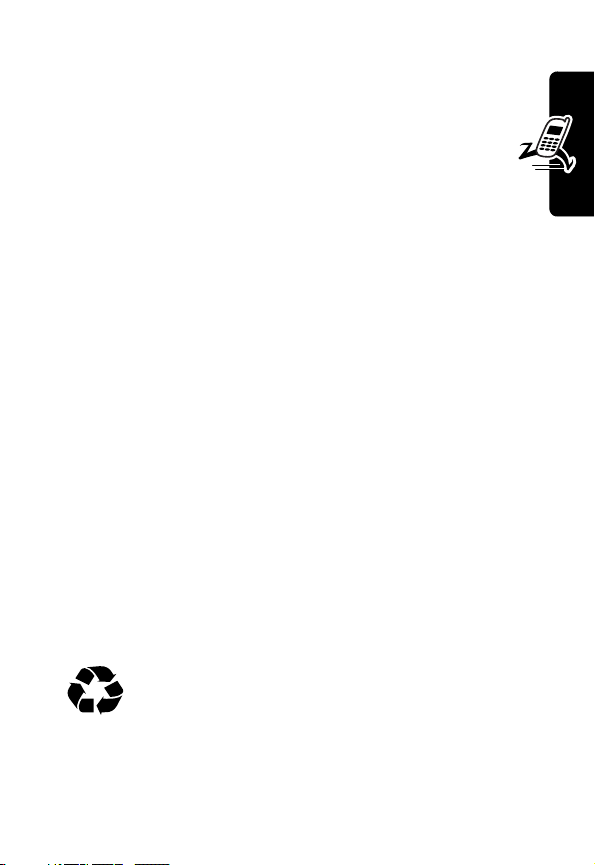
Caution:
objects to contact or short-circuit the battery terminals.
To maximize your battery’s performance:
•
•
•
•
•
•
for battery type. Contact your local recycling center for
proper disposal methods. Never dispose of batteries in a
fire because they may explode.
To prevent injuries or burns, do not allow metal
Always use Motorola Original™ batteries and
battery chargers. The phone warranty does not
cover damage caused from using non-Motorola
batteries and/or battery chargers.
New batteries or batteries that have been stored for
long periods of time may require a longer charge time.
Maintain the battery at or near room temperature
when charging.
Do not expose batteries to temperatures below -10°C
(14°F) or above 45°C (113°F). Always take your
phone with you when you leave your vehicle.
When you do not intend to use a battery for a while,
store it uncharged in a cool, dark, dry place, such as a
refrigerator.
Over extended periods of time, batteries gradually
wear down and require longer charging times. This is
normal. If you charge your battery regularly and notice
a decrease in talk time or an increase in charging
time, then it is probably time to purchase a new
battery.
The rechargeable batteries that power this
product must be disposed of properly and may
need to be recycled. Refer to your battery’s label
Getting Started
21
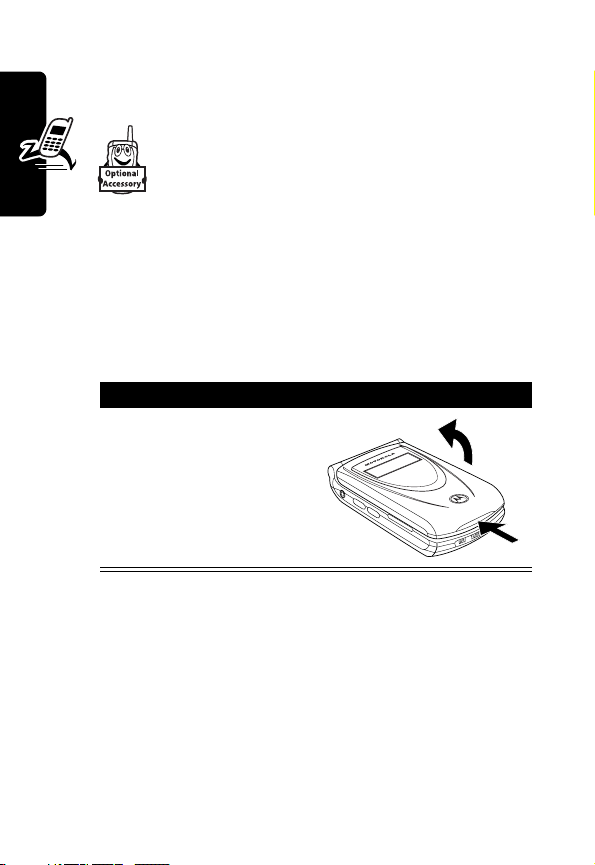
Changing the Convertible
Covers
You can change the flip cover and battery
cover on your phone to personalize its
appearance. Matching front and back cover
sets are available in a variety of colors and
designs.
Your phone is designed to be used only with Motorola
Original accessories. See your Motorola retailer for these
convertible covers.
Removing a Flip Cover
Getting Started
Action
Insert your fingertip or
fingernail into the slot at
the base of the flip cover,
then firmly pull up and lift
the cover off the phone.
Notes:
•
Do not use tools to remove a flip cover. Using tools to
remove a flip cover will damage the cosmetic
appearance of the phone.
•
The flip cover is attached tightly to the phone, and
considerable force is required to remove it.
22
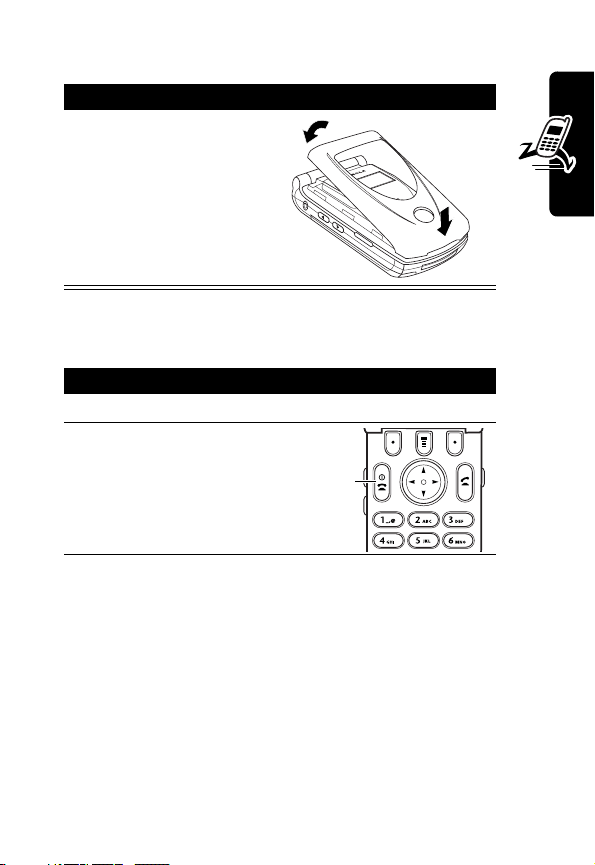
Attaching a Flip Cover
Action
Insert the tabs at the
bottom of the cover into
the slots at the base of
the phone, then push the
cover down and snap it
into place.
Turning Your Phone On
Action
1
Open your phone
2
Press and hold P to
turn on the phone
Power
key
Getting Started
23
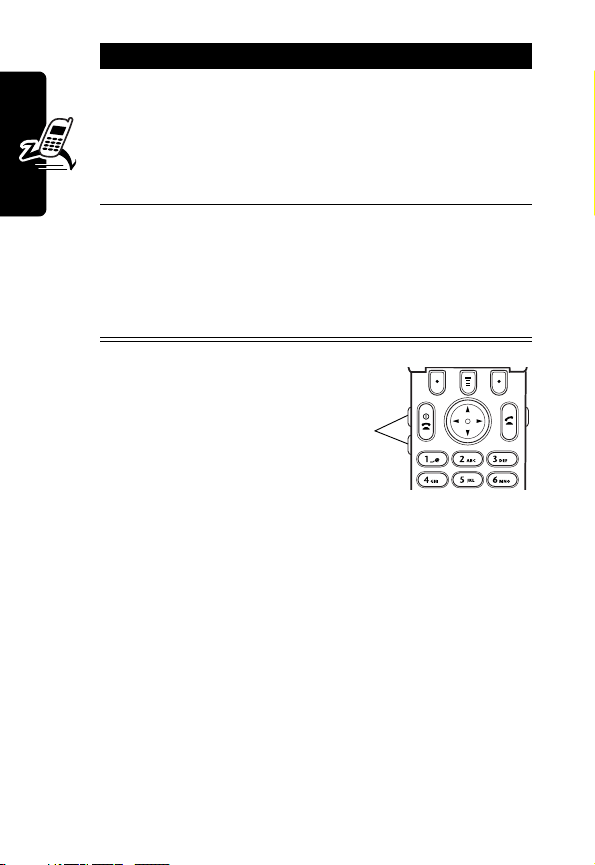
Action
3
If necessary, enter your SIM card PIN code and
press
Caution:
times in a row, your SIM card is disabled and
your phone displays
4
If necessary, enter your 4-digit unlock code and
press
The unlock code is originally set to 1234. Your
service provider may change this number before
you receive your phone.
Getting Started
Adjusting
OK
(+) to unlock the SIM card
If you enter an incorrect PIN code 3
SIM Blocked
OK
(+) to unlock the phone
.
Volume
Press the up and down
volume keys to:
•
increase and decrease earpiece volume during a call
•
increase and decrease the ringer volume setting when
the idle display is visible (flip must be open)
Tip:
At the lowest volume setting, press the down
volume key once to switch to vibrate alert. Press it
again to switch to silent alert. Press the up volume key
to cycle back to vibrate alert, then ring alert.
•
turn off an incoming call alert
24
Volume
keys
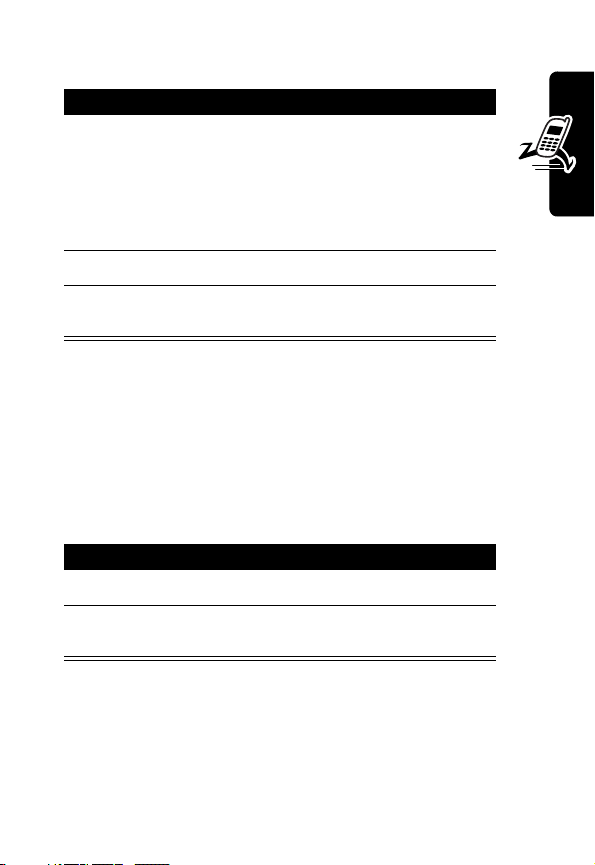
Making a Call
Press To
1
keypad keys dial the phone number
Tip:
If you make a mistake,
press
DELETE
(-) to delete the
last digit, or press and hold
DELETE
(-) to clear all digits.
2N
3O
Note:
You must dial the phone number from the idle
display. See page 27.
make the call
end the call and “hang up” the
phone when you are finished
Getting Started
Answering a Call
When you receive a call, your phone rings and/or vibrates
and displays an incoming call message.
Press To
1
N
or
ANSWER
2O
Tip:
When the phone flip is active, simply open the phone
to answer the call. (To activate, press
>
In-Call Setup >Answer Options >Open to Answer
Note:
If the phone is locked, you must unlock it to answer
the call.
answer the call
(+)
end the call and “hang up” the
phone when you are finished
M
>
Settings
)
25
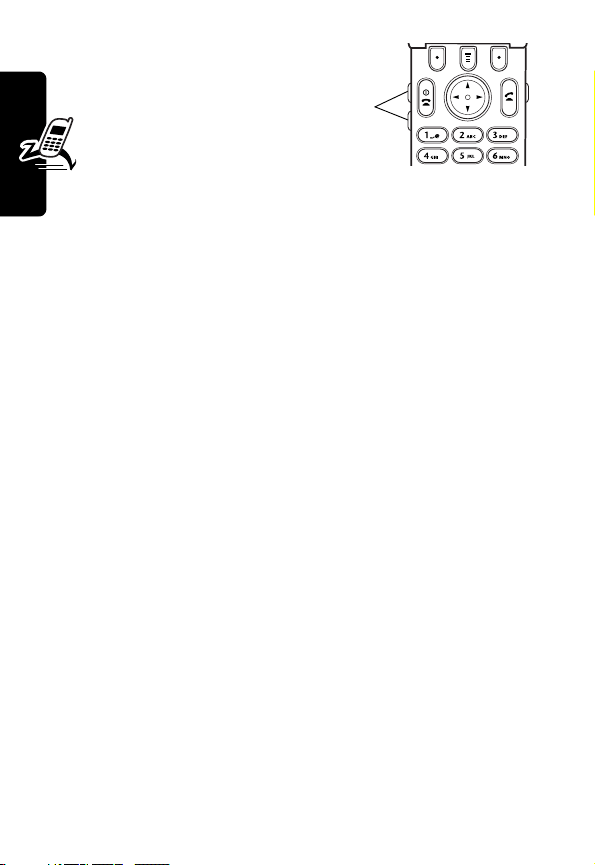
Changing the
Call Alert
With the phone flip
open, press the down
volume key to switch
the alert for incoming calls and other events to vibrate
alert, then silent alert. Press the up volume key to reset
ring alert.
Volume
keys
Viewing Your Phone Number
To view your phone number from the idle display, press
Getting Started
M#
.
While you are on a call, press
Note:
Your phone number must be stored on your SIM
card to use this feature. If you do not know your phone
number, contact your service provider.
M
>
My Tel. Numbers
.
26
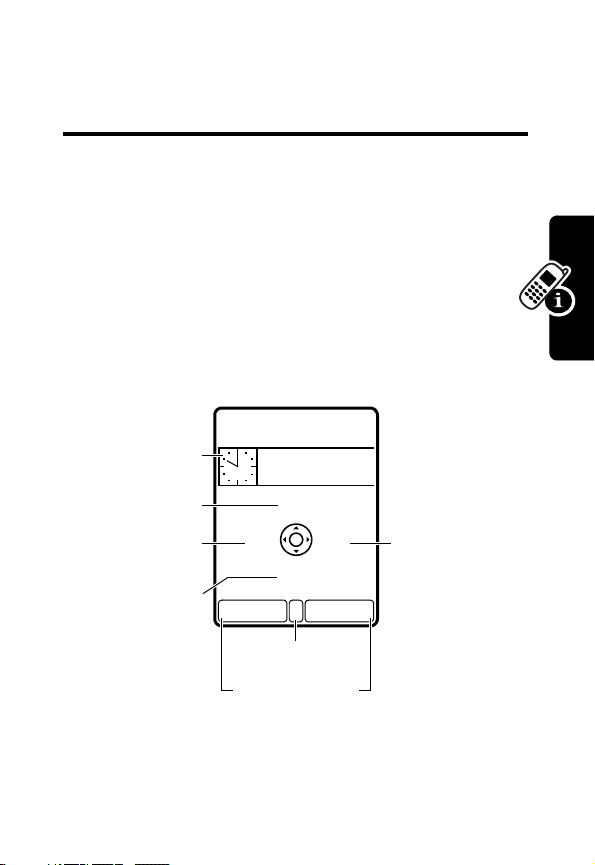
Learning to Use Your Phone
See page 1 for a basic phone diagram.
Using the Display
The idle display (shown below) is the standard display
you see when you are not on a call or using the menu
(based on your service provider, your phone’s idle
display may differ from that shown here). You must be in
the idle display to dial a phone number.
)8?IP VQ5^
Service Provider
Clock
Messages
Phonebook
10:00am
5/20/03
U
bg
r
e
RECENTSTYLES
DatebookWebAccess
Learning to Use Your Phone
Menu Indicator
Soft Key Labels
Press the 4-way navigation key (
to select one of the 4 menu feature icons in the idle
display.
S
) left, right, up, or down
27

The e (menu) indicator in the bottom center of the display
M
indicates you can press the menu key (
menu to see more features.
Labels at the bottom corners of the display show the
current soft key functions. Press the left soft key (
right soft key (
left or right soft key label.
At the top of the display are a number of status
indicators:
➌
➋
➊
+
In Use
Indicator
GPRS
Indicator
Signal
Strength
Indicator
) to perform the function indicated by the
➍
Roam
Indicator
5^
Service Provider
)8?
10:00am
5/20/03
➎
IP
U
) to go to the main
Active Line
Indicator
VQ
-
➏
Text Entry
Mode
Indicator
➐
Battery
Level
Indicator
➑
Ring Style
Indicator
) or
bg
r
e
Learning to Use Your Phone
➊
Signal Strength Indicator
strength of the network connection. You cannot make or
receive calls when the
28
➋
GPRS Indicator
using a high-speed GPRS network connection.
Other indicators can include:
0
(no signal) indicator is displayed.
RECENTSTYLES
Vertical bars show the
Shows that your phone is
➒
Message
Waiting
Indicator
