Page 1

@6881042B60@
6881042B60-A
Models T5600, T5620, T5700, T5710, T5720
Page 2

Page 3
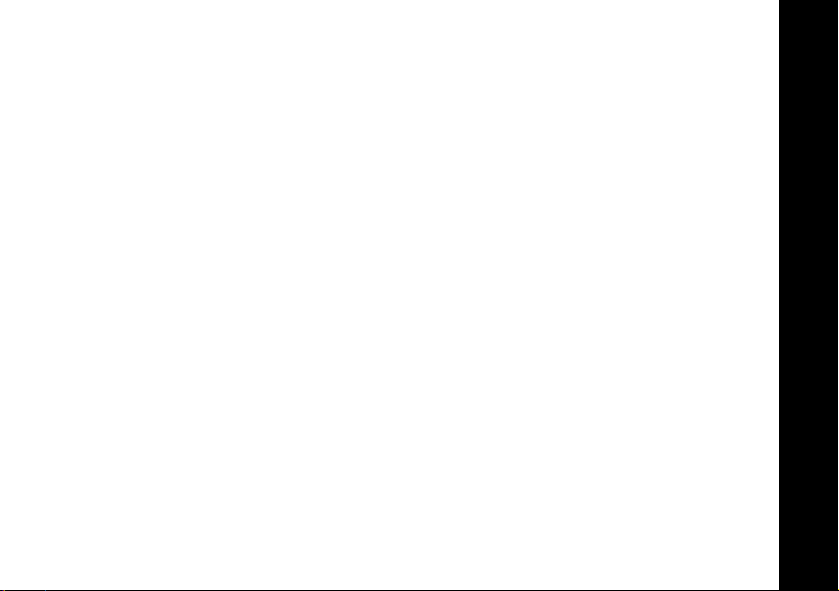
Introduction
Congratulations on your purchase of a Motorola product!
Product registration is an important step. Registering helps us facilitate warranty
service and permits us to contact you should your Motorola product require an
update or other service.
To register your product on-line, visit
Please retain your original dated sales receipt for your records. For warranty
service of your Motorola product, you will need to provide a copy of your dated
sales receipt to confirm warranty status. Registration is not required for warranty
coverage.
For a copy of a large-print version of this guide, or for product-related questions,
1-800-353-2729 in the USA
1-888-390-6456 TTY (Text Telephone)
On the web, please refer to
www.motorola.com/warranty/radios
call:
www.motorola.com/talkabout
.
Introduction
1
Page 4

Contents
Introduction . . . . . . . . . . . . . . . . . . . . . 1
Safety and General Information . . . . 3
FCC Licensing Information . . . . . . . 11
Control Buttons - Models T5600,
T5700 . . . . . . . . . . . . . . . . . . . . . . . . 12
Control Buttons - Models T5620,
T5710, T5720 . . . . . . . . . . . . . . . . . 13
Getting Started . . . . . . . . . . . . . . . . . 14
Installing the AA Batteries . . . . . . . . . . .14
Installing the NiCd Battery Pack . . . . . .14
Battery Meter . . . . . . . . . . . . . . . . . . . .15
Using the Desk Stand Charger
Contents
(Optional Accessory) . . . . . . . . . . . .15
Attaching the Belt Clip . . . . . . . . . . . . . .17
Removing the Belt Clip . . . . . . . . . . . . .17
Turning Your Radio On and Off . . . . . .17
Setting the Volume . . . . . . . . . . . . . . . .17
Setting a Channel . . . . . . . . . . . . . . . . .18
Channels and Frequencies . . . . . . . . . .19
Talking and Listening . . . . . . . . . . . . 20
Talk Range . . . . . . . . . . . . . . . . . . . . . .20
Checking the Channel Before
Transmitting . . . . . . . . . . . . . . . . . . .20
2
Special Features . . . . . . . . . . . . . . . . .21
Interference Eliminator Code . . . . . . . . 21
Push to Talk Timeout Timer . . . . . . . . . 21
Locking the Keypad . . . . . . . . . . . . . . . 22
Scanning Channels (Models T5620,
T5700, T5710 Only) . . . . . . . . . . . . . 22
Scan Advance . . . . . . . . . . . . . . . . . . . 23
Removing Channels from the Scan List
(Nuisance Delete Feature) . . . . . . . . 23
Alerts . . . . . . . . . . . . . . . . . . . . . . . . . .24
Channel Busy Indicator . . . . . . . . . . . .24
Setting and Transmitting Call Tones . . 24
Transmitting a Talk Confirmation Tone 25
QT Noise Filtering (Models T5700,
T5710, T5720 Only) . . . . . . . . . . . . . 25
Accessories . . . . . . . . . . . . . . . . . . . .27
Using Audio Accessories . . . . . . . . . . . 27
Voice Activation (VOX) Accessories
(Models T5710, T5720 Only) . . . . . . 27
Setting the Sensitivity Level
(Models T5710, T5720 Only) . . . . . . 28
Patent Information . . . . . . . . . . . . . . .29
Export Law Assurances . . . . . . . . . .29
Page 5
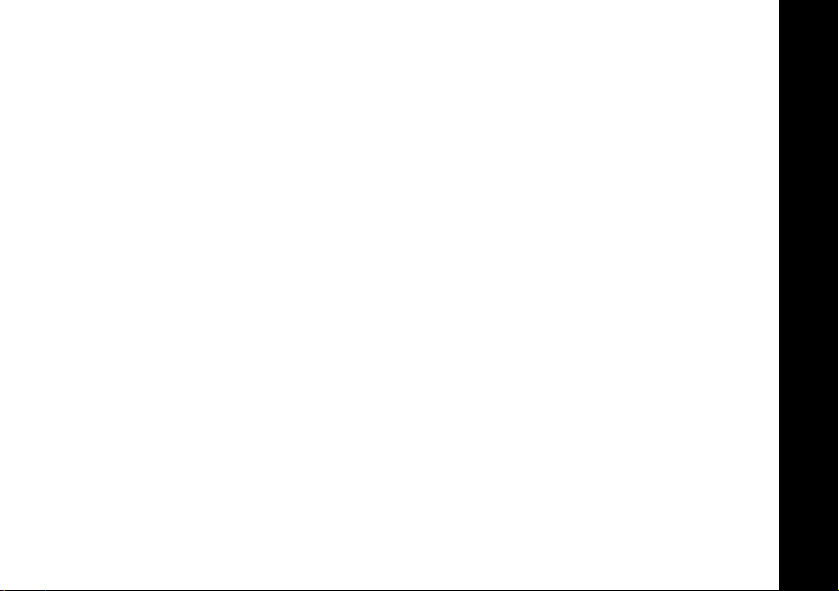
Safety and General Information
Important Information on Safe and Efficient Operation
Read This Information Before Using Your Radio
The information provided in this document supersedes the general safety information
contained in user guides published prior to July 2000.
Transmit and Receive Procedure
Your two-way radio contains a transmitter and a receiver. To control your exposure
and ensure compliance with the general population/uncontrolled environment
exposure limits, always adhere to the following procedure:
• Transmit no more than 50% of the time.
• To transmit (talk), press the Push to Talk (PTT) button.
• To receive calls, release the PTT button.
Transmitting 50% of the time, or less, is important because the radio generates
measurable RF energy exposure only when transmitting (in terms of measuring
standards compliance).
Exposure to Radio Frequency Energy
Your Motorola radio is designed to comply with the following national and international
standards and guidelines regarding exposure of human beings to radio frequency
electromagnetic energy:
• United States Federal Communications Commission, Code of Federal
Regulations; 47 CFR part 2 sub-part J
Safety and General Information
3
Page 6

• American National Standards Institute (ANSI)/Institute of Electrical and Electronic
Engineers (IEEE) C95. 1-1992
• Institute of Electrical and Electronic Engineers (IEEE) C95.1-1999 Edition
• International Commission on Non-Ionizing Radiation Protection (ICNIRP) 1998
• Ministry of Health (Canada) Safety Code 6. Limits of Human Exposure to Radio
Frequency Electromagnetic Fields in the Frequency Range from 3 kHz to
300 GHz, 1999
• Australian Communications Authority Radiocommunications (Electromagnetic
Radiation - Human Exposure) Standard 2001 (applicable to wireless phones only)
• ANATEL, Brasil Regulatory Authority, Resolution 256 (April 11, 2002) “additional
requirements for SMR, cellular, and PCS product certification.”
To assure optimal radio performance and make sure human exposure to radio
frequency electromagnetic energy is within the guidelines set forth in the above
standards, always adhere to the following procedures.
Portable Radio Operation and EME Exposure
Antenna Care
Use only the supplied or an approved replacement antenna.
antennas, modifications, or attachments could damage the radio and may violate FCC
Safety and General Information
regulations.
DO NOT hold the antenna when the radio is “IN USE.”
the effective range.
4
Holding the antenna affects
Unauthorized
Page 7
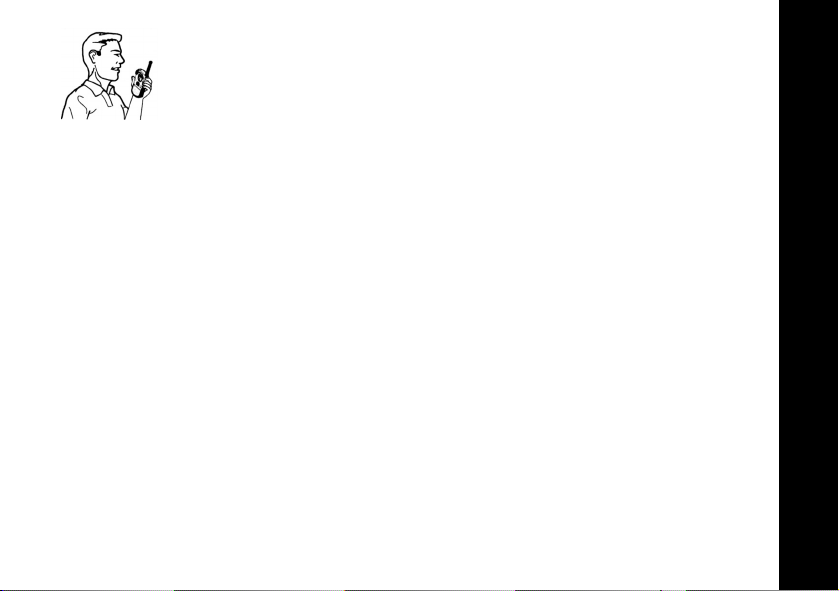
Two-Way Radio Operation
When using your radio as a traditional two-way radio,
a vertical position with the microphone one to two inches (2.5 to
5 cm) away from the lips
Body-Worn Operation
To maintain compliance with FCC/Health Canada RF exposure guidelines, if you wear
a radio on your body when transmitting, always place the radio in
or approved clip, holder, holster, case, or body harness for this product. Use of nonMotorola-approved accessories may exceed FCC/Health Canada RF exposure
guidelines. If you do not use one of the Motorola-supplied or approved body-worn
accessories, and are not using the radio held in the normal use position,
radio and its antenna are at least one inch (2.5 cm) from your body when
transmitting
Data Operation
If applicable, when using any data feature of the radio with or without an accessory
cable,
Approved Accessories
For a list of approved Motorola accessories visit our website at
Electromagnetic Interference/Compatibility
Note:
(EMI) if inadequately shielded, designed, or otherwise configured for electromagnetic
compatibility.
.
position the radio and its antenna at least one inch (2.5 cm) from the body
Nearly every electronic device is susceptible to electromagnetic interference
.
hold the radio in
a Motorola-supplied
ensure the
www.mot.com
.
.
Safety and General Information
5
Page 8

Facilities
To avoid electromagnetic interference and/or compatibility conflicts, turn off your radio
in any facility where posted notices instruct you to do so. Hospitals or health care
facilities may be using equipment that is sensitive to external RF energy.
Aircraft
When instructed to do so, turn off your radio when on board an aircraft. Any use of a
radio must be in accordance with applicable regulations per airline crew instructions.
Medical Devices - Pacemakers
The Advanced Medical Technology Association recommends that a minimum
separation of six inches (15 cm) be maintained between a handheld wireless radio
and a pacemaker. These recommendations are consistent with the independent
research by, and recommendations of the U.S. Food and Drug Administration.
Persons with pacemakers should:
• ALWAYS keep the radio more than six inches (15 cm) from their pacemaker when
the radio is turned ON.
• Not carry the radio in the breast pocket.
• Use the ear opposite the pacemaker to minimize the potential for interference.
• Turn the radio OFF immediately if you have any reason to suspect that
Safety and General Information
interference is taking place.
6
Page 9

Medical Devices - Hearing Aids
Some digital wireless radios may interfere with some hearing aids. In the event of such
interference, you may want to consult your hearing aid manufacturer to discuss
alternatives.
Other Medical Devices
If you use any other personal medical device, consult the manufacturer of your device
to determine if it is adequately shielded from RF energy. Your physician may be able
to assist you in obtaining this information.
Safety and General Use While Driving
Check the laws and regulations on the use of radios in the area where you drive.
Always obey them. When using your radio while driving, please:
• Give full attention to driving and to the road.
• Use hands-free operation, if available.
• Pull off the road and park before making or answering a call if driving conditions
so require.
Operational Warnings
For Vehicles with an Air Bag
Do not place a portable radio in the area over an air bag or in the air bag deployment
area. Air bags inflate with great force. If a portable radio is placed in the air bag
deployment area and the air bag inflates, the radio may be propelled with great force
and cause serious injury to occupants of the vehicle.
Safety and General Information
7
Page 10

Potentially Explosive Atmospheres
Turn off your radio prior to entering any area with a potentially explosive atmosphere,
unless it is a radio type especially qualified for use in such areas as “Intrinsically Safe.”
Do not remove, install, or charge batteries in such areas. Sparks in a potentially
explosive atmosphere can cause an explosion or fire resulting in bodily injury or even
death.
Note:
fueling areas such as below decks on boats, fuel or chemical transfer or storage
facilities, areas where the air contains chemicals or particles, such as grain, dust or
metal powders, and any other area where you would normally be advised to turn off
your vehicle engine. Areas with potentially explosive atmospheres are often but not
always posted.
Blasting Caps and Areas
To avoid possible interference with blasting operations, turn off your radio when you
are near electrical blasting caps, in a blasting area, or in areas posted: “Turn off twoway radio.” Obey all signs and instructions.
Operational Cautions
Antennas
Safety and General Information
Do not use any portable radio that has a damaged antenna
comes into contact with your skin, a minor burn can result.
8
The areas with potentially explosive atmospheres referred to above include
. If a damaged antenna
Page 11

Batteries
All batteries can cause property damage and/or bodily injury such as burns if a
conductive material such as jewelry, keys, or beaded chains touch exposed terminals.
The conductive material may complete an electrical circuit (short circuit) and become
quite hot. Exercise care in handling any charged battery, particularly when placing it
inside a pocket, purse, or other container with metal objects.
Battery Charger Safety Instructions
Save these Instructions
1. Do not expose the charger to rain or snow.
2. Do not operate or disassemble the charger if it has received a sharp blow, or has
been dropped or damaged in any way.
3. Never alter the AC cord or plug provided with the unit. If the plug will not fit the
outlet, have the proper outlet installed by a qualified electrician. An improper
condition can result in a risk of electric shock.
4. To reduce the risk of damage to the cord or plug, pull the plug rather than the
cord when disconnecting the charger from the AC receptacle.
5. To reduce the risk of electric shock, unplug the charger from the outlet before
attempting any maintenance or cleaning.
6. Use of an attachment not recommended or sold by Motorola may result in a risk
of fire, electric shock, or personal injury.
7. Make sure the cord is located so it will not be stepped on, tripped over, or sub-
jected to damage or stress.
Safety and General Information
9
Page 12

8. An extension cord should not be used unless absolutely necessary. Use of an
improper extension cord could result in a risk of fire and/or electric shock. If an
extension cord must be used, make sure that:
• The pins on the plug of the extension cord are the same number, size, and
shape as those on the plug of the charger.
• The extension cord is properly wired and in good electrical condition.
• The cord size is 18 AWG for lengths up to 100 feet, and 16 AWG for lengths up
to 150 feet.
9. The supply cord of this charger cannot be replaced. If the cord is damaged, call
Motorola Product Services at 1-800-353-2729 in the USA or 1-888-390-6456
TTY (Text Telephone).
Safety and General Information
10
Page 13

FCC Licensing Information
Your Motorola radio operates on General Mobile Radio Service (GMRS) frequencies and is
subject to the Rules and Regulations of the Federal Communications Commission (FCC). The
FCC requires that all operators using GMRS frequencies obtain a radio license before
operating their equipment. To obtain the FCC forms, please request Forms
which includes all forms and instructions. If you wish to have the document faxed or mailed,
or have questions, please use the following contact information.
Contact the Fax-On-
Faxed
Demand system at:
1-202-418-0177
Mailed
Call the FCC forms
hotline at:
1-800-418-FORM
1-800-418-3676
Regarding FCC license
Contact the FCC at:
1-888-CALL-FCC
1-888-225-5322
Or: http://www.fcc.gov
Changes or modifications not expressly approved by Motorola may void the user’s
authority granted by the FCC to operate this radio and should not be made. To comply with
FCC requirements, transmitter adjustments should be made only by or under the
supervision of a person certified as technically qualified to perform transmitter
maintenance and repairs in the private land mobile and fixed services as certified by an
organization representative of the user of those services. Replacement of any transmitter
component (crystal, semiconductor, etc.) not authorized by the FCC equipment
authorization for this radio could violate FCC rules.
Note:
Use of this radio outside the country where it was intended to be distributed is
subject to government regulations and may be prohibited.
605
Questions
and
159
,
FCC Licensing Information
11
Page 14

Control Buttons - Models T5600, T5700
Use P to:
• Turn radio on/off
• Adjust volume
LED Indicator Light
Use
M
• Talk
• Save a setting
Use ^ to:
• Transmit call tone
Controls Buttons - T5600. T5700
Speaker
12
to:
Use \ to:
• Select menu options
• Exit the menu (when
pressed while in a menu)
• Lock and unlock the
keypad (when held down
and not in a menu)
Accessory Jack
Use
Q
to:
• Scan (Model T5700 only)
Use [and]to:
• Scroll through menus
Microphone
Page 15

Control Buttons - Models T5620, T5710, T5720
Use P to:
• Turn radio on/off
• Adjust volume
LED Indicator Light
Use
• Talk
• Save a setting
Use ^ to:
• Transmit call tone
Removable Front Cover
M
to:
Use \ to:
• Select menu options
• Exit the menu (when
pressed while in a menu)
• Lock and unlock the
keypad (when held down
and not in a menu)
Accessory Jack
J
Use
• Scan (Models T5620,
T5710 only)
Use [and]to:
• Scroll through menus
MicrophoneSpeaker Microphone
to:
Control Buttons - T5620, T5710, T5720
13
Page 16

Getting Started
Installing the AA Batteries
Your radio uses 3 AA Alkaline batteries.
1. With the back of the radio facing you, lift the battery latch
up to release the battery cover and remove the cover.
2. Insert 3 AA Alkaline batteries as shown on the inside of
the battery compartment.
3. Reposition the battery cover and press down to secure.
Note: The T5600, T5620, T5700, T5710, and T5720
model radios can use a NiCd rechargeable battery instead
of 3 AA Alkaline batteries. A rechargeable battery upgrade kit, model
number 53614, is available for these radios. For the dealer nearest you, call
1-800-353-2729 in the USA, or visit our website at
Getting Started
Installing the NiCd Battery Pack
1. Follow step 1 above to remove the battery cover.
2. Remove the battery pack from the clear plastic bag.
Do not disassemble or unwrap the battery pack.
3. Insert the NiCd battery pack so the metal contacts on the
side of the battery are facing outward from the radio to
connect with the contacts on the battery door.
4. Reposition the battery cover and press down to secure.
14
www.motorola.com/talkabout
.
Page 17

Battery Meter
The battery icon shows the battery charge level, from full
When the battery is empty, the radio chirps periodically after releasing
The radio powers off when the voltage drops below a predetermined level to
protect the rechargeable battery.
Note: Remove the batteries before storing your radio for extended periods of
time. Batteries corrode over time and may cause permanent damage to your
radio.
Using the Desk Stand Charger (Optional Accessory)
The desk stand charger provides drop-in charging convenience for NiCd batteries
and can be placed on any flat surface, such as a desk or workbench. Charge the
NiCd battery overnight (at least 16 hours) before using it for the first time. After
the initial charge, an empty battery is fully charged within 14 hours.
1. Turn the radio off and remove the battery cover.
2. Remove the battery pack from the clear plastic bag.
Do not disassemble or unwrap the battery pack.
3. Insert the NiCd battery pack so the metal contacts on the side of the battery
are facing outward from the radio to connect with the contacts on the battery
door.
4. Reposition the battery cover and press down to secure.
d to empty a.
.
M
Getting Started
15
Page 18

5. Plug the AC power supply into the plug on the desk stand.
6. Plug the AC power supply into a standard wall outlet.
7. Slide the radio into one of the charging pockets facing forward.
To charge the battery pack separately from the radio:
1. Remove the battery pack from the clear plastic bag.
Do not disassemble or unwrap the battery pack.
2. Insert the battery pack into the charging pocket. Make sure the metal contacts
on the side of the battery are making contact with the contacts inside the
charger.
3. Plug the AC power supply into the plug on the desk stand.
Getting Started
4. Plug the AC power supply into a standard wall outlet.
Notes
• When moving between hot and cold temperatures, do not charge the battery
until the battery temperature acclimates (usually about 20 minutes).
• For optimal battery life, remove the radio or battery from the charger within
16
16 hours. Do not store the radio in the charger.
Page 19

Attaching the Belt Clip
1. Align the belt clip post with the hole in the back of the
radio.
2. Gently push until the clip clicks into place.
Removing the Belt Clip
1. Push down on the release tab at the top of the belt clip to
release the catch.
2. Pull the belt clip away from the back of the radio.
Turning Your Radio On and Off
Turn
P clockwise to turn the radio on and counterclockwise to turn the radio off.
The radio chirps and the display briefly shows all feature icons available on your
radio. The display then scrolls through the available channels and Interference
Eliminator Codes.
Setting the Volume
Rotate
level. Rotate
decrease the volume.
P while holding down Q or J until you reach a comfortable listening
P clockwise to increase the volume or counterclockwise to
Getting Started
17
Page 20

Setting a Channel
Your radio has 22 channels. Channels 1-7 and 15-22 are 1 watt. Channels 8-14
are 0.5 watt. When the radio is on a 1 watt channel, z displays. When the radio
is on a 0.5 watt channel,
1. With the radio on, press
2. Press
3. Press
Getting Started
18
] or [ to set the channel.
to save the channel setting.
M
y displays.
\. The current channel flashes.
Page 21
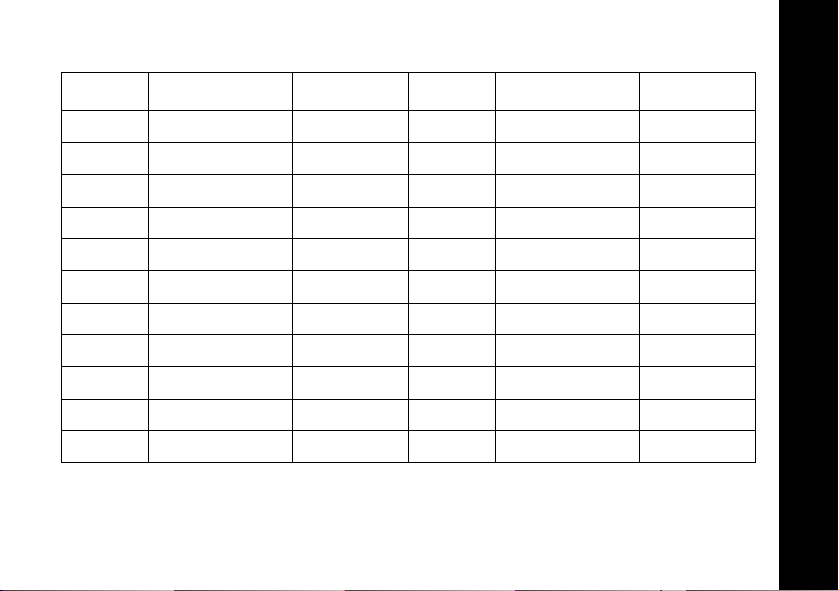
Channels and Frequencies
Channel Frequency Description Channel Frequency Description
1 462.5625 MHz GMRS/FRS 12 467.6625 MHz FRS
2 462.5875 MHz GMRS/FRS 13 467.6875 MHz FRS
3 462.6125 MHz GMRS/FRS 14 467.7125 MHz FRS
4 462.6375 MHz GMRS/FRS 15 462.5500 MHz GMRS
5 462.6625 MHz GMRS/FRS 16 462.5750 MHz GMRS
6 462.6875 MHz GMRS/FRS 17 462.6000 MHz GMRS
7 462.7125 MHz GMRS/FRS 18 462.6250 MHz GMRS
8 467.5625 MHz FRS 19 462.6500 MHz GMRS
9 467.5875 MHz FRS 20 462.6750 MHz GMRS
10 467.6125 MHz FRS 21 462.7000 MHz GMRS
11 467.6375 MHz FRS 22 462.7250 MHz GMRS
Getting Started
19
Page 22

Talking and Listening
To communicate, all radios in your group must be set to the same channel and
Interference Eliminator Code.
To talk, press and hold
when talking.
When you finish talking, release
Talk Range
Your radio is designed to maximize performance and improve transmission
range. Do not use the radios closer than 5 feet apart.
Checking the Channel Before Transmitting
Your radio has multiple channels shared on a “take turns” basis. For uninterrupted
communication, do not talk on a channel if someone else is currently talking on it.
To check for activity on a channel before you talk, press and hold
you hear static, the channel is clear to use.
Talking and Listening
20
. Hold the radio 2 to 3 inches away from your mouth
M
(press to talk, release to listen).
M
Q or J. If
Page 23

Special Features
Interference Eliminator Code
Interference Eliminator Codes help minimize interference by providing you with a
choice of code combinations.
To set the code for a channel:
1. Press
2. Press
3. Press
You can set a different code for each channel using this procedure.
Note: You must set the Interference Eliminator Code to
uses Interference Eliminator Codes to communicate with other FRS radios that
do not have Interference Eliminator Codes.
Push to Talk Timeout Timer
To prevent accidental transmissions and save battery life, the radio emits a
continuous warning tone and stops transmitting if you press
seconds.
\ until the code starts to flash.
] or [ to select the code.
to save the code setting.
M
0 on an FRS radio that
for 60 continuous
M
Special Features
21
Page 24

Locking the Keypad
To avoid accidentally changing your radio settings, press and hold
3 seconds or until
volume, receive, transmit, send a call tone, and monitor channels. All other
functions are locked.
f displays. You can turn the radio on and off, adjust the
\ for
To unlock the radio, press and hold
displayed.
Scanning Channels (Models T5620, T5700, T5710 Only)
Use scanning to monitor channels and codes for transmissions or to find
someone in your group who has accidentally changed channels.
To start scanning, briefly press and release
displays.
Special Features
When the radio detects channel activity, it stops scanning and you can hear the
transmission. To respond to the transmission, press
Note: If your radio’s Interference Eliminator Code is set to
radio checks for activity on each channel regardless of the code used on the
channel. If your radio’s Interference Eliminator Code is set to
checks for activity only on channels using codes
using code
22
0.
\ for 3 seconds or until f is no longer
Q or J. The scan indicator h
within 5 seconds.
M
0 while scanning, the
1–38, the radio
1–38 and ignores channels
Page 25

Scan Advance
If the radio stops scanning on a channel you do not want to listen to, briefly press
and release
] or [ to resume scanning for the next active channel.
Removing Channels from the Scan List (Nuisance Delete Feature)
To remove a channel so the radio does not stop on it while scanning, press and
hold
] or [ for at least 3 seconds, then release. This temporarily removes the
channel from the scan list.
To restore the channel, turn the radio off and then back on.
Note: You cannot remove the channel your radio was set to when you started
the scan (called your home channel).
Special Features
23
Page 26

Alerts
Channel Busy Indicator
When a channel is busy, the LED flashes twice per second.
Setting and Transmitting Call Tones
Your radio can transmit different call tones to other radios in your group so you
can alert them that you want to talk.
To set a call tone:
1. With the radio on, press
E displays.
Alerts
2. Press
3. Press
To transmit your call tone to other radios set to the same channel and Interference
Eliminator Code as your radio, press
Notes
• The T5600, T5620, and T5700 models have 5 call tones. The T5710 and
• Setting the call tone to
24
] or [ to change and hear the call tone.
\ or
T5720 models have 10 call tones.
to set the new call tone.
M
\ 3 times. The current call tone setting flashes and
^.
0 disables the call tone feature.
Page 27

Transmitting a Talk Confirmation Tone
You can set your radio to transmit a unique tone when you finish transmitting. It’s
like saying Roger or Over to let others know you are finished talking.
• To turn talk confirmation on, press and hold
When you release
displays.
• To turn talk confirmation off, turn your radio off and then back on while
pressing and holding
QT Noise Filtering (Models T5700, T5710, T5720 Only)
The QT noise filtering feature helps ensure uninterrupted communication with
other Motorola T5000 Series radios that have this feature. This feature filters out
unwanted transmissions from other radios. It is useful in places where there is
heavy radio traffic, such as at an amusement park or ski resort.
Note: QT noise filtering is not available while the radio is scanning.
To turn QT noise filtering on or off:
after transmitting, your call tone transmits and !
M
].
] while you turn the radio on.
Alerts
1. Press
2. Press
3. Press
\ until F displays.
] or [ until Y displays to turn noise filtering on, or until – displays to
turn noise filtering off.
\ to confirm your selection.
25
Page 28

To transmit to a radio that has QT noise filtering turned on:
1. Select the same channel and Interference Eliminator Code as the other radio.
2. Press
3. Press
Note: If you skip step 2, the beginning of your message may not be heard on
the receiving radio.
For a 30-second period, starting after the last transmission, all transmissions
received on the selected channel and code will pass through the QT noise filter.
Alerts
26
^ to send a call tone. This allows your voice to pass through the QT
noise filter on the receiving radio.
and speak normally.
M
Page 29

Accessories
There are many accessories (sold separately) available for your radio. For more
information, refer to the brochure included with your radio, contact the place of
purchase, call Motorola at 1-800-353-2729 in the USA or 1-800-739-7834 (TTY),
or visit our website at
Using Audio Accessories
1. Turn the radio off. Plug the accessory connector into the jack. See page 12
and 13 for the location of the accessory jack on your radio.
2. Turn the radio on. Lower the volume before placing the accessory on your
head or in your ear.
3. Press
4. To transmit, press
5. To receive, release
Voice Activation (VOX) Accessories (Models T5710, T5720 Only)
Voice activation (VOX) allows you to talk handsfree when used with optional
accessories connected to the radio. See the Motorola Talkabout accessory
brochure for available VOX accessories.
1. Turn the radio off.
Q or J while rotating P to adjust the volume to a comfortable
level.
www.motorola.com/talkabout
and speak into the accessory microphone, if any.
M
.
M
.
Accessories
27
Page 30

2. Insert the plug of the audio accessory firmly into the accessory jack (see
page 13).
3. Turn the radio on.
4. Lower the radio volume before placing the accessory on your head or in your
ear.
5. To transmit, speak into accessory microphone. There is a short delay
between the time you start talking and when the radio transmits.
6. To receive, stop talking.
To turn VOX off, press
Setting the Sensitivity Level (Models T5710, T5720 Only)
Adjusting your radio’s sensitivity level helps minimize the possibility of unintended
Accessories
noises triggering a transmission and helps the radio pick up soft voices.
g displays.
or remove the audio accessory.
M
1. Press
2. Press
3 = High Sensitivity
for quiet environments
Note: When you connect a VOX accessory, the radio is automatically set to the
last chosen sensitivity level.
28
\ until g displays.
] or [ to select the sensitivity level:
2 = Medium Sensitivity
for most environments
1 = Low Sensitivity
for noisy environments
Page 31

Patent Information
This product is manufactured under one or more of the following United States
patents.
5896277 5894292 5864752 5699006 5742484 D408396 D399821 D387758
D389158 5894592 5893027 5789098 5734975 5861850 D395882 D383745
D389827 D389139 5929825 5926514 5953640 6071640 D413022 D416252
D416893 D433001
Export Law Assurances
This product is controlled under the export regulations of the United States of
America and Canada. The Governments of the United States of America and
Canada may restrict the exportation or re-exportation of this product to certain
destinations. For further information contact the U.S. Department of Commerce or
the Canadian Department of Foreign Affairs and International Trade.
Patent Information
29
Page 32
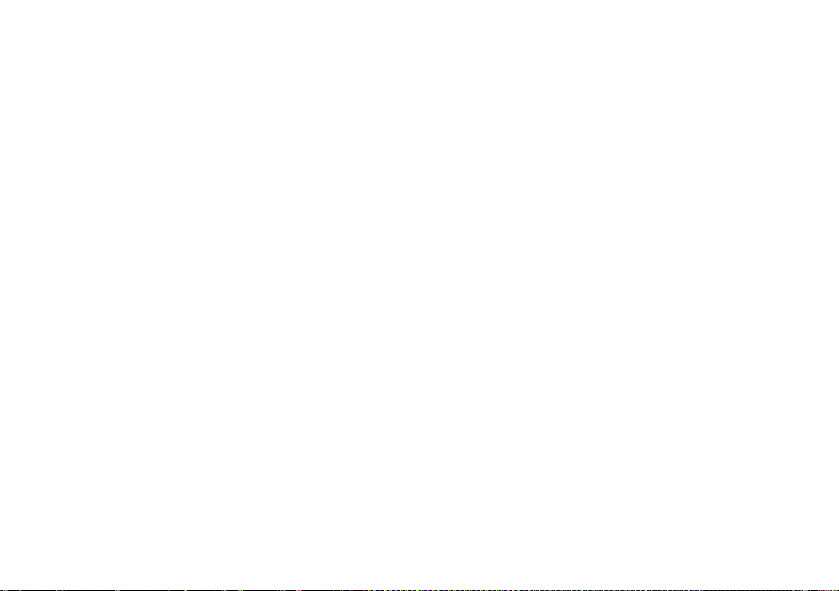
Page 33

• 22 Channels (8 GMRS,
7 GMSR/FRS, 7 FRS)
with 38 Interference
Eliminator Codes
GMRS channels feature
increased power for longer
range. 14 channels ensure
backward compatibility
with FRS two-way radios.
Eliminator Codes minimize
interference from other
groups.
• Scanning
Easily finds channel and code
by searching all combinations
(Models
T5710 only
T5620, T5700,
)
• QT Noise Filter
Filters out unwanted
transmissions in heavy radio
traffic areas (Models T5700,
T5710, T5720 only)
• Audible Call Tones
5 call tones (Models T5600,
T5620, T5700)
10 call tones (Models T5710,
T5720)
• Talk Handsfree
with Voice Activation (VOX)
when used with optional
accessories (Models T5710,
T5720 only)
• Motorola Quality
Shock, drop, and temperature
tested to meet Motorola's high
quality standards.
• Tal k Co nfi rm ati on To ne s
Signals others you are finished
talking.
• Durable, Fixed Antenna
Maximizes talk range.
FCC GMRS LICENSE
REQUIRED
• Weather-resistant
Helps protect radios against the
elements.
• 1 Year Limited Warranty
For warranty details, call
1-800-353-2729.
• Low Battery Alert
Audible tone and visual
display tell you when the battery
is running down.
• Illuminated Display
Easy to read your settings
in dark places.
• Quick Release Swivel Belt
Clip Included
• User’s Guide Included
PWARNING CHOKING HAZARD
SMALL PARTS
Not for children under 3 years.
This product is not intended to be used
as a toy or plaything.
MOTOROLA and the Stylized M Logo are registered in the US Patent & Trademark Office. All other product or service names
are the property of their respective owners.
©Motorola, Inc. 2003
