Page 1
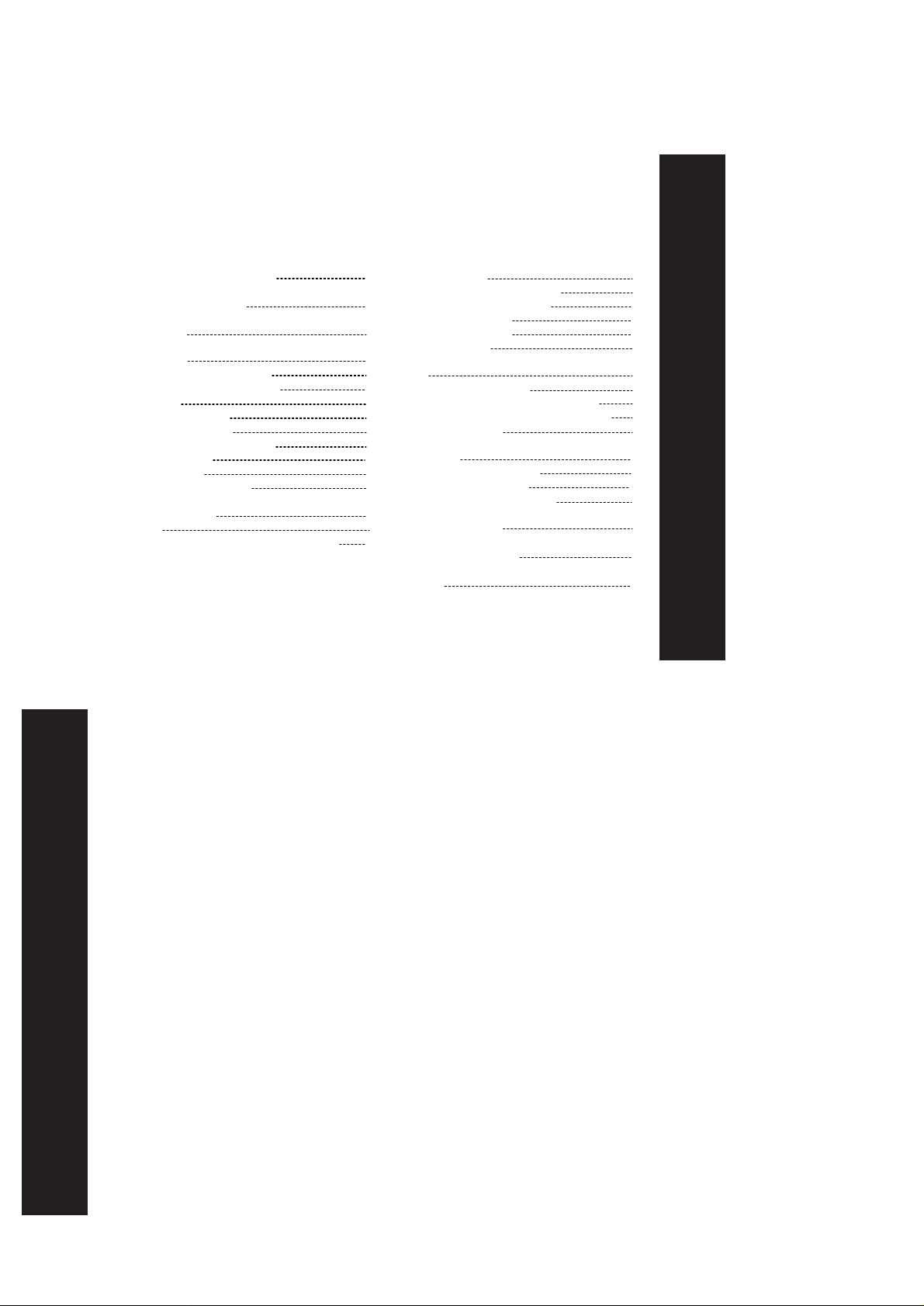
T5000 & T5500 user guide --- Pg 1
Safety and General Information
FCC Licensing Information
Control Buttons
Getting Started
Installing the the AA Batteries
Installing the NiCd Battery Pack
Battery Meter
Attaching the Belt Clip
Removing the Belt Clip
Turning Your Radio On and Off
Setting the Volume
Setting a Channel
Channels and Frequencies
Talking and Listening
Talk Range
Checking the Channel Before Transmitting
Contents
2
Special Features
Interference Eliminator Code
Push to Talk Timeout Timer
10
Locking the Keypad
Scanning Channels
11
Advanced Scan
13
Alerts
13
Channel Busy Indicator
13
Setting and Transmitting Call Tones
14
Transmitting a Talk Confirmation Tone
15
QT Noise Filtering
15
16
Accessories
16
Using Audio Accessories
16
Voice Activation (VOX)
16
Setting the Sensitivity Level
17
Patent Information
17
17
Copyright Information
18
18
18
18
19
19
20
20
20
21
21
23
23
23
24
25
26
Content
Warranty
T5000 & T5500 user guide --- Pg 2
Safety and General Information
Important Information on Safe and Efficient Operation
Read This Information Before Using Your Radio
The information provided in this document supersedes the general safety inf ormation
in user guides published prior to December 1, 2002.
Transmit and Receive Procedure
Your two-way radio contains a transmitter and a receiver. To control your exposure
and ensure compliance with the general population/uncontrolled environment exposure
limits, always adhere to the following procedure:
Transmit no more than 50% of the time.
•
To transmit (talk), press the Push to Talk (PTT) button.
•
To receive calls, release the PTT button.
•
Transmitting 50% of the time, or less, is important because the radio generates
measurable RF energy exposure only when transmitting (in terms of measuring
standards compliance).
Exposure To Radio Frequency Energy
Your Motorola r adio is designed to comply with the fo llowing national and international
standards and guidelines regarding exposure of human beings to radio frequency
electromagnetic energy:
Safety and General Information
• United States Federal Communications Commission, Code of Federal Regulations;
2
47 CFR part 2 sub-part J
27
1
Page 2
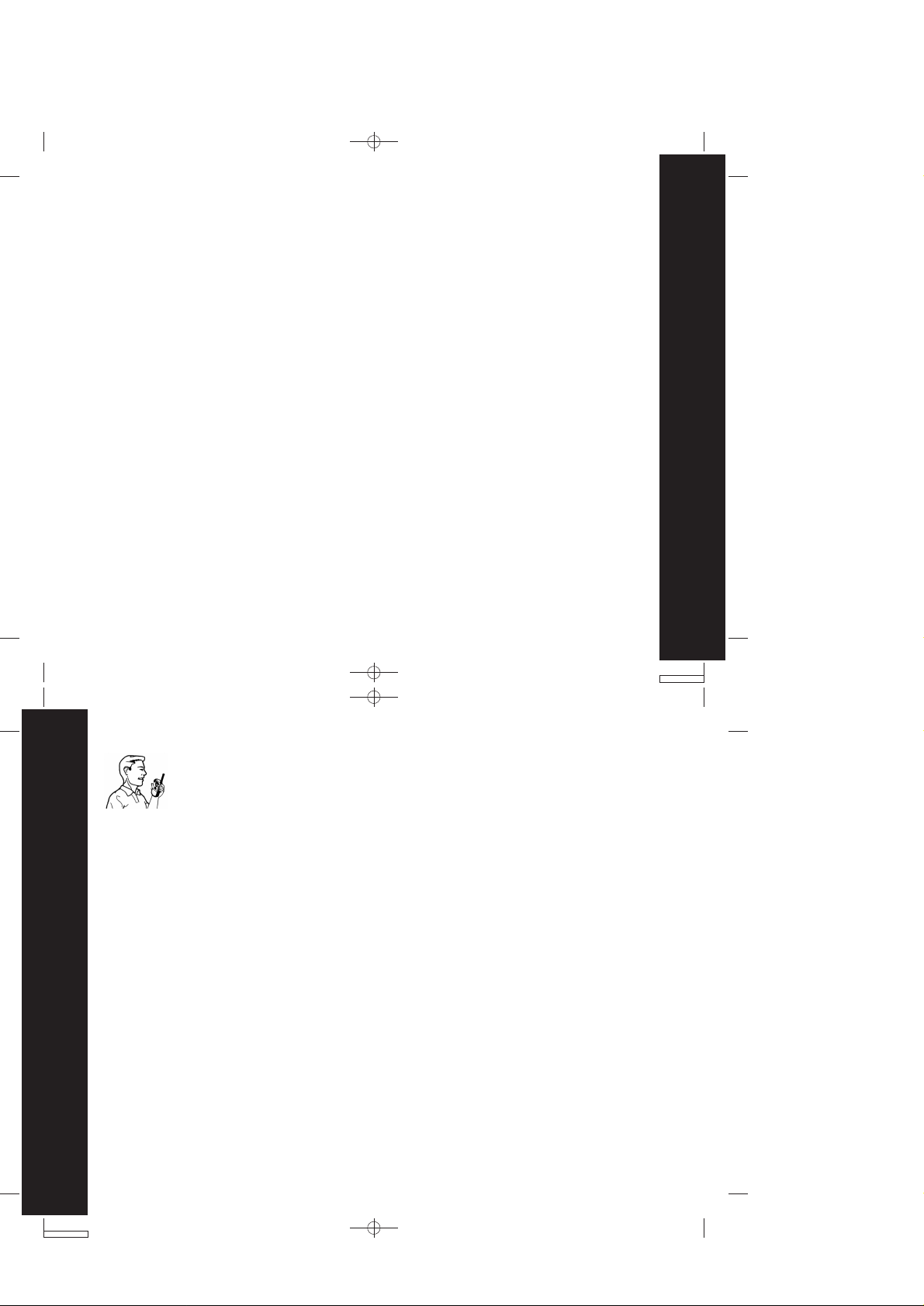
T5000 & T5500 user guide --- Pg3
American National Standards Institute (ANSI) / Institute of Electrical and Electronic
•
Engineers (IEEE) C95. 1-1992
Institute of Electrical and Electronic Engineers (IEEE) C95.1-1999 Edition
•
International Commission on Non-Ionizing Radiation Protection (ICNIRP) 1998
•
Ministry of Health (Canada) Safety Code 6. Limits of Human Exposure to Radio
•
Frequency Electromagnetic Fields in the Frequency Range from 3 kHz to 300 GHz,
1999
Australian Communications Authority Radiocommunications (Electromagnetic
•
Radiation - Human Exposure) Standard 2001 (applicable to wireless phones only)
ANATEL, Brasil Regulatory Authority, Resolution 256 (April 11, 2002) "additional
•
requirements for SMR, cellular, and PCS product certification."
To assure optimal radio perfo rmance and ma ke sure hu man e xposure to radio freque ncy
electromagnetic ener g y is wit hin the gui delines set forth in t he abo ve standar ds, al wa ys
adhere to the following procedures.
Portable Radio Operation and EME Exposure
Antenna Care
Use only the supplied or an approved replacement antenna. Unauthorized antennas,
modifications, or attachme nts could damage the radi o and may violate FCC regulations.
DO NOT hold the antenna when the radio is “IN USE.” Holding the antenna affects
the effective range.
Safety and General Information
T5000 & T5500 user guide --- Pg 4
Two-way Radio Operation
When using your radio as a traditional two-way radio, hold the radio
in a vertical position with the microphone 1 to 2 inches (2.5 to 5 cm)
away from the lips.
Body-Worn Operation
To maintain compliance with FCC/Health Canada RF e xposure guidelines , if y ou we ar
a radio on your body when tr ansmit ting, alw ays place the radio in a Motorola-supplied
or approved clip, holder, holster, case, or body harness for this product. Use of nonMotorola-approved accessories ma y e xceed FCC/Health Canada RF e xposure guidelines.
If you do not use one of the Motorola-supplied or approved body-worn accessories,
and are not using the radio held in the normal use position, ensure the radio and its
antenna are at least 1 inch (2.5 cm) from your body when transmitting.
Data Operation
If applicable, when using any data feature of the radio with or without an accessory
cable, position the radio and its antenna at least 1 inch (2.5 cm) from the body.
Approved Accessories
For a list of approved Motorola accessories, visit our website at www.Motorola.com.
Electromagnetic Interference/Compatibility
Note:
Safety and General Information
4
Nearly every electronic device is susceptible to electromagnetic interference
(EMI) if inadequately shielded, designed, or otherwise configured for
electromagnetic compatibility.
3
Page 3
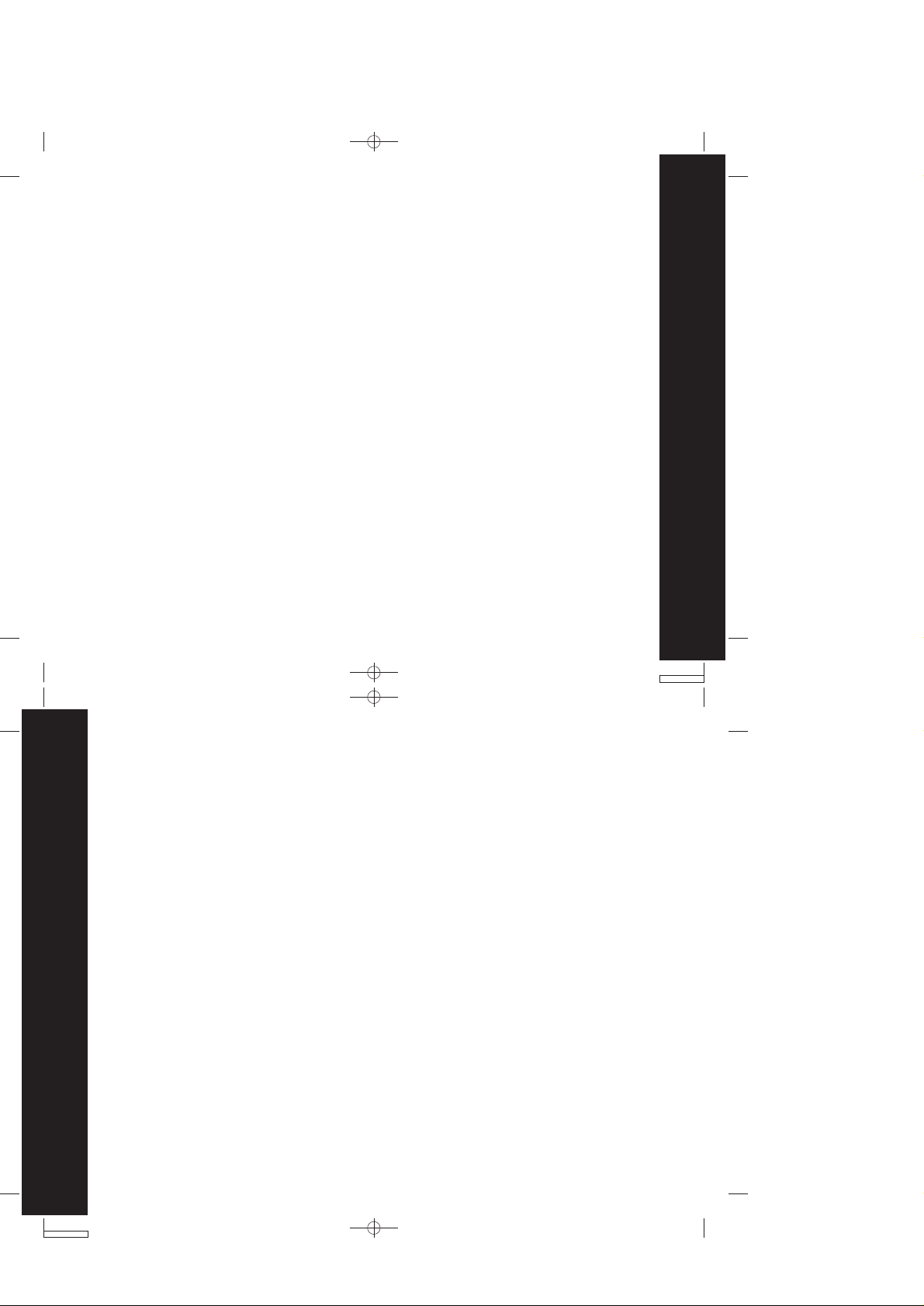
T5000 & T5500 user guide --- Pg 5
Facilities
To avoid electromagnetic interference and/or compatibility conflicts, turn off your radio
in any facility where posted notices instruct you to do so. Hospitals or health care
facilities may be using equipment that is sensitive to external RF energy.
Aircraft
When instructed to do so, turn off your radio when on board an aircraft. Any use of a
radio must be in accordance with applicable regulations per airline crew instructions.
Medical Devices - Pacemakers
The Advanced Medical T echnolog y Association recommends that a minimum separat ion
of 6 inches (15 cm) be maintained be tween a handheld wir eless radi o and a pace make r.
These recommendations are consistent with the independent research by, and
recommendations of the U.S. Food and Drug Administration.
Persons with pacemakers should:
ALWAYS keep the rad io more than 6 inches (15 cm) from their pacemak er
•
when the radio is turned ON.
Not carry the radio in the breast pocket.
•
Use the ear opposite the pacemaker to minimize the potential for
•
interference.
Turn the radio OFF immediately if you have any reason to suspect that
•
interference is taking place.
Safety and General Information
T5000 & T5500 user guide --- Pg 6
Medical Devices - Hearing Aids
Some digital wireless radios may interfere with some hearing aids. In the event of
such interference, you ma y want to consult your hearing aid manufacturer t o discuss
alternatives.
Other Medical Devices
If you use any other personal medical device, consult the manufacturer of your device
to determine if it is adequately shielded from RF energy. Your physician may be able
to assist you in obtaining this information.
Safety and General Use While Driving
Check the laws and regulations on the use of radios in the area where you drive.
Always obey them. When using your radio while driving, please:
Give full attention to driving and to the road.
•
Use hands-free operation, if available.
•
Pull off the road and park before making or answering a call if driving conditions
•
so require.
Operational Warnings
For Vehicles with an Air Bag
Do not place a portable radio in the area over an air bag or in the air bag deployment
area. Air bags inflate with great force. If a portable radio is placed in the air bag
Safety and General Information
deployment area and the air bag inflates, the radio may be propelled with great force
and cause serious injury to occupants of the vehicle.
6
5
Page 4
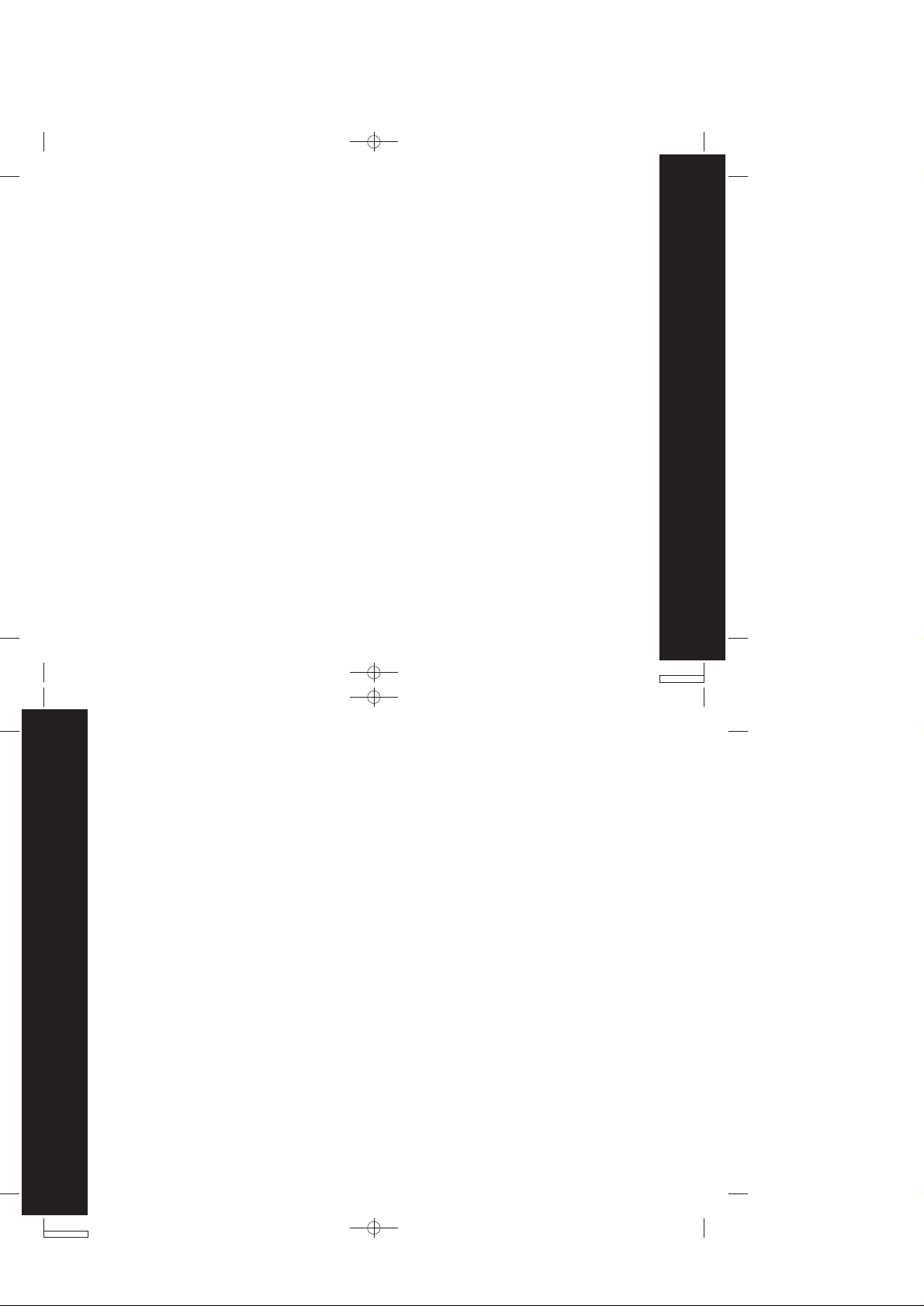
T5000 & T5500 user guide --- Pg 7
Potentially Explosive Atmospheres
Turn off your radio prior to entering any area with a pote ntially explosive atmosphere,
unless it is a radio type especially qualified for use in such areas as “Intrinsically Saf e .”
Do not remove, install, or charge batteries in such areas. Sparks in a potentially
explosive atmo spher e can cause an explosion or fire resulting in bodily injury or even
death.
Note:
Blasting Caps and Areas
To avoid possible interference with blasting operations, turn off your radio when you
are near electrical blasting caps, in a blasting area, or in areas posted: “Turn off twoway radio.” Obey all signs and instructions.
Operational Cautions
Antennas
Do not use any portable radio that has a damaged antenna. If a damaged antenna
comes into contact with your skin, a minor burn can result.
The areas with potentially explosive atmospheres referred to above include
fueling areas such as below decks on boats, fuel or chemical transf er or stor age
facilities, areas where the air contains chemicals or particles, such as grain,
dust, or metal powders, and any other area where you would normally be
advised to turn off your vehicle engine. Areas with potentially explosive
atmospheres are often but not always posted.
Safety and General Information
T5000 & T5500 user guide --- Pg 8
Batteries
All batteries can cause property damage and/or bodily injury such as burns if a
conductive material such as jew elry, keys, or beaded chains touch exposed terminals.
The conductive material ma y complet e an electrical circuit (short circuit) and become
quite hot. Exercise care in handling any charged battery, particularly when placing it
inside a pocket, purse, or other container with metal objects.
Battery Charger Safety Instructions
Save these Instructions
1.
Do not expose the charger to rain or snow.
2.
Do not operate or disassemble the charger if it has received a sharp blow, or has
been dropped or damaged in any way.
3.
Never alter the AC cord or plug provided with the unit. If the plug will not fit the
outlet, have the proper outlet installed by a qualified electrician. An improper
condition can result in a risk of electric shock.
4.
To reduce the risk of damage to the cord or plug, pull the plug rather than the cord
when disconnecting the charger from the AC receptacle.
5.
To reduce the risk of electric shock, unplug the charger from the outlet before
attempting any maintenance or cleaning.
6.
Use of an attachment not recommended or sold by Motorola may result in a risk
of fire, electric shock, or personal injury.
Safety and General Information
7
8
Page 5
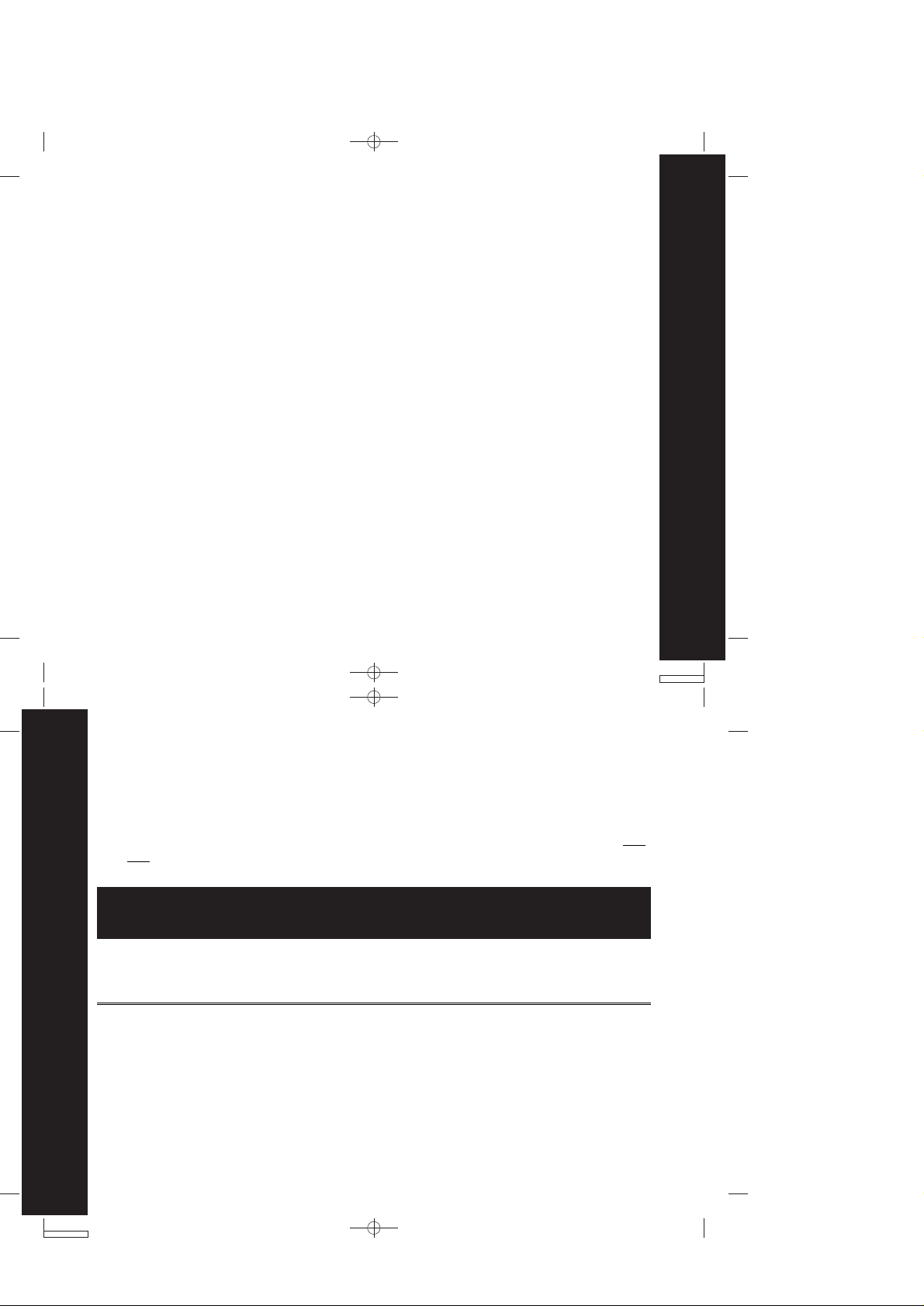
T5000 & T5500 user guide --- Pg 9
Make sure the cord is located so it will not be stepped on, tripped o ver, or subjected
7.
to damage or stress.
An extension cord should not be used unless absolutely necessary. Use of an
8.
improper extension cord could result in a risk of fire and/or electric shock. If an
extension cord must be used, make sure that:
The pins on the plug of the extension cord are the same n umbe r, size and shape
•
as those on the plug of the charger.
The extension cord is properly wired and in good electrical condition.
•
The cord size is 18 AWG for lengths up to 100 feet, and 16 AWG for lengths up
•
to 150 feet.
The supply cord of this charger cannot be replaced. If the cord is damaged, call
9.
Motorola Product Services at 1-800-353-2729 in USA or 1-888-390-6456 TTY (Text
Telephone).
Safety and General Information
T5000 & T5500 user guide --- Pg 10
FCC Licensing Information
Your Motorola radio operates on General Mobile Radio Service (GMRS) frequencies
and is subject to the Rules and Regulat ions of the Feder al Communications Commission
(FCC). The FCC requires that all operators u sing GMRS frequencies obtain a radio license
before operating their equipment. To obtain the FCC forms, please request Form 605
and 159, which includes all forms and instructions. If you wish to have the document
faxed or mailed, or have questions, please use the following contact information.
Faxed
Contact the Fax-On-
Demand system at:
1-202-418-0177
Changes or modifications not expressly approved by Motorola may void the user’s
authority granted by the FCC to oper ate t his radi o and should not be made. To comply
with FCC requirements, transmitter adjustments should be made only by or under
the supervision of a person certified as technically qualified to perform transmitter
maintenance and repairs in the private land mobile and fixed services as certified by
FCC Licensing Information
an organization representative of the user of those services. Replacement of any
transmitter component (crystal, semiconductor, etc.) not authorized by the FCC
equipment authorization for this radio could violate FCC rules.
Note: Use of this radio outside the country where it was intended to be distributed
10
is subject to government regulations and may be prohibited.
Mailed
Call the FCC forms
hotline at:
1-800-418-FORM
1-800-418-3676
Questions
Regarding FCC license
Contact the FCC at:
1-888-CALL-FCC
1-888-225-5322
Or: http://www.fcc.gov
9
Page 6
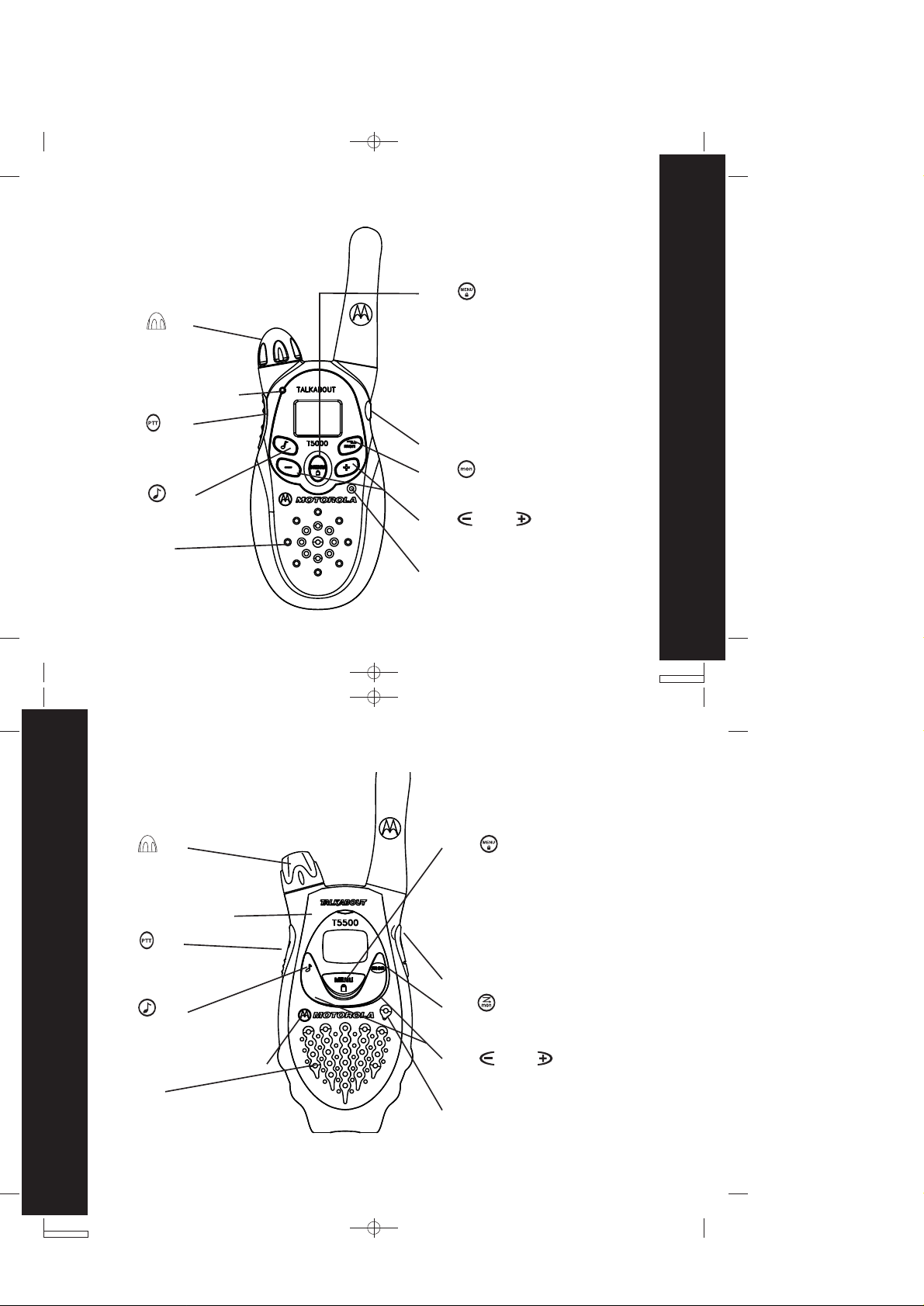
T5000 & T5500 user guide --- Pg 11
Control Buttons - Model T5000
Use to:
Turn radio on/off
•
Adjust volume
•
LED indicator light
Use to:
Talk
•
Save a setting
•
Use to:
Transmit call tone
•
Speaker
Use to:
Select menu options
•
Exit the menu (when pressed
•
while in a menu)
Lock and unlock the
•
keypad (when held down and
not in a menu)
Accessory Jack
Use to:
Scan
•
Use and to:
Scroll through menus
•
Microphone
Control Buttons - Model T5000
T5000 & T5500 user guide --- Pg 12
Control Buttons - Models T5500 and T5550
Use to:
Turn radio on/off
•
Adjust volume
•
LED Indicator Light
Use to:
Talk
•
Save a setting
•
Use to:
Transmit call tone
•
Removable Front Cover
Speaker
Control Buttons - Models T5500 and T5550
Use to:
Select menu options
•
Exit the menu (when pressed
•
while in a menu)
Lock and unlock the
•
keypad (when held down and
not in a menu)
Accessory J ack
Use to:
Scan
•
Use and to:
Scroll through menus
•
Microphone
11
12
Page 7

T5000 & T5500 user guide --- Pg 13
Getting Started
Installing the AA Batteries
Your radio uses 3 AA Alkaline batteries.
With the back of the radio facing you, lift the battery latch
1.
up to release the battery cover and remove the cover.
Insert 3 AA Alkaline batteries as shown on the inside of the
2.
battery compartment.
Reposition the battery cover and press down to secure.
3.
Note: The T5000,T5500 and T5550 model radios can use a NiCd
rechargeable battery instead of 3 AA Alkaline batteries.
A rechargeable battery upgrade kit, is available for these
radios.
Installing the NiCd Battery Pack
Follow step 1 above to remove the battery cover.
1.
Remove the battery pack from the clear plastic bag.
2.
Do not disassemble or unwrap the battery pack.
Insert the NiCd battery pack so the matel contacts on
3.
the side of the battery are facing outward from the radio
to connect with the contacts on the battery door.
Reposition the battery cover and press down to secure.
4.
Getting Started
13
T5000 & T5500 user guide --- Pg 14
Battery Meter
The battery icon shows the battery charge level, from full to empty . When
the battery is empty, the radio chirps periodically after re leasing . The r adio powers
off when the voltage drops below a predetermined level to protect the rechargeable
battery.
Note: Remove the batteries before storing your radio for extended periods of time.
Batteries corrode over time and may cause permanent damage to your radio.
Using the Desk Stand Charger (Optional Accessory)
The desk stand charger provides drop-in charging convenience for NiCd batteries and
can be pla ced on any flat surface, such as a desk or workbench. Charge the NiCd battery
overnight (at least 16 hours) before using it for the first time. After the initial charge,
an empty battery is fully charged within 14 hours.
Turn the radio off and remove the battery cover.
1.
Remove the battery pack from the clear plastic bag.
2.
Do not disassemble or unwrap the battery pack.
Getting Started
Insert the NiCd battery pack so the metal contacts on the side of the battery are
3.
facing outward from the radio to connect with the contacts on the battery door.
Reposition the battery cover and press down to secure.
4.
Plug the AC power supply into the plug on the desk stand.
5.
Plug the AC power supply into a standard wall outlet.
6.
Slide the radio into one of the charging pockets facing forward.
7.
14
Page 8

T5000 & T5500 user guide --- Pg 15
Notes
When moving between hot and cold temperatures, do not charge the battery
•
until the battery temperature acclimates (usually about 20minutes).
For optimal battery life, remove the radio or battery from the charger within
•
16 hours. Do not store the radio in the charger.
Attaching the Belt Clip
Align the belt clip post with the hole in the back of the radio.
1.
Gently push until the clip clicks into place.
2.
Removing the Belt Clip
Push down on the release tab at the top of the belt clip to
1.
release the catch.
Pull the belt clip away from the back of the radio.
2.
Turning Your Radio On and Off
Turn clockwise to turn the radio on and counterclockwise to turn the radio off.
The radio chirps and the display briefly shows all feature ico ns availab le on your r adio.
The display then scrolls through the available channels and Interference Eliminator
Codes.
Setting the Volume
Rotate while holding down or until you reach a comfortable listening
level. Rotate clockwise to increase the volume or counterclockwise to decrease
the volume.
Getting Started
15
T5000 & T5500 user guide --- Pg 16
Setting a Channel
Your radio has 22 channels. Channels 1-7 and 15-22 are 1 watt. Channels 8-14 are
0.5 watt. When the radio is on a 1 watt channel, displays. When the radio is on a
0.5 watt channel, displays.
With the radio on, press . The current channel flashes.
1.
Press or to set the channel.
2.
Press to save the channel setting.
3.
Channels and Frequencies
Channel Frequency Description Channel Frequency Description
16
Getting Started
1
2
3
4
5
6
7
8
9
10
11
462.5625 MHz
462.5875 MHz
462.6125 MHz
462.6375 MHz
462.6625 MHz
462.6875 MHz
462.7125 MHz
467.5625 MHz
467.5875 MHz
467.6125 MHz
467.6375 MHz
GMRS/FRS
GMRS/FRS
GMRS/FRS
GMRS/FRS
GMRS/FRS
GMRS/FRS
GMRS/FRS
FRS
FRS
FRS
FRS
12
13
14
15
16
17
18
19
20
21
22
467.6625 MHz
467.6875 MHz
467.7125 MHz
462.5500 MHz
462.5750 MHz
462.6000 MHz
462.6250 MHz
462.6500 MHz
462.6750 MHz
462.7000 MHz
462.7250 MHz
FRS
FRS
FRS
GMRS
GMRS
GMRS
GMRS
GMRS
GMRS
GMRS
GMRS
Page 9
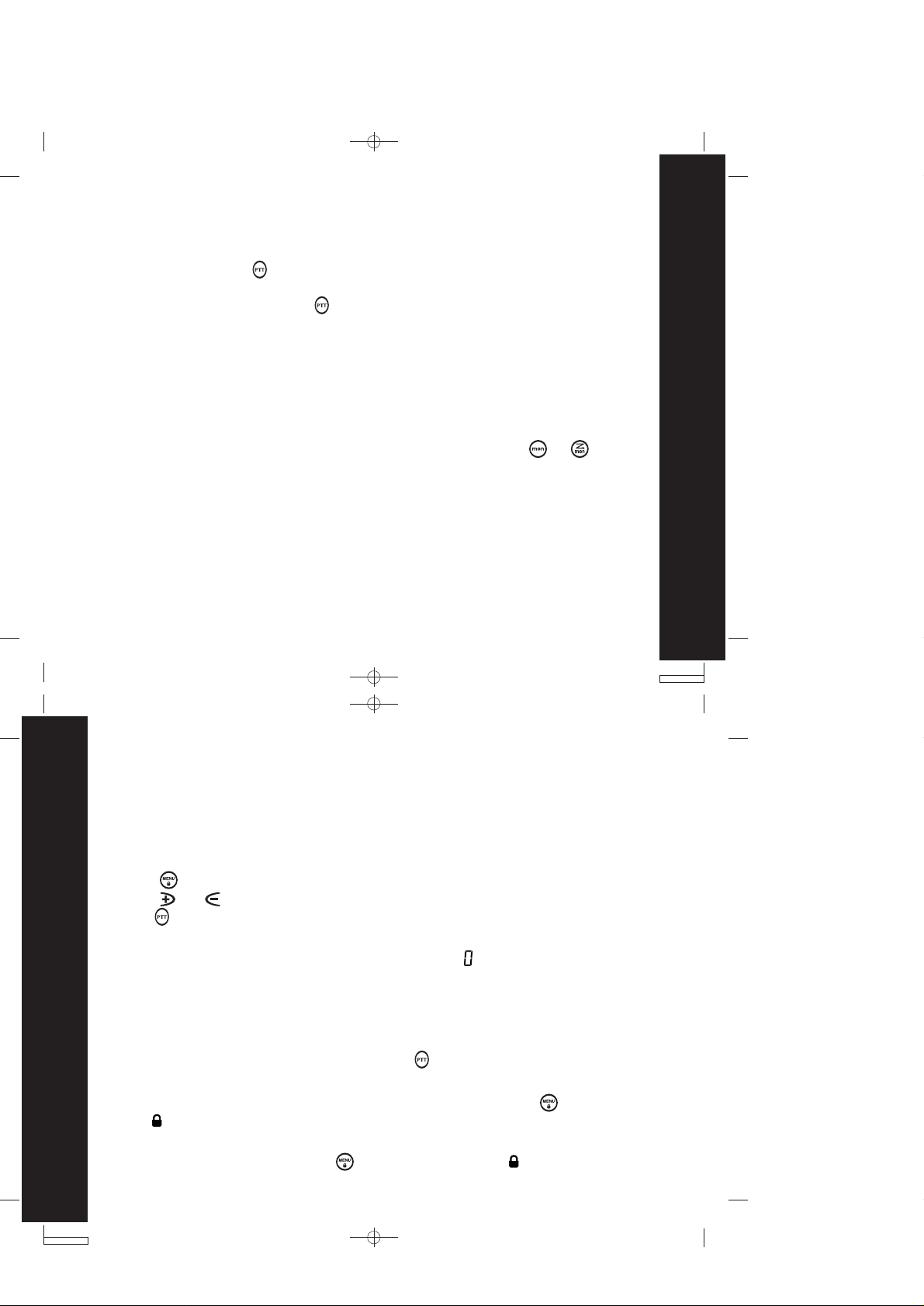
T5000 & T5500 user guide --- Pg 17
Talking and Listening
To communicate, all radios in your group must be set to the same channel and
Interference Eliminator Code.
To talk, press and hold . Hold the radio 2 to 3 inches away from your mouth when
talking.
When you finish talking, release (press to talk, release to listen).
Talk Range
Your radio is designed to maximize performance and improve transmission range.
Do not use the radios closer than 5 feet apart.
Checking the Channel Before Transmitting
Your radio has multiple channels shared on a "take turns" basis. For uninterrupted
communication, do not talk on a channel is someone else is currently talking on it.
To check for activity on a channel before you talk, press and hold or . If you
hear static, the channel is clear to use.
Talking and Listening
T5000 & T5500 user guide --- Pg 18
Special Features
Interference Eliminator Code
Interference Eliminat or Codes help minimize interference by providing you with a choice
of code combinations.
To set the code for a channel:
Press until the code starts to flash.
1.
Press or to select the code.
2.
Press to save the code setting.
3.
You can set a different code for each channel using this procedure.
Note: You must set the Interference Eliminator Code to on an FRS radio that uses
Interference Eliminator Codes to communicate with other FRS radios that do
not have Interference Eliminator Codes.
Push to Talk Timeout Timer
To prevent accidental transmissions and save battery life, the radio emits a continuous
Special Features
warning tone and stops transmitting if you press for 60continuous seconds.
Locking the Keypad
To avoid accidentally changing your radio settings, press and hold for 3 seconds
or until displays. You can turn the radio on and off, adjust the volume, receive,
transmit, send a call tone, and monitor channels. All other functions are locked.
To unlock the radio, press and hold for 3 seconds or until is no longer
18
displayed.
17
Page 10

T5000 & T5500 user guide --- Pg 19
Scanning Channels
Use scanning to monitor channels and codes for transmissions or to find someone
in your group who has accidentally changed channels.
To start scanning, briefly press and release or . The scan indicator displays.
When the radio detects channel activity, it stops scanning and you can hear the
transmission. To respond to the transmitting, press within 5 seconds.
Note: If your radio's Interference Eliminator Code is set to while scanning, the
radio checks for activity on each channel regardless of the code used on the
channel. If your radio's Interference Eliminator Code is set to - , the radio
checks for activity only on channels using codes - and ignores channels
using code .
Advanced Scan
If the radio stops scanning on a channel you do not want to listen to, briefly press and
release or to resume scanning for the next active channel.
Removing Channels from the Scan List (Nuisance Delete Feature)
To remove a channel so the radio does not stop on it while scanning, press and hold
or for at least 3 seconds, then release. This temporarily removes the channel
from the scan list.
To restore the channel, turn the radio off and then back on.
Note: You cannot remove the channel your radio was set to when you started the
scan (called your home channel).
Special Features
19
T5000 & T5500 user guide --- Pg 20
Alerts
Channel Busy Indicator
When a channel is busy, the LED flashes twice per second.
Setting and Transmitting Call Tones
Your radio can transmit different call tones to other radios in your group so you can
alert them that you want to talk.
To set a call tone:
With the radio on, press 3 times. The current call tone setting flashes and
1.
displays.
Press or to change and hear the call tone.
2.
Press or to set the new call tone.
3.
Alerts
To transmit your call tone to other radios set to the same channel and Interference
Eliminator Code as your radio, press .
Notes
The T5000 model has 5 call tones. The T5500 and T5550 model has 10 call tones.
•
Setting the call tone to disables the call tone feature.
•
20
Page 11

T5000 & T5500 user guide --- Pg 21
Transmitting a Talk Confirmation Tone
You can set your radio to transmit an unique tone when you finish transmitting. It's
like saying Roger or Over to let others know you are finished talking.
To turn talk confirmation on, press and hold while you turn the radio on. When
•
you release after transmitting, your call tone transmits and displays.
To turn talk confirmation off, turn your radio off and then back on while pressing
•
and holding .
QT Noise Filtering
The QT noise filtering feature helps ensure uninterrupted communication with other
Motorola radios that have this feature. This feature filters out unwanted transmissions
from other radios. It is useful in places where there is heavy radio traffic, such as at
an amusement park or ski resort.
Note: QT noise filtering is not available while the radio is scanning.
To turn QT noise filtering on or off:
Press until displays.
1.
Press or until displays to turn noise filtering on, or until – displays to
2.
turn noise filtering off.
Press to confirm your selection.
3.
Alerts
T5000 & T5500 user guide --- Pg 22
To transmit to a radio that has QT noise filtering turned on:
Select the same channel and Interference Eliminator Code as the other radio.
1.
Press to send a call tone. This allows your voice to pass through the QT noise
2.
filter on the receiving radio.
Press and speak normally.
3.
Note: If you skip step 2, the beginning of your message may not be heard on the
receiving radio.
For a 30-second period, starting after the last transmission, all transmissions
received on the selected channel and code will pass through the QT noise filter .
Alerts
21
22
Page 12

T50800 & T5500 user guide --- Pg 23
Accessories
There are many accessories (sold separately) available for your radio. For more
information, refer to the brochure included with your radio, contact the place of
purchase.
Using Audio Accessories
Turn the radio off. Plug the accessory connector into the jack. See page11 and 12
1.
for the location of the accessory jack on your radio.
Turn the radio on. Lower the volume before placing the accessory on your head
2.
or in your ear.
Press or while rotating to adjust the volume to a comfortable level.
3.
To transmit, press and speak into the accessory microphone, if any.
4.
To receive, release .
5.
Voice Activation (VOX) (T5500 and T5550 models only)
Voice activation (VOX) allow you to talk handsfree when used with optional accessories
connected to the radio. See the Motorola Talkabout accessory brochure for available
VOX accessories.
Turn the radio off.
1.
Insert the plug of the audio accessory firmly into the accessory jack (see page 12).
2.
Turn the radio on. displays.
3.
Lower the radio volume before placing the accessory on your head or in your ear.
4.
Accessories
T5000 & T5500 user guide --- Pg 24
To transmit, speak into accessory microphone. There is a short delay between the
5.
time you start talking and when the radio transmits.
To receive, stop talking.
6.
To turn VOX off, press or remove the audio accessory.
Setting the Sensitivity Level
Adjusting the radio’s sensitivity level helps minimize the possibility of unintended
noises triggering a transmission and helps the radio pick up soft voices.
Press until displays.
1.
Press or to select the sensitivity level:
2.
= High Sensitivity
for quiet environments
When you connect a VOX accessory, the radio is automatically set to the last
Note:
Accessories
chosen sensitivity level.
= Medium Sensitivity
for most environments
= Low Sensitivity
for noisy environments
23
24
Page 13

T5000 & T5500 user guide --- Pg 25
Patent Information
This product is manufactured under one or more of the following United States patents.
5896277 5894292 5864752 5699006 5742484 D408396 D399821 D387758 D389158
5894592 5893027 5789098 5734975 5861850 D395882 D383745 D389827 D389139
5929825 5926514 5953640 6071640 D413022 D416252 D416893 D433001
Export Law Assurances
This product is controlled under the export regula tions of the Unite d Stat es of Amer ica
and Canada. The Governments of the United States of America and Canada may
restrict the exportation or re-exportation of this product to certain destinations. For
further information contact the U.S. Department of Commerce or the Canadian
Department of Foreign Affairs and International Trade.
Patent Information
T5000 & T5500 user guide --- Pg 26
Copyright Information
Manufactured, distributed or sold by Giant International Ltd., official licensee for this
product. Motorola, the Motorola logo trademarks and the Motorola trade dress are
owned by Motorola, Inc. and are used under license from Motorola, Inc. Please contact
Giant International Ltd. at 800-638-5119 for questions/comments, warranty, support,
or service related to this product. MOTOROLA and the Stylized M Logo are registered
in the U.S. Patent & Trademark Office. All other product or service names are the
property of their respective owners. © Motorola, Inc. 2004.
25
Copyright Information
26
Page 14
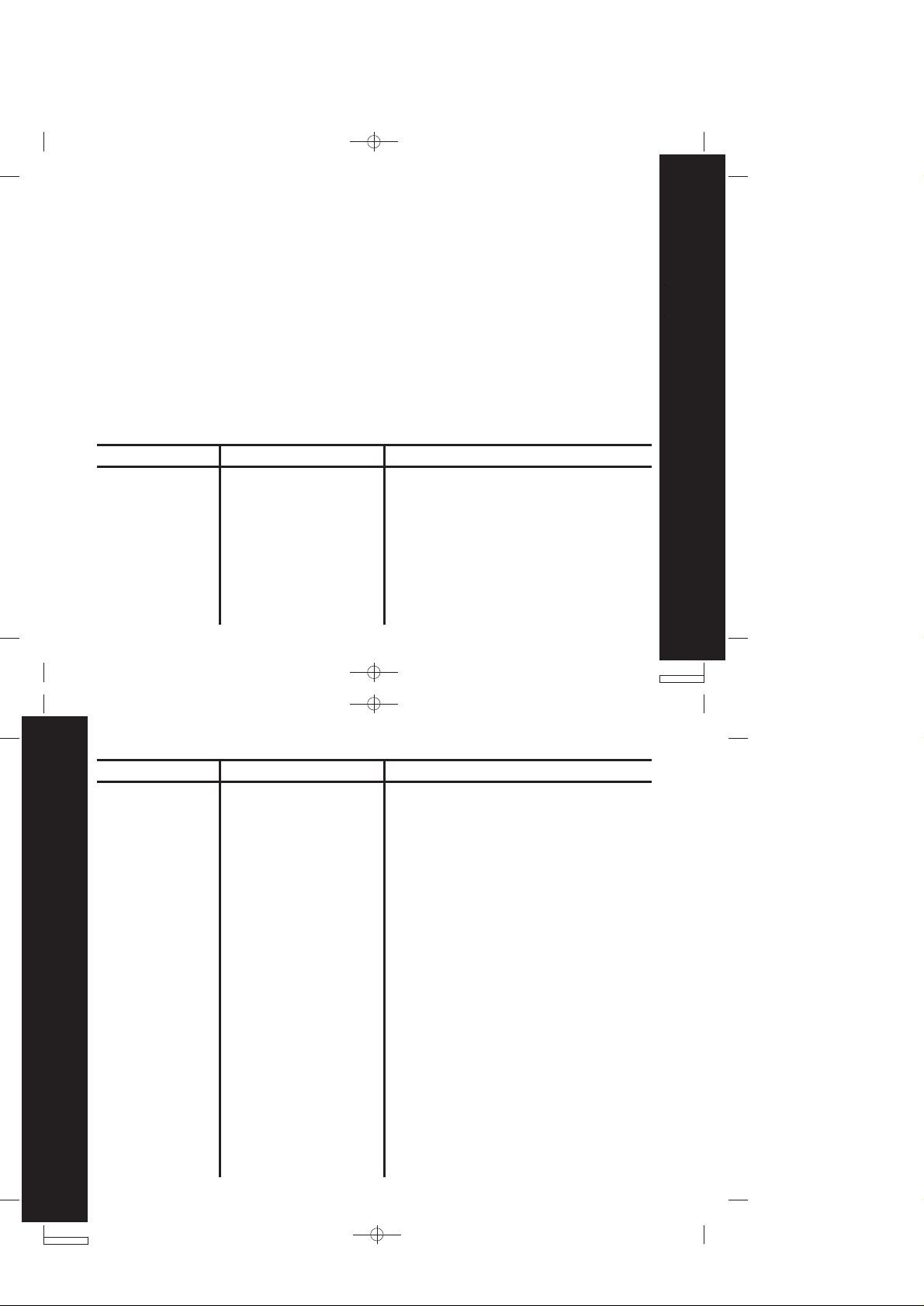
T5000 & T5500 user guide --- Pg 27
Motorola Limited Warranty for Personal Communication Products,
Accessories and Software Purchased in the United States or
Canada
What Does this Warranty Cover? Subject to the exclusions contained below, Motorola,
Inc. or its licensees warrants its consumer two-way radios that operate via Family
Radio Service or General Mobile Radio Service (“Products”), Motorola-branded or
certified accessories sold for use with these Products (“Accessories”) and Motorola
software contained on CD-Roms or other tangible media and sold for use with these
Products (“Software”) to be free from defects in materials and workmanship under
normal consumer usage for the period(s) outlined below. This limited warranty is a
consumer’s exclusive remedy, and applies as follows to new Motorola Products,
Accessories and Software purchased by consumers in the United States or Canada,
which are accompanied by this written warranty:
Products Covered Length of Coverage
A. Products as
defined above,
unless otherwise
provided for
below.
A. One (1) year from the
date of purchase by the
first consumer
purchaser of the product
unless otherwise
provided for below.
Exclusions
Normal Wear and Tear. Periodic
maintenance, repair and replacement of
parts due to normal wear and tear are
excluded from coverage.
Batteries. Only batteries whose fully
charged capacity falls below 80% of their
rated capacity and batteries that leak are
covered by this limited warranty.
Warranty
27
T5000 & T5500 user guide --- Pg 28
Products Covered Length of Coverage
1. Consumer Two-
Way Radio
Accessories.
1. Ninety (90) days from
the date of purchase by
the first consumer
purchaser of the
product.
Warranty
28
Exclusions
Normal Wear and Tear. Periodic
maintenance, repair and replacement of
parts due to normal wear and tear are
excluded from coverage.
Batteries. Only batteries whose fully
charged capacity falls below 80% of their
rated capacity and batteries that leak are
covered by this limited warranty.
Abuse & Misuse. Defects or damage that
result from: (a) improper operation,
storage, misuse or abuse, accident or
neglect, such as physical damage (cracks,
scratches, etc.) to the surface of the
product resulting from misuse; (b) contact
with liquid, water, rain, extreme humidity
or heavy perspiration, sand, dirt or the
like, extreme heat, or food; (c) use of the
Products or Accessories for commercial
purposes or subjecting the Product or
Accessory to abnormal usage or
Page 15
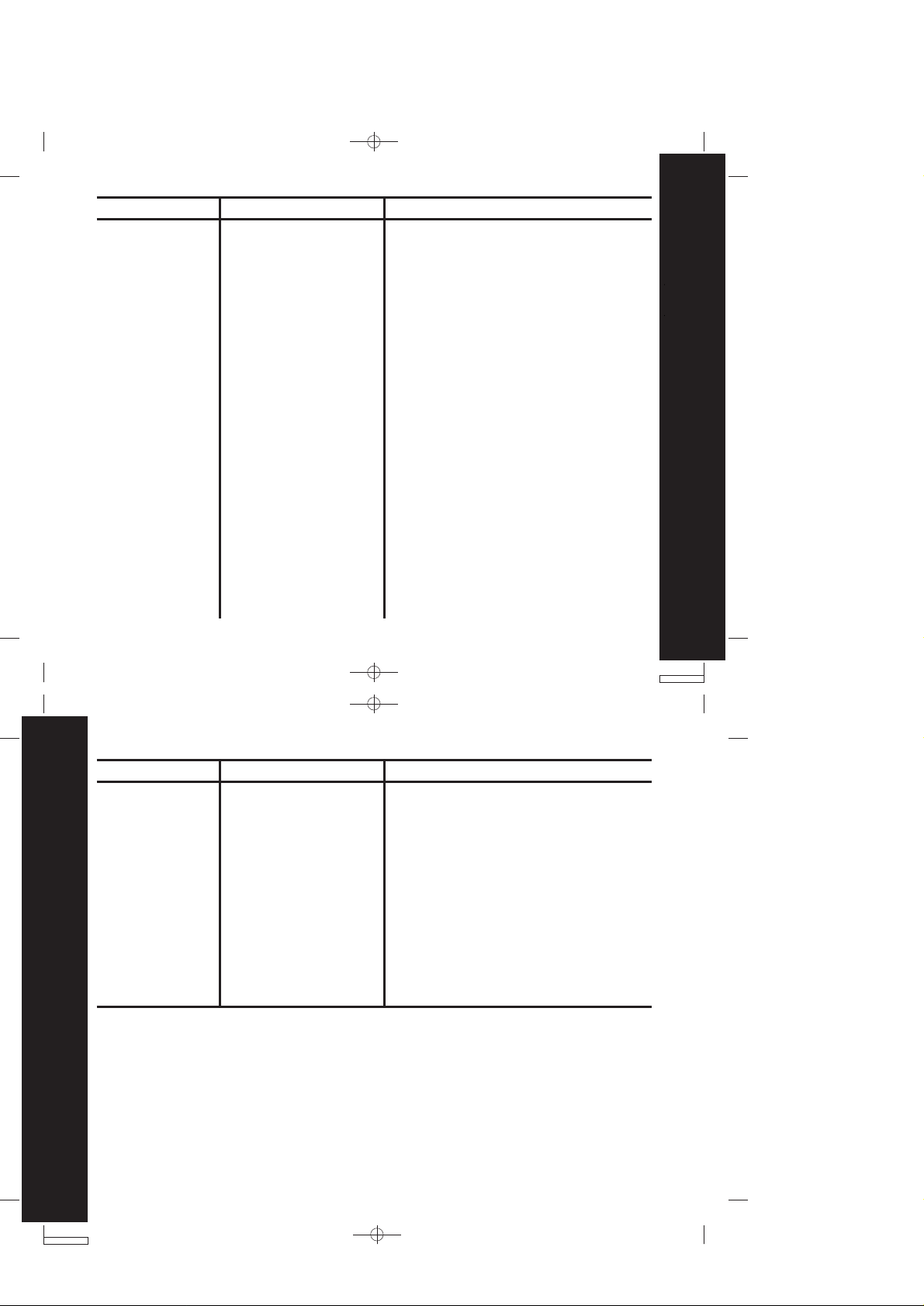
T5000 & T5500 user guide --- Pg 29
Products Covered Length of Coverage
2. Products and
Accessories that
are Repaired or
Replaced.
2. The balance of the
original warranty or for
ninety (90) days from
the date returned to the
consumer, whichever is
longer.
Exclusions
conditions; or (d) other acts which are
not the fault of Motorola, are excluded
from coverage.
Use of Non-Motorola Products and
Accessories. Defects or damage that
result from the use of Non-Motorola
branded or certified Products,
Accessories, Software or other peripheral
equipment are excluded from coverage.
Unauthorized Service or Modification.
Defects or damages resulting from
service, testing, adjustment, installation,
maintenance, alteration, or modification
in any way by someone other than
Motorola, or its authorized service
centers, are excluded from coverage.
Altered Products. Products or
Accessories with (a) serial numbers or
date tags that have been removed,
altered or obliterated; (b) broken seals
Warranty
29
T5000 & T5500 user guide --- Pg 30
Products Covered Length of Coverage
Warranty
Who is covered? This warranty extends only to the first consumer purchaser, and is
not transferable.
What will Motorola Do? Motorola or its licensees, at its option, will at no charge
repair, replace or refund the purchase price of any Products, Accessories or Software
that does not conform to this warranty. We may use functionally equivalent
reconditioned/refurbished/pre-owned or new Products, Accessories or parts. No
data, software or applications added to your Product, Accessory or Software, including
but not limited to personal contacts, games and ringer tones, will be reinstalled.
To avoid losing such data, software and applications please create a back up prior
30
to requesting service.
Exclusions
or that show evidence of tampering; (c)
mismatched board serial numbers; or (d)
nonconforming or non-Motorola
housings, or parts, are excluded form
coverage.
Communication Services. Defects,
damages, or the failure of Products,
Accessories or Software due to any
communication service or signal you
may subscribe to or use with the Products
Accessories or Software is excluded from
coverage.
Page 16

T5000 & T5500 user guide --- Pg 31
How to Obtain Warranty Service or Other Information?
To obtain service or information, please call:
USA
Two-Way Radios 1-800-638-5119
For Accessories and Software, please call the telephone number designated above
for the product with which they are used.
You will receive instructions on how to ship the Products, Accessories or Software,
at your expense, to a Motorola Authorized Repair Center. To obtain service, you must
include: (a) a copy of your receipt, bill of sale or other comparable proof of purchase;
(b) a written description of the problem; (c) the name of your service provider, if
applicable; (d) the name and location of the installation facility (if applicable) and,
most importantly; (e) your address and telephone number.
What Other Limitations Are There? ANY IMPLIED WARRANTIES, INCLUDING WITHOUT
LIMITATION THE IMPLIED WARRANTIES OF MERCHANTABILITY AND FITNESS FOR
A PARTICULAR PURPOSE, SHALL BE LIMITED TO the duration of this Limited
WARRANTY, otherwise the REPAIR, REPLACEMENT, OR REFUND AS PROVIDED
UNDER THIS EXPRESS Limited WARRANTY IS THE EXCLUSIVE REMEDY OF THE
CONSUMER, and is provided in lieu of all other warranties, express of implied. In
no event shall Motorola be liable, whether in contract or tort (including negligence)
for damages in excess of the purchase price of the Product, Accessory or Software,
or for any indirect, incidental, special or consequential damages of any kind, or loss
of revenue or profits, loss of business, loss of information or data, software or
applications or other financial loss arising out of or in connection with the ability or
Canada
Two-Way radio 1-800-638-5119
Warranty
31
T5000 & T5500 user guide --- Pg 32
inability to use the Products, Accessories or Software to the full extent these damages
may be disclaimed by law.
Some states and jurisdictions do not allow the limitation or exclusion of incidental
or consequential damages, or limitation on the length of an implied warranty, so
the above limitations or exclusions may not apply to you. This warranty gives you
specific legal rights, and you may also have other rights that vary from state to state
or from one jurisdiction to another.
Laws in the United States and other countries preserve for Motorola certain exclusive
rights for copyrighted Motorola software such as the exclusive rights to reproduce
and distribute copies of the Motorola software. Motorola software may only be copied
into, used in, and redistributed with, the Products associated with such Motorola
software. No other use, including without limitation disassembly of such Motorola
software or exercise of the exclusive rights reserved for Motorola, is permitted.
Warranty
32
Page 17

T5000 & T5500 user guide --- cover
FRS/ GMRS RECREATIONAL TWO-WAY RADIOS
User's Guide
KEM-PK10751
T5000 & T5500 user guide --- back
Audible Call Tones
22 Channels (8 GMRS,
•
7 GMSR/FRS, 7 FRS)
with 38 Interference
Eliminator Codes
GMRS channels feature
increased power for longer
range. 14 channels ensure
backward compatibility with
FRS two-way radios.
Eliminator Codes minimize
interference from other groups.
Scanning
•
Easily finds channel and code
by searching all combinations
• QT Noise Filter
Filters out unwanted
transmissions in heavy
radio traffic areas.
FRS/GMRS use approved in the US only; GMRS License Required.
MOTOROLA and the Stylized M Logo are registered in the US Patent & Trademark Office. All other product or service names are the
•
5 call tones (Model T5000)
10 call tones (Model T5500, T5550).
Talk Handsfree
•
With Voice Activation (VOX)
when used with optional
accessories.
Motorola Quality
•
Shock, drop, and temperature
tested to meet Motorola's high
quality standards.
• Talk Confirmation Tones
Signals others you are finished
talking.
Durable, Fixed Antenna
•
Maximizes talk range.
property of their respective owners. © Motorola, Inc. 2004.
Models T5000,T5500, T5550
• Weather-resistant
Helps protect radios against the
elements.
1 Year Limited Warranty
•
For warranty details, please ask
your retailer.
Low Battery Alert
•
Audible tone and visual display
tell you when the battery is
running down.
Illuminated Display
•
Easy to read your settings
in dark places.
• Quick Release Swivel Belt
Clip Included
User's Guide Included•
WARNING CHOKING HAZARD
SMALL PARTS
Not for children under 3 years.
This product is not intended to be used
as a toy or plaything.
