Page 1

Residential Gateway
User’s Guide (RG2200)
6085 State Farm Drive • Rohnert Park, CA 94928
Page 2
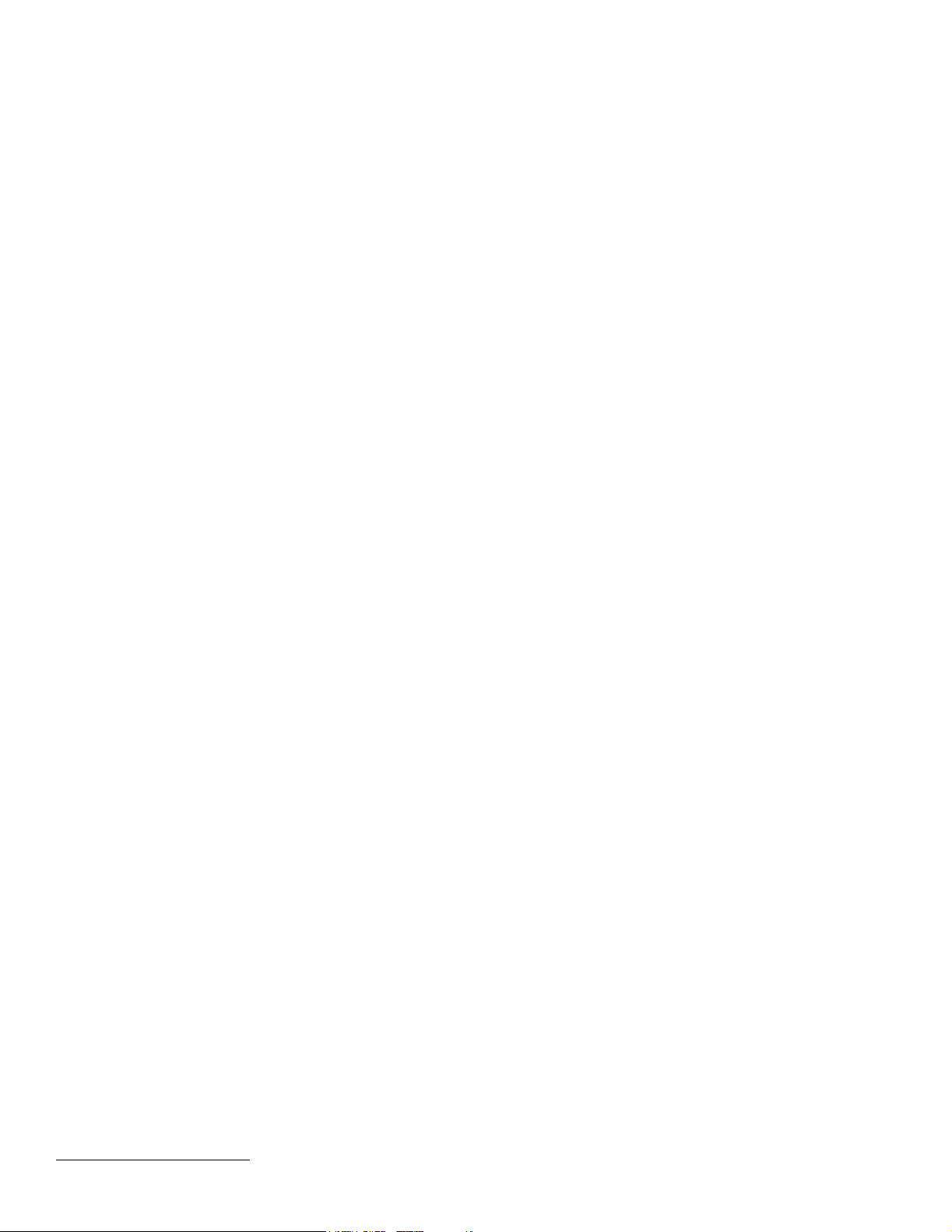
MOTOROLA the Stylized M Logo and Next Level Communications are registered in the US Patent & Trademark Office.
NLevel3, NLevel3 -- The Unified Access Platform, the NLC logo and N3 Residential Gateway are trademarks of Next Level Communications in the United
States and other countries.
Other trademarks are the property of their respective owners. All other products or company names are used for identification purposes only and may be
trademarks of their respective owners.
The following Next Level Communications product is/products are listed below with its/their proper trademark symbol and appropriate noun, but will be
referred to by product name only throughout the rest of this document:
3
Residential Gateway™ device or N3 Residential Gateway™ 2200 device
•N
Copyright © 2004 by Motorola Inc. / Next Level Communications. All rights reserved. Computer programs referred to in this documentation contain
confidential and proprietary information of Motorola / Next Level Communications.
Information contained in this document is subject to change without notice. Motorola / Next Level Communications assumes no responsibility for any errors
that may appear in this document, nor liability for any damages arising out of the use of this document. No part of this document may be reproduced in any
form by electronic or mechanical means (including photocopying, recording, or information storage and retrieval) without permission in writing from
Motorola / Next Level Communications.
March 2004.
Document Number 600-00244 B01
Page 3
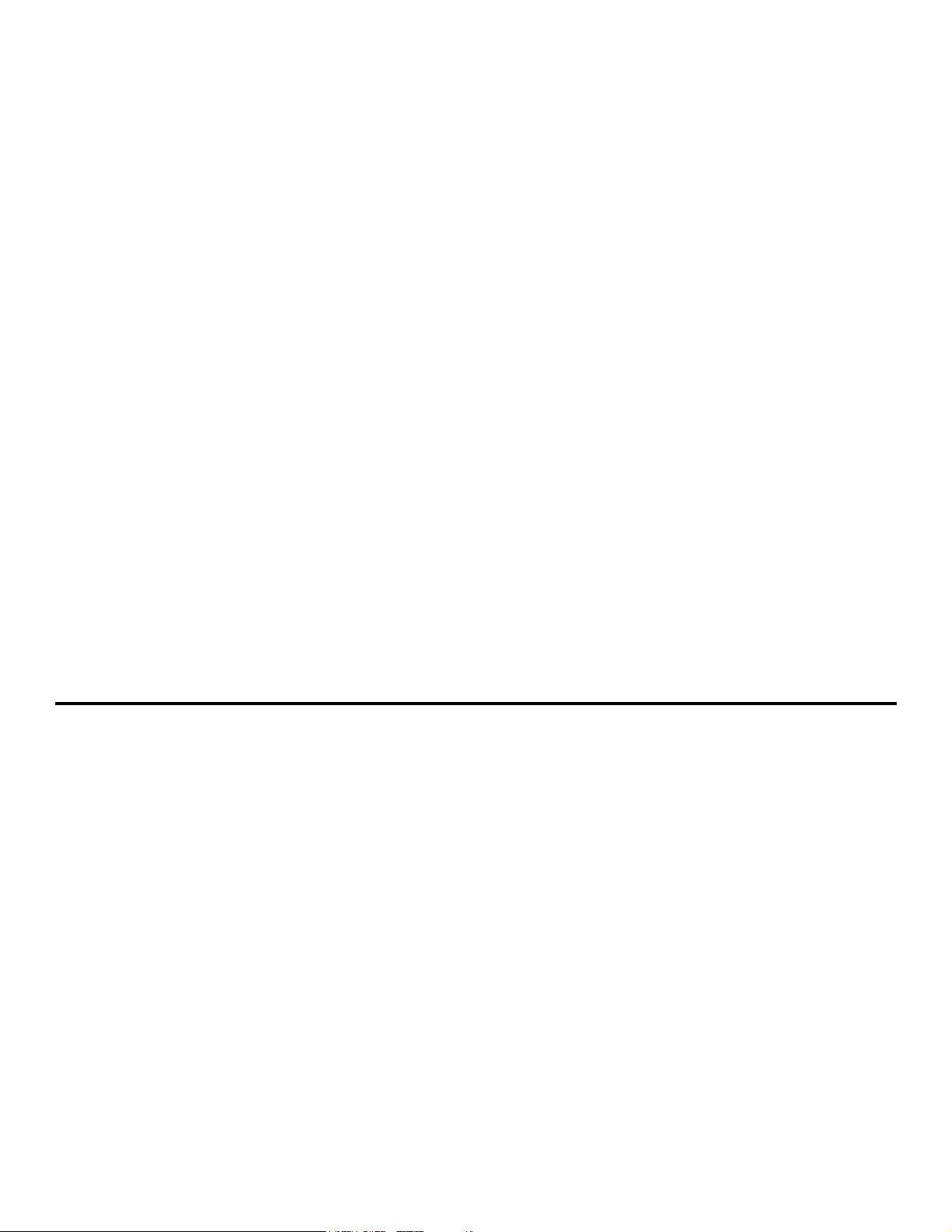
TABLE OF CONTENTS
IMPORTANT SAFEGUARDS.................. ...... ....... ...... ....... ...... ....... ...... ................ 5
Safety ...........................................................................................................7
Repairs .........................................................................................................7
INTRODUCTION ..................... ...... ....... ...... ....... ...... ....... ...... ............................. 9
About This Manual .....................................................................................10
What Your Network Service Provider Does ................................................11
Optional Gateway Features .......................................................................14
GETTING STARTED ....................................................................................... 15
Using Your RG2200 ...................................................................................16
Using Your Remote Control ........................................................................19
Caller ID/Message Waiting .........................................................................25
Using Pay-Per-View ...................................................................................27
Access Parental Control .............................................................................27
Recording Your Favorite Programs ............................................................28
Cancelling Your Recording .........................................................................30
Programming Your VCR Code (Optional) ..................................................30
Replacing Remote Control Batteries ..........................................................31
ADVANCED USE............................................................................................ 33
Changing or Programming Settings ...........................................................33
Determining the Gateway ID ......................................................................34
Setting the Gateway ID ..............................................................................37
Determining the Remote Control ID ...........................................................38
3
Page 4

Setting the Remote Control ID ...................................................................39
Determine the remote control Operating Mode (SRC-300 only) ................ 40
Set the remote control Operating Mode (SRC-300 only) ...........................41
Programming the TV Code ........................................................................42
Programming the TV Code Using Code Search Method ...........................43
Verifying the TV Codes ..............................................................................44
Verifying and Setting Other Features .........................................................45
Accessing the TV Setup Menu ...................................................................45
Verifying the TV (RF) Setting .....................................................................47
Secondary Audio: Specifying A Preferred Language .................................48
Display Language ......................................................................................49
EADS (Emergency Alert Device Support) ..................................................49
CONNECTING YOUR PC TO THE INTERNET..................................................... 53
Ethernet Connections .................................................................................53
CONFIGURATION EXAMPLES.......................................................................... 57
TV/VCR/Audio Connections .......................................................................59
TROUBLESHOOTING ...................................................................................... 69
C
ONTACTING YOUR NETWORK SERVICE PROVIDER FOR HELP....................... 72
TV
AND VCR CODES.................................................................................... 73
TV Codes - SRC 300 ............................. ...... ...... ..... ...... ...... .......................73
TV Codes - SRC-200 ................................... ...... ..... ...... .............................76
VCR Codes ................................................................................................78
SPECIFICATIONS........................................................................................... 81
Certifications ..............................................................................................82
FCC Statement of Compliance ...................................................................82
INDEX........................................................................................................... 85
4
Page 5

IMPORTANT SAFEGUARDS
•READ INSTRUCTIONS – All the safety and operating instructions should be read before the product is operated.
ETAIN INSTRUCTIONS – The safety and operating instructions should be retained for future reference.
•R
•H
EED WARNINGS – All warnings on the product and in the operating instructions should be adhered to.
•C
LEANING – Do not use liquid or aerosol cleaners to dust this product. Use a cloth lightly dampened with water for
cleaning.
•A
TTACHMENTS – Do not use attachments that are not recommended as they may cause a hazard.
•W
ATER AND MOISTURE – Do not use this product near water; for example, near a bath tub, wash bowl, kitchen sink, or
laundry tub, in a wet basement, or near a swimming pool.
•A
CCESSORIES – Do not place this product on an unstable cart, stand, tripod, or table. The product may fall causing dam-
age to the product.
•V
ENTILATION – Slots and openings in the product housing are provided for ventilation, to ensure reliable operation of the
product, and to protect it from overheating the following should be observed:
• Openings should never be blocked by placing the product on a bed, sofa, rug, or similar surface.
• Do not stack other equipment on top of the RG2200.
• Maintain at least 2 inches of free space above the RG2200.
• Equipment should never be placed near or over a radiator or heat register, or in a built-in installation such as a
bookcase or rack unless proper ventilation is provided.
•P
OWER SOURCES – This product should be operated only from the type of power source indicated on the marking label.
If you are not sure of the type of power supplied to your home, consult your local power company. For equipment
intended to operate from battery power or other sources, refer to the operating instructions.
5
Page 6
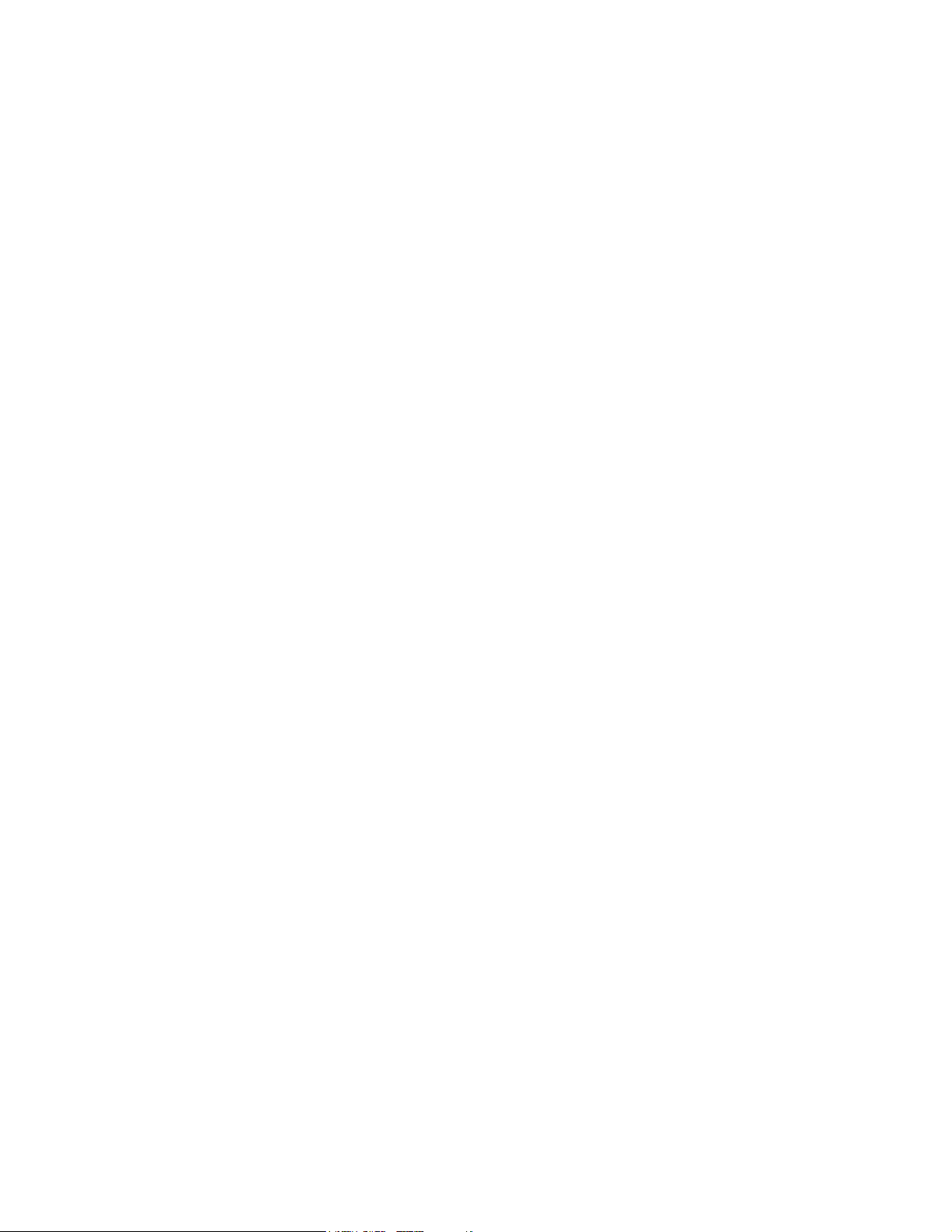
•GROUND OR POLARIZATION – This product may be equipped with a polarized alternating current line plug (a plug having
one blade larger than the other). This plug will fit into the power outlet in only one way. This is a safety feature. If you
are unable to insert the plug fully into the outlet, try reversing the plug. If the plug should still fail to fit into the outlet,
contact an electrician to replace your obsolete outlet.
•P
OWER CORD PROTECTION – Power cords should be routed so they are not likely to be walked on or pinched by items
placed upon or against them, paying particular attention to cords at plugs, convenience receptacles, and the point
where the plugs exit from the product.
•P
OWER SOCKET OUTLET – Use a power socket outlet located near the equipment that is easily accessible.
•L
IGHTNING – For added protection for this product during a lightning storm, or when it is left unattended, unplug it from
the wall outlet. This will prevent damage to the video product due to lightning and power line surges.
•O
VERLOADING – Do not overload wall outlets and extension cords, as this can result in a risk of fire or electrical shock.
BJECT AND LIQUID ENTRY – Never push objects of any kind into this product through openings as they may touch dan-
•O
gerous voltage points or short-out parts that could result in a fire or electrical shock. Never spill liquid of any kind on the
product.
•S
ERVICING – Do not attempt to service this equipment yourself as opening or removing covers may expose you to dan-
gerous voltage or other hazards. Refer all servicing to qualified service personnel.
•D
AMAGE REQUIRING SERVICE – Unplug this product from the wall outlet and refer servicing to qualified service personnel
under the following conditions:
• When the power supply cord or plug is damaged
• If liquid has been spilled or objects have fallen into the equipment
• If the product does not operate normally by following the operating instructions
• If the product has been dropped or the housing has been damaged
• When the product exhibits a distinct change in performance
•S
AFETY CHECK – Upon completion of any service or repairs to the product, ask the service technician to perform safety
checks to determine that the product is operating properly.
6
Page 7
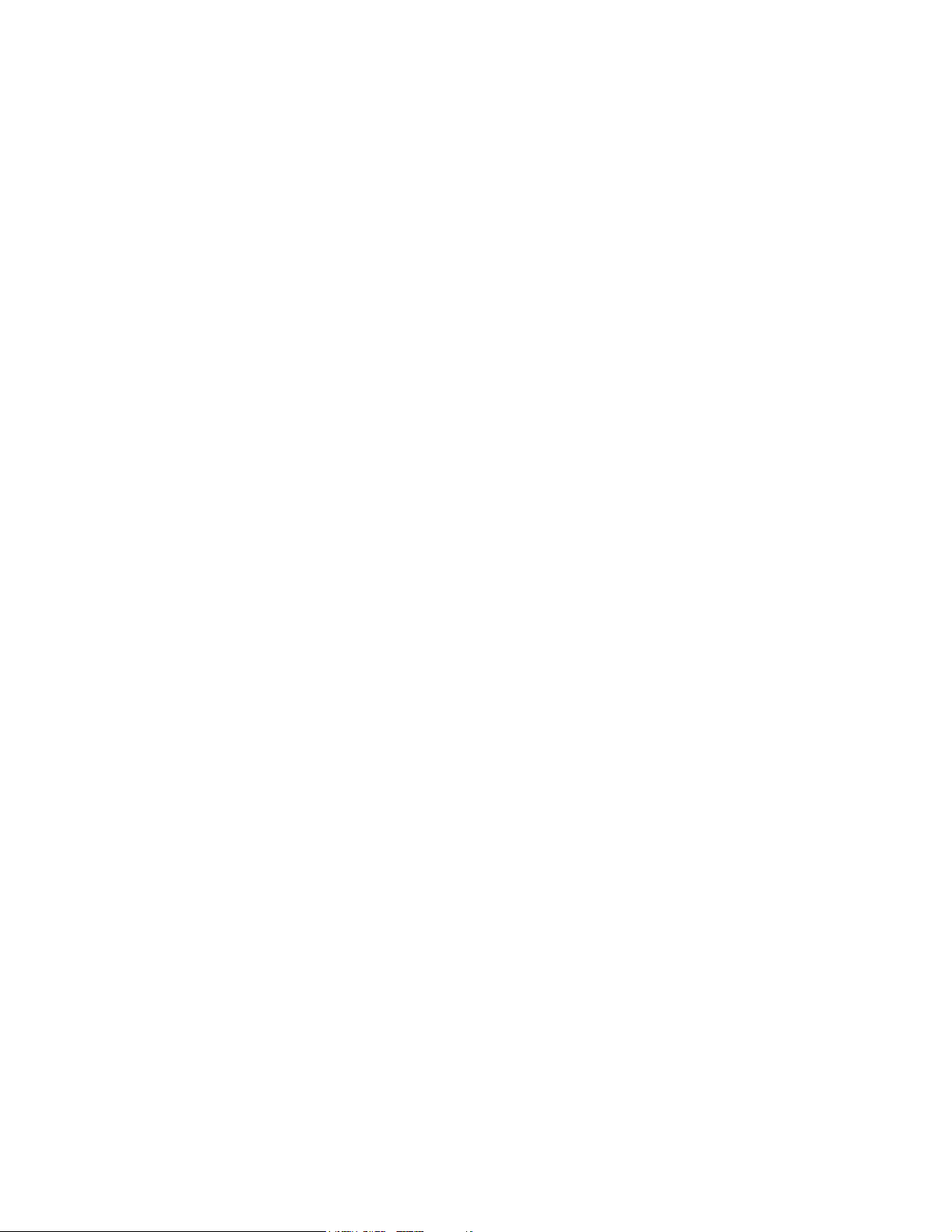
SAFETY
This section reviews important safety concepts for working with the optical and electrical equipment covered in this guide.
SAFETY ADVISORIES AND LABELS
Important warning notices, if any, are located on the back of the RG2200 about safety to people and equipment. Failure to
observe these rules and similar danger, caution, or warning notices can result in serious personal injury, service interruption, and equipment damage.
REPAIRS
If you find the unit in need of repair, contact your network service provider for repair or replacement. WARNING! Disconnect unit before servicing.
7
Page 8
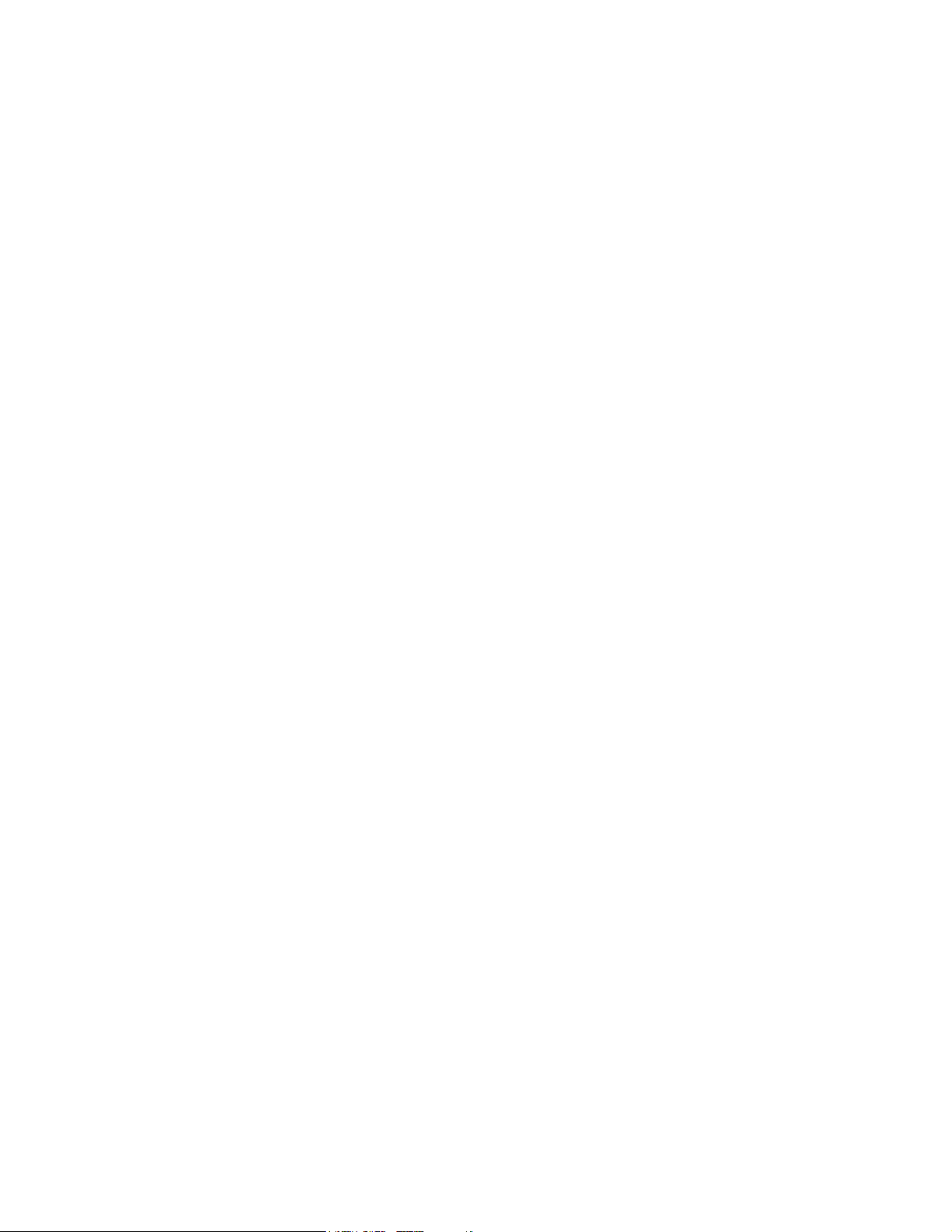
8
Page 9

INTRODUCTION
RG2200
Beneath the compact and stylish exterior of the RG2200 is a powerful media delivery system. The RG2200 is different from
other video boxes that you may have encountered. Some competitor boxes are designed to deliver one video/audio channel to a single TV and/or VCR device. In contrast, the compact RG2200 delivers the functionality of two or three high-quality digital video boxes in a single package. Depending on the model you have, the RG2200 can deliver separate xDSL
video services to up to three TVs at the same time. It also provides a high-speed xDSL modem for Internet access and telephony capabilities, such as Caller ID and Message Waiting display.
9
Page 10
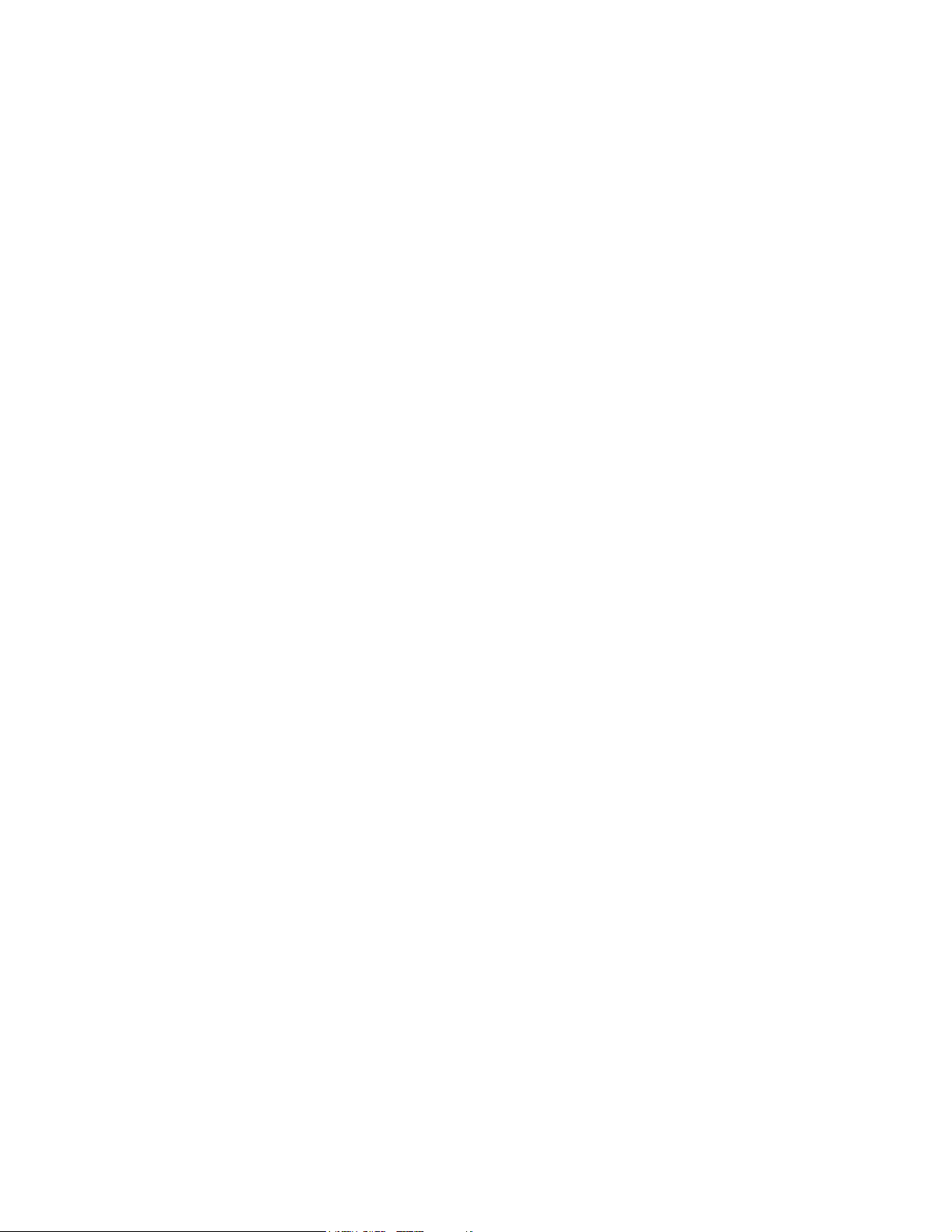
ABOUT THIS MANUAL
The information in this manual is applicable to ADSL or VDSL versions of the Residential Gateway RG2200. The term
xDSL is a generic term, used in this manual, to refer to both ADSL and VDSL technologies.
G
ETTING STARTED on page 15 contains the information you use most frequently and helps you understand how the RG2200
works after your NSP (network service provider) has connected and programmed its functions. It also describes how to use
the RG2200 remote control to access and control the basic features of the RG2200.
A
DVANCED USE on page 33 provides more technical information about the RG2200 and gives instructions about how to set
up and program your system.
C
ONFIGURATION EXAMPLES on page 57 illustrates possible component wiring configurations of the RG in your system to aid
you if you want to move your equipment or connect additional equipment such as an entertainment center or a new VCR.
C
ONNECTING YOUR PC TO THE INTERNET on page 53 briefly explains connecting your PC to the Internet using an optional
Ethernet card or HPNA card. Illustrations show configurations for setting up a LAN (local area network) in your home.
T
ROUBLESHOOTING on page 69 provides help for problem resolution.
10
Page 11
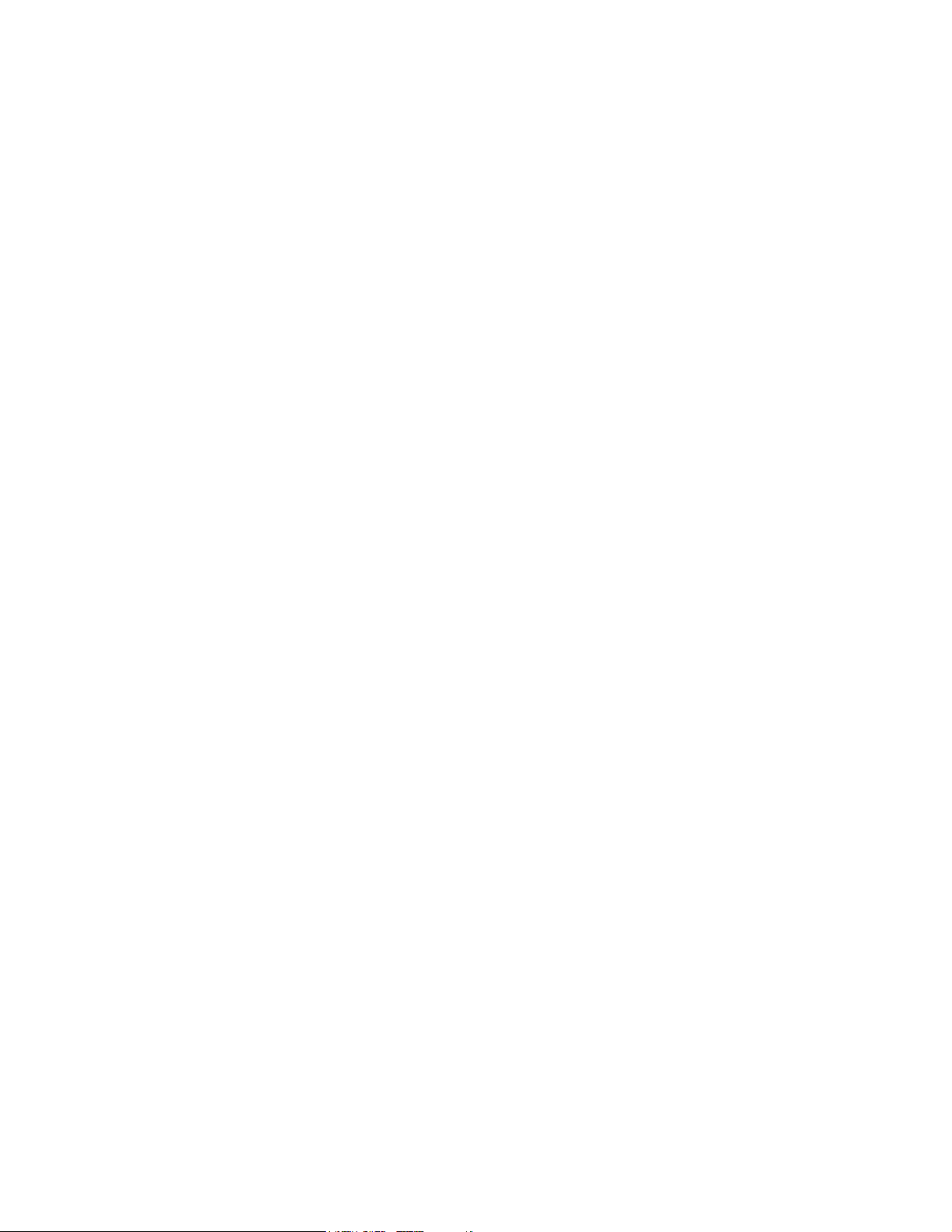
WHAT YOUR NETWORK SERVICE PROVIDER DOES
The NSP (network service provider) is the company that installs your telephone and data services, as well as possibly providing Internet service. Some telephone companies, however, use an ISP (Internet service provider) company to offer Internet service to their customers.
During the initial installation your NSP does the following:
• Installs the RG2200 and connects it to your home entertainment system.
• Sets all features and services to which you have subscribed including:
• Wiring additional rooms with coaxial cable for secondary TVs.
• Connecting secondary TVs (TV2 and TV3) to the network and to any splitters and RAP(s) (remote antenna pack-
age) that are required.
• Connects and configures your PC(s) to access the Internet.
• Ensures that all the remote controls in your home used with your RG2200 are the correct model.
• Installs the batteries in your remote control.
• Programs your remote control(s) to operate a specific TV.
• Provides labels for your remote controls to let you label one remote for each TV.
• Writes the remote control IDs in the space provided (see form below).
11
Page 12
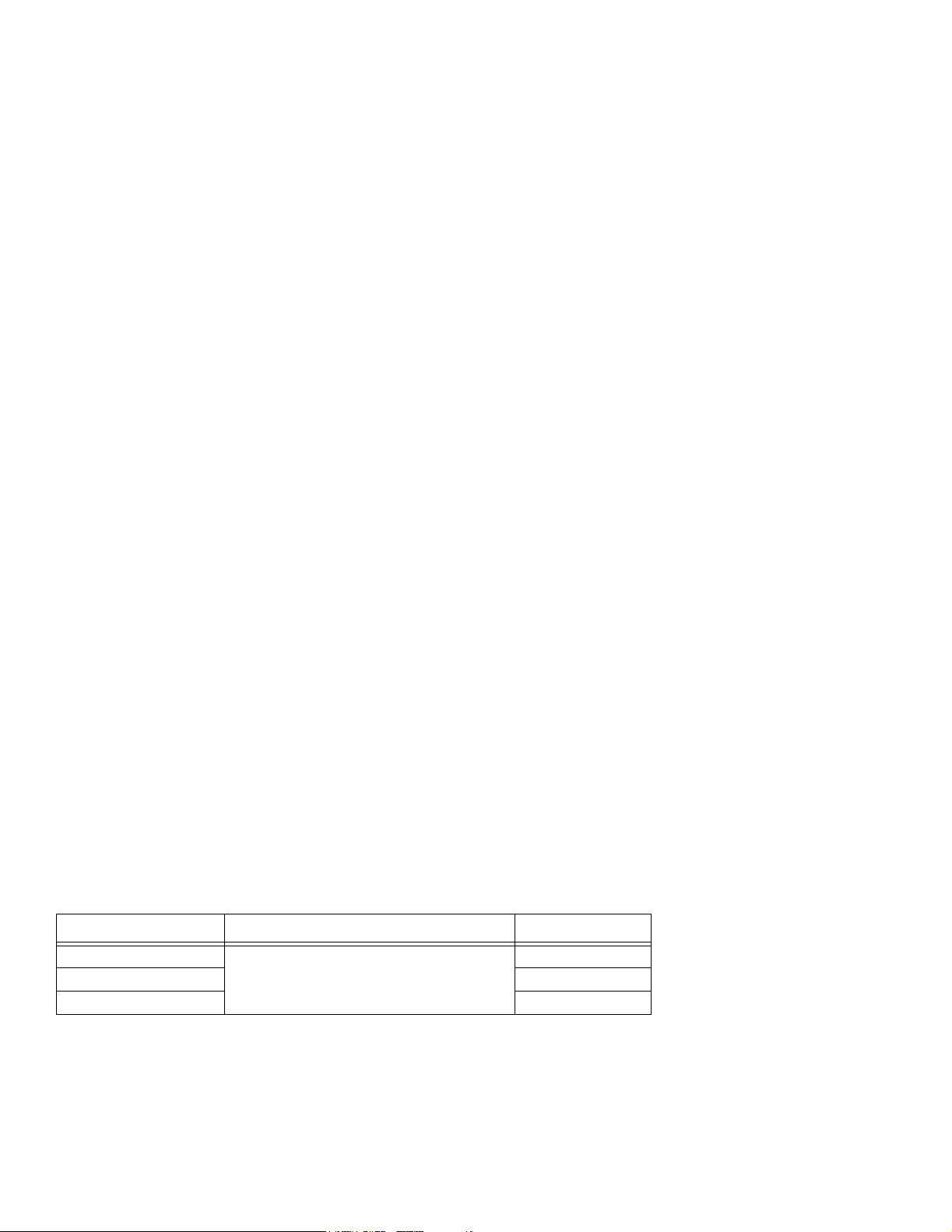
BOUT RF CHANNELS
A
Your NSP sets your TV to operate on a specific RF channel. This setting allows you to receive video and audio broadcast
services.
Programming the TV to an RF channel is similar to setting a TV to a specific channel, such as channel 3, in order to view
movies played on your VCR. After the RF channel has been set, it is recommended that you do not change it, as you will no
longer be able to receive programming unless you retune your TV to a new RF channel.
Once your TV is tuned to the specified RF channel, the RG2200 and your remote allow you to surf through the channel lineup and tune to any program from any TV viewing location. The table below demonstrates how the TV outputs and the RF
channels work together to deliver video and audio programming.
TV OUTPUT Ports
TV1 NETWORK IN/TV OUT
TV2 7, 8, 9 or 10
TV3 (VDSL only) 11, 12 or 13
1. These RF channels are representative only. Actual RF channels used will vary according to location
and will be determined by your NSP.
and/or
TV OUT
RF Channel
3, 4, 5, or 6
12
1
Page 13

RITE YOUR REMOTE CONTROL AND OTHER IDS HERE
W
You may wish to label each of your remote controls so you can easily identify which TV they have each been programmed
to control. Ask your service provider for labels if they have not already been provided for you.
Write your remote control ID here:
TV1 _____ TV2 _____ TV3 _____
Write your TV code her e:
TV1 _____ TV2 _____ TV3 _____
Write your Gateway ID here:
____ ____ ____
13
Page 14
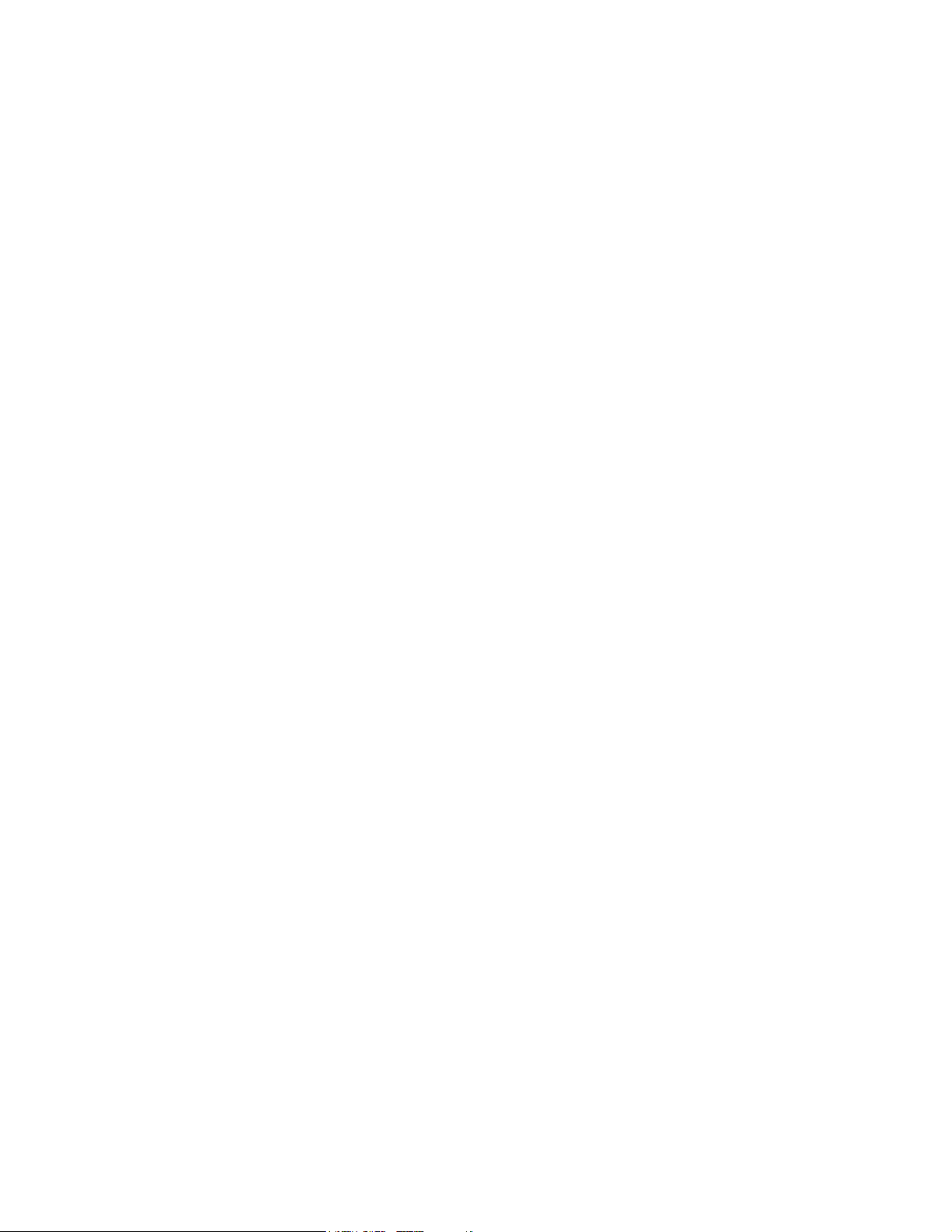
OPTIONAL GATEWAY FEATURES
CLOSED CAPTIONING
The RG2200 supports closed captioning capability. Refer to your TV User’s Guide for instructions on how to use closed
captioning.
TELETEXT
Some televisions in European countries support Teletext. Teletext data is passed through the RG2200 to your television.
Refer to your TV’s User’s Guide for instructions on how to use Teletext.
14
Page 15
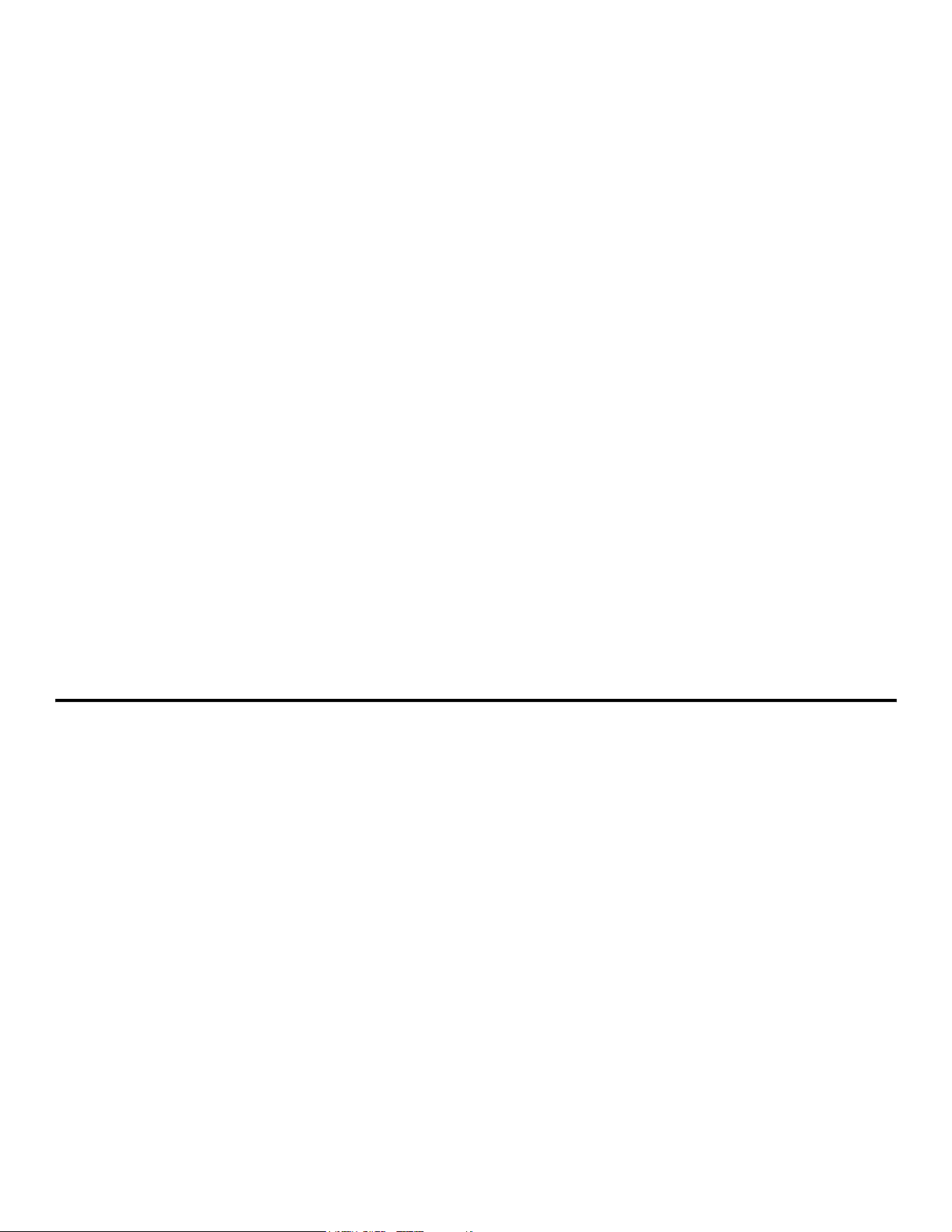
GETTING STARTED
This section contains basic information needed to get you started using your new RG2200 right away. This information is
covered in the following subsections:
• “Using Your RG2200” on page 16
• “Using Your Remote Control” on page 19
• “Changing Channels” on page 22
• “Controlling TV Volume” on page 22
• “Setting Up Channel Order and Your Favorite Channel List” on page 23
• “Caller ID/Message Waiting” on page 25
• “Using Pay-Per-View” on page 27
• “Access Parental Control” on page 27
• ”Recording Your Favorite Programs” on page 28
• ”Cancelling Your Recording” on page 30
• ”Programming Your VCR Code (Optional)” on page 30
• “Replacing Remote Control Batteries” on page 31
15
Page 16
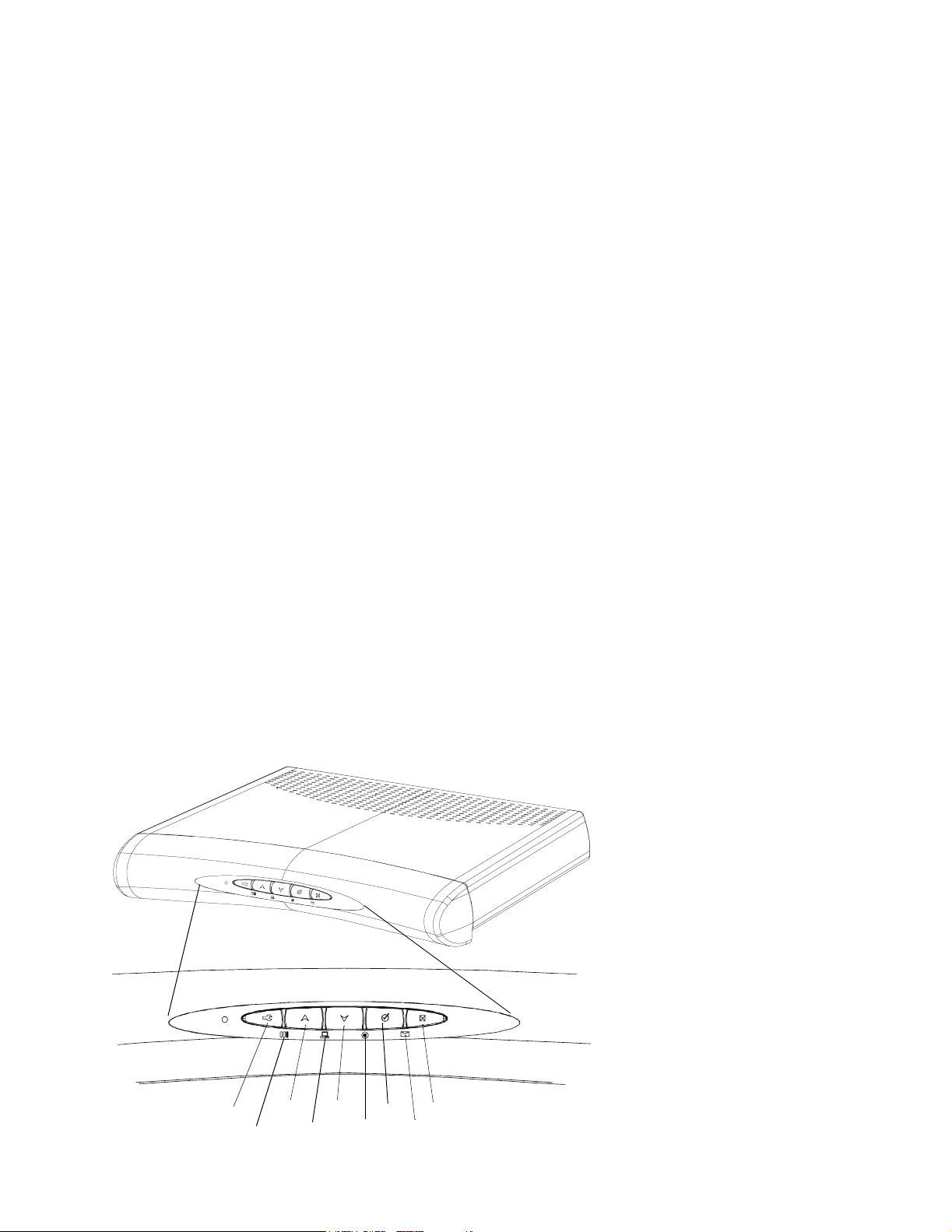
USING YOUR RG2200
The illustration below shows the controls you need to be familiar with when using the RG2200. Go to the tables on the next
page for description of their function.
14325
8769
16
Page 17
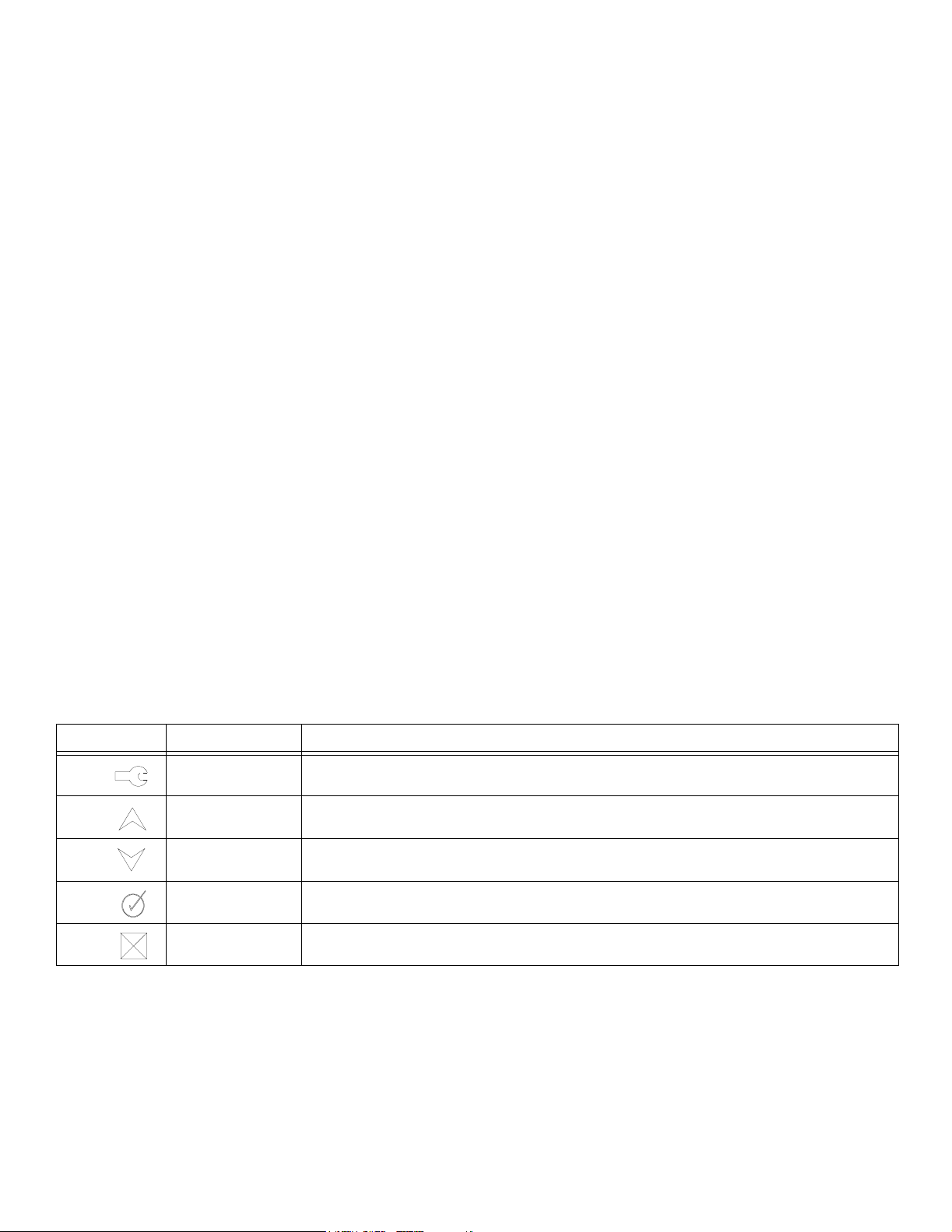
The following table describes the buttons on the front of the RG2200. These buttons operate at the primary viewing location, which is TV1.
Symbol Name If you press the button, this happens.
1. SETUP Displays the Gateway Menu.
2. UP arrow Increases the channel number. When you are using the on-screen program guide or menu,
moves the cursor up.
3. DOWN arrow Decreases the channel number. When you are using the on-screen program guide or menu,
moves the cursor down.
4. SELECT While in the program guide or menu, selects the highlighted choice.
5. EXIT Exits the current menu. Reboots (restarts) the RG2200 if pressed and held for 5 seconds or
more.
17
Page 18
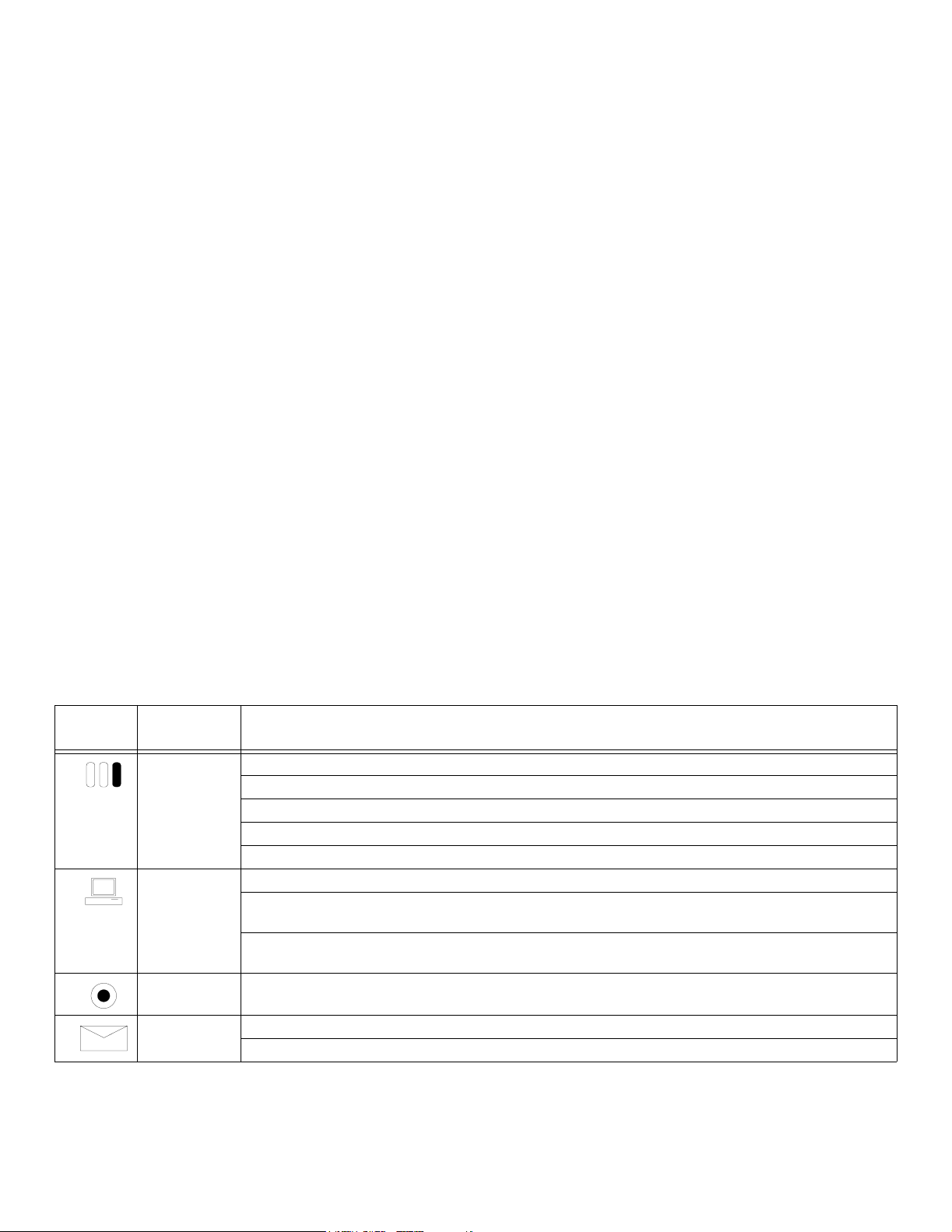
LED symbols and descriptions.
LED
Symbol
RG2200 LEDs What the lights mean
6. STATUS If the LED is off, there is no power to the RG2200.
A blinking red LED indicates the RG2200 is attempting to communicate with the network.
A blinking amber LED indicates the RG2200 is communicating with the network.
A blinking green LED indicates the RG2200 is not ready to use.
A solid green LED indicates the RG2200 is communicating with the network and is ready to use.
7. ONLINE No light, or off, indicates there is no active PC detected on the data port.
An amber light indicates the RG2200 has detected an active PC on the data port, but the RG2200 is not
yet ready for use.
A solid green LED indi ca tes the RG2 200 has de tec ted an a ct ive Ethernet PC or hub on the Etherne t an d
is ready for use.
8. RECORD A red LED indicates a program is being recorded.
9. MESSAGE A green LED indicates one or more voice mail messages are present.
When the LED is off there are no voice mail messages.
18
Page 19
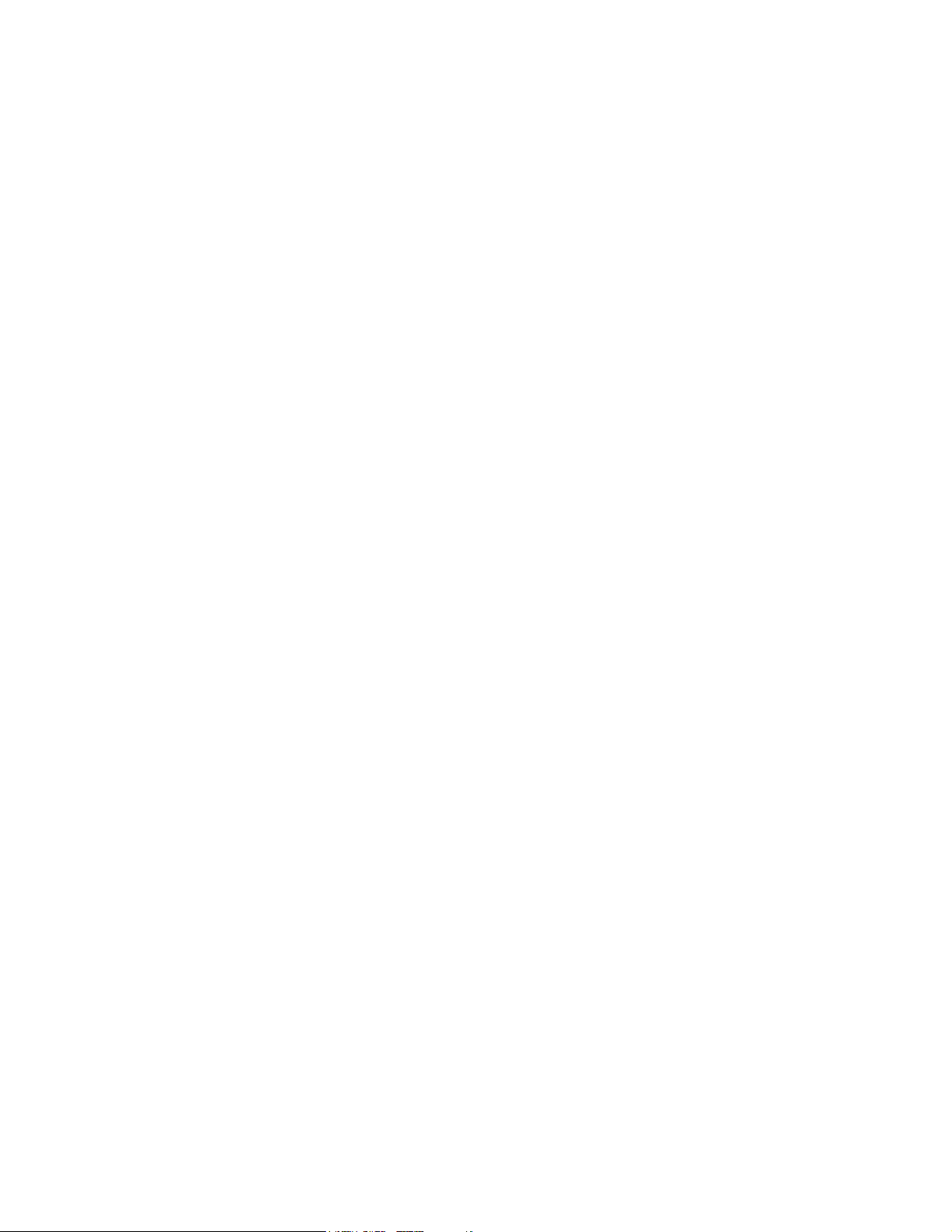
USING YOUR REMOTE CONTROL
The remote control allows you to control TV viewing from anywhere in your home. Your NSP (or yourself) can program it to
operate your TV as well as your RG2200. The remote control operates by sending either IR (infrared) or UHF (ultra-high
frequency) signals to the RG2200. Y our Network Service Provider programs your remote to operate in the most appropriate
mode for your home.
If your remote control is programmed for IR mode, it requires a direct line-of-sight in order to function. In other words, you
need to point an IR remote directly to the television or the RG2200. You can only use an IR remote to operate a TV that is
located in the same room as the RG2200. If your primary TV (TV1) located in a different room than the RG2200, the remote
must be programmed to use
Remote controls that control secondary TVs (TV2, TV3), are also programmed to operate in UHF mode.
REMOTE CONTROL MODELS
Two models of remote control can be used with the RG2200. They are the SRC-300 and the SRC-200. To tell which model
you have, consult the label on the back of the remote control. The SRC-300 and the SRC-200 differ slightly. Both are
described in the following sections.
UHF mode.
19
Page 20
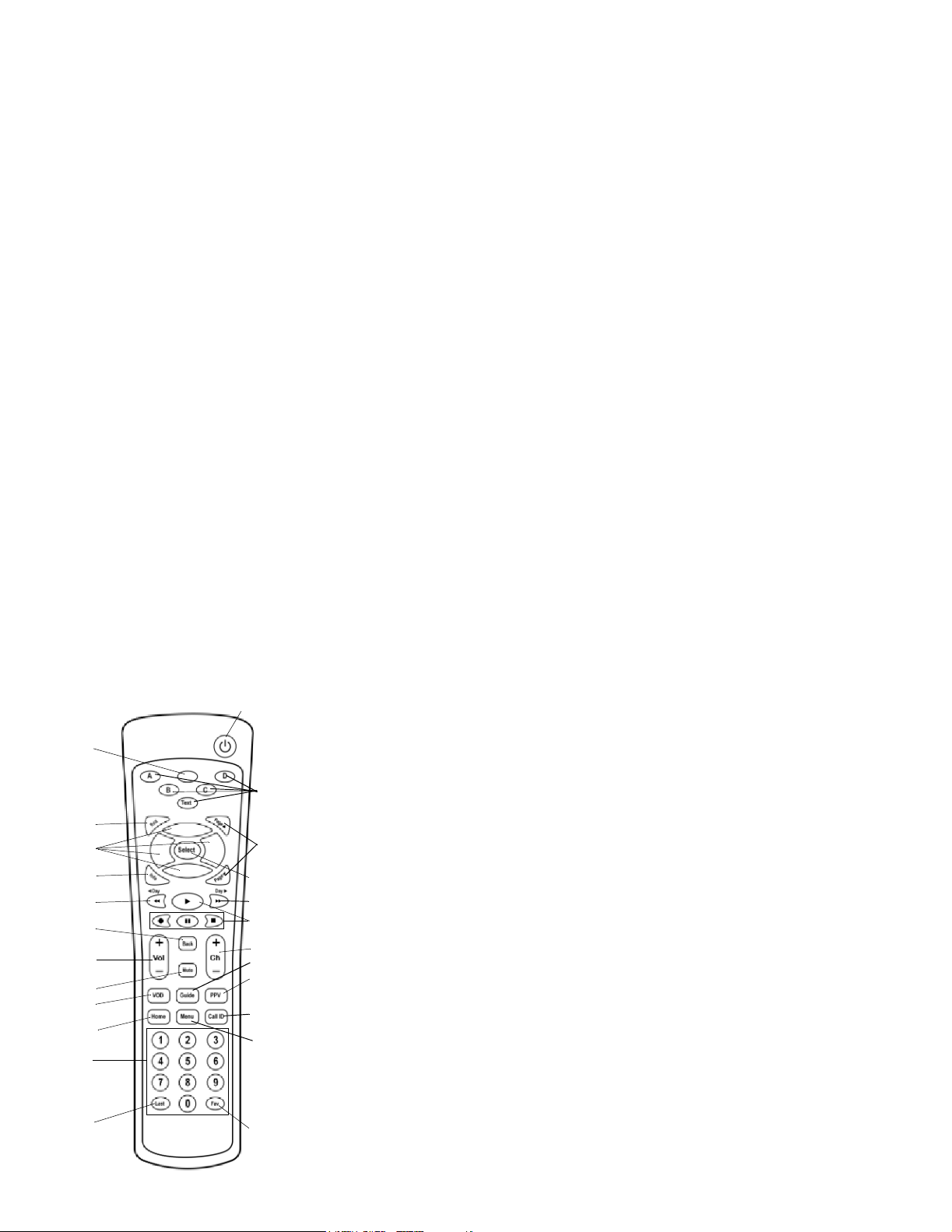
SRC-300 R
A
B
C
D
E
F
G
H
I
J
K
L
EMOTE CONTROL KEYS
M
N
O
P
Q
R
S
T
U
V
W
X
A. LED: Lights when any button on the remote is pressed. Also, when pressed and
held starts programming sequences.
B. Exit: Exits the current function.
C. Directionals: Move cursor in program guide and menus.
D. Info: Displays current channel and program guide and menus.
E. Day back: Moves program guide back 24 hours.
F. Back: In the browser, moves back to the previous screen.
G. Vol: Adjusts TV volume.
H. Mute: Mutes and unmutes TV sound.
I. VOD: Launches VOD (video on demand) menu, if provided.
J. Home: Displays web browser, if provided.
K. Number pad: selects channels.
L. Last: Tunes to last channel.
M. Power: Powers TV on/off and tunes to default channel.
N. A,B, C, D, and Text: Reserved for Teletext functions.
O. Page up and down: Pages up and down in interactive program guide and menus.
P. Select: Selects highlighted option.
Q. Day forward: Moves program guide forward 24 hours.
R. Play, Record, Pause, and Stop: Video on demand controls.
S. Ch. Changes program channel.
T. Guide: Displays interactive program guide.
U. PPV: Displays pay per view menu.
V. Call ID: Opens caller ID screen.
W. Menu: Displays main menu.
X. Fav: Scans through favorite channels.
20
Page 21
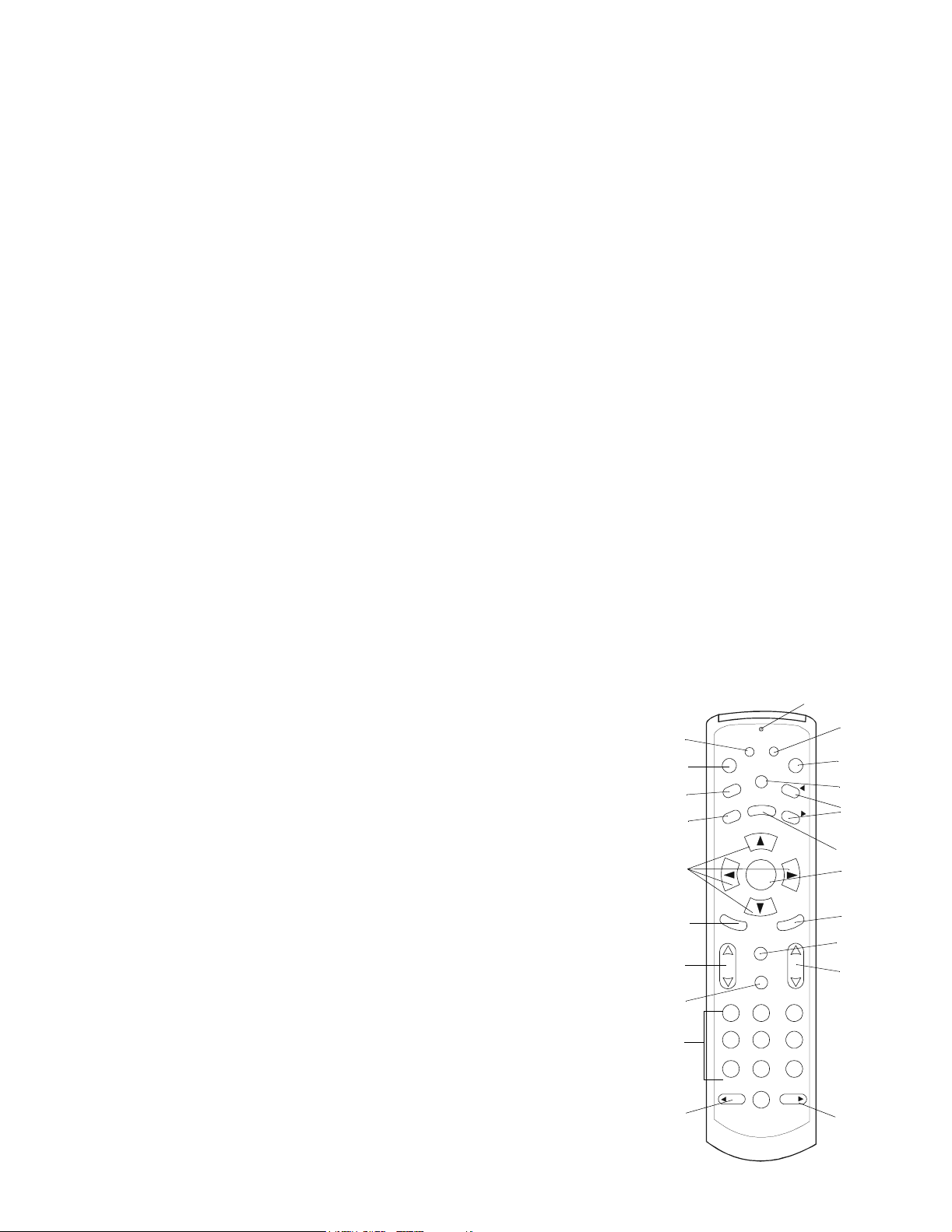
SRC-200 R
GUIDE
SELECT
N
U
B
12345
6
789
0
DAY
DAY
MUTE
INFO
POW
E
P
E
P
E
EMOTE CONTROL KEYS
A. A: Starts Remote ID programming sequence and VOD, if provided.
B. PPV: Displays Pay Per View menu.
C. Call ID: Opens Caller ID screen.
D. Exit: Exits current menu and returns you to previous screen.
E. Directionals: Arrows move cursor in program guide & menu screens.
F. Fav: Scans through favorite channels.
G. Vol: Adjusts TV volume.
H. Mute: Mutes TV sound. When pressed and held, initiates TV Remote setup.
I. Number pad: Selects channels.
J. Day back: Moves program guid e back 24 hours.
K. B: Starts Gateway ID programming sequence & browser, if provided.
L. Power: Powers TV on/off and tunes to default channel.
M. Menu: Displays Main Menu.
N. Page up and down: Pages up and down in program guide & menu screens.
O. Guide: Displays interactive program guide.
P. Select: Selects highlighted option.
Q. LastCh: Tunes to last channel.
R. Info: Displays current channel and program information.
S. Chan: Changes program channel.
T. Day back: Moves program guide forward 24 hours.
LED
A
B
C
D
A
V
P
P
M
E
D
I
LL
A
C
T
I
X
E
A
G
A
G
K
L
R
M
N
O
E
F
G
F
A
V
V
O
L
C
T
S
A
L
C
H
A
N
P
Q
H
R
S
H
I
J
T
21
Page 22
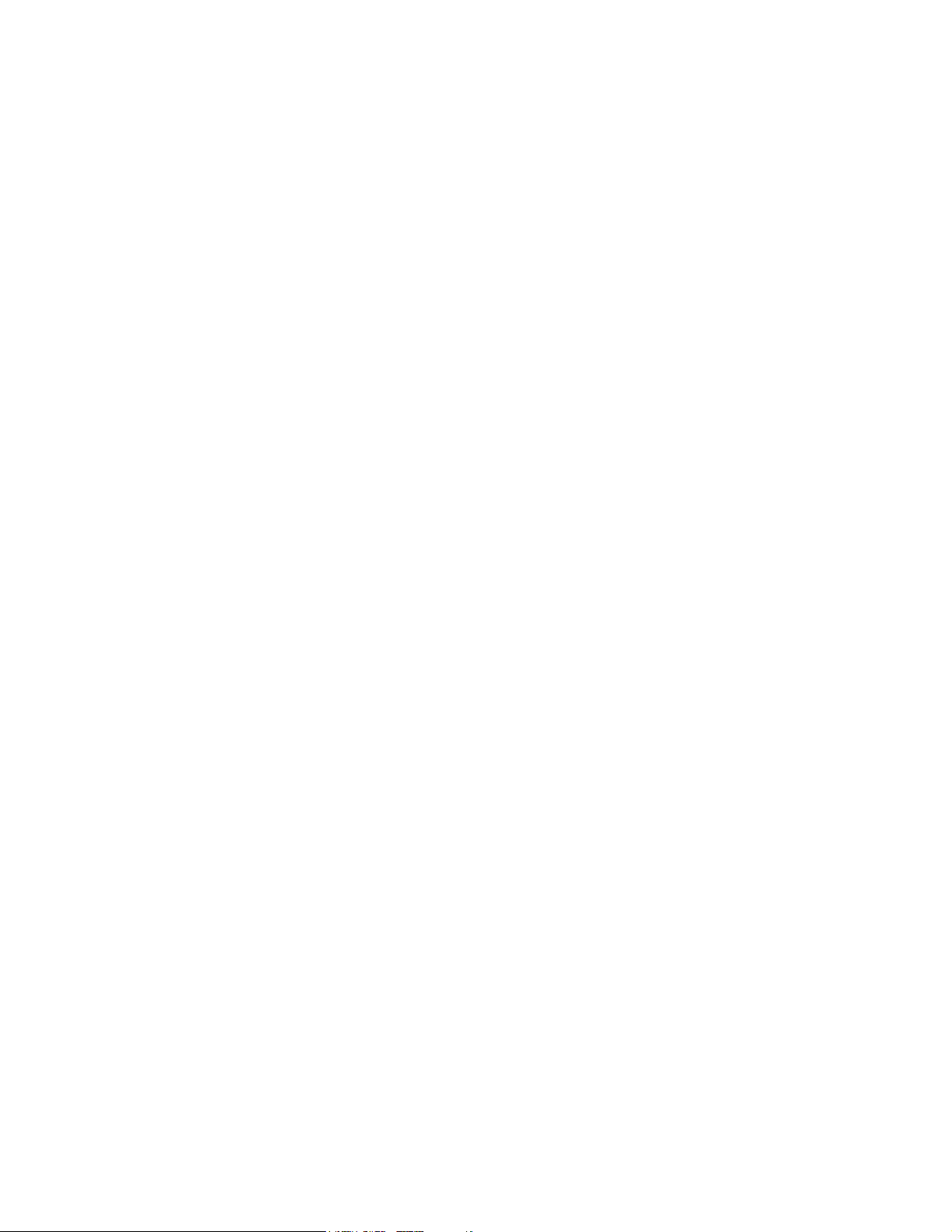
CTIVATING THE RG2200
A
The RG2200 doesn’t have an on/off button. However, if your NSP has activated the “One Touch Power” option, the
RG2200 can be put into a power saving mode when you use the POWER button on the remote to turn the TV off. It is reactivated when the TV is turned on using the same button.
CHANGING CHANNELS
To change the channel using the remote control buttons do one of the following:
• Press up or down on the channel key (labeled CHAN or Ch).
• Enter the channel number on the number key pad and press Select.
• Enter the channel number on the number key pad and wait 5 seconds; the RG2200 will go to the channel entered.
To change the channel using the RG2200 front panel buttons:
• Press the up or down key on the front panel.
CONTROLLING TV VOLUME
To raise or lower the volume on your TV using your remote control:
1. Press up or down on the VOL key.
22
Page 23
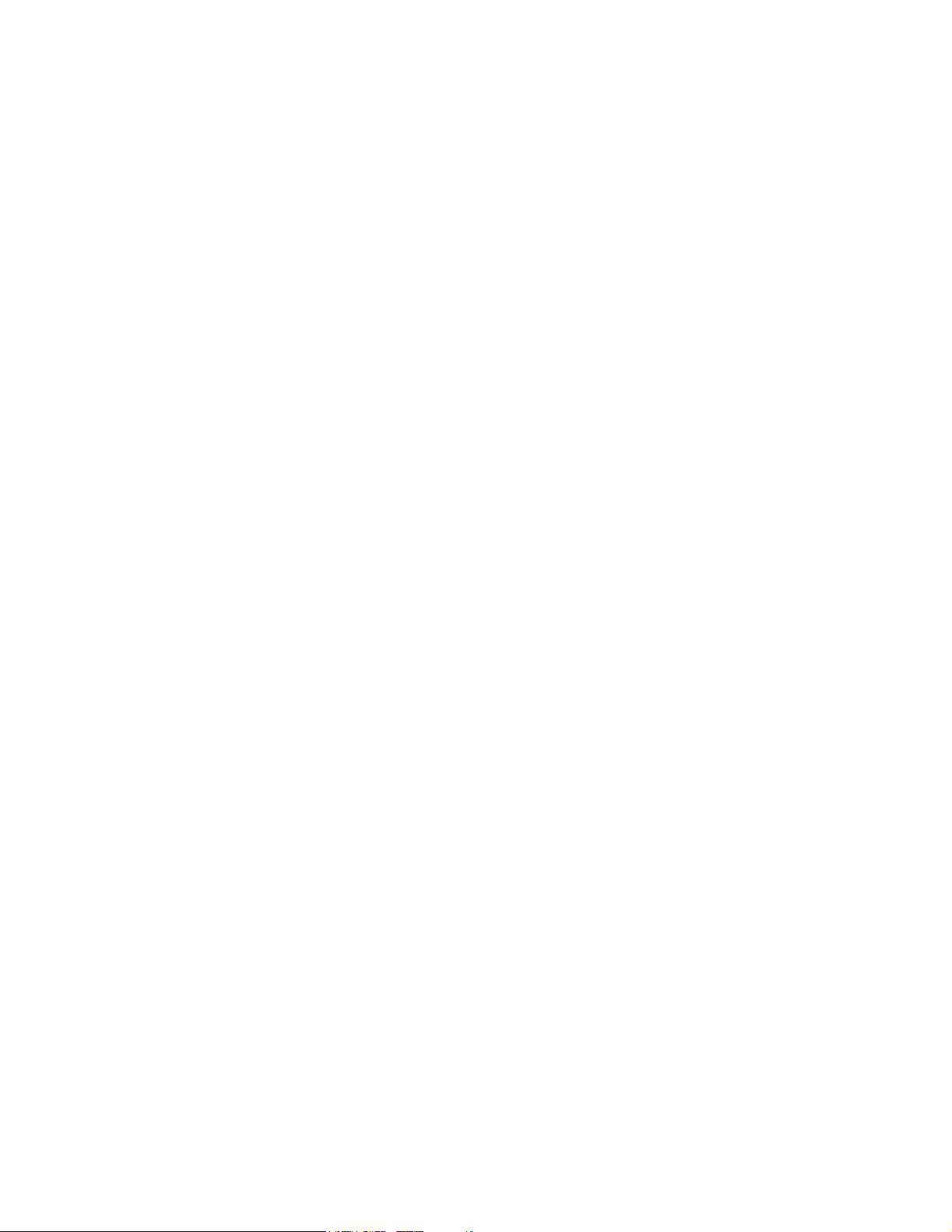
O MUTE OR UNMUTE THE TV VOLUME USING YOUR REMOTE CONTROL
T
1. Press the MUTE key on the remote to mute your TV.
2. Press it again to unmute the TV.
SETTING UP CHANNEL ORDER AND YOUR FAVORITE CHANNEL LIST
You can use the remote control to select what channels will appear in your guide, set up your TV channel order or create a
list of your favorite channels. Once your favorite channel list is set up, it can be accessed by pressing the FAV button on
your remote control.
TO SELECT CHANNEL LIST
1. Press the MENU key on your remote control
The Main Menu screen of your interactive program guide is displayed.
2. Use the down (directional) key to highlight “Setup The Channels.”
3. Press SELECT.
An options screen is displayed.
4. Use the down (directional) key to highlight “Select Channels.”
5. Press SELECT.
6. Follow the instructions on the screen using your remote control buttons.
7. When you have completed your selection, press EXIT to return to the previous screen.
23
Page 24
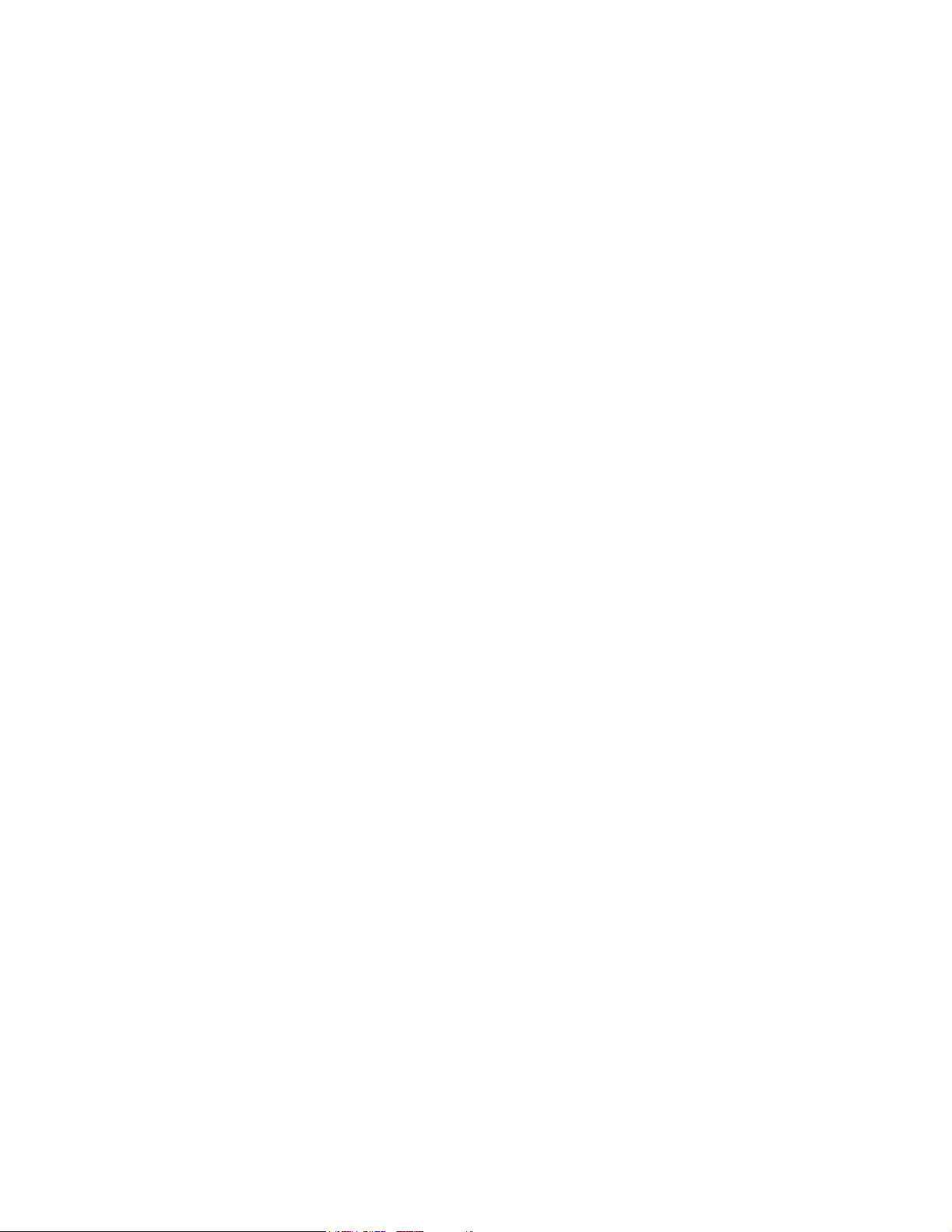
O ARRANGE THE CHANNEL ORDER
T
1. Press MENU.
The Main Menu screen of your interactive program guide is displayed.
2. Use the up or down (directional) key to highlight “Setup The Channels.”
3. Press SELECT.
An options screen is displayed.
4. Use the down (directional) key to highlight “Change Channel Order.”
5. Press SELECT.
6. Follow the instructions in the interactive program guide.
7. When you have completed your selection, press EXIT to return to the previous screen.
TO CREATE A FAVORITE CHANNEL LIST
1. Press MENU.
The Main Menu screen of your interactive program guide is displayed.
2. Use the down (directional) key to highlight “Setup The Channels.”
3. Press SELECT.
An options screen is displayed.
4. Use the down (directional) key to highlight “Favorite Channels.”
5. Press SELECT.
6. Follow the instructions in the interactive program guide to select your favorite channels.
7. When you have completed your selection, press EXIT to return to the previous screen.
24
Page 25
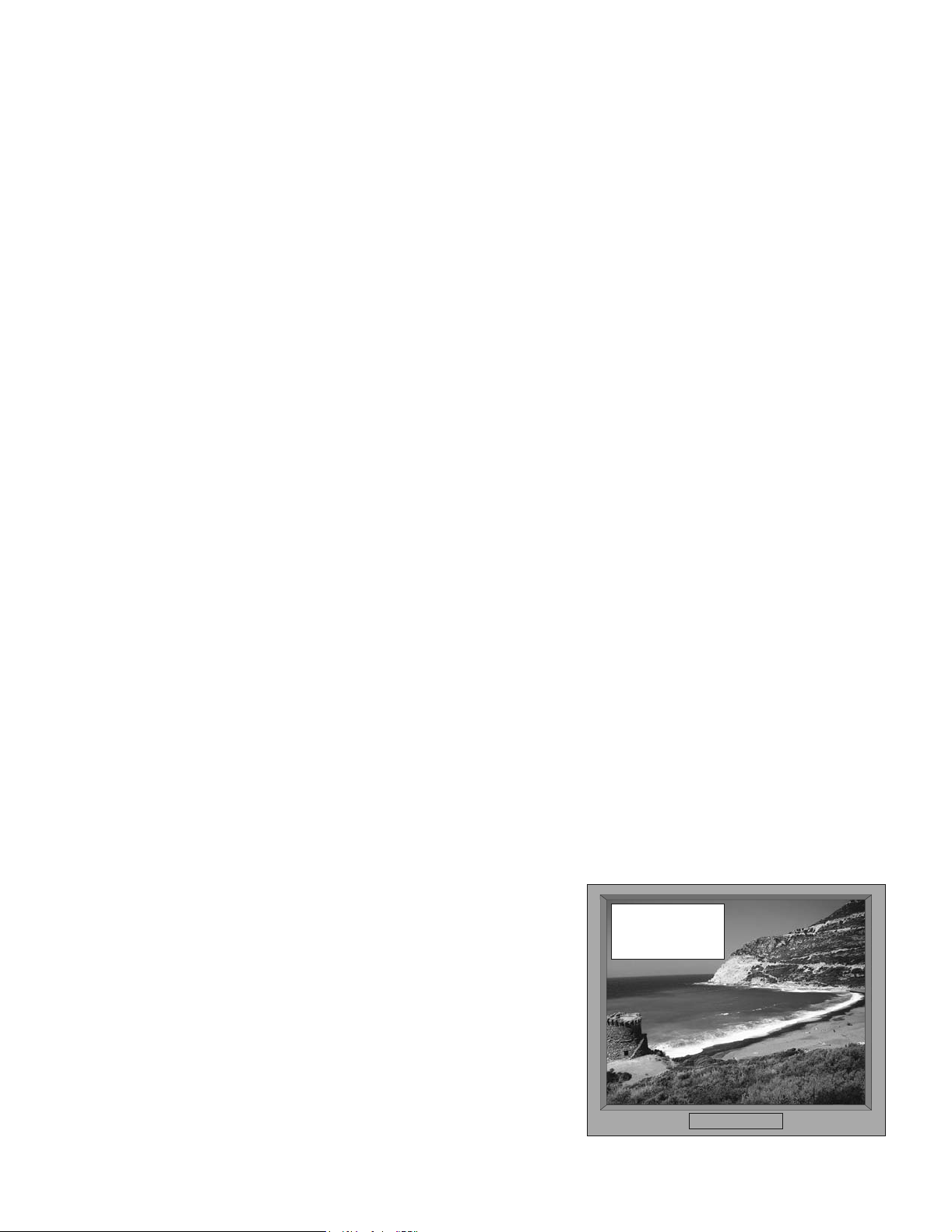
User Tip: Selecting channels to be included in the Favorite Channel List can also be performed in Pay-Per-View and when
in the program guide menu.
Now, whenever you access the program guide or press the FAV key on your remote control, the channels will be listed in
the order you selected.
CALLER ID/MESSAGE WAITING
If you have subscribed to Caller ID, Voice Mail or Call Waiting services with your NSP, these capabilities are enabled as
soon as the RG2200 is connected to the network.
When an incoming call arrives, the message LED on the front of the
RG2200 is illuminated and caller ID information appears in the upper lefthand corner of each of the TVs that is caller-ID enabled.
The information may include some or all of the following, depending on the
services available to you in your area.
• The caller’s name
• The caller’s number
• The date of the call
• The time of call
You may also receive messages indicating the following conditions exist.
Incoming call from:
John Smith
555-1122
• The caller is out of the area
25
Page 26
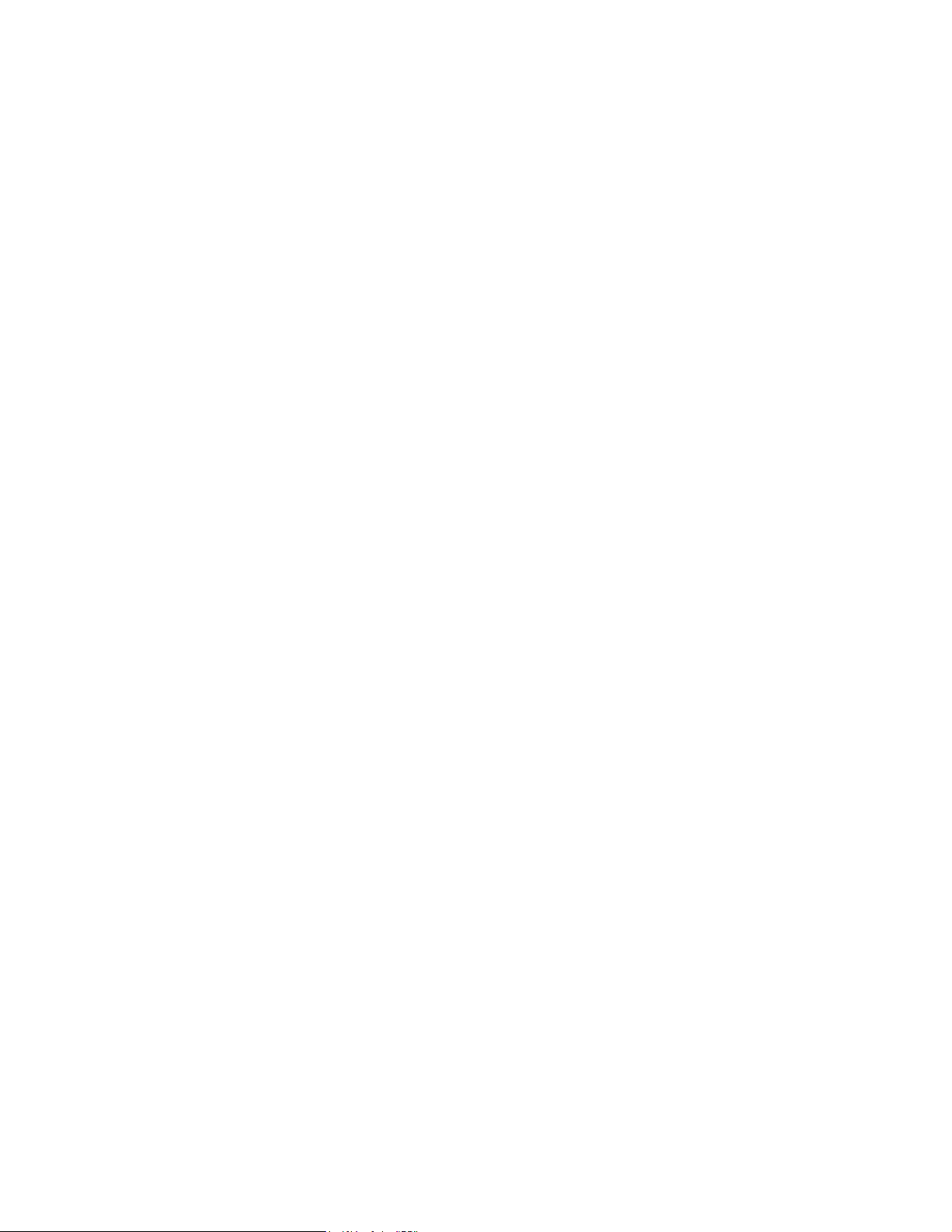
• The caller ID information is unavailable
Some of the caller information received is marked as private.
All caller ID information is added to the Call Log. The RG2200 maintains a log of the last 50 calls. Information that is
unavailable appears in the Call Log as unavailable or private. The log includes:
• The caller’s name
• The caller’s phone number
• The date
• The time of the call
TO VIEW THE CALL LOG
1. Press the CALL ID key on your remote control.
The Caller ID Log is displayed. New calls appear with:
• An asterisk (*)
• Highlighted text
User Tip: Make changes to your Caller ID and Voice Mail setups by pressing the MENU button and then selecting “Tele-
phone Services”.
2. Use the up or down (directional) keys to scroll through the list of calls in the Call Log.
3. Or, use the PAGE UP or PAGE DOWN buttons to scroll through pages of calls.
4. Press EXIT when you have finished.
26
Page 27
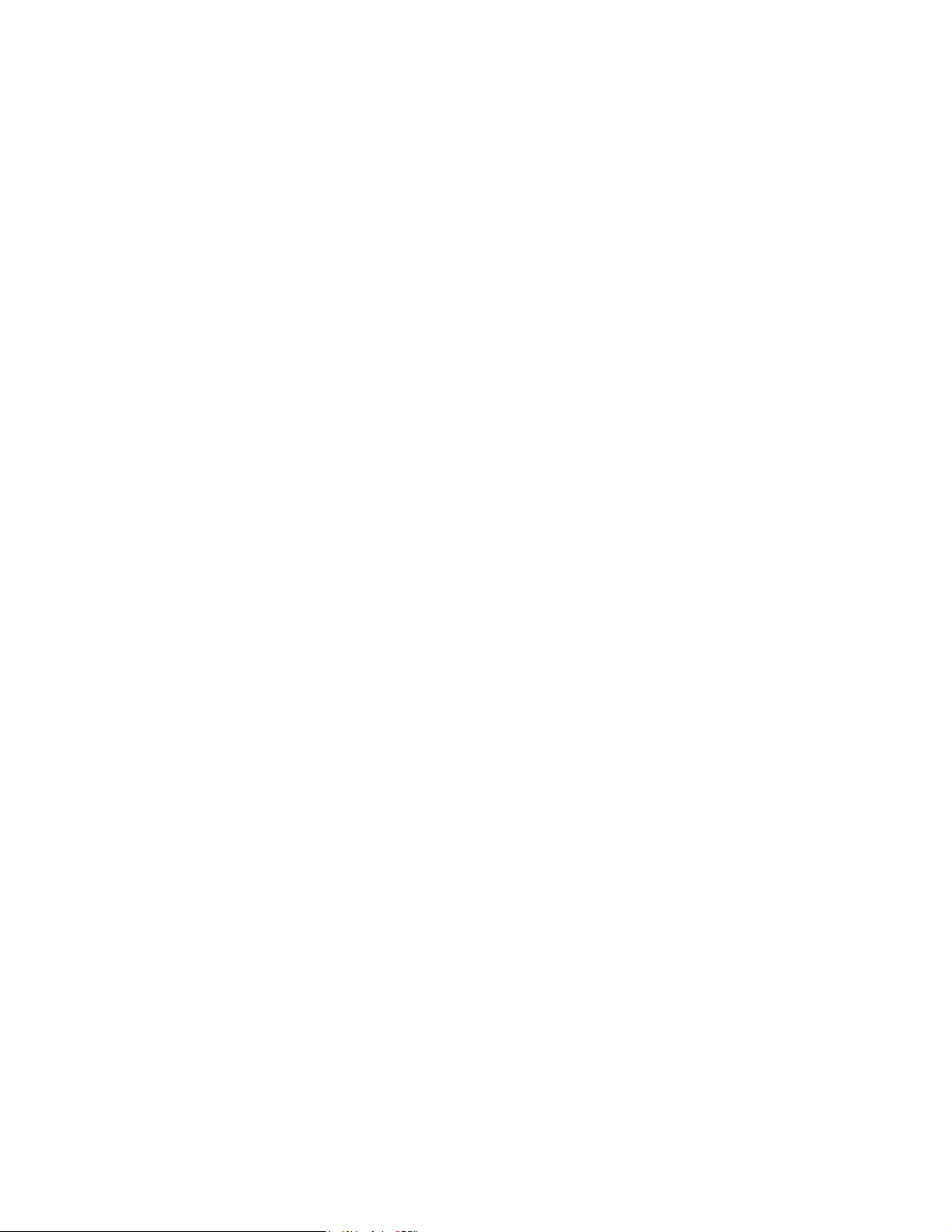
USING PAY-PER-VIEW
The RG2200 allows you purchase and cancel Pay-Per-View programs, create passwords that control the ability to purchase programs.
ORDER OR CANCEL PAY PER VIEW PROGRAMS USING YOUR REMOTE CONTROL
1. Press the PPV key on your remote control.
The interactive pay-per-view program guide is displayed.
2. Use your remote control and follow the instructions in the interactive program guide.
ACCESS PARENTAL CONTROL
The RG2200 allows you to use parental discretion about the TV programs or movies you want your children viewing. This
“parental lock” is easily set up and removed using your remote control. You can control access to programs of your choice
in several ways:
• Lock by channel
• Lock by rating and content
• Lock by time
The RG2200 also allows you the option to create passwords that control the ability to purchase programs and access
parental locks.
1. Press MENU on your remote control.
27
Page 28

The Main Menu screen is displayed.
2. Use the down (directional) key on your remote to highlight “Parental Control.”
3. Press SELECT.
An options menu is displayed. The options include:
• Parental Control Locks
• Setup Passwords
4. Highlight the action you want to perform.
5. Press SELECT.
6. Follow the instructions on your interactive program guide.
Important! If you have forgotten your password and are unable to access pay-per-view or the parental controls, contact
your NSP and have them reset your password.
RECORDING YOUR FAVORITE PROGRAMS
User Tip: When you are connecting your RG2200 to a VCR that has more than one AV input, be sure to plug into the
default, or primary input, which could be called AV-1 or L-1.
Make sure that your NSP has connected the VCR to the RG2200. For examples of VCR connections See “TV/VCR/Audio
Connections” on page 59.
1. Turn on your VCR.
2. Load the tape you want to record on.
3. Press GUIDE on your remote control.
28
Page 29

4. Highlight the channel you wish to record.
5. Press SELECT.
6. Start the record function on your VCR. (Consult your VCR user’s manual for the correct procedure.)
User Tip: If you don’t want caller ID or other messages to appear in a program you are recording, turn the caller ID feature
off. See User Tip on page 26.
SETTING UP YOUR RG2200 TO START YOUR VCR (OPTIONAL)
Note: The IR Blaster (see illustrations on page 68) must be installed and your VCR(s) must be programmed into the
RG2200 by your NSP before the RG2200 can be programmed to record your favorite program. If the IR Blaster hasn’t been
installed, contact your NSP. Not all NSPs support use of the IR Blaster.
To setup the RG2200:
1. Press GUIDE on your remote control.
2. Use the up or down key to highlight the program you wish to record.
3. Press SELECT.
An options menu is displayed.
4. Follow the interactive program guide instructions to set up the times to you want start and stop the recording.
User Tip: The record set up can be accessed from the Pay-Per-View menu so your pay-per-view selection can be
recorded at the time you choose.
When your programming is complete, the following occurs.
29
Page 30

• Your VCR begins recording.
• The record LED on the front panel of RG2200 turns on.
Note: You cannot change channels while the recording is in progress.
CANCELLING YOUR RECORDING
If you want to cancel a recording in progress:
1. Press SELECT on your remote control.
2. Use the right key to highlight “Cancel.”
3. Press SELECT. Your recording will be canceled.
PROGRAMMING YOUR VCR CODE (OPTIONAL)
Not all NSPs support VCR codes.
1. Turn on VCR.
2. Put a recordable tape into the VCR.
3. Press Menu on the remote control.
The Main Menu is displayed.
4. Use the down (directional) key to highlight “Setup VCR.”
5. Press SELECT.
An options menu is displayed.
30
Page 31

6. If you know your VCR brand and code, highlight “Quick VCR Setup.” See ”VCR Codes” on page 78 for a list of compat-
ible VCRs.
7. Press SELECT.
An interactive action menu is displayed.
8. Follow the instructions in the menu.
9. If you don’t know your VCR code, highlight “Complete VCR Setup.”
10. Press SELECT.
An interactive action menu is displayed.
11. Follow the instructions on the menu.
REPLACING REMOTE CONTROL BATTERIES
1. Remove the battery compartment cover by holding the remote control with its back facing you, then pressing the bat-
tery cover at the thumb depression and sliding it off.
2. Install two 1.5V AA alkaline batteries, aligning positive and negative terminals according to the diagrams in the battery
compartment.
3. Replace the remote control battery cover, snapping it into place.
31
Page 32

32
Page 33

ADVANCED USE
You will need the information in this section if you want to change the default settings that were set up by your NSP or
reprogram your remote control because it is not working correctly.
Note: Your NSP programs your RG2200 and remote control when your system is first connected. The NSP also programs
the same Gateway ID (this is the ID of your RG2200) into all the remote controls in your home. If there is more than one
RG2200 in your home, your NSP programs the Gateway ID into each remote control that communicates with a specific
RG2200.
CHANGING OR PROGRAMMING SETTINGS
By using the remote control, the RG2200 front-panel buttons, and on-screen menus, you can perform the following tasks.
• Determine the Gateway ID
• Set the Gateway ID
• Determine the Remote Control ID
• Set the Remote Control ID
• Determine the remote control Operating Mode
• Set the remote control Operating Mode
• Program TV Code
• Verify the TV RF channel
• Set the Display Language
• Set up Secondary Audio
• Set the EADS (Emergency Alert Device Support) display
33
Page 34

DETERMINING THE GATEWAY ID
Check, ”Write Your Remote Control and Other IDs Here” on page 13. Your NSP may have already recorded the Gateway’s
ID on this page or on the back of the remote. If the ID has not been recorded, perform the following steps.
1. Press the SETUP button on the front panel of the RG2200. (See “Using Your RG2200” on page 16 for an illustration
and description of this button and other buttons on the RG2200s.)
The Gateway Menu screen will be displayed on your TV.
Gateway Menu
TV Setup
Remote Control Setup
Exit
Use and , then press SELECT
Use EXIT to return to program viewing
SEP 3 3:22 PM
2. Use the down key on your remote control to move down to Remote Control Setup.
3. Press SELECT on your RG2200 or your remote control.
34
Page 35

The Remote Control Setup screen will been displayed.
Remote Control Setup
Press Source or PPV button on Remote now
4. Press PPV on your remote control.
2200V3000
Press EXIT to return to the main menu.
35
Page 36

The screen lists the ID for the remote, identifies which TV this remote controls, and shows the Gateway ID.
Remote Control Setup
2200V3000
Press Source or PPV button on Remote now
Remote ID for this Remote is:
This remote is set to Control TV: 1 (Ch 6)
The Gateway ID is set to:
Press EXIT to return to the main menu.
1
222
If the Gateway ID programmed into your remote control does not match the Gateway ID of the RG2200, the system
prompts you to reset the Gateway ID.
For future reference, write down the Gateway ID number displayed in ”Write Y our Remote Control a nd Other IDs Here”
on page 13.
5. Press EXIT twice on your remote to exit the Remote Control Setup and Gateway Menus.
36
Page 37

SETTING THE GATEWAY ID
Depending upon the model of the remote control, instructions are as follows.
SRC-300 SRC-200
1. Press the LED key and hold it down until the LED
flashes rapidly.
2. Press the REC key. The LED stops blinking at this point
and stays on solid.
3. Press the B key. The remote is now in programming
mode. You can set the GATEWAY ID.
4. Enter the 3-digit code assigned to your RG2200. The
valid range is 004 - 999 for SRC-300s in native mode.
For SRC-300s in SRC-200 Compatibility mode, the
range is 004 - 255. Enter a number with 3-digits, even if
it contains leading zeroes. Examples of valid values are:
009, 012, 354, or 988.
If you entered the Gateway ID correctly , the LED blinks several times. If the value was not entered successfully, the LED
goes off and the remote control returns to normal operation. Repeat the steps above to try again. See ”Determining the
Gateway ID” on page 34 to verify the Gateway ID.
1. Press the B key and hold it down until the LED at the
top of the remote flashes rapidly.
2. Release the B key.
3. Enter the following three key sequence: 7-8-9. The
remote is now in programming mode. You can set the
GATEWAY ID.
4. Enter the 3-digit code assigned to your RG2200. The
valid range is 004 - 255. You must enter a number with
3-digits, even if it contains leading zeroes. Examples of
valid values are: 009, 012, 124, or 255.
37
Page 38

DETERMINING THE REMOTE CONTROL ID
Depending upon the model of the remote control, instructions are as follows.
SRC-300 SRC-200
1. Press the LED key for 3 seconds until the LED flashes.
2. Press the INFO key . The LED stops blinking at this point
and stays on solid.
1. Press the A button and hold it down until the LED at the
top of the remote flashes rapidly.
2. Press the FAV button and watc h the LED.
3. Press the A key and watch the LED.
Following are the sequences of flashing that indicate how your remote control ID is programmed.
• A short burst of flickering indicates a 0 (zero). A number of longer, steady blinks indicates a non-zero digit, such as
the following.
• <pause> <long blink> <long blink> <long blink> indicates a “3.”
• After blinking, the remote returns to normal operation.
Number of flashes Remote Control ID Mode
Rapid flickering For TV1, which is in the same room as your RG2200 IR (Infra Red)
1 Remote TV1: Primary TV is in a different room than the RG2200. UHF (ultra high frequency)
2 Remote TV2. UHF
3 Remote TV3 (3-stream models only) UHF
38
Page 39

SETTING THE REMOTE CONTROL ID
Your NSP uses the following table when programming your remote control ID to work with each TV in your household. You
may use it, too.
Remote Control ID Operates TV Mode
0 Local TV1--TV in same room as RG. Remote is set to operate in IR mode. IR
1 Remote TV1--TV in a different room than the RG. UHF
2 TV2 (remote TV). UHF
3 TV3 (3-stream models only). UHF
To program the remote control ID:
SRC-300 SRC-200
1. Press the LED key and hold it down until the LED
flashes rapidly.
2. Press the REC key. The LED stops blinking at this point
and stays on solid.
3. Press the A key. The remote is now in programming
mode.
4. Enter the single-digit remote control ID from the table
on page 39.
1. Press and continue to hold the A button until the LED at
the top of the remote flashes rapidly.
2. Enter the following three-digit sequence: 7-8-9. The
remote is now in programming mode.
3. Enter the single-digit remote control ID from the table
on page 39.
39
Page 40

Note: Valid single-digit codes are 0, 1, 2 (and 3, with 3-stream models).
If you entered an invalid sequence or a 20-second lapse in button presses occurs, the LED turns off and the remote control
returns to standard operation.
If you correctly entered the single-digit code, the LED flashes on and off and then remains off.
Once you have set the remote control ID, write 0, 1, 2, or 3 on labels and place these labels on the TV and the remote to
help you identify the TV and the remote to which it is assigned. Your Network Service Provider may have already done this.
Repeat this procedure for each remote control.
DETERMINE THE REMOTE CONTROL OPERATING MODE (SRC-300 ONLY)
1. Press the LED key for three seconds until the LED flashes.
2. Press the INFO key. The LED stops blinking at this point and stays on solid.
3. Press and release the D key. When the D key is released, the LED immediately turns off.
4. Watch the LED.
The Operating Mode is indicated by a blink sequence. A short burst of flickering blinks indicates a '0' (SRC-200 Compatibility Mode) while a single blink indicates a '1' (SRC-300 Native Mode.) There is a 1-second pause before the LED
turns on.
Once the LED sequence has completed, the SRC-300 returns to normal mode operation.
40
Page 41

SET THE REMOTE CONTROL OPERATING MODE (SRC-300 ONLY)
The SRC-300 remote control operates older RG models as well as newer models. To allow for this, the remote can be set
to operate in either SRC-200 Compatibility Mode or SRC-300 Native Mode. When in SRC-200 Compatibility Mode, the
SRC-300 transmits IR/UHF messages that use the same format as the SRC-200 remote control (messages are 16-bits in
length.) When in SRC-300 Native Mode, the SRC-300 transmits IR/UHF messages using the 18-bit message format. The
default operating mode is SRC-200 Compatibility mode.
To program the operating mode:
1. Press and hold the LED key until it starts to blink.
If an invalid code is entered or a 20 second lapse in button presses occurs, the LED will turn off and the remote control
will return to normal operation. You will need to begin the procedure from step 1.
2. Press the REC key. The LED stops blinking and stays solid.
3. Press and release the D key.
The LED temporarily turns off. Releasing the key causes the LED to light up again.
4. Press 0 to select SRC-200 compatibility mode or 1 to select SRC-300 native mode.
The new Operating Mode is then stored in the device.
Important! If the Operating Mode had been 1 (SRC-300 Native Mode) and is now set to zero (SRC-200 Compatibility
Mode), then the Gateway ID is reset to zero and also stored in the device.
Once changes have been made, the remote control resumes normal operation. If the value entered was not valid (a key-
press other than 0 or 1,) the LED indicates the error by turning off immediately and the remote returns to normal operation.
(All values in the device remain unchanged.)
41
Page 42

PROGRAMMING THE TV CODE
Your Network Service Provider programs each remote control to work with one TV by way of a TV code. The TV Code is a
specific code for each brand and model of TV. When a TV code is set, the remote control is ready to operate the TV. The
TV codes can be programmed manually, or they can be scanned. Each of the methods is described below.
To program the TV code if you know the three-digit code (see ”TV Codes - SRC-200” on page 76):
SRC-300 SRC-200
1. Press the LED key and hold it down until the LED
flashes rapidly.
2. Press the REC key. The LED stops blinking at this point
and stays on solid.
3. Press and release the C key. The remote is now in programming mode.
4. Enter the three-digit code that corresponds to the brand
name of the TV. See “TV Codes - SRC 300” on page
73.
If the code is valid, the LED will flash on and off three times and then remain off.
If an invalid cod e is en t e re d o r a 2 0 se con d l apse in button pr es se s o ccu rs , t h e L ED wi ll tur n off and the re mot e con t ro l wi l l
return to normal operation. You will need to repeat the above procedure to program the TV code.
1. Press the MUTE button and hold it down until the LED
at the top of the remote control flashes rapidly.
2. While the LED button is flashing, enter the three digit
code that corresponds to the brand name of the TV.
See “TV Codes - SRC-200” on page 76.
42
Page 43

PROGRAMMING THE TV CODE USING CODE SEARCH METHOD
To program a TV code by using the search or scan method:
SRC-300 SRC-200
1. Press the LED key and hold it down until the LED
flashes rapidly.
2. Press the REC key. The LED stops blinking at this point
and stays on solid. (Continue with step 3 below.)
3. Press and release the POWER key. The remote is now in TV code scan programming mode.
4. Press the up key to scan through all TV codes. ** When you reach the correct TV code, the TV will automatically turn
on, or off if it was previously on. Note that the LED will flash rapidly once you have scanned through all the codes, and
then it will continue to go through the codes again in a continuous wrap.
5. Press the SELECT button to store the TV code. The LED flashes rapidly, then stops, indicating that the TV code has
been stored.
6. Repeat procedure for each remote control.
7. If you press the up key too rapidly, you may pass the TV code before the time the TV turns on or off. If you are not
sure you are storing the correct TV code, press the down
viously scanned.
8. When the TV turns off, or on if it was previously off, press SELECT at that point to store the TV code.
1. Press the MUTE button and hold it down until the LED
at the top of the remote control flashes rapidly.
2. (Continue with step 3 below.)
key slowly to cycle back through codes that have been pre-
43
Page 44

VERIFYING THE TV CODES
To playback the TV code:
SRC-300 SRC-200
1. Press the LED key and hold it down until the LED
flashes rapidly.
2. Press the INFO key. The LED stops blinking at this
point and stays on solid.
3. Press and release the C key. The remote is now in playback mode.
4. Observe the LED. The TV code will be indicated by a
blink sequence for each number. See example below.
For example, code 130 would show as the following:
<pause> <long blink> <off> (represents 1)
<pause> <long blink> <long blink> <long blink><off> (represents 3)
<pause> <short burst of flickering blinks> <off> (represents 0)
44
1. Press the MUTE button and hold it down until the LED
at the top of the remote control flashes rapidly.
2. Press the FAV button. The remote is now in playback
mode.
3. Observe the LED. The TV code will be indicated by a
blink sequence for each number. See example below.
Page 45

VERIFYING AND SETTING OTHER FEATURES
The TV Setup menu allows you read the TV RF settings, as well as set Secondary Audio, Display Language and the EADS
display. These settings are accessed in the TV Setup Menu.
ACCESSING THE TV SETUP MENU
To access TV Setup Menu:
1. Press the SETUP button on the front panel of the RG2200.
The Gateway Menu is displayed on your TV screen.
2. Use the down or up key on the RG2200 or the remote to highlight
TV Setup.
3. Press the SELECT button on the RG2200 or the remote control.
Gateway Menu
TV Setup
Remote Control Setup
Exit
SEP 3 3:22 PM
Use and , then press SELECT
Use EXIT to return to program vi ewing
45
Page 46

The TV Setup menu is displayed on your TV screen.
TV Setup Menu
SEP 3 3:22 PM
U
Position Graphics Display
Note: The SELECT button on the remote control opens the Gate-
way menu only on the TV/Source that the remote control is programmed to operate. If you press SELECT and nothing happens,
you need to determine which TV the remote operates. See “Deter-
mining the Remote Control ID” on page 38.
TV1
TV2
TV3
Exit
Use and , then press SELECT
se EXIT to return to prog ram view i ng
46
Page 47

VERIFYING THE TV (RF) SETTING
SEP 3 3:22 PM
U
1. Press SETUP button on the RG2200 front panel.
The Gateway Menu is displayed.
2. Use the down or up key on the RG2200 or the remote control to scroll to TV Setup.
3. Press SELECT.
The TV Setup Menu will be displayed on your TV.
4. Use the down or up key on the remote control to highlight the TV you want to examine.
5. Press SELECT.
For example, if you selected TV1, the Setup 1 menu will be displayed. The selected RF setting is displayed, in this case channel 6 has been selected.
Setup 1
Note: Y our Network Service Provider sets up the initial RF channel
settings and your TV to provide program channels by programming
the output to a specific RF channel. If you need to change the RF
channel settings, it is recommended that you call your NSP to do
this for you.
6. Press the EXIT button twice to exit back to the program screen.
TV (RF) Channel
Secondary Audio
Display Language
Emergency Alert Device Support
TV
Use and to select item
Use and to change value
se EXIT to return to previous menu
6
Spanish
English
OFF
4:3
47
Page 48

SECONDARY AUDIO: SPECIFYING A PREFERRED LANGUAGE
Secondary audio allows you to select a preferred language for each TV.
Your NSP may deliver up to four audio programs with each video program. Your NSP may specify , for example, English as
the first language, Spanish as the second, French as the third and Chinese as the fourth. If the preferred language is available, the alternate language audio track will be transmitted with the video program.
If a selected language is not provided on a particular channel, the RG2200 defaults to the primary language provided with
the program. For example, if you are watching a Spanish-only channel, Spanish audio is played regardless of the Secondary Audio Display option.
1. Press the SETUP button on the RG2200.
The Gateway Menu is displayed.
2. Use the up and down keys to highlight the TV Setup option.
3. Press SELECT.
The TV Setup menu is displayed.
4. Use the up and down keys to highlight the TV that you want to modify (TV1, 2 or 3).
5. Press SELECT.
The Setup TV# menu is displayed.
6. Use the up or down key on your RG2200 or remote control to highlight Secondary Audio.
7. Use the left and right keys to cycle through the alternate languages until the language you want is displayed.
8. Press the EXIT button twice to return to the program screen.
48
Page 49

DISPLAY LANGUAGE
1. Press the SETUP button on the RG2200.
The Gateway Menu is displayed.
2. Use the up and down keys to highlight the TV Setup option.
3. Press SELECT.
The TV Setup menu is displayed.
4. Use the up and down keys to highlight the TV that you want to modify (TV1, 2 or 3).
5. Press SELECT.
The Setup TV# menu is displayed.
6. Use the up or down key on your RG2200 or remote control to highlight Display Language.
7. Press the right key to highlight the default language, which was English in the previous examples.
8. Continue to press the right key in the language field until the language you want appears. Available languages are
English, Spanish, French, and Norwegian.
9. When you have selected the preferred language, press EXIT to return to the Main Menu screen.
EADS (EMERGENCY ALERT DEVICE SUPPORT)
Your NSP enables the EADS (Emergency Alert Device Support) on each TV when service is established. If you would like
to disable or change the EADS settings, use the following directions:
1. Press the SETUP button on the RG2200.
The Gateway Menu is displayed.
2. Use the up and down keys to highlight the TV Setup option.
49
Page 50

3. Press SELECT.
A FLASH FLOOD WARNING HAS BEE
The TV Setup menu is displayed.
4. Use the up and down keys to highlight the TV/Source that you want to modify.
5. Press SELECT.
The Setup (TV#) menu appears on your TV screen.
6. Use the up and down keys to highlight Emergency Alert Device Support.
7. Press the right or left keys to enable/disable Emergency Alert Device Support.
8. Press EXIT to return to the previous menu.
If Emergency Alert Device Support is enabled, the following occurs for all EAS (Emergency Alert System) broadcasts:
• You hear a two-tone attention signal during Emergency Alert broadcasts.
• The RG2200 automatically tunes your TV to the channel that is broadcasting the EAS message.
• The emergency message appears at the top of your TV screen.
50
Page 51

If EADS is not enabled, one of the following occurs, depending on the type of EAS broadcast:
Tune to Channel 6 for information
• You hear a two-tone attention signal.
• A pop-up message appears on your TV screen to advise you of what type
of emergency has occurred and the channel you should tune for more
information.
• The RG2200 automatically tunes your TV to the channel that is broad-
casting the EAS message.
For national and required monthly testing alerts, the RG2200 automatically
Flash Flood Warning
tunes the TV to the EADS channel.
51
Page 52

52
Page 53

CONNECTING YOUR PC TO THE INTERNET
Important: Connecting your PC to the Internet and setting up the communications protocols on your PC should be done by
your NSP. The following illustrations are for reference if you to move or replace your PC(s).
ETHERNET CONNECTIONS
Important: Although they appear identical, the CAT 5 cable that connects your RG2200 to your NSP (Network Service Pro-
vider) may be wired differently than the RJ-45 cable that connects your PC to the RG2200. Do not switch these two cables.
If the cables are switched, the network connection to your RG2200 or your Ethernet connection to your PC may not operate. It is recommended that you label the two cables to avoid inadvertently switching them.
53
Page 54

Single PC connected to the Internet through the RG2200
NETWORK IN
NETWORK IN/
TV OUT
AC-3AUDIO-RAUDIO-LS-VIDEOTV OUT
VIDEO
ETHERNET
BLASTER
110-230 VAC
IR
50-60 Hz
13A MAX
RJ-45
CAT 5 Ethernet
cable
RJ-45
PC
The RG2200 Ethernet output can connect to multiple PCs through the use of a hub. Whether all PCs connected in this
manner can be provided with Internet access service depends on your NSP.
54
Page 55

Multiple PCs connected to the Internet through the RG2200.
110-230 VAC
NETWOR K IN
NETWOR K IN/
TV OUT
PC
AC-3
AUDIO-RAUDIO-LS-VIDEOTV OUT
VIDEO
Ethernet hub
CAT5 Ethernet cable
ETHERNET
IR
50-60 Hz
BLASTER
13A MAX
CAT5 Ethernet
cable
PC
55
Page 56

56
Page 57

CONFIGURATION EXAMPLES
Your Network Service Provider installs the RG2200 and connects all your electronic devices to the RG2200. However, you
may need the information in this section if you ever want to do any of the following:
• Move existing devices to a different location
• Add new devices to your system
• Reconfigure existing connections
Note: The RG2200 should be located in the area with your primary TV (TV1) and your home entertainment system.
When you rearrange your equipment, be sure to unplug and plug in your equipment in the following order:
1. Unplug all electronic devices, including the TV, VCR, and RG2200.
2. Disconnect all cables between your electronic devices.
3. Make your planned changes.
4. Reconnect the cables between these devices.
User Tip: When you are plugging your RG2200 in to a VCR that has more than one AV input, be sure to plug your
RG2200 into the default, or primary input, which could be called AV-1 or L-1. Consult your VCR user’s manual.
5. After you have connected the cables, first plug in the RG2200.
57
Page 58

RG2200 back panel.
AUDIO-R
AUDIO-L
S-VIDEO
NETW O RK IN/
110-230 VA C
NETWORK IN
TV OUT
TV OUT
VIDEO
AC-3
IR
BLASTER
50-60 Hz
13A MAX
1
234 6
5810
1. NETWORK IN.
2. NETWORK IN/TV OUT.
3. TV OUT.
4. S-VIDEO.
5. VIDEO (composite).
6. AUDIO L and AUDIO R.
7. DIGITAL AUDIO (Dolby Digital or AC-3 on S/PDIF connector).
8. Port cover for optional ETHERNET or HPNA (future) card.
9. IR BLASTER.
10. AC power.
58
7
9
Page 59

TV/VCR/AUDIO CONNECTIONS
AUDIO-R
AUDIO-L
S-VIDEO
NETWORK I N/
110-230 VAC
TV OUT (VHF) to TV1.
NETWORK IN
TV OUT
TV OUT
VHF/UHF
VIDEO
TV1
IN
Video1 Video2
S-Video
AC-3
Video In
Audio L
Audio R
BLASTER
IR
50-60 Hz
13A MAX
59
Page 60

VIDEO (composite)/AUDIO-L/AUDIO-R to TV1.
AUDIO-R
AUDIO-L
S-VIDEO
NETWORK IN/
110-230 VAC
S-Video
VHF/UHFINVideo1
Video2
Video In
NETWORK IN
TV OUT
TV OUT
VIDEO
IR
AC-3
BLASTER
50-60 Hz
13A MAX
TV1
Audio L
Audio R
60
Page 61

S-VIDEO/AUDIO-L/AUDIO-R to TV1.
AUDIO-R
AUDIO-L
S-VIDEO
NETWORK IN/
110-230 VAC
S-Video
VHF/UHFINVideo1
Video2
Video In
NETWORK IN
TV OUT
TV OUT
VIDEO
IR
AC-3
BLASTER
50-60 Hz
13A MAX
TV1
Audio L
Audio R
61
Page 62

TV OUT (VHF) to VCR/TV1.
AUDIO-R
AUDIO-L
S-VIDEO
NETWORK IN/
110- 23 0 VAC
S-Video
VHF/UHF
Video1
Video2
Video In
NETWORK IN
ANTENNA IN
OUT TO TV
TV OUT
TV OUT
VCR
IR
VIDEO
AC-3
BLASTER
50-60 Hz
13A MAX
TV1
IN
Audio L
Audio R
62
Page 63

Composite VIDEO with AUDIO-L/AUDIO-R to VCR and TV1.
AUDIO-R
AUDIO-L
S-VIDEO
NETWORK IN/
110-230 VAC
S-Video
VHF/UHFINVideo1
Video2
Video I n
NETWORK IN
TV OUT
TV OUT
VIDEO
VCR
IR
AC-3
BLASTER
50-60 Hz
13A MAX
VIDEO I N
VIDEO OU T
AUDIO IN
AUDIO OUT
TV1
Audio L
Audio R
63
Page 64

S-VIDEO and AUDIO-L/AUDIO-R to audio receiver and TV1.
AUDIO-R
AUDIO-L
S-VIDEO
NETWORK IN/
110-230 VAC
AUDIO OUT
NETWORK IN
TV OUT
TV1
TV OUT
VIDEO
AC-3
audio receiver
AUDIO IN
BLASTER
IR
50-60 Hz
13A MAX
64
VHF/UHF
Video In
Audio L
Audio R
IN
Video1 Video2
S-Video
Page 65

S-VIDEO/Digital Audio to audio receiver and TV1.
AUDIO-R
AUDIO-L
S-VIDEO
NETWORK IN/
110-230 VAC
Video2
AUDIO IN
DIGITAL AUDIO IN
NETWORK IN
TV OUT
TV OUT
TV1
IR
VIDEO
AC-3
BLASTER
50-60 Hz
13A MAX
audio receiver
AUDIO OUT
VHF/UHF
Video In
Audio L
Audio R
Video1
IN
S-Video
65
Page 66

Basic home entertainment center.
AUDIO-R
AUDIO-L
S-VIDEO
NETWORK IN/
110-230 VAC
SPEAKER OUT
AUDIO IN
AUDIO OUT
AUDIO IN
LRL
R
L
R
L
R
TV1
NETWORK IN
TV OUT
TV OUT
IR
VIDEO
AC-3
BLASTER
50-60 Hz
13A MAX
66
VHF/UHF
Video In
Audio L
Audio R
IN
Video1 Video2
S-Video
L
R
Video Out
VCR
VIDEO IN
VIDEO OUT
audio receiver
AUDIO OUT
left speaker right speaker
Page 67

Advanced home entertainment center with Surround Sound (with Dolby Digital 5.1 capability).
AUDIO-R
AUDIO-L
S-VIDEO
NETWORK IN/
110-230 VAC
DIGITAL AUDIO IN
SURROUND AUDIO OUT
FRONT
CENTER
AUDIO OUT
AUDIO OUT
IR
50-60 Hz
BLASTER
13A MAX
audio receiver
VHF/UHF
Video In
Audio L
Audio R
TV1
IN
Video1 Video2
S-Video
Video Out
NETWORK IN
VIDEO IN
VIDEO OUT
TV OUT
TV OUT
AC-3
VIDEO
VCR
AUDIO IN
left front
speaker
left rear
speaker
AUDIO IN
woofer
BACK
center
speaker
right front
speaker
right rear
speaker
67
Page 68

IR Blaster connection and position ing .
AUDIO-R
AUDIO-L
S-VIDEO
NETWORK IN/
110-230 VAC
NETWORK IN
cable from IR
Blaster port
TV OUT
TV OUT
VIDEO
AC-3
IR Blaster port
BLASTER
IR Blaster
VCR
IR
50-60 Hz
13A MAX
IR Blaster
68
Page 69

TROUBLESHOOTING
This section describes what to do if your system is not working correctly. Study the following tables to find possible causes
and solutions to the problem.
Problem Possible Cause Try This
Remote doesn’t work Dead batteries. Change the batteries in your remote according to the instructions on page 31.
Obstruction between the remote
and the RG2200 or IR Transmitter.
Remote will not accept programming changes
Remote will not operate at
secondary viewing locations
No sound MUTE is pressed on the remote
Weak batteries. Replace batteries and reprogram.
Weak or dead batteries. Replace batteries.
Using wrong remote for that TV. Check remote label to be sure you are using correct remote control.
Obstruction between the remote
and the TV.
control.
TV code not programmed. Refer to “Programming the TV Code” on page 42.
Make sure that nothing is on or blocking a clear line of sight between the RG2200 and
the remote.
Make sure that nothing is on or blocking a clear line of sight between the TV and the
remote.
Press MUTE on the remote to restore volume level.
69
Page 70

Problem Possible Cause Try This
No picture TV or RG2200 may not be acti-
vated.
Cable signal may not be reach-
ing your home.
VCR may be set incorrectly. Check to see how the VCR is connected to the RG2200. If the baseband video output
No picture Your RG2200 has recently
Picture is distorted Coaxial cable is disconnected or
Blue or black TV screen No video supplied to TV. If VCR is connected using RCA jacks, VCR must be ON to provide picture.
Snowy picture on all TVs VCR is on at this location and TV
Only one stereo speaker
has sound
received a software download.
Sometimes after a download the
system fails to operate. You may
need to restart your RG2200.
loose.
is on wrong channel.
TV is on wrong channel for
Source.
Audio connections are loose. Reconnect audio connections.
Refer to “Getting Started” on page 15.
Make sure all cables are connected properly and that your TV is tuned to the correct RF
channel (for example 6,7, or 13) for the TV you are using (TV-1, TV-2, or TV-3). If the
baseband video output on the RG2200 is connected to the VIDEO IN input on the TV,
make sure the TV is set to the correct video input.
on the RG2200 is connected to the VCR, the VCR must be ON and programmed to
VIDEO IN.
Make sure VCR/TV is set to TV.
Make sure the TV is set to the correct TV or video input.
To restart your RG2200, press and hold down the power button on the front panel for 5
seconds.
Reconnect or tighten the cable.
Call your NSP to reset your RF channel.
Call your NSP to reset your RF channel.
Check to make sure that no wires are frayed and no plugs are bent or broken.
70
Page 71

Problem Possible Cause Try This
No power Power cord is disconnected. Check to make sure that the RG2200 is plugged into a live electrical outlet.
Note: If the outlet is controlled by a wall switch, make sure the switch is on.
VCR will not record VCR is on wrong channel. See “Changing Channels” on page 22.
VCR is programmed incorrectly. Refer to the VCR User’s Manual.
VCR is not connected properly. See “TV/VCR/Audio Connections” on page 59.
VCR is connected with RCA
jacks and is not in correct mode.
Safety tab on tape is broken. Use a new tape.
VCR will not play tapes TV on wrong channel for play-
Amber On-line LED You don’t have on-line services. Call your Network Service Provider to initiate service.
Amber Network LED The Gateway is not ready for
Message on TV screen:
“There is a problem with the
network, Third video not
available.”
Or, you are unable to make
channel changes.
back or not using the correct
input.
VCR is not connected properly. See “TV/VCR/Audio Connections” on page 59.
use.
TV program temporarily not
available.
Place the VCR on the LINE input. This can be accomplished using the VCR menu or
changing the VCR channel until the display on the VCR indicates LINE.
Tune TV to correct RF channel.
Unplug power connection on back of Gateway then reconnect if light stays on more than
10 minutes.
Wait several seconds and try again. If you are still unable to make the channel change,
turn off one of the other TV programs by shutting off the TV with the remote. The
RG2200detects that the TV program is no longer being watched. This should free up
programming for the other TV and should allow you to receive video on the third TV.
71
Page 72

CONTACTING YOUR NETWORK SERVICE PROVIDER FOR HELP
If you are unable to fix the problem yourself, contact your NSP for assistance. Depending on the problem you are having,
your NSP may ask for your RG2200’s model number. To find out what the model number is:
• Press the SETUP button on the front panel of the RG2200. The GATEWAY menu appears.
• Select Remote Control Setup. The model number appears in the upper right-hand corner of the screen. For example,
RG2BV30000.
Be sure that the remote control you are using came with your RG2200. Using more than one type of remote with the
RG2200 does not work. Your NSP equips you with a set of remote controls that are all of the same type and model. For
information about setting up and programming your system using the RG2200 remote control as well as setting up features
such as Emergency Alert Services and Caller ID, see the second section of this manual, see “Advanced Use” on page 33.
72
Page 73

TV AND VCR CODES
TV CODES - SRC 300
This section lists TV models that are
compatible with the SRC-300. If you do
not find the TV code you need in the
list, call your NSP.
TV and Codes
AOC: 005, 006, 019, 024, 032, 120, 140
Admiral: 003, 018, 041, 087, 125, 129, 187, 194,
210
Aiko: 024
Aiwa: 194, 251
Akai: 000, 005, 006, 032, 070, 072, 075, 107,
108, 120, 135, 139, 149
Alaron: 187
Amark: 032, 098, 120, 224
Amstrad: 033
Anam: 005, 009, 021, 032, 041, 120, 121, 183
Anam-National: 211
Archer: 032, 120
TV and Codes
Audiovox: 024, 032, 041, 120, 130
Audio Dynamics: 238
BPL: 144
Bell & Howell: 018, 194
Broksonic: 005, 010, 027, 174, 176, 225, 226,
245
CXC: 041
Candle: 005, 006, 022, 025
Capehart: 019
Carver: 010, 027
Centurion: 005, 006, 194
Citizen: 005, 006, 010, 016, 018, 022, 024, 025,
027, 098, 202, 224
Concerto: 005, 010, 027
Contec: 017, 041, 054, 181, 185, 227
Corando: 098, 224
Coronado: 098, 224
TV and Codes
Craig: 021, 041
Crown: 041, 098, 224
Curtis-Mathes: 005, 006, 010, 016, 018, 027,
059, 098, 125, 131, 194, 202, 210, 224, 231,
251
Daewoo: 005, 010, 024, 027, 029, 030, 032,
098, 120, 130, 214, 215, 224, 247, 250, 252
Daytron: 006, 024, 098, 194, 224
DBX: 238
Denon: 052
Dimensia: 125
Dixi: 010, 027, 032, 120
Dumont: 001
Electrohome: 072, 098, 149, 224, 240
Emerson: 005, 017, 033, 035, 037, 038, 039,
041, 054, 098, 130, 132, 141, 143, 176, 181,
185, 187, 194, 203, 222, 223, 224, 225, 226,
227, 251, 252, 253
73
Page 74

TV and Codes
Envision: 006
Fisher: 042, 099, 194, 217
Fujitsu: 187
Funai: 024, 041, 132, 187, 251
Futuretech: 041
GE: 003, 005, 008, 009, 043, 087, 125, 130,
143, 147, 165, 182, 183, 206, 210, 211, 228,
231, 233, 248
Goldstar: 005, 006, 010, 027, 045, 098, 168,
194, 223, 224, 230, 238
Gradiente: 057, 060
Granada: 010, 027
Hallmark: 005
Harman Kardon: 238
Hinari: 010, 027, 187
Hitachi: 005, 017, 018, 024, 048, 049, 050, 051,
052, 053, 054, 055, 098, 116, 126, 142, 160,
185, 224, 231, 251
Infinity: 010, 027
JBL: 010, 027
JC Penney: 003, 005, 006, 014, 016, 043, 072,
087, 096, 098, 125, 131, 149, 165, 194, 202,
206, 210, 223, 224, 231, 238, 242
JVC: 057, 059, 060, 234, 235, 238
TV and Codes
Jensen: 056
KEC: 041
KMC: 098, 224
KTV: 005, 006, 039, 041, 098, 224
Kawasho: 061
Kenwood: 006, 235, 251
Kloss: 022, 110, 175
Konka: 236
LXI: 003, 005, 010, 027, 087, 125, 129, 131,
132, 194, 223, 251
Lloytron: 098, 224
Lodgenet: 018
Loewe: 010, 027
Logik: 018
Luxman: 005
MGA: 005, 006, 071, 072, 149, 187, 194, 240
MTC: 005, 006, 010, 016, 024, 027, 202, 251
Magnasonic: 010, 024, 027, 129, 131, 187
Magnavox: 000, 005, 006, 008, 010, 017, 024,
025, 027, 054, 067, 068, 098, 110, 132, 154,
167, 175, 187, 194, 216, 224, 231, 237, 251,
254
Majestic: 018
TV and Codes
Marantz: 005, 006, 010, 027, 068, 072, 149,
237, 238
Marta: 223
Matsui: 010, 027, 032, 109, 120
Memorex: 005, 018, 032, 072, 120, 149, 187,
194, 219, 223, 242, 244, 248, 251
Midland: 001, 003, 087, 165
Mitsubishi: 005, 006, 017, 054, 070, 071, 072,
123, 129, 149, 187, 194, 239, 240
Multitech: 041, 251
NAD: 002, 005, 131, 166
NEC: 005, 006, 007, 183, 191, 194
National: 008, 010, 011, 012, 027, 146, 190, 211
Nikkai: 010, 027, 113, 131
Onwa: 041
Optimus: 012, 166, 194, 242
Optonica: 129
Orion: 010, 027, 037, 176, 212, 225, 226
Osume: 017, 054
Panasonic: 008, 009, 010, 011, 012, 127, 148,
165, 177, 183, 211, 218, 231, 241, 242
Philco: 005, 006, 010, 024, 025, 027, 052, 067,
068, 072, 098, 110, 149, 175, 176, 183, 216,
224, 237, 251
74
Page 75

TV and Codes
Philips: 005, 006, 010, 025, 027, 068, 098, 136,
137, 138, 150, 220, 216, 223, 224, 237, 251
Pioneer: 002, 008, 048, 051, 076, 131, 166, 235
Portland: 005, 024, 098, 224
Proscan: 005, 125, 147, 152, 210, 233
Proton: 005, 006, 013, 019, 098, 224
Pulsar: 001, 024, 248
Quasar: 008, 009, 012, 165, 183, 211, 231, 242
RCA: 003, 005, 008, 014, 048, 063, 072, 078,
079, 080, 082, 084, 085, 086, 087, 125, 130,
147, 149, 160, 182, 183, 210, 231, 233, 251,
254
Radio Shack: 003, 005, 041, 072, 087, 098, 141,
149, 194, 224, 230, 242, 251
Realistic: 005, 006, 035, 041, 098, 141, 194,
222, 223, 224, 251
Runco: 001, 006, 243
SAA: 145
SSS: 005, 041
Saba: 051, 116, 142
Saisho: 032, 033, 109, 120
Sampo: 006, 019, 156, 194
Samsung: 005, 006, 010, 016, 027, 032, 098,
120, 155, 157, 167, 194, 202, 219, 221, 224,
229, 244, 246, 247
TV and Codes
Sansui: 176, 225, 235, 251
Sanyo: 042, 089, 092, 109, 184, 194, 217, 219,
244
Scott: 005, 006, 037, 041, 093, 098, 187, 194,
224, 247
Sears: 003, 005, 010, 016, 027, 042, 087, 096,
098, 099, 101, 102, 104, 125, 131, 132, 184,
187, 194, 202, 217, 223, 224, 251
Sharp: 017, 054, 098, 129, 141, 200, 224, 254
Signature: 010, 018, 027, 251
Sony: 000, 109, 180, 189, 232
Soundesign: 005, 025, 041, 187, 251
Spectricon: 032, 120
Starlite: 041
Supra: 005, 022
Sylvania: 005, 006, 010, 024, 025, 027, 068,
098, 110, 132, 175, 194, 224, 237, 240, 251
Symphonic: 132, 179, 251
TIVO: 136, 137, 138
TMK: 005
Tandy: 098, 113, 129, 224, 251
Tatung: 009, 010, 027, 183, 211
Teac: 251
Technics: 008, 012, 165, 242
TV and Codes
Techwood: 005, 165
T eknika: 005, 010, 016, 018, 022, 024, 025, 027,
041, 072, 098, 114, 149, 187, 202, 223, 224,
251
Telerent: 018, 098, 224
Teletech: 032, 120
Thomson: 051, 116, 142
Toshiba: 016, 017, 054, 096, 131, 194, 202,
240, 245, 247
Totevision: 098, 223, 224
Universal: 043, 206
Vector Research: 006, 238
Victor: 057, 060, 235
Video Concepts: 070, 238, 251
Vidtech: 005
Viking: 022
Wards: 000, 005, 006, 010, 018, 027, 043, 067,
068, 125, 141, 182, 187, 194, 206, 224, 251
Westinghouse: 037, 041, 130, 176, 194
Yamaha: 005, 006, 238, 251
Yorx: 006, 194
Zenith: 001, 018, 024, 178, 223, 225, 235, 248,
249, 251
Zonda: 032, 120
75
Page 76

TV CODES - SRC-200
This section lists TV model s that are
compatible with the SRC-200. If you do
not find the TV code you need in the
list, call your NSP.
TV and Codes
AOC: 005, 006, 019, 120, 140
Admiral: 018, 194, 210
Aiwa: 194, 251
Akai: 000, 005, 032, 070
Amark: 120, 224
Amstrad: 033
Anam: 005, 009, 021, 041, 120, 121
Anam-National: 211
Archer: 120
Audio Dynamics: 238
Audiovox: 120
Bell & Howell: 018
Broksonic: 005, 174, 225, 226
CXC: 041
Candle: 005, 006, 022, 025
Capehart: 019
TV and Codes
Centurion: 194
Citizen: 005, 006, 016, 018, 022, 024, 025, 098,
202, 224
Concerto: 005
Contec: 017, 041, 185, 227
Corando: 224
Craig: 021, 041
Crown: 098
Curtis-Mathes:005, 006, 016, 018, 059, 098,
125, 194, 202, 210, 224, 231
DBX: 238
Daewoo: 005, 024, 029, 030, 032, 098, 214,
215, 224, 247, 252
Daytron: 098, 194, 224
Dimensia: 125
Electrohome: 098, 224, 240
Emerson: 005, 017, 033, 035, 037, 038, 039,
041, 098, 143, 176, 185, 187, 203, 222, 223,
224, 225, 226, 227, 251
Fisher: 042, 194, 217
Fujitsu: 187
Funai: 041, 187, 251
TV and Codes
Futuretech: 041
GE: 003, 005, 008, 009, 043, 125, 130, 147,
206, 210, 211, 228, 231, 248
Goldstar: 005, 010, 045, 098, 194, 223, 224,
230, 238
Hallmark: 005
Harmon Kardon: 238
Hinari: 187
Hitachi: 005, 018, 048, 049, 050, 051, 052, 053,
054, 055, 098, 126, 185, 224, 231, 251
Infinity: 010
JBL: 010
JC Penney: 003, 005, 006, 014, 016, 043, 096,
098, 125, 194, 206, 210, 223, 224, 231, 238,
242
JVC: 057, 059, 060, 235, 238
Jensen: 056
KMC: 224
KTV: 005, 039, 041, 098, 224
Kawasho: 061
Kenwood: 006, 235, 251
Kloss: 022, 110
76
Page 77

TV and Codes
LXI: 003, 005, 010, 125, 129, 131, 194, 223,
251
Lloytron: 224
Lodgenet: 018
Logik: 018
Luxman: 005
MGA: 005, 006, 071, 072, 187, 194, 240
MTC: 005, 006, 016, 202
Magnavox: 000, 005, 006, 010, 017, 025, 027,
067, 068, 110, 154, 167, 175, 194, 224, 231,
237, 251, 255
Majestic: 018
Marantz: 005, 006, 010, 068, 237, 238
Marta: 223
Matsui: 032, 109
Memorex: 018, 032, 194, 223, 242, 244, 248,
251
Mitsubishi: 005, 017, 070, 071, 072, 123, 149,
187, 194, 239, 240
NAD: 002, 131
NEC: 005, 006, 007, 191, 194
National: 008, 010, 011, 012, 190, 211
Onwa: 041
Optimus: 242
TV and Codes
Optonica: 129
Orion: 225, 226
Osume: 017
Panasonic: 008, 009, 010, 011, 012, 177, 211,
231, 242
Philco: 005, 006, 010, 025, 067, 068, 110, 224,
237, 251
Philips: 005, 010, 025, 027, 068, 220, 223, 224,
237, 251
Pioneer: 002, 048, 051, 076, 235
Portland: 005, 098, 224
Proscan: 125, 147, 210
Proton: 005, 006, 013, 019, 098, 224
Pulsar: 001, 248
Quasar: 008, 009, 211, 231, 242
RCA: 003, 005, 014, 048, 078, 079, 080, 082,
084, 085, 086, 087, 125, 147, 210, 231, 251,
255
Radio Shack: 005, 041, 098, 141, 194, 224,
230, 242
Realistic: 041, 141, 194, 222, 223, 224, 251
Runco: 243
SAA: 145
SSS: 005, 041
TV and Codes
Saba: 051
Saisho: 032, 033, 109
Sampo: 006, 019, 194
Samsung: 005, 006, 010, 016, 032, 098, 194,
202, 221, 224, 244, 246, 247
Sansui: 225, 235
Sanyo: 017, 042, 089, 092, 109, 194, 217, 244
Scott: 005, 037, 041, 093, 098, 187, 194, 224,
247
Sears: 003, 005, 042, 096, 098, 099, 101, 102,
104, 125, 131, 187, 194, 202, 217, 223, 224
Sharp: 017, 098, 129, 141, 200, 224, 255
Signature: 018, 251
Sony: 000, 017, 109, 180
Soundesign: 005, 025, 041, 251
Spectricon: 120
Supra: 005, 022
Sylvania: 005, 006, 010, 025, 068, 098, 110,
194, 224, 237, 240, 251
Symphonic: 32, 251
TMK: 005
Tandy: 098, 113, 129, 251
Tatung: 009, 211
Teac: 251
77
Page 78

TV and Codes
Technics: 008, 242
Techwood: 005
Teknika: 005, 010, 016, 018, 022, 024, 025,
041, 072, 098, 114, 187, 202, 223, 224, 251
Telerent: 018, 224
Teletech: 032
Thomson: 051
Toshiba: 016, 017, 096, 131, 194, 202, 240, 247
Totevision: 098, 223, 224
Universal: 043, 206
Vector Research: 006, 238
VCR CODES
TV and Codes
Victor: 057, 235
Video Concepts: 070, 238, 251
Vidtech: 005
Viking: 022
Wards: 000, 005, 006, 010, 018, 043, 067, 068,
125, 141, 187, 194, 206, 224, 251
Westinghouse: 194
Yamaha: 005, 006, 238, 251
Yorx: 194
Zenith: 001, 018, 223, 225, 235, 248, 249, 251
Zonda: 120
This table lists the VCR models and
code numbers that are compatible with
the IR Transmitter. If you do not find the
code you need in the list shown, call
your NSP. Not all NSPs support use of
the IR Blaster. These codes are exclu-
78
sively for use with RG2200s equipped
with an IR Transmitter.
VCR and Codes
Admiral: 048, 209
Adventura: 000
Aiko: 278
Aiwa: 307, 000, 037
VCR and Codes
Akai: 106, 053, 041, 061
America Action: 278
American High: 035
Asha: 240
Audiovox: 037
Beaumark: 240
Page 79

VCR and Codes
Bell & Howell: 104
Broksonic: 121, 184, 002, 209, 211, 479
CCE: 072, 278
Calix: 037
Canon: 035
Capehart: 020
Carver: 081
Cineral: 278
Citizen: 278, 037
Colt: 072
Craig: 037, 072, 047, 240, 271
Curtis Mathes: 035, 041, 060, 162
Cybernex: 051, 240
Daewoo: 278, 561, 020, 045
Daytron: 020
Denon: 042
Dynatech: 000
Electrohome: 037
Electrophonic: 037
Emerex: 032
Emerson: 184, 002, 209, 278, 036, 121, 211,
208, 479, 561, 061, 088, 212, 000, 037, 043,
068
VCR and Codes
Fisher: 047, 104, 054, 066
Fuji: 033, 035
Funai: 000
GE: 035, 060, 048, 202, 240
Garrard: 000
Go Video: 432, 526, 232
GoldStar: 037, 038
Gradiente: 008, 000
Grundig: 195
Harley Davidson: 000
Harman/Kardon: 038, 081
Harwood: 068, 072
Headquarter: 046
Hitachi: 042, 105, 000, 041
HI-Q: 047
Hughes Network Systems: 042
JVC: 067, 008, 041
Jensen: 041
KEC: 037, 278
KLH: 072
Kenwood: 041, 067, 038
Kodak: 035, 037
LXI: 037
VCR and Codes
Lloyd's 000, 208
Logik: 072
MEI: 035
MGA: 043, 061, 240
MGN Technology: 240
MTC: 000, 240
Magnasonic: 278
Magnavox: 035, 081, 000, 039, 149
Magnin: 240
Marantz: 081, 035
Marta: 037
Matsushita: 035, 162
Memorex: 104, 047, 000, 037, 048, 035, 046,
240, 307, 039, 209, 162
Minolta: 105, 042
Mitsubishi: 043, 173, 061, 048, 067
Motorola: 035, 048
Multitech: 000, 072
NAD: 058
NEC: 038, 040, 041, 067, 104
Nikko: 037
Nikon: 034
Noblex: 240
79
Page 80

VCR and Codes
Olympus: 035
Optimus: 162, 048, 058, 037, 104, 432
Optonica: 062
Orion: 479, 002, 184, 209
Panasonic: 035, 162, 077, 225, 616
Penney: 035, 240, 037, 042, 038, 040, 054
Pentax: 042, 105
Philco: 035, 209, 479
Philips: 081, 035, 062
Pilot: 037
Pioneer: 058, 067
Portland: 020
Profitronic: 240
Proscan: 060, 202
Protec: 072
Pulsar: 039, 051
Quarter: 046
Quartz: 046
Quasar: 035, 162, 077
RCA: 060, 149, 202, 042, 105, 035, 048, 077,
106, 240
Radio Shack: 000
Radix: 037
VCR and Codes
Randex: 037
Realistic: 000, 104, 047, 048, 037, 035, 062,
046, 066
Ricoh: 034
Runco: 039
STS: 042
Samsung: 045, 051, 053, 240
Sanky: 039, 048
Sansui: 041, 479, 000, 067, 209, 271
Sanyo: 047, 046, 104, 240
Scott: 184, 211, 121, 043, 045, 210, 212
Sears: 054, 105, 037, 042, 000, 035, 046, 047,
066, 104
Semp: 045
Sharp: 048, 062
Shintom: 072
Shogun: 051, 240
Singer: 072
Sony: 033, 034, 032, 000, 035
Sylvania: 035, 081, 000, 043
Symphonic: 000
TMK: 036, 208, 240
Tatung: 041
VCR and Codes
Teac: 000, 041
Technics: 035, 162
Teknika: 000, 035, 037
Thomas: 000
Toshiba: 045, 210, 212, 043, 066, 366
Totevision: 037, 240
Unitech: 240
Vector: 045
Vector Research: 038, 040
Video Concepts: 040, 045, 061
Videosonic: 240
Wards: 035, 060, 062, 000, 047, 212, 240, 042,
048, 072, 081, 149
White Westinghouse: 278, 209
XR-1000: 072, 000, 035
Yamaha: 038
Zenith: 039, 000, 033, 034, 209, 479
Note: The IR Trans mitter is not co mpatible
with:
• Samsun VCR/TV model number
CDX1342
• Philips VCR model number VRX364AT
80
Page 81

SPECIFICATIONS
Cabling Requirements
Input/Output Cable (connector)
NETWORK IN CAT 5 (RJ-45)
DOLBY DIGITAL AUDIO(AC-3) shielded phono cable (RCA male)
AUDIO L/R shielded phono cable (RCA male)
VIDEO shielded phono cable (RCA male)
S-VIDEO S-video
NETWORK IN/TV OUT coax (F male)
TV OUT coax (F male)
ETHERNET CAT 5 cable (RJ-45)
HPNA (future) telephone cable (RJ-11)
IR BLASTER n/a (3.5 mm mini male)
Power Requirements
Condition Power Consumption (watts)
normal operation <30 watts, 100-240VAC 50-60Hz
81
Page 82

Environmental
Temperature Range Storage Range
0 to 45°C -40°C to + 80°C 5% to 95%
Dimensions
Height Width Depth
2 5/8 in. (6.67cm) 15 5/8 in. (39.7cm) 11 3/8 in. (28.9cm)
Humidity Range
(non-condensing)
CERTIFICATIONS
• GR-1089-CORE
• FCC Title 47 Part 15, Class B
• UL 1950
• UL and CSA 1950, and CE
• ASTM D (mechanical shock and vibration standards)
FCC STATEMENT OF COMPLIANCE
This device complies with Part 15 of the FCC Rules. Operation is subject to the following two conditions: (1) this device
may not cause harmful interference, and (2) this device must accept any interference received, including interference that
may cause undesired operation .
82
Page 83

NOTICE This equipment has been tested and found to comply with the limits for a Class B digital device, pursuant to Part 15
of the FCC Rules. These limits are designed to provide reasonable protection against harmful interference in a residential
installation. This equipment generates, uses and can radiate radio frequency energy and, if not installed and used in accordance with the instruction manual, may cause harmful interference to radio communications. However, there is no guarantee that interference will not occur in a particular installation. If this equipment does cause harmful interference to radio or
television reception, which can be determined by turning the equipment off and on, the user is encouraged to try to correct
the interference by one or more of the following measures:
• Reorient or relocate the antenna.
• Reorient or relocate the receiving antenna.
• Increase the separation between the equipment and receiver.
• Connect the equipment into an outlet on a circuit different from that to which the receiver is connected.
• Consult the dealer or an experienced radio/TV technician for help.
83
Page 84

84
Page 85

INDEX
A
about this manual 10
Advanced Use 33
B
batteries
remote control
buttons
remote control
RG2200 16
RG2200, front panel 17
31
20, 21
C
cable requirements 81
Certifications 82
changing channels 22
using the remote control 22
using the RG2200 buttons 22
channel list
select
channel order
favorite
setting up 23
23
23
closed captioning 14
codes
TV (SRC-200)
TV (SRC-300) 73–75
VCR 78–80
Controlling TV Volume 22
76–78
D
dimensions 82
Display Language 49
changing 49
down key, about 17
E
Emergency Alert Device Support 49–51
entertainment center 67
advanced, illustrated 67
basic, illustrated 66
Ethernet connections 53
single PC 54
F
FCC statement of compliance 82
Page 86

front panel
buttons
17
G
Gateway ID 37
determining 34–36
setting 37, 40, 43
Gateway Menu, illustrated 34, 45
Getting Started 15
I
IDs
Gateway, determining
Important Safeguards 5
Internet
connecting multiple PCs
Internet connections
PCs, multiple
Introduction 9
IR, about 19
54
34–36
55
L
language alternatives 48
M
message waiting 25
mute TV volume 23
N
Network Access Provider
finding
Network Service Provider
Services
72
11
P
Parental Control 27
parental locks 27
pay-per-view
using
plugging in devices 57
power requirements 81
preface 5
27
R
recording your favorite programs 28
remote control 19
buttons (SRC-200) 21
buttons (SRC-300) 20
buttons, described 20, 21
using 19
remote control ID
setting
remote control ID form 13
Remote Control ID menu, illustrated 36
remote control ID, determining 38
Remote Control Setup menu, illustrated 35
39–40
Page 87

replacing remote control batteries 31
RF channels, about 12
RF settings 47
RF settings, verifying 47
RG2200
using
16
RG2200 buttons, illustrated 16
RG2200 front panel
Exit button, about
17
Message LED, about 18
Online LED, about 18
Record LED, about 18
Select button, about 17
Setup button, about 17
Status LED, about 18
Up key, about 17
S
Safety 7
advisories and labels 7
repairs 7
secondary audio 48
settings
changing
programming 33
Setup Menu, illustrated 47
Setup TV menu 45, 46
Specifications 81
33
SRC-200 remote control
TV codes, list
76–78
SRC-300 remote control
TV codes, list
73–75
Surround Sound, wiring illustrated 67
T
Teletext 14
temperature
operating range
troubleshooting 69–71
blue or black screen 70
no picture 70
no power 71
no sound 69
picture distortion 70
remote control won’t change channels 69
replacing remote control batteries 31
snowy picture 70
VCR will not play tapes 71
VCR will not record 71
TV codes 76
obtaining, using the code search method 43
programming 42
SRC-200, list 76–78
SRC-300, list 73–75
TV Setup Menu, illustrated 46
TV volume
82
Page 88

controlling 22
TV/VCR/Audio Connections 59–67
TVs
closed captioning
programming 45–46
14
U
UHF, about 19
unmute TV volume 23
unplugging devices 57
V
VCR codes 78–80
programming 30
VCR, plugging into 57
VCR, using the RG2200 to start 29
video recording 28
W
wiring
advanced home entertainment center with Surround
Sound
basic home entertainment center 66
composite video with AUDIO-L/AUDIO-R and TV1 63
S-VIDEO and AUDIO-L/AUDIO-R to audio receiver and
TV1
S-VIDEO/AUDIO-L/AUDIO-R to TV1 61
TV OUT to TV1 59
TV OUT to VCR/TV1 62
VIDEO/AUDIO-L/AUDIO-R to TV1 60
67
64
