Page 1
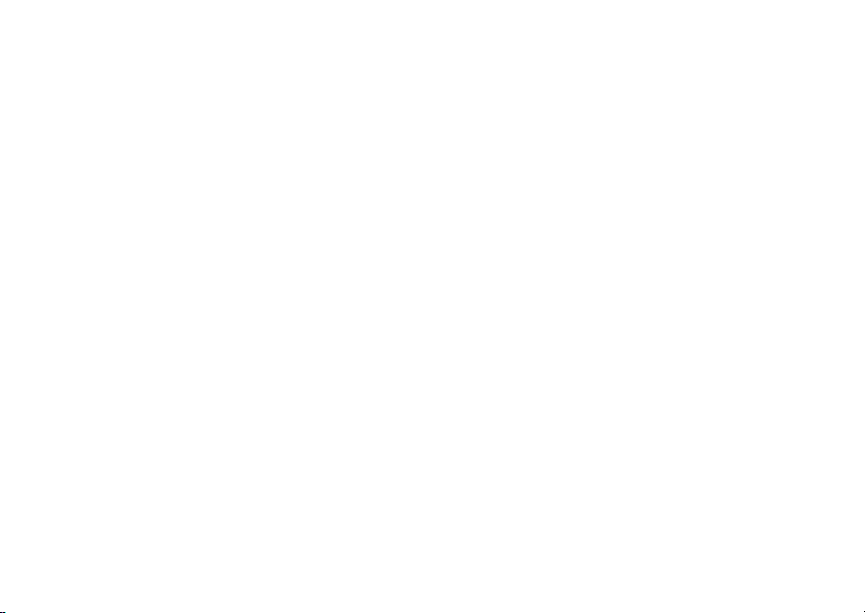
Digital Multi-service Data-capable Phone
i
@NNTN5837A@
NNTN5837A
Motorola
iDEN
325 Phone User’s Guide
Page 2

Page 3

IMPORTANT NOTICE: PLEASE READ
PRIOR TO USING YOUR PHONE
The SIM card provided in this kit is intended for use with
the phone provided in this package.
Loss of certain features will result when using a S IM
card from one of the following models:
i50sx,i55sr,i58sr,i60c,i80s,i85s,i88s,i90c,i95cl
series, and thei2000 series.
For more information on SIM card compatibility, go to
www.motorola.com/iden/support.
Defects or damage to your Motorola phone that result
from the use of non-Motorola branded or certified
Accessories, i nc luding but not limited to replacement
housings and or other peripheral accessories, are
excluded f rom warranty c ov erage. Please refer to the
text of Motorola's Limited One Year warranty located in
this user’s guide for complete details.
i30sx,i35s
,
Page 4
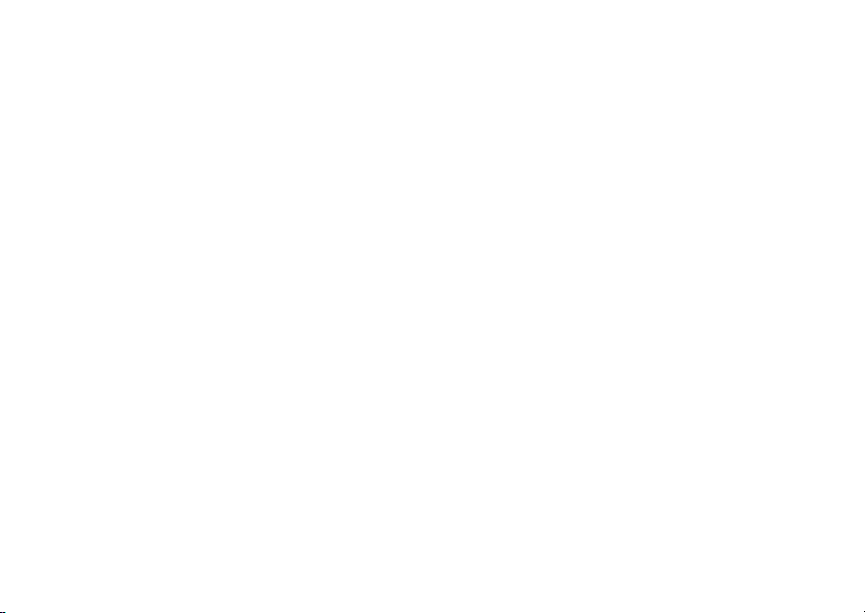
Page 5
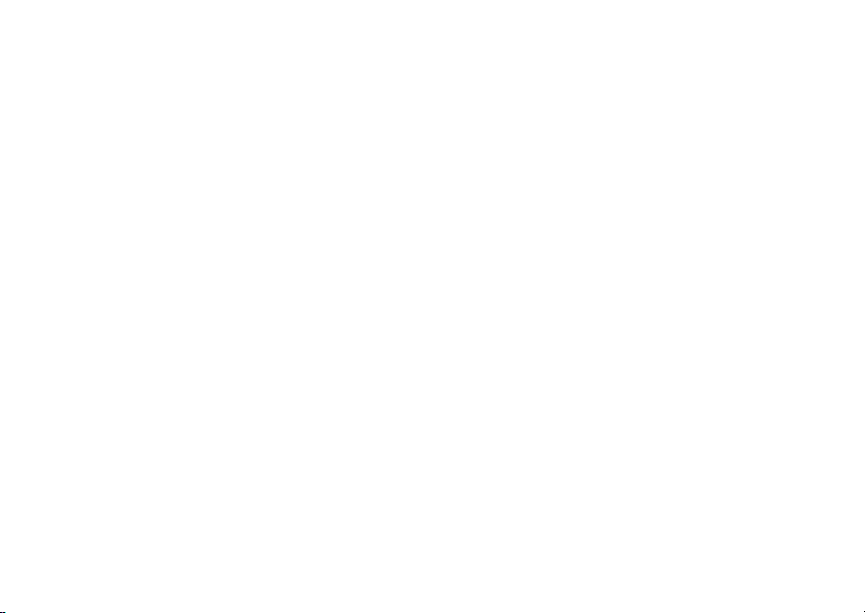
i
Contents
Getting Started........................................... 1
Removing the Battery Door...............................2
Locating Your SIM Card....................................3
Activating Service..............................................6
Antenna.............................................................6
Maintaining Durability........................................6
Powering On and Off.........................................6
Enabling Over-the-Air Security..........................7
Finding Your Phone Number.............................8
Phone Basics ....................................................9
SIM Card Security...........................................12
Locking the Keypad.........................................15
Accessories.....................................................16
For More Information.......................................16
Making Calls............................................. 17
Phone Calls.....................................................17
Private Calls....................................................17
Receiving Calls................................................17
Call Icons.........................................................18
Ways to Enter Calls.........................................18
Using Speakerphone.......................................20
Using Mute ......................................................21
Making Emergency Phone Calls.....................21
MOTOtalkTM..............................................22
Channels and Codes.......................................23
Private MOTOtalk Calls...................................25
Emergency Calls Using MOTOtalk .................26
Setup Options .................................................26
Call Alerts..................................................28
Sending Call Alerts..........................................28
Receiving Call Alerts.......................................28
Using the Call Alert Queue..............................28
Recent Calls..............................................30
Storing Recent Calls to Contacts ....................30
Deleting Recent Calls......................................31
Contacts ....................................................32
Viewing Contacts ............................................33
Creating Entries ..............................................34
Storing Numbers Faster ..................................36
Page 6
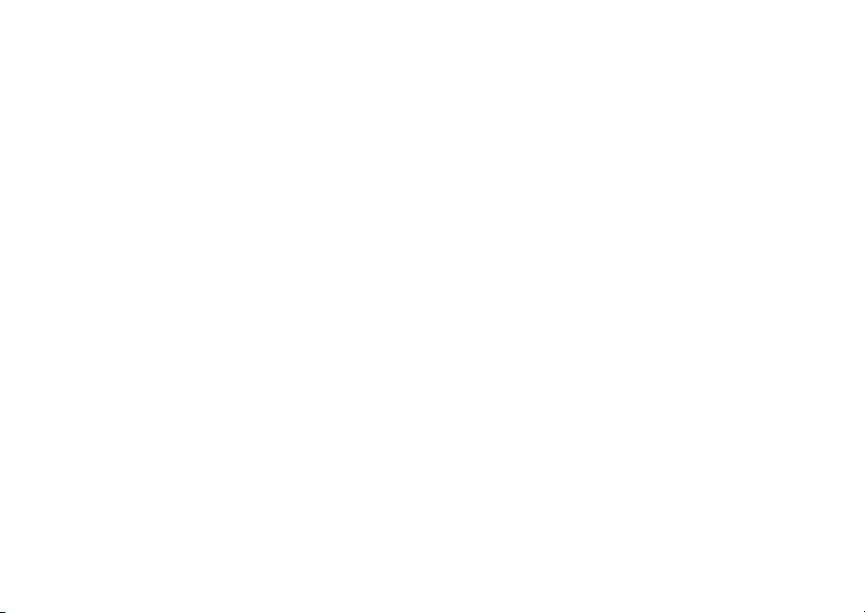
ii
Editing Entries.................................................36
Deleting Entries...............................................36
Checking Capacity ..........................................37
Creating Pauses and Waits.............................37
International Numbers .....................................37
Accessing Contacts with GSM Phones...........38
Call Forwarding........................................ 39
Forwarding All Calls ........................................39
Turning Off Call Forwarding ............................40
Forwarding Missed Calls .................................40
Viewing Call Forwarding Settings....................41
Additional Calling Options...................... 42
Call Waiting.....................................................42
Call Hold..........................................................43
Making a 3-Way Call.......................................43
Creating Pauses and Waits While Dialing.......44
Making International Calls...............................44
Setting One Touch PTT...................................44
Group Calls .....................................................45
Call Timers ......................................................46
Using Your Phone as a Modem ......................47
Making TTY Calls............................................48
Memo .........................................................50
Ring Tones................................................51
Setting Your Phone to Vibrate.........................51
Turning Ring Tones Off...................................51
Ring and Vibrate .............................................52
Assigning Ring Tones to Contacts..................53
Viewing Ring Tone Assignments ....................53
Downloading More Ring Tones.......................53
Managing Memory ..........................................53
Deleting Custom Ring Tones ..........................54
Entering Text ............................................55
Using Alpha Mode...........................................55
Using Word Mode ...........................................55
Special Function Keys.....................................56
Using Numeric Mode.......................................57
Using Symbols Mode ......................................57
Messages..................................................58
Message Notifications.....................................58
Message Center..............................................59
Page 7

iii
Voice Mail Messages............................... 60
Receiving a Message......................................60
Accessing Voice Mail from
the Message Center ...................................60
Sending Unanswered Calls to VoiceMail .......60
MOSMS Messages...................................61
Setting Up........................................................61
Receiving a Message......................................61
Reading from the Message Center .................62
Creating and Sending Messages ....................62
Managing Memory...........................................66
Advanced Features.................................. 67
Group Calls, Talkgroups, and Hubs................67
Emergency Group Calls ..................................69
Isolated Operation...........................................70
Call Alert Status Messages .............................71
Java Applications....................................72
Installing Applications......................................72
Running Applications.......................................72
Suspending Applications .................................72
Resuming Applications....................................73
Ending Applications.........................................73
Downloading Applications...............................73
Deleting Applications.......................................73
Managing Memory ..........................................74
Shortcuts on the Main Menu ...........................74
Java Applications and GPS Enabled ..............75
GPS Enabled.............................................78
IMPORTANT: Things to Keep in Mind............78
Making an Emergency Call .............................79
Viewing Your Approximate Location ...............80
Enhancing GPS Performance.........................81
Updating Satellite Almanac Data ....................83
Setting Privacy Options...................................83
Using GPS with Map Software........................84
Voice Records ..........................................87
Creating Voice Records ..................................87
Playing Voice Records ....................................87
Labeling Voice Records ..................................88
Deleting Voice Records...................................88
Locking Voice Records ...................................88
Managing Memory ..........................................88
Page 8
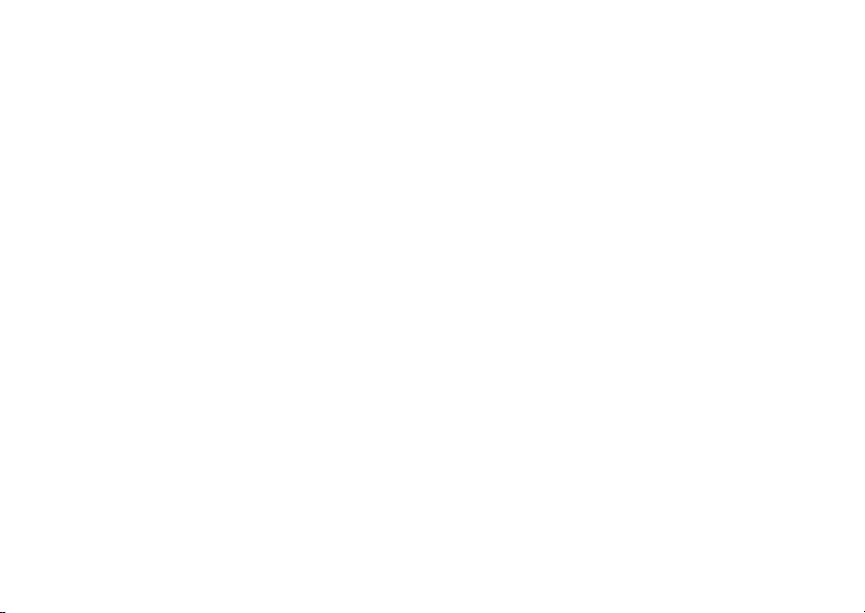
i
Customizing Your Phone........................ 90
Setting the Volume..........................................90
Setting Your Phone to Not Ring ......................90
Seeing the Display Better................................91
Using Settings.................................................91
Profiles ..................................................... 95
Viewing Profiles...............................................95
Switching Profiles............................................95
Surveillance Profile..........................................96
How Changing Settings Affects Profiles..........96
Temporary Profiles..........................................97
Creating Profiles..............................................97
Editing Profiles ................................................98
Deleting Profiles..............................................98
Setting Call Filtering ........................................98
Shortcuts................................................ 100
Creating a Shortcut .......................................100
Using a Shortcut............................................100
Editing a Shortcut..........................................101
Deleting Shortcuts.........................................101
v
Using a Headset .....................................102
Attaching a Headset......................................102
Using a Remote PTT Button .........................102
Understanding Status Messages..........103
Safety and General Information ............105
RF Operational Characteristics.....................105
Portable Radio Product Operation and EME
Exposure...................................................105
Electro Magnetic Interference/Compatibility..108
Medical Devices............................................108
Operational Warnings ...................................109
Operational Cautions ....................................110
Intrinsically Safe Radio Information...............111
Accessory Safety Information .......................114
Page 9
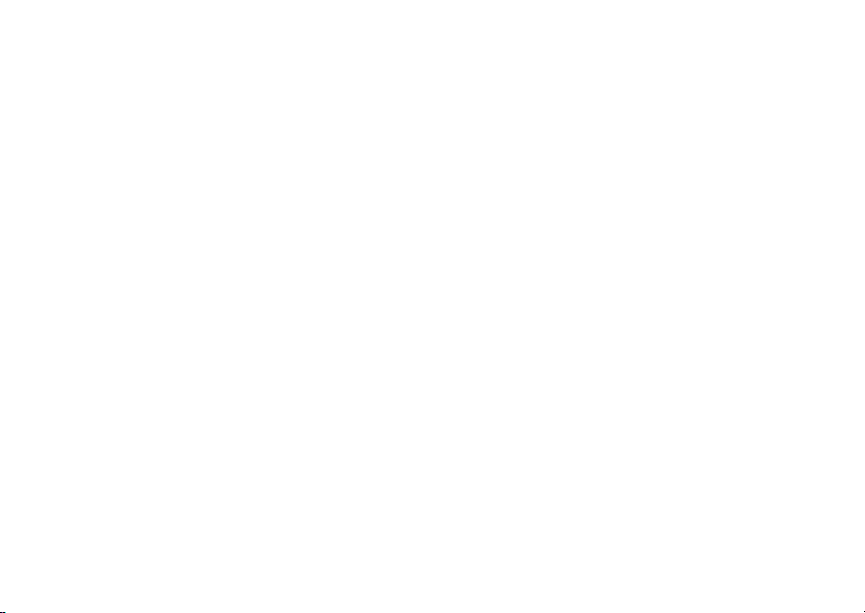
MOTOROLA LIMITED WARRANTY ...... 116
Limited Warranty
Motorola Communication Products
(International)..................................... 120
Patent and Trademark Information...... 124
Index ....................................................... 125
Driving Safety Tips................................ 130
v
Page 10
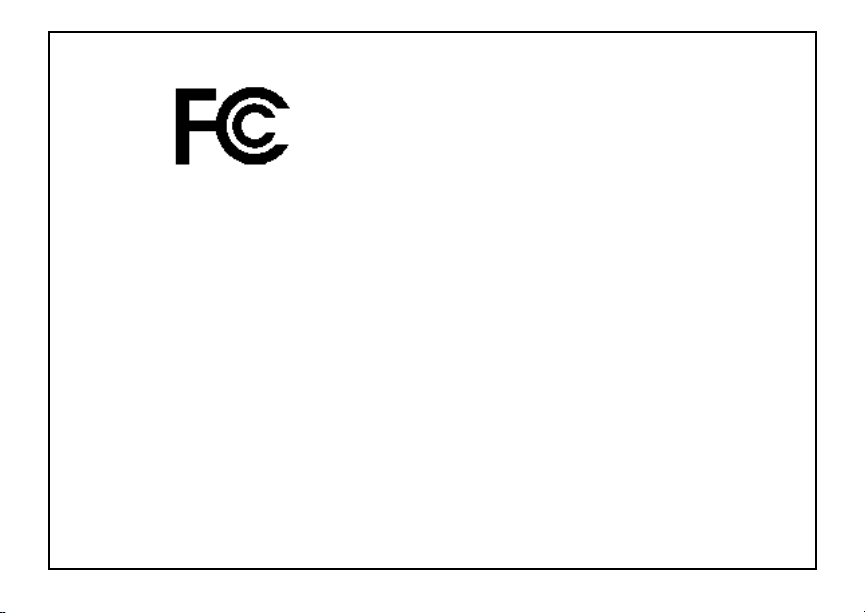
i
DECLARATION OF CONFORMITY
Per FCC CFR 47 Part 2 Section 2.1077(a)
Responsible Party Name: Motorola, Inc.
Address: 8000 West Sunrise Boulevard
Plantation, FL 33322 USA
Phone Number: 1 (800) 453-0920
Hereby declares that the product:
i
Product Name:
Model Number: H68XAH6RR1AN
Conforms to the following regulations:
FCC Part 15, subpart B, section 15.107(a),
15.107(d) and section15.109(a)
Class B Di gital Device
As a personal computer peripheral, this device
complies with Part 15 of the FCC Rules. Operation
is subject to the following two conditions: (1) this
device may not cause harmful interference, and (2)
this device must accept any interference received,
including interference that may cause undesired
operation.
v
325
Note: This equipment has beentestedand
found to comply with the limits for a Class
B digitaldevice, pursuant to part 15 of the
FCC Rules. These limits are designed to
provide reasonable protection against
harmful interferencein a residential
installation. This equipment generates,
uses and can radiate radio frequency
energy and, if not installed and used in
accordance with the instructions, may
causeharmfulinterferencet o radio
communications. Ho wever, there i s no
guarantee that interference will not occur
in a particular installation.
If this equipment does cause harmful
interference to radio or television reception,
which can be determined by turning the
equipmentoff and on, the user is
encouraged to try to correct the interference
by one or more of the following measures:
• Reorient or relocate the receiving
antenna.
• Increase the separation between the
equipment and receiver.
• Connect the equipment into an outlet on
a circuit differentfrom that to which the
receiver is connected.
• Consult the dealeror an experienced
radio/TV technician for help.
Page 11

Getting Started
volume
controls
Push-To-Talk
(PTT) button
speaker
(in back)
Emergency
Group call
button;
speaker on/off
audio jack
microphone
accessory connector
p Power button.
Navigation key — press the arrows to
scroll through menus and lists.
m Menu key — accesses context-sensitive
menus.
A Option key — selects the option
appearing above it on the display.
s Send key — places phone calls.
e End key — ends phone calls; returns to
idle screen.
1
Page 12
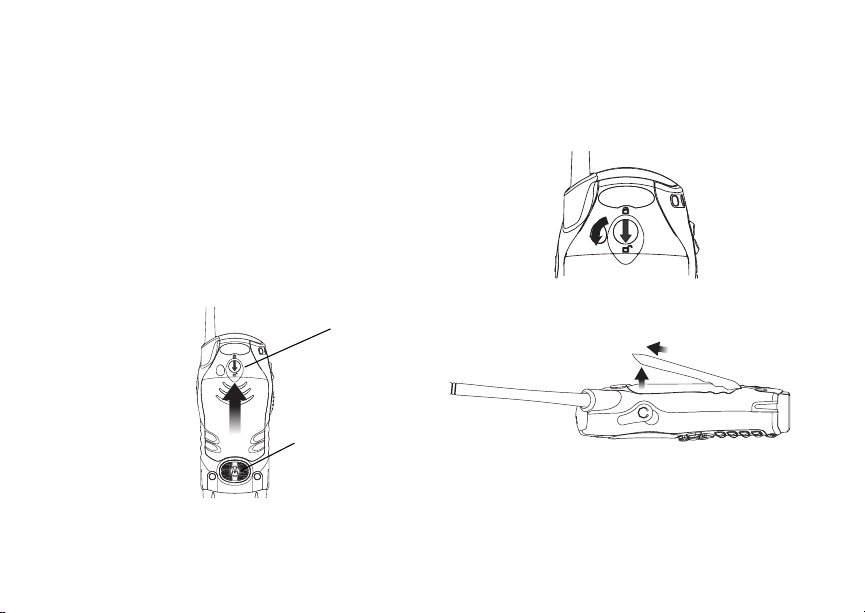
Getting Started
To start using youri325 phone:
• Makesure your SIM card is in place.
• Charge the battery.
• Activate your service.
• Enable security.
Removing the Battery Door
1 Make sure the phone is powered off. See
“Powering On and Off” on page 6.
2 Slide the release button forwarduntil it releases
the battery door.
release
button
speaker
2
Note: If the release button does not slide
forward to release the battery door,rotate
the circular piece in the center of the
releasebuttontounlockit.
3 Remove the battery door from the back of your
phone.
Page 13

Locating Your SIM Card
Locating Your SIM Card
Your SIM (SubscriberIdentity Module) card is a
small piece of plastic located in the SIM card
holderin the backof your phone, underneath the
battery.
SIM card
SIM card
If your SIM card is not in the SIM card holder, it
may be in the box your phone came in, attached to
a piece of plastic about the size of a creditcard.If
this is the case, carefully detach your SIM card
from the surrounding plastic and insert it as
described in “InsertingYour SIM Card” on page 14.
If there is no SIM card in your phone or the box,
contactyour service provider.
holder
Battery
Inserting the Battery
1 Remove the battery door.
2 Insertthe top of the batteryinto the batteryarea.
Press the bottom of the battery to secure it.
3 Replacethe batterydoorandpress it gentlyuntil
you hear a click.
3
Page 14
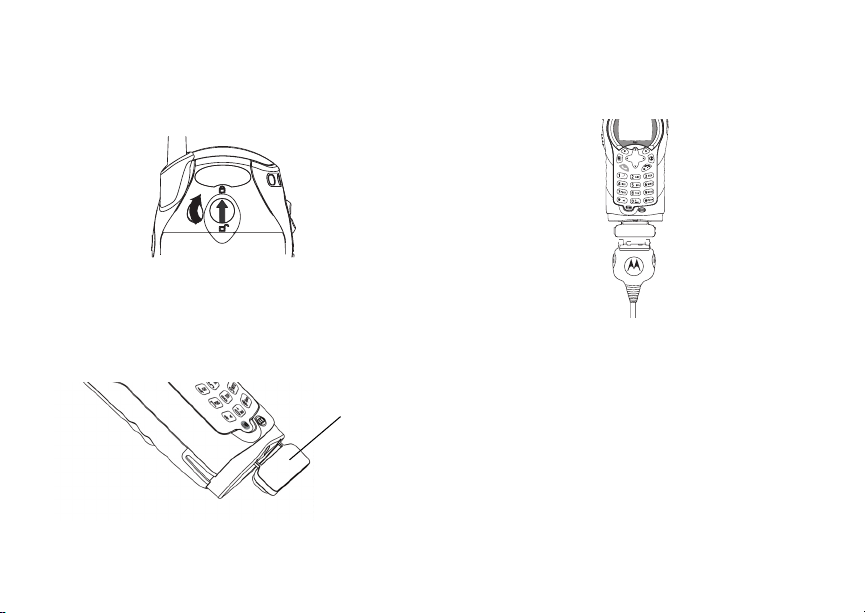
Getting Started
4 If you want to ensure the battery door does not
accidentally come off, rotate the circular piece in
the center of the release button to lock it.
Charging the Battery
Your phone comes with a standard travel charger.
1 Plug the charger into an electrical outlet.
2 Open the connector cover.
connector cover
4
3 Plug the otherend of the chargerinto the
accessory connector.
ChargerAttached appears on the display.
Tip: To remove the charger from the accessory
connector: Press the buttons on the sides
of the plug.Pull the plug straight out.
4 When charging the battery for the first time,
charge for 30 minutes longer than the time
shown in “Charging Times” on page 5.
Page 15
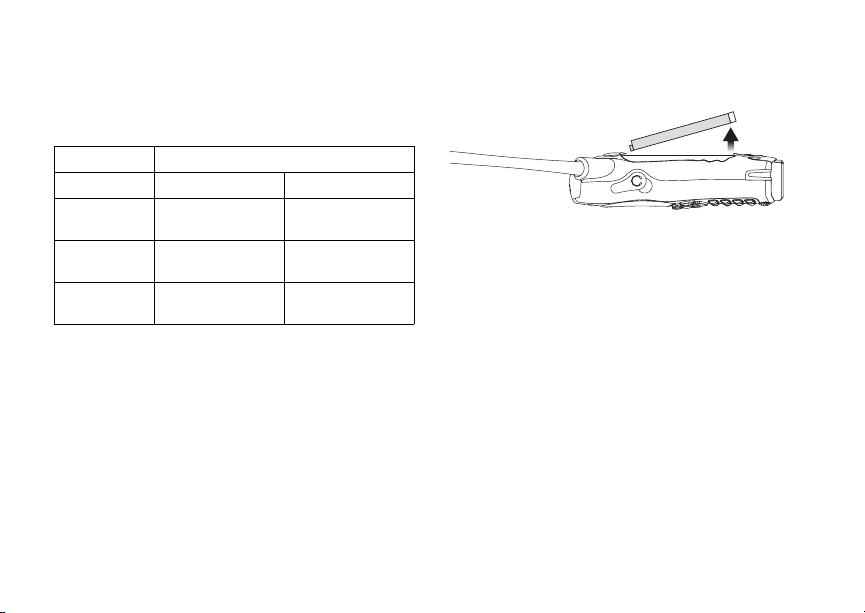
Locating Your SIM Card
Charging Times
See your battery and chargerto determine the
appropriate charging time.
Battery Charger
Rapid Mid-Rate
High
Performance
Extra
Capacity
Maximum
Capacity
For best results, charge the batteries within the
temperature range of 50°F to 104°F (10°C to
40°C).
Prolonged charging is not recommended.
2hours 4hours
2.5 hours 6 hours
3.5 hours 7.5 hours
Removing the Battery
1 With the phonepoweredoff,removethe battery
door.
2 Remove the battery by pushing the battery
toward the antenna and lifting it out.
Battery Use and Maintenance
• TheMotorola iDEN Approved Lithium Ion
chargers provide optimum performance. Other
chargers may not fully charge the iDEN Lithium
Ion batteryor may yield a reducednumberof
lifetime charge cycles.
• Extreme temperatures degrade battery
performance.Do not storethe battery where
temperatures exceed 140°F (60°C) or fall below
4°F (-20°C).
• Lithium Ion batteries have a self discharge rate
and withoutuse, lose about 1% of theircharge
per day.
• The battery capacity is degraded if the battery is
storedfor long periods while fully charged. If
long term storage is required, store at half
capacity.
5
Page 16

Getting Started
Activating Service
The first time you power on your phone, you must
be in your local calling area. This activates your
service.
Antenna
Attachthe phone antenna before using your
phone.The antenna must be screwed in
completely for properoperation and water
resistance.
Attaching the Antenna
1 Place the antenna into the antenna socket.
antenna
socket
2 Press and turn antenna clockwise until it will no
longer turn.
6
Removing the Antenna
1 Grip the antenna firmly and turn it
counter-clockwise until it is loose.
2 Remove the antenna from the antennasocket.
Maintaining Durability
To maintain the water resistant nature of your
phone:
• Attach the phoneantenna before using your
phone.
• Always reinsertthe audiojack cover and bottom
connector cover.
Powering On and Off
To power your phoneon:
Press p.
To power your phoneoff:
Pressand hold p.
When You Power On for the First Time
The first time you power your phone on, a screen
may appear asking you to update your browser
information. This means you must enable security.
Page 17
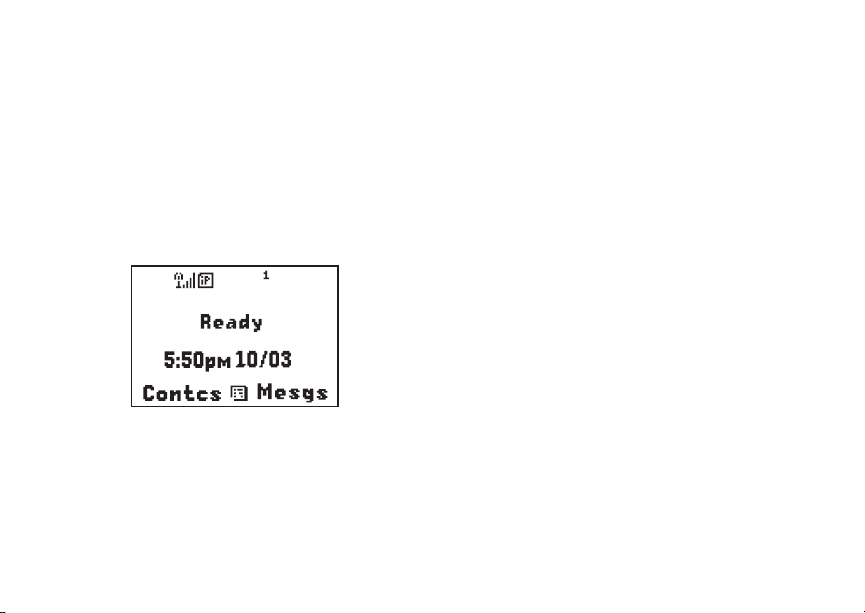
Enabling Over-the-Air Security
If the Enter SIM PIN Code screen appears,enter
your SIM PIN. See “Entering the PIN” on page 12
Press A under Ok .
When you receive your phone,t he SIM PIN is
0000. Change your PIN to prevent fraudulent use
of the SIM card (see “Changing the PIN” on page
12).
As your phoneconnectsto the network, you will
see a connecting message. When the idle screen
appears,the phone is ready to use.
b
Enabling Over-the-Air
.
Security
If you are set up to receive over-the-air
programmingfrom your service provider, you must
enable security thefirst time you power on your
phone or within 20 days of first activationof your
phone:
1 When you power on your phone for the first time,
aftert he idle screen appears, you will be
prompted to select Ok to update your browser
information.
Note: If you press A under Later,youwillbe
prompted to enable security each time
you power on your phone until you press
A under Ok.
2 Press A under Ok.
3 You are prompted to enable security. Press A
under Yes. A series of screensappears. If you
subscribe to your service provider’s plan, your
home page appears.
4 Press e to return to the idle screen.
Within 24 hours of enabling security, you will
receive a Net alert containing your Private ID and
Talkgroup lists for Private calls.
7
Page 18

Getting Started
To accept programming:
1 When you receivea Net alert saying New
Browser Message - Receive Programming
Info,pressA under Goto.
2 You are prompted to accept changes to your
lists. Press A under Ok.
3 If you are prompted again to accept changes to
your lists, press A under Ok.
4 A confirmation screendisplays.Press A under
Ok.
5 Press e to return to the idle screen.
Finding Your Phone Number
My Info lets you view your phone number, Private
ID, and other phone information:
1 Press m to access the main menu.
2 Scroll to My Info.
3 Press A under Select.
4 Scroll to see your information:
•Name— Enter your name. See “Entering
Text”onpage55.
•Line1andLine 2 — your phone numbers for
phone lines 1 and 2. Theseare filled in when
you receive your first phone call after enabling
over-the-airsecurity on your phone.
8
•PrivateID—Your Private ID is the number
that others use to contact you using Private
calls.It is filled in when you receive your first
Private call.
•GroupID— the number of the Hub you have
joined.
• Carrier IP — the IP address assigned to your
serviceprovider.Itisfilledinwhenyou
register for packet data services.
• IP1 Address and IP2 Address —theIP
addresses you use to access theInternetwith
your phone.
•Ckt— Your circuit data number is the number
youuseifyouwanttouseyourphoneto
transfer circuit data. See “Using Your Phone
as a Modem” on page 47. You receivethis
number from your service provider.
Note: The context-sen sitivemenuunder My Info
contains information that may be used by
your service provider if there is a problem
withyour phone.
Page 19
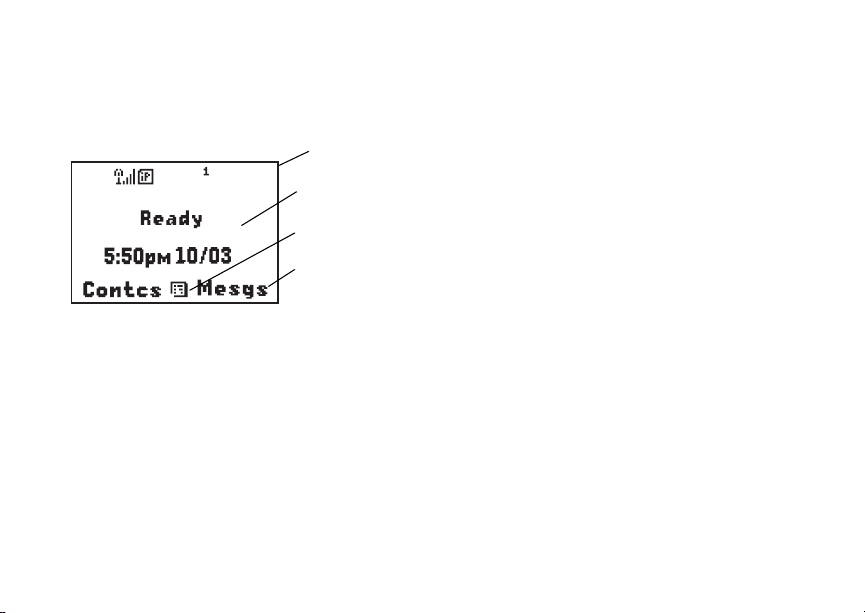
Phone Basics
Phone Basics
Any time your phone is powered on, the display
provides you with information and options.
status icons
b
text area
menu icon
display options
The screen shown above is the idle screen. The
text that appears on your idle screen depends on
your service provider. The idle screen appears
when your phone is on, but not engaged in any
activity.
Text Area
This area displays menus, messages, names,
phone numbers, and other information.
Display Options
Two display optionsappearat the bottomof most
screens.Y ou select a displayoptionby pressing
theoptionkeybelowit.
Menus and Lists
Your phone’s featuresare arrangedin menus,
submenus, and lists.
Toaccesstheitemsinamenuorlist,scrollusing
the navigation key at the top of your keypad. This
key lets you scrollup, down, left, o r right.Holding
down the appropriatepart of the navigation key
speeds up scrolling.
In this guide, this symbol > tells you to select a
menu or list item. For example, Settings >
Securitymeans:
1 Scroll to Settings on the main menu.
2 Press A under Select to see the Settings
screen.
3 Scroll to Security.
4 Press A under Select to see the Security
screen.
9
Page 20

Getting Started
Menu Key
Many features provide context-sensitive menus
that let you access related features and actions.
The S icon appears any time a context-sensitive
menu is available. Press m to access the menu.
Main Menu
All your phone’sfeaturescan be accessed through
the main menu. Whenyou are using a feature, the
icon for that feature appears in the upper left
cornerof the display.
a Net Browse the Web.
Java Apps Javaapplications on your
j
s Settings Customize your phone.
VoiceRecord Recordand play audio
v
C Contacts View,store,editcontacts.
e Messages Access messages. See
10
phone. See page 72.
Seepage90.
messages. See page 87.
Seepage32.
page 58.
f Call Forward Set call forwarding
g Memo Store a number to access
h Call Timers Phoneusageinformation.
i Recent Calls Lists recent calls. See
Shortcuts Create shortcuts to
c
Profiles Groups of settings you
P
j My Info Viewpersonalphone
k Call Alert Lists call alerts. See
GPS Find your approximate
g
m Ring Tones Assignring tones and t urn
options. See page 39.
later.Seepage50.
Seepage46.
page 30.
screens. See page 100.
apply together. See
page 95.
information,including
phone number and Private
ID. See page 8.
page 28.
geographical location. See
page 78.
ringeroff. See page 51.
Page 21

Phone Basics
Voice Recog Used with voice-activated
V
m MOTOtalk/MT
Options
dialing and shortcuts. See
page 20 and page 100.
Launch/Exit MOTOtalk
Access MOTOtalk Setup
and Help. See page 22.
Status Icons
Status icons appear in the two rows at the top of
the display. Some appear at all times. Others
appearonlywhenyourphone is engagedin certain
activities or when you have activated certain
features.
abcd
efgd
opqr
s
A Phone In Use — Your phoneis
B Private In Use — Your phone is
Battery Strength —Morebars
on the battery indicate a greater
charge.
Signal Strength — More bars
next to the antenna indicate a
strongersignal.
active on a phone call.
active on a Private call.
C TalkgroupIn Use— Your phone
12 ActivePhone Line—1indicates
m MOTOtalk — Your phone is set
S Scan— Your phoneis set to
T TalkgroupIcon — Your phone is
e
GHI
JKL
uvMR Ringer Off — Your phone is set
wy x
is active on a group call.
phone line 1 is readyto make
calls; 2 indicates phone line 2 is
readytomakecalls.
to MOTOtalkmode.
receive Group calls fromall the
Talkgroups in a Hub.
active as a group call
Emergency Group Call —Your
phone is active on an Emergency
Group call.
Call Forward — Your phone is
set to forward calls. See “Call
Forwarding” on page39.
not to ring.See “Turning Ring
Tones Off” on page 51.
Messages —Youhaveoneor
moremessages.See “Messages”
on page 58.
11
Page 22
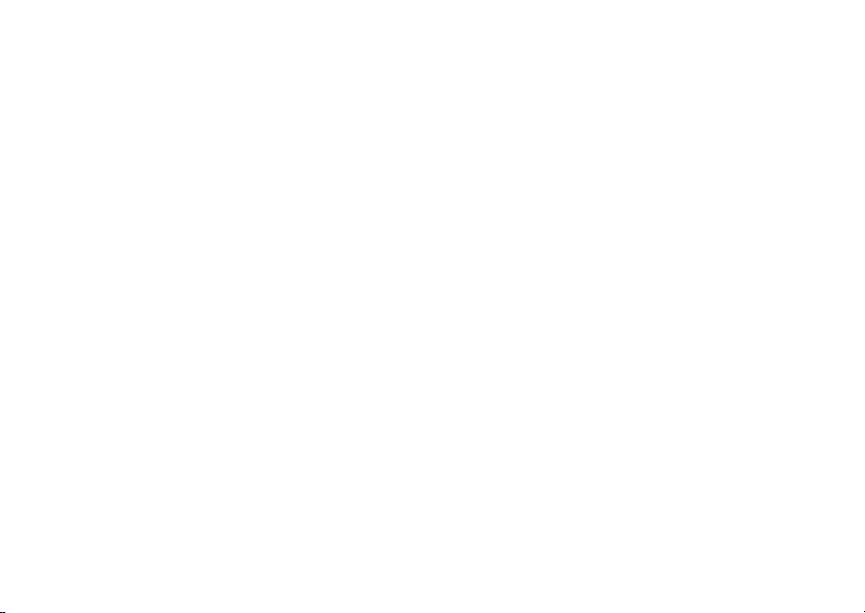
Getting Started
D Internet — You are ready to
YZ Packet Data — You are ready to
P Roaming— You are using your
browsethe internet.
transfer packetdata or are
transferring packet data. See
“Using Your Phone as a Modem”
on page 47.
phoneoutsideyour carrier's
network.
SIM Card Security
Your SIM card protects yourpersonali nformation.
The SIM card stores all your Contactsinformation.
Since this information is storedon your SIM card,
not in yourphone,you can remove the information
by removing your SIM card.
Note: Except for making emergency phone
calls, your phone will not function without
the SIM card.
To prevent unauthorize d use of your phone, your
SIM card is protected by a PIN thatyou entereach
timethe phoneis poweredon. You canchange the
PIN or turn off the requirement that it be entered.
12
Entering the PIN
You may be requiredto entera SIM PIN when you
firstuse your phone.
When you receive your phone,the SIM PIN is
0000. Change your PIN to prevent fraudulent use
of the SIM card.
Important: If you enter your PIN incorrectly3 times,
1 When the Enter SIM PIN Code screen appears,
enter your SIM PIN. An asterisk appears for
each character entered.
2 Press A under Ok.
your SIM card is blocked. To unblock
your SIM card, you must contact your
service provider. See “Unblocking the
PIN” on page 13.
Changing the PIN
1 From the main menu, select Settings >
Security > Change Password > SIM PIN.
2 At the Enter Old SIM PIN Code screen, enter
the current SIM PIN.
3 Press A under Ok.
4 At the Enter New SIM PIN Code screen, enter
thenew4to8-digitSIMPIN.
5 Press A under Ok.
Page 23
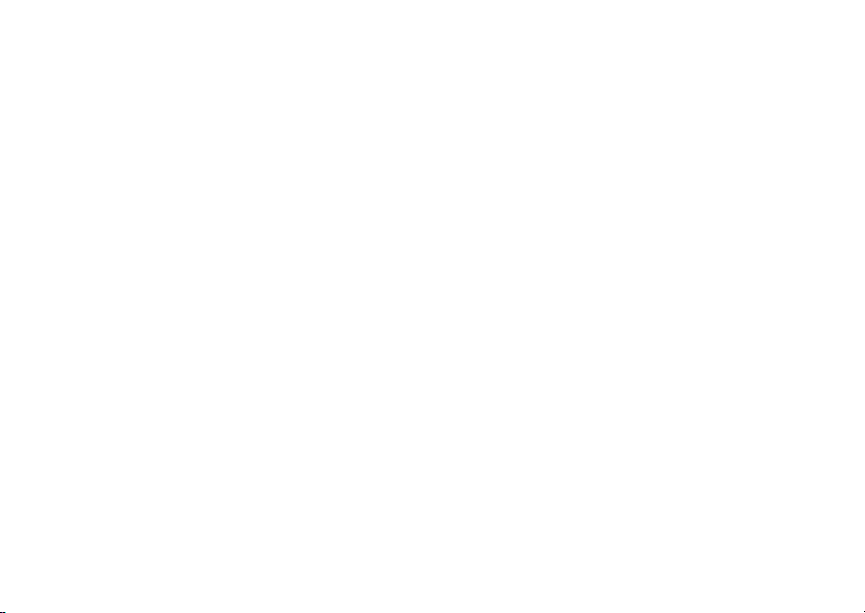
SIM Card Security
6 At the Re-enter New SIM PIN Code screen,
re-enter the new SIM PIN to confirm.
7 Press A under Ok.
Turning the PIN Requirement On and Off
When the SIM PIN requirement is on, you are
prompted to enter your PIN each time you turn on
your phone.
Note: If a SIM PIN is required, your phone will
not function until the SIM PIN is entered,
exceptfor making emergencyphone calls.
When the PIN requirement is off, your phone can
be used without enteringa PIN.
Important: When the SIM PIN requirement is off,
1 From the main menu, select Settings >
Security > SIM PIN.
2 Select On or Off.
3 Enter the current SIM PIN.
4 Press A under Ok.
the personal data on your SIM card is
not protected. Anyone can use your
phone and access your personal data.
Unblocking the PIN
If you enter your PIN incorrectly 3 times, your SIM
card is blocked. To unblock your SIM card, you
must contactyour service providerto get a PIN
Unblock Code (PUK).
Important: If you unsuccessfully enter the PUK
To unblock the PIN:
1 Press *#m1.
2 At your service provider representative’s
request, provide the informationneeded to give
youaPUKcode.
3 Select Unblock PIN.
4 Enter the PUK code.
5 Enteranew4to8-digitSIMPIN.
6 Re-enter your SIM PIN.
If you entered the codes properly, SIM Unlocked
appearson the display.
code 10 times, your SIM card is
permanently blocked and must be
replaced. If this happens, all data is
lost. You will get a message to contact
your service provider. Except for
making emergency phone calls, your
phone will not function with a blocked
SIM card.
13
Page 24
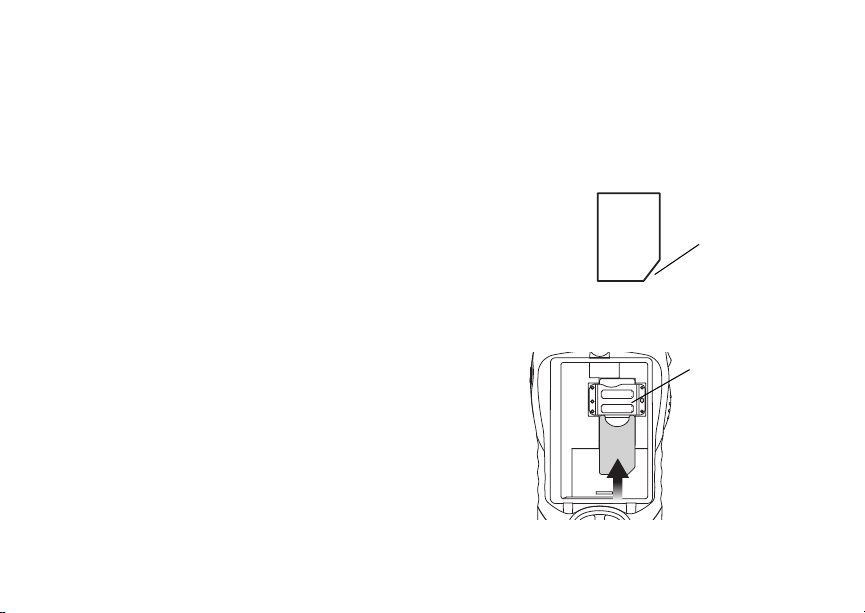
Getting Started
Inserting and Removing Your SIM Card
Important: Do not touch the gold-colored areas of
Switching SIM Cards
Moving your SIM card from one phone to another
moves all your Contacts information, but erases
otherinformation. If you remove your SIM card and
useit with another phone,or use anotherSIM card
with your phone, the following information is
erased:
• The recent calls list
• Call forwarding settings
• Net alerts
• Mobile originatedtext messages,drafts, and
quicknotes
• InformationstoredinMemo
• 3 most recent GPS Enabled locations
• V oice records
• Voice names
14
your SIM card.
Inserting Your SIM Card
With your phone powered off, remove t he battery
door and battery. See “Removing the Battery” on
page 5.
1 Hold your SIM card as shown. Do not touch the
gold-colored area.
cut corner
2 Carefullyslide your SIM card intoyour phone,
until it lies flat in the SIM card holder.
SIM card
holder
Page 25

Locking the Keypad
Removing Your SIM Card
Important: To avoid loss or damage, do not remove
your SIM card from your phone unless
absolutely necessary.
1 With your phone powered off, remove the
battery door and battery.
2 While holding the tab down, slide your SIM card
out of the SIM card holder.
SIM card
holder
tab
Note: Protect your SIM card as you would any
delicate object. Store it carefully.
Locking the Keypad
Lockingt he phone’skeypad prevents itsbuttons
from being pressed. When the keypadis locked,
you can only:
• Power the phone on and off
• Unlock the keypad
• Respond to incoming calls, messages, and
alerts
Important: Emergency phone calls cannot be
To lock the keypad:
1 From the idle screen, press m.
2 Press *.
If you press a key while the keypad is locked,
instructions for unlocking the keypad display
briefly.
To unlock the keypad:
1 From the idle screen, press m.
2 Press *.
While the keypad is locked, you can respondto
incoming calls, messages, and alerts just as you
do when the keypad is not locked. When finished,
press e to return to the idle screen. The keypad
remains locked.
placed while the keypad is locked.
15
Page 26

Getting Started
Accessories
To order accessories,log on to our Web site at
www.motorola.com/store/iden or contact your
Motorola Authorized Retailer.
For More Information
If you have questionsabout youri325 phone,
contact your sales representative or your service
provider.
16
Page 27
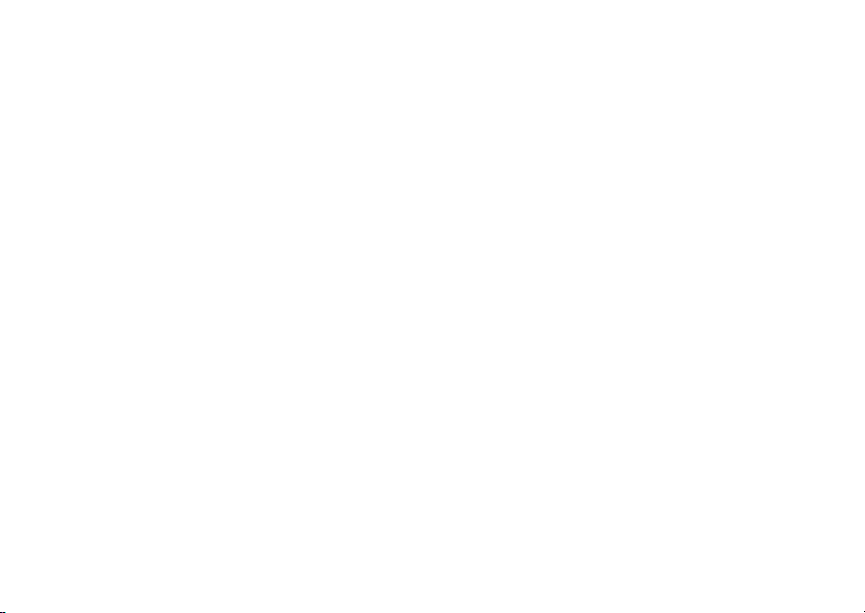
Making Calls
Youri325 phone makes two types of calls: digital
cellular phone callsand Private calls. With Private
calls,you use your phone as a long-range, digital
walkie-talkie.
Phone Calls
1 Enter the number you want to call.
2 Press s to place the call.
3 Press e to end the call.
Private Calls
1 Enter the Private ID you want to call.
2 Press and holdthe PTT button on the side of
your phone. Begin talking after your phone emits
a chirpingsound.
3 Releasethe PTT button to listen.
Tip: To let someone know you want to talk to
him or her on a Privatecall,send a call
alert.See “Call Alerts”on page28.
Receiving Calls
Phone Calls
When you receive a phone call, your phone rings,
vibrates, or lights up its backlight.
Answering
Press s. -or-
Press A under Yes. -or-
Pressany number key.
To answer a call b y pressing any number key, you
must have the Any Key Ans feature turnedon (see
“Phone Calls Features” on page 91).
SendingtoVoiceMail
Press e. -or-
Press A under No.
Ending
Press e.
Private Calls
When you receive a Private call, your phone emits
a chirping sound or vibrates.
Answering
1 Waitfor the caller to finish speaking.
17
Page 28

Making Calls
2 Press and holdthe PTT button on the side of
your phone. Begin talking after your phone emits
a chirpingsound.
3 Releasethe PTT button to listen.
Call Icons
When you make a call,call icons appear in the text
area of the phone’s display.
X Placing a phone call.
W Receiving a phone call.
Y Phone call is active.
Z Phone call is on hold.
U Phone call ended.
When you miss a call, this icon appears in the text
area:
V You missed a phone call.
Ways to Enter Calls
To enter the number you want to call, youcan:
• Usethe numbers on the keypad
• Select the number from the recent calls list
18
• Select the numberfrom Contacts
• Redial the last phone number called
• Sayavoicenameintoyourphone
• Use Speed Dial or Turbo Dial
• UseOneTouchPTTtomakeaPrivatecall
• Use a TTY device — see “Making TTY Calls” on
page 48
®
From the Keypad
To enter the number you want to call, press the
numbers on the keypad.
Ifyoumakeamistake:
• To clear a digit, press A under Delete.
• To clear all digits,press and holdA under
Delete.
• To insert or delete a digit anywhere in the string
of digits you have entered, scroll left or right.
• To cancel,press e.
From the Recent Calls List
The recent calls list stores the last 20 calls you
made or received, except Emergency Group calls.
Page 29
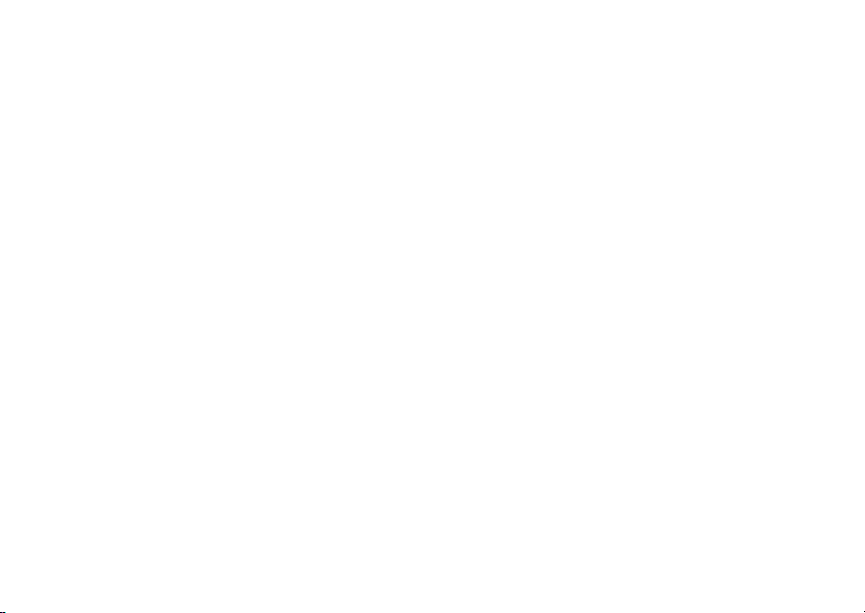
Ways to Enter Calls
To select a numberfrom the recent calls list as the
numberyou want to call:
1 From the idle screen, scroll down. -or-
From the main menu,selectRecentCalls.
2 Scrollto the name or number you want to call.
From Contacts
If you have numbers stored in Contacts, you can
use these numbers to make calls. For information
on entering numbers into Contacts, see “Creating
Entries” on page 34.
Calling from the Contacts List
1 From the main menu, select Contacts.
2 Scrollto the name or number you want to call.
Tip: To find Contacts entries faster, use the
keypad to enter the first letter of the name.
3 Place the call now.-or-
Scrollleftor rightto displaythe Contactstype for
the number you wantto call.
If you are makinga Private call, your phone places
the call to the Private ID stored in the Contacts
entry, even if the Private icon is not displayed.
Ifyouaremakingaphonecall:
• Your phone places the call to the phone number
assigned to the Contacts type displayed.
• If the Contactstype displayed is not a phone
number,your phone places the call to the phone
number stored in the Contacts entry.
• If the Contactstype displayed is not a phone
number and you have more than one phone
numberstored in the Contactsentry, yourphone
prompts you to select the phone number you
wantto place the call to.
Calling from a Contacts Entry
1 From the main menu, select Contacts.
2 Scrollto the name or number you want to call.
3 Press A under View. -or-
If View is not one of your options: Press m.
Select View.
4 Place the call now.-or-
Scrollt o view more numbers.When you place
the call, it is made to the number displayed.
Redialing th e Last Number
Press and hold s to place a call to the last phone
number you called.
19
Page 30
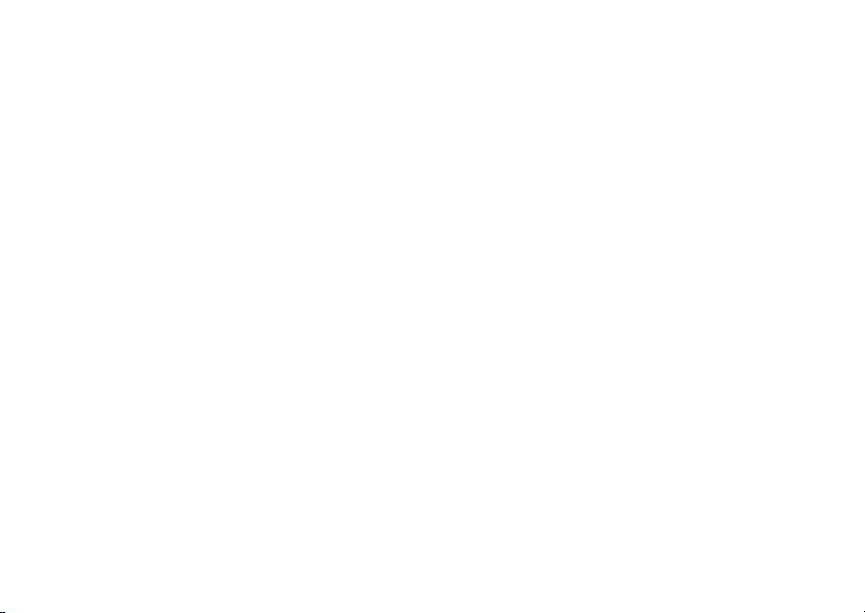
Making Calls
Using a Voice Name
Note: This is an optional feature.Contact your
service provider about its availability for
purchase.
If you have created a voice name in Contacts for
the number you want to call, you can say the voice
name into your phone to enter the number. See
page 33 for more information about voice names.
To use a voice name:
1 Pressand hold t untila promptappears telling
you to say the voice name.
2 Speaking into the microphone, say the voice
name assignedto the number you want to call.
Your phone plays the name back to you.
If you are making a phone call, the call is placed
automatically.
Tip: To stop a phone callfrom being completed,
press e.
IfyouaremakingaPrivatecall,pressandholdthe
PTTbuttontoplacethecall.
Using Speed Dial and Turbo Dial
Each phone number stored in Contacts is assigned
a Speed Dial number which you can use to enter
that number.
20
®
Speed Dial
1 From the idle screen, use the keypad to enter
the SpeedDial number assigned to the phone
numberyou want to call.
2 Press #.
3 Press s.
Turbo Dial
From the idle screen, press and hold the Speed
Dial number (1 through 9) assigned to the phone
number you want to call.
Using One Touch PTT
One Touch PTT sets your phone to call the most
recentPrivateID on the recentcalls list, or a
Private ID you choose, every time you press the
PTT button. See “Setting One Touch PTT” on page
44.
®
Using Speakerphone
Note: This is an optional feature.Contact your
service provider about its availability for
purchase.
Turning on speakerphone makes incoming sound
come out of the phone’s speaker instead of the
earpiece. S peakerphoneisavailablewheneveryou
areonanactivephonecall.
Page 31

Using Mute
To turn speakerphoneon or off:
Press under A under Spkr. -or-
Press t.
Using Mute
Muting calls lets you listen to incoming sound
withouttransmittingsound.Mute is available
whenever you are on an active call.
To turn mute on:
Press A under Mute.
Whilemuteison,Unmute appearsas a display
option.
To turn mute off:
Press A under Unmute.
Making Emergency Phone Calls
Your phone supports emergency calling.
Emergency phone calls can be made even when
your SIM card is blocked or not in your phone.
Dial 911 to be connected to an emergency
responsecenter. If you are on an active call, you
must end it before calling 911.
When you make an emergency call, your phone’s
GPS Enabled featurecan help emergency service
personnel find you, if you are in a location where
yourphone's GPS antenna has established a clear
view of the open sky and your local emergency
response center has the equipment to process
locationinformation. See “GPS Enabled” on page
78, and particularly“IMPORTANT: Thingsto Keep
in Mind” on page 78 and “Making an Emergency
Call” on page 79, for more information on the
limitations of this feature. Because of the
limitationsof this feature, always provideyour best
knowledge of your location to the emergency
responsecenterwhen you make an emergency
call.
Important: Emergency phone calls cannot be
Important: If you have not registered on the
placed while the keypad is locked.
network, emergencycalls cannot be
placed while your SIM card is in your
phone.
21
Page 32

MOTOtalk
MOTOtalk allows direct two-way phone-to-phone
communicationsbetweent wo or more phones
equipped for MOTOtalk.You can make and
receive MOTOtalk calls even when network service
is not available. You can talk to anyoneon your
code and channel within your range.
Note: Range will vary based on terrain ,
man-made structures and atmospheric
conditions.
MOTOtalk allows you to:
• Usecode or private mode operation
• Useupto10channels
• Communicate with standalone MOTOtalk radios
Note: MOTOtalk is not compatible with older
Family Radio Services products.
The followingfeatures and main menu items will
notbeavailablewhileinMOTOtalk:
• On-network p hone cal ls
• On-network Private calls
• Data transmission
• Incoming message notification
• Musical ring tones
22
TM
• Call forwarding
• Messages
• Call Timers
• Callalerts
• V oice records
Using MOTOtalk
To set your phone to MOTOtalk:
1 From the main menu, scroll to MOTOtalk and
press A under Select.
2 Select Go to MOTOtalk.
Switching to MOTOtalk Please Wait displays.
After a few seconds, the MOTOtalk idle screen
appears.MT Ready appears on the first line of the
display. The code you are set to appears on the
secondline of the display.The channel you are set
to appears on the third line of the display.
Note: When switchin g from the networkto
MOTOtalk, the last channel and code that
wereset appear on the MOTOtalk idle
screen.
While in MOTOtalk,thisicon m appears on the
display, indicatingthat there is no network signal
and MOTOtalkis active.
Page 33

Channels and Codes
Exiting MOTOtalk
To set your phone to network mode when
MOTOtalk is active:
1 From the MOTOtalk idle screen, press m.
2 Scroll to MT Options and press A under
Select.
3 Select Exit MOTOtalk.
SwitchingtoNetworkPleaseWaitdisplays. After
a few seconds, the network idle screen appears.
Talk Range
Phonesused in MOTOtalk mode should be a
minimum of 6 feet apart to maximizeperformance
and improve transmission range.
Channels and Codes
Your phone has 10 channels and 15 codes.
Channels are dividedinto sets of frequencies t hat
allowyou to make and receiveMOTOtalk calls.
Other partiesmay also be talking on the same
channel.
Codes help minimize interference from unwanted
messagesandotherdisturbanceswhenyou are on
the same channel as others.
To have a conversation, all partiesmust be on the
same channel and code. For private MOTOtalk
calls, the person you are calling must be in
MOTOtalk and set to the same channel to receive
your call.
Note: When making a codecall,all parties that
are on your code and channelcan hear
your conversati on.
To set a channel:
1 From the MOTOtalk idle screen,press A under
Edit.
2 Scroll to Channe l.
3 Press A under Edit.
4 Select a channel.
5 When you are finished, press A under Back to
return to the MOTOtalk idle screen.
To set a code:
1 From the MOTOtalk idle screen,press A under
Edit.
2 Scroll to Code.
3 Press A under Edit.
4 Select a code.
5 When you are finished, press A under Back to
return to the MOTOtalk idle screen.
23
Page 34

MOTOtalk
TM
Making and Receivi ng Code Calls in MOTOtalk
TomakeacodecallinMOTOtalk:
1 Press and holdthe PTT button. MT Transmit
appears on the first line of display. Begin
speaking after your phone emits the MOTOtalk
tone.
2 Releasethe PTT button to listen.
The tone emitted from your phonewhen using
MOTOtalk is 4 beeps and sounds different from the
standard tone heard with on-networkPrivate and
group calls.
If you receivean error message:
• There may be no parties on your channel or
code.
• Youareoutofrange.
Whenyou receivea codecall using MOTOtalk,MT
Receive appears on the first line of the display.
Note: An incomingMOTOtalk call can be
terminated at any time by pressinge.
24
Receive All
You can set your phone to receive MOTOtalk
transmissions from any phone that is set to the
same channel, regardless of the code (1-15),by
settingt he code to Receive All. When you receive
transmissions with the code set to Receive All,the
display changes from Receive All to the code on
which the transmissionwas received.
Tip: Youcanreplytoanincomingcallwithin6
seconds afterhearingthe short ending
beep by pressing the PTT button.
Note: You cannot initiate a code call when the
code is set to Receive All. If you press
the PTT button with the code set to
Receive All , you will receive an error
message.
To set the codeto Receive All:
1 From the MOTOtalk idle screen,press A under
Edit.
2 Scroll to Code.
3 Press A under Edit.
4 Select Receive All.
5 When you are finished, press A under Back to
return to the MOTOtalk idle screen.
Page 35

Private MOTOtalk Calls
Private MOTOtalk Calls
You can have a private conversation with another
personusing MOTOtalk. When on a private
MOTOtalk call, no other parties can hear your
conversation.In order to make a privateMOTOtalk
Call, you must use the valid 10-digit Personal
Telephone Number (PTN) of the person you are
calling. The person you are callingmust be in
MOTOtalk and set to the same channel to receive
your call.
If you receivean error message:
• YoumaynotbeusingavalidPTN.
• The person that you are trying to reach may not
be in MOTOtalk.
• Thepersonthatyouaretryingtoreachissetto
a different channel or is out of range.
Private Only
To limit MOTOtalk to private conversation only, set
yourcodeto Private Only. In this mode, code calls
will be ignored and only private calls can be made
or received.
Note: YouwillberequiredtoenteravalidPTN
before pressing the PTT button.
To set the codeto Private Only:
1 From the MOTOtalk idle screen, press A under
Edit.
2 Scroll to Code.
3 Press A under Edit.
4 Select Pvt Only.
Making a Private MOTOtalk Call
1 Enter the10-digit PTN of thepersonyou w ant to
call on your channel. -or-
ScrolltoanumberornameinContacts. -or-
Scroll to a number in the recent calls list.
2 Press and holdthe PTT button. Beginspeaking
after your phone emits the MOTOtalk tone.
3 Release the PTT button to listen.
The number or name of the person you are calling
will appear in the first line of the display.
Receiving a Private MOTOtalk Call
The number or name of the person who initiated
the call will appear in the firstline of the display.
Note: You can reply within 6 seconds simply by
pressing the PTT button.
25
Page 36

MOTOtalk
TM
Ending a Private MOTOtalk Call
A private MOTOtalk call will end if there is no
communication for 6 seconds.
Note: A privateMOTOtalkcall may be
interruptedduringthe6secondidletime
by another code call or private call.
The displaywillreturn to the MOTOtalk idle screen.
Emergency Calls Using MOTOtalk
Emergency phone calls can still be made even
when you are not connected to network service.
Dial 911 to be connected to an emergency
responsecenter.IfyouareonanactiveMOTOtalk
call, you must end it beforecalling 911.
Setup Options
MOTOtalk setup options are available in the MT
OptionsscreeninbothnetworkandMOTOtalk
modes.
To access Setup Optionsin network:
1 From the main menu, select MOTOtalk.
2 Select Setup.
26
To access Setup Options in MOTOtalk:
1 From the main menu, select MT Options.
2 Select Setup.
You can set your phone to:
• Launch directly into MOTOtalk when you select
MOTOta lk from the main menu.
• Notifyyouperiodicallywithatonethatyouarein
MOTOtalk.
Using Direct Launch
To set your phone to launch MOTOtalk when you
select MOTOtalk from the main menu:
1 From the Setup screen,scrollto Direct Launch
and press A under Change.
2 Select On.
Note: If Direct Launch is set to On,youwillnot
see MT Options when you select
MOTOtalk from the main menu. In order
to have accessto your setup options,
Direct Launch must beset to Off.Oryou
can access setup options while in
MOTOtalk by pressingm andselectingMT
Options.
Page 37

To turn offDirect Launch:
1 From the Setup screen,scrollto Direct Launch
and press A under Change.
2 Select Off.
Your phone now displaysMT Options when you
select MOTOtalk from the main menu.
Using State Tone
To set your phone to notify you with a tone that you
areinMOTOtalk:
1 From the Setup screen,scroll to State Tone and
press A under Chang e.
2 Select the time frame during which you want to
be notified that you are in MOTOtalk.
For example, if you select 1 hour, you will be
notified every hour that you are in MOTOtalk.
To turn off State Tone:
3 From the Setup screen,scroll to State Tone and
press A under Chang e.
4 Select Off.
Setup Options
27
Page 38

Call Alerts
Sending a call alert lets the recipient know you
want to talk to him or her on a Private call.
When you send a call alert, the recipient’s phone
emits a seriesof beeps, or vibrates,and displays
your name or Private ID.
The recipientcan:
• Answer — begin a Privatecall with the sender
• Queue — store the call alert to the call alert
queue, which is a list of call alerts
• Clear — dismissand delete the call alert
Sending Call Alerts
1 Enter the Private ID you want to send to, as you
wouldwhenmakingaPrivatecall.
2 Press A under Alert. Ready to Alert appears
on the display.
3 Press the PTTbuttonuntil Alert Successful
appears on the display.
Note: If the alert is not successful, this may
meanthepersonyouaretryingtoreachis
on a call or has the phoneturned off.
28
Receiving Call Alerts
When you receive a call alert, you must answer,
queue,or clear it. You cannot receive phone calls
or Private calls until you do.
To answer a call alert, press the PTT button to
make a Private call to the sender.
To queue a call alert, press A under Queue.
To clear a call alert, press A under Clear.
Note: The recent calls list also stores call alerts
you have received. They appear as
Private calls. Call alerts remain in your
recentcalls list until you deletethem or
until theyreach the endof the list.
Using the Call Alert Queue
When you queuea call alert, it remainsin the call
alertqueue until you makea Private call to the
senderordeleteit.
Viewing Call Alerts
1 From the main menu, select Call Alert.
2 Scroll through the list.
Page 39

Using the Call A lert Queue
Viewing Date and Time
To view the date and time a call alertwas received:
1 From the main menu, select Call Alert.
2 Scrollto the call alert you want information on.
3 Press m.
4 Select View.
Responding to Call Alerts in the Queue
After you queue a call alert, you can respond to it
by making a Private call to the sender or sending a
call alert to the sender.
Making a Private Call to the Sender
1 From the main menu, select Call Alert.
2 Scrolltothecallalertyouwanttorespondto.
3 PressthePTTbuttontobeginthecall.
This removes the call alert from the queue.
Sending a Call Alert to the Sender
1 From the main menu, select Call Alert.
2 Scrolltothecallalertyouwanttorespondto.
3 Press A under Alert. Ready to Alert appears
on the display.
4 Press the PTTbuttonuntil Alert Successful
appears on the display.
Deleting Call Alerts
To delete a call alert from the queue:
1 From the call alert queue, scroll to the call alert
you want to delete.
2 Press m.
3 Select Delete.
4 Press A under Yes to confirm.
To delete all callalertsfrom the queue:
1 From the call alert queue, press m.
2 From the call alert menu, select Delete All.
3 Press A under Yes to confirm.
Sorting Call Alerts
Tip: Youmusthaveatleastonecallalertinthe
queue to access this feature.
To sort callalertsby theorder they were received:
1 From the main menu, select Call Alert.
2 Press m.
3 Select Sort By.
4 Scroll to First on Top or Last on Top.
5 Press A under Select.
29
Page 40

Recent Calls
The recent calls list stores the numbersof the 20
most recent calls you have made and received.
To view the recent calls list:
1 From the idle screen, press the down arrow on
the navigation key. -or-
From the main menu,selectRecentCalls.
2 Scroll through the list.
If the number of a recent call is stored in Contacts,
the name associated with the numberappearson
the recent calls list.
An icon appears beside the name or number
indicating the Contacts type of the number used in
thecall.See“Contacts”onpage32.
For phone calls, an icon appears to the left of the
name or number givingmoreinformationaboutthe
call:
X A call you made.
W A call you received.
V A missed call. Missed calls appear on the
recent calls list only if you have Caller ID.
30
Note: The recent calls list also stores call alerts
you have received. They appear as
Private calls. Call alerts remain in your
recentcalls list until you deletethem or
until theyreach the endof the list.
To get more information on a recentcall:
1 From the recent calls list, scroll to the call you
wantinformationon.
2 Press A under View. -or-
If View is not one of your options: Press m.
Select View.
This displays information such as the name
associatedwiththe call,the number, the date,
time,and duration of the call.
Storing Recent Calls to Contacts
1 From the recent calls list, scroll to the number
you want to store.
2 Press A under Store. -or-
If Store is not one of your options: Press m.
Select Store.
Tip: If Store is not on this menu, the number is
already stored in Contacts.
Page 41

3 Tostore the number as a new entry,select [New
Contact]. -or-
To store the number to an existing entry, select
the entry.
4 With the Contacts type field highlighted, scroll
left or right to display the Contacts type you want
to assign to the number.For information on
Contacts types, see page 32.
5 If you want to add more information to the entry,
follow the applicable instructions in “Creating
Entries” on page 34.
6 Press A under Done.
Deleting Recent Calls
To deletea call:
1 From the recent calls list, scroll to the call you
wantto delete.
2 Press m.
3 Select Delete.
4 Press A under Yes to confirm.
To delete all calls:
1 From the recent calls list, press m.
2 Select Delete All.
3 Press A under Yes to confirm.
Deleting Recent Calls
31
Page 42

Contacts
Contacts stores up to 600 numbers or addresses.
Each Contactsentry can store severalnumbers or
addresses.
InformationstoredinContactsissavedonyour
SIM card.
A Contacts entry contains:
• A name — A name is required if you are storing
more than one number or addressto the entry;
otherwise, it is optional. Typically, this is the
name of the person whose contact information is
stored in the entry.
• Aringtone—Youcanassignaringtoneto
eachentry. Thisis the soundyour phonemakes
when you receive phone calls or call alerts from
any of the numbers stored in the entry.
32
• A Contacts type — Eachnumberor address
storedmust be assigned a Contacts type:
A Mobile phone number
B Private PrivateID
C Work1 phone number
D Work2 phone number
E Home phone number
F Email email address
G Fax phone number
H Pager phone number
T Talkgroup Talkgroup number
J IP IP address
K Other phone number
H Hub Hub number
• A number or address — Each Contacts entry
must containa number or address.T his may be
any type of phone number,Private ID, Talkgroup
number, Hub number, email address, or IP
address.
Page 43

Viewing Contacts
Note: You can store numbers up to 64 digits
long, but every 20 digits must be
separated by a pause or wait. See
“Creating Pauses and Waits” on page37.
• A Speed Dial number — When you store a
phone number, it is assigned a Speed Dial
number. You can accept the default Speed Dial
numberor change it.
• Avoice name — Ifyoucreatea voice name for a
number,you can then dial that number by
saying the voice name into your phone. This
iconappearsP to the left of the Contacts type
icon if a voice name is assigned.
Note: This is an optional feature.Contact your
service provider about its availability for
purchase.
Viewing Contacts
To access Contacts:
Press A under Contcs. -or-
From the main menu,selectContacts. -or-
Ifyouareonacall:Pressm. Select Contacts.
To view entries:
1 From the Contacts list, scroll to the entry you
wantto view.
2 If an entry has more than one number or
address stored, <> surrounds the Contacts type
icon.S croll left or right to view the icon for each
number stored in the entry.
3 Whentheiconforthenumberoraddressyou
want to view is displayed, press A under View.
-or-
If View is not one of your options: Press m.
Select View.
4 Scrollto view the other numbers and addresses
storedfor the entry.
Tip: Toview more entries,continuescrolling.
Searching for a Name
To search for a name in Contacts:
1 From the Contacts list, press m.
2 Select Search.
3 Enter the name you want to see. See “Entering
Text”onpage55.
4 Press A under Ok.
Your phone finds the name you entered or the
nearestmatch.
33
Page 44

Contacts
Showing Only Private IDs and Groups
To set Contactsto show onlyentriesthatcontain
Private IDs and entries for Talkgroups and Hubs:
1 From the Contacts list, press m.
2 Select Filter.
3 With Prvt/Grp/Hub highlighted, press A under
Select.
To set Contactsto show allentries:
1 From the Contacts list, press m.
2 Select Filter.
3 With Show All highlighted, press A under
Select.
Creating En tries
A number or address and a Contacts type are
required for all Contacts entries.Otherinformation
is optional.You may enter the informationin any
order by scrolling through the entry details.
After you have enteredthe number or address,
Contacts type,andany otherinformation youwant,
you can press A under Done to save the entry to
Contacts.
To cancel a Contacts entry at any time press, e to
return to the idle screen.
34
Tip: In some fields that require you to enter
information, you can begin entering the
information from the keypad instead of
pressingA under Change.
To create a Contacts entry:
1 To access the entry details screen:
Select Contacts> [New Contact]. -or-
From the Contacts list, press m.ScrolltoNew.
Press A under Select.
2 Ifyouwanttoassignanametotheentry:
With the Name fieldhighlighted, pressA under
Change.
Enter the name. See “Entering Text” on page
55. When you are finished,press A underOk.
3 Ifyouwanttoassignaringtonetothename:
With the Ringer field highlighted, press A
under Change.
Scrollto the ring tone you want to assign. Press
A under Select.
4 ToassignaContactstypetothenumberor
addressbeingstored:
With the Contacts type field highlighted, press
A under Change.
Page 45

Creating Entries
Scroll to the Contacts type you wantto assign.
Press A under Select.
5 To store a number oraddress:
With the # field highlighted (or ID for an email
address, or IP for an IP address), press A
under Change.
Enter the number or address.For phone
numbers, use the 10-digitformat. For email
addresses, see “Entering Text” on page 55.
Tip: Press A under Browse to select a number
or address from Contacts, the recent calls
list,or Memo.
When you are finished,press A under Ok.
6 Ifyouwanttoassignmoreoptionstothe
number, press A under Change withthe
[Options] field highlighted. See “Assigning
Options”.
7 If you want to add more numbersor addresses
to the entry:
Scrollpast the information you already entered.
Enter the additional information for the entry
usingstep2throughstep6.Youmustassigna
name to the entry, if you have not already.
8 Press A under Done.
Assigning Options
1 If you have not already, press A under Change
withthe [Options] field highlighted.
2 The default Speed Dial number assigned to a
phonenumber is displayed in the Speed # field.
This is always the next available Speed Dial
location.
Ifyouwanttoassignthephonenumbertoa
different Speed Dial location:
With the Speed # field highlighted, press A
under Change.
Pressand hold A under Delete to delete the
current Speed Dial number.
Enter the new Speed Dial number using the
keypad.
When you are finished,press A under Ok.
3 Ifyouwanttocreateavoicenameforaphone
number,scroll to Voice Name and press A
under Record.
As directed by the screen prompts, say and
repeatthe name you want to assign to the
number.Speak clearly into the microphone.
4 When you are finished, press A under Back.
35
Page 46

Contacts
Storing Numbers Faster
To store numbers to Contacts from the recent calls
list, see “Storing Recent Calls to Contacts” on page
30.
To store numbersto Contactsf rom Memo, see
“Memo”on page 50.
To store numbersto Contacts f rom the idle screen:
1 Use the keypad to enter thenumber you wantto
store.
2 Press m.
3 Select StoreNumber.
4 Tostore the number as a new entry,select [New
Contact]. -or-
To store the number to an existing entry, select
the entry.
5 With the Contacts type field highlighted, scroll
left or right to display the Contacts type you want
to assignto the number.
6 If you want to add more information to the entry,
follow the applicable instructions in “Creating
Entries” on page 34.
7 Press A under Done.
36
Editing Entries
1 From the Contacts list, scroll to the entry you
wantto edit.
2 Press m.
3 Select Edit. The entry details screen displays.
4 Follow the applicable instructions in “Creating
Entries” on page 34 to edit the various fields.
Deleting Entries
Delete an Entry
1 From the Contacts list, scroll to the entry you
wantto delete.
2 Press m.
3 To delete the entireentry, scroll to Delete
Contact.
4 Press A under Select.
5 Press A under Yes to confirm.
Delete a Number or Address
1 From the Contacts list, scroll to the entry that
contains the number or address you want to
delete.
2 Scrollleft or right to displaythe Contactstype for
the number you wantto delete.
3 Press m.
Page 47

Checking Capacity
4 Scroll to Delete Number.
5 Press A under Select.
6 Press A under Yes to confirm.
Note: If an entry contains only one number or
address, deleting the number or address
deletes the entry.
Checking Capacity
To see how many numbers are stored in Contacts:
1 From the Contacts list, press m.
2 Select Capacity.
Creating Pauses and Waits
When storing a number,you can program your
phone to pause or wait between digits while
dialing. A pause makes your phone pause for 3
seconds beforedialingfurther. A wait makes your
phone wait for your response before dialing further.
This featureis useful when using voice mail or
otherautomatedphonesystemsthat requireyou to
dial a phone number and then enteran access
number.
To program a pause:
Pressand hold * until the letter P appears.
The P represents a 3-second pause.
If you store 17035551235P1234,when you select
this number and make a call,your phone dials the
first11 digits, pauses for 3 seconds, then dials the
last 4 digits.
If you want a pause longer than 3 seconds, press
and hold * more than once. Each P represents a
3-second pause.
To program a wait:
Pressand hold * until theletter W appears.
The W means your phone waits before dialing
further.
If you store 17035551235W1234,when you select
this number and make a call,your phone dials the
first 11 digits and then waits. A message appears
askingif you want to send the rest of the digits.
Press A under Yes to dial the last 4 digits.
Tip: You can create pauses and waits while
dialing a number from the keypad. See
“Creating Pauses and Waits While Dialing”
on page 44.
International Numbers
Note: This feature may not be offered by your
service provider.
37
Page 48

Contacts
When storing a number that you plan to use for
international calls, use Plus Dialing:
1 Press and hold0 for two seconds. A “0”
appears, then changes to a “+”.
Note: The network translates the “+” into the
appropr iate internationalaccess code
needed to place the call.
2 Enter the countrycode, city code or area code,
and phone number.
For information about making international calls,
see “Making International Calls” on page 44.
Accessing Contacts with GSM Phones
Ifyouplantousetheinformationstoredin
Contacts with ani2000,i2000
GSM phone, download iDEN Phonebook Manager.
Go to idenphones.motorola.com/iden/support for
more information.
You can use iDEN Phonebook Managerto make
the Contacts information saved to your
phone’s SIM card accessible in this type of phone.
38
plus
, or any other
i
325
Page 49

Call Forwarding
Call forwarding sends calls to the phone numbers
you specify. You can forward all calls to one
numberor forward missed calls to different
numbers depending on the reason you missed the
call.
You can forward phone lines 1 and 2
independently.
Forwarding All Calls
When you set your phone to forward all calls, an
icon appears in the top row of the display:
G Phone line 1 is active; calls to phone line 1
are being forwarded.
H Phone line 1 is active; calls to phone line 2
are being forwarded.
I Phone line 1 is active; calls to phone lines 1
and 2 are beingforwarded.
J Phone line 2 is active; calls to phone line 1
are being forwarded.
K Phone line 2 is active; calls to phone line 2
are being forwarded.
L Phone line 2 is active; calls to phone lines 1
and 2 are beingforwarded.
To forward all calls:
1 From the main menu, select Call Forward.
2 Press A under Change.
3 Select All Calls.
4 Scroll to To.
5 Press A under Change.
6 If youspecified a forwardingnumber for all calls
before, this number displays.
To forward calls to this number, press A under
Back. -or-
To delete this number, press A under Change,
then press and hold A under Delete.
To enter the number you want to forward calls
to:
Enterthe number using your keypad.-or-
Press A under Search. Select Contacts,
Recent Calls,orMemo. Selectthe number you
wantto enter.
7 Press A under Ok.
All your calls are now forwarded to the number you
specified.
Tip: In some fields, you can select an option by
scrolling left or right instead of pressing A
underChange.
39
Page 50

Call Forwarding
Turning Off Call Forwarding
If you don’t want all your calls forwarded, turn the
feature off:
1 From the main menu, select Call Forward.
2 Press A under Change.
3 Select All Calls.
4 Scroll to To.
5 Press A under Change.
6 Scroll to Off.
7 Press A under Select.
All your callsare now sent to your phone.
Calls you miss are forwardedaccording to the
optionsset for missed calls. By default, missed
calls are forwarded to voice mail.
Forwarding Missed Calls
You can specifya forwarding numberfor each type
of missed call:
•IfBusy—Your phoneis on a callor transferring
data.
•IfNoAnswer— You do not answeron the first
4rings.
• If Unreachable — Your phone is out of
coverage or powered off.
40
Note: If you want a type of missed call sent to
voicemail,thecallforwardingnumberfor
that type of missed call must be your
voice mail access number.
Toforwardmissedcalls:
1 From the main menu, select Call Forward.
2 Press A under Change.
3 Select Detailed.
4 Scroll to If Busy to specifya forwarding number
for calls received when your phone is busy.
5 Press A under Change.
6 If you specified a forwarding number for this type
of call before, this number displays.
To forward calls to this number, press A under
Back andgotostep9.-or-
To delete this number, press A under Change,
then press and holdA under Delete.
7 To enter the number you want to forward this
type of call to:
Enterthe number using your keypad.-or-
Press A under Search. Select Contacts,
Recent Calls,orMemo. Selectthe number you
wantto enter.
8 Press A under Ok.
Page 51

9 Repeat step 4 through step 8 for If No Answer
and If Unreachable.
When you are finished, press A under Back.
Viewing Call Forwarding Settings
1 From the main menu, select Call Forward.
2 Press A under Change.
3 Select All Calls.
4 Scroll to To.
5 Press m.
6 Select RetrieveStatus.
Viewing Call Forwarding Settings
41
Page 52

Additional Calling Options
Call Waiting
Call Waiting lets you receive a second call while on
an active call. Call Waiting is always available,
unlessyou turn it off for a specific call.
Ifyouareonacallandreceiveasecondcall,your
phoneemits a tone and displaysa message saying
youarereceivingasecondcall.
To acceptthe second call and put the activecall on
hold:
Press A under Yes.
To accept the second call and end the active call:
1 Press e.
Yourphone rings with the secondcall.
2 Answer the secondcall.
To decline the secondcall:
Press A under No. If you subscribe to voice
mail,the call is forwardedto yourvoicemail box,
unless you set Call Forward for If Busy to a
different number.
42
Switching Between Calls
When you accept a second call, the displayshows
the name or number of each call, with an icon
indicating which call is active:
Y Phone call is active.
Z Phonecallisonhold.
Tomakethecallonholdactiveandputtheactive
call on hold:
Press A under Switch.
Turn Off Call Waiting
To turn offCall Waiting during a call:
1 Press m.
2 Select In Call Setup > Call Waiting.
3 Press A under Change.
4 Scroll to Off.
Tip: To turn Call Waiting back on while still on
the call:Scroll to On.
5 Press A under Select.
Page 53
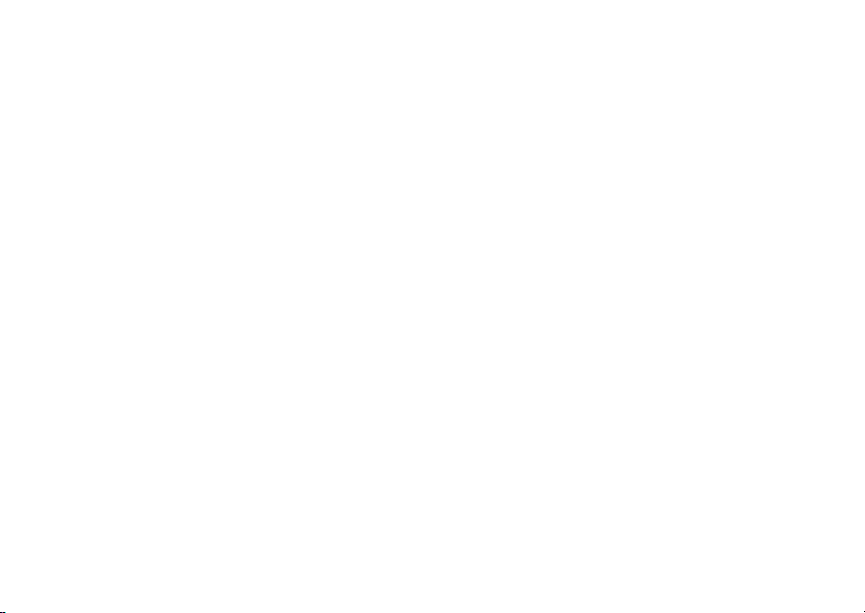
Call Hold
To turn off Call Waiting for the next call you make
or receive:
1 From the main menu, select Settings > Phone
Calls > Call Waiting.
2 Press A under Change.
3 Scroll to Off.
4 Press A under Select.
CallWaitingisturnedbackonwhenyouendthe
call.
Call Hold
Call Hold lets you put an active call on hold and
makeasecondcall.
To put a callon hold:
1 Whileonanactivecall,pressm.
2 Scroll to Hold.
3 Press A under Select.
4 If you want to make the call active again, press
A under Resum.
Tomakeasecondcallwhileacallisonhold:
1 Enter the number you want to call.
Tip: To enterthe number from Contacts: Press
m. Select Contacts.
2 Press s to place the call.
To end the second calland make the call on hold
active again:
Press e.
Tomakethecallonholdactiveandputtheactive
call on hold:
Press A under Switch.
Making a 3-Way Call
Note: This feature may not be offered by your
service provider.
1 Place or receivea phonecall.
2 While the call is active, press m.
3 Select 3Way. This puts the call on hold.
4 Enter the second phone number you want to
call.
Tip: For quick ways to enter the number, press
m.
5 Press s to place the call.
6 Press A under Join.
All 3 people in the call can speak to and hear each
other.
43
Page 54

Additional Calling Options
Creating Pauses and Waits While Dialing
You can enter a pause or wait while dialing a
number.For more informationon pauses and
waits, see “Creating Pauses and Waits” on page
37.
To create a pause while dialing a phone number:
1 From the keypad, enter the digits you want to
occur before the pause.
2 Press m.
3 Select Insert Pause.
4 Enter the digits you want to occurafter the
pause.
To create a wait while dialing a phone number:
1 From the keypad, enter the digits you want to
occurbeforethe wait.
2 Press m.
3 Select Insert Wait.
4 Enter the digits you want to occurafter the wait.
44
Making International Calls
Note: This feature may not be offered by your
service provider.
Plus Dialinglets you place an international call to
most countries without entering the local
international access code.
1 Press and hold0 for two seconds. A “0”
appears, then changes to a “+”.
Note: The networktranslatesthe “+” into the
appropriate international access code
needed to place the call.
2 Enter the country code,city code or area code,
and phone number.
Setting One Touch PTT
One Touch PTT sets your phone to call the most
recent Private ID or Hub on the recent calls list, or
a Private ID or Hub you choose,everytime you
press the PTT button.
To set your phone to call the most recent Private ID
on the recentcallslist:
1 From the main menu, select Settings > 2-Way
Radio > One TouchPTT.
2 Scroll to Last Call.
3 Press A under Select.
Page 55

Group Calls
To set your phone to call a Private ID you choose:
1 From the main menu, select Settings > 2-Way
Radio > One Touch PTT > AssignedNumber.
2 To enter the PrivateID you want your phone to
callevery time you press the PTT button:
Enterthe number using your keypad.-or-
Press A under Search. Select Contacts,
Recent Calls,orMemo. Select the number you
wantto enter.
Tip: If you are entering a Talkgroup number,
enter# before the number.
3 Press A under Ok.
To turn off One TouchP TT:
1 From the main menu, select Settings > 2-Way
Radio > One Touch PTT.
2 Scroll to Off.
3 Press A under Select.
Group Calls
Note: This section describes how group calls
work on phone’s without Advance
Features. If your have Advanced
Features, see “Group Calls,Talkgroups,
and Hubs” on page 67 for a a description
of how groupcalls work on your phone.
A group callis similar to a Private call,but is made
to all members of a Talkgroup at once. A Talkgroup
is a predetermined group of your service provider’s
customers.
Before you can make or receivegroupcalls,a
Talkgroup mustbe established.After theTalkgroup
is established, you must join the Talkgroup.
Joining a Talkgroup
Your sales representative or your service provider
establishes Talkgroups for you and assigns each
Talkgroup a Talkgroup number. You can choose a
name for eachof yourTalkgroupswhenyou create
entries for them in Contacts.
To receive group calls made to a Talkgroup,you
must join the Talkgroup. You can belong to only
one Talkgroup at a time. When you join a new
Talkgroup, you no longer belong to your previous
Talkgroup.
To join a Talkgroup:
1 Press #. Then enter the Talkgroup number
using the keypad. -or-
Choose the Talkgroup name from Contacts or
the recent calls list.
2 Press A under Join.
45
Page 56

Additional Calling Options
Making Group Calls
1 Press #. Then enter the Talkgroup number
using the keypad. -or-
Choose the Talkgroup name from Contacts or
recent calls list.
2 Proceedas if makinga Private call.
Receiving Group Calls
To answer a group call:
Proceed as if answering a Private call. Only one
person at a time may speak on a group call.
ThePrivate ID or name of the personwho is
speaking will appear on the display below the
Talkgroup number.
TurningoffGroupCalls
To control whether you hear group calls to your
Talkgroup:
1 From the main menu, select Settings > 2-Way
Radio > Tkgrp Silent.
2 Press A under Change.
3 Scroll to On if you don’t want to hear group calls
to your Talkgroup. -or-
Scroll to Off if you want to hear group calls to
your Talkgroup.
4 Press A under Select.
46
Call Timers
Call timers measure the duration of your phone
calls, Private or group calls, and optionally circuit
data use, as well as the number of Kilobytes sent
and receivedby yourphone:
•LastCall— displays the duration of your most
recent phone call.
• Phone Reset — keeps a running total of your
phone call minutes, until you reset it.
• Phone Lifetime — displaysthe total minutesof
all your phone calls.
• Prvt/Grp Reset — keepsa runningtotal of all of
your Privateand group call minutes, until you
reset it.
• Prvt/Grp Lifetime — displays the total minutes
of all your Privateand group calls.
• Circuit Reset — keeps a running total of all of
your circuit data use, until you reset it.
• Circuit Lifetime — displaysthe total minutesof
all of your circuit data use.
• Kbytes Reset — keepsa running total of the
numberof Kilobytessent and received by your
phone, until you reset it.
To view or reset a timer:
1 From the main menu, select Call Timers.
2 Select the feature you want to view or reset.
Page 57

Using Your Phone as a Modem
3 To view a feature without resetting: Press A
under Done when you are finished viewing.
-or-
To reset a feature: Press A underReset.Press
A under Yes to confirm.
Note: The values displayed by Call Timers
should not be used for billing. Call timers
are estimates only.
Using Your Phone as a Modem
Note: This feature may not be offered by your
service provider.
To use your phone as a modemwith a laptop,
handheld device, or desktopcomputer:
1 Open the connector cover.
connector
cover
2 With the phone’s display facingup, insert a data
cable’s connector into the accessory connector,
until you hear a click.
3 InsertthedataplugintotheCOMportofthe
other device.
When used as a modem,your phone has these
data transfer modes:
• Circuit data — used for sending and receiving
faxes and for transferring large files
• Packet data — used for small file transfers such
as email
To use these services,you must install the iDEN
Wireless Data Services software (available
separately). For more information on setting up
your computerand your
circuitdata calls,refer to the
Services User’s Guide
provider.
i
325 phone for packet and
Wireless Data
or contact your service
Note: Please remember to reinsert the
connector cover after a data session.
47
Page 58

Additional Calling Options
Making TTY Calls
Note: This feature may not be offered by your
service provider.
To use your phone to make phone calls usinga
teletypewriter (TTY) device:
1 Connect one end of a 2.5mm cable into the
audio jack on your phone. Connect the other
endofthecabletoyourTTYdevice.
2 Make sure that your phone’s TTY feature is on
and select the TTY mode you want to use.
3 Use your phone to enter phone numbers and
make calls.
When you make a TTY call, these icons appear on
the phone’s display:
N Phone call is active.
O Phone call is on hold.
TTY device features such as Turbo-Code,
High-Speed, and Interruption are not supported by
your phone. These features must be turnedoff or
disabled to use your TTY device with your phone.
48
Turning On the TTY Feature
Your phone’s TTY feature must be on if you want
to make TTY calls, set the TTY mode,or change
the TTY baudrate. To make sure the TTY feature
is on:
From the main menu,selectSettings > Phone
Calls > TTY . This fieldmust say On.
Choosing a Mode
Your phone supports these TTY modes:
•TTY— You type and read text on your TTY
device.
•VCO(Voice-Carry-Over) — You speak into your
phone and read t ext replieson your T TY device.
• HCO (Hearing-Carry-Over) — You type text on
your TTY device and listen to voice replies on
your phone speaker.
To change mode while not in a call:
1 From the main menu, select Settings > Phone
Calls > TTY > Type.
2 Press A under Change.
3 Scrollto the TTY mode you want.
4 Press A under Select.
When you make a TTY call, the call begins in the
TTY mode you last selected.
Page 59

Making TTY Calls
To change mode duringa callusing your phone:
1 Press m.
2 Select In Call Setup > TTY > Type.
3 Selectthemodeyouwant.
To change mode during a call using your TTY
device,issue one of the following commands:
• “VCOplease” — to select VCO mode
• “HCO please” — to select HCO mode
• “HCOoff please” — to turn off HCO mode
Important: When you are using HCO, the sound
coming from your phone speaker may
be uncomfortablyloud. Use caution
when putting the phone to your ear.
(For information on setting the volume
of your phone speaker, see “Setting the
Volume” on page 90.)
Changing the TTY Baud Rate
By default, your phone’s TTY baudrate is set to
45.45,the baud rate required for T TY callswithin
the U.S. To make calls outside the U.S., set your
TTY baud rate to 50.0.
To change the TTY baud rate:
1 From the main menu, select Settings > Phone
Calls > TTY > Baud.
2 Press A under Change
3 Scrollto the baud rate for your location.
4 Press A under Select.
49
Page 60

Memo
Memoletsyoustoreanumber,makeacalltothat
number, and save it to Contacts.
To create a memo:
1 From the main menu, select Memo.
2 Enter the number using your keypad.
3 Press A under Store.
Toviewthememolater:
1 From the main menu, select Memo.
To deletethe memo:
1 From the main menu, select Memo.
2 Press and holdA under Delete.
3 Press A under Store.
To edit the memo:
1 From the main menu, select Memo.
2 Enter the new number.
3 Press A under Store.
To make a callto the memo number:
1 From the main menu, select Memo.
2 To make a phone call, press s. -or-
To make a Private call, press the PTT button.
50
To store the memo number to Contacts:
1 From the main menu, select Memo.
2 Press m.
3 Press A under Select.
4 To storethe number as a n ew entry,select [New
Contact]. -or-
To store the number to an existing entry, select
the entry.
5 With the Contacts type field highlighted, scroll
leftor right to displaythe Contactstype you want
to assign to the number.
6 If you want to add more information to the entry,
follow the applicable instructions in “Creating
Entries” on page 34.
7 Press A under Done.
Page 61

Ring Tones
To set the ring tone your phone makes when you
receivephone calls,messagenotifications, or call
alerts:
1 From the main menu, select Ring Tones.
2 Make sure VibeAll or is SilentAll set to Off.
3 Scrollthroughthe list of ring tonesand selectthe
one you want to assign. Vibrate sets your phone
to vibrateinsteadof makinga sound;Silent sets
your phone to neither vibrate nor make a sound.
Tip: Highlighting a ring tone lets you hear it.
4 Press A under Assign.
5 Scrolltothefeatureyouwanttoassignthering
tone to.
6 Press A under Select.
Tip: A checkmark next to a feature means the
currentring tonehas been assignedto it. To
remove the assignment: Scroll to the
feature. Press A under Select.
7 To assign the ring tone to otherfeatures, repeat
step 5 through step 6.
8 When you are finished, press A under Done.
Setting Your Phone to Vibrate
If your phoneincludesa vibrate feature, you can
set your phone to vibrate when you receive phone
calls,Privatecalls and group calls, messages
notifications, or call alerts.
Note: This is an optional feature.Contact your
service provider about its availability for
purchase.
TurningRingTonesOff
You can set your phone to make no sound when
you receive phone calls, Private calls and group
calls,messagesnotifications, or call alerts.
These icons indicatehow the ringer is set.
v The phone alwaysvibrates insteadof making
a sound.
R T he phone vibratesinsteadof making a
sound for phone calls.
M The phone never vibrates nor makes a
sound; or, the phone neither vibrates nor
makes a sound for phone calls.
u Prvt/Grp speaker set to off.
These icons may appear at the same time.
51
Page 62

Ring Tones
Never Ring
1 From the main menu, select Ring Tones >
SilentAll.
2 Scrollleft or right to set SilentAll to On.
Always Vibrate Instead of Ringing
If your phoneincludesa vibratefeature:
1 From the main menu, select Ring Tones >
VibeAll.
2 Scrollleft or right to set VibeAll to On.
Tip: Pressingthe volume controlsto turn down
the volume as far as possible setsVibeAll
to On.
Do Not Ring for Some Features
To set individual ring options for phonecalls,
messages notifications, or call alerts:
1 From the main menu, select Ring Tones.
2 Make sure VibeAll or SilentAll is set to Off.
3 Scroll through the list of ring tones to Silent. -or-
If your phone includes the vibrate feature,scroll
through the list of ring tones to Vibrate.
4 Press A under Assign.
5 Scrollto the featureyou want to setto make no
sound.
52
6 Press A under Select.
7 To assign Vibrate or Silentto another feature,
repeatstep 5 through step 6.
8 When you are finished, press A under Done.
Note: To set ring options for Private calls and
groupcalls,see “SettingYour Phone to
Not Ring” on page 90.
Ring and Vibrate
To set your phone to ring and vibrate when you
receivephone calls or callalerts:
1 From the main menu, select Ring Tones.
2 Make sure VibeAll is set to Off.
3 Scrollthroughthe list of ring tonesandselectthe
one you wantto assign.
4 Press m.
5 Select Assign w/Vibe.
6 Selectthefeatureyouwanttosettoringand
vibrate.
7 When you are finished, press A under Done.
Thisicon S appears on the display.
Page 63

Assigning Ring Tones to Contacts
Assigning Ring Tones to
Contacts
You can set the ring tone your phone makes when
you receive phone calls or call alerts from
someone you have stored in Contacts.
1 From the main menu, select Ring Tones.
2 Make sure VibeAll or SilentAll is set to Off.
3 Scroll through the list of ring tones to the one
you want to assign. Highlighting a ring tone lets
you hear it.
4 Press A under Assign.
5 Select AContact.
6 Scroll to t he Contacts entry you want to assign
theringtoneto.
7 Press A under Select.
Viewing Ring Tone Assignments
1 From the main menu, select Ring Tones.
2 Make sure VibeAll or SilentAll is set to Off.
3 Highlight any ring tone.
4 Press m.
5 Select Overview.
6 Scroll to view ring tones assigned to features
and Contact entries.
Downloading More Ring Tones
Note: This feature may not be offered by your
service provider.
If you want to use other ring tones,you can
download them intoyour phone for a f ee. Go to
www.motorola.com/idenupdate for a selection of
custom ring tones and downloading instructions.
Note: Ring tones may be downloaded only
once.If you deletea ring tone from your
phone, you must purchase it to download
it again.
Managing Memory
To view the amount of memory availablefor
custom ring tones:
1 From the main menu, select Ring Tones.
2 Make sure VibeAll or SilentAll is set to Off.
3 Highlight any ring tone.
4 Press m.
5 Select Memory Usage.
Deleting custom ring tones frees memory.
53
Page 64

Ring Tones
Note: Ring tones are stored in your phone using
the same memory spaceused to store
voicerecords. Deleting voice records
frees memory space for ring tones.
Deleting Custom Ring Tones
To delete a custom ring tone:
1 From the main menu, select Ring Tones.
2 Make sure VibeAll or SilentAll is set to Off.
3 Scrollto the ring tone you want to delete.
4 Press m.
5 Select Delete.
6 Press A under Yes to confirm.
54
Page 65

Entering Text
You can entertext into your phoneusing the
traditional methodof pressing a key several times
for each character, or by pressing a key once for
each letter while words likely to be the one you
want are chosen from a database. You can also
enter symbols and numbers into a text field.
In screens that require you to enter text,you see
the following icons near the top right corner. These
icons tell you which text input mode you are using:
Alpha — Pressa key several times for each
l
character.
Word— Press a key once for each letter
j
while words likely to be the one you want are
chosenfrom a database.
Symbols — Enter punctuation and other
i
symbols.
Numeric— Enternumbers.
k
When you accessa screen that requiresyou to
entertext, you start in Alpha mode.
To choose a text input mode:
1 At a screenthat requires you to enter text, press
m.
2 A checkmark appears next to the current text
input mode. Scroll to the text input mode you
wantto use.
3 Press A under Select.
Using Alpha Mode
• Press any key on the keypadto enter the letters,
numbers, andsymbolson thatkey.For example,
to enter the letter Y, press 9 three times.
• T ype a letter then scroll up to make that letter
uppercase, or type a letter then scroll down to
make that letter lowercase.
• See “Special Function Keys” on page 56 for
more information on adding spaces,
capitalization, and punctuation.
Using Word Mode
In Word mode, T9 T ext Input analyzest he letters
on thekeypadbuttonyoupressand arrangesthem
to create words. As you type, T9 T ext Input
matches your keystrokes to words in its database
and displays the most commonly used matching
word. You can add y ou own words to this
database.
Entering a Word
1 Select Word as your text input mode.
55
Page 66

Entering Text
2 Typea word by pressing one key for each letter.
For example, to type “test” press 837
8.
The displayed word may change as you type it.
Do not try to correct the word as you go. Type to
the end of the word before editing.
3 If the word that appears is not the desired word,
press 0 to changethe word on the display to
the next most likely word in the database.
Repeatuntil the desired word appears.
If the desired worddoes not appear,you can add it
to the database.
Adding Words to the Database
1 Select Alpha as your text input mode.
2 Type the word using Alpha mode.
3 Select Word as your text input mode.
4 Press #.
ThewordyoutypedinAlphatextentrymodeis
now in the database.
Note: You cannot store alphanumeric
combinations,suchas Y2K.
56
Choosing a Language
To change the language of the database:
1 At a screenthat requires you to entertext, press
m.
2 Select Languages.
3 Scrollto the languageyou want for your
database.
4 Press A under Select.
Special Function Keys
Some of the phone’s keys assume different
functions while in Alpha or Wordmode.
Spaces
Press # for a space.
Capitalization
When you press and hold #,itactsasa3-way
toggle.Pressand hold # to make the next letter
typed uppercase(shift), to make all subsequent
letters typed uppercase (caps lock), or to go back
to lowercase letters.
Page 67

Using Numeric M ode
These icons appear in t he top row of your display:
Shift is on.
m
Caps lock is on.
n
When neither of theseicons appear,letters typed
are lowercase.
Note: Your phone automatically makes the first
letterof a sentenceuppercase.
Punctuation
Press 1 or 0 to insert punctuation. Continue to
press the key to view the list of symbols available
through that key. Pause to select the symbol you
want.
Note: Additionalpunctuationsymbols are
available in Symbols mode.
Using Numeric Mode
1 Select Numeric as your text input mode.
2 Press the numberbuttonson your keypad to
enter numbers.
Using Symbols Mode
1 Select Symbols as your text input mode.
A row of symbols appears along the bottomof
your phone’s display. Scroll right to view the
complete row.
2 Scrollleft or right to choose the symbolyou want
to enter.
3 Press A under Select.
57
Page 68

Messages
You can receivethe following typesof messages
on your phone:
• V oice mail messages
• Short Message Service (SMS) text messages
• Depending on your service provider, you may
havethe option to receive fax mail andNet
alerts.
You have 2 ways to access the messagesyou
receive:
• Respond to the message notification that
appears when the message is received.
• Dismiss the message notification and access
the message later through the message center.
You can listento or view these messages, delete
them, or continue to storethem in the message
center.
Message Notifications
When you receive a message, your phone notifies
youwithtextonthedisplayandanotificationtone
or vibration. You can access the message or
dismiss the notification.
58
If you dismiss the notification, the message is not
deleted.It can be accessedthroughthe message
center.
If you are not on a phone call when you receive a
message, your phone sounds a notification tone
every 30 seconds untilyou access the message,
dismissthe notification, or the alert time-out
expires.
Setting Notification Options
To control whether your phone sounds message
notification toneswhile you are on phone calls:
1 From the main menu, select Settings > Phone
Calls > Notifications.
2 Choose the option you want:
• Receive All — Tones sound during calls for
all types of messages.
•MsgMailOnly— Tones sound during calls
for SMS messages; tones for all other types
of messages are helduntilyou end calls.
• Delay All — Tones for all types of messages
are held until you end calls.
3 Press A under Select.
Tip: Toset notification optionsduringa call:
Press m. SelectIn Call Setup >
Notifications.
Page 69

Message Center
The message center manages your messages.
All your messages are stored in the message
center.The message center shows how many
messages you have of each type.
To access your messagesthrough the message
center:
1 From the main menu, select Messages.
2 Scrolltothetypeofmessageyouwantto
access.
3 Press A under the display option on the left.
MessageCenter
59
Page 70

Voice Mail Messages
Note: To receivevoice mailmessages,youmust
firstset up a voice mail account with your
service provider.
Receiving a Message
When you receive a voice mail message, New
Voice Mail Message appearson the display.
To call your service provider’s voice mail system
and listen to the message:
Press A under Call.
To dismiss the message notification:
Press A under Back.Thisicon
on the display, remindingyou that you have a
new message.
Accessing Voice Mail from the Message Center
1 From the main menu, select Messages > Voice
Mail.
2 Press A under Call to call your service
provider’s voice mail system.
60
y appears
Sending Unanswered Calls to Voice Mail
Tosendaphonecalltovoicemailinsteadof
answering it:
Press e. -or-
Press A under No.
If the caller leavesa message, this icon
appearson the display, remindingyou that you
have a new message.
y
Page 71

MOSMS Messages
Note: This feature may not be offered by your
service provider.
If your serviceprovideroffersMOSMS, your phone
sends SMS messages using MOSMS and receives
SMS messages from other phonesthat are using
MOSMS.
Setting Up
Before you begin using MOSMS, you may need to
set up your signature, service center number, and
expiration information:
1 From the main menu, select Messages.
2 Scroll to Text Inbox.
3 Press m.
4 Select Text Msg Setup.
5 With the Signature field highlighted, press A
under Change.
Enteryour signature. It may be up to 11
characters long. See “Entering Text” on page
55. When you are finished,press A underOk.
6 With the Srvc Cntr No field highlighted, press
A under Change.
Enterthe phone number of your service center.
If you do not know this number, contact your
service provider.
When you are finished,press A under Ok.
7 With the Expire After fieldhighlighted,press A
under Change.
This is the amount of time messages you send
are saved if they cannot be delivered. After this
period, they are discarded.
Scrollor press A under Q to change field.
When you are finished,press A under Done.
8 Press A under Back to save the information
you entered.
Receiving a Message
When you receive a text message, New Text
Message appearson the display.
To view the message:
1 Press A under Read.
2 If the messagefillsmore than one screen, scroll
to read it.
3 To keep the message, scroll to the end of the
message and press A under Save. -or-
61
Page 72

MOSMS Messages
To delete the message, scroll to the end of the
message and press A under Delete.
To dismiss the message notification:
Press A under Exit.Thisiconw appears on
the display, reminding you that you have a new
message.
If your phoneis powered off when you receive a
text message, your phone notifies you the next
time you power it on. If you are out of your
coveragearea,your phone alerts you when you
return to your coverage area.
Tip: While reading a text and numeric message
that contains a phone number, you can
press s to call that number.
Reading from the Message Center
1 From the main menu, select Message > Text
Inbox.
2 Scrollto the messageyou want to read.
3 Press A under Read.
4 If the messagefillsmore than one screen,scroll
to read it.
5 To keep the message, press A under Save.
-or-
62
To delete the message, scroll to the end of the
message and press A under Delete.
Tip: To see more choices, including replying to
the message, pressm .
Creating and Sending Messages
1 From the main menu, select Messages > Text
Inbox>[CreateMsg]. -or-
From the main menu,selectMessages> Text
Outbox > [CreateMsg].
2 Press A under Create.
3 To address the message:
Use the keypadto enter the phone number of
the person you want to send the message to.
-orPress A under Browse.SelectContacts,
Recent Calls,orMemo. Enter the numberfrom
Contacts, the recent callslist,or Memo, as you
wouldwhenmakingacall.
When you are finished,press A under Ok.
4 Enter the text of the message. See “Entering
Text”onpage55.-or-
To use a quick note: Press A under Browse.
Scrollto the quick note you want. Press A
Page 73

Creating and Sending Messages
under Select. For more information on quick
notes,see “Using Quick Notes” on page 64.
If you want to add your signature: Press m.
Select Add Signature.
When you are finished,press A under Ok.
5 If you want to send the message, press A
under Yes. -or-
If you want to request confirmation of delivery,
specify the type of message you want to send,
save the message as a draft, or delete the
message without sending it, press A under No.
6 If you want to request confirmation of delivery:
With the Report field highlighted, press A
under Change. Select Yes.
7 Ifyouwanttospecifythetypeofmessageyou
want t o send:
With the Send As field highlighted, pressA
under Change. Scroll to the message type you
want. Press A under Select.
8 To send the message: Press s.PressA under
Yes. -or-
To save the message as a draft without sending
it: Press m.ScrolltoSave As Draft.PressA
under Select. -or-
To deletet he messagewithout sendingit: Press
m.ScrolltoDelete.PressA under Select.
Tip: In some fields, you can select an option by
scrolling left or right instead of pressing A
underChange.
Beginning Messages From t heRecent Calls List
1 From the recentcallslist, scroll to the name you
wantto send a message to.
2 If the entry has more than one phonenumber
stored, viewthe phonenumberyou want to send
the message to.
3 Press m.
4 Select Compose SMS.Themessageis
automaticallyaddressed to t he phone number
you chose.
5 Follow step 4 through step 8 of “Creating and
SendingMessages” on page 62.
Beginning Messages From the Idle Screen
1 Using the keypad, enter the number you want to
sendamessageto.
2 Press m.
63
Page 74

MOSMS Messages
3 Select Compose SMS. The message is
automatically addressed to the phone number
you chose.
4 Follow step 4 through step 8 of “Creating and
Sending Messages” on page 62.
Using Quick Notes
Quick notes are short, pre-written textmessages
that you can create, edit, and send. You can store
up to 20 quick notes.A quicknote may be up to 30
characters long.
To create a quick note:
1 From the main menu, selectMessages > Quick
Notes > [New Quick Note].
2 Press A under Create.
Enter text. See “Entering Text” on page 55. -or-
To choose from pre-inst alled notes: Press A
under Browse. Scroll to the note you want.
Press A under Select.
3 Press A under Store.
Tip: For more options, includingsendingt he
quick note, press m.
64
Using Drafts
When you save a message as a draft,it is saved in
thedraftsfolder.Youmusthaveadraftsavedto
have a drafts folder.
To edit a draft:
1 Fromthe main menu,select Messages > Drafts
Folder.
2 Press A under Change.
3 To edit the fields you want t o change,follow
step3throughstep8in“CreatingandSending
Messages” on page 62.
If you have a draft saved, you can create more
drafts in the drafts folder:
1 Fromthe main menu,select Messages > Drafts
Folder > [Create Msg].
2 Press A under Create.
3 Followstep3throughstep7in“Creatingand
SendingMessages” on page 62.
4 Scroll to Save As Draft.
Using the Outbox
Messagesyouhavesentarestoredintheoutbox.
Page 75

Creating and Sending Messages
These icons appear next to messagesin the
outbox:
5 Sent and confirmed.
9 Send attempted.
0 Forwarded.
4 Received by addressee.
6 Notreceived by addressee.
8 Send failed.
7 Re-sent.
R Locked.
Resending Messages
To resend a message:
1 From the main menu, select Messages > Text
Outbox.
2 Scrollto the messageyou want to resend.
3 Press m.
4 Select Re-send.
5 Press A under Yes to confirm.
Deleting Sent Messages
To delete a sent message:
1 From the main menu, select Messages > Text
Outbox.
2 Scrollto the message you want to delete.
3 Press m.
4 Select Delete.
5 Press A under Yes to confirm.
To delete all unlocked sentmessages:
1 From the main menu, select Messages > Text
Outbox.
2 Press m.
3 Select Delete All.
4 Press A under Yes to confirm.
Locking Sent Mess ages
When you lock a message, it cannot be deleted
until you unlock it.
1 From the main menu, select Messages > Text
Outbox.
2 Scroll to the message you want to lock or
unlock.
3 Press m.
4 Scroll to Lock to lock the message. -or-
65
Page 76

MOSMS Messages
Scroll to Unlock to unlock the message.
5 Press A under Select.
Managing Memory
Your text inbox, outbox, and drafts folder have a
set amount of memory available for storing
messages.
The text inboxholds20 messages. If the text inbox
is full, you cannot receive messages until you
deletesome.
The outbox and drafts folder share memory space.
Together they can hold 30 messages. If the outbox
and drafts folder memory is full,you cannot send
messages or save draftsuntil you delete some.
To view the amount of memory available in your
text inbox:
1 From the main menu, select Messages > Text
Inbox.
2 Press m.
3 Select Memory Meter.
To view the amount of memory available in your
outbox and drafts folder:
1 From the main menu, select Messages > Text
Outbox.
2 Press m.
3 Select Memory Meter.
66
Page 77

Advanced F eatures
Note: These features may not be offered by
your service provider.
Group Calls, Talkgroups, and Hubs
A group callis similar to a Private call, but is made
to all members of a Talkgroup at once. A Talkgroup
is a predetermined group of your service provider’s
customers.
A Hub consistsof 1 to 4 Talkgroups.You can make
and receive calls on one of these Talkgroups,
called the primary Talkgroup.You can set your
phone to receive calls, but not make calls,to the
otherTalkgroups.
YoumustjoinaTalkgrouptomakeorreceivecalls
on that Talkgroup. On your
Talkgroup by joining theHub it belongsto.
i
On your
Hub calls. Groupcallsyou receiveare Hub calls or
Talkgroup calls to Talkgroups in the Hub you have
joined.
325 phone, all group calls you make are
i
325 phone, you join a
Your sales representative or your service provider
establishes Talkgroups and Hubs for you. You can
choosea namefor each when you create entries
for them in Contacts.
Joining a Hub
To make and receive group calls, you must join a
Hub.
WhenyoujoinaHub,youcanmakeorreceive
group calls only with Talkgroups in that Hub.You
canonlybelongtooneHubattime.
To join a Hub:
1 Press #. Enter the Hub number using the
keypad. -or-
Scrollto the Hub name in Contactsor recent
calls list.
2 Press A under Join.
Talkgroups Not in Hubs
If you have a Talkgroup saved to Contacts that is
not in a Hub, you cannot join that Talkgroup from
Contacts or the recent calls list unless you create a
Hub for it in Contacts.
To create a Hub for a Talkgroup:
1 Begin creating a new Contacts entry. See
“Creating Entries”on page 34.
67
Page 78

Advanced Features
2 Assign the Hub Contacts type to the entry.
3 Assign the Talkgroupnumberas the number of
the Hub.
This creates a Hub with thesame number as the
Talkgroup it contains. You cannotadd any more
Talkgroups to this Hub.
You can also join a Talkgroupthat is not in a Hub
by pressing # and thenentering the Talkgroup
numberusing the keypad. Your phonetreats this
as if you had joineda Hub containing only that
Talkgroup.
Viewing Hub Details
While you belong to a Hub, you can see which
Talkgroups are in it.
1 From the recent calls list, scroll to the Hub.
2 Press m.
3 Select Details.
The primaryTalkgroup is shown first, after the Hub
number.
Tip: You can also view this information while in a
Hub call: Press m. Select Details.
68
Making Group Calls
You make calls using the primary Talkgroup in a
Hub.
1 Press #. Enter the Hub number using the
keypad. -or-
Scrollto the Hub name in Contactsor recent
calls list.
2 Proceedas ifmaking a Private call.
Receiving Group Calls
To answer a group call:
Proceed as if answering a Private call. Only one
personatatimemayspeakonagroupcall.
When you receive a group call, the following
appearson the screen:
• Thename of the Hub
• Thename or numberof the primary Talkgroup in
the Hub
• The Private number of the person speaking
You can set your phone to receive group calls from
allthe Talkgroupsin a Huboronlyfrom the primary
Talkgroup. See “Setting Talkgroup Scan” on page
69.
Page 79

Emergency GroupCalls
Setting Talkgroup Scan
To set your phone to receive group calls from all
theTalkgroupsinaHub:
1 From the main menu, select Settings > 2-Way
Radio > Scan.
2 Press A under Change.
3 Scroll to On.
4 Press A under Select.
To set your phone to receive group calls only from
theprimaryTalkgroupinaHub:
Scroll to Off in step 3.
Tip: You can also set this option from Contacts,
from the recent callslist, or after you begin
entering a number using the keypad: Press
m. Select Call Setup > Scan.
TurningoffGroupCalls
To control whether you hear group calls:
1 From the main menu, select Settings > 2-Way
Radio > Tkgrp Silent.
2 Press A under Change.
3 Scroll to On ifyou don’twant to heargroup calls.
-or-
Scroll to Off if you want to hear group calls.
Note: Setting Tkgrp Silent to On prevents you
from hearing Emergency Group calls.
Emergency GroupCalls
An Emergency Group call is a Hub call that takes
priority over all other phone activities in the phone
making the call and sounds a special emergency
tone in the phones receiving the call.
WhenyoumakeanEmergencyGroupcall,agroup
callismadeusingadesignatedemergencyHubor
the Hub you currentlybelong to.
A designatedemergency Hub must be createdfor
you by your service providerand is storedon your
SIM card.
If no designated emergency Hub has been created
for you, Emergency Group calls you make are
made using the Hub you currently belong to. If no
designated emergency Hub has been created for
youandyouhavenotjoinedaHub,youcannot
make Emergency Group calls.
Making an Emergency Group Call
Important: Making an Emergency Group call ends
Unlike other group calls, pressing the PTT button
does not start an EmergencyGroup call. Pressing
T starts the call. Pressing the PTT button lets you
begin talking.
all other activity on your phone,
including 911 emergency calls.
69
Page 80

Advanced Features
To make an Emergency Group call:
1 Press and holdT for 3 seconds to start the
Emergency Group call.
2 Press and holdthe PTT button on the side of
your phone to talk. Begin talking after your
phoneemitsachirpingsound.
3 Releasethe PTT button to listen.
ToendanEmergencyGroupcall:
Pressand hold T for 3 seconds.
An Emergency Group call automatically ends if
thereis no activityfor 30 seconds.
Emergency Group calls you make do not appear in
the recent calls list.
ReceivinganEmergencyGroupCall
When receive an Emergency Group call, your
phone sounds a specialemergency tone, unless
your phone is set to make no sounds.
To answer an EmergencyGroup call:
Proceed as if answering a Privatecall.
Emergency Group callsyou receive do not appear
in the recentcallslist.
70
Isolated Operation
Isolated Operation lets you continue to make and
receivegroupcalls on the Hub you last used,
within a limited coverage area, even if you lose
network coverage.
When you lose networkcoverage during a phone
call, Private call, group call, or data transfer, the
call or data transfer ends. But you can make and
receivenewgroupcallsontheHubyoulastused.
If the One Touch PTT settingson your phone
would prevent you from making group calls on the
Hub you last used, these setting are overridden
while your phone is in Isolated Operation.
Important: You cannot make Emergency Group
If the designat ed emergency Hub is the Hub you
last used when you lost network coverage, your
phone treats the Hub you used before the
designated emergency Hub as the Hub you last
used.
calls in Isolated Operation, even if the
Hub you last used is the designated
emergency Hub. You must have
network coverage to make Emergency
Group calls.
Page 81

Call Alert Status Messages
Call Alert Status Messages
Youcansend call alertsthat includetext messages
up to 10 characters long. These messages are
storedon your SIM card when your receive your
phone.T here are 10 you can choose from.
If the phoneyou send the call alert to has this
capability,the text messageappearson thatphone
when the callalertis received. If thephone you
send the call alert to does not this capability,the
call alert appears withoutthe text message.
Sending a Call Ale rt Status Message
1 Proceedas you would when sending any call
alert.
2 When the Ready to Alert screen appears,
chooset he text message you want to send:
Scrollleft or right to displaythe message you
want t o send. -or-
Press A underSelect to view all messages and
selectthe one you want to send. -or-
Pressthe number on you key pad associated
with the message you want to send. Press 1 and
then 0 to choose message 10.
3 Press the PTT buttonuntil Alert Successful
appears on the display.
Receiving a Call Alert Status Message
When you receive a call alert that includes a text
message, the text message appears as the part of
ofthecallalertinformationwhenyoureceivethe
call alert and in the recent calls list.
71
Page 82

Java Applications
Your phone arrives with Java applications loaded
and ready to install. You can download and install
more Java applications.
Note: Using Java applications may cause your
phone to use up more battery power than
otheruses of your phone.
Installing Ap plications
1 From the main menu, select Java Apps.
2 Scroll to the application or suite of applications
you want to install.
3 Press A under Install.
Installation messages appear as the application
installs.
4 IfyouwanttocreateashortcuttotheJava
application on the main menu: Press A under
Next.PressA under Yes.PressA under Add.
5 Press A under Done.
72
Running Applications
To run an applicationthathas a shortcuton the
main menu:
1 From the main menu, select the application or
suiteof applications you wantto run.
2 Ifyouhaveselectedasuiteofapplications,
selecttheapplicationyouwanttorun.
To run an application that does not have a shortcut
on the main menu:
1 From the main menu, select Java Apps.
2 Scrollto the applicationor suite of applications
you want to run and press A under Run.
3 Ifyouhaveselectedasuiteofapplications,
scroll to the application you want to run and
press A under Run.
Tip: If you don’t hearthesoundsassociatedwith
the Java application, select Settings >
Volume and check the volumes of Java
Speaker and Java Earpiece.
Suspending Applications
When you suspend an application,it doesnot stop
running. It goes to the background so that you can
run another application in the foreground.
To suspend an application:
Press e.
Page 83

Resuming Applications
To view your suspended applications:
From the Java menu, scroll to Suspended
Apps and press A under Open.
You can have up to 3 applications running at one
time — 1 running in the foregroundand 2 in the
background.
Resuming Applications
You can resumea suspended application at any
time. This brings it to the foreground.
1 From the Java menu, scroll to Suspended
Apps and press A under Open.
2 Scroll to the application you want to resume and
press A under Open.
Ending Applications
Toendanapplication:
1 From the main menu, select Java Apps.
2 If the application you wantto end is part of a
suite of applications, select the suite.
3 Scrollto the applicat ion you want to end.
4 Press m.
5 Select End.
Tip: You can also end applicationsfrom the
Suspended Apps screen.
To end all applications:
1 From the main menu, select Java Apps.
2 Scroll to Suspended Apps.
3 Press m.
4 Select End All.
5 Press A under Yes.
6 If youwant to end all applicationswithout letting
them exit, press A under EndNow.
Downloading Applications
If you want to run more Java applications, you can
download them intoyour phone.
Go to www.motorola.com/idenupdate for a
selection of Java applications and downloading
instructions.
Deleting Applications
To delete an application:
1 From the main menu, select Java Apps.
2 Scrollto the applicationyou want to delete.
3 Press m.
4 Select Deinstall.
5 Press A under Yes to confirm.
73
Page 84

Java Applicatio ns
6 When your phone has finished deleting the
application, press A under Done.
To delete all Java applications:
1 From the main menu, select Java Apps.
2 Scroll to Java System.
3 Press m.
4 Select Delete All.
5 Press A under Yes to confirm.
Managing Memory
To view the amount of memory availablefor Java
applications:
1 From the main menu, select Java Apps > Java
System.
2 Press A under Next.
3 To see more memory information, press A
under Next again.
Deleting Java applications frees memory.
Note: Java applicationdata is stored in your
phone using the same memory used to
store voice records, and ring tones.
Deleting some of these other items frees
memory for Java applications.
74
Shortcuts on the Ma in Me nu
When you install an application, you can create a
shortcutto the application on the main menu.
Tocreateashortcuttoanapplicationthatis
alreadyinstalled:
1 From the main menu, select Settings >
Personalize > Menu Options > Add/Remove
Apps. -or-
From the main menu: Press m. Select Main
Menu Setup > Add/Remove Apps.
2 Scrollto view the listof Java applications.Any
application that has a shortcut on the main menu
has a checkmark next to it.
3 Scrollto the application you want to create a
shortcut for.
4 Press A under Add.
5 Press A under Done.
Toremoveashortcut:
1 From the main menu, select Settings >
Personalize > Menu Options > Add/Remove
Apps. -or-
From the main menu: Press m. Select Main
Menu Setup > Add/Remove Apps.
Page 85
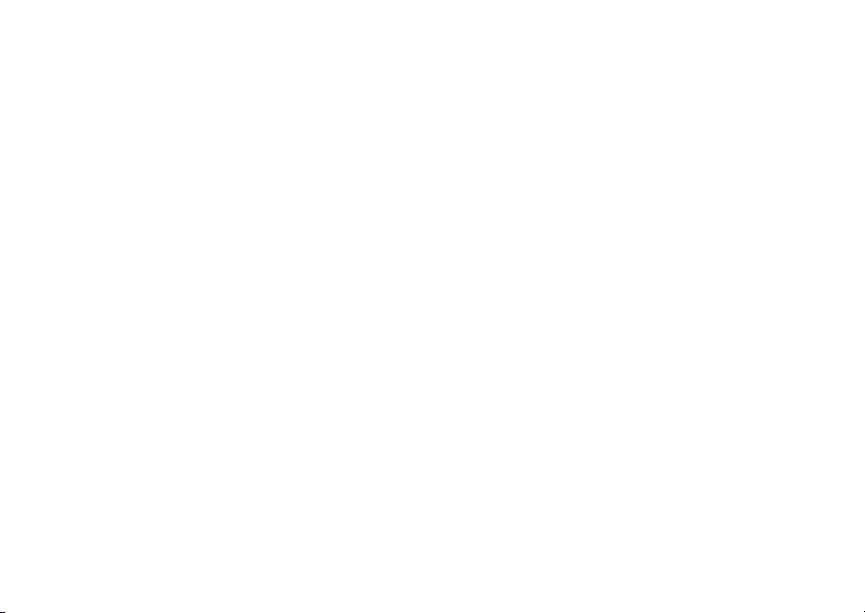
Java Applications and GPS Enabled
2 Scrollto view the list of Java applications. Any
application that has a shortcut on the main menu
hasacheckmarknexttoit.
3 Scrollto the application you want to remove the
shortcut for.
4 Press A under Remve.
5 Press A under Done.
Java Applications and GPS
Enabled
Some Java applications can make use of your
phone’s GPS featureto determinethe approximate
geographical locationof your phone. (See “GPS
Enabled” on page 78 for more information on the
GPS feature.) However, for privacy reasons, you
may not alwayswant Java applications to access
the locationof your phone.Your phone protects
your privacyby giving you the optionto block all or
some Java applications from accessing the
locationof your phone.
Setting P rivacy for All Java Applications
These optionscontrol the privacyof all Java
applicationson your phone:
• Restricted — No Java or similar software
applications may access the location of your
phone. However, location information may still
be availableto the phone’s owner,fleet
manager, or account administrator.
• Unrestricted — All Java applications may
accessthe locationof your phone, without
notifying you.
•ByPermission— When a Java application
attempts to access the location of your phone,
you are prompted to give permission.However,
location information may still be available to the
phone’s owner, fleet manager, or account
administrator.
See “SettingPrivacy Options” on page 83 for
informat ion on choosing these options.
Granting or Denying Permission
If you choose By Permission, you must grant or
deny each Java application access to the location
of your phonewhen the applicationrequests
accessfor the firsttime.You may be required to
grantor deny subsequent requestsfrom the same
application,depending on the privacy settingyou
choosefor the individual Java application (see
“Setting Privacy for Each Java Application” on
page 76).
75
Page 86

Java Applicatio ns
When a Java application requests access to the
locationof your phone,a screen appearsinforming
you.
To deny this request:
1 Press A under Deny. The application does not
access the location of your phone.
2 Select the denying option you want:
• Always— If the application requestsaccess
to the location of your phone again, the
request is denied withoutnotifying you.
• For this session — If the application
requests access to the location of your phone
again before you power off your phone, the
request is denied withoutnotifying you.
•OnlyOnce— If the application requests
access to the location of your phone again,
you are prompted to grant or deny
permission.
To grant this request:
1 Press A underGrant. The application accesses
your phone’s location.
2 Select the granting option you want:
• Always— If the application requestsaccess
to the location of your phone again, the
request is granted without notifying you.
76
• For this session — If the application
requests access to the location of your phone
again before you power off your phone,the
request is grantedwithoutnotifying you.
•OnlyOnce— If the application requests
access to the location of your phone again,
you are promptedto grant or deny
permission.
Setting P rivacy for Each Java Application
After a given Java application requestsaccessto
the locationof your phone for the first time, you
have the opportunity to set the GPS privacy option
for that Java application.
1 From the main menu, select Java Apps.
2 Scrollto the applicationor suite of applications
youwanttosettheprivacyoptionfor.
If the application has requested access to the
location of your phone,S appears when you
highlight the application.
3 Press m.
4 Select Privacy Settings.
5 Scroll to Locationand pressA under Change.
6 Select the privacyoptionyou want for this
application:
Page 87

• Always— The application always has
permission to access the location of your
phone,without notifying you.
•Ask— When the application requestsaccess
to the location of your phone, you are
prompted to grant or deny permission (see
“Granting or Denying Permission” on page
75).
• Never — When the application requests
accessto the location of your phone, the
request is denied withoutnotifying you.
Java Applications and GPS Enabled
77
Page 88

GPS Enabled
Your phone’s GPS Enabled feature uses
information from Global Positioning System (GPS)
satellites orbiting the Earth to determine the
approximate geographical location of your phone,
expressed as latitudeand longitude. The
availabilityand accuracyof this location
information (and the amount of time that it takes to
calculateit)will varydepending on theenvironment
in which you are using the GPS feature. For
example, GPS location fixes are often difficult to
obtainindoors,in covered locations, between high
buildings,or in other situations whereyou have not
established a clearbroad view of the sky. SEE:
“IMPORTANT: Things to Keep in Mind”.
When you make a 911 emergency call, the GPS
feature of your phone can help emergency
personnel locate you if your phone has adequate
accessto GPS satellite signals and your
emergency responsecenter isequippedtoprocess
such information.
You can also use the GPS feature to view your
approximate location. Location information
appearson the phone’s display.
If your phoneis connectedt o a laptopcomputer or
similar device, software running on that device can
request your location. To protect your privacy, you
can control whether these requestsare granted.
78
IMPORTANT: Things to Keep in Mind
If you are using the GPS feature of your phone
while driving, please give full attention to driving
and to the road.
Whereadequatesignalsfrom multiple satellites
are not available (usually because your GPS
antenna cannot establish a view of a wide area of
open sky), the GPS feature of your phone WILL
NOT WORK. Such situations include but are
not limited to:
• In underground locations
• Inside of buildings, trains, or other covered
vehicles
• Under any other metal or concrete roof or
structure
• Between tall buildings or under dense
tree-cover
• Near a powerful radio or television tower
• When your GPS antenna is covered(for
example, by your hand or other object) or
facing the ground
• In temperature extremes outside the
operating limits of your phone
Page 89

Making an Emergency Call
Walking or driving very slowly may also
substantially reduce GPS performance.
Even where location information can be
calculated in such situations, it may take much
longer to do so, and your location estimate may
not be as accurate. Therefore, in any 911 call,
always reportthe location to the emergency
response center if you can and if you cannot,
remain on your phone for as long as the
emergency response center instructs you.
Even where adequate signals from multiple
satellites are available, your GPS feature will
only provide an approximate location, often
within 150 feet (45 meters) but sometimes
much further from your actual location. Advice
on how to improve GPS performance is
provided in “Enhancing GPS Performance” on
page 81.
While the GPS feature of your phone can be a
valuable navigational aid, it does not replace the
need for careful navigating and good judgment.
Never rely solely on one device for navigation.
Remembert hat the accuracy of t he location
information and the time neededto obtain it will
vary dependingon circumstances, particularly the
ability to receive signals from adequate numbers of
satellites.
On emergency calls, your phone uses assistance
information from the phone network to improve the
speed and accuracy of your phone’slocation
calculation: if such assistanceinformation
becomes unavailable, it may reduce the speed and
accuracyof the location calculation.
The satellitesused by the GPS feature of your
phoneare controlled by the U.S. government and
aresubject to changesimplementedin accordance
with the Department of Defense GPS user policy
and the Federal Radionavigation Plan. These
changesmay affect the performanceof the GPS
feature of your phone.
Making an Emergency Call
Dial 911 to be connected to an emergency
responsecenter. If you are on an active call, you
must end it before calling 911.
When you make an emergency 911 call, the GPS
feature of your phone begins to seek information to
calculate your approximate location. It will take
the GPS feature of your phone some time to
determine your approximate location. Even
where your phone has good access to sufficient
GPS satellitesignalsand network assist data, it
may take 30 seconds or more to determine the
approximate location. This time will increase where
79
Page 90

GPS Enabled
thereis reduced access to satellite signals.When
your approximate location is determined, it is made
available to the appropriateemergency response
center.
In some cases, your local 911 emergency
response center may not be equipped to
receive GPS location information. For this
reason, and because the GPS location information
reported is only approximate or may not be
available in your location(see “IMPORTANT:
Thingst o Keep in Mind” on page 78), always
report your locationto the 911 operatoryou
speak to when making an emergency call, if able,
just as you would when using a phone without GPS
capabilities.
Note: If you are concerned about whether your
local911 emergencyresponse center is
equipped to receive GPS location
information, contact your local authorities.
In general, if your phone has access to signals
from more GPS satellites, your location will be
determined faster and more accurately than if your
phone has access to signals from fewer GPS
satellites.
80
If your phone does not have adequate access to
GPS satellitessignals, the location of the nearest
cell tower in contact with your phone is
automatically made available to the emergency
responsecenter, if the centerhas the capability to
receive such information.
See“Enhancing GPS Performance” on page 81
for information on how to help your phone
determine your location.
Viewing Your Approximate Location
1 From the main menu, select GPS > Position.
2 Scrollto view the entirescreen.
This displaysthe followinginformationaboutthe
last time your location was calculated:
• The time (as Greenwich Mean Time)and date
that the location was last calculated.
• The approximatelocation, expressed as latitude
and longitude.
• The estimated accuracy of the calculated
location. Thisestimate of accuracyis onlya very
roughestimate and may vary substan tially from
the actual accuracy of the approximate location
informationreported.
Page 91

Enhancing GPS Performance
• The number of satellites used to calculate the
location. In general, more satellites make for
better accuracy.
To calculate your location again:
Press A under Rfrsh.
It may take your phoneseveral minutes to
complete the process of determining your location.
During this time, a message usuallyappearson
your phone’s displaysaying your phone is
scanning for satellites. For t ips on getting the best
locationcalculation, see “Enhancing GPS
Performance”.
The Position screen displays the updated
information.
To cancel a locationcalculation beforeit is
completed:
Press A under Cancel to return to the Position
screen. -or-
Press e to return to the idle screen.
Each time approximate location of your phone is
calculated, the latest location information is stored
in your phone and remains there even when your
phone is powered off. You will see this information
thenexttimeyouviewthePosition screen.
If you received a phone call or alert while
attemptingt o determineyour location,the Position
screen will disappear, but your phone will continue
attempting to determine its location. If it is
successful, the new location information will be
displayed the next time you view the Position
screen.
Enhancing GPS Performance
Sometimes the GPS feature of your phone may be
unable to complete a location calculation
successfully. If this happens when you are making
an emergency call, the location of the nearest cell
tower in contact with your phone is made available
to the appropriate emergency response center if
the center has the capability to receive such
informat ion. If this happens when you are trying to
view your location on the phone’s display,you will
see a message indicating that your phone cannot
access satellites.
81
Page 92

GPS Enabled
To improve accuracy and increase your chances of
a successful calculation, do the followingw hile
your phone is determining your approximate
location:
• Stay in the open. The GPS feature works best
wherethereis nothing between your phone and
a large amount of open sky. If possible,go
outside, away from tall buildings and foliage.
While performance in a building is improved by
movingcloserto windows, glasswith certainsun
shielding films may block satellite signals.
• Hold your phone to enhance reception. Signals
from GPS satellites are transmitted to your GPS
antenna, whichis insidethe back of your phone,
opposite the earpiece, above the label with your
service provider’s name on it. Hold your phone
away from your body, giving the antenna clear
access to satellite signals. Do not cover the
antennaarea with your fingers or anything else.
82
GPS antenna area
• Standstill.I f possible,stand still untilyourphone
is finished determining your location. Moving
your phone at a walking pace while your phone
is calculating your approximate locationmay
substantially decrease GPS performance.
• In a car. Whenusing the GPS Enabledfeaturein
a car, positionyour phone so that the GPS
antennahas good access to GPS signals
through the car’s windows. Typically, the GPS
antenna has best access to GPS signals in a car
when placed near a window.
Note: Although movingyour phone at a walking
pace decreases GPS performance,
movingit at the speed of a movingcar
does not.
Page 93

Updating Satellite Almanac Da ta
• Stay in network coverage.Depending on who
your service provider is, the network will provide
your phone with information that helps
determine your location more quickly and
accurately.
Updating Satellite Almanac
Data
Anotherway to keepthe GPS f eature of your
phone workingwell is to keep your satellite
almanac data up to date.
The United States government maintains an
almanac of data about where GPS satellitesare as
they orbit the Earth. This information is available to
your phone. Keeping your satellite almanac up to
date helps your phone determine your location
more quickly.
The almanac containsinformation about the
location of satellites, their operational status, and
other satellite information. Keeping this information
updatedenhances the performanceof your GPS
feature. In most cases, your phone will be able to
get a fix in strongsatellite signal conditions with
outdated almanac data, but it may take longer.
Note: When you make an emergency call, your
phone does not rely upon the almanac to
determine your location.
If your satellite almanac data is out of date, your
phone may prompt you to update it. Followthe
instructions that appear on the phone’s display.
Youmaybeaskedtogotoawebsiteorcalla
customer care number.
Setting Privacy Options
Yourphone’sGPS privacyoptionscontrolwhether
softwareapplicationsmay viewthe location of your
phone.You may set your phoneto one of these
GPS privacy options:
• Restricted — No software applications may
view the locationof your phone.However,
location information may still be available to the
phone’s owner, fleet manager, or account
administrator.
• Unrestricte d — All applications may view the
location of your phone, without notifying you.
•ByPermission— When an application
attempts to view the location of your phone, you
willbe prompted to give permission. However,
location information may still be available to the
phone’s owner, fleet manager, or account
administrator.
Note: Privacy optionsdo not apply to the
transmission of location information
during emergency 911 calls.
83
Page 94

GPS Enabled
To set your GPS privacy options:
1 From the main menu, select GPS > Privacy.
2 If your GPS PIN security feature is enabled,
enter your GPS PIN. (See “Setting the GPS PIN
Security Feature” for more information.)
3 Scroll to the privacy setting you want.
4 Press A under Select.
Setting the GPS PIN Security Feature
To prevent your GPS privacysettings from being
alteredwithout your knowledge, your GPS privacy
optioncanbeprotectedbyaPIN.
When you receive your phone,the GPS security
featureisturnedoff,soyoudonothavetoentera
GPS PIN to accessyour GPS privacyoptions.If
you turn thisfeature on, you willbe required to
entera GPS PIN to accessyour GPS p rivacy
options.
To turn the GPS Enabled security feature on or off:
1 From the main menu, select Settings >
Security > GPS PIN.
2 Scroll to On or Off.
3 Press A under Select.
4 Enter the current GPS PIN.
Note: When you receive your phone, your GPS
PIN is 0000.
84
5 Press A under Ok.
To change your GPS PIN:
1 From the main menu, select Settings >
Security > Change Password > GPS PIN.
2 Enter the current GPS PIN.
Note: When you receive your phone, your GPS
PIN is 0000.
3 Press A under Ok.
4 Enter the new 4- to 8-digit GPS PIN.
5 Press A under Ok.
6 Enter the new 4- to 8-digit GPS PIN to confirm.
7 Press A under Ok.
Using GPS with Map Software
You can use the GPS feature of your phone to
provideapproximate locationdata to a laptop
computer or similar device that is running
interact ive map software such as that made by
DeLorme or Microsoft. This way, if your phone has
good access to GPS signals, your approximate
positionon a map can be made available as you
travel in a vehicle.
To do this, connect your phone to your laptop (or
otherdevice) with a data cable and set your phone
to transmit data (see “Getting Started” on page 85).
Your phone then provides your approximate
Page 95

Using GPS with Map Software
locationto the device running the map software,
whichdisplaysyourlocationon a map. Your phone
provides an updated location every second and the
map softwaredisplays your changinglocation on
its map.
See “Enhancing GPS Performance” on page 81
for more details on obtaining good location
information.
Note: Because your phone is continuously
determining your location, using the GPS
feature of your phone with map software
uses the phone’s battery power quickly.
Software Compatibility
Your phone sends location information to your
laptop or other device using thestandard National
MarineElectronics Association (NMEA) format.
Your phone supports output messagesin
NMEA-0183 format andsupportsthe following
NMEA-0183 sentences: GGA, GLL, GSA, GSV,
RMC, and VTG.
The map software running on your laptop or other
device must support NMEA 3.0.
Getting Started
To connect your phone to your laptop or other
device:
1 Open the connector cover.
connector
cover
2 With the phone’s display facing up, insert the
data cable’s connector into the accessory
connector, until you hear a click.
85
Page 96

GPS Enabled
3 InsertthedataplugintotheCOMportofyour
laptop or other device.
Make sure no other application is using the COM
port selected.
Make sure the COM portsettings of your laptop or
otherdeviceare set to the following:
• Bits per second: 4800
• Data bits: 8
• Parity:None
• Stop bits: 1
• Flow control: Hardware
86
To set your phone to send location information to
your laptop or other device:
1 From the main menu, select GPS > Interface.
2 With NMEA OUT highlighted, press A under
Change.
3 Scroll to On.
4 Press A under Select. Your phone is now
sending location data to your laptop or other
device.
To stop your phone from sending location data to
your laptop or other device:
Set NMEA OUT to Off.
Each time you power your phone on, NMEA OUT
is automatically set to Off.
Page 97

Voice Records
Note: This is an optional feature.Contact your
service provider about its availability for
purchase.
A voicerecordis a recording you make with your
phone and can play back. You canrecord notes to
yourselfor phone calls.
Your phone can store up to 20 voice records.
Creating Voice Records
Torecordanotetoyourself:
1 From the main menu, select VoiceRecord.
2 With [New Vo iceRec] highlighted, press A
under Record.
3 Say the message you want to record into the
microphone.
Tip: To stop recording before you are finished,
press m, then selectPause.Tostart
recording again, press A under Resume.
To stop recording and discard the voice
recordat any time,press A under Cancel.
4 When you are finished recording, press A
under Stop.
To add to the end of voice record:
1 From the main menu, select VoiceRecord.
2 Scroll to the voice record you want to add to.
3 Press m.
4 Select Add To.
5 When you are finished recording, press A
under Stop.
To record a phone call:
1 Whileonanactivecall,pressm.
2 Select Record.
3 When you are finished recording, press A
under Stop.
Note: Recordingof phone calls is subject to
applicable laws regarding privacy and
recording of phone conversations.
Playing Voice Records
1 From the main menu, select VoiceRecord.
2 Scroll to the voice record you want to play.
3 Press A under Play .
4 To stop the voice recordwhileit is playing,press
A under Back.
Tip: Tofast forward, scroll ri ght.Torewind, scroll
left. T opause or resume, press any number
key.
87
Page 98

Voice Records
Labeling Voice Records
When you createa voice record, it is labeled with
the time and date it was recorded. You can then
rename it with a custom label.
1 From the main menu, select VoiceRecord.
2 Scroll to the voice record you want to label.
3 Press m. Select Label.
4 Enter the label you want to assign. See
“Entering Text” on page 55.
5 Press A under Ok.
Deleting Voice Records
To delete a voice record:
1 From the main menu, select VoiceRecord.
2 Scroll to t he unlockedvoice record you want to
delete.
3 Press m.
4 Select Delete.
5 Press A under Yes to confirm.
To delete all voice records:
1 From the main menu, select VoiceRecord.
2 Scroll to any voice record.
3 Press m.
4 Select Delete All.
88
5 Press A under Yes to confirm.
Locking Voice Records
When you lock a message, it cannot be deleted
until you unlock it.
1 From the main menu, select VoiceRecord.
2 Scroll to the message you want to lock or
unlock.
3 Press m.
4 Scroll to Lock to lock the message. -or-
Scroll to Unlock to unlock the message.
When a voice record is locked,this icon l
appearsnext to it.
Managing Memory
To view the amount of memory availablefor voice
records:
1 From the main menu, select VoiceRecord.
2 With [New Vo iceRec] highlighted, press m.
Select Memory. -or-
With any voice recordhighlighted, pressm.
Select Memory.
Page 99

To free more memory by deleting all unlocked
voice records:
1 From the voice records memory screen, press
A under Delete.
2 Press A under Yes to confirm.
Note: Voice records are stored in your phone
using the same memory space used to
storemessages, Java application data,
and ring tones. Deleting some of these
other items frees memory for voice
records.
Managing Memory
89
Page 100

Customizing Your Phone
Setting the Volume
To set the volume of the sound coming from the
phone’s earpiece or speaker:
1 From the main menu, select Settings > Volume.
2 Scroll to Earpieceto set the earpiece volume.
-orScroll to Speakerto set the speakervolume.
3 Press A under Change.
4 To select the volume:
Scrollleft or right.-or-
Pressthe volume controls.
5 Press A under Ok.
To set the volume of the phone’s ring:
Pressthe volume controls.
For another way to set the volume of the phone’s
ring,or the volumeof many other sounds your
phone makes:
1 From the main menu, select Settings > Volume.
2 Scrollto the optionyou want andmake the
change. Choose Line 1 or Line 2 to set the
90
volumeof the phone’s ring when you geta call
on that line.
See “Volume Features”on page 92.
Setting Your Phone to Not Ring
To set your phone to make no sound when you
receivephone calls,Privatecalls,group calls,
messagenotifications,and call alerts,see “Setting
YourPhonetoVibrate”onpage51.
To set your phone to vibrate instead of making a
sound when you receivePrivate callsand group
calls,even if you want your phone to ring for other
features:
1 From the main menu, select Settings > 2-Way
Radio > Alert Type.
Tip: If Alert Type does not appear:From the
main menu, select Ring Tones.Makesure
VibeAll or SilentAll is set to Off. Repeat
step 1.
2 Press A under Change.
3 Scroll to Vibrate.
4 Press A under Select.
Note: This is an optional feature.Contact your
service provider about its availability for
purchase.
