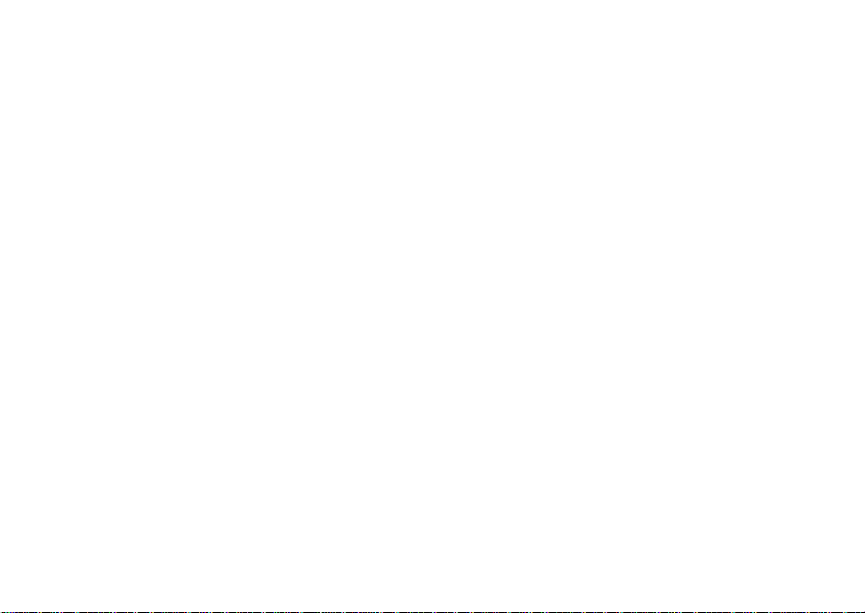
Digital Multi-service Data-capable Phone
@NNTN5565A@
NNTN5565A
Motorola
iDEN
i860 Phone User’s Guide
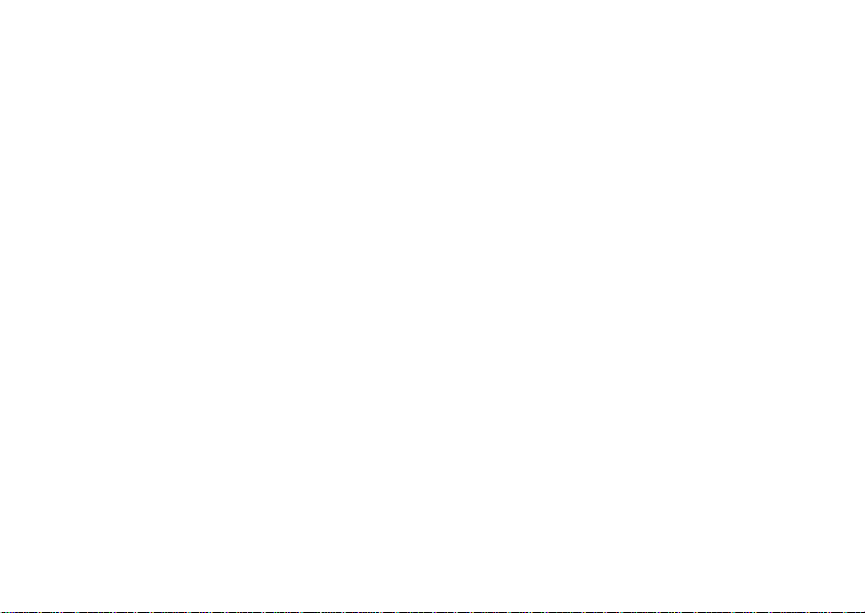
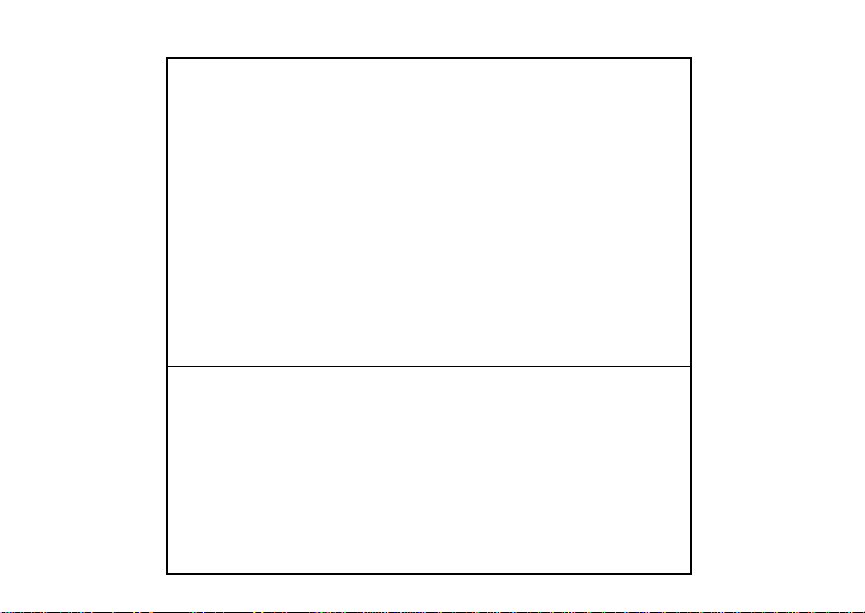
IMPORTANT NOTICE: PLEASE READ
PRIOR TO USING YOUR PHONE
The SIM card provided in this kit is intended for use with
the phone provided in this package.
Loss of certain features will result when using a SIM
card from one of the following models: i30sx, i35s,
i50sx, i55sr, i58sr, i60c, i80s, i85s, i88s, i90c, i95cl
series, and the i2000 series.
For more information on SIM card compatibility, go to
www.motorola.com/iden/support.
Defects or damage to your Motorola phone that result
from the use of non-Motorola branded or certified
Accessories, including but not limited to replacement
housings and or other peripheral accessories, are
excluded from warranty coverage. Please refer to the
text of Motorola's Limited One Year warranty located in
this user’s guide for complete details.

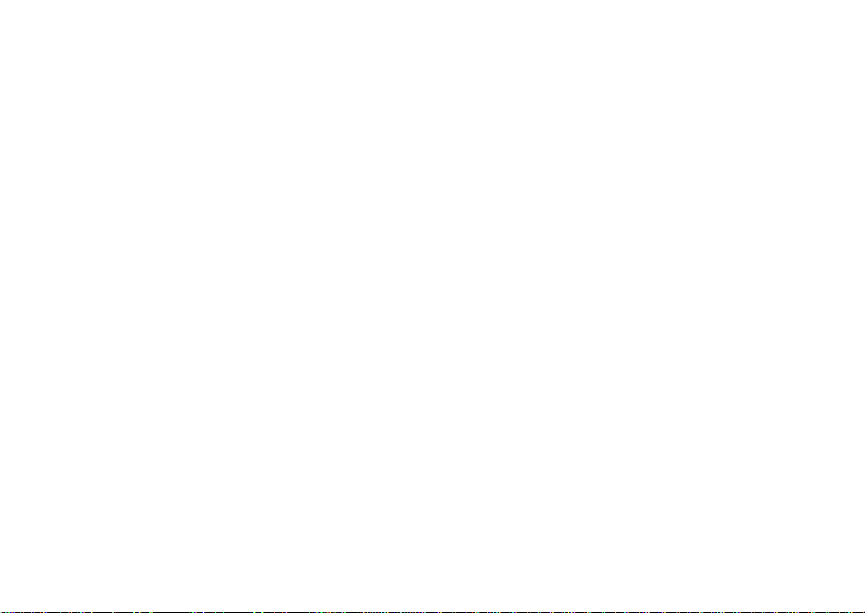
i
Contents
Getti ng Sta rted.... ... ......... ........................... 1
Locating Your SIM Card....................................3
Battery...............................................................3
Activating Service..............................................6
Powering On and Off.........................................6
Enabling Ove r- th e-A ir S ecuri ty... .... ...................7
Phone Programming .........................................7
Finding Your Phone Number and Private ID.....7
Phone Basics ....................................................8
SIM Card Security ...........................................11
Accessories.....................................................16
For More Information.......................................16
Maki ng C a lls...... .. ... .................................. 17
Phone Calls.....................................................17
Private Calls ....................................................17
Receiving Calls................................................18
Choosing a Num ber to Call .............................19
Missed Phone Calls..... .... .... ... .........................2 0
Using Speakerphone.......................................20
Using Mute......................................................21
Making Emergency Phone Calls .....................21
Call Alerts..................................................22
Sending Call Alerts..........................................22
Receiving Call Alerts.......................................22
Using the Call Alert Queue..............................22
Recent Calls..............................................24
Calls and Call Alerts........................................24
My Info From Other Phones............................24
Contact Information From Other Phones ........25
Viewing the Recent Calls List..........................25
Storing Items to Contacts................................26
Deleting Items .................................................26
Making Calls From the Recent Calls List ........27
Contacts ....................................................29
Accessing Contacts.........................................30
Creating Entries ..............................................30
Storing Numbe rs Fas ter . ... .... .... .... ..................32
Editing Entries.................................................32
Viewing Entr ie s .......... .... ... .... ....................... ...33
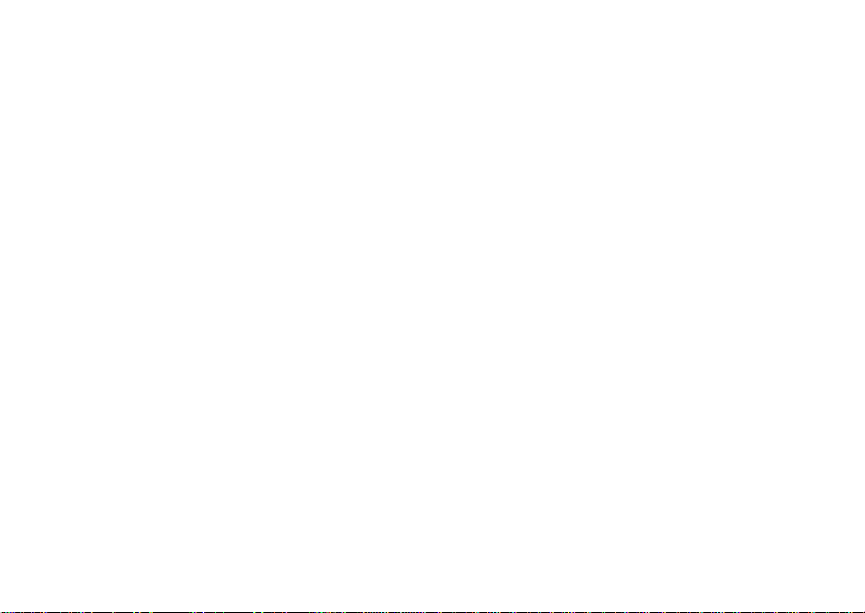
ii
Deleting Entries...............................................35
Checking Capacity ..........................................35
Creating Pauses and Waits.............................35
International Numbers.....................................36
Making Call s From Con ta cts ...........................36
Accessing Contacts with GSM Phones...........37
Call Forwarding........................................ 38
Forwardin g All Calls ............ ............................38
Turning Off Call Forwarding ............................38
Forwardin g Miss e d Call s........ .........................3 9
Viewing Call Forwarding Settings....................39
Advan c ed C al li n g Fe at u re s ..................... 40
Call Waiting.....................................................40
Switching Bet w een C all s........ .... .....................40
Putting a Call on Hold .. .... ................................4 1
Calling 2 People ..............................................41
Creating Pauses and Waits While Dialing.......42
Making International Calls...............................42
One Touch PTT...............................................42
Setting Flip Ac tio ns.. ........................................43
Group Calls ............. .... .... .... ............................44
Call Timers......................................................45
Using Your Phone as a Modem ......................45
Making TTY Calls............................................46
Memo .........................................................49
Ring Tones............. .............. ............. .. .. ....50
Setting Your Phone to Vibrate.........................50
Ring and Vibrate ........ .... ... ....................... .... ...51
Assigning Ring Tones to Contacts..................51
Viewing Rin g Tone As sign me nt s .......... ... .... ...51
Download in g Mor e Ring Tone s......... .... ... .......52
Managing Memory ..........................................52
Deleting Custom Ring Tones ..........................52
Enter in g Tex t ............................................53
Using Word Mode ...........................................53
Special Function Keys.....................................54
Messages..................................................55
Message Notifications.....................................55
Message Center..............................................56
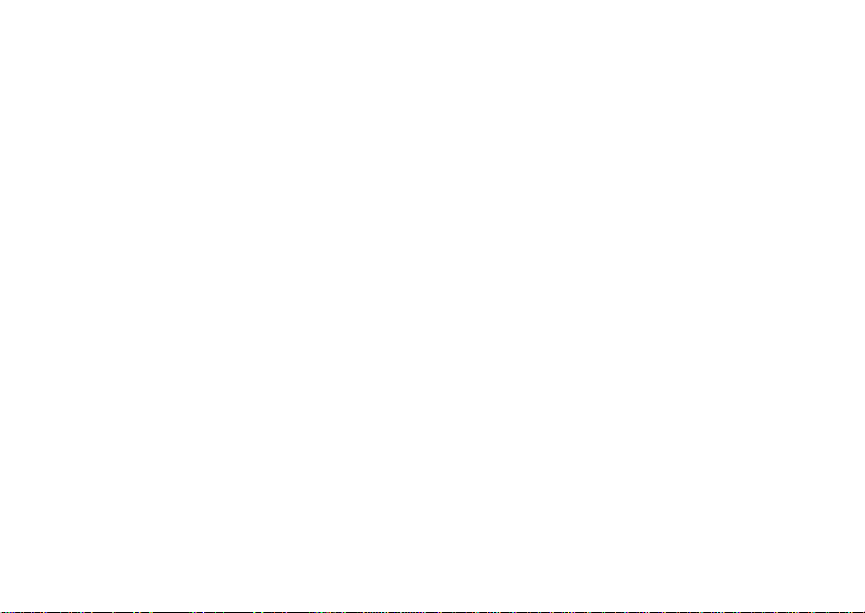
iii
Voice M a il M e s sag e s.... .. ......................... 57
Receiving a Message......................................57
Accessing Voice Mail From
the Message Center ...................................57
Sending Unanswered Calls to Voice Mail .......57
MOSMS Messages................. .. .. .............. 58
Setting Up........................................................5 8
Receiving a Message......................................58
Reading from the Message Center .................59
Creating and Sending Messages....................59
Sorting Messa ge s .... .... .... ................................6 2
Managing Memory...........................................62
Camera ..................................................... 63
Taking Pictures................................................63
More Actions for Captured Pictures ................65
Recording Videos............................................65
Accessing the Media Center ...........................66
Customizing the Camera.................................66
Managing Memory...........................................67
Medi a Ce n te r ............ ................................ 68
Viewing the Media Center ...............................68
Forward Locked Items.....................................69
Pictures ...........................................................70
Videos .............................................................71
Audio Recordings............................................71
Renaming Items ..............................................72
Locking Items..................................................72
Deleting Items .................................................72
Accessing the Camera ....................................73
Managing Memory ..........................................73
Using S e nd v ia PTT..... .. ... ........................74
Sending a Picture............................................74
Receiving a Picture .........................................75
Sending My Info and Contact Information.......76
My Info...... .................................................79
Viewing My Info...............................................79
Editing My Info ................................................79
Setting Sending Options .................................80
Voice R ec o r d s . .........................................81
Viewing Voice Rec ord s ...................................81
Creating Voice Records ..................................81
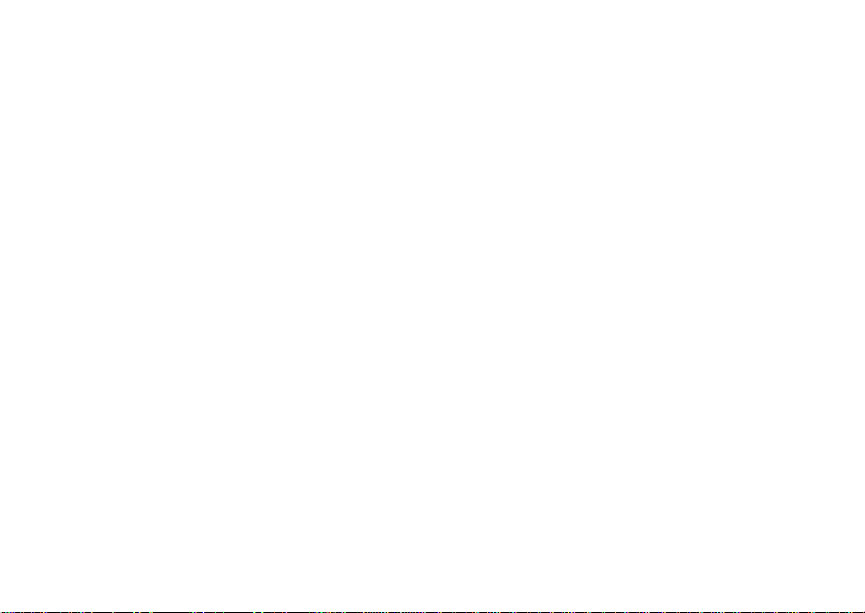
iv
Playing Voice Records....................................82
Labeling Voice Records ..................................82
Locking Voice Records....................................82
Deleting Voice Records...................................83
Managing Memory...........................................83
Java Applications......................... .. .. ....... 84
Installing Applications......................................84
Running Applications.......................................84
Suspending Applications.................................84
Resuming Applications....................................85
Ending Applica ti ons. .... ........................... .........85
Download in g Appli ca tio n s ...............................85
Deleting Applications.......................................85
Managing Memory...........................................86
Shortcuts on the Ma in Menu .............. .... .........86
Java Applications and GPS Enabled...............87
GPS En abled ............................................ 90
IMPORTANT: Things to Keep in Mind ............90
Making an Emergency Call .............................91
Viewing Your App roxim a te Lo ca tio n ............. .. 9 2
Enhancing GPS Performance .........................93
Updating Satellite Almanac Data ....................95
Setting Privacy Options...................................96
Using GPS with Map Software........................97
Datebook...................................................99
Viewing Dat eb ook ...........................................9 9
Creating Events.............................................100
Editing Events ...............................................102
Deleting Events.............................................102
Receiving Reminders....................................103
Making Call s From Datebook........................103
Customizing Datebook Setup........................104
Customizing Your Phone.......................105
Setting the Volume........................................105
Setting Your Phone to Vibrate.......................105
Changing the Loo k of Your Pho ne ................105
Temporarily Turning Off Calls .......................107
Using Settings...............................................108
Profiles ....................................................112
Viewing Pro fil es.............................................11 2
Switching Prof il es........... ... .... .... ....................112
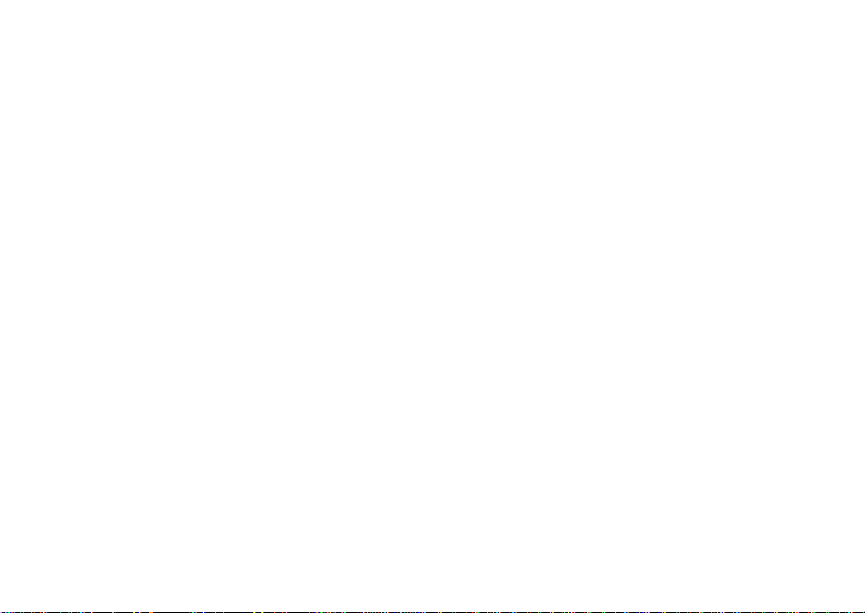
v
How Changing Set tin gs Affec ts Pr ofile s. .... ... 11 2
Temporary Profiles........................................113
Creating Profiles............................................114
Editing Profiles ..............................................114
Deleting Profiles ............................................114
Setting Call Fil teri ng .... ..................................115
Shortcuts................................................ 117
Creating a Shortcut .......................................117
Using a Shortcut............................................117
Editing a Shortcut..........................................118
Deleting Shortcuts.........................................118
Using a He a dse t..................................... 119
Attaching a Headset......................................119
Using a Remote PTT Button .........................119
Understanding Status Messages......... 120
Safety and General Information ........... 122
RF Operational Characteristics.....................122
Portable Radio Product Operation and EME
Exposure...................................................122
Electro Magnetic Interference/Compatibility..125
Medical Devices ............................................125
Operational Warnings ...................................126
Operational Cautions ....................................127
Accessory Saf et y Inform at io n ........... .... ........128
MOTOROLA LIMITED WARRANTY.......130
Limited Warranty
Motorola Communicatio n Products
(International)......................................134
Patent and Trademark Information.......138
Index ........................................................139
Drivi ng Sa fe ty Ti p s...... .. .........................145
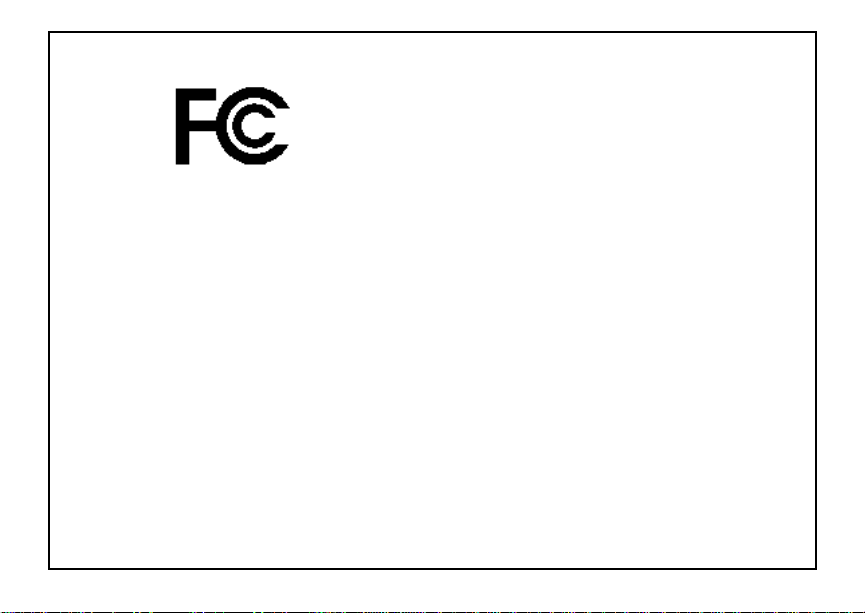
x
DECLARATION OF CONFORMITY
Per FCC CFR 47 Part 2 Section 2.1077(a)
Responsible Party Name: Motorola, Inc.
Address: 8000 West Sunrise Boulevard
Plantation, FL 33322 USA
Phone Number: 1 (800) 453-0920
Hereby d eclares that the pr oduct:
Product Name: i860
Model Number: H73XAN6RR4AN
Conforms to the following regulations:
FCC Part 15, subpart B, section 15.107(a),
15.107(d) and section 15.109(a)
Class B Digital Device
As a personal computer per ipheral, this device
complies with Part 15 of the FCC Rules. Operation
is subject to the following two conditions: (1) this
device may not cau se ha rmf ul int er fer e nce, an d (2 )
this device must accept any interference received,
includ ing interference that may ca use undesired
operation.
Note: This equipment has been tested and
found to comply with the limits for a Class
B digital device, pursuant to part 15 of the
FCC Rul es. These limits are design ed to
provide reasonable protection against
harmful interference in a residenti al
inst allation. This equipment gener ates,
uses and can radiate radio frequency
energy and, if not installed and used in
accordance with the instructions, may
cause harmful interference to radio
communications. However, there is no
guarantee that interference will not occur
in a particul ar ins tal la ti o n.
If this equipment does cause harmful
interference to radio or television reception,
which can be determined by turning the
equipment off and on, the user is
encouraged to try to correct the interference
by one or more of the following measures:
• Reo rie nt or rel oc ate the receiv ing
antenna.
• Incre ase th e se para tio n betw e en the
equipme nt and receiver.
• Connect the equipment into an outlet on
a circuit different from that to which the
receiver is connected.
• Consult t he dealer or an experience d
radio/TV technician for help.
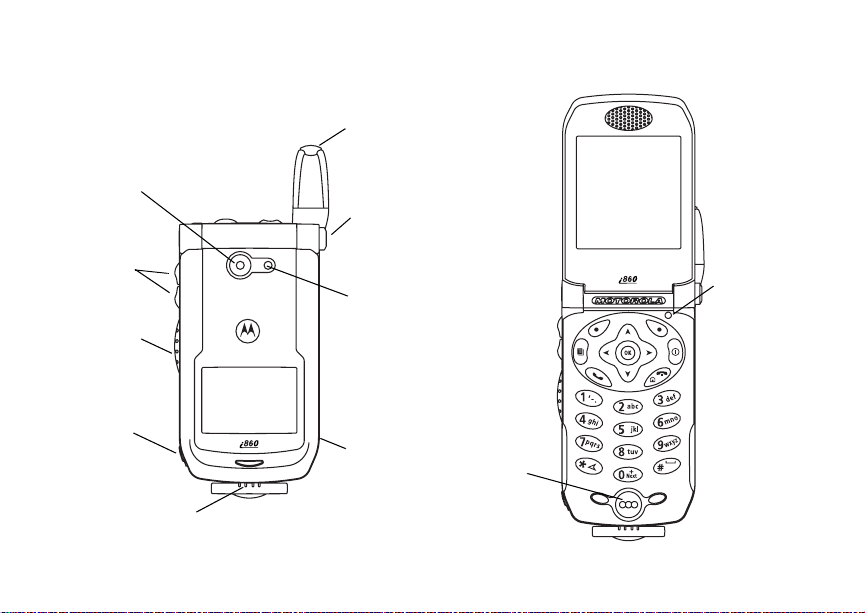
1
Getting Started
camera
lens
volume
controls
Push-To-T alk
(PTT) button
audio jack
accessory connector
retractable
antenna
flip open
button
camera
short-range
spotlight
speaker
(in back)
light sensor
microphone
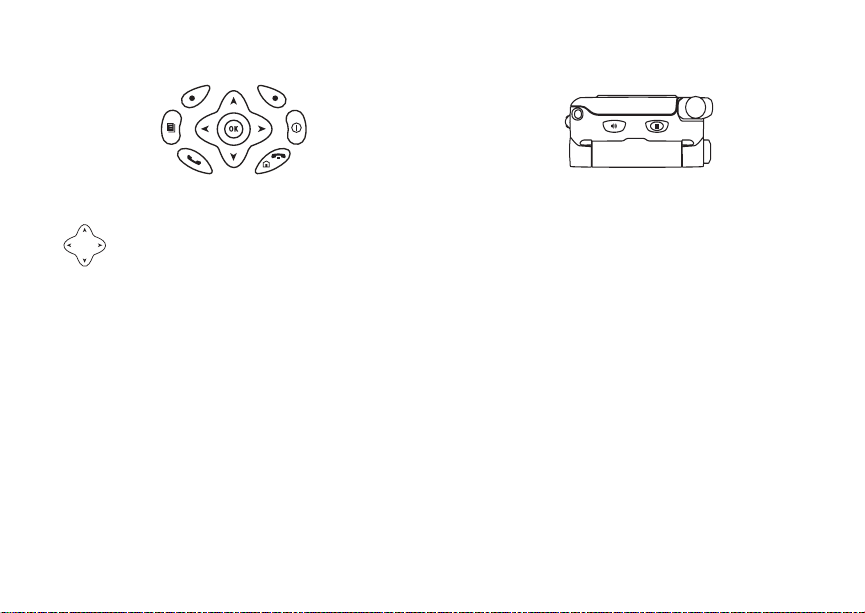
2
Getting Started
p Power button.
Navigation key — press the arrows to
scroll through menus and lists.
O OK key — selects highlighted item;
answers calls.
t Acts like s when the flip is closed; turns
speak e r on; us ed wit h vo ic e na mes and
voice records.
. Acts like e when the flip is clo s ed ;
accesses recent calls; sends incomin g
calls to voice mail.
m Menu key — accesses context -sensit ive
menus.
A Option key — selects the option
appea rin g above it on th e dis p lay .
s Send key — p laces phone calls.
e End key — ends phone calls ; returns to
idle screen.
To start using your i860 phone:
• Make su re yo ur SI M card i s in pl ac e.
• Charge the battery.
• Activate your se rv ic e.
• Enable over-the-air security if you are prompted
to.

3
Locating Y our SIM Card
Locat in g Your SIM Ca rd
Your SIM (Subscriber Identity Module) card is a
small piece of plastic located in the SIM card
holder in the back of your phone, underneath the
battery.
SIM card
If your SIM card is not in the SIM card holder, it
may be in the box your phone came in, attached to
a piece o f plastic about the size of a credit card. If
this is the case, carefully detach your SIM card
from the surrounding plastic and insert it as
described in “ Inserti ng Your SIM Card” on page 14.
If there is no SIM card in your phone or the box,
contac t your service provider.
Battery
Removing the Battery Door
1 Make sure the phone is power ed off.
2 Slide t h e re le as e b ut ton ba ck un ti l it r ele as es t he
battery door.
release
button
3 Allow the ba tt e ry do or to pop up , sli de it forw ar d,
and remove it from the back of your phone.
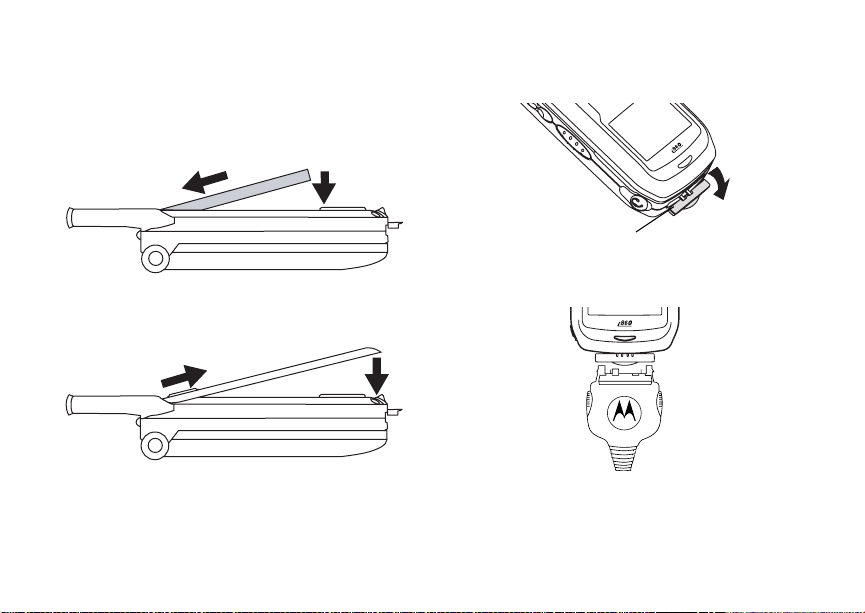
4
Getting Started
Inserting the Battery
1 Remove the battery door.
2 Insert the top of the battery into the battery area.
Press the bottom of the battery to secure it.
3 Replac e t he batt e ry do or and pr e ss it ge nt ly unti l
you hear a cli ck.
Charging the Battery
Your phone comes with a battery charger.
1 Plug the charge r into an electrical outlet.
2 Open the connector cover.
connector
cover
3 Plug the other end of the charger into the
accessory connector.
Tip: To remove the charger from the accessory
connector: Press the buttons on the sides
of the plug. Pull the plug straight out.
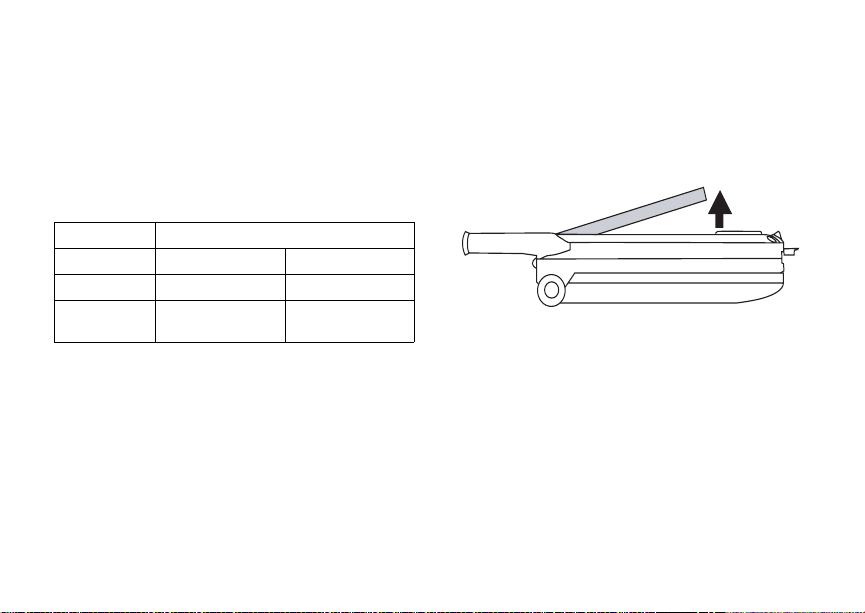
5
Battery
4 When charging the battery for the first time,
charge for 30 minutes longer than the time
shown in “Charging Times”.
Charging Times
Check your battery and charg er type against the
grid below to determine appropriate charging
times.
Battery Charger
Rapid Standard
Slim 2 hours 3 hours
High
Performance
For best results, charge the batteries within the
tempe rature rang e of 50 °F to 10 4° F (10 °C to
40°C).
Prolonged charging is not recommended.
2 hours 4 hours
Removing the Battery
1 With your phone po were d off, rem o ve the
battery door.
2 Remove the battery by pushing it toward the
antenna and lifting it out.
Battery Use and Maintenance
• The Motorola iDEN Approved Lithium Ion
chargers provide optimum performance. Other
chargers may not fully charge the iDEN Lithium
Ion battery or may yield a reduced number of
lifetime charge cycles.
• Extreme temperatures degrade battery
performance. Do not store the battery where
temperatures exceed 140°F (60°C) or fall below
4°F (-20°C).
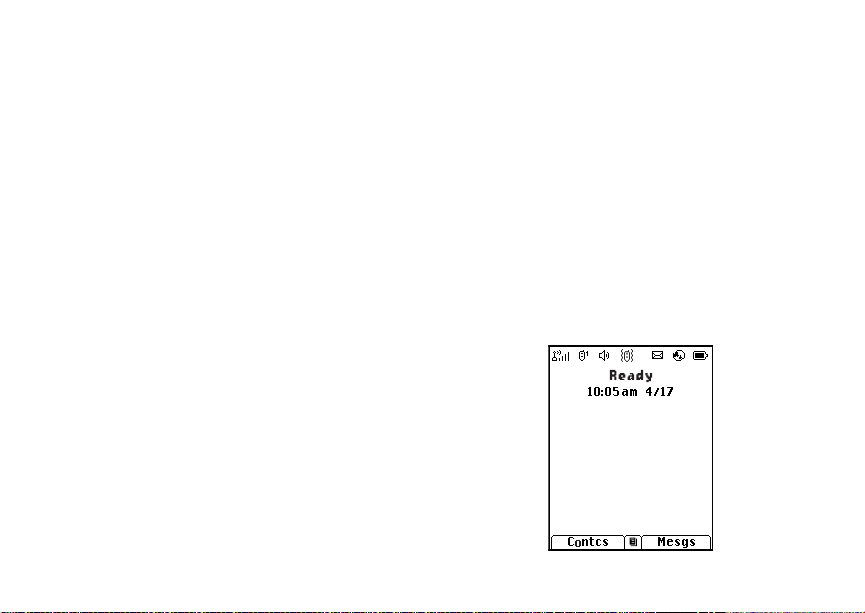
6
Getting Started
• Lithium Ion batteries have a self discharge rate
and without use, lose about 1% of their charge
per day.
• The battery capacity is degraded if the battery is
stored for long periods while fully charged. If
long term storage is required, store at half
capacity.
Activating Service
The first time you power your phone on, you must
be in your loca l ca ll ing area . T hi s activ ates your
service.
Powering On and Off
The first time you power your phone on, a screen
may appear asking you to upda te your browser
information. This means you must enable security.
To power your phone on:
1 Open the flip.
Tip: Press the flip open button to open the flip
easily.
2 Press p.
To power your phone off:
1 Open the flip.
2 Press and hold p.
When You P ower On For the Fir st Time
If the Enter SIM PIN Code screen appears, enter
your SIM PIN. See “Entering the PIN” on page 12.
Press A under Ok.
When you receive your phone, the SIM PI N is
0000. Change your PIN to prevent fraudulent use
of the SIM card (see “Changi ng the PIN” on page
12).
As your phone connects to the network, you will
see a welcome message and a connecting
message. When the idle scr een appear s, the
phone is ready to use.
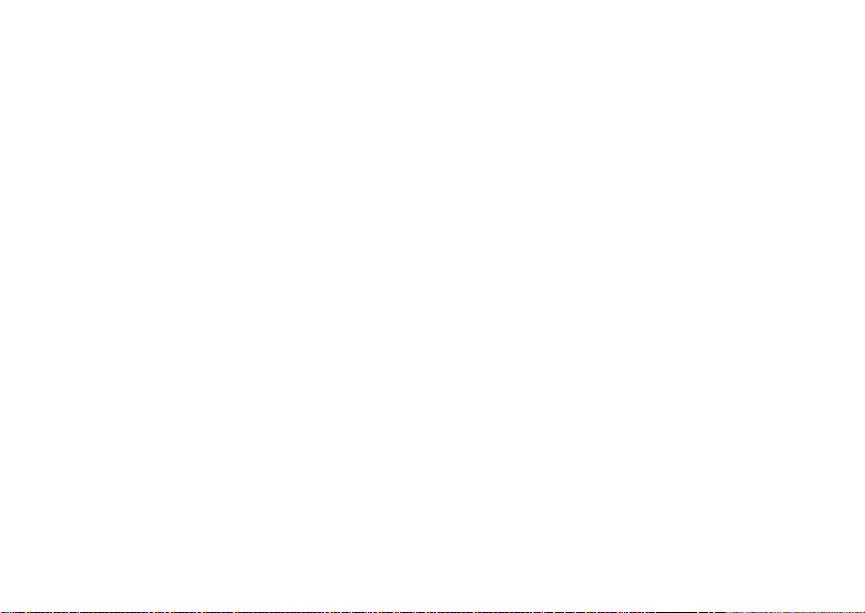
7
Enabling Over-the-Air Security
Enabling Over-the-Air
Security
If you are set up to receive over-the -air
programming from your service provider , you must
enable s ecurity the first time yo u power on your
phone or within 20 days of first activation of your
phone:
1 When you power on your phone for the first time,
after the idle screen ap pears, you will be
prompte d t o sele c t Ok to update your browser
information.
Note: If yo u pr e ss A under Later, you will be
prompted to enable security each time
you power on your phone until you press
A under Ok.
2 Press A under Ok.
3 You are prompted to enable security. Press A
under Yes. A series of screens appears. If you
subscribe to your service provider’s plan, your
home page appears.
4 Press e to return to the idle screen.
Phone Pr og ra mmi ng
Within 24 hours of enabling security, you may
receive an alert notification containing your Private
ID and Tal k group lists for P rivate calls.
To accept programming:
1 When you receive an alert notification saying
New Browser Mess age - Receive
Programmi ng Info , press O or press A under
Goto.
2 You are prompted to accept ch anges to your
lists. Press O or press A under Ok.
3 If you are prom pt ed again to ac c ep t cha nges to
your lists, press O or press A under Ok.
4 A confirmation sc reen displays. Press O or
press A under Ok.
5 Press e to return to the idle screen.
Findi ng Your Phone Nu mb e r and Private ID
My Info lets you view your phone number, Private
ID, and other phone infor mation:
1 Press m to access the main menu.
2 Scroll to My Info.
3 Press O.
4 Scroll to see your information.
Line 1 and Line 2 are your ph on e nu mbers.
Private is your Privat e ID, the number that others
use to co ntact you using Private service. These
numbers appear when you receive your alert
notification after enabling securi ty on your phone.
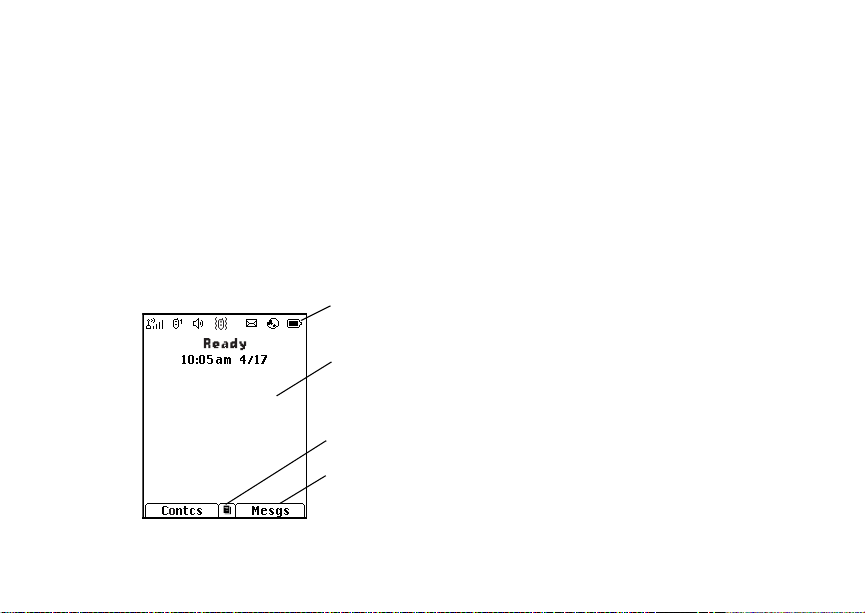
8
Getting Started
See “My Info” on page 79 for more informati on
about this feature.
Phone Basics
Display
Any time your phone is powered on, the display
provides you with information and options.
The external display shows a shortened version of
the inte r nal di sp la y. T o se e mo re i nf orm at io n, op en
the flip.
status icons
text area
menu icon
display options
The screen shown is the idle screen. The text that
appears on your idle screen depends on your
servic e provider. The idle scree n appears when
your phone is on, but not engaged in any activi ty.
Text Area
This area displa ys menus, messages, names,
phone nu mbers, and other information.
Display Options
Two display options appear at the bottom of most
screens. You select a display option by pressi ng
the option key below it.
Menus and Lists
Your phone’s features are arranged in menus,
submenus, and lists.
To acces s the items in a menu or list, scroll using
the navigation key at the top of your keypad. This
key lets you scroll up, down, left, or right. Holding
down the appropriate part of the navigation key
speeds up scrolling.
In this guide, this s ymbol > tells you to select a
menu or list item. For example, Settings >
Security means:
1 Scroll to Settings on the ma in menu.
2 Press O to see the Settings screen.
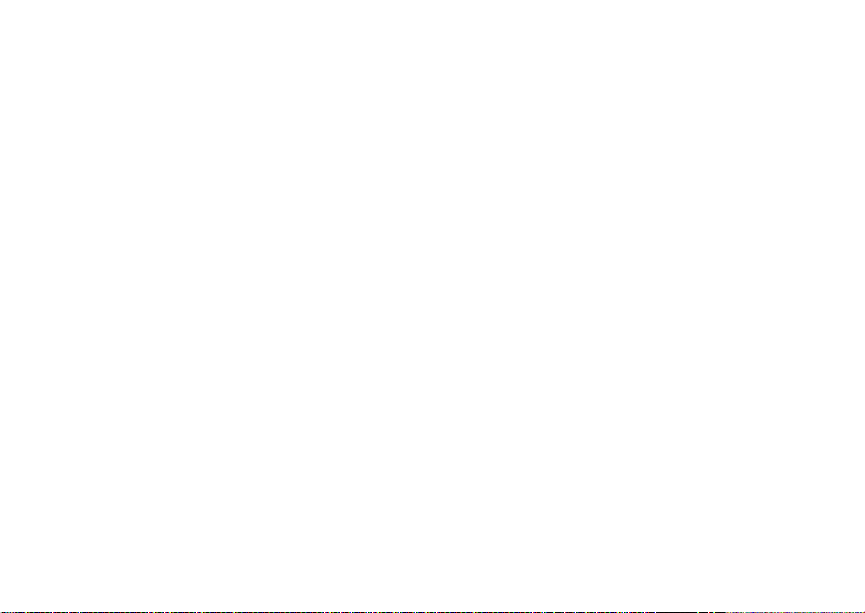
9
Phone Basics
3 Scroll to Security.
4 Press O to see the Security screen.
OK Key
Pressing O:
• Selects the hi ghlighted menu item or list item
• Sets options
• Confirms actions
• Places and answer calls
Menu Key
Many features provide context-sensitive menus
that let you access related features and actions.
This icon
menu is available. Press m to access the menu.
S appears any time a context-sensitive
Main Menu
All your phone’s features can be accessed through
the main menu. You can set the main menu to
appear as a list or as large icons.
Browser Browse the Web.
a
Java Apps Java applications on your
q
phone. See page84.
Settings Cu st om ize your ph on e.
b
Ring Tones Assign ring tones and turn
m
C Camera Take pict ures and videos.
m Media Cen t er Access stored pictures,
VoiceRecord Record and play audio
c
My Info Acces s pe r so n al ph on e
j
GPS Find your approximate
l
Contacts View, s tore, edit contacts.
d
Messages Access messages. See
e
Call Forward Set call forwarding
f
See page 105.
ringer off. See page 50.
See page 63.
videos, and audio
recordings. See page 68.
messages. See page 81.
information, including
phone num be r an d Pr i vat e
ID. See page79.
geograp hica l loca tion. See
page 90.
See page 29.
page 55.
optio ns. See page 38.
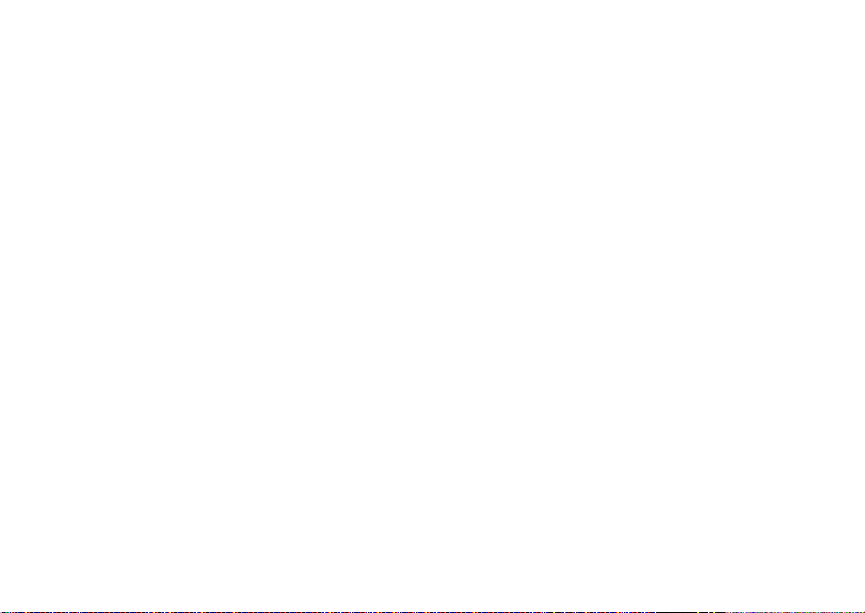
10
Getting Started
Datebook Sched ul e ap pointments.
o
Memo Store a number to access
g
Call Timers Phone us age informatio n.
h
Recent Calls Lists recent calls. See
i
Shortcuts Crea te sh or t cuts to
s
Profiles Groups of setting s you
p
Call Alert Lists call alerts. See
k
See page 99.
later. See page 49.
See page 45.
page 24.
screens. See page 117.
apply together . See
page 112.
page 22.
Quick Access to Main Menu Items
Each arrow in the navigation key and O can be
used to access a main menu item from the idle
screen. Each of these keys is assigned to a main
menu item when you receive your phone. To
assign d iffere nt mai n men u items, see “P ersona lize
Features” on pa ge 109.
Status Icons
Status icons appear at the top of the display. Some
appear at all times. Others appe ar only when your
phone is engaged in certain activities or when you
have activated certain features.
abcd
efgd
o p q r
s
A
B
C
1 2
G J
K
H
L
I
Battery Strength — A fuller battery
indicates a greater cha rge.
Signal Strength — More bars next
to the antenna indicate a stronger
signal.
Phone In Use — Your phone is
active on a phone call.
Private In Use — Your phone is
active on a Private call.
Talkg rou p In Use — Y our phon e is
active on a group ca ll.
Active Phone Line — 1 indicates
phone line 1 is ready to make calls;
2 indica tes phone line 2 is ready to
make calls.
Call Forward — Your ph on e is set
to forward calls . See page 38.
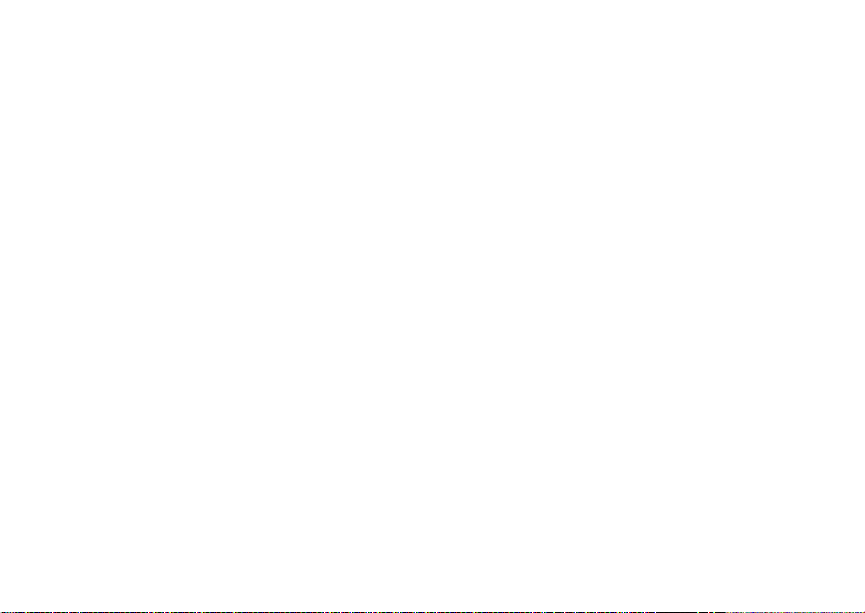
11
SIM Card Security
Q R M
u
w xT
yz
DE
c
U
Y Z
Ringer Off — Your ph on e is s et no t
to ring. See page 50.
Speaker Off — Sounds a sso ci ate d
with Pr iv a t e ca ll s and grou p ca ll s
are set to come through the
earpiece rather than through the
speaker.
Messages — You have one or
more mess ages. Se e page 55.
Internet — You are re ad y to
browse the internet.
Voice Record — You have one or
more voice records stored. See
page 81.
Airplane Mo de — Your phone i s
set to airplane m ode. See
page 108.
Packet Data — You are r eady to
transfer packet data or are
transferring packet data. See
page 45.
N O
t
TTY — You are re ad y to us e yo ur
phone to make calls using a
teletyp ewr i ter devi ce . Se e p ag e 46.
Roaming — You are using your
phone outside your carrier's
network.
Entering Numbers From the Keypad
To enter numbers at the idle screen or any screen
that requires you to enter numbers, press the
numbers on the keyp ad.
If you make a mistake:
• To clear a digit, press A under Delete.
• To clear all digits, press and hol d A under
Delete.
• To insert or delete a digit anywhere in the string
of digits you have entered, scroll left or right.
• To cancel, press e.
SIM Ca rd Se curity
Your SIM card protects your personal information.
The SIM car d stores all your Contacts inform ation.
Since this information is stored on your SIM card,
not in y our phone , you can r emove the information
by removing your SIM card.
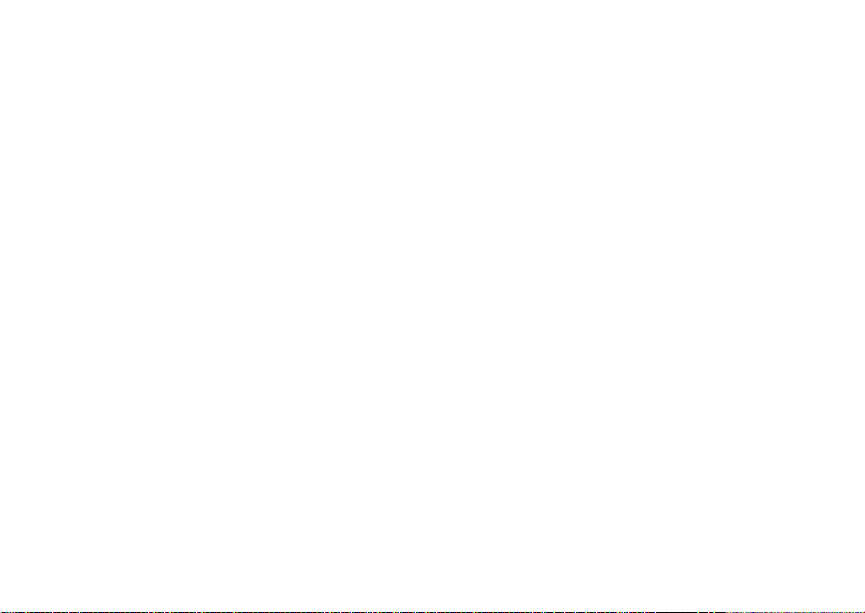
12
Getting Started
Note: Except for making emergency calls, your
phone will not fu nctio n w ith out the SIM
card.
To preve nt unauth orized use of yo ur ph on e, your
SIM card may be protected by a PIN t hat you enter
each tim e the ph on e i s po wer e d on . Y ou can
change t he PIN or t urn off the requirement that it
be entered.
Entering the PIN
You may be required to enter a SI M PIN whe n you
first use your ph one.
When you receive your phone, the SIM PI N is
0000. Change your PIN to pr event fr audulent use
of the SI M card.
Important: If you enter your PIN incorrectly 3 times,
1 When the Enter SIM PIN Code screen ap pe ar s,
enter you r SIM P IN. An as te r is k ap pe ar s for
each character entered .
2 Press A under Ok.
your SIM card is blocked. To unblock
your SIM card, you must contact your
service provider. See “Unblocking the
PIN” on page 13.
Changing the PIN
1 From the main menu, select Settings >
Security > Change Password > SIM PIN.
2 At the Enter Old SIM PIN screen, enter the
current SIM PIN.
3 Press A under Ok.
4 At the Enter New SIM PIN screen, enter the
new 4- to 8-digit SIM PIN.
5 Press A under Ok.
6 At the Re-enter New SIM PIN screen, re-enter
the new SIM PIN to confirm.
7 Press A under Ok.
Turning the PIN Requirement On and Off
When the SIM PIN requirement is on, you are
prompted to enter your PIN each time you turn on
your phone.
Note: If a SIM PIN is required, your phone will
not function until th e SIM PIN is entered,
except for making emergency calls.
When the PIN requirement is off, your phone can
be used without entering a PIN.
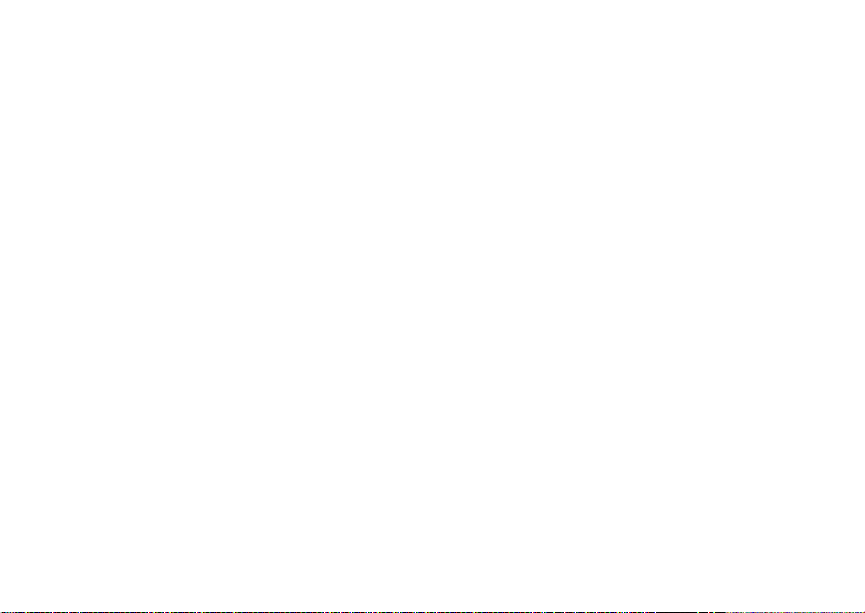
13
SIM Card Security
Important: When the SIM PIN requirement is off,
1 From the main menu, select Settings >
Security > SIM PIN.
the personal data on your SIM card is
not protected. Anyone can use your
phone and access your personal data.
2 Select On or Off.
3 Enter the current SIM PIN.
4 Press A under Ok.
Unbl ocking the PIN
If you enter your PIN incorrectly 3 times, your SIM
card is blocked. T o unblock your SIM car d, you
must contact your service provider to get a PIN
Unblock Code (PUK).
Important: If you unsuccessfully enter the PUK
code 10 times, your SIM card is
permanently blocked and must be
replaced. If this happens, all data is
lost. You will get a message to contact
your service provider. Except for
making emergency calls, your phone
will not function with a blocked SIM
card.
To unblock the PIN:
1 Press * # m 1.
2 At your service provider representative’s
request, provide the information needed to give
you a PUK cod e.
3 Select Unblock PIN.
4 Enter the PUK code.
5 Enter a new 4- to 8-digit SIM PIN.
6 Re-en ter yo ur S IM PI N .
If you entered the codes properly, SIM Unlock ed
appears on the display.
Inserting and Removing Your SIM Card
Important: Do not touch the gold-colored areas of
Switching SIM Cards
Moving your SIM card from one phone to another
moves all your Contacts information, but erases
other information. If you remove your SIM card and
use it with another phone, or use another SIM card
with your phone, the following information is
erased:
• The recent calls list
• Call forwarding settings
your SIM card.
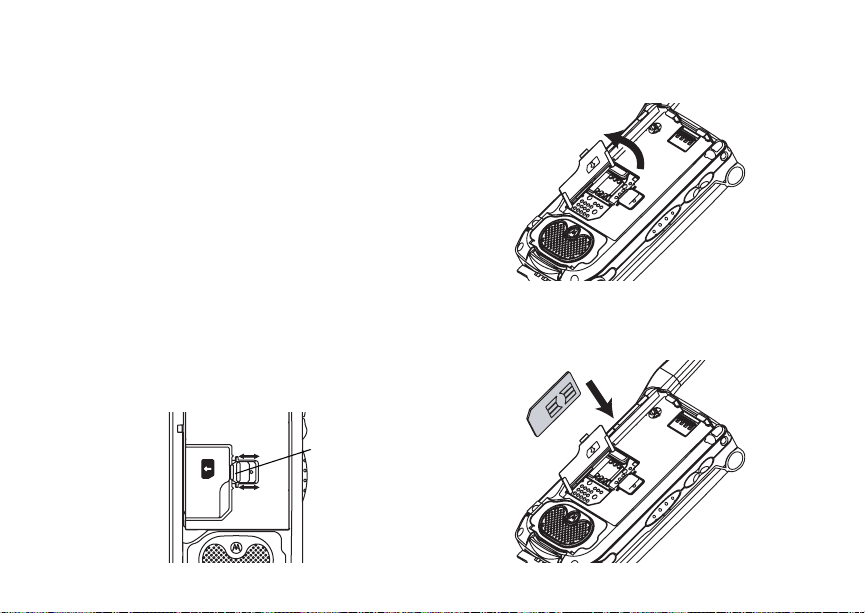
14
Getting Started
• Net alerts
• MOSMS drafts, outbox messages, and
customized quick notes
• Pictures, vid eos, and audio rec ordings in the
media center, except those that are forward
locked
• Voice records
• Voice names
• Datebook events
• Options set using the Personalize menu
• Informat io n st ore d in Mem o
• 3 most recent GPS Enabled locations
Inserting Your SIM Card
1 With your phone po were d off, rem ove the
battery door and battery.
2 Slide the latch away fro m the SIM card holder.
latch
3 Open the SIM card holder.
4 Carefully slide your SIM card into the SIM card
holder.
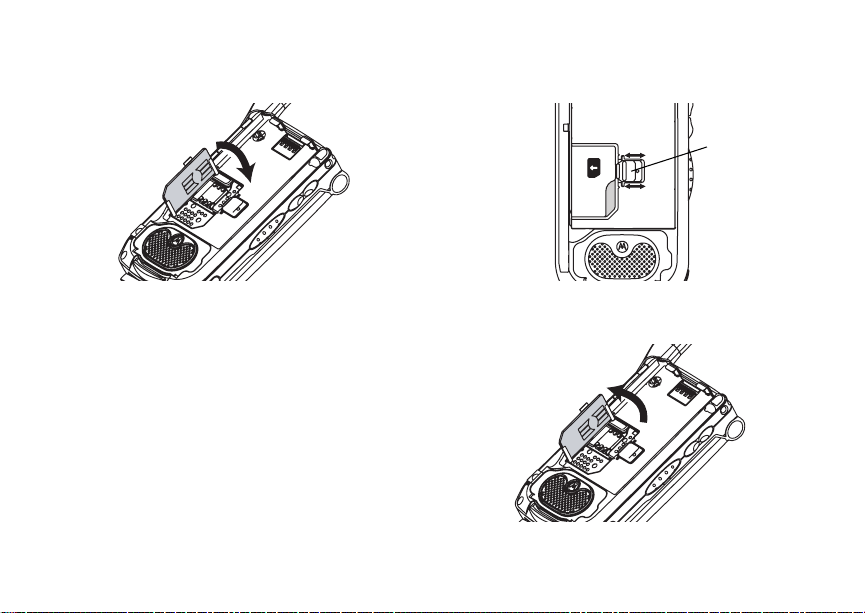
15
SIM Card Security
5 Close the SIM card holder.
6 Slide the latch tow a rd the SIM card ho ld er. Removing Your SIM Card
Important : To avoid loss or da mage, d o not rem ove
your SIM card from your phone unless
absolutely necessary.
1 With your phone po were d off, rem ove the
battery door and battery. See “Removing th e
Battery” on page 5.
2 Slide the latch away from the SIM card holder.
latch
3 Open the SIM card holder.
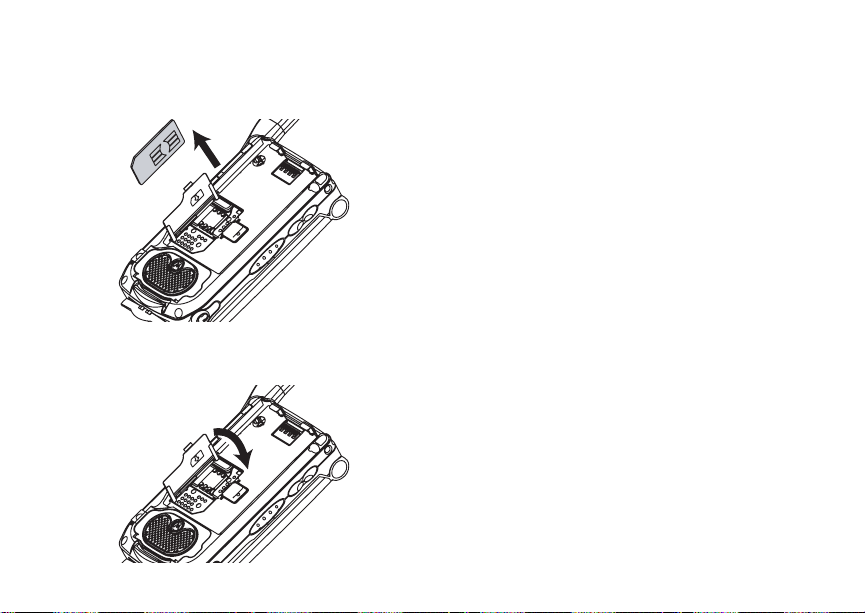
16
Getting Started
4 Careful ly sl id e you r SIM card ou t of t he SIM c ard
holder.
5 Close the SIM card holder.
6 Slide th e la tc h tow a r d the SI M ca r d ho ld er.
Note: Protect your SIM card as you would any
delicate object. Store it carefully.
Accessories
To order accessories, log on to our We b site at
www.motorola.com/store/iden or contact your
Motorola Authorized Retailer.
For Mo re I nf o rmat i on
If you have questions about your i860 phon e,
contac t your sales representative or your service
provider.
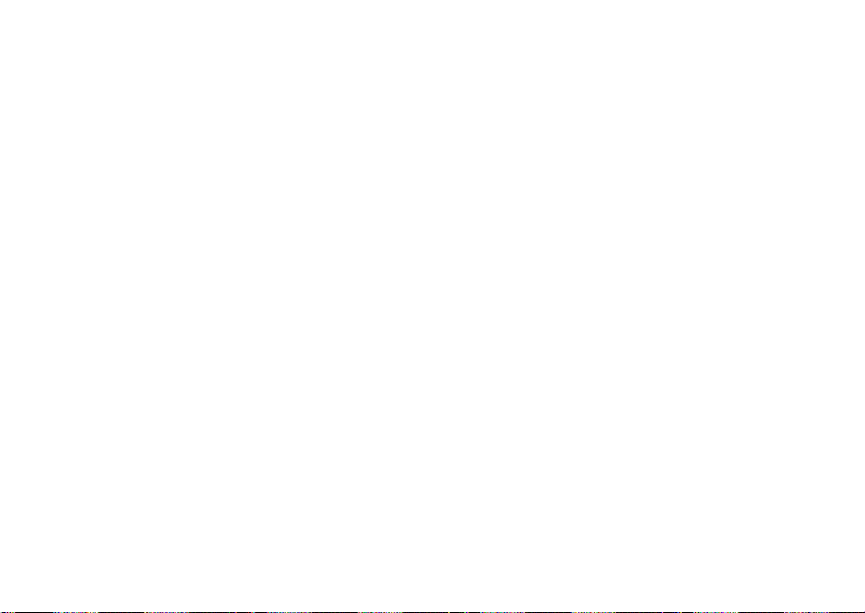
17
Making Calls
Your i860 phone makes two types of calls: digital
cellular phone calls and Private calls. With Private
calls, you use your phone as a long-range, digi tal
walkie-talkie.
Phone Calls
With the Flip Open
1 Enter the number you want to call.
2 To place the call:
Press s. -or-
If you enter e d th e num ber from th e idle scr een,
press O.
3 To end the call:
Press e. -or-
Close the flip.
To end a call by closing the flip, you must have the
Flip to End feature turned on (see “Setting Flip
Actions” on page 43).
With the Flip Closed
You can make phone cal ls with the flip closed
using a voice nam e or the recent calls list to select
the number you want to call. See “Using a Voice
Name” on page 19 and “Making Cal ls From th e
Recent Calls List ” on page 27.
To end the call, press ..
Private Calls
1 If the flip is open, enter the Private ID you want
to call. -or-
If the flip is closed, choose the number as you
would when making a phone call.
2 Press and hold th e PTT button on th e side of
your ph on e. Beg in t alk in g a f ter you r ph on e emit s
a chirpin g sound.
3 Release the P TT button to listen.
4 To end the call:
If the flip is closed, press .. -or-
Press e. -or-
Press A under Exit. -or-
Close the flip.
A Private call ends automatically if there is no
activ ity on the call for a few seconds.
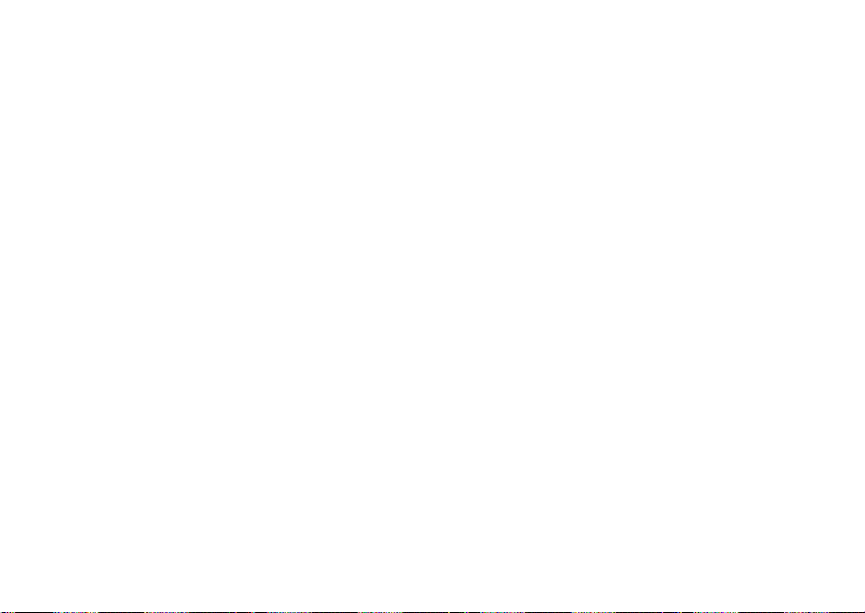
18
Making Calls
Tip: To let someone know you want to talk to
him or her on a Private call, send a call
alert. See “Cal l Alerts ” on page 22.
Receiving Calls
Phone Calls
When you receive a phone call, your phone rings,
vibrates, or lights up it s backlight.
Answering
If the flip is closed, press t. -or-
Open the flip. -or-
Press s. -or-
Press O. -or-
Press A under Yes. -or-
Press any number key.
To answe r a ca ll by open i ng the fl i p, yo u mus t have
the Flip to Ans feature turned on (see “Setting Fl ip
Actions” on page 43). To answer a call by pressing
any number key, you must have the Any Key Ans
feature turned on (see “Phone Calls Features” on
page 108).
Sending to Voice Mail
If the flip is closed, press .. -or-
Press e. -or-
Press A under No.
Ending
If the flip is closed, press .. -or-
Press e. -or-
Close the flip.
Private Calls
When you receive a Private call, your phone emits
a chirping sound or vibrates.
Answering
1 Wait for the caller to finish speaking.
2 Press and hold th e PTT button on th e side of
your ph on e. Beg in t alk in g a f ter you r ph on e emit s
a chirpin g sound.
3 Release the P TT button to listen. Ending
If the flip is closed, press .. -or-
Press e. -or-
Press A under Exit. -or-
Close the flip.
A Private call ends automatically if there is no
activ ity on the call for a few seconds.
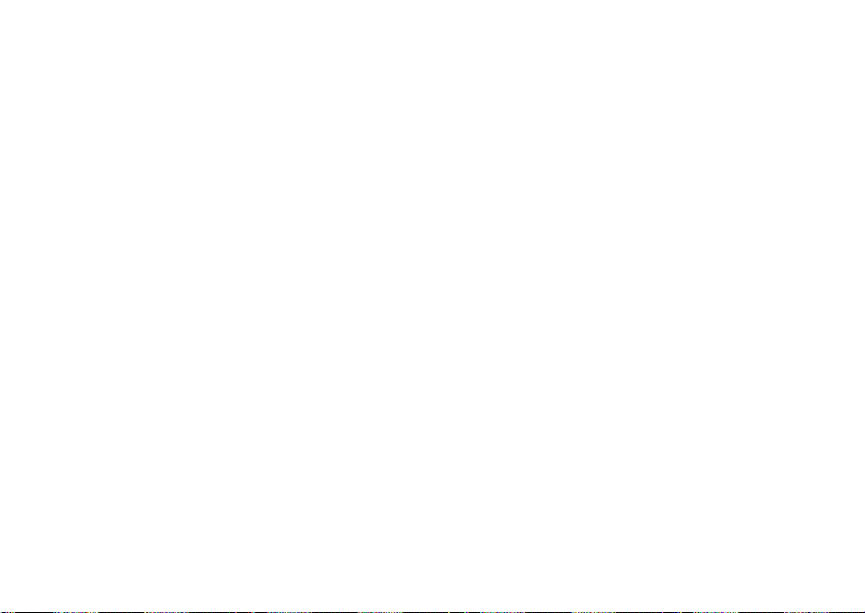
19
Choosing a Number to Call
Choosing a Number to Call
You can choose the nu mber you want to call in
many ways:
• Enter the number on the keypad. See “Entering
Numbers From the Keypad” on page 11.
• Say a voi ce n ame in to yo ur pho ne. See “Usi ng a
Voice Na me”.
• Use Speed Dial or T urbo Dial
call. See “ Usi n g S p ee d Dia l a nd Tu r bo Dial ®” on
page 20.
• Redial the last phone number called. See
“Redialing the Last Number” on page 20.
• Select the number from the recent calls list. See
“Making Calls From the Recent Calls List” on
page 27.
• Select the number from Contacts. See “Making
Calls From Contacts” on page 36.
• Select a number stored in Datebook. See
“Making Calls From Datebook” on page 103.
• Use One Touch PTT to make a Private call. See
“One Touch PTT” on page 42.
• Use the number in Memo. See “Memo” on page
49.
®
to make a ph one
• Select the number in a text message you have
received. See “Receiving a Message” on page
58.
Using a Voice Name
If you have created a voice name in Contacts for
the number you want to call, say the voice name
into your phone to enter the number. See page30
for information on voice names.
You can us e a voice name to enter a number with
the flip open or closed.
1 Press and hold t unt il a prompt appears
telling you to say the voice name.
2 Speaking into the microphone, say the voice
name assigned to the number you want to call.
Your phone plays the name back to you.
If you are making a phone cal l, the call is placed
automatically.
Tip: To stop a phone ca ll from bein g co mplete d,
press . if the flip is closed or press e.
If you are making a Private call, press and hold the
PTT button to place the call.
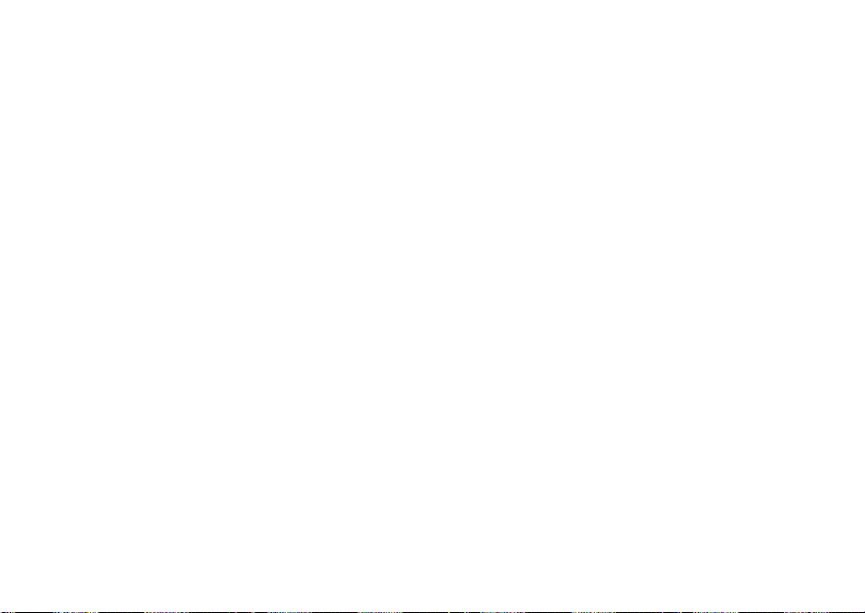
20
Making Calls
Using Speed Dial and Turbo Dial
Each phone number stored in Contacts is assigned
a Speed D i al n umb er w hic h you c an us e t o ca ll t ha t
number.
Speed Dial
1 From the idle screen, use the keypad to enter
the Speed Dial number assigned to the ph one
number you want to call.
2 Press #.
3 Press s.
Turbo Dial
From the idle screen, press and hold the Speed
Dial n umb er ( 1 thr o ugh 9 ) as si gned to t he p ho ne
number you want to call.
Redialing the Last Number
Press and hold s to place a call to the last phone
number you called.
Missed Phone Calls
When you mi ss a ca l l, t his i con V and the number
of phone calls you have missed appear briefly.
®
With the Flip Open
If you want to dismiss the missed call message,
press A under Back. -or-
If you want to view the missed call on the recent
calls lis t , pr es s A under View.
With the Flip Closed
If you want to dismiss the missed call message,
press ..
If you want to view the missed call on the recent
calls list, press . twice.
Usin g Spea ke r phon e
Turning on speake rphone makes incoming sound
come out of the phon e’s speaker instead of the
earpiece . Spea ker phone is avai labl e whene ver you
are on an active phone call.
With the Flip Open
To turn speakerphone on or off:
Press A under Spkr. -or-
Press t.
With the Flip Closed
When you make a call with the flip closed,
speakerphone is always on.

21
Using Mute
Opening the flip turns spea kerphone off.
Using Mute
Muting calls lets you listen to incom ing sound
without transmi tting sound. Mute is available
whenever you are on an active call.
To turn mute o n:
Press A under Mute.
While mu te is on, Unmute appears as a display
option.
To turn mute off:
Press A under Unmute.
Making Emergency Phone Calls
Your phone supports emergency calling.
Emergency phone calls can be made even when
your SIM card is blocked or no t in your phone.
Dial 911 to be connected to an emergency
response center. If you are o n an active call, you
must end it before calling 911.
When you make an emergency call, your phone’s
GPS Enabled feature can help emergency service
personnel find you, if yo u are in a location where
your phon e' s GP S ant en na ha s est a blis he d a cl e ar
view of t he open sky and your local emergency
response center has the equi pment to p rocess
location information. See “GPS Enabled” on page
90, and particularly “IMPORTANT: Things to Keep
in Mind” on page 90 and “Maki ng an Emer gency
Call” on page 91, for more information on the
limitations of this feature. Because of the
limitations of this feature, always provide your best
knowledge of your location to the emergency
response center w hen you make an emergency
call.
Important: Emergency calls cannot be placed while
Important: If you have not registered on the
the keypad is locked.
network, emergency calls cann ot be
placed while your SIM card is in your
phone.

22
Call Alerts
Sendin g a call alert let s the rec ipient kn ow yo u
want to talk to him or her on a Private call.
When you s end a call alert, the recipient’s phone
emits a series of beeps, or vi brates, and displays
your name or Private ID.
The recipient can:
• Answer — begin a Private call with the sender
• Queue — store the call alert to the call alert
queue, which is a list of call alerts
• Clear — dismiss and delete the call alert
Sending Call Alerts
1 Enter the Private ID you want to send to, as you
would when making a Private call.
2 Press A under Alert. Ready to Alert appears
on the display.
3 Press the PTT button until Alert Successful
appears on the display.
Note: If the alert is not successful, this may
mean the person you are trying to reach is
on a call or has the phone turned off.
Receiving Call Alerts
When you receive a call alert, you must answer,
queue, or clear it. You cannot receive phone calls
or Private calls until you do.
To answer a call aler t:
Press the PTT button to make a Private call to
the sender.
To queue a call alert:
Press A under Queue.
To clear a call alert:
Press O. -or-
Press A under Clear. -or-
If the flip is closed, press ..
Note: The recent calls list also stores c all alerts
you have received. They appear as
Private calls. Call alerts remain in your
recent calls list until you delete them or
unti l they reach the end of the list.
Using the Call Alert Queue
When you queue a call alert, it remains in the call
alert queue until you make a Private call to the
sender or delete it.

23
Using the Call Alert Queue
Viewing Call Alerts
1 From the main menu, select Call Alert.
2 Scroll through the list.
Viewing Date and Time
To view the date and time a call alert was received:
1 From the main menu, select Call Alert.
2 Select the call alert you want information on.
Responding to Call Alerts in the Queue
After you queue a call alert, you can respond to it
by making a Private call to the sender or sending a
call alert to the sender.
Making a Private Call to the Sender
1 From the main menu, select Call Alert.
2 Scroll to the call alert you want to respond to.
3 Press the PTT button to begin the cal l.
This removes the call alert from the queue.
Sending a Call Alert to the Sender
1 From the main menu, select Call Alert.
2 Scroll to the call alert you want to respond to.
3 Press A under Alert. Ready to Alert appears
on the display.
4 Press the PTT button until Aler t Successful
appears on the display.
Deleting Call Alerts
To dele te a call alert fro m the queue:
1 From the call alert queue, scroll to the call alert
you want to delete.
2 Press m.
3 Select Delete.
4 Press O or press A under Yes to confirm.
To delete all call alerts from the queue:
1 From the call alert queue, press m.
2 From the call alert menu, select Delete All.
3 Press O or press A under Yes to confirm.
Sor t ing Call Aler ts
Tip: You must have at least one call alert in the
queue t o access this feature.
To sort call alerts by the or der they were received:
1 From the main menu, select Call Alert.
2 Press m.
3 Select Sort By.
4 Select First on Top or Last on Top.

24
Recent Calls
The recent call s lis t stores in for m a tion assoc iated
with ca ll s yo u have mad e an d received and call
alerts yo u h av e rec ei ved. It also st ore s My I nfo and
contac t information sent to you from other phones.
The recent calls list stores up to 20 items.
Calls and Call Alerts
The recent cal ls list stores the numbers of up to 20
of the most recent calls you have made and
received.
If the number of a recent call is stored in Contacts,
the follo w in g in for m a tio n appears :
• The name assigned to the nu mber
• The picture assigned to the number, if your
phone is set to show pictures on the recent calls
list. See “Choosing Picture View or List View” on
page 26.
• The Contacts type icon associated with the
number. If the Contacts ent ry cont aining the
number has more than one numb er or address
<> surrounds the Contacts type icon. For
stored,
information on Contacts types, see page29.
The Private ID Contacts type icon appears when
you receive a Private call or call alert, even if the
number is not stored in Contacts.
Call alerts you have received appear as Private
calls. Like all items in the recent calls list, they
remain listed until you delete them or until they
reach the end of the list.
For phone calls, an addition al ic on app ears givi ng
information about the call:
A call you ma de.
X
A call you received.
W
A misse d call. Missed calls appear on the
V
recent calls list only if you have Caller ID.
When you select a call to view its details, you see
information such as the name associated with the
call, the number, date, time, and duration of the
call.
My Info From Other Phones
The recent calls list stores My Info from other
phones. See “Sending My Info and Contact
Information” on page 76.

25
Contact Information From Other Phones
This icon
phones on the recent calls list, along with the
Private ID of the person who sent the information.
When you se le ct My I nf o f rom ot he r p ho ne s to vi ew
its deta ils , yo u se e all th e in formatio n sent.
If you receive My Info from the same phone more
than once, only the most recently sent versio n
appears in the recent calls list.
j appears with My Info from oth er
Contact Information From
Other Phones
The recen t call s l is t sto re s co ntac t infor m atio n se nt
from other phones. This information comes from
the other phone’s Contacts list or recent calls list.
See “Sending My Info and Contact Information” on
page 76.
This icon
the rece nt calls list.
Contact information in the recent calls list displays:
• The name contained in the contact information
• The Contacts type icon associated with the
d appears with contact information on
number or address contained in the contact
info rmation. If the item contains more than one
number or address stored,
Contacts type icon.
<> surro un ds the
The name or Private ID of the perso n who sent the
contac t information appears as a se parate i tem on
the recent calls list, above the information sent. If
one person sends you more than one item of
contac t information, all the items appear below the
person ’s name or Private ID.
When you sele ct contact inf o rm a t io n t o vi ew its
details, you see the name or Private ID of the
person who sent t he infor m ation and all the
information in the item.
If you receive contact information with the same
name from the same ph one more than once, only
the most recently sent vers ion appears in the
recent ca lls list.
Viewing the Recent Calls List
With the Flip Open
1 From the main menu, select Recent Calls.
2 Scroll through the list.
To view the d etails of an item on the list:
From the recent calls list, select the it em you
want informa tion on.
Tip: To v iew the details of more items, keep
scrolling.

26
Recent Calls
With the Flip Closed
1 Press ..
2 If you want to view the rest of the recent calls
list, press th e volume controls.
3 Press . to dismiss the recent calls list.
Choosing Picture View or List View
You can set your phone to show the picture
associated wit h each item as you view th e recent
calls li st or show t he list without pictures.
1 From the recent calls list, press m.
2 Select Recent Calls View.
3 Select List View to show the recent calls list
without pictures. -or-
Select Picture V iew to show the picture
associated with each entry.
Storing Items to Contacts
1 From the recent calls list, scr oll to or select the
item you want to store.
2 Press A under Store. -or-
If Store is not one of your options: Press m.
Select Store or Update Contacts.
Tip: If the item you want to store is a call, Store
does not appear if the number is already
stored in Contacts.
3 To store the item as a new entry, select [New
Contact]. -or-
To store the number to an exist ing entry, select
the entry.
Note: Stori ng My Inf o or c ontact info rmation
from another phone to a Contacts entry
that has a name assigned to it does not
change the name of the Contacts entry.
4 If the item you want to store is a call, you must
assign a Contacts type to the number:
With the Contacts type field highlighted, scroll
left or right to display the Contacts type you want
to assign the numb er.
5 If you want to add more information to the entry,
follow the applicable instructions in “Creating
Entries” on page 30.
6 Press A under Save.
Deleting Items
To delete an item from the recent calls list:
1 From the recent calls list, scr oll to or select the
item you want to delete.

27
Making Calls From the Recent Calls List
2 Press A under Delete. -or-
If Delete is not one of your optio ns : Pres s m.
Select Delete.
3 Press O or press A under Yes to confirm.
To delete all items on the recent calls list:
1 From the recent calls list, press m.
2 Select Delete All.
3 Press O or press A under Yes to confirm.
Making Calls From the Recent
Calls List
With the Flip Open
1 From the main menu, select Recent Calls.
2 Scroll to the item containing the number you
want to call.
• If you scroll to a call, you can make a call to
the number that made the call . If the number
is stored in Contacts, you can make a call to
any of the numbers s tored with it.
• If you scroll to My Info from another phone,
you can make a call to the Private ID of the
phone t hat sent t he information.
• If you scroll to contact information from
another phone, y ou can make a call to any of
the numbers in the contact information.
3 To place the call now, go to step4. -or-
Scroll left or right to display the Contacts type for
the number you want to call.
4 To make a phone call, press s. -or-
To make a Private call, press the PTT button.
You can also make calls while viewing the details
of an item on the recent calls list:
1 From the recent calls list, select the it em
cont aining the number you want to call.
• If you select a call or contact information from
another phone, you can make a call to the
number shown first on the details sc reen.
• If you scroll to My Info from another phone,
you can make a call to the Private ID of the
phone t hat sent t he information.
2 To make a phone call, press s. -or-
To make a Private call, press the PTT button.
With the Flip Closed
1 Press . to display the most recent call.
2 Press the volume controls to scroll to the name
or number you want to call .
• If you scroll to a call, you can make a call to
the number that made the call.

28
Recent Calls
• If you scroll to My Info from another phone,
you can make a call to the Private ID of the
phone t hat sent t he information.
• If you scroll to contact information from
another phone, you can make a call to the
number currently displayed.
3 To make a phone call, press t on the top of
your phone. -or-
To make a Private call, press the PTT button.

29
Contacts
Contacts stores up to 600 numbers or addresses.
Each Contacts entry can stor e several numbers or
addresses.
Information stored in Contacts is saved on your
SIM card.
A Contacts entry contains:
• A name — A n ame is required if you are storing
more than one number or address to the entry;
otherwise, it is optional. Typically, this is the
name of the person whose contact information is
stored in the entry.
• A ring tone — This is the sound your phone
makes when you receive phone calls or call
alerts from any of the numbers stored in the
entry. You can assign the ring tone from your list
of rin g tone s. I f yo u do no t as si gn a rin g t one , th e
entry is created with a default ring tone
assigned.
• A pictur e — This picture appears on the display
when you receive phone calls from any of the
phone nu mb ers stored in the entry. You can
assign the pi ct ure fro m th e pi ctur e s stor e d in th e
media c enter. If you do not ass ign a picture, the
entry is created w ith no pi cture assi gned.
• A Contacts type — Each number or address
stored must be assigned a Contacts type:
Mobile phone number
A
Private Private ID
B
Work1 phone n umber
C
Work2 phone n umber
D
Home phone number
E
Email email address
F
Fax phone n umber
G
Pager phone n umber
H
Talkgroup Talkgroup number
I
IP IP address
J
Other phone number
K
• A number or address — Each Contacts entry
must contain a number or address. This may be
any ty pe o f ph on e nu mb er, Pri va te ID, Talkgro up
number, email address, or IP address.

30
Contacts
Note: You can store numbers up to 64 digits
long, but every 20 digits must be
separated by a pause or wait. See
“Creating Pau s es and Waits” on page 35.
• A Speed Dial number — When you stor e a
phone number, it is assigned a Speed Dial
number. You can accept the default Speed Dial
number or change it .
• A voice na me — If yo u c rea te a voice na me f or a
number, you can then dial that number by saying
the voic e name into your phone. Thi s icon
appears to the left of the Contacts type icon if a
voice name is assigned.
Accessing Contacts
From the main menu, select Contacts. -or-
If you are on a call: Press m. Select Contacts.
Creating Entries
A number or address and a Contacts type are
required for all Contacts entries. Other information
is optional. You may enter the information in any
order by scrolling through the entry details.
After you have entered the number or address,
Contacts type, and any other information you want,
you can press A under Save to save the entry to
Contacts.
P
To cancel a Contacts entry at any time, press e to
return to the idl e scree n.
To create a Contacts entry:
1 To access the entry details screen:
Select Contacts > [New Contact] . -or-
From the Contacts list, press m. Select New.
2 If you want to assign a name to the entry:
Select Name.
Enter the name. See “Entering Text” on page
53. When you are finished, press O.
Tip: Press A under Browse to select a name
already in Contacts.
3 If you wan t to ass ig n a ring ton e or pi ct ure to th e
entry, select [Ring Tone/Picture]. See
“Assigning a Ring Tone or Picture” on page 31.
4 To assign a Contacts type to the number or
addres s be ing stored :
Select the Contacts type field.
Select the Contacts type you want to assign.
5 To store a number or address:
Select the # field (or ID for an email address, or
IP for an IP ad dr e s s) .

31
Creating Entries
Enter the number or address. For phone
numbers, use the 10-digit forma t. For email
addresses, see “Entering Text” on page 53.
Tip: Press A under Browse to select a number
or address from Contacts, the recent calls
list, or Memo.
When you are finished, press O.
6 If you want to change the default Speed Dial
number or a create a voice name for the entry,
select [Options]. See “Assigning a Speed Dial
Number or Voice Name”.
7 If you wa nt to add mo re numbers or addresses
to the entry:
Scroll past the information you already entered.
Enter the additional information for the entry
using st ep 3 thr ou gh st ep 6. Yo u mu s t ass ig n a
name to the entry, if you have not already.
8 Press A under Done.
Assigni ng a Ring Tone or Picture
1 If you have not alrea dy, select [Ring
Tone/Picture].
2 If you want to assign a ring tone from the list of
ring tones:
With Ringer highligh ted, scr oll left or right to
choose a ring tone. -or-
Select Ringer. Select the ring tone you want to
assign.
3 If you want to assign a picture from the media
center:
Scroll to Picture. Scroll left or right to choose a
picture. -or-
Select Picture. Select the picture you want to
assign.
Only pictures that can be assigned to Contacts
entries are displayed. Some large pictures
cannot be assigned.
Tip: If an entry has a picture assigned and you
want the entry to have no picture, select
[No Pictur e ] or press A under Unassign.
4 When you are finished, press A under Back.
Assigning a Speed Dial Number or Voice Name
1 If you have not alrea dy, select [Options].
2 The default Speed Dial number assigned to a
phone number is displayed in the Speed # field.
This i s always the next available Speed Dial
location.

32
Contacts
If you want to assign the phone number to a
different Speed Dial location:
With the Speed # field highlighte d, pre ss O.
Press A under Delete to delete the current
Speed Dial number.
Enter the new Sp eed Dial n umber using the
keypad.
When you are finished, press O.
3 If you want to create a voice name for a phone
number, select Voice Name.
As directed by the screen prompts, say and
repeat the name y ou want to assign to the
number. Speak clearly into the microphone.
4 When you are finished, press A under Back.
Storing Numbers Faster
To store numbers to Contacts from the recent calls
list, see “Storing Items to Contacts” on page 26.
To store numbers to Contacts from Memo, see
“Memo” on page 49.
To store numbers to Contact s from the idle screen:
1 Use the keypad to enter the number you want to
store.
2 Press m.
3 Select Store Number.
4 To store the numb er as a ne w en tr y, select [New
Contact]. -or-
To store the number to an exist ing entry, select
the entry.
5 With the Contacts type field highlighted, scroll
left or right to display the Contacts type you want
to assign the numb er.
6 If you want to add more information to the entry,
follow the applicable instructions in “Creating
Entries” on page 30.
7 Press A under Done.
Editing Entries
1 From the Contacts list, scroll to or select the
entry you want to edit.
2 Press A under Edit. -or-
If Edit is not one of yo ur opti o ns: P res s m. Select
Edit.
The entry details screen displays.
3 Follow the applicable instructions in “Creating
Entries” on page 30 to edit the various fields.

33
Viewing Entries
Viewing Entries
When yo u view Con tac t s entries, yo u ca n choose
how much detail you want to see.
Viewing the Contacts List
In this view, each en try shows:
• The name assigned to the entry
• A small v er si on of t he pict u re as si gn to the en try,
if you have set Contacts t o sh ow pi ct ur e s in th e
Contacts list. See “Choosing Picture View or List
View” on page 34.
• The types of numbe rs and addresses stored in
the entry
To view entries from the Contacts list:
1 Access Contacts.
2 Scroll to view entries.
Tip: To find Contacts entries faster, use the
keypad to enter the first lett er of the name.
3 If an entry has more than one number or
address stored,
icon. Scroll left or right to view the icon for each
number stored in the entry.
<> surrounds the Contacts type
Selecting an Entry
In this view, each entry shows:
• The nam e assigned to the en try
• A small version of the picture assign to the entry
• The name of the ring tone assign to the entry
• The num bers and addresses stored in the entry
To select an entry:
1 From the Contacts list, select the entry you want
to view.
2 Scroll to view the numbers and addresses
stored in the entry.
Tip: To select other entries: Scroll left or right.
Or, press # or *.
To return to the Contacts list, press A under Back.
Viewing More Details
When an entry is selected, you can view more
details about the entry by selecting items within the
entry.
Viewing Details of a Number or Address
1 Select the entry.
2 Select the number or address you want to view
details of.

34
Contacts
If the you select a phone number, you can view
its Speed Dial number and see whether it has a
voice name.
To return to the entry, press A under Back or
press O.
Viewing a Large Pic tu re
To view a large version of the picture assigned to
an entry:
1 Select the entry.
2 Select the first item shown on the entry screen.
This item shows the name assigned to the entry
or No Name.
Note: You cannot make calls from this view.
To return to the entry, press A under Back or
press O.
Choosing Picture View or List View
You can set Con t acts to sh ow th e pi ctu re as sig ne d
to each entry as you view the Contacts list or show
the Contacts list without pictures.
1 From the Contacts list, press m.
2 Select Contact View.
3 Select List View to sh ow the Co nta cts list
without pictures. -or-
Select Picture V iew to show the picture
assign ed to each entry.
Searching for a Name
To search for a name in Contacts:
1 From the Contacts list, press A under Search.
-or-
If Search is not one of your options: Press m.
Select Search.
2 Enter the name y ou want to see. See “Entering
Text” on page 53.
3 Press O.
Your phone finds the name you enter ed or the
nearest match.
Showing Only Private IDs and Talkgroups
To set Contacts to show only entries that contain
Private IDs and Talkgroup entries:
1 From the Contacts list, press m.
2 Select Filter.
3 Set this option to Show Prvt/Grp.

35
Deleting Entries
To set Contacts to show all entries:
1 From the Contacts list, press m.
2 Select Filter.
3 Set this option to Show All.
Deleting Entries
Delete an Entry
1 From the Contacts list, scroll to or select the
entry you want to delete.
2 Press m.
3 To delete the entire entry, select Delete
Contact.
4 Press O or press A under Yes to confirm.
Delete a Number or Address
1 From the Contacts list, scroll to the entry that
cont ains the number or address yo u want to
delete.
2 Scroll le f t or ri gh t t o di spl ay th e Co nt a cts ty pe fo r
the number you want to delete. -or-
Select the entry. Scroll to or select the number
you want to delete.
3 Press m.
4 Select Delete Number.
5 Press O or press A under Yes to confirm.
Note: If an entry co ntains only one number or
address, delet ing the number or address
delet es the ent ry.
Checking Capacity
To see how many numbers are stored in Contacts :
1 From the Contacts list, press m.
2 Select Capacity.
Creating Pauses and Waits
When storing a num ber, you can program your
phone t o pause or w ait between digits while
dialin g. A pause m akes your phone paus e for 3
seconds before dialing further. A wait makes your
phone wait for your response before dialing further.
This feature is useful when using voice mail or
other automated phone systems that require you to
dial a ph one number and then enter an access
number.
To progr a m a pa us e:
Press and hold * until the letter P appears.
The P represents a 3-second pause.
If you store 17035551235P1234, when you select
this number and make a call, your phone dials the
first 11 digits, pauses for 3 seconds, then dials the
last 4 digits.

36
Contacts
If you wan t a pause longer than 3 seconds, press
and hold * more than once. Each P represents a
3-sec on d pa us e.
To program a wait:
Press and hold * until the let te r W ap pe ars .
The W means your phone waits before di aling
further.
If you store 17035551235W123 4, when you select
this number and make a call, your phone dials the
first 11 digits and then waits. A mes s age appears
asking if you want to send the rest of the digits.
Press A under Yes to dial the last 4 dig its.
Tip: You can creat e pau ses and wai ts wh il e
diali ng a number f rom the keypad. See
“Crea ting Pause s and Waits While Dial ing ”
on page 42 .
International Numbers
Note: This featur e may not be offered by your
servic e provide r.
When storing a number that you plan to use for
international calls, use Plu s Dialing:
1 Press and hold 0 for two seconds. A “0”
appears, then changes to a “+”.
Note: The network translates the “+” into the
appropriate international access code
needed to place the call.
2 Enter the country code , ci ty code or area code,
and phon e nu mb er.
For infor m a tio n ab ou t mak i ng internatio na l ca ll s,
see “Mak ing International Calls” on page 42.
Making Calls From Contacts
While Viewing the Contacts List
1 Access Contacts.
2 Scroll to the name or number you want to call.
Tip: To find Contacts entries faster, use the
keypad to enter th e first lett er of the name .
3 To place the call now, go to step4. -or-
Scroll left or right to display the Contacts type for
the number you want to call.
4 To make a phone call, press s. -or-
To make a Private call, press the PTT button.
If you are maki ng a Private call, your phone places
the call to the Private ID stored in th e Contacts
entry, even if th e Privat e icon is not displayed.

37
Accessing Contacts with GSM Phones
If you are making a phone call:
• Your phone places the call to the phone number
assign ed to the Contacts type displayed.
• If the Contacts type displayed is not a phone
number, your phone places the call to the phone
number stored in the Contacts entry.
• If the Contacts type displayed is not a phone
number and you have more th an one phone
number stored in the Contacts entry, your phone
prompts you to select the phone number you
want to place the call to.
After Selec t ing an Entry
1 Access Contacts.
2 Select the Contacts entry that contains the
number you want to call.
3 Scroll to or select number you want to call.
4 To make a phone call, press s. -or-
To make a Private call, press the PTT button.
If you tr y to mak e a t yp e of ca ll th at do es not matc h
the Cont ac ts typ e of the numb er yo u ch os e, no call
is placed.
Accessing Con tacts with GSM
Phones
If you plan to use the inform ation stored in
Contacts with an i2000, i2000plus, or any other
GSM phone, download iDEN Phonebook Manager.
Go to idenphones.motorola.com/iden/support for
more information.
You can u se iDEN Ph onebook Manager to make
the Contacts inf ormation saved to your i860
phone’ s SIM card ac cessible in this t ype of phone.

38
Call Forwarding
Call forwarding sends calls to the phone numbers
you specify. You can forward all calls to one
number or forward missed calls to different
numbers depending on the reason you mi ssed the
call. You can forward phone lines1 and 2
independently.
Forwarding All Calls
When you s et your ph one to forward all calls, an
icon ap pe ars in t he top row of the display :
Phone line 1 is active; calls to phone line1
G
are being forwarded.
Phone line 1 is active; calls to phone line2
I
are being forwarded.
Phone line 1 is active; calls to phone lines 1
H
and 2 are being forwarded.
Phone line 2 is active; calls to phone line1
J
are being forwarded.
Phone line 2 is active; calls to phone line2
L
are being forwarded.
Phone line 2 is active; calls to phone lines 1
K
and 2 are being forwarded.
To forward all calls:
1 From the main menu, select Call Forward >
Forward > All Calls.
2 Select To.
If you specified a forwarding number for all calls
before, this number displays.
To forward calls to this number, press A under
Back.
To delete this number, press O, then press and
hold A under Delete.
3 To enter the number you want to forwa rd calls to:
Enter the number using your keypad. -or-
Press A under Search. Select Contacts,
Recent Calls, or Memo. Select the n umber you
want to enter.
4 Press O.
All your cal ls are no w for wa rde d t o th e numb er you
specified.
Turning Off Call Forwarding
If you don’t want all your calls forw arded, turn the
feature off:
1 From the main menu, select Call Forward > To.
2 Set this option to Off.
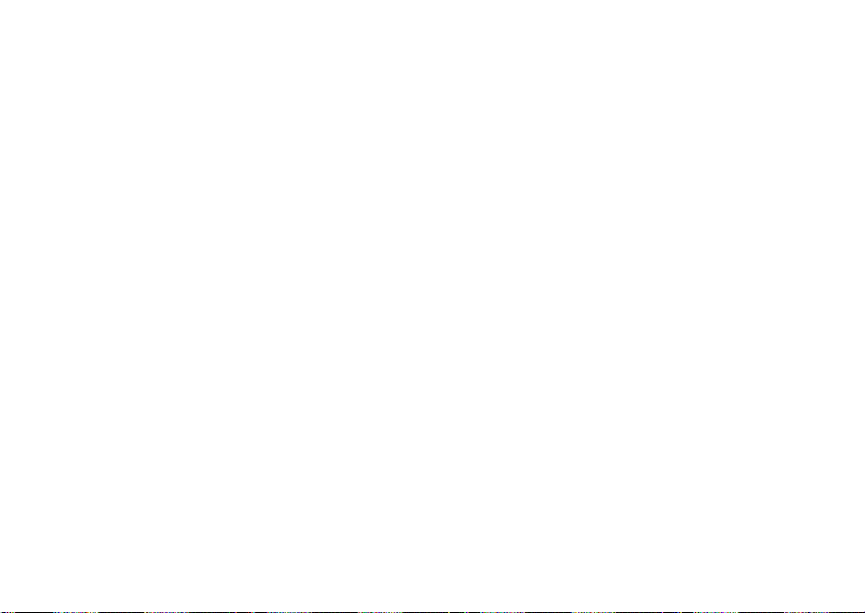
39
Forwarding Missed Calls
All your calls are now sent to your phone.
Calls you miss a re forward ed acc or d in g t o the
options set for missed calls. By default, missed
calls are forwarded to voice mail.
Note: T o recei ve voic e mail mes sages , you must
first set up a voice mail account with your
servic e provide r.
Forwarding Missed Calls
You can sp eci f y a fo r wardi ng nu mb er f or ea ch ty pe
of missed call:
•If Busy — Your phone is on a call or transferring
data.
• If No Answer — You do not answer on the first
4 rings.
• If Unreachable — Your phone is out of
coverage or powered off.
Note: If you want a type of misse d call sent to
voice mail, the call forwarding number for
that type of missed call must be your
voice ma il access number.
To forward missed calls:
1 From the main menu, select Call Forward >
Forward > Detailed.
2 Select If Busy to specify a forwarding number
for calls received when your phone is busy.
3 If you speci fie d a forwar din g number for this type
of call before, this number displays.
To forward calls to this number, press A under
Back and go to step 6. -or-
To delete this number, press O, then press and
hold A under Delete.
4 To enter the number you want to forward this
type of call to:
Enter the number using your keypad. -or-
Press A under Search. Select Contacts,
Recent Calls, or Memo. Select the n umber you
want to enter.
5 Press O.
6 Repeat step 2 through step 5 for If No Answe r
and If Unreachable.
7 When you are finished, press A under Back.
Viewing Call Forwarding Settings
1 From the main menu, select Call Forward >
Forward > All Calls.
2 With To highlighted, press A under Status.

40
Advanced Calling Features
Call Waiting
Call Waiting lets you receive a second call while on
an active call. Call Waiting is always available,
unless you turn it off for a specific call.
If you are on a call and receiv e a second call, your
phone emi ts a tone an d displ ays a mess age say ing
you are receivin g a second call.
To acce pt t he sec ond c al l a nd put th e act i ve cal l on
hold:
Press A under Yes.
To accept the second call and end the active call:
1 Press e.
Your phone rings with the second call.
2 Answer the second call.
To decline the second call :
Press A under No. If you subscribe to voice
mail, the call is forwarded to your voice mail box,
unless you set Call Forward for If Busy to a
different number.
Turn Off Call Waiting
To turn off Call Waiting during a call:
1 Press m.
2 Select In Call Setup > Ca ll Waiting.
3 Set this option to Off.
Tip: To turn Call Waiting back on while still on
the call, set this option to On.
To turn off Call Waiting for the next call you make
or receive:
1 From the main menu, select Settings > Phone
Calls > Call Waiting.
2 Set this option to Off.
Call Waiting is turned back on when yo u end the
call.
Switching Between Calls
Any time you have one call active and one call on
hold, to make the call on hold active and put the
active c all on hold:
Press A under Switch. -or-
If Switch is not one of your options: Press m.
Select Switch.

41
Putting a Call on Hold
Putting a Call on Hold
1 While on an active call, press m.
2 Select Hold.
If you want to make the call active again, press A
under Resume.
Calling 2 People
Putting a Call on Hold, Making a Second Call
1 Place or receive a phone call.
2 While the call is active, press m.
3 Select 2nd Call. This puts the call on hold.
4 Enter the second p hone number you want to
call.
Tip: For quick ways to enter t he number, press
m.
5 Press s to place the call.
To end the second call and make the call on hold
activ e ag ai n:
Press e.
To make the call on hold active and put the active
call on h old:
Press A under Switch.
Making a 3-Way Call
1 Place or receive a phone call.
2 While the call is active, press m.
3 Select 3 Way. This puts the call on hold .
4 Enter the second p hone number you want to
call.
Tip: F or quick way s to en ter the numb er, pres s
m.
5 Press s to place the call.
6 Press A under Join.
All 3 people in the call can speak to and hear each
other.
Merging 2 Calls into a 3-Way Call
You can c ombine 2 phone calls into a 3-way call
any time you have a call on hold and a call active:
1 Press m.
2 Select Join.
All 3 people in the call can speak to and hear each
other.

42
Advan c ed C al li ng Features
Creating Pauses and Waits While Dialing
You can enter a pause or wait while dialing a
number. For more information on pauses and
waits, see “Creating Pau s es and Waits” on page
35.
To create a pause while dialing a pho ne number:
1 From the keypad, enter the digits you want to
occur before the pause.
2 Press m.
3 Select Insert Pause .
4 Enter the digits you want to occur after the
pause.
To create a wait while dialing a phon e number:
1 From the keypad, enter the digits you want to
occur before the wait.
2 Press m.
3 Select Insert Wait.
4 Enter the digits you want to occur after the wait.
Making International Calls
Note: This feature may not be offered by your
servic e provider.
Plus Dialing lets you place an international call to
most countries without entering the local
international access c ode.
1 Press and hold 0 for two seconds. A “0”
appea rs, then c hanges to a “ +”.
Note: The network translates the “+” into the
appropriate international access code
needed to place the call.
2 Enter the country code , ci ty code or area code,
and phon e nu mb er.
One Touch PTT
One Touch PTT sets your phone to call the m ost
recent Private ID on the recent calls list, or a
Private ID you choose, every time you press the
PTT button.
Setting On e Touch PTT
T o the Most Recent Private ID
1 From the main menu, select Settin g s > 2-Wa y
Radio > One Touch PTT.
2 Set this option to Last Call.

43
Setting Fli p Act ion s
T o the Any Private ID
1 From the main menu, select Setti ng s > 2- Way
Radio > One Touch PTT > Assigned Number.
2 To enter the Private ID you want your phone t o
call every time you press the PTT button:
Enter the number using your keypad. -or-
Press A under Search. Select Contacts,
Recent Calls, or Memo. Select the n umber you
want to enter.
Tip: If you are entering a Talkgroup number,
enter # before the number.
3 Press O.
Turning Off One Touch PTT
1 From the main menu, select Setti ng s > 2- Way
Radio > One Touch PTT.
2 Set this option to Off.
Setting Flip Actions
For Answering Calls
To set your phone to answer calls when you open
the flip:
1 From the main menu, select Setting s > Phon e
Calls > Flip Activation > Flip to Ans.
2 Set this option to On .
To set your phone no t to answer calls when you
open the flip:
Set Flip to Ans to Off in step 2.
For Ending Calls
To set your phone to end calls when you close the
flip:
1 From the main menu, select Settings > Phone
Calls > Flip Activation > Flip to End.
2 Set this option to On .
To set your phone not to end cal ls when you close
the flip:
Set Flip to End to Off in step 2.
Note: If you are using your phone with a
heads et, and you have the Flip to End
option set to On, closing your fli p sends
incomi ng sound to the headset and does
not en d the call.

44
Advan c ed C al li ng Features
Group Calls
A group call is similar to a Private call, but is made
to all members of a Talkgrou p at once.
Before you can make or receive group ca lls, a
Talkgroup must be established. After the Talkgroup
is esta bli s he d, yo u mu s t join the Talk gro up.
Joining a Talkgroup
Your sales representative or your service p rovider
establ ishes Talkgroups for you an d assigns each
Talkgroup a Talkgroup number. You can choose a
name for eac h o f y our Ta lk grou ps whe n yo u c rea te
entries for them in Contacts.
To receive group calls made to any of these
Talkg r ou ps , yo u must join the Talkgro up .
1 Press A under Contcs. -or-
From the main men u, scro ll to Contacts and
press O.
2 Scroll to the Talkgr oup you want to join.
3 Press A under Join.
Note: You can only monitor one Talkgroup at a
time.
Making Group Calls
1 Press #. Then enter the Talkgroup number
using the key pa d. -or-
Choose the Talkgroup name from Contacts or
recent call s lis t.
2 Proceed as if making a Private call.
Receiving Group Calls
To answer a group call:
Proceed as if answering a Private call. On ly one
person at a time may speak on a group call.
The Private ID or name of the person who is
speaking will appear on the display below the
Talkg roup number.
Turning off Group Calls
To set your phone to prevent you from hearing
group ca lls to your Talkgro up :
1 From the main menu, select Settin g s > 2-Wa y
Radi o > Tkgrp Silent.
2 Set this option On.
To set your phone to let you hear group calls to
your Talkgroup :
Set Tkgrp Silent to Off in step 2.

45
Call Timers
Call Timers
Call timers meas ure the du ration of your phon e
calls, Private or group calls, and circuit data use,
as well as the number of Kilobytes sent and
received by your phone:
•Last Call — displays the duration of your most
recent ph on e ca ll.
• Phone Reset — keeps a running total of your
phone call minutes, until you reset it.
• Phone Lifetime — displays the total minutes of
all your phone calls.
•Prvt/Grp Reset — keeps a running total of all of
your Pr ivate and group call minutes, until you
reset it.
• Prvt/Grp Lifetime — displays the total minutes
of all your Private and group calls.
• Circuit Res et — keeps a running total of all of
your circuit data use, until you reset it.
• Circuit Lifetime — displays the total minutes of
all of your circuit data use.
•Kbytes Reset — keeps a running total of the
number of Kilobytes sent and received by your
phone, until you reset it.
To view or reset a timer:
1 From the ma in men u, sele ct Call Timers.
2 Select the feature you wan t to view or reset.
3 To view a feature without resetting: Pres s O
when you ar e finished vie wing. -or-
To reset a featu re: Press A under Reset. Press
O or press A under Yes to confirm.
Note: The values displayed by Call Timers
should not be used for billing. Call timers
are estimates only.
Using Y our Phone as a Modem
Note: This feature may not be offered by your
servic e provider.
To use your phone as a modem with a laptop,
handhe ld device, or desktop computer:
1 Open the connector co ver.
connector
cover

46
Advan c ed C al li ng Features
2 With the phone’s disp la y fac ing up , ins ert the
data cable’s connector into the accessory
connector, until you hear a click.
3 Insert the data plug into the data port of the other
device.
When used as a modem, your phone has these
data transfer modes:
• Circuit data — used for sending and receiv ing
faxes an d f or tr a ns f er r in g lar g e files
• Packet data — used for small file transfers such
as email
To use these servi ces, you must install the iDEN
Wireless Data Services software (available
separately). For more informatio n on setting up
your comput er an d you r i860 pho ne for packet and
circuit da ta call s, refer to the Wireless Data
Services User’s Guide or contact your service
provider.
Making TTY Calls
Note: This feature may not be offered by your
servic e provider.
To use your phone to make phone calls using a
telety pe w ri t er (T TY) device:
1 Connect one end of a 2.5mm cable into the
audio jack on your phone. Connect the other
end of the cable t o your TTY device.
2 Make sure that you r phone’s TTY fea ture is on
and select the TTY mode you want to use.
3 Use your phone to enter pho ne numbers and
make calls .
When you make a TTY call, these icons appear on
the phone’s display:
Phone ca ll is act iv e.
N
Phone ca ll is on hol d.
O

47
Making TTY Cal ls
TTY device featu res such as Turbo-Code,
High-Speed, and Interruption are not support ed by
your phone. These features must be tu rned off or
disabled to use your TTY device with your phone.
T urning On the TTY Feature
Your phone’s TTY feature must be on if you want
to make TTY calls, set the TTY mode, or change
the TTY baud rate. To make sure the TTY feature
is on:
From the ma in men u, select Setting s > Phone
Calls > TTY > Use TTY. This field must say On.
Choosing a Mode
Your phone supports these TTY modes:
• TTY — You type and read text on your TTY
device.
•VCO (Voice-Carry-Over) — You speak into your
phone and read text replies on your TTY device.
• HCO (Hearing-Carry-Over) — You type text on
your TTY device and listen to voice replies on
your phone speaker.
To change mode while not in a call:
1 From the ma in men u, sele ct Settings > Phone
Calls > TTY > Type.
2 Select the TTY mode you want.
When you make a TTY call, the call begins in the
TTY mode you last selected.
To change mode during a call using your phone:
1 Press m.
2 Select In Call Setup > T TY > Type.
3 Select the mode y ou want.
To change mode during a call using your TTY
device, issue one of the following commands:
• “VCO pl ease” — to select VCO mode
• “HCO please” — to select HCO mode
• “HCO off please” — to turn off HCO mode
Important: When you are usi ng HCO, the sound
coming from your phone speaker may
be uncomfortably loud. Use caution
when putting the phone to your ear.
(For information on setting the volume
of your phone speaker, see “Setting the
Volume” on page 105 .)
Changing the TTY Baud Rate
By default, your phone’s TTY baud ra te is set to
45.45, the baud rate required for TTY calls within
the U.S. To make calls outside the U.S., set your
TTY baud r ate to 50.0.

48
Advan c ed C al li ng Features
To change the TTY baud rate:
1 From the ma in men u, sele ct Settings > Phone
Calls > TTY > Baud .
2 Select the baud rate for your location.

49
Memo
Memo lets you store a number, m ake a call to that
number, and save it to Contacts.
To create a memo:
1 From the main menu, select Memo.
2 Enter the number using your keypad.
3 Press O.
To view the memo later:
1 From the main menu, select Memo.
To delete the m emo:
1 From the main menu, select Memo.
2 Press and hold A under De lete.
3 Press O.
To edit the memo:
1 From the main menu, select Memo.
2 Enter the new number.
3 Press O.
To make a call to the memo number:
1 From the main menu, select Memo.
2 To make a phone call, press s. -or-
To make a Private call, press the PTT button.
To store the memo number to Contacts:
1 From the main menu, select Memo.
2 Press m.
3 Select Store to Cntcs.
4 T o st ore th e n umb er as a ne w en try, select [New
Contact]. -or-
To store the number to an exist ing entry, select
the entry.
5 With the Contacts type field highlighted, scroll
left or right to display the Contacts type you want
to assign the numb er.
6 If you want to add more information to the entry,
follow the applicable instructions in “Creating
Entries” on page 30.
7 Press A under Done.

50
Ring Tones
To set the ring tone your phone makes when you
receive phone calls, call alerts, message
notifications, pictures sent using Send via PTT, or
Datebook reminders:
1 From the main menu, select Ring Tones.
2 Make sure VibeAll is set to Off.
3 Scroll t hr oug h the l is t of r i ng t o nes a nd se l ect the
one you want to assign . Vibrate sets your ph on e
to vib rat e i ns tea d of ma king a s oun d; Silent sets
your phone to neither vibrate nor make a sound.
Tip: Highlighting a ring tone le ts you hear it.
4 Select the features you want to assign the ring
tone to.
5 When you are finished, press A under Done.
Note: This icon
set your phone to neither vibrate nor make
a sound for phone ca ll s.
M appears on the display if you
Setti ng Your Phone t o Vibr at e
You can set your phone to vibrate instead of
maki ng a soun d w he n yo u rec e i ve all phone call s,
Privat e calls, gr oup calls, call al erts, message
notificatio n s, picture s se nt using Sen d vi a PTT,
and Datebook reminders.
1 From the main menu, select Ring Tones >
VibeAll.
2 Set this option to On .
Tip: Pressing the volume controls to turn down
the volume as far as possible sets VibeAll
to On.
To set your phone to vibrate instead of making a
sound for some features but not others:
1 From the main menu, select Ring Tones.
2 Make sure VibeAll is set to Off.
3 Select Vibrate from the list of ring tones.
4 Select the features you want to set to make no
sound.
5 When you are finished, press A under Done.
Note: T o set ring options fo r Private calls an d
group calls, see “Setting Your Phone to
Vibrate” on page 105.

51
Ring and Vibrate
These i cons indicate how the ringer is set.
Q The phon e a l ways vi bra te s in stea d o f maki ng
a sound.
The phone vibrates instead of making a
R
sound for phone ca lls.
Group calls and Private calls are heard
u
through the earpiece, not the speaker.
These ic ons may appear at the same time.
Ring and Vibrate
To set your phone to ring and vibrate when you
receive phone calls or call alerts:
1 From the main menu, select Ring Tones.
2 Make sure VibeAll is set to Off.
3 Scroll through the list of ring tones and highlight
the one you want to assign.
4 Press m.
5 Select Assign w/Vibe.
6 Select the features you want to set to ring and
vibrate.
7 When you are finished, press A under Done.
This icon
S appears on the display.
Assigning Ring Tones to Contacts
You can set the ring tone your phone makes when
you receive phone calls or call alerts from
someone you have stored in Contacts.
1 From the main menu, select Ring Tones.
2 Make sure VibeAll is set to Off.
3 Scroll t hro ug h the l is t of r ing t on es and se l ect th e
one you want to assi gn .
4 Select A Contact.
5 Select th e Con tac t s en tr y you want to as si gn the
ring tone to.
Note: You can assign some ring tones to
Contacts from the media center as well.
See “Assigning to Contacts” on page 70.
Viewing Ring Tone Assignments
1 From the main menu, select Ring Tones.
2 Make sure VibeAll is set to Off.
3 Highlight any ring tone.
4 Press m.
5 Select Overview.

52
Ring Tones
6 Scroll to view ring tones assigned to features
and Contact entries.
Downloading More Ring Tones
If you wa nt to us e ot h er ring tones , yo u ca n
download them into your phone for a fee. Go to
www.motorola.com/idenupdate for a selection of
custom ring tones and downloading instructions.
Note: Ring tones purchased from this w eb site
may be downloaded only once. If you
delete a ring tone from your phone, you
must purchase it again to download it
again.
Managing Memory
To view th e amount of memory a v ailable for
custom ring tones:
1 From the main menu, select Ring Tones.
2 Make sure VibeAll is set to Off.
3 Highlight any ring tone.
4 Press m.
5 Select Memo r y U sa g e .
Deleting custom ring tones frees memory.
Note: Ring tones are stored in your phone using
the same memory space used to store
messages, Java application data, items
accessible through the media center, and
voice rec or d s crea t ed wh en your p hon e i s
in a call. Delet ing some of these ot her
items frees memory for ring tones.
Deleting Custom Ring Tones
Deleting a ring tone fro m the list of ring tones
deletes it from all parts of your phone, including the
media ce nter and Contacts.
To delete a custom ring tone:
1 From the main menu, select Ring Tones.
2 Make sure VibeAll is set to Off.
3 Scroll to the ring tone you want to delete.
4 Press m.
5 Select Delete.
6 Press A under Yes to confirm.
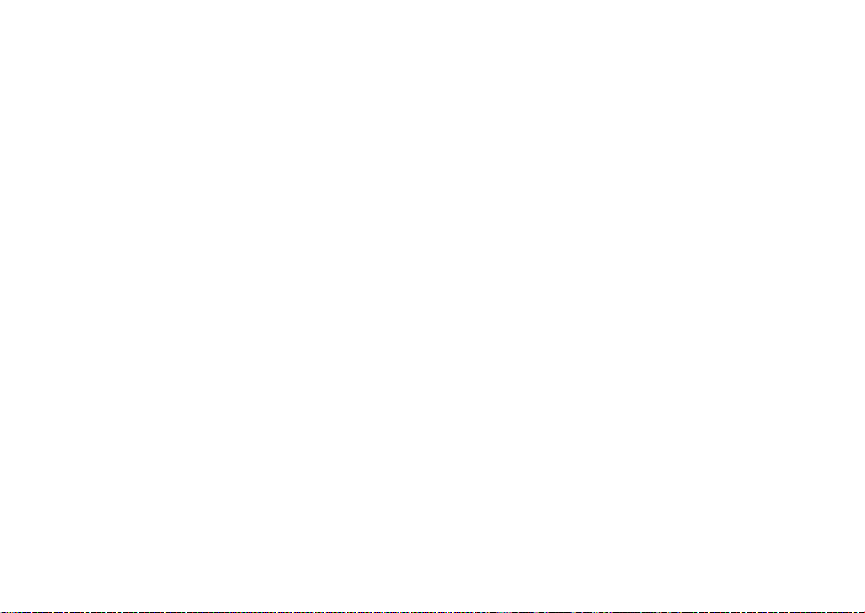
53
Entering Text
You can enter text, numbers, and symbols into
your phone using Alpha, Wor d, Numeric, or
Symbol text input modes.
Alpha — Press a key several times for each
l
character.
Word — Press a key once for each letter
j
while w ords likely to be the one you want are
chosen from a database.
Symbols — Enter punctuation and other
i
symbols.
Numeric — Enter numbers.
k
When you access a screen that requires you to
enter text, you start in the mode last used.
To choose a text input mode:
1 At a screen that requires you to enter text, press
m.
2 Select the text input mode you want to use. A
checkmark appears next to the current mode.
Usi ng Wo rd Mo de
In Word mode, T9 Text Input analyzes the letters
on the ke ypa d b utt on yo u pr es s a nd ar ra ng es th em
to create words. As you type, T9 Text Input
matches your keystrokes to words in its database
and disp lays the most commonly used matching
word. You can add you own words to this
database.
Entering a Word
1 Select Word as your text input mode.
2 Type a word by pressing one key for each letter.
For example, to type “test” press 8 3 7
8.
The displayed word may change as you type it.
Do not try to correct the word as you go. Type to
the en d of the word before editing.
3 If the w ord that appears i s not the desired wo rd,
press 0 to change the word on the display to
the next most likely word in the database.
Repeat until the desired word ap pears.
If the desi red wo rd do es not app ea r, yo u ca n ad d it
to the database.

54
Entering Te xt
Addi ng Word s t o the Database
1 Select Alpha as your text input mode.
2 Type the word using Alpha mode.
3 Select Word as yo ur text input mode.
4 Press #.
The word you typed in Alpha text entry mode is
now in the database.
Note: You cannot store alphanumeric
combi nations , such as Y2K.
Choosing a Language
To change the language of the database:
1 At a screen that requires you to enter text, press
m.
2 Select Languages.
3 Select the language you want for your database.
Special Function Keys
Some of the phone’s keys assume different
functions while in Alpha or Word mode.
Spaces
Press # for a space.
Capitalization
When you press and hold the # key, it acts as a
3-way toggle. Press and hold # to make the next
letter typed uppercase (shift), to make all
subsequ ent l et ter s ty ped up pe r cas e (ca ps lo ck ), or
to go back to lowercase letters.
These icons appe ar in the top row of your display:
m or X
n or W
When ne ither of thes e ic on s appear, le tters type d
are lowercase. Scrolling up after typing a letter
make s tha t let ter upperc as e.
Note: Your phone au tomatically makes the first
Shift is on.
Caps lock is on.
letter of a sentence uppercase.
Punctuation
Press 1 or 0 to insert punctuation. Continue to
press the key to view th e lis t of sy mb ol s av ai la ble
through that key. Pause to select the symbol you
want.
Note: Additional punctuation symbols are
availa bl e in Symbols mode.

55
Messages
You can receive the following types of messag es
on your ph one:
• Voice mail mes sa ge s
• Short Message Service (SMS) text messages
• Depending on your service provider, you may
have the option to receive fax mail and Net
alerts.
You have 2 ways to ac cess the messages you
receive:
• Respond to the message notification that
appears when the message is received.
• Dismiss the message notification and access
the mes sage later throug h the message center.
You can listen to or view these messa ges, delete
them, or continue to store them in the message
center.
Message Notifications
When yo u r ec ei ve a mes s ag e, yo ur phone no tif ies
you with text on the disp la y an d a notific a tio n ton e
or vibration. You can access the message or
dismis s the noti fic a tio n.
If you dismiss the notification, the message is not
deleted. It can be accessed through the message
center.
If you are not on a phone call w hen you receive a
message, your phone sounds a notification tone
every 30 seconds until you access the message,
you dismi ss the not ificati on, or the alert time-out
expires.
Setting Notification Options
To control whether your phone sounds message
notification tones while you ar e on phone calls:
1 From the main menu, select Settings > Phone
Calls > Notifications.
2 Select the option you want:
• Receive All — Tones sound during calls for
all types of messages.
• Msg Mail Only — Tones sound during calls
for SMS messages; tones for all other types
of messages are held until you end calls.
• Delay All — Tones for al l types of messages
are held until you end calls.
Tip: To set notification options during a call:
Press m. Select In Call Setup >
Notifications.

56
Messages
Message Center
The message center manages your messages.
All your messages are stored in the message
center. The message center shows how man y
messages you have of each type.
To access your messages through the message
center:
1 From the main menu, select Messages.
2 Scroll to the type of message you want to
access.
3 Press O or press A under the display option on
the left.

57
Voice Ma il M e ss a g e s
Note: T o recei ve voic e mail mes sages , you must
first set up a voice mail account with your
servic e provide r.
Receiving a Message
When you receive a voice mail message , New
Voice Mail Message appears on the display.
To call your servi ce provider’s voice mail system
and listen to the m essage:
Press A under Call.
To dismiss the message notification:
If the flip is closed, press .. -or-
If the flip is open, press O or press A under
Back, or close the flip.
If the caller leaves a message, this icon
appears on the display, reminding you that you
have a new message.
Accessing Voice Mail From the Message Center
From the main menu, select Messages > Voice
Mail.
Sending Unanswered Calls to Voice Mail
To send a phone call to voice mail instead of
answering it:
If the flip is closed, press .. -or-
Press e. -or-
Press A under No.
y

58
MOSMS Messages
Note: This featur e may not be offered by your
servic e provide r.
If your service provider offers MOSMS, your phone
sends SMS messa ge s using M OS MS a nd re cei ves
SMS messages from other pho nes that are using
MOSMS.
Setting Up
Befor e yo u be gin using MO S M S, you ma y need to
set up your signature, service center number, and
expir ation information:
1 From the ma in men u, sele ct Messages.
2 Scroll to Text In box .
3 Press m.
4 Select Text Msg Setup.
5 Select Signature.
Enter your signature. It may be up to 11
charac ters long. See “Enterin g Text” on page
53. Whe n yo u are finish ed , pr es s O.
6 Select Srvc Cntr No.
Enter the phone number of your serv ice center.
If you do not know this number, contact your
servic e provide r.
When you are finished, press O.
7 Select Expire After.
This i s the amount of time messages you send
are saved at the service center if they cannot b e
delivered. After this period, they are discarded.
Scroll to select the numbe r of days you want
your messages to be saved.
When you are finished, press O.
8 Select Auto Clean Up. Set this option to On if
you want your phone to delete sent mess ages.
If you set Auto Clean Up to On, select Clean
Up After to set the n umber of days after which
sent messages are deleted or the number of
messag es to be kept.
9 Press A under Done to save the information
you ente r ed .
Receiving a Message
To view the message:
Press A under Read.
To dismiss the message notification:
If the flip is closed, press .. -or-
If the flip is open, press A under Exit or close
the flip.

59
Reading from the Message Center
If your phone is powered off when you receive a
text message, your phone notifies you the next
time you power it on. If you are out of your
coverage area, your phone alerts you when you
retu rn to your cove r a ge ar ea .
Tip: While reading a text and nume ric message
that contains a phone number, you can
press s to call that number.
Reading from the Message
Center
1 From the main menu, select Messages > Text
Inbox.
2 Select the mess age yo u wan t to read. -or-
Press the number of the message you want to
read.
3 If the message fills more than one screen, scroll
to read it.
Tip: Scrolling through one message lets you
view the next message.
4 To save the messag e, press A un der Ok. -or-
To reply to the message, press A under Reply.
-or-
To see all other choices, including forwar ding
and deleting the message, calling the sender, or
storing the sender’s number in Contacts, press
m.
Creating and Sending Messages
1 From the main menu, select Messages >
[Create Message]. -or-
Select [Create Message] from Text Inbox, T e xt
Outbox, or Drafts. -or-
Highlight Qui ck Notes and press A under
Compose.
Tip: This option is available from many
contex t-sensit ive menus in the message
center.
2 To address the message:
Use the keypad to enter the phone number of
the person you want to send the message to.
-or-
Press A under Browse. Select Contacts,
Recent Calls, or Memo. Select the n umber you
want to enter.
When you are finished, press O.
3 Enter the text of the message. See “Entering
Text” on page 53. -or-

60
MOSMS Messages
To use a quick note: Press A under Browse.
Scroll to the quick note you want. For more
information on quick notes, see “Using Quick
Notes”.
When you are finished, press O.
4 If you want to send the message, press O or
press A under Send. -or-
To delete the message without sending it, press
A under Cancel. -or-
If you want to request confirmation of delivery,
save the message as a draft, or set the sending
method, p re ss m. Select the option you want.
Beginning Messages From the Recent Calls List
1 From the recent calls list, scroll to the name you
want to send a message to.
2 If the entry has more than one phone number
stored , view th e phon e number you want t o send
the message to.
3 Press m.
4 Select Compos e SMS. The message is
autom atically addressed to the phone number
you chos e .
5 Follow st e p 3 thro ug h ste p 4 of “C reating and
Sending Messages” on page 59.
Beginning Messages From the Idle Screen
1 Using the keypad, enter the numb er you want to
send a message to.
2 Press m.
3 Select Compos e SMS. The message is
autom atically addressed to the phone number
you chos e .
4 Follow st e p 3 thro ug h ste p 4 of “C reating and
Sending Messages” on page 59.
Using Quick Notes
Quick notes are shor t, pre-written text messages
that you can create, edit, and send. You can store
up to 20 quick notes. A quick note may be up to 30
characters long .
To create a quick no te:
1 From the main menu, select Messages > Quick
Notes > [New Note].
2 Press O or press A under Create. Enter text.
See “Entering Text” on page 53. -or-
To choose from pre- installed notes, select the
note you want.
Tip: For mo r e op tions, in cl ud in g sending t he
quick note, press m.

61
Creating and Sending Messages
Using Drafts
When you save a message as a draft, it is saved in
the drafts folder.
To edit a draft:
1 From the main menu, select Messages >
Drafts.
2 Select the draft you wan t to edit.
3 To edit the fields you want to change, follow
step 2 through step 4 in “Creating and Sending
Messages” on page 59.
Resendin g Message s
To resend a message:
1 From the ma in men u, sele ct Messages > T ext
Outbox.
2 Scroll to the message you want to resend. -or-
Press the number of the message you want to
resend.
3 Press s. -or-
Press m. Select Resend.
Deleting Sent Messages
To delete a sent message:
1 From the main menu, select Messages > Text
Outbox.
2 Scroll to the message you want to delete.
3 Press A under Delete.
4 Press A under Yes to confirm.
To delete all unlocked sen t messages:
1 From the main menu, select Messages > Text
Outbox.
2 Press m.
3 Select Delete All.
4 Press A under Yes to confirm.
Locking and Unlocking Sent Messages
When you lock a message, it cannot be deleted
until yo u un lo ck it.
Locking a Message
1 From the main menu, select Messages > Text
Outbox.
2 Scroll to the message you want to lock or
unlock.
3 Press m.

62
MOSMS Messages
4 Select Lock.
Unloc ki ng a Me ss ag e
1 From the ma in men u, sele ct Messages > T ext
Outbox.
2 Scroll to the message you want to lock or
unlock.
3 Press A under Unlock.
Sorting Messages
You can s ort messages in your inbox by sender,
time and date, and status. You can sort messages
in your outbox by recipient, time and date, and
status.
1 From the main menu, select Messages > Text
Inbox or Messages > Text Outbox.
2 Highlight any messages.
3 Press m.
4 Select Sort and Order.
5 Select Sort By to speci fy the sorting method.
6 Select Order By to specify the sor ting order.
Managing Memory
Your text inbox, outbox, and drafts folder have a
set amount of memory available for storing
messages.
The text i nbo x ho lds 20 mes sa ges . If th e text in bo x
is full, you cann ot re ce iv e me s sages unt il you
delete some.
The outbox and drafts folder share memory space.
Together t hey ca n ho l d 30 mes sag es . If th e out bo x
and drafts fold er memory i s full, yo u cannot send
messages or save drafts until you delete some.
To view the amount of memory available in your
text inbox:
1 From the main menu, select Messages > Text
Inbox.
2 Press A under Memory.
To view the amount of memory available in your
outbox and drafts folde r:
1 From the main menu, select Messages > Text
Outbox or Messages > Drafts.
2 Press A under Memory.

63
Camera
The camera in your i860 phone tak e s pic tu r es and
records videos. You can save these pictures and
videos i n your phone and view them through the
media ce nter.
You can se nd th e pic t ures yo u t ak e i n Pr iv ate cal l s,
assign them to Contacts entries, or set them as
your phone’s wallpaper.
Taking Pictures
1 From the main menu, select Camera. -or-
Access the camera from the media center. See
“Accessing the Camera” on page 73. -or-
Acces s the camera during a Private ca ll. See
“Starting a Ca ll by Sending a Pic ture” on page
75. -or-
If you were previously recording video: Press m.
Select Capture Pic tur e .
2 If you want to adjust the zoom, light ing, pict ure
quality, picture size, or a timer, set these options.
See “Setting Picture Options”.
3 Aim the camera lens on the flip. Use the internal
displa y as the viewfinder.
4 When the image you want to capture is in view,
press an d re le as e O or press and r elease A
under Capture. Releasing the ke y captures the
picture.
5 To save the picture, press O or press A under
Store. -or-
To discard the picture without saving it, press A
under Discard. -or-
To choose another action, see “More Actions for
Captur ed Pictures” on page 65.
Setting P ic tur e Op tions
When you take a picture, you can set the zo om,
lighting, pict ure quali ty, and picture size, and set a
timer to delay capturing the picture.
To set any of these options:
1 Press m.
2 Select the option you want.
3 Select the value you want for that option.
Tip: You can also set zoom by scrolling up and
down and set picture size by scrolling left
and right.
If you discard the picture or save it b y pressing O
or by sel ecting Save from the cont ext-sensitiv e
menu, no picture options except the ti mer are
change d. The tim er retu rn s to its defa ul t: Off.

64
Camera
If you choose any other action, all picture options
return to their de fau lt s.
Zoom
The Zoom option lets you choose a closer view.
The values are:
• 1X — no change
• 2X — twice as large
• 4X — 4 time s as large
1X is the default.
Spotlight
The Spotlight option turns on the camera's
short-range spotlight to provi de additional light for
close-up pictures (approximatel y 24 inches) .
Off is the default.
Picture Quality
The Picture Quality optio n lets you choose the
sharpness the picture wi ll have after it is captured.
The values are:
• Normal — no change
• Fine — higher resolution
When you receive your phone, Normal is the
default. You can choose a new default for this
option. See “Customizing the Camera” on page 66.
Pictures taken with this option set to Fine use more
memory space.
Picture Size
The Picture Size o ption lets you choose the size
the pic ture will have after it is ca ptured.
From smallest to largest, the values are: Small,
Medium, Wallpaper, Large, and XLarge.
If you plan to use the image as wallpa per, it is bes t
to select the Wallpaper size.
When you receive your phone, Medium is the
default. You can choose a new default for this
option. See “Customizing the Camera” on page 66.
Larger pictures use more memory space.
Self-Timer
The Self-Timer option lets you delay capturing the
picture for the number of seconds you choose.
If you use this option, the timer starts when you
perfor m step 4 in “Taking Pictures ” on page 63.
The camera captures the picture after the amount
of time you chose elapse s.
To turn of f the tim er before the picture is captured,
press A under Cancel.
The values are: Off, 10 seconds, 15 seconds, 20
seconds.

65
More Actions for Captured Pictures
Off is the default.
More Actions for Captured
Pictures
After you captur e a picture as describe d in “Ta king
Pictures” on page 63, you can send it in a Private
call, assign it to a Contacts entry, or set it as your
phone’ s wallpaper.
You can also access the media center to view and
perfor m actions on the pictures there.
Choosin g any of t hese o pt ions au tomat i ca lly sa ve s
the capt ured picture.
Sending in Privat e Calls
For information on sending captured pictures in
Private calls, see “Starting a Call by Sending a
Picture” on page 75.
Assigning to Contacts
1 After you have captured a picture, press m .
2 Select Set As Caller ID.
3 To store the numb er a s a ne w en try, select [New
Contact]. -or-
To store the number to an existing entr y, select
the entry.
Only entries that include phone numbers are
displayed. T his icon g appears next to entries
that have pictures assigned.
4 If you s elected an entry with a picture assigned,
press O or press A under Yes to ov erwrite th e
assign ed pictur e. -or-
Press A under No to return to the list of entries
without overwriting the assigned picture.
Setting as Wallpap er
1 After you have captured a picture, press m.
2 Select Set As Wallpaper.
Note: If you later set your wallpaper to change
autom atically, the picture is included. See
“Wallpaper” on page 106.
Rec ordi n g Vide os
The camera reco rds vi de os up to 10 se co nds lon g.
Recording a video is similar to takin g a picture.
1 From the main menu, select Camera. -or-
Access the camera fr om the media center.
2 Press m.
3 Select Record Video.
4 If you want to adjust lighting:
Press m.

66
Camera
Select Spotlighting.
Select On or Off.
5 Aim the camera lens on the flip. Use the internal
displa y as the viewfinder.
6 When you are ready to record, press and
release O or press and release A unde r
Record. Releasing the key starts the recording.
7 If you want to end the video before 10 seconds
are up, press A under Stop.
8 To save the video, press O. -or-
To view the video without saving it, press A
under Review. -or-
To disc ard the video without saving it, press A
under Discard.
Accessing the Media Center
You can access th e media center from the camera
at any time, except when you are or usin g the
Camera Setup menu or viewing the memory
screen.
1 Press m.
2 Select Media Center.
Customizing the Camera
The Camera Setup menu lets you customize the
camera:
•Ask for Name — If you set this option to On,
you are prompted to enter a name for e ach
picture before yo u save it. Ot he r wis e, picture s
are automatically saved with the da te and a
number as their names.
• Shutter Sound — sets the sound the came ra
makes as it captures a picture.
Note: The volume of the shutter sound is
controlled by your phone’s speaker
volume. To set your phone’s speaker
volume, see “Setting Your Phone to
Vibrate” on page 105.
•Default Size — sets the default value for the
Picture S iz e option.
• Default Quality — sets the default value for the
Picture Quality option.
To acces s the Camera Setup menu:
1 Access the camera.
2 Press m.
3 Select Camera Setup.

67
Tip: This option is available from many
conte xt - se ns itive me nu s whe n yo u ar e
using t he camera.
Managing Memory
While y ou are taki ng pictur es or rec ording video,
the percentage of free memory appears on the
screen.
To view yo ur used memo ry, free memory, and
memory c apacity:
1 Access the camera.
2 Press m.
3 Select Memory Usage.
Tip: This option is available from many
conte xt - se ns itive me nu s whe n yo u ar e
using t he camera.
To free memory, delete items from the media
center. See “Media Center” on page 68.
Managing Memory

68
Media Center
The media cen te r let s yo u acc es s pic tur es , vide os ,
and audio recordings.
All pict ure s an d vi de os sav ed in you r phone ca n be
accessed through the medi a center.
The following audio recordings can be accessed
through the media center:
• voice records created when your phone was not
in a call
• musical ring tones in the list of ring tones
• audio recordings you downloaded to your phone
Pictur es in the media center can be sent in Private
calls using Send via PTT. See “Using Se nd via
PTT” on page 74.
Note: You can trans fer pictures or videos from
your phon e t o you r comput er us in g a dat a
cable an d sof t war e you c an do wnl oa d. Go
to idenph ones. motor ola. com/i den/ supp ort
for more information.
Viewing the Media Center
To acces s the media center:
From the main menu, select Media Center. -or-
From the camera, press m. Select Media Center.
Scroll t o view the items in th e media center.
Choosin g Thumbnai l View or Li st View
You can s et the medi a center to show a thumbnail
of each picture as you view the list of items or show
the list of items without thumbnails.
To change views:
1 Access the media center.
2 Press m.
3 Select Set View.
4 Select Plain List View or Thumbnail List View.
Filte ring by Me dia Type
You can s et the medi a center to show all items,
only pictures, only videos, or only audio recordings.
Setting Filtering
1 Access the media center.
2 Press m.
3 Select Filter.
4 Select All, Pictures, Video, or Audio.
Tip: You can also scroll left or right, or press *
or #, to scroll through these options while
viewing the list of items.

69
Forwar d Locked Items
Keeping the Last Filter Setting
You can set the medi a center to show all items
every time you access it or to keep the f iltering
setting you had when you last viewed it.
1 Acces s the media center.
2 Press m.
3 Select Setup.
4 Select Remember Filter to keep the filtering
setting you had when you last viewed the media
center. -or-
Select Off to show all items every time you
access the media center.
When you receive your ph one, the media center is
set to show all items every time you access it.
Accessing Items Listed
To access a picture, video, or audio recording,
select it from the list of items in the media center.
With an item selected, scroll up or down to access
the items that appeared before an d after it in the
list.
Sorting by Tim e or N am e
You can s et the medi a center to sort items by the
time the item was c reated or by the name of the
item.
1 Access the media center.
2 Press m.
3 Select Setup.
4 Select Sort.
5 Select By Time or By Name.
When you receive your ph one, the media center is
set to sort items by time.
Forward Locked Items
Some items saved t o the medi a center from P rivat e
calls or by downloading may be forward locked.
This means you cannot send them to anyone. You
cannot remove forw ard locking from an item.
Forward locked items cannot be sent in Private
calls an d cannot be uploaded from your phone.
Forward locked items are usually copyright
protected.

70
Media Center
When you view item s in the media center, one of
these i c ons appears next to each for ward locked
item:
Forward locked.
f
Forward lock and locked.
c
When an item is locked, it cannot be deleted from
the media ce nt er. Se e “Lo cki ng Item s” on page 72.
Locking an item has no effect on its forward
locking.
Pictures
The media center lets you view pictures, send
them in Private calls, assign them to Contacts
entries, or set them as your phone’s w allpaper.
Viewing
To view a picture, select it from the list of items in
the media center.
If your phone is se t to show thumbnails, a
thumbn ail of each picture appears next to the
picture in the list of items. If your phone is not set to
show thumbnails, this ic on g appears next to the
picture.
To see a larger or small er view of the picture you
are viewing:
1 Press m.
2 Select Zoom.
3 Select the zoom option you want.
If the picture does not fit in the display, scroll left
and righ t an d up an d d own t o vie w d if fer e nt pa r ts o f
the picture.
Sending in Privat e Calls
For information on sending stored pictures in
Private calls, see “Starting a Call by Sending a
Pictur e” on page 75 .
Assigning to Contacts
1 Scroll to or select the picture you want to assign
to a Contacts entry.
2 Press m.
3 Select Set As Caller ID.
4 To store the numb er as a ne w en tr y, select [New
Contact]. -or-
To store the number to an exist ing entry, select
the entry.
Only entries that include phone numbers are
displayed. T his icon g appears next to entries
that have pictures assigned.
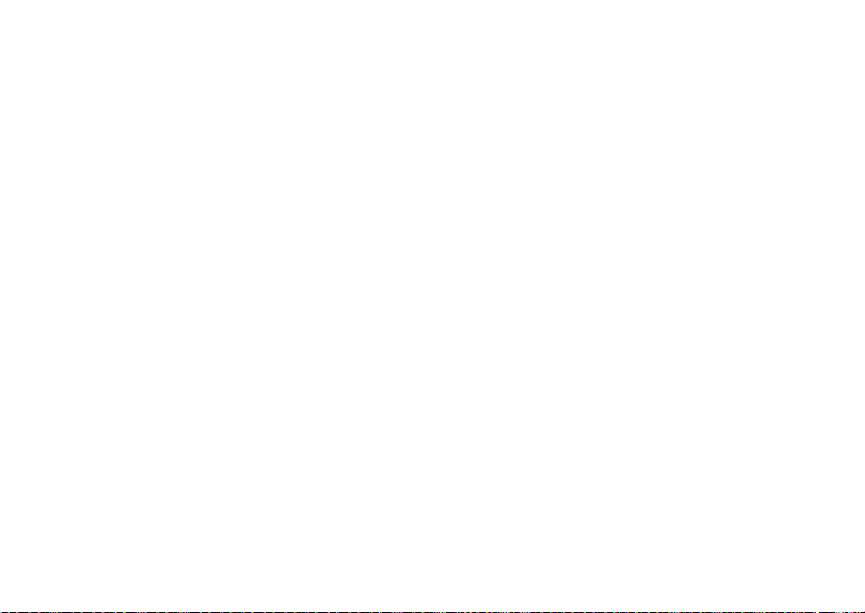
71
Videos
5 If you s elected an entry with a picture assi gned,
press O or press A under Yes to ov erw rite the
assign ed picture. -or-
Press A under No to return to the list of entries
without overwriting the assigned picture.
Setting as Wallpaper
1 Scroll to or select the picture you want to set as
wallpaper.
2 Press m.
3 Select Set As Wallpaper.
Note: If you later set your wallpaper to change
autom atically, the picture is included. See
“Wallpaper” on page 106.
Videos
The media center lets you pla y videos.
Playing
To play a vi de o, se lect it fr om the li st of i te ms i n the
media ce nter.
This ic on V appe ar s n ex t to eac h v id eo in th e l is t of
items.
Tip: When viewing the list of items in the media
center, you can scroll left or right, or pres s
* or #, to change the type of media that
is disp la ye d in the list.
To stop the video be fore it has finished playi ng:
Press O. -or-
Press A under Stop. -or-
Scroll left.
To restart the video, scroll right.
Audio Recordings
The media center l ets you play audio recordings
and assign them to Contacts entries.
Playing
To play an audio recording, select it from th e list of
items in the media center.
This icon a appears next to each audio recording
in the list of ite m s.
Tip: When viewing the list of items in the media
center, you can scroll left or right, or pres s
* or #, to change the type of media that
is disp la ye d in the list.

72
Media Center
To stop the audio recording before it has finished
playing:
Press O. -or-
Press A under Stop. -or-
Scroll left.
To restart the audio recording, scroll right.
When you play an audio recording, an animated
image appears on the display.
Assigning to Contacts
To assig n an audio recording in the media center
as the ring tone for a Contacts entry:
1 Scroll to or select the au dio recording you want
to assign.
2 Press m.
3 Select Assign As Ringer.
4 Select the Contacts entry you want to assign the
ring tone to.
Note: You cannot assign a voice record as the
ring tone for a Contacts entry.
Renaming Items
1 Acces s the media center.
2 Scroll to or select the item you want to rename.
3 Press A under Rename.
4 Delete the item ’s name and enter a new name.
5 Press O.
Locking Items
When you lock an item in the media center , it
cannot be deleted until you unlock it.
1 Access the media center.
2 Scroll to or select the item you want to lock or
unlock.
3 Press m.
4 Select Lock to lock the item. -or-
Select Unlock to unlock the item.
When you view item s in the media center, one of
these i cons appears next to each locked item:
Forward locked.
R
Forward lock and locked.
c
Deleting Items
Deleting items from t he media center deletes them
from all parts of your phone, including the list of
ring tones, the list of vo ic e r ec o rds , and Contacts .

73
Accessing the Camera
Deleting an Item
1 Scroll to or select the item you want to delete.
2 Press m.
3 Select Delete.
4 Press O or A under Yes to confirm .
Deleting All Items
You can delete all unlocked items currently in view,
depend ing on how media ce nter fil terin g is set. See
“Filtering by Media Type” on page 68. If filtering is
set to show all types of media c enter items, all
unlocke d items are deleted.
1 Acces s the media center.
2 Press m.
3 Select Delete All.
4 Press O or A under Yes to confirm .
Accessing the Camera
You can access the camera from the media center
at any time, except when you are viewing a list of
audio recordings, play ing an audio recording, or
using t he Setup me nu.
Select [Camera] from th e li st of it e m s. -or-
Press A under Camera. -or-
Press m. Select Camera.
Managing Memory
To view your used memory, free memory, and
memory capacity:
1 Access the media center. -or-
Scroll to or select any item in the media center.
2 Press m.
3 Select Mem o r y U sa ge.
To free memory, delete items in the media center.
Note: Items in the media center are st ored in
your phone using the same memory
space used to store messages, Java
applic at io ns data, and voic e r ec o rds
created when your phone i s in a call.
Deleting some of these other items frees
memory for messages.

74
Using Send via PTT
Send via PTT lets you exchange pictures, My Info,
and contact info rmation with othe r phones t hat
have this capability. You do this through Private
calls.
Send via PTT cannot be used during group calls.
Sending a Picture
Note: This featur e may not be offered by your
servic e provide r.
When you s end a picture using Send via PTT, the
picture you sent appears on the display of the
phone you are en ga ge d in the Pri vat e call wit h an d
is save d to th at ph one’s me di a ce nter.
Sending a Pict ure Duri ng a Call
You can se nd a p ic tur e a t an y t im e d uri ng a Pr i vate
call, whether you made or received the call*.
* Additional charges may apply.
You cannot talk or listen on a Private call while a
picture is being transmitted. Other activities, such
as taki ng or searching for a picture, do not prevent
you from talking or listening.
Taking a Picture to Send
Note: For more information on taking pictures,
see “Taking Pictures” on page 63.
1 While in a P r iv ate cal l, pre s s A under Camera.
2 When the picture you want to capture is in view,
press O or press A under Capture.
3 To save the picture so you can send it, press O
or press A under Save. -or-
To discard the picture without sending it, press
A under Discard. Repeat step2 until you
captu re a picture you want to send.
4 Press the PTT button to send the picture.
5 Wait while the picture is transmitted. The Private
call is temporarily interrup ted while a picture is
transmitted.
6 When prompted, press the PTT button to
resume th e Pr iv a te ca ll.
Sending a Stored Picture
1 While in a P r iv ate cal l: Press m. Select Browse
Pictures.
A list of pi ctur e s th at ca n be i nc lu de d i n a P ri vat e
call appears.
2 Select the picture you want to send.
3 Press the PTT button to send the picture.

75
Receiving a Picture
4 Wait while the picture is transmitted. The Private
call is temporarily interrup ted while a picture is
transmitted.
5 When prompted, press the PTT button to
resume th e Pr iv a te ca ll.
Starting a Call by Sending a Picture
You can start a Priv ate call af ter yo u ca pture a
picture with the camera or by choosing a stored
picture from the media center.
To do this, you must have the Private ID and IP
address of the person you want to send to stored in
your Contacts.
1 Captur e a pic ture with th e ca m er a . See “ Taking
Pictures ” on pag e 63 . -or-
From the media center, scroll to or select the
pictu re you want to send in a Private call.
2 Press m.
3 Select Send Picture via PTT.
A list of names from Contac ts appear s. These
names have Private IDs and IP addresses
stored.
4 Select the name of the pe rson you want to send
the picture to.
5 Press the PTT bu tton to send the pict ure.
6 Wait while the picture is transmitted. The Private
call is temporarily interrup ted while a picture is
transmitted.
7 When prompted, press the PTT button to
resume th e Pr iv a te ca ll.
Receiving a Picture
When someone sends you a picture using Send
via PTT, your phone emits tone or vibrates and a
mess ag e ap pe ar s on the display asking you if you
want to accept the picture.
When you receive a picture, it appears every time
you are in a Private call with the person who sent it
unless you delete the picture from the media
center. This occurs for the last 20 people who sent
you pictures.
Accepting a Picture
1 When you see the message aski ng you if you
want to accept the picture, press A under Yes.
2 Wait while the picture is transmitted. The Private
call is temporarily interrup ted while a picture is
transmitted.
3 When prompted, press the PTT button to
resume th e Pr iv a te ca ll.
Tip: If you want to st op the transmi ssio n befo re it
is finished, press A unde r Cancel.

76
Using Send via PTT
Declining a Picture
When you see the message asking you if you
want to accept the picture, press A under No.
The picture is no t transmitted.
Setting Picture Capability
To turn your phone’s ability to send and recei v e
pictures in Private calls on or off:
1 From the main menu, select Setti ng s > 2- Way
Radio > PTT Picture.
2 Select On or Off.
This setting does not affect your phone’s ability to
send an d rec ei ve My Info or co nt ac t info r m at io n.
Sending My Info and Contact Information
When yo u se nd My Info or c o nt a c t inf o rm at i on
using Send via PTT, the informatio n you sent
appears on the display of the phone you are
engage d in the Private call with. After the call, the
information appears on the recent call list of that
phone.
Sending My Info
You can control w hat port ion of the information in
My Info is sent and whether it is sent automatically
in every Private call or only when you choose to
send it. See “Setting Sending Options” on page 80.
Tip: W he n you send My Inf o, certain
informatio n, su ch as your ema il ad dress or
fax number, cannot be in cluded. To send
complete contact information, create an
entry f or yourse lf in Contact s an d se nd .
Sending Information During a Call
1 While in a Private call, press m.
2 With Send My Info via PTT highlighted, press
O.
3 When Ready to Send ap pe ar s on the dis play,
press the PTT button to send the in form a tio n.
Starting a Call by Sending Information
1 From the main menu, select My Info.
2 Press m.
3 With Send My Info via PTT highlighted, press
O.
4 Use the keypad to enter the Private ID you want
to send the information to. -or-

77
Sending My Info and Contact Information
Press A under Browse. Select Contacts,
Recent Calls, or Memo. Select the n umber you
want to enter.
5 When Ready to Send appear s on the dis pl ay,
press the PTT bu t to n to send the in for m a tio n.
Sending Contact Information
You can s end contact information by selecting a
Contacts entry or an item from the recent call s list.
Contact s entries that cont ain only addresses
cannot be sent. Wh en Contacts entri es are
received, they do not include ring tones or pictures.
These items from the recent calls list can be sent:
• Contact informat io n se nt f ro m other phon es
• Calls to or from n umbers sto re in your Contacts
list
Sending Information During a Call
1 While in a Private call, press m.
2 Select Contacts or Recent Calls.
3 Scroll to the Contacts entry or item in the recent
calls list you want to send .
4 When Ready to Send appear s on the dis pl ay,
press the PTT bu t to n to send the in for m a tio n.
Starting a Call by Sending Information
1 From the Contacts list, scroll to or select the
entry you want to send. -or-
From the recent calls list, scr oll to or select the
item you want to send.
2 Press m.
3 Select Send Contact via PTT.
4 Use the keypad to enter the Private ID you want
to send. -or-
Press A under Browse. Select Contacts,
Recent Calls, or Memo. Select the n umber you
want to enter.
5 When Ready to Send ap pe ar s on the dis play,
press the PTT button to send the in form a tio n.
Receiving My Info or Contact Information
When you rec eive My Info or cont ac t infor m at io n
from another ph one, an icon appears on the
display:
My Info.
j
Contact information.
d

78
Using Send via PTT
To view the information while sti ll in the P rivate
call:
1 Press m.
2 Select View Contact.
You can also view My Info from other phones on
the recen t ca lls li st . See “ Rece nt C alls ” on pa ge 24.

79
My Info
My Info le t s yo u vie w i nfo rm ati on ab out y our p hone
and send this information to other phones.
Viewing My Info
1 From the main menu, select My Info.
2 Scroll to see the entire screen.
The My Info screen contains:
•My Name — You can enter your name here.
•Line1 and Line 2 — your phone numbers for
phone lines 1 and 2. Each number appears
when you receiv e your first call on t hat line.
•Private — Your Private ID is the number that
others us e to co nta ct you using P riv ate call s.
This number appe ars when you receive your
first Privat e call .
• Group ID — the number of the Talkgroup you
have joined.
• Carrier IP — the IP address assigned to your
servic e pr o vi de r . T his numb er appears when
you register for packet data services.
• IP1 Address and IP2 Address — the IP
addresses yo u use to acc es s the Inte rne t with
your phone.
• Circuit Data — the number you use if you want
to use your phone to transfer circuit data. See
“Using Your Phone as a Modem” on page 4 5.
You rece ive this number fro m your service
provider.
Note: If yo u r eq ue st equipme n t- r el ated
transa ctio ns on you r ac count, your servi ce
provid er ma y require yo u to pr o vi de
specific information about your phone. By
pressing m anytime while in My Info, a
submenu will appear that includes your
phone's service status, unit information,
and phon e ide ntifica ti on num bers
includ in g IM E I, S IM ID, and Serial
Number ( SN ). Ple as e be pr epa r ed to
supply the representative with this
information when requesting these types
of tran sactions.
Editing My Info
To edit My Info to enter or change the text that
appears in My Name:
1 From the main menu, select My Info.
2 Press A under Edit.
3 Select Name.
4 Enter the name y ou want to appear. See
“Entering Text” on page 53. When you are
finished, press O.

80
My Info
You can also edit the information in Line 1, Line 2,
and Ckt, but your changes are only temporary. The
next tim e yo ur ph on e r eg is ters on the ne t wor k , the
your actual phone numbers and circuit data
number appear again in My Info.
Setting Sending Options
Your phone can send information in My Info to
other phones that have thi s capability.
You can control what portion of the information in
My Info is sent and whether it is sent automatically
in every Private call or only when you choose to
send it.
Informat io n S ent
The infor m atio n yo ur p ho ne s en ds alw a ys inc lu de s
My Name and Private.
It may include Line 1, Line 2, Carrier IP, and
Circuit Data, depending on the options provided
by your s ervice pr ovider and how you set your
sendin g options.
To change which fields are sent:
1 From the main menu, select My Info.
2 Press m.
3 Select Send My Info Setup > Info to Send.
4 A checkmark appears next to the fields that will
be sent. To add or remove the checkmark, select
the field.
5 When you are finished, press A under Done.
Automatic Sending
To contro l w he th er yo ur inf orm a t io n is sen t
automatically:
1 From the main menu, select My Info.
2 Press m.
3 Select Send My Info Setup > AutoSend.
4 To set your information to be sent automatically,
set this option to On. -or-
To set y ou r inf or mat io n t o be se nt o nly wh en you
choose to send it, set this option to Off.

81
Voice Re cords
A voice record is a recording you make with your
phone a nd can play back. You can record not es to
yourself when your phone is not in a call or record
phone ca lls when yo ur phone i s in a call.
Voice records created when your phone is not in a
call can be accessed through the media center.
See “Media Center” on page 68.
Viewing Voice Records
To view yo ur list of voice records:
1 From the main menu, select VoiceRecord.
2 Scroll to view more voice records.
Voice Records Icons
One of these icons appears next to each v oice
record:
A voice record made while your phone was
c
not in a call.
A voice record made while your phone was in
v
a call.
Filte ring by Voice Recor d Type
You can set your phone to show all voice records,
only voi ce recor ds crea ted whe n your ph one w as in
a call, or only voice records created wh en your
phone was not in a call.
1 From the main menu, select VoiceRec.
2 Press m.
3 Select Filter.
4 Select the option you want:
•All — show all voice records.
•In Call — show only voice records created
when your phone was in a call.
•Normal — show only voice records created
when your phone was not in a call.
Tip: You can also pr es s * or # to scroll
through these op tions while viewing the list
of voice records.
Creating Voice Records
Phone Not in a Call
To record a note to yourself:
1 From the main menu, select VoiceRecord >
[New VoiceRec] .

82
Voice R ecords
2 Say the message you want to record into the
microphone.
Tip: To stop recording before you are finished,
press A under Pause. To start recording
again, press A under Resume. To stop
recordi ng and discard the voice reco rd at
any time, press A under Cancel.
3 When you are finished recording, press O.
To add to the end of an existing voice record:
1 From the main menu, select VoiceRecord.
2 Scroll to the vo ice record you want to add to.
3 Press m.
4 Select Add To.
5 When you are finished recording, press O.
Phone in a Call
To record a phone call:
1 While on an active call, press m.
2 Select Record.
3 When you are finished recording, press O.
Note: Recording of phone calls is subject to
applicable laws regarding privacy and
recording of p hone conv ersations.
Playing Voice Records
1 From the main menu, select VoiceRecord.
2 Select the voice record you w ant to pl ay.
3 To stop the voic e rec ord w hi le it i s pl ayin g, pres s
O.
Tip: T o pause or resume, press any number key.
Labeling Voice Records
When you c reate a voice record, it i s labeled w ith
the time and date it was recorded. You can then
rename it with a custom label.
1 From the main menu, select VoiceRecord.
2 Scroll to the vo ice record you want to label.
3 Press A under Label.
4 Enter t he label you want to assign. See
“Entering Text” on page 53.
5 Press O.
Locking Voice Records
When you lock a voice record, it cann ot be deleted
until yo u un lo ck it.
1 From the main menu, select VoiceRecord.
2 Scro ll to the voice record you want to lock or
unlock.

83
Deleting Voice Records
3 Press m.
4 Select Lock to lock the message . -or-
Select Unlock to unlock the message.
When a voi ce rec or d is lo ck ed , th is ic on
next to it.
Deleting Voice Records
Deletin g a voice r ecord from the voice r ecord list
deletes it from all parts of your phone, including the
media ce nter.
Deleting a Voice Record
1 From the main menu, select VoiceRecord.
2 Scroll to the unlocked voice record you want to
delete.
3 Press m.
4 Select Delete.
5 Press O or A under Yes to confirm .
Deleting All Voice Records
1 From the main menu, select VoiceRecord.
2 Scroll to any voice record.
3 Press m.
4 Select Delete All.
5 Press O or A under Yes to confirm.
R appears
Managing Memory
To view th e amount of memory a v ailable for voice
records:
1 From the main menu, select VoiceRecord.
2 With [New VoiceRec] highlighted, press A
under Memory. -or-
With any voice record highlighted, press m.
Select Memory.
To free more memory by deleting all unlocked
voice records:
1 From the voice records memory screen, press
A under Delete.
2 Press O or A under Yes to confirm .
Note: Voice records are stored in your phone
using the same memor y space used to
store messages, Java application data,
and all items accessible t hrough the
media center. Deleting some of these
other items frees memory for voice
records.

84
Java Applications
Your phone arrives with Java appli c ations loaded
and ready to install. You can download and install
more Java applications.
Note: Using Java applications may cause your
phone to use up more battery power than
other use s of your phon e .
Installing Applications
1 From the main menu, select Java Apps.
2 Select the application or suite of applications
you want to install.
Inst allation messages appear as the application
installs.
3 If you want to create a shortcut to the Java
application on the main menu: Press A under
Next. Press A under Yes. Press O.
4 Press A under Done.
Running Applications
To run an application that has a shortcut on the
main menu:
1 From the main menu, select the application or
suite of applications you want to run.
2 If you have selected a suite of applications,
select the application you want to run.
To run an ap pl ic at ion t ha t d oes no t ha ve a sho rtc ut
on the main menu:
1 From the main menu, select Java Apps.
2 Select the application or suite of applications
you want to run.
3 If you have selected a suite of applications,
select the application you want to run.
Tip: If you don’t hear the sounds associated with
the Java application, select Settings >
Volume and check th e volumes of Java
Speaker and Java Earpiece.
Suspending Applications
When you suspend an application, it does not stop
running. It goes to the background so that you can
run another application in the foreground.
To suspend an application:
Press e or close the flip.
To view your suspended applications:
From the Java menu, select Suspended Apps.
You can h ave up to 3 applications running at one
time — 1 running in the foreground and 2 in the
background.

85
Resuming Applications
Resuming Applications
You can resume a suspended ap plication at any
time. This brings it to the foreground.
1 From the Java menu, select Suspended Apps.
2 Select the application you want to resume.
Ending Applications
To end an application:
1 From the main menu, select Java Apps.
2 If the application you want to end is par t of a
suite of applications, select the suite.
3 Scroll to the a pplication you want to end.
Press A under End. -or-
If End is not one o f your opt io ns: Pre ss m. Select
End.
Tip: You can also end applications from the
Suspended Apps scre en.
To end all applications:
1 From the main menu, select Java Apps.
2 Scroll to Suspended Apps.
3 Press m.
4 Select End All.
5 Press O or press A under Yes to confirm.
6 If you want to end all applications without letting
them exit, press A under EndNow.
Downloading Applications
If you want to run more Java applications, you can
download them into your phone.
Go to www.motorola.com/idenupdate for a
selection of Java applications and downloading
instruct ions.
Deleting Applications
To delete an application:
1 From the main menu, select Java Apps.
2 Scroll to the a pplication you w ant to delete.
3 Press m.
4 Select Deinstall.
5 Press O or press A under Yes to confirm.
6 When your phone has finished deleting the
applic at io n, pr e ss A under Done.
To delete all Java applications:
1 From the main menu, select Java Apps.
2 Scroll to Java System.
3 Press m.
4 Select Delete All.

86
Java Applications
5 Press O or press A under Yes to confirm.
Managing Memory
To view th e amount of memory available for Java
applications:
1 From the main menu, select Java Apps > Java
System.
2 Press A under Next.
3 To see more memory information, press A
under Next again.
Deleting Java applications frees memory.
Note: Java application data is stored in your
phone using the same memory space
used to store mess ages, voice records,
ring tones , and wallpap er images.
Deleting some of these other items frees
memory for Java applications.
Shortcuts on the Main Menu
When you install an applic ation, you can create a
shortcut to the application on the main menu.
To create a shortcut to an application that is
already installed:
1 From the main menu, select Settings >
Personalize > Menu Options > Add/Remove
Apps. -or-
From the main menu: Press m. Sel ect Main
Menu Setup > Add/Remove Apps.
2 Scroll to view the list of Java applications. Any
application that has a shortcut on the main menu
has a checkmark next to it.
3 Scroll to the application you want to create a
shortc ut for.
4 Press O.
5 Press A under Done.
To remove a shortcut:
1 From the main menu, select Settings >
Personalize > Menu Options > Add/Remove
Apps. -or-
From the main menu: Press m. Sel ect Main
Menu Setup > Add/Remove Apps.
2 Scroll to view the list of Java applications. Any
application that has a shortcut on the main menu
has a checkmark next to it.
3 Scroll to the application you want to remove the
shortc ut for.

87
Java Applications and GPS Enabl ed
4 Press O.
5 Press A under Done.
Java Applications and GPS
Enabled
Some Java applications can make use of your
phone’ s GPS f e atur e to d et e rmin e th e ap pro xim at e
geographical location of your phone. (See “GPS
Enabled” on page 90 for mor e information on the
GPS feat ure.) However, for privacy r easons, you
may not al ways want Java applicatio ns to access
the location of your phone. Your phone protects
your privacy by giving you the option to block all or
some Java applications from accessing the
location of your phone.
Setting Privacy for All Java Applications
These op tions control the privacy of all Java
applications on your phone:
• Restricted — No Java or similar software
applications may access the location of your
phone. However, location information may still
be available t o the phone’s owner, fleet
manager, or account administrator.
• Unrestricted — All Java applications may
access the location of your phone, wit hout
notifying you.
• By Permi s si on — When a Java application
attempts to access the location of your phone,
you are prompted to give permission. However,
location information may still be available to the
phone’s owner, fleet manager, or account
administrator.
See “Setting Privacy Options” on page 96 fo r
information on choosing these options.
Gran t i ng or Den ying Pe rm ission
If you choose By Permission, you must grant or
deny each Java application access to the location
of your phone when the application requests
access for the first time. You may be required to
grant or deny subs equent r equests from the same
application, depending on the privacy s etting you
choose f or the ind ividual Java application (see
“Setting Privacy for Each Java Application” on
page 88).
When a Jav a application requests access to the
location of yo ur ph on e, a s cree n a ppea r s in for mi ng
you.

88
Java Applications
To deny this request:
1 Press A under Deny. The application d oes not
access the location of your phone.
2 Select the denying option you want:
• Always — If the application requests a ccess
to the location of your phone again, the
request is denied without notifying you.
• For this session — If the application
requests access to the location of your phone
again be fore you power of f your phon e, the
request is denied without notifying you.
• Only Once — If the application requests
access to the loc ation of yo ur phone again,
you are pro m pt e d to gr a nt or de ny
permission.
To grant this request:
1 Press A under Grant. The appli ca t ion a cce ss es
your phone’s location.
2 Select the granting opt ion you wa nt:
• Always — If the application requests a ccess
to the location of your phone again, the
request is granted without notifying you.
• For this session — If the application
requests access to the location of your phone
again be fore you power of f your phon e, the
request is granted without notifying you.
• Only O nce — If the applic ation requests
access to the loc ation of yo ur phone again,
you are pro m pt e d to gr a nt or deny
permission.
Setting Privacy for Each Java Application
After a given Java application requests access to
the location of your phone for the first time, you
have the opportunity to set the GPS privacy option
for that Java application.
1 From the main menu, select Java Apps.
2 Scroll to the a pplication or sui te of applicati ons
you want to set the privacy option for.
If the application has requested access to the
location of your phone, this icon
when you hi ghlight the ap pl ic at i on .
3 Press m.
4 Select Permissions.
5 Select the privacy option you want for this
application:
•Always — The application always has
permission to access th e location of your
phone, without notifying you.
S appears

89
Java Applications and GPS Enabl ed
•Ask — When the application requests access
to the location of your phone, you are
prompted to gra nt or deny p ermission (see
“Granting or Denying Permission” on page
87).
• Never — When the application requests
access to the loc ation of yo ur phone, the
request is denied without notifying you.

90
GPS Enable d
Your phone’s GPS Enabled f eature uses
information from Global Positioning System (GPS)
satellites orbiting the Earth to determine the
approximate geographi cal location of your phone,
expres sed as latitude and longitude. The
availability and accuracy of this location
information (and the amount of time that it takes to
calcul ate it) will va ry de pendin g on the enviro nment
in which you are using the GPS featu re. For
example , GPS location fixe s are often difficult to
obtain indoors, in covere d locations, between high
buildi ngs, or in ot he r si tu ati on s w here you have not
establ ished a clear broad view of the sky. SEE:
“IMPORTANT: Things to Keep in Mind”.
When you m ake a 911 emergency call, the GP S
feature of your phone can help emergency
personnel locate you if yo ur phone has adequate
access to GPS satel lite signals and your
emergenc y res ponse center is eq uipp ed to pr oces s
such information.
You can also use the GPS feature to view your
approximate location. Location information
appears on the phone’s display.
Java appl ic at ions loaded on your ph on e ca n also
request your location. If your phone is connected to
a laptop computer or similar device, software
running on that device can request your location.
To pro tec t your priva cy , yo u ca n control whe ther
these requests are granted.
IMPORTANT: Things to Keep in Mind
If you are using the G PS feature of your phone
while driving, please give full attention to driving
and to the road.
Where adequate signals from multiple satellites
are not av ailable (usually because your GPS
antenn a cannot establish a view of a wide area of
open sky), the GPS feature of your phone WILL
NOT WORK. Such situations include but are
not limited to:
• In underground locations
• Inside of buildings, trains, or other covered
vehicles
• Under any other metal or concrete roof or
structure
• Between tall buildings or under dense
tree-cover
• Near a powerful radio or television tower
