Page 1

EN
MOTOROLA XOOMTM 2
MEDIA EDITION
InboxobnI
Tomorrow, Apr 9
Laura’s Birthday
Executive Review Call
3:00pm – 4:00pm
Dial in number: 1-888-55
Fri
APR
8
Project Mgr Interview
4:00pm – 5:00pm
6:00pm – 7:00pm
My Office
[wire] bar
Happy Hour
6:00pm – 7:00pm
[wire] bar
Happy Hour
Inbox
oxob
n
davidkelley4763@gmail.com
5
Google Calendar 2:55pm
Reminder: Executive Review Call @ Apr 8
3:00pm - 4:00pm (David’s Calendar@moto
Justin Younger 2:52pm
Budget Updates ― Hi Everyone, I’ve updated
all of the budget information for today’s call
Me, Paul, Kim 3 2:50pm
content updates for marketing materials ―
Sounds like a plan. Let’s move forward for now
Julie Demler 2:45pm
Content Approvals ― All of this is approved
by me. Please forward along to the rest of the
Greg Poulimas 2:47pm
Site you should check out ― Thought that
this was relevant to your current project. Also,
Apps
Gmail Browser Talk Maps Gallery
YouTube
Market
Camera
Touch & hold to move
items on the home
screen, or to open
options for items in
lists.
Touch to open.
Flick or drag to scroll.
obn
MOTOROLA XOOM™ 2 Media Edition with Wi-Fi Only (MZ607) MOTOROLA XOOM™ 2 Med ia Edition with 4G (MZ608) UMTS LA Quick Start Guide October 28, 2011 3:57 pm
Your tablet
At a glance
When you’re up and running, be sure to explore what your tablet can do:
• Customize: Start up, then “Personalize”.
• Create: Check and send your “Email”, and even creat e an d ed it do cuments and
calendar events for “Work”.
• Enjoy: “Load up”your tablet’ s apps and games, or “Play & record”media.
Tips & tricks
• Power/Sleep: To turn your tablet on or off, press and hold Power/Sl eep on the
back. To make the screen sleep or wake up, press but don’t hold.
Note: Wi-Fi-only devices don’t have a SIM card. Certain apps and features may not be
available in all countries.
Headphone Jack
Notification Light
Front Camera Lens
Power/Sleep Key (on
back)
Hold=power,
Press=sleep
Volume Keys (on back)
Micro USB / Charger
Charging Light
HDMI
SIM and microSD
Inbox
davidkelley4763@gmail.com
Google Calendar 2:55pm
Reminder: Executive Review Call @ Apr 8
3:00pm - 4:00pm (David’s Calendar@moto
Justin Younger 2:52pm
Budget Updates ― Hi Everyone, I’ve updated
all of the budget information for today’s call
Me, Paul, Kim 3 2:50pm
content updates for marketing materials ―
Sounds like a plan. Let’s move forward for now
Greg Poulimas 2:47pm
Site you should check out ― Thought that
this was relevant to your current project. Also,
Julie Demler 2:45pm
Content Approvals ― All of this is approved
by me. Please forward along to the rest of the
Gmail Browser Talk Maps Gallery
Fri
APR
8
5
Laura’s Birthday
Executive Review Call
3:00pm – 4:00pm
Dial in number: 1-888-55
Project Mgr Interview
4:00pm – 5:00pm
My Office
Happy Hour
6:00pm – 7:00pm
[wire] bar
Happy Hour
6:00pm – 7:00pm
[wire] bar
Tomorrow, Apr 9
Apps
YouTube
Market
Camera
Start
Set up
Let’s get you up and running.
Caution: Before assembling, charging, or using your
tablet for the first time, please read the important safety ,
regulatory and l egal information provided with your
product.
Tips & tricks
• In the unlikely event that your tablet becomes unresponsive, try a forced
reboot—press and hold both Power/Sleep and the down volume key for more
than 12 seconds.
Note: This product uses a non-removable battery.
Note: Wi-Fi-only devices don’t have a SIM card.
Note: This device supports apps and services that use a lot of data, so make sure
your data plan meets your needs. Contact your service provider for details.
1
Charge up.
Note: This product
uses a non-removable battery.
3
Insert your
SIM and microSD cards.
5
Sign in.
Sign in with your Google Account
Email
Password
2
Remove the placeholder
SIM and microSD cards.
4
Power up.
Power/Sleep Key
(on back)
Hold=power
SIM and
microSD
Touch
Quick start: Touch
It’s all in the touch:
• Tou ch: Choose an icon or option.
• Touch & hold: Move items on the home screen, or open options for items in lists.
• Drag or flick: Scroll slowly (drag) or quickly (flick).
• Pinch or double-tap: Zoom in and out on websites, phot os, and maps.
Tips & tricks
• Flick & stop: When you flick a long list, touch the screen to stop it from scrolling .
• Maps: Twis t a map with tw o finger s to rotate it, and pul l two fing ers do wn to tilt it.
Navigate
Quick start: Navigate
Find your way around:
• Search: Search with text or voice.
• App menu: See all your apps (if you have a lot, flick left and right to see them
all).
• Back: Go back one screen.
• Home: Return to the home screen at any point.
• Recent apps: Show thumbnails of your recent apps (touch a thumbnail to
open the app).
Tips & tricks
• Panels: Flick left or right to show the five home screen panels. To return to the
center panel, touch Home .
• Menu: When you see in the top right, or in the bottom left, you can touch
them to open a menu for the screen you’re on.
Apps
Open apps.
Inbox
davidkelley4763@gmail.com
Google Calendar 2:55pm
Reminder: Executive Review Call @ Apr 8
3:00pm - 4:00pm (David’s Calendar@moto
Justin Younger 2:52pm
Budget Updates ― Hi Everyone, I’ve updated
all of the budget information for today’s call
Me, Paul, Kim 3 2:50pm
content updates for marketing materials ―
Sounds like a plan. Let’s move forward for now
Greg Poulimas 2:47pm
Site you should check out ― Thought that
this was relevant to your current project. Also,
Julie Demler 2:45pm
Content Approvals ― All of this is approved
by me. Please forward along to the rest of the
Gmail Browser Talk Maps Gallery
Fri
APR
8
5
Laura’s Birthday
Executive Review Call
3:00pm – 4:00pm
Dial in number: 1-888-55
Project Mgr Interview
4:00pm – 5:00pm
My Office
Happy Hour
6:00pm – 7:00pm
[wire] bar
Happy Hour
6:00pm – 7:00pm
[wire] bar
Tomorrow, Apr 9
YouTube
Market
Search.
Widgets
Flick left or right to see
more panels.
Shortcuts
Back
Home
Camera
Recent Apps
Notifications & Quick
Settings
Touch for details.
Want More?
More information
You can get more information, more help, more free stuff. We’re here to help.
• Answers: Check out the help center on your tablet—touch
. If your device doesn’t have
Center
www.motorola.com/myxoom2mediaedition
• Support: Go to
www.motorola.com/support
Help Center
, you can download it from
.
, where you can select from a number of
Apps> Help
customer care options. You can also contact the Motorola Customer Support
Center at 0800 666 8676 (Argentina), 800-201-442 (Chile), 01-800-700-1504
(Colombia), 01 800 0210000 (México), 0800-100-4289 (Venezuela), or
0-800-52-470 (Perú).
• Updates: To keep your tablet current, software updates may be available.
Touch
up to date. If it isn’t, touch
Apps
>
Settings >About tablet >System updates
Update
.
to see if your tablet is
• Join us: Get the latest news, apps, tips & tricks, videos and so much more—join
us on:
YouTube
™
www.youtube.com/motorola
Facebook™
Twitter
Accessories
You can find accessor ies for your tablet at
www.facebook.com/motorola
www.twitter.com/motomobile
www.motorola.com/accessories
.
Copyright & Trademarks
This product meets the applicable SAR limits of 1.6W/kg (FCC) and 2.0 W/kg (ICNIRP). The limits and guidelines include a substantial
safety margin designed to assure the safety of all persons, regardless of age and health. The highest SAR values measured for this
device are listed in the regulatory information packaged with your product.
Certain features, services and applications are network dependent and may not be available in all areas; additional terms, conditions
and/or charges may apply. Contact you r service provi der for de tails.
All features, functionality, and other product specifications, as well as the information contained in this guide, are bas ed up on the latest available
information and believed to be accurate at the time of printing. Motorola reserves the right to change or modify any information or specifications
without notice or obligation.
Note:
The images in this guide are examples only.
MOTOROLA and the Stylized M Logo are trademarks or registered trademarks o f Motorola Trademark Holdings, LLC. Google, the Google logo, Goo gle
Maps, Google Latitude, Gmail, Y ouTube, Google Books, Google Docs, Google Places, Google Maps Navigation Beta, Google Calendar, Android,
Android Market, and other marks are trademarks of Google, Inc. All other product or service names are the property of their respective owners.
© 2011 Motorola Mobility, Inc. All rights reserved.
Product ID: MOTOROLA XOOM™ 2 Media Edition with Wi-Fi ONLY (Model MZ607)
Product ID: MOTOROLA XOOM™ 2 Media Edition with 3G (Model MZ608)
Manual Number: 68016401001-A
Page 2
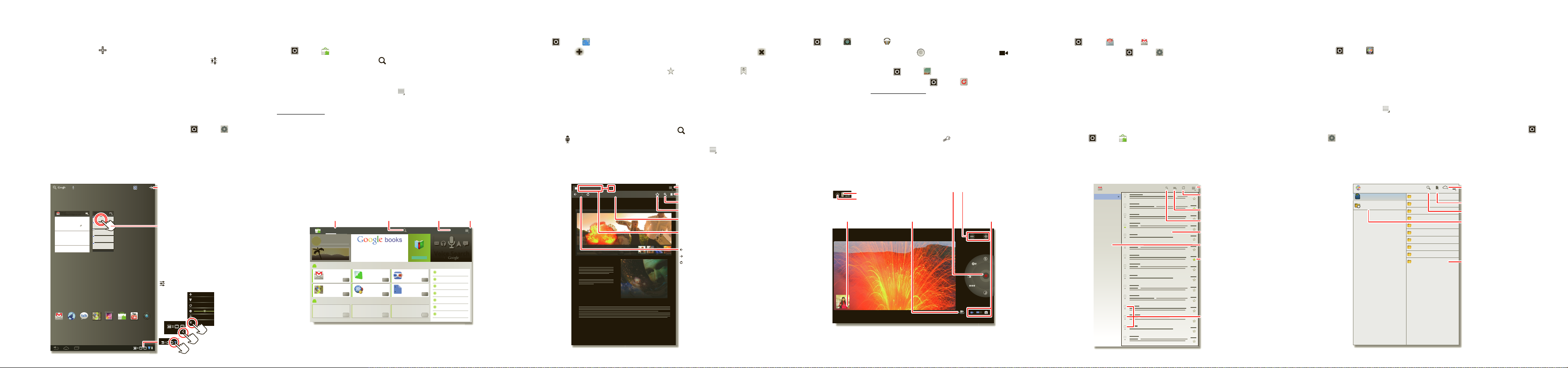
Personalize
Tomorrow, Apr 9
Laura’s Birthday
Executive Review Call
3:00pm – 4:00pm
Dial in number: 1-888-55
Fri
APR
8
Project Mgr Interview
4:00pm – 5:00pm
6:00pm – 7:00pm
My Office
[wire] bar
Happy Hour
6:00pm – 7:00pm
[wire] bar
Happy Hour
Inbox
oxob
n
davidkelley4763@gmail.com
5
Google Calendar 2:55pm
Reminder: Executive Review Call @ Apr 8
3:00pm - 4:00pm (David’s Calendar@moto
Justin Younger 2:52pm
Budget Updates ― Hi Everyone, I’ve updated
all of the budget information for today’s call
Me, Paul, Kim 3 2:50pm
content updates for marketing materials ―
Sounds like a plan. Let’s move forward for now
Julie Demler 2:45pm
Content Approvals ― All of this is approved
by me. Please forward along to the rest of the
Greg Poulimas 2:47pm
Site you should check out ― Thought that
this was relevant to your current project. Also,
Apps
Gmail Browser Talk Maps Gallery
YouTube
Market
Camera
1
2
Wi-Fi
Airplane mode
Auto-rotate screen
Notifications
Settings
AUTO
3
Add widgets,
wallpaper, and more to
your home screen.
Touch the status
indicators, then touch
twice to change
your
screen,
sound, or
other
settings.
Touch & hold, then
drag widgets or
shortcuts to a new
spot or the trash can in
the top right.
h
d.
.
Start/stop recording. Zoom
Back Camera Lens
Camera Flash
On the back of your tablet:
Choose
photo or
video.
Choose the front
or back camera.
Open the
gallery.
you@gmail.com
Inbox
Priority Inbox
Starred
Important 3
Chats
Sent
Outbox
Drafts
All Mail
Spam
Trash
Personal
Menu
Create a message.
Check for new
messages.
Search messages.
“Star” a message to
follow up later. To show
starred messages,
touch the Starred
message label.
Choose multiple
messages, then
choose an action at the
top of the screen.
Messages
Message Labels
Pictures
Date last modified
Local Files
Local Files
Recent Documents
Podcasts
Date last modified
Ringtones
Date last modified
Date last modified
Work
Date last modified
Movies
Date last modified
Music
Date last modified
Notifications
Date last modified
Alarms
Date last modified
Android
Date last modified
Download
Date last modified
Open an online
document.
Choose a folder to
open.
Create a document.
Search for a file.
Choose to show all of
your files, or just
recent documents.
Quick start: Personalize
Change your widgets, wallpaper, and more—make it yours.
• Home screen: To move widgets or shortcuts, to uch and hold them. To add them
or change wallpaper, touch in the top right.
• Sound & display: T ouch the clock in the bottom right, then touch and
to choose
Screen, Sound
, and more.
Settings
Tips & tricks
• Add to your home screen: Just touch and hold an empty spot on the home
screen.
• Remove from your home screen: Touch and hold a widget or shortcut, then
drag it to the trash can in the top right.
• Settings app: To open settings from the app menu, touch
Apps
>
Settings
Load up
Quick start: Load u p
Your tablet comes with fun games and apps—expl ore them, and do wnload e ven more
from Android Market™!
Find it:
• Find: To find a game or app, touch at the top.
• Review: To show the apps you/ve downloaded from
Apps >Market
Market
, touch
My apps
Tips & tricks
• Help: To get help and more, touch Menu in the top right corner.
• On a computer: You can find and manage apps from any computer. Just go to
market.android.com
and log in with the email and password for your Google™
account.
.
• Uninstall: To uninstall your apps fr om
show the
Uninstall
button.
Market
, touch
My apps
. Touch an app to
Surf
Quick start: Surf
You’re surfing on the big screen.
Find it:
Apps
>
ttp://www
Browser
• Tab s: Touch to open a new tab, then touch tabs to go to them or touch to
close them.
.
• Bookmarks: If you love that website, touch to bookmark it. Touch to open
your bookmarks.
Tips & tricks
• Touch & hold: Touch and hold a link or text field for options.
• Zoom: To zoom in or out, pinch your fingers together or move them apart on the
screen.
• Search: To search from the home screen, touch in the top left for a text search,
or touch for a voice search.
• Share: To send a website link to a friend, just touch Menu >
Share page
.
Play & record
Quick start: Play & record
See it, capture it, share it!
Find it:
Apps
>
Camera
or
Music
• Photos & videos: In the camera, touch to take a photo or touch to switch
to videos.
To open photos & vi deos, touch
• Stream and transfer computer files: Open
on your computer (from
www.mymotocast.com
Apps> Gallery
.
Apps >MotoCast
), then log in to stream or download
and install it
files right to your tablet.
Tips & tricks
• Zoom: To zoom in or out on photos, pinch your fingers together or move them
apart on the screen.
• Camera settings: In the photo viewfinder, touch to open
Camera settings
.
Email
Quick start: Email
Keep in touch with friends and colleagues.
Find it:
• Add accounts: Touch
Apps
>
Email
or
Gmail
Apps >Settings >Accounts & sync
account
in the top right. For Microsoft® Exchange work accounts, choose
, then touch
Add
Corporate
and enter settings from your IT department.
Tips & tricks
• Keypad: Touch a text field to open the touchscreen keypad.
• Drag or flick: When you flick a long list of contacts or emails, touch the screen to
stop it from scrolling.
• Social networking: Get Facebook™, Twitter, and lots more. Visit Android
Market™ to grab the latest official apps and widgets, and see what everyone is up
to. Touch
Apps> Market
.
Work
Quick start: Work
You can use Quickoffice™ to view and edit files online, or download them to your
tablet to work on them anytime.
Find it:
• Open files: Touch a file or folder to open it, or touch and hold a file for options.
Apps >Quickoffice HD
You can edit most text or sprea dsheet files:
• Select text: Double-touch text to select it.
Tips & tricks
• Options: To open a keyboard, choose formatting, save the file, or choose other
options touch Menu .
• Accelerate: Use a dock or Bluetooth™ keyboard and mouse when you want to
make your tablet more like a laptop computer. Turn them on and touch
>
Settings >Wireless & networks
>
Bluetooth settings
>
Find nearby devices
disconnect the mouse, turn it off. T o disconnect the keyboard, touch the keyboard
icon in the bottom right of your screen, then drag the touch switch to
Off
.
Apps
. To
Browse apps or
books.
Apps Books Search Market My apps
TRAVEL
FEATURED FOR TABLETS >
Gmail
Google Inc.
Google Maps
Google Inc.
TOP PAID >
Search apps or
books.
Over 3 million books.
Reading
Finance
Google Inc.
Free
Google Pinyin
Google Inc.
Free
nboun
Free
Free
downloaded apps.
Free
Google Goggles
Google Inc.
Google Docs
Google Inc.
Show your
Voice Search
Voice Searc
CATEGORIES
GAMES
BOOKS & REFERENCE
Free
BUSINESS
COMICS
Free
COMMUNICATION
EDUCATION
ENTERTAINMENT
Movie Tickets & Thea...
http://www.filmfans.com/
Home Showtimes Browse Movies DVDs Trailers Movie Guides
Menu
Younger Than Ever Exclusive Clip
With no way out, Bailey is forced to leave the city she loves and
by
find the reason for her parents untimely demise.
BLACK HOLE
COMING THIS SUMMER
Menu
Open bookmarks.
Search
Add a bookmark.
Touch and enter a URL.
Tabs (touch + to add a
tab)
Back
Forward
Refresh
