Page 1
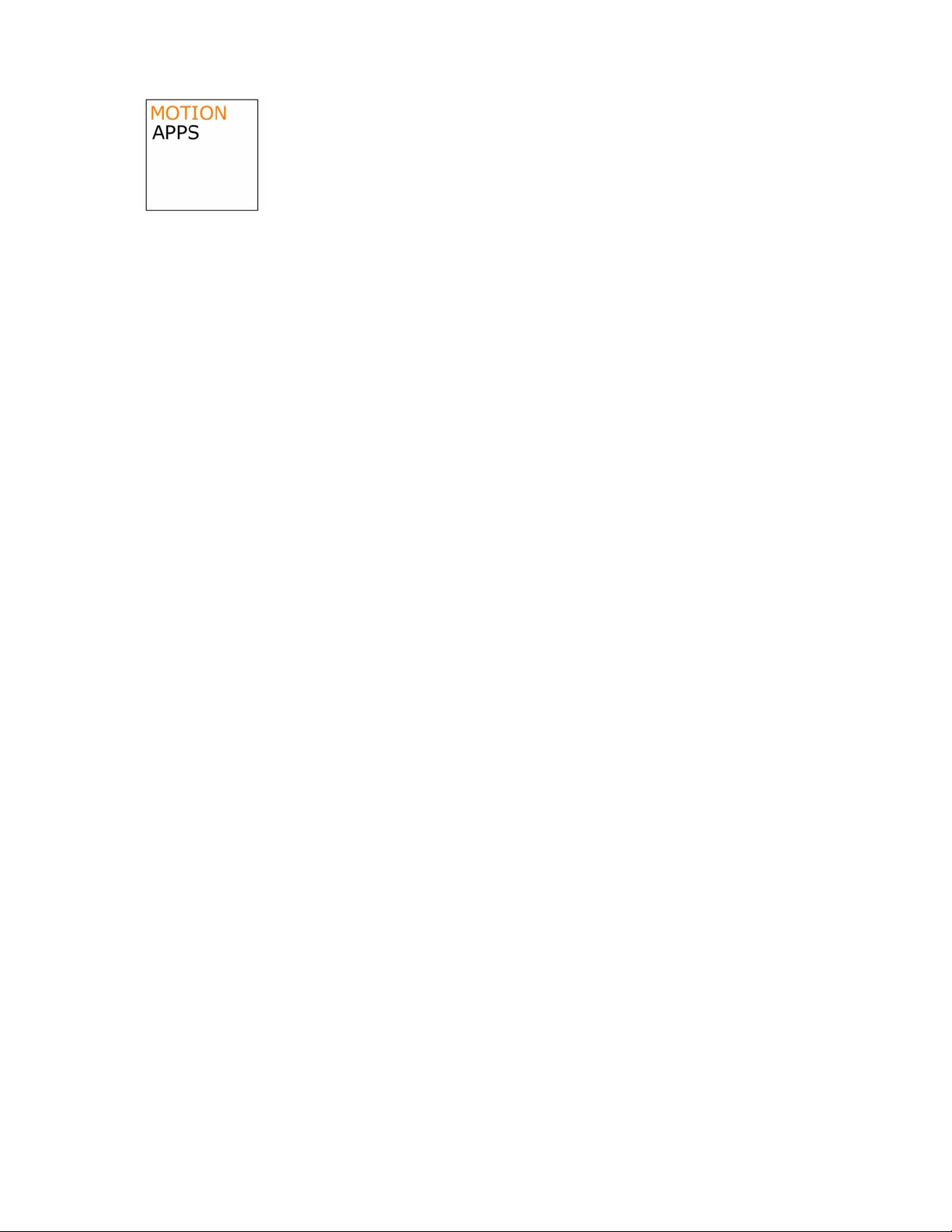
mVoiceMail v5.0.1
For the Palm Treo™ 700p and Treo™ 650
MotionApps
77 Dow Place, Suite 103
San Francisco, CA 94107, USA
www.MotionApps.com
mVoiceMail v5.0.1
User Manual
Page 2
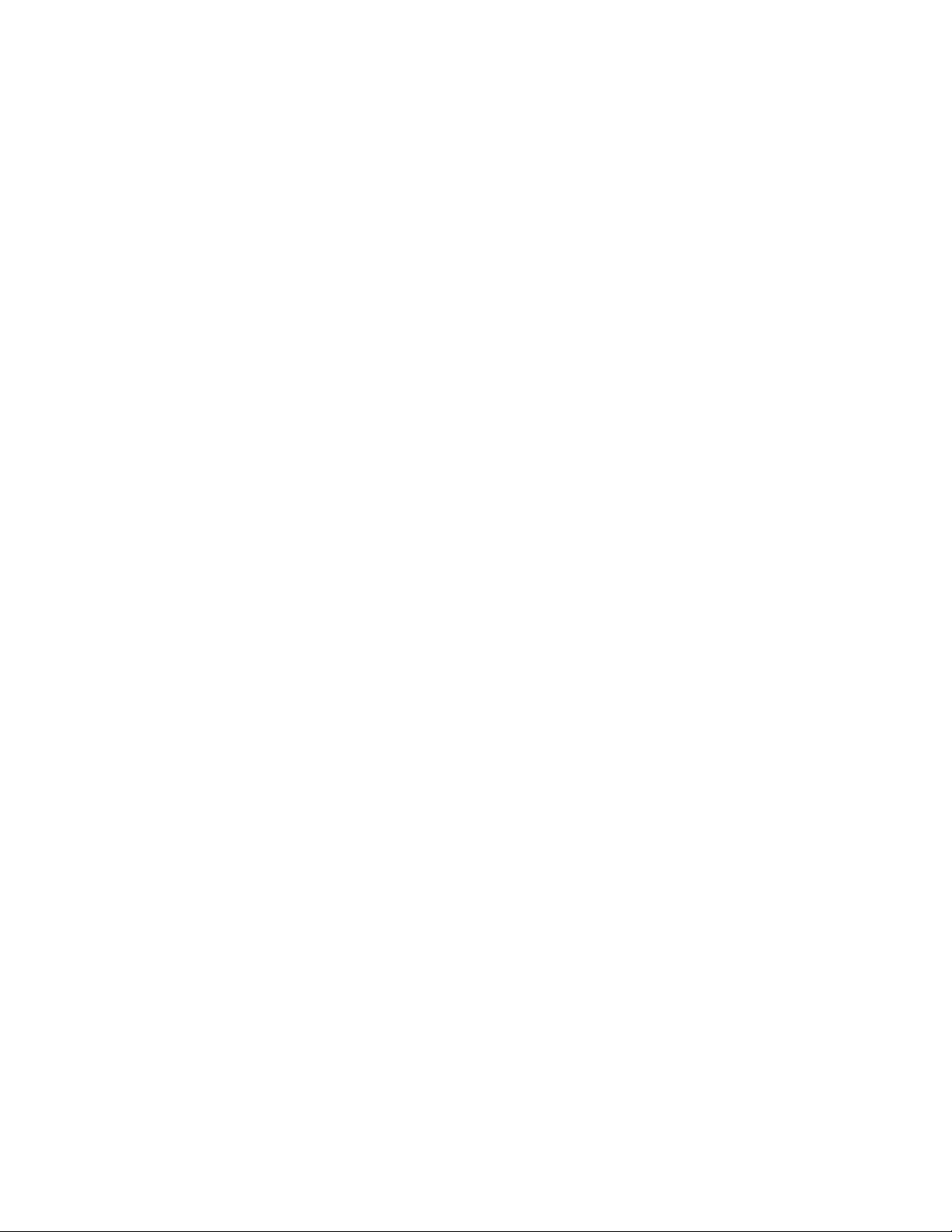
Disclaimer
Information in this document is subject to change without notice and does not represent a commitment
on the part of MotionApps. The software and the solutions described in this document are furnished
under a license agreement. It is against the law to copy or reverse engineer the software or solutions
except as specifically allowed in the license agreement. No part of this manual may be reproduced or
transmitted in any form or by any means, electronic or mechanical, including photocopying and
recording, for any purpose without the written permission of MotionApps.
This software, all manuals as well as all solutions are copyright © 2006 MotionApps. All rights
reserved. Printed in the United States of America.
Companies, names, and data used in examples herein are fictitious unless otherwise noted.
MotionApps and mVoiceMail are trademarks of MotionApps.
All other product names are trademarks or registered trademarks of their respective holders, used
only to the owner's benefit, without the intent to infringe.
IMPORTANT - Read the full license terms and conditions below before installing. This License
provides you with limited rights to use the software, conditioned upon your continued compliance
with these terms and conditions. INSTALLATION OF THIS SOFTWARE WILL CONSTITUTE
YOUR ACCEPTANCE OF THESE TERMS AND CONDITIONS.
END-USER LICENSE
Under single End-User License, you may use this program only on a single communicator,
together with the related computer(s) used by you in conjunction with that communicator.
You may not use the program for any unlawful purpose, including infringement of the copyrights
or other proprietary rights of others, or in any illegal manner or for creation or distribution of illegal
content. You agree to indemnify MotionApps for any and all claims arising from any violation by
you of the terms of this End-User License.
The following warranty and liability disclaimer apply to this product.
THIS PROGRAM IS PROVIDED "AS IS" WITHOUT WARRANTY OF ANY KIND, EITHER
EXPRESS OR IMPLIED, INCLUDING BUT NOT LIMITED TO ANY IMPLIED WARRANTY OF
MERCHANTABILITY, NON-INFRINGEMENT OR FITNESS FOR A PARTICULAR PURPOSE,
ALL OF WHICH MOTIONAPPS SPECIFICALLY DISCLAIMS, TO THE MAXIMUM EXTENT
PERMITTED BY LAW. THE ENTIRE RISK AS TO THE RESULTS AND PERFORMANCE OF
THE PROGRAM IS ASSUMED BY YOU. SHOULD THE PROGRAM PROVE DEFECTIVE, YOU
(AND NOT MOTIONAPPS OR ITS DISTRIBUTORS OR DEALERS) ASSUME THE ENTIRE
COST OF ALL NECESSARY SERVICING, REPAIR OR CORRECTION.
NEITHER MOTIONAPPS NOR ANYONE ELSE WHO HAS BEEN INVOLVED IN THE
CREATION, PRODUCTION, OR DELIVERY OF THIS PROGRAM SHALL BE LIABLE FOR ANY
DIRECT, INDIRECT, CONSEQUENTIAL OR INCIDENTAL DAMAGES, LOST PROFITS,
BUSINESS INTERRUPTION OR LOSS OF INFORMATION ARISING OUT OF THE USE, THE
RESULTS OF USE, OR INABILITY TO USE SUCH PROGRAM, OR DAMAGE OF LOSS
CAUSED BY THE PROGRAM, EVEN IF ADVISED OF THE POSSIBILITY OF SUCH DAMAGES
OR CLAIM. SOME STATES DO NOT ALLOW THE EXCLUSION OR LIMITATION OF LIABILITY
FOR CONSEQUENTIAL OR INCIDENTAL DAMAGES SO THE ABOVE LIMITATION MAY NOT
APPLY TO YOU.
TO THE MAXIMUM EXTENT PERMITTED BY LAW, MOTIONAPPS' ENTIRE LIABILITY AND
YOUR EXCLUSIVE REMEDY IN THE EVENT OF A BREACH OF MOTIONAPPS'
OBLIGATIONS IS LIMITED TO A REFUND OF ANY LICENSE FEE YOU ACTUALLY PAID TO
MOTIONAPPS FOR THIS PROGRAM.
Page 3
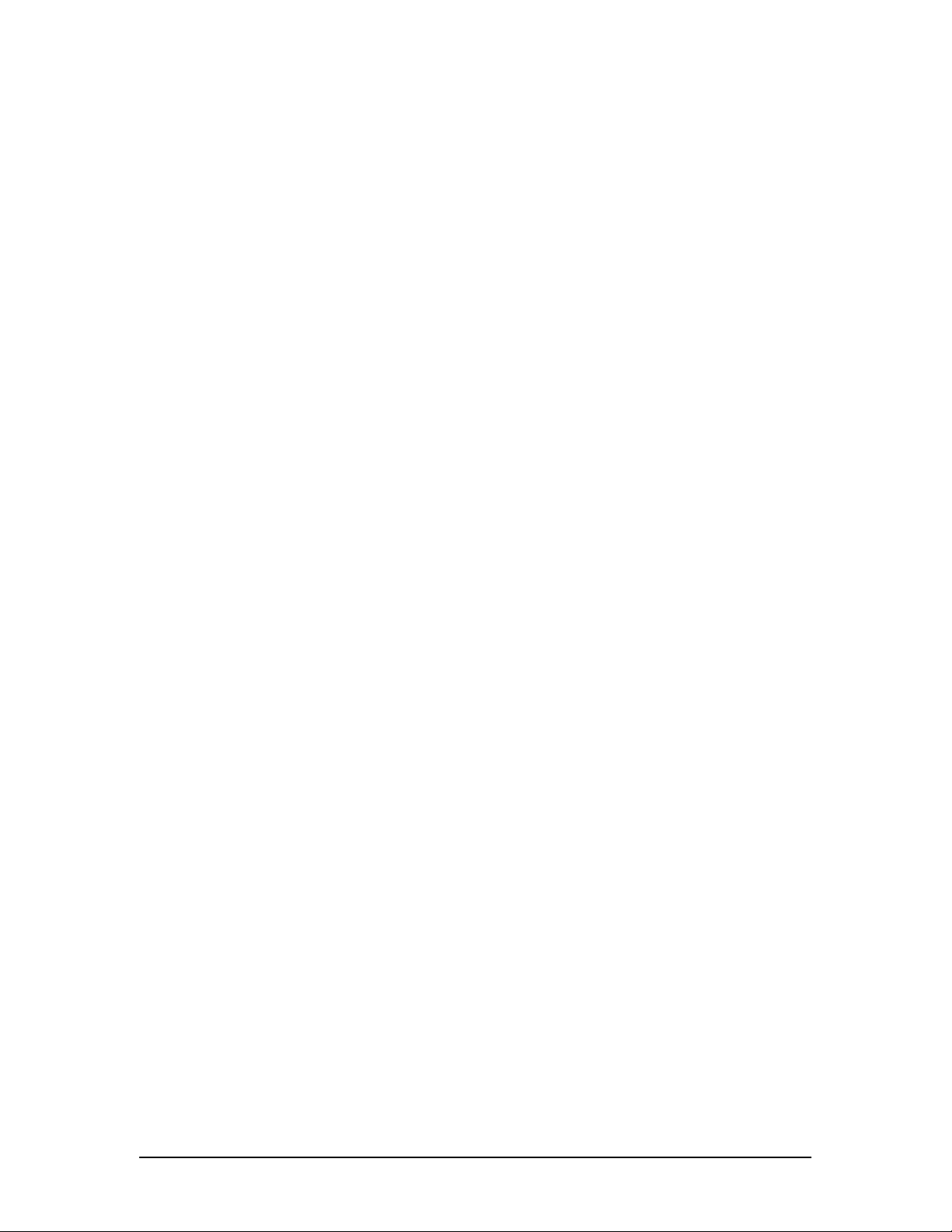
Table of Contents
Table of Contents .......................................................................................................................... 3
Introduction.................................................................................................................................... 5
Welcome..................................................................................................................................... 5
How to Reach Us....................................................................................................................... 6
Palm OS Basics......................................................................................................................... 6
Installation...................................................................................................................................... 7
The mVoiceMail Package.......................................................................................................... 7
Installing Your Software........................................................................................................... 7
About the Evaluation Version.................................................................................................. 7
Registering................................................................................................................................. 7
Using mVoiceMail.......................................................................................................................... 8
Overview..................................................................................................................................... 8
Using With GoodLink Email..................................................................................................... 8
Using With VersaMail................................................................................................................ 8
Using With SnapperMail........................................................................................................... 9
Using With Other e-mail Clients .............................................................................................. 9
Voice Mail Playback................................................................................................................ 10
Frequently Asked Questions...................................................................................................... 11
Troubleshooting .......................................................................................................................... 12
Contacting Technical Support............................................................................................... 12
Revision History .......................................................................................................................... 13
mVoiceMail 5.0.1...................................................................................................................... 13
mVoiceMail 5.0......................................................................................................................... 13
mVoiceMail 4.1.1...................................................................................................................... 13
mVoiceMail 4.1......................................................................................................................... 13
mVoiceMail 4.0.1...................................................................................................................... 13
mVoiceMail 4.0......................................................................................................................... 13
mVoiceMail 3.1......................................................................................................................... 13
mVoiceMail 3.0.1...................................................................................................................... 13
mVoiceMail 3.0......................................................................................................................... 13
mVoiceMail 2.6......................................................................................................................... 13
mVoiceMail 2.5......................................................................................................................... 14
mVoiceMail 2.1......................................................................................................................... 14
mVoiceMail 2.0.1...................................................................................................................... 14
mVoiceMail 2.0......................................................................................................................... 14
Table of Contents
3
Page 4
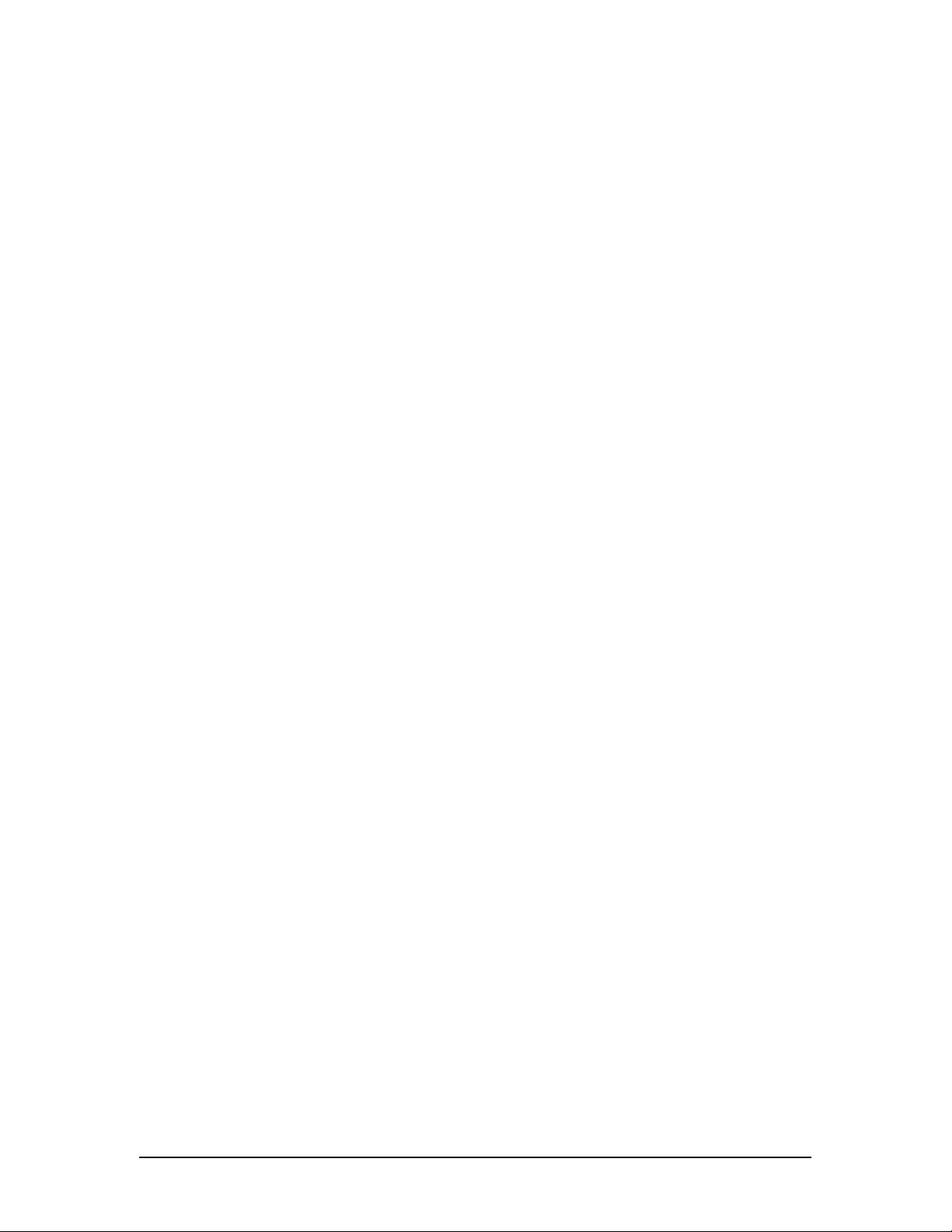
mVoiceMail 1.0.2...................................................................................................................... 14
Table of Contents
4
Page 5
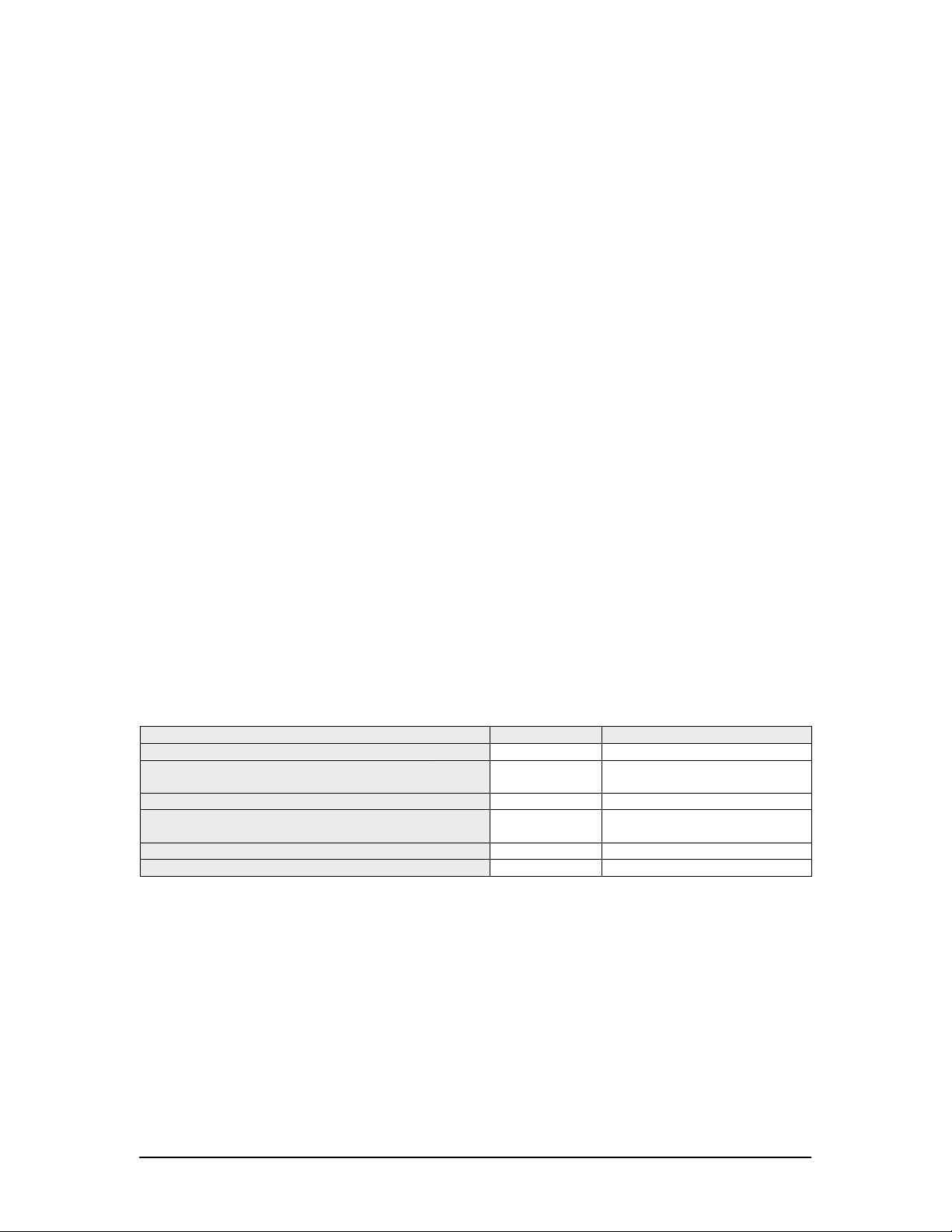
Introduction
Welcome
mVoiceMail enables you to play the voice mail messages that you receive attached to regular emails on your Treo 650 or Treo 700p devices. It is optimized for companies and organizations
that have set up the forwarding of voice mail messages to their employees e-mail accounts.
mVoiceMail is essentially a player for WAV and GSM files attached to e-mail messages. Many
mobile service providers allow you to configure voice mail service on your land line at the office or
home to be forwarded to your regular e-mail account as WAV or GSM files. When this setup is in
place and someone leaves a voice mail you will receive an e-mail with voice mail attached as an
encoded WAV/GSM file - and you can use mVoiceMail to play it.
mVoiceMail can decode and play WAV files in various formats, as well as GSM files. Currently
mVoiceMail supports the following codecs:
• G.711A (CCITT ALaw)
• G.711u (CCITT µLaw)
• PCM
• IMA ADPCM
• GSM 06.10
• OKI ADPCM
• Microsoft ADPCM
In addition to this, mVoiceMail G729 also includes the G.729A codec.
Needs for codecs and features differ from person to person and company to company. Because
of this we offer different mVoiceMail solutions to better suit individual needs. This table describes
which features are available in the different mVoiceMail versions:
For Treo 700p and Treo 650 mVM v5.x mVM v5.x G729 Codec
Integration with e-mail clients ● ●
PCM, CCITT uLAW, CCITT ALAW, IMA ADPCM,
Microsoft ADPCM audio codecs
GSM 6.10 and OKI ADPCM audio codec ● ●
Redirect sound output to main speaker, radio
speaker or headphones
Save/Open voicemails to SD card ● ●
G729.1 audio codec ●
mVoiceMail is designed only for Treo 700p and Treo 650 devices. Separate version of
mVoiceMail is available for Windows Mobile devices, such as Treo 700w, Motorola Q and other.
Thank you for choosing mVoiceMail!
● ●
● ●
Introduction
5
Page 6

How to Reach Us
Customer satisfaction is our top priority, so if you have any questions, comments, suggestions, or
requests, we would be happy to hear from you. Here’s how to reach us:
Web:
Mail:
http://www.MotionApps.com/support
MotionApps
77 Dow Place, Suite 103
San Francisco, CA 94107, USA
Palm OS Basics
This manual assumes the user has knowledge of fundamental Palm OS concepts. If you are
unsure how to run an application, or other related concepts, please consult the user's guide that
came with your communicator.
Introduction
6
Page 7

Installation
The mVoiceMail Package
The package should contain the following in the zip file:
mVoiceMail Palm OS “.prc” file
This Guide in PDF format
Requirements:
A Treo 700p or Treo 650 smartphone from Palm, Inc.
Installing Your Software
To install an application transfer the .prc file to your device through a regular HotSync or by
sending it to Palm device over Bluetooth or IR connection.
If you are unsure how to install an application on your communicator, please consult the manual
that came with it.
Before installing mVoiceMail on your device, make sure that you have deleted any
previous versions of mVoiceMail you may have.
Please ensure that the application resides in the main memory of the device and not on
the SD card.
About the Evaluation Version
The evaluation version of mVoiceMail is fully functional for the 15 days. When the evaluation
period of 15 days expires, mVoiceMail will stop functioning until you enter a valid registration
code. The evaluation version includes the full set of features as they are available in mVoiceMail
G729. After registration the available set of features will be given according to the registration
code purchased. For more information regarding which features will be available see the Feature
Matrix chart in the Introduction-section of this document.
Registering
If you decide to purchase mVoiceMail, you will need to register it to enable all the features of the
software after the trial period.
When you purchase mVoiceMail, the registration code will be sent to you via e-mail. Please
make sure that you have used the correct e-mail address during the purchase process.
To enter your registration code, run mVoiceMail and tap the mVoiceMail application name
(located in the upper left corner of the screen). A popup menu will appear. Choose the
“Register” option from the menu and a registration form will appear. Enter your registration code
into the appropriate input field and follow the on-screen instructions.
Installation
7
Page 8

Using mVoiceMail
Overview
You can launch mVoiceMail by selecting its icon in the Application
Launcher:
On the main mVoiceMail screen you can select a file for playback
from the external card by tapping on the “Select File” button.
However, in most circumstances you will not launch mVoiceMail
directly like described above; instead mVoiceMail will automatically
launch and start the voicemail playback when you open the
voicemail attachment form your e-mail client.
Using With GoodLink Email
To play voice mails from GoodLink Email application, open the
message, select attachment to open the drop-down menu and
select the “View High Quality” option.
Using With VersaMail
When you receive an e-mail with attached voice message, you can
play it from your e-mail application. Just open the e-mail message
containing the voice mail attachment and tap the name of the
attached file. mVoiceMail will ask you to play or save attached file. If
you chose to save file, the file will be saved in the “/AUDIO” folder
on the external card.
When using mVoiceMail for the first time, VersaMail needs to be
configured to automatically select mVoiceMail as the default wav
player. To do so, in VersaMail open an e-mail with a voicemail
attachment, and tap on the small icon in front of the attachment. Tap
the “Select Viewer” option and select mVoiceMail as viewer from the
drop-down list.
Using mVoiceMail
8
Page 9

Using With SnapperMail
To play voice mails from SnapperMail, open the message, select
attachment to open the drop-down menu and select the “Open with
mVoiceMail” option.
Using With Other e-mail Clients
To play your voice mail messages from other e-mail client applications, please consult their user
manuals looking for the section describing how e-mail attachments are handled.
If your e-mail application does not support file attachments, you can still use mVoiceMail to play
your messages. If your e-mail application allows you to save the attachment on the SD card you
can use mVoiceMail to open that attachment from SD card and play it.
Using mVoiceMail
9
Page 10

Voice Mail Playback
When you select a voice mail file to play, the mVoiceMail playback
dialog will appear, and your message will start playing immediately.
During and after the voice message playback, you can adjust the
playback volume, pause, continue and stop the playback. Also you
can redirect sound output to “Default”, “Device speaker” or “Phone
speaker” by pressing “D”, “S” or “P” keys on your device keyboard.
The buttons on the playback form are:
Jump toward the beginning of voicemail (rewind)
Stop playback
Pause/Resume playback
Toggle playback speed between 1, 2 and 3 times the original speed
Jump toward the end of voicemail (fast forward)
Using mVoiceMail
10
Page 11

Frequently Asked Questions
1. What does mVoiceMail Do?
mVoiceMail is the player for WAV and GSM files. It is implemented as an OS extension enabling
you to play sound files in these formats from any PalmOS application that can properly handle file
attachments.
Main usage of mVoiceMail is to play the voice mail messages that your mobile service provider
send to your regular e-mail account.
2. What Should I Do To Enable Forwarding of Voice Mails to My E-Mail Account?
You should consult your mobile service provider for details about this feature. Some mobile
service providers do not have this feature, or may require an additional fee depending on your
plan.
Frequently Asked Questions
11
Page 12

Troubleshooting
mVoiceMail normally does not require troubleshooting.
However, if you are experiencing problems please check the mVoiceMail FAQ list or conta ct
MotionApps technical support.
Contacting Technical Support
If you need to report a problem or request assistance when using this version of mVoiceMail,
please fill in the Support Request form on our Web site:
http://www.motionapps.com/support
To help us help you, please, be sure to include as much information, and as detailed description
of your problem as possible.
Troubleshooting
12
Page 13

Revision History
mVoiceMail 5.0.1
Maintenance release
mVoiceMail 5.0
Advanced playback controls including fast forward, rewind, speed
VCR-like user interface
If redirected to phone speaker sound will be generated even if the ringer swit ch is in “Off”
position
File that was played last time is cached, so next time it doesn’t have to be decoded
Support for Windows Mobile smartphone (in separate distribution)
mVoiceMail 4.1.1
Added support for Treo 700p
mVoiceMail 4.1
Added Microsoft ADPCM decoder
mVoiceMail 4.0.1
Improved handling of damaged files
mVoiceMail 4.0
Added OKI ADPCM decoder
Added support for redirecting sound output to phone speaker or main device speaker
mVoiceMail 3.1
Maintenance release
mVoiceMail 3.0.1
Maintenance release
mVoiceMail 3.0
Added support for saving and loading files from external card
Added IMA ADPCM decoder
Added support for LifeDrive
mVoiceMail 2.6
Upgraded registration procedure
Internal improvements
Revision History
13
Page 14

mVoiceMail 2.5
Improved GSM decoder performance
mVoiceMail 2.1
Added support for Treo 650
Improved integration with Good Email
mVoiceMail 2.0.1
Minor UI improvements
mVoiceMail 2.0
Added support for GSM files
Added Pause, Continue and Stop buttons on the playback form
Fixed some issues with large file attachments
Minor UI improvements
mVoiceMail 1.0.2
Initial release
Revision History
14
