Page 1
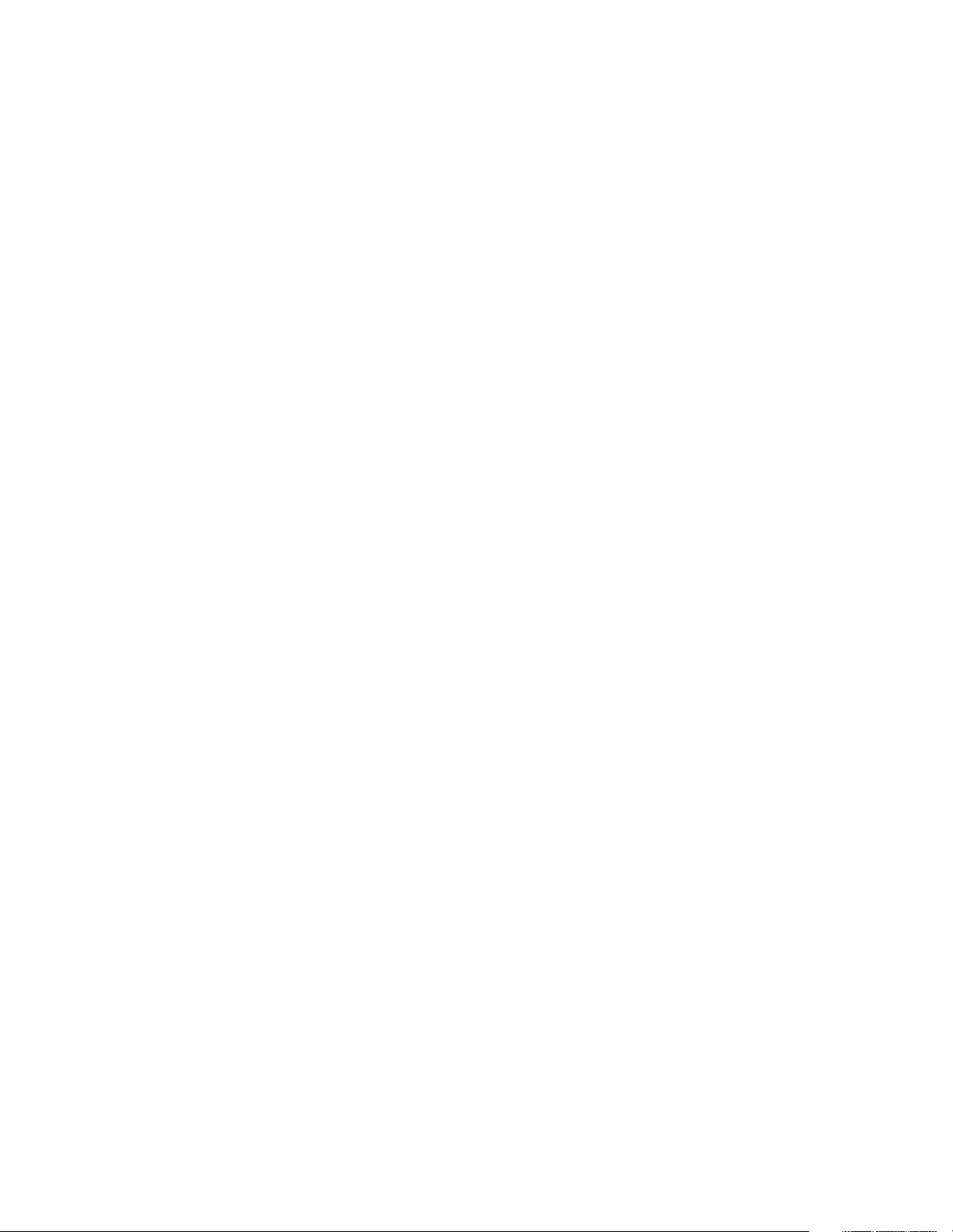
MVME6100 Single-Board Computer
Installation and Use
V6100A/IH2
April 2006 Edition
Page 2
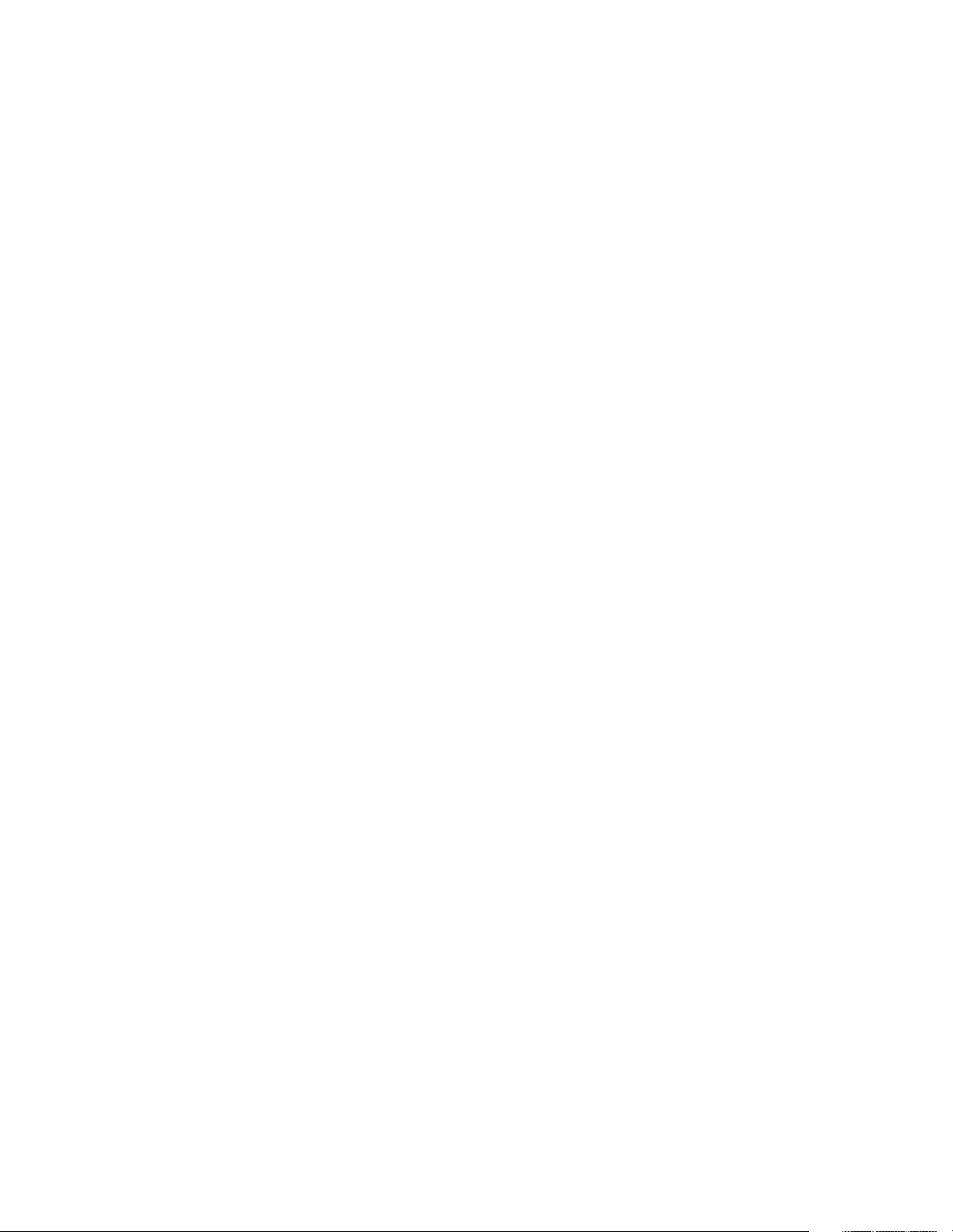
© Copyright 2004, 2006 Motorola Inc.
All rights reserved.
Printed in the United States of America.
Trademarks
Motorola and the stylized M logo are trademarks registered in the U.S. Patent and Trademark Office.
All other product or service names mentioned in this document are the property of their respective holders.
Page 3
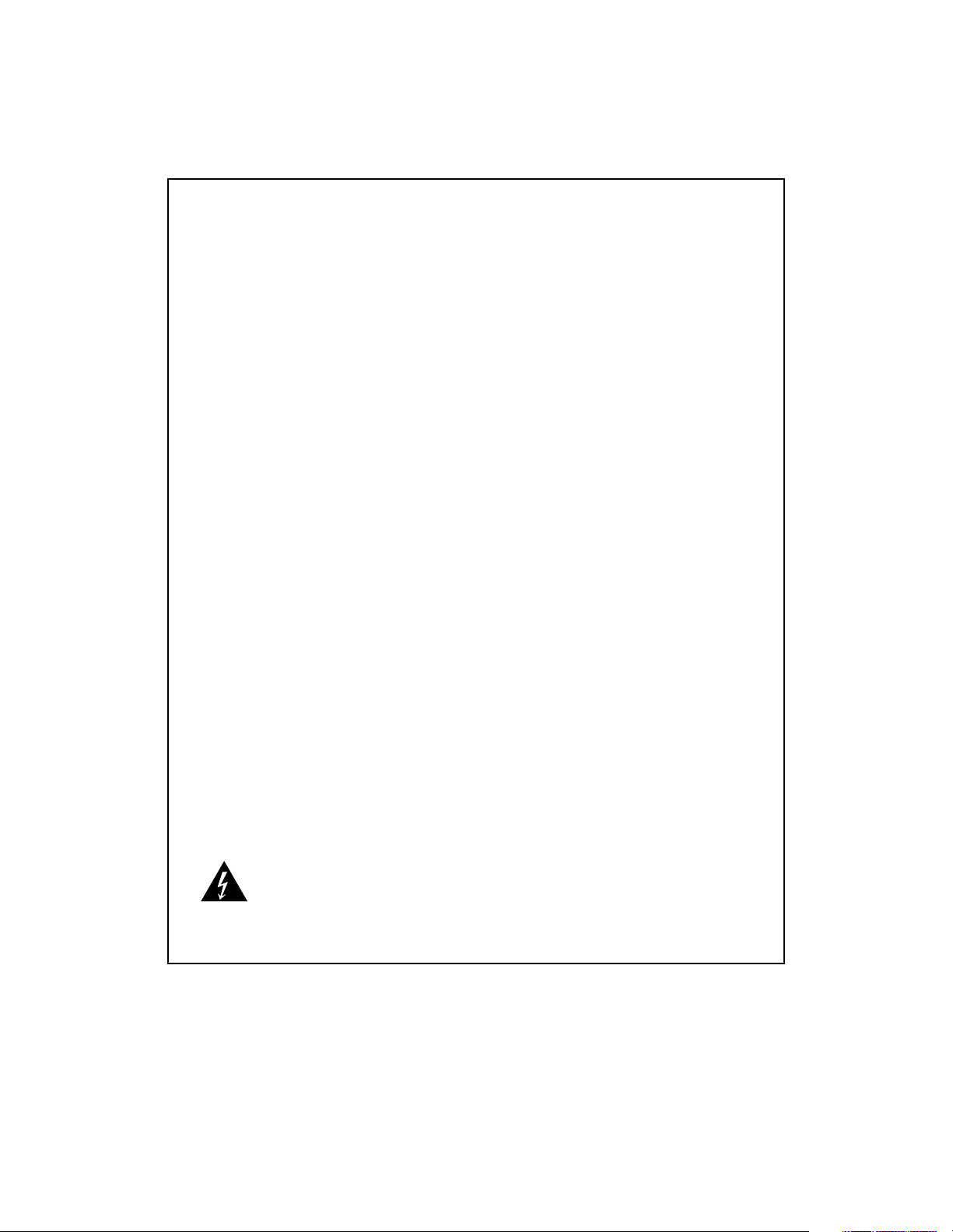
Safety Summary
The following general safety precautions must be observed during all phases of operation, service, and repair
of this equipment. Failure to comply with these precautions or with specific warnings elsewhere in this manual
could result in personal injury or damage to the equipment.
The safety precautions listed below represent warnings of certain dangers of which Motorola is aware. You,
as the user of the product, should follow these warnings and all other safety precautions necessary for the
safe operation of the equipment in your operating environment.
Ground the Instrument.
To minimize shock hazard, the equipment chassis and enclosure must be connected to an electrical ground.
If the equipment is supplied with a three-conductor AC power cable, the power cable must be plugged into
an approved three-contact electrical outlet, with the grounding wire (green/yellow) reliably connected to an
electrical ground (safety ground) at the power outlet. The power jack and mating plug of the power cable meet
International Electrotechnical Commission (IEC) safety standards and local electrical regulatory codes.
Do Not Operate in an Explosive Atmosphere.
Do not operate the equipment in any explosive atmosphere such as in the presence of flammable gases or
fumes. Operation of any electrical equipment in such an environment could result in an explosion and cause
injury or damage.
Keep Away From Live Circuits Inside the Equipment.
Operating personnel must not remove equipment covers. Only Factory Authorized Service Personnel or other
qualified service personnel may remove equipment covers for internal subassembly or component
replacement or any internal adjustment. Service personnel should not replace components with power cable
connected. Under certain conditions, dangerous voltages may exist even with the power cable removed. To
avoid injuries, such personnel should always disconnect power and discharge circuits before touching
components.
Use Caution When Exposing or Handling a CRT.
Breakage of a Cathode-Ray Tube (CRT) causes a high-velocity scattering of glass fragments (implosion). To
prevent CRT implosion, do not handle the CRT and avoid rough handling or jarring of the equipment.
Handling of a CRT should be done only by qualified service personnel using approved safety mask and
gloves.
Do Not Substitute Parts or Modify Equipment.
Do not install substitute parts or perform any unauthorized modification of the equipment. Contact your local
Motorola representative for service and repair to ensure that all safety features are maintained.
Observe Warnings in Manual.
Warnings, such as the example below, precede potentially dangerous procedures throughout this manual.
Instructions contained in the warnings must be followed. You should also employ all other safety precautions
which you deem necessary for the operation of the equipment in your operating environment.
Warning
To prevent serious injury or death from dangerous voltages, use
extreme caution when handling, testing, and adjusting this
Warning
equipment and its components.
Page 4
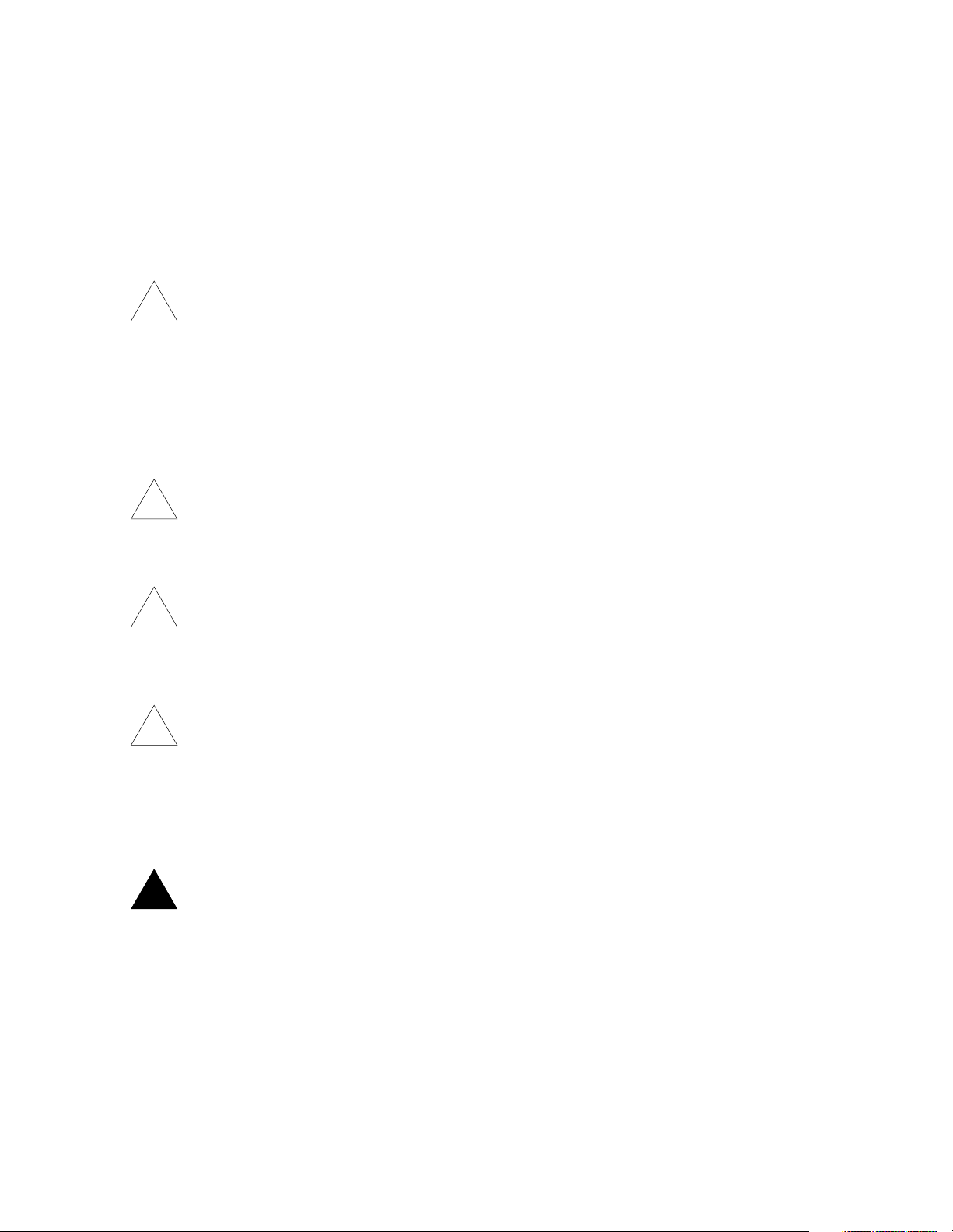
Flammability
All Motorola PWBs (printed wiring boards) are manufactured with a flammability rating of 94V-0 by ULrecognized manufacturers.
EMI Caution
Caution
!
Caution
This equipment generates, uses and can radiate electromagnetic energy. It may cause
or be susceptible to electromagnetic interference (EMI) if not installed and used with
adequate EMI protection.
Lithium Battery Caution
This product contains a lithium battery to power the clock and calendar circuitry.
Caution
!
Caution
Caution
!
Attention
Caution
!
Vorsi ch t
Danger of explosion if battery is replaced incorrectly. Replace battery only with the
same or equivalent type recommended by the equipment manufacturer. Dispose of
used batteries according to the manufacturer’s instructions.
Il y a danger d’explosion s’il y a remplacement incorrect de la batterie. Remplacer
uniquement avec une batterie du même type ou d’un type équivalent recommandé par
le constructeur. Mettre au rebut les batteries usagées conformément aux instructions
du fabricant.
Explosionsgefahr bei unsachgemäßem Austausch der Batterie. Ersatz nur durch
denselben oder einen vom Hersteller empfohlenen Typ. Entsorgung gebrauchter
Batterien nach Angaben des Herstellers.
Warning
!
Warning
CE Notice (European Community)
This is a Class A product. In a domestic environment, this product may cause radio
interference, in which case the user may be required to take adequate measures.
Page 5
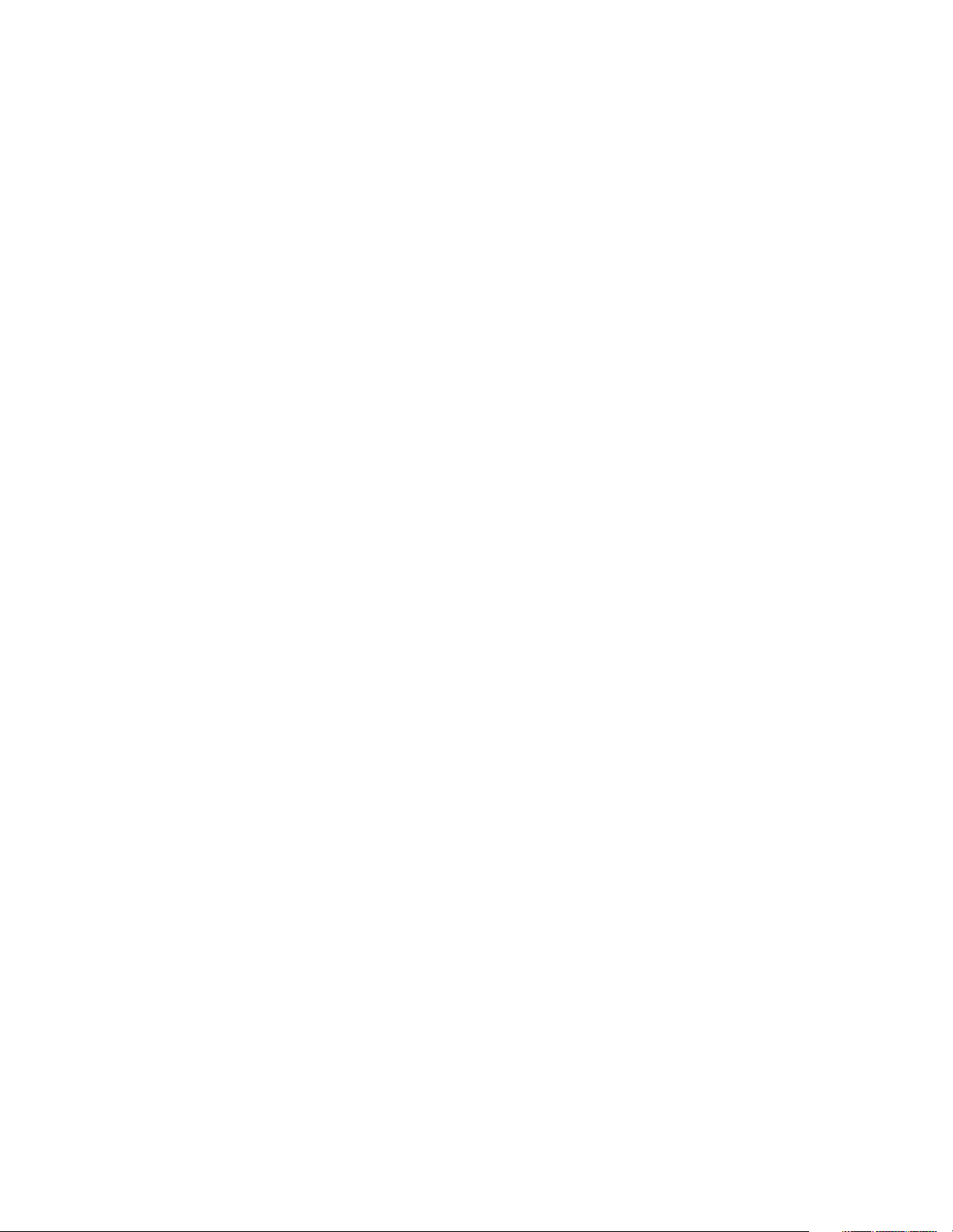
Motorola products with the CE marking comply with the EMC Directive (89/336/EEC). Compliance with this
directive implies conformity to the following European Norms:
EN55022 “Limits and Methods of Measurement of Radio Interference Characteristics of Information
Technology Equipment”; this product tested to Equipment Class A
EN50082-1:1997 “Electromagnetic Compatibility—Generic Immunity Standard, Part 1. Residential,
Commercial and Light Industry”
System products also fulfill EN60950 (product safety) which is essentially the requirement for the Low
Voltage Directive (73/23/EEC).
Board products are tested in a representative system to show compliance with the above mentioned
requirements. A proper installation in a CE-marked system will maintain the required EMC/safety
performance.
In accordance with European Community directives, a “Declaration of Conformity” has been made and is
on file within the European Union. The “Declaration of Conformity” is available on request. Please contact
your sales representative.
Notice
While reasonable efforts have been made to assure the accuracy of this document, Motorola, Inc., assumes
no liability resulting from any omissions in this document, or from the use of the information obtained therein.
Motorola reserves the right to revise this document and to make changes from time to time in the content
hereof without obligation of Motorola to notify any person of such revision or changes.
Electronic versions of this material may be read online, downloaded for personal use, or referenced in
another document as a URL to a Motorola website. The text itself may not be published commercially in print
or electronic form, edited, translated, or otherwise altered without the permission of Motorola, Inc.
It is possible that this publication may contain reference to or information about Motorola products (machines
and programs), programming, or services that are not available in your country. Such references or
information must not be construed to mean that Motorola intends to announce such Motorola products,
programming, or services in your country.
Limited and Restricted Rights Legend
If the documentation contained herein is supplied, directly or indirectly, to the U.S. Government, the following
notice shall apply unless otherwise agreed to in writing by Motorola, Inc.
Use, duplication, or disclosure by the Government is subject to restrictions as set forth in subparagraph
(b)(3) of the Rights in Technical Data clause at DFARS 252.227-7013 (Nov. 1995) and of the Rights in
Noncommercial Computer Software and Documentation clause at DFARS 252.227-7014 (Jun. 1995).
Motorola, Inc.
Embedded Communications Computing
2900 South Diablo Way
Tempe, Arizona 85282
Page 6
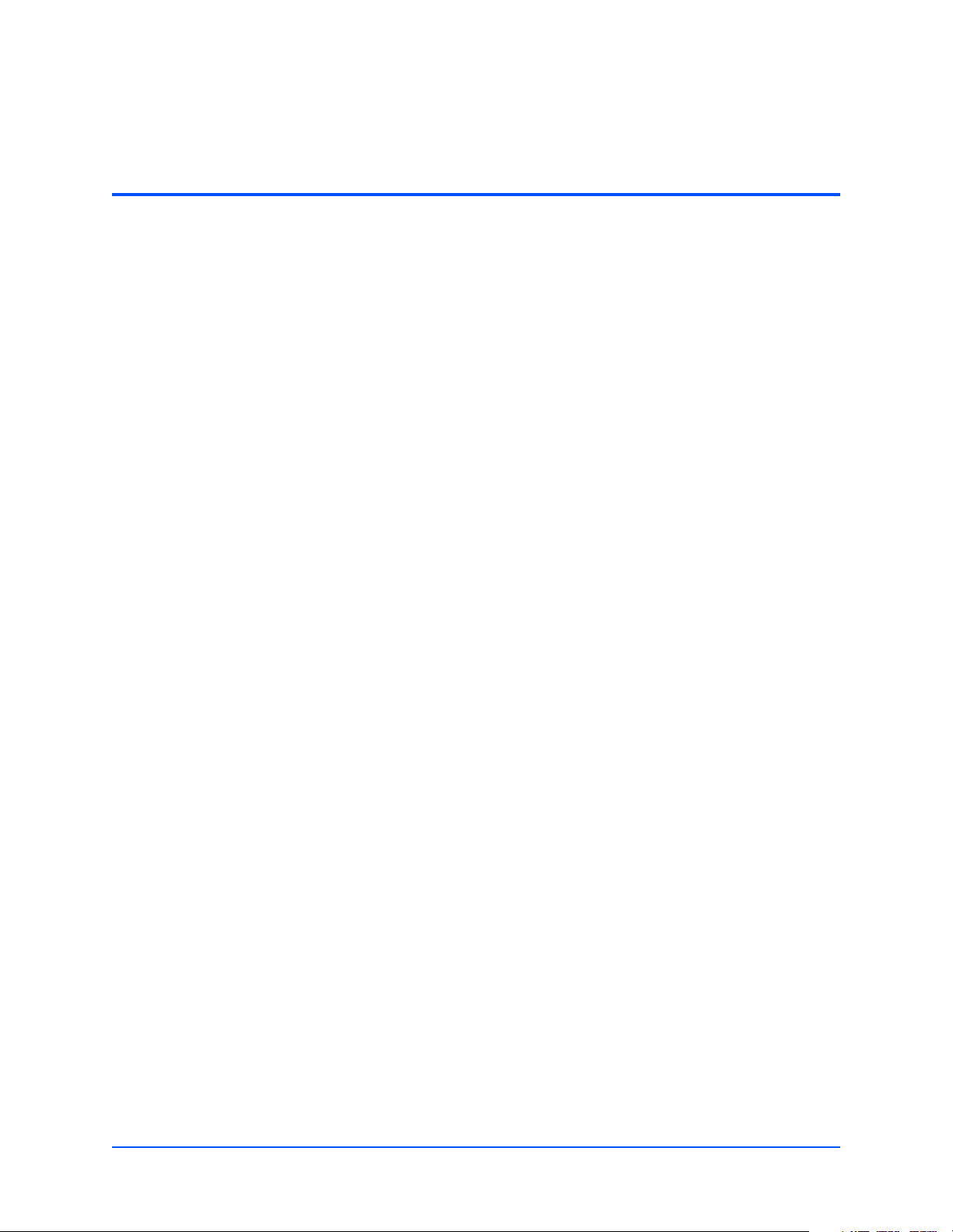
Contents
About This Manual . . . . . . . . . . . . . . . . . . . . . . . . . . . . . . . . . . . . . . . . . . . . . . . . . . . . . . . . . . . . . . . . . xv
Overview of Contents . . . . . . . . . . . . . . . . . . . . . . . . . . . . . . . . . . . . . . . . . . . . . . . . . . . . . . . . . . . . . xv
Comments and Suggestions . . . . . . . . . . . . . . . . . . . . . . . . . . . . . . . . . . . . . . . . . . . . . . . . . . . . . . . xv
Conventions Used in This Manual . . . . . . . . . . . . . . . . . . . . . . . . . . . . . . . . . . . . . . . . . . . . . . . . . . . xvi
1 Hardware Preparation and Installation . . . . . . . . . . . . . . . . . . . . . . . . . . . . . . . . . . . . . . . . . . . . . . . 1
Introduction . . . . . . . . . . . . . . . . . . . . . . . . . . . . . . . . . . . . . . . . . . . . . . . . . . . . . . . . . . . . . . . . . . . . . 1
Description . . . . . . . . . . . . . . . . . . . . . . . . . . . . . . . . . . . . . . . . . . . . . . . . . . . . . . . . . . . . . . . . . . . . . . 1
Getting Started . . . . . . . . . . . . . . . . . . . . . . . . . . . . . . . . . . . . . . . . . . . . . . . . . . . . . . . . . . . . . . . . . . . 2
Overview of Startup Procedures . . . . . . . . . . . . . . . . . . . . . . . . . . . . . . . . . . . . . . . . . . . . . . . . . . 3
Unpacking Guidelines . . . . . . . . . . . . . . . . . . . . . . . . . . . . . . . . . . . . . . . . . . . . . . . . . . . . . . . . . . 3
Hardware Configuration . . . . . . . . . . . . . . . . . . . . . . . . . . . . . . . . . . . . . . . . . . . . . . . . . . . . . . . . . . . . 4
MVME6100 Preparation . . . . . . . . . . . . . . . . . . . . . . . . . . . . . . . . . . . . . . . . . . . . . . . . . . . . . . . . 4
SCON Header (J7) . . . . . . . . . . . . . . . . . . . . . . . . . . . . . . . . . . . . . . . . . . . . . . . . . . . . . . . . . . . . 7
PMC/IPMC Selection Headers (J10, J15 – J18, J25 – J28) . . . . . . . . . . . . . . . . . . . . . . . . . . . . . 7
Front/Rear Ethernet and Transition Module Options Header (J30) . . . . . . . . . . . . . . . . . . . . . . . . 8
SROM Configuration Switch (S3) . . . . . . . . . . . . . . . . . . . . . . . . . . . . . . . . . . . . . . . . . . . . . . . . . 8
Flash Boot Bank Select Configuration Switch (S4) . . . . . . . . . . . . . . . . . . . . . . . . . . . . . . . . . . . . 9
Hardware Installation . . . . . . . . . . . . . . . . . . . . . . . . . . . . . . . . . . . . . . . . . . . . . . . . . . . . . . . . . . . . . 10
Installing the MVME6100 into a Chassis . . . . . . . . . . . . . . . . . . . . . . . . . . . . . . . . . . . . . . . . . . . 10
Connection to Peripherals . . . . . . . . . . . . . . . . . . . . . . . . . . . . . . . . . . . . . . . . . . . . . . . . . . . . . . . . . 11
Completing the Installation . . . . . . . . . . . . . . . . . . . . . . . . . . . . . . . . . . . . . . . . . . . . . . . . . . . . . . . . . 11
2 Startup and Operation . . . . . . . . . . . . . . . . . . . . . . . . . . . . . . . . . . . . . . . . . . . . . . . . . . . . . . . . . . . 13
Introduction . . . . . . . . . . . . . . . . . . . . . . . . . . . . . . . . . . . . . . . . . . . . . . . . . . . . . . . . . . . . . . . . . . . . 13
Applying Power . . . . . . . . . . . . . . . . . . . . . . . . . . . . . . . . . . . . . . . . . . . . . . . . . . . . . . . . . . . . . . . . . 13
Switches and Indicators . . . . . . . . . . . . . . . . . . . . . . . . . . . . . . . . . . . . . . . . . . . . . . . . . . . . . . . . . . . 13
3 MOTLoad Firmware . . . . . . . . . . . . . . . . . . . . . . . . . . . . . . . . . . . . . . . . . . . . . . . . . . . . . . . . . . . . . 15
Introduction . . . . . . . . . . . . . . . . . . . . . . . . . . . . . . . . . . . . . . . . . . . . . . . . . . . . . . . . . . . . . . . . . . . . 15
Overview . . . . . . . . . . . . . . . . . . . . . . . . . . . . . . . . . . . . . . . . . . . . . . . . . . . . . . . . . . . . . . . . . . . 15
MOTLoad Implementation and Memory Requirements . . . . . . . . . . . . . . . . . . . . . . . . . . . . . . . . 15
MOTLoad Commands . . . . . . . . . . . . . . . . . . . . . . . . . . . . . . . . . . . . . . . . . . . . . . . . . . . . . . . . . 15
MOTLoad Utility Applications . . . . . . . . . . . . . . . . . . . . . . . . . . . . . . . . . . . . . . . . . . . . . . . . . . . 16
MOTLoad Tests . . . . . . . . . . . . . . . . . . . . . . . . . . . . . . . . . . . . . . . . . . . . . . . . . . . . . . . . . . . . . . 16
Using MOTLoad . . . . . . . . . . . . . . . . . . . . . . . . . . . . . . . . . . . . . . . . . . . . . . . . . . . . . . . . . . . . . 17
Command Line Interface . . . . . . . . . . . . . . . . . . . . . . . . . . . . . . . . . . . . . . . . . . . . . . . . . . . . . . . 17
MVME6100 Installation and Use (V6100A/IH2)
vii
Page 7
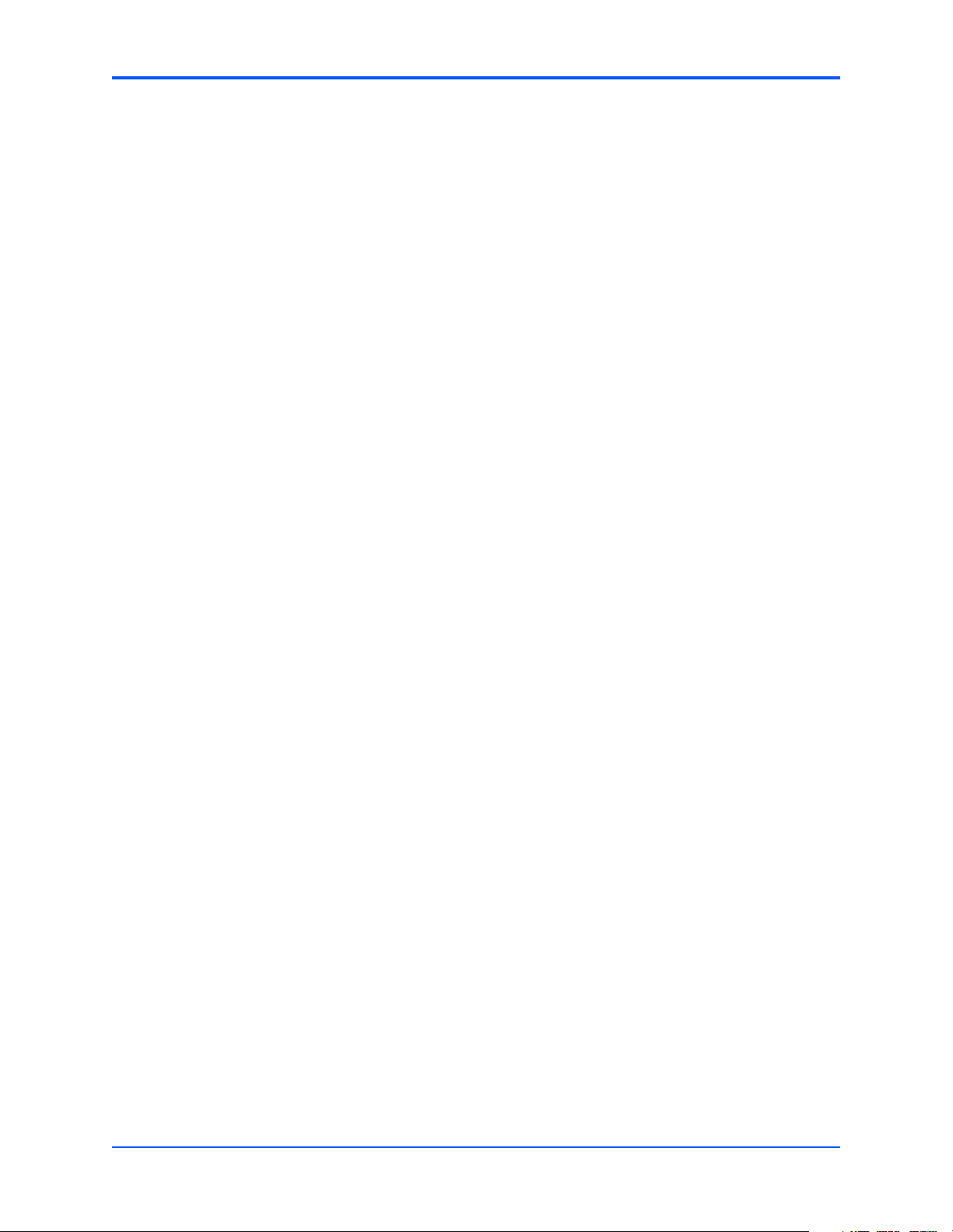
Contents
Command Line Help . . . . . . . . . . . . . . . . . . . . . . . . . . . . . . . . . . . . . . . . . . . . . . . . . . . . . . . . . . 18
Command Line Rules . . . . . . . . . . . . . . . . . . . . . . . . . . . . . . . . . . . . . . . . . . . . . . . . . . . . . . . . . 18
MOTLoad Command List . . . . . . . . . . . . . . . . . . . . . . . . . . . . . . . . . . . . . . . . . . . . . . . . . . . . . . . . . . 19
Default VME Settings . . . . . . . . . . . . . . . . . . . . . . . . . . . . . . . . . . . . . . . . . . . . . . . . . . . . . . . . . . . . . 23
Firmware Settings . . . . . . . . . . . . . . . . . . . . . . . . . . . . . . . . . . . . . . . . . . . . . . . . . . . . . . . . . . . . . . . 25
CR/CSR Settings . . . . . . . . . . . . . . . . . . . . . . . . . . . . . . . . . . . . . . . . . . . . . . . . . . . . . . . . . . . . . 25
Displaying VME Settings . . . . . . . . . . . . . . . . . . . . . . . . . . . . . . . . . . . . . . . . . . . . . . . . . . . . . . . 25
Editing VME Settings . . . . . . . . . . . . . . . . . . . . . . . . . . . . . . . . . . . . . . . . . . . . . . . . . . . . . . . . . . 26
Deleting VME Settings . . . . . . . . . . . . . . . . . . . . . . . . . . . . . . . . . . . . . . . . . . . . . . . . . . . . . . . . . 27
Restoring Default VME Settings . . . . . . . . . . . . . . . . . . . . . . . . . . . . . . . . . . . . . . . . . . . . . . . . . 27
Remote Start . . . . . . . . . . . . . . . . . . . . . . . . . . . . . . . . . . . . . . . . . . . . . . . . . . . . . . . . . . . . . . . . . . . 27
Alternate Boot Images and Safe Start . . . . . . . . . . . . . . . . . . . . . . . . . . . . . . . . . . . . . . . . . . . . . . . . 29
Firmware Startup Sequence Following Reset . . . . . . . . . . . . . . . . . . . . . . . . . . . . . . . . . . . . . . . . . . 29
Firmware Scan for Boot Image . . . . . . . . . . . . . . . . . . . . . . . . . . . . . . . . . . . . . . . . . . . . . . . . . . . . . 29
Valid Boot Images . . . . . . . . . . . . . . . . . . . . . . . . . . . . . . . . . . . . . . . . . . . . . . . . . . . . . . . . . . . . . . . 31
Checksum Algorithm . . . . . . . . . . . . . . . . . . . . . . . . . . . . . . . . . . . . . . . . . . . . . . . . . . . . . . . . . . 31
MOTLoad Image Flags . . . . . . . . . . . . . . . . . . . . . . . . . . . . . . . . . . . . . . . . . . . . . . . . . . . . . . . . 32
USER Images . . . . . . . . . . . . . . . . . . . . . . . . . . . . . . . . . . . . . . . . . . . . . . . . . . . . . . . . . . . . . . . 32
Alternate Boot Data Structure . . . . . . . . . . . . . . . . . . . . . . . . . . . . . . . . . . . . . . . . . . . . . . . . . . . 33
4 Functional Description . . . . . . . . . . . . . . . . . . . . . . . . . . . . . . . . . . . . . . . . . . . . . . . . . . . . . . . . . . . 35
Features . . . . . . . . . . . . . . . . . . . . . . . . . . . . . . . . . . . . . . . . . . . . . . . . . . . . . . . . . . . . . . . . . . . . . . . 35
Block Diagram . . . . . . . . . . . . . . . . . . . . . . . . . . . . . . . . . . . . . . . . . . . . . . . . . . . . . . . . . . . . . . . . . . 36
Processor . . . . . . . . . . . . . . . . . . . . . . . . . . . . . . . . . . . . . . . . . . . . . . . . . . . . . . . . . . . . . . . . . . . . . . 37
L3 Cache . . . . . . . . . . . . . . . . . . . . . . . . . . . . . . . . . . . . . . . . . . . . . . . . . . . . . . . . . . . . . . . . . . . . . . 37
System Controller . . . . . . . . . . . . . . . . . . . . . . . . . . . . . . . . . . . . . . . . . . . . . . . . . . . . . . . . . . . . . . . . 37
CPU Bus Interface . . . . . . . . . . . . . . . . . . . . . . . . . . . . . . . . . . . . . . . . . . . . . . . . . . . . . . . . . . . . 38
Memory Controller Interface . . . . . . . . . . . . . . . . . . . . . . . . . . . . . . . . . . . . . . . . . . . . . . . . . . . . 38
Device Controller Interface . . . . . . . . . . . . . . . . . . . . . . . . . . . . . . . . . . . . . . . . . . . . . . . . . . . . . 39
PCI/PCI-X Interfaces . . . . . . . . . . . . . . . . . . . . . . . . . . . . . . . . . . . . . . . . . . . . . . . . . . . . . . . . . . 39
Gigabit Ethernet MACs . . . . . . . . . . . . . . . . . . . . . . . . . . . . . . . . . . . . . . . . . . . . . . . . . . . . . . . . 39
SRAM . . . . . . . . . . . . . . . . . . . . . . . . . . . . . . . . . . . . . . . . . . . . . . . . . . . . . . . . . . . . . . . . . . . . . 40
General-Purpose Timers/Counters . . . . . . . . . . . . . . . . . . . . . . . . . . . . . . . . . . . . . . . . . . . . . . . 40
Watchdog Timer . . . . . . . . . . . . . . . . . . . . . . . . . . . . . . . . . . . . . . . . . . . . . . . . . . . . . . . . . . . . . 40
I2O Message Unit . . . . . . . . . . . . . . . . . . . . . . . . . . . . . . . . . . . . . . . . . . . . . . . . . . . . . . . . . . . . 40
Four Channel Independent DMA Controller . . . . . . . . . . . . . . . . . . . . . . . . . . . . . . . . . . . . . . . . 40
I2C Serial Interface and Devices . . . . . . . . . . . . . . . . . . . . . . . . . . . . . . . . . . . . . . . . . . . . . . . . . 40
Interrupt Controller . . . . . . . . . . . . . . . . . . . . . . . . . . . . . . . . . . . . . . . . . . . . . . . . . . . . . . . . . . . . 41
PCI Bus Arbitration . . . . . . . . . . . . . . . . . . . . . . . . . . . . . . . . . . . . . . . . . . . . . . . . . . . . . . . . . . . 42
VMEbus Interface . . . . . . . . . . . . . . . . . . . . . . . . . . . . . . . . . . . . . . . . . . . . . . . . . . . . . . . . . . . . . . . . 42
PMCspan Interface . . . . . . . . . . . . . . . . . . . . . . . . . . . . . . . . . . . . . . . . . . . . . . . . . . . . . . . . . . . . . . 42
Flash Memory . . . . . . . . . . . . . . . . . . . . . . . . . . . . . . . . . . . . . . . . . . . . . . . . . . . . . . . . . . . . . . . . . . 42
System Memory . . . . . . . . . . . . . . . . . . . . . . . . . . . . . . . . . . . . . . . . . . . . . . . . . . . . . . . . . . . . . . . . . 42
Asynchronous Serial Ports . . . . . . . . . . . . . . . . . . . . . . . . . . . . . . . . . . . . . . . . . . . . . . . . . . . . . . . . . 42
PCI Mezzanine Card Slots . . . . . . . . . . . . . . . . . . . . . . . . . . . . . . . . . . . . . . . . . . . . . . . . . . . . . . . . . 43
viii
MVME6100 Installation and Use (V6100A/IH2)
Page 8

Contents
Real-Time Clock/NVRAM/Watchdog Timer . . . . . . . . . . . . . . . . . . . . . . . . . . . . . . . . . . . . . . . . . . . . 44
IDSEL Routing . . . . . . . . . . . . . . . . . . . . . . . . . . . . . . . . . . . . . . . . . . . . . . . . . . . . . . . . . . . . . . . . . . 44
Reset Control Logic . . . . . . . . . . . . . . . . . . . . . . . . . . . . . . . . . . . . . . . . . . . . . . . . . . . . . . . . . . . . . . 44
Debug Support . . . . . . . . . . . . . . . . . . . . . . . . . . . . . . . . . . . . . . . . . . . . . . . . . . . . . . . . . . . . . . . . . . 44
Processor JTAG/COP Headers . . . . . . . . . . . . . . . . . . . . . . . . . . . . . . . . . . . . . . . . . . . . . . . . . . . . . 44
5 Pin Assignments . . . . . . . . . . . . . . . . . . . . . . . . . . . . . . . . . . . . . . . . . . . . . . . . . . . . . . . . . . . . . . . . 45
Introduction . . . . . . . . . . . . . . . . . . . . . . . . . . . . . . . . . . . . . . . . . . . . . . . . . . . . . . . . . . . . . . . . . . . . 45
Connectors . . . . . . . . . . . . . . . . . . . . . . . . . . . . . . . . . . . . . . . . . . . . . . . . . . . . . . . . . . . . . . . . . . . . . 46
PMC Expansion Connector (J4) . . . . . . . . . . . . . . . . . . . . . . . . . . . . . . . . . . . . . . . . . . . . . . . . . 46
Gigabit Ethernet Connectors (J9, J93) . . . . . . . . . . . . . . . . . . . . . . . . . . . . . . . . . . . . . . . . . . . . 48
PCI Mezzanine Card (PMC) Connectors (J11 – J14, J21 – J24) . . . . . . . . . . . . . . . . . . . . . . . . 49
COM1 Connector (J19) . . . . . . . . . . . . . . . . . . . . . . . . . . . . . . . . . . . . . . . . . . . . . . . . . . . . . . . . 57
VMEbus P1 Connector . . . . . . . . . . . . . . . . . . . . . . . . . . . . . . . . . . . . . . . . . . . . . . . . . . . . . . . . 58
VMEBus P2 Connector (PMC Mode) . . . . . . . . . . . . . . . . . . . . . . . . . . . . . . . . . . . . . . . . . . . . . 59
VMEbus P2 Connector (IPMC Mode) . . . . . . . . . . . . . . . . . . . . . . . . . . . . . . . . . . . . . . . . . . . . . 61
Headers . . . . . . . . . . . . . . . . . . . . . . . . . . . . . . . . . . . . . . . . . . . . . . . . . . . . . . . . . . . . . . . . . . . . . . . 63
SCON Header (J7) . . . . . . . . . . . . . . . . . . . . . . . . . . . . . . . . . . . . . . . . . . . . . . . . . . . . . . . . . . . 63
Boundary Scan Header (J8) . . . . . . . . . . . . . . . . . . . . . . . . . . . . . . . . . . . . . . . . . . . . . . . . . . . . 64
PMC/IPMC Selection Headers (J10, J15 – J18, J25 – J28) . . . . . . . . . . . . . . . . . . . . . . . . . . . . 64
COM2 Header (J29) . . . . . . . . . . . . . . . . . . . . . . . . . . . . . . . . . . . . . . . . . . . . . . . . . . . . . . . . . . 65
Front/Rear Ethernet and Transition Module Options Header (J30) . . . . . . . . . . . . . . . . . . . . . . . 65
Processor JTAG/COP Header (J42) . . . . . . . . . . . . . . . . . . . . . . . . . . . . . . . . . . . . . . . . . . . . . . 66
A Specifications . . . . . . . . . . . . . . . . . . . . . . . . . . . . . . . . . . . . . . . . . . . . . . . . . . . . . . . . . . . . . . . . . . 67
Power Requirements . . . . . . . . . . . . . . . . . . . . . . . . . . . . . . . . . . . . . . . . . . . . . . . . . . . . . . . . . . . . . 67
Supply Current Requirements . . . . . . . . . . . . . . . . . . . . . . . . . . . . . . . . . . . . . . . . . . . . . . . . . . . 67
Environmental Specifications . . . . . . . . . . . . . . . . . . . . . . . . . . . . . . . . . . . . . . . . . . . . . . . . . . . . . . . 67
B Thermal Validation . . . . . . . . . . . . . . . . . . . . . . . . . . . . . . . . . . . . . . . . . . . . . . . . . . . . . . . . . . . . . . 69
Thermally Significant Components . . . . . . . . . . . . . . . . . . . . . . . . . . . . . . . . . . . . . . . . . . . . . . . . . . 69
Component Temperature Measurement . . . . . . . . . . . . . . . . . . . . . . . . . . . . . . . . . . . . . . . . . . . . . . 73
Preparation . . . . . . . . . . . . . . . . . . . . . . . . . . . . . . . . . . . . . . . . . . . . . . . . . . . . . . . . . . . . . . . . . 73
Measuring Junction Temperature . . . . . . . . . . . . . . . . . . . . . . . . . . . . . . . . . . . . . . . . . . . . . . . . 73
Measuring Case Temperature . . . . . . . . . . . . . . . . . . . . . . . . . . . . . . . . . . . . . . . . . . . . . . . . . . . 73
Measuring Local Air Temperature . . . . . . . . . . . . . . . . . . . . . . . . . . . . . . . . . . . . . . . . . . . . . . . . 75
C Related Documentation . . . . . . . . . . . . . . . . . . . . . . . . . . . . . . . . . . . . . . . . . . . . . . . . . . . . . . . . . . 77
Motorola Embedded Communications Computing Documents . . . . . . . . . . . . . . . . . . . . . . . . . . . . . 77
Manufacturers’ Documents . . . . . . . . . . . . . . . . . . . . . . . . . . . . . . . . . . . . . . . . . . . . . . . . . . . . . . . . 78
Related Specifications . . . . . . . . . . . . . . . . . . . . . . . . . . . . . . . . . . . . . . . . . . . . . . . . . . . . . . . . . . . . 79
MVME6100 Installation and Use (V6100A/IH2)
ix
Page 9
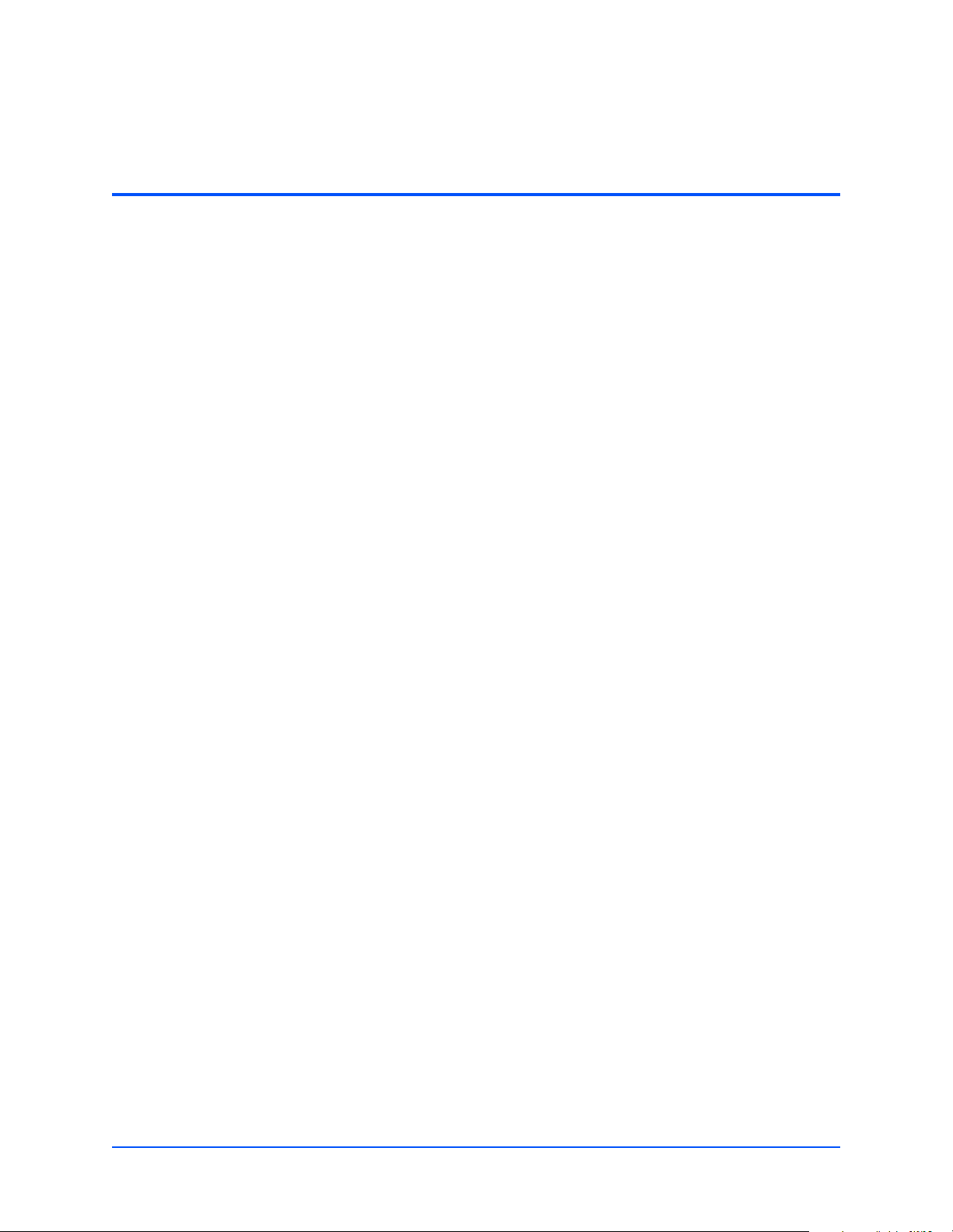
List of Figures
Figure 1-1. MVME6100 Layout . . . . . . . . . . . . . . . . . . . . . . . . . . . . . . . . . . . . . . . . . . . . . . . . . . . . . . 6
Figure 4-1. MVME6100 Block Diagram . . . . . . . . . . . . . . . . . . . . . . . . . . . . . . . . . . . . . . . . . . . . . . . 36
Figure B-1. Thermally Significant Components—Primary Side . . . . . . . . . . . . . . . . . . . . . . . . . . . . 71
Figure B-2. Thermally Significant Components—Secondary Side . . . . . . . . . . . . . . . . . . . . . . . . . . 72
Figure B-3. Mounting a Thermocouple Under a Heatsink . . . . . . . . . . . . . . . . . . . . . . . . . . . . . . . . . 74
Figure B-4. Measuring Local Air Temperature . . . . . . . . . . . . . . . . . . . . . . . . . . . . . . . . . . . . . . . . . . 75
MVME6100 Installation and Use (V6100A/IH2)
xi
Page 10
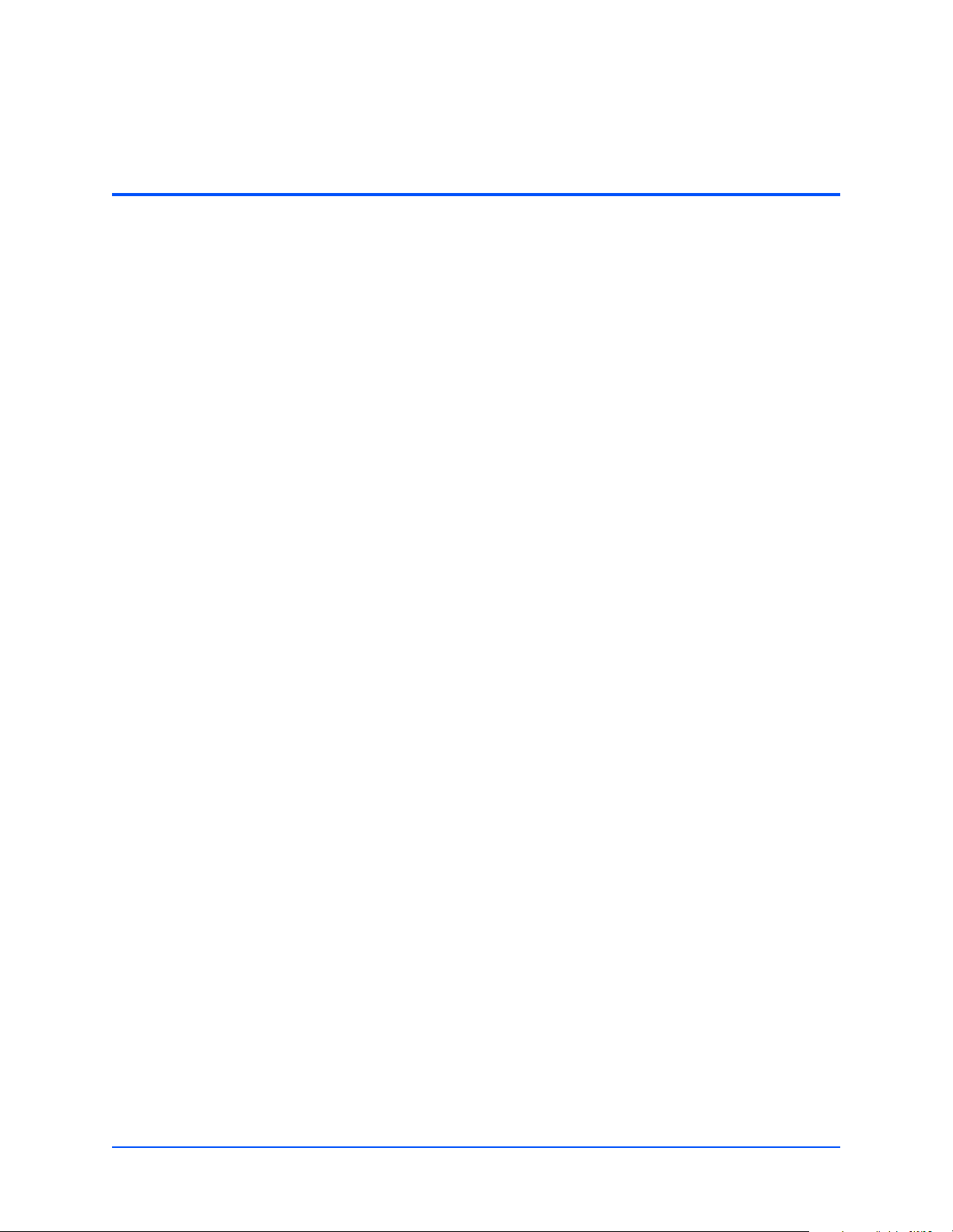
List of Tables
Table 1-1. Startup Overview . . . . . . . . . . . . . . . . . . . . . . . . . . . . . . . . . . . . . . . . . . . . . . . . . . . . . . . . 3
Table 1-2. MVME6100 Jumper and Switch Settings . . . . . . . . . . . . . . . . . . . . . . . . . . . . . . . . . . . . . . 5
Table 1-3. SROM Configuration Switch (S3) . . . . . . . . . . . . . . . . . . . . . . . . . . . . . . . . . . . . . . . . . . . . 8
Table 1-4. Configuration Switch (S4) . . . . . . . . . . . . . . . . . . . . . . . . . . . . . . . . . . . . . . . . . . . . . . . . . 10
Table 1-5. MVME6100 Connectors . . . . . . . . . . . . . . . . . . . . . . . . . . . . . . . . . . . . . . . . . . . . . . . . . . 11
Table 2-1. Front-Panel LED Status Indicators . . . . . . . . . . . . . . . . . . . . . . . . . . . . . . . . . . . . . . . . . . 13
Table 3-1. MOTLoad Commands . . . . . . . . . . . . . . . . . . . . . . . . . . . . . . . . . . . . . . . . . . . . . . . . . . . 19
Table 3-2. MOTLoad Image Flags . . . . . . . . . . . . . . . . . . . . . . . . . . . . . . . . . . . . . . . . . . . . . . . . . . . 32
Table 4-1. MVME6100 Features Summary . . . . . . . . . . . . . . . . . . . . . . . . . . . . . . . . . . . . . . . . . . . . 35
Table 4-2. Device Bus Parameters . . . . . . . . . . . . . . . . . . . . . . . . . . . . . . . . . . . . . . . . . . . . . . . . . . 39
Table 5-1. PMC Expansion Connector (J4) Pin Assignments . . . . . . . . . . . . . . . . . . . . . . . . . . . . . . 46
Table 5-2. Gigabit Ethernet Connectors (J9, J93) Pin Assignment . . . . . . . . . . . . . . . . . . . . . . . . . . 48
Table 5-3. PMC Slot 1 Connector (J11) Pin Assignments . . . . . . . . . . . . . . . . . . . . . . . . . . . . . . . . . 49
Table 5-4. PMC Slot 1 Connector (J12) Pin Assignments . . . . . . . . . . . . . . . . . . . . . . . . . . . . . . . . . 50
Table 5-5. PMC Slot 1 Connector (J13) Pin Assignments . . . . . . . . . . . . . . . . . . . . . . . . . . . . . . . . . 51
Table 5-6. PMC Slot 1 Connector (J14) Pin Assignments . . . . . . . . . . . . . . . . . . . . . . . . . . . . . . . . . 52
Table 5-7. PMC Slot 2 Connector (J21) Pin Assignments . . . . . . . . . . . . . . . . . . . . . . . . . . . . . . . . . 53
Table 5-8. PMC Slot 2 Connector (J22) Pin Assignments . . . . . . . . . . . . . . . . . . . . . . . . . . . . . . . . . 54
Table 5-9. PMC Slot 2 Connector (J23) Pin Assignments . . . . . . . . . . . . . . . . . . . . . . . . . . . . . . . . . 55
Table 5-10. PMC Slot 2 Connector (J24) Pin Assignments . . . . . . . . . . . . . . . . . . . . . . . . . . . . . . . . 56
Table 5-11. COM1 Connector (J19) Pin Assignments . . . . . . . . . . . . . . . . . . . . . . . . . . . . . . . . . . . . 57
Table 5-12. VMEbus P1 Connector Pin Assignments . . . . . . . . . . . . . . . . . . . . . . . . . . . . . . . . . . . . 58
Table 5-13. VMEbus P2 Connector Pin Assignments (PMC Mode) . . . . . . . . . . . . . . . . . . . . . . . . . 59
Table 5-14. VME P2 Connector Pinouts with IPMC712 . . . . . . . . . . . . . . . . . . . . . . . . . . . . . . . . . . 61
Table 5-15. VME P2 Connector Pinouts with IPMC761 . . . . . . . . . . . . . . . . . . . . . . . . . . . . . . . . . . 62
Table 5-16. SCON Header (J7) Pin Assignments . . . . . . . . . . . . . . . . . . . . . . . . . . . . . . . . . . . . . . . 63
Table 5-17. Boundary Scan Header (J8) Pin Assignments . . . . . . . . . . . . . . . . . . . . . . . . . . . . . . . . 64
Table 5-18. PMC/IPMC Configuration Jumper Block . . . . . . . . . . . . . . . . . . . . . . . . . . . . . . . . . . . . . 64
Table 5-19. COM2 Planar Serial Port Header (J29) Pin Assignments . . . . . . . . . . . . . . . . . . . . . . . 65
Table 5-20. Front/Rear Ethernet and Transition Module Options Header (J30) Pin Assignment . . . 65
Table 5-21. Processor JTAG/COP (RISCWatch) Header (J42) Pin Assignments . . . . . . . . . . . . . . . 66
Table A-1. Power Requirements . . . . . . . . . . . . . . . . . . . . . . . . . . . . . . . . . . . . . . . . . . . . . . . . . . . . 67
Table A-2. MVME6100 Specifications . . . . . . . . . . . . . . . . . . . . . . . . . . . . . . . . . . . . . . . . . . . . . . . . 67
Table B-1. Thermally Significant Components . . . . . . . . . . . . . . . . . . . . . . . . . . . . . . . . . . . . . . . . . 70
Table C-1. Motorola Embedded Communications Computing Documents . . . . . . . . . . . . . . . . . . . . 77
Table C-2. Manufacturers’ Documents . . . . . . . . . . . . . . . . . . . . . . . . . . . . . . . . . . . . . . . . . . . . . . . 78
Table C-3. Related Specifications . . . . . . . . . . . . . . . . . . . . . . . . . . . . . . . . . . . . . . . . . . . . . . . . . . . 79
MVME6100 Installation and Use (V6100A/IH2)
xiii
Page 11
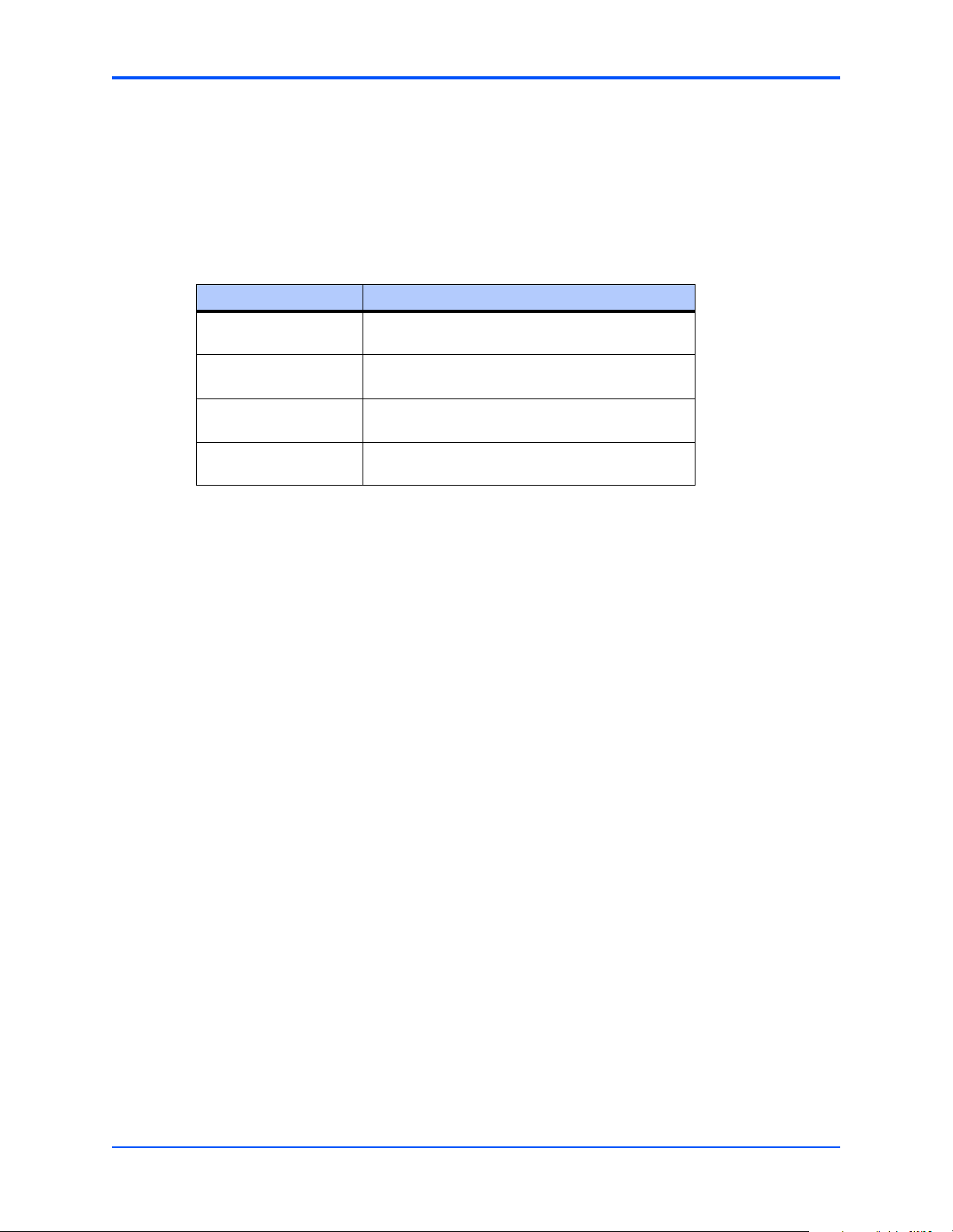
About This Manual
About This Manual
The MVME6100 Single-Board Computer Installation and Use manual provides the information
you will need to install and configure your MVME6100 single-board computer. It provides
specific preparation and installation information, and data applicable to the board.
As of the printing date of this manual, the MVME6100 supports the models listed below.
Model Number Description
MVME6100-0161 1.267 GHz MPC7457 processor, 512MB DDR
memory, 128MB Flash, Scanbe handles
MVME6100-0163 1.267 GHz MPC7457 processor, 512MB DDR
memory,128MB Flash, IEEE handles
MVME6100-0171 1.267 GHz MPC7457 processor, 1GB DDR
memory, 128MB Flash, Scanbe handles
MVME6100-0173 1.267 GHz MPC7457 processor, 1GB DDR
memory, 128MB Flash, IEEE handles
Overview of Contents
This manual is divided into the following chapters and appendices:
Chapter 1, Hardware Preparation and Installation, provides MVME6100 board preparation and
installation instructions, as well as ESD precautionary notes.
Chapter 2, Startup and Operation, provides the power-up procedure and identifies the switches
and indicators on the MVMEM6100.
Chapter 3, MOTLoad Firmware, describes the basic features of the MOTLoad firmware
product.
Chapter 4, Functional Description, describes the MVME6100 on a block diagram level.
Chapter 5, Pin Assignments, provides pin assignments for various headers and connectors on
the MMVE6100 single-board computer.
Appendix A, Specifications, provides power requirements and environmental specifications.
Appendix B, Thermal Validation, provides information to conduct thermal evaluations and
identifies thermally significant components along with their maximum allowable operating
temperatures.
Appendix C, Related Documentation, provides a listing of related Motorola manuals, vendor
documentation, and industry specifications.
Comments and Suggestions
Motorola welcomes and appreciates your comments on its documentation. We want to know
what you think about our manuals and how we can make them better. Mail comments to:
MVME6100 Installation and Use (V6100A/IH2)
xv
Page 12
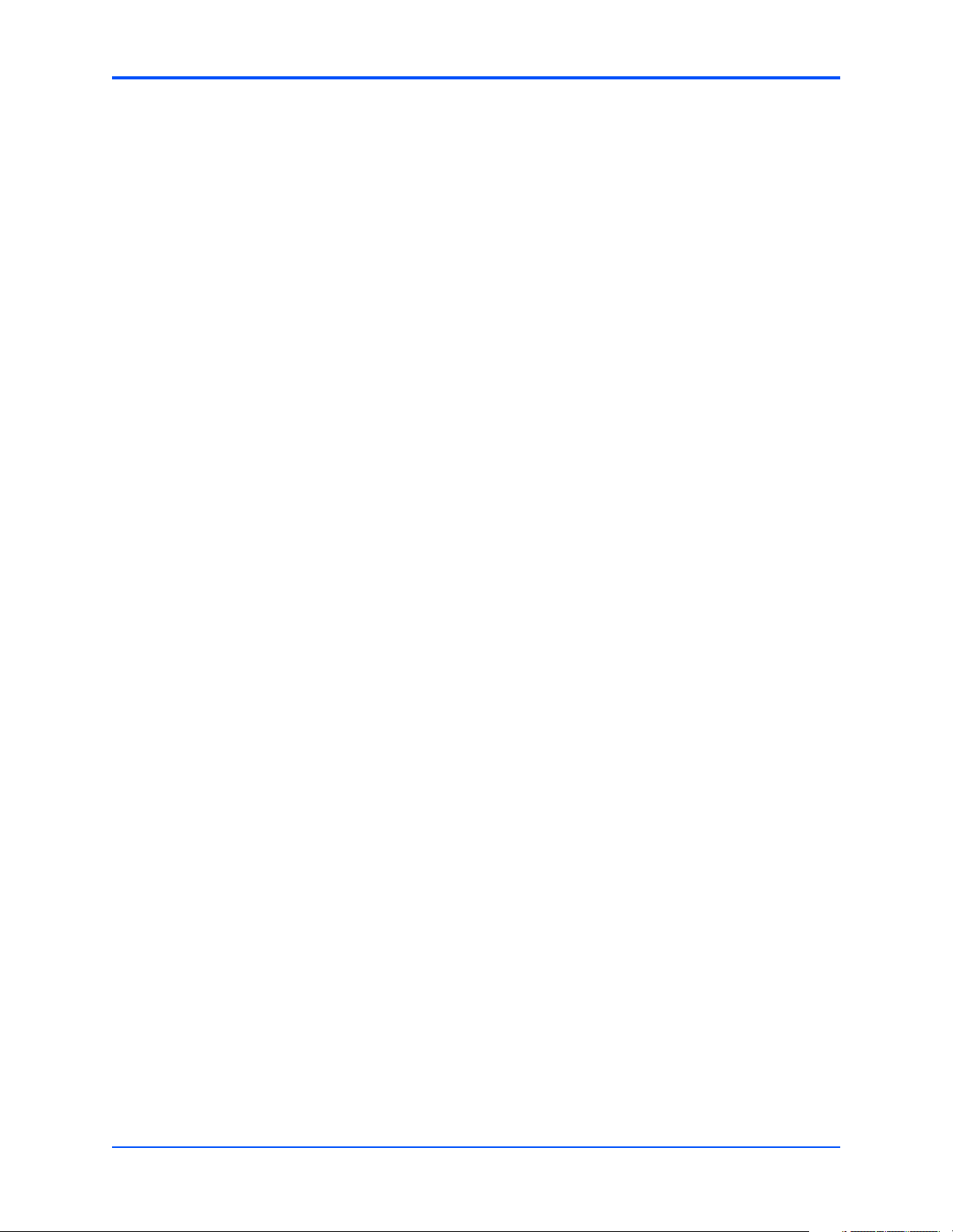
About This Manual
Motorola Embedded Communications Computing
Reader Comments DW164
2900 S. Diablo Way
Tempe, Arizona 85282
You can also submit comments to the following e-mail address:
reader-comments@mcg.mot.com
In all your correspondence, please list your name, position, and company. Be sure to include
the title and part number of the manual and tell how you used it. Then tell us your feelings about
its strengths and weaknesses and any recommendations for improvements.
Conventions Used in This Manual
The following typographical conventions are used in this document:
bold
is used for user input that you type just as it appears; it is also used for commands, options
and arguments to commands, and names of programs, directories and files.
italic
is used for names of variables to which you assign values, for function parameters, and for
structure names and fields. Italic is also used for comments in screen displays and
examples, and to introduce new terms.
courier
is used for system output (for example, screen displays, reports), examples, and system
prompts.
<Enter>, <Return> or <CR>
represents the carriage return or Enter key.
Ctrl
represents the Control key. Execute control characters by pressing the Ctrl key and the
letter simultaneously, for example, Ctrl-d.
xvi
MVME6100 Installation and Use (V6100A/IH2)
Page 13
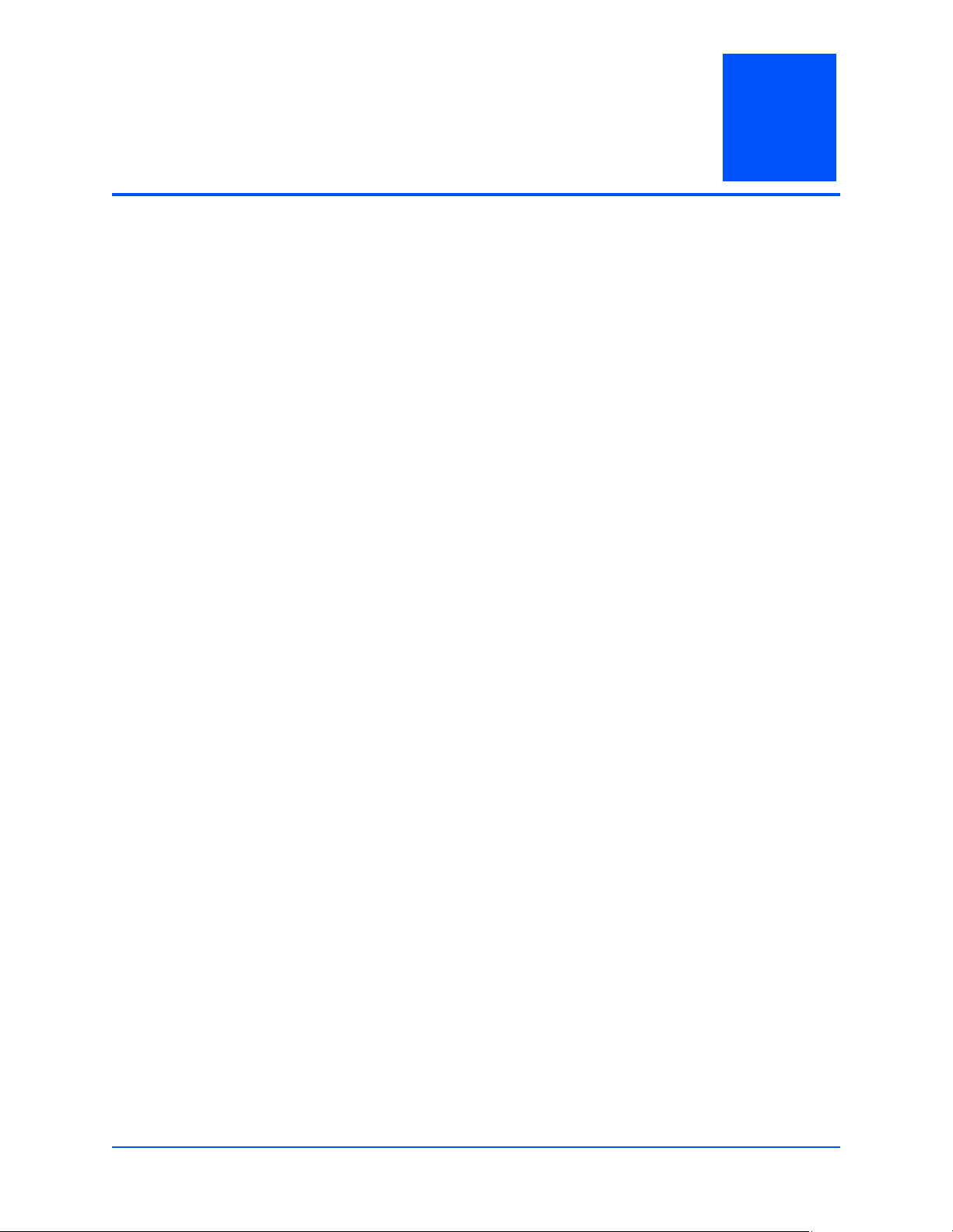
1 Hardware Preparation and Installation
Introduction
This chapter contains the following information:
■ Board preparation and installation instructions
■ ESD precautionary notes
Description
The MVME6100 is a single-slot, single-board computer based on the MPC7457 processor, the
MV64360 system controller, the Tsi148 VME Bridge ASIC, up to 1 GB of ECC-protected DDR
DRAM, up to 128MB of flash memory, and a dual Gigabit Ethernet interface.
Front panel connectors on the MVME6100 board include: two RJ-45 connectors for the Gigabit
Ethernet, one RJ-45 connector for the asynchronous serial port with integrated LEDs for
BRDFAIL and CPU run indication, and a combined reset and abort switch.
1
The MVME6100 is shipped with one additional asynchronous serial port routed to an on-board
header.
The MVME6100 contains two IEEE1386.1 PCI, PCI-X capable mezzanine card slots. The PMC
slots are 64-bit capable and support both front and rear I/O. All I/O pins of PMC slot 1 and 46
I/O pins of PMC slot 2 are routed to the 5-row DIN, P2 connector. I/O pins 1 through 64 from
J14 of PMC slot 1 are routed to row C and row A of P2. I/O pins 1 through 46 from J24 of PMC
slot 2 are routed to row D and row Z of P2.
The MVME6100 has two planar PCI buses (PCI0 and PCI1). In order to support a more generic
PCI bus hierarchy nomenclature, the MV64360 PCI buses will be referred to in this document
as PCI bus 0 (root bridge instance 0, bus 0) and PCI bus 1 (root bridge instance 1, bus 0). PCI
bus 1 connects to PMC slots 1 and 2 of the board. PCI bus 0 connects to the Tsi148 VME Bridge
ASIC and PMCspan bridge (PCI6520). This interface operates at PCI-X (133 MHz) speed. Both
PCI planar buses are controlled by the MV64360 system controller.
Voltage Input/Output (VIO) for PCI bus 1 is set by the location of the PMC keying pins; both pins
should be set to designate the same VIO, either +3.3V or +5V.
The MVME6100 board interfaces to the VMEbus via the P1 and P2 connectors, which use 5row 160-pin connectors as specified in the VME64 Extension Standard. It also draws +12V and
+5V power from the VMEbus backplane through these two connectors. The +3.3V, +2.5V,
+1.8V, and processor core supplies are regulated on-board from the +5V power.
MVME6100 Installation and Use (V6100A/IH2)
1
Page 14
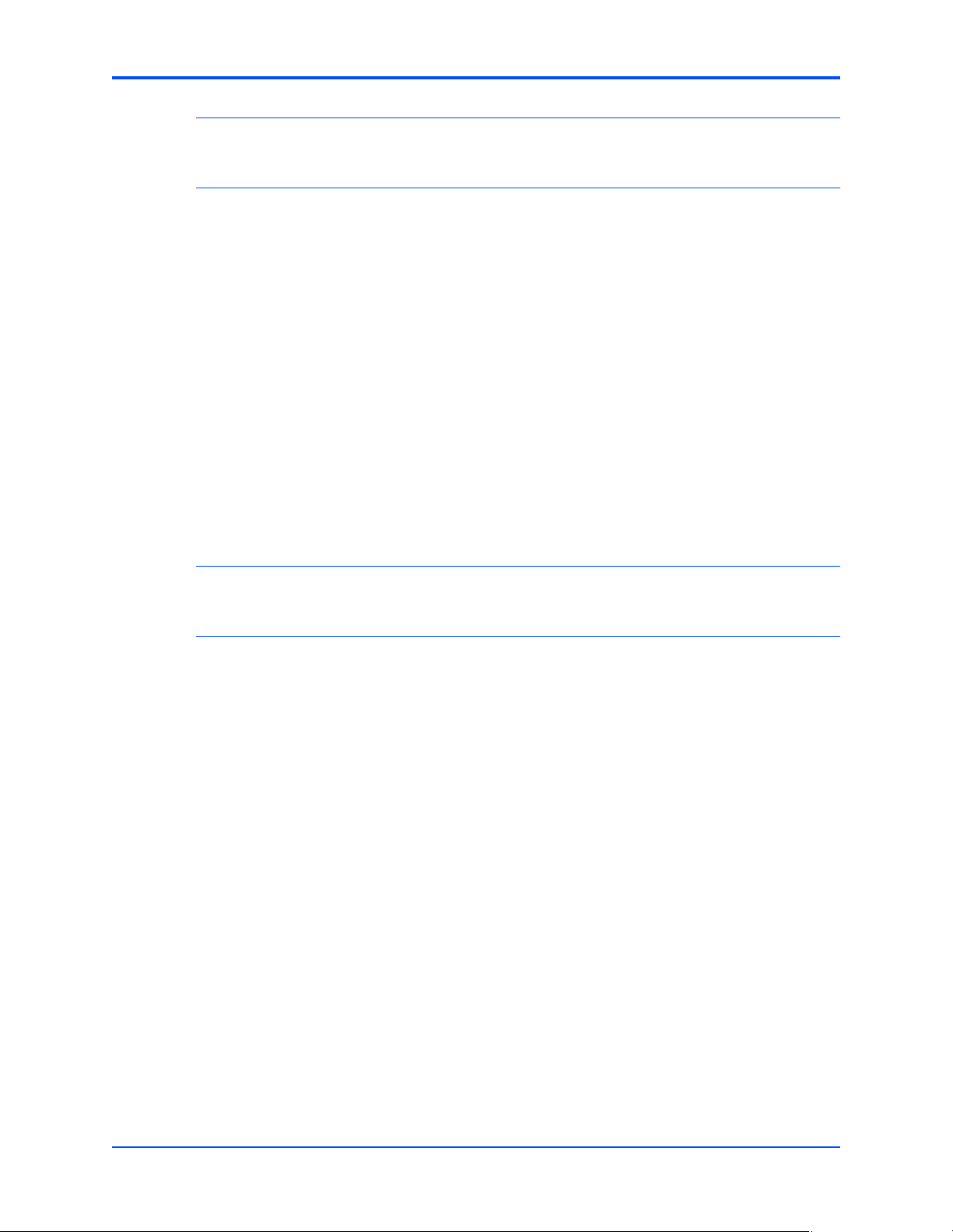
Chapter 1 Hardware Preparation and Installation
Note For maximum VMEbus performance, the MVME6100 should be mounted in a VME64x
compatible backplane (5-row). 2eSST transfers are not supported when a 3-row backplane is
used.
The MVME6100 supports multiple modes of I/O operation. By default, the board is configured
for Ethernet port 2 to the front panel (non-specific transition module), and PMC slot 1 in IPMC
mode. The board can be configured to route Ethernet port 2 to P2 and support MVME712M or
MVME761 transition modules. The front/rear Ethernet and transition module options are
configured by jumper block J30.
Selection of PMC slot 1 in PMC or IPMC mode is done by the jumper blocks J10, J15-J18, and
J25-J28 (see Table 1-2 on page 5). IPMC mode is selected when an IPMC712 or IPMC761
module is used. If an IPMC is used, J30 should be configured for the appropriate transition
module (see J30 configuration options as illustrated in Front/Rear Ethernet and Transition
Module Options Header (J30) on page 8).
The IPMC712 and IPMC761 use AD11 as the IDSEL line for the Winbond PCI-ISA bridge
device. This device supplies the four serial and one parallel port of the IPMC7xx module. The
Discovery II PHB (MV64360) does not recognize address lines below AD16. For this reason,
although an IPMC7xx module may be used on an MVME6100, the serial and parallel ports are
not available, nor addressable. This issue will be resolved by MCG at a later date.
Note Other functions, such as Ethernet and SCSI interfaces, are function independent of the
Winbond IDSEL line. The wide SCSI interface can only be supported through IPMC connector
J3.
PMC mode is backwards compatible with the MVME5100 and MVME5500 and is accomplished
by configuring the on-board jumpers.
Getting Started
This section provides an overview of the steps necessary to install and power up the
MVME6100 and a brief section on unpacking and ESD precautions.
2
MVME6100 Installation and Use (V6100A/IH2)
Page 15
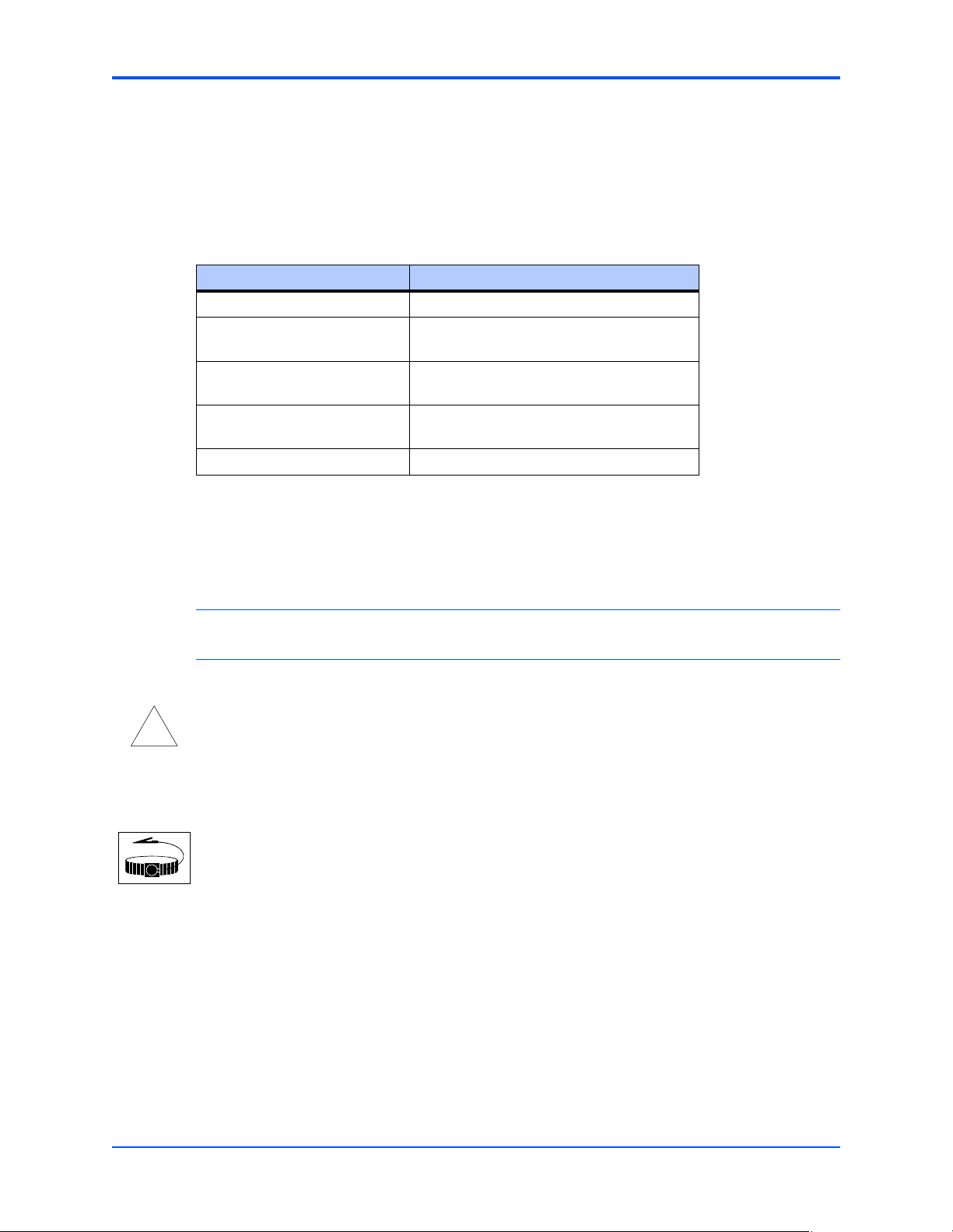
Overview of Startup Procedures
The following table lists the things you will need to do before you can use this board and tells
where to find the information you need to perform each step. Be sure to read this entire chapter,
including all Caution and Warning notes, before you begin.
Table 1-1. Startup Overview
What you need to do... Refer to...
Unpack the hardware. Unpacking Guidelines on page 3
Chapter 1 Hardware Preparation and Installation
Configure the hardware by
setting jumpers on the board.
Install the MVME6100 board in
a chassis.
Connect any other equipment
you will be using
Verify the hardware is installed. Completing the Installation on page 11
Unpacking Guidelines
Unpack the equipment from the shipping carton. Refer to the packing list and verify that all items
are present. Save the packing material for storing and reshipping of equipment.
Note If the shipping carton is damaged upon receipt, request that the carrier’s agent be present
during the unpacking and inspection of the equipment.
Caution
Avoid touching areas of integrated circuitry; static discharge can damage circuits.
!
Caution
MVME6100 Preparation on page 4
Installing the MVME6100 into a Chassis on
page 10
Connection to Peripherals on page 11
ESD
Use ESD
Wrist Strap
Motorola strongly recommends that you use an antistatic wrist strap and a conductive
foam pad when installing or upgrading a system. Electronic components, such as disk
drives, computer boards, and memory modules can be extremely sensitive to
electrostatic discharge (ESD). After removing the component from its protective
wrapper or from the system, place the component flat on a grounded, static-free
surface (and, in the case of a board, component side up). Do not slide the component
over any surface.
If an ESD station is not available, you can avoid damage resulting from ESD by wearing
an antistatic wrist strap (available at electronics stores) that is attached to an active
electrical ground. Note that a system chassis may not be grounded if it is unplugged.
MVME6100 Installation and Use (V6100A/IH2)
3
Page 16
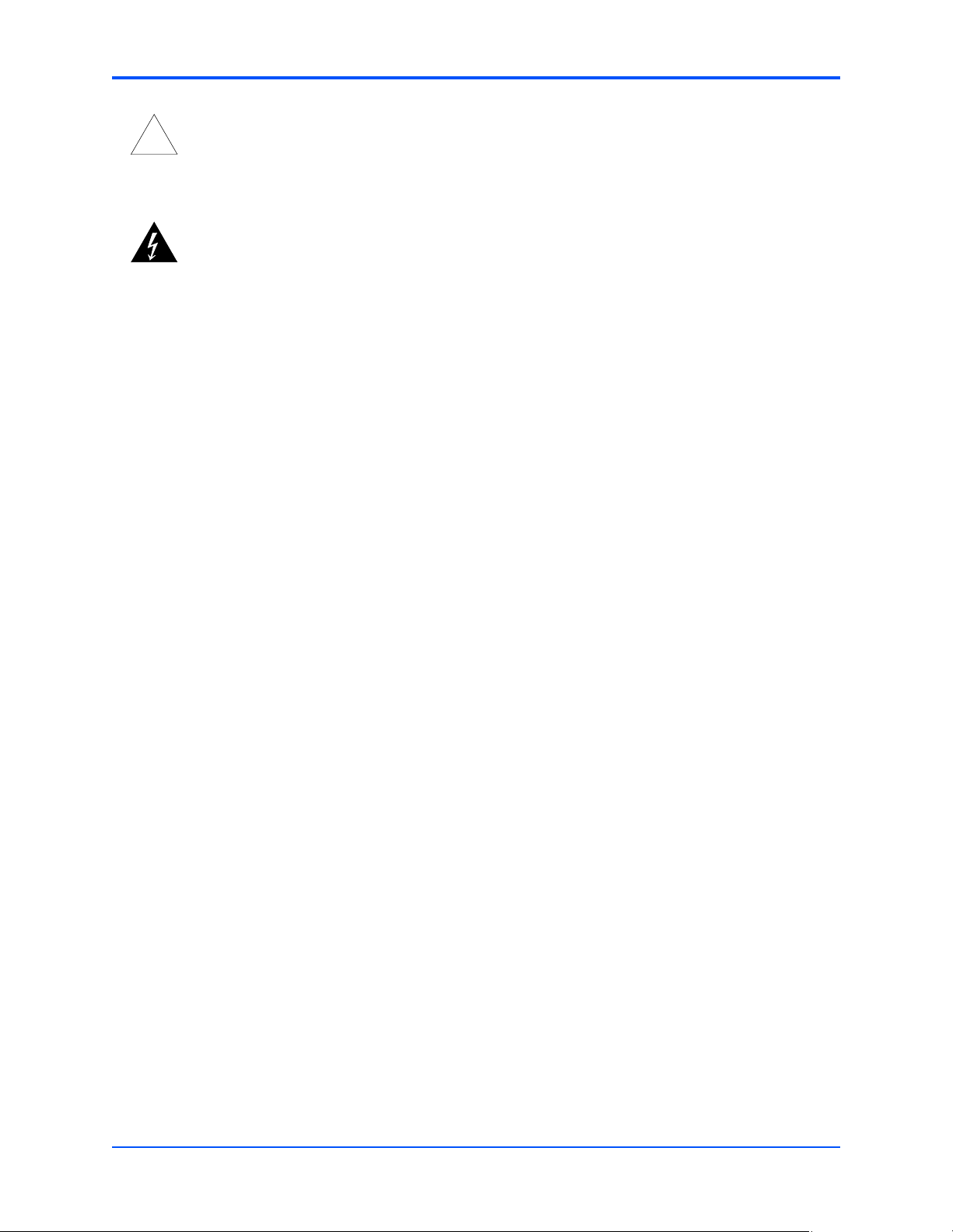
Chapter 1 Hardware Preparation and Installation
Caution
!
Caution
Warning
Warning
Inserting or removing modules with power applied may result in damage to module
components.
Dangerous voltages, capable of causing death, are present in this equipment. Use
extreme caution when handling, testing, and adjusting.
Hardware Configuration
This section discusses certain hardware and software tasks that may need to be performed
prior to installing the board in a chassis.
To produce the desired configuration and ensure proper operation of the MVME6100, you may
need to carry out certain hardware modifications before installing the module.
Most options on the MVME6100 are software configurable. Configuration changes are made by
setting bits in control registers after the board is installed in a system.
Jumpers/switches are used to control those options that are not software configurable. These
jumper settings are described further on in this section. If you are resetting the board jumpers
from their default settings, it is important to verify that all settings are reset properly.
MVME6100 Preparation
Figure 1-1 illustrates the placement of the jumpers, headers, connectors, switches, and various
other components on the MVME6100. There are several manually configurable headers on the
MVME6100 and their settings are shown in Ta bl e 1 -2 . Each header’s default setting is enclosed
in brackets. For pin assignments on the MVME6100, refer to Chapter 5, Pin Assignments.
4
MVME6100 Installation and Use (V6100A/IH2)
Page 17
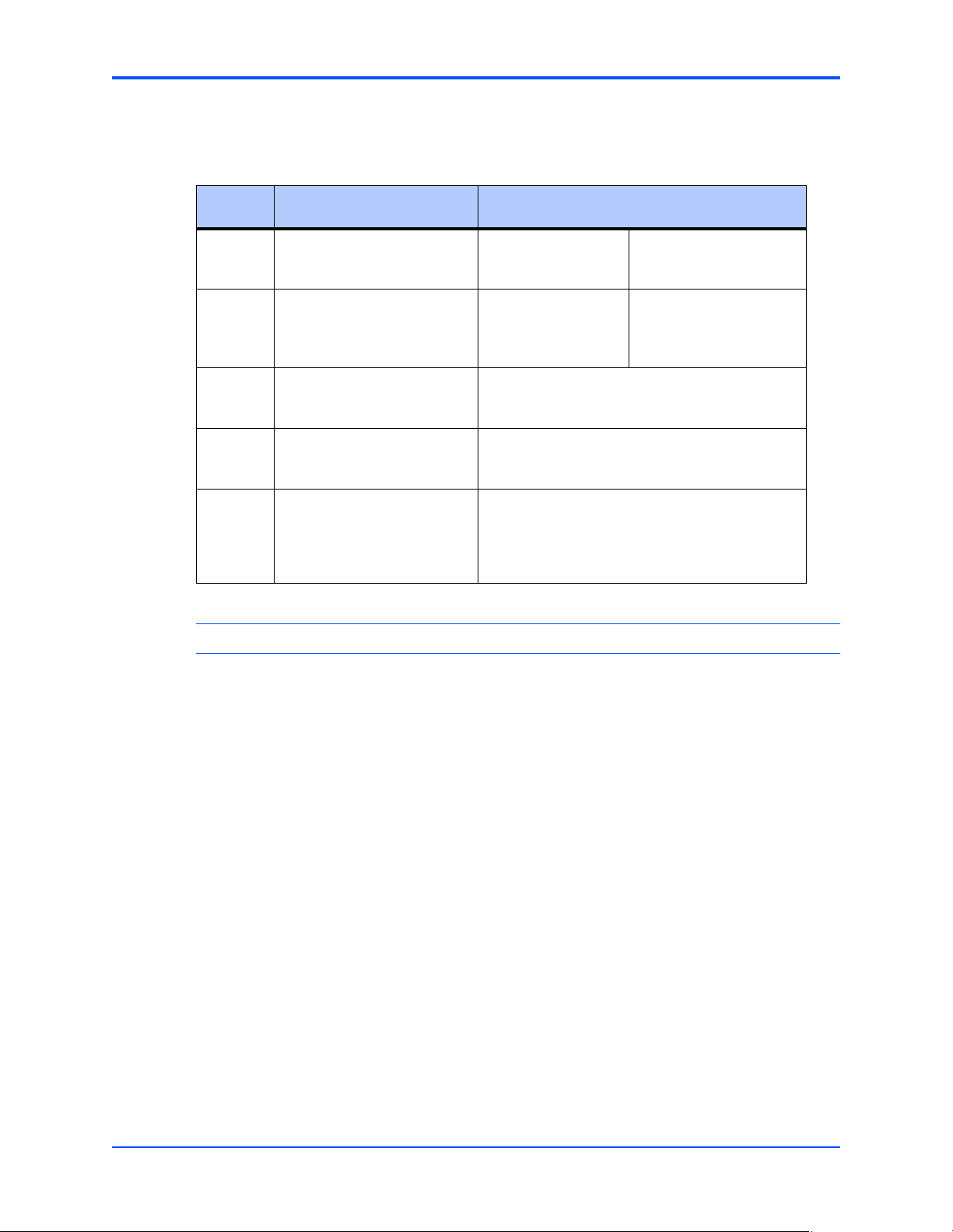
Chapter 1 Hardware Preparation and Installation
Table 1-2. MVME6100 Jumper and Switch Settings
Jumper/
Switch
Function Settings
J7 SCON Header [No jumper installed]
1-2
2-3
J10,
J15–J18,
J25–J28
J30 Front/Rear Ethernet and
S3 SROM Configuration Switch,
S4 Flash Boot Bank Select
PMC/IPMC Selection Headers [Jumper installed]
1-2
[2-3]
Refer to Front/Rear Ethernet and Transition Module
Transition Module Options
Header
sets board Geographical
Address
Configuration Switch, sets
Write Protect A, Write Protect
B, Boot Bank Select, and Safe
Start
Options Header (J30) on page 8 for details.
Refer to SROM Configuration Switch (S3) on page
8 for details.
Refer to Flash Boot Bank Select Configuration
Switch (S4) on page 9 for details.
Note Items in brackets are factory default settings.
Auto-SCON
Always SCON
No SCON
PMC I/O
IPMC I/O for IPMC7xx
support (default)
MVME6100 Installation and Use (V6100A/IH2)
5
Page 18
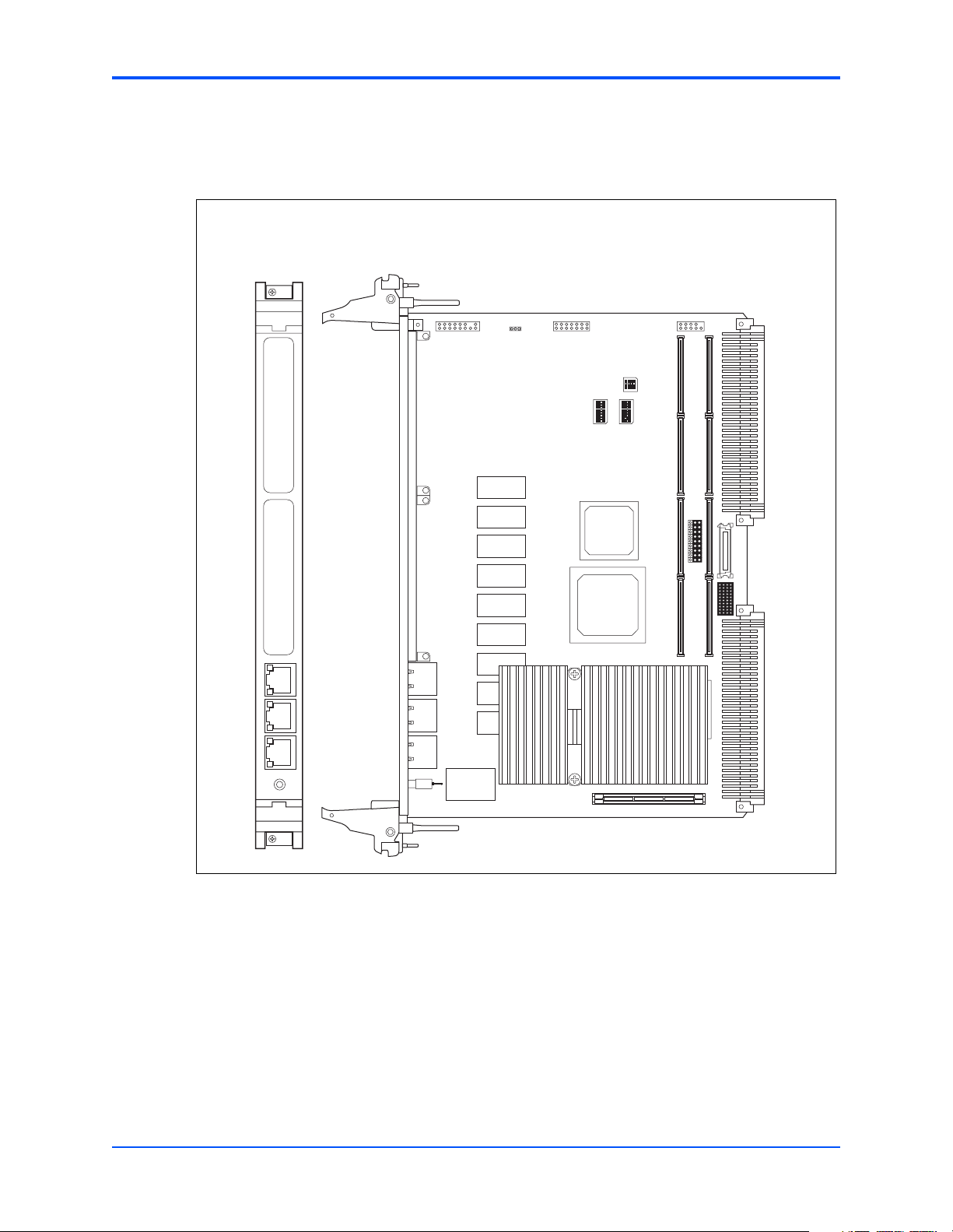
Chapter 1 Hardware Preparation and Installation
The MVME6100 is factory tested and shipped with the configuration described in the following
sections.
Figure 1-1. MVME6100 Layout
PCI MEZZANINE CARDPCI MEZZANINE CARD
10/100/1000
10/100/1000 DEBU G
LAN 1LAN 2
J42 J8
J9
J93
J19
J21
J23
J13
J11
U32
J29
PMC
IPMC
J22
J24
J12
J14
P1
J3
J30
P2
J7
S4
1 2 3 4
1 2 3 4 5 6 7 8
1 2 3 4 5 6 7 8
S1 S3
U12
ABT/RST
6
MVME6100 Installation and Use (V6100A/IH2)
S2
J4
4296 0604
Page 19
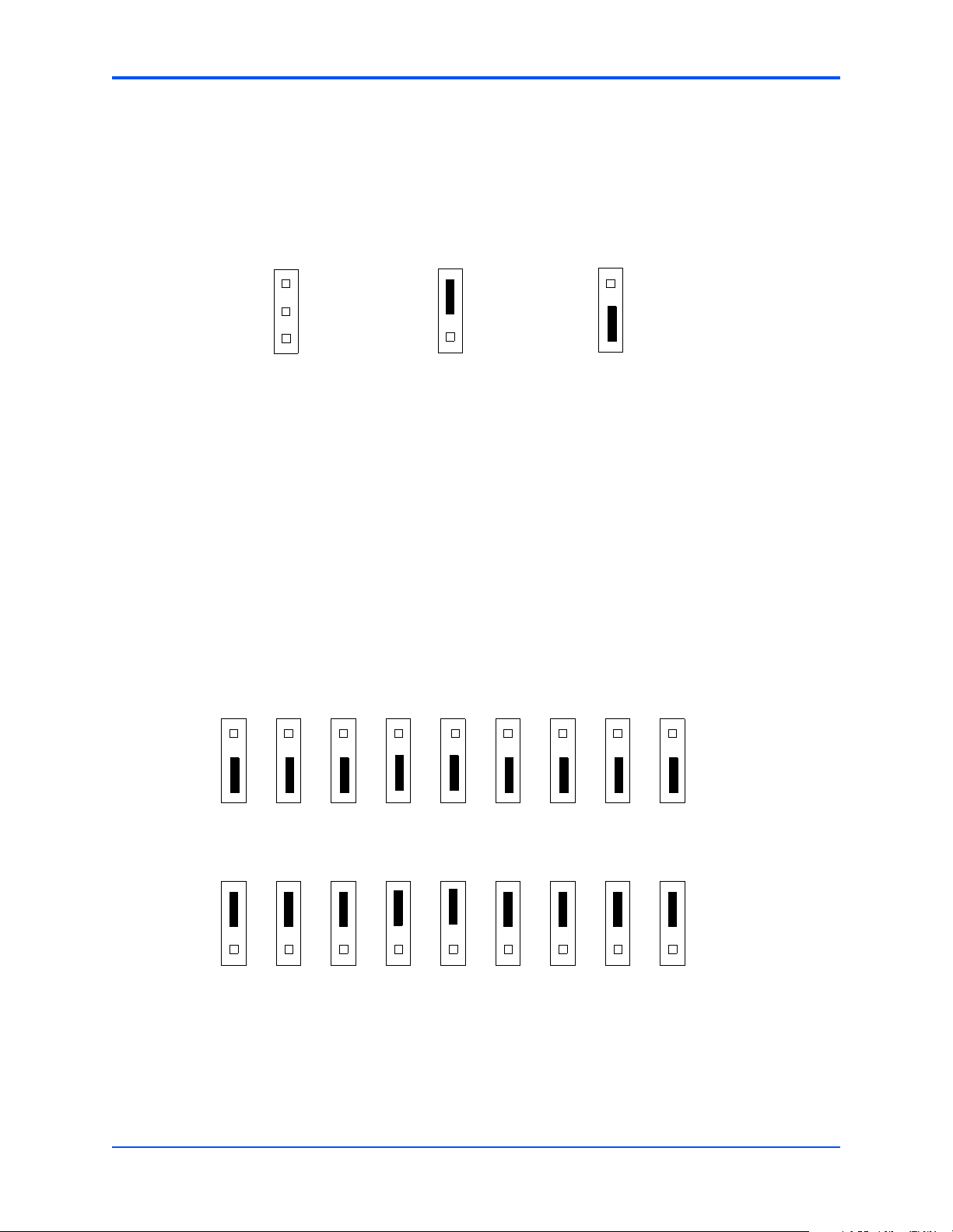
SCON Header (J7)
A 3-pin planar header allows the choice for auto/enable/disable SCON VME configuration. A
jumper installed across pins 1 and 2 configures for SCON always enabled. A jumper installed
across pins 2 and 3 configures for SCON disabled. No jumper installed configures for auto
SCON.
Chapter 1 Hardware Preparation and Installation
J7
1
2
3
Auto-SCON
(factory configuration)
J7
1
2
3
Always SCON
J7
1
2
3
No SCON
PMC/IPMC Selection Headers (J10, J15 – J18, J25 – J28)
Nine 3-pin planar headers are for PMC/IPMC mode I/O selection for PMC slot 1. These nine
headers can also be combined into one single header block where a block shunt can be used
as a jumper.
A jumper installed across pins 1 and 2 on all nine headers selects PMC1 for PMC I/O mode. A
jumper across pins 2 and 3 on all nine headers selects IPMC I/O mode.
IPMC P2 I/O for IPMC Mode
(factory configuration)
J10
J15
J16
J17
J18
J25
J26
J27
J28
1
2
3
1
2
3
1
2
3
1
2
3
1
2
3
1
2
3
1
2
3
1
2
3
1
2
3
PMC1 P2 I/O for PMC Mode
J10
1
2
3
J15
1
2
3
J16
1
2
3
J17
1
2
3
J18
1
2
3
J25
1
2
3
J26
1
2
3
J27
1
2
3
J28
1
2
3
MVME6100 Installation and Use (V6100A/IH2)
7
Page 20
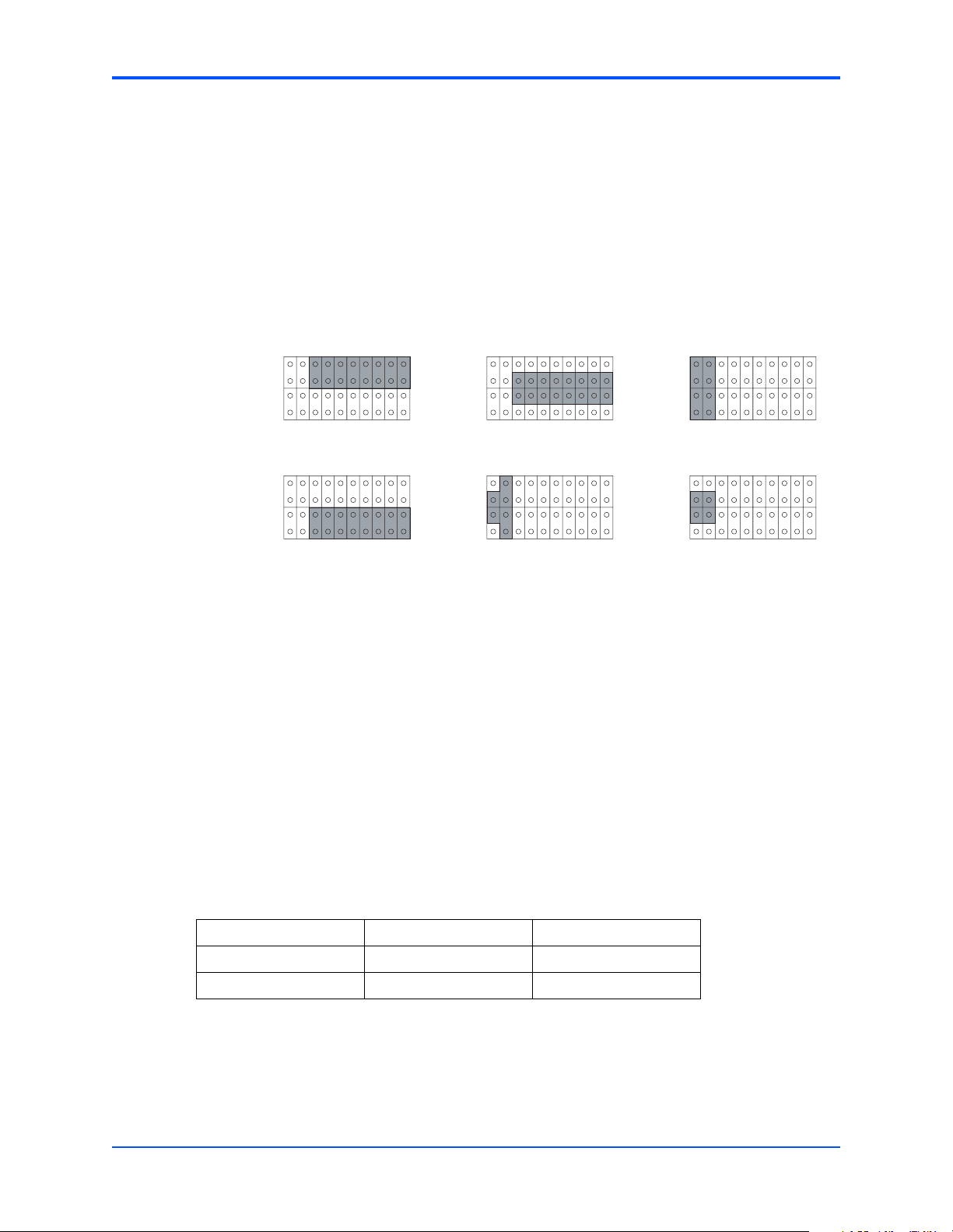
Chapter 1 Hardware Preparation and Installation
Front/Rear Ethernet and Transition Module Options Header (J30)
A 40-pin planar header allows for selecting P2 options. Jumpers installed across Row A pins 310 and Row B pins 3-10 enable front Ethernet access. Jumpers installed across Row B pins 310 and Row C pins 3-10 enable P2 (rear) Gigabit Ethernet. Only when front Ethernet is enabled
can the jumpers be installed across Row C and Row D on pins 1-10 to enable P2 (rear) PMC
I/O. Note that all jumpers must be installed across the same two rows (all between Row A and
Row B and/or Row C and Row D, or all between Row B and Row C).
The following illustration shows jumper setting options for J30. The factory default is shown
where applicable:
J30 Options
11
21
31
1
Front Ethernet
(Default)
10
20
30
40
11
21
31
1
Rear Ethernet
10
20
30
40
1
11
21
31
Non-Specific Transition Module
(Default)
10
20
30
40
11
21
31
1
PMC I/O TO P2
(Default)
10
20
30
40
Refer to Front/Rear Ethernet and Transition Module Options Header (J30) on page 65 for
connector pin assignments.
SROM Configuration Switch (S3)
A part of the 8-position SMT switch, S3 enables/disables the MV64360 SROM initialization and
2
all I
C EEPROM write protection.
The SROM Init switch is OFF to disable the MV64360 device initialization via the I
The switch is ON to enable this sequence.
The SROM WP switch is OFF to enable write protection on all I
2
C EEPROM write protection.
the I
Table 1-3. SROM Configuration Switch (S3)
POSITION 2 1
1
11
21
31
MVME 712M
Transition Module
10
20
30
40
2
C. The switch is ON to disable
1
11
21
31
MVME 761
Transition Module
2
C SROM.
4294 0604
10
20
30
40
FUNCTION SROM WP SROM_INIT
DEFAULT (OFF) WP No SROM_INIT
8
MVME6100 Installation and Use (V6100A/IH2)
Page 21
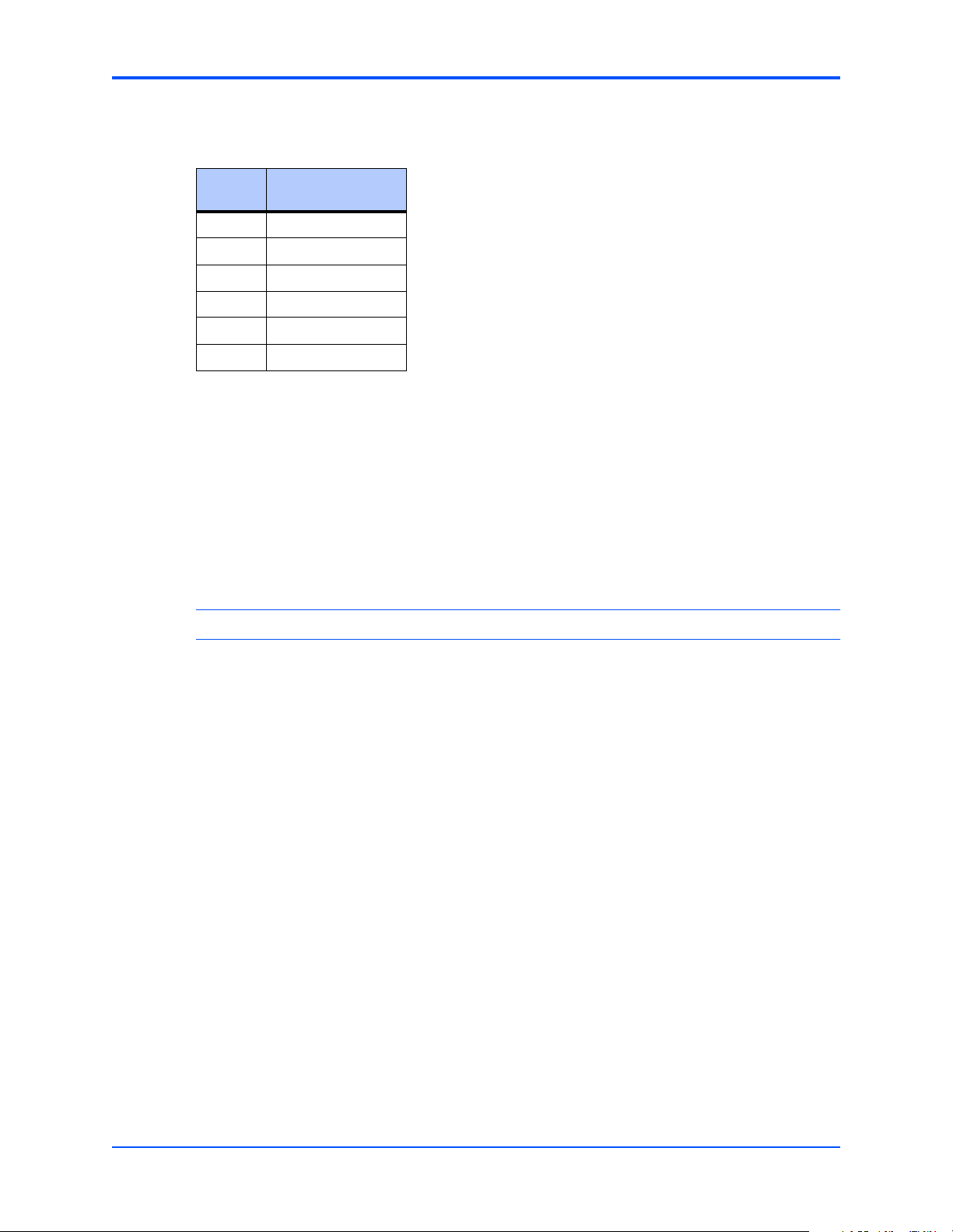
Chapter 1 Hardware Preparation and Installation
S3 position 3-8 defines the VME Geographical Address if the MVME6100 is installed in a 3-row
backplane. The following is the pinout:
Positio
n
3 VMEGAP_L
4VMEGA4_L
5VMEGA3_L
6VMEGA2_L
7VMEGA1_L
8VMEGA0_L
Function
Setting the individual position to ON forces the corresponding signal to zero. If the board is
installed in a 5-row backplane, the geographical address is defined by the backplane and
positions 3-8 of S3 should be set to OFF. The default setting is OFF.
Flash Boot Bank Select Configuration Switch (S4)
A 4-position SMT configuration switch is located on the board to control Flash Bank B Boot
block write-protect and Flash Bank A write-protect. Select the Flash Boot bank and the
programmed/safe start ENV settings.
Note It is recommended that Bank B Write Protect always be enabled.
The Bank B Boot WP switch is OFF to indicate that the Flash Bank B Boot block is writeprotected. The switch is ON to indicate no write-protection of Bank B Boot block.
The Bank A WP switch is OFF to indicate that the entire Flash Bank A is write-protected. The
switch is ON to indicate no write-protection of Bank A Boot block.
When the Boot Bank Sel Switch is ON, the board boots from Bank B, when OFF, the board
boots from Bank A. Default is ON (boot from Bank B).
MVME6100 Installation and Use (V6100A/IH2)
9
Page 22
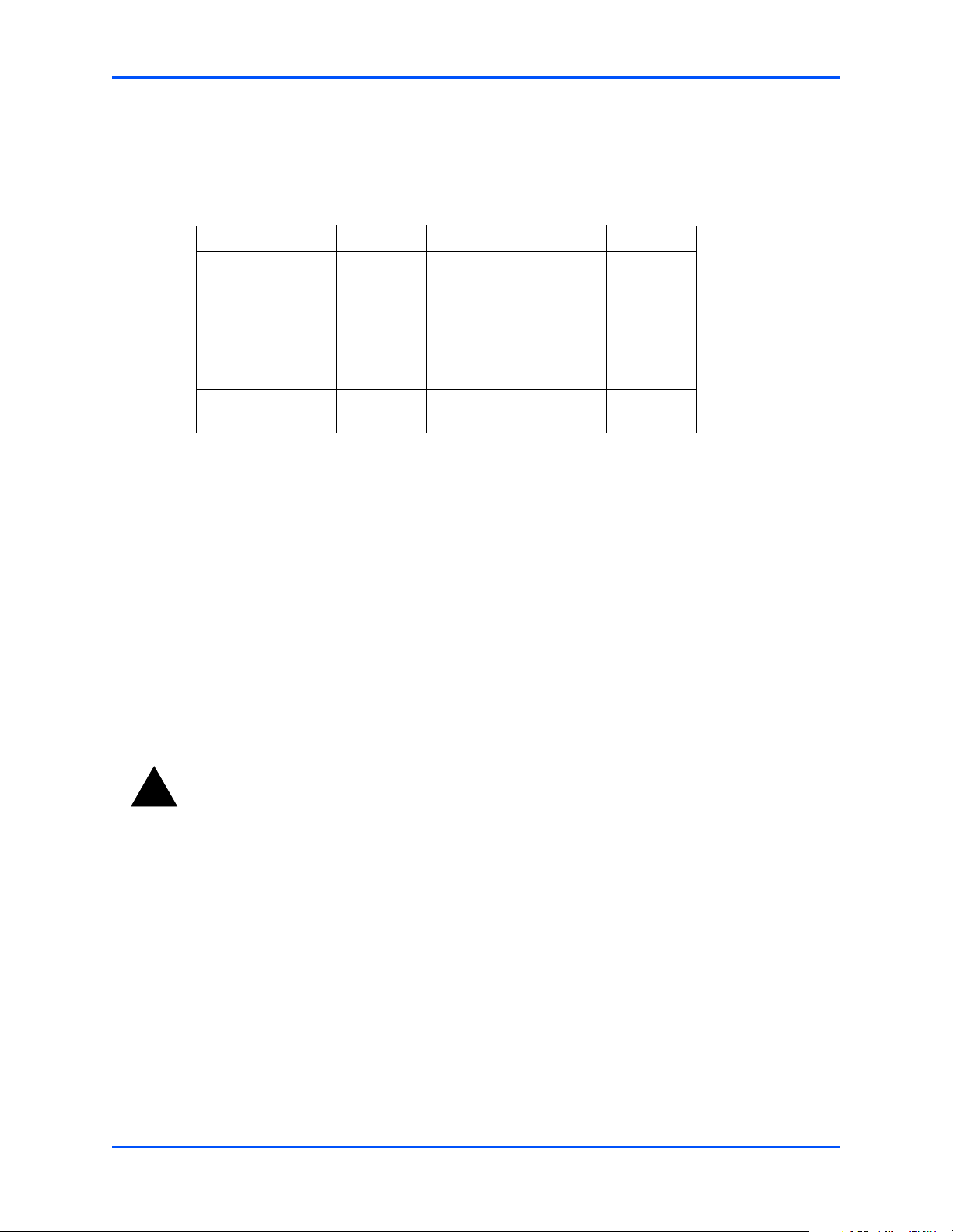
Chapter 1 Hardware Preparation and Installation
When the Safe Start switch is set OFF, normal boot sequence should be followed by MOTLoad.
When ON, MOTLoad executes Safe Start, during which the user can select the Alternate Boot
Image.
Table 1-4. Configuration Switch (S4)
POSITION 4 3 2 1
FUNCTION
FACTORY
DEFAULT
BANK B BOOT WP
OFF
WP
BANK A WP
ON
No WP
Hardware Installation
Installing the MVME6100 into a Chassis
Use the following steps to install the MVME6100 into your computer chassis.
1. Attach an ESD strap to your wrist. Attach the other end of the ESD strap to an electrical ground
(refer to Unpacking Guidelines). The ESD strap must be secured to your wrist and to ground
throughout the procedure.
2. Remove any filler panel that might fill that slot.
3. Install the top and bottom edge of the MVME6100 into the guides of the chassis.
Warning
!
Warning
Only use injector handles for board insertion to avoid damage/deformation to the front
panel and/or PCB. Deformation of the front panel can cause an electrical short or other
board malfunction.
BOOT BANK SEL
ON
Bank B
SAFE START
OFF
Norm ENV
10
4. Ensure that the levers of the two injector/ejectors are in the outward position.
5. Slide the MVME6100 into the chassis until resistance is felt.
6. Simultaneously move the injector/ejector levers in an inward direction.
7. Verify that the MVME6100 is properly seated and secure it to the chassis using the two screws
located adjacent to the injector/ejector levers.
8. Connect the appropriate cables to the MVME6100.
To remove the board from the chassis, press the red locking tabs (IEEE handles only) and
reverse the procedure.
MVME6100 Installation and Use (V6100A/IH2)
Page 23
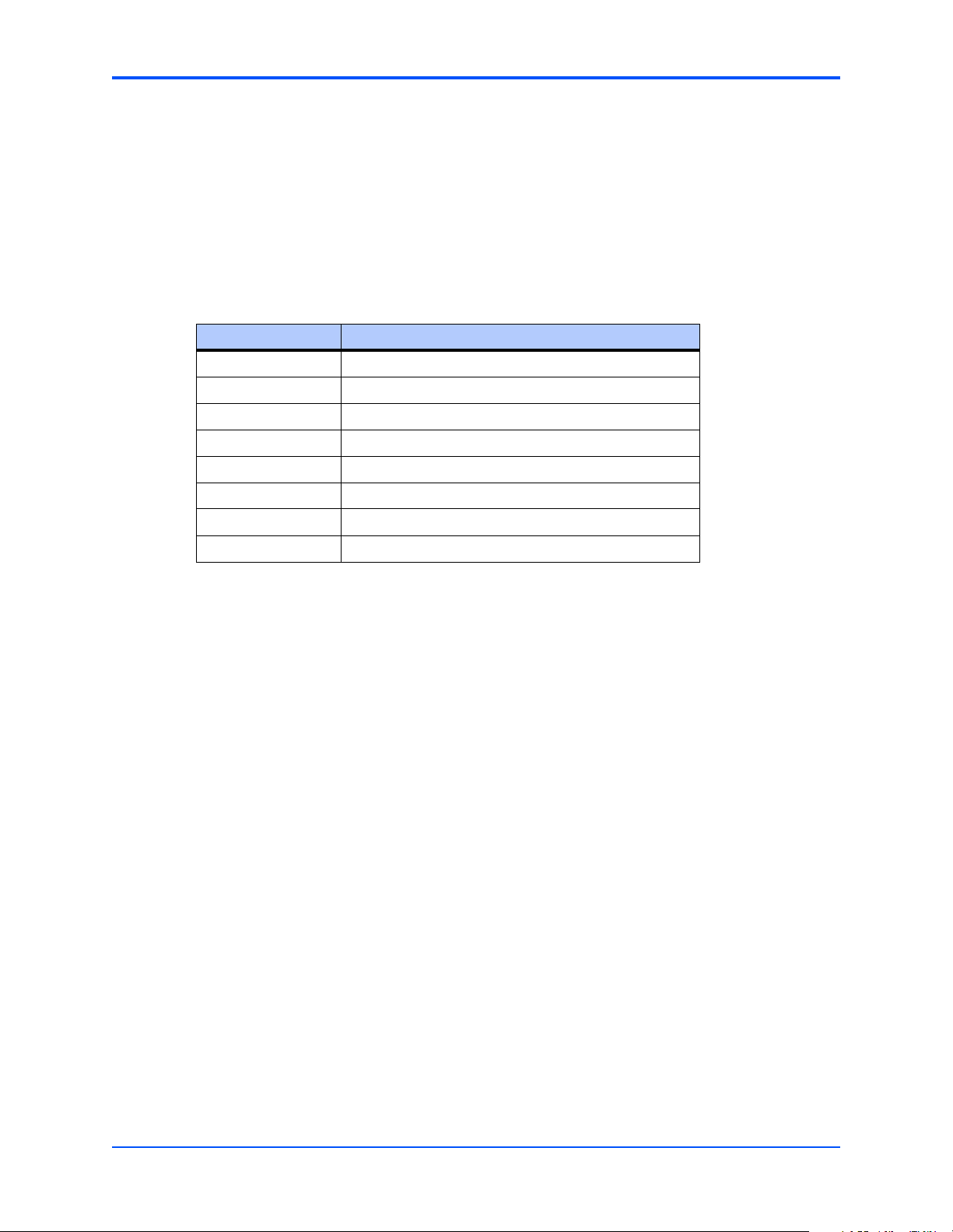
Connection to Peripherals
When the MVME6100 is installed in a chassis, you are ready to connect peripherals and apply
power to the board.
Figure 1-1 on page 6 shows the locations of the various connectors while Ta b le 1 - 5 lists them
for you. Refer to Chapter 5, Pin Assignments for the pin assignments of the connectors listed
below.
Table 1-5. MVME6100 Connectors
Connector Function
J3 IPMC761/712 connector
J4 PMC expansion connector
J9, J93 Gigabit Ethernet connectors
J11, J12, J13, J14 PCI mezzanine card (PMC) slot 1 connector
J19 COM1 connector
J21, J22, J23, J24 PCI mezzanine card (PMC) slot 2 connector
Chapter 1 Hardware Preparation and Installation
J29 COM2 planar connector
P1, P2 VME rear panel connectors
Completing the Installation
Verify that hardware is installed and the power/peripheral cables connected are appropriate for
your system configuration.
Replace the chassis or system cover, reconnect the system to the AC or DC power source, and
turn the equipment power on.
MVME6100 Installation and Use (V6100A/IH2)
11
Page 24
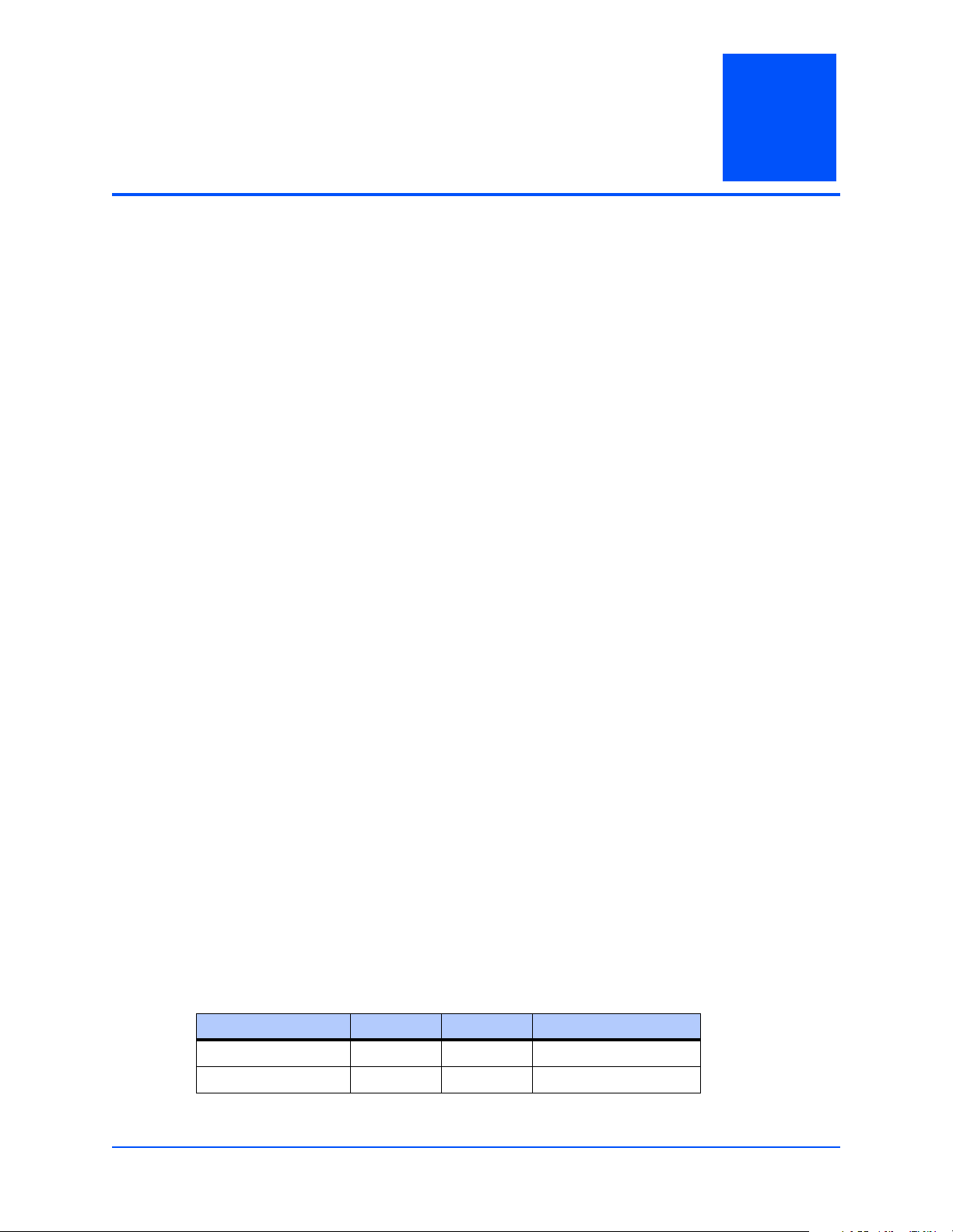
2 Startup and Operation
Introduction
This chapter gives you information about the:
■ Power-up procedure
■ Switches and indicators
Applying Power
After you verify that all necessary hardware preparation is complete and all connections are
made correctly, you can apply power to the system.
When you are ready to apply power to the MVME6100:
■ Verify that the chassis power supply voltage setting matches the voltage present in the
country of use (if the power supply in your system is not auto-sensing)
2
■ On powering up, the MVME6100 brings up the MOTLoad prompt, MVME6100>
Switches and Indicators
The MVME6100 board provides a single pushbutton switch that provides both abort and reset
(ABT/RST) functions. When the switch is depressed for less than three seconds, an abort
interrupt is generated to the processor. If the switch is held for more than three seconds, a board
hard reset is generated. The board hard reset will reset the MPC7457, MV64360, Tsi148 VME
Bridge ASIC, PCI6520, PMC1/2 slots, both Ethernet PHYs, serial ports, PMCspan slot, both
flash banks, and the device bus control PLD. If the MVME6100 is enabled for VME system
controller, the VME bus will be reset and local reset input is sent to the Tsi148 VME controller.
The MVME6100 has two front-panel indicators:
■ BDFAIL, software controlled and asserted by firmware (or other software) to indicate a
configuration problem (or other failure)
■ CPU, connected to a CPU bus control signal to indicate bus transfer activity
The following table describes these indicators:
Table 2-1. Front-Panel LED Status Indicators
Function Label Color Description
CPU Bus Activity CPU Green CPU bus is busy
Board Fail BDFAIL Yellow Board has a failure
MVME6100 Installation and Use (V6100A/IH2)
13
Page 25
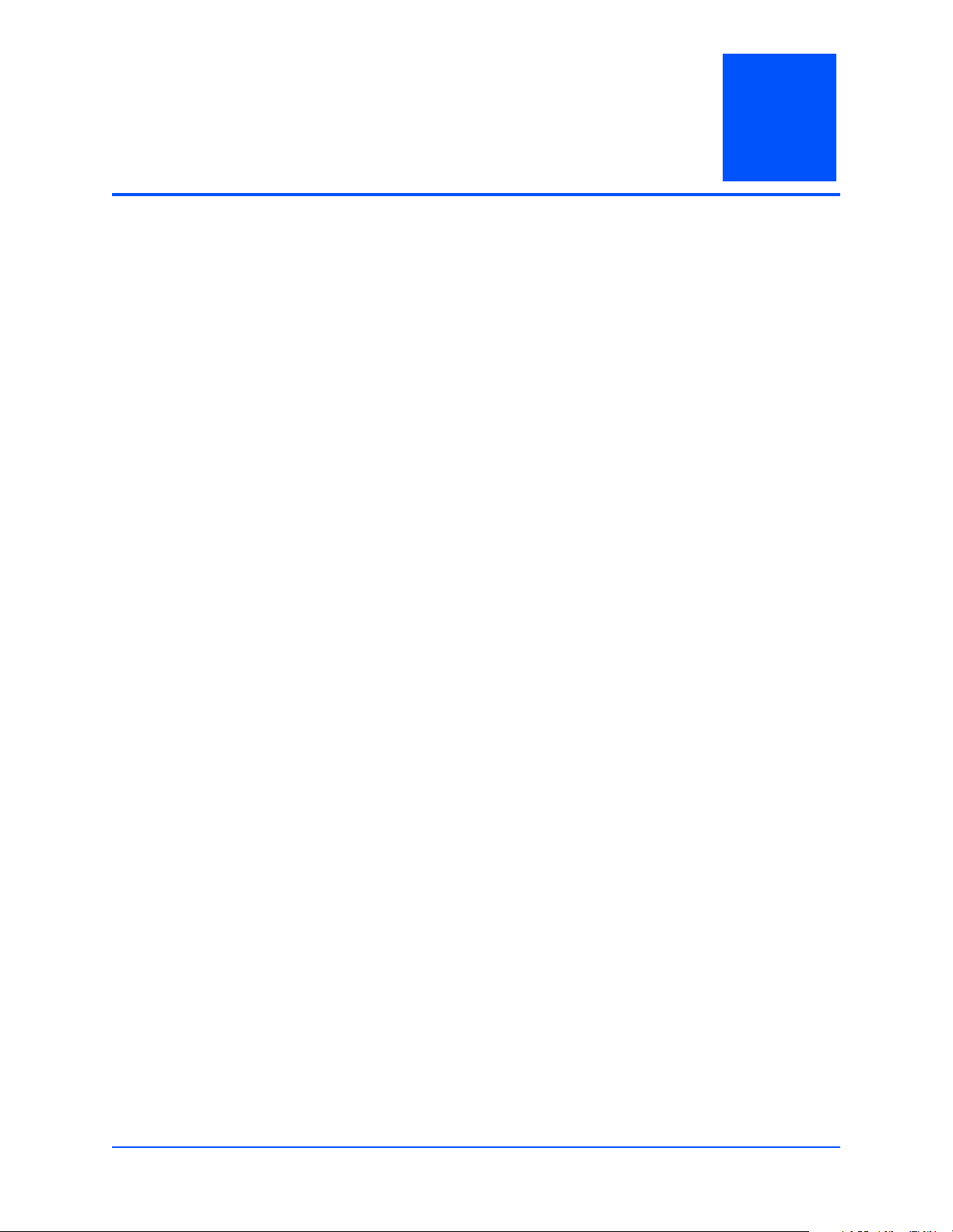
3 MOTLoad Firmware
Introduction
This chapter describes the basic features of the MOTLoad firmware product, designed by
Motorola as the next generation initialization, debugger, and diagnostic tool for highperformance embedded board products using state-of-the-art system memory controllers and
bridge chips, such as the MV64360.
In addition to an overview of the product, this chapter includes a list of standard MOTLoad
commands, the default VME and firmware settings that are changeable by the user, remote
start, and the alternate boot procedure.
Overview
The MOTLoad firmware package serves as a board power-up and initialization package, as well
as a vehicle from which user applications can be booted. A secondary function of the MOTLoad
firmware is to serve in some respects as a test suite providing individual tests for certain
devices.
3
MOTLoad is controlled through an easy-to-use, UNIX-like, command line interface. The
MOTLoad software package is similar to many end-user applications designed for the
embedded market, such as the real time operating systems currently available.
Refer to the MOTLoad Firmware Package User’s Manual, listed in Appendix C, Related
Documentation, for more details.
MOTLoad Implementation and Memory Requirements
The implementation of MOTLoad and its memory requirements are product specific. The
MVME6100 single-board computer (SBC) is offered with a wide range of memory (for example,
DRAM, external cache, flash). Typically, the smallest amount of on-board DRAM that a Motorola
SBC has is 32MB. Each supported Motorola product line has its own unique MOTLoad binary
image(s). Currently the largest MOTLoad compressed image is less than 1MB in size.
MOTLoad Commands
MOTLoad supports two types of commands (applications): utilities and tests. Both types of
commands are invoked from the MOTLoad command line in a similar fashion. Beyond that,
MOTLoad utilities and MOTLoad tests are distinctly different.
MVME6100 Installation and Use (V6100A/IH2)
15
Page 26
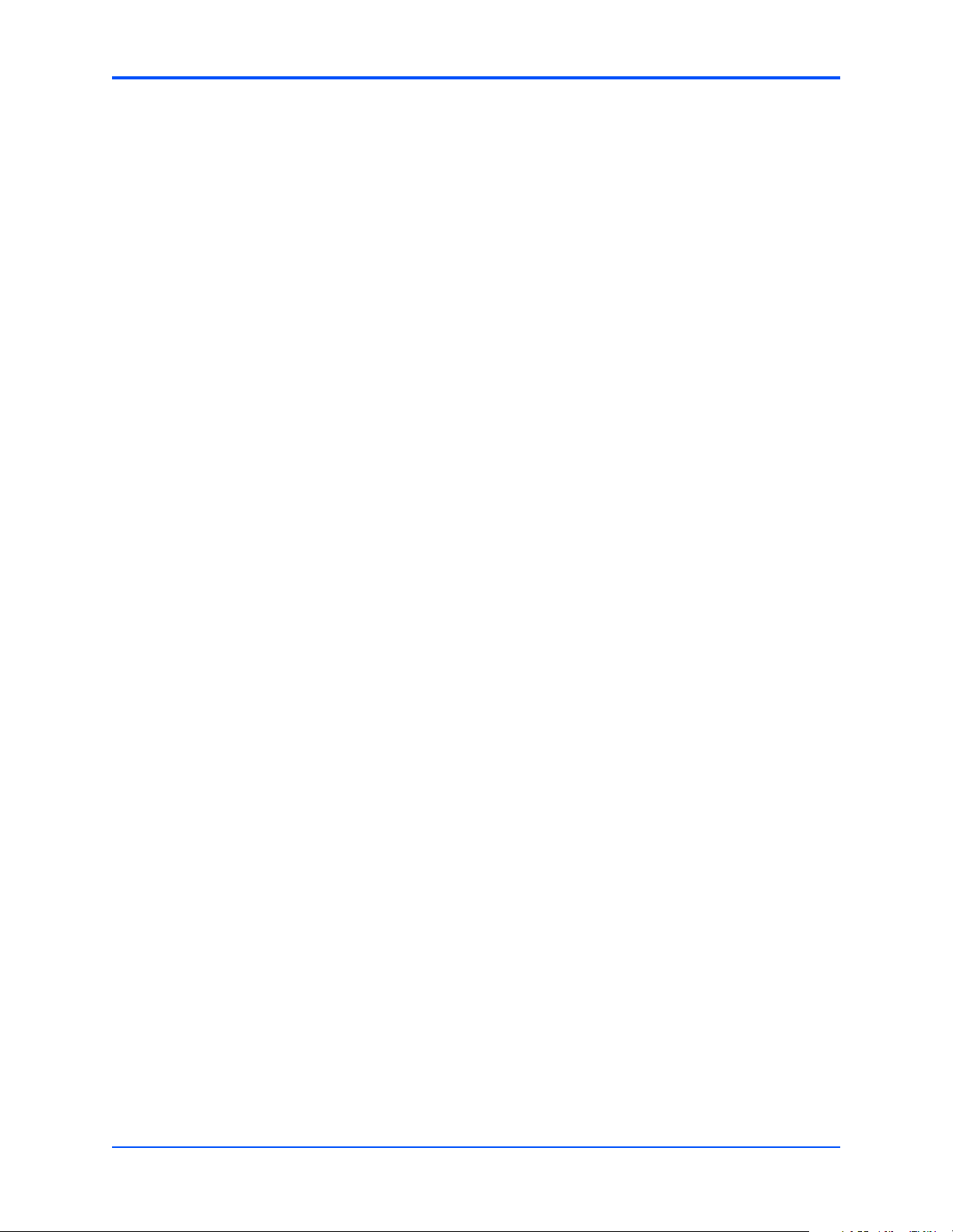
Chapter 3 MOTLoad Firmware
MOTLoad Utility Applications
The definition of a MOTLoad utility application is very broad. Simply stated, it is considered a
MOTLoad command, if it is not a MOTLoad test. Typically, MOTLoad utility applications are
applications that aid the user in some way (that is, they do something useful). From the
perspective of MOTLoad, examples of utility applications are: configuration, data/status
displays, data manipulation, help routines, data/status monitors, etc.
Operationally, MOTLoad utility applications differ from MOTLoad test applications in several
ways:
■ Only one utility application operates at any given time (that is, multiple utility applications
cannot be executing concurrently)
■ Utility applications may interact with the user. Most test applications do not.
MOTLoad Tests
A MOTLoad test application determines whether or not the hardware meets a given standard.
Test applications are validation tests. Validation is conformance to a specification. Most
MOTLoad tests are designed to directly validate the functionality of a specific SBC subsystem
or component. These tests validate the operation of such SBC modules as: dynamic memory,
external cache, NVRAM, real time clock, etc.
All MOTLoad tests are designed to validate functionality with minimum user interaction. Once
launched, most MOTLoad tests operate automatically without any user interaction. There are a
few tests where the functionality being validated requires user interaction (that is, switch tests,
interactive plug-in hardware modules, etc.). Most MOTLoad test results (error-data/status-data)
are logged, not printed. All MOTLoad tests/commands have complete and separate
descriptions (refer to the MOTLoad Firmware Package User’s Manual for this information).
All devices that are available to MOTLoad for validation/verification testing are represented by
a unique device path string. Most MOTLoad tests require the operator to specify a test device
at the MOTLoad command line when invoking the test.
A listing of all device path strings can be displayed through the devShow command. If an SBC
device does not have a device path string, it is not supported by MOTLoad and can not be
directly tested. There are a few exceptions to the device path string requirement, like testing
RAM, which is not considered a true device and can be directly tested without a device path
string. Refer to the devShow command description page in the MOTLoad Firmware Package
User’s Manual.
Most MOTLoad tests can be organized to execute as a group of related tests (a testSuite)
through the use of the testSuite command. The expert operator can customize their testing by
defining and creating a custom testSuite(s). The list of built-in and user-defined MOTLoad
testSuites, and their test contents, can be obtained by entering testSuite -d at the MOTLoad
prompt. All testSuites that are included as part of a product specific MOTLoad firmware
package are product specific. For more information, refer to the testSuite command description
page in the MOTLoad Firmware Package User’s Manual.
16
MVME6100 Installation and Use (V6100A/IH2)
Page 27
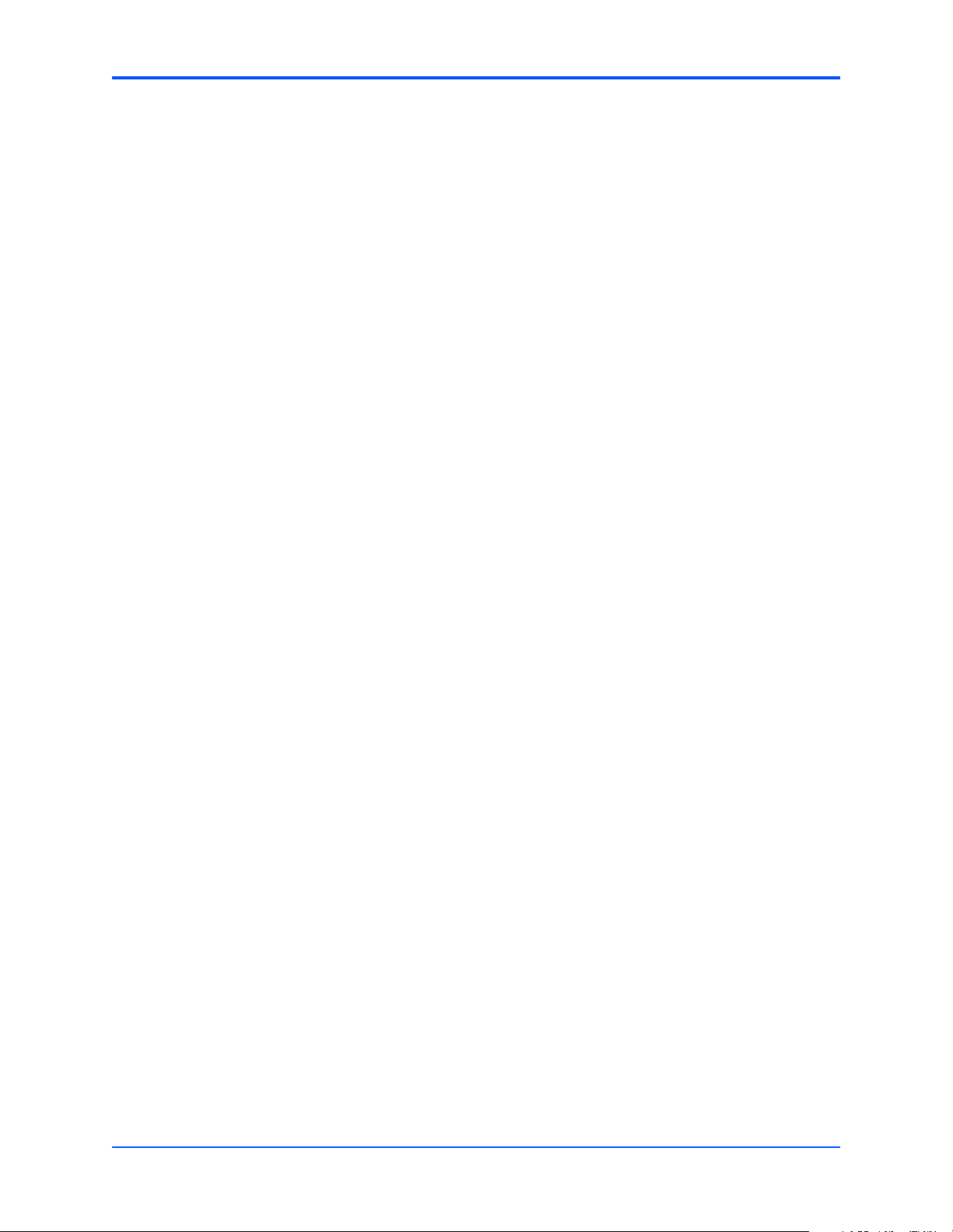
Test results and test status are obtained through the testStatus, errorDisplay, and taskActive
commands. Refer to the appropriate command description page in the MOTLoad Firmware
Package User’s Manual for more information.
Using MOTLoad
Interaction with MOTLoad is performed via a command line interface through a serial port on
the SBC, which is connected to a terminal or terminal emulator (for example, Window’s
Hypercomm). The default MOTLoad serial port settings are: 9600 baud, 8 bits, no parity.
Command Line Interface
The MOTLoad command line interface is similar to a UNIX command line shell interface.
Commands are initiated by entering a valid MOTLoad command (a text string) at the MOTLoad
command line prompt and pressing the carriage-return key to signify the end of input. MOTLoad
then performs the specified action. An example of a MOTLoad command line prompt is shown
below. The MOTLoad prompt changes according to what product it is used on (for example,
MVME5500, MVME6100).
Chapter 3 MOTLoad Firmware
Example:
MVME6100>
If an invalid MOTLoad command is entered at the MOTLoad command line prompt, MOTLoad
displays a message that the command was not found.
Example:
MVME6100> mytest
"mytest" not found
MVME6100>
If the user enters a partial MOTLoad command string that can be resolved to a unique valid
MOTLoad command and presses the carriage-return key, the command will be executed as if
the entire command string had been entered. This feature is a user-input shortcut that
minimizes the required amount of command line input. MOTLoad is an ever changing firmware
package, so user-input shortcuts may change as command additions are made.
Example:
MVME6100> version
Copyright: Motorola Inc.1999-2002, All Rights Reserved
MOTLoad RTOS Version 2.0
PAL Version 0.1 (Motorola MVME6100)
Example:
MVME6100> ver
MVME6100 Installation and Use (V6100A/IH2)
17
Page 28

Chapter 3 MOTLoad Firmware
Copyright: Motorola Inc. 1999-2002, All Rights Reserved
MOTLoad RTOS Version 2.0
PAL Version 0.1 (Motorola MVME6100)
If the partial command string cannot be resolved to a single unique command, MOTLoad will
inform the user that the command was ambiguous.
Example:
MVME6100> te
"te" ambiguous
MVME6100>
Command Line Help
Each MOTLoad firmware package has an extensive, product-specific help facility that can be
accessed through the help command. The user can enter help at the MOTLoad command line
to display a complete listing of all available tests and utilities.
Example
MVME6100> help
For help with a specific test or utility the user can enter the following at the MOTLoad prompt:
help <command_name>
The help command also supports a limited form of pattern matching. Refer to the help
command page.
Example
MVME6100> help testRam
Usage: testRam [-aPh] [-bPh] [-iPd] [-nPh] [-tPd] [-v]
Description: RAM Test [Directory]
Argument/Option Description
-a Ph: Address to Start (Default = Dynamic Allocation)
-b Ph: Block Size (Default = 16KB)
-i Pd: Iterations (Default = 1)
-n Ph: Number of Bytes (Default = 1MB)
-t Ph: Time Delay Between Blocks in OS Ticks (Default = 1)
-v O : Verbose Output
MVME6100>
Command Line Rules
18
There are a few things to remember when entering a MOTLoad command:
■ Multiple commands are permitted on a single command line, provided they are separated
by a single semicolon (;)
■ Spaces separate the various fields on the command line (command/arguments/options)
MVME6100 Installation and Use (V6100A/IH2)
Page 29

■ The argument/option identifier character is always preceded by a hyphen (-) character
■ Options are identified by a single character
■ Option arguments immediately follow (no spaces) the option
■ All commands, command options, and device tree strings are case sensitive
Example:
MVME6100> flashProgram –d/dev/flash0 –n00100000
For more information on MOTLoad operation and function, refer to the MOTLoad Firmware
Package User’s Manual.
MOTLoad Command List
The following table provides a list of all current MOTLoad commands. Products supported by
MOTLoad may or may not employ the full command set. Typing help at the MOTLoad command
prompt will display all commands supported by MOTLoad for a given product.
Chapter 3 MOTLoad Firmware
Table 3-1. MOTLoad Commands
Command Description
as One-Line Instruction Assembler
bcb bch bcw Block Compare Byte/Halfword/Word
bdTempShow Display Current Board Temperature
bfb bfh bfw Block Fill Byte/Halfword/Word
blkCp Block Copy
blkFmt Block Format
blkRd Block Read
blkShow Block Show Device Configuration Data
blkVe Block Verify
blkWr Block Write
bmb bmh bmw Block Move Byte/Halfword/Word
br Assign/Delete/Display User-Program Break-Points
bsb bsh bsw Block Search Byte/Halfword/Word
bvb bvh bvw Block Verify Byte/Halfword/Word
cdDir ISO9660 File System Directory Listing
cdGet ISO9660 File System File Load
clear Clear the Specified Status/History Table(s)
cm Turns on Concurrent Mode
csb csh csw Calculates a Checksum Specified by Command-line Options
devShow Display (Show) Device/Node Table
diskBoot Disk Boot (Direct-Access Mass-Storage Device)
MVME6100 Installation and Use (V6100A/IH2)
19
Page 30

Chapter 3 MOTLoad Firmware
Table 3-1. MOTLoad Commands (continued)
Command Description
downLoad Down Load S-Record from Host
ds One-Line Instruction Disassembler
echo Echo a Line of Text
elfLoader ELF Object File Loader
errorDisplay Display the Contents of the Test Error Status Table
eval Evaluate Expression
execProgram Execute Program
fatDir FAT File System Directory Listing
fatGet FAT File System File Load
fdShow Display (Show) File Discriptor
flashProgram Flash Memory Program
flashShow Display Flash Memory Device Configuration Data
gd Go Execute User-Program Direct (Ignore Break-Points)
gevDelete Global Environment Variable Delete
gevDump Global Environment Variable(s) Dump (NVRAM Header + Data)
gevEdit Global Environment Variable Edit
gevInit Global Environment Variable Area Initialize (NVRAM Header)
gevList Global Environment Variable Labels (Names) Listing
gevShow Global Environment Variable Show
gn Go Execute User-Program to Next Instruction
go Go Execute User-Program
gt Go Execute User-Program to Temporary Break-Point
hbd Display History Buffer
hbx Execute History Buffer Entry
help Display Command/Test Help Strings
l2CacheShow Display state of L2 Cache and L2CR register contents
l3CacheShow Display state of L3 Cache and L3CR register contents
mdb mdh mdw Memory Display Bytes/Halfwords/Words
memShow Display Memory Allocation
mmb mmh mmw Memory Modify Bytes/Halfwords/Words
netBoot Network Boot (BOOT/TFTP)
20
netShow Display Network Interface Configuration Data
netShut Disable (Shutdown) Network Interface
netStats Display Network Interface Statistics Data
noCm Turns off Concurrent Mode
MVME6100 Installation and Use (V6100A/IH2)
Page 31

Chapter 3 MOTLoad Firmware
Table 3-1. MOTLoad Commands (continued)
Command Description
pciDataRd Read PCI Device Configuration Header Register
pciDataWr Write PCI Device Configuration Header Register
pciDump Dump PCI Device Configuration Header Register
pciShow Display PCI Device Configuration Header Register
pciSpace Display PCI Device Address Space Allocation
ping Ping Network Host
portSet Port Set
portShow Display Port Device Configuration Data
rd User Program Register Display
reset Reset System
rs User Program Register Set
set Set Date and Time
sromRead SROM Read
sromWrite SROM Write
sta Symbol Table Attach
stl Symbol Table Lookup
stop Stop Date and Time (Power-Save Mode)
taskActive Display the Contents of the Active Task Table
tc Trace (Single-Step) User Program
td Trace (Single-Step) User Program to Address
testDisk Test Disk
testEnetPtP Ethernet Point-to-Point
testNvramRd NVRAM Read
testNvramRdWr NVRAM Read/Write (Destructive)
testRam RAM Test (Directory)
testRamAddr RAM Addressing
testRamAlt RAM Alternating
testRamBitToggle RAM Bit Toggle
testRamBounce RAM Bounce
testRamCodeCopy RAM Code Copy and Execute
testRamEccMonitor Monitor for ECC Errors
testRamMarch RAM March
testRamPatterns RAM Patterns
testRamPerm RAM Permutations
testRamQuick RAM Quick
MVME6100 Installation and Use (V6100A/IH2)
21
Page 32

Chapter 3 MOTLoad Firmware
Table 3-1. MOTLoad Commands (continued)
Command Description
testRamRandom RAM Random Data Patterns
testRtcAlarm RTC Alarm
testRtcReset RTC Reset
testRtcRollOver RTC Rollover
testRtcTick RTC Tick
testSerialExtLoop Serial External Loopback
testSeriallntLoop Serial Internal Loopback
testStatus Display the Contents of the Test Status Table
testSuite Execute Test Suite
testSuiteMake Make (Create) Test Suite
testThermoOp Thermometer Temp Limit Operational Test
testThermoQ Thermometer Temp Limit Quick Test
testThermoRange Tests That Board Thermometer is Within Range
testWatchdogTimer Tests the Accuracy of the Watchdog Timer Device
tftpGet TFTP Get
tftpPut TFTP Put
time Display Date and Time
transparentMode Transparent Mode (Connect to Host)
tsShow Display Task Status
upLoad Up Load Binary Data from Target
version Display Version String(s)
vmeCfg Manages user specified VME configuration parameters
vpdDisplay VPD Display
vpdEdit VPD Edit
waitProbe Wait for I/O Probe to Complete
22
MVME6100 Installation and Use (V6100A/IH2)
Page 33

Default VME Settings
As shipped from the factory, the MVME6100 has the following VME configuration programmed
via Global Environment Variables (GEVs) for the Tsi148 VME controller. The firmware allows
certain VME settings to be changed in order for the user to customize the environment. The
following is a description of the default VME settings that are changeable by the user. For more
information, refer to the MOTLoad User’s Manual and Tundra’s Tsi148 User Manual, listed in
Appendix C, Related Documentation.
■ MVME6100> vmeCfg –s –m
Displaying the selected Default VME Setting
- interpreted as follows:
VME PCI Master Enable [Y/N] = Y
MVME6100>
The PCI Master is enabled.
■ MVME6100> vmeCfg –s –r234
Displaying the selected Default VME Setting
- interpreted as follows:
VMEbus Master Control Register = 00000003
MVME6100>
The VMEbus Master Control Register is set to the default (RESET) condition.
Chapter 3 MOTLoad Firmware
■ MVME6100> vmeCfg –s –r238
Displaying the selected Default VME Setting
- interpreted as follows:
VMEbus Control Register = 00000008
MVME6100>
The VMEbus Control Register is set to a Global Timeout of 2048 μseconds.
■ MVME6100> vmeCfg –s –r414
Displaying the selected Default VME Setting
- interpreted as follows:
CRG Attribute Register = 00000000
CRG Base Address Upper Register = 00000000
CRG Base Address Lower Register = 00000000
MVME6100>
The CRG Attribute Register is set to the default (RESET) condition.
■ MVME6100> vmeCfg –s –i0
Displaying the selected Default VME Setting
- interpreted as follows:
Inbound Image 0 Attribute Register = 000227AF
Inbound Image 0 Starting Address Upper Register = 00000000
Inbound Image 0 Starting Address Lower Register = 00000000
Inbound Image 0 Ending Address Upper Register = 00000000
Inbound Image 0 Ending Address Lower Register = 1FFF0000
Inbound Image 0 Translation Offset Upper Register = 00000000
Inbound Image 0 Translation Offset Lower Register = 00000000
MVME6100>
MVME6100 Installation and Use (V6100A/IH2)
23
Page 34

Chapter 3 MOTLoad Firmware
Inbound window 0 (ITAT0) is not enabled; Virtual FIFO at 256 bytes, 2eSST timing at
SST320, respond to 2eSST, 2eVME, MBLT, and BLT cycles, A32 address space, respond
to Supervisor, User, Program, and Data cycles. Image maps from 0x00000000 to
0x1FFF0000 on the VMbus, translates 1x1 to the PCI-X bus (thus 1x1 to local memory). To
enable this window, set bit 31 of ITAT0 to 1.
Note For Inbound Translations, the Upper Translation Offset Register needs to be set to
0xFFFFFFFF to ensure proper translations to the PCI-X Local Bus.
■ MVME6100> vmeCfg –s –o1
Displaying the selected Default VME Setting
- interpreted as follows:
Outbound Image 1 Attribute Register = 80001462
Outbound Image 1 Starting Address Upper Register = 00000000
Outbound Image 1 Starting Address Lower Register = 91000000
Outbound Image 1 Ending Address Upper Register = 00000000
Outbound Image 1 Ending Address Lower Register = AFFF0000
Outbound Image 1 Translation Offset Upper Register = 00000000
Outbound Image 1 Translation Offset Lower Register = 70000000
Outbound Image 1 2eSST Broadcast Select Register = 00000000
MVME6100>
Outbound window 1 (OTAT1) is enabled, 2eSST timing at SST320, transfer mode of 2eSST,
A32/D32 Supervisory access. The window accepts transfers on the PCI-X Local Bus from
0x91000000-0xAFFF0000 and translates them onto the VMEbus using an offset of
0x70000000, thus an access to 0x91000000 on the PCI-X Local Bus becomes an access
to 0x01000000 on the VMEbus.
■ MVME6100> vmeCfg –s –o2
Displaying the selected Default VME Setting
- interpreted as follows:
Outbound Image 2 Attribute Register = 80001061
Outbound Image 2 Starting Address Upper Register = 00000000
Outbound Image 2 Starting Address Lower Register = B0000000
Outbound Image 2 Ending Address Upper Register = 00000000
Outbound Image 2 Ending Address Lower Register = B0FF0000
Outbound Image 2 Translation Offset Upper Register = 00000000
Outbound Image 2 Translation Offset Lower Register = 40000000
Outbound Image 2 2eSST Broadcast Select Register = 00000000
MVME6100>
Outbound window 2 (OTAT2) is enabled, 2eSST timing at SST320, transfer mode of SCT,
A24/D32 Supervisory access. The window accepts transfers on the PCI-X Local Bus from
0xB0000000-0xB0FF0000 and translates them onto the VMEbus using an offset of
0x40000000, thus an access to 0xB0000000 on the PCI-X Local Bus becomes an access
to 0xF0000000 on the VMEbus.
■ MVME6100> vmeCfg –s –o3
Displaying the selected Default VME Setting
- interpreted as follows:
Outbound Image 3 Attribute Register = 80001061
Outbound Image 3 Starting Address Upper Register = 00000000
Outbound Image 3 Starting Address Lower Register = B3FF0000
24
MVME6100 Installation and Use (V6100A/IH2)
Page 35

Chapter 3 MOTLoad Firmware
Outbound Image 3 Ending Address Upper Register = 00000000
Outbound Image 3 Ending Address Lower Register = B3FF0000
Outbound Image 3 Translation Offset Upper Register = 00000000
Outbound Image 3 Translation Offset Lower Register = 4C000000
Outbound Image 3 2eSST Broadcast Select Register = 00000000
MVME6100>
Outbound window 3 (OTAT3) is enabled, 2eSST timing at SST320, transfer mode of SCT,
A16/D32 Supervisory access. The window accepts transfers on the PCI-X Local Bus from
0xB3FF0000-0xB3FF0000 and translates them onto the VMEbus using an offset of
0x4C000000, thus an access to 0xB3FF0000 on the PCI-X Local Bus becomes an access
to 0xFFFF0000 on the VMEbus.
■ MVME6100> vmeCfg –s –o7
Displaying the selected Default VME Setting
- interpreted as follows:
Outbound Image 7 Attribute Register = 80001065
Outbound Image 7 Starting Address Upper Register = 00000000
Outbound Image 7 Starting Address Lower Register = B1000000
Outbound Image 7 Ending Address Upper Register = 00000000
Outbound Image 7 Ending Address Lower Register = B1FF0000
Outbound Image 7 Translation Offset Upper Register = 00000000
Outbound Image 7 Translation Offset Lower Register = 4F000000
Outbound Image 7 2eSST Broadcast Select Register = 00000000
MVME6100>
Outbound window 7 (OTAT7) is enabled, 2eSST timing at SST320, transfer mode of SCT,
CR/CSR Supervisory access. The window accepts transfers on the PCI-X Local Bus from
0xB1000000-0xB1FF0000 and translates them onto the VMEbus using an offset of
0x4F000000, thus an access to 0xB1000000 on the PCI-X Local Bus becomes an access
to 0x00000000 on the VMEbus.
Firmware Settings
The following sections provide additional information pertaining to the VME firmware settings
of the MVME6100. A few VME settings are controlled by hardware jumpers while the majority
of the VME settings are managed by the firmware command utility vmeCfg.
CR/CSR Settings
The CR/CSR base address is initialized to the appropriate setting based on the Geographical
address; that is, the VME slot number. See the VME64 Specification and the VME64
Extensions for details. As a result, a 512K byte CR/CSR area can be accessed from the
VMEbus using the CR/CSR AM code.
Displaying VME Settings
To display the changeable VME setting, type the following at the firmware prompt:
■ vmeCfg –s –m
Displays Master Enable state
MVME6100 Installation and Use (V6100A/IH2)
25
Page 36

Chapter 3 MOTLoad Firmware
■ vmeCfg –s –i(0 - 7)
Displays selected Inbound Window state
■ vmeCfg –s –o(0 - 7)
Displays selected Outbound Window state
■ vmeCfg –s –r184
Displays PCI Miscellaneous Register state
■ vmeCfg –s –r188
Displays Special PCI Target Image Register state
■ vmeCfg –s –r400
Displays Master Control Register state
■ vmeCfg –s –r404
Displays Miscellaneous Control Register state
■ vmeCfg –s –r40C
Displays User AM Codes Register state
■ vmeCfg –s –rF70
Displays VMEbus Register Access Image Control Register state
Editing VME Settings
To edit the changeable VME setting, type the following at the firmware prompt:
■ vmeCfg –e –m
Edits Master Enable state
■ vmeCfg –e –i(0 - 7)
Edits selected Inbound Window state
■ vmeCfg –e –o(0 - 7)
Edits selected Outbound Window state
■ vmeCfg –e –r184
Edits PCI Miscellaneous Register state
■ vmeCfg –e –r188
Edits Special PCI Target Image Register state
■ vmeCfg –e –r400
Edits Master Control Register state
■ vmeCfg –e –r404
Edits Miscellaneous Control Register state
26
■ vmeCfg –e –r40C
Edits User AM Codes Register state
MVME6100 Installation and Use (V6100A/IH2)
Page 37

■ vmeCfg –e –rF70
Edits VMEbus Register Access Image Control Register state
Deleting VME Settings
To delete the changeable VME setting (restore default value), type the following at the firmware
prompt:
■ vmeCfg –d –m
Deletes Master Enable state
■ vmeCfg –d –i(0 - 7)
Deletes selected Inbound Window state
■ vmeCfg –d –o(0 - 7)
Deletes selected Outbound Window state
■ vmeCfg –d –r184
Deletes PCI Miscellaneous Register state
■ vmeCfg –d –r188
Chapter 3 MOTLoad Firmware
Deletes Special PCI Target Image Register state
■ vmeCfg –d –r400
Deletes Master Control Register state
■ vmeCfg –d –r404
Deletes Miscellaneous Control Register state
■ vmeCfg –d –r40C
Deletes User AM Codes Register state
■ vmeCfg –d –rF70
Deletes VMEbus Register Access Image Control Register state
Restoring Default VME Settings
To restore all of the changeable VME setting back to their default settings, type the following at
the firmware prompt:
vmeCfg –z
Remote Start
As described in the MOTLoad Firmware Package User’s Manual, listed in Appendix C, Related
Documentation, remote start allows the user to obtain information about the target board,
download code and/or data, modify memory on the target, and execute a downloaded program.
These transactions occur across the VMEbus in the case of the MVME6100. MOTLoad uses
one of four mailboxes in the Tsi148 VME controller as the inter-board communication address
(IBCA) between the host and the target.
MVME6100 Installation and Use (V6100A/IH2)
27
Page 38

Chapter 3 MOTLoad Firmware
CR/CSR slave addresses configured by MOTLoad are assigned according to the installation
slot in the backplane, as indicated by the VME64 Specification. For reference, the following
values are provided:
Slot Position CS/CSR Starting Address
1 0x0008.0000
2 0x0010.0000
3 0x0018.0000
4 0x0020.0000
5 0x0028.0000
6 0x0030.0000
7 0x0038.0000
8 0x0040.0000
9 0x0048.0000
A 0x0050.0000
B 0x0058.0000
C 0x0060.0000
For further details on CR/CSR space, please refer to the VME64 Specification, listed in
Appendix C, Related Documentation.
The MVME6100 uses a Discovery II for its VME bridge. The offsets of the mailboxes in the
Discovery II are defined in the Discovery II User Manual, listed in Appendix C, Related
Documentation, but are noted here for reference:
Mailbox 0 is at offset 7f348 in the CR/CSR space
Mailbox 1 is at offset 7f34C in the CR/CSR space
Mailbox 2 is at offset 7f350 in the CR/CSR space
Mailbox 3 is at offset 7f354 in the CR/CSR space
The selection of the mailbox used by remote start on an individual MVME6100 is determined
by the setting of a global environment variable (GEV). The default mailbox is zero. Another GEV
controls whether remote start is enabled (default) or disabled. Refer to the Remote Start
appendix in the MOTLoad Firmware Package User’s Manual for remote start GEV definitions.
The MVME6100’s IBCA needs to be mapped appropriately through the master’s VMEbus
bridge. For example, to use remote start using mailbox 0 on an MVME6100 installed in slot 5,
the master would need a mapping to support reads and writes of address 0x002ff348 in VME
CR/CSR space (0x280000 + 0x7f348).
28
MVME6100 Installation and Use (V6100A/IH2)
Page 39

Chapter 3 MOTLoad Firmware
Alternate Boot Images and Safe Start
Some later versions of MOTLoad suppor t Alternate Boot Images and a Safe Start recovery
procedure. If Safe Start is available on the MVME6100, Alternate Boot Images are supported.
With Alternate Boot Image support, the bootloader code in the boot block examines the upper
8MB of the flash bank for Alternate Boot images. If an image is found, control is passed to the
image.
Firmware Startup Sequence Following Reset
The firmware startup sequence following reset of MOTLoad is to:
■ Initialize cache, MMU, FPU, and other CPU internal items
■ Initialize the memory controller
■ Search the active flash bank, possibly interactively, for a valid POST image. If found, the
POST images executes. Once completed, the POST image returns and startup continues.
■ Search the active flash bank, possibly interactively, for a valid USER boot image. If found,
the USER boot image executes. A return to the boot block code is not anticipated.
■ If a valid USER boot image is not found, search the active flash bank, possibly interactively,
for a valid MCG boot image; anticipated to be upgrade of MCG firmware. If found, the image
is executed. A return to the boot block code is not anticipated.
■ Execute the recovery image of the firmware in the boot block if no valid USER or MCG
image is found
During startup, interactive mode may be entered by either setting the Safe Start jumper/switch
or by sending an <ESC> to the console serial port within five seconds of the board reset. During
interactive mode, the user has the option to display locations at which valid boot images were
discovered, specify which discovered image is to be executed, or specify that the recovery
image in the boot block of the active Flash bank is to be executed.
Firmware Scan for Boot Image
The scan is performed by examining each 1MB boundary for a defined set of flags that identify
the image as being Power On Self Test (POST), USER, or MCG. MOTLoad is an MCG image.
POST is a user-developed Power On Self Test that would perform a set of diagnostics and then
return to the bootloader image. User would be a boot image, such as the VxWorks bootrom,
which would perform board initialization. A bootable VxWorks kernel would also be a USER
image. Boot images are not restricted to being MB or less in size; however, they must begin on
a 1MB boundary within the 8MB of the scanned flash bank. The Flash Bank Structure is shown
below:
MVME6100 Installation and Use (V6100A/IH2)
29
Page 40

Chapter 3 MOTLoad Firmware
Address Usage
0xFFF00000 to 0xFFFFFFFF Boot block. Recovery code
0xFFE00000 to 0XFFFFFFFF Reserved for MCG use.
0xFFD00000 to 0xFFDFFFFF
(FBD00000 or F7D00000)
(MOTLoad update image)
First possible alternate image
(Bank B / Bank A actual)
0xFFC00000 to 0xFFCFFFFF
(FBC00000 or F7C00000)
.... Alternate boot images
0xFF899999 to 0xFF8FFFFF
(Fb800000 or F3800000)
Second possible alternate image
(Bank B / Bank A actual)
Last possible alternate image
(Bank B / Bank A actual)
The scan is performed downwards from boot block image and searches first for POST, then
USER, and finally MCG images. In the case of multiple images of the same type, control is
passed to the first image encountered in the scan.
Safe Start, whether invoked by hitting ESC on the console within the first five seconds following
power-on reset or by setting the Safe Start jumper, interrupts the scan process. The user may
then display the available boot images and select the desired image. The feature is provided to
enable recovery in cases when the programmed Alternate Boot Image is no longer desired. The
following output is an example of an interactive Safe Start:
ABCDEInteractive Boot Mode Entered
boot> ?
Interactive boot commands:
’d’:show directory of alternate boot images
’c’:continue with normal startup
’q’:quit without executing any alternate boot image
’r [address]’:execute specified (or default) alternate image
’p [address]’:execute specified (or default) POST image
’?’:this help screen
’h’:this help screen
boot> d
Addr FFE00000 Size 00100000 Flags 00000003 Name: MOTLoad
Addr FFD00000 Size 00100000 Flags 00000003 Name: MOTLoad
boot> c
NOPQRSTUVabcdefghijk#lmn3opqrsstuvxyzaWXZ
Copyright Motorola Inc. 1999-2004, All Rights Reserved
MOTLoad RTOS Version 2.0, PAL Version 0.b EA02
30
...
MVME6100>
MVME6100 Installation and Use (V6100A/IH2)
Page 41

Valid Boot Images
Valid boot images whether POST, USER, or MCG, are located on 1MB boundaries within flash.
The image may exceed 1MB in size. An image is determined valid through the presence of two
"valid image keys" and other sanity checks. A valid boot image begins with a structure as
defined in the following table:
Name Type Size Notes
UserDefined unsigned integer 8 User defined
ImageKey 1 unsigned integer 1 0x414c5420
ImageKey 2 unsigned integer 1 0x424f4f54
ImageChecksum unsigned integer 1 Image checksum
ImageSize unsigned integer 1 Must be a multiple of 4
ImageName unsigned character 32 User defined
ImageRamAddress unsigned integer 1 RAM address
ImageOffset unsigned integer 1 Offset from header start to entry
ImageFlags unsigned integer 1 Refer to MOTLoad Image Flags on page 32
Chapter 3 MOTLoad Firmware
ImageVersion unsigned integer 1 User defined
Reserved unsigned integer 8 Reserved for expansion
Checksum Algorithm
The checksum algorithm is a simple unsigned word add of each word (4 byte) location in the
image. The image must be a multiple of 4 bytes in length (word-aligned). The content of the
checksum location in the header is not part of the checksum calculation. The calculation
assumes the location to be zero. The algorithm is implemented using the following code:
Unsigned int checksum(
Unsigned int *startPtr,/* starting address */
Unsigned int endPtr/* ending address */
) {
unsigned int checksum=0;
while (startPtr < endPtr) {
checksum += *startPtr;
startPtr++;
}
return(checksum);
}
MVME6100 Installation and Use (V6100A/IH2)
31
Page 42

Chapter 3 MOTLoad Firmware
MOTLoad Image Flags
The image flags of the header define various bit options that control how the image will be
executed.
Table 3-2. MOTLoad Image Flags
Name Val u e Interpretation
COPY_TO_RAM 0x00000001 Copy image to RAM at ImageRamAddress
IMAGE_MCG 0x00000002 MCG-specific image
IMAGE_POST 0x00000004 POST image
DONT_AUTO_RUN 0x00000008 Image not to be executed
COPY_TO_RAM
If set, this flag indicates that the image is to be copied to RAM at the address specified in
the header before control is passed. If not set, the image will be executed in Flash. In both
instances, control will be passed at the image offset specified in the header from the base
of the image.
before execution
IMAGE_MCG
If set, this flag defines the image as being an MCG, as opposed to USER, image. This bit
should not be set by developers of alternate boot images.
IMAGE_POST
If set, this flag defines the image as being a power-on self-test image. This bit flag is used
to indicate that the image is a diagnostic and should be run prior to running either USER or
MCG boot images. POST images are expected, but not required, to return to the boot block
code upon completion.
DONT_AUTO_RUN
If set, this flag indicates that the image is not to be selected for automatic execution. A user,
through the interactive command facility, may specify the image to be executed.
USER Images
These images are user-developer boot code; for example, a VxWorks bootrom image. Such
images may expect the system software state to be as follows upon entry:
■ The MMU is disabled.
■ L1 instruction cache has been initialized and is enabled.
32
■ L1 data cache has been initialized (invalidated) and is disabled.
■ L2 cache is disabled.
■ L3 cache is disabled.
MVME6100 Installation and Use (V6100A/IH2)
Page 43

■ RAM has been initialized and is mapped starting at CPU address 0.
■ If RAM ECC or parity is supported, RAM has been scrubbed of ECC or parity errors.
■ The active Flash bank (boot) is mapped from the upper end of the address space.
■ If specified by COPY_TO_RAM, the image has been copied to RAM at the address
specified by ImageRamAddress.
■ CPU register R1 (the stack pointer) has been initialized to a value near the end of RAM.
■ CPU register R3 is added to the following structure:
typedef struct altBootData {
unsigned int ramSize;/* board’s RAM size in MB */
void flashPtr;/* ptr to this image in flash */
char boardType[16];/* name string, eg MVME6100 */
void globalData;/* 16K, zeroed, user defined */
unsigned int reserved[12];
} altBootData_t;
Alternate Boot Data Structure
Chapter 3 MOTLoad Firmware
The globalData field of the alternate boot data structure points to an area of RAM which was
initialized to zeroes by the boot loader. This area of RAM is not cleared by the boot loader after
execution of a POST image, or other alternate boot image, is executed. It is intended to provide
a user a mechanism to pass POST image results to subsequent boot images.
The boot loader performs no other initialization of the board than that specified prior to the
transfer of control to either a POST, USER, or MCG image. Alternate boot images need to
initialize the board to whatever state the image may further require for its execution.
POST images are expected, but not required, to return to the boot loader. Upon return, the boot
loader proceeds with the scan for an executable alternate boot image. POST images that return
control to the boot loader must ensure that upon return, the state of the board is consistent with
the state that the board was in at POST entry. USER images should not return control to the
boot loader.
MVME6100 Installation and Use (V6100A/IH2)
33
Page 44

4 Functional Description
This chapter describes the MVME6100 on a block diagram level.
Features
The following table lists the features of the MVME6100.
Table 4-1. MVME6100 Features Summary
Feature Description
Processor – Single 1.267 GHz MPC7457 processor
– Bus clock frequency at 133 MHz
– 36-bit address, 64-bit data buses
– Integrated L1 and L2 cache
L3 Cache – Bus clock frequency at 211 MHz (when supported by processor)
– Up to 2MB using DDR SRAM
Flash – Two banks (A & B) of soldered Intel StrataFlash devices
– 8 to 64MB supported on each bank
– Boot bank is switch selectable between banks
– Bank A has combination of software and hardware write-protect
scheme
– Bank B top 1MB block can be write-protected through
software/hardware write-protect control
4
System Memory – Two banks on board for up to 1Gb using 256Mb or 512Mb devices
– Bus clock frequency at 133 MHz
Memory Controller
PCI Host Bridge
Dual 10/100/1000 Ethernet
Interrupt Controller
PCI Interface
2
C Interface
I
NVRAM
Real-Time Clock
Watchdog Timer
On-board Peripheral
Support
PCI/PMC – Two 32/64-bit PMC slots with front-panel I/O plus P2 rear I/O as
– Provided by Marvell MV64360 system controller
– 32KB provided by MK48T37 with SnapHat battery backup
– Dual 10/100/1000 Ethernet ports routed to front panel RJ-45
connectors, one optionally routed to P2 backplane
– Two asynchronous serial ports provided by an ST16C554D; one
serial port is routed to a front panel RJ-45 connector and the
second serial port is routed to an on-board header (J29, as factory
default build configuration).
specified by IEEE P1386
– 33/66 MHz PCI or 66/100 MHz PCI-X
MVME6100 Installation and Use (V6100A/IH2)
35
Page 45

Chapter 4 Functional Description
Table 4-1. MVME6100 Features Summary (continued)
Feature Description
VME Interface – Tsi148 VME 2eSST ASIC provides:
PMCspan Support – One PMCspan slot
Form Factor – Standard 6U VME
Miscellaneous – Combined reset and abort switch
■ Eight programmable VMEbus map decoders
■ A16, A24, A32, and A64 address
■ 8-bit, 16-bit, and 32-bit single cycle data transfers
■ 8-bit, 16-bit, 32-bit, and 64-bit block transfers
■ Supports SCT, BLT, MBLT, 2eVME, and 2eSST protocols
■ 8 entry command and 4KB data write post buffer
■ 4KB read ahead buffer
– Supports 33/66 MHz, 32/64-bit PCI bus
– Access through PCI6520 bridge to PMCspan
– Status LEDs
– 8-bit software-readable switch (S1)
– VME geographical address switch (S3)
– Boundary Scan header (J8)
– CPU RISCWatch COP header (J42)
Block Diagram
Figure 4-1 shows a block diagram of the overall board architecture.
Figure 4-1. MVME6100 Block Diagram
L3 Cache
2MB
211 MHz DDR
MPC7457
1.267 GHz
Gigabit
Ethernet
RJ-45
Processor Bus
Ethernet
Jumper
Selectable
Gigabit
RJ-45
133 MHz
Discovery II
Host
Bridge
64-bit/33/66/100 MHz PCI-X
Rows A&C
64-pins
133 MHz
Memory Bus
64-bit/133 MHz PCI-X
FP I/O
PMC
Slot 1
Rows D&Z
DDR RAM
512MB-1GB
DDR RAM
512MB-1GB
RTC
NVRAM
Device Bus
FP I/O
IPMC
Slot 2
46-pins
P2 P1
VME
TSI148
Soldered
Flash
Bank A
64MB
Soldered
Flash
Bank B
64MB
Serial
P-P Bridge
PMC Span
Connector
RJ-45
header
32/64-bit,
33/66 MHz PCI
4250 0604
36
MVME6100 Installation and Use (V6100A/IH2)
Page 46

Processor
The MVME6100 supports the MPC7457 with adjustable core voltage supply. The maximum
external processor bus speed is 133 MHz. The processor core frequency runs at 1.267 GHz or
the highest speed MPC7457 can support, which is determined by the processor core voltage,
the external speed, and the internal VCO frequency. MPX bus protocols are supported on the
board. The MPC7457 has integrated L1 and L2 caches (as the factory build configuration) and
supports an L3 cache interface with on-chip tags to support up to 2MB of off-chip cache. +2.5V
signal levels are used on the processor bus.
L3 Cache
The MVME6100 external L3 cache is implemented using two 8Mb DDR SRAM devices. The L3
cache bus is 72-bits wide (64 bits of data and 8 bits of parity) and operates at 211 MHz. The L3
cache interface is implemented with an on-chip, 8-way, set-associative tag memory. The
external SRAMs are accessed through a dedicated L3 cache port that supports one bank of
SRAM. The L3 cache normally operates in copyback mode and supports system cache
coherency through snooping. Parity generation and checking may be disabled by programming
the L3CR register. Refer to the PowerPC Apollo Microprocessor Implementation Definition
Book IV listed in Appendix C, Related Documentation.
Chapter 4 Functional Description
System Controller
The MV64360 is an integrated system controller for high performance embedded control
applications. The following features of the MV64360 are supported by the MVME6100:
The MV64360 has a five-bus architecture comprised of:
■ A 72-bit interface to the CPU bus (includes parity)
■ A 72-bit interface to DDR SDRAM (double data rate-synchronous DRAM) with ECC
■ A 32-bit interface to devices
■ Two 64-bit PCI/PCI-X interfaces
In addition to the above, the MV64360 integrates:
■ Three Gigabit Ethernet MACs (only two are used on the MVME6100)
■ 2Mb SRAM
■ Interrupt controller
■ Four general-purpose 32-bit timers/counters
2
■ I
C interface
■ Four channel independent DMA controller
MVME6100 Installation and Use (V6100A/IH2)
37
Page 47

Chapter 4 Functional Description
All of the above interfaces are connected through a cross bar fabric. The cross bar enables
concurrent transactions between units. For example, the cross bar can simultaneously control:
■ A Gigabit Ethernet MAC fetching a descriptor from the integrated SRAM
■ The CPU reading from the DRAM
■ The DMA moving data from the device bus to the PCI bus
CPU Bus Interface
The CPU interface (master and slave) operates at 133 MHz and +2.5V signal levels using MPX
bus modes. The CPU bus has a 36-bit address and 64-bit data buses. The MV64360 supports
up to eight pipelined transactions per processor. There are 21 address windows supported in
the CPU interface:
■ Four for SDRAM chip selects
■ Five for device chip selects
■ Five for the PCI_0 interface (four memory + one I/O)
■ Five for the PCI_1 interface (four memory + one I/O)
■ One for the MV64360 integrated SRAM
■ One for the MV64360 internal registers space
Each window is defined by base and size registers and can decode up to 4GB space (except
for the integrated SRAM, which is fixed to 256KB). Refer to the MV64360 Data Sheet, listed in
Appendix C, Related Documentation, for additional information and programming details.
Memory Controller Interface
The MVME6100 supports two banks of DDR SDRAM using 256Mb/ 512Mb DDR SDRAM
devices on-board. 1Gb DDR non-stacked SDRAM devices may be used when available. 133
MHz operation should be used for all memory options. The SDRAM supports ECC and the
MV64360 supports single-bit and double-bit error detection and single-bit error correction of all
SDRAM reads and writes.
The SDRAM controller supports a wide range of SDRAM timing parameters. These parameters
can be configured through the SDRAM Mode register and the SDRAM Timing Parameters
register. Refer to the MV64360 Data Sheet, listed in Appendix C, Related Documentation, for
additional information and programming details.
The DRAM controller contains four transaction queues—two write buffers and two read buffers.
The DRAM controller does not necessarily issue DRAM transactions in the same order that it
receives the transactions. The MV64360 is targeted to support full PowerPC cache coherency
between CPU L1/L2 caches and DRAM.
38
MVME6100 Installation and Use (V6100A/IH2)
Page 48

Device Controller Interface
The device controller supports up to five banks of devices, three of which are used for Flash
Banks A and B, NVRAM/RTC. Each bank supports up to 512MB of address space, resulting in
total device space of 1.5GB. Serial ports are the fourth and fifth devices on the MVME6100.
Each bank has its own parameters register as shown in the following table.
Table 4-2. Device Bus Parameters
Flash Bank A Device Bus Bank 0 Bank width 32-bit, parity disabled
Flash Bank B Device Bus Boot Bank Bank width 32-bit, parity disabled
Real-Time Clock
Serial Ports
Board Specific Registers
PCI/PCI-X Interfaces
The MVME6100 provides two 32/64-bit PCI/PCI-X buses, operating at a maximum frequency
of 100 MHz when configured to PCI-X mode, and run at 33 or 66 MHz when running
conventional PCI mode. PCI bus 1 is connected to the PMC slots 1 and 2.
Chapter 4 Functional Description
Device Bus Bank 1 Bank width 8-bit, parity disabled
The maximum PCI-X frequency of 100 MHz supported by PCI bus 1 may be reduced depending
on the number and/or type of PMC/PrPMC installed. If PCI bus 1 is set to +5V VIO, it runs at 33
MHz. VIO is set by the keying pins (they are both a keying pin and jumper). Both pins must be
set for the same VIO on the PCI-X bus.
PCI bus 0 is connected to the Tsi148 device and PMCspan bridge. PCI bus 0 is configured for
133 MHz PCI-X mode.
The MV64360 PCI interfaces are fully PCI rev. 2.2 and PCI-X rev 1.0 compliant and support
both address and data parity checking. The MV64360 contains all of the required PCI
configuration registers. All internal registers, including the PCI configuration registers, are
accessible from the CPU bus or the PCI buses.
Gigabit Ethernet MACs
The MVME6100 supports two 10/100/1000Mb/s full duplex Ethernet ports connected to the
front panel via the MV64360 system controller. Ethernet access is provided by front panel RJ45 connectors with integrated magnetics and LEDs. Port 1 is a dedicated Gigabit Ethernet port
while a configuration header is provided for port 2 front or rear P2 access Refer to Front/Rear
Ethernet and Transition Module Options Header (J30) for more information.
Each Ethernet interface is assigned an Ethernet Station Address. The address is unique for
each device. The Ethernet Station Addresses are displayed on labels attached to the PMC
front-panel keep-out area.
The MV64360 is not integrated with a PHY for the Ethernet interfaces. External PHY is the
Broadcom BCM5421S (51NW9663B83 117BGA) 10/100/1000BaseT Gigabit transceiver with
SERDES interface. Refer to Appendix C, Related Documentation for more information.
MVME6100 Installation and Use (V6100A/IH2)
39
Page 49

Chapter 4 Functional Description
SRAM
The MV64360 integrates 2Mb of general-purpose SRAM. It is accessible from the CPU or any
of the other interfaces. It can be used as fast CPU access memory (6 cycles latency) and for off
loading DRAM traffic. A typical usage of the SRAM can be a descriptor RAM for the Gigabit
Ethernet ports.
General-Purpose Timers/Counters
There are four 32-bit wide timers/counters on the MV64360. Each timer/counter can be
selected to operate as a timer or as a counter. The timing reference is based on the MV64360
Tclk input, which is set at 133 MHz. Each timer/counter is capable of generating an interrupt.
Refer to the MV64360 Data Sheet, listed in Appendix C, Related Documentation, for additional
information and programming details.
Watchdog Timer
The MV64360 internal watchdog timer is a 32-bit count-down counter that can be used to
generate a non-maskable interrupt or reset the system in the event of unpredictable software
behavior. After the watchdog timer is enabled, it becomes a free running counter that must be
serviced periodically to keep it from expiring. Refer to the MV64360 Data Sheet, listed in
Appendix C, Related Documentation, for additional information and programming details.
I2O Message Unit
I2O compliant messaging for the MVME6100 board is provided by an I2O messaging unit
integrated into the MV64360 system controller. The MV64360 messaging unit includes
hardware hooks for message transfers between PCI devices and the CPU. This includes all of
the registers required for implementing the I
Standard specification. For additional details regarding the I
MV64360 Data Sheet, listed in Appendix C, Related Documentation.
O messaging, as defined in the Intelligent I/O (I2O)
2
Four Channel Independent DMA Controller
The MV64360 incorporates four independent direct memory access (IDMA) engines. Each
IDMA engine has the capability to transfer data between any two interfaces. Refer to the
MV64360 Data Sheet, listed in Appendix C, Related Documentation, for additional information
and programming details.
I2C Serial Interface and Devices
A two-wire serial interface for the MVME6100 board is provided by a master/slave capable I2C
serial controller integrated into the MV64360 device. The I
functions. The first function is to optionally provide MV64360 register initialization following a
reset. The MV64360 can be configured (by switch setting) to automatically read data out of a
O messaging unit, refer to the
2
2
C serial controller provides two basic
40
MVME6100 Installation and Use (V6100A/IH2)
Page 50

serial EEPROM following a reset and initialize any number of internal registers. In the second
function, the controller is used by the system software to read the contents of the VPD
EEPROM contained on the MVME6100 board, along with the SPD EEPROMs for on-board
memory to further initialize the memory controller and other interfaces.
The MVME6100 board contains the following I
■ 8KB EEPROM for user-defined MV64360 initialization
■ 8KB EEPROM for VPD
■ 8KB EEPROM for user data
■ Two 256 byte EEPROMs for SPD
■ DS1621 temperature sensor
■ One 256 byte EEPROM for PMCspan PCIx-PCIx bridge use
The 8KB EEPROM devices are implemented using Atmel AT24C64A devices or similar parts.
These devices use two byte addressing to address the 8KB of the device.
Interrupt Controller
2
C serial devices:
Chapter 4 Functional Description
The MVME6100 uses the interrupt controller integrated into the MV64360 device to manage
the MV64360 internal interrupts as well as the external interrupt requests. The interrupts are
routed to the MV64360 MPP pins from on-board resources as shown in the MVME6100
Programmer’s Guide. The external interrupt sources include the following:
■ On-board PCI device interrupts
■ PMC slot interrupts
■ VME interrupts
■ RTC interrupt
■ Watchdog timer interrupts
■ Abort switch interrupt
■ External UART interrupts
■ Ethernet PHY interrupts
■ IPMC761 interrupts
■ PMCspan interrupts
For additional details regarding the external interrupt assignments, refer to the MVME6100
Programmer’s Guide.
MVME6100 Installation and Use (V6100A/IH2)
41
Page 51

Chapter 4 Functional Description
PCI Bus Arbitration
PCI arbitration is performed by the MV64360 system controller. The MV64360 integrates two
PCI arbiters, one for each PCI interface (PCI bus 0/1). Each arbiter can handle up to six external
agents plus one internal agent (PCI bus 0/1 master). The internal PCI arbiter REQ#/GNT#
signals are multiplexed on the MV64360 MPP pins. The internal PCI arbiter is disabled by
default (the MPP pins function as general-purpose inputs). Software configures the MPP pins
to function as request/grant pairs for the internal PCI arbiter. The arbitration pairs for the
MVME6100 are assigned to the MPP pins as shown in the MVME6100 Programmer’s Guide.
VMEbus Interface
The VMEbus interface is provided by the Tsi148 ASIC. Refer to the Tsi148 User’s Manual
available from Tundra Semiconductor for additional information as listed in Appendix 1, Related
Documentation. 2eSST operations are not supported on 3-row backplanes. You must use
VME64x (VITA 1.5) compatible backplanes, such as 5-row backplanes, to achieve maximum
VMEbus performance.
PMCspan Interface
The MVME6100 provides a PCI expansion connector to add more PMC interfaces than the two
on the MVME6100 board. The PMCspan interface is provided through the PCI6520 PCIx/PCIx
bridge.
Flash Memory
The MVME6100 contains two banks of flash memory accessed via the device controller bus
contained within the MV64360 device. Both banks are soldered on board and have different
write-protection schemes.
System Memory
MVME6100 system memory consists of double-data-rate SDRAMs. The DDR SDRAMs
support two data transfers per clock cycle. The memory device is a standard monolithic (32M x
8 or 64M x 8) DDR, 8-bit wide, 66-pin, TSSOPII package. Both banks are provided on board
the MVME6100 and operate at 133 MHz clock frequency with both banks populated.
Asynchronous Serial Ports
42
The MVME6100 board contains one EXAR ST16C554D quad UART (QUART) device
connected to the MV64360 device controller bus to provide asynchronous debug ports. The
QUART supports up to four asynchronous serial ports, two of which are used on the
MVME6100.
MVME6100 Installation and Use (V6100A/IH2)
Page 52

COM1 is an RS232 port and the TTL- level signals are routed through appropriate EIA-232
drivers and receivers to an RJ-45 connector on the front panel. Unused control inputs on COM1
and COM2 are wired active. The reference clock frequency for the QUART is 1.8432 MHz. All
UART ports are capable of signaling at up to 115 Kbaud.
PCI Mezzanine Card Slots
The MVME6100 board supports two PMC slots. Two sets of four EIA-E700 AAAB connectors
are located on the MVME6100 board to interface to the 32-bit/64-bit IEEE P1386.1 PMC to add
any desirable function. The PMC slots are PCI/PCI-X 33/66/100 capable.
PMC/IPMC slot 1 supports:
Mezzanine Type: PMC/IPMC = PCI Mezzanine Card
Mezzanine Size: S1B = Single width and standard depth
(75mm x 150mm) with front panel
PMC Connectors: J11, J12, J13, and J14 (32/64-bit PCI with front and
rear I/O)
Signaling Voltage: VIO = +3.3V (+5V tolerant) or +5V, selected by keying
pin
Chapter 4 Functional Description
PMC slot 2 supports:
Mezzanine Type: PMC = PCI Mezzanine Card
Mezzanine Size: S1B = Single width and standard depth
(75mm x 150mm) with front panel
PMC Connectors: J21, J22, J23, and J24 (32/64-bit PCI with front and
rear I/O)
Signalling Voltage: VIO = +3.3V (+5V tolerant) or +5V, selected by keying
pin
Note You cannot use 3.3V and 5V PMCs together; the voltage keying pin on slots 1 and 2 must
be identical. When in 5V mode, the bus runs at 33 MHz.
In addition, the PMC connectors are located such that a double-width PMC may be installed in
place of the two single-width PMCs.
In this case, the MVME6100 supports:
Mezzanine Type: PMC = PCI Mezzanine Card
Mezzanine Size: Double width and standard depth
(150mm x 150mm) with front panel
PMC Connectors: J11, J12, J13, J14, J21, J22, J23, and J24
(32/64-bit PCI with front and rear I/O)
Signaling Voltage: VIO = +3.3V (+5V tolerant) or +5V, selected by keying
pin
MVME6100 Installation and Use (V6100A/IH2)
43
Page 53

Chapter 4 Functional Description
Note On either PMC site, the user I/O – Jn4 signals will only support the low-current, high-
speed signals and not for any current bearing power supply usage. The maximum current rating
of each pin/signal is 250 mA.
Real-Time Clock/NVRAM/Watchdog Timer
The real-time clock/NVRAM/watchdog timer is implemented using an integrated SGSThompson M48T37V Timekeeper SRAM and Snaphat battery. The minimum M48T37V
watchdog timer time-out resolution is 62.5 msec (1/16s) and maximum time-out period is 124
seconds. The interface for the Timekeeper and SRAM is connected to the MV64360 device
controller bus on the MVME6100 board. Refer to the MV64360 Data Sheet, listed in Appendix
C, Related Documentation, for additional information and programming details.
IDSEL Routing
PCI device configuration registers are accessed by using the IDSEL signal of each PCI agent
to an A/D signal as defined in version 2.2 of the PCI specification. IDSEL assignments to onboard resources are specified in the MVME6100 Programmer’s Guide.
Reset Control Logic
The sources of reset on the MVME6100 are the following:
■ Powerup
■ Reset Switch
■ NVRAM Watchdog Timer
■ MV64360 Watchdog Timer
■ VMEbus controller – Tsi148 ASIC
■ System Control register bit
■ PCI Bus 0 reset via System Control register
■ PCI Bus 1 reset via System Control register
Debug Support
The MVME6100 provides JTAG/COP headers for debug capability for Processor as well as
PCI0 bus use. These connectors are not populated as factory build configuration.
Processor JTAG/COP Headers
The MVME6100 provides JTAG/COP connectors for JTAG/COP emulator support (RISCWatch
COP J42), as well as supporting board boundary scan capabilities (Boundary Scan header J8).
44
MVME6100 Installation and Use (V6100A/IH2)
Page 54

5 Pin Assignments
Introduction
This chapter provides pin assignments for various headers and connectors on the MMVE6100
single-board computer.
■ PMC Expansion Connector (J4)
■ Gigabit Ethernet Connectors (J9, J93)
■ PCI Mezzanine Card (PMC) Connectors (J11 – J14, J21 – J24)
■ COM1 Connector (J19)
■ VMEbus P1 Connector
■ VMEbus P2 Connector (IPMC Mode)
The following headers are described in this chapter:
■ SCON Header (J7)
5
■ Boundary Scan Header (J8)
■ PMC/IPMC Selection Headers (J10, J15 – J18, J25 – J28)
■ COM2 Header (J29)
■ Front/Rear Ethernet and Transition Module Options Header (J30)
■ Processor JTAG/COP Header (J42)
MVME6100 Installation and Use (V6100A/IH2)
45
Page 55

Chapter 5 Pin Assignments
Connectors
PMC Expansion Connector (J4)
One 114-pin Mictor connector with a center row of power and ground pins is used to provide
PCI expansion capability. The pin assignments for this connector are as follows:
Table 5-1. PMC Expansion Connector (J4) Pin Assignments
Pin Signal Signal Pin
1 +3.3V GND +3.3V 2
3PCICLK PMCINTA# 4
5 GND PMCINTB# 6
7PURST# PMCINTC# 8
9 HRESET# PMCINTD# 10
11 TDO TDI 12
13 TMS TCK 14
15 TRST# PCIXP# 16
17 PCIXGNT# PCIXREQ# 18
19 +12V -12V 20
21 PERR# SERR# 22
23 LOCK# SDONE 24
25 DEVSEL# SBO# 26
27 GND GND 28
29 TRDY# IRDY# 30
31 STOP# FRAME# 32
33 GND M66EN 34
35 ACK64# Reserved 36
37 REQ64# Reserved 38
46
MVME6100 Installation and Use (V6100A/IH2)
Page 56

Chapter 5 Pin Assignments
Table 5-1. PMC Expansion Connector (J4) Pin Assignments (continued)
Pin Signal Signal Pin
39 PAR +5V PCIRST# 40
41 C/BE1# C/BE0# 42
43 C/BE3# C/BE2# 44
45 AD1 AD0 46
47 AD3 AD2 48
49 AD5 AD4 50
51 AD7 AD6 52
53 AD9 AD8 54
55 AD11 AD10 56
57 AD13 AD12 58
59 AD15 AD14 60
61 AD17 AD16 62
63 AD19 AD18 64
65 AD21 AD20 66
67 AD23 AD22 68
69 AD25 AD24 70
71 AD27 AD26 72
73 AD29 AD28 74
75 AD31 AD30 76
MVME6100 Installation and Use (V6100A/IH2)
47
Page 57

Chapter 5 Pin Assignments
Table 5-1. PMC Expansion Connector (J4) Pin Assignments (continued)
Pin Signal Signal Pin
77 PAR64 GND Reserved 78
79 C/BE5# C/BE4# 80
81 C/BE7# C/BE6# 82
83 AD33 AD32 84
85 AD35 AD34 86
87 AD37 AD36 88
89 AD39 AD38 90
91 AD41 AD40 92
93 AD43 AD42 94
95 AD45 AD44 96
97 AD47 AD46 98
99 AD49 AD48 100
101 AD51 AD50 102
103 AD53 AD52 104
105 AD55 AD54 106
107 AD57 AD56 108
109 AD59 AD58 110
111 AD61 AD60 112
113 AD63 AD62 114
All PMC expansion signals are dedicated PMC expansion PCI bus signals.
Gigabit Ethernet Connectors (J9, J93)
Access to the dual Gigabit Ethernet is provided by two transpower RJ-45 connectors with
integrated magnetics and LEDs located on the front panel of the MVME6100. The pin
assignments for these connectors are as follows:
Table 5-2. Gigabit Ethernet Connectors (J9, J93)
Pin Assignment
Pin # Signal 1000 Mb/s 10/100 Mb/s
1 CT_BOARD +2.5V +2.5V
2MDIO0+ B1_DA+
1
TD+
48
3 MDIO0- B1_DA- TD-
4 MDIO1+ B1_DB+ RD+
5 MDIO1- B1_DC+ Not Used
6 MDIO2+ B1-DC- Not Used
MVME6100 Installation and Use (V6100A/IH2)
Page 58

Chapter 5 Pin Assignments
Table 5-2. Gigabit Ethernet Connectors (J9, J93)
Pin Assignment (continued)
Pin # Signal 1000 Mb/s 10/100 Mb/s
7 MDIO2- B1_DB- RD-
8 MDIO3+ B1_DD+ Not Used
9 MDIO3- B1_DD- Not Used
10 CT_CONNECTOR GNDC GNDC
DS1 LED1A PHY_10_100_LINK_L
DS2 LED1B PHY_1000_LINK_L PHY_1000_LINK_L
DS3 LED2A PHY_XMT_L PHY_XMT_L
DS4 LED2B PHY_RCV_L PHY_RCV_L
Notes
1. Pin 2-9 on the connector is connected to PHY BCM5421S.
2
PHY_10_100_LINK_L
2. DS1 and DS2 signals are controlled by the on-board Reset PLD.
PCI Mezzanine Card (PMC) Connectors (J11 – J14, J21 – J24)
There are eight 64-pin SMT connectors on the MVME6100 to provide 32/64-bit PCI interfaces
and P2 I/O for two optional add-on PMCs.
Note PMC slot connectors J14 and J24 contain the signals that go to VME P2 I/O rows A, C,
D, and Z.
The pin assignments for these connectors are as follows.
Table 5-3. PMC Slot 1 Connector (J11) Pin Assignments
Pin Signal Signal Pin
1TCK -12V 2
3GND INTA# 4
5INTB# INTC# 6
7 PMCPRSNT1# +5V 8
9 INTD# PCI_RSVD 10
11 GND +3.3Vaux 12
13 CLK GND 14
15 GND PMCGNT1# 16
17 PMCREQ1# +5V 18
19 +3.3V (VIO) AD31 20
MVME6100 Installation and Use (V6100A/IH2)
49
Page 59

Chapter 5 Pin Assignments
Table 5-3. PMC Slot 1 Connector (J11) Pin Assignments (continued)
Pin Signal Signal Pin
21 AD28 AD27 22
23 AD25 GND 24
25 GND C/BE3# 26
27 AD22 AD21 28
29 AD19 +5V 30
31 +3.3V (VIO) AD17 32
33 FRAME# GND 34
35 GND IRDY# 36
37 DEVSEL# +5V 38
39 PCIXCAP LOCK# 40
41 PCI_RSVD PCI_RSVD 42
43 PAR GND 44
45 +3.3V (VIO) AD15 46
47 AD12 AD11 48
49 AD09 +5V 50
51 GND C/BE0# 52
53 AD06 AD05 54
55 AD04 GND 56
57 +3.3V (VIO) AD03 58
59 AD02 AD01 60
61 AD00 +5V 62
63 GND REQ64# 64
Table 5-4. PMC Slot 1 Connector (J12) Pin Assignments
Pin Signal Signal Pin
1 +12V TRST# 2
3TMS TDO 4
5TDI GND 6
7 GND Not Used 8
9 Not Used Not Used 10
11 Pull-up +3.3V 12
50
13 RST# Pull-down 14
15 +3.3V Pull-down 16
17 Not Used GND 18
19 AD30 AD29 20
MVME6100 Installation and Use (V6100A/IH2)
Page 60

Chapter 5 Pin Assignments
Table 5-4. PMC Slot 1 Connector (J12) Pin Assignments (continued)
Pin Signal Signal Pin
21 GND AD26 22
23 AD24 +3.3V 24
25 IDSEL1 AD23 26
27 +3.3V AD20 28
29 AD18 GND 30
31 AD16 C/BE2# 32
33 GND IDSEL1B 34
35 TRDY# +3.3V 36
37 GND STOP# 38
39 PERR# GND 40
41 +3.3V SERR# 42
43 C/BE1# GND 44
45 AD14 AD13 46
47 M66EN AD10 48
49 AD08 +3.3V 50
51 AD07 REQ1B# 52
53 +3.3V GNT1B# 54
55 Not Used GND 56
57 Not Used EREADY0 58
59 GND Not Used 60
61 ACK64# +3.3V 62
63 GND No Connect (MONARCH#) 64
Table 5-5. PMC Slot 1 Connector (J13) Pin Assignments
Pin Signal Signal Pin
1 Reserved GND 2
3 GND C/BE7# 4
5 C/BE6# C/BE5# 6
7 C/BE4# GND 8
9 +3.3V (VIO) PAR64 10
11 AD63 AD62 12
13 AD61 GND 14
15 GND AD60 16
17 AD59 AD58 18
19 AD57 GND 20
MVME6100 Installation and Use (V6100A/IH2)
51
Page 61

Chapter 5 Pin Assignments
Table 5-5. PMC Slot 1 Connector (J13) Pin Assignments (continued)
Pin Signal Signal Pin
21 +3.3V (VIO) AD56 22
23 AD55 AD54 24
25 AD53 GND 26
27 GND AD52 28
29 AD51 AD50 30
31 AD49 GND 32
33 GND AD48 34
35 AD47 AD46 36
37 AD45 GND 38
39 +3.3V (VIO) AD44 40
41 AD43 AD42 42
43 AD41 GND 44
45 GND AD40 46
47 AD39 AD38 48
49 AD37 GND 50
51 GND AD36 52
53 AD35 AD34 54
55 AD33 GND 56
57 +3.3V (VIO) AD32 58
59 Reserved Reserved 60
61 Reserved GND 62
63 GND Reserved 64
Table 5-6. PMC Slot 1 Connector (J14) Pin Assignments
Pin Signal Signal Pin
1 PMC0_1 (P2-C1) PMC0_2 (P2-A1) 2
3 PMC0_3 (P2-C2) PMC0_4 (P2-A2) 4
5 PMC0_5 (P2-C3) PMC0_6 (P2-A3) 6
7 PMC0_7 (P2-C4) PMC0_8 (P2-A4) 8
9 PMC1 _9 (P2-C5) PMC0_10 (P2-A5) 10
11 PMC0_11 (P2-C6) PMC0_12 (P2-A6) 12
52
13 PMC0_13 (P2-C7) PMC0_14 (P2-A7) 14
15 PMC0_15 (P2-C8) PMC0_16 (P2-A8) 16
17 PMC0_17 (P2-C9) PMC0_18 (P2-A9) 18
19 PMC0_19 (P2-C10) PMC0_20 (P2-A10) 20
MVME6100 Installation and Use (V6100A/IH2)
Page 62

Chapter 5 Pin Assignments
Table 5-6. PMC Slot 1 Connector (J14) Pin Assignments (continued)
Pin Signal Signal Pin
21 PMC0_21 (P2-C11) PMC0_22 (P2-A11) 22
23 PMC0_23 (P2-C12) PMC0_24 (P2-A12) 24
25 PMC0_25 (P2-C13) PMC0_26 (P2-A13) 26
27 PMC0_27 (P2-C14) PMC0_28 (P2-A14) 28
29 PMC0_29 (P2-C15) PMC0_30 (P2-A15) 30
31 PMC0_31 (P2-C16) PMC0_32 (P2-A16) 32
33 PMC0_33 (P2-C17) PMC0_34 (P2-A17) 34
35 PMC0_35 (P2-C18) PMC0_36 (P2-A18) 36
37 PMC0_37 (P2-C19) PMC0_38 (P2-A19) 38
39 PMC0_39 (P2-C20) PMC0_40 (P2-A20) 40
41 PMC0_41 (P2-C21) PMC0_42 (P2-A21) 42
43 PMC0_43 (P2-C22) PMC0_44 (P2-A22) 44
45 PMC0_45 (P2-C23) PMC0_46 (P2-A23) 46
47 PMC0_47 (P2-C24) PMC0_48 (P2-A24) 48
49 PMC0_49 (P2-C25) PMC0_50 (P2-A25) 50
51 PMC0_51 (P2-C26) PMC0_52 (P2-A26) 52
53 PMC0_53 (P2-C27) PMC0_54 (P2-A27) 54
55 PMC0_55 (P2-C28) PMC0_56 (P2-A28) 56
57 PMC0_57 (P2-C29) PMC0_58 (P2-A29) 58
59 PMC0_59 (P2-C30) PMC0_60 (P2-A30) 60
61 PMC0_61 (P2-C31) PMC0_62 (P2-A31) 62
63 PMC0_63 (P2-C32) PMC0_64 (P2-A32) 64
Table 5-7. PMC Slot 2 Connector (J21) Pin Assignments
Pin Signal Signal Pin
1TCK -12V 2
3GND INTC# 4
5 INTD# INTA# 6
7 PMCPRSNT1# +5V 8
9 INTB# PCI_RSVD 10
11 GND +3.3Vaux 12
13 CLK GND 14
15 GND PMCGNT1# 16
17 PMCREQ1# +5V 18
19 +3.3V (VIO) AD31 20
MVME6100 Installation and Use (V6100A/IH2)
53
Page 63

Chapter 5 Pin Assignments
Table 5-7. PMC Slot 2 Connector (J21) Pin Assignments (continued)
Pin Signal Signal Pin
21 AD28 AD27 22
23 AD25 GND 24
25 GND C/BE3# 26
27 AD22 AD21 28
29 AD19 +5V 30
31 +3.3V (VIO) AD17 32
33 FRAME# GND 34
35 GND IRDY# 36
37 DEVSEL# +5V 38
39 PCIXCAP LOCK# 40
41 PCI_RSVD PCI_RSVD 42
43 PAR GND 44
45 +3.3V (VIO) AD15 46
47 AD12 AD11 48
49 AD09 +5V 50
51 GND C/BE0# 52
53 AD06 AD05 54
55 AD04 GND 56
57 +3.3V (VIO) AD03 58
59 AD02 AD01 60
61 AD00 +5V 62
63 GND REQ64# 64
Table 5-8. PMC Slot 2 Connector (J22) Pin Assignments
Pin Signal Signal Pin
1 +12V TRST# 2
3TMS TDO 4
5TDI GND 6
7 GND Not Used 8
9 Not Used Not Used 10
11 Pull-up +3.3V 12
54
13 RST# Pull-down 14
15 +3.3V Pull-down 16
17 Not Used GND 18
19 AD30 AD29 20
MVME6100 Installation and Use (V6100A/IH2)
Page 64

Chapter 5 Pin Assignments
Table 5-8. PMC Slot 2 Connector (J22) Pin Assignments (continued)
Pin Signal Signal Pin
21 GND AD26 22
23 AD24 +3.3V 24
25 IDSEL1 AD23 26
27 +3.3V AD20 28
29 AD18 GND 30
31 AD16 C/BE2# 32
33 GND IDSEL1B 34
35 TRDY# +3.3V 36
37 GND STOP# 38
39 PERR# GND 40
41 +3.3V SERR# 42
43 C/BE1# GND 44
45 AD14 AD13 46
47 M66EN AD10 48
49 AD08 +3.3V 50
51 AD07 REQ1B# 52
53 +3.3V GNT1B# 54
55 Not Used GND 56
57 Not Used EREADY1 58
59 GND Not Used 60
61 ACK64# +3.3V 62
63 GND No Connect (MONARCH#) 64
Table 5-9. PMC Slot 2 Connector (J23) Pin Assignments
Pin Signal Signal Pin
1 Reserved GND 2
3 GND C/BE7# 4
5 C/BE6# C/BE5# 6
7 C/BE4# GND 8
9 +3.3V (VIO) PAR64 10
11 AD63 AD62 12
13 AD61 GND 14
15 GND AD60 16
17 AD59 AD58 18
19 AD57 GND 20
MVME6100 Installation and Use (V6100A/IH2)
55
Page 65

Chapter 5 Pin Assignments
Table 5-9. PMC Slot 2 Connector (J23) Pin Assignments (continued)
Pin Signal Signal Pin
21 +3.3V (VIO) AD56 22
23 AD55 AD54 24
25 AD53 GND 26
27 GND AD52 28
29 AD51 AD50 30
31 AD49 GND 32
33 GND AD48 34
35 AD47 AD46 36
37 AD45 GND 38
39 +3.3V (VIO) AD44 40
41 AD43 AD42 42
43 AD41 GND 44
45 GND AD40 46
47 AD39 AD38 48
49 AD37 GND 50
51 GND AD36 52
53 AD35 AD34 54
55 AD33 GND 56
57 +3.3V (VIO) AD32 58
59 Reserved Reserved 60
61 Reserved GND 62
63 GND Reserved 64
Table 5-10. PMC Slot 2 Connector (J24) Pin Assignments
Pin Signal Signal Pin
1 PMC1_1 (P2-D1) PMC1_2 (P2-Z1) 2
3 PMC1_3 (P2-D2) PMC1_4 (P2-D3) 4
5 PMC1_5 (P2-Z3) PMC1_6 (P2-D4) 6
7 PMC1_7 (P2-D5) PMC1_8 (P2-Z5) 8
9 PMC1_9 (P2-D6) PMC1_10 (P2-D7) 10
11 PMC1_11 (P2-Z7) PMC1_12 (P2-D8) 12
56
13 PMC1_13 (P2-D9) PMC1_14 (P2-Z9) 14
15 PMC1_15 (P2-D10 PMC1_16 (P2-D11) 16
17 PMC1_17 (P2-Z11) PMC1_18 (P2-D12) 18
19 PMC1_19 (P2-D13) PMC1_20 (P2-Z13) 20
MVME6100 Installation and Use (V6100A/IH2)
Page 66

Chapter 5 Pin Assignments
Table 5-10. PMC Slot 2 Connector (J24) Pin Assignments (continued)
Pin Signal Signal Pin
21 PMC1_21 (P2-D14) PMC1_22 (P2-D15) 22
23 PMC1_23 (P2-Z15) PMC1_24 (P2-D16) 24
25 PMC1_25 (P2-D17) PMC1_26 (P2-Z17) 26
27 PMC1_27 (P2-D18) PMC1_28 (P2-D19) 28
29 PMC1_29 (P2-Z19) PMC1_30 (P2-D20) 30
31 PMC1_31 (P2-D21) PMC1_32 (P2-Z21) 32
33 PMC1_33 (P2-D22 PMC1_34 (P2-D23) 34
35 PMC1_35 (P2-Z23) PMC1_36 (P2-D24) 36
37 PMC1_37 (P2-D25) PMC1_38 (P2-Z25 38
39 PMC1_39 (P2-D26) PMC1_40 (P2-D27) 40
41 PMC1_41 (P2-Z27) PMC1_42 (P2-D28) 42
43 PMC1_43 (P2-D29) PMC1_44 (P2-Z29) 44
45 PMC1_45 (P2-D30) PMC1_46 (P2-Z31) 46
47 Not Used Not Used 48
49 Not Used Not Used 50
51 Not Used Not Used 52
53 Not Used Not Used 54
55 Not Used Not Used 56
57 Not Used Not Used 58
59 Not Used Not Used 60
61 Not Used Not Used 62
63 Not Used Not Used 64
COM1 Connector (J19)
A standard RJ-45 connector located on the front panel of the MVME6100 provides the interface
to the asynchronous serial debug port. The pin assignments for this connector are as follows:
Table 5-11. COM1 Connector (J19) Pin Assignments
Pin Signal
1DCD
2RTS
3 GNDC
4TX
MVME6100 Installation and Use (V6100A/IH2)
57
Page 67

Chapter 5 Pin Assignments
Table 5-11. COM1 Connector (J19) Pin Assignments (continued)
Pin Signal
5RX
6 GNDC
7CTS
8DTR
VMEbus P1 Connector
The VME P1 connector is an 160-pin DIN. The P1 connector provides power and VME signals
for 24-bit address and 16-bit data. The pin assignments for the P1 connector is as follows:
Table 5-12. VMEbus P1 Connector Pin Assignments
ROW Z ROW A ROW B ROW C ROW D
1 Reserved D00 BBSY* D08 Reserved 1
2 GND D01 BCLR* D09 Reserved 2
3 Reserved D02 ACFAIL* D10 Reserved 3
4 GND D03 BG0IN* D11 Reserved 4
5 Reserved D04 BG0OUT* D12 Reserved 5
6 GND D05 BG1IN* D13 Reserved 6
7 Reserved D06 BG1OUT* D14 Reserved 7
8 GND D07 BG2IN* D15 Reserved 8
9 Reserved GND BG2OUT* GND Reserved 9
10 GND SYSCLK BG3IN* SYSFAIL* Reserved 10
11 Reserved GND BG3OUT* BERR* Reserved 11
12 GND DS1* BR0* SYSRESET* Reserved 12
13 Reserved DS0* BR1* LWORD* Reserved 13
14 GND WRITE* BR2* AM5 Reserved 14
15 Reserved GND BR3* A23 Reserved 15
16 GND DTACK* AM0 A22 Reserved 16
17 Reserved GND AM1 A21 Reserved 17
18 GND AS* AM2 A20 Reserved 18
19 Reserved GND AM3 A19 Reserved 19
20 GND IACK* GND A18 Reserved 20
58
21 Reserved IACKIN* SERA A17 Reserved 21
22 GND IACKOUT* SERB A16 Reserved 22
23 Reserved AM4 GND A15 Reserved 23
24 GND A07 IRQ7* A14 Reserved 24
MVME6100 Installation and Use (V6100A/IH2)
Page 68

Table 5-12. VMEbus P1 Connector Pin Assignments (continued)
ROW Z ROW A ROW B ROW C ROW D
25 Reserved A06 IRQ6* A13 Reserved 25
26 GND A05 IRQ5* A12 Reserved 26
27 Reserved A04 IRQ4* A11 Reserved 27
28 GND A03 IRQ3* A10 Reserved 28
29 Reserved A02 IRQ2* A09 Reserved 29
30 GND A01 IRQ1* A08 Reserved 30
31 Reserved -12V +5VSTDBY +12V Reserved 31
32 GND +5V +5V +5V Reserved 32
VMEBus P2 Connector (PMC Mode)
The VME P2 connector is an 160-pin DIN. Row B of the P2 connector provides power to the
MVME6100 and to the upper eight VMEbus address lines and additional 16 VMEbus data lines.
The pin assignments for the P2 connector are as follows:
Chapter 5 Pin Assignments
Table 5-13. VMEbus P2 Connector Pin Assignments
(PMC Mode)
ROW Z ROW A ROW B ROW C ROW D
1 PMC1_2
(J24-2)
2 GND PMC0_4
3 PMC1_5
(J4-5)
4 GND PMC0_8
5 PMC1_8
(J24-8)
6 GND PMC0_12
7 PMC1_11
(J24-11)
8 GND PMC0_16
9 PMC1_14
(J24-14)
PMC0_2
(J14-2)
(J14-4)
PMC0_6
(J14-6)
(J14-8)
PMC0_10
(J14-10)
(J14-12)
PMC0_14
(J14-14)
(J14-16)
PMC0_18
(J14-18)
+5V P2_IO_GLAN1_
MDIO_1-
GND P2_IO_GLAN1_
MDIO_1+
RETRY# P2_IO_GLAN1_
MDIO_0-
VA24 P2_IO_GLAN1_
MDIO_0+
VA25 PMC0_9
(J14-9)
VA26 PMC0_11
(J14-11)
VA27 PMC0_13
(J14-13)
VA28 PMC0_15
(J14-15)
VA29 PMC0_17
(J14-17)
PMC1_1
(J24-1)
PMC1_3
(J24-3)
PMC1_4
(J24-4)
PMC1_6
(J24-6)
PMC1_7
(J24-7)
PMC1_9
(J24-9)
PMC1_10
(J24-10)
PMC1_12
(J24-12)
PMC1_13
(J24-13)
1
2
3
4
5
6
7
8
9
10 GND PMC0_20
(J14-20)
11 PMC1_17
(J24-17)
PMC0_22
(J14-22)
VA30 PMC0_19
(J14-19)
VA31 PMC0_21
(J14-21)
MVME6100 Installation and Use (V6100A/IH2)
PMC1_15
(J24-15)
PMC1_16
(J24-16)
10
11
59
Page 69

Chapter 5 Pin Assignments
Table 5-13. VMEbus P2 Connector Pin Assignments
(PMC Mode) (continued)
ROW Z ROW A ROW B ROW C ROW D
12 GND PMC0_24
(J14-24)
GND PMC0_23
(J14-23)
PMC1_18
(J24-18)
12
13 PMC1_20
(J24-20)
14 GND PMC0_28
15 PMC1_23
(J24-J23)
16 GND PMC0_32
17 PMC1_26
(J24-J26)
18 GND PMC0_36
19 PMC1_29
(J24-29)
20 GND PMC0_40
21 PMC1_32
(J24-32)
22 GND PMC0_44
23 PMC1_35
(J24-35)
24 GND PMC0_48
PMC0_26
(J14-26)
(J14-28)
PMC0_30
(J14-30)
(J14-32)
PMC0_34
(J14-34)
(J14-36)
PMC0_38
(J14-38)
(J14-40)
PMC0_42
(J14-42)
(J14-44)
PMC0_46
(J14-46)
(J14-48)
+5V PMC0_25
(J14-25)
VD16 PMC0_27
(J14-27)
VD17 PMC0_29
(J14-29)
VD18 PMC0_31
(J14-31)
VD19 PMC0_33
(J14-33)
VD20 PMC0_35
(J14-35)
VD21 PMC0_37
(J14-37)
VD22 PMC0_39
(J14-39)
VD23 PMC0_41
(J14-41)
GND PMC0_43
(J14-43)
VD24 PMC0_45
(J14-45)
VD25 PMC0_47
(J14-47)
PMC1_19
(J24-19)
PMC1_21
(J24-21)
PMC1_22
(J24-22)
PMC1_24
(J24-24)
PMC1_25
(J24-25)
PMC1_27
(J24-27)
PMC1_28
(J24-28)
PMC1_30
(J24-30)
PMC1_31
(J24-31)
PMC1_33
(J24-33)
PMC1_34
(J24-34)
PMC1_36
(J24-36)
13
14
15
16
17
18
19
20
21
22
23
24
60
25 P2_IO_GLAN1_M
DIO_2+
26 GND PMC0_52
27 P2_IO_GLAN1_M
DIO_2-
28 GND PMC0_56
29 P2_IO_GLAN1_M
DIO_3+
30 GND PMC0_60
31 P2_IO_GLAN1_M
DIO_3-
32 GND PMC0_64
MVME6100 Installation and Use (V6100A/IH2)
PMC0_50
(J14-50)
(J14-52)
PMC0_54
(J14-54)
(J14-56)
PMC0_58
(J14-58)
(J14-60)
PMC0_62
(J14-62)
(J14-64)
VD26 PMC0_49
(J14-49)
VD27 PMC0_51
(J14-51)
VD28 PMC0_53
(J14-53)/TXB
VD29 PMC0_55
(J14-55)/RXB
VD30 PMC0_57
(J14-57)/RTSB
VD31 PMC0_59
(J14-59)/CTSB
GND PMC0_61
(J14-61)
+5V PMC0_63
(J14-63)
PMC1_37
(J24-37)
PMC1_39
(J24-39)
PMC1_40
(J24-40)
PMC1_42
(J24-42)
PMC1_43
(J24-43)
PMC1_45
(J24-45)
GND 31
VPC 32
25
26
27
28
29
30
Page 70

Note The default configuration for P2, C27-C30 are connected to PMC0_IO (53,55,57,59).
VMEbus P2 Connector (IPMC Mode)
The VME P2 connector is an 160-pin DIN. Row B of the P2 connector provides power to the
MVME6100 and to the upper eight VMEbus address lines and additional 16 VMEbus data lines.
The pin assignments for the P2 connector are as follows:
Table 5-14. VME P2 Connector Pinouts with IPMC712
Pin Row Z Row A Row B Row C Row D
1 PMC2_2 DB0# +5V RD- PMC2_1 (J24-1)
2 GND DB1# GND RD+ PMC2_3 (J24-3)
3 PMC2_5 DB2# N/C TD- PMC2_4 (J24-4)
4 GND DB3# VA24 TD+ PMC2_6 (J24-6)
5 PMC2_8 DB4# VA25 NOT USED PMC2_7 (J24-7)
Chapter 5 Pin Assignments
6 GND DB5# VA26 NOT USED PMC2_9 (J24-9)
7 PMC2_11 DB6# VA27 +12V (LAN) PMC2_10 (J24-10)
8 GND DB7# VA28 PRSTB# PMC2_12 (J24-12)
9 PMC2-14 DBP# VA29 P DB0 PMC2_13 (J24-13)
10 GND ATN# VA30 P DB1 PMC2_15 (J24-15)
11 PMC2_17 BSY# VA31 P DB2 PMC2_16 (J24-16)
12 GND ACK# GND P DB3 PMC2_18 (J24-18)
13 PMC2_20 RST# +5V P DB4 PMC2_19 (J24-19)
14 GND MSG# VD16 P DB5 PMC2_21 (J24-21)
15 PMC2_23 SEL# VD17 P DB6 PMC2_22 (J24-22)
16 GND D/C# VD18 P DB7 PMC2_24 (J24-24)
17 PMC2_26 REQ# VD19 P ACK# PMC2_25 (J24-25)
18 GND I/O# VD20 P BSY PMC2_27 (J24-27)
19 PMC2_29 (J24-29) TXD3 VD21 P PE PMC2_28 (J24-28)
20 GND RXD3 VD22 P SEL PMC2_30 (J24-30)
21 PMC2_32 (J24-32) RTS3 VD23 P IME PMC2_31 (J24-31)
22 GND CTS3 GND P FAULT# PMC2_33 (J24-33)
23 PMC2_35 (J24-35) DTR3 VD24 TXD1_232 PMC2_34 (J24-34)
24 GND DCD3 VD25 RXD1 PMC2_36 (J24-36)
25 PMC2_38 (J24-38) TXD4 VD26 RTS1 PMC2_37 (J24-37)
26 GND RXD4 VD27 CTS1 PMC2_39 (J24-39)
27 PMC2_41 (J24-41) RTS4 VD28 TXD2 PMC2_40 (J24-40)
28 GND TRXC4 VD29 RXD2 PMC2_42 (J24-42)
MVME6100 Installation and Use (V6100A/IH2)
61
Page 71

Chapter 5 Pin Assignments
Table 5-14. VME P2 Connector Pinouts with IPMC712 (continued)
Pin Row Z Row A Row B Row C Row D
29 PMC2_44 (J24-44) CTS4 VD30 RTS2 PMC2_43 (J24-43)
30 GND DTR4 VD31 CTS2 PMC2_45 (J24-45)
31 PMC2_46 (J24-46) DCD4 GND DTR2 GND
32 GND RTXC4 +5V DCD2 VPC
Table 5-15. VME P2 Connector Pinouts with IPMC761
Pin Row Z Row A Row B Row C Row D
1 DB8# DB0# +5V RD- (10/100) PMC2_1 (J24-1)
2 GND DB1# GND RD+ (10/100) PMC2_3 (J24-3)
3 DB9# DB2# RETRY# TD- (10/100) PMC2_4 (J24-4)
4 GND DB3# VA24 TD+ (10/100) PMC2_6 (J24-6)
5 DB10# DB4# VA25 Not Used PMC2_7 (J24-7)
6 GND DB5# VA26 Not Used PMC2_9 (J24-9)
7 DB11# DB6# VA27 +12VF PMC2_10 (J24-10)
8 GND DB7# VA28 PRSTB# PMC2_12 (J24-12)
9 DB12# DBP# VA29 PRD0 PMC2_13 (J24-13)
10 GND ATN# VA30 PRD1 PMC2_15 (J24-15)
11 DB13# BSY# VA31 PRD2 PMC2_16 (J24-16)
12 GND ACK# GND PRD3 PMC2_18 (J24-18)
13 DB14# RST# +5V PRD4 PMC2_19 (J24-19)
14 GND MSG# VD16 PRD5 PMC2_21 (J24-21)
15 DB15# SEL# VD17 PRD6 PMC2_22 (J24-22)
16 GND D/C# VD18 PRD7 PMC2_24 (J24-24)
17 DBP1# REQ# VD19 PRACK# PMC2_25 (J24-25)
18 GND O/I# VD20 PRBSY PMC2_27 (J24-27)
19 PMC2_29
(J24-29)
20 GND SLIN# VD22 PRSEL PMC2_30 (J24-30)
21 PMC2_32
(J24-32)
22 GND RXD3 GND PRFLT# PMC2_33 (J24-33)
AFD# VD21 PRPE PMC2_28 (J24-28)
TXD3 VD23 INIT# PMC2_31 (J24-31)
62
23 PMC2_35
(J24-35)
24 GND TRXC3 VD25 RXD1_232 PMC2_36 (J24-36)
25 PMC2_38
(J24-38)
26 GND RXD4 VD27 CTS1_232 PMC2_39 (J24-39)
MVME6100 Installation and Use (V6100A/IH2)
RTXC3 VD24 TXD1_232 PMC2_34 (J24-34)
TXD4 VD26 RTS1_232 PMC2_37 (J24-37)
Page 72

Chapter 5 Pin Assignments
Table 5-15. VME P2 Connector Pinouts with IPMC761 (continued)
Pin Row Z Row A Row B Row C Row D
27 PMC2_41
(J24-41)
28 GND TRXC4 VD29 RXD2_232 PMC2_42 (J24-42)
29 PMC2_44
(J24-44)
30 GND -12VF VD31 CTS2_232 PMC2_45 (J24-45)
31 PMC2_46
(J24-46)
32 GND MCLK +5V MDI VPC
Note Rows A and C and Zs (Z1, 3, 5, 7, 9, 11, 13, 15, and 17) functionality is provided by the
IPMC761 in slot 1 and the MVME6100 Ethernet port 2.
Headers
SCON Header (J7)
A 3-pin planar header allows the choice for auto/enable/disable SCON VME configuration. A
jumper installed across pins 1 and 2 configures for SCON always enabled. A jumper installed
across pins 2 and 3 configures for SCON disabled. No jumper installed configures for auto
SCON. The pin assignments for this connector are as follows:
RTXC4 VD28 TXD2_232 PMC2_40 (J24-40)
VD30 RTS2_232 PMC2_43 (J24-43)
MSYNC# GND MDO GND
Table 5-16. SCON Header (J7) Pin Assignments
Pin Signal
1 SCONEN_L
2GND
3 SCONDIS_L
MVME6100 Installation and Use (V6100A/IH2)
63
Page 73

Chapter 5 Pin Assignments
Boundary Scan Header (J8)
The 14-pin boundary scan header provides an interface for programming the on-board PLDs
and for boundary scan testing/debug purposes. The pin assignments for this header are as
follows:
Table 5-17. Boundary Scan Header (J8) Pin Assignments
Pin Signal Signal Pin
1 TRST_L GND 2
3 TDO GND 4
5 TDI GND 6
7 TMS GND 8
9 TCLK GND 10
11 NC CPU_BSCAN_L 12
13 AW_L GND 14
PMC/IPMC Selection Headers (J10, J15 – J18, J25 – J28)
Nine 3-pin 2 mm planar headers allow for PMC/IPMC I/O selection. These nine headers can
also be combined into one single header block where a block shunt can be used as a jumper.
The pin assignments for these connectors are as follows:
Table 5-18. PMC/IPMC Configuration Jumper Block
Pin/Row 1
(PMC I/O)
J28 PMC1_IO(2) P2_PMC1_IO(2) IPMC DB8_L
J16 PMC1_IO(5) P2_PMC1_IO(5) IPMC DB9_L
J18 PMC1_IO(8) P2_PMC1_IO(8) IPMC DB10_L
J25 PMC1_IO(11) P2_PMC1_IO(11) IPMC DB11_L
J27 PMC1_IO(14) P2_PMC1_IO(14) IPMC DB12_L
J26 PMC1_IO(17) P2_PMC1_IO(17) IPMC DB13_L
J17 PMC1_IO(20) P2_PMC1_IO(20) IPMC DB14_L
J10 PMC1_IO(23) P2_PMC1_IO(23) IPMC DB15_L
J15 PMC1_IO(26) P2_PMC1_IO(26) IPMC DBP1_L
Pin/Row 2
(P2 Pins)
Pin/Row 3
(IPMC Pins)
64
A jumper installed across pins 2 and 3 on all nine headers selects PMC1 I/O for IPMC mode.
MVME6100 Installation and Use (V6100A/IH2)
Page 74

Chapter 5 Pin Assignments
COM2 Header (J29)
A 10-pin 0.100" planar header provides the interface to a second asynchronous serial debug
port. COM2 only goes to the on-board header as the default configuration. The pin assignments
for this header are as follows:
Table 5-19. COM2 Planar Serial Port Header (J29) Pin Assignments
Pin Signal Signal Pin
1 COM2_DCD COM2_DSR 2
3 COM2_RX COM2_RTS 4
5 COM2_TX COM2_CTS 6
7 COM2_DTR COM2_RI 8
9 GND KEY (no pin) 10
Front/Rear Ethernet and Transition Module Options Header (J30)
The pin assignments for this connector are as follows:
Table 5-20. Front/Rear Ethernet and Transition Module Options Header
(J30) Pin Assignment
Row D
(From PMC
Pin
1 PMC0_IO(13) P2
2 PMC0_IO(60) P2_A30 Fused -12V No Connect
3 PMC0_IO(7) P2_C4(P2_IO_GLAN1_M
4 PMC0_IO(5) P2_C3(P2_IO_GLAN1_M
5 PMC0_IO(3) P2_C2(P2_IO_GLAN1_M
6 PMC0_IO(1) P2_C1(P2_IO_GLAN1_M
7 PMC1_IO(38) P2_Z25(P2_IO_GLAN1_
8 PMC1_IO(41) P2_Z27(P2_IO_GLAN1_
9 PMC1_IO(44) P2_Z29(P2_IO_GLAN1_
10 PMC1_IO(46) P2_Z31(P2_IO_GLAN1_
I/O)
Row C
(To P2 Connector)
1
_C7 Fused +12V No Connect
DIO_0+)
DIO_0-)
DIO_1+)
DIO_1-)
MDIO_2+)
MDIO_2-)
MDIO_3+)
MDIO_3-)
Row B
(From LAN2
Controller)
magnetic T2
magnetic T2-22 MDI_0N (J9-3)
magnetic T2-20 MDI_1P (J9-4)
magnetic T2-19 MDI_1N (J9-5)
magnetic T2-17 MDI_2P (J9-6)
magnetic T2-16 MDI_2N (J9-7)
magnetic T2-14 MDI_3P (J9-8)
magnetic T2-13 MDI_3N (J9-9)
2
Row A
(To Front Panel
Ethernet)
-23 MDI_0P (J93-2)
MVME6100 Installation and Use (V6100A/IH2)
65
Page 75

Chapter 5 Pin Assignments
Notes
1. VME P2.
2. Transformer for Ethernet port #2.
3. Ethernet port #2 front connector.
Processor JTAG/COP Header (J42)
There is one standard 16-pin header that provides an interface for the RISCWatch function. The
pin assignments for this header are as follows:
Table 5-21. Processor JTAG/COP (RISCWatch) Header (J42) Pin
Assignments
Pin Signal Signal Pin
1 CPU_TDO CPU_QACK_L 2
3 CPU_TDI CPU_TRST_L 4
5 CPU_QREQ_L PU CPU_VIO 6
7 CPU_TCK OPT PU CPU_VIO 8
9CPU_TMS NC 10
11 CPU_SRST_L OPTPD_GND 12
13 CPU_HRST_L KEY (no pin) 14
15 CPU_CKSTPO_L GND 16
Note Some signals are actually resistor buffered versions of the named signal.
66
MVME6100 Installation and Use (V6100A/IH2)
Page 76

A Specifications
Power Requirements
In its standard configuration, the MVME6100 requires +5V, +12V, and
–12V for operation. On-board converters supply the processor core voltage, +3.3V, +1.8V, and
+2.5V.
Supply Current Requirements
Tab le A- 1 provides an estimate of the typical and maximum current required from each of the
input supply voltages.
Table A-1. Power Requirements
Model Power
MVME6100-0163 Typical: 42W @ +5V
MVME6100-0163 with
IPMC712/761
A
Maximum: 51W@ +5V
Typical: 46W @ +5V
Maximum: 55W @ +5V
Note In a 3-row chassis, PMC current should be limited to 19.8 watts (total of both PMC slots).
In a 5-row chassis, PMC current should be limited to 46.2 watts (total of both PMC slots).
Environmental Specifications
Tab le A- 2 lists the environmental specifications, along with the board dimensions.
Table A-2. MVME6100 Specifications
Characteristics Specifications
Operating Temperature 0° to +55° C or 32° to 131° F (forced air
cooling required)
400 LFM (linear feet per minute) of forced air
cooling is recommended for operation in the
upper temperature range.
Storage Temperature –40° to +85° C or –40° to +185° F
MVME6100 Installation and Use (V6100A/IH2)
67
Page 77

Appendix A Specifications
Table A-2. MVME6100 Specifications (continued)
Characteristics Specifications
Relative Humidity Operating: 5% to 90% non-condensing
Vibration Non-operating: 1 G sine sweep, 5–100 Hz,
Physical Dimensions 6U, 4HP wide (233 mm x 160 mm x 20 mm)
MTBF 328,698 hours (calculated based on BellCore
Non-operating: 5% to 90% non-condensing
horizontal and vertical (NEBS1)
(9.2 in. x 6.3 in. x 0.8 in)
Issue 6, Method 1, case 3 for the central office
or environmentally controlled remote shelters
or customer premise areas)
68
MVME6100 Installation and Use (V6100A/IH2)
Page 78

B Thermal Validation
Board component temperatures are affected by ambient temperature, air flow, board electrical
operation, and software operation. In order to evaluate the thermal performance of a circuit
board assembly, it is necessary to test the board under actual operating conditions. These
operating conditions vary depending on system design.
While Motorola performs thermal analysis in a representative system to verify operation within
specified ranges, refer to Appendix A, Specifications, you should evaluate the thermal
performance of the board in your application.
This appendix provides systems integrators with information which can be used to conduct
thermal evaluations of the board in their specific system configuration. It identifies thermally
significant components and lists the corresponding maximum allowable component operating
temperatures. It also provides example procedures for component-level temperature
measurements.
Thermally Significant Components
B
The following table summarizes components that exhibit significant temperature rises. These
are the components that should be monitored in order to assess thermal performance. The
table also supplies the component reference designator and the maximum allowable operating
temperature.
You can find components on the board by their reference designators as shown in Figure B-1
and Figure B-2. Versions of the board that are not fully populated may not contain some of these
components.
The preferred measurement location for a component may be junction, case, or air as specified
in the table. Junction temperature refers to the temperature measured by an on-chip thermal
device. Case temperature refers to the temperature at the top, center surface of the component.
Air temperature refers to the ambient temperature near the component.
MVME6100 Installation and Use (V6100A/IH2)
69
Page 79

Appendix B Thermal Validation
Table B-1. Thermally Significant Components
Reference
Designator
U3-U11,
U64-U72
U84, U95 Gigabit Ethernet Transceiver 129 Case
U82, U83 Cache 115 Case
U45, U46 Programmable Logic Device 70 Air
U32 PCI Bridge 70 Air
U20 Discovery II 110 Case
U15 Clock Generator 85 Air
U14, U22 Clock Buffer 85 Air
U12 MC7457RX, 1.267 GHz Processor 103 Case
DDR SDRAM 70 Air
Generic Description
Max. Allowable
Component
Temperature
(deg. C)
Measurement
Location
U21 Tsi148 VME Bridge ASIC 100
70
MVME6100 Installation and Use (V6100A/IH2)
Page 80

Appendix B Thermal Validation
Figure B-1. Thermally Significant Components—Primary Side
PCI MEZZANINE CARDPCI MEZZANINE CARD
10/100/1000
10/100/1000 DEBU G
LAN 2LAN 1
J42 J8
J9
J93
J19
U11
U10
U23
U30
J21
J23
J11
J13
U32
J29
PMC
IPMC
J22
J24
J12
J14
P1
J3
J30
P2
J7
U17
U19
U16
U27
U25
U15
U14
U9
U8
U7
U6
U5
U4
U3
U18
U13
U22
U21
U20
U12
ABT/RST
U1
J4
4248 0504
MVME6100 Installation and Use (V6100A/IH2)
71
Page 81

Appendix B Thermal Validation
Figure B-2. Thermally Significant Components—Secondary Side
72
MVME6100 Installation and Use (V6100A/IH2)
Page 82

Component Temperature Measurement
The following sections outline general temperature measurement methods. For the specific
types of measurements required for thermal evaluation of this board, see Ta bl e B - 1 .
Preparation
We recommend 40 AWG (American wire gauge) thermocouples for all thermal measurements.
Larger gauge thermocouples can wick heat away from the components and disturb air flowing
past the board.
Allow the board to reach thermal equilibrium before taking measurements. Most circuit boards
will reach thermal equilibrium within 30 minutes. After the warm up period, monitor a small
number of components over time to assure that equilibrium has been reached.
Measuring Junction Temperature
Some components have an on-chip thermal measuring device such as a thermal diode. For
instructions on measuring temperatures using the on-board device, refer to the component
manufacturer’s documentation listed in Appendix C, Related Documentation.
Appendix B Thermal Validation
Measuring Case Temperature
Measure the case temperature at the center of the top of the component. Make sure there is
good thermal contact between the thermocouple junction and the component. We recommend
you use a thermally conductive adhesive such as Loctite 384.
If components are covered by mechanical parts such as heatsinks, you will need to machine
these parts to route the thermocouple wire. Make sure that the thermocouple junction contacts
only the electrical component. Also make sure that heatsinks lay flat on electrical components.
The following figure shows one method of machining a heatsink base to provide a thermocouple
routing path.
MVME6100 Installation and Use (V6100A/IH2)
73
Page 83

Appendix B Thermal Validation
Note Machining a heatsink base reduces the contact area between the heatsink and the
electrical component. You can partially compensate for this effect by filling the machined areas
with thermal grease. The grease should not contact the thermocouple junction.
Figure B-3. Mounting a Thermocouple Under a Heatsink
Thermocouple
junction bonded
to component
Machined groove for
thermocouple wire
routing
Through hole for thermocouple
junction clearance (may require
removal of fin material)
Also use for alignment guidance
during heatsink installation
Thermal pad
ISOMETRIC VIEW
Machined groove for
thermocouple wire
routing
Heatsink base
HEATSINK BOTTOM VIEW
74
MVME6100 Installation and Use (V6100A/IH2)
Page 84

Measuring Local Air Temperature
Measure local component ambient temperature by placing the thermocouple downstream of
the component. This method is conservative since it includes heating of the air by the
component. The following figure illustrates one method of mounting the thermocouple.
Figure B-4. Measuring Local Air Temperature
Tape thermocouple wire to
top of component
Air flow
Appendix B Thermal Validation
Thermocouple
junction
PWB
MVME6100 Installation and Use (V6100A/IH2)
75
Page 85

C Related Documentation
Motorola Embedded Communications Computing Documents
The Motorola publications listed below are referenced in this manual. You can obtain electronic
copies of Motorola Embedded Communications Computing (ECC) publications by:
■ Contacting your local Motorola sales office
■ Visiting Motorola ECC’s World Wide Web literature site,
http://www.motorola.com/computer/literature
Table C-1. Motorola Embedded Communications Computing Documents
C
Document Title
MVME6100 Single-Board Computer Programmer’s
Reference Guide
MOTLoad Firmware Package User’s Manual MOTLODA/UM
IPMC712/761 I/O Module Installation and Use VIPMCA/IH
PMCspan PMC Adapter Carrier Board Installation
and Use
To obtain the most up-to-date product information in PDF or HTML format, visit
http://www.motorola.com/computer/literature.
Motorola Publication
Number
V6100A/PG
PMCSPANA/IH
MVME6100 Installation and Use (V6100A/IH2)
77
Page 86

Appendix C Related Documentation
Manufacturers’ Documents
For additional information, refer to the following table for manufacturers’ data sheets or user’s
manuals. As an additional help, a source for the listed document is provided. Please note that,
while these sources have been verified, the information is subject to change without notice.
Table C-2. Manufacturers’ Documents
Document Title and Source Publication Number
MPC7457 RISC Microprocessor Hardware Specification
Literature Distribution Center for Motorola
Telephone: 1-800- 441-2447
FAX: (602) 994-6430 or (303) 675-2150
Web Site: http://e-www.motorola.com/webapp/sps/library/prod_lib.jsp
E-mail: ldcformotorola@hibbertco.com
Tsi148 PCI/X to VME Bus Bridge User Manual
Tundra Semiconductor Corporation
603 March Road
Ottawa, Ontario, Canada
K2K 2M5
Web Site: www.tundra.com
PowerPC™ Apollo Microprocessor Implementation Definition Book IV
Literature Distribution Center for Motorola
Telephone: 1-800- 441-2447
FAX: (602) 994-6430 or (303) 675-2150
Web Site: http://e-www.motorola.com/webapp/sps/library/prod_lib.jsp
E-mail: ldcformotorola@hibbertco.com
MV64360 System Controller for PowerPC Processors Data Sheet
Marvell Technologies, Ltd.
Web Site: http://www.marvell.com/
BCM5421S 10/100/1000BASE-T Gigabit Transceiver with SERDES
Interface
Broadcom Corporation
Web Site: http://www.broadcom.com
MPC7457EC/D
Rev. 1.3,3/2003
80A3020_MA001_02
Addendum to SC-Vger
Book IV Version - 1.0
04/21/00
MV-S100414-00C
5421S-DS05-D2
10/25/02
78
3 Volt Intel StrataFlash Memory
28F256K3
Intel Corporation
Literature Center
19521 E. 32nd Parkway
Aurora CO 80011-8141
Web Site:
http://developer.intel.com/design/flcomp/datashts/290737.htm
PCI6520 (HB7) Transparent PCIx/PCIx Bridge Preliminary Data Book
PLX Technology, Inc.
870 Maude Avenue
Sunnyvale, California 94085
Web Site: http://www.hintcorp.com/products/hint/default.asp
MVME6100 Installation and Use (V6100A/IH2)
290737
PCI6520
Ver. 0 . 9 9 2
Page 87

Appendix C Related Documentation
Table C-2. Manufacturers’ Documents (continued)
Document Title and Source Publication Number
EXAR ST16C554/554D, ST68C554 Quad UART with 16-Byte FIFOs
EXAR Corporation
48720 Kato Road
Fremont, CA 94538
Web Site: http://www.exar.com
3.3V-5V 256Kbit (32Kx8) Timekeeper SRAM
ST Microelectronics
1000 East Bell Road
Phoenix, AZ 85022
Web Site: http://www.st.com/stonline/books/toc/index.htm
2-Wire Serial CMOS EEPROM
Atmel Corporation
San Jose, CA
Web Site: http://www.atmel.com/atmel/support/
Dallas Semiconductor DS1621Digital Thermometer and Thermostat
Dallas Semiconductor
Web Site: http://www.dalsemi.com
TSOP Type I Shielded Metal Cover SMT
Yamaichi Electronics USA
Web Site: http://www.yeu.com
Related Specifications
ST16C554/554D
Rev. 3.10
M48T37V
AT24C02N
AT24C64A
DS1621
For additional information, refer to the following table for related specifications. For your
convenience, a source for the listed document is also provided. It is important to note that in
many cases, the information is preliminary and the revision levels of the documents are subject
to change without notice.
Table C-3. Related Specifications
Document Title and Source Publication Number
VITA http://www.vita.com/
VME64 Specification ANSI/VITA 1-1994
VME64 Extensions ANSI/VITA 1.1-1997
2eSST Source Synchronous Transfer VITA 1.5-199x
PCI Special Interest Group (PCI SIG) http://www.pcisig.com/
Peripheral Component Interconnect (PCI) Local Bus Specification,
Revision 2.0, 2.1, 2.2
PCI Local Bus
Specification
MVME6100 Installation and Use (V6100A/IH2)
79
Page 88

Appendix C Related Documentation
Table C-3. Related Specifications (continued)
Document Title and Source Publication Number
PCI-X Addendum to the PCI Local Bus Specification Rev 1.0b
IEEE http://standards.ieee.org/catalog/
IEEE - Common Mezzanine Card Specification (CMC) Institute of
Electrical and Electronics Engineers, Inc.
P1386 Draft 2.0
IEEE - PCI Mezzanine Card Specification (PMC)
Institute of Electrical and Electronics Engineers, Inc.
P1386.1 Draft 2.0
80
MVME6100 Installation and Use (V6100A/IH2)
Page 89

Index
A
abort/reset switch 13
air temperature range 67
ambient temperature, measuring 75
ambient temperatures 69
applying power 13
B
block diagram 36
board
component temperatures 69
connectors 11
description 1
dimensions 67
installation 10
board fail LED 13
boundary scan header (J18) 44
C
command line rules
MOTLoad 18
comments, sending xv
completing the installation 11
connectors, list of 11
conventions used in the manual xvi
CPU bus activity LED 13
D
debug 44
default VME settings 23
delete 27
display 25
edit 26
restore 27
delete VME settings 27
dimensions 67
display VME settings 25
documentation, related 77
E
edit VME settings 26
environmental specifications 67
ESD precautions 3
evaluating thermal performance 69
F
features, hardware 35
firmware command utility 25
Flash memory 42
G
GT-64260A
CPU bus interface 38
I2C serial interface/devices 40
interrupt controller 41
memory controller interface 38
GT-64260B 37
H
hardware features 35
hardware preparations 4
headers, setting 5
heatsink, machining 73
help command
MOTLoad 18
humidity 67
I
indicators 13
install
MVME5500 10
installation, completing 11
J
jumper settings 5
L
L3 cache 37
LEDs
board fail 13
CPU bus activity 13
LFM 67
list of commands
MOTLoad 19
M
manual conventions xvi
manufacturers’ documents 78
memory
Flash 42
system 42
MOTLoad
command characteristics 17
command line help 18
command line rules 18
command types 15
command versus test 16
described 15
how employed 15
interface 17
list of commands 19
MVME6100 Installation and Use (V6100A/IH2)
81
Page 90

Index
memory requirements 15
prompt explained 17
test suites 16
tests described 16
MPC7457 processor 37
O
operating temperatures, maximum 69
P
physical dimensions 67
power requirements 67
power, apply 13
processor 37
R
related documentation 77
relative humidity 67
remote start 27
restore VME settings 27
S
settings, VME 23
specifications 67
startup overview 3
suggestions, submitting xv
switch, abort/reset 13
system controller 37
CPU bus interface 38
I2C serial interface/devices 40
interrupt controller 41
memory controller interface 38
system memory 42
T
temperature measurement 69, 73
temperature range 67
temperatures, component 69
thermal performance 69
typeface, meaning of xvi
U
unpacking guidelines 3
V
vibration 67
VME settings 23
delete 27
display 25
edit 26
restore 27
vmeCfg 25
82
MVME6100 Installation and Use (V6100A/IH2)
