Page 1

MTH650
TETRA Portable Terminal
Basic User Guide
6866537D41-A
Page 2
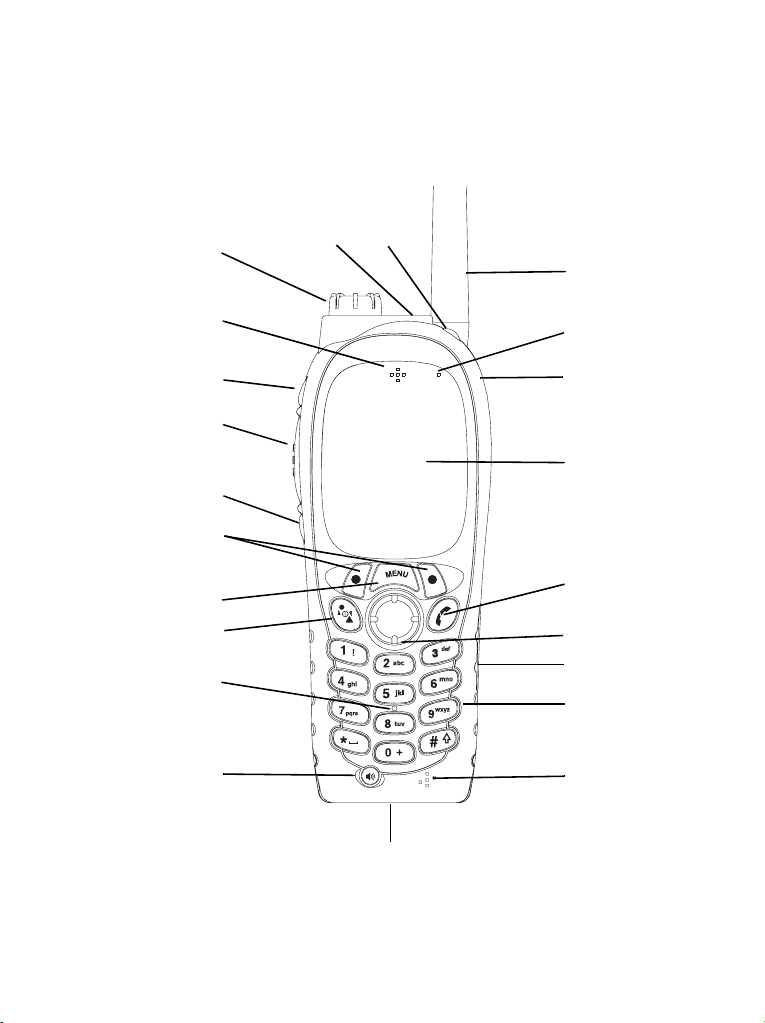
19
20
21
1
18
17 (b)
16
17 (a)
15 (a and b)
14
13
12
11
2
3
4
5
6
7
8
9
10
Page 3
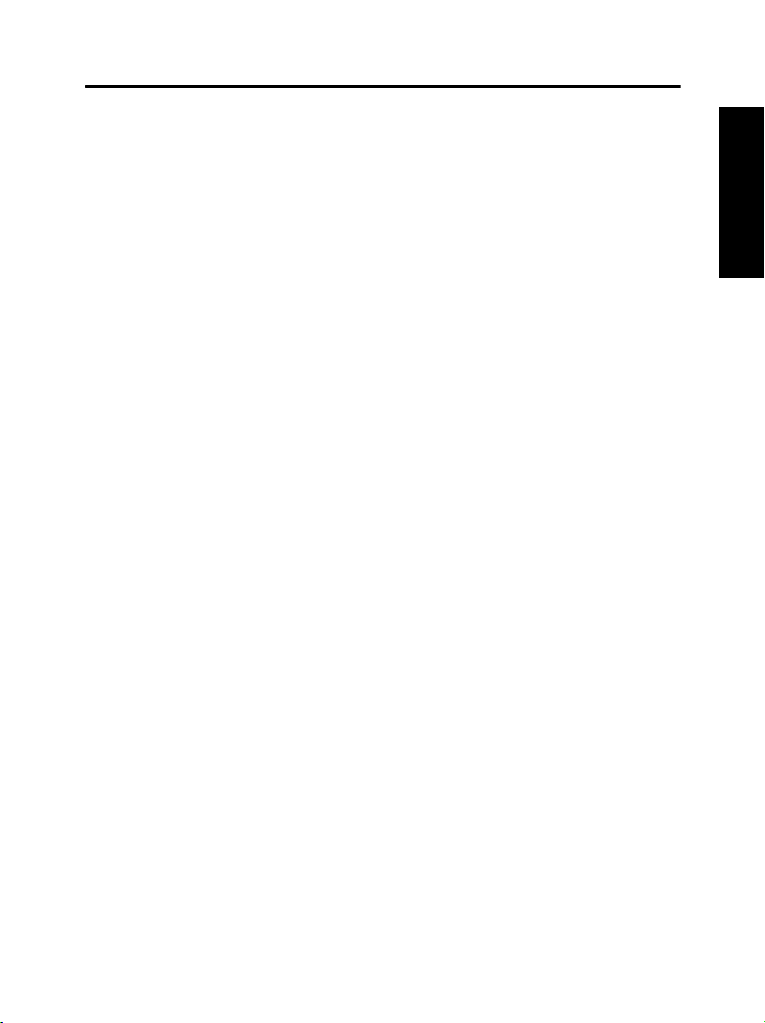
Contents
Safety Information . . . . . . . . . . . . . . . . . . . . . . . . . . . . . 3
MTH650 Overview . . . . . . . . . . . . . . . . . . . . . . . . . . . . . . 4
Controls and Indicators . . . . . . . . . . . . . . . . . . . . . . . . . . . . . . . 4
Audio Signal Tones . . . . . . . . . . . . . . . . . . . . . . . . . . . . . . . . . . 6
Key, Knob, and Button Overview . . . . . . . . . . . . . . . . . . . . . . . 9
Mode/On-Off Key . . . . . . . . . . . . . . . . . . . . . . . . . . . . . . . 9
Soft Keys . . . . . . . . . . . . . . . . . . . . . . . . . . . . . . . . . . . . . . 9
Menu Key . . . . . . . . . . . . . . . . . . . . . . . . . . . . . . . . . . . . . 9
Rotary Knob . . . . . . . . . . . . . . . . . . . . . . . . . . . . . . . . . . . 9
Emergency Button . . . . . . . . . . . . . . . . . . . . . . . . . . . . . . 10
Function Keys . . . . . . . . . . . . . . . . . . . . . . . . . . . . . . . . . . 10
The LED Status Indicator . . . . . . . . . . . . . . . . . . . . . . . . . . . . . 10
To Enter the Menu Options . . . . . . . . . . . . . . . . . . . . . . . . . . . . 11
To exit the Menu Options . . . . . . . . . . . . . . . . . . . . . . . . . . . . . 11
List of Menu Options . . . . . . . . . . . . . . . . . . . . . . . . . . . . . . . . 12
The Display . . . . . . . . . . . . . . . . . . . . . . . . . . . . . . . . . . . . . . . . 14
Display Icons . . . . . . . . . . . . . . . . . . . . . . . . . . . . . . . . . . . 14
Displaying Long Numbers or Messages . . . . . . . . . . . . . . 15
Getting Started . . . . . . . . . . . . . . . . . . . . . . . . . . . . . . . . 16
Charging the Battery . . . . . . . . . . . . . . . . . . . . . . . . . . . . . 16
Installing the Battery . . . . . . . . . . . . . . . . . . . . . . . . . . . . . 16
Removing the Battery . . . . . . . . . . . . . . . . . . . . . . . . . . . . 17
Attaching the Antenna . . . . . . . . . . . . . . . . . . . . . . . . . . . . 17
Powering the MTH650 On/Off (Mode Key) . . . . . . . . . . . . . . . . 18
Powering On the MTH650 (Emergency Button) . . . . . . . . . . . . 18
Powering On with Transmit Inhibit Active . . . . . . . . . . . . . . . . . 18
Unlocking the MTH650 . . . . . . . . . . . . . . . . . . . . . . . . . . . . . . . 18
Selecting TMO or DMO Operation . . . . . . . . . . . . . . . . . 19
Entering TMO or DMO . . . . . . . . . . . . . . . . . . . . . . . . . . . . . . . 19
Calls (Trunked Mode) . . . . . . . . . . . . . . . . . . . . . . . . . . . . . . . . 19
TMO Group Calls . . . . . . . . . . . . . . . . . . . . . . . . . . . . . . . . . . . 19
Making a TMO Group Call . . . . . . . . . . . . . . . . . . . . . . . . 19
Receiving a TMO Group Call . . . . . . . . . . . . . . . . . . . . . . 20
English
1
Page 4
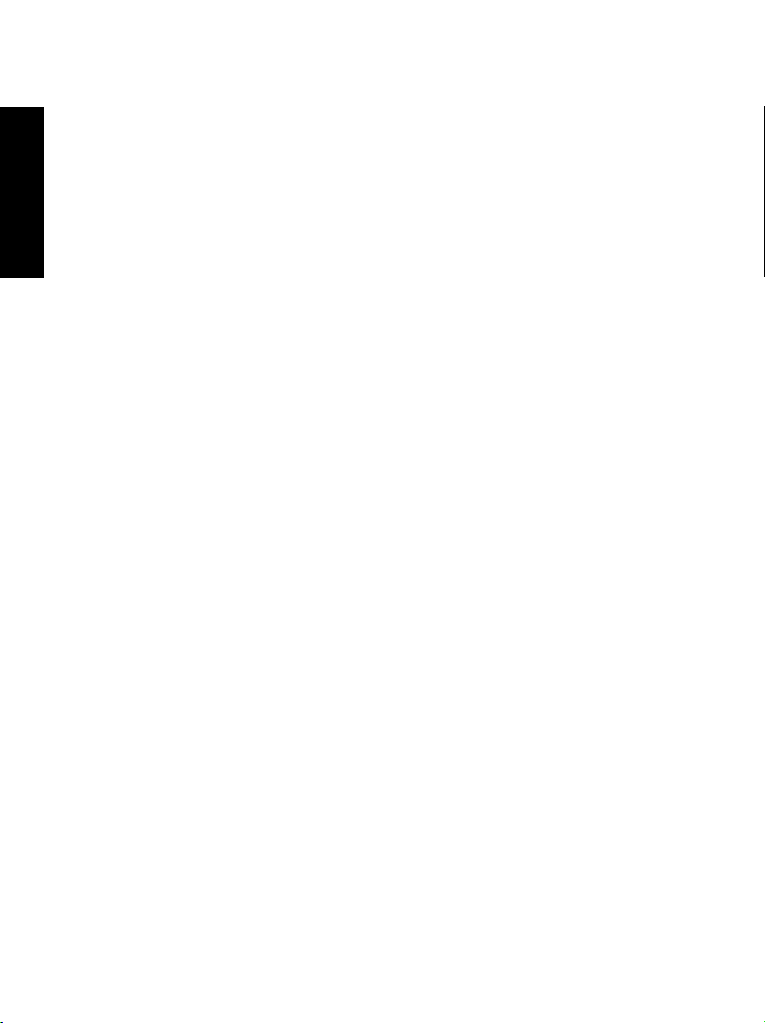
Calls (Direct Mode Operation) . . . . . . . . . . . . . . . . . . . . . . . . . . 20
DMO Group Calls . . . . . . . . . . . . . . . . . . . . . . . . . . . . . . . . . . . 20
English
Calls (Private and Phone Calls) . . . . . . . . . . . . . . . . . . . 22
Private Call . . . . . . . . . . . . . . . . . . . . . . . . . . . . . . . . . . . . . . . . 22
Phone and PABX Calls . . . . . . . . . . . . . . . . . . . . . . . . . . . . . . . 23
Emergency Mode . . . . . . . . . . . . . . . . . . . . . . . . . . . . . . 24
Entering or Exiting Emergency Mode . . . . . . . . . . . . . . . . . . . . 24
Sending an Emergency Alarm (TMO Only) . . . . . . . . . . . . . . . . 24
Hot Microphone Feature . . . . . . . . . . . . . . . . . . . . . . . . . . . . . . 25
Making an Emergency Group Call . . . . . . . . . . . . . . . . . . . . . . 25
Quick Reference Guide . . . . . . . . . . . . . . . . . . . . . . . . . . 27
Receiving a TMO Broadcast Call . . . . . . . . . . . . . . . . . . . 20
Making a DMO Group Call . . . . . . . . . . . . . . . . . . . . . . . . 21
Receiving a DMO Group Call . . . . . . . . . . . . . . . . . . . . . . 21
Exiting DMO . . . . . . . . . . . . . . . . . . . . . . . . . . . . . . . . . . . 21
Making a Private Call . . . . . . . . . . . . . . . . . . . . . . . . . . . . 22
Receiving a Private Call . . . . . . . . . . . . . . . . . . . . . . . . . . 22
Making a Phone or PABX Call . . . . . . . . . . . . . . . . . . . . . 23
2
Page 5
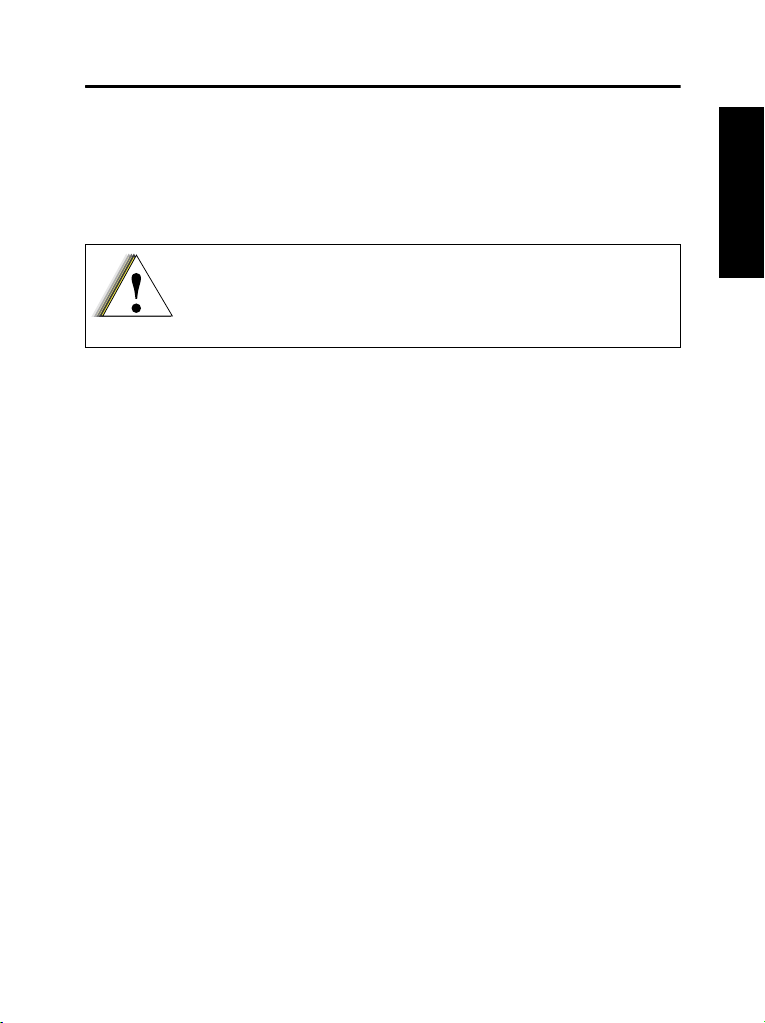
Safety Information
This user guide covers the basic operation of the MTH650
Handportable Terminal. Please consult your dealer for further, more
detailed information which is contained in a full feature user guide
6802968C85_.
Before using this product, read the operating instructions for
safe usage contained in the Product Safety and RF Exposure
booklet 6866537D38_ enclosed with your MTH650.
CAUTION!
ATTENTION!
The MTH650 is restricted to occupational use only to satisfy ICNIRP
RF energy exposure requirements. Before using this product, read
the RF energy awareness information and operating instructions in
the Product Safety and RF Exposure booklet (Motorola Publication
part number 6866537D38_) to ensure compliance with RF energy
exposure limits.
Keep this User Guide and the Product Safety
and RF Exposure booklet in a safe place and
make it available to other operators in case the
MTH650 is passed on to other people.
English
Copyright Information
The Motorola products described in this manual may include copyrighted Motorola computer
programs stored in semiconductor memories or other mediums. Laws in the United States and
other countries preserve for Motorola certain exclusive rights for copyrighted computer
programs, including the exclusive right to copy or reproduce in any form the copyrighted
computer program. Accordingly, any copyrighted Motorola computer programs contained in
the Motorola products described in this manual may not be copied or reproduced in any
manner without the express written permission of Motorola. Furthermore, the purchase of
Motorola products shall not be deemed to grant either directly or by implication, estoppel, or
otherwise, any licence under the copyrights, patents, or patent applications of Motorola, except
for the normal non-exclusive royalty-free licence to use that arises by operation of the law in
the sale of a product.
3
Page 6
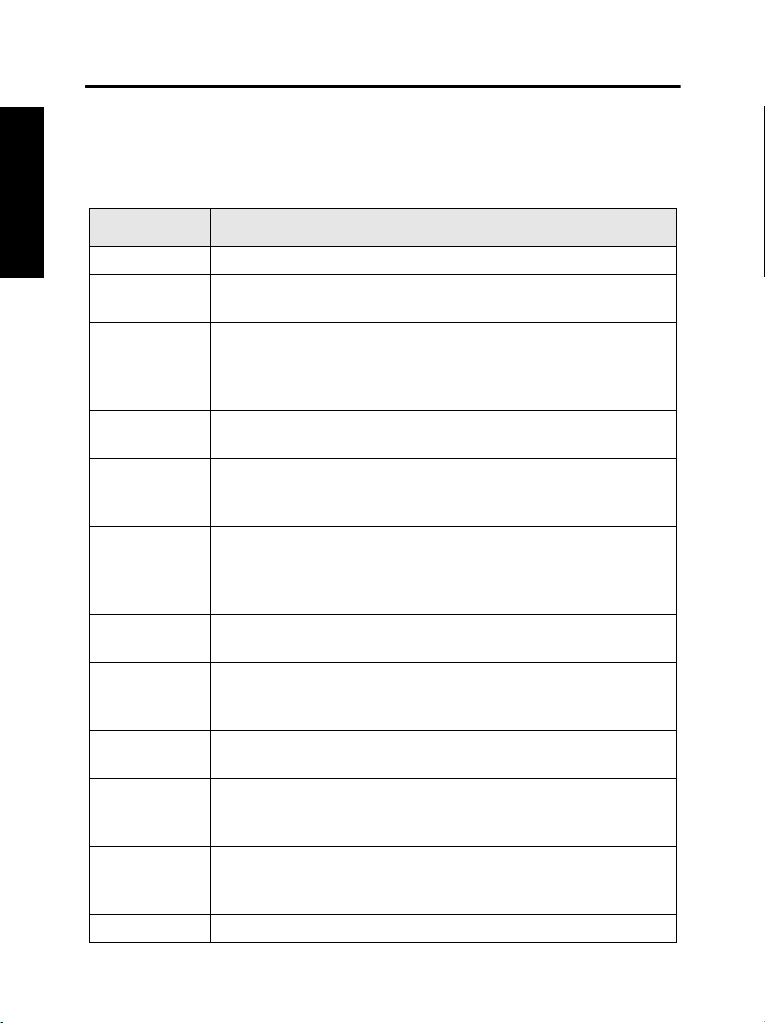
MTH650 Overview
English
Controls and Indicators
The numbers below refer to the illustration on the inside front cover.
Number Description
1 Antenna
2 Upper Microphone.
Activated during half-duplex calls such as Group.
3 External Antenna Connector.
Used with the digital car kit to connect the RF signal to
the external antenna.
(At the back of the MTH650)
4 Alphanumeric Display.
Provides four lines of 14 characters with backlighting.
5 Send/End Key.
Used to initiate or answer calls, end calls (not Group
mode) or send status and text messages.
6 Four-Way Navigation Key.
Press up, down, left or right for list scrolling while
moving around the menu hierarchy or for alphanumeric
text editing.
7 Audio Accessory Connector.
(At the side of the MTH650)
8 Alphanumeric Keypad.
Use the keypad to enter alphanumeric characters for
dialing, address book entries and text messages.
9 Lower Microphone.
Activated during full duplex calls such as ‘Phone’.
10 Accessory Connector.
Provides connection for accessories.
(At the base of the MTH650)
11 Loud/Discreet Mode Key
Selects earpiece audio (Discreet mode) or loudspeaker
(Loud mode).
12 Loudspeaker (under keypad).
4
Page 7
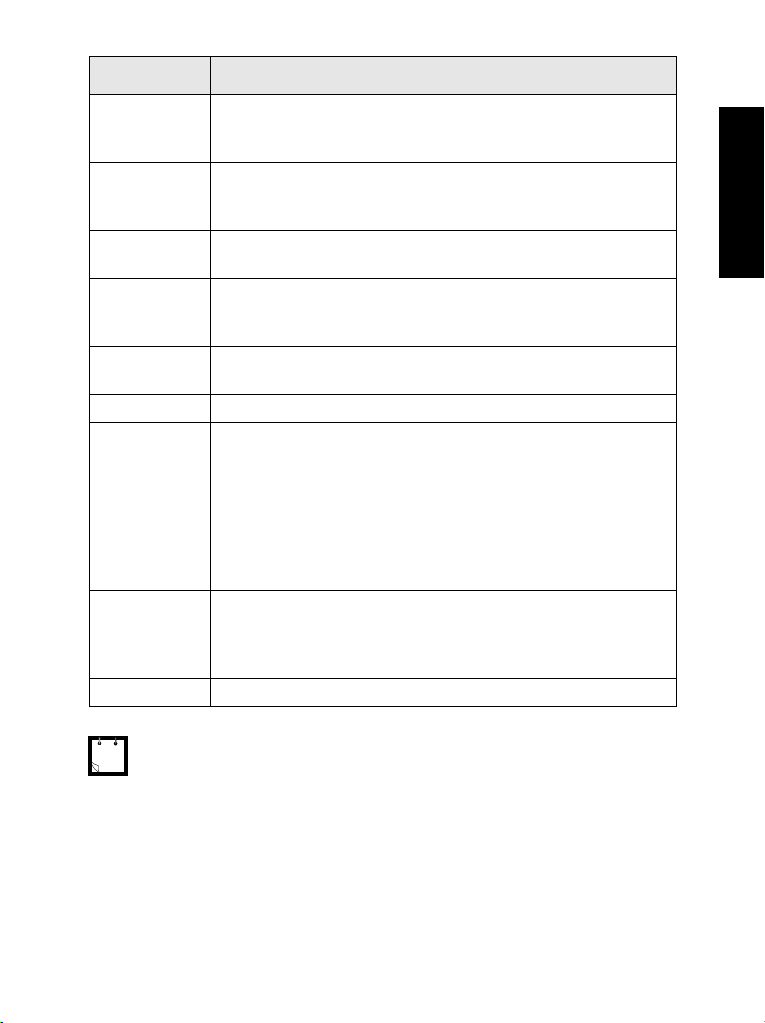
Number Description
13 Mode/On-Off Key.
Used to turn the MTH650 On/Off (press and hold) and
to change modes.
14 Menu Key.
Used to enter the main menu and scroll the menu
options.
15 Press to select the option that appears directly above
the left or right key on the fifth line of the display.
16 Push-To-Talk Button (PTT).
Press and hold this side button to talk, release it to
listen.
17 Programmable Side Buttons 1 and 2.
(See also No. 19)
18 Earpiece
19 Programmable Rotary Knob.
Programmed to “volume” - side buttons (No. 17)
operate as programmed.
Programmed to “List” (list scroll) - side buttons (No. 17)
operate as volume control.
Programmed to “Dual” - Press the knob to toggle
between “volume” and “list”. Side buttons (No. 17)
operate as programmed.
20 Emergency Key (on top of the MTH650).
Used to send Emergency Alarms (press and hold).
When the MTH650 is off, press and hold to power on in
Emergency mode.
21 LED (Indicator)
English
Before using your MTH650 for the first time, remove the plastic lens protector from the display, and charge the battery overnight to ensure battery is
initialised to its full capacity.
5
Page 8

Audio Signal Tones
English
= High Tone; = Low Tone;
Description Type Repeated
Idle
• Back to Home mode
• Back to rotary volume
mode when rotary scroll
timer expires
• Back to coverage
• Back to full service
Clear-to-send. Once
• Bad key press Once
Once
• Good key press
• MTH650 self-test fails
at power up
• From out-of-service to
in-service
Once
In Call
Call clear warning Once
Call waiting tone while
Phone or Private Call are
pending
Data Connected or
Data Disconnected.
Talk Permit sounds upon
pressing the PTT.
Talk Permit without
gateway sounds upon
pressing PTT. The tone
indicates the gateway is
no longer available.
Every 6 seconds,
until a call is
terminated.
Once
Once (Normal Tone)
Once (Short Tone)
Twice
Once
6
Page 9
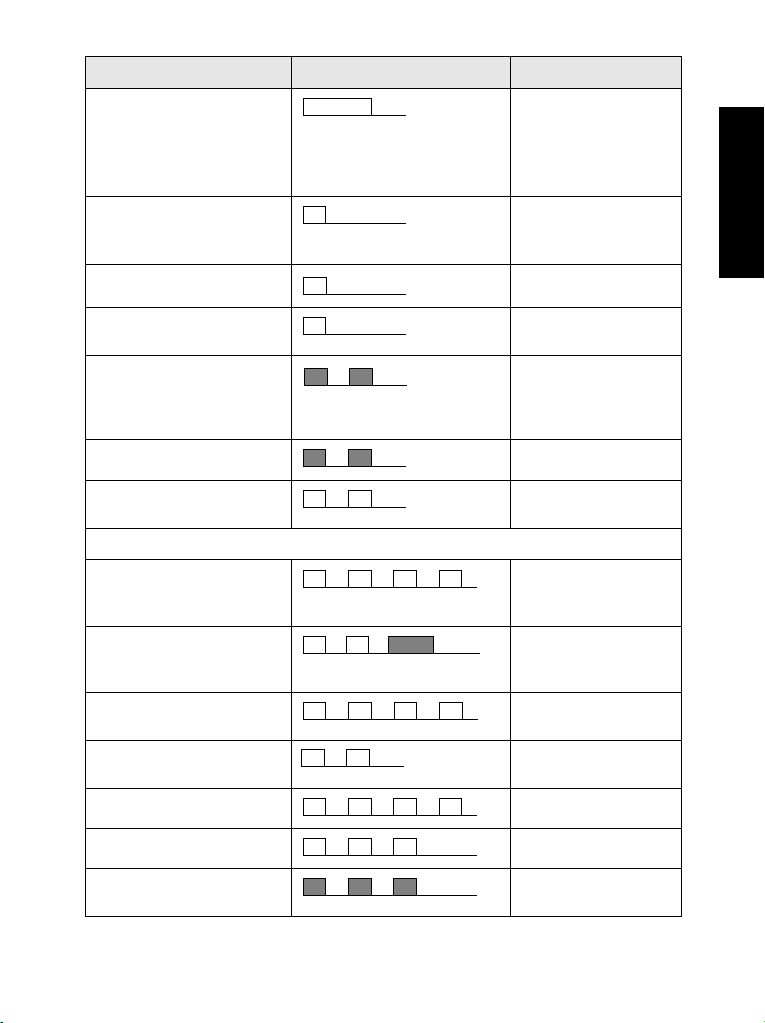
Description Type Repeated
• Talk Prohibit
• System busy
• Time-out timer expire
• Called terminal not
available or busy.
• Call disconnected or
failed due to network
• Wrong number dialled.
DMO Entering/Exiting Once
Until you release the
PTT
Once
English
Local site trunking —
Entering/Exiting
Phone ring back (sending) Every three seconds,
Phone busy Every 0.5 seconds
Status message sent to
the dispatcher or failed.
Once
until the called user
answers or call is
rejected.
Twice
Incoming Calls
Status message
acknowledged by the
dispatcher.
Your MTH650 received a
Group Call without
gateway. (setup only)
High Priority Group Call
received
Emergency Alarm sent or
received
Emergency Alarm failed Four times
Emergency Call received Once
Phone ring (reception)
Full-duplex Private Call
Four times
Once
Once
Twice
Until you answer or
the call is rejected.
7
Page 10

English
Description Type Repeated
Private Call received Until the call is
Private Call ringing to the
caller
Half-duplex Private PPC
ring.
Full-duplex Private PPC
ring.
Limited Service Once upon entering
New Mail Received Once
New Group Call Once
answered
Until the call is
answered
Every 4 seconds
until the call is
answered or
rejected.
Every 4 seconds
until the call is
answered or
rejected.
limited service
Battery/General
Volume setting (earpiece,
keypad, speaker)
Volume setting (Ringer) While setting the
Transmit Inhibit (TXI)
Rotary knob tone Once, when toggling
Low battery alert Repeated
Continuous
volume
Once
from List to Volume.
DTMF (0-9, #, *) DTMF Continuous, until the
user releases the
key
8
Page 11

Key, Knob, and Button Overview
Mode/On-Off Key
The MTH650 has four call modes when operating in Trunked Mode
(TMO):
• Group mode — to send and receive Group Calls.
• Private mode — to send and receive Private Calls.
• Phone mode — to send and receive Phone Calls.
• PABX mode — to send and receive local (office) extension calls.
Group mode is the default mode to which your MTH650 returns
when there is no activity for a few seconds.
To cycle through the Group, Private, Phone, and optional PABX
modes, press successively.
Soft Keys
Press or to select the option that appears in the screen
directly above the left or right soft key.
Menu Key
Press to enter:
• The menu. The MTH650 menus allow you to control your
MTH650 settings.
• Context Sensitive Menu (when icon is on) to view a list of
options for the current menu.
English
Rotary Knob
The rotary knob is programmable and operates in one of three
modes:
1. Volume Mode - the knob is used as a volume control; turn
clockwise to increase the audio volume level.
2. List Mode (List Scroll) - the knob is used to scroll a list; turn knob
to scroll through lists and menu options.
3. Dual Mode - the knob is used as both a Volume control and to
scroll through Lists. Press the knob to toggle between Volume
and List.
Press and hold the knob to lock it, press and hold it again to unlock.
Powering Off also unlocks a locked knob.
9
Page 12
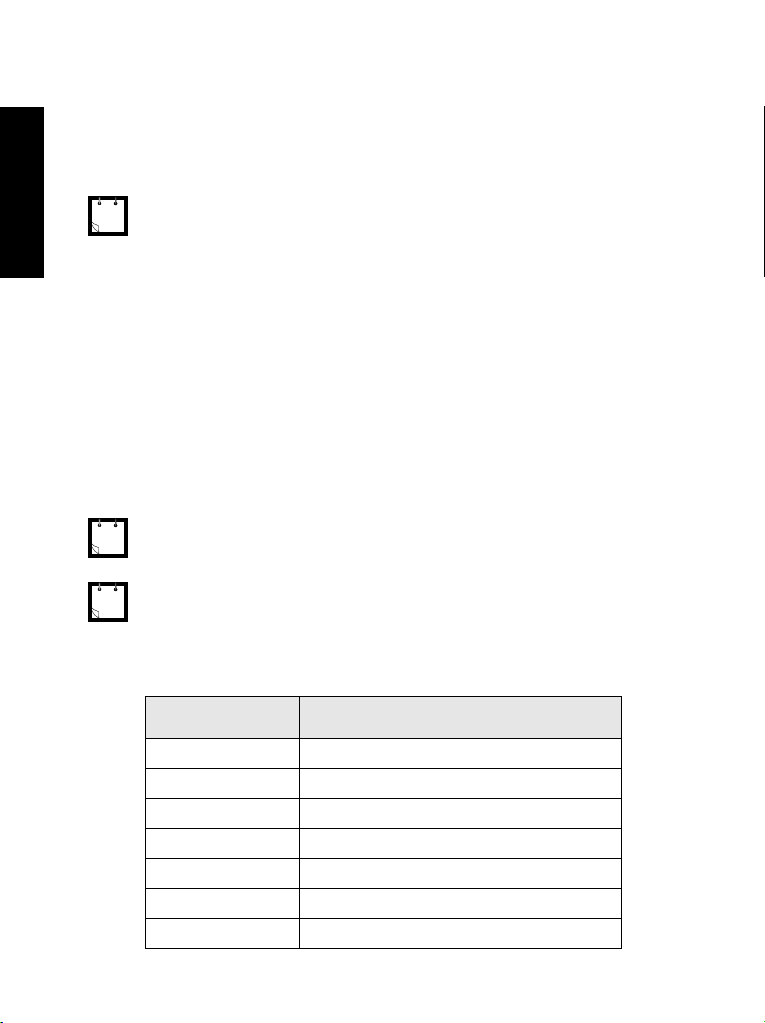
Emergency Button
English
Function Keys
Side Keys
Numeric Keys
Press and hold this key from any mode to enter the Emergency
mode.
When the MTH650 is powered down, press and hold this button to
power On in Emergency mode.
The required time you need to press the Emergency button is set as default to
0.5 seconds. This time may be set, however, by your service provider.
Use these keys for audio volume level adjustment when the rotary
knob is programmed to List. Otherwise, these keys support the onetouch feature that allows you to select or activate commonly used
features by pressing and holding a single key.
The MTH650 supports the one-touch feature that allows you to
select or activate commonly used features by pressing and holding
a numeric key.
The required time you need to press the Side or Numeric keys to activate a
one-touch function is set as default to 1 second. This time may be set, however, by your service provider.
For information on the function assigned to each Side or Numeric key please
refer to your service provider.
The LED Status Indicator
The LED indicator shows the states of your MTH650.
Indicator Status
Solid green In use
Flashing green In service
Solid red Out of service
Flashing red Connecting to a network/entering DMO
Solid orange Transmit Inhibit (TXI) in service
Flashing orange Incoming call
No indication Switched off
10
Page 13

To Enter the Menu Options
1. From any mode, press .
2. Scroll to the required option, press Ok or to select.
3. Alternatively, key the numbers of the required option,
typically 2 2 4 to reach 4 Mem Usage.
To exit the Menu Options
Press Back or .
Your MTH650 may exit if no key presses are detected for a time-out
period.
English
11
Page 14

List of Menu Options
English
1 Messages
1 Send Status
2 Inbox
3 Send Msg
1 New
2 Templates
3 Predefined
2 Address Book
3 Security
4 Setup
1 Private
2 Phone
3 PABX
4 My Groups
1 Keylock
2 PIN Protect
3 Change Code
4 Air Encrypt
5 K Validity
6 SCK Validity
1 Vibrate
2 Ring Style
3 Set Volume
4 Language
5 Data Setup
1 Add ID
1 Add Phone
1 Add Ext.
2 abc Order
3 By Locat’n
4 Mem Usage
1 Select
2 View
3 Add Group
4 Remove Grp
1 On
2 Off
1 Vibe & Ring
2 Vibe Only
3 Ring Only
4 Details ...
1 – 9
(such as 1 British)
1 English
2 Deutsch
3 Français
4 Español
4 Español
5 Nederlands
6 <User Defined>
1 Voice Only
2 Data Only
3 Voice & Data
1 Add TMO
2 Add DMO
1 Ring Calls
2 Group Call
3 Messages
1 Ringer
2 Earpiece
3 Speaker
4 Keypad Tone
12
6 Speaker
7 to 9: see next page
1 Loud
2 Discreet
Page 15

List of Menu Options (Cont’d)
5 Own Number
6 Networks
7 Scan
7 Backlight
8 Tones
9 Flip Display
1 Private Num
2 Phone Num
3 ScrSaver Txt
1 Networks Sel
2 Oper. Mode
3 TXI Mode
1 Scanning
2 ActiveList
3 Scan Lists
1 Auto
2 Disable
1 Keypad Tone
2 All Tones
3 Talk Permit
1 Home Only
2 Select Net
1 Trunk Mode
2 DirectMode
1 Activate
2 Deactivate
1 On
2 Off
1 Add Group
2 View List
3 Edit List
4 Rename
5 Clear List
1 On
2 Off
1 On
2 Off
1 No Tone
2 Short Tone
3 Normal Tone
English
8 Recent Calls
1 Dialed
2 Received
3 Missed
Some menu numbers may be different to that listed a s some menu options
can be enabled/disabled by your service provider.
13
Page 16

The Display
Display Icons
English
When you turn on your MTH650, icons appear along the top of the
display to indicate the following conditions:
Display Icon Description
Trunked Mode Operation
Signal Strength (TMO)
Allows you to check signal strength. More bars indicate a
stronger signal.
Priority Scan
Indicates priority scanning is activated in the MTH650.
Data Connected
Displayed when the MTH650 is successfully connected to an
external device and ready for data transfer.
Data Transmit/Receive
Displayed when the MTH650 is transferring data to/receiving
data from the external device (laptop or desktop PC).
Direct Mode Operation
Signal Strength (DMO)
Indicates an incoming Direct Mode Group Call.
Direct Mode
Displayed when the MTH650 is in Direct mode.
14
DMO Gateway
Indicates that gateway is selected. The icon has three states:
Solid — while the MTH650 is synchronised with the gateway.
Flashing — while the MTH650 is not synchronised or during
attachment.
No icon — during a terminal to terminal call, i.e. not using a
gateway.
Page 17

Display Icon Description
General Icons
Context Sensitive Menu
Appears above if a context sensitive menu is active.
Ring Tone Muted
Indicates that the MTH650 ringer is off.
Unread Message
Indicates that you have unread messages in your Inbox.
New Message Has Arrived
Your Inbox could not open due to an on-going activity. The
icon remains to remind you of new messages in your Inbox.
Low Audio
Indicates that the MTH650 is in Low Audio mode. During
Private Calls, the audio will sound through the earpiece.
Battery Strength
Shows the charge in your battery. Three bars is full charge.
Emergency
Appears while the MTH650 is in Emergency mode.
List Scrolling
Displayed to indicate that the current rotary mode is list
scrolling, as long as this mode is selected.
English
Displaying Long Numbers or Messages
Three dots after a number or message indicate that it continues on
the next page. Press More to read the next “numerical” page and
More again to return to the previous page. Press to read the
next “text” page and to return to the previous page.
15
Page 18

Getting Started
English
Charging the Battery
Installing the Battery
Motorola approved chargers provide optimum performance. Other
chargers may not fully charge your Motorola battery or may reduce
the life of the battery.
The MTH650 can be either On or Off during charging.
1. Insert the connector on the charger into the socket at the base of
the MTH650. Select the required plug adapter (UK or European
type) and connect to the charger. Then plug the charger into a
suitable mains socket.
2. The MTH650 displays the Charger Connected message only if
the MTH650 is On when connecting the charger. The Battery icon
shows the charging status (see below).
Empty
Battery Capacity
1. Remove the battery cover as shown below.
2. Insert the battery top into the compartment as illustrated on the
battery.
3. Carefully press the battery silver bottom downward until it clicks
into place.
4. Replace battery cover.
Full
Empty
Battery Charge Progress
Full
16
Page 19

Removing the Battery
1. To remove the battery cover, push down the cover button. Slide
the cover away.
2. Push retaining clip up and then lift the top of the battery out.
3. Replace the battery cover.
RETAINING CLIP
Attaching the Antenna
Turn the MTH650 off before installing or removing the antenna.
Insert the bottom of the antenna into the screw-in base on the top of
the MTH650. Turn clockwise until snug. Do not force.
English
17
Page 20

Powering the MTH650 On/Off (Mode Key)
English
Powering On the MTH650 (Emergency Button)
Powering On with Transmit Inhibit Active
Warning
Unlocking the MTH650
To power On, Press and hold . Your MTH650 performs a selfcheck and registration routine. After successful registration, the
MTH650 is in service.
To power Off, press and hold . You will hear an audible beep
and the Powering Off message is displayed.
Press and hold the Emergency button to power on. The MTH650
will power On in Emergency mode.
The TXI Mode remains active at power On.
You will be asked whether to leave the TXI Mode On or not.
Ensure you have left the restricted area before deactivating Transmit Inhibit.
!!
Press the Yes soft key to deactivate the TXI Mode. If the MTH650
was previously used in Trunked Mode (TMO), it will register to the
network. If the MTH650 was previously used in Direct Mode it will
remain in Direct Mode.
Press No in Trunked Mode and the MTH650 powers down; press
No in DMO mode and you remain in DMO with TXI selected.
Your MTH650 may be locked at power up.
To unlock the MTH650 after powering on, enter the code at the
prompt. The MTH650 enters the default home mode.
18
Page 21

Selecting TMO or DMO Operation
Entering TMO or DMO
Enter TMO or DMO in one of the following ways:
• Press 6 2 1 (TMO) if the MTH650 is in DMO.
• Press 6 2 2 (DMO) if the MTH650 is in TMO.
• Press the TMO/DMO one-touch button (configured by your
Service Provider).
Calls (Trunked Mode)
TMO Group Calls
A Group Call is a communication between you and others in a
talkgroup. A Talkgroup is a pre-defined set of subscribers enabled to
participate in and/or invoke a Group Call.
Talkgroups are divided into ranges. Each range may contain
several talkgroups.
Making a TMO Group Call
1. Press until “Group Mode” appears on your display.
2. If this is the required talkgroup and range, press and hold the
PTT. Wait for the talk permit tone and then speak into the
microphone.
Release the PTT button to listen.
3. If you wish to call a talkgroup other than the one shown, scroll
through the talkgroups.
4. To select a range other than the one shown, press Optns,
followed by Range. Scroll through the ranges. Press Ok to select
the range, press Back to cancel range scrolling.
When you start a call, all members of the selected talkgroup who
have their units turned on, will receive the transmission.
The “No Group” message is displayed when you are out of the normal coverage area of your selected talkgroup. You must then select a new talkgroup
that is valid for your working location.
English
19
Page 22

Receiving a TMO Group Call
English
Receiving a TMO Broadcast Call
Calls (Direct Mode Operation)
DMO Group Calls
Unless it is engaged in an active call, your MTH650 will
automatically switch to Group Mode and receive the transmission.
To answer the call, press and hold PTT.
Your MTH650 shows the Group name and the caller’s private
number or alias if previously stored in your address book.
For incoming call alert, see settings in the Vibrate menu option and the Tones
menu option.
At the end of a call received through the earpiece, a low pitch tone is emitted
alerting you that the next incoming Group call will be received through the
speaker. At this alert, you are advised to hold the MTH650 at a comfortable
distance away from the speaker.
When receiving a Group call, you will hear a “New Group Call” tone.
The Broadcast Call (also called Site Wide Call) is a high-priority
group call from the console operator (or dispatcher) to all users. The
MTH650s are configured to monitor a Broadcast Call, but users
cannot talk back.
The Broadcast Call pre-empts an on-going Group Call that has the
same (or lower) call priority.
In DMO, the MTH650 can be used without your Service Provider’s
infrastructure.
Direct Mode allows communication with other terminals also
operating in Direct Mode, which are on the same frequency and
talkgroup as your MTH650.
In DMO it is only possible to place group calls and emergency group calls.
You can receive a call from the selected talkgroup and from an open
group. (An open group is a super-group of all DMO groups.)
When you start a call, the members of the selected talkgroup who
have their units turned on will receive the transmission.
In DMO the MTH650 can communicate with the trunking system
20
Page 23

(and vice-versa) if the Gateway option is enabled in the MTH650.
Making a DMO Group Call
1. Enter Direct Mode by selecting the Direct Mode option via the
menu.
2. If this is the required talkgroup and range, press and hold the PTT
button. Wait for the talk permit tone and then speak into the
microphone.
Release the PTT button to listen.
Receiving a DMO Group Call
You can receive a DMO Group Call only when your MTH650 is in
DMO.
Your MTH650 will display the caller’s private number or alias, and
the talkgroup name.
Exiting DMO
To exit DMO, select the Operating Mode option your MTH650
should be operating on.
English
21
Page 24

Calls (Private and Phone Calls)
English
Private Call
Making a Private Call
Receiving a Private Call
A Private Call, also called Point-to-Point or individual call, is a call
between two individuals. No other terminal can hear the
conversation.
1. To enter the Private Mode, press until Private Mode
appears on the display.
2. Enter the number of the person you wish to call.
3. Press and release the PTT button. You will hear a ringing tone.
Wait for the called person to answer your call.
4. Press and hold PTT. Wait for the talk permit tone (if configured)
before talking, and release the PTT when listening.
5. To end the call, press . If the called person ends the call, the
Call Ended message is displayed.
6. Press Back to return to the Private Mode display.
While Transmit Inhibit is activated, an incoming Private Call is indicated, but
it is not possible to answer the call.
If the Service Provider configured the MTH650 to Automatic Mode
Switch:
1. The MTH650 automatically switches to Private Mode. The
display shows the caller’s identity.
2. To answer the incoming call, press PTT.
3. To end the call, press . The display returns automatically to
the mode it was in before the incoming call arrived.
If the Service Provider configured the MTH650 to Manual Mode
Switch:
1. If the MTH650 is NOT in Private Mode, a Prvt Call message and
the caller ID is displayed momentarily. The display returns to the
mode it was in before the incoming call arrived.
22
Page 25

2. To answer the call, press , and then the PTT key.
3. To end the call, press .
If the called person ends the call, the Call Ended message is
displayed.
For call alert, see settings in the Vibrate menu option and the Tones menu
option
.
Phone and PABX Calls
The Phone Mode allows you to call a landline telephone number or
a cellular mobile phone number. In this publication we use “phone
number” when referring to these numbers.
The Private Automatic Branch Exchange (PABX) Mode allows
you to call local (office) extension numbers. This mode needs to be
activated by your Service Provider.
Both modes have the same dialling features.
While Transmit Inhibit is activated, an incoming Phone or PABX Call
is indicated, but it is not possible to answer the call.
Making a Phone or PABX Call
1. Press until Phone Mode appears on your display.
If a PABX call is required, press again. PABX Mode
appears on your display.
2. Proceed as for making and receiving Private phone calls.
English
23
Page 26

Emergency Mode
English
Entering or Exiting Emergency Mode
Sending an Emergency Alarm (TMO Only)
You can send and receive Emergency Group Calls in Tru nke d
Mode (TMO) or in Direct Mode (DMO). If your terminal is
configured to operate through a gateway, Emergency calls can be
placed through the gateway.
You can initiate an Emergency Group Call to and receive it from the
selected talkgroup (TMO and DMO).
Your Service Provider will configure the Emergency Alarm and Hot
Microphone features.
Emergency calls will be allocated emergency priority in the system.
To enter Emergency mode from any mode, press and hold the
emergency button at the top of the MTH650.
The required time you need to press the Emergency button is set to default to
0.5 seconds. The time can be configured by your Service Provider.
For call alerts, see settings in the Vibrate menu option and the Tones menu
option.
To exit Emergency mode, press and hold Exit. You will switch to
normal Group mode.
Your MTH650 will automatically send an Emergency Alarm when in
Emergency mode. This is sent:
• automatically, upon entering Emergency mode
• if you press the Emergency key again while the MTH650 is in
Emergency mode.
After sending the alarm, the screen will show one of the following
delivery reports:
• Alarm Sent
• Alarm Failed
In both cases the screen returns within a few seconds to the main
screen of the Emergency mode.
24
Page 27

.
The Emergency Alarm is a special status message sent to the dispatcher
monitoring the selected talkgroup. This can be used in dispatch systems to
highlight emergency calls.
Some systems do not support the Emergency Alarm feature when the user is
in a “Local Area Service” area.
Pressing the Emergency button, even if Transmit Inhibit is activated, causes
!!
the MTH650 to radiate immediately. The MTH650 must NOT be within the RF
Warning
sensitive area when entering Emergency mode.
Hot Microphone Feature
If the Hot Microphone feature was programmed into your MTH650
by your Service Provider, you can make an Emergency Group Call
and talk to the dispatcher (and members of your talkgroup) without
the need to press and hold the PTT.
The microphone will stay open for a time period (programmed by
your Service Provider). The microphone will stay open until:
• the Hot microphone time period expires
• you press PTT during the Hot Microphone period
• you press the End key
At the end of the Hot Microphone the Emgcy Mic Ended message
will be displayed and the MTH650 reverts back to the Emergency
Mode. The Hot Microphone feature is disabled and PTT operation
returns to normal.
If required you can resume Hot Microphone by pressing the
emergency key again.
English
Making an Emergency Group Call
To initiate or answer a call while in Emergency Mode:
1. Press and hold PTT.
2. Wait for the talk permit tone (if configured) and talk.
3. Release PTT to listen.
25
Page 28

English
26
Page 29

Making a DMO Group Call
Enter DMO. Navigate to the desired talk-
group/range. Press Ok softkey. Press
Turning the MTH650 On / Off
To power the MTH650 on / off, press and
hold .
and hold PTT. Wait for the talk permit
tone (if configured) and talk. Release
PTT to listen.
Using the MTH650 Menu System
• Entering the menu: Press .
Making a TMO Emergency Group Call
Enter TMO. Press and hold the Emer-
gency button. Emergency alarm is sent
Press , , or .
• Scrolling through the menu:
• Selecting a menu option:
automatically. Press and hold PTT. Wait
for the talk permit tone (if configured)
and talk. Release PTT to listen. If using
“Hot Mic” feature, wait for the
Emgncy Mic On message to appear on
.
Press Ok / .
Press Back /
• Exiting the menu/option:
Selecting Trunked / Direct Mode
the display and talk without pressing
Operation
PTT.
• Your terminal may be configured with a
To exit Emergency Mode press and hold
One-Touch button to switch between
Exit softkey.
Making a DMO Emergency Group Call
TMO / DMO. Contact your Service Pro-
vider for more information.
• To select TMO / DMO via the Menu
English
Enter DMO. Press and hold the Emer-
gency button. Press and hold PTT. Wait
for the talk permit tone (if configured)
and talk. Release PTT to listen. To exit
Emergency Mode press and hold Exit
softkey.
2 Direct Mode as required.
system, press > Networks
> Oper.Mode. Select 1 Trunk Mode or
Making a TMO Group Call
Enter TMO. Press until the display
shows Group Mode. Navigate to the
desired talkgroup/range. Press Ok
softkey. Press and hold PTT. Wait for the
talk permit tone (if configured) and talk.
Release PTT to listen.
MTH650
Antenna
Quick Reference Guide
Earpiece
Emergency Key
(on top)
Connector
(at the back)
External Antenna
Display
Alphanumeric
Menu key
Upper Microphone
LED
(on top)
Side Key
Rotary Knob
PTT Side Key
Programmable
Send/End key
Mode/
Side Key
Soft Keys (2)
Programmable
Audio Accessory
On-Off Key
Keypad
Alphanumeric
Lower
Connector
Four-Way
Microphone
(at the base)
Accessory Connector
Mode Key
Loudspeaker
Loud / Discrete
Navigation Key
27
Page 30

English
required template. Press Edit softkey.
Sending a Predefined Message
Press > Messages > SendMsg
Answering a Cal
— Automatic Mode Switch
> Predefined. Scroll and choose your
Your MTH650 switches to the mode of
the incoming call and alerts you of the
ent or enter address. Press or PTT
to send the message.
Phone/PABX/Full-duplex Private calls, or
press PTT for all other calls.
Type required information and
press or PTT to send the message.
Handling New Incoming Text
incoming call. To answer the call,
press for Phone/PABX/Full-duplex
Private calls or press PTT for all other
calls.
MTH650 configured to Automatic Mode
Switch: your MTH650 will alert you of an
incoming message and enter the inbox
automatically, if there is no on-going
activity in the terminal.
Scroll to the message and select Read
softkey. Then select Optns. You have
Messages
MTH650 configured to Manual Mode
Switch: your MTH650 will alert you of an
incoming message. To enter the inbox,
press > Messages > Inbox.
> Messages > Send Status.
Select status and press or PTT. You
can also press the Status softkey from
phone, PABX, group, and private mode
start screens.
Sending a Status Message
Select the desired talkgroup, then press
Sending a New Message
the options to erase/store/forward/reply.
Press > Messages > Send Msg
> New. Write your message. Press
Optns softkey and select Send. Select
your mail recipient or enter address.
Handling Old Messages
Press or PTT to send the new mes-
sage.
to the message and select Optns
Press > Messages > Inbox. Scroll
softkey. You have the options to Read/
Erase/Erase All.
Sending a User-Defined Message
Press > Messages > Send Msg
> Templates. Scroll and choose your
required template. Press Optns softkey
and select Send. Select your mail recipi-
28
Making a Phone/PABX Call
Press until the display shows
Phone/PABX Mode. Dial number or
select from address book. Press to
speak and press to terminate call.
Making a Private Call
Press until the display shows Pri-
vate Mode. Dial number or select from
address book. Press and release PTT.
Ringing sounds. Called party answers.
Wait for the called party to finish speak-
ing. Press and hold PTT. Wait for the talk
permit tone (if configured) and talk.
Release PTT to listen. Press to ter-
minate call.
Making a Private Full-Duplex Call
Press until the display shows Pri-
vate Mode. Dial number or select from
address book. Press and release .
Ringing sounds. Called party answers.
Press to terminate call.
Answering a Call
— Manual Mode Switch
Your MTH650 alerts you of an incoming
call, displays the mode of the incoming
call for a few seconds, and returns to the
mode prior to receiving the call. To
answer the call, first press for enter-
ing the call’s mode, then press for
