Page 1

Page 2
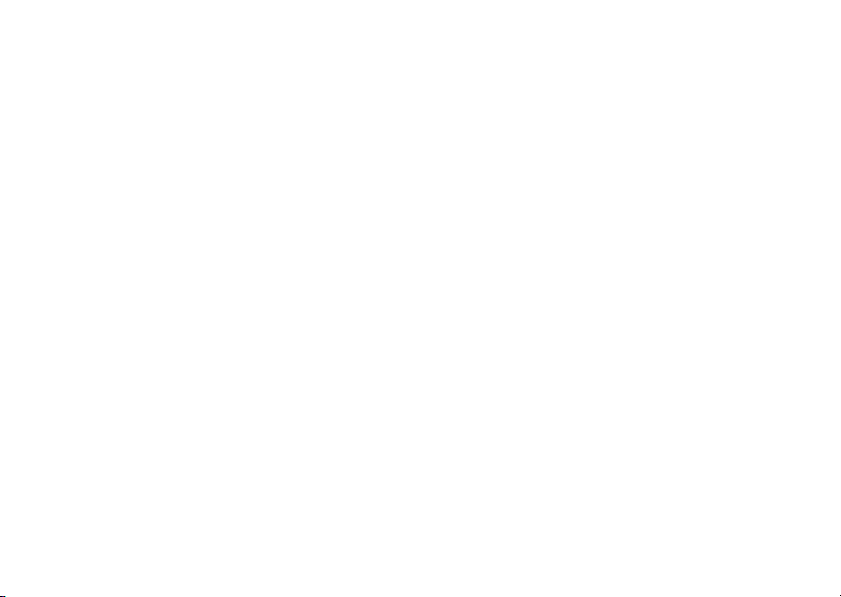
Page 3

HELLOMOTO
Introducing your new
Make & answer calls.
Press and hold to call voicemail.
MOTO
RAZR™ V3xx 3G wireless phone. Here’s a quick anatomy lesson.
Smart Key
Volume Keys
Left Soft Key
Go online.
Send Key
Clear/Back Key
Voice Key
Say voice commands.
Center Select Key
Open menus, select menu items.
Navigation Key
Navigate menus.
Right Soft Key
Open Cingular Video.
Power/End Key
Turn on/off, hang up, exit menus.
Press and hold to change ring to vibrate.
Microphone
1
Page 4

Battery Charging Indicator
Volume Keys
Open ring style menu or adjust camera
zoom when flip is closed.
Smart Key
Scroll through ring style menu. Hold the
smart key to lock or unlock all side keys.
Accessory Connector Port
Insert battery charger
& phone accessories.
2
Camera Lens
Bluetooth
®
Connection Indicator
External Display
See incoming call information, use as
camera viewfinder when flip is closed.
Page 5

Home Screen Main Menu
Cingular
Press and hold the
12:00
Options Main Menu Go To Back
1
Power Key O
seconds or until the
display lights up to turn
on your phone.
Press the
2
Center Key (
the
Main Menu
for a few
s
) to open
.
Cingular Mall
Press the Navigation Key
3
up, down, left, or right
(
S
) to highlight a menu
feature.
Press the
4
Center Key (
select it.
s)
to
3
Page 6

Motorola, Inc.
Consumer Advocacy Office
1307 East Algonquin Road
Schaumburg, IL 60196
www.hellomoto.com
1-800-520-6431 (United States)
1-888-390-6456 (TTY/TDD United States for hearing impaired)
1-800-461-4575 (Canada)
Certain mobile phone features are dependent on the capabilities
and settings of your service provider’s network. Additionally,
certain features may not be activated by your service provider,
and/or the provider's network settings may limit the feature’s
functionality. Always contact your service provider about feature
availability and functionality. All features, functionality, and other
product specifications, as well as the information contained in this
user's guide are based upon the latest available information and
are believed to be accurate at the time of printing. Motorola
reserves the right to change or modify any information or
specifications without notice or obligation.
MOTOROLA and the Stylized M Logo are registered in the US
Patent & Trademark Office. All other product or service names are
the property of their respective owners. The Bluetooth trademarks
are owned by their proprietor and used by Motorola, Inc. under
license. Java and all other Java-based marks are trademarks or
registered trademarks of Sun Microsystems, Inc. in the U.S. and
other countries.
4
© Motorola, Inc., 2006.
Caution:
Changes or modifications made in the radio phone, not
expressly approved by Motorola, will void the user’s authority to
operate the equipment.
Manual Number: 6809507A19-A
Page 7

contents
menu map. . . . . . . . . . . . 7
Use and Care . . . . . . . . . 9
essentials . . . . . . . . . . . 10
about this guide . . . . . 10
SIM card. . . . . . . . . . . . 11
battery . . . . . . . . . . . . . 11
turn it on & off . . . . . . 13
make a call . . . . . . . . . 14
answer a call. . . . . . . . 14
store a phone
number. . . . . . . . . . . . 14
call a stored
phone number . . . . . . 15
your phone number . . 15
main attractions . . . . . . 16
Bluetooth® wireless . . 16
Cingular Music™
portfolio . . . . . . . . . . . 22
photos . . . . . . . . . . . . 27
videos. . . . . . . . . . . . . 29
text messages . . . . . . 31
memory card . . . . . . . 32
cable connections. . . . 34
phone updates . . . . . . 36
basics. . . . . . . . . . . . . . . 37
display . . . . . . . . . . . . 37
text entry . . . . . . . . . . 40
volume . . . . . . . . . . . . 44
navigation key. . . . . . . 44
smart key . . . . . . . . . . 44
external display. . . . . . 45
handsfree speaker . . . 45
codes & passwords . . . 45
lock & unlock phone . . . 46
customize . . . . . . . . . . . 47
audio style . . . . . . . . . 47
time & date. . . . . . . . . 48
wallpaper . . . . . . . . . . 49
screen saver . . . . . . . . 49
themes . . . . . . . . . . . . 50
display appearance. . . 50
answer options. . . . . . 51
calls . . . . . . . . . . . . . . . . 52
turn off a call alert . . . . 52
recent calls . . . . . . . . . 52
contents
5
Page 8
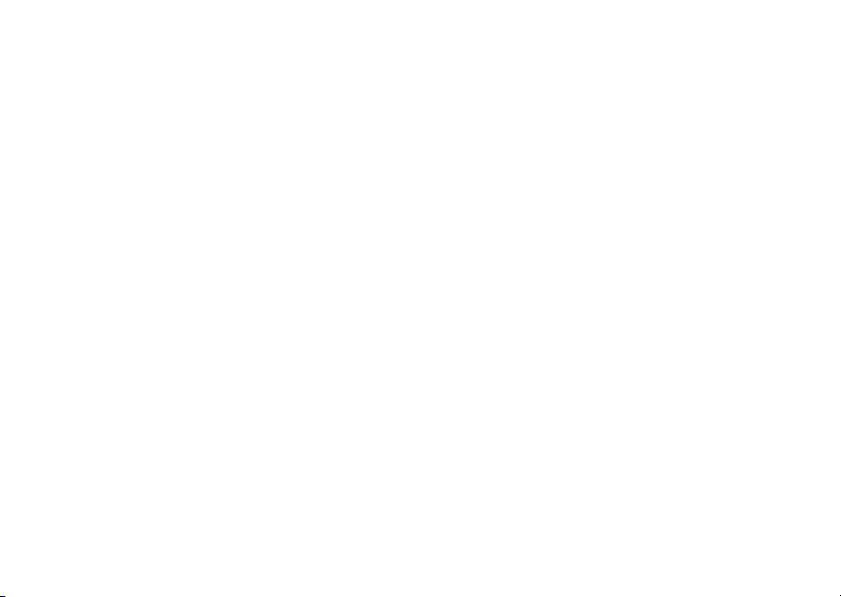
redial . . . . . . . . . . . . . . 54
return a call . . . . . . . . . 54
caller ID . . . . . . . . . . . . 54
emergency calls . . . . . 55
voicemail . . . . . . . . . . . 55
other features . . . . . . . . 57
advanced calling . . . . . 57
address book. . . . . . . . 62
messages . . . . . . . . . . 67
instant messaging . . . . 69
personalizing . . . . . . . . 70
call times . . . . . . . . . . . 72
handsfree . . . . . . . . . . 73
data calls . . . . . . . . . . . 74
network . . . . . . . . . . . . 75
personal organizer . . . . 76
security . . . . . . . . . . . . 78
fun & games . . . . . . . . 79
contents
6
service and repairs . . . . 83
SAR Data . . . . . . . . . . . . 84
EU Conformance . . . . . . 86
Safety Information . . . . 88
Industry Canada
Notice . . . . . . . . . . . . . . . 93
FCC Notice . . . . . . . . . . . 94
Warranty. . . . . . . . . . . . . 95
Hearing Aids . . . . . . . . . 99
WHO Information . . . . 100
Registration . . . . . . . . . 100
Export Law. . . . . . . . . . 101
Recycling . . . . . . . . . . . 101
Perchlorate Label. . . . . 102
Driving Safety . . . . . . . 103
index. . . . . . . . . . . . . . . 105
Page 9

main menu
W
Cingular Video
e
Messaging
• Create Message
• Message Inbox
•IM
•Voicemail
• Outbox
• Templates
•Drafts
• Browser Messages
• Info Services *
• Create Voice Message
{
Recent Calls
• (press the * or # to scroll
through recent, dialed, received,
and missed calls)
À
MEdia Net
menu map
[
Cingular Mall
• Shop Tones
• Shop Games
• Shop Graphics
• Shop Multimedia
• Shop Applications
•MEdia Net Home
+
Cingular Music
• Music Player
• Shop Tones
•MusicID
• Streaming Music
• Music Videos
• The Buzz
• Community
• Music Apps
]
My Stuff
• Media Finder
•Music
•Pictures
• Videos
• Voice Records
• Ring Tones
• Wallpapers
• Games & Apps
• Tools
•Alarm Clock
• World Clock
• Calendar
• Dialing Services
• Calculator
•Camera
• Video Camera
•Voice Notes
=
Address Book
}
Settings
• (see next page)
* dependent on your SIM card
This is the standard main menu layout. Your
phone’s menu may be a little different.
menu map
7
Page 10

settings menu
l
Personalize
• Home Screen
• Main Menu
• Voice Dial Setup
•Skin
• Greeting
• Wallpaper
• Screen Saver
Ç
Themes
t
Audio
•Style
• (style) Detail
L
Connection
• Bluetooth® Link
• USB Settings
•Sync
H
Call Forward *
• Voice Calls
• Cancel All
•Forward Status
U
In-Call Setup
• Date and Time
• In-Call Timer
• My Caller ID
• Answer Options
• Call Waiting
•MSG Alert
menu map
8
Z
Initial Setup
• Time and Date
• Speed Dial
• Display Timeout
• Backlight
• Charging Lights
• TTY Setup
•Scroll
• Text Marquee
• Language
• Brightness
•DTMF
• Master Reset
• Master Clear
m
Phone Status
• My Tel. Numbers
• Battery Meter
• Download Location
• Storage Devices
• Voice Dial Languages
• Software Update *
• Other Information
S
Headset
• Auto Answer
• Ringer Options
• Voice Dial
J
Car Settings
• Auto Answer
• Auto Handsfree
• Power-Off Delay
• Charger Time
%
Airplane Mode
• Airplane Mode
• Prompt at Power Up
j
Network *
•New Network
•Network Setup
• Available Networks
• Service Tone
• Call Drop Tone
u
Security
• Phone Lock
• External Key Lock
• Lock Application
• Hide/Show Private Entries *
•Fixed Dial
• Restrict Calls *
• Call Barring *
• SIM PIN
• SIM PIN2
• New Passwords
• Certificate Mgmt *
c
Java™ Settings
á
Web Access
•MEdia Net
• Bookmarks
•History
•Go To URL
•Browser Setup
• Web Sessions
* dependent on your SIM card
Page 11

Use and Care
Use and Care
To care for your Motorola phone, please keep it away from:
liquids of any kind dust and dirt
Don’t expose your phone to water, rain,
extreme humidity, sweat, or other moisture.
extreme heat or cold cleaning solutions
Avoid temperatures below -10°C/14°F or
above 45°C/113°F.
microwaves the ground
Don’t try to dry your phone in a microwave
oven.
Don’t expose your phone to dust, dirt, sand,
food, or other inappropriate materials.
To clean your phone, use only a dry soft cloth.
Don’t use alcohol or other cleaning solutions.
Don’t drop your phone.
Use and Care
9
Page 12

essentials
CAUTION:
phone for the first time, read the
Important Safety and Legal
Information
edged pages at the back of this
guide.
Before using the
included in the gray-
1
Press the center keys to open the
menu.
2
Press the navigation keyS to scroll to
e Messaging
to select it.
3
Press the navigation keyS to scroll to
Create Message
to select it.
, and press the center keys
, and press the center keys
about this guide
This guide shows how to open a menu
feature as follows:
Find it: s >
This means that, from the home screen:
10
e Messaging >Create Message
essentials
symbols
This means a feature is network,
SIM card, or subscription
dependent and may not be available
in all areas. Contact your service
provider for more information.
Page 13

symbols
This means a feature requires an
optional accessory.
SIM card
Tu rn of f y ou r phone and remove your
battery before you install or remove a SIM
card.
12
Caution:
Keep it away from static electricity, water, and
dirt.
Yo u r Subscriber Identity Module (SIM) card
contains personal information like your phone
number and address book entries. It can also
contain your voicemail, text message, and
Internet access settings. If you put your SIM
card in another phone, that phone uses your
phone number.
To insert and use a
page 32.
Don’t bend or scratch your SIM card.
memory card
, see
battery
battery tips
Battery life depends on the network, signal
strength, temperature, features, and
accessories you use.
•
Always use Motorola
Original batteries and
chargers. The warranty does
essentials
11
Page 14

not cover damage caused by
non-Motorola batteries and/or chargers.
•
New batteries or batteries stored for a
long time may take more time to
charge.
•
When charging your battery, keep it
near room temperature.
When storing your battery, keep it
uncharged in a cool, dark, dry place.
•
Never expose batteries to
temperatures below -10°C (14°F) or
above 45°C (113°F). Always take your
phone with you when you leave your
vehicle.
•
It is normal for batteries to gradually
wear down and require longer charging
times. If you notice a change in your
battery life, it is probably time to
purchase a new battery.
essentials
12
Contact your local recycling center for
032375o
proper battery disposal.
Warning:
Never dispose of batteries in a fire
because they may explode.
Before using your phone, read the battery
safety information in the “Safety and General
Information” section included in this guide.
battery installation
12
Page 15

34
battery charging
New batteries
are not fully
charged. Plug
the battery
charger into your
phone and an
electrical outlet.
Your phone
might take
several seconds to start charging the battery.
When finished, your display shows
ChargeComplete
Battery Charging Indicator
.
Tip:
Relax, you can’t overcharge your battery.
It will perform best after you fully charge and
discharge it a few times.
The battery charger shipped with this device
is designed for Motorola 3G mobile phones.
Other chargers might take longer to charge
your battery, or cause your calls to fail during
charging.
turn it on & off
Caution:
PIN code when you turn them on. If you enter
an incorrect PIN code three times before the
correct code, your SIM card is disabled, and
your display shows
service provider.
To turn on your phone
press and hold
seconds or until the keypad
Some phones ask for your SIM card
O
for a few
SIM Blocked
. Contact your
,
essentials
13
Page 16

or display lights up. If prompted, enter your
eight-digit SIM card PIN code and/or four-digit
unlock code.
To tu rn of f y o ur phone
for a few seconds.
, press and hold O
make a call
To make a call
N. To “ h ang up,”
press
O
press
, enter a phone number and
close the flip or
.
answer a call
To answer a call
and/or vibrates, just open the flip or press
To “ h ang up,”
essentials
14
when your phone rings
N
close the flip or press O.
store a phone number
You can store a phone number in your
Address Book
1
2
3
4
To
page 63.
.
To store an
screen, press
New Entry
name and
:
Enter a phone number in the home
screen.
Press the
Select
Enter a name and other details for the
phone number. To select a highlighted
item, press the center key
Press the
edit
Store
key.
Create New Contact
Done
or
delete
an
email
s>= Address Book
and select it. Enter the new contact’s
Email
information.
, if necessary.
key to store the number.
Address Book
address from the home
s
.
entry, see
. Scroll up to
Page 17

call a stored phone
your phone number
number
Find it: s >
1
Scroll to the address book entry.
Shortcut:
keypad keys to enter the first letters of an
entry you want.
2
Press N to call the entry.
Note:
phone’s memory or on your SIM card. To
choose which contacts you see, press
s>= Address Book
You can select
Phone Contacts
have a
store contacts, go back to the home screen
and press
Options >Setup >Default Storage >PhoneorSIM Card
= Address Book
In the address book, press
You can show contacts stored in your
, then press
Phone&SIMCard, SIM Card
. Contacts on the SIM card only
Name
and
Number
. To choose where you
s >= Address Book
Options>View
, or
, then press
From the home screen, press
D
the clear key
see your number.
Tip:
Want to see your phone number while
you’re on a call? Press
You can edit the name and phone
number stored on your SIM card. From
the home screen, press
entry, press the
and select
number, contact your service provider.
.
.
then#, then select
Options>My Tel. Number
D#
View
key, press the
Edit
. If you don’t know your phone
, select an
Options
essentials
Line 1
to
.
key,
15
Page 18

main attractions
You can do much more with your phone than
make and receive calls!
Bluetooth® wireless
Your phone supports Bluetooth wireless
connections. You can connect your phone
with a Bluetooth headset or car kit to make
handsfree calls. You can also connect your
phone with a phone or computer that
supports Bluetooth connections to exchange
files.
You can also use Bluetooth A2DP stereo
headphones to listen to music files you store
on your phone.
Note:
The use of wireless phones while
driving may cause distraction. Discontinue a
main attractions
16
call if you can’t concentrate on driving.
Additionally, the use of wireless devices and
their accessories may be prohibited or
restricted in certain areas. Always obey the
laws and regulations on the use of these
products.
For maximum Bluetooth security
should always connect Bluetooth devices in a
safe, private environment.
, you
use a headset or handsfree car
kit
Before you try to connect your phone with
a handsfree device
on
and
ready
(see the user’s guide for the device).
, make sure the device is
in pairing or bonding mode
Page 19

Find it: s>
Bluetooth Link >[Add Audio Device]
>
Shortcut:
also press
[Add Audio Device]
>
} Settings >Connection
From the home screen, you can
Options
>
Use Bluetooth
to look for devices.
Your phone lists the devices it finds within
range.
1
Scroll to a device in the list and press the
s
center key
2
Press the
.
YesorOK
key to connect to the
device.
3
If necessary, enter the device passkey
0000
(such as
) and press the OKkey.
When your phone is connected, the
Bluetooth indicator
O
appears in the home
screen.
You cannot play some copyrighted files over a
Bluetooth connection.
Shortcut:
When your phone’s
Bluetooth power is on, your phone can
automatically connect to a handsfree device
you have used before. Just turn on the device,
or move it near the phone. If the device
doesn’t connect, turn it off and back on.
During a call or while playing a sound file, you
can press
Options>Use Bluetooth
to connect to a
headset or handsfree device you have used
before.
Tip:
Want to know more about your headset
or car kit? For specific information about a
device, refer to the instructions that came
with it. For more Bluetooth support, see:
www.motorola.com/Bluetoothsupport
copy files to another device
You can copy a media file, address book
entry, calendar event, or Web shortcut
main attractions
17
Page 20

from your phone to a computer or other
device.
Note:
You can’t copy some copyrighted
objects.
1
On your phone, scroll to the object that
you want to copy to the other device.
2
Press
Options
, then select:
•
Send >via Bluetooth
•
Send Contact
•
Send >with Bluetooth
3
Select a recognized device name, or
[Look For Devices]
for media files.
for address book entries.
for calendar events.
to search for the device
where you want to copy the file.
If your phone could not copy the file to the
other device
ready
, make sure the device is on and
in discoverable mode (see the user’s
guide for the device). Also, make sure the
main attractions
18
device is not busy with another similar
Bluetooth connection.
Note:
Once you connect your phone to a
Bluetooth device, that device can start similar
Bluetooth connections with your phone. Your
O
display shows the Bluetooth indicator
at
the top when there is a Bluetooth connection.
Access
To change a device’s
setting, see
page 21.
receive files from another
device
If you do not see the
O
Bluetooth indicator
phone display, turn on your phone’s
Bluetooth feature by pressing
Connection >Bluetooth Link >Setup >Power >On
>
1
Place your phone near the device, and
send the file from the device.
at the top of your
s>} Settings
.
Page 21

If your phone and the sending device
don’t recognize each other, place your
phone in discoverable mode so the
sending device can locate it: press
s>} Settings >Connection >Bluetooth Link
Find Me
.
>
2
Press the
Accept
key on your phone to
accept the file from the other device.
Your phone notifies you when file transfer is
Save
complete. If necessary, press the
key to
save the file.
send files to a printer
You can use a Bluetooth connection to
send a picture, message, address book
entry, or calendar view from your phone to a
printer.
Note:
You cannot print message
address book
Mailing List
.
Templates
or an
1
On your phone, scroll to the object that
you want to print, then press
Bluetooth
>
. In the calendar, you can print
Options>Print
the month, week, or day.
Tip:
If you see it, you can print it. After
you capture a picture in the camera, you
Options
can press the
2
If available, choose additional objects or
key and select
Print
print options.
3
Select a recognized printer name listed in
Printers
the
menu, or
[Look For Devices]
to
search for the printer where you want to
print the object.
Note:
If you see
you try to print, select
>
Copy >Bluetooth
Service Not Supported
when
Options>Manage
instead. Always use this
option to print 4x6 photos.
.
main attractions
19
Page 22

advanced Bluetooth features
A device is recognized after you connect to it
once (see page 16).
features
make phone
visible to
other
device
connect to
recognized
device
main attractions
20
Allow a Bluetooth
device to discover
your phone:
s>} Settings >Connection
Bluetooth Link >Find Me
>
Connect your phone
to a recognized
handsfree device:
s>} Settings >Connection
Bluetooth Link >Audio Devices
>
> device name
features
drop
connection
with
headset or
handsfree
device
switch to
headset or
handsfree
device
during call
s>} Settings
Connection
>
Bluetooth Link >Audio Devices
>
Scroll to the device name
and press the
During a call, press
Options>Use Bluetooth
switch to a recognized
headset or car kit.
Your phone connects
automatically, or shows a list
of devices you can select.
Drop
key.
to
Page 23

features
play sound
files on a
recognized
headset
move
Media
object
Finder
to device
While playing a sound
file, press
Options>Use Bluetooth
to switch
to a recognized headset.
Your phone connects
automatically, or shows a list
of devices you can select.
You cannot play some
copyrighted files over a
Bluetooth connection.
Caution:
deletes
Moving an object
the original object
from your phone.
Scroll to the object,
Options>Manage
press
Move
, select the device
>
name. You cannot move
some copyrighted files.
features
copy
Media
object
Finder
to device
edit device
properties
Scroll to the object,
Options>Manage
press
Copy
, select the device
>
name. You cannot copy
some copyrighted files.
s>} Settings
Connection
>
Bluetooth Link >Device History
>
Scroll to the device name
and press the
s
The
.
Access
setting can
center key
Note:
restrict how this device
connects to your phone. You
Automatic
can choose
connects),
Always Ask
(always
(asks
you before connecting),
Just Once, Never
, or
Custom
.
main attractions
21
Page 24

features
set
Bluetooth
options
s>} Settings
Connection
>
Bluetooth Link >Setup
>
Cingular Music™ portfolio
Cingular Music™ is the ultimate,
integrated, on-the-go music experience.
Wherever you go, Cingular Music will connect
you to your music with a touch of a button.
You can listen to your music, discover the
latest songs, music news, concert updates,
streaming music, ringtones, Answer Tones™,
and watch the latest music videos.
You can access all Cingular Music features by
selecting
main attractions
22
+ CingularMusic
in the main menu.
Note:
The
Streaming Music
large amount of data, and you are responsible
for all data charges incurred. Cingular strongly
recommends that you subscribe to a
MEdia Max
MEdia Net
Cingular at 611 to sign up for the MEdia Max
package if needed.
data bundle with unlimited
in addition
application uses a
to this purchase. Call
music player
Your phone can play and store MP3 and
AAC song files. You can use a
removable memory card with your phone to
store more songs (see page 32).
Find it: s>
+ CingularMusic >Music Player
Page 25

Press S up or down to scroll to an option,
s
and press the center key
D
Press
to return to the menu:
to select it.
options
All Songs
Show and play individual songs.
Note:
All of your phone’s songs
Songs
appear in the
songs do not have any
Album
, or
Genre
list. Some
Artist
,
information stored,
so they don’t appear in those
lists.
Recently
Played
Playlists
Show and play recently played
songs.
Create or play a playlist (see
page 24).
Artists
Select an artist to show or play
their songs.
Albums
Select an album to show or play
its songs.
options
Genres
Select a type of music to show
or play songs.
Composers
Select a composer to show or
play their songs.
When you select a song,
s
press the center key
to
play , or pause , press
S
left for previous , or press S right for
next .
While music is playing:
•To change the volume
, press the
volume keys on the left side of your
phone.
•To close the music player
, pressO
(the music keeps playing). You can stop
O
the music by pressing
again, or you
can reopen the music player by
main attractions
23
Page 26

pressing s>
Music Player
>
• You can close your phone
+ Cingular Music
, then
Options>Now Playing
.
, then press
the smart key to pause/resume the
song.
•If you receive a call
, the music
pauses, then resumes after the call.
You can use
headphones
Bluetooth® A2DP stereo
to listen to music files you store
on your phone (see page 16).
Tip:
You can listen to tunes on your way. Use
airplane mode to make your phone safe to
use with a wired headset, even while you’re
on a plane. See page 82.
create a playlist
Find it: s>
Playlists >[Create Playlist]
>
24
+ CingularMusic >Music Player
main attractions
1
Select a song list, such as
All Songs
display shows a list of song titles.
2
Scroll to each song you want and press
s
the center key
3
Press the
4
Enter a name for the playlist.
5
Press the OKkey to store the name and
to select it.
Done
key to store the list.
the playlist.
To hear your playlist, highlight it under
s
and press the center key
twice.
music sources
copy music from a computer
To copy music from your computer to
your phone, you need to purchase the
following:
•
computer with MP3 or AAC music
files, and a program that manages
. Your
Playlists
Page 27
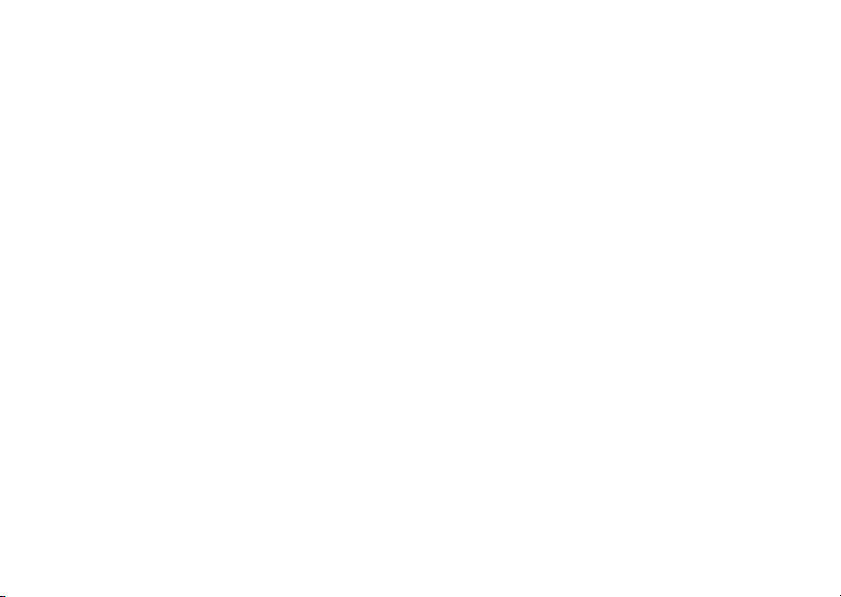
them (for more details, see
www.cingularsource.com/
cingularmusic
•
MicroSD memory card
•
USB data cable
)
Once you have these, see page 34 to copy
music from your computer to your phone’s
memory card.
shop ring tones
Find it: s>
Shop Tones
+ CingularMusic >Shop Tones
launches the browser to a page from
which you can purchase ring tones from
third-party stores and personalization content
from Cingular.
stream music
Find it: s>
Streaming Music
+ CingularMusic >Streaming Music
is a Java application that lets you
listen to dozens of channels of digital radio on
your mobile phone. Get unlimited access to
commercial-free music, the latest Hip Hop,
R&B, Rock, Jazz, Country anywhere you go.
Note:
The
Streaming Music
application uses a
large amount of data, and you are responsible
for all data charges incurred. Cingular strongly
recommends that you subscribe to a
MEdia Max
MEdia Net
data bundle with unlimited
in addition
to this purchase. Call
Cingular at 611 to sign up for the MEdia Max
package if needed.
identify music
Ever wonder what song is playing? Now you
MusicID
will know!
will listen to music playing
and tell you what song it is! It knows over 3
million songs of most all types of music, so
use it to your hearts content for one monthly
fee! Use it in a bar, at the movies, in the car...
anywhere music is playing.
Find it: s>
+ CingularMusic >MusicID
main attractions
25
Page 28

Choose the
phone toward the speaker so it can hear the
music.
analyzes the sample, then shows you the
song title and artist.
ID song!
MusicID
listens to a sample of the music,
option, then hold your
music videos
Find it: s>
Music Videos
directly into the Music Video section of
Cingular Video. From this menu, you have
access to music videos from the latest artists,
as well as programming from Cingular, MTV,
VH1, and CMT, among others. Simply click on
a video and begin watching!
26
+ CingularMusic >Music Videos
launches a browser that takes you
main attractions
music buzz
Find it: s>
The Buzz
you music industry news and information,
including charts, news, and concert locations.
+ CingularMusic >The Buzz
launches a Java application that gives
music community
Find it: s>
Community
community where you can interact with your
friends and the community, as well as review
artist fan sites.
+ CingularMusic >Community
launches the browser to a user
music applications
Find it: s>
+ CingularMusic >Music Apps
Page 29

Music Apps
launches the browser to an area
where you can purchase music-related
applications from Cingular’s Media Mall. This
folder includes applications that are not part of
the core Cingular Music offering, such as
Podcasting, non-preloaded streaming apps,
and music games.
photos
To view, edit, or delete photos you’ve taken,
see page 79.
Your camera lens is on the back of your phone
when the phone is open.
pictures, wipe the lens clean with a dry
cloth before you take a picture.
To get the clearest
1
Press s >
] My Stuff >Camera
to see the
camera viewfinder.
Camera
Mode (photo
or video)
Press S
up or down to
view camera
settings.
Press left or
2
Press the center keys to take the photo
Timer
right to
change.
Open the camera menu.
232
Zoom
1x
BackOptions
Remaining
photos
Resolution
Storage
(phone or
memory card)
Focus point
Exit the
camera.
in the viewfinder. You can:
main attractions
27
Page 30
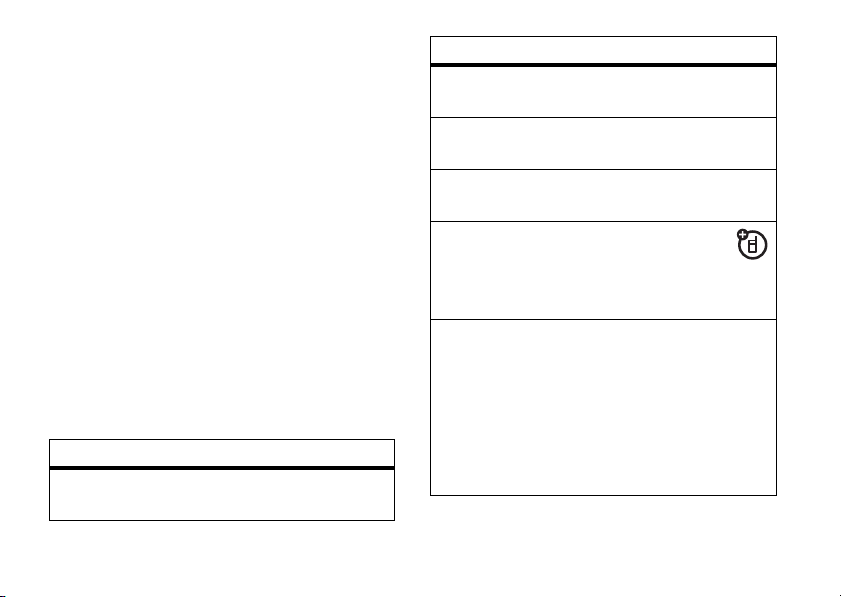
•
Press the
If you press
Options
key to store the photo.
Options >Print
, you can print
the picture over a Bluetooth®
connection (see page 19).
•
Press the
Send
key to send the photo in
a message.
Your phone might tell you that this is a
Multimedia Msg
, since it has a picture in it.
Some other phones or networks do not
support picture messages. Press the
Yes
key to send the message.
•
Press D to discard the photo and
return to the active viewfinder.
Before you capture the photo, you can press
Options
to open the camera menu:
options
Go To Pictures
See stored pictures and
photos.
main attractions
28
options
Go To Video Mode
Auto-Timed Capture
Camera Setup
Switch Storage
Device
Free Space
Switch to the video
camera.
Set a timer for the camera
to take a photo.
Open the setup menu to
adjust photo settings.
Choose to store
pictures on your
phone or a memory
card.
See how much memory
remains.
Note:
Your service
provider may store some
content in user memory
before you receive the
phone.
Page 31

self portrait
If you close your phone while the viewfinder
is active, the external display shows the
image. Press the volume keys to zoom, or
press the smart key to capture and store the
image.
videos
record a video
To view, delete, or manage videos you’ve
recorded, see page 80.
Your camera lens is on the back of your
phone, when your phone is open.
clearest videos, wipe the lens clean with a
dry cloth before you capture a video.
To get the
Press s >
] My Stuff >Video Camera
video viewfinder.
Camera
Mode (photo
or video)
Press S up
or down to
view camera
settings.
Press left or
right to
change.
Options Back
Open the video
camera menu.
Zoom
1x
to see the
Minutes
remaining
51
Storage
(phone or
memory card)
Focus point
Exit the
camera.
main attractions
29
Page 32

Note:
The number of minutes remaining is an
estimate.
Tip:
If you want to send your video in a
message, the video length must be set to
MMS
. To set length, press
Options>Video Camera Setup >Video Length >MMS
1
Press the center keys to start recording
the video in the viewfinder.
2
Press the
Stop
key to stop recording the
video. You can:
•
Press the
Options
key to store, discard,
or preview the video.
To play a stored video from the home
screen, press
Media Finder >Videos >All Videos
>
s>] My Stuff
> video name.
main attractions
30
•
Press the
Send
key to send the
video in a message.
Enter text and press
Send To
, then scroll
to a recipient address and press the
s
center key
.
Options
key to enter a new number. To
send the message, press the
Note:
to select it. Press the
Send
key.
Some other phones or networks
do not support messages with videos.
•
Press D to discard the video and
return to the active viewfinder.
watch videos online
You can use
clips from your favorite programs,
breaking news stories, sports, and more.
Cingular Video is available with a MEdiaNet
subscription, wherever 3G service is available.
Just press
Cingular Video
Z
to launch
to watch video
CingularVideo
.
Page 33

text messages
To create a group mailing list, see page 65.
For more message features, see page 67.
send a text message
A text message can contain text and
pictures, sounds, or other media
objects. You can add multiple pages to a
message, and you can put text and media
objects on each page. You can send a
message to other compatible phones or to
email addresses.
Shortcut:
press
Find it: s >
1
From the home screen, you can
S
up to quickly open a new message.
e Messaging >Create Message
Press keypad keys to enter text on the
page (for details about text entry, see
page 40).
To insert a
object
picture, sound, or other
on the page, press
Options>Insert
Scroll to and select the file type and the
file.
To insert
another page
in the message,
enter text or objects on the current page
and press
Options>Insert>New Page
enter more text and objects on the new
page.
2
When you finish the message, press the
Send To
key.
3
Scroll to a recipient and press the
s
center key
. Repeat to add other
recipients.
To enter a
press the
or
4
To
Enter Email
new
number or email address,
Options
key and select
.
send
the message, press the
Enter Number
.
. You can
Send
key.
main attractions
31
Page 34

receive a text message
When you receive a message, your
phone plays an alert, and the display
New Message
shows
such as
message.
To see all of your text messages:
Find it: s>
If a multimedia message contains media
objects:
32
É
•
Photos, pictures, and animations show
as you read the message.
•
A sound file plays when its slide
shows. Use the volume keys to adjust
the sound volume.
•
Attached files are added to the end of
the message. To open an attachment,
scroll to the file indicator/filename and
main attractions
with a message indicator,
. Press the
e Messaging >Message Inbox
Read
key to open the
View
press the
(sound), or
vCard, calendar vCalendar entry, or
unknown file type).
key (image),
Open
key (address book
Play
key
memory card
You can use a removable memory card
with your phone to store and retrieve
multimedia objects (such as photos and
sounds).
Note:
If you download a copyrighted file and
store it on your memory card, you can use the
file only while your memory card is inserted in
your phone. You cannot send, copy, or change
copyrighted files.
Page 35

install or remove a memory
card
1
Remove the battery
door (see page 12).
2To install the memory
, make sure the
card
memory card’s‘ metal
contacts are facing
down, and slide the top of the memory
card under the metal band.
To remove the memory card
, slide it
back out of the holder.
3
Replace the battery door.
see and change memory card
information
To
see the files
and on your phone, open a file list, such as
Pictures
(see page 79). Icons can indicate if a
stored on your memory card
®
file is stored in your phone memory (
©
your memory card (
).To copy or move a file
) or on
from your phone to your memory card,
highlight it in the list and press
CopyorMove >Memory Card
>
Options>Manage
. You cannot copy or
move some copyrighted files.
To
copy files
between your memory card and
a computer, you can use a cable connection
(see page 34) or a Bluetooth connection (see
page 17).
To see your
memory,
memory card name, available
and other information about the
card:
Find it: s >
StorageDevices
>
1
Press S to scroll to the memory card
} Settings >Phone Status
that is installed.
2
Press the center keys to see the
memory card information. Your phone
main attractions
33
Page 36

stores any content that you add, like ring
tones or games, in user memory. Your
service provider may store some content
in user memory before you receive the
phone.
or
Press
Options
to see the
which lets you
card.
Format
Storage Device
or
Rename
the memory
cable connections
Your
phone has
a mini-USB port
so you can
connect it to a
computer to
transfer data.
main attractions
34
menu,
Note:
Motorola Original USB data
cables and supporting software
may be sold separately. Check your
computer or hand-held device to
determine the type of cable you need. To
data calls
make
computer, see page 74.
through a connected
connect your memory card to a
computer
You can use a cable connection to access your
phone’s memory card with a PC.
Note:
When your phone is connected to a
computer, you can only access the memory
card through the computer.
On your phone:
Disconnect the cable
connected, then press
from your phone, if it is
s>} Settings
Page 37

>
Connection >USB Settings >Default Connection
Memory Card
>
.
This directs the USB connection to your
memory card.
Connect the cable
to your phone and to an
available USB port on your computer. Then
follow these steps:
On your computer:
1
Open your “My Computer” window,
where your phone’s memory card appears
as a “Removable Disk” icon.
2
Click on the “Removable Disk” icon to
access the files on your phone’s memory
card.
3
To store the desired files onto the
memory card, drag and drop them as
follows:
audiofiles:
screen savers:
> mobile > audio
> mobile > picture
wallpapers:
video clips:
Note:
> mobile > picture
>mobile>video
Your phone may not play MP3 files
that have a bit rate higher than 128 kbps.
If you try to download or play one of these
files, your phone might show you an error
or ask you to delete the file.
4
When you finish, disconnect your phone
by selecting the “Safely Remove
Hardware” icon in the system tray at the
bottom of your computer screen. Then
disconnect the “USB Mass Storage
Device.”
5
Disconnect the cable from your phone
and computer.
On your phone:
To return to
connection, press
USB Settings >Default Connection >Data Connection
>
Data
as your USB default
s>} Settings >Connection
.
main attractions
35
Page 38

phone updates
Sometimes we think of ways to make
your phone’s software faster or more
efficient after you’ve purchased your phone.
You can find out if your phone can be updated
http://hellomoto.com/update
at:
Note:
Software updates do not affect your
address book entries or other personal
entries. If you receive a software update but
choose to install it later, see page 75.
main attractions
36
Page 39

basics
See page 1 for a basic phone diagram.
display
The home screen appears when you turn on
the phone.
Cingular
Clock
12:00
Right Soft Key
Label
Left Soft Key
Label
Options Main Menu
Note:
Your home screen might look different
from the one shown, depending on your
service provider.
To dial a number from the home screen, press
N
number keys and
Press
S
up, down, left, or right in the home
.
screen to open basic menu features.
Press the center key
s
to open the menu.
Soft Key Labels show the current soft key
functions. For soft key locations, see page 1.
basics
37
Page 40

Status indicators can show at the top of the
home screen:
12:00
Vertical bars
8. Battery
Level
7. Audio
Style
6. Message
5. Instant
Message
1. Signal
Strength
2. EDGE /
GPRS
3. Data
4. Active
Line
1Signal Strength Indicator –
Cingular
Options Main Menu
show the strength of the network
connection. You can’t make or receive
1
calls when
2EDGE/GPRS Indicator –
or 0 appears.
Shows
when your phone is using a
high-speed Enhanced Data for GSM
basics
38
Evolution (EDGE) or General Packet Radio
Service (GPRS) network connection.
Indicators can include:
3G
3G network
B
GPRS packet data
,
EDGE
available
3Data Indicator –
Shows connection
status.
L
secure packet
data transfer
K
unsecure
packet data
transfer
N
secure
application
connection
S
secure Circuit
Switch Data (CSD)
call
M
unsecure
application
connection
S
secure Circuit
Switch Data (CSD)
call
Page 41

R
USB connect
P
auto answer
8
High-Speed Downlink Packet
Q
USB transfer
U
Sync
Access (HSDPA) data transfer
O
Bluetooth® connection is active
4Active Line Indicator –
h
to indicate an active call, or
g
to indicate when call forwarding is on.
Shows
5Instant Message Indicator –
Instant messaging icons from your
provider indicate your IM status.
When a Java™ application is active,
z
can show here. If you set an alarm, or
an alert for a datebook event,
show here.
6
can
6Message Indicator –
Shows when
you receive a new message.
Indicators can include:
É
text message voice message
Ó
MMS
message
7Audio Indicator –
voice & text
message
Shows the audio style
setting.
õ
loud ring
ô
soft ring
Î
vibrate
8Battery Level Indicator –
Ì
vibrate & ring
ö
vibrate then ring
Í
silent
Vertical bars
show the battery charge level. Recharge
the battery when your display shows
Low Battery
.
basics
39
Page 42

text entry
Some features let you enter text.
For indicator
descriptions,
see following
section.
Flashing
cursor
indicates
insertion point.
basics
40
ÂÆ
Options Send To
Press the
sub-menu.
Msg
Options
key to open the
SMS:0
After you
enter text,
press the
Send To
key to
enter
recipients.
Press
#
in a text entry view to select an
entry mode:
entry modes
Û
or ÔYo u r
Primary
text entry mode can
be set to any iTAP®
Û
or tapÔ
mode.
Ú
or ÕYo u r
Secondary
text entry mode can
be set to any iTAP
mode, or set to
None
Ú
or tapÕ
if you don’t
want a secondary entry mode.
à Numeric
Ä Symbol
mode enters numbers only.
mode enters symbols only.
To set your primary and secondary text entry
modes, press
Options>Text Setup
view and select
Primary Text
in a text entry
or
Secondary Text
.
iTAP® and tap mode tips
•
Press 0 in a text entry view to
change text case to all capital letters
Page 43

(á), no capitals (Á), or next letter
Â
capital (
•
To enter numbers quickly, press and
hold a number key to temporarily
switch to numeric mode. Press the
number keys to enter the numbers you
want. Enter a space to change back to
iTAP or Tap mode.
•
Press 1 to enter punctuation or other
characters.
•
Press S to move the flashing cursor
to enter or edit message text.
•
Press D to delete the character to the
left of the cursor. Hold
word.
•
To cancel your message, press O.
).
D
to delete the
iTAP® mode
Press # in a text entry view to switch to
Û
iTAP mode. If you don’t see
Options>Text Setup
primary or secondary text entry mode.
iTAP mode lets you enter words using one
keypress per letter. The iTAP software
combines your keypresses into common
words and predicts each word as you enter it.
to set iTAP mode as your
or Ú, press
basics
41
Page 44

For example, if you press
7764
,
your display shows:
Press
S
S
up or
Hold
down to see a
list of word
options.
Press
Options
key to open
message
options.
ÁÚ
Prog
Options
Press
Send To
message is complete.
Msg
ram
key when the
SMS:7
Send To
If you want a different word (such as
right to accept
Program
.
Press
*
to
enter a space
at the cursor.
Progress
continue pressing keypad keys to enter the
remaining letters.
Tip:
Don’t worry if you forget how iTAP
works. In a text entry display, you can press
basics
42
Options>Text Setup>Text Tutorial
to see an
explanation.
tap and tap extended modes
Press # in a text entry view to switch to tap
ÂÔ
mode. If you don’t see
Options>Text Setup
to set tap mode as your
primary or secondary text entry mode.
To enter text in
Tap
mode, press a keypad key
repeatedly to cycle through the letters and
number on the key. Repeat this step to enter
each letter. The
Tap Extended
same way, but includes more special
characters and symbols.
),
or
mode works the
ÂÕ
, press
Page 45

For example, if you press 7 one time, your
display shows:
SMS:6
After
2 seconds,
your phone
suggests a
word. Press
S
right to
accept it, or
press
*
to
enter a space
at the cursor.
Character
displays at
insertion
Press the
Options
key to
open message
options.
After you enter text, press the
enter recipients.
point.
ÁÔ
P
Msg
age
Options Send To
Send To
key to
The first character of every sentence is
S
capitalized. If necessary, press
down to
change the character to lowercase before the
cursor moves to the next position.
numeric mode
Press # in a text entry view until you see
Ã
. Press the number keys to enter the
numbers you want.
Shortcut:
You can press and hold a number
key to temporarily switch to numeric mode
from iTAP® or Tap modes. Press the number
keys to enter the numbers you want. Enter a
space to change back to iTAP mode.
symbol mode
Press # in a text entry view until your
display shows a list of symbols. Scroll to the
symbol you want, then press the
s
center key
.
basics
43
Page 46

volume
navigation key
Press the volume keys to:
•
turn off an
incoming call alert
•
change the
earpiece volume
during calls
•
change the ringer
volume from the home screen
Tip:
Sometimes silence really is
golden. That’s why you can quickly set
Vibrate
or
Silent
your ringer to
the down volume key while you are in
the home screen. You can also switch
Vibrate
or back by holding # in the
to
home screen.
To change your ringer volume when your
phone is closed, see page 45.
basics
44
by holding
Press the navigation keyS
up, down, left, or right to
scroll to items in the display.
When you scroll to an item, press the
s
center key
to select it.
smart key
The smart key gives you another way to do
things. For example, when you scroll to a
menu item, you can press the smart key to
select it (instead of pressing the
s
center key
the same thing as pressing the
center key
page 1. To change what the smart key does in
the home screen, see page 71.
). The smart key usually does
s
. To find the smart key, see
Page 47

external display
handsfree speaker
When you close your phone, the external
display shows the date, status indicators, and
notifications for incoming calls and other
events. For a list of phone status indicators,
see page 38.
set phone audio style in
external display
1
Press a volume key to see
2
Press the smart key repeatedly, until the
style you want appears.
3
Press a volume key to return to the home
screen.
Audio
styles.
You can use your phone’s handsfree speaker
to make calls without holding the phone to
your ear.
To turn the handsfree speaker on during a call,
Speaker
press the
Options>Speakerphone On
Spkrphone On
Note:
The handsfree speaker won’t work
when your phone is connected to a handsfree
car kit or headset.
key (if available), or
. Your display shows
until you turn it off or end the call.
codes & passwords
Your phone’s four-digit
originally set to
is originally set to
code
service provider didn’t change these codes,
you should change them:
1234
. The six-digit
unlock code
000000
. If your
basics
is
security
45
Page 48

Find it: s >
New Passwords
>
You can also change your
Private Entries Code
If you forget your unlock code:
Enter Unlock Code
last four digits of your phone number. If that
doesn’t work, press
six-digit security code instead.
If you forget other codes:
security code, SIM PIN code, PIN2 code, or
call barring password, contact your service
provider.
} Settings >Security
, or
Voice Call Barring Password
prompt, try entering 1234 or the
s
and enter your
SIM PIN2
,
.
At the
If you forget your
lock & unlock phone
You can lock your phone to keep others from
using it. To lock or unlock your phone, you
need the four-digit unlock code.
basics
46
manually lock
To
s>} Settings>Security >Phone Lock
Press
Lock Now
>
To
you turn it off: Press
>
Note:
locked phone (see page 55). A locked phone
still rings or vibrates for incoming calls or
messages,
answer
.
automatically lock
Phone Lock >Automatic Lock >On
You can make emergency calls on a
.
your phone:
your phone whenever
s>} Settings >Security
.
but you need to unlock it to
Page 49

customize
audio style
Each audio style profile uses a different set of
sounds or vibrations for incoming calls and
other events. Here are the profiles you can
choose:
õ Loud Ì Vibe & Ring
ô Soft ö Vibe then Ring
Î Vibrate Í Silent
The audio style profile’s indicator appears at
the top of your home screen. To choose your
profile:
Find it: s>
Style:
>
} Settings >Audio
style name
Shortcut:
from the
keys up or down. With your
press a volume key to see your audio style
profile, press the smart key to change it, then
press a volume key to store the change.
Tip:
don’t want to hear incoming message alerts
during phone calls, press
In-Call Setup >MSG Alert >Not in Call
>
To change your audio style profile
home screen
Do you get a lot of text messages? If you
, just press the volume
phone closed
s>} Settings
.
,
change alerts in an audio style
You can change the alerts for incoming calls
and other events. Your changes are saved in
the current audio style profile.
Find it: s>
} Settings >Audio
customize
> style
Detail
47
Page 50

Note:
Style represents the current audio
Silent
style. You can’t set an alert for the
audio
style setting.
1
Scroll to
phones), then press the
Calls
(or
Line 1
or
Line 2
for dual-line
Change
key to
change it.
2
Scroll to an alert type (such as
Vibration Pattern
or
), then press the
Sound, Music
Open
key
to see a list of alerts.
3
Scroll to the alert you want, then press
s
the center key
.
time & date
Your phone can automatically update your
time zone, time, and date. It uses the time
and date for the calendar.
synchronize
To
and date with the network: Press
48
the time zone, time,
customize
s>} Settings >InitialSetup >Time and Date
Autoupdate >Time & Time Zone
>
. If you don’t want
your phone to automatically update your time
Time Only
zone and date, choose
To
manually
date, turn off
s>} Settings >InitialSetup >Time and Date
,
Time Zone
>
set the time zone, time, and
Autoupdate
, then: Press
, time or date. To jump to a city in
instead.
the time zone list, enter the first letter of its
name by pressing keypad keys.
Tip:
To choose three time zones for easier
access, press
World Clock
>
can press the
s>] My Stuff >Tools
. When you open
Options
key to see the
World Clock
time zones.
To choose an
home screen, press
Personalize >Home Screen >Clock
>
analog or digital
s>} Settings
clock for your
.
, you
MapView
of
Page 51

wallpaper
Set a photo, picture, or animation as a
wallpaper (background) image in your home
screen.
Note:
Yo u r theme can also set your wallpaper
(page 50).
Find it: s>
options
Picture
Layout
} Settings >Personalize >Wallpaper
Press S up or down to select a
None
picture, or select
wallpaper.
Select
Center
to center the image in
the display,
image across the display, or
Fit-to-screen
across the display.
Tile
to stretch the image
for no
to repeat the
Shortcut:
Options >ChangeWallpaper
From the home screen, press
.
screen saver
Set a photo, picture, or animation as a screen
saver. The screen saver appears when the flip
is open and no activity is detected for a
specified time.
Note:
Yo u r theme can also set your screen
saver (page 50).
Tip:
This feature helps save your screen, but
not your battery. To extend battery life, turn off
the screen saver.
customize
49
Page 52

Find it: s>
Screen Saver
>
options
Picture
Delay
} Settings >Personalize
Press S up or down to select a
graphic, picture, or Java screen
saver, or select
saver.
Select the length of inactivity
before the screen saver appears.
None
for no screen
themes
A phone theme is a group of image and
sound files that you can apply to your
phone. Most themes include a wallpaper
image, screen saver image, and ring tone.
Your phone may come with some themes,
and you can download more.
customize
50
apply
To
>
To
>
To
s>} Settings >Themes
and press
To
>
press
a theme, press s>
Themes
> theme.
download
Themes >Shop Themes
delete themes you downloaded
preview
Themes
a theme, press s>
.
Options>DeleteorDelete All
a theme, press s>
, scroll to the theme, and
Options>Preview
.
} Settings
} Settings
, press
, scroll to the theme,
.
} Settings
display appearance
To choose a phone
feel of your phone’s display: Press
s>} Settings >Personalize >Skin
can also set your phone skin (page 50).
To set your display
s>} Settings >InitialSetup >Brightness
skin
that sets the look and
. Your theme
brightness
: Press
.
Page 53

To save battery life, your keypad
turns off when you’re not using your phone.
The backlight turns on when you open the flip
or press any key. To set how long your phone
waits before the backlight turns off:
s>} Settings >InitialSetup >Backlight
Press
Note:
To turn the backlight on or off for Java™
applications, press
Java Settings >App Backlight
>
To save battery life, the
when you’re not using your phone. The
display turns back on when you open the flip
or press any key. To set how long your phone
waits before the display turns off:
s>} Settings >InitialSetup
Press
Display Timeout
>
s>} Settings
display
.
.
backlight
can turn off
.
answer options
You can use different ways to answer an
incoming call. To turn on or turn off an answer
option:
Find it: s>
Answer Options
>
options
Multi-key
Open to Answer
} Settings >In-Call Setup
Answer by pressing any key.
Answer by opening the flip.
customize
51
Page 54

calls
To make and answer calls, see page 14.
turn off a call alert
You can press the volume keys to turn off a
call alert before answering the call.
recent calls
Your phone keeps lists of incoming and
outgoing calls, even for calls that didn’t
connect. The most recent calls are listed first.
The oldest calls are deleted as new calls are
added.
Shortcut:
see a list of dialed calls, then press
52
Press N from the home screen to
*or#
calls
to switch to
Missed Calls
Find it: s>
*or#
Received Calls
Scroll to a call. A % next to a call means the
call connected.
•
•
Dialed Calls, Received Calls
.
{ Recent Calls
to switch to
,or
Missed Calls
To call the number, press N.
To see call details (like time and date),
press the center key
, then press
Dialed Calls
s
,
.
,or
Page 55

•
To see the
This menu can include:
options
Filter by
Select all, dialed, received,
or missed calls.
Store
Create an address book
entry with the number in the
No.
appear if the number is
already stored.
Delete
Delete All
Show ID /
Hide ID
Send Message
Delete the entry.
Delete all entries in the list.
Hide or show your caller ID
for the next call.
Open a new text message
with the number in the
field.
Last Calls Menu
field.
Store
, press
does not
Options
To
.
options
Send Voice Msg
Record and send a voice
message to the number.
Add Digits
Attach Number
Add digits after the number.
Attach a number from the
address book or recent calls
lists.
Send Tones
Send the number to the
network as DTMF tones.
Note:
This option appears
Notepad
during a call
only
Open the number in a text
.
editor.
Call Times
Open your call time
information.
calls
53
Page 56

redial
1
Press N from the home screen to see a
list of recent calls.
2
Scroll to the entry you want to call, then
N
press
If you hear a
Call Failed
.
busy signal
, and you see
, you can press N or the
Retry
key to redial the number. When the call goes
through, your phone rings or vibrates one
time, shows
Redial Successful
, and connects the
call.
return a call
Your phone keeps a record of your
unanswered calls, and shows
X
where
1
is the number of missed calls.
Press the
View
key to see the received
calls list.
calls
54
X Missed Calls
,
2
Scroll to the call you want to return, then
N
press
.
caller ID
Calling line identification (caller ID)
shows the phone number for an
incoming call in your external and internal
displays.
Your phone shows the caller’s name and
picture when they’re stored in your address
book, or
Incoming Call
isn’t available.
You can set your phone to play a different
ringer ID for an entry stored in your address
book (see page 63).
To show or hide
the next person you call, enter the phone
number and press
when caller ID information
your phone number
Options>Hide ID/Show ID
from
.
Page 57

emergency calls
voicemail
Your service provider programs one or more
emergency phone numbers, such as 911 or
112, that you can call under any
circumstances, even when your phone is
locked or the SIM card is not inserted.
Note:
Emergency numbers vary by country.
Your phone’s preprogrammed emergency
number(s) may not work in all locations, and
sometimes an emergency call cannot be
placed due to network, environmental, or
interference issues.
1
Press the keypad keys to dial the
emergency number.
2
Press N to call the emergency number.
Your network stores the voicemail
messages you receive. To listen to your
messages, call your voicemail number.
Note:
Your service provider may include
additional information about using this
feature.
receive
When you
phone shows the voicemail message
indicator
key to listen to the message.
To
Find it: s >
Shortcut:
hold
Ë
check
voicemail messages:
1
to check your voicemail.
a voicemail message, your
and
New Voicemail
e Messaging >Voicemail
From the home screen, press and
. Press the
calls
Call
55
Page 58

Your phone may prompt you to store your
voicemail phone number. If you don’t know
your voicemail number, contact your service
provider.
Note:
You can’t store a p (pause), w (wait), or n
(number) character in this number. If you want
to store a voicemail number with these
characters, create an address book entry for
it. Then you can use the entry to call your
voicemail.
calls
56
Page 59

other features
advanced calling
features
voice dial a number not stored in the
address book (digitdial)
Press and release the voice key on the right
side of your phone.
When prompted, say “
two seconds). When prompted again, say
the digits you want to dial (within two
seconds per digit).
Your phone recognizes the digits you want.
To voice dial an address book entry, see
page 62.
digitdial
” (within
features
attach a phone number
Dial an area code or prefix for an
address book number, then press
Attach Number
>
other features—advanced calling
.
Options
57
Page 60

features
notepad
Press s>
key, then >
•
•
•
{ Recent Calls
Notepad
, press the
.
To call the number, press N.
To create an address book entry with
the number in the
Store
key.
To open the
No.
Dialing Menu
number or insert a special character,
Options
press
other features—advanced calling
58
.
Options
field, press the
to attach a
features
international calls
If your phone service includes
0
international dialing, press and hold
to
insert your local international access code
+
(indicated by
). Then, press the keypad
keys to dial the country code and phone
number.
hold a call
Press
Options>Hold
to put all active calls on
hold.
mute a call
Press the
Options>Mute
Mute
key (if available) or
to put all active calls on mute.
Page 61

features
call waiting
When you’re on a call, you’ll hear an
alert if you receive a second call.
Press
N
to answer the new call.
•
To switch between calls, press the
Options>Switch
•
To connect the two calls, press the
Link
key.
•
To end the call on hold, press
Options>End Call On Hold
key.
.
To turn the call waiting feature on or off,
press
s>} Settings >In-Call Setup
Call Waiting >OnorOff
>
.
features
conference call
During a call:
Dial the next number, press
Options>Link
.
transfer a call
During a call:
Options >Transfer
, dial transfer number, press
N
N
, and press
other features—advanced calling
59
Page 62

features
automatic call forwarding
Set up or cancel automatic call
forwarding:
s>} Settings >Call Forward
Choose
Cancel All
Voice Calls
to set up forwarding, or
to cancel forwarding.
You can set how long your phone waits
before it forwards a call. In the
menu, choose
5, 10, 15, 20
to
Forward >Detailed
, or 25 seconds.
Voice Calls
, then set
restrict calls
Restrict outgoing or incoming calls:
s>} Settings >Security >Restrict Calls
Tell your phone to allow
calls from your
other features—advanced calling
60
Address Book
All, None
.
, or only the
Delay
features
call barring
Restrict your calls to block all calls,
international calls, or all calls except ones
on your home network.
s>} Settings >Security >Call Barring
TTY calls
Set up your phone for use with an
optional TTY device:
s>} Settings >InitialSetup >TTY Setup
Page 63

features
fixed dial
When you turn on fixed dialing, you
can call only numbers stored in the fixed
dial list.
Turn fixed dialing on or off:
s>} Settings >Security >Fixed Dial
Use the fixed dial list:
s>] My Stuff >Tools >Dialing Services
Fixed Dial
>
service dial
Your service provider might give you
phone numbers for taxi companies or other
services. These phone numbers are stored
on your SIM card. To see them:
s>] My Stuff >Tools >Dialing Services
Service Dial
>
features
quick dial
Dial preprogrammed phone numbers:
s>] My Stuff >Tools >Dialing Services
DialCingular
>
DTMF tones
Activate DTMF tones:
s>} Settings >InitialSetup >DTMF
To send DTMF tones during a call, just
press number keys or scroll to a number in
the address book or recent calls lists and
Options>Send Tones
press
.
other features—advanced calling
61
Page 64

address book
To store and call address book entries, see
page 14.
features
voice dial an address book entry
(name dial)
Voice dial a number stored in the address
book:
Press and release the voice key.
When prompted, say “
two seconds). When prompted again, say
the entry’s name (within two seconds).
Your phone matches your voice to an
address book entry name. To voice dial a
number not stored in the address book, see
page 57.
other features—address book
62
name dial
” (within
features
assign a speed dial key to an address
book entry
You can assign the keys 1 through 9 to
address book entries. Then, when you press
and hold a key, your phone calls the entry.
Note:
Your service provider might assign
1
some keys, such as
number. You can only speed dial the address
book entries stored on your phone (not on
your SIM card).
s >= Address Book
Press
address book entry. Then, press
Add to Speed Dial
>
use the speed dial key for an address
book entry
To
use a speed dial key
to an address book entry, just press and
hold the key while in your home screen.
and pick a speed dial key.
for your voicemail
and scroll to the
Options
that you assigned
Page 65

features
edit your speed dial keys
s>= Address Book
Options>ManageContacts >Speed Dial
, then press
edit or delete an address book entry
Edit a number stored in the address book:
s >= Address Book
book entry, and press
Edit Contact, Delete Contact
Shortcut:
In the address book, press
, scroll to the address
Options
. You can select
, or other options.
keypad keys to enter the first letters of an
entry you want. You can also press
*
and# to see the entries in other
categories.
features
set ringer ID for an address book entry
Assign a ring alert (ringer ID) to an entry:
s>= Address Book
Options>Edit Contact >Ringer ID
Note:
The
Ringer ID
> entry, then press
> ringer name
option isn’t available for
entries stored on the SIM card. To copy an
entry from SIM to phone memory, see
page 66.
To activate ringer IDs:
s>} Settings >Audio
Ringer IDs >On
>
> style
Detail
other features—address book
63
Page 66

features
set picture ID for an address book entry
Assign a photo or picture to show when you
receive a call from an entry:
s>= Address Book
Options>Edit Contact >Picture
Note:
The
Picture
> entry, then press
> picture name
option isn’t available for
entries stored on the SIM card. To copy an
entry from SIM to phone memory, see
page 66
set picture ID view for address book
Show entries as a text list, or with picture
caller ID photos:
s>= Address Book
View by
>
64
> view name
other features—address book
, then press
Options>Setup
features
set category for an address book entry
s>= Address Book
Options>Edit Contact >Category
Note:
The
Category
> entry, then press
> category name
option isn’t available for
entries stored on the SIM card. To copy an
entry from SIM to phone memory, see
page 66
When you open your address book, press
*or#
to see your categories.
Page 67

features
set category view for address book
s>= Address Book
Filter by >Category
>
You can show
predefined category (
VIPs
), or entries in a category you create.
Shortcut:
When you open your address
book, press
, then press
> category name
All
entries, entries in a
Business, Personal, General
*or#
to see your
Options
categories.
features
create group mailing list
You can put several address book entries in
a group mailing list, then send a message to
the list. To create a list:
,
s>= Address Book
, then press
Options>Create New >MessageList
Note: A MessageList
cannot include entries
stored on the SIM card. To copy an entry
from SIM to phone memory, see page 66
sort address book list
Set the order in which entries are listed:
s>= Address Book
Options>Setup>Sort by>First Name
, then press
or
Last Name
other features—address book
65
Page 68

features
copy one address book entry
Copy an entry from the phone to the SIM
card, or from the SIM card to the phone:
s>= Address Book
Options>Copy to SIM Card
press
, scroll to the entry,
or
Copy to Phone
copy multiple address book entries
Copy multiple address book entries
between the phone and SIM card:
s>= Address Book
Options>Select Multiple to
Copy Phone to SIM
other features—address book
66
, then press
, and select
or
Copy SIM to Phone
features
send address book entry to another
device
Send an address book entry to another
phone, computer, or device:
s>= Address Book
Options>Send Contact
press
, scroll to the entry,
For more information about copying files to
another device, see page 17.
Page 69

features
print address book entry over
Bluetooth® connection
You can use a Bluetooth wireless
connection to send an address book entry
from your phone to a printer.
s>= Address Book
Scroll to the entry you want to print, and
Options>Select Multiple to>Print
press
You cannot print a
Bluetooth connections, see page 16.
Mailing List
.
. For more about
messages
For basic text message features, see page 31.
Your phone reads message settings from the
USIM card. If you put another USIM card in
your phone, your phone sends and receives
messages for the phone number on the
new card.
features
send voice message
s>e Messaging >Create Voice Message
To record the voice message, press the
Record
key, speak, then press the
Your phone inserts the voice recording into
a message and lets you enter email
addresses or phone numbers of the
recipients.
use a message template
s>e Messaging >Templates
Text Templates
>
Select a template to create a new message
based on the template.
or
Multimedia Templates
Stop
key.
other features—messages
67
Page 70

features
read and manage messages
s>e Messaging >Message Inbox
Icons next to each message indicate if it is
>
or unread<. Icons can also
read
indicate if the message has an
=
attachment
locked
To
Reply, Delete, Call, Forward
scroll to it and press
To open a message, press
can press
, might be SPAM?, or is
9
, urgent!, or low priority↓.
, or
Lock
Options
.
s
Options
to use or store any
a message,
. Then, you
phone numbers, email addresses,
Web sites, or files in the message.
other features—messages
68
features
store message objects
Go to a multimedia message page, or
scroll to an object in a message. Then:
Press
Options>Store
and select the object you
want to store.
print message over Bluetooth®
connection
You can use a Bluetooth wireless
connection to send a message from your
phone to a printer.
s>e Messaging> Message Inbox, Email Msgs
Outbox
, or
Drafts
,
Scroll to the message you want to print and
Options>Print
press
You cannot print message
.
Templates
. For
more about Bluetooth connections, see
page 16.
Page 71

features
store text messages on your
SIM card
To store incoming text messages on your
SIM card, press:
s>e Messaging
MessageSetup >Text Msg Setup >Default Storage
>
SIM Card
>
browser messages
Read messages received by your
micro-browser:
s>e Messaging >Browser Msgs
info services
Read subscription-based information
services messages:
s>e Messaging >Info Services
, then press
Options>Setup
instant messaging
features
log in
s>e Messaging >IM
Select your IM service provider, then log in.
add contacts
After you log in:
Press
Options>Manage >Add Contact
the contact’s information.
start conversation
Press
Options>Send Msg To
recipient’s IM ID.
log out
Press
Options>SignOut
and enter
and enter the
.
other features—instant messaging
69
Page 72

personalizing
features
language
Set menu language:
s>} Settings >InitialSetup >Language
scroll
Set the scroll bar to
menu lists:
s>} Settings >InitialSetup >Scroll
text marquee
Set the speed for scrolling text in your
display:
s>} Settings >InitialSetup >Text Marquee
other features—personalizing
70
Up/Down
or
WrapAround
in
features
activate ringer IDs
Activate ringer IDs assigned to address
book entries and categories:
s>} Settings >Audio
Ringer IDs
>
ring volume
s>} Settings >Audio
Ring Volume
>
keypad volume
s>} Settings >Audio
Key Volume
>
reminders
Set a reminder for when you have not
responded to an incoming call, message, or
other event:
s>} Settings >Audio
Reminders
>
> style
> style
> style
> style
Detail
Detail
Detail
Detail
Page 73

features
menu view
Show the main menu as graphic icons or as
a text-based list:
s>} Settings >Personalize >Main Menu >View
main menu
Reorder your phone’s main menu:
s>} Settings >Personalize >Main Menu
Reorder
>
show/hide menu icons
Show or hide menu feature icons in
the home screen:
s>} Settings >Personalize >Home Screen
Home Keys >Icons
>
features
change home keys
Change features for the navigation key
and smart key in the home screen:
s>} Settings>Personalize >Home Screen
Home Keys
>
master reset
Reset all options
except
unlock code,
security code, and lifetime timer:
s>} Settings >InitialSetup >Master Reset
other features—personalizing
71
Page 74

features
master clear
Caution:
information you have entered
address book and calendar entries)
content you have downloaded
photos and sounds) stored in your phone’s
memory. After you erase the information,
you can’t recover it.
s>} Settings >InitialSetup >Master Clear
Master clear
erases all
(including
and
(including
call times
Network connection time
time from the moment you connect to your
service provider's network to the moment
you end the call by pressing
includes busy signals and ringing.
other features—call times
72
is the elapsed
O
. This time
The amount of network connection time
you track on your resettable timer may not
equal the amount of time for which you
are billed by your service provider. For
billing information, contact your service
provider.
features
call times
Show call timers:
s>{ Recent Calls
Call Times
then >
in-call timer
Show time information during a call:
s>} Settings >In-Call Setup >In-Call Timer
, press the
Options
key,
Page 75

features
in-call date and time display
Show the current date and time
during voice calls:
s>} Settings >In-Call Setup >Date and Time
handsfree
Note:
The use of wireless phones while
driving may cause distraction. Discontinue a
call if you can’t concentrate on driving.
Additionally, the use of wireless devices and
their accessories may be prohibited or
restricted in certain areas. Always obey the
laws and regulations on the use of these
products.
features
speakerphone
Activate the speakerphone during a
call:
Press the
Options>Speakerphone On
auto answer
Automatically answer calls when
connected to a car kit or headset:
s>} Settings >Car Settings
Auto Answer
>
Speaker
key (if available), or
.
(car kit or headset)
or
Headset
other features—handsfree
73
Page 76

features
voice dial
Enable voice dial with headset
send/end key:
s>} Settings >Headset >Voice Dial
auto handsfree
Automatically route calls to a car kit
when connected:
s>} Settings >Car Settings >Auto Handsfree
74
(headset)
(car kit)
other features—data calls
data calls
To connect your phone with a USB cable, see
page 34.
features
send data
Connect your phone to the device,
then place the call through the device
application.
receive data
Connect your phone to the device,
then answer the call through the device
application.
Page 77

features
use sync
You can call a SyncML Internet server
and synchronize your phonebook and
datebook entries with the server.
set up
To
s>} Settings >Connection >Sync
>
including
Data Path
your data is stored).
To
up, select the partner from the list in
s>} Settings >Connection >Sync
an Internet sync partner, press
[New Entry]
synchronize files
. Enter the server details,
Server URL
(the folder below the URL where
(you can omit
with a partner you set
http://
.
) and
network
features
network settings
See network information and adjust
network settings:
s>} Settings >Network
software update
Your service provider can send
updated phone software over the air to your
phone. When your phone receives a
software update, you can choose to
download it and install it later. To install a
software update you downloaded:
s>} Settings >Phone Status >Software Update
Install Now
>
other features—network
75
Page 78

personal organizer
features
set alarm
s>] My Stuff >Tools >Alarm Clock
turn off alarm
When an alarm happens:
To turn off the alarm, press the
O
. To set an eight-minute delay, press the
Snooze
key.
Note:
The
Snooze
key is available only if the
phone is already powered on when the
alarm sounds.
other features—personal organizer
76
Disable
key or
features
add new calendar event or task
Your calendar can store events (with a start
and end time that can repeat) or tasks (with
a due date).
s>] My Stuff >Tools >Calendar
s
the day, press
Options>Create New Event
see calendar event or task
See or edit event or task details:
s>] My Stuff >Tools >Calendar
the day, press
Tip:
Keeping up with life can be tough
work. To see a list of your upcoming events
or tasks, open the calendar and press
View >Organized Events
>
, press
or
s
or
, scroll to
Create New Task
, scroll to
Organized Tasks
Options
.
Page 79

features
change calendar settings
s>] My Stuff >Tools >Calendar
, then press
Options>Setup
You can choose the
Default View
that appears
when you open your calendar, and you can
show or hide the
tell your phone to
Tasks On DayView
Power On
. You can
if it is turned off
when a calendar alert occurs.
event reminder
When an event reminder happens:
View
Back
key.
key.
To see reminder details, press the
To close the reminder, press the
features
send calendar event to another device
Send a calendar event to another phone,
computer, or device:
s>] My Stuff >Tools >Calendar
s
the day, press
, scroll to the event, press
, scroll to
Options>Send
print calendar month, week, or day
over Bluetooth® connection
You can use a Bluetooth wireless
connection to send a calendar month,
week, or day from your phone to a printer.
s>] My Stuff >Tools >Calendar
Go to the month, week, or day view and
press
Options>Print
.
For more about Bluetooth connections, see
page 16.
other features—personal organizer
77
Page 80

features
create voice record
Press and hold the voice key, speak into the
phone, release the voice key.
Note:
Recording phone calls is subject to
varying state and federal laws regarding
privacy and recording of conversations.
Always obey the laws and regulations on
the use of this feature.
play voice record
Play back a voice record:
s>] My Stuff >Media Finder >Voice Notes
All Voice Records
>
and press the center key
calculator
s>] My Stuff >Tools >Calculator
other features—security
78
, scroll to the voice record,
s
features
currency converter
s>] My Stuff >Tools >Calculator
then press
Enter exchange rate, press the OKkey, enter
amount, and press
Options>ExchangeRate
Options>Convert Currency
,
security
features
SIM PIN
Caution:
three times before the correct code, your
SIM card is disabled and your display shows
SIM Blocked
Lock or unlock the SIM card:
s>} Settings >Security >SIM PIN
If you enter an incorrect PIN code
.
.
Page 81

features
lock feature
s>} Settings >Security >Lock Application
Enter your unlock code to open a list of
applications (such as
application and choose
Messaging
Locked
). Select an
to lock it.
fun & games
Note:
Icons next to a picture, sound, or other
object can indicate if the file is locked (
®
if it is stored on your phone
©
memory card (
).
or on your
9
), or
For basic information on the camera, see
page 27.
features
view, delete, or manage pictures
Manage photos, pictures, and animations:
s>] My Stuff >Media Finder >Pictures
All Pictures
>
To
delete
a file, scroll to it in the list and
Options>Manage >Delete
press
To
copy or move
memory card (
memory (
Options>Manage >CopyorMove
press
can include your phone memory, memory
card, or a Bluetooth device. You cannot
copy or move some copyrighted files.
a file from your
©
) to your phone
®
), scroll to it in the list and
.
. Options
other features—fun & games
79
Page 82

features
view, delete, or manage video clips
s>] My Stuff >Media Finder >Videos
All Videos
>
To
delete
a file, scroll to it in the list and
Options>Manage >Delete
press
To
copy or move
memory card (
memory (
Options>Manage >CopyorMove
press
a file from your
©
) to your phone
®
), scroll to it in the list and
.
. Options
can include your phone memory, memory
card, or a Bluetooth device. You cannot
copy or move some copyrighted files.
other features—fun & games
80
features
start micro-browser
Just press i.
Your phone reads micro-browser settings
from the USIM card. When you remove the
USIM card, your phone clears the browser
cache. To edit your settings, press
s>} Settings >Web Access >Web Sessions
.
download objects from Web page
Download a picture, sound, or other
object from a Web page:
Press
i
, go to the page that links to the
file, scroll to the link, and select it.
Page 83

features
Web sessions
A Web Session stores settings that
your phone uses to access the Internet.
To select or create a Web session:
s>} Settings >Web Access >Web Sessions
clear micro-browser history
Clear the micro-browser’s history,
cache, or cookies:
s>} Settings >Web Access >Browser Setup
Clear History, Reset Cache
>
, or
Clear Cookies
features
download game or application
You can download a Java™ game or
application the same way you download
pictures or other objects:
i
Press
, go to the page that links to the
file, scroll to the link, and select it.
start game or application
Start a Java™ game or application:
s>] My Stuff >Games & Apps
, scroll to the
game or application, press the
center key
Note:
your memory card, press
Games & Apps >[Install New]
>
s
To install and run games stored on
s>] My Stuff
.
other features—fun & games
81
Page 84

features
airplane mode
You can switch your phone to airplane mode
to prevent it from communicating with the
network. This lets you use games or other
applications while you are on an airplane,
without interfering with airplane
communications.
Note:
Your phone cannot make Bluetooth®
connections when
Airplane Mode
s>>} Settings >Airplane Mode
Airplane Mode >On
>
is on.
You can make the airplane mode option
appear whenever you turn on your phone:
s>} Settings >Airplane Mode
Prompt At Startup >On
>
other features—fun & games
82
Page 85

service and repairs
If you have questions or need assistance,
we're here to help.
Go to
www.motorola.com/consumer/support
where you can select from a number of
customer care options. You can also contact
the Motorola Customer Support Center at
1-800-520-6431 (United States),
1-888-390-6456 (TTY/TDD United States for
hearing impaired), or 1-800-461-4575
(Canada).
,
service and repairs
83
Page 86

Specific Absorption Rate Data
SAR Data
This model wireless phone meets the
government’s requirements for exposure to radio
waves.
Your wireless phone is a radio transmitter and receiver. It is
designed and manufactured not to exceed limits for exposure to
radio frequency (RF) energy set by the Federal Communications
Commission (FCC) of the U.S. Government and by the Canadian
regulatory authorities. These limits are part of comprehensive
guidelines and establish permitted levels of RF energy for the
general population. The guidelines are based on standards that
were developed by independent scientific organizations through
periodic and thorough evaluation of scientific studies. The
standards include a substantial safety margin designed to assure
the safety of all persons, regardless of age or health.
The exposure standard for wireless mobile phones employs a unit
of measurement known as the Specific Absorption Rate, or SAR.
The SAR limit set by the FCC and by the Canadian regulatory
authorities is 1.6 W/kg.
standard operating positions accepted by the FCC and by Industry
Canada with the phone transmitting at its highest certified power
level in all tested frequency bands. Although the SAR is
determined at the highest certified power level, the actual SAR
SAR Data
84
1
Tests for SAR are conducted using
level of the phone while operating can be well below the
maximum value. This is because the phone is designed to operate
at multiple power levels so as to use only the power required to
reach the network. In general, the closer you are to a wireless
base station, the lower the power output.
Before a phone model is available for sale to the public in the U.S.
and Canada, it must be tested and certified to the FCC and Industry
Canada that it does not exceed the limit established by each
government for safe exposure. The tests are performed in
positions and locations (e.g., at the ear and worn on the body)
reported to the FCC and available for review by Industry Canada.
The highest SAR value for this model phone when tested for use at
the ear is 0.71 W/kg, and when worn on the body, as described in
this user guide, is 1.21 W/kg. The SAR value for this product in its
data transmission mode (body-worn use) is 0.62 W/kg. (Body-worn
measurements differ among phone models, depending upon
available accessories and regulatory requirements).
While there may be differences between the SAR levels of various
phones and at various positions, they all meet the governmental
requirements for safe exposure. Please note that improvements to
this product model could cause differences in the SAR value for
later products; in all cases, products are designed to be within the
guidelines.
2
Page 87

Additional information on Specific Absorption Rates (SAR) can be
found on the Cellular Telecommunications & Internet Association
(CTIA) Web site:
http://www.phonefacts.net
or the Canadian Wireless Telecommunications Association (CWTA)
Web site:
http://www.cwta.ca
1. In the United States and Canada, the SAR limit for mobile phones used
by the public is 1.6 watts/kg (W/kg) averaged over one gram of tissue.
The standard incorporates a substantial margin of safety to give
additional protection for the public and to account for any variations in
measurements.
2. The SAR information includes the Motorola testing protocol,
assessment procedure, and measurement uncertainty range for this
product.
SAR Data
85
Page 88

European Union Directives Conformance Statement
EU Conformance
Hereby, Motorola declares that this product is in compliance with
•
The essential requirements and other relevant provisions
of Directive 1999/5/EC
•
All other relevant EU Directives
The above gives an example of a typical Product Approval Number.
You can view your product’s Declaration of Conformity (DoC) to
Directive 1999/5/EC (to R&TTE Directive) at
www.motorola.com/rtte
product Approval Number from your product’s label in the “Search”
bar on the web site.
EU Conformance
86
. To find your DoC, enter the
Page 89

Important Safety and
Legal Information
87
Page 90

Safety and General Information
Safety Information
This section contains important information on the safe and
efficient operation of your mobile device. Read this
information before using your mobile device.
*
Exposure to Radio Frequency (RF) Energy
Your mobile device contains a transmitter and receiver. When it is
ON, it receives and transmits RF energy. When you communicate
with your mobile device, the system handling your call controls the
power level at which your mobile device transmits.
Your Motorola mobile device is designed to comply with local
regulatory requirements in your country concerning exposure of
human beings to RF energy.
Operational Precautions
For optimal mobile device performance and to be sure that human
exposure to RF energy does not exceed the guidelines set forth in
* The information provided in this document supersedes the general
safety information in user’s guides published prior to May 1, 2006.
Safety Information
88
the relevant standards, always follow these instructions and
precautions.
External Antenna Care
If your mobile device has an external antenna, use only a
Motorola-supplied or approved replacement antenna. Use of
unauthorized antennas, modifications, or attachments could
damage the mobile device and/or may result in your device not
complying with local regulatory requirements in your country.
DO NOT hold the external antenna when the mobile device is IN
USE. Holding the external antenna affects call quality and may
cause the mobile device to operate at a higher power level than
needed.
Product Operation
When placing or receiving a phone call, hold your mobile device
just like you would a landline phone.
If you wear the mobile device on your body, always place the
mobile device in a Motorola-supplied or approved clip, holder,
holster, case, or body harness. If you do not use a body-worn
accessory supplied or approved by Motorola, keep the mobile
device and its antenna at least 2.5 centimeters (1 inch) from your
body when transmitting.
Page 91

When using any data feature of the mobile device, with or without
an accessory cable, position the mobile device and its antenna at
least 2.5 centimeters (1 inch) from your body.
Using accessories not supplied or approved by Motorola may
cause your mobile device to exceed RF energy exposure
guidelines. For a list of Motorola-supplied or approved
accessories, visit our Web site at:
www.motorola.com
.
RF Energy Interference/Compatibility
Nearly every electronic device is subject to RF energy interference
from external sources if inadequately shielded, designed, or
otherwise configured for RF energy compatibility. In some
circumstances your mobile device may cause interference with
other devices.
Follow Instructions to Avoid Interference
Problems
Turn off your mobile device in any location where posted notices
instruct you to do so. These locations include hospitals or health
care facilities that may be using equipment that is sensitive to
external RF energy.
In an aircraft, turn off your mobile device whenever instructed to
do so by airline staff. If your mobile device offers an airplane mode
or similar feature, consult airline staff about using it in flight.
Pacemakers
If you have a pacemaker, consult your physician before using this
device.
Persons with pacemakers should observe the following
precautions:
•
ALWAYS keep the mobile device more than
20 centimeters (8 inches) from your pacemaker when the
mobile device is turned ON.
•
DO NOT carry the mobile device in the breast pocket.
•
Use the ear opposite the pacemaker to minimize the
potential for interference.
•
Turn OFF the mobile device immediately if you have any
reason to suspect that interference is taking place.
Hearing Aids
Some mobile devices may interfere with some hearing aids. In the
event of such interference, you may want to consult your hearing
aid manufacturer or physician to discuss alternatives.
Other Medical Devices
If you use any other personal medical device, consult your
physician or the manufacturer of your device to determine if it is
adequately shielded from RF energy.
Safety Information
89
Page 92

Driving Precautions
Check the laws and regulations on the use of mobile devices in the
area where you drive. Always obey them.
When using your mobile device while driving, please:
•
Give full attention to driving and to the road. Using a
mobile device may be distracting. Discontinue a call if you
can’t concentrate on driving.
•
Use handsfree operation, if available.
•
Pull off the road and park before making or answering a
call if driving conditions so require.
Responsible driving practices can be found in the “Smart Practices
While Driving” section at the end of this guide and/or at the
Motorola Web site:
www.motorola.com/callsmart
.
Operational Warnings
Obey all posted signs when using mobile devices in public areas,
such as health care facilities or blasting areas.
Automobile Air Bags
Do not place a mobile device in the air bag deployment area.
Potentially Explosive Atmospheres
Areas with potentially explosive atmospheres are often but not
always posted, and can include fueling areas such as below decks
Safety Information
90
on boats, fuel or chemical transfer or storage facilities, or areas
where the air contains chemicals or particles, such as grain, dust,
or metal powders.
When you are in such an area, turn off your mobile device, and do
not remove, install, or charge batteries. In such areas, sparks can
occur and cause an explosion or fire.
Damaged Products
If your mobile device or battery has been submerged in water,
punctured, or subjected to a severe fall, do not use it until you take
it to a Motorola Authorized Service Center. Do not attempt to dry it
with an external heat source, such as a microwave oven.
Batteries and Chargers
If jewelry, keys, beaded chains, or other conductive
materials touch exposed battery terminals, this
could complete an electrical circuit (short circuit),
become very hot, and could cause damage or
injury. Be careful when handling a charged battery,
particularly when placing it inside a pocket, purse, or other
container with metal objects.
batteries and chargers.
To avoid risk of personal injury, do not dispose of your
Caution:
battery in a fire.
Use only Motorola Original
Page 93

Your battery, charger, or mobile device may contain symbols,
defined as follows:
Symbol Definition
032374o
032376o
032375o
Important safety information follows.
Do not dispose of your battery or mobile
device in a fire.
Your battery or mobile device may require
recycling in accordance with local laws.
Contact your local regulatory authorities
for more information.
Do not throw your battery or mobile device
in the trash.
Li Ion BATT
032378o
Your mobile device contains an internal
lithium ion battery.
Do not let your battery, charger, or mobile
device get wet.
Listening at full volume to music or voice
through a headset may damage your
hearing.
Choking Hazards
Your mobile device or its accessories may include detachable
parts, which may present a choking hazard to small children. Keep
your mobile device and its accessories away from small children.
Glass Parts
Some parts of your mobile device may be made of glass. This glass
could break if the product is dropped on a hard surface or receives
a substantial impact. If glass breaks, do not touch or attempt to
remove. Stop using your mobile device until the glass is replaced
by a qualified service center.
Seizures/Blackouts
Some people may be susceptible to epileptic seizures or blackouts
when exposed to flashing lights, such as when playing video
games. These may occur even if a person has never had a previous
seizure or blackout.
If you have experienced seizures or blackouts, or if you have a
family history of such occurrences, please consult with your
physician before playing video games or enabling a flashing-lights
feature (if available) on your mobile device.
Discontinue use and consult a physician if any of the following
symptoms occur: convulsion, eye or muscle twitching, loss of
awareness, involuntary movements, or disorientation. It is always
a good idea to hold the screen away from your eyes, leave the
Safety Information
91
Page 94

lights on in the room, take a 15-minute break every hour, and stop
use if you are very tired.
Caution About High Volume Usage
Listening at full volume to music or voice through a
headset may damage your hearing.
Repetitive Motion
When you repetitively perform actions such as pressing keys or
entering finger-written characters, you may experience occasional
discomfort in your hands, arms, shoulders, neck, or other parts of
your body. If you continue to have discomfort during or after such
use, stop use and see a physician.
Safety Information
92
Page 95

Industry Canada Notice to Users
Industry Canada Notice
Operation is subject to the following two conditions: (1) This
device may not cause interference and (2) This device must accept
any interference, including interference that may cause undesired
operation of the device. See RSS-GEN 7.1.5.
Industry Canada Notice
93
Page 96

FCC Notice To Users
FCC Notice
Motorola has not approved any changes or modifications to this
device by the user. Any changes or modifications could void the
user’s authority to operate the equipment. See 47 CFR Sec. 15.21.
This device complies with part 15 of the FCC Rules. Operation is
subject to the following two conditions: (1) This device may not
cause harmful interference, and (2) this device must accept any
interference received, including interference that may cause
undesired operation. See 47 CFR Sec. 15.19(3).
If your mobile device or accessory has a USB connector, or is
otherwise considered a computer peripheral device whereby it can
be connected to a computer for purposes of transferring data, then
it is considered a Class B device and the following statement
applies:
This equipment has been tested and found to comply with the
limits for a Class B digital device, pursuant to part 15 of the FCC
Rules. These limits are designed to provide reasonable protection
against harmful interference in a residential installation. This
equipment generates, uses and can radiate radio frequency energy
and, if not installed and used in accordance with the instructions,
may cause harmful interference to radio communications.
However, there is no guarantee that interference will not occur in a
particular installation. If this equipment does cause harmful
interference to radio or television reception, which can be
determined by turning the equipment off and on, the user is
FCC Notice
94
encouraged to try to correct the interference by one or more of the
following measures:
•
Reorient or relocate the receiving antenna.
•
Increase the separation between the equipment and the
receiver.
•
Connect the equipment to an outlet on a circuit different
from that to which the receiver is connected.
•
Consult the dealer or an experienced radio/TV technician
for help.
Page 97

Motorola Limited Warranty for the United States and Canada
Warran ty
What Does this Warranty Cover?
Subject to the exclusions contained below, Motorola, Inc. warrants
its telephones, pagers, messaging devices, and consumer and
professional two-way radios (excluding commercial, government
or industrial radios) that operate via Family Radio Service or
General Mobile Radio Service, Motorola-branded or certified
accessories sold for use with these Products (“Accessories”) and
Motorola software contained on CD-ROMs or other tangible media
and sold for use with these Products (“Software”) to be free from
defects in materials and workmanship under normal consumer
usage for the period(s) outlined below. This limited warranty is a
consumer's exclusive remedy, and applies as follows to new
Motorola Products, Accessories and Software purchased by
consumers in the United States or Canada, which are accompanied
by this written warranty:
Products and Accessories
Products Covered Length of Coverage
Products and
Accessories
defined above, unless
otherwise provided for
below.
Decorative
Accessories and
Cases.
covers, bezels,
PhoneWrap™ covers
and cases.
Monaural Headsets.
Ear buds and boom
headsets that transmit
mono sound through a
wired connection.
as
Decorative
One (1) year
purchase by the first consumer
purchaser of the product unless
otherwise provided for below.
Limited lifetime warranty
lifetime of ownership by the first
consumer purchaser of the product.
Limited lifetime warranty
lifetime of ownership by the first
consumer purchaser of the product.
from the date of
for the
for the
Warranty
95
Page 98

Products Covered Length of Coverage
Consumer and
Professional
Two-Way Radio
Accessories.
Products and
Accessories that are
Repaired or
Replaced.
Exclusions
Normal Wear and Tear.
replacement of parts due to normal wear and tear are excluded
from coverage.
Batteries.
80% of their rated capacity and batteries that leak are covered by
this limited warranty.
Abuse & Misuse.
(a) improper operation, storage, misuse or abuse, accident or
neglect, such as physical damage (cracks, scratches, etc.) to the
surface of the product resulting from misuse; (b) contact with
liquid, water, rain, extreme humidity or heavy perspiration, sand,
dirt or the like, extreme heat, or food; (c) use of the Products or
Accessories for commercial purposes or subjecting the Product or
Accessory to abnormal usage or conditions; or (d) other acts which
are not the fault of Motorola, are excluded from coverage.
96
Only batteries whose fully charged capacity falls below
Warranty
Ninety (90) days
purchase by the first consumer
purchaser of the product.
The balance of the original
warranty or for ninety (90) days
from the date returned to the
consumer, whichever is longer.
Periodic maintenance, repair and
Defects or damage that result from:
from the date of
Use of Non-Motorola Products and Accessories.
damage that result from the use of Non-Motorola branded or
certified Products, Accessories, Software or other peripheral
equipment are excluded from coverage.
Unauthorized Service or Modification.
resulting from service, testing, adjustment, installation,
maintenance, alteration, or modification in any way by someone
other than Motorola, or its authorized service centers, are
excluded from coverage.
Altered Products.
numbers or date tags that have been removed, altered or
obliterated; (b) broken seals or that show evidence of tampering;
(c) mismatched board serial numbers; or (d) nonconforming or
non-Motorola housings, or parts, are excluded from coverage.
Communication Services.
Products, Accessories or Software due to any communication
service or signal you may subscribe to or use with the Products
Accessories or Software is excluded from coverage.
Products or Accessories with (a) serial
Defects, damages, or the failure of
Defects or
Defects or damages
Software
Products Covered Length of Coverage
Software.
defects in the media that embodies
the copy of the software (e.g.
CD-ROM, or floppy disk).
Applies only to physical
Ninety (90) days
the date of purchase.
from
Page 99

Exclusions
Software Embodied in Physical Media.
that the software will meet your requirements or will work in
combination with any hardware or software applications provided
by third parties, that the operation of the software products will be
uninterrupted or error free, or that all defects in the software
products will be corrected.
Software NOT Embodied in Physical Media.
not embodied in physical media (e.g. software that is downloaded
from the internet), is provided “as is” and without warranty.
No warranty is made
Software that is
Who Is Covered?
This warranty extends only to the first consumer purchaser, and is
not transferable.
What Will Motorola Do?
Motorola, at its option, will at no charge repair, replace or refund
the purchase price of any Products, Accessories or Software that
does not conform to this warranty. We may use functionally
equivalent reconditioned/refurbished/pre-owned or new Products,
Accessories or parts. No data, software or applications added to
your Product, Accessory or Software, including but not limited to
personal contacts, games and ringer tones, will be reinstalled. To
avoid losing such data, software and applications please create a
back up prior to requesting service.
How to Obtain Warranty Service or Other Information
USA Phones
1-800-520-6431
Pagers
1-800-548-9954
Two-Way Radios and Messaging Devices
1-800-353-2729
Canada All Products
1-800-461-4575
TTY
Accessories
For
number designated above for the product with which they are
used.
You will receive instructions on how to ship the Products,
Accessories or Software, at your expense, to a Motorola
Authorized Repair Center. To obtain service, you must include: (a) a
copy of your receipt, bill of sale or other comparable proof of
purchase; (b) a written description of the problem; (c) the name of
your service provider, if applicable; (d) the name and location of the
installation facility (if applicable) and, most importantly; (e) your
address and telephone number.
1-888-390-6456
and
Software
, please call the telephone
Warranty
97
Page 100

What Other Limitations Are There?
ANY IMPLIED WARRANTIES, INCLUDING WITHOUT LIMITATION
THE IMPLIED WARRANTIES OF MERCHANTABILITY AND FITNESS
FOR A PARTICULAR PURPOSE, SHALL BE LIMITED TO THE
DURATION OF THIS LIMITED WARRANTY, OTHERWISE THE
REPAIR, REPLACEMENT, OR REFUND AS PROVIDED UNDER THIS
EXPRESS LIMITED WARRANTY IS THE EXCLUSIVE REMEDY OF
THE CONSUMER, AND IS PROVIDED IN LIEU OF ALL OTHER
WARRANTIES, EXPRESS OR IMPLIED. IN NO EVENT SHALL
MOTOROLA BE LIABLE, WHETHER IN CONTRACT OR TORT
(INCLUDING NEGLIGENCE) FOR DAMAGES IN EXCESS OF THE
PURCHASE PRICE OF THE PRODUCT, ACCESSORY OR SOFTWARE,
OR FOR ANY INDIRECT, INCIDENTAL, SPECIAL OR
CONSEQUENTIAL DAMAGES OF ANY KIND, OR LOSS OF
REVENUE OR PROFITS, LOSS OF BUSINESS, LOSS OF
INFORMATION OR DATA, SOFTWARE OR APPLICATIONS OR
OTHER FINANCIAL LOSS ARISING OUT OF OR IN CONNECTION
WITH THE ABILITY OR INABILITY TO USE THE PRODUCTS,
ACCESSORIES OR SOFTWARE TO THE FULL EXTENT THESE
DAMAGES MAY BE DISCLAIMED BY LAW.
Some states and jurisdictions do not allow the limitation or
exclusion of incidental or consequential damages, or
limitation on the length of an implied warranty, so the
above limitations or exclusions may not apply to you. This
warranty gives you specific legal rights, and you may also
have other rights that vary from state to state or from one
jurisdiction to another.
Warranty
98
Laws in the United States and other countries preserve for
Motorola certain exclusive rights for copyrighted Motorola
software such as the exclusive rights to reproduce and distribute
copies of the Motorola software. Motorola software may only be
copied into, used in, and redistributed with, the Products
associated with such Motorola software. No other use, including
without limitation disassembly of such Motorola software or
exercise of the exclusive rights reserved for Motorola, is
permitted.
