Page 1

MOTORAZR
User’s Guide
TM
V3s
Page 2
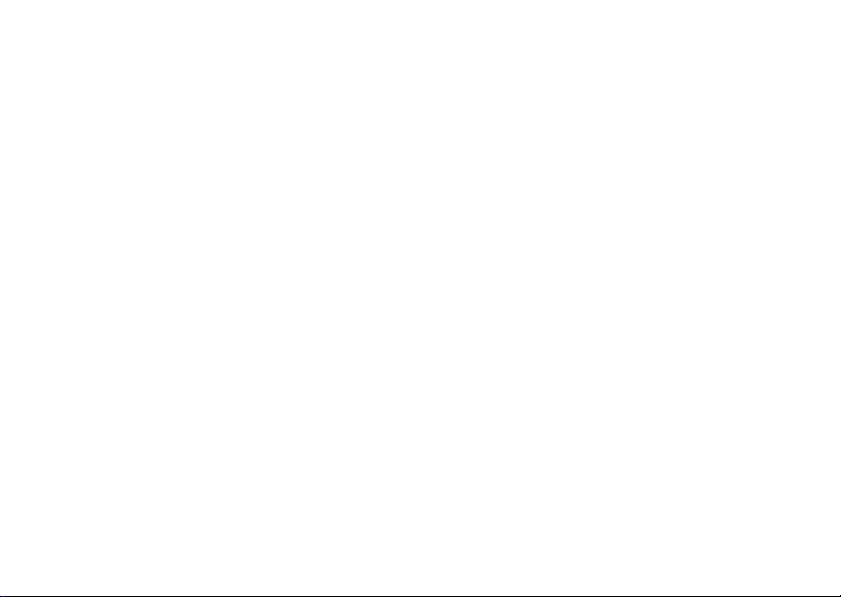
Page 3
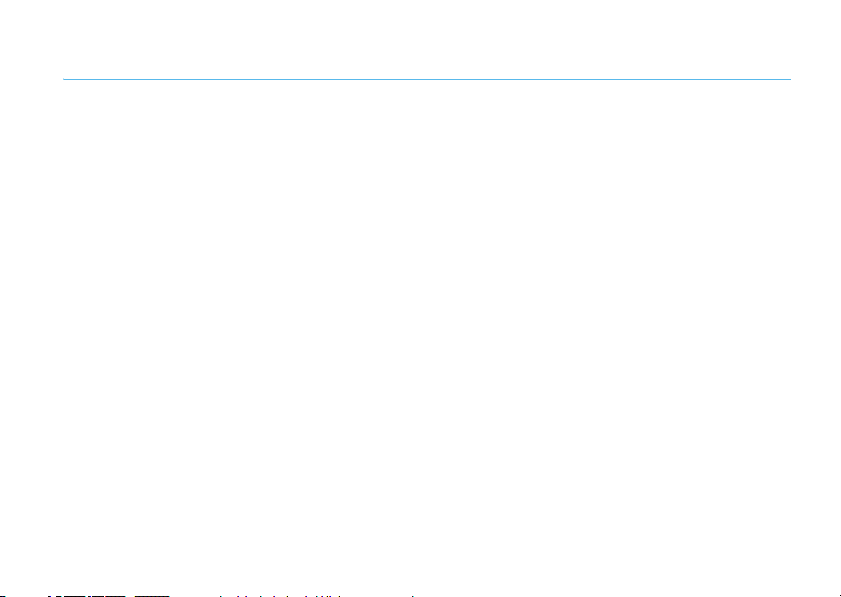
HELLOMOTO
Thanks for purchasing the MOTO
that’s sure to get attention.
My Phone, My Way
change wallpapers, and use your favorite song as your ringtone.
Freedom from Wires
almost anywhere.
Share Your Life
Convenient External Display
for calls and other events.
— It’s your phone—make it that way. Customize your home screen with personal pictures,
— Tired of being wired? With Bluetooth® wireless technology, you’re free to do more, from
— Take digital photos and send them to your friends who can’t be with you.
RAZR™
V3s CDMA wireless phone! It’s an affordable phone with a sleek design
— At a glance you can see time and date, check phone status, and view indicators
1
Page 4
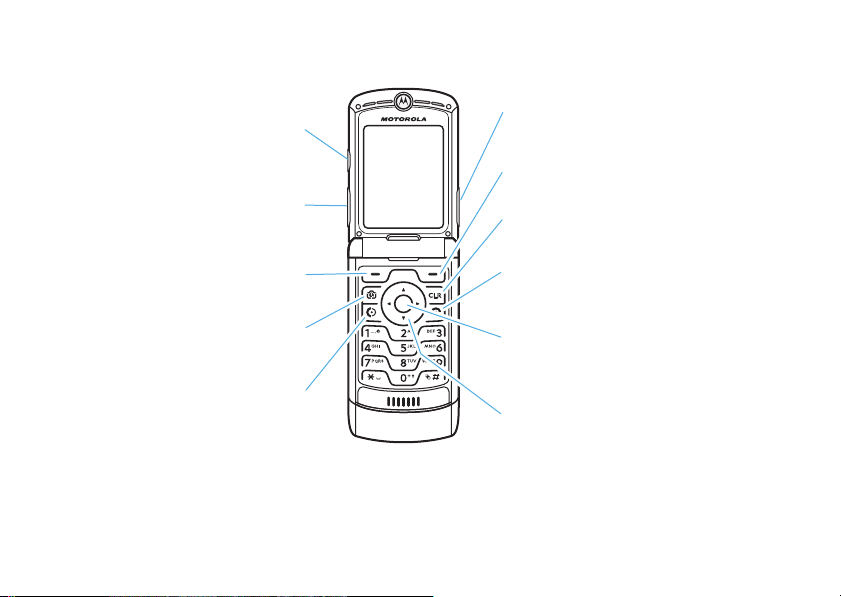
Here’s a quick anatomy lesson.
Smart/
Speakerphone
Key
Volume Keys
Left Soft Key
Camera Key
Send Key
Make & answer calls.
Voice Key
Right Soft Key
Clear Key
Power/End Key
Turn on/off, hang up, exit menus.
Center Select Key
Open menus,
select menu items.
Navigation Key
Navigate menus.
2
Page 5

Speakerphone Key
Smart/
Take photo when camera
is active & flip is closed.
Mini USB Port
Insert stereo headset,
battery charger, & other
phone accessories.
Camera Lens
External Display
See incoming call information, use as camera
viewfinder when camera is active & flip is
closed.
3
Page 6
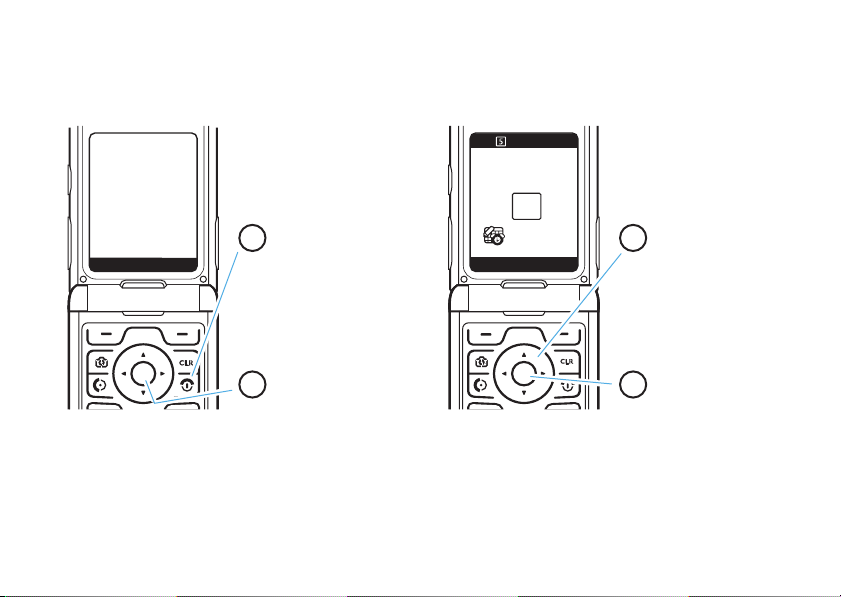
Home Screen Main Menu
ì
Î
WED 7/23/2008
õ
5:05 pm
ContactsSettings
Press & hold the
1
power key
the display lights up,
to turn on your
phone.
P
until
s
h
Select
Browser
e
g
w
6D
n
^
f
Select
Exit
Press the
3
navigation key
up/down/left/right to
scroll to a menu
feature.
S
Press the center
2
key
s
Main Menu
to open the
.
Press the
4
center key
to select it.
s
4
Page 7

Motorola, Inc.
Consumer Advocacy Office
1307 East Algonquin Road
Schaumburg, IL 60196
www.hellomoto.com
Note:
Do not ship your phone to the above address. If you need to
return your phone for repairs, replacement, or warranty service,
please contact the Motorola Customer Support Center at:
1-800-331-6456 (United States)
1-888-390-6456 (TTY/TDD United States for hearing impaired)
1-800-461-4575 (Canada)
Certain mobile phone features are dependent on the capabilities
and settings of your service provider’s network. Additionally,
certain features may not be activated by your service provider,
and/or the provider’s network settings may limit the feature’s
functionality. Always contact your service provider about feature
availability and functionality. All features, functionality, and other
product specifications, as well as the information contained in this
user’s guide, are based upon the latest available information and
believed to be accurate at the time of printing. Motorola reserves
the right to change or modify any information or specifications
without notice or obligation.
MOTOROLA and the Stylized M Logo are registered in the US
Patent & Trademark Office. All other product or service names are
the property of their respective owners. The Bluetooth trademarks
are owned by their proprietor and used by Motorola, Inc. under
license. Microsoft, Windows and Windows Me are registered
trademarks of Microsoft Corporation; and Windows XP is a
trademark of Microsoft Corporation.
© 2008 Motorola, Inc. All rights reserved.
Caution:
Changes or modifications made in the radio phone, not
expressly approved by Motorola, will void the user’s authority to
operate the equipment.
Software Copyright Notice
The Motorola products described in this manual may include
copyrighted Motorola and third-party software stored in
semiconductor memories or other media. Laws in the United
States and other countries preserve for Motorola and third-party
software providers certain exclusive rights for copyrighted
software, such as the exclusive rights to distribute or reproduce
the copyrighted software. Accordingly, any copyrighted software
contained in the Motorola products may not be modified,
reverse-engineered, distributed, or reproduced in any manner to
the extent allowed by law. Furthermore, the purchase of the
Motorola products shall not be deemed to grant either directly or
by implication, estoppel, or otherwise, any license under the
copyrights, patents, or patent applications of Motorola or any
third-party software provider, except for the normal, non-exclusive,
royalty-free license to use that arises by operation of law in the
sale of a product.
Manual Number: 68000201126-A
5
Page 8
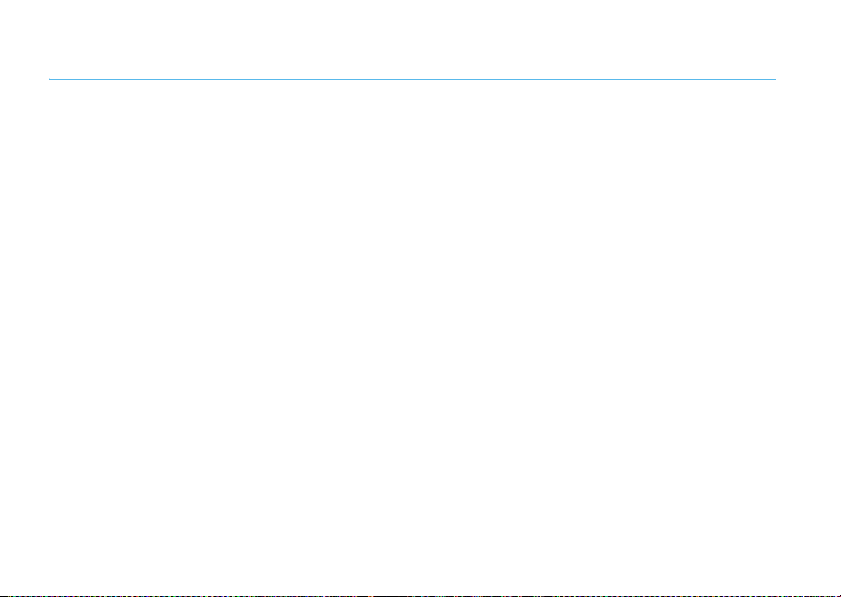
contents
menu map . . . . . . . . . . . . . . . . 8
Use and Care . . . . . . . . . . . . . 10
get started . . . . . . . . . . . . . . . 11
about this guide . . . . . . . . . 11
battery. . . . . . . . . . . . . . . . . 12
turn it on & off. . . . . . . . . . . 16
make a call . . . . . . . . . . . . . 16
answer a call . . . . . . . . . . . . 16
store a phone number . . . . 16
call a stored number . . . . . . 17
view your phone number . . 17
basics . . . . . . . . . . . . . . . . . . . 18
home screen. . . . . . . . . . . . 18
menu shortcuts. . . . . . . . . . 20
adjust volume . . . . . . . . . . . 21
change the call alert . . . . . . 21
external display. . . . . . . . . . 22
contents
6
handsfree speaker. . . . . . . . 22
handsfree headset
& car kit. . . . . . . . . . . . . . . . 24
codes & passwords. . . . . . . 25
lock & unlock phone . . . . . . 25
if you forget a code . . . . . . . 26
TTY operation . . . . . . . . . . . 26
tips & tricks . . . . . . . . . . . . . . 28
personalize. . . . . . . . . . . . . . . 29
ring styles & alerts . . . . . . . 29
talking phone settings . . . . . 30
answer options . . . . . . . . . . 30
wallpaper. . . . . . . . . . . . . . . 30
screen saver . . . . . . . . . . . . 31
display themes . . . . . . . . . . 31
backlight . . . . . . . . . . . . . . . 31
brightness . . . . . . . . . . . . . . 32
display timeout . . . . . . . . . . 32
conserve battery . . . . . . . . . 32
AGPS & your location . . . . . 32
AGPS limitations & tips . . . . 33
more personalizing
features . . . . . . . . . . . . . . . . 34
calls . . . . . . . . . . . . . . . . . . . . . 40
turn off a call alert . . . . . . . . 40
recent calls . . . . . . . . . . . . . 40
return a missed call . . . . . . . 41
automatic redial. . . . . . . . . . 41
speed dial . . . . . . . . . . . . . . 41
one-touch dial . . . . . . . . . . . 42
emergency calls . . . . . . . . . 42
AGPS during an
emergency call . . . . . . . . . . 42
notepad . . . . . . . . . . . . . . . . 43
Page 9

attach number . . . . . . . . . . . 44
voicemail . . . . . . . . . . . . . . . 44
call times & data volumes. . 44
more calling features. . . . . . 46
text entry . . . . . . . . . . . . . . . . 47
set entry modes . . . . . . . . . 48
tap method . . . . . . . . . . . . . 50
iTAP® method. . . . . . . . . . . 51
numeric method . . . . . . . . . 52
symbol method . . . . . . . . . . 52
delete letters & words. . . . . 52
entertainment . . . . . . . . . . . . 53
take a photo . . . . . . . . . . . . 53
fun & games . . . . . . . . . . . . 55
messages . . . . . . . . . . . . . . . . 56
send a multimedia
message . . . . . . . . . . . . . . . 56
receive a multimedia
message . . . . . . . . . . . . . . . 58
more messaging features . . . 59
tools. . . . . . . . . . . . . . . . . . . . . 62
contacts. . . . . . . . . . . . . . . . 62
network . . . . . . . . . . . . . . . . 67
personal organizer . . . . . . . . 68
security . . . . . . . . . . . . . . . . 70
connections . . . . . . . . . . . . . . 72
cable connections . . . . . . . . 72
Bluetooth® connections . . . 72
data & fax calls . . . . . . . . . . 77
service & repairs. . . . . . . . . . . 78
SAR Data. . . . . . . . . . . . . . . . . 79
Safety Information. . . . . . . . . 82
Industry Canada Notice . . . . . 86
FCC Notice . . . . . . . . . . . . . . . 86
Warranty . . . . . . . . . . . . . . . . . 87
Hearing Aids. . . . . . . . . . . . . . 90
WHO Information. . . . . . . . . . 91
Registration . . . . . . . . . . . . . . 92
Export Law . . . . . . . . . . . . . . . 92
Recycling Information . . . . . 93
Perchlorate Label . . . . . . . . . 93
Privacy and Data Security . . . 94
Driving Safety . . . . . . . . . . . . 95
index . . . . . . . . . . . . . . . . . . . 97
contents
7
Page 10

main menu
s
Recent Calls
• Received
• Dialed
• Notepad
• Call Times
•Data Times
•Data Volumes
e
Messaging
•Voicemail
• Create Message
• Message Inbox
• Browser Alerts
• Outbox
•Quick Text
•Drafts
• MMS Templates
n
Contacts
menu map
8
menu map
h
Media Gallery
•Camera
•Pictures
• Sounds
• Videos
g
Browser
^
Games & Apps
É
To o l s
•Calculator
• Calendar
•Alarm Clock
w
Settings
• (see next page)
f
Extras
• Phone Info
•VoiceRecords
•AlertStyles
This is the standard main menu layout.
Your phone’s menu may be different.
Page 11
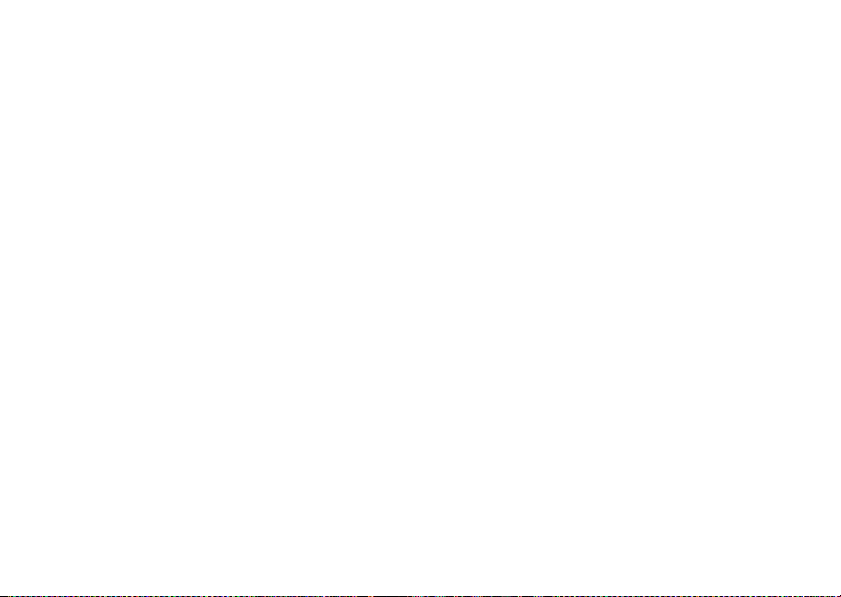
settings menu
l
Perso nalize
• Home Screen
• Main Menu
•Voice Dial Setup
• Display Themes
• Greeting
• Wallpaper
• Screen Saver
• Sound Settings
U
In-Call Setup
• In-Call Timer
• Answer Options
•MSG Alert
u
Security
• Phone Lock
• Lock Keypad
• Lock Application
• Restrict Calls
•New Passwords
• Data Connection
Z
Initial Setup
j
Network Options
J
Car Settings
• SpeakerPhone
• Auto PIN Dial
• Auto Redial
• Display Timeout
• Backlight
• TTY Setup
•Scroll
• Language
• Battery Save
• Brightness
•DTMF
• Hyphenation
• Master Reset
• Master Clear
• Current Network
• Set Mode
• Service Tone
• Call Drop Tone
• Auto Answer
• Auto Handsfree
• Power-off Delay
• Charger Time
S
Ï
L
Headset
• Auto Answer
• Voice Dial
Location
• Location On
•911 Only
Connection
• Incoming Call
• Bluetooth Link
menu map
9
Page 12

Use and Care
Use and Care
To care for your Motorola phone, please keep it away from:
liquids of any kind dust and dirt
Don’t expose your phone to water, rain,
extreme humidity, sweat, or other moisture. If
it does get wet, don’t try to accelerate drying
with the use of an oven or dryer, as this may
damage the phone.
extreme heat or cold cleaning solutions
Avoid temperatures below -10°C/14°F or
above 45°C/113°F.
microwaves the ground
Don’t try to dry your phone in a microwave
oven.
Use and Care
10
Don’t expose your phone to dust, dirt, sand,
food, or other inappropriate materials.
To clean your phone, use only a dry soft cloth.
Don’t use alcohol or other cleaning solutions.
Don’t drop your phone.
Page 13

get started
CAUTION:
phone for the first time, read the
Important Safety and Legal
Information
edged pages at the back of this
guide.
about this guide
This guide shows how to locate a menu feature as
follows:
Find it:
This means that, from the home screen:
1
s >s Recent Calls
Press the center keys to open the menu.
Before using the
included in the gray-
>
Dialed
2
Press the navigation keyS to scroll to
s Recent Calls
select it.
3
Press the navigation keyS to scroll to
press the center key
symbols
, and press the center keys to
s
to select it.
This means a feature is
network/subscription dependent and may
not be available in all areas. Contact your
service provider for more information.
This means a feature requires an optional
accessory.
Dialed
, and
get started
11
Page 14
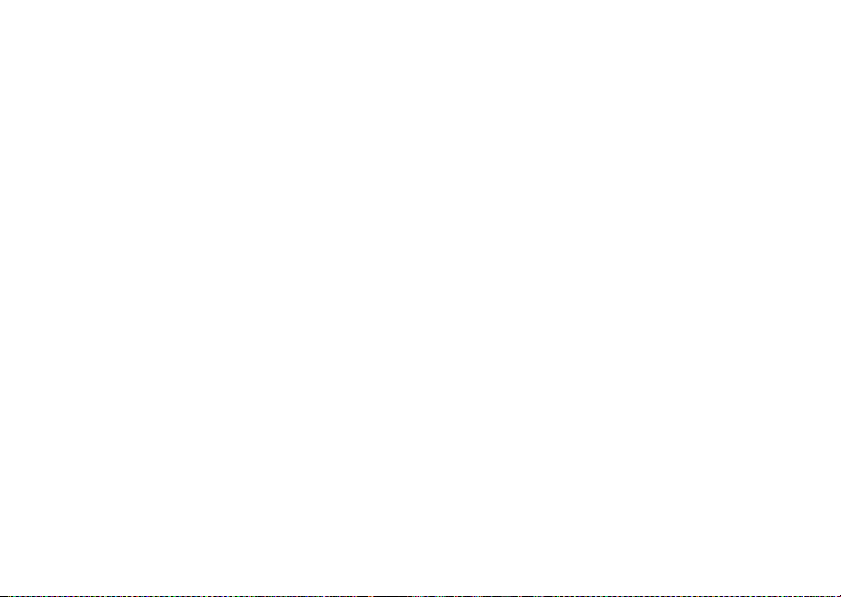
battery
batteries, and particularly from the continued use of
damaged batteries.
conserve battery charge
Using certain features can quickly deplete your
battery’s charge.
downloading music, replaying video clips, and
using Bluetooth® wireless connections.
You can conserve your battery’s charge by doing the
following:
•
•
•
These features can include
Turn Bluetooth power off when not in use (see
page 73).
Turn off wallpaper (see page 30).
Reduce backlight display time (see page 32).
battery use & safety
IMPORTANT: HANDLE AND STORE BATTERIES
PROPERLY TO AVOID INJURY OR DAMAGE.
battery issues arise from improper handling of
get started
12
Most
DON’Ts
• Don’t disassemble, crush, puncture, shred,
or otherwise attempt to change the form of
your battery.
• Don’t let the phone or battery come in
contact with water.
phone’s circuits, leading to corrosion. If the
phone and/or battery get wet, have them
checked by your carrier or contact Motorola
even if they appear to be working properly.
• Don’t allow the battery to touch metal
If metal objects, such as jewelry, stay
objects.
in prolonged contact with the battery contact
points, the battery could become very hot.
• Don’t place your battery near a heat
Excessive heat can damage the
source.
Water can get into the
Page 15

phone or the battery. High temperatures can
cause the battery to swell, leak, or
malfunction. Therefore:
•
Do
not
dry a wet or damp battery with an
appliance or heat source, such as a hair
dryer or microwave oven.
•
Avoid leaving your phone in your car in
high temperatures.
DOs
• Do avoid dropping the battery or phone.
Dropping these items, especially on a hard
surface, can potentially cause damage.
• Do contact your service provider or
Motorola if your phone or battery has been
damaged from dropping or high
temperatures.
IMPORTANT: USE MOTOROLA ORIGINAL
PRODUCTS FOR QUALITY ASSURANCE AND
SAFEGUARDS.
authentic Motorola batteries from non-original or
counterfeit batteries (that may not have adequate
safety protection), Motorola provides holograms on its
batteries. Consumers should confirm that any battery
they purchase has a “Motorola Original” hologram.
Motorola recommends you always use
Motorola-branded batteries and chargers.
mobile devices are designed to work with Motorola
batteries. If you see a message on your display such
Invalid Battery
as
•
•
•
To aid consumers in identifying
or
Unable to Charge
Remove the battery and inspect it to confirm
that it has a “Motorola Original” hologram;
If there is no hologram, the battery is not a
Motorola battery;
If there is a hologram, replace the battery and
retry charging it;
, take the following steps:
Motorola
get started
13
Page 16
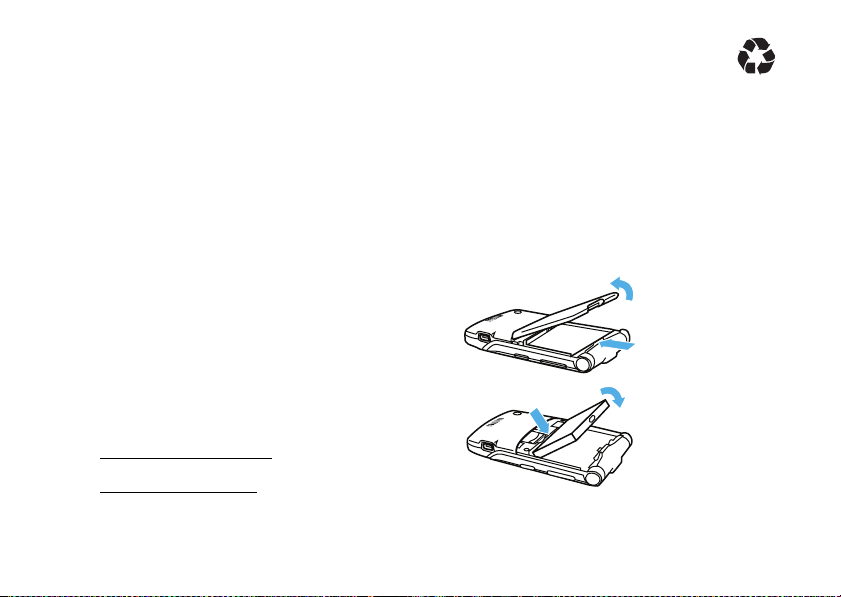
•
If the message remains, contact a Motorola
Authorized Service Center.
Important:
damage to the phone caused by non-Motorola
batteries and/or chargers.
Warn ing:
may present a risk of fire, explosion, leakage, or other
hazard.
PROPER AND SAFE BATTERY DISPOSAL AND
RECYCLING
Proper battery disposal is not only important for
safety, it benefits the environment. Consumers may
recycle their used batteries in many retail or service
provider locations. Additional information on proper
disposal and recycling may be found on the Web:
14
Motorola’s warranty does not cover
Use of a non-Motorola battery or charger
•
www.motorola.com/recycling
•
www.rbrc.org/call2recycle/
(in English only)
get started
Disposal:
in accordance with local regulations. Contact
your local recycling center or national
recycling organizations for more information on how to
dispose of batteries.
Warn ing:
they may explode.
Promptly dispose of used batteries
Never dispose of batteries in a fire because
install the battery
1
2
Page 17
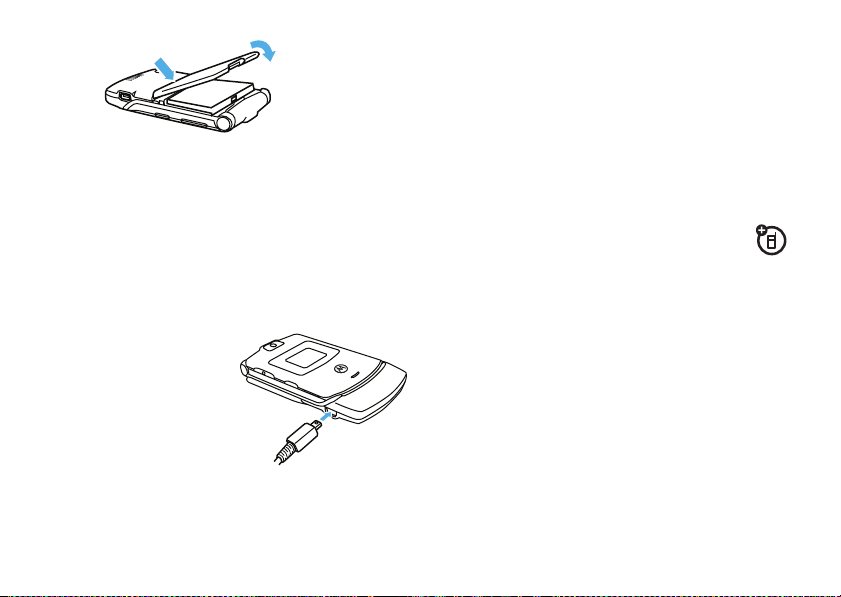
3
charge the battery
New batteries are not fully charged. Before you can
use your phone, you need to install and charge the
battery. Some batteries perform best after several full
charge/discharge cycles.
To charge using the charger:
1
Insert the charger
into the USB
connector on your
phone as shown.
2
Plug the other end
of the charger into
the appropriate electrical outlet.
3
When your phone displays
the charger.
When you charge the battery, the battery level
indicator at the upper right of the screen shows
charging progress. At least one segment of the
indicator must be visible to ensure full phone
functionality while charging.
To charge from your computer:
You can also charge your phone’s battery by
connecting a cable from your phone’s micro-USB port
to a high-power USB connector on a computer (not a
low-power one, such as the USB connector on your
keyboard or bus-powered USB hub). Typically, USB
high-power connectors are located directly on your
computer.
Both your phone and your computer must be turned
on, and you must have correct software drivers
installed on your computer. Cables and software
Charge Complete
, remove
get started
15
Page 18

drivers are available in Motorola OriginalTM data kits,
sold separately.
turn it on & off
To turn on your phone
O
and hold
seconds or until the display
turns on. If prompted, enter
your four-digit unlock code.
To turn off your phone
seconds.
for a few
, press
, press and hold O for two
make a call
Enter a phone number and press N to make a call.
To hang up, close the flip or press
get started
16
O
.
answer a call
When your phone rings and/or vibrates, just open the
N
flip or press
To “hang up,” close the flip or press
to answer.
O
.
store a phone number
To store a phone number in
1
Enter a phone number in the home screen.
2
Press
Store
.
3
Enter a name for the phone number, and enter
other information as desired. (To select a
highlighted item, press the center key
4
Press
Done
to store the entry.
Contacts
:
s
.)
Page 19

call a stored number
Find it:
1
2
s >n Contacts
Scroll to the entry you want to call.
Shortcut:
the first letters of an entry you want. You can also
press
frequently or entries in other categories.
Press N to call the entry.
In
Contacts
, press keypad keys to enter
*
or# to see the entries you use
view your phone
number
Find it:
You can also view your number by pressing B,
then
Tip:
call? Press
s >f Extras
#
.
Want to see your phone number while you’re on a
Options>My Tel. Number
>
Phone Info >My Tel. Number
.
get started
17
Page 20

basics
See page 2 for a basic phone diagram.
home screen
The home screen displays when you are not on a call
or using the menu. You must be in the home screen to
make a call.
3IW ruõ É
WED 7/23/08
e
^
g
h
Left Soft Key
Label
Note:
Your home screen may look different than the
screen shown here.
18
Settings
basics
8:45am
Contacts
Right Soft Key
Label
Soft key labels show the current soft key functions.
For soft key locations, see page 2.
Status indicators can show at the top of the home
screen:
Roam
Signal
Strength
Coverage
Indicators and alerts are discussed in the next section.
3IW ruõ É
Settings
WED 7/23/08
e
g
h
Message
^
8:45am
Contacts
Battery
Level
Ring Alert
AGPS
Service
Page 21

system status indicators
indicator
6
Signal
Strength
W
Roaming
D
Digital
I
1X
{
Missed
Call
h
Voice Call/
Incoming Call
÷
No Service
Vertical bars show the strength
of the network connection.
Indicates phone is in a digital
coverage area and is roaming off
network.
Indicates phone is in a CDMA
digital coverage area.
Indicates phone is in a 1x-RTT
coverage area.
Indicates that you received an
unanswered call.
Shows during an active voice call.
Phone is in area with no service
coverage.
indicator
+
Data Call,
Tethered, or
Embedded
WAP/BREW
Application
8
TTY
P
911 Only
O
Location OnShows when
9
Phone
Locked
ì
Battery
Level
Shows during data call, tethered
mode, or WAP/BREW
application.
Phone is in TTY mode (see
page 26).
Shows when
911 Only
Location On
Shows when phone is locked.
Shows battery charge level. The
more bars, the greater the
charge.
Location
is set to
.
Location
is set to
.
basics
19
Page 22
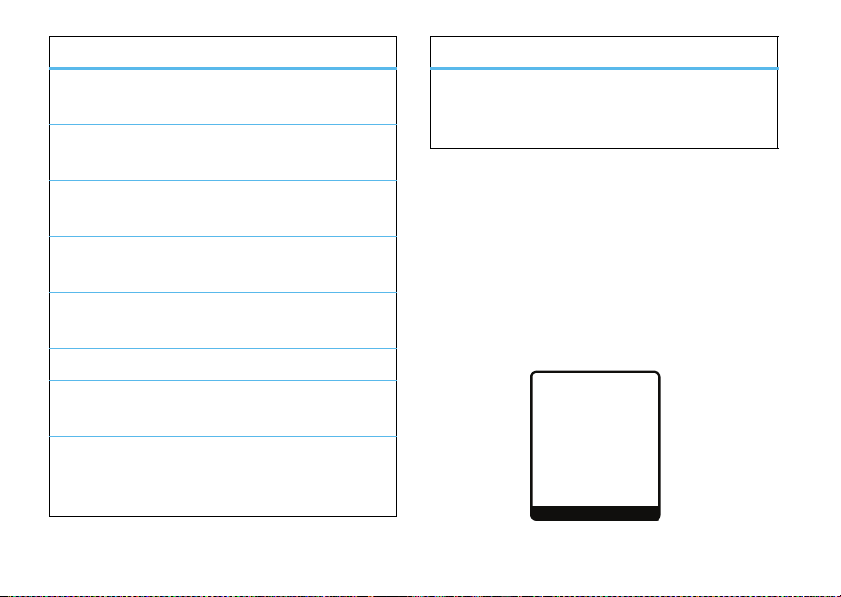
indicator
õ
Sounds
Loud
ô
Sounds
Soft
Í
All
Sounds Off
Î
Vibrate On
ö
Sound
on, Vibrate On
Speakerphone On
Q
New Text
Message
t
New
Voicemail
Message
basics
20
Indicates
to
Indicates
to
Indicates
to
Indicates
to
Indicates
to
Indicates speakerphone is on.
Displays when you receive a new
text message.
Displays when you receive a new
voicemail message.
Style
Loud
.
Style
Soft
.
Style
Silent
.
Style
Vibrate
.
Style
Vibe then Ring
(in
(in
(in
(in
(in
.
Alert Styles
Alert Styles
Alert Styles
Alert Styles
Alert Styles
) is set
) is set
) is set
) is set
) is set
indicator
O
Bluetooth
Connection
Active
Your phone is paired to another
Bluetooth® device.
menu shortcuts
Your phone includes menu shortcuts to give you quick
access to features.
select home screen menu icons
Your phone displays four menu icons in the middle of
the home screen.
3IW ruõ É
WED 7/23/08
e
^
g
h
8:45am
Settings
Contacts
Page 23
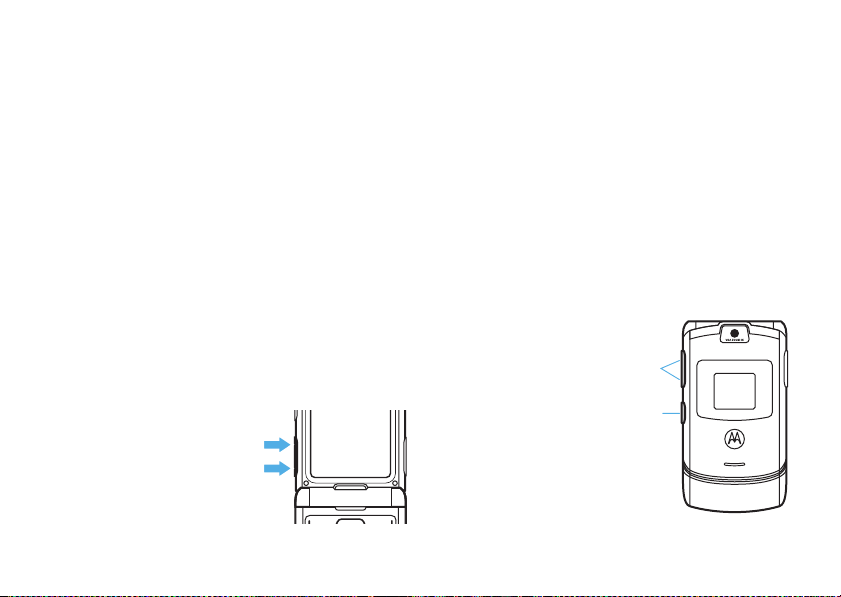
Press S left, right, up, or down to open the menu for
the corresponding icon.
You can change the menu icons that appear in the
home screen or set your phone not to display icons in
the home screen (see page 37).
select by number
You can set your phone to display the menu as a
numbered list of features (see “menu view” on
page 38). When the menu is displayed as a numbered
s
list, press the center key
associated with the menu feature you want to select.
, then the number key
adjust volume
Press the volume keys up or
down to:
•
increase or decrease earpiece volume during
a call
•
increase or decrease the ringer volume setting
when the home screen is visible (with the flip
open)
•
turn off an incoming call alert
change the call alert
flip closed
Press and hold the up
or down volume key,
Volume Keys
Smart/
Speaker-
phone Key
then press the
smart/speakerphone
key to scroll through
call alert styles:
Soft, Vibrate, Vibe then Ring
Loud
,
,
basics
21
Page 24
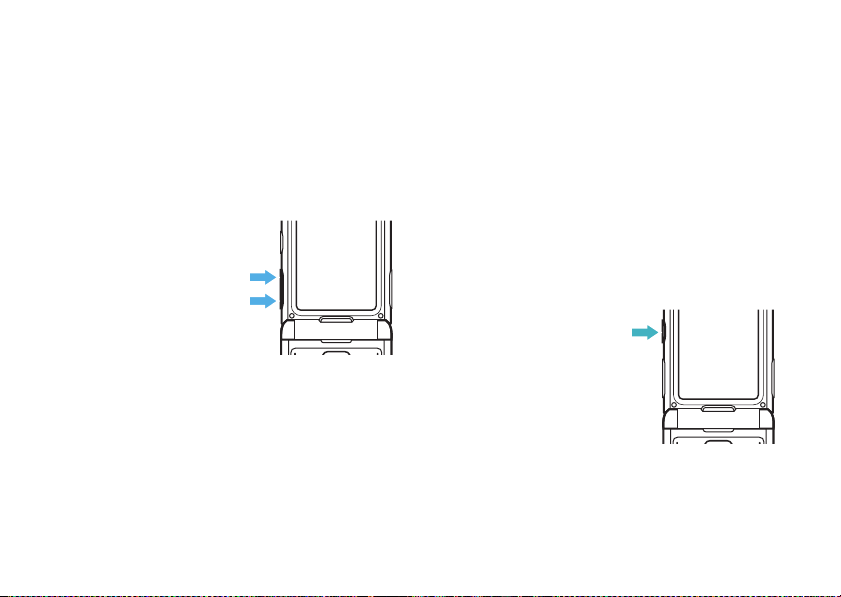
and
Silent
. The alert styles are shown on the phone’s
external display.
After scrolling to the alert style you want, press the up
or down volume key to save the setting and return to
the home screen.
flip open
From the home screen,
press the down volume key
to decrease the call alert
volume. Continue pressing
the down volume key to
switch to vibrate and then to
silent alert. Press the up
volume key to cycle back from silent alert to vibrate
and then to the lowest volume setting.Continue
pressing the up volume key to increase volume.
basics
22
external display
When you close your phone, the external display
shows the time, status indicators, and notifications for
incoming calls. (For a list of phone status indicators,
see page 19.)
handsfree speaker
You can use your phone’s handsfree speaker to make
calls without holding the phone to your ear.
To activate the
speakerphone
a call (with the flip open),
press and hold the smart/
speakerphone key.
You will see
hear a soft audio alert.
during a call,
Spkrphone On
and
Page 25
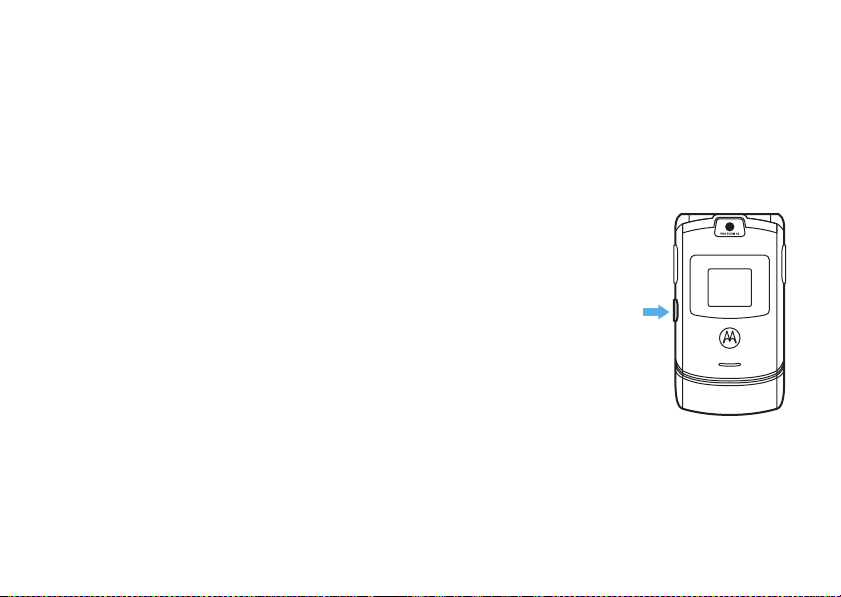
To end the call
and hear a soft audio alert.
Ended
, press the O key. You will see
Call
2
Press and hold the smart/speakerphone key to
turn on the speakerphone.
The handsfree speaker stays on until you press and
hold the smart/speakerphone key again or turn off the
phone. You will see
Spkrphone Off
.
You can also set your phone to turn off the
speakerphone automatically after twenty seconds of
inactivity:
Find it:
1
2
s >w Settings
Scroll to
Scroll to
SpeakerPhone
20 sec timeout
>
Initial Setup
and press
and press
Change
Select
.
.
To use the speakerphone with your phone’s flip
:
closed
1
Open the flip.
3
Enter then number you want to call and
N
press
4
When the call connects, close the flip and
.
continue your conversation.
5
To end the call, press
and hold the
smart/speakerphone
key. You will see
Ended
and hear a soft
Call
audio alert.
basics
23
Page 26

handsfree headset
& car kit
Note:
The use of wireless devices and their
accessories may be prohibited or restricted in certain
areas. Always obey the laws and regulations on the
use of these products.
features
auto answer
Automatically answer calls when connected
to a car kit or headset:
s>w Settings
voice dial
Enable voice dial with headset send/end
key:
(car kit or headset)
>
Car Settings
(headset)
or
Headset >Auto Answer
features
auto handsfree
Automatically route calls to a car kit when
connected:
s>w
accessory volume settings
headset)
To adjust volume levels of a car kit accessory during
an active call, press your phone’s up or down
volume keys.
power-off delay
Set the phone to stay on for a period of time
after the ignition is switched off:
s>w Settings
(car kit)
Settings >Car Settings >Auto Handsfree
(car kit or
(car kit)
>
Car Settings >Power-off Delay
s>w Settings
basics
24
>
Headset >Voice Dial
Page 27

features
charger time
Charge your phone for a specified time after
vehicle ignition is switched off:
s >w Settings
(car kit)
>
Car Settings >Charger Time
codes & passwords
Your phone’s four-digit
1234
or to the last four digits of your phone number.
The six-digit
Your service provider may reset these codes before
you get your phone.
If your service provider didn’t change these codes, you
should change them to prevent others from accessing
your personal information. The unlock code must
contain four digits. The security code must contain six
digits.
security code
unlock code
is originally set to
is originally set to
000000
To change a code or password
Find it:
Select the type of code you want to change, enter the
old code when prompted, then enter the new code.
If you forget your unlock code:
prompt, try entering 1234 or the last four digits of your
phone number. If that doesn’t work:
If you forget your security code
service provider.
.
s >w Settings
:
>
Security >New Passwords
At the
, contact your
lock & unlock phone
You can lock your phone manually or set it to lock
automatically whenever you turn it off.
To lock or unlock your phone, you need the four-digit
unlock code. A locked phone still rings or vibrates for
incoming calls or messages,
it to answer
.
but you have to unlock
Enter Unlock Code
basics
25
Page 28

You can make emergency calls on your phone even
when it is locked (see page 42).
To lock your phone
Find it:
s>w Settings
AutomaticLock
or
Enter the four-digit unlock code, then pressOk.
To unlock your phone
When you see
unlock code and press
:
:
Enter Unlock Code
Ok
>
Security >Phone Lock >Lock Now
, enter your four-digit
.
if you forget a code
TTY operation
You can use an optional TTY device with your
phone to send and receive calls. You must plug the
TTY device into the phone’s headset jack and set the
phone to operate in one of three TTY modes.
Use a TSB-121 compliant cable (provided by the TTY
device manufacturer) to connect the TTY device to the
phone.
Set the phone volume to level 4 (middle setting) for
proper operation. If you experience a high number of
incorrect characters, adjust the volume as needed to
minimize errors.
Your phone’s four-digit unlock code is set at the factory
1234
or to the last four digits of your phone number.
to
The six-digit security code is set to
If you forget your security code, contact your service
provider.
basics
26
000000
.
For optimal performance, your phone should be at
least 12 inches (30 centimeters) from the TTY device.
Placing the phone too close to the device may cause
high error rates.
Page 29
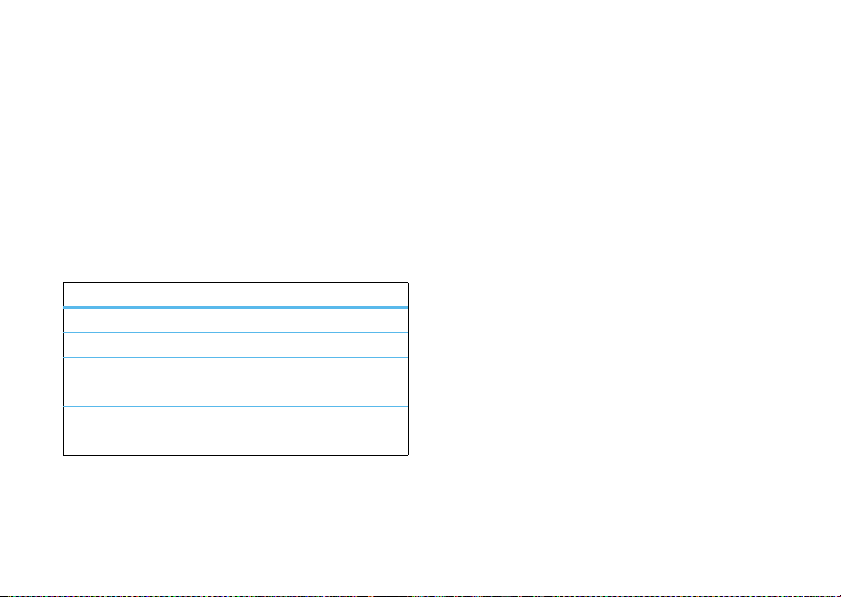
set TTY mode
ù
When you set your phone to a TTY mode, it
operates in that mode whenever the TTY device is
connected.
Find it:
1
2
s >w Settings
Scroll to
TTY Setup
and press
Scroll to one of the following
Select
press
option
Voice
TTY
VCO
HCO
.
Set to standard voice mode.
Transmit and receive TTY characters.
Receive TTY characters but transmit
by speaking into phone microphone.
Transmit TTY characters but receive
by listening to phone earpiece.
>
Initial Setup
Change
TTY Setup
.
options and
When your phone is in TTY mode, during an active call
your phone displays the international TTY mode, the
international TTY symbol, and the mode setting.
return to voice mode
To return to standard voice mode, select
TTY Setup
options.
Voice
from the
basics
27
Page 30

tips & tricks
From the home screen
shortcuts:
To... Do this...
redial a number
lock/unlock
keypad
take photos
tips & tricks
28
(page 18), you can use
Press N, then scroll to the
number you want to call and
press
Press B, then *.
Press e (from the home
screen).
N
again.
To... Do this...
store a phone
number
Enter a phone number and
Store
press
other details for the phone
number. (To select a
highlighted item, press the
center key
store the number and other
entry information.
. Enter a name and
s
.) Press
Done
to
Page 31

personalize
ring styles & alerts
Your phone rings and/or vibrates to notify you of an
incoming call or to signal certain other events. This
ring or vibration is called an alert.
set a style
Find it:
Tip:
>
1
2
s>f Extras
You can also press s>
Sound Settings >Alert Styles
Scroll to
Style
key
s
.
Scroll to the desired ring style and press
the center key
>
and press
s
.
Alert Styles
w Settings
Change
or the center
>
Personalize
Select
or
set alerts
Your phone includes alerts for
Data Calls, Fax Calls
You can specify a detailed setting for each type of
alert:
Find it:
1
Scroll to Style
key
2
Scroll to the desired alert type and press
the center key
3
Scroll to the desired detail setting and press
or the center key
Note:
phone plays a sample of each one you highlight.
, and
Reminders
s>f Extras
Detail
s
.
s
As you scroll through the settings, your
Calls, Inbox, Voicemail, Alarms
.
>
Alert Styles
and press
.
s
Change
.
personalize
or the center
Change
or
Select
,
29
Page 32

talking phone settings
wallpaper
You can set your phone to speak aloud the name of a
Contacts
entry when you highlight that entry in
You can also set it to speak the names of digits as you
enter a number to call.
Find it:
>
s
Contacts >Voice
>
w Settings
>
Personalize >Sound Settings
Contacts
.
answer options
You can use different methods to answer an incoming
call.
Find it:
30
s>w Settings
options
Multi-key
Open To Answer
personalize
>
In-Call Setup >Answer Options
Answer by pressing any key.
Answer by opening the flip.
Set a photo, picture, or animation as a wallpaper
(background) image in your home screen.
s>w Settings
Press
To select a wallpaper image
1
Scroll to
pictures.
2
Scroll to the picture you want and press the
center key
Select
(None)
To adjust wallpaper image layout
1
Scroll to
2
Scroll to
>
Personalize >Wallpaper
Picture
and press
s
.
to turn off wallpaper.
Layout
and press
Center, Tile
, or
Change
Change
Fit-to-screen
:
to view available
:
.
, and press
Select
.
Page 33

screen saver
Set a photo or picture as a screen saver image.
The screen saver image displays when the flip is open
and no activity is detected for a specified time period.
The image shrinks to fill the display, if necessary.
Tip:
Turn off the screen saver to extend battery life.
Find it:
To select a screen saver image
1
2
To set how long your phone must be inactive
before it displays the screen saver
1
s>w Settings
Scroll to
Picture
pictures.
Scroll to the picture you want and press
(None)
Select
Scroll to
Delay
>
Personalize >Screen Saver
:
and press
to turn off the screen saver.
and press
Change
to view available
:
Change
.
Select
.
2
Scroll to
1 minute, 2 minutes, 5 minutes
Select
press
Note:
.
Select
Off
if you don’t want a screen saver.
, or
10 minutes
, and
display themes
Set the overall look and feel of your phone’s display.
Find it:
1
2
s>w Settings
Scroll to the name of a display theme and press
the center key
Press O to return to the main screen.
>
Personalize >Display Themes
s
.
backlight
Set the amount of time that the display and
keypad backlights stay on, or turn off backlights
to extend battery life.
Find it:
s >w Settings
>
Initial Setup >Backlight
personalize
31
Page 34
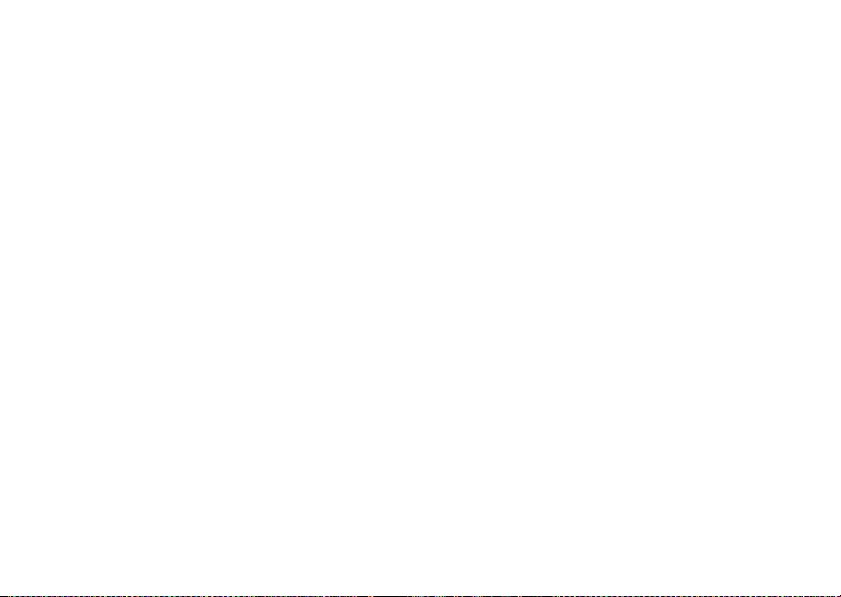
brightness
Find it:
s >w Settings
>
Initial Setup >Brightness
Blocking the sensor can cause the backlight to turn on
and off intermittently.
Find it:
s >w Settings
>
Initial Setup >BatterySave
display timeout
Set the amount of time that the display stays turned
on.
Caution:
backlight will never turn off. This will greatly reduce
your battery’s life.
Find it:
If you set
Display Timeout
s >w Settings
to
Off
, your display
>
Initial Setup >Display Timeout
conserve battery
Your phone includes a light sensor and a
setting to extend battery life. When you turn on
, your phone automatically turns off the keypad
Save
backlight when it detects sufficient ambient light.
personalize
32
Battery Save
Battery
AGPS & your location
Your phone uses the Automatic Location Information
(ALI) feature, along with AGPS satellite signals, to tell
the network where you are physically located.
When ALI is set to
shows the
your known location to provide useful information (for
example, driving directions, or the location of the
nearest bank). Your phone prompts you when the
network or a service asks for your location. You can
refuse at this point.
When ALI is set to
displays the
Location >Location On
O
(ALI on) indicator. Services may use
Location >911 Only
P
(ALI off) indicator, and the phone does
, your phone
, your phone
Page 35

not send location information unless you call the
emergency phone number (such as 911).
Find it:
To view or change the location transmission status of
your phone during a call, press
s >w Settings
>
Location >Location On
s
>
Location
or
911 Only
.
AGPS limitations & tips
To improve AGPS accuracy:
•
Go outside and away from underground
locations, covered vehicles, structures with
metal or concrete roofs, tall buildings, and
foliage. Indoor performance might improve if
you move closer to windows, but some
window sun shielding films can block satellite
signals.
Your phone uses Assisted Global Positioning
System (AGPS) satellite signals to estimate
your location. If your phone cannot find strong satellite
signals, your AGPS might be slower, less accurate, or
it might not work at all. AGPS provides only an
approximate location, often within 150 feet
(45 meters) but sometimes much farther from your
actual location.
•
Move away from radios, entertainment
equipment, and other electronic devices that
might interfere with or block AGPS satellite
signals.
•
If your phone has a retractable antenna,
extend the antenna.
•
Hold your phone away from your body, and
point the phone antenna toward the sky. Do
not cover the antenna area with your fingers.
personalize
33
Page 36

AGPS uses satellites controlled by the U.S.
government and subject to changes implemented in
accordance with the Department of Defense AGPS
user policy and the Federal Radio Navigation Plan.
These changes might affect AGPS performance.
more personalizing
features
voice commands
You can place calls and complete other actions by
speaking commands to your phone.
1
Press and release the voice key on the right side
of the phone.
2
Say one of the commands listed in the following
table. Your phone performs the corresponding
action.
features
Name Dial
Place a call to a
speak.
When speaking a name, say it exactly as listed for
the entry. For example, to call the mobile number
for an entry named BIll Smith, say “Call Bill Smith
mobile.” (If the entry includes only one number for
Bill Smith, say “Call Bill Smith.”)
Contacts
entry whose name you
Your phone displays and speaks
followed by a list of voice commands.
personalize
34
Say a command
,
Page 37

features
Digit Dial
Place a call to a number you speak (by saying each
digit).
Speak numbers at a normal speed and volume,
pronouncing each digit distinctly. Avoid pausing
between digits.
Camera
Activate the camera (see page 53).
Vo ic e ma i l
Call your voicemail number.
Redial
Redial the last number you dialed.
Received
Go to the
Received
calls list (see page 40).
adapt advanced speech
recognition to your voice
For most people, Advanced Speech Recognition
works well for voice dialing without any initial setup.
However, if the phone is frequently unable to
recognize numbers correctly when you use voice
dialing, you may be able to improve your results by
adapting it to your voice.
Note:
If the phone is used by several people, reset
voice dialing to the original setting before proceeding.
This ensures that you are not saving your settings over
someone else’s.
Find it:
>
1
2
s >w
Adapt Digits
Press
When the phone prompts you to say the first digit
sequence, wait for the beep, then repeat the
digits in a normal tone of voice.
Settings >Personalize >Voice Dial Setup
Start
.
personalize
35
Page 38

3
If the recording sounds acceptable (no mistakes
or background noises), say “Yes” or press
or
If the recording is not acceptable, say “No” or
No
. When prompted to say the digits again,
press
wait for the beep and say the digits again. The
phone will prompt you to repeat this process with
up to twelve additional sets of digits.
4
When the phone prompts, “More Adaptation?”,
Yes
to continue or No to end the process.
press
Yes
•
Speak at a normal speed and volume,
.
pronouncing each digit distinctly. Avoid
pausing between digits.
•
If you make a mistake while recording a
sequence of digits, or if an unexpected noise
spoils the recording, record that sequence
again.
To reset speech recognition to the factory defaults:
Find it:
>
Reset Digits
s >w
Settings >Personalize >Voice Dial Setup
When the adaptation process is complete, the
phone will say “Adaptation Complete.”
Tip:
When adapting speech recognition to your voice:
•
Choose a quiet place for recording.
•
Wait for the beep before you speak.
personalize
36
call & key volumes
s >f Extras
Scroll to
Ring Volume
>
Alert Styles
or
> Style
Key Volume
Detail
and press
Change
.
Page 39

greeting
Change the greeting that appears when you
turn on your phone:
s >w Settings
>
Personalize >Greeting
scroll
Set the scroll bar to
s>w Settings
Up/Down
>
Initial Setup >Scroll
or
Wrap Around
in menu lists:
message alerts
Set whether or not you are alerted to messages while
on a call:
s>w Settings
>
In-Call Setup >MSG Alert
menu language
s >w Settings
>
Initial Setup >Language
show or hide menu icons
Show or hide menu icons in the home screen.
S
(Press
for the corresponding menu icon.)
s >w Settings
>
up, down, left, or right to open the menu
>
Personalize >Home Screen >Home Keys
Icons
home screen menu icons
Change which menu icons that display in the home
S
screen. (Press
menu for the corresponding menu icon.)
s >w Settings
Scroll to Up,
select a menu.
up, down, left, or right to open the
>
Personalize >Home Screen >Home Keys
Down, Right
, or
Left
, and press
Change
, then
personalize
37
Page 40

home screen soft key labels
s >w Settings
Scroll to
select a menu or function.
Left Soft Key
>
Personalize >Home Screen >Home Keys
or
Right Soft Key
and press
Change
, then
banner
Set a heading to display near the top of the home
screen:
s >w Settings
>
Personalize >Home Screen >Banner
menu view
Display the main menu as icons or a text list:
s >w Settings
>
Personalize >Main Menu >View
menu order
s >w Settings
>
Personalize >Main Menu >Reorder
text layout
Set home screen text to be left justified or centered:
s >w Settings
38
>
Personalize >Home Screen >Layout
personalize
master reset
Reset all options except unlock code, security code,
and lifetime timer:
s >w Settings
To reset all options, you need to enter the
(000000).
>
Initial Setup >Master Reset
Security Code
master clear
Reset all options except unlock code, security code,
and lifetime timer, and clear all user settings and
entries:
Warn ing:
information in your phone memory, including Contacts
This option erases all user-entered
Page 41

entries and downloaded files. Once you erase the
information, it cannot be recovered. It resets all
options to their factory settings except for the unlock
code, security code, and lifetime timer.
s >w Settings
To reset all options, you need to enter the
(000000).
>
Initial Setup >Master Clear
Security Code
personalize
39
Page 42
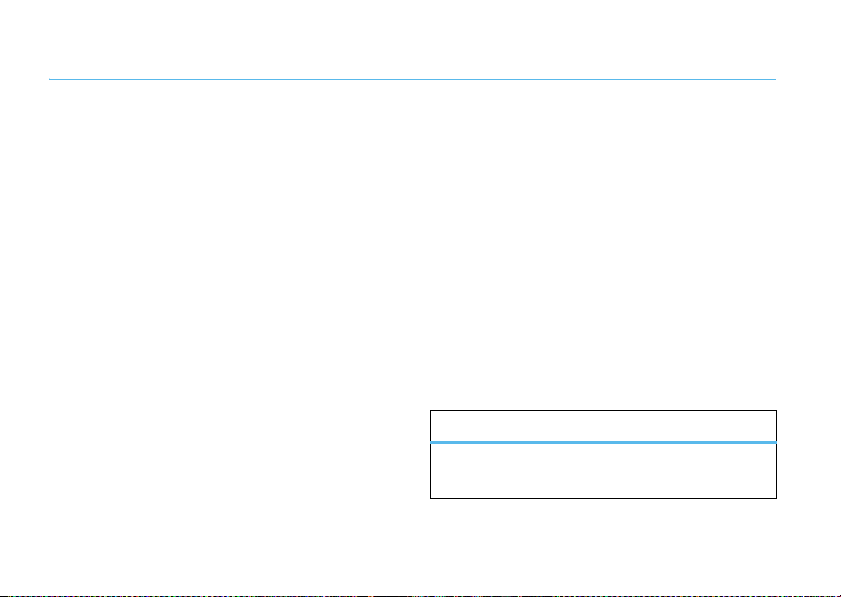
calls
To make and answer calls, see page 16.
turn off a call alert
When you hear a call alert for an incoming call, you can
press the volume keys to turn off the alert before
answering the call.
recent calls
Your phone keeps lists of the calls you recently
received and dialed, even if the calls didn’t connect.
The lists are sorted from newest to oldest calls. The
oldest calls are deleted as new calls are added.
Tip:
Press N from the home screen to view the
Recent Calls
list.
calls
40
Find it:
1
2
3
The
s>s Recent Calls
Scroll to
Received
or
Dialed
and press
Scroll to an entry.
Press N to call the number.
To see call details (like time and date), press the
s
center key
To access a menu of options (see the table
following these steps), press
Options
menu can include:
option
Store
.
Create a
No.
in the
Contacts
field.
Select
Options
.
entry with the number
.
Page 43

option
Delete
Delete All
Send Message
Add Digits
Attach Number
Delete the selected entry (if the entry
isn’t locked).
Delete all unlocked entries.
Open a new text message with the
To
number in the
Add digits or insert a special character.
Attach a number from the
recent calls lists.
field.
Contacts
or
return a missed call
Your phone keeps a record of your unanswered calls,
and shows
missed calls.
1
2
X Missed Calls
Press
View
Scroll to the call you want to return and
N
press
, where X is the number of
to see the received calls list.
.
automatic redial
When you receive a
Call Failed, Number Busy
displays
When you turn on automatic redial, your phone
automatically redials a busy number for four minutes.
When the call connects, your phone rings or vibrates
once, displays
Find it:
When automatic redial is turned off, you can manually
activate the feature to redial a phone number. When
you hear a fast busy signal and see
or
RETRY
s >w
.
busy signal
Redial Successful
Settings >Initial Setup >Auto Redial
, your phone
.
, and completes the call.
Call Failed
, press N
speed dial
Each entry you store in
speed dial number.
Contacts
is assigned a unique
calls
41
Page 44

Tip: What’s the speed dial number?
speed dial number for an entry, press the center
s
, select
Contacts
key
s
press
To speed dial a number:
1
2
.
Enter the speed dial number for the entry you
want to call and press
Press N to call the number.
, then scroll to the entry and
#
To s e e t h e
.
one-touch dial
To cal l a
Contacts
entry 1 through 9, press and hold the
1
single-digit speed dial number (key
for that entry for one second.
through 9)
emergency calls
Your service provider programs one or more
emergency phone numbers, such as 911, that you can
calls
42
call under any circumstances, even when your phone
is locked.
Note:
Emergency numbers vary by country. Your
phone’s preprogrammed number(s) may not work in
all locations, and sometimes an emergency call cannot
be placed due to network, environmental, or
interference issues.
1
Enter the emergency number.
2
Press N to call the emergency number.
AGPS during an
emergency call
When you make an emergency call, your
phone can use Assisted Global Positioning
System (AGPS) satellite signals to tell the emergency
response center your approximate location.
Page 45

The AGPS feature has limitations, so always tell the
emergency response center your best knowledge of
your location. Remain on the phone for as long as the
emergency response center instructs you.
•
Move away from radios, entertainment
equipment, and other electronic devices that
might interfere with or block AGPS satellite
signals.
might not work
AGPS
•
Your phone’s AGPS feature must be turned on
(see page 32).
•
Your local emergency response center might
not process AGPS location information. For
details, contact your local authorities.
For best results:
•
Go outside and away from underground
locations, covered vehicles, structures with
metal or concrete roofs, tall buildings, and
foliage. Indoor performance might improve if
you move closer to windows, but some
window sun shielding films can block satellite
signals.
for emergency calls:
If your phone cannot find strong AGPS satellite
signals, the location of the nearest cell tower in
contact with your phone is automatically provided to
the emergency response center.
notepad
Your phone stores the most recent digits you entered
in notepad memory. These digits can be a number that
you called ar a number that you entered and want to
save for later.
Find it:
Press N to call the number.
Press
number or insert a special character.
s>s
Options
Recent Calls >Notepad
to open the
Options
menu to attach a
calls
43
Page 46

Press
Store
to create a new
number already entered in the
Contacts
entry with the
No.
field.
To
check
voicemail messages later:
Find it:
s >e Messaging
>
Voicemail
attach number
While dialing (with digits visible on the display), press
Options
, then scroll to and select
number from
Contacts
or a recent calls list.
Attach Number
to attach a
voicemail
Your network stores the voicemail messages
you receive. To listen to your messages, call
your voicemail number.
Note:
Your service provider may give you additional
information about using voicemail.
receive
When you
shows the voicemail message indicator
New Voicemail
44
a voicemail message, your phone
. Press
Call
to listen to the message.
calls
t
and
Press N (send key) to call your voicemail number.
Your phone may prompt you to store your voicemail
phone number. If you don’t know your voicemail
number, contact your service provider.
call times & data
volumes
Network connection time
the moment you connect to your service provider’s
network to the moment you end the call by
O
pressing
ringing.
The amount of network connection time you
track on your resettable timer may not equal the
amount of time for which you are billed by your
. This time includes busy signals and
is the elapsed time from
Page 47

service provider. For billing information, please
contact your service provider directly.
features
set in-call timer
s>w Settings
Select
view call times
s> s Recent Calls
Scroll to
, or
Calls
view data times
s >s Recent Calls
Scroll to
Select
, then scroll to
Total Time
or
>
In-Call Setup >In-Call Timer
Display
or
Beep
.
>
Call Times
Last Call, Dialed, Received, Roam Calls, Home Calls, All
Lifetime
, and press
Recent Data Session
, and press
Select
.
>
Data Times
or
All Data Sessions
Internal Da ta Session, External Data Session
Select
.
and press
features
reset all data times
s >s Recent Calls
All Data Sessions >Reset All
>
view data volumes
s> s Recent Calls
Scroll to
Recent Data Session
Select
, then scroll to
Total Data Transferred
or
reset all data times
s >s Recent Calls
All Data Sessions >Reset All
>
,
>
Data Times
>
Data Volumes
or
All Data Sessions
Internal Da ta Session, External Data Session
, and press
>
Data Times
Select
and press
.
,
calls
45
Page 48

more calling features
features
DTMF Tones
Your phone can send Dual Tone Multi Frequency
(DTMF) tones for calling card calls or other
automated touch-tone calls.
Set up DTMF tones:
features
conference call
During a call, dial the next number and press
N
, then press N again.
s>w
Scroll to
or
Switch between voice calls and DTMF calls:
s>w
>
46
Settings >Initial Setup
DTMF
and press
Off
.
Settings >Personalize >Sound Settings
Number Dialing >DTMF
or
calls
Change
Voice
, then select
Short, Long
,
Page 49

text entry
Some features require you to enter information. The
following is a sample of a screen for entering
Contacts
information for a
Press
Done
to save all
changes.
entry:
3IW ruõ É
Entry Details
Name: John Smith
No.: 2125551212
Type: Mobile
Speed No.: 6
Category: General
Ringer ID:
Picture:
Done
Cancel
Highlighted
Option
t
Press
Cancel
to exit without
making changes.
The following is a sample screen for composing a
message:
3IW ruõ É
ÂÆ
Msg
450
Press
Options
to view
Message
Menu
Options
.
Cancel
text entry
47
Page 50

set entry modes
You can select one of these text entry methods:
Multiple text entry modes make it easy for you to
enter names, numbers, and messages:
entry mode
Primary
Numeric
Symbol
To set up Primary or Secondary entry mode:
1
2
3
4
48
Enter text using the method you set
(see page 48).
Enter numbers only (see page 52).
Enter symbols only (see page 52).
Press
Options
in any text entry screen.
Scroll to
Entry Setup
and press
Scroll to
Primary Setup
Scroll to one of the methods in the table following
these steps and press
or
Secondary Setup
Select
Select
.
.
and press
text entry
Change
entry method
iTAP English
iTAP
Français
iTAP
Español
iTAP
Portuguêse
Tap English
Tap
.
Extended
Your phone may not contain all of the languages listed
above.
Let the phone predict each English word
as you press keys (see page 51).
Let the phone predict each French word
as you press keys.
Let the phone predict each Spanish
word as you press keys.
Let the phone predict each Portuguese
word as you press keys.
Enter letters and numbers by pressing a
key one or more times (see page 50).
Enter letters, numbers, and symbols by
pressing a key one or more times (see
page 50).
Page 51

When you select
phone will now use the method you just set up.
To select a text entry mode:
Press
Options
Entry Mode
select
entry mode.
Primary
or
Secondary
entry mode, the
in any text entry screen, scroll to and
, then scroll to and select the desired
text entry mode indicators
When you select the
the following indicators identify the text entry setting:
primary secondary
Ô
abc
Abc
Æ
abc
Abc
Primary
Õ
Ö
or
Secondary
text entry mode,
Tap, no capital
letters
Tap, capitalize next
letter only
primary secondary
ABC
ù
abc
Û
Abc
Ü
ABC
ü
The following indicators identify
mode:
non-text entry mode
Ã
Ä
ABC
ú
abc
Ú
Abc
Ø
ABC
û
numeric mode
symbol mode
Tap, all capital
letters
iTAP®, no capital
letters
iTAP, capitalize next
letter only
iTAP, all capital
letters
Numeric
or
Symbol
entry
text entry
49
Page 52
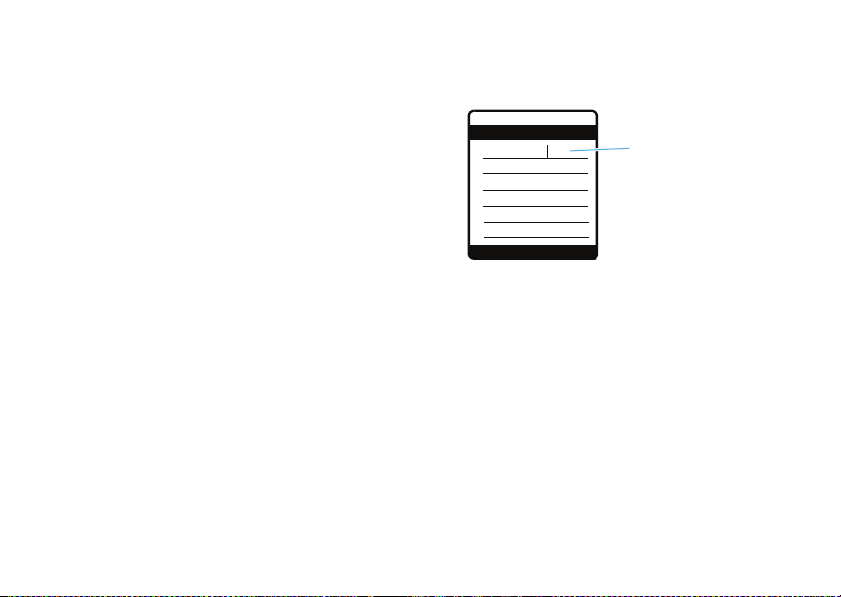
capitalization
Press 0 in any text entry screen to change text
case.
tap method
This is the standard method for entering text on your
phone.
Tap
Regular
numbers of the key you press. The
cycles through letters, numbers,
Tap Extended
mode, see page 48.
1
2
50
method cycles through the letters and
Tap Extended
method
and
symbols. If
is not available as the
Press a key one or more times to select a letter,
number, or symbol.
Repeat the step above to enter more characters.
Primary
or
Secondary
Tap
entry
text entry
or
When you enter three or more characters in a
row, your phone may guess the rest of the word.
prog
For example, if you enter
3IW ruõ É
ÁÔ Msg
This is a prog ram
436
, you might see:
Press S right
to accept
program
press
S
up or
, or
down to reject it.
Press # to enter
a space after
Options
If you want a different word, continue pressing
keys to enter the remaining characters.
Press a keypad key repeatedly to cycle through its
characters.
S
Press
to the left or right in a text message.
The first character of every sentence is
capitalized. If necessary, press
Send To
left or right to move the flashing cursor
S
down to
prog
.
Page 53

change the character to lowercase before the
cursor moves to the next position.
If you don’t want to save your text or text edits,
O
press
to exit without saving.
iTAP® method
The iTAP software combines your key presses into
common words, and predicts each word as you enter
Tap
it. This can be faster than
phone combines the key presses into common words.
iTAP
method is not available as the
If
entry mode, see page 48.
1
Press a key one or more times to select a letter,
number, or symbol.
Your phone shows letters and numbers for that
key at the bottom of the screen, and highlights
one of them.
method because your
Primary
or
Secondary
2
PressS left/right to highlight a different letter or
number.
Select
Press
to select and enter the highlighted
letter.
3
Repeat the steps above to enter more characters.
When you enter three or more characters in a
row, your phone may guess the rest of the word.
prog
For example, if you enter
3IW ruõ É
ÁÜ Msg
This is a prog ram
436
, you might see:
Press S up
to accept
program
press
S
right to
, or
view other options.
Press # to enter
Options
a space after
Send To
prog
.
text entry
51
Page 54
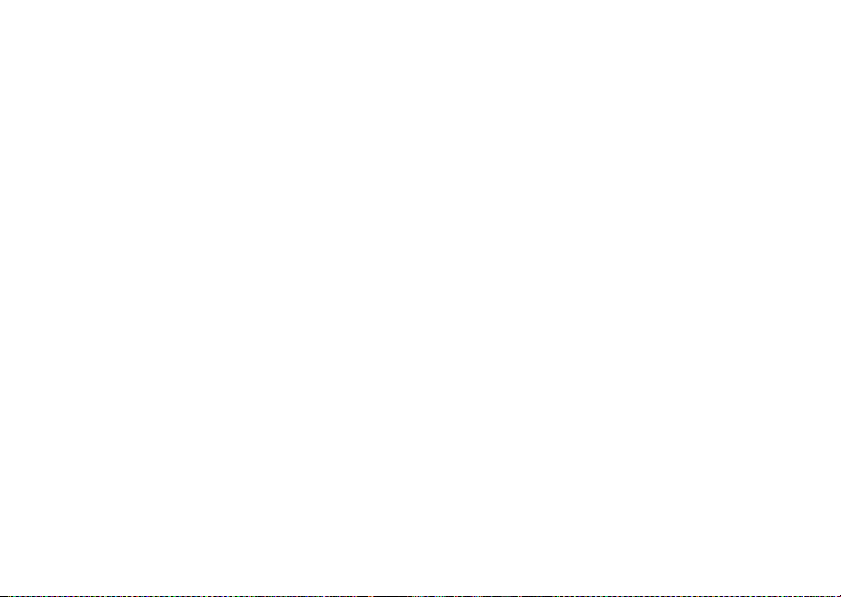
Press Sup to accept a word, Sright to view
#
other words, or
If you want a different word, continue pressing
keys to enter the remaining characters.
If you enter a word your phone does not recognize,
your phone stores the word to use as a future word
option. When you run out of phone memory for
unrecognized words, your phone deletes the oldest
word to add new words.
to insert a space.
numeric method
In a text entry screen, press * to switch entry
Ã
*
to
methods until your phone displays the
(numeric) indicator.
Press keypad keys to enter the numbers you want.
When you finish entering numbers, press
switch to another entry method.
text entry
52
symbol method
In a text entry screen, press * to switch entry
Ä
methods until your phone displays the
(numeric) indicator.
1
Press a key one or more times to show possible
symbol combinations at the bottom of the screen.
2
Scroll left or right to highlight the symbol you
want.
3
Press
Select
to enter the highlighted symbol.
delete letters & words
Place the cursor to the right of the text you want to
delete, and then:
•
Press B to delete one letter at a time.
• Press and hold
B to delete all text.
Page 55

entertainment
take a photo
The camera lens is on the back of your phone when
the phone is open (see page 1).
photos, wipe the lens clean with a dry cloth before
you take a photo.
take photo
To activate your phone’s camera, press the camera
e
.
key
Tip:
You can also activate your phone’s camera by
s h Media Gallery
pressing
To get the sharpest
>
Camera
.
Your phone displays the active viewfinder image:
Remaining
Shots
I
Displays when
you press S to
change camera
1
Point the camera lens at the camera subject.
Press
of the following settings
settings.
Options
Press left soft key to
Options
view
S
m enu
up and down
Zoom
1x
.
to select and adjust any
:
Resolution
N
SM
621
Exit
Press right soft key to
return to previous screen.
entertainment
53
Page 56

Zoom
—Increase or decrease image size.
Style
—Set to
Color, Black and White, Antique
, or
Negative
smart/speakerphone key. (Hold the phone at least 18
.
inches away.)
Lighting Conditions
(Home)
To view other options,
page 54).
2
Press the camera keye to take the photo.
3
Press
select
Apply as Phonebook Entry
or
Press
Options
online Album
Tip:
To take a self-portrait, activate the camera, close
the flip, point the lens at yourself, center yourself in
the external display, and press the
54
—Set to
Automatic, Sunny, Cloudy
,
Indoor (Office)
Options
Send
screen. Then select
, or
Night
.
press
Options
(see
to open the
Store Only, Apply as Wallpaper, Apply as Screen Saver
to save the photo and go to the
.
.
Store Options
Send in Message
menu. Then
or
entertainment
, I
ndoor
Send
Send to
, or
adjust camera settings
When the camera is active, press
select these options:
option
Go To Pictures
Auto-Timed Capture
Capture Title
Camera Setup
View Free Space
View pictures and photos stored on
your phone.
Set a timer for the camera to take a
photo.
Assign a name to a captured photo.
Change
Resolution
activate a
on or off.
See how much memory remains
for storing pictures.
Shutter Tone
Options
to view and
or image
, or turn
Quality
Auto-Focus
,
Page 57

fun & games
launch browser
s >g Browser
manage pictures
s >h Media Gallery
To view a picture, scroll to the picture title and press
the center key
Press
Options
these options:
New, Details, Rename, Delete, Move, Copy, Mark, Mark All, Categories
Assign to Category, View Free Space
>
Pictures
s
.
to select open a menu that can include
Send in Message, Send to online album, Apply As
.
,
manage sounds
s >h Media Gallery
To play a sound, scroll to the sound title and press the
center key
Press
options:
Sounds Setup, View Free Space
,
s
Options
Apply As Ring Tone, New, Details, Mark, Mark All, Categories
>
Sounds
.
to open a menu that can include these
.
,
entertainment
55
Page 58

messages
send a multimedia
message
A multimedia message contains embedded media
objects (possibly including photos, pictures,
animations, sounds, and voice records). You can send
a multimedia message to other wireless phones with
multimedia messaging capabilities and to email
addresses.
create & send message
Find it:
>
1
2
56
s >e Messaging
New MMS Message
Enter message text.
Press
Options
to open the
messages
>
Create Message
MMS Menu
(see page 58).
3
Scroll to
Insert
and press
4
To insert a stored multimedia object, scroll to
Picture, Voice Record, Sound,
Then scroll to the desired object and press
or
To take and insert a new photo, scroll to
and press
5
Press
6
Scroll to and select the
message.
or
Scroll to and select
then enter the recipient’s phone number or email
address and press
Send To
Select
.
Select
.
or
Quick Text
, and press
. Take the photo and press
Contacts
entry to receive the
[New Number]
Ok
or
[New Email Address]
.
Select
Insert
New Picture
Insert
.
.
.
,
Page 59

7
Press
Send To
to send the message.
or
Press
Options
to open the
Message Options
Drafts
Note:
return to the message entry screen, not the
Menu
The
Message Options
options
Cc
(see table below),
, or
Abort Message
When you exit the
.
menu can include:
Send To Menu
Message Details, Save to
.
Message Options
Enter names of recipient(s) to
receive message copy. Names
entered here can be viewed by all
recipients.
and select
menu, you
MMS
options
Bcc
Subject
Attachments
Priority
Delivery Report
Read Report
Enter names of recipients to
receive message copy. A name
entered here can be viewed
ONLY by the sender and by that
recipient but NOT by other
recipients.
Enter the message subject.
Add a picture or sound.
Set to
Normal
or
Urgent
.
Receive a report on whether or
not the message was sent
successfully.
Receive a report on whether or
not the message was opened
and viewed.
messages
57
Page 60

MMS menu options
While creating a multimedia message, press
MMS Menu
open the
Note:
Several
entered message text.
.
MMS Menu
options appear only if you have
Options
to
options
Entry Setup
Cancel Message
Assign text entry methods to
Primary
and
Secondary
entry modes
(see page 48).
Open the
Msg Abort Options
screen.
options
Insert
Message Options
Set Page Timing
Message Details
Entry Mode
58
messages
Insert a multimedia object, a new
page for message text, or a
Contacts
phone number from the
Received
, or
Dialed
list.
(See table in previous section.)
Set how long a page will be
displayed.
View message statistics.
Specify which entry mode to use
as default (see page 48).
,
receive a multimedia
message
When you receive a multimedia message, your phone
<
plays an alert and displays the
indicator and a
Open the flip and press
immediately, or save it in your
later.
To read messages in your
Find it:
New Message
READ
s>e Messaging
(message waiting)
notification.
to read the message
Message Inbox
Message Inbox
>
Message Inbox
for viewing
:
Page 61
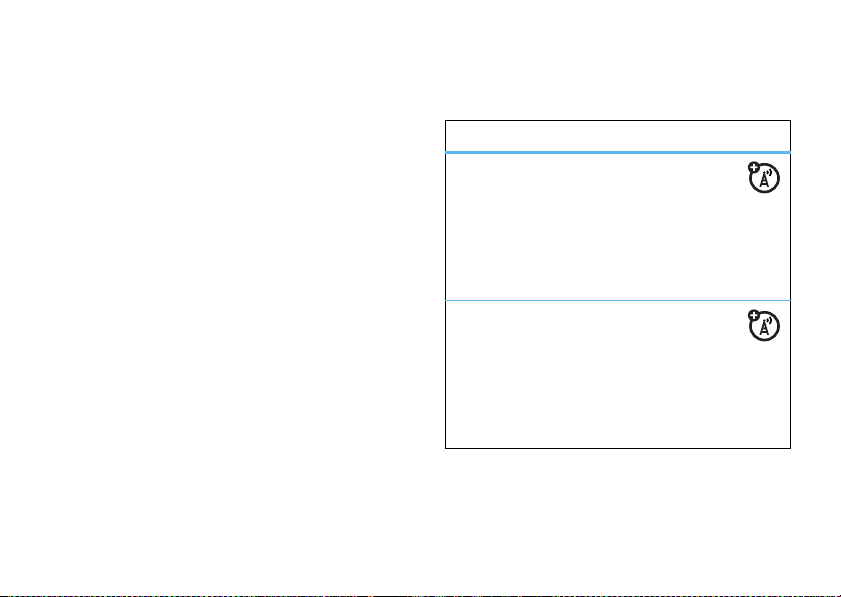
1
Scroll to the message you want to read.
2
Press the center keys to open the message.
Your phone displays the media object, then the
message.
Multimedia messages can contain different media
objects:
•
Photos, pictures, and animations are displayed
when you read the message.
•
A sound file begins playing when the message
text is displayed. Use the volume keys to
adjust the volume.
•
If the message includes an attached file,
select the file indicator or filename and press
VIEW
(for an image file),
or
OPEN
(for an object such as a
datebook entry or an unknown file type).
PLAY
(for a sound file),
Contacts
or
more messaging
features
features
send text message
s>e Messaging
New Short Message
>
Press
Options
message.
use multimedia template
Multimedia templates are messages with
preloaded media but no text. You can save time by
sending them with text you enter.
s>e Messaging
>
Create Message
to perform other actions on the
>
Create Message >MMS Templates
messages
59
Page 62
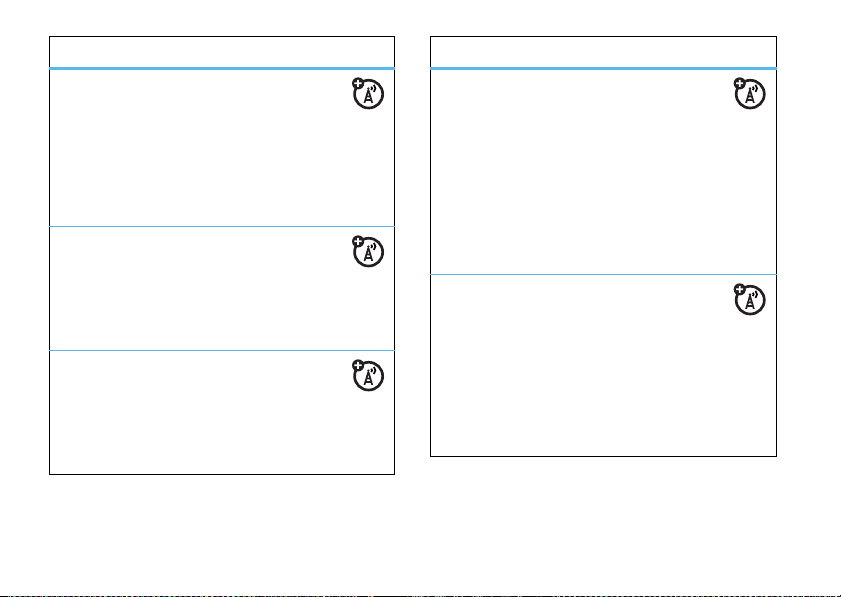
features
create quick text
features
view sent message
Enter and store
messages that you can select and send later.
s>e Messaging
Enter the new message and press Ok to save it.
send quick text
s>e Messaging
Scroll to the quick text you want to send and press
Options
, then scroll to
set up messaging
Quick Text
(prewritten)
>
Quick Text >[New Quick Text]
>
Quick Text
Send
and press
Select
.
s >e Messaging
Press
Options
Voicemail Setup
60
, then scroll to and select
.
messages
Inbox Setup
or
s>e Messaging
Scroll to the message you want to view and press
the center key
Press
Options
Re-send, Forward, Store, Delete, Delete Multiple, Erase Messages
Message Status, Create Message
read received message
s
>
e Messaging
Scroll to the message you want to view and press
the center key
Options
Press
message.
>
Outbox
s
.
to access the following options:
, or
Setup
.
>
Message Inbox
s
.
to perform other actions on the
Read
,
,
Page 63

features
erase messages
features
drafts
Delete all messages or only messages from
Outbox
or
Drafts
the
folder:
s >e Messaging
Press
Options
, then scroll to and select
All, Outbox
, or
Drafts
.
.
Inbox Setup
or
Scroll to
To delete Inbox or Outbox messages
automatically at a time you specify,
scroll to and select
Auto Cleanup
select
Erase Messages
Outbox Setup
press
, then
Options
s >e Messaging
Scroll to the message you want to view and press
the center key
.
,
you view it.
Options
Press
Multiple, Erase Messages
store message objects
Go to a multimedia message slide, or
highlight an object in a letter, then press
Select
Save Picture
view browser alerts
View special notifications from your Web
browser:
s >e Messaging
>
Drafts
s
. You can edit the message when
to access these options:
, or
or
>
Create Message
Save Sound
Browser Alerts
.
.
messages
Delete, Delete
Options
.
61
Page 64

tools
contacts
features
create entry
s >n Contacts
view entry
To view an entry, scroll to the entry and press the
center key
To perform other actions on an entry, scroll to the
entry and press
call entry
s >n Contacts
Scroll to the entry you want to call and pressN.
62
s
tools
>
.
Options
[New Entry]
to open the
Contacts Menu
.
features
edit entry
s>n Contacts
Scroll to the entry and press
and press
delete entry
Select
.
s>n Contacts
Scroll to the entry and press
Delete
and press
Select
.
Options
, then scroll to
Options
, then scroll to
Edit
Page 65

features
assign ringer ID to entry
features
set picture ID for entry
Assign a ring alert (ringer ID) to an entry:
s>n Contacts
Scroll to the entry and press
Select
and press
Scroll to
Scroll to the desired setting and press
the center key
Note:
plays a sample of each setting you highlight.
activate ringer IDs
Activate ringer IDs assigned to
.
Ringer ID
and press the center keys.
s
.
As you scroll through settings, your phone
Options
, then scroll to
Contacts
Select
entries:
s>f Extras >t Alert Styles
Scroll to Style
and press
Detail
Change
, then select On.
and press
Change
. Scroll to
or
Ringer IDs
Edit
Assign a photo or picture to show when you receive
a call from an entry:
s>n Contacts
Scroll to the entry and press
Select
and press
s
key
and press
set speed dial number for entry
. Scroll to
. Scroll up or down to the desired picture
Select
or the center keys.
Options
Picture
and press the center
s>n Contacts
Scroll to the entry and press
Select
and press
center key
an existing speed dial number.) Enter the new
speed dial number and press
. Scroll to
s
. (If necessary, press B to delete
Options
Speed No.
Ok
.
, then scroll to
, then scroll to
and press the
tools
Edit
Edit
63
Page 66

features
add more numbers or email addresses to entry
features
copy entry
Enter additional phone numbers or email addresses
Contacts
to a
entry:
s>n Contacts
Scroll to the entry and press
Select
s
and press
. Scroll down to
, then scroll to
Select
and press
center key
Address
set primary number
Set the primary number for a
multiple numbers. This will be the number your
phone shows when listing
Options
, then scroll to
MORE
and press the
Phone Number
.
Contacts
Contacts
entry with
entries.
or
Email
s>n Contacts
Scroll to the entry and press
Set Primary
and press
set as the primary number and press
tools
64
Select
Options
, then scroll to
. Scroll to the number to be
Select
.
Edit
s>n Contacts
Scroll to the entry and press
Copy Entry
and press
number in the list of entries and press
copy multiple entries
Select
. Enter the target location
s>n Contacts
Press
Options
, then scroll to
In
From(start):
, enter the location number of the
entry in the range of entries to copy, and press
From(end):
In
entry in the range of entries to copy, and press
In
want to copy the range, and press
Press
, enter the location number of the
To(start):
, enter the location number where you
Done
to copy the range of entries.
Copy Entries
Options
, then scroll to
and press
Ok
Ok
.
Select
.
first
Ok
.
last
Ok
.
.
Page 67

features
view entries by picture or list
features
set category view
Set your phone to display
picture IDs or as text only:
Contacts
entries with their
s>n Contacts
Press
Options
, then scroll to
View by
Scroll to
Picture
and press
sort entries
Set the order in which entries are listed:
and press
Select
Setup
and press
Change
, then select
.
s>n Contacts
Press
Options
Sort by
Scroll to
Speed No
., or
your setting.
, then scroll to
and press
Email
, and press
Setup
Change
Select
and press
. Scroll to
. Press
Name
Done
Select
.
List
or
Select
.
,
to save
Set which category of
when you view the list of
Contacts
s>n Contacts
Press
Options
, then scroll to
Then select
your own category, press
menu, then select
All, VIP, Personal, General
New
.
your phone displays
Contacts
.:
Categories
and press
, or
Business
. To create
Options
from the
Categories
tools
Select
.
65
Page 68

features
set search method
features
create mailing list
Set how your phone searches for Contacts entries.
Jump
When you select
entry matching the letters you enter,
enter the letters
waits until you enter letters and then tell it to
begin searching
letters.
, your phone jumps to the first
while you
. When you select
for entries that match those
Find
, your phone
s>n Contacts
Press
Options
scroll to
66
, then scroll to
Search Method
tools
Setup
and press
and press
Change
.
Select
. Then
Create a mailing list that displays as a single
phonebook entry. When you send a message to a
mailing list, the message goes to all entries in that
list.
s >n Contacts
Enter a name for the list and press Ok. Scroll to
Members
and press the center keys.
Scroll to each entry you want to add and press
the center key
adding members, press
the mailing list.
>
[New Entry] >Mailing List
s
. When you are finished
Ok
. Press
Done
to save
Page 69

features
add entries to mailing list
features
adjust network settings
s>n Contacts
Scroll to the desired mailing list name and press
Options
, then scroll to
Scroll to
Members
to each entry you want to add and press the center
s
. When you are finished adding members,
key
Ok
. Press
press
Edit
and press
and press the center keys. Scroll
Done
to save the mailing list.
Select
.
network
features
view current network
s >w Settings
With
Current Network
>
Network Options
highlighted, press
View
.
View network information and adjust
network settings:
s >w Settings
Scroll to
set service tones
Set phone to beep each time the network
registration status changes:
s >w Settings
Scroll to
Set Mode
Service Tone
>
Network Options
and press
>
Network Options
and press
Change
Change
.
.
tools
67
Page 70

features
set call drop tone
features
view calendar event
Set phone to play an alert tone whenever
the network drops a call. (Because digital networks
are so quiet, a call drop alert may be your only
indication that a call was dropped.)
s >w Settings
Scroll to
>
Call Drop Tone
Network Options
and press
Change
.
personal organizer
features
add calendar event
s >É Tools
Scroll to the desired day and press
New
to
68
and press
tools
>
Calendar
Select
Options
, then scroll
.
View or edit event details:
s >É Tools
Scroll to the desired day and press the center
s
key
center key
To edit the event, press
event reminder
Press
Press
>
Calendar
, then scroll to the event and press the
s
.
Options
and select
View
to view an event reminder.
Exit
to dismiss an event reminder.
Edit
.
Page 71

features
copy calendar event
features
convert currency
Copy a calendar event to another date
and/or time:
s >É Tools
Scroll to the desired day and press the center
s
key
Scroll to
set alarm
s >É Tools
turn off alarm
To turn off an alarm, press
calculator
Calculate numbers:
s >É Tools
>
Calendar
, then scroll to the event and press
Copy
and press
>
Alarm Clock
>
Calculator
Select
.
Off
orO.
Options
s >É Tools
Press
Select
. Enter the desired exchange rate and press Ok.
Enter the amount to be converted and press
.
Scroll to
create voice record
Note:
varying state and federal laws regarding privacy and
recording of conversations.
s >f Extras
Press the center keys, then press and
voice key (on the right side of the phone) and begin
recording. Release the voice key when finished.
>
Calculator
Options
, then scroll to
Convert Currency
Recording phone calls is subject to
>
Exchange Rate
and press
Voice Records >[New Voice Record]
Select
and press
.
tools
hold
Options
the
.
69
Page 72

features
play voice record
features
control access to location function
s >É Tools
Scroll to the voice record you want to play and press
the center key
>
Voice Records
s
.
security
features
lock application
s >w Settings
When prompted, enter the unlock code and press
Ok
. Then scroll to the application you want to lock
and press
70
Change
tools
>
Security >Lock Application
.
Set up a location code to control access to the
Location
function (see page 32):
s >w Settings
control access to data transfer
Set up a code to control access to the phone’s data
transfer capabilities for outgoing data calls or
incoming data or fax calls (see page 77):
s >w Settings
>
Security >New Passwords >Location Code
>
Security >Data Connection
Page 73

features
restrict calls
Restrict outgoing or incoming calls:
s>w
When prompted, enter the unlock code (see
page 25) and press
Incoming Calls
Contacts
auto PIN dial
Some networks require an authenticating PIN code
to allow outgoing calls. Use Auto PIN Dial to enter
your PIN code automatically.
and press
.
Settings
>
Security >Restrict Calls
Ok
. Then select
Change
, then select
Outgoing Calls
All, None
or
, or
s>w
Settings >Initial Setup >Auto PIN Dial
tools
71
Page 74

connections
cable connections
Your phone has a USB
port so you can connect
it to a computer.
Note:
Motorola
TM
Original
and supporting software
are sold separately. Check your computer to
determine the type of cable you need. To make
calls
If you use a USB cable connection:
72
data cables
through a connected computer, see page 77.
•
Make sure to connect the phone to a
high-power USB port on your computer (not a
low-power one such as the USB port on your
connections
data
keyboard or bus-powered USB hub). Typically,
USB high-power ports are located directly on
your computer.
Note:
If you connect your phone to a
low-power USB port, the computer may not
recognize your phone.
•
Make sure both your phone and the computer
are turned on.
Bluetooth®
connections
Your phone supports Bluetooth wireless connections.
You can connect your phone to a Bluetooth headset or
car kit, or connect to another device to transfer files.
Page 75

Your phone currently supports the following Bluetooth
profiles:
•
Headset—Describes how a Bluetooth enabled
headset should communicate with a computer
or other Bluetooth enabled device such as a
mobile phone.
•
Handsfree—Describes how a gateway device
can be used to place and receive calls for a
handsfree device. For example, an vehicle
handsfree kit could use a mobile phone as a
gateway device.
•
Dial Up Networking (DUN)—Provides a
standard to access the Internet and other
dial-up services with a Bluetooth wireless
connection.
•
OBEX (OBject EXchange) profiles—File
Transfer Profile (FTP) and Object Push Profile
(OPP) for user-generated content (image), and
vCard (OPP only).
Note:
This phone does not support all OBEX profiles.
For more Bluetooth wireless connections support
information, go to
Note:
All multimedia (video player, audio player,
shutter tones) will play from the speakerphone when
your phone is connected to another Bluetooth device.
For maximum Bluetooth security
always connect Bluetooth devices in a safe, private
environment, away from other devices with Bluetooth
connection capabilities.
www.motorola.com/Bluetoothsupport
, you should
turn Bluetooth power on/off
Set Bluetooth power to be on whenever your phone
is on.
Find it:
>
1
2
s >w Settings
Setup
Scroll to
Power
and press
Scroll to On and press
>
Connection >Bluetooth Link
Change
.
Select
.
.
connections
73
Page 76

Note:
To extend battery life, use this procedure and
Off
set Bluetooth power to
Bluetooth power
other Bluetooth devices until you turn Bluetooth
On
and reconnect.
power
when not in use. If you turn
Off
, your phone will not connect to
place phone in discovery mode
Allow an unknown Bluetooth device to discover your
phone:
Find it:
>
If the device requests permission to bond with your
phone, press
create a secure connection with the device. (The PIN
code is typically set to
Note:
for the device’s PIN code and other information about
the device.
74
s >w Settings
Find Me
YES
See the instructions that came with your device
>
Connection >Bluetooth Link
and enter the device PIN code to
0000
.)
connections
pair with headset, handsfree
device, or computer
Note: If you want to use your Motorola Bluetooth
headset with both an audio device and your
phone, use your phone’s Bluetooth menus to
connect the phone with the headset.
establish the connection by pressing a button on the
headset, or if you allow the headset to connect
automatically by turning it on, you may experience
unexpected results.
Before you try to connect to another Bluetooth
, make sure your phone’s Bluetooth power is On
device
and the device is in pairing or bonding mode (see the
user guide for the device you are attempting to pair
with). You can connect your phone with only one
device at a time.
Find it:
>
s >w Settings
Handsfree >[Look For Devices]
>
Connection >Bluetooth Link
If you
Page 77

Note:
If your Bluetooth power is not turned on, your
phone will prompt you to turn it on.
Your phone lists the devices it finds within its range.
If your phone is already connected to a device, your
%
phone lists that device and identifies it with a
(in-use indicator).
1
Scroll to a device in the list.
2
Press the center keys to connect the device.
3
If the device requests permission to bond with
YES
your phone, press
code to create a secure connection with the
device. (The PIN code is typically set to
Note:
See the instructions that came with your
device for the device’s PIN code and other
information about the device.
When the connection is made, the
indicator or a
home screen.
and enter the device PIN
Bluetooth
message displays in the
à
0000
.)
(Bluetooth)
connect to handsfree device
during a call
Note:
You must have already paired with the device
(see page 74).
Options
Press
Note:
already connected to a Bluetooth device.
, then select
You can’t switch to a headset or car kit if you are
Connect Bluetooth
.
copy files to another device
You can move or copy a multimedia object
(such as a picture or sound file), or copy a
from your phone to a computer or other device.
Note:
You can’t copy or move some copyrighted
objects.
1
Connect to the other device (see page 74).
2
On your phone, scroll to the object or
that you want to copy.
Contacts
Contacts
entry,
entry
connections
75
Page 78

3
Press
Options
.
4
For multimedia objects, scroll to the object and
s
. Press
Options
.
and press
[Look For Devices]
, then scroll
Select
ready
in
press the center key
Move
or
Copy
to
or
For a
Options
5
Select the device name, or select
to search for the device where you want to copy
the file.
If your phone could not copy the file to the other
, make sure the device is on and
device
discoverable mode (see the user’s guide for the
device). Also, make sure the device is not busy with
another similar Bluetooth connection.
76
and press
Contacts
entry, scroll to the entry and press
. Scroll to
connections
Select
Share Phonebook Entry
receive files from another
device
Note:
If you do not see the Bluetooth indicator O a
the top of your phone’s display,
Bluetooth power
1
Place your phone near the device, and send the
.
file from the device. (If necessary, refer to the
user’s manual for the device for instructions.)
If your phone and the sending device don’t
recognize each other,
discovery mode
locate it (see page 74).
2
When prompted to accept the sent object, scroll
Yes
to
Your phone notifies you when the transfer is
complete. If necessary, press
(see page 73).
so the sending device can
and press the center keys.
turn on your phone’s
place your phone in
Save
to save the file.
Page 79

disconnect from a device
Scroll to
Bluetooth
and select
Off
.
set Bluetooth options
Find it:
>
s >w Settings
Bluetooth Link >Setup
>
Connection
data & fax calls
To specify the call type for next call:
Find it:
>
1
2
To send data or a fax
device, then place the call through the device
application.
Incoming Call
Scroll to
Select
s >w Settings
Next Call
and press
Normal, Data In Only
, connect your phone to the
>
, or
Connection
Change
Fax In Only
.
.
To receive data or a fax
device, then answer the call through the device
application.
, connect your phone to the
connections
77
Page 80

service & repairs
If you have questions or need assistance, we're here
to help.
www.motorola.com/support
Go to
select from a number of customer care options. You
can also contact the Motorola Customer Support
Center at 1-800-331-6456 (United States),
1-888-390-6456 (TTY/TDD United States for hearing
impaired), or 1-800-461-4575 (Canada).
service & repairs
78
, where you can
Page 81

Specific Absorption Rate Data
SAR Data
This model wireless phone meets the
government’s requirements for exposure to radio
waves.
Your wireless phone is a radio transmitter and receiver. It is
designed and manufactured not to exceed limits for exposure to
radio frequency (RF) energy set by the Federal Communications
Commission (FCC) of the U.S. Government and by the Canadian
regulatory authorities. These limits are part of comprehensive
guidelines and establish permitted levels of RF energy for the
general population. The guidelines are based on standards that
were developed by independent scientific organizations through
periodic and thorough evaluation of scientific studies. The
standards include a substantial safety margin designed to assure
the safety of all persons, regardless of age or health.
The exposure standard for wireless mobile phones employs a unit
of measurement known as the Specific Absorption Rate, or SAR.
The SAR limit set by the FCC and by the Canadian regulatory
authorities is 1.6 W/kg.
standard operating positions accepted by the FCC and by Industry
Canada with the phone transmitting at its highest certified power
level in all tested frequency bands. Although the SAR is
determined at the highest certified power level, the actual SAR
1
Tests for SAR are conducted using
level of the phone while operating can be well below the
maximum value. This is because the phone is designed to operate
at multiple power levels so as to use only the power required to
reach the network. In general, the closer you are to a wireless
base station, the lower the power output.
Before a phone model is available for sale to the public in the U.S.
and Canada, it must be tested and certified to the FCC and Industry
Canada that it does not exceed the limit established by each
government for safe exposure. The tests are performed in
positions and locations (e.g., at the ear and worn on the body)
reported to the FCC and available for review by Industry Canada.
The highest SAR value for this model phone when tested for use at
the ear is 1.4 W/kg, and when worn on the body, as described in
this user guide, is 0.77 W/kg. (Body-worn measurements differ
among phone models, depending upon available accessories and
regulatory requirements).
While there may be differences between the SAR levels of various
phones and at various positions, they all meet the governmental
requirements for safe exposure. Please note that improvements to
this product model could cause differences in the SAR value for
later products; in all cases, products are designed to be within the
guidelines.
2
SAR Data
79
Page 82

Additional information on Specific Absorption Rates (SAR) can be
found on the Cellular Telecommunications & Internet Association
(CTIA) Web site:
http://www.phonefacts.net
or the Canadian Wireless Telecommunications Association (CWTA)
Web site:
http://www.cwta.ca
1. In the United States and Canada, the SAR limit for mobile phones used
by the public is 1.6 watts/kg (W/kg) averaged over one gram of tissue.
The standard i ncorporates a substantial mar gin of safety to give
additional protection for the public and to account for any variations in
measurements.
2. The SAR information includes the Motorola testing protocol,
assessment proce dure, and measurement uncertainty range for this
product.
SAR Data
80
Page 83

Important Safety and
Legal Information
81
Page 84

Safety and General Information
Safety In formati on
This section contains important information on the safe and
efficient operation of your mobile device. Read this
information before using your mobile device.
*
Exposure to Radio Frequency (RF)
Energy
Your mobile device contains a transmitter and receiver. When it is
ON, it receives and transmits RF energy. When you communicate
with your mobile device, the system handling your call controls the
power level at which your mobile device transmits.
Your Motorola mobile device is designed to comply with local
regulatory requirements in your country concerning exposure of
human beings to RF energy.
Operational Precautions
For optimal mobile device performance and to be sure that human
exposure to RF energy does not exceed the guidelines set forth in
* The information provided in this document supersedes the general
safety information in user’s guides published prior to May 1, 2007.
Safety Information
82
the relevant standards, always follow these instructions and
precautions.
External Antenna Care
If your mobile device has an external antenna, use only a
Motorola-supplied or approved replacement antenna. Use of
unauthorized antennas, modifications, or attachments could
damage the mobile device and/or may result in your device not
complying with local regulatory requirements in your country.
DO NOT hold the external antenna when the mobile device is IN
USE. Holding the external antenna affects call quality and may
cause the mobile device to operate at a higher power level than
needed.
Product Operation
When placing or receiving a phone call, hold your mobile device
just like you would a landline phone.
If you wear the mobile device on your body, always place the
mobile device in a Motorola-supplied or approved clip, holder,
holster, case, or body harness. If you do not use a body-worn
accessory supplied or approved by Motorola, keep the mobile
device and its antenna at least 2.5 centimeters (1 inch) from your
body when transmitting.
Page 85

When using any data feature of the mobile device, with or without
an accessory cable, position the mobile device and its antenna at
least 2.5 centimeters (1 inch) from your body.
Using accessories not supplied or approved by Motorola may
cause your mobile device to exceed RF energy exposure
guidelines. For a list of Motorola-supplied or approved
accessories, visit our Web site at:
www.motorola.com
.
RF Energy Interference/Compatibility
Nearly every electronic device is subject to RF energy interference
from external sources if inadequately shielded, designed, or
otherwise configured for RF energy compatibility. In some
circumstances your mobile device may cause interference with
other devices.
Follow Instructions to Avoid Interference
Problems
Turn off your mobile device in any location where posted notices
instruct you to do so.
In an aircraft, turn off your mobile device whenever instructed to
do so by airline staff. If your mobile device offers an airplane mode
or similar feature, consult airline staff about using it in flight.
Implantable Medical Devices
If you have an implantable medical device, such as a pacemaker or
defibrillator, consult your physician before using this mobile device.
Persons with implantable medical devices should observe the
following precautions:
•
ALWAYS keep the mobile device more than
20 centimeters (8 inches) from the implantable medical
device when the mobile device is turned ON.
•
DO NOT carry the mobile device in the breast pocket.
•
Use the ear opposite the implantable medical device to
minimize the potential for interference.
•
Turn OFF the mobile device immediately if you have any
reason to suspect that interference is taking place.
Read and follow the directions from the manufacturer of your
implantable medical device. If you have any questions about using
your mobile device with your implantable medical device, consult
your health care provider.
Driving Precautions
Check the laws and regulations on the use of mobile devices in the
area where you drive. Always obey them.
When using your mobile device while driving, please:
•
Give full attention to driving and to the road. Using a
mobile device may be distracting. Discontinue use if you
can’t concentrate on driving.
•
Use handsfree operation, if available.
Safety Information
83
Page 86

•
Pull off the road and park before making or answering a
call if driving conditions so require.
•
Do not place a mobile device in the airbag deployment area.
Responsible driving practices can be found in the “Smart Practices
While Driving” section in this user’s guide and/or at the Motorola
www.motorola.com/callsmart
Web site:
Note:
The use of wireless phones while driving may cause
.
distraction. Discontinue a call if you can’t concentrate on driving.
Additionally, the use of wireless devices and their accessories may
be prohibited or restricted in certain areas. Always obey the laws
and regulations on the use of these products.
Operational Warnings
Obey all posted signs when using mobile devices in public areas.
Potentially Explosive Atmospheres
Areas with potentially explosive atmospheres are often but not
always posted and can include fueling areas such as below decks
on boats, fuel or chemical transfer or storage facilities, or areas
where the air contains chemicals or particles, such as grain dust,
or metal powders.
When you are in such an area, turn off your mobile device, and do
not remove, install, or charge batteries. In such areas, sparks can
occur and cause an explosion or fire.
Safety Information
84
Symbol Key
Your battery, charger, or mobile device may contain symbols,
defined as follows:
Symbol Definition
032374o
032376o
032375o
Li Ion BATT
032378o
Important safety information follows.
Do not dispose of your battery or mobile
device in a fire.
Your battery or mobile device may require
recycling in accordance with local laws.
Contact your local regulatory authorities
for more information.
Do not throw your battery or mobile device
in the trash.
Your mobile device contains an internal
lithium ion battery.
Do not let your battery, charger, or mobile
device get wet.
Listening at full volume to music or voice
through a headset may damage your
hearing.
Page 87

Batteries and Chargers
Caution: Improper treatment or use of batteries may present
a danger of fire, explosion, leakage, or other hazard. For
more information, see the “Battery Use & Battery Safety”
section in this user’s guide.
Choking Hazards
Your mobile device or its accessories may include detachable
parts, which may present a choking hazard to small children. Keep
your mobile device and its accessories away from small children.
Glass Parts
Some parts of your mobile device may be made of glass. This glass
could break if the product is dropped on a hard surface or receives
a substantial impact. If glass breaks, do not touch or attempt to
remove. Stop using your mobile device until the glass is replaced
by a qualified service center.
Seizures/Blackouts
Some people may be susceptible to epileptic seizures or blackouts
when exposed to flashing lights, such as when playing video
games. These may occur even if a person has never had a previous
seizure or blackout.
If you have experienced seizures or blackouts, or if you have a
family history of such occurrences, please consult with your
physician before playing video games or enabling a flashing-lights
feature (if available) on your mobile device.
Discontinue use and consult a physician if any of the following
symptoms occur: convulsion, eye or muscle twitching, loss of
awareness, involuntary movements, or disorientation. It is always
a good idea to hold the screen away from your eyes, leave the
lights on in the room, take a 15-minute break every hour, and stop
use if you are very tired.
Caution About High Volume Usage
Listening at full volume to music or voice through a
headset may damage your hearing.
Repetitive Motion
When you repetitively perform actions such as pressing keys or
entering finger-written characters, you may experience occasional
discomfort in your hands, arms, shoulders, neck, or other parts of
your body. If you continue to have discomfort during or after such
use, stop use and see a physician.
Safety Information
85
Page 88

Industry Canada Notice to Users
Industry Canada Not ice
Operation is subject to the following two conditions: (1) This
device may not cause interference and (2) This device must accept
FCC Notice to Users
FCC Notice
The following statement applies to all products that have
received FCC approval. Applicable products bear the FCC
logo, and/or an FCC ID in the format FCC-ID:xxxxxx on the
product label.
Motorola has not approved any changes or modifications to this
device by the user. Any changes or modifications could void the
user’s authority to operate the equipment. See 47 CFR Sec. 15.21.
This device complies with part 15 of the FCC Rules. Operation is
subject to the following two conditions: (1) This device may not
cause harmful interference, and (2) this device must accept any
interference received, including interference that may cause
undesired operation. See 47 CFR Sec. 15.19(3).
This equipment has been tested and found to comply with the
limits for a Class B digital device, pursuant to part 15 of the FCC
Rules. These limits are designed to provide reasonable protection
against harmful interference in a residential installation. This
Industry Canada Notice
86
any interference, including interference that may cause undesired
operation of the device. See RSS-GEN 7.1.5.
equipment generates, uses and can radiate radio frequency energy
and, if not installed and used in accordance with the instructions,
may cause harmful interference to radio communications.
However, there is no guarantee that interference will not occur in a
particular installation. If this equipment does cause harmful
interference to radio or television reception, which can be
determined by turning the equipment off and on, the user is
encouraged to try to correct the interference by one or more of the
following measures:
•
Reorient or relocate the receiving antenna.
•
Increase the separation between the equipment and the receiver.
•
Connect the equipment to an outlet on a circuit different
from that to which the receiver is connected.
•
Consult the dealer or an experienced radio/TV technician for help.
Page 89

Motorola Limited Warranty for the United States and
Canada
Warranty
What Does this Warranty Cover?
Subject to the exclusions contained below, Motorola, Inc. warrants
its telephones, pagers, messaging devices, and consumer and
professional two-way radios (excluding commercial, government
or industrial radios) that operate via Family Radio Service or
General Mobile Radio Service, Motorola-branded or certified
accessories sold for use with these Products (“Accessories”) and
Motorola software contained on CD-ROMs or other tangible media
and sold for use with these Products (“Software”) to be free from
defects in materials and workmanship under normal consumer
usage for the period(s) outlined below. This limited warranty is a
consumer's exclusive remedy, and applies as follows to new
Motorola Products, Accessories and Software purchased by
consumers in the United States or Canada, which are accompanied
by this written warranty:
Products and Accessories
Products Covered Length of Coverage
Products and
Accessories
defined above, unless
otherwise provided for
below.
Decorative
Accessories and
Cases.
covers, bezels,
PhoneWrap™ covers
and cases.
Monaural Headsets.
Ear buds and boom
headsets that transmit
mono sound through a
wired connection.
as
Decorative
One (1) year
purchase by the first consumer
purchaser of the product unless
otherwise provided for below.
Limited lifetime warranty
lifetime of ownership by the first
consumer purchaser of the product.
Limited lifetime warranty
lifetime of ownership by the first
consumer purchaser of the product.
from the date of
for the
for the
Warranty
87
Page 90

Products Covered Length of Coverage
Consumer and
Professional
Two-Way Radio
Accessories.
Products and
Accessories that are
Repaired or
Replaced.
Exclusions
Normal Wear and Tear.
replacement of parts due to normal wear and tear are excluded
from coverage.
Batteries.
Only batteries whose fully charged capacity falls below
80% of their rated capacity and batteries that leak are covered by
this limited warranty.
Abuse & Misuse.
(a) improper operation, storage, misuse or abuse, accident or
neglect, such as physical damage (cracks, scratches, etc.) to the
surface of the product resulting from misuse; (b) contact with
liquid, water, rain, extreme humidity or heavy perspiration, sand,
dirt or the like, extreme heat, or food; (c) use of the Products or
Accessories for commercial purposes or subjecting the Product or
Accessory to abnormal usage or conditions; or (d) other acts which
are not the fault of Motorola, are excluded from coverage.
Warranty
88
Ninety (90) days
purchase by the first consumer
purchaser of the product.
The balance of the original
warranty or for ninety (90) days
from the date returned to the
consumer, whichever is longer.
Periodic maintenance, repair and
Defects or damage that result from:
from the date of
Use of Non-Motorola Products and Accessories.
damage that result from the use of Non-Motorola branded or
certified Products, Accessories, Software or other peripheral
equipment are excluded from coverage.
Unauthorized Service or Modification.
resulting from service, testing, adjustment, installation,
maintenance, alteration, or modification in any way by someone
other than Motorola, or its authorized service centers, are
excluded from coverage.
Altered Products.
numbers or date tags that have been removed, altered or
obliterated; (b) broken seals or that show evidence of tampering;
(c) mismatched board serial numbers; or (d) nonconforming or
non-Motorola housings, or parts, are excluded from coverage.
Communication Services.
Products, Accessories or Software due to any communication
service or signal you may subscribe to or use with the Products
Accessories or Software is excluded from coverage.
Products or Accessories with (a) serial
Defects, damages, or the failure of
Defects or
Defects or damages
Software
Products Covered Length of Coverage
Software.
Applies only to physical
defects in the media that embodies
the copy of the software (e.g.
CD-ROM, or floppy disk).
Ninety (90) days
the date of purchase.
from
Page 91

Exclusions
Software Embodied in Physical Media.
that the software will meet your requirements or will work in
combination with any hardware or software applications provided
by third parties, that the operation of the software products will be
uninterrupted or error free, or that all defects in the software
products will be corrected.
Software NOT Embodied in Physical Media.
not embodied in physical media (e.g. software that is downloaded
from the internet), is provided “as is” and without warranty.
No warranty is made
Software that is
Who Is Covered?
This warranty extends only to the first consumer purchaser, and is
not transferable.
What Will Motorola Do?
Motorola, at its option, will at no charge repair, replace or refund
the purchase price of any Products, Accessories or Software that
does not conform to this warranty. We may use functionally
equivalent reconditioned/refurbished/pre-owned or new Products,
Accessories or parts. No data, software or applications added to
your Product, Accessory or Software, including but not limited to
personal contacts, games and ringer tones, will be reinstalled. To
avoid losing such data, software and applications please create a
back up prior to requesting service.
How to Obtain Warranty Service or
Other Information
USA Phones
1-800-331-6456
Pagers
1-800-548-9954
Two-Way Radios and Messaging Devices
1-800-353-2729
Canada All Products
1-800-461-4575
TTY
Accessories
For
number designated above for the product with which they are
used.
You will receive instructions on how to ship the Products,
Accessories or Software, at your expense, to a Motorola
Authorized Repair Center. To obtain service, you must include: (a) a
copy of your receipt, bill of sale or other comparable proof of
purchase; (b) a written description of the problem; (c) the name of
your service provider, if applicable; (d) the name and location of the
installation facility (if applicable) and, most importantly; (e) your
address and telephone number.
1-888-390-6456
and
Software
, please call the telephone
Warranty
89
Page 92

What Other Limitations Are There?
ANY IMPLIED WARRANTIES, INCLUDING WITHOUT LIMITATION
THE IMPLIED WARRANTIES OF MERCHANTABILITY AND FITNESS
FOR A PARTICULAR PURPOSE, SHALL BE LIMITED TO THE
DURATION OF THIS LIMITED WARRANTY, OTHERWISE THE
REPAIR, REPLACEMENT, OR REFUND AS PROVIDED UNDER THIS
EXPRESS LIMITED WARRANTY IS THE EXCLUSIVE REMEDY OF
THE CONSUMER, AND IS PROVIDED IN LIEU OF ALL OTHER
WARRANTIES, EXPRESS OR IMPLIED. IN NO EVENT SHALL
MOTOROLA BE LIABLE, WHETHER IN CONTRACT OR TORT
(INCLUDING NEGLIGENCE) FOR DAMAGES IN EXCESS OF THE
PURCHASE PRICE OF THE PRODUCT, ACCESSORY OR SOFTWARE,
OR FOR ANY INDIRECT, INCIDENTAL, SPECIAL OR
CONSEQUENTIAL DAMAGES OF ANY KIND, OR LOSS OF
REVENUE OR PROFITS, LOSS OF BUSINESS, LOSS OF
INFORMATION OR DATA, SOFTWARE OR APPLICATIONS OR
OTHER FINANCIAL LOSS ARISING OUT OF OR IN CONNECTION
WITH THE ABILITY OR INABILITY TO USE THE PRODUCTS,
ACCESSORIES OR SOFTWARE TO THE FULL EXTENT THESE
DAMAGES MAY BE DISCLAIMED BY LAW.
Some states and jurisdictions do not allow the limitation or
exclusion of incidental or consequential damages, or
limitation on the length of an implied warranty, so the
above limitations or exclusions may not apply to you. This
warranty gives you specific legal rights, and you may also
have other rights that vary from state to state or from one
jurisdiction to another.
Laws in the United States and other countries preserve for
Motorola certain exclusive rights for copyrighted Motorola
software such as the exclusive rights to reproduce and distribute
copies of the Motorola software. Motorola software may only be
copied into, used in, and redistributed with, the Products
associated with such Motorola software. No other use, including
without limitation disassembly of such Motorola software or
exercise of the exclusive rights reserved for Motorola, is
permitted.
Hearing Aid Compatibility with Mobile Phones
Hearing Aids
Some Motorola phones are measured for compatibility with
hearing aids. If the box for your particular model has “Rated for
Hearing Aids” printed on it, the following explanation applies.
Hearing Aids
90
When some mobile phones are used near some hearing devices
(hearing aids and cochlear implants), users may detect a buzzing,
humming, or whining noise. Some hearing devices are more
Page 93

immune than others to this interference noise, and phones also
vary in the amount of interference they generate.
The wireless telephone industry has developed ratings for some of
their mobile phones, to assist hearing device users in finding
phones that may be compatible with their hearing devices. Not all
phones have been rated. Phones that are rated have the rating on
their box or a label on the box.
The ratings are not guarantees. Results will vary depending on the
user’s hearing device and hearing loss. If your hearing device
happens to be vulnerable to interference, you may not be able to
use a rated phone successfully. Trying out the phone with your
hearing device is the best way to evaluate it for your personal
needs.
M-Ratings:
are likely to generate less interference to hearing devices than
phones that are not labeled. M4 is the better/higher of the two
ratings.
T-Ratings:
likely to be more usable with a hearing device’s telecoil (“T
Switch” or “Telephone Switch”) than unrated phones. T4 is the
better/higher of the two ratings. (Note that not all hearing devices
have telecoils in them.)
Hearing devices may also be measured for immunity to this type of
interference. Your hearing device manufacturer or hearing health
professional may help you find results for your hearing device. The
more immune your hearing aid is, the less likely you are to
experience interference noise from mobile phones.
Phones rated M3 or M4 meet FCC requirements and
Phones rated T3 or T4 meet FCC requirements and are
Information from the World Health Organization
WHO Information
Present scientific information does not indicate the need for any
special precautions for the use of mobile phones. If you are
concerned, you may want to limit your own or your children’s RF
exposure by limiting the length of calls or by using handsfree
devices to keep mobile phones away from your head and body.
Source: WHO Fact Sheet 193
Further information:
http://www.who.int./peh-emf
WHO Information
91
Page 94

Product Registration
Registration
Online Product Registration:
direct.motorola.com/hellomoto/ Motosupport/source/registration.asp
Product registration is an important step toward enjoying your new
Motorola product. Registering helps us facilitate warranty service,
and permits us to contact you should your product require an
update or other service. Registration is for U.S. residents only and
is not required for warranty coverage.
Export Law Assurances
Export Law
This product is controlled under the export regulations of the
United States of America and Canada. The Governments of the
United States of America and Canada may restrict the exportation
or re-exportation of this product to certain destinations. For further
information contact the U.S. Department of Commerce or the
Canadian Department of Foreign Affairs and International Trade.
Registration
92
Please retain your original dated sales receipt for your records. For
warranty service of your Motorola Personal Communications
Product you will need to provide a copy of your dated sales receipt
to confirm warranty status.
Thank you for choosing a Motorola product.
Page 95

Caring for the Environment by Recycling
Recycling Information
This symbol on a Motorola product means the product
should not be disposed of with household waste.
Disposal of your Mobile Device and
Accessories
Please do not dispose of mobile devices or electrical accessories
(such as chargers, headsets, or batteries) with your household
waste. These items should be disposed of in accordance with the
national collection and recycling schemes operated by your local or
regional authority. Alternatively, you may return unwanted mobile
devices and electrical accessories to any Motorola Approved
Service Center in your region. Details of Motorola approved
national recycling schemes, and further information on Motorola
recycling activities can be found at:
Disposal of your Mobile Device
Packaging and User’s Guide
Product packaging and user’s guides should only be disposed of in
accordance with national collection and recycling requirements.
Please contact your regional authorities for more details.
California Perchlorate Label
Perchlorate Label
Some mobile phones use an internal, permanent backup battery on
the printed circuit board that may contain very small amounts of
perchlorate. In such cases, California law requires the following
label:
“Perchlorate Material – special handling may apply. See
www.dtsc.ca.gov/hazardouswaste/ perchlorate
There is no special handling required by consumers.
www.motorola.com/recycling
.”
Recycling Information
93
Page 96

Privacy and Data Security
Privacy and Data Security
Motorola understands that privacy and data security are important
to everyone. Because some features of your mobile device may
affect your privacy or data security, please follow these
recommendations to enhance protection of your information:
• Monitor access
do not leave it where others may have unmonitored
access. Lock your device’s keypad where this feature is
available.
• Keep software up to date
software/application vendor releases a patch or software
fix for your mobile device which updates the device’s
security, install it as soon as possible.
• Erase before recycling
or data from your mobile device prior to disposing of it or
turning it in for recycling. For step-by-step instructions on
how to delete all personal information from your device,
see the section entitled “master clear” or “delete data” in
this user’s guide.
Note:
data before erasing it, go to
navigate to the “downloads” section of the consumer Web
page for “Motorola Backup” or “Motorola Phone Tools.”
Privacy and Data Security
94
—Keep your mobile device with you and
—If Motorola or a
—Delete personal information
For information on backing up your mobile device
www.motorola.com
and then
• Understanding AGPS
emergency caller location requirements of the FCC, certain
Motorola mobile devices incorporate Assisted Global
Positioning System (AGPS) technology. AGPS technology
also can be used in non-emergency applications to track
and monitor a user’s location—for example, to provide
driving directions. Users who prefer not to permit such
tracking and monitoring should avoid using such
applications.
If you have further questions regarding how use of your mobile
device may impact your privacy or data security, please contact
Motorola at
provider.
privacy@motorola.com
—In order to comply with
, or contact your service
Page 97

Smart Practices While Driving
Drivi ng Sa fety
Check the laws and regulations on the use of mobile
devices and their accessories in the areas where you drive.
Always obey them. The use of these devices may be
prohibited or restricted in certain areas. Go to
www.motorola.com/callsmart
Your mobile device lets you communicate by voice and
data—almost anywhere, anytime, wherever wireless service is
available and safe conditions allow. When driving a car, driving is
your first responsibility. If you choose to use your mobile device
while driving, remember the following tips:
• Get to know your Motorola mobile device and its
• When available, use a handsfree
• Position your mobile device within easy reach.
Drive Safe, Call Smart
for more information.
features such as speed dial and redial.
these features help you to place your call without taking
your attention off the road.
If possible, add an additional
device.
layer of convenience to your mobile device
with one of the many Motorola Original
handsfree accessories available today.
able to access your mobile device without removing your
eyes from the road. If you receive an incoming call at an
SM
If available,
Be
inconvenient time, if possible, let your voice mail answer
it for you.
• Let the person you are speaking with know you are
driving; if necessary, suspend the call in heavy
traffic or hazardous weather conditions.
snow, ice, and even heavy traffic can be hazardous.
• Do not take notes or look up phone numbers while
driving.
Jotting down a “to do” list or going through your
address book takes attention away from your primary
responsibility—driving safely.
• Dial sensibly and assess the traffic; if possible,
place calls when your car is not moving or before
pulling into traffic.
moving, dial only a few numbers, check the road and your
mirrors, then continue.
• Do not engage in stressful or emotional
conversations that may be distracting.
you are talking with aware you are driving and suspend
conversations that can divert your attention away from the
road.
• Use your mobile device to call for help.
other local emergency number in the case of fire, traffic
accident, or medical emergencies.*
If you must make a call while
Driving Safety
Rain, sleet,
Make people
Dial 911 or
95
Page 98

• Use your mobile device to help others in
emergencies.
progress, or other serious emergency where lives are in
danger, call 911 or other local emergency number, as you
would want others to do for you.*
• Call roadside assistance or a special
non-emergency wireless assistance number when
necessary.
serious hazard, a broken traffic signal, a minor traffic
accident where no one appears injured, or a vehicle you
know to be stolen, call roadside assistance or other
special non-emergency wireless number.*
* Wherever wireless phone service is available.
Driving Safety
96
If you see an auto accident, crime in
If you see a broken-down vehicle posing no
Page 99

index
1X indicator 19
911 indicator 19
A
accessories 11
alarm clock 69
alert
set 29
turn off 40
answer a call 16, 30
attach a number 41
B
backlight 31
banner 38
battery 14
conserving 12
battery level indicator 19
battery life, extend 12
Bluetooth connection indicator 20
Bluetooth connections
connect during call 75
edit device properties 77
brightness 32
browser 55
browser alerts 61
C
cables 72
calculator 69
call
answer 16, 30
end 16
make 16
call times 45
capitalize text 50
car kit 24
center select key 2
codes 25
conference call 46
conserve battery 12
Contacts
copy entry 64
create entry 62
contacts 41, 62
add entries to mailing list 67
add number 64
call entry 62
categories 65
copy entry 64
create entry 62
create mailing list 66
primary number 64
ringer IDs, activate 63
search method 66
set entry view 65
set speed dial 63
sort entries 65
view entry 62
index
97
Page 100

D
data call 77
volume meters 45
data call/tethered/embedded
WAP/BREW indicator 19
data times
reset 45
view 45
dial a phone number 16
dialed calls 40
digital indicator 19
display 18
brightness 32
display themes 31
display timeout 32
drafts folder 61
DTMF tones 46
E
emergency number 42
end a call 16
end key 2, 16
Enter Unlock Code message 25
index
98
export regulations 92
external display 22
F
fax call 77
flip 16, 30
G
greeting 37
H
handsfree speaker 22
handsfree use 24
headset
accessory, using 24
hearing aids 90
home screen 18
banner 38
icons 37
soft key indicators 38
I
indicators
1X 19
911 19
battery level 19
Bluetooth connection 20
data call/tethered/embedded
WAP/BREW 19
digital 19
location on 19
message 20
no service 19
phone locked 19
roaming 19
signal strength 19
sound on, vibrate on 20
sounds loud 20
sounds off (silent) 20
sounds soft 20
speakerphone 20
text entry mode 49
TTY 19
uanswered call 19
vibrate on 20
voice call 19
iTAP text entry method 51
