Page 1
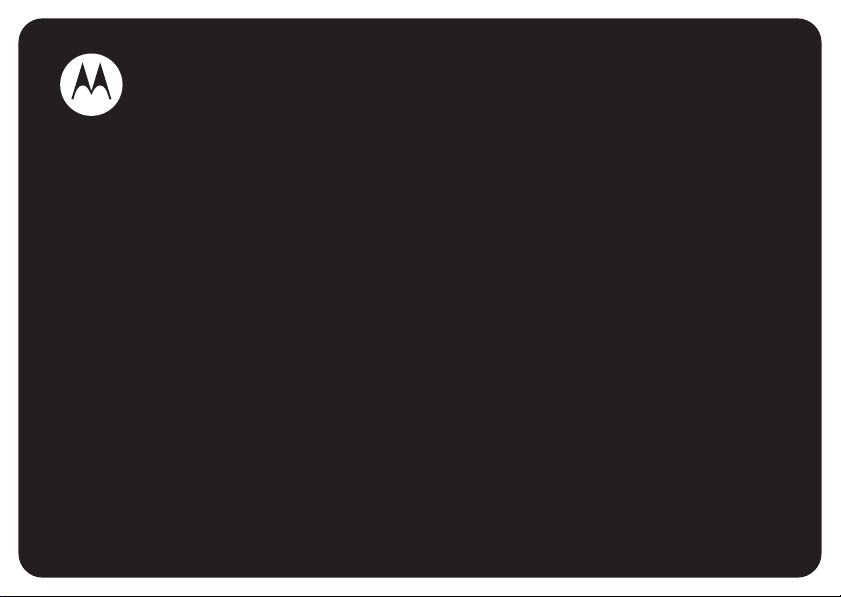
MOTOMANUAL
MOTORAZRTM V3a
Englishwww.motorola.com
Page 2
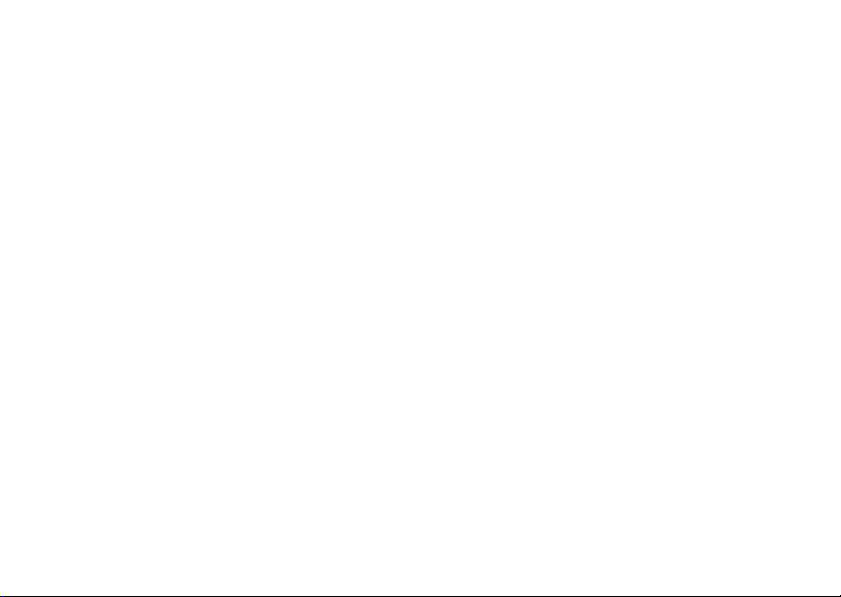
Page 3
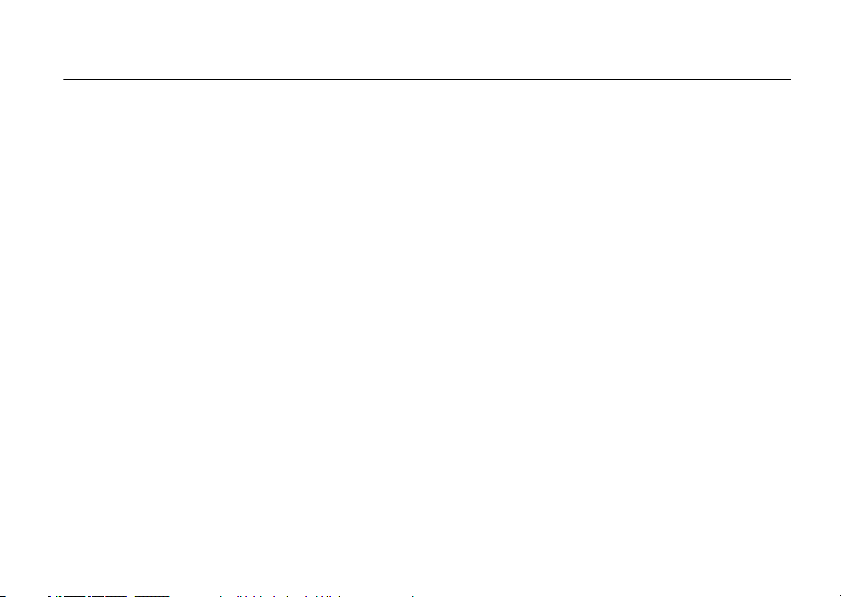
HELLOMOTO
Thanks for purchasing the
that’s sure to get attention.
My Phone, My Way
change wallpapers, and use your favorite song as your ringtone.
Freedom from Wires
almost anywhere.
Share Your Life
Convenient External Display
for calls and other events.
— Take digital photos and send them to your friends who can’t be with you.
MOTO
RAZR™ V3a CDMA wireless phone! It’s an affordable phone with a sleek design
— It’s your phone—make it that way. Customize your home screen with personal pictures,
— Tired of being wired? With Bluetooth® wireless technology, you’re free to do more, from
— At a glance you can see time and date, check phone status, and view indicators
1
Page 4
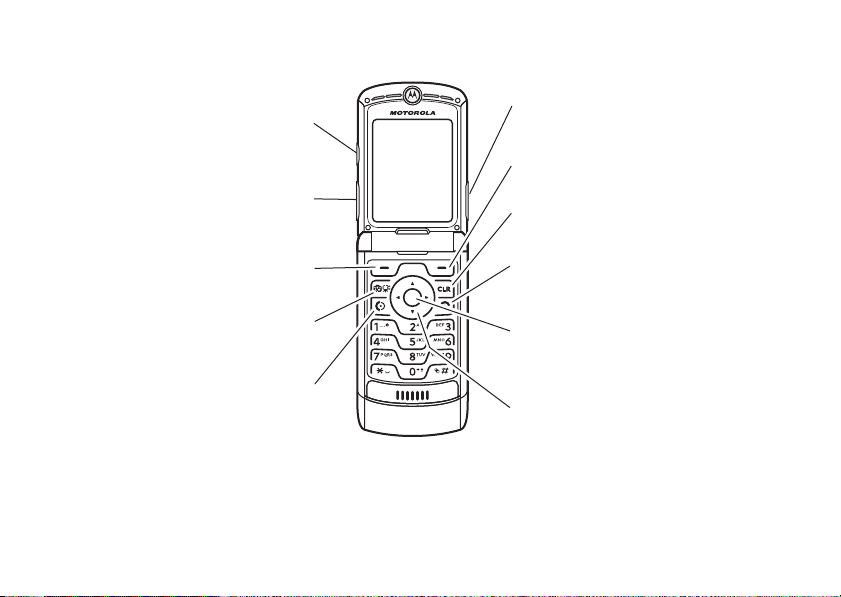
Here’s a quick anatomy lesson.
Navigation Key
Navigate menus.
Right Soft Key
Voice Key
Power/End Key
Turn on/off, hang up, exit menus.
Left Soft Key
Clear Key
Camera Key
Center Select Key
Open menus,
select menu items.
Volume Keys
Smart/
Speakerphone
Key
Send Key
Make & answer calls.
2
Page 5
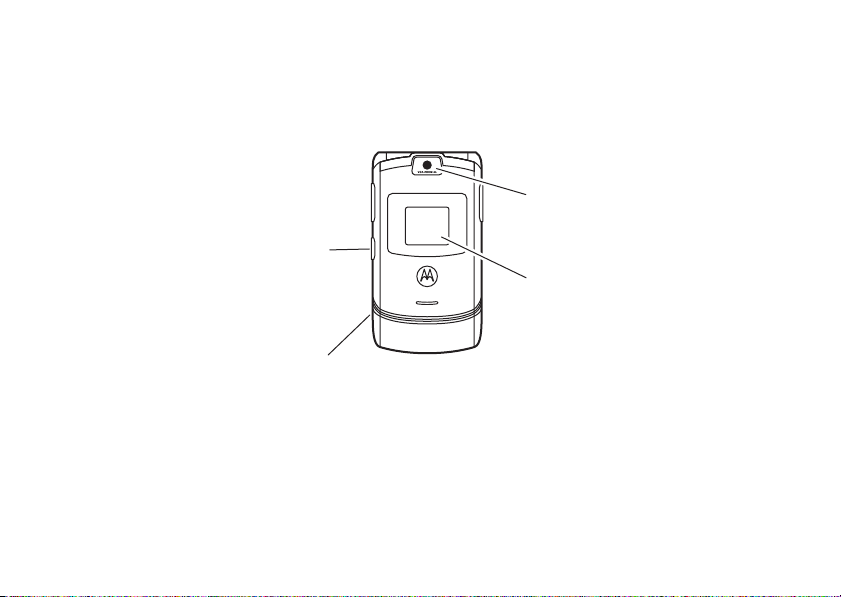
Camera Lens
Mini-USB Port
Insert stereo headset,
battery charger, & other
phone accessories.
Smart/
Speakerphone Key
Take photo when camera
is active & flip is closed.
External Display
See incoming call information, use as camera
viewfinder when camera is active & flip is
closed.
3
Page 6
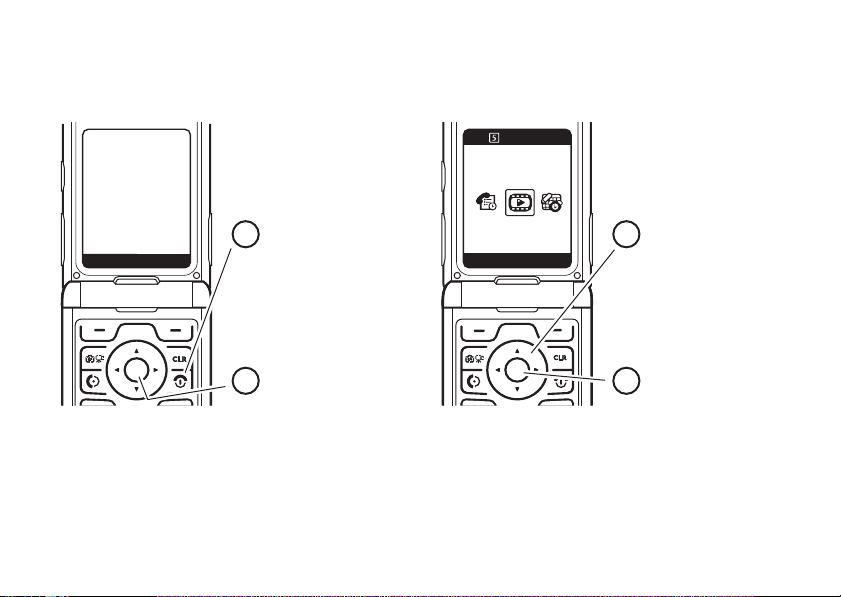
õ
ì
Î
10/15/2008
5:05 pm
Select
Select
Exit
Media Gallery
n
e
w
m
MessagingRecent
6D
Home Screen Main Menu
Press & hold the
power key
P
until
the display lights up,
to turn on your
phone.
2
Press the
center key
s
to select it.
4
Press the
navigation key
S
up/down/left/right to
scroll to a menu
feature.
3
Press the center
key
s
to open the
Main Menu
.
1
L
4
Page 7
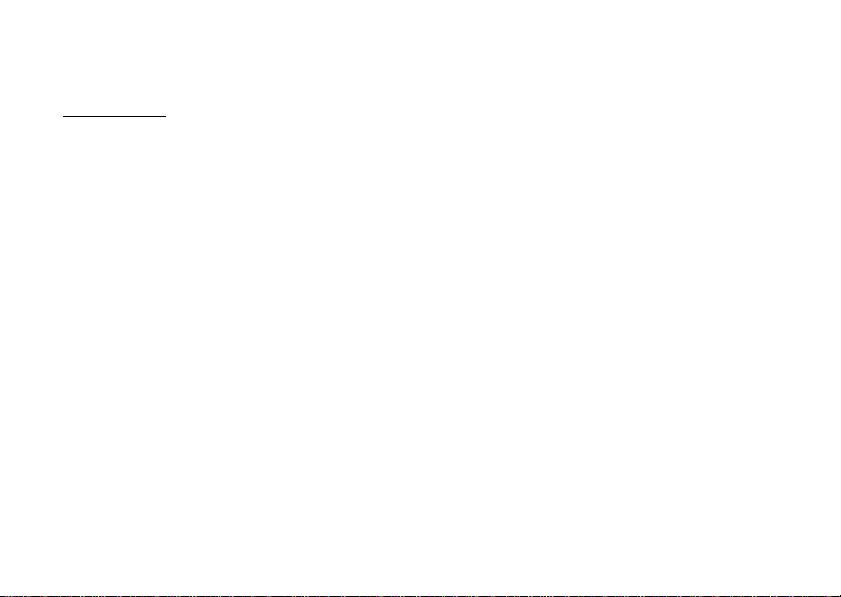
Motorola, Inc.
Consumer Advocacy Office
1307 East Algonquin Road
Schaumburg, IL 60196
www.hellomoto.com
1-800-331-6456 (United States)
1-888-390-6456 (TTY/TDD United States for hearing impaired)
1-800-461-4575 (Canada)
Certain mobile phone features are dependent on the capabilities
and settings of your service provider’s network. Additionally,
certain features may not be activated by your service provider,
and/or the provider’s network settings may limit the feature’s
functionality. Always contact your service provider about feature
availability and functionality. All features, functionality, and other
product specifications, as well as the information contained in this
user’s guide are based upon the latest available information and
are believed to be accurate at the time of printing. Motorola
reserves the right to change or modify any information or
specifications without notice or obligation.
MOTOROLA and the Stylized M Logo are registered in the US
Patent & Trademark Office. All other product or service names are
the property of their respective owners. The Bluetooth trademarks
are owned by their proprietor and used by Motorola, Inc. under
license. Microsoft, Windows and Windows Me are registered
trademarks of Microsoft Corporation; and Windows XP is a
trademark of Microsoft Corporation.
© Motorola, Inc. 2007.
Caution:
Changes or modifications made in the radio phone, not
expressly approved by Motorola, will void the user’s authority to
operate the equipment.
Software Copyright Notice
The Motorola products described in this manual may include
copyrighted Motorola and third-party software stored in
semiconductor memories or other media. Laws in the United
States and other countries preserve for Motorola and third-party
software providers certain exclusive rights for copyrighted
software, such as the exclusive rights to distribute or reproduce
the copyrighted software. Accordingly, any copyrighted software
contained in the Motorola products may not be modified,
reverse-engineered, distributed, or reproduced in any manner to
the extent allowed by law. Furthermore, the purchase of the
Motorola products shall not be deemed to grant either directly or
by implication, estoppel, or otherwise, any license under the
copyrights, patents, or patent applications of Motorola or any
third-party software provider, except for the normal, non-exclusive,
royalty-free license to use that arises by operation of law in the
sale of a product.
Manual Number: 6809512A63-O
5
Page 8
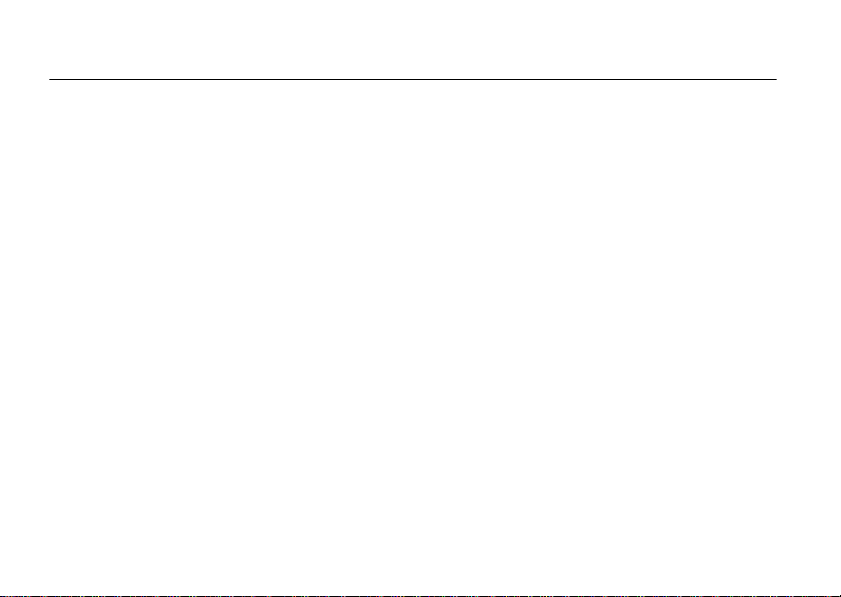
contents
menu map . . . . . . . . . . . . . . . . 8
Use and Care . . . . . . . . . . . . . 10
essentials . . . . . . . . . . . . . . . . 11
about this guide . . . . . . . . . 11
battery tips . . . . . . . . . . . . . 11
install the battery . . . . . . . . 13
charge the battery . . . . . . . . 13
turn it on & off. . . . . . . . . . . 14
make a call . . . . . . . . . . . . . 14
answer a call. . . . . . . . . . . . 15
adjust volume . . . . . . . . . . . 15
change the call alert . . . . . . 15
call a stored phone
number . . . . . . . . . . . . . . . . 16
view your phone number . . . 16
tips & tricks. . . . . . . . . . . . . 17
basics . . . . . . . . . . . . . . . . . . . 18
home screen. . . . . . . . . . . . 18
menu shortcuts. . . . . . . . . . 20
contents
6
enter text. . . . . . . . . . . . . . . 21
external display . . . . . . . . . . 25
handsfree speaker. . . . . . . . 26
codes & passwords. . . . . . . 27
lock & unlock phone . . . . . . 27
if you forget a code . . . . . . . 28
customize . . . . . . . . . . . . . . . . 29
ring styles & alerts . . . . . . . 29
answer options . . . . . . . . . . 30
wallpaper. . . . . . . . . . . . . . . 30
set screen saver . . . . . . . . . 30
brightness . . . . . . . . . . . . . . 31
display timeout . . . . . . . . . . 31
backlight . . . . . . . . . . . . . . . 31
talking phone settings. . . . . 31
AGPS & your location . . . . . 31
AGPS limitations & tips . . . . 32
conserve battery . . . . . . . . . 33
calls . . . . . . . . . . . . . . . . . . . . . 34
change active line . . . . . . . . 34
automatic redial . . . . . . . . . . 34
turn off a call alert . . . . . . . . 34
emergency calls . . . . . . . . . 34
AGPS during an
emergency call . . . . . . . . . . 35
recent calls . . . . . . . . . . . . . 36
notepad . . . . . . . . . . . . . . . . 36
return a missed call . . . . . . . 37
attach number . . . . . . . . . . . 37
speed dial . . . . . . . . . . . . . . 37
one-touch dial . . . . . . . . . . . 37
entertainment. . . . . . . . . . . . . 38
take a photo. . . . . . . . . . . . . 38
record video clips . . . . . . . . 40
fun & games . . . . . . . . . . . . 41
Page 9

messages . . . . . . . . . . . . . . . . 43
send a multimedia
message . . . . . . . . . . . . . . . 43
receive a multimedia
message . . . . . . . . . . . . . . . 45
voicemail . . . . . . . . . . . . . . . 46
more messaging features . . . 47
connections . . . . . . . . . . . . . . 49
cable connections . . . . . . . . 49
Bluetooth® connections . . . . 49
TTY operation . . . . . . . . . . . 53
data & fax calls . . . . . . . . . . 54
other features. . . . . . . . . . . . . 55
advanced calling . . . . . . . . . 55
contacts. . . . . . . . . . . . . . . . 56
personalize . . . . . . . . . . . . . 60
call times & data
volumes. . . . . . . . . . . . . . . . 65
handsfree . . . . . . . . . . . . . . 66
network . . . . . . . . . . . . . . . . 67
personal organizer. . . . . . . . 68
security . . . . . . . . . . . . . . . . 69
SAR Data. . . . . . . . . . . . . . . . . 71
Safety Information . . . . . . . . . 74
Industry Canada Notice. . . . . 79
FCC Notice . . . . . . . . . . . . . . . 80
Warranty . . . . . . . . . . . . . . . . . 81
Hearing Aids . . . . . . . . . . . . . . 85
WHO Information. . . . . . . . . . 86
Registration . . . . . . . . . . . . . . 86
Export Law . . . . . . . . . . . . . . . 87
Recycling. . . . . . . . . . . . . . . . . 87
Perchlorate Label . . . . . . . . . . 88
Driving Safety. . . . . . . . . . . . . 89
index . . . . . . . . . . . . . . . . . . . . 91
contents
7
Page 10
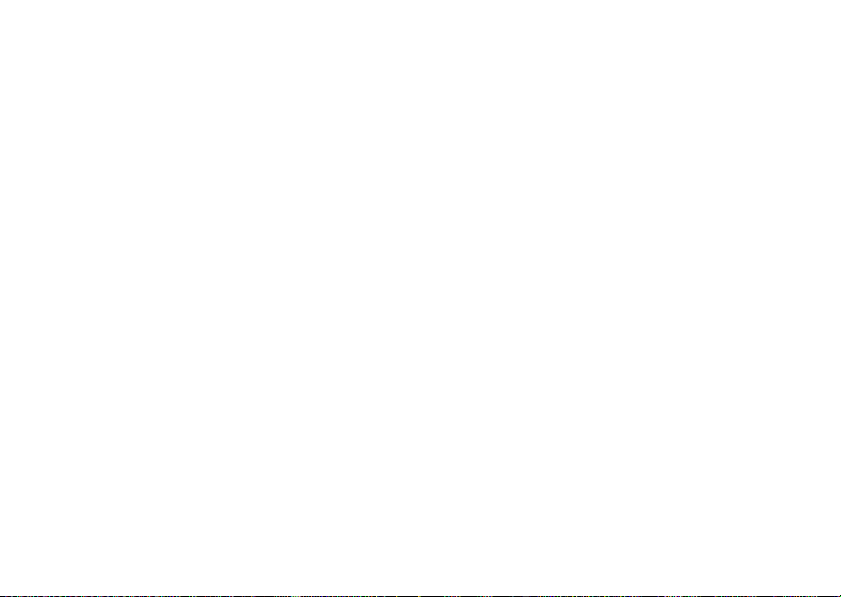
main menu
e
Messaging
L
Web Brow ser
n
Contacts
s
Recent Calls
8
•Voicemail
• Create Message
• Message Inbox
•Drafts
• Outbox
•Quick Text
• Browser Alerts
• Received
• Dialed
• Notepad
• Call Times
• Data Times
• Data Volumes
menu map
menu map
h
Media Gallery
•Camera
•Pictures
• Sounds
• Video Camera
• Videos
É
Tools
• Calculator
• Datebook
• Voice Records
•Alarm Clock
w
Settings
• (see next page)
m
Phone Status
• My Tel. Number
• Active Line
• Battery Meter
• Other Information
This is the standard main menu layout.
Your phone’s menu may be different.
Page 11
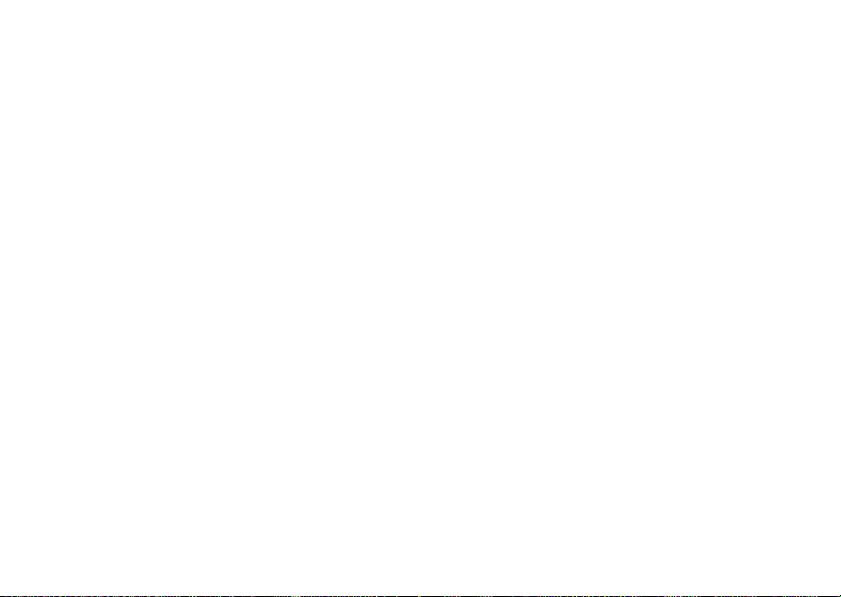
settings menu
t
Ring Styles
•Style
• Style Detail
l
Personalize
• Home Screen
• Main Menu
•Voice Dial Setup
•Skin
• Greeting
• Wallpaper
• Screen Saver
• Sound Settings
U
In-Call Setup
• In-Call Timer
• Answer Options
•Msg Alert
u
Security
• Phone Lock
• Lock Keypad
• Lock Application
• Restrict Calls
• New Passwords
• Data Connection
Z
j
J
Initial Setup
Network
Car Settings
• SpeakerPhone
• Auto PIN Dial
• Auto Redial
• Display Timeout
• Backlight
• TTY Setup
•Scroll
• Language
• Battery Save
• Brightness
•DTMF
• Hyphenation
• Master Reset
• Master Clear
• Current Network
• Set Mode
• Service Tone
• Call Drop Tone
• Auto Answer
• Auto Handsfree
• Power-off Delay
• Charger Time
S
Ï
L
Headset
• Auto Answer
• Voice Dial
Location
• Location On
•911 Only
Connection
• Incoming Call
• Bluetooth Link
menu map
9
Page 12
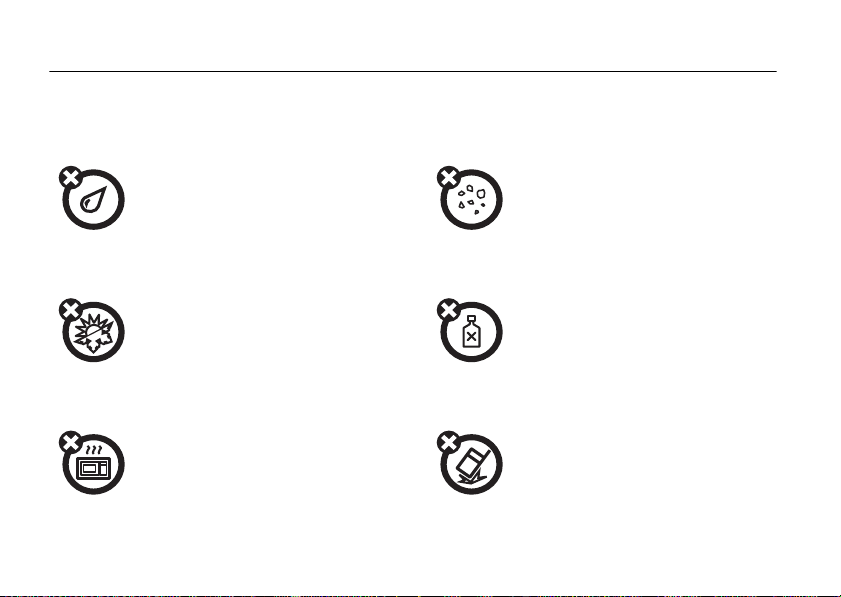
Use and Care
Use and Care
To care for your Motorola phone, please keep it away from:
liquids of any kind dust and dirt
Don’t expose your phone to water, rain,
extreme humidity, sweat, or other moisture.
extreme heat or cold cleaning solutions
Avoid temperatures below -10°C/14°F or
above 45°C/113°F.
microwaves the ground
Don’t try to dry your phone in a microwave
oven.
Use and Care
10
Don’t expose your phone to dust, dirt, sand,
food, or other inappropriate materials.
To clean your phone, use only a dry soft cloth.
Don’t use alcohol or other cleaning solutions.
Don’t drop your phone.
Page 13
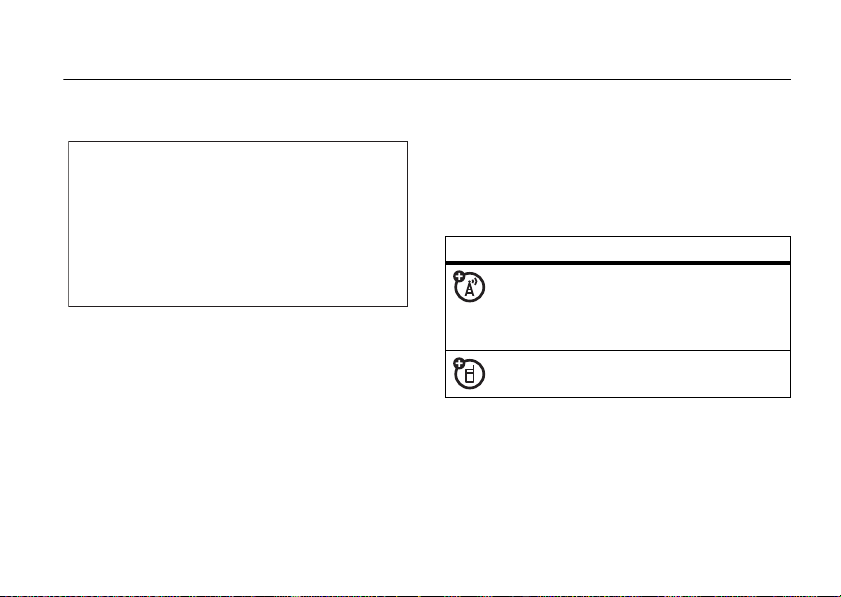
essentials
CAUTION: Before using the
phone for the first time, read the
Important Safety and Legal
Information
included in the grayedged pages at the back of this
guide.
about this guide
This guide shows how to locate a menu feature as
follows:
Find it:
This means that, from the home screen:
1
s >s Recent Calls
Press the center keys to open the menu.
>
Dialed
2
Press the navigation keyS to scroll to
Calls
, and press the center keys to select it.
3
Press the navigation keyS to scroll to
s
press the center key
symbols
This means a feature is
network/subscription dependent and may
not be available in all areas. Contact your
service provider for more information.
This means a feature requires an optional
accessory.
to select it.
s Recent
Dialed
, and
battery tips
Battery life depends on the network, signal strength,
temperature, features, and accessories you use.
essentials
11
Page 14
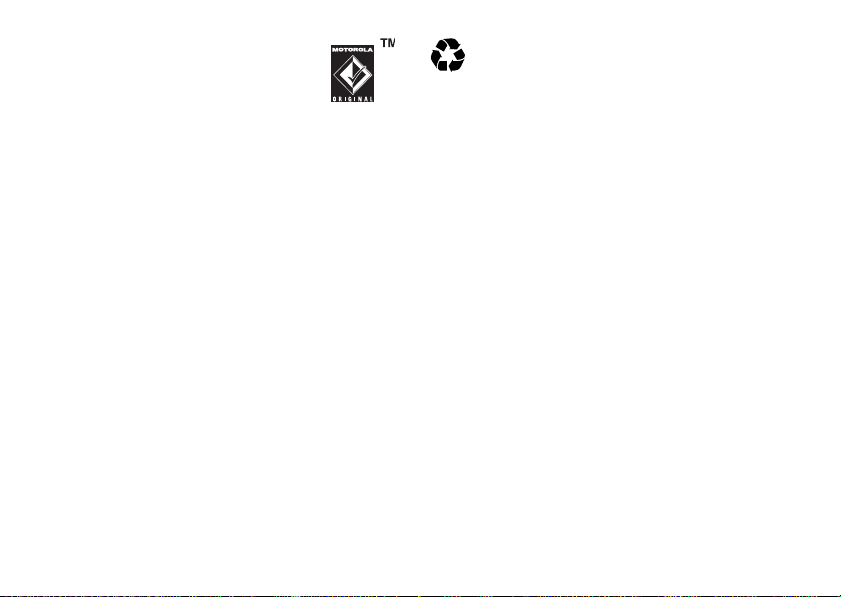
032375o
•
Always use Motorola Original
batteries and chargers. The
warranty does not cover damage
caused by non-Motorola batteries
and/or chargers.
•
New batteries or batteries stored for a long
time may take more time to charge.
•
When charging your battery, keep it near room
temperature.
•
When storing your battery, keep it uncharged
in a cool, dark, dry place.
•
Never expose batteries to temperatures below
-10°C (14°F) or above 45°C (113°F). Always
take your phone with you when you leave your
vehicle.
•
It is normal for batteries to gradually wear
down and require longer charging times. If you
notice a change in your battery life, it is
probably time to purchase a new battery.
essentials
12
Contact your local recycling center for proper
battery disposal.
Warning:
Never dispose of batteries in a fire
because they may explode.
Before using your phone, read the battery safety
information in the “Safety and General Information”
section included in this guide.
To save battery life:
Adjust the backlight to turn off more quickly
•
(see page 31).
•
Turn o n
Battery Save
(see page 33).
•
Turn off Bluetooth® power when you aren’t
using it (see page 50).
Page 15
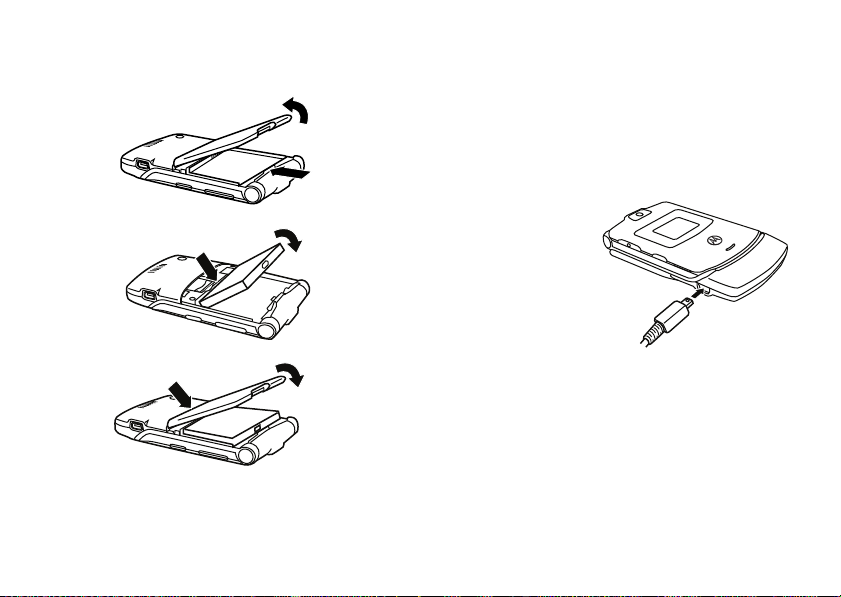
install the battery
1
2
3
charge the battery
New batteries are shipped partially charged. Before
you can use your phone, you need to install and
charge the battery. Some batteries perform best after
several full charge/discharge cycles.
To charge using the charger:
1
Insert the charger
into the USB
connector on
your phone as
shown.
2
Plug the other
end of the
charger into the
appropriate electrical outlet.
3
When your phone displays
the charger.
Tip:
Relax! You can safely leave the charger connected
to the phone after charging is complete. This will
damage the battery.
Charge Complete
, remove
not
essentials
13
Page 16
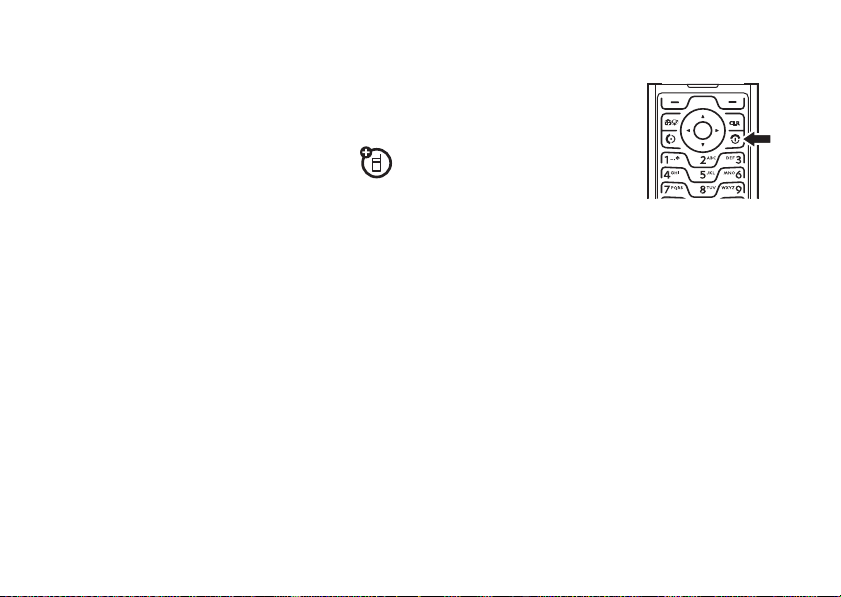
When you charge the battery, the battery level
indicator at the upper right of the screen shows
charging progress. At least one segment of the
indicator must be visible to ensure full phone
functionality while charging.
To charge from your computer:
You can also charge your phone’s battery by
connecting a cable from your phone’s mini-USB port to
a high-power USB connector on a computer (not a
low-power one, such as the USB connector on your
keyboard or bus-powered USB hub). Typically, USB
high-power connectors are located directly on your
computer.
Both your phone and your computer must be turned
on, and you must have correct software drivers
installed on your computer. Cables and software
drivers are available in Motorola Original
sold separately.
essentials
14
TM
data kits,
turn it on & off
To turn on your phone, press
O
and hold
or until the display turns on.
If prompted, enter your
four-digit unlock code.
To turn off your phone, press
and hold
for a few seconds
O
for two seconds.
make a call
Enter a phone number and press N to make a call.
O
To “hang up,” close the flip or press
.
Page 17
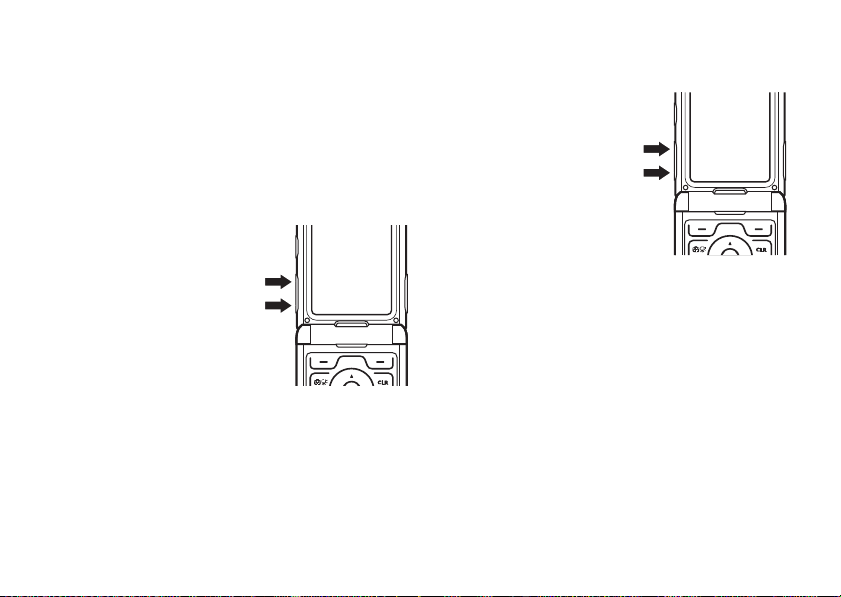
answer a call
change the call alert
When your phone rings and/or vibrates, just open the
N
flip or press
To “hang up,” close the flip or press
to answer.
O
.
adjust volume
Press the volume keys up or
down to:
•
increase or decrease
earpiece volume
during a call
•
increase or decrease
the ringer volume
setting when the
home screen is visible (with the flip open)
•
turn off an incoming call alert
flip open
From the home screen,
press the down volume key
to switch to lower call alert
volume, then vibrate, and
finally silent alert. Press the
up volume key to cycle back
from silent alert to vibrate
and then to the lowest alert
volume setting.
essentials
15
Page 18

flip closed
Volume keys
Smart/
Speaker-
phone key
Press the up or
down volume key,
then press the
smart/speakerphon
e key to scroll
through the alert
Loud, Soft
styles:
Vibrate, Vibrate then Ring
and
Silent
styles are shown
on the phone’s external display.
After scrolling to the desired alert style, press the up
or down volume key to save the setting and return to
the home screen.
,
,
. The alert
call a stored phone number
Find it:
1
2
s >n Contacts
Scroll to the entry you want to call.
Shortcut:
the first letters of an entry you want. You can also
press
frequently, or entries in other categories.
Press N to call the entry.
In
Contacts
, press keypad keys to enter
*
and# to see the entries you use
view your phone number
16
essentials
Find it:
You can also view your number by pressing B #.
Tip:
call? Press
s >m Phone Status
Want to see your phone number while you’re on a
Options>My Tel. Number
>
My Tel. Number
.
Page 19
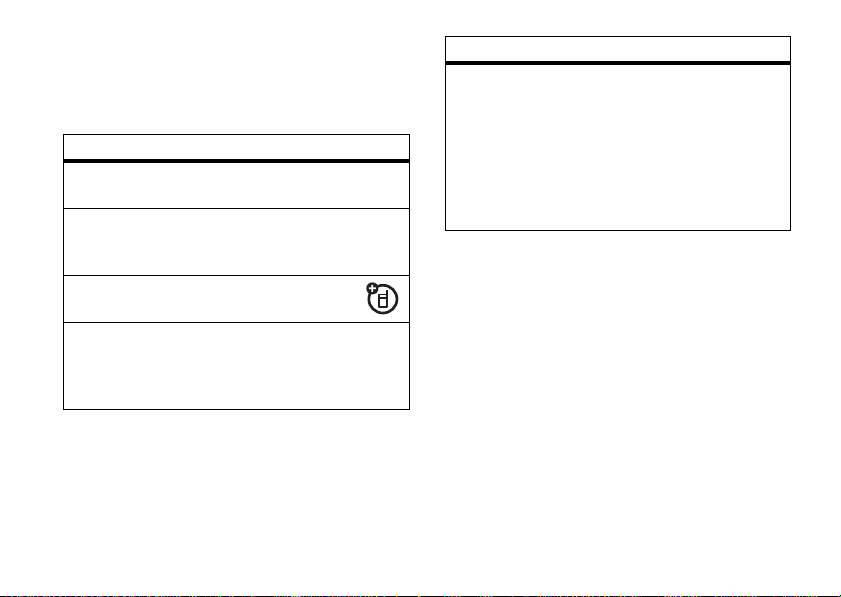
tips & tricks
From the home screen
following shortcuts:
To... Do this...
view your phone
number
redial a number
lock/unlock
keypad
take photos &
video clips
(page 18), you can use the
Press
Press N, then scroll to the
number you want to call and
press
Press
Activate the photo camera by
pressing
video camera by
and holding
B#
N
again.
B*
b
b.
.
.
. Activate the
pressing
To... Do this...
store a phone
number
Enter a phone number, and
Store
press
other details for the phone
number. (To select a
highlighted item, press the
center key
store the number and other
entry information.
. Enter a name and
s
.) Press
Done
to
essentials
17
Page 20
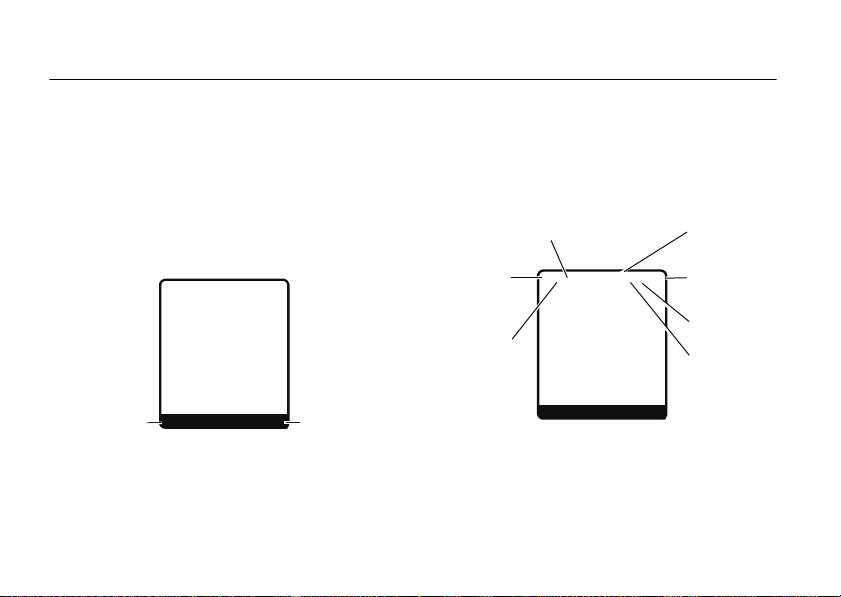
basics
6
Îì
Right Soft Key
Label
Left Soft Key
Label
Recent
Messaging
h
n
t
L
WED 8/23/06
8:45am
3O\ ruõ É
Recent
Messaging
h
n
t
L
WED 8/23/06
8:45am
Signal
Strength
Coverage
Roam
Message
Battery
Level
Ring Alert
AGPS
Service
See page 1 for a basic phone diagram.
home screen
The home screen displays when you are
or using the menu. You must be in the home screen to
make a call.
Note:
Your home screen may look different than the
screen shown here.
18
basics
not
Soft key labels show the current soft key functions.
For soft key locations, see page 1.
Status indicators can show at the top of the home
screen:
on a call
Indicators and alerts are discussed in the next section.
Page 21
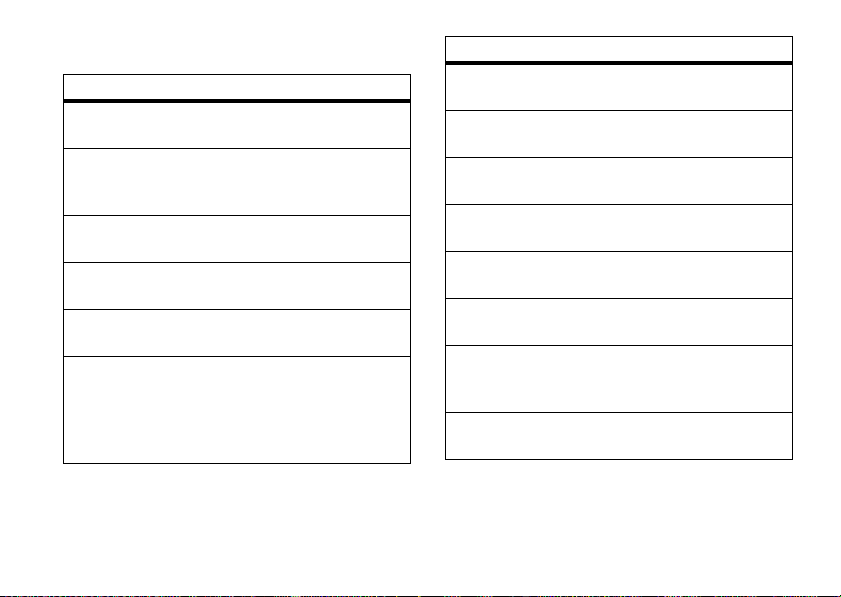
system status indicators
indicator
6
Signal
Strength
W
Roaming
D
Digital
I
1X
{
Missed
Call
+
Data Call,
Te t he r e d , o r
Embedded
WAP/BREW
Application
Vertical bars show the strength
of the network connection.
Indicates phone is in a digital
coverage area and is roaming off
network.
Indicates phone is in a CDMA
digital coverage area.
Indicates phone is in a 1x-RTT
coverage area.
Indicates that you received an
unanswered call.
Shows during data call, tethered
mode, or WAP/BREW
application.
indicator
÷
No Service
8
TTY
h
Voice Call/
Incoming Call
P
911 Only
O
Location OnShows when
9
Phone
Locked
ì
Battery
Level
õ
Sounds
Loud
Phone is in area with no service
coverage.
Phone is in TTY mode (see
page 53).
Shows during an active voice call.
Shows when
911 Only
Location On
Shows when phone is locked.
Shows battery charge level. The
more bars, the greater the
charge.
Indicates
to
Loud
Location
is set to
.
Location
(in
is set to
Ring Styles
) is set
.
Style
.
basics
19
Page 22

indicator
ô
Sounds
Soft
Í
All
Sounds Off
Î
Vibrate On
ö
Sound
on, Vibrate On
Speakerphone On
Q
New Text
Message
t
New
Vo ic em ai l
Message
O
Bluetooth
Connection
Active
basics
20
Indicates
to
Indicates
to
Indicates
to
Indicates
to
Indicates speakerphone is on.
Displays when you receive a new
text message.
Displays when you receive a new
voicemail message.
Your phone is paired to another
Bluetooth® device.
Style
Soft
.
Style
Silent
.
Style
Vibrate
.
Style
Vibe then Ring
(in
(in
(in
(in
.
Ring Styles
Ring Styles
Ring Styles
Ring Styles
) is set
) is set
) is set
) is set
menu shortcuts
Your phone includes shortcuts to give you quick
access to menu features.
select home screen menu icon
Your phone displays four menu icons in the middle of
the home screen.
6
WED 8/23/06
t
Recent
S
Press
the corresponding icon.
You can change the menu icons that appear in the
home screen or set your phone not to display icons in
the home screen (see page 63).
left, right, up, or down to open the menu for
Îì
n
h
L
8:45am
Messaging
Page 23
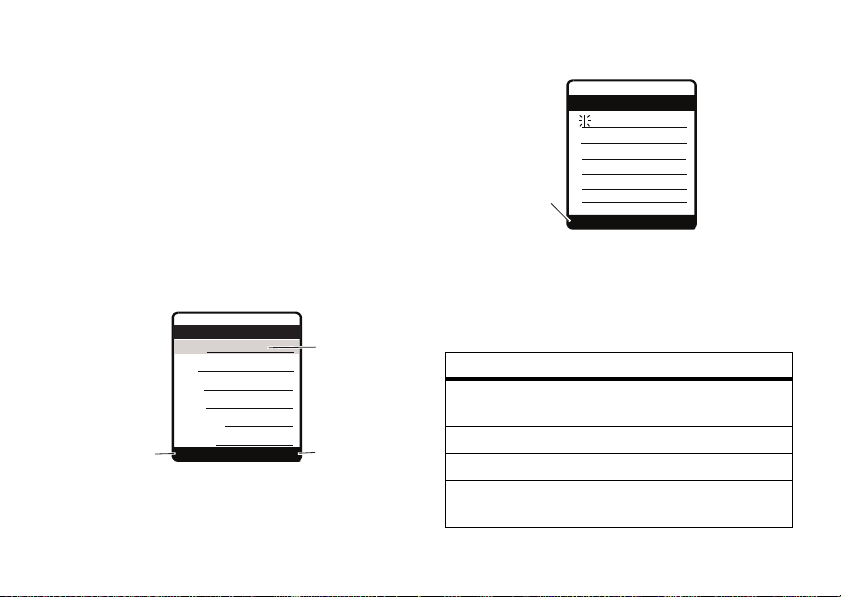
select by number
6
Îì
Done
Cancel
Press
Done
to save all
changes.
Press
Cancel
to
exit without
making
changes.
Highlighted
Option
Entry Details
Name: John Smith
No.: 2125551212
Type: Mobile
Speed No.: 6
Category: General
Picture: None
t
6
Îì
Press
Options
to view
Message
Menu
.
450
ÂÆ
Msg
Options
Cancel
You can set your phone to display the menu as a
numbered list of features (see “menu view” on
page 64). When the menu is displayed a s a numbered
s
list, press the center key
, then the number key
associated with the menu feature you want to select.
enter text
Some features require you to enter information. The
following is a sample of a screen for entering
Contacts
entry:
information for a
The following is a sample screen for composing a
message:
set entry modes
Multiple text entry modes make it easy for you to
enter names, numbers, and messages:
entry mode
Primary
Numeric
Symbol
Secondary
Enter text using the method you set
(see page 22).
Enter numbers only (see page 25).
Enter symbols only (see page 25).
Enter text using the method you set
(see page 22).
basics
21
Page 24
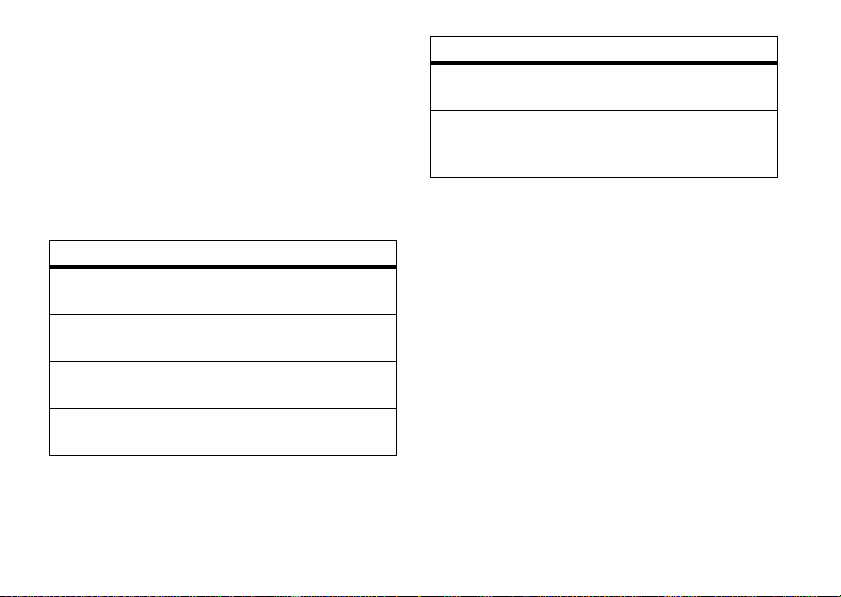
To set up Primary or Secondary entry mode:
1
Press
Options
in any text entry screen.
2
Scroll to
Entry Setup
and press
3
Scroll to
Primary Setup
4
Scroll to one of the methods in the table following
or
these steps and press
Select
Secondary Setup
Select
.
.
and press
You can select one of these text entry methods:
entry method
iTAP English
Let the phone predict each English word
as you press keys (see page 24).
iTAP
Français
iTAP
Español
iTAP
Portuguêse
22
Let the phone predict each French word
as you press keys.
Let the phone predict each Spanish
word as you press keys.
Let the phone predict each Portuguese
word as you press keys.
basics
Change
entry method
Tap English
Enter letters and numbers by pressing a
key one or more times (see page 23).
Tap
.
Extended
Enter letters, numbers, and symbols by
pressing a key one or more times (see
page 23).
Your phone may not contain all of the languages listed
above.
Primary
or
Secondary
When you select
entry mode, the
phone will now use the method you just set up.
To select a text entry mode:
Press
Options
in any text entry screen, scroll to and
Entry Mode
select
, then scroll to and select the desired
entry mode.
Page 25
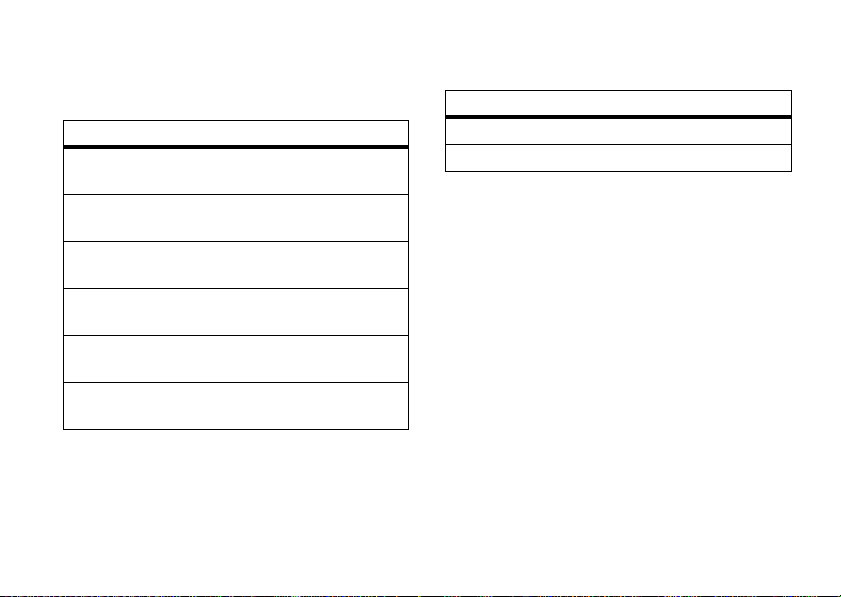
text entry mode indicators
When you select the
the following indicators identify the text entry setting:
primary secondary
Ô
ab
Ab
Æ
AB
ù
ab
Û
Ab
Ü
AB
ü
ab
Ab
AB
ab
Ab
AB
Primary
Õ
Ö
ú
Ú
Ø
û
or
Secondary
text entry mode,
Tap, no capital
letters
Tap, capitalize next
letter only
Tap, all capital
letters
iTAP®, no capital
letters
iTAP, capitalize next
letter only
iTAP, all capital
letters
Numeric
or
Symbol
The following indicators identify
mode:
non-text entry mode
Ã
Ä
numeric mode
symbol mode
entry
capitalization
Press 0 in any text entry screen to change text
case.
tap method
This is the standard method for entering text on your
phone.
Tap
Regular
numbers of the key you press. The
cycles through letters, numbers,
Tap Extended
mode, see page 21.
1
method cycles through the letters and
is not available as the
Press a key one or more times to select a letter,
number, or symbol.
Tap Extended
and
symbols. If
Primary
or
method
Secondary
Tap
entry
or
basics
23
Page 26
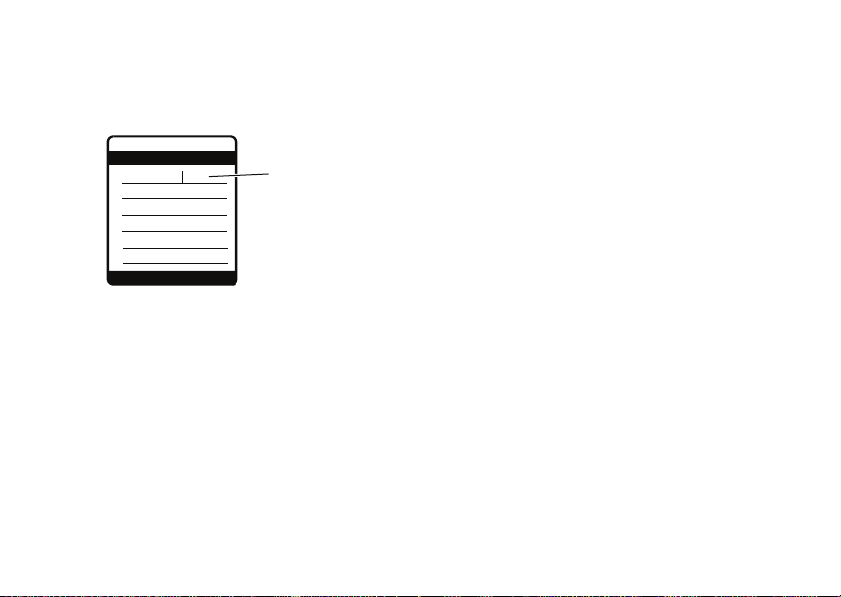
2
6
Îì
Options
Send To
436
This is a prog ram
Press S right
to accept
program
,
or press
S
up or
down to reject it.
Press # to enter
a space after
prog
.
ÁÔ Msg
Repeat the step above to enter more characters.
When you enter three or more characters in a
row, your phone may guess the rest of the word.
prog
For example, if you enter
S
Press
right to accept a word, Sup or down
to reject a word, or
, you might see:
#
to insert a space.
If you want a different word, continue pressing
keys to enter the remaining characters.
S
Press
to the left or right in a text message.
The first character of every sentence is
capitalized. If necessary, press
left or right to move the flashing cursor
24
basics
S
down to
change the character to lowercase before the
cursor moves to the next position.
If you don’t want to save your text or text edits,
O
press
to exit without saving.
iTAP® method
The iTAP software combines your key presses into
common words, and predicts each word as you enter
it. This can be faster than
phone combines the key presses into common words.
iTAP
method is not available as the
If
entry mode, see page 21.
1
Press keypad keys to show possible letter
combinations at the bottom of the screen.
2
Scroll left or right to highlight the combination you
want.
3
Press
Select
to lock a highlighted combination.
You can press keys to add more letters to the end
of the combination.
or
Tap
method because your
Primary
or
Secondary
Page 27
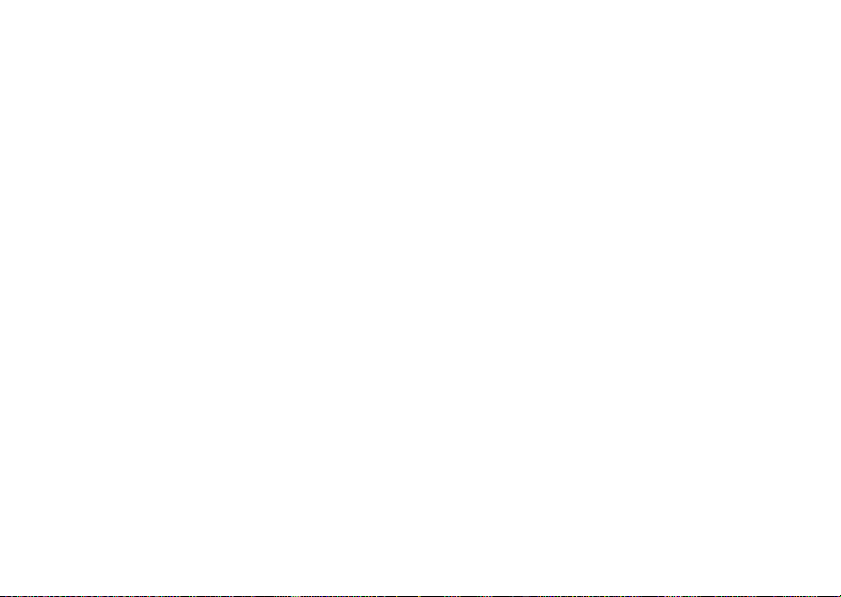
Press * to enter the highlighted combination
when it spells a word. A space is inserted after
the word.
If you enter a word your phone does not recognize,
your phone stores the word to use as a future word
option. When you run out of phone memory for
unrecognized words, your phone deletes the oldest
word to add new words.
numeric method
In a text entry screen, press * to switch entry
methods until your phone displays the
(numeric) indicator.
Press keypad keys to enter the numbers you want.
When you finish entering numbers, press
switch to another entry method.
Ã
*
to
symbol method
In a text entry screen, press * to switch entry
Ä
methods until your phone displays the
(numeric) indicator.
1
Press a key one or more times to show possible
symbol combinations at the bottom of the screen.
2
Scroll left or right to highlight the symbol you
want.
3
Press
Select
to enter the highlighted symbol.
delete letters & words
Place the cursor to the right of the text you want to
delete, and then:
•
Press B to delete one letter at a time.
• Press and hold
B to delete all text.
external display
When you close your phone, the external display
shows the time, status indicators, and notifications for
incoming calls. (For a list of phone status indicators,
see page 19.)
basics
25
Page 28
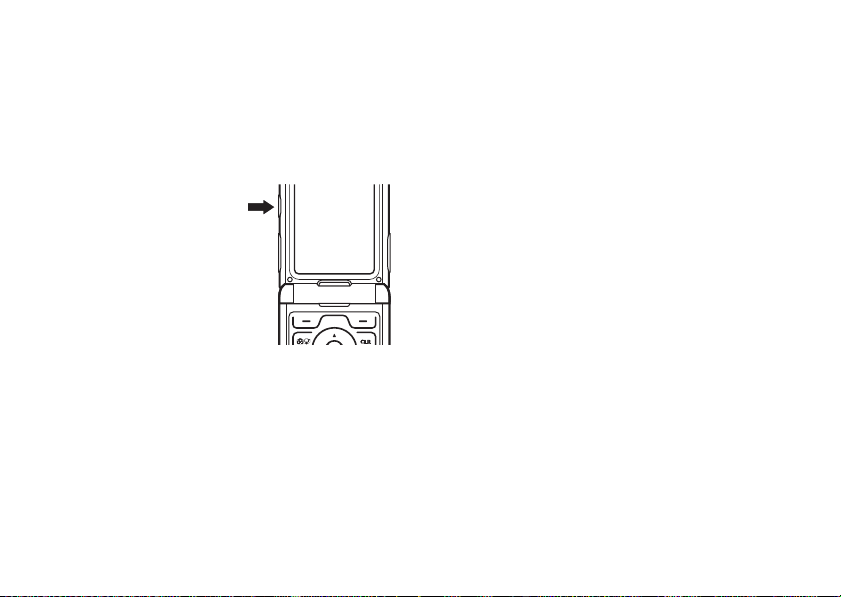
handsfree speaker
Note:
You must open your phone’s flip to activate the
speakerphone.
You can use your phone’s handsfree speaker to make
calls without holding the phone to your ear.
To activate the
speakerphone
a call (with the flip open),
press and hold the smart/
speakerphone key.
You will see
hear a soft audio alert.
To end the call
O
key. You will see
alert.
The handsfree speaker stays on until you press and
hold the smart/speakerphone key again or turn off the
phone. You will see
26
Spkrphone On
basics
during a call,
and
, press the
Call Ended
Spkrphone Off
and hear a soft audio
.
You can also set your phone to turn off the
speakerphone automatically after twenty seconds of
inactivity:
Find it:
1
2
To use the speakerphone with your phone’s flip
closed
1
2
3
4
s >w Settings
Scroll to
SpeakerPhone
Scroll to
20 sec timeout
:
Open the flip.
Press and hold the smart/speakerphone key to
turn on the speakerphone.
Enter then number you want to call and
N
press
When the call connects, close the flip and
continue your conversation.
.
>
Initial Setup
and press
and press
Change
Select
.
.
Page 29

5
To end the call, press
and hold the
smart/speakerphone
key. You will see
Ended
and hear a soft
audio alert.
Call
codes & passwords
Your phone’s four-digit
1234
or to the last four digits of your phone number.
The six-digit
Your service provider may reset these codes before
you get your phone.
If your service provider didn’t change these codes, you
should change them to prevent others from accessing
your personal information. The unlock code must
contain four digits. The security code must contain six
digits.
security code
unlock code
is originally set to
is originally set to
000000
To change a code or password
Find it:
s >w Settings
Select the type of code you want to change, enter the
old code when prompted, then enter the new code.
If you forget your unlock code:
prompt, try entering 1234 or the last four digits of your
phone number. If that doesn’t work:
If you forget your security code
service provider.
lock & unlock phone
.
You can lock your phone manually or set it to lock
automatically whenever you turn it off.
To lock or unlock your phone, you need the four-digit
unlock code. A locked phone still rings or vibrates for
incoming calls or messages,
it to answer
.
:
>
Security >New Passwords
At the
, contact your
but you have to unlock
Enter Unlock Code
basics
27
Page 30

You can make emergency calls on your phone even
when it is locked (see page 34).
To lock your phone
Find it:
s>w Settings
Automatic Lock
or
Enter the four-digit unlock code, then pressOk.
To unlock your phone
When you see
unlock code and press
:
:
Enter Unlock Code
Ok
>
Security >Phone Lock >Lock Now
, enter your four-digit
.
if you forget a code
Note:
Your phone’s four-digit unlock code is set at the
1234
factory to
number. The six-digit security code is set to
If you forget your security code, contact your service
provider.
28
or to the last four digits of your phone
000000
basics
.
Page 31

customize
ring styles & alerts
Your phone rings and/or vibrates to notify you of an
incoming call or to signal certain other events. This
ring or vibration is called an alert.
set a style
Find it:
Tip:
>
1
2
s>w Settings
You can also press s>
Sound Settings >Ring Styles
Scroll to
Style
s
.
key
Scroll to the desired ring style and press
the center key
>
and press
s
.
Ring Styles
w Settings
Change
or the center
>
Personalize
Select
or
set alerts
Your phone includes alerts for
Data Calls, Fax Calls
You can specify a detailed setting for each type of
alert:
Find it:
1
Scroll to Style
key
2
Scroll to the desired alert type and press
the center key
3
Scroll to the desired detail setting and press
or the center key
Note:
phone plays a sample of each one you highlight.
, and
Reminders
s>w Settings
Detail
s
.
s
As you scroll through the settings, your
Calls, Inbox, Voicemail, Alarms
.
>
Ring Styles
and press
.
s
Change
.
customize
or the center
Change
Select
,
or
29
Page 32

answer options
You can use different ways to answer an incoming call.
options
Multi-key
Open To Answer
To turn on or turn off an answer option:
Find it:
s>w Settings
Answer by pressing any key.
Answer by opening the flip.
>
In-Call Setup >Answer Options
wallpaper
Set a photo, picture, or animation as a wallpaper
(background) image in your home screen.
s>w Settings
Press
To select a wallpaper image
1
Scroll to
pictures.
2
Scroll to the picture you want and press the
center key
customize
30
Picture
s
>
Personalize >Wallpaper
and press
.
:
Change
to view available
Select
(None)
to turn off wallpaper.
To adjust wallpaper image layout
1
Scroll to
Layout
and press
2
Scroll to
Center, Tile
, or
Fit-to-screen
Change
:
.
, and press
Select
.
set screen saver
Set a photo or picture as a screen saver image.
The screen saver image displays when the flip is open
and no activity is detected for a specified time period.
The image shrinks to fill the display, if necessary.
Tip:
Turn off the screen saver to extend battery life.
Find it:
To select a screen saver image
1
2
s>w Settings
Scroll to
Picture
pictures.
Scroll to the picture you want and press
(None)
Select
>
Personalize >Screen Saver
:
and press
to turn off the screen saver.
Change
to view available
Select
.
Page 33

To set how long your phone must be inactive
Change
:
.
, or
10 minutes
before it displays the screen saver
1
Scroll to
Delay
and press
2
Scroll to
1 minute, 2 minutes, 5 minutes
Select
press
Note:
.
Select
Off
if you don’t want a screen saver.
, and
backlight
Set the amount of time that the display and
keypad backlights stay on, or turn off backlights
to extend battery life.
Find it:
s
>
w Settings
>
Initial Setup >Backlight
brightness
Find it:
s
>
w Settings
>
Initial Setup >Brightness
display timeout
Set the amount of time that the display stays turned
on.
Note:
If you set
backlight will never turn off. This will greatly reduce
your battery’s life.
Find it:
s
Display Timeout
>
w Settings
to
Off
, your display
>
Initial Setup >Display Timeout
talking phone settings
You can set your phone to speak aloud the name of a
Contacts entry when you highlight that entry in the
phonebook. You can also set it to speak the names of
digits as you enter a number to call.
Find it:
s
>
w Settings
>
Phonebook >Voice
>
Personalize >Sound Settings
AGPS & your location
Your phone uses the Automatic Location Information
(ALI) feature, along with AGPS satellite signals, to tell
the network where you are physically located.
customize
31
Page 34

When ALI is set to
shows the
your known location to provide useful information (for
example, driving directions, or the location of the
nearest bank). Your phone prompts you when the
network or a service asks for your location. You can
refuse at this point.
When ALI is set to
displays the
not send location information unless you call the
emergency phone number (such as 911).
Find it:
s >w Settings
To view or change the location transmission status of
your phone during a call, press
Location >Location On
O
(ALI on) indicator. Services may use
Location >911 Only
P
(ALI off) indicator, and the phone does
>
, your phone
, your phone
Location >Location On
s
>
Location
.
or
911 Only
AGPS limitations & tips
Your phone uses Assisted Global Positioning
System (AGPS) satellite signals to estimate
your location. If your phone cannot find strong
satellite signals, your AGPS might be slower, less
accurate, or it might not work at all. AGPS provides
customize
32
only an approximate location, often within 150 feet
(45 meters) but sometimes much farther from your
actual location.
To improve AGPS accuracy:
•
Go outside and away from underground
locations, covered vehicles, structures with
metal or concrete roofs, tall buildings, and
foliage. Indoor performance might improve if
you move closer to windows, but some
window sun shielding films can block satellite
signals.
•
Move away from radios, entertainment
equipment, and other electronic devices that
might interfere with or block AGPS satellite
signals.
•
If your phone has a retractable antenna,
extend the antenna.
•
Hold your phone away from your body, and
point the phone antenna toward the sky. Do
not cover the antenna area with your fingers.
Page 35

AGPS uses satellites controlled by the U.S.
government and subject to changes implemented in
accordance with the Department of Defense AGPS
user policy and the Federal Radio Navigation Plan.
These changes might affect AGPS performance.
conserve battery
Your phone includes a light sensor and a
setting to extend battery life. When you turn on
Save
, your phone automatically turns off the keypad
backlight when it detects sufficient ambient light.
Blocking the sensor can cause the backlight to turn on
and off intermittently.
Find it:
s >w Settings
>
Initial Setup >Battery Save
Battery Save
Battery
customize
33
Page 36

calls
To make and answer calls, see page 14.
change active line
If you have more than one phone number, you
can switch from one line to another.
Find it:
s >m Phone Status
>
Active Line
automatic redial
When you receive a
displays
Call Failed, Number Busy
When you turn on automatic redial, your phone
automatically redials a busy number for four minutes.
When the call connects, your phone rings or vibrates
once, displays
Find it:
s >w
calls
34
busy signal
.
Redial Successful
, and completes the call.
>
Settings >Initial Setup >Auto Redial
, your phone
When automatic redial is turned off, you can manually
activate the feature to redial a phone number. When
Call Failed
you hear a fast busy signal and see
RETRY
.
or
, press N
turn off a call alert
Press the volume keys to turn off a call alert before
answering the call.
emergency calls
Your service provider programs one or more
emergency phone numbers, such as 911, that you can
call under any circumstances, even when your phone
is locked.
Note:
Emergency numbers vary by country. Your
phone’s preprogrammed number(s) may not work in
all locations, and sometimes an emergency call cannot
Page 37

be placed due to network, environmental, or
interference issues.
1
Enter the emergency number.
2
Press N to call the emergency number.
AGPS during an emergency call
When you make an emergency call, your
phone can use Assisted Global Positioning
System (AGPS) satellite signals to tell the
emergency response center your approximate
location.
The AGPS feature has limitations, so always tell the
emergency response center your best knowledge of
your location. Remain on the phone for as long as the
emergency response center instructs you.
might not work
AGPS
•
Your phone’s AGPS feature must be turned on
(see page 31).
for emergency calls:
•
Your local emergency response center might
not process AGPS location information. For
details, contact your local authorities.
For best results:
•
Go outside and away from underground
locations, covered vehicles, structures with
metal or concrete roofs, tall buildings, and
foliage. Indoor performance might improve if
you move closer to windows, but some
window sun shielding films can block satellite
signals.
•
Move away from radios, entertainment
equipment, and other electronic devices that
might interfere with or block AGPS satellite
signals.
If your phone cannot find strong AGPS satellite
signals, the location of the nearest cell tower in
contact with your phone is automatically provided to
the emergency response center.
calls
35
Page 38

recent calls
Your phone keeps lists of the calls you recently
received and dialed, even if the calls didn’t connect.
The lists are sorted from newest to oldest calls. The
oldest calls are deleted as new calls are added.
Tip:
Press N from the home screen to view the
Recent Calls
list.
Find it:
s>s
1
Scroll to
2
Scroll to an entry.
3
Press N to call the number.
To see call details (like time and date), press the
center key
To access a menu of options (see the table
following these steps), press
calls
36
Received
s
Recent Calls
or
Dialed
.
and press
Options
Select
.
.
Options
The
menu can include the following:
option
Store
Delete
Delete All
Send Message
Add Digits
Attach Number
Create a Contacts entry with the
number in the
Delete the selected entry (if the entry
isn’t locked).
Delete all unlocked entries.
Open a new text message with the
number in the
Add digits or insert a special character.
Attach a number from the
recent calls lists.
No.
To
field.
field.
Contacts
or
notepad
Your phone stores the most recent digits you entered
in notepad memory. These digits can be a number that
you called ar a number that you entered and want to
save for later.
To retrieve a number stored in the notepad
Find it:
s>s
Recent Calls >Notepad
:
Page 39

Press N to call the number.
Press
Options
number or insert a special character.
Press
number already entered in the
to open the
Store
to create a new
Options
menu to attach a
Contacts
entry with the
No.
field.
return a missed call
Your phone keeps a record of your unanswered calls,
and shows
missed calls.
1
2
X Missed Calls
Press
View
Scroll to the call you want to return and
N
press
, where X is the number of
to see the received calls list.
.
attach number
While dialing (with digits visible on the display), press
Options
, then scroll to and select
number from
Contacts
or a recent calls list.
Attach Number
to attach a
speed dial
Each entry you store in
speed dial number.
Tip: What’s the speed dial number?
speed dial number for an entry, press the center
s
, select
key
s
press
To speed dial a number:
1
2
.
Enter the speed dial number for the entry you
want to call and press
Press N to call the number.
Contacts
is assigned a unique
Contacts
, then scroll to the entry and
#
.
To s e e t h e
one-touch dial
To call a
Contacts
entry 1 through 9, press and hold the
1
single-digit speed dial number (key
for that entry for one second.
through 9)
calls
37
Page 40

entertainment
480x640
I
Press right soft key to
return to previous screen.
Press left soft key to
view
Options
menu.
Options
Exit
N
Zoom
1x
621
Displays when
you press S to
change camera
settings.
SM
Resolution
Remaining
Shots
take a photo
Your camera lens is on the back of your phone when
the phone is open (see page 1).
photos, wipe the lens clean with a dry cloth before
you take a photo.
take photo
To activate your phone’s camera:
Find it:
s h Media Gallery
Tip:
You can also activate your phone’s camera by
pressing the camera key
38
entertainment
To get the sharpest
>
Camera
b
.
Your phone displays the active viewfinder image:
Page 41

1
Point the camera lens at the camera subject.
Press
S
of the following settings
Zoom
Style
Lighting Conditions
(Home)
To view other options,
page 39).
2
Press the camera key
3
Press
select
Apply as Phonebook Entry
or
Press
Options
online Album
up and down
—Increase or decrease image size.
—Set to
Color, Black and White, Antique
—Set to
,
Indoor (Office)
Options
to open the
Store Only, Apply as Wallpaper, Apply as Screen Saver
Send
to save the photo and go to the
screen. Then select
.
to select and adjust any
:
Automatic, Sunny, Cloudy
, or
Night
.
press
Options
b
to take the photo.
Store Options
.
Send in Message
, or
Negative
, I
ndoor
(see
menu. Then
Send
or
Send to
.
, or
Tip:
To take a self-portrait, activate the camera, close
the flip, point the lens at yourself, center yourself in
the external display, and press the
smart/speakerphone key. (Hold the phone at least 18
inches away.)
adjust camera settings
When the camera is active, press
select these options:
option
Go To Pictures
Auto-Timed Capture
Capture Title
Camera Setup
View Free Space
View pictures and photos stored
on your phone.
Set a timer for the camera to take
a photo.
Assign a name to a captured
photo.
Change
activate a
Auto-Focus
See how much memory remains
for storing pictures.
Options
Resolution
Shutter Tone
on or off.
to view and
or image
, or turn
Quality
,
entertainment
39
Page 42

record video clips
480x640
Press right soft key to
return to previous screen.
Press left soft key to
view
Options
menu.
Options
Exit
N
Lighting Conditions
Indoor (Home)
28
Remaining
Video Minutes
Resolution
SM
You can record and play video clips on your phone.
Your camera lens is on the back of your phone when
the phone is open (see page 1).
video clips, wipe the lens clean with a dry cloth
before you capture a video clip.
record a clip
To activate your phone’s video camera:
Find it:
s >h Media Gallery
Tip:
You can also activate the video camera by
pressing and holding the camera key
seconds.
entertainment
40
To get the clearest
>
Video Camera
b
for two
The active video camera viewfinder image appears:
1
Point the camera lens at the video subject.
S
Press
conditions (
(Office)
Press
left and right to change lighting
Automatic, Sunny, Cloudy, Indoor (Home), Indoor
, or
Night
.
Options
to view and select other options (see
the next section).
Page 43

2
Press the camera key
3
Press the camera key
recording.
4
Press
Options
to save the video clip.
or
Press
Send
to save the video clip and go to the
screen. Then select
Options
online album
.
, then highlight
b
to begin recording.
b
or
Stop
Store Only
Send in Message
to stop
and press
or
adjust video camera settings
When the video camera is active, press
and select these options:
option
Go To Videos
Video Camera
Setup
Free Space
Go to the
stored on your phone.
Change
Recording Sound
See how much memory remains for
storing video clips.
Videos
list to view video clips
Auto Repeat, Full Screen, Video Length
.
Options
Select
Send
Send to
to view
or
play a clip
Find it:
s >h Media Gallery
Scroll to the clip you want to view and press the
center key
s
.
>
Videos
manage video clips
Find it:
s >h Media Gallery
Press
Options
the following options:
Switch Storage Device, Apply As, New, Details, Change Details, Rename
Delete, Move, Copy, Mark, Mark All, Categories, Assign to Category, View
Free Space
to open the
.
>
Videos
Videos Menu
Send In Message, Send to online album
, which can include
fun & games
launch micro-browser
s >L Web Access
,
,
entertainment
41
Page 44

manage pictures
s >h Media Gallery
To view a picture, scroll to the picture title and press
the center key
Options
Press
these options:
Zoom, New, Details, Rename, Delete, Move, Copy, Mark, Mark All
Categories, Assign to Category, View Free Space
>
Pictures
s
.
to select open a menu that can include
Send in Message, Send to online album,Apply As
,
.
,
manage sounds
s >h Media Gallery
To play a sound, scroll to the sound title and press the
center key
Press
options:
New, Hide, Details, Copy, Mark, Mark All, Categories, Sounds Setup, View
Free Space
42
s
Options
Send in Message, Send to online album, Apply As Ring Tone
.
entertainment
>
Sounds
.
to open a menu that can include these
,
Page 45

messages
send a multimedia message
A multimedia message contains embedded media
objects (possibly including photos, pictures,
animations, sounds, and voice records). You can send
a multimedia message to other wireless phones with
multimedia messaging capabilities and to email
addresses.
create & send message
Find it:
>
1
2
3
s >e
New Picture Message
Enter message text.
Press
Options
to open the
page 44).
Scroll to
Insert
and press
>
Messaging >Create Message
Picture Msg Menu
Select
.
(see
4
To insert a stored multimedia object, scroll to
Picture, Voice Record, Sound
Then scroll to the desired object and press
or
To take and insert a new photo, scroll to
and press
or
To record and insert a new video clip, scroll to
Video
press
5
Press
6
Scroll to and select the entry to receive the
message.
or
Select
and press
Insert
.
Send To
, or
Video,
and press
. Take the photo and press
Select
. Record the video clip and
.
messages
Select
.
Insert
New Picture
Insert
.
.
New
43
Page 46

Scroll to and select
then enter the recipient’s phone number or email
address and press
7
Press
Send
to send the message.
or
Press
Options
Message Options
Drafts
, or
Abort Message
Message Options
The
options
Cc
Bcc
messages
44
[New Number]
Ok
to open the
(see table below),
.
menu can include:
Enter names of recipient(s) to
receive message copy. Names
entered here can be viewed by all
recipients.
Enter names of recipients to
receive message copy. A name
entered here can be viewed
ONLY by the sender and by that
recipient but NOT by other
recipients.
.
Send To Menu
or
[New Email Address]
and select
Message Details, Save to
,
options
Subject
Attachments
Priority
Delivery Report
Enter the message subject.
Add a picture or sound.
Set to
Normal
Receive a report on whether or
not the message was sent
successfully.
picture msg menu options
While creating a multimedia message, press
open the
options
Insert
Message Options
Delete Page
Picture Msg Menu
:
Insert a multimedia object, a new
page for message text, or a
phone number from the
Received
, or
(See table in previous section.)
Delete the current page from the
message.
or
Dialed
Urgent
list.
.
Options
to
Contacts
,
Page 47

options
Preview
Set Page Timing
Save as Template
Message Details
Save to Drafts
Copy Text
Cut Text
Copy All Text
Cut All Text
Paste
View the message as it will
appear to the recipient(s).
Set how long a page will be
displayed.
Save the current message as a
template to use for future
messages (see page 47).
View message statistics.
Save current message to the
folder and return to the
menu.
Center
Copy message text that you
select.
Cut message text that you select.
Copy all message text.
Cut all message text.
Paste (insert) into the message
the text you previously copied or
cut.
Drafts
Message
options
Undo
Entry Mode
Entry Setup
Cancel Message
receive a multimedia
Remove text you just pasted.
Specify which entry mode to use
as default (see page 21).
Assign text entry methods to
Primary
and
Secondary
entry modes
(see page 21).
Open the
Msg Abort Options
message
When you receive a multimedia message, your phone
plays an alert and displays the
indicator and a
Open the flip and press
immediately, or save it in your
later.
To read messages in your
Find it:
New Message
s>e Messaging
<
(message waiting)
notification.
READ
to read the message
Message Inbox
Message Inbox
>
Message Inbox
:
screen.
for viewing
messages
45
Page 48

1
Scroll to the message you want to read.
2
Press the center keys to open the message.
Your phone displays the media object, then the
message.
Multimedia messages can contain different media
objects:
•
Photos, pictures, and animations are displayed
when you read the message.
•
A sound file begins playing when the message
text is displayed. Use the volume keys to
adjust the volume.
•
If the message includes an attached file,
select the file indicator or filename and press
VIEW
(for an image file),
OPEN
(for an object such as a
or
datebook entry or an unknown file type).
messages
46
PLAY
(for a sound file),
CONTACTS
or
voicemail
Your network stores the voicemail messages
you receive. To listen to your messages, call
your voicemail number.
Note:
Your service provider may give you additional
information about using voicemail.
receive
When you
shows the voicemail message indicator
New Voicemail
check
voicemail messages later:
To
Find it:
Press N (send key) to call your voicemail number.
Your phone may prompt you to store your voicemail
phone number. If you don’t know your voicemail
number, contact your service provider.
a voicemail message, your phone
. Press
Call
to listen to the message.
s >e Messaging
>
Voicemail
t
and
Page 49

more messaging features
features
send text message
s>e Messaging
New Short Message
>
Press
Options
message.
use multimedia template
Multimedia templates are messages with
preloaded media but no text. You can save time by
sending them with text you enter.
s>e Messaging
create quick text
Enter and store
messages that you can select and send later.
s>e Messaging
Enter the new message and press Ok to save it.
>
Create Message
to perform other actions on the
>
Create Message >Picture Msg Templates
Quick Text
>
Quick Text >[New Quick Text]
(prewritten)
features
send quick text
s>e Messaging
Scroll to the quick text you want to send and press
Options
, then scroll to
view sent message
s>e Messaging
Scroll to the message you want to view and press
the center key
Options
Press
message.
read received message
s
>
e Messaging
Scroll to the message you want to view and press
the center key
Options
Press
message.
>
Quick Text
Send
and press
>
Outbox
s
.
to perform other actions on the
>
Message Inbox
s
.
to perform other actions on the
Select
.
messages
47
Page 50

features
drafts
s
>
e Messaging
Scroll to the message you want to view and press
the center key
you view it.
Options
Press
message.
erase messages
Delete all messages or only messages from
the
Outbox
or
>
Drafts
s
. You can edit the message when
to perform other actions on the
Drafts
folder:
s >e Messaging
Press
Options
, then scroll to and select
All, Outbox
, or
Drafts
press
.
Options
Scroll to
To delete Outbox messages automatically after
a specified time,
select
Setup
. Scroll to and seleect
messages
48
Erase Messages
, then scroll to and
Outbox Setup
.
features
store message objects
Go to a multimedia message slide, or
Options
Inbox Setup
.
or
highlight an object in a letter, then press
Save Picture
or
Save Sound
>
Browser Alerts
.
Select
view browser alerts
View special notifications from your Web
browser:
s
>
e Messaging
set up messaging
s
>
e Messaging
Press
Options
.
Voicemail Setup
, then scroll to and select
.
Page 51

connections
cable connections
Your phone has a
mini-USB port so you
can connect it to a
computer.
Note:
Motorola
TM
Original
and supporting
software are sold
separately. Check your computer to determine the
type of cable you need. To make
connected computer, see page 54.
If you use a USB cable connection:
data cables
data calls
•
Make sure to connect the phone to a
high-power USB port on your computer (not a
low-power one such as the USB port on your
keyboard or bus-powered USB hub). Typically,
through a
USB high-power ports are located directly on
your computer.
Note:
If you connect your phone to a
low-power USB port, the computer may not
recognize your phone.
•
Make sure both your phone and the computer
are turned on.
Bluetooth® connections
Your phone supports Bluetooth wireless connections.
You can connect your phone to a Bluetooth headset or
car kit, or connect to another device to transfer files.
Your phone currently supports the following Bluetooth
profiles:
connections
49
Page 52

•
Headset—Describes how a Bluetooth enabled
headset should communicate with a computer
or other Bluetooth enabled device such as a
mobile phone.
•
Handsfree—Describes how a gateway device
can be used to place and receive calls for a
handsfree device. For example, an vehicle
handsfree kit could use a mobile phone as a
gateway device.
•
Dial Up Networking (DUN)—Provides a
standard to access the Internet and other
dial-up services with a Bluetooth wireless
connection.
•
OBEX (OBject EXchange) profiles—File
Transfer Profile (FTP) and Object Push Profile
(OPP) for user-generated content (image), and
vCard (OPP only).
Note:
This phone does not support all OBEX profiles.
For more Bluetooth wireless connections support
information, go to
50
www.motorola.com/Bluetoothsupport
connections
Note:
All multimedia (video player, audio player,
shutter tones) will play from the speakerphone when
your phone is connected to another Bluetooth device.
For maximum Bluetooth security
always connect Bluetooth devices in a safe, private
environment, away from other devices with Bluetooth
connection capabilities.
, you should
turn Bluetooth power on/off
Set Bluetooth power to be on whenever your phone
is on.
Find it:
>
1
2
Note:
set Bluetooth power to
Bluetooth power
other Bluetooth devices until you turn Bluetooth
.
power
s >w Settings
Setup
Scroll to
Power
Scroll to On and press
To extend battery life, use this procedure and
On
and reconnect.
>
Connection >Bluetooth Link
and press
Off
, your phone will not connect to
Change
.
Select
.
Off
when not in use. If you turn
Page 53

place phone in discovery mode
Allow an unknown Bluetooth device to discover your
phone:
Find it:
>
If the device requests permission to bond with your
phone, press
create a secure connection with the device. (The PIN
code is typically set to
Note:
for the device’s PIN code and other information about
the device.
s >w Settings
Find Me
YES
See the instructions that came with your device
>
Connection >Bluetooth Link
and enter the device PIN code to
0000
.)
pair with headset, handsfree
device, or computer
Note: If you want to use your Motorola Bluetooth
headset with both an audio device and your
phone, use your phone’s Bluetooth menus to
connect the phone with the headset.
establish the connection by pressing a button on the
headset, or if you allow the headset to connect
If you
automatically by turning it on, you may experience
unexpected results.
Before you try to connect to another Bluetooth
, make sure your phone’s Bluetooth power is On
device
and the device is in pairing or bonding mode (see the
user guide for the device you are attempting to pair
with). You can connect your phone with only one
device at a time.
Find it:
s >w Settings
>
Handsfree >[Look For Devices]
Note:
If your Bluetooth power is not turned on, your
phone will prompt you to turn it on.
Your phone lists the devices it finds within its range. If
your phone is already connected to a device, your
phone lists that device and identifies it with a
(in-use indicator).
1
Scroll to a device in the list.
2
Press the center keys to connect the device.
3
If the device requests permission to bond with
your phone, press
>
Connection >Bluetooth Link
YES
and enter the device PIN
%
connections
51
Page 54

code to create a secure connection with the
device. (The PIN code is typically set to
Note:
See the instructions that came with your
device for the device’s PIN code and other
information about the device.
When the connection is made, the
indicator or a
home screen.
Bluetooth
message displays in the
0000
à
(Bluetooth)
connect to handsfree device
during a call
Note:
You must have already paired with the device
(see page 51).
Options
Press
Note:
already connected to a Bluetooth device.
, then select
You can’t switch to a headset or car kit if you are
Connect Bluetooth
.
copy files to another device
You can move or copy a multimedia object
(such as a picture or sound file), or copy a
from your phone to a computer or other device.
connections
52
Contacts
.)
entry,
Note:
You can’t copy or move some copyrighted
objects.
1
Connect to the other device (see page 51).
2
On your phone, scroll to the object or
that you want to copy.
3
Press
Options
.
4
For multimedia objects, scroll to the object and
s
press the center key
to
Move
or
Copy
and press
or
For a
Contacts
entry, scroll to the entry and press
Options
. Scroll to
5
Select the device name, or select
search for the device where you want to copy the
file.
If your phone could not copy the file to the other
, make sure the device is on and
device
discoverable mode (see the user’s guide for the
device). Also, make sure the device is not busy with
another similar Bluetooth connection.
Share Phonebook Entry
. Press
Select
Options
.
and press
[Look For Devices]
Contacts
entry
, then scroll
Select
ready
in
.
to
Page 55

receive files from another
device
Note:
If you do not see the Bluetooth indicator O a
the top of your phone’s display,
Bluetooth power
1
Place your phone near the device, and send the
file from the device. (If necessary, refer to the
user’s manual for the device for instructions.)
If your phone and the sending device don’t
recognize each other,
discovery mode
locate it (see page 51).
2
When prompted to accept the sent object, scroll
Yes
to
Your phone notifies you when the transfer is
complete. If necessary, press
(see page 50).
so the sending device can
and press the center keys.
turn on your phone’s
place your phone in
Save
to save the file.
disconnect from a device
Scroll to
Bluetooth
and select
Off
.
set Bluetooth options
Find it:
s >w Settings
Bluetooth Link >Setup
>
>
Connection
TTY operation
You can use an optional TTY device with your
phone to send and receive calls. You must plug the
TTY device into the phone’s headset jack and set the
phone to operate in one of three TTY modes.
Note:
Use a TSB-121 compliant cable (provided by the
TTY device manufacturer) to connect the TTY device
to the phone.
Note:
Set the phone volume to level 4 (middle setting)
for proper operation. If you experience a high number
of incorrect characters, adjust the volume as needed
to minimize errors.
Note:
For optimal performance, your phone should be
at least 12 inches (30 centimeters) from the TTY
device. Placing the phone too close to the device may
cause high error rates.
connections
53
Page 56

set TTY mode
ù
When you set your phone to a TTY mode, it
operates in that mode whenever the TTY device is
connected.
Find it:
s >w Settings
1
Scroll to
TTY Setup
2
Scroll to one of the following
Select
press
option
Voice
TTY
VCO
HCO
When your phone is in TTY mode, during an active call
your phone displays the international TTY mode, the
international TTY symbol, and the mode setting.
54
.
connections
>
Initial Setup
and press
Set to standard voice mode.
Transmit and receive TTY characters.
Receive TTY characters but transmit
by speaking into phone microphone.
Transmit TTY characters but receive
by listening to phone earpiece.
Change
TTY Setup
.
options and
return to voice mode
To return to standard voice mode, select
TTY Setup
options.
Voice
from the
data & fax calls
To specify the call type for next call:
Find it:
>
1
2
To send data or a fax
device, then place the call through the device
application.
To receive data or a fax
device, then answer the call through the device
application.
Incoming Call
Scroll to
Select
s >w Settings
Next Call
and press
Normal, Data In Only
, connect your phone to the
>
Connection
Change
.
, or
Fax In Only
.
, connect your phone to the
Page 57

other features
advanced calling
features
conference call
During a call, dial the next number and press
N
, then press N again.
restrict calls
Restrict outgoing or incoming calls:
s>w
>
Settings
>
Security >Restrict Calls
When prompted, enter the unlock code (see
Ok
page 27) and press
Incoming Calls
Contacts
and press
.
. Then select
Change
Outgoing Calls
, then select
All, None
or
, or
features
auto PIN dial
Some networks require an authenticating PIN code
to allow outgoing calls. Use Auto PIN Dial to enter
your PIN code automatically.
s>w
>
Settings >Initial Setup >Auto PIN Dial
other features—advanced calling
55
Page 58

features
DTMF Tones
Your phone can send Dual Tone Multi Frequency
(DTMF) tones for calling card calls or other
automated touch-tone calls.
Set up DTMF tones:
s>w
>
Settings >Initial Setup
Scroll to
DTMF
and press
Off
.
or
Switch between voice calls and DTMF calls:
s>w
>
>
Number Dialing >DTMF
56
Settings >Personalize >Sound Settings
other features—contacts
or
Change
Voice
, then select
Short, Long
,
contacts
features
create entry
s >n Contacts
view entry
To view an entry, scroll to the entry and press the
center key
To perform other actions on an entry, scroll to the
entry and press
call entry
s >n Contacts
Scroll to the entry you want to call and pressN.
s
>
.
Options
[New Entry]
to open the
Phonebook Menu
.
Page 59

features
edit entry
s>n Contacts
Scroll to the entry and press
Select
and press
delete entry
.
s>n Contacts
Scroll to the entry and press
Delete
and press
copy entry
Select
.
s>n Contacts
Scroll to the entry and press
Copy Entry
and press
number and press
Select
. Enter the target location
Ok
.
Options
, then scroll to
Options
, then scroll to
Options
, then scroll to
Edit
features
copy multiple entries
s>n Contacts
Press
Options
, then scroll to
From(start):
In
entry in the range of entries to be copied, and
press
In
entry in the range of entries to be copied, and
press
In
want to copy the range, and press
Press
, enter the location number of the
Ok
.
From(end):
, enter the location number of the
Ok
.
To(start):
, enter the location number where you
Done
to copy the range of entries.
Copy Entries
and press
Ok
.
first
last
Select
.
other features—contacts
57
Page 60

features
assign ringer ID to entry
Assign a ring alert (ringer ID) to an entry:
s>n Contacts
Scroll to the entry and press
Select
and press
Scroll to
Scroll to the desired setting and press
the center key
Note:
plays a sample of each setting you highlight.
activate ringer IDs
Activate ringer IDs assigned to
.
Ringer ID
and press the center keys.
s
.
As you scroll through settings, your phone
s>w Settings >t Ring Styles
>
Ringer IDs
other features—contacts
58
Options
, then scroll to
Contacts
> Style
Select
entries:
Detail
or
Edit
features
set picture ID for entry
Assign a photo or picture to show when you receive
a call from an entry:
s>n Contacts
Scroll to the entry and press
and press
key
and press
set speed dial number for entry
Select
. Scroll to
s
. Scroll up or down to the desired picture
Select
or the center keys.
Options
Picture
and press the center
s>n Contacts
Scroll to the entry and press
and press
center key
an existing speed dial number.) Enter the new
speed dial number and press
Select
. Scroll to
s
. (If necessary, press B to delete
Options
Speed No.
Ok
and press the
.
, then scroll to
, then scroll to
Edit
Edit
Page 61

features
add more numbers or email addresses to entry
Enter additional phone numbers or email addresses
Contacts
to a
entry:
s>n Contacts
Scroll to the entry and press
Contact
and press
the center key
and press
Address
set primary number
Set the primary number for a
multiple numbers:
Select
s
, then scroll to
Select
Options
. Scroll down to
.
, then scroll to
Phone Number
Contacts
More
and press
or
entry with
Edit
Email
s>n Contacts
Scroll to the entry and press
Set Primary
and press
set as the primary number and press
Select
Options
, then scroll to
. Scroll to the number to be
Select
.
features
view entries by picture or list
Set your phone to display
picture IDs or as text only:
Contacts
entries with their
s>n Contacts
Press
Options
Scroll to
Picture
sort entries
Set the order in which entries are listed:
, then scroll to
View by
and press
and press
Select
Setup
and press
Change
, then select
.
s>n Contacts
Press
Options
Sort by
Scroll to
Speed No
., or
your setting.
, then scroll to
and press
Email
, and press
Setup
Change
Select
and press
. Scroll to
. Press
Name
Done
Select
.
List
or
Select
.
,
to save
other features—contacts
59
Page 62

features
check contacts memory space
s>n Contacts
Press
Options
, then scroll to
Select
.
create mailing list
Create a mailing list as a single phonebook entry:
s >n Contacts
Enter a name for the list and press Ok. Scroll to
Members
and press the center keys.
Scroll to each entry you want to add and press
the center key
adding members, press
the mailing list.
When you send a message to a mailing list, the
message goes to all entries in that list.
60
>
s
other features—personalize
Ph Book Capacity
[New Entry] >Mailing List
. When you are finished
Ok
. Press
Done
to save
and press
features
add entries to mailing list
s>n Contacts
Scroll to the desired mailing list name and press
Options
, then scroll to
Members
Scroll to
to each entry you want to add and press the center
s
. When you are finished adding members,
key
Ok
. Press
press
Edit
and press
and press the center keys. Scroll
Done
to save the mailing list.
Select
.
personalize
voice commands
You can place calls and complete other actions by
speaking commands to your phone.
1
Press and release the voice key on the right side
of the phone.
Your phone displays and speaks
followed by a list of voice commands.
Say a command
,
Page 63

2
Say one of the commands listed in the following
table. Your phone performs the corresponding
action.
features
Name Dial
Place a call to a
speak.
When speaking a name, say it exactly as listed for
the entry. For example, to call the mobile number
for an entry named BIll Smith, say “Call Bill Smith
mobile.” (If the entry includes only one number for
Bill Smith, say “Call Bill Smith.”)
Digit Dial
Place a call to a number you speak (by saying each
digit).
Speak numbers at a normal speed and volume,
pronouncing each digit distinctly. Avoid pausing
between digits.
Contacts
entry whose name you
features
Vo ic em ai l
Call your voicemail number.
Redial
Redial the last number you dialed.
Received
Go to the
Received
calls list.
adapt advanced speech
recognition to your voice
For most people, Advanced Speech Recognition
works well for voice dialing without any initial setup.
However, if the phone is frequently unable to
recognize numbers correctly when you use voice
dialing, you may be able to improve your results by
adapting it to your voice.
Note:
If the phone is used by several people, reset
voice dialing to the original setting before proceeding.
This ensures that you are not saving your settings over
someone else’s.
other features—personalize
61
Page 64

Find it:
s >w
Adapt Digits
>
1
Press
2
When the phone prompts you to say the first digit
sequence, wait for the beep, then repeat the
digits in a normal tone of voice.
3
If the recording sounds acceptable (no mistakes
or background noises), say “Yes” or press
or
If the recording is not acceptable, say “No” or
press
wait for the beep and say the digits again. The
phone will prompt you to repeat this process with
up to twelve additional sets of digits.
4
When the phone prompts, “More Adaptation?”,
press
When the adaptation process is complete, the
phone will say “Adaptation Complete.”
other features—personalize
62
Settings >Personalize >Voice Dial Setup
Start
.
No
. When prompted to say the digits again,
Yes
to continue or No to end the process.
Yes
.
Tip:
When adapting speech recognition to your voice:
•
Choose a quiet place for recording.
•
Wait for the beep before you speak.
•
Speak at a normal speed and volume,
pronouncing each digit distinctly. Avoid
pausing between digits.
•
If you make a mistake while recording a
sequence of digits, or if an unexpected noise
spoils the recording, record that sequence
again.
To reset speech recognition to the factory defaults:
Find it:
>
Reset Digits
s >w
Settings >Personalize >Voice Dial Setup
more personalizing features
features
call & key volumes
s >w Settings
Scroll to
Ring Volume
>
Ring Styles
or
> Style
Key Volume
Detail
and press
Change
.
Page 65

features
greeting
Change the greeting that appears when you
turn on your phone:
s >w Settings
scroll
Set the scroll bar to
lists:
s>w Settings
message alerts
Set whether or not you are alerted to messages
while you are on a call:
s>w Settings
skin
Choose a phone skin that sets the look and feel of
your phone’s screen:
s >w Settings
>
Personalize >Greeting
Up/Down
or
>
Initial Setup >Scroll
>
In-Call Setup >MSG Alert
>
Personalize >Skin
Wrap Around
in menu
features
menu language
s >w Settings
show or hide menu icons
Show or hide menu icons in the home screen.
(Press
for the corresponding menu icon.)
s >w Settings
Icons
>
change home screen menu icons
Change the menu icons that display in the home
screen. (Press
the menu for the corresponding menu icon.)
s >w Settings
Scroll to Up,
select a menu.
>
Initial Setup >Language
S
up, down, left, or right to open the menu
>
Personalize >Home Screen >Home Keys
S
up, down, left, or right to open
>
Personalize >Home Screen >Home Keys
Down, Right
, or
Left
, and press
Change
, then
other features—personalize
63
Page 66

features
change home screen soft key labels
s >w Settings
Scroll to
then select a menu or function.
menu view
Display the main menu as icons or a text list:
s >w Settings
change menu order
s >w Settings
text layout
Set home screen text to be left justified or
centered:
s >w Settings
64
>
Personalize >Home Screen >Home Keys
Left Soft Key
or
Right Soft Key
>
Personalize >Main Menu >View
>
Personalize >Main Menu >Reorder
>
Personalize >Home Screen >Layout
and press
other features—personalize
Change
features
master reset
Reset all options except unlock code, security code,
,
and lifetime timer:
s >w Settings
To reset all options, you need to enter the
(000000).
master clear
Reset all options except unlock code, security code,
and lifetime timer, and clear all user settings and
entries:
Warning:
information in your phone memory, including
Contacts entries and downloaded files. Once you
erase the information, it cannot be recovered. It
resets all options to their factory settings except for
the unlock code, security code, and lifetime timer.
s >w Settings
To reset all options, you need to enter the
(000000).
>
Initial Setup >Master Reset
Security Code
This option erases all user-entered
>
Initial Setup >Master Clear
Security Code
Page 67

call times & data volumes
Network connection time
the moment you connect to your service provider’s
network to the moment you end the call by
O
pressing
ringing.
The amount of network connection time you track
on your resettable timer may not equal the
amount of time for which you are billed by your
service provider. For billing information, please
contact your service provider directly.
features
set in-call timer
s>w Settings
Select
. This time includes busy signals and
>
Display
or
Beep
is the elapsed time from
In-Call Setup >In-Call Timer
.
features
view call times
s s
>
Recent Calls >Call Times
Scroll to
Last Call, Dialed, Received, Roam Calls, Home Calls, All
, or
Lifetime
Calls
view data times
, and press
s >s Recent Calls
Scroll to
Recent Data Session
Select
, then scroll to
Total Time
or
reset all data times
, and press
s >s Recent Calls
All Data Sessions >Reset All
>
view data volumes
s s
>
Recent Calls >Data Volumes
Scroll to
Recent Data Session
Select
, then scroll to
Total Data Transferred
or
Select
.
>
Data Times
or
All Data Sessions
Internal Data Session, External Data Session
Select
.
>
Data Times
or
All Data Sessions
Internal Data Session, External Data Session
, and press
Select
and press
,
and press
,
.
other features—call times & data volumes
65
Page 68

features
reset all data times
s >s Recent Calls
All Data Sessions >Reset All
>
>
Data Times
handsfree
Note:
The use of wireless devices and their
accessories may be prohibited or restricted in certain
areas. Always obey the laws and regulations on the
use of these products.
features
accessory volume settings
headset)
To adjust volume levels of a car kit accessory during
an active call, press your phone’s up or down
volume keys.
other features—handsfree
66
(car kit or
features
external speakerphone
To activate a connected external
speakerphone during a call, press the
smart/speakerphone key on the left side of the
phone.
auto answer
Automatically answer calls when connected
to a car kit or headset:
(car kit or headset)
s>w Settings
voice dial
Enable voice dial with headset send/end
key:
(headset)
s>w Settings
auto handsfree
Automatically route calls to a car kit when
connected:
s>w Settings
>
Car Settings
or
Headset >Auto Answer
>
Headset >Voice Dial
(car kit)
>
Car Settings >Auto Handsfree
Page 69

features
power-off delay
Set the phone to stay on for a period of time
after the ignition is switched off:
s>w Settings
charger time
Charge your phone for a specified time after
vehicle ignition is switched off:
s >w Settings
(car kit)
>
Car Settings >Power-off Delay
(car kit)
>
Car Settings >Charger Time
network
features
view current network
s >w Settings
With
Current Network
>
Network
highlighted, press
View
.
features
adjust network settings
View network information and adjust
network settings:
s >w Settings
Scroll to
set service tones
Set phone to beep each time the network
registration status changes:
s >w Settings
Scroll to
set call drop tone
Set phone to play an alert tone whenever
the network drops a call. (Because digital networks
are so quiet, a call drop alert may be your only
indication that a call was dropped.)
s >w Settings
Scroll to
>
Set Mode
and press
>
Service Tone
>
Call Drop Tone
Network
Change
Network
and press
Network
and press
Change
Change
.
.
.
other features—network
67
Page 70

personal organizer
features
add datebook event
s >É Tools
Scroll to the desired day and press
New
to
view datebook event
View or edit event details:
s >É Tools
Scroll to the desired day and press the center
key
s
center key
68
>
Datebook
Options
, then scroll
and press
Select
.
>
Datebook
, then scroll to the event and press the
s
.
other features—personal organizer
features
event reminder
Press
View
to view an event reminder.
Exit
to dismiss an event reminder.
Press
copy datebook event
Copy a datebook event to another date
and/or time:
s >É Tools
Scroll to the desired day and press the center
key
s
Scroll to
set alarm
s >É Tools
turn off alarm
To turn off an alarm, press
>
Datebook
, then scroll to the event and press
Copy
and press
>
Alarm Clock
Select
.
Off
orO.
Options
.
Page 71

features
create voice record
Recording phone calls is subject to
Note:
varying state and federal laws regarding privacy and
recording of conversations.
s >É Tools
Press the center keys, then press and
voice key (on the right side of the phone) and begin
recording. Release the voice key when finished.
play voice record
s >É Tools
Scroll to the voice record you want to play and press
the center key
calculator
Calculate numbers:
s >É Tools
>
Voice Records >[New Voice Record]
>
Voice Records
s
.
>
Calculator
hold
the
features
convert currency
s >É Tools
Press
Select
. Enter the desired exchange rate and press Ok.
Enter the amount to be converted am press
Scroll to
Options
, then scroll to
Convert Currency
>
Calculator
and press
Exchange Rate
Select
and press
Options
.
security
features
lock application
s >w Settings
When prompted, enter the unlock code and press
Ok
. Then scroll to the application you want to lock
and press
>
Security >Lock Application
Change
.
.
other features—security
69
Page 72

features
control access to location function
Set up a location code to control access to the
Location
function (see page 31):
s >w Settings
control access to data transfer
Set up a code to control access to the phone’s data
transfer capabilities for outgoing data calls or
incoming data or fax calls (see page 54):
s >w Settings
70
>
Security >New Passwords >Location Code
>
Security >Data Connection
other features—security
Page 73

Specific Absorption Rate Data
SAR Data
This model wireless phone meets the
government’s requirements for exposure to radio
waves.
Your wireless phone is a radio transmitter and receiver. It is
designed and manufactured not to exceed limits for exposure to
radio frequency (RF) energy set by the Federal Communications
Commission (FCC) of the U.S. Government and by the Canadian
regulatory authorities. These limits are part of comprehensive
guidelines and establish permitted levels of RF energy for the
general population. The guidelines are based on standards that
were developed by independent scientific organizations through
periodic and thorough evaluation of scientific studies. The
standards include a substantial safety margin designed to assure
the safety of all persons, regardless of age or health.
The exposure standard for wireless mobile phones employs a unit
of measurement known as the Specific Absorption Rate, or SAR.
The SAR limit set by the FCC and by the Canadian regulatory
authorities is 1.6 W/kg.
standard operating positions accepted by the FCC and by Industry
Canada with the phone transmitting at its highest certified power
level in all tested frequency bands. Although the SAR is
determined at the highest certified power level, the actual SAR
1
Tests for SAR are conducted using
level of the phone while operating can be well below the
maximum value. This is because the phone is designed to operate
at multiple power levels so as to use only the power required to
reach the network. In general, the closer you are to a wireless
base station, the lower the power output.
Before a phone model is available for sale to the public in the U.S.
and Canada, it must be tested and certified to the FCC and Industry
Canada that it does not exceed the limit established by each
government for safe exposure. The tests are performed in
positions and locations (e.g., at the ear and worn on the body)
reported to the FCC and available for review by Industry Canada.
The highest SAR value for this model phone when tested for use at
the ear is 1.38 W/kg, and when worn on the body, as described in
this user guide, is 1.59 W/kg. (Body-worn measurements differ
among phone models, depending upon available accessories and
regulatory requirements).
While there may be differences between the SAR levels of various
phones and at various positions, they all meet the governmental
requirements for safe exposure. Please note that improvements to
this product model could cause differences in the SAR value for
later products; in all cases, products are designed to be within the
guidelines.
2
SAR Data
71
Page 74

Additional information on Specific Absorption Rates (SAR) can be
found on the Cellular Telecommunications & Internet Association
(CTIA) Web site:
http://www.phonefacts.net
or the Canadian Wireless Telecommunications Association (CWTA)
Web site:
http://www.cwta.ca
1. In the United States and Canada, the SAR limit for mobile phones used
by the public is 1.6 watts/kg (W/kg) averaged over one gram of tissue.
The standard incorporates a substantial margin of safety to give
additional protection for the public and to account for any variations in
measurements.
2. The SAR information includes the Motorola testing protocol,
assessment procedure, and measurement uncertainty range for this
product.
SAR Data
72
Page 75

Important Safety and
Legal Information
73
Page 76

Safety and General Information
Safety Information
This section contains important information on the safe and
efficient operation of your mobile device. Read this
information before using your mobile device.
*
Exposure to Radio Frequency (RF)
Energy
Your mobile device contains a transmitter and receiver. When it is
ON, it receives and transmits RF energy. When you communicate
with your mobile device, the system handling your call controls the
power level at which your mobile device transmits.
Your Motorola mobile device is designed to comply with local
regulatory requirements in your country concerning exposure of
human beings to RF energy.
Operational Precautions
For optimal mobile device performance and to be sure that human
exposure to RF energy does not exceed the guidelines set forth in
* The information provided in this document supersedes the general
safety information in user’s guides published prior to May 1, 2006.
Safety Information
74
the relevant standards, always follow these instructions and
precautions.
External Antenna Care
If your mobile device has an external antenna, use only a
Motorola-supplied or approved replacement antenna. Use of
unauthorized antennas, modifications, or attachments could
damage the mobile device and/or may result in your device not
complying with local regulatory requirements in your country.
DO NOT hold the external antenna when the mobile device is IN
USE. Holding the external antenna affects call quality and may
cause the mobile device to operate at a higher power level than
needed.
Product Operation
When placing or receiving a phone call, hold your mobile device
just like you would a landline phone.
If you wear the mobile device on your body, always place the
mobile device in a Motorola-supplied or approved clip, holder,
holster, case, or body harness. If you do not use a body-worn
accessory supplied or approved by Motorola, keep the mobile
device and its antenna at least 2.5 centimeters (1 inch) from your
body when transmitting.
Page 77

When using any data feature of the mobile device, with or without
an accessory cable, position the mobile device and its antenna at
least 2.5 centimeters (1 inch) from your body.
Using accessories not supplied or approved by Motorola may
cause your mobile device to exceed RF energy exposure
guidelines. For a list of Motorola-supplied or approved
accessories, visit our Web site at:
www.motorola.com
.
RF Energy Interference/Compatibility
Nearly every electronic device is subject to RF energy interference
from external sources if inadequately shielded, designed, or
otherwise configured for RF energy compatibility. In some
circumstances your mobile device may cause interference with
other devices.
Follow Instructions to Avoid
Interference Problems
Turn off your mobile device in any location where posted notices
instruct you to do so. These locations include hospitals or health
care facilities that may be using equipment that is sensitive to
external RF energy.
In an aircraft, turn off your mobile device whenever instructed to
do so by airline staff. If your mobile device offers an airplane mode
or similar feature, consult airline staff about using it in flight.
Pacemakers
If you have a pacemaker, consult your physician before using this
device.
Persons with pacemakers should observe the following
precautions:
•
ALWAYS keep the mobile device more than
20 centimeters (8 inches) from your pacemaker when the
mobile device is turned ON.
•
DO NOT carry the mobile device in the breast pocket.
•
Use the ear opposite the pacemaker to minimize the
potential for interference.
•
Turn OFF the mobile device immediately if you have any
reason to suspect that interference is taking place.
Hearing Aids
Some mobile devices may interfere with some hearing aids. In the
event of such interference, you may want to consult your hearing
aid manufacturer or physician to discuss alternatives.
Other Medical Devices
If you use any other personal medical device, consult your
physician or the manufacturer of your device to determine if it is
adequately shielded from RF energy.
Safety Information
75
Page 78

Driving Precautions
Check the laws and regulations on the use of mobile devices in the
area where you drive. Always obey them.
When using your mobile device while driving, please:
•
Give full attention to driving and to the road. Using a
mobile device may be distracting. Discontinue a call if you
can’t concentrate on driving.
•
Use handsfree operation, if available.
•
Pull off the road and park before making or answering a
call if driving conditions so require.
Responsible driving practices can be found in the “Smart Practices
While Driving” section at the end of this guide and/or at the
Motorola Web site:
Operational Warnings
Obey all posted signs when using mobile devices in public areas,
such as health care facilities or blasting areas.
Automobile Air Bags
Do not place a mobile device in the air bag deployment area.
76
www.motorola.com/callsmart
Safety Information
.
Potentially Explosive Atmospheres
Areas with potentially explosive atmospheres are often but not
always posted, and can include fueling areas such as below decks
on boats, fuel or chemical transfer or storage facilities, or areas
where the air contains chemicals or particles, such as grain, dust,
or metal powders.
When you are in such an area, turn off your mobile device, and do
not remove, install, or charge batteries. In such areas, sparks can
occur and cause an explosion or fire.
Damaged Products
If your mobile device or battery has been submerged in water,
punctured, or subjected to a severe fall, do not use it until you take
it to a Motorola Authorized Service Center. Do not attempt to dry it
with an external heat source, such as a microwave oven.
Batteries and Chargers
If jewelry, keys, beaded chains, or other conductive
materials touch exposed battery terminals, this
could complete an electrical circuit (short circuit),
become very hot, and could cause damage or
injury. Be careful when handling a charged battery,
particularly when placing it inside a pocket, purse, or other
container with metal objects.
batteries and chargers.
To avoid risk of personal injury, do not dispose of your
Caution:
battery in a fire.
Use only Motorola Original
Page 79

Your battery, charger, or mobile device may contain symbols,
032374o
032376o
032375o
032378o
Li Ion BATT
defined as follows:
Symbol Definition
Important safety information follows.
Do not dispose of your battery or mobile
device in a fire.
Your battery or mobile device may require
recycling in accordance with local laws.
Contact your local regulatory authorities
for more information.
Do not throw your battery or mobile device
in the trash.
Your mobile device contains an internal
lithium ion battery.
Do not let your battery, charger, or mobile
device get wet.
Listening at full volume to music or voice
through a headset may damage your
hearing.
Choking Hazards
Your mobile device or its accessories may include detachable
parts, which may present a choking hazard to small children. Keep
your mobile device and its accessories away from small children.
Glass Parts
Some parts of your mobile device may be made of glass. This glass
could break if the product is dropped on a hard surface or receives
a substantial impact. If glass breaks, do not touch or attempt to
remove. Stop using your mobile device until the glass is replaced
by a qualified service center.
Seizures/Blackouts
Some people may be susceptible to epileptic seizures or blackouts
when exposed to flashing lights, such as when playing video
games. These may occur even if a person has never had a previous
seizure or blackout.
Safety Information
77
Page 80

If you have experienced seizures or blackouts, or if
you have a family history of such occurrences, please
consult with your physician before playing video
games or enabling a flashing-lights feature (if
available) on your mobile device.
Discontinue use and consult a physician if any of the following
symptoms occur: convulsion, eye or muscle twitching, loss of
awareness, involuntary movements, or disorientation. It is always
a good idea to hold the screen away from your eyes, leave the
lights on in the room, take a 15-minute break every hour, and stop
use if you are very tired.
Caution About High Volume Usage
Listening at full volume to music or voice through a
headset may damage your hearing.
Repetitive Motion
When you repetitively perform actions such as pressing keys or
entering finger-written characters, you may experience occasional
discomfort in your hands, arms, shoulders, neck, or other parts of
your body. If you continue to have discomfort during or after such
use, stop use and see a physician.
Safety Information
78
Page 81

Industry Canada Notice to Users
Industry Canada Notice
Operation is subject to the following two conditions: (1) This
device may not cause interference and (2) This device must accept
any interference, including interference that may cause undesired
operation of the device. See RSS-GEN 7.1.5.
Industry Canada Notice
79
Page 82

FCC Notice To Users
FCC Notice
Motorola has not approved any changes or modifications to this
device by the user. Any changes or modifications could void the
user’s authority to operate the equipment. See 47 CFR Sec. 15.21.
This device complies with part 15 of the FCC Rules. Operation is
subject to the following two conditions: (1) This device may not
cause harmful interference, and (2) this device must accept any
interference received, including interference that may cause
undesired operation. See 47 CFR Sec. 15.19(3).
If your mobile device or accessory has a USB connector, or is
otherwise considered a computer peripheral device whereby it can
be connected to a computer for purposes of transferring data, then
it is considered a Class B device and the following statement
applies:
This equipment has been tested and found to comply with the
limits for a Class B digital device, pursuant to part 15 of the FCC
Rules. These limits are designed to provide reasonable protection
against harmful interference in a residential installation. This
equipment generates, uses and can radiate radio frequency energy
and, if not installed and used in accordance with the instructions,
may cause harmful interference to radio communications.
However, there is no guarantee that interference will not occur in a
particular installation. If this equipment does cause harmful
interference to radio or television reception, which can be
determined by turning the equipment off and on, the user is
FCC Notice
80
encouraged to try to correct the interference by one or more of the
following measures:
•
Reorient or relocate the receiving antenna.
•
Increase the separation between the equipment and the
receiver.
•
Connect the equipment to an outlet on a circuit different
from that to which the receiver is connected.
•
Consult the dealer or an experienced radio/TV technician
for help.
Page 83

Motorola Limited Warranty for the United States
and Canada
Warran ty
What Does this Warranty Cover?
Subject to the exclusions contained below, Motorola, Inc. warrants
its telephones, pagers, messaging devices, and consumer and
professional two-way radios (excluding commercial, government
or industrial radios) that operate via Family Radio Service or
General Mobile Radio Service, Motorola-branded or certified
accessories sold for use with these Products (“Accessories”) and
Motorola software contained on CD-ROMs or other tangible media
and sold for use with these Products (“Software”) to be free from
defects in materials and workmanship under normal consumer
usage for the period(s) outlined below. This limited warranty is a
consumer's exclusive remedy, and applies as follows to new
Motorola Products, Accessories and Software purchased by
consumers in the United States or Canada, which are accompanied
by this written warranty:
Products and Accessories
Products Covered Length of Coverage
Products and
Accessories
defined above, unless
otherwise provided for
below.
Decorative
Accessories and
Cases.
covers, bezels,
PhoneWrap™ covers
and cases.
Monaural Headsets.
Ear buds and boom
headsets that transmit
mono sound through a
wired connection.
as
Decorative
One (1) year
purchase by the first consumer
purchaser of the product unless
otherwise provided for below.
Limited lifetime warranty
lifetime of ownership by the first
consumer purchaser of the product.
Limited lifetime warranty
lifetime of ownership by the first
consumer purchaser of the product.
from the date of
for the
for the
Warranty
81
Page 84

Products Covered Length of Coverage
Consumer and
Professional
Two-Way Radio
Accessories.
Products and
Accessories that are
Repaired or
Replaced.
Exclusions
Normal Wear and Tear.
replacement of parts due to normal wear and tear are excluded
from coverage.
Batteries.
Only batteries whose fully charged capacity falls below
80% of their rated capacity and batteries that leak are covered by
this limited warranty.
Abuse & Misuse.
(a) improper operation, storage, misuse or abuse, accident or
neglect, such as physical damage (cracks, scratches, etc.) to the
surface of the product resulting from misuse; (b) contact with
liquid, water, rain, extreme humidity or heavy perspiration, sand,
dirt or the like, extreme heat, or food; (c) use of the Products or
Accessories for commercial purposes or subjecting the Product or
Accessory to abnormal usage or conditions; or (d) other acts which
are not the fault of Motorola, are excluded from coverage.
Warranty
82
Ninety (90) days
purchase by the first consumer
purchaser of the product.
The balance of the original
warranty or for ninety (90) days
from the date returned to the
consumer, whichever is longer.
Periodic maintenance, repair and
Defects or damage that result from:
from the date of
Use of Non-Motorola Products and Accessories.
Defects
or damage that result from the use of Non-Motorola
branded or certified Products, Accessories, Software
or other peripheral equipment are excluded from
coverage.
Unauthorized Service or Modification.
resulting from service, testing, adjustment, installation,
maintenance, alteration, or modification in any way by someone
other than Motorola, or its authorized service centers, are
excluded from coverage.
Altered Products.
numbers or date tags that have been removed, altered or
obliterated; (b) broken seals or that show evidence of tampering;
(c) mismatched board serial numbers; or (d) nonconforming or
non-Motorola housings, or parts, are excluded from coverage.
Communication Services.
Products, Accessories or Software due to any communication
service or signal you may subscribe to or use with the Products
Accessories or Software is excluded from coverage.
Products or Accessories with (a) serial
Defects, damages, or the failure of
Defects or damages
Page 85

Software
Products Covered Length of Coverage
Software.
Applies only to
physical defects in the media
that embodies the copy of the
software (e.g. CD-ROM, or
floppy disk).
Ninety (90) days
the date of purchase.
from
Exclusions
Software Embodied in Physical Media.
that the software will meet your requirements or will work in
combination with any hardware or software applications provided
by third parties, that the operation of the software products will be
uninterrupted or error free, or that all defects in the software
products will be corrected.
Software NOT Embodied in Physical Media.
not embodied in physical media (e.g. software that is downloaded
from the internet), is provided “as is” and without warranty.
No warranty is made
Software that is
Who Is Covered?
This warranty extends only to the first consumer purchaser, and is
not transferable.
What Will Motorola Do?
Motorola, at its option, will at no charge repair, replace or refund
the purchase price of any Products, Accessories or Software that
does not conform to this warranty. We may use functionally
equivalent reconditioned/refurbished/pre-owned or new Products,
Accessories or parts. No data, software or applications added to
your Product, Accessory or Software, including but not limited to
personal contacts, games and ringer tones, will be reinstalled. To
avoid losing such data, software and applications please create a
back up prior to requesting service.
How to Obtain Warranty Service or
Other Information
USA Phones
1-800-331-6456
Pagers
1-800-548-9954
Two-Way Radios and Messaging
Devices
1-800-353-2729
Canada All Products
1-800-461-4575
Warranty
83
Page 86

TTY
For
Accessories
number designated above for the product with which they are
used.
You will receive instructions on how to ship the Products,
Accessories or Software, at your expense, to a Motorola
Authorized Repair Center. To obtain service, you must include: (a) a
copy of your receipt, bill of sale or other comparable proof of
purchase; (b) a written description of the problem; (c) the name of
your service provider, if applicable; (d) the name and location of the
installation facility (if applicable) and, most importantly; (e) your
address and telephone number.
1-888-390-6456
and
Software
, please call the telephone
What Other Limitations Are
There?
ANY IMPLIED WARRANTIES, INCLUDING WITHOUT LIMITATION
THE IMPLIED WARRANTIES OF MERCHANTABILITY AND FITNESS
FOR A PARTICULAR PURPOSE, SHALL BE LIMITED TO THE
DURATION OF THIS LIMITED WARRANTY, OTHERWISE THE
REPAIR, REPLACEMENT, OR REFUND AS PROVIDED UNDER THIS
EXPRESS LIMITED WARRANTY IS THE EXCLUSIVE REMEDY OF
THE CONSUMER, AND IS PROVIDED IN LIEU OF ALL OTHER
WARRANTIES, EXPRESS OR IMPLIED. IN NO EVENT SHALL
Warranty
84
MOTOROLA BE LIABLE, WHETHER IN CONTRACT OR TORT
(INCLUDING NEGLIGENCE) FOR DAMAGES IN EXCESS OF THE
PURCHASE PRICE OF THE PRODUCT, ACCESSORY OR SOFTWARE,
OR FOR ANY INDIRECT, INCIDENTAL, SPECIAL OR
CONSEQUENTIAL DAMAGES OF ANY KIND, OR LOSS OF
REVENUE OR PROFITS, LOSS OF BUSINESS, LOSS OF
INFORMATION OR DATA, SOFTWARE OR APPLICATIONS OR
OTHER FINANCIAL LOSS ARISING OUT OF OR IN CONNECTION
WITH THE ABILITY OR INABILITY TO USE THE PRODUCTS,
ACCESSORIES OR SOFTWARE TO THE FULL EXTENT THESE
DAMAGES MAY BE DISCLAIMED BY LAW.
Some states and jurisdictions do not allow the limitation or
exclusion of incidental or consequential damages, or
limitation on the length of an implied warranty, so the
above limitations or exclusions may not apply to you. This
warranty gives you specific legal rights, and you may also
have other rights that vary from state to state or from one
jurisdiction to another.
Laws in the United States and other countries preserve for
Motorola certain exclusive rights for copyrighted Motorola
software such as the exclusive rights to reproduce and distribute
copies of the Motorola software. Motorola software may only be
copied into, used in, and redistributed with, the Products
associated with such Motorola software. No other use, including
without limitation disassembly of such Motorola software or
exercise of the exclusive rights reserved for Motorola, is
permitted.
Page 87

Hearing Aid Compatibility with Mobile Phones
Hearing Aids
Some Motorola phones are measured for compatibility with
hearing aids. If the box for your particular model has “Rated for
Hearing Aids” printed on it, the following explanation applies.
When some mobile phones are used near some hearing devices
(hearing aids and cochlear implants), users may detect a buzzing,
humming, or whining noise. Some hearing devices are more
immune than others to this interference noise, and phones also
vary in the amount of interference they generate.
The wireless telephone industry has developed ratings for some of
their mobile phones, to assist hearing device users in finding
phones that may be compatible with their hearing devices. Not all
phones have been rated. Phones that are rated have the rating on
their box or a label on the box.
The ratings are not guarantees. Results will vary depending on the
user’s hearing device and hearing loss. If your hearing device
happens to be vulnerable to interference, you may not be able to
use a rated phone successfully. Trying out the phone with your
hearing device is the best way to evaluate it for your personal
needs.
M-Ratings:
are likely to generate less interference to hearing devices than
phones that are not labeled. M4 is the better/higher of the two
ratings.
Phones rated M3 or M4 meet FCC requirements and
T-R at in gs :
Phones rated T3 or T4 meet FCC
requirements and are likely to be more usable with a
hearing device’s telecoil (“T Switch” or “Telephone
Switch”) than unrated phones. T4 is the better/higher
of the two ratings. (Note that not all hearing devices
have telecoils in them.)
Hearing devices may also be measured for immunity to this type of
interference. Your hearing device manufacturer or hearing health
professional may help you find results for your hearing device. The
more immune your hearing aid is, the less likely you are to
experience interference noise from mobile phones.
Hearing Aids
85
Page 88

Information from the World Health Organization
WHO Information
Present scientific information does not indicate the need for any
special precautions for the use of mobile phones. If you are
concerned, you may want to limit your own or your children’s RF
exposure by limiting the length of calls or by using handsfree
devices to keep mobile phones away from your head and body.
Source: WHO Fact Sheet 193
Further information:
http://www.who.int./peh-emf
Product Registration
Registration
Online Product Registration:
direct.motorola.com/hellomoto/
Motosupport/source/registration.asp
Product registration is an important step toward enjoying your new
Motorola product. Registering helps us facilitate warranty service,
and permits us to contact you should your product require an
update or other service. Registration is for U.S. residents only and
is not required for warranty coverage.
Please retain your original dated sales receipt for your records. For
warranty service of your Motorola Personal Communications
Product you will need to provide a copy of your dated sales receipt
to confirm warranty status.
Thank you for choosing a Motorola product.
WHO Information
86
Page 89

Export Law Assurances
Export Law
This product is controlled under the export regulations of the
United States of America and Canada. The Governments of the
United States of America and Canada may restrict the exportation
Wireless: The New Recyclable
Recycling
Your wireless mobile device can be recycled. Recycling your
mobile device reduces the amount of waste disposed in landfills
and allows recycled materials to be incorporated into new
products.
The Cellular Telecommunications Industry Association (CTIA) and
its members encourage consumers to recycle their mobile devices
and have taken steps to promote the collection and
environmentally sound recycling of end-of-life devices.
As a mobile device user, you have an important role in ensuring
that this device is recycled properly. When it comes time to give
this mobile device up or trade it in for a new one, please remember
that the mobile device, the charger, and many of its accessories
can be recycled. It's easy. To learn more about CTIA's Recycling
Program for Used Wireless Devices, please visit us at:
or re-exportation of this product to certain destinations. For further
information contact the U.S. Department of Commerce or the
Canadian Department of Foreign Affairs and International Trade.
recycling.motorola.young-america.com/
index.html
Export Law
87
Page 90

California Perchlorate Label
Perchlorate Label
Some mobile phones use an internal, permanent backup battery on
the printed circuit board that may contain very small amounts of
perchlorate. In such cases, California law requires the following
label:
“Perchlorate Material – special handling may apply. See
www.dtsc.ca.gov/hazardouswaste/ perchlorate
There is no special handling required by consumers.
Perchlorate Label
88
.”
Page 91

Smart Practices While Driving
Driving Safety
Check the laws and regulations on the use of mobile
devices and their accessories in the areas where you drive.
Always obey them. The use of these devices may be
prohibited or restricted in certain areas. Go to
www.motorola.com/callsmart
Your mobile device lets you communicate by voice and
data—almost anywhere, anytime, wherever wireless service is
available and safe conditions allow. When driving a car, driving is
your first responsibility. If you choose to use your mobile device
while driving, remember the following tips:
• Get to know your Motorola mobile device and its
• When available, use a handsfree
• Position your mobile device within easy reach.
Drive Safe, Call Smart
features such as speed dial and redial.
these features help you to place your call without taking
your attention off the road.
If possible, add an additional
device.
layer of convenience to your mobile device
with one of the many Motorola Original
handsfree accessories available today.
able to access your mobile device without removing your
eyes from the road. If you receive an incoming call at an
SM
for more information.
If available,
Be
inconvenient time, if possible, let your voice mail answer
it for you.
• Let the person you are speaking with know you are
driving; if necessary, suspend the call in heavy
traffic or hazardous weather conditions.
snow, ice, and even heavy traffic can be hazardous.
• Do not take notes or look up phone numbers while
• Dial sensibly and assess the traffic; if possible,
• Do not engage in stressful or emotional
• Use your mobile device to call for help.
Jotting down a “to do” list or going through your
driving.
address book takes attention away from your primary
responsibility—driving safely.
place calls when your car is not moving or before
pulling into traffic.
moving, dial only a few numbers, check the road and your
mirrors, then continue.
conversations that may be distracting.
you are talking with aware you are driving and suspend
conversations that can divert your attention away from the
road.
other local emergency number in the case of fire, traffic
accident, or medical emergencies.*
If you must make a call while
Driving Safety
Rain, sleet,
Make people
Dial 911 or
89
Page 92

• Use your mobile device to help others in
emergencies.
progress, or other serious emergency where lives are in
danger, call 911 or other local emergency number, as you
would want others to do for you.*
• Call roadside assistance or a special
non-emergency wireless assistance number when
necessary.
serious hazard, a broken traffic signal, a minor traffic
accident where no one appears injured, or a vehicle you
know to be stolen, call roadside assistance or other
special non-emergency wireless number.*
* Wherever wireless phone service is available.
Driving Safety
90
If you see an auto accident, crime in
If you see a broken-down vehicle posing no
Page 93

index
Numerics
1X indicator 19
911 indicator 19
A
accessories 11
alarm clock 68
alert
set 29
turn off 34
answer a call 15, 30
attach a number 36
B
backlight 31
battery level indicator 19
battery life, extend 11
Bluetooth connection indicator 20
Bluetooth connections
connect during call 52
edit device properties 53
brightness 31
browser 41
browser alerts 48
C
cables 49
calculator 69
call
answer 15, 30
end 14, 15
external speakerphone 66
make 14
call times 65
caller ID 58
capitalize text 23
car kit 66
center select key 2
codes 27
conference call 55
Contacts
copy entry 57
create entry 57
contacts 36, 56
add entries to mailing list 60
add number 59
call entry 56
capacity 60
copy entry 57
create entry 56, 57
create mailing list 60
primary number 59
ringer IDs, activate 58
set entry view 59
set speed dial 58
sort entries 59
view entry 56
D
data call 54
volume meters 65
index
91
Page 94

data call/tethered/embedded
WAP/BREW indicator 19
data times
reset 65, 66
view 65
dial a phone number 14
dialed calls 36
digital indicator 19
display 18
brightness 31
display timeout 31
drafts folder 48
DTMF tones 56
E
emergency number 34
end a call 14, 15
end key 2, 14, 15
Enter Unlock Code message 27
export regulations 87
external display 25
F
fax call 54
flip 15, 30
index
92
G
greeting 63
H
handsfree speaker 26
handsfree use 66
headset
accessory, using 66
hearing aids 85
home screen 18
icons 63
soft key indicators 64
I
indicators
1X 19
911 19
battery level 19
Bluetooth connection 20
data call/tethered/embedded
WAP/BREW 19
digital 19
location on 19
message 20
no service 19
phone locked 19
roaming 19
signal strength 19
sound on, vibrate on 20
sounds loud 19
sounds off (silent) 20
sounds soft 20
speakerphone 20
text entry mode 23
TTY 19
uanswered call 19
vibrate on 20
voice call 19
iTAP text entry method 24
K
key volume 62
L
layout
text 64
location on indicator 19
lock
phone 27
Page 95

M
make a call 14
master clear 64
master reset 64
menu
change order 64
icons, show or hide 63
language 63
scroll 63
show icons or list 64
message
browser alerts 48
drafts 48
erase 48
MMS template 47
quick text 47
store message objects 48
text message 47
view sent message 47
message indicator 20
messages
alerts 63
missed Calls message 37
MMS template 47
N
navigation key 2, 11
network
adjust settings 67
call drop tone 67
service tones 67
view current network 67
no service indicator 19
notepad 36
number. See phone number
numeric entry method 25
O
open to answer 30
optional accessory 11
optional feature 11
P
passwords. See codes
perchlorate label 88
phone
network
call drop tone 67
service tones 67
network settings, adjust 67
network, view current 67
talking phone 31
phone locked indicator 19
phone number 16
picture ID 58
PIN dial, automatic 55
power key 2, 14
Q
quick text 47
R
received calls 36
recent calls 36
recycling 87
redial 17
restrict calls 55
return a call 37
ring style, setting 29
ring volume 62
ringer ID 58
roaming indicator 19
S
safety information 74
safety tips 89
index
93
Page 96

security code 27
U.S. patent Re. 34,976
send key 2, 14, 15
shortcuts 17
signal strength indicator 19
skin 63
soft keys 18
indicators 64
sound on, vibrate on indicator 20
sounds loud indicator 19
sounds off (silent) indicator 20
sounds soft indicator 20
speakerphone
automatic answer 66
speakerphone indicator 20
speakerphone, external
activating 66
store your number 16
symbol entry mode 25
T
tap text entry method 23
telephone number. See phone
number
index
94
text entry 21
capitalization 23
entry mode indicators 23
text layout 64
tips & tricks 17
TTY indicator 19
turn on/off 14
U
unanswered call indicator 19
unlock
phone 27
unlock code 27
USB cables 49
V
vibrate on indicator 20
voice call indicator 19
voice commands 60
digit dial 61
find contacts entry 61
name dial 61
received calls 61
voicemail 61
voice dial 66
voicemail 46
voicemail message indicator 46
volume
key 62
ring 62
W
wallpaper 30
warranty 81
WHO information 86
Y
your phone number 16
Page 97

MOTOMANUAL
MOTORAZRTM V3a
Españolwww.motorola.com
Page 98

Page 99

HELLOMOTO
¡Gracias por comprar el teléfono inalámbrico
elegante que asegura llamar la atención.
Mi teléfono, Mi manera
personales, cambie la imagen de fondo y use su canción favorita como tono de timbre.
Libertad de los cables
hacer más desde casi cualquier parte.
Comparta su vida
Cómoda pantalla externa
indicadores de llamadas y otros eventos.
: es su teléfono; déjelo a su manera. Personalice la pantalla principal con imágenes
: ¿Cansado de estar atado? Con la tecnología inalámbrica Bluetooth®, tiene la libertad para
: tome fotografías digitales y envíelas a los amigos que no pueden estar junto a usted.
: de un vistazo puede ver la hora y la fecha, verificar el estado del teléfono y ver
MOTO
RAZR™ V3a CDMA! Es un teléfono accesible con un diseño
1
Page 100

Aquí le brindamos una rápida lección acerca de su anatomía.
Tecla de navegación
Desplazarse por los menús.
Tecla programable derecha
Tecla de voz
Tecla de encendido/fin
Encender/apagar, colgar, salir de menús.
Tecla programable izquierda
Tecla Borrar
Tecla de cámara
Tecla de selección central
Abrir menús, seleccionar
elementos del menú.
Botones de volumen
Tecla
inteligente/
altavoz
Tecla Enviar
Realizar y contestar llamadas.
2
