Page 1
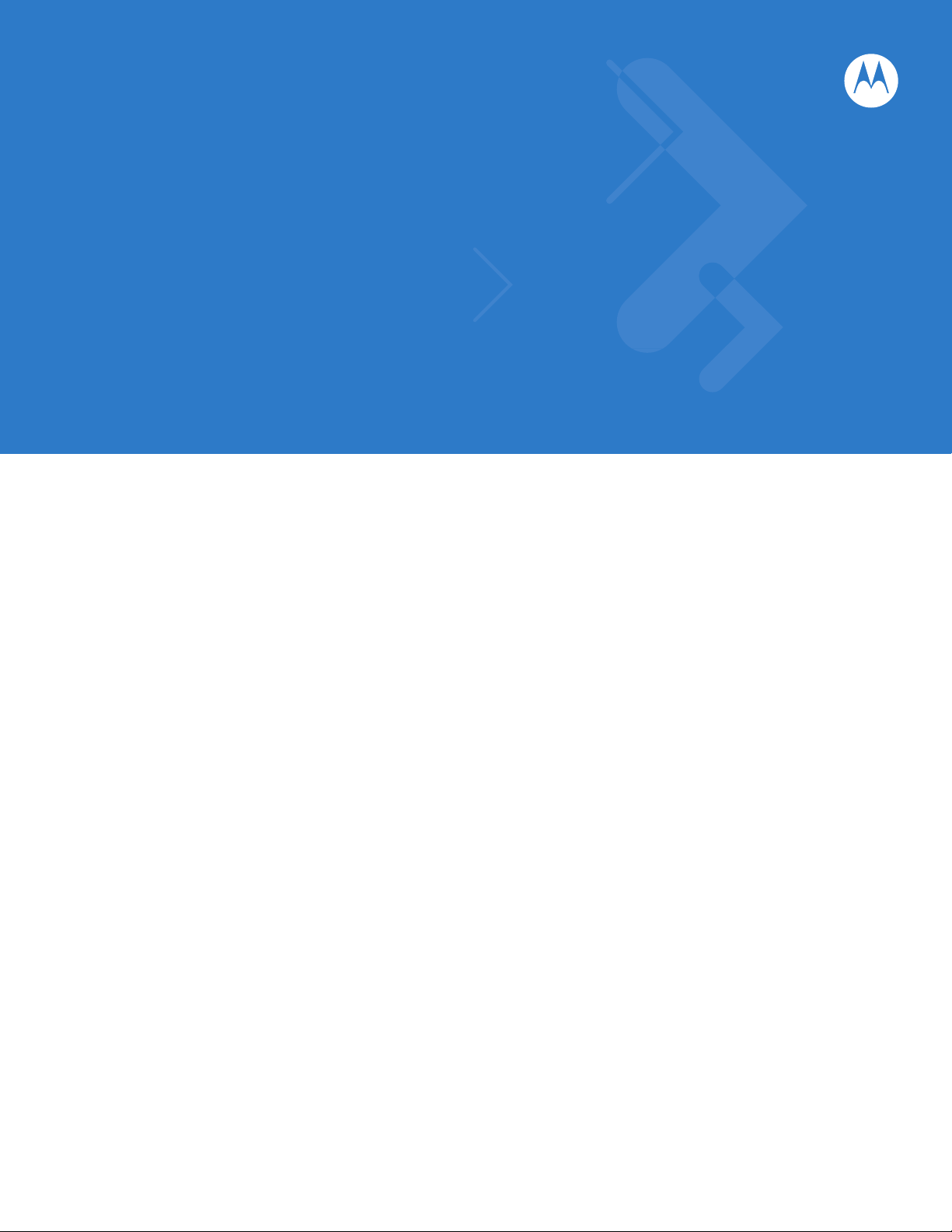
MC65
User Guide
Page 2

Page 3
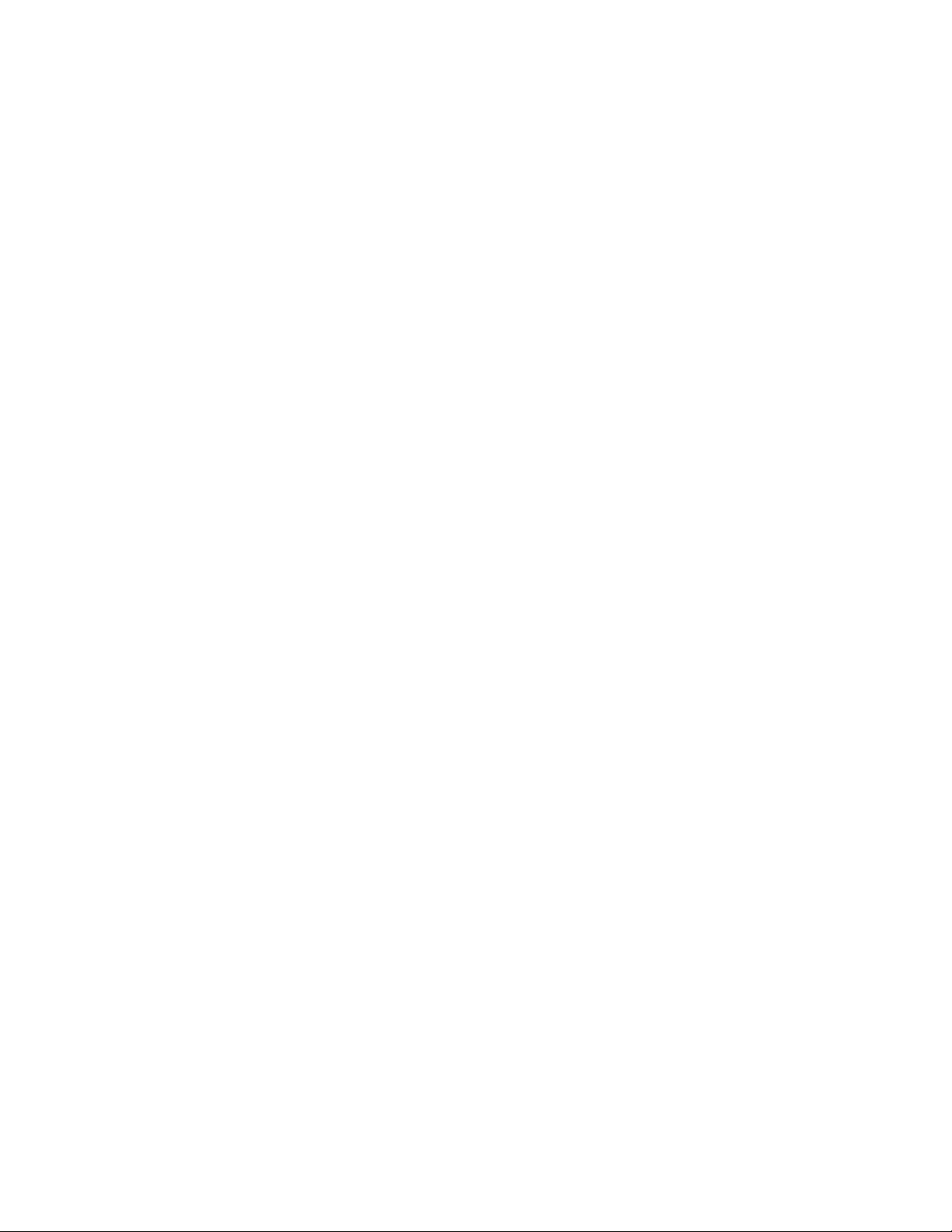
MC65 User Guide
72E-133769-01
Rev. A
September 2010
Page 4
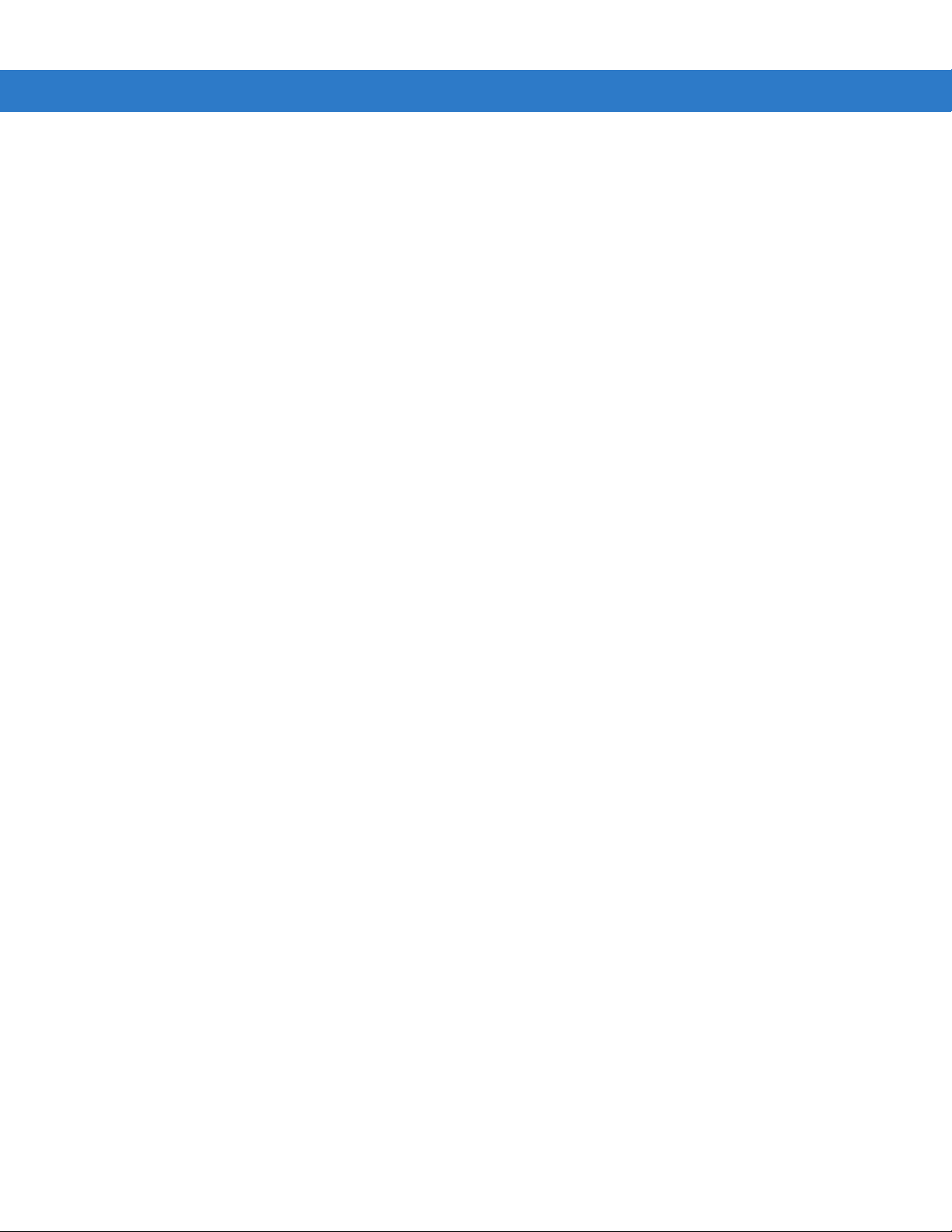
ii MC65 User Guide
© 2010 Motorola, Inc. All rights reserved.
No part of this publication may be reproduced or used in any form, or by any electrical or mechanical means,
without permission in writing from Motorola. This includes electronic or mechanical means, such as
photocopying, recording, or information storage and retrieval systems. The material in this manual is subject to
change without notice.
The software is provided strictly on an “as is” basis. All software, including firmware, furnished to the user is on
a licensed basis. Motorola grants to the user a non-transferable and non-exclusive license to use each
software or firmware program delivered hereunder (licensed program). Except as noted below, such license
may not be assigned, sublicensed, or otherwise transferred by the user without prior written consent of
Motorola. No right to copy a licensed program in whole or in part is granted, except as permitted under
copyright law. The user shall not modify, merge, or incorporate any form or portion of a licensed program with
other program material, create a derivative work from a licensed program, or use a licensed program in a
network without written permission from Motorola. The user agrees to maintain Motorola’s copyright notice on
the licensed programs delivered hereunder, and to include the same on any authorized copies it makes, in
whole or in part. The user agrees not to decompile, disassemble, decode, or reverse engineer any licensed
program delivered to the user or any portion thereof.
Motorola reserves the right to make changes to any software or product to improve reliability, function, or
design.
Motorola does not assume any product liability arising out of, or in connection with, the application or use of
any product, circuit, or application described herein.
No license is granted, either expressly or by implication, estoppel, or otherwise under any Motorola, Inc.,
intellectual property rights. An implied license only exists for equipment, circuits, and subsystems contained in
Motorola products.
MOTOROLA, MOTO, MOTOROLA SOLUTIONS and the Stylized M Logo are trademarks or registered
trademarks of Motorola Trademark Holdings, LLC and are used under license. All other trademarks are the
property of their respective owners.
Motorola, Inc.
One Motorola Plaza
Holtsville, New York 11742-1300
http://www.motorola.com/enterprisemobility
Page 5
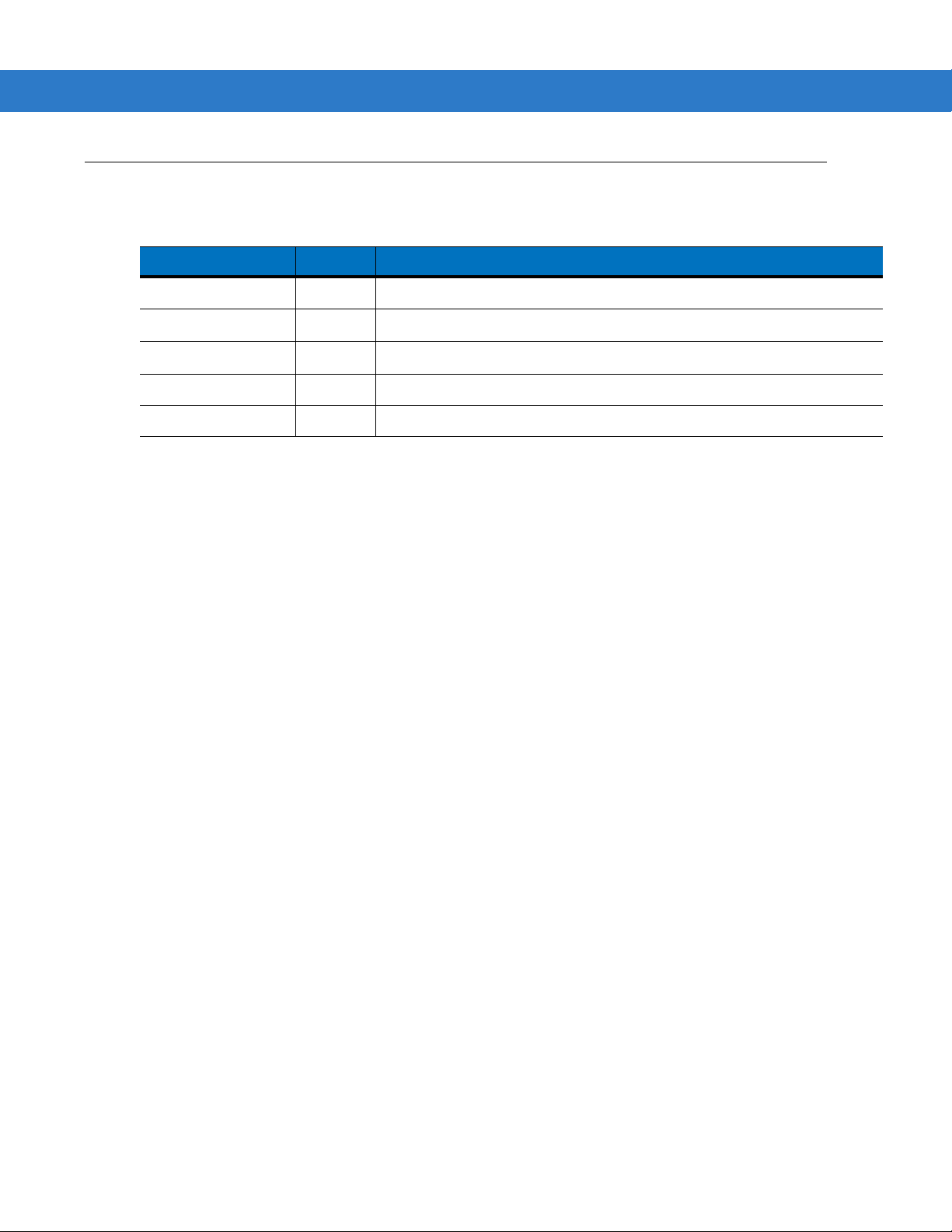
Revision History
Changes to the original manual are listed below:
Change Date Description
-01 Rev. A 9/2010 Initial release.
iii
Page 6
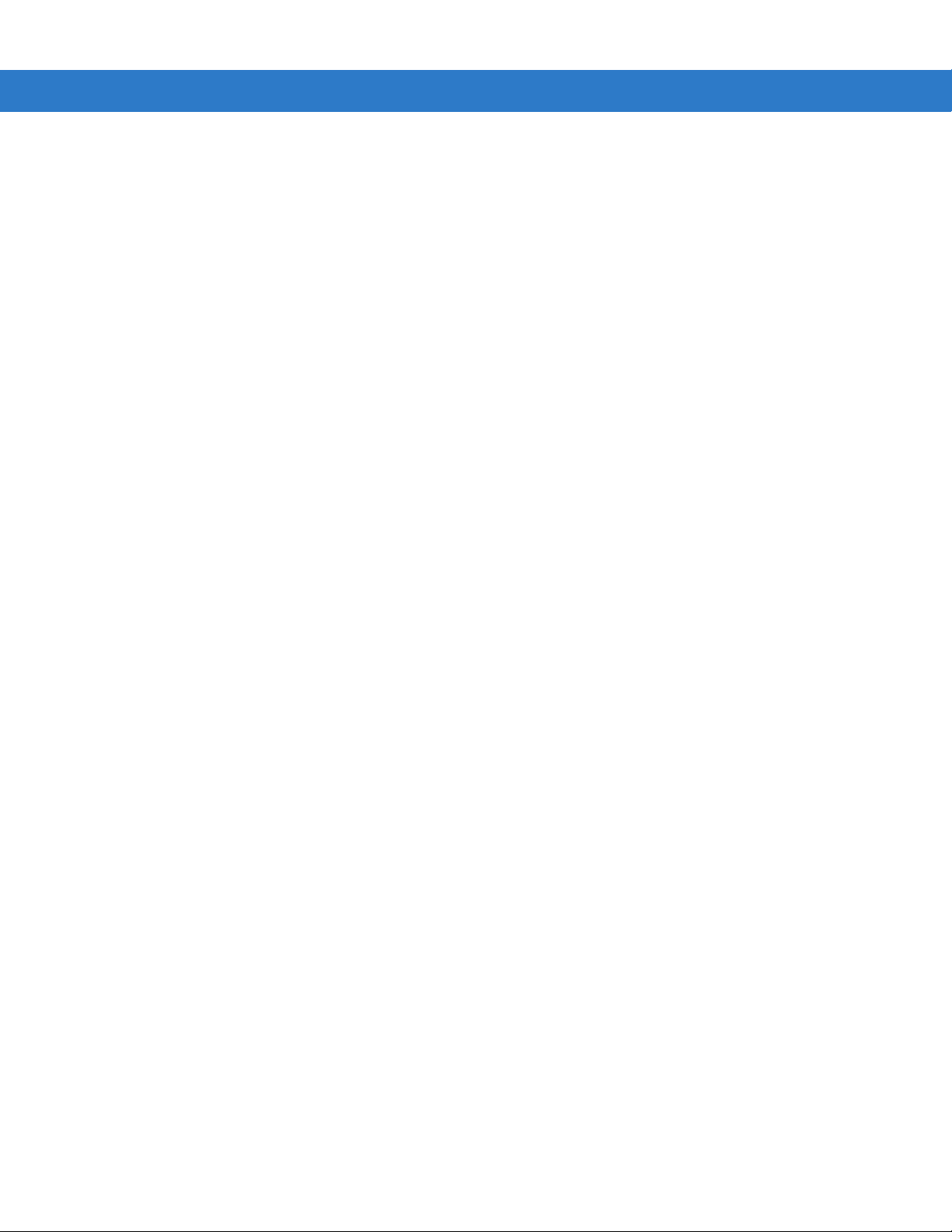
iv MC65 User Guide
Page 7
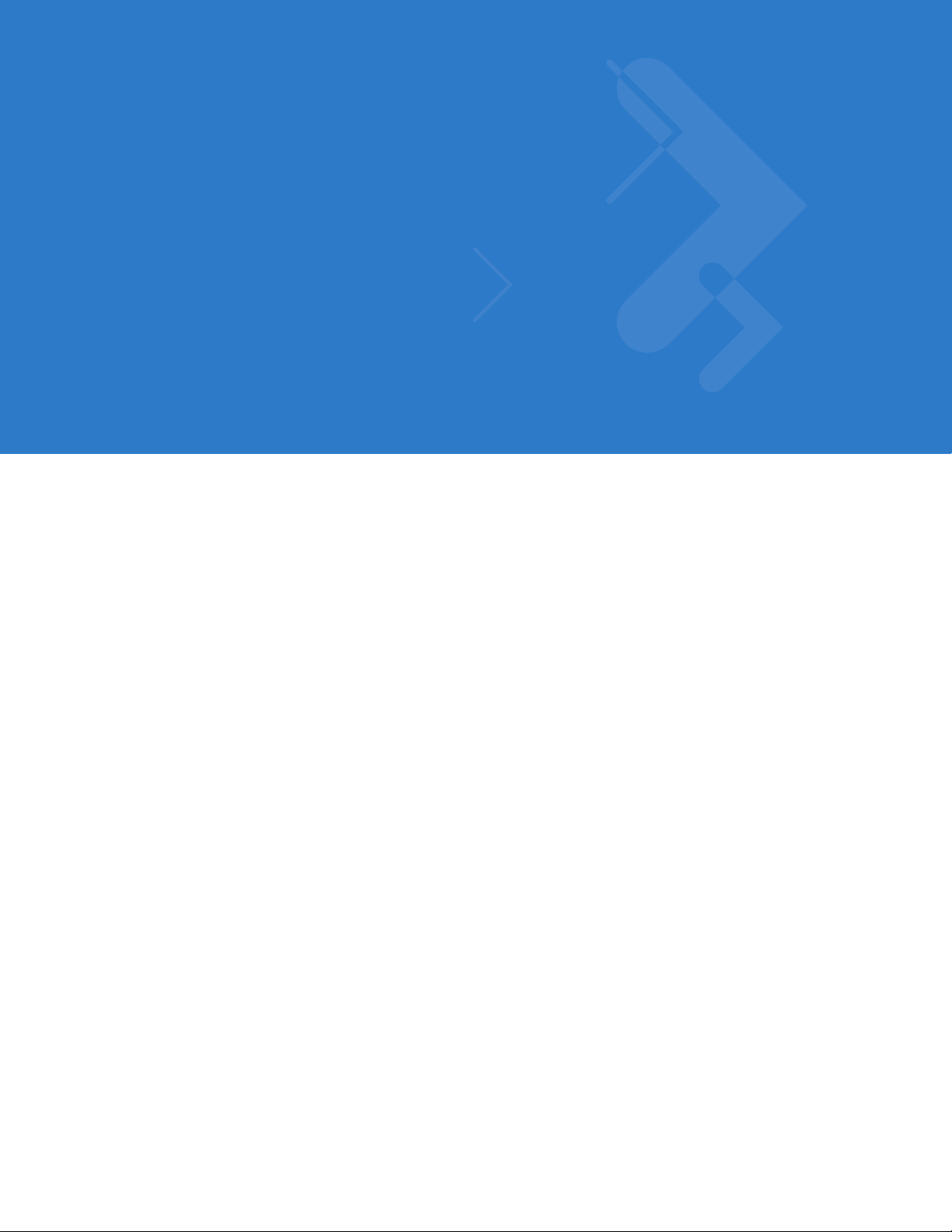
Table of Contents
About This Guide
Introduction........................................................................................................................................... xiii
Documenta ti o n S e t ............................. .......................................... ............................. ..................... xiii
Configurations....................................................................................................................................... xiii
Software Ver s io n s............. ................ ............................ ............................. ..................................... xiv
Chapter Descriptions............................................................................................................................ xiv
Notational Conventions....................................... .......................................... ...................... .................. xv
Related Doc um e nts ........................................... ............................ ............................. .......................... xv
Service Information............................................................................................................................... xvi
Chapter 1: Getting Started
Introduction .......................................................................................................................................... 1-1
Unpacking ............................................................................................................................................ 1-1
Getting Started ..................................................................................................................................... 1-2
Installing a mic roSD Card ................ .. .. ............................. .......................................... ................... 1-2
Installing the SIM Card ................................................................................................................... 1-3
Installing the Battery ........ .......................................... ............................. ....................................... 1-4
Charging the Battery .......... ... ............... .......................................... ............................. ................... 1-5
Charging the Main Battery ....................................................................................................... 1-5
Charging Sp a re Batteries ....................................... ............................. ............................. ........ 1-6
Charging Te m p e ra tu r e .......... ............................. .......................................... ............................ 1-6
Powering On the MC65 .................................................................................................................. 1-6
Calibrating the Screen ............................................................................................................. 1-6
First-time Network Activation ...... .. ............................. ............................ ............................. ................. 1-7
GSM/UMTS A ct iv a tion .......... .. .. ............................. ............................ ............................................ 1-7
Network Activation ................................................................................................................... 1-7
Checking Ba tt e ry Status ............................ ............................. ............................. ................................ 1-7
Replacing the Battery .......................................................................................................................... 1-8
Replacing the microSD Card ............................................................................................................... 1-8
Replacing the SIM Card ....................................................................................................................... 1-9
Battery Management ........................................... .......................................... ...................... ................ 1-10
Changing the Power Settings ........................................................................................................ 1-10
Changing the Backlight Settings .................................................................................................... 1-10
Changing the Keypad Backlight Settings ....................................................................................... 1-10
Page 8
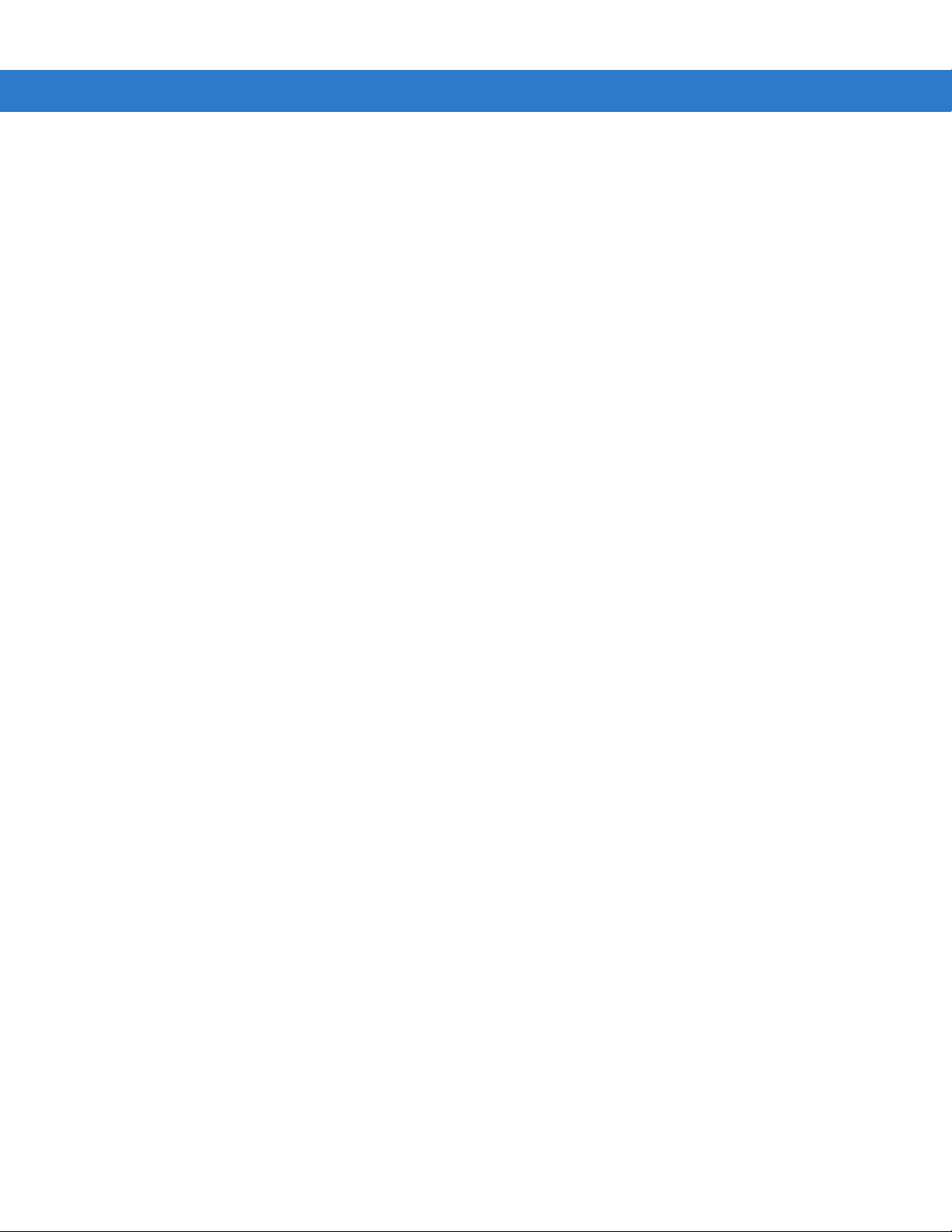
vi MC65 User Guide
Turning Off th e R a d io s ........................... ............................. .......................................... ................. 1-11
Handstrap Replacement ...................................................................................................................... 1-11
Removal ... ............... .............. ............... ................ ............. ............... ................ .............................. 1-11
Installatio n ............... ................ ............... .............. ............... ............... .............. .............................. 1-12
Chapter 2: Using the MC65
Introduction .......................................................................................................................................... 2-1
Features ............................................................................................................................................... 2-1
Function Buttons ............................................................. ................ ................. .................................... 2-3
Keypads ..... ................... .................. .................... .................... ................. .................... ........................ 2-4
Keypad Remapping ....................................................................................................................... 2-4
Finger Scrolling .................................................................................................................................... 2-4
Motorola Home Screen ........................................................................................................................ 2-5
Cards ............................................................................................................................................. 2-7
Simple Home Card ................................................................................................................... 2-7
Full Home Card ....................... ............................. ............................. ............................. .......... 2-7
Weather Card ........................................................................................................................... 2-9
Time Tracker C ar d ................................ ............................ ............................. .......................... 2-9
Card Configu r a tio n ....... ............................. .......................................... ............................. . ....... 2-9
Program Shortcuts ................................................................................................................... 2-9
My Apps Window ...................................................................... ................ ................. .............. 2-10
Tile Bar ... .. ............................. ............................ ............................. ................................................ 2-10
Device Management .................................... .. .......................................... ...................................... 2-12
Programs ................................................................................................................................. 2-13
Memory Manager ..................................................................................................................... 2-13
Sound Profiles .......................................................................................................................... 2-14
Power & Radio ............................................... ............................ ............................. ................. 2-15
Alarms .... .................... .................... .................. .................... .................... ................. ............... 2-16
Fusion ...................................................................................................................................... 2-16
Status ..... .................... .................... .................. .................... .................... ................. ............... 2-17
Settings .................................................................................................................................... 2-17
Adjusting Vo lu m e .......... ... ............................ ............................. ............................. .............................. 2-18
Battery Status Indications .................................................................................................................... 2-18
LED Indicators ..................................................................................................................................... 2-18
Resetting the MC65 ............................................................................................................................. 2-19
Locking the MC 6 5 .................................... ............................. ............................ ................................... 2-19
Stylus ................................................................................................................................................... 2-20
Entering Data ....................................................................................................................................... 2-21
Data Capture ........................................................ ............................. ............................. ..................... 2-22
Imaging .......................................................................................................................................... 2-22
Operational Modes .................... ................. .............................................................. ................ 2-22
Digital Came ra ............................ ............................. ............................. ......................................... 2-22
Scanning Consideration s ...... .. ............................. .......................................... ................................ 2-23
Imager Scanning .......................... ................ ................. ................................................................. 2-23
Digital Camera Scanning ............................................................................................................... 2-25
Using Voice-Over-IP ............................................................................................................................ 2-26
Page 9
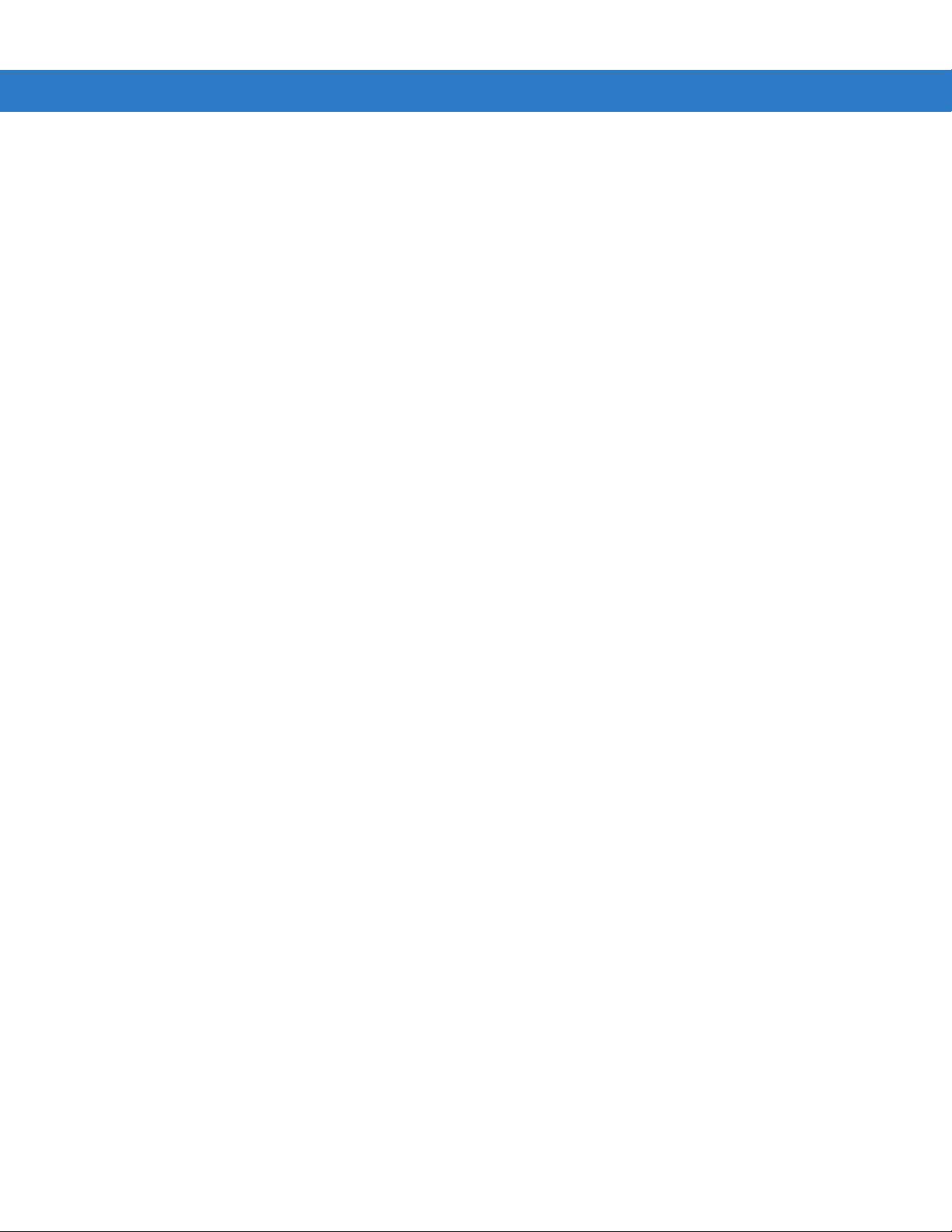
Table of Contents vii
Chapter 3: Making Calls
Introduction .......................................................................................................................................... 3-1
Making a Call ....................................................................................................................................... 3-1
Using the Phone Keypad ............................... .......................................... ...................................... 3-1
Smart Dialing ................................................................................................................................. 3-2
Using Contacts ............................................................................................................................... 3-3
Using Call Log ............... ................. ................ .............................................................. .................. 3-4
Answering a Call ......... ............................. .......................................... ............................. . .................... 3-4
Incoming Call Features .................................................................................................................. 3-4
Missed Call Notification ....................................................................................................................... 3-4
Emergency Calling ............................................................................................................................... 3-5
Audio Modes ........................................................................................................................................ 3-5
Using a Bluetooth Headset ............................................................................................................ 3-5
Adjusting Au d io Vo l u m e ... ................ ............................ ............................. ..................................... 3-5
Muting a Call ........................................................................................................................................ 3-5
Using Call Log ................ ................. ................ ................. ............................... .................................... 3-6
Managing Call Log .................................................................................................. ....................... 3-6
Using the Call Log Menu ....................................... .............................................................. ..... 3-6
Conference Calling .............................................................................................................................. 3-7
Making a 3-Way C a ll ..................... ............................. ............................ ............................. ................. 3-10
Voice Commander ............................................................................................................................... 3-10
Call ........... ............. ................ ............... ............. ................ ............... ................ .............................. 3-11
Find ........ ...................... ........................ ........................ ......................... ......................................... 3-11
Redial ....... ............... .............. ............... ................ ............... ............. ................ .............................. 3-12
Callback ......................................................................................................................................... 3-12
Start ............................................................................................................................................... 3-12
Appointments ................................................................................................................................. 3-12
Read .............................................................................................................................................. 3-12
What time is it ... .. ............................. ............................ ............................. ..................................... 3-13
Call History . ................ ............................ ............................. ........................................................... 3-13
Voice Play Mus i c . ............... ............................. ............................. ............................. ..................... 3-13
What can I say ............................................ ............................ ............................. .......................... 3-14
Goodbye ........................................................................................................................................ 3-14
Chapter 4: Using WLAN
Introduction .......................................................................................................................................... 4-1
Fusion Overview .................................................................................................................................. 4-1
Wireless Zero C o n fig Overview ........................ ............................ ............................. ................ .......... 4-2
Switching Between Fusion and WZC .................................................................................................. 4-2
Supported Applications ........................................................................................................................ 4-3
Fusion Setup ........................................................................................................................................ 4-3
Wireless Zero C o n fig Setup ........................................... ............................. ......................................... 4-6
More Information on WZC .............................................................................................................. 4-8
Chapter 5: Messaging
Introduction .......................................................................................................................................... 5-1
Email ..... .................... .................. .................... ................... .................... .................. ............................ 5-1
Creating an Email Message ........................................................................................................... 5-1
Page 10
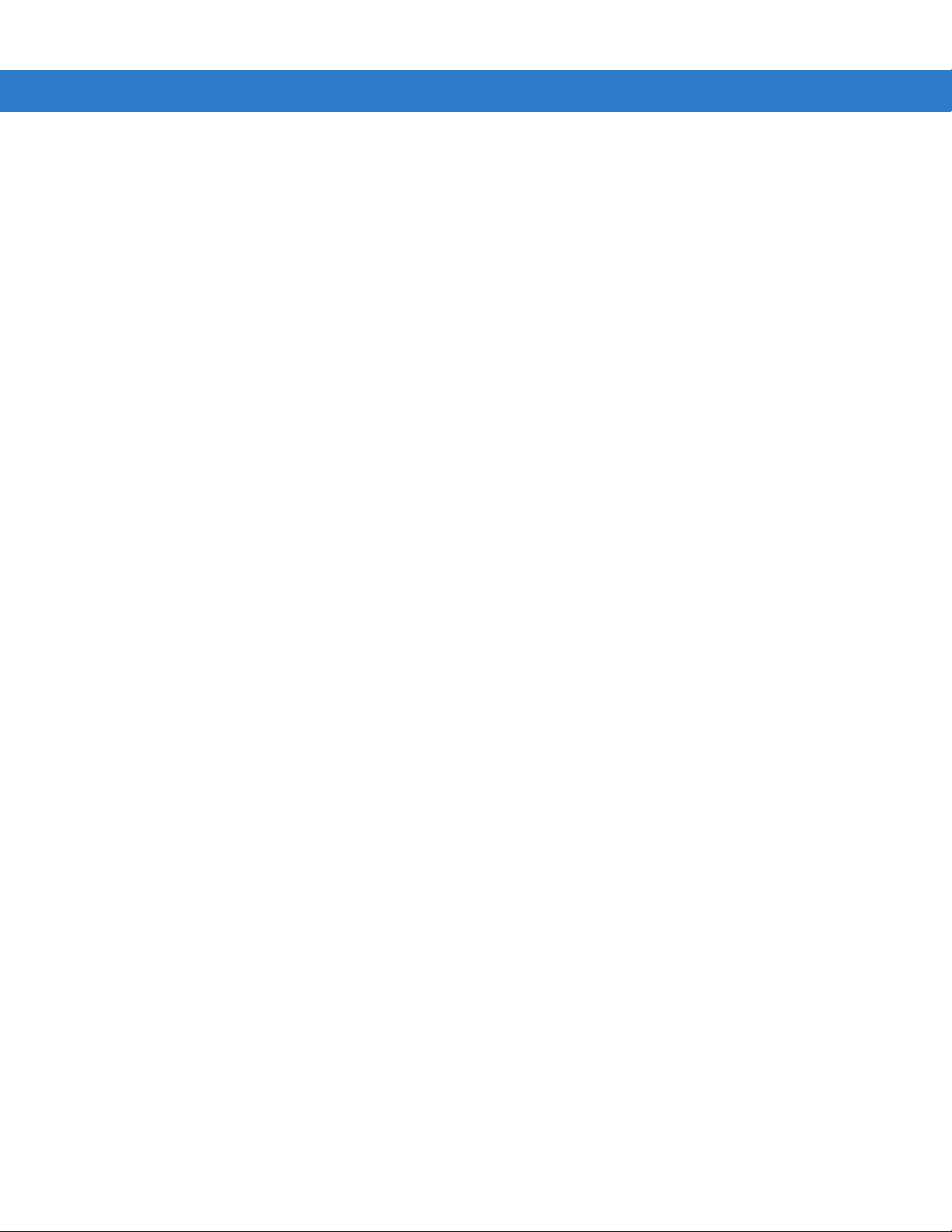
viii MC65 User Guide
Viewing an Email Message ..................................... ...................... .......................................... ....... 5-1
Replying to or Forwarding a Message ................................................ ........................................... 5-2
SMS Messagin g ........ ............... ............................. ............................. .................................................. 5-2
Sending a Text Message ............................. .. .......................................... ...................... ................ 5-2
Viewing Text Messages ................................................................................................................. 5-3
Replying to an SMS Message ............. ................ ................. .......................................................... 5-4
MMS Messagi n g .................... ............................. ............................. ............................ ........................ 5-4
Creating and Sending MMS Messages ................ ...................... ...................... ............................. 5-4
Viewing an MMS Message ......................................... .......................................... ......................... 5-5
Replying to an MMS Message ............................................................ ........................................... 5-6
Blocking Incoming SMS Messages ................................................................................................ 5-6
Chapter 6: Using the Camera
Introduction .......................................................................................................................................... 6-1
Taking Pictures .................................................................................................................................... 6-1
Burst Mode ..................................................................................................................................... 6-2
Timer Mode ................... .. ...................... .......................................... ...................... ......................... 6-2
Editing Pictures .............................................................................................................................. 6-2
Setting a Picture as Wallpaper ................ .......................................... ...................... ....................... 6-2
Camera Config u ration ...................... ............................ ............................. ..................................... 6-3
Recording a Video ..... ...................... ...................... .......................................... .................................... 6-3
Video Configuration .......... ...................... ...................... .......................................... ....................... 6-4
Viewing Pictures and Videos ............................................................................................................... 6-4
Customizing Pictures & Videos ..................................................................................................... ....... 6-5
............. ........................ ...................... ........................ ........................ ............................................ 6-5
Chapter 7: Using Bluetooth
Introduction .......................................................................................................................................... 7-1
Adaptive Frequency Hopping ................. ...................... ...................... ................................................. 7-1
Security ... .................... .................... .................. .................... ................... .................. .......................... 7-2
Bluetooth Configuration ....................................................................................................................... 7-3
Bluetooth Power States ....................................................................................................................... 7-3
Suspend ................................................................................................................................... 7-3
Resume ..... ........ ....... ......... ......... ...... ......... ......... ......... ...... ......... ......... ....... ......... ........ ............. 7-3
Turning Bluetooth On and Off .............................................................................................................. 7-4
Enabling Bluetooth ......................................................................................................................... 7-4
Disabling Blu e to o th . ... ............... ............................. .......................................... .............................. 7-4
Discovering Bluetooth Device(s) .......................................................................................................... 7-4
Available Se rv ic e s ............... ............................. ............................ ............................. .......................... 7-7
Object Push Se rv ices via Beam ............................. ............................ ............................................ 7-7
Internet Sha rin g ............................................ ............................. ............................ ........................ 7-8
Hands-free Services ..... ................. ................ ............................... ................ ................. ................ 7-9
Serial Port Services ....................................................................................................................... 7-9
ActiveSync Using Bluetooth ........................................................................................................... 7-10
Phone Book Access Profile Services ............................................................................................. 7-11
Dial-Up Networking Services ......................................................................................................... 7-12
Connect to a HID Device ........................ ................ ................. ...................................................... 7-12
A2DP/AVRCP Services ............. ...................... ...................... .......................................... .............. 7-12
Page 11

Table of Contents ix
Chapter 8: Using GPS Navigation
Introduction .......................................................................................................................................... 8-1
Software Ins ta llation ... .. ................ ............................. .......................................... ................................ 8-1
MC65 GPS Setup ................................................................................................................................ 8-1
Operation ............................................................................................................................................. 8-2
GPS Maps on microSD Cards ............... .......................................... ............................. ............... .. 8-2
Answering a Phone Call While Using GPS ............................................................. ...................... . 8-2
Losing the GPS Signal While in a Vehicle ..................................................................................... 8-2
Assisted GPS ....................................................................................................................................... 8-2
Chapter 9: Settings
Introduction .......................................................................................................................................... 9-1
Settings Folder ..................................................................................................................................... 9-1
Locking the MC 6 5 .................................... ............................. ............................ ................................... 9-4
Switching the Dialer ............................................................................................................................. 9-4
Device Management ........................ ...................... .......................................... .................................... 9-5
Sound Profiles ................................................................................................................................ 9-5
Power Profile s . ............................ ............................. ............................. ......................................... 9-6
Alarms .... ............. ............. ........... .............. ............. ............. ........... ............. .............. ..................... 9-7
Backlight and K e y lig h t Settings .. .. .......................................... ............................. ................................ 9-7
Accelerome ter .... ......... ......... ....... ........ ......... ....... ......... ......... ...... ......... ......... ......... ...... ........................ 9-8
Display Tab .................................... .......................................... ...................................................... 9-8
About Tab ................................................................................ ...................................................... 9-8
Program Shortcuts Setup .................................................................................................................... 9-8
My Apps Window Setup ................................................................................................ ....................... 9-9
Card Setup ....... .. ................ .......................................... ............................ ............................................ 9-10
Re-Order Ca rd s ................. ............................. ............................. ............................. ..................... 9-10
Configure Cards ............................................................................................................................. 9-10
Time Tracker C ar d ..... ............... ............................. ............................ ............................. ............... 9-11
Weather Card ................................................................................................................................. 9-12
Add a New Location ................................................................................................................. 9-12
Change Location ................................................................................................................... ... 9-13
Delete a Location ..... .. ................ ............................ .......................................... ........................ 9-13
Email Setup ......................................................................................................................................... 9-13
Setting Up an IMAP or POP Account ............................................................................................. 9-13
Automatic Email Setup ............................................................................................................. 9-13
Manual Email Setup .................. ................. ................ ................. ................ ................. ............ 9-14
Entering Email Settings Manually ............................................................................................ 9-14
Editing an Email Account ............................... .. .......................................... .................................... 9-16
Setting Email Signatures .......................................................... .......................................... ............ 9-17
MMS Messagi n g S e tu p ........ .. ............................. ............................. ............................ ........................ 9-17
Voice Commander ............................................................................................................................... 9-18
Contacts Set ti n gs .. .......................................... ............................. ............................. ..................... 9-18
Play .......................................................................................................................................... 9-18
Voice Tag ............................. ...................... .......................................... .................................... 9-18
Application Settings ....................................................................................................................... 9-19
Play .......................................................................................................................................... 9-19
Voice Tag ............................. ...................... .......................................... .................................... 9-19
Music Settings ................................................................................................................................ 9-19
Page 12
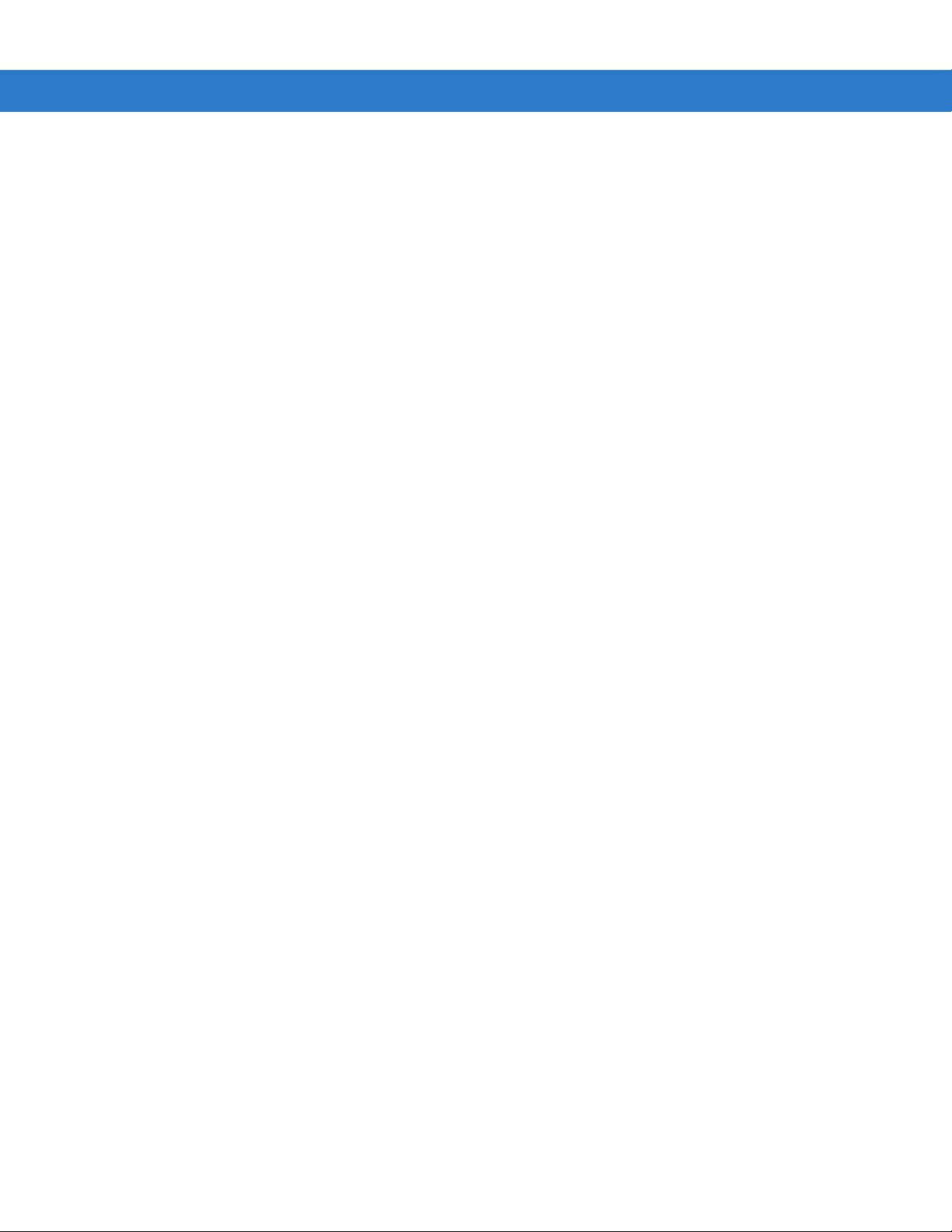
x MC65 User Guide
Play .......................................................................................................................................... 9-19
Voice Tag ............................. ...................... .......................................... .................................... 9-19
Digit Trainer Settings ..................................................................................................................... 9-20
Digit Setting S e ttings ...... .. .. ............................. ............................. ............................. ..................... 9-20
Advanced Settings ......................................................................................................................... 9-20
Chapter 10: Accessories
Introduction .......................................................................................................................................... 10-1
Accessories ......................................................................................................................................... 10-1
Single Slot USB Cradle ........................................................................................................................ 10-3
Charging the MC65 Battery .... .. .. ............................. .......................................... ............................ 10-3
Charging the Spare Battery ........................................................................................................... 10-4
Battery Charging Indicators ........................................................................................................... 10-4
Charging Te m p e ra tu r e .......... ............................. .......................................... ............................ 10-4
Four Slot Charge Only Cradle ............................. ............................... ................ ................. ................ 10-6
Charging ........................................................................................................................................ 10-6
Battery Charging Indicators ........................................................................................................... 10-6
Charging Te m p e ra tu r e .......... ............................. .......................................... ............................ 10-6
Four Slot Ethernet Cradle ........................................ .......................................... .................................. 10-7
Charging ........................................................................................................................................ 10-7
Battery Charging Indicators ........................................................................................................... 10-7
Charging Te m p e ra tu r e .......... ............................. .......................................... ............................ 10-7
VCD5000 Vehicle Cradle ................................. ................. ................................................................... 10-8
Charging the MC65 Battery ........................................................................................................... 10-8
Removing the MC65 ................................................................................................................ 10-8
Battery Charging Indicators ........................................................................................................... 10-9
Charging Te m p e ra tu r e .......... ............................. .......................................... ............................ 10-9
Four Slot Battery Charger .............. ............................... ................................................ ....................... 10-10
Battery Charging ........................................................................................................................... 10-10
Battery Charging Indicators ........................................................................................................... 10-10
Charging Te m p e ra tu r e .......... ............................. .......................................... ............................ 10-10
Cables ... ....... ...... ..... ...... ....... ....... .... ....... ...... ..... ...... ....... .... ....... ....... ...... ..... ...... ....... ............................ 10-11
Battery Charging and Operating Power ........................... .. ...................... ...................................... 10-11
LED Charge Indications ................................................................................................................. 10-12
Charging Te m p e ra tu r e .......... ............................. .......................................... ............................ 10-12
Vehicle Holder ..................................................................................................................................... 10-13
Installation Reminders ................................................................................................................... 10-13
Device Mounting Precautions ............................... ................. ............................... ................ ......... 10-13
Installatio n ............... ................ ............... .............. ............... ............... .............. .............................. 10-13
Assembly ................................................................................................................................. 10-14
Windshield In s t allation ............ ... ............... .......................................... ............................. ........ 10-14
Flat Surface In s ta llation .. .. ............... .......................................... ............................. ................. 10-15
Chapter 11: Maintenance & Troubleshooting
Introduction .......................................................................................................................................... 11-1
Maintaining the MC65 .......................................................................................................................... 11-1
Removing the Screen Protector ................................................................. .......................................... 11-2
Battery Safety Guidelines .................................................................................................................... 11-2
Page 13
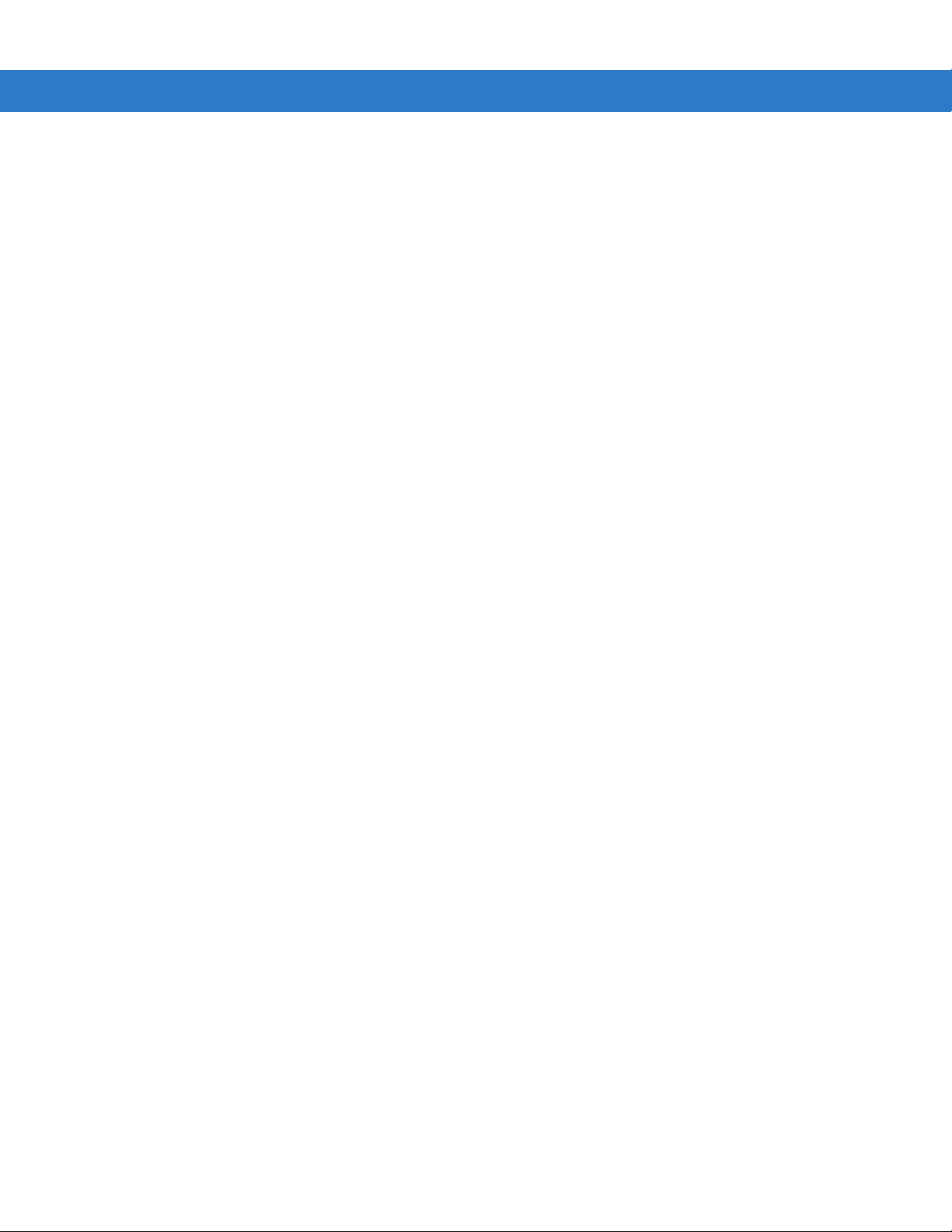
Table of Contents xi
Cleaning ............................................................................................................................................... 11-3
Materials Re qu ired ......... .. ................ ............................ ............................. ..................................... 11-3
Cleaning the MC65 ........................................................................................................................ 11-4
Housing ..... ................. .................... .................... .................. .................... ................... ............. 11-4
Display ..................................................................................................................................... 11-4
Scanner Exit Window .................. ................. .............................................................. .............. 11-4
Connector ................................................................................................................................ 11-4
Cleaning Cradle Connectors .......................................................................................................... 11-4
Cleaning Frequency .................................................................................................................. ..... 11-5
Troubleshooting ................................................................................................................................... 11-5
MC65 ............................................................................................................................................. 11-5
Bluetooth Connection .......................... ................ ................. .......................................................... 11-7
Single Slot USB Cradle .................................................................................................................. 11-8
Four Slot Ethernet Cradle ............................ ...................... .......................................... ................. . 11-9
Vehicle Cradle ................................................................................................................................ 11-9
Four Slot Battery Charger .................................................... ................ ................. ......................... 11-10
Cables .... ............. ............. ........... .............. ............. ............. ........... ............. .............. ..................... 11-10
Magnetic Stripe Reader ................................................................................................................. 11-11
Appendix A: Technical Specifications
MC65 Technical Specifications ............................................................................................................ A-1
MC65 ............................................................................................................................................. A-1
MC65 Accessory Specifications .......................................................................................................... A-6
Single Slot USB Cradle .................................................................................................................. A-6
Four Slot Battery Charger .................................................... ................ ................. ......................... A-7
Four Slot Charge Only Cradle ........................ .............................................................. .................. A-7
Four Slot Ethernet Cradle ............................ ...................... .......................................... .................. A-8
Magstripe Reader ............. .. .......................................... ...................... ........................................... A-8
Vehicle Cradle ................................................................................................................................ A-9
Cables .... ............. ............. ........... .............. ............. ............. ........... ............. .............. ..................... A-10
Appendix B: Keypads
Introduction .......................................................................................................................................... B-1
Numeric Keypad Configuration ...................................................................................................... B-1
Alpha-numeric Keypad Configurations .... .. .......................................... ...................... .................... B-4
Special Character Key ............................................................................................................. B-12
Appendix C: Windows Mobile Home Screen and Dialer
Introduction .......................................................................................................................................... C-1
Windows Mob ile H o m e Screen ... ............... ............................. .......................................... ................... C-1
Classic Today Screen ....................... .......................................... ............................................. C-3
Start Screen ................................................................................................................................... C-4
Windows Mob ile D ia le r ........ .. ................ ............................ ............................. ..................................... C-4
Making a Call ....................................................................................................................................... C-5
Using the Phone Keypad ............................... .......................................... ...................................... C-5
Smart Dialing ................................................................................................................................. C-5
Using Contacts ............................................................................................................................... C-6
Page 14
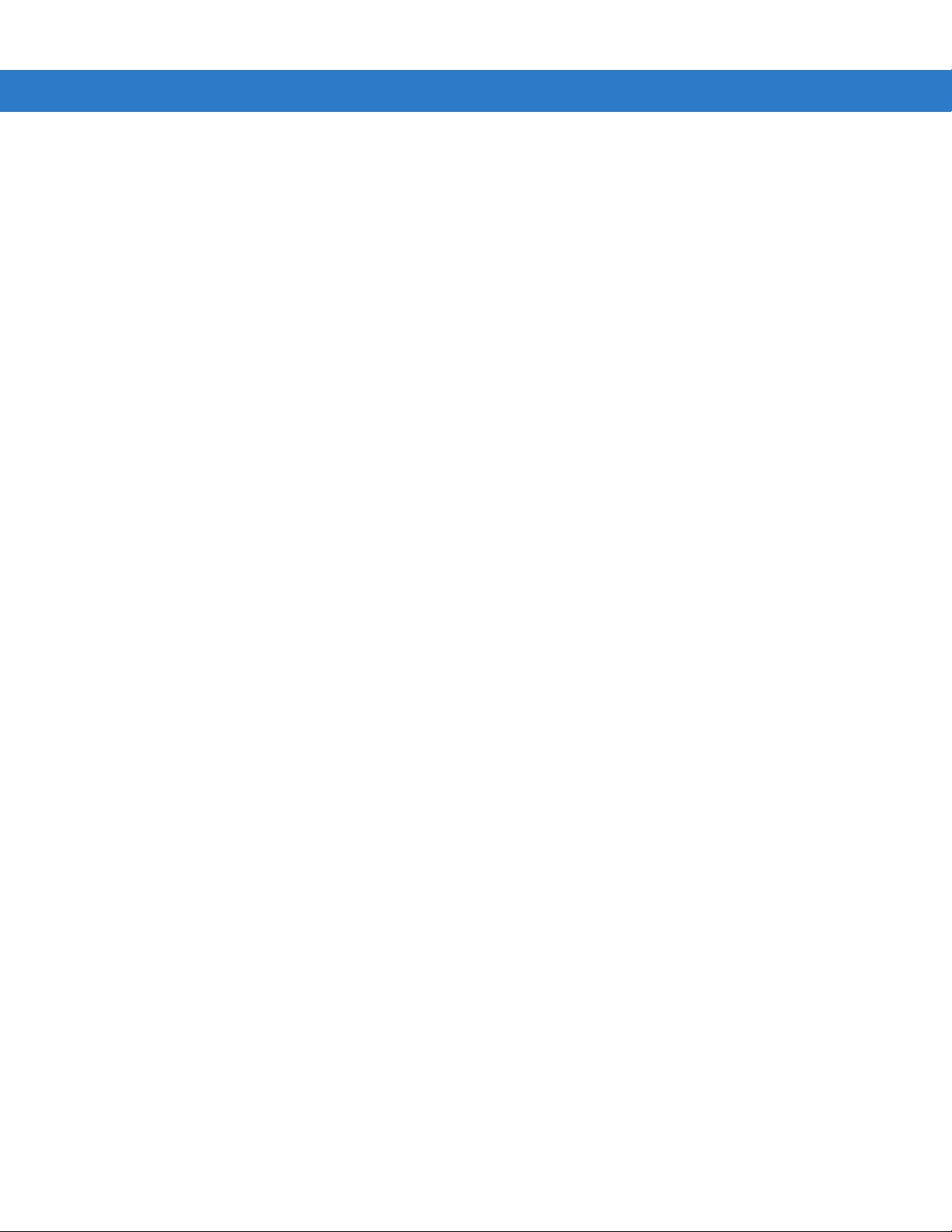
xii MC65 User Guide
Using Call History .......................................................................................................................... C-7
Making a Speed D ia l C a ll ............ ............................. ............................. ......................................... C-8
Answering a Call ......... ............................. .......................................... ............................. . .................... C-8
Incoming Call Features .................................................................................................................. C-9
Missed Call Notification ....................................................................................................................... C-9
Emergency Calling ............................................................................................................................... C-9
Audio Modes ........................................................................................................................................ C-9
Using a Wired Headset ...................................... ...................... .......................................... ............ C-10
Using a Bluetooth Headset ............................................................................................................ C-10
Adjusting Au d io Vo l u m e ... ................ ............................ ............................. ..................................... C-10
Muting a Call ........................................................................................................................................ C-11
Using Call History ................................................................................................................................ C-11
Managing Call History ........................................................ .......................................... ......... ......... C-11
Changing the Call History View ............................................................................................... C-11
Resetting the Recent Calls Counter .............. ................. ............................... ................ ........... C-11
Deleting All Call History Items .................................................................................................. C-12
Viewing Call S ta t u s ................................. ............................. ............................ ........................ C-12
Using the Call History Menu .................................................................................................... C-13
Swapping Calls (GSM) ........................ .......................................... ...................................................... C-14
Swapping Calls (CDMA) ................................................................ ...................................................... C-14
Conference Calling (GSM) ................................................................................................................... C-15
Three-way C a lli n g (C DMA) .. .. .. ............................. ............................. .................................................. C-16
Glossary
Index
Page 15
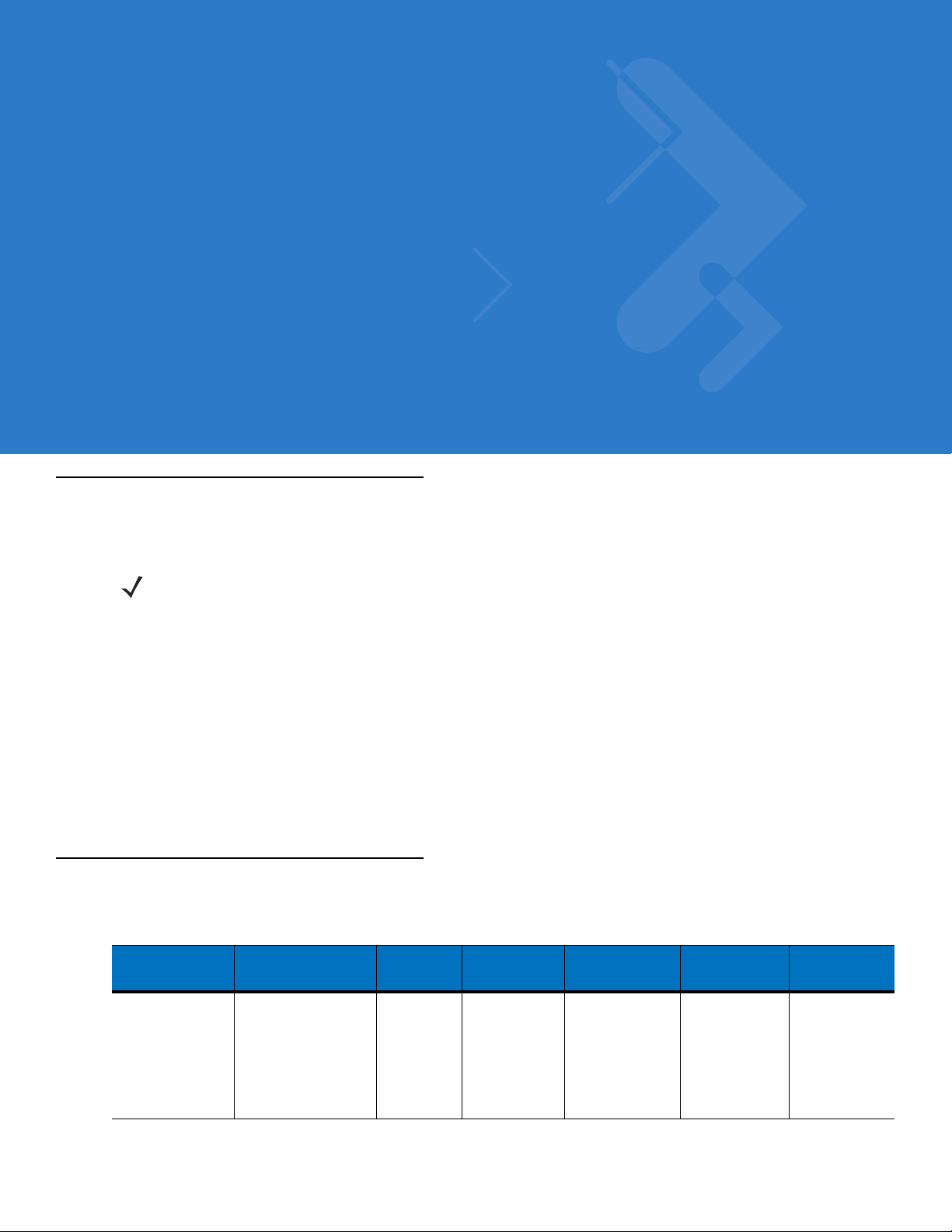
About This Guide
Introduction
This guide provides information about using the MC65 Enterprise Digital Assistant (EDA) and accessories.
NOTE Screens and windows pictured in this guide are samples and can differ from actual screens. This guide
provides instructions for using the Enterprise Home screen and Dialer. See Appendix C, Windows Mobile
Home Screen and Dialer for information on using the Microsoft Home screen and Dialer.
Documentation Set
The documentation set for the MC65 provides information for specific user needs, and includes:
•
MC65 Quick Start Guide - describes how to get the MC65 EDA up and running.
•
MC65 User Guide - describes how to use the MC65 EDA.
•
MC65 Integrator Guide - describes how to set up the MC65 EDA and accessories.
•
Enterprise Mobility Developer Kit (EMDK) Help File - provides API information for writing applications.
Configurations
This guide covers the following configurations:
Configuration Radios Display Memory
MC659B WLAN: 802.11 a/b /g
WPAN: Bluetooth
v2.0 EDR
WWAN: CDMA or
GSM/UMTS
GPS: Stand-alone
GPS or
A-GPS
3.5” VGA
Color
128 MB RAM/
1 GB Flash
Data Capture
Options
2D imager and
camera
Operating
System
Windows
Mobile 6.5
Professional
Keypads
Numeric,
Alphanumeric,
QWERTY,
QWERTZ or
AZERTY
keypad
Page 16
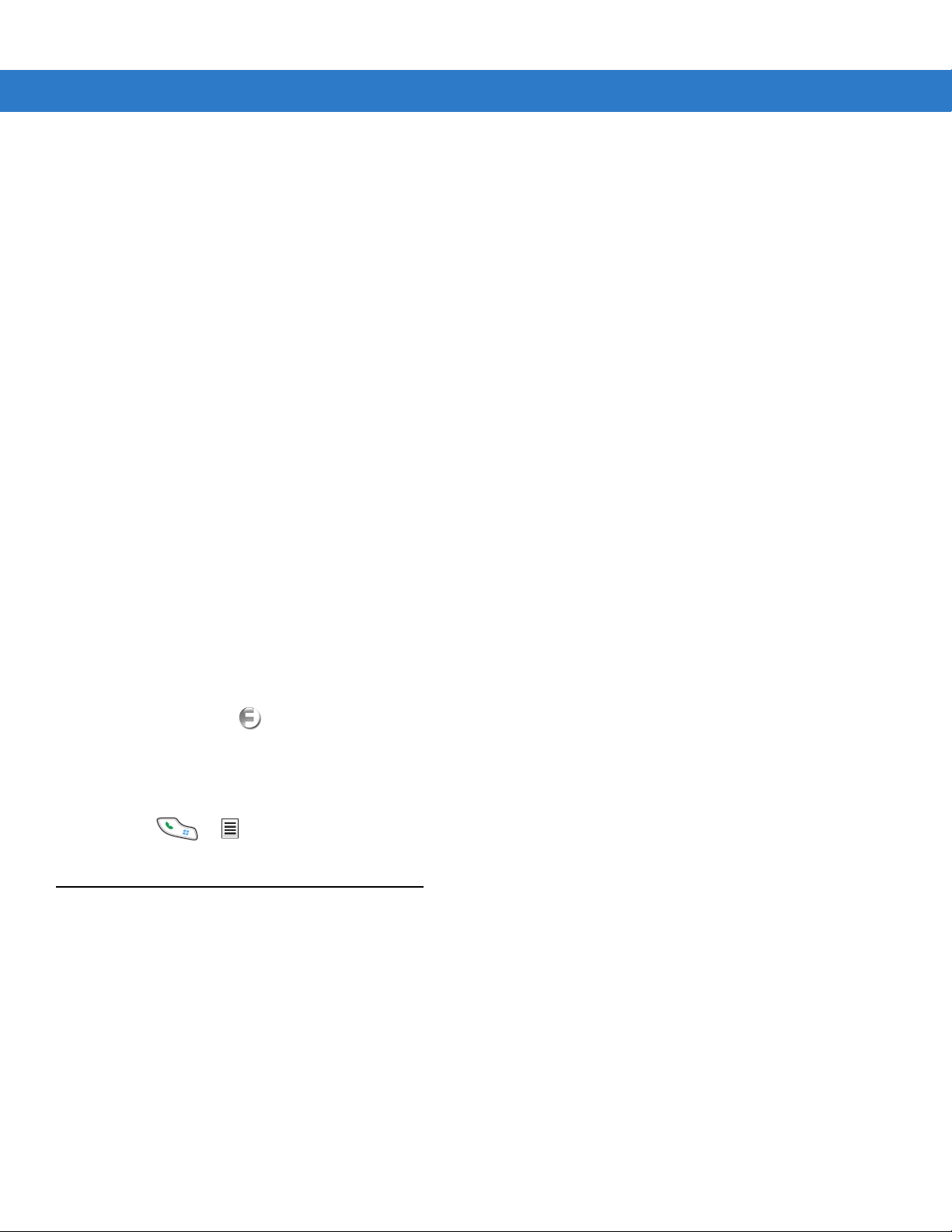
xiv MC65 User Guide
Software Versions
This guide covers various software configurations and references are made to operating system or software
versions for:
•
Adaptation Kit Update (AKU) version
•
OEM version
•
Fusion software
•
Phone software.
AKU Version
To determine the Adaptation Kit Update (AKU) version:
Tap Start > Settings > System > About > Version.
The second line lists the operating system version and the build number. The last part of the build number
represents the AKU number. For example, Build 23121.5.3.6 indicates that the device is running AKU version
5.3.6.
OEM Version
To determine the OEM software version:
Tap Start > Settings > System > System Info > System.
Fusion Software
To determine the Fusion software version:
Tap Status Bar > > Wireless Status > Versions.
Phone Software
To determine the Phone software version:
Press > > Phone information.
Chapter Descriptions
Topics covered in this guide are as follows:
•
Chapter 1, Getting Started provides information on getting the MC65 up and running for the first time.
•
Chapter 2, Using the MC65 provides basic instructions for using the MC65, including powering on and
resetting the MC65, and entering and capturing data.
•
Chapter 3, Making Calls provides setup instructions for the MC65 phone.
•
Chapter 4, Using WLAN provides information for connection the MC65 to a WLAN.
•
Chapter 5, Messaging provides information for using Email, SMS and MMS messaging.
•
Chapter 6, Using the Camera provides instructions for taking pictures and capturing video.
Page 17
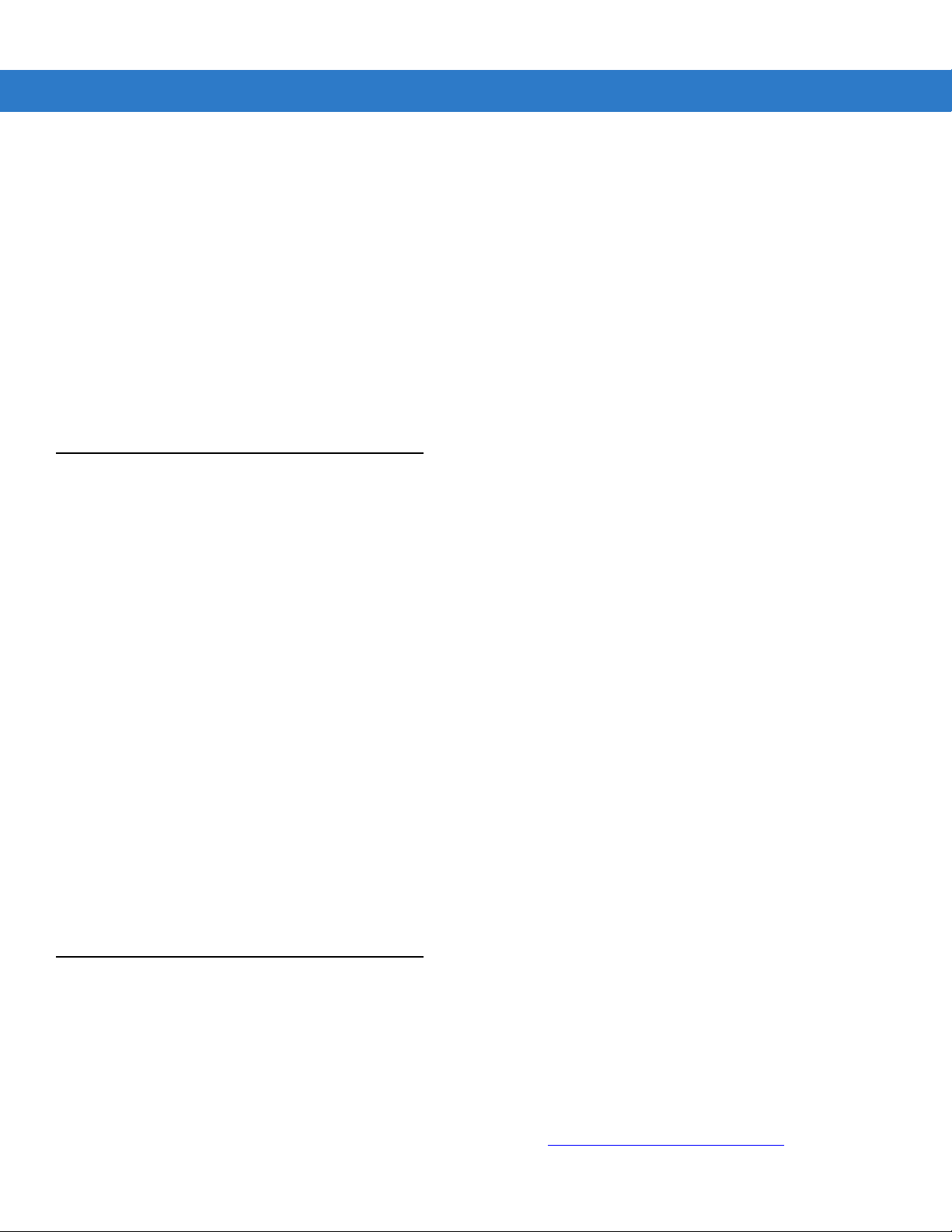
•
Chapter 7, Using Bluetooth explains Bluetooth functionality on the MC65.
•
Chapter 8, Using GPS Navigation provides information about GPS navigation with the MC65.
•
Chapter 9, Settings provides basic instructions for using the MC65 phone.
•
Chapter 10, Accessories describes the available accessories and how to use them with the MC65.
•
Chapter 11, Maintenance & T roubleshooting includes instructions on cleaning and storing the MC65, and
provides troubleshooting solutions for potential problems during MC65 operation.
•
Appendix A, Technical Specifications provides the technical specifications for the MC65.
•
Appendix B, Keypads Provides information on the various keypad configuration.
•
Appendix C, Windows Mobile Home Screen and Dialer provides information for using the Windows Mobile
Home screen and Windows Mobile dialer.
Notational Conventions
The following conventions are used in this document:
About This Guide xv
•
“EDA” refers to the Motorola MC65 series of hand-held computers.
•
Italics are used to highlight the following:
• Chapters and sections in this and related documents
• Icons on a screen.
•
Bold text is used to highlight the following:
• Dialog box, window, and screen names
• Drop-down list and list box names
• Check box and radio button names
• Key names on a keypad
• Button names on a screen.
•
bullets (•) indicate:
• Action items
• Lists of alternatives
• Lists of required steps that are not necessarily sequential
•
Sequential lists (e.g., those that describe step-by-step procedures) appear as numbered lists.
Related Documents
•
MC65 Quick Start Guide, p/n 72-134041-xx.
•
MC65 Regulatory Guide, p/n 72-134232-xx.
•
MC65 Integrator Guide, p/n 72E-142435-xx.
•
Mobility Services Platform User Guide, p/n 72E-100158-xx.
•
Enterprise Mobility Developer Kits (EMDKs), available at: http://supportcentral.motorola.com.
Page 18
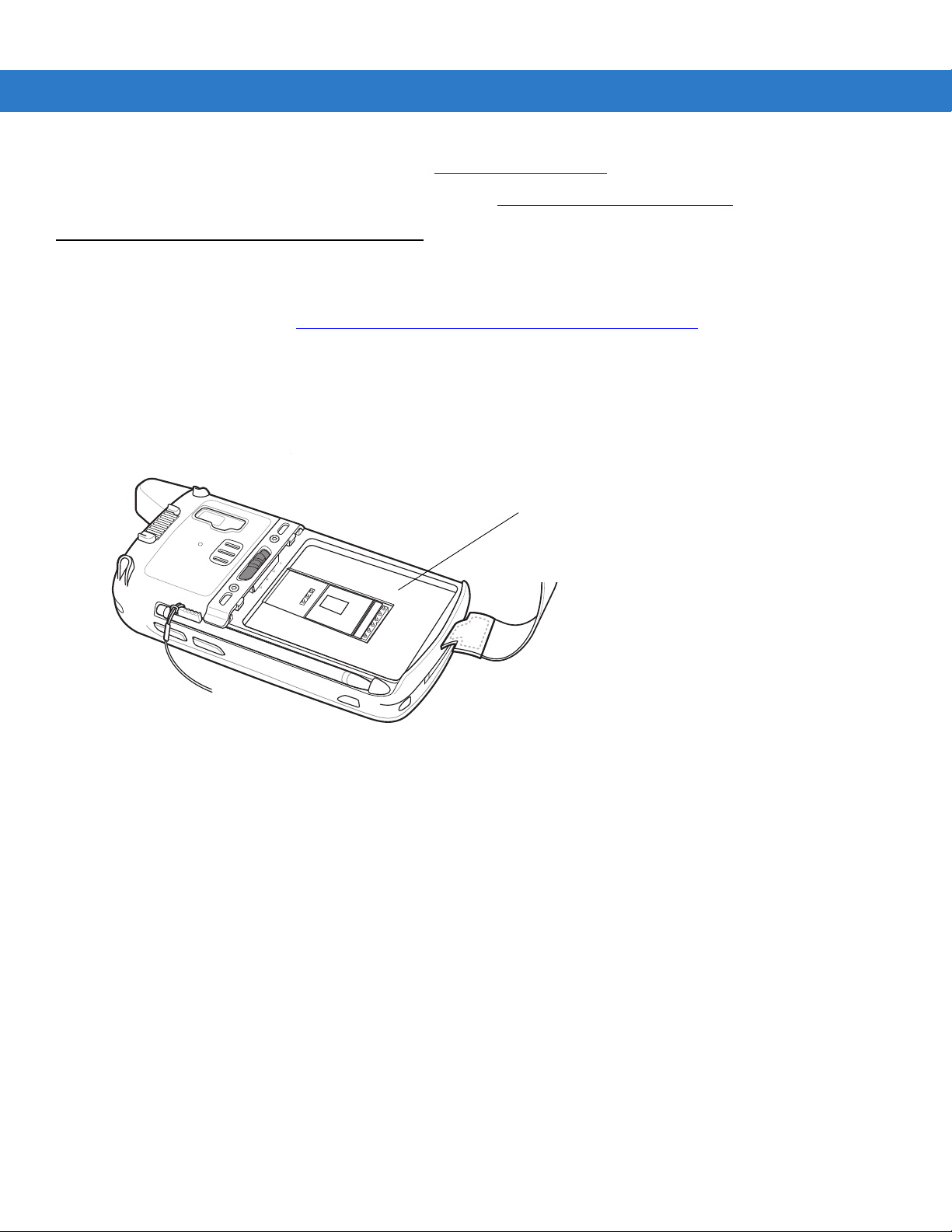
xvi MC65 User Guide
Manufacturing label
•
Latest ActiveSync software, available at: http://www.microsoft.com.
For the latest version of this guide and all guides, go to: http://
Service Information
If you have a problem with your equipment, contact Motorola Enterprise Mobility support for your region. Contact
information is available at: http://www.motorola.com/enterprisemobility/contactsupport
When contacting Enterprise Mobility support, please have the following information available:
•
Serial number of the unit (found on manufacturing label)
•
Model number or product name (found on manufacturing label)
•
Software type and version number.
supportcentral.motorola.com.
.
Motorola responds to calls by email, telephone or fax within the time limits set forth in support agreements.
If your problem cannot be solved by Motorola Enterprise Mobility Support, you may need to return your equipment
for servicing and will be given specific directions. Motorola is not responsible for any damages incurred during
shipment if the approved shipping container is not used. Shipping the units improperly can possibly void the
warranty. Remove the SIM card and/or microSD card from the MC65 before shipping for service.
If you purchased your Enterprise Mobility business product from a Motorola business partner, contact that business
partner for support.
Page 19
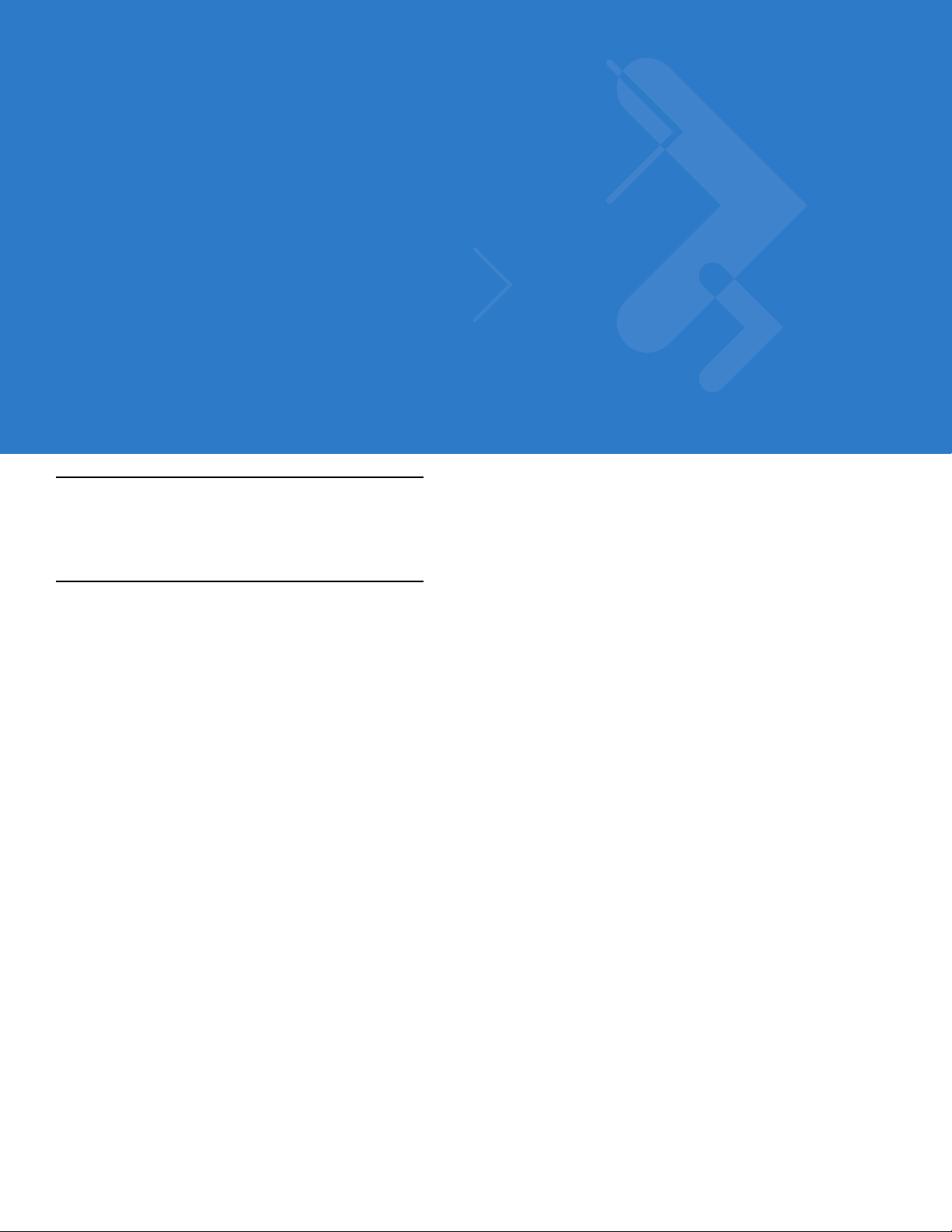
Chapter 1 Getting Started
Introduction
This chapter lists the parts and accessories for the MC65 and explains how to set up the MC65 for the first time.
Unpacking
Carefully remove all protective material from the MC65 and save the shipping container for later storage and
shipping.
Verify that you received the following:
•
MC65 EDA
•
3600 mAh Lithium-ion battery
•
stylus with tether (installed)
•
screen protector, installed on display window
•
Regulatory Guide
•
Quick Start Guide.
Inspect the equipment for damage. If any equipment is missing or damaged, contact the Motorola Enterprise
Mobility Support center immediately. See page xvi for contact information.
Prior to using the MC65 for the first time, remove the protective shipping film that covers the scan window, display
and camera window.
Page 20
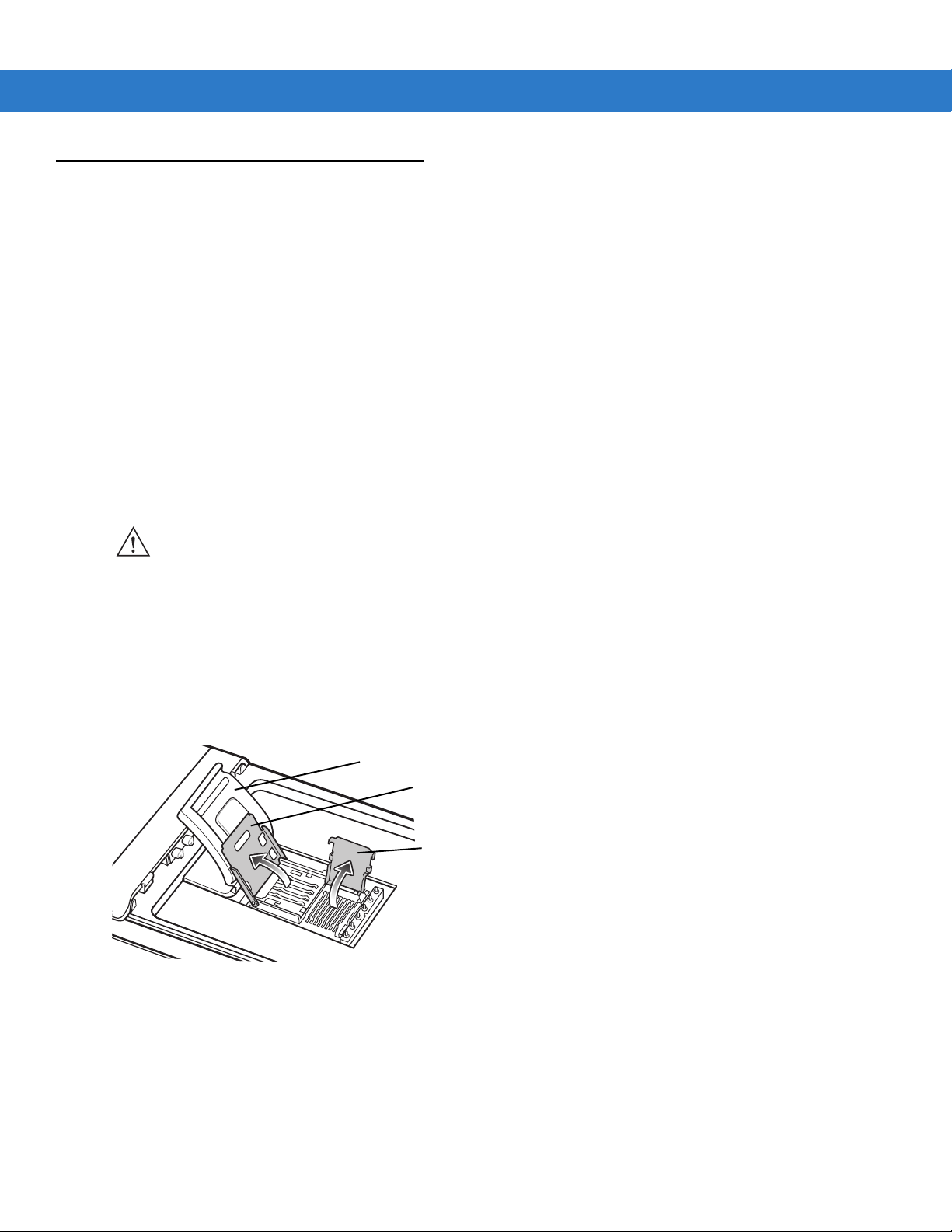
1 - 2 MC65 User Guide
Rubber access door
microSD card holder door
SIM card holder door
Getting Started
To start using the MC65 for the first time:
•
Install a microSD card (optional)
•
Install the SIM card (GSM only)
•
Install the main battery pack.
•
Charge the MC65.
•
Power on the MC65.
Installing a microSD Card
The microSD card slot provides secondary non-volatile storage. The slot is located under the battery pack. Refer to
the documentation provided with the card for more information, and follow the manufacturer’s recommendations for
use.
CAUTION Follow proper ESD precautions to avoid damaging the SD card. Proper ESD precautions include, but are
not limited to, working on an ESD mat and ensuring that the operator is properly grounded.
To install th e microSD card:
1. Remove the handstrap.
2. Lift the rubber access door.
3. Slide the SIM card holder door up to unlock.
4. Lift the SIM card holder door.
Figure 1-1
5. Lift the microSD card holder door.
6. Insert the microSD card into the card holder door ensuring that the card slides into the holding tabs on each
side of the door.
Lift SIM Slot Holder Door
Page 21
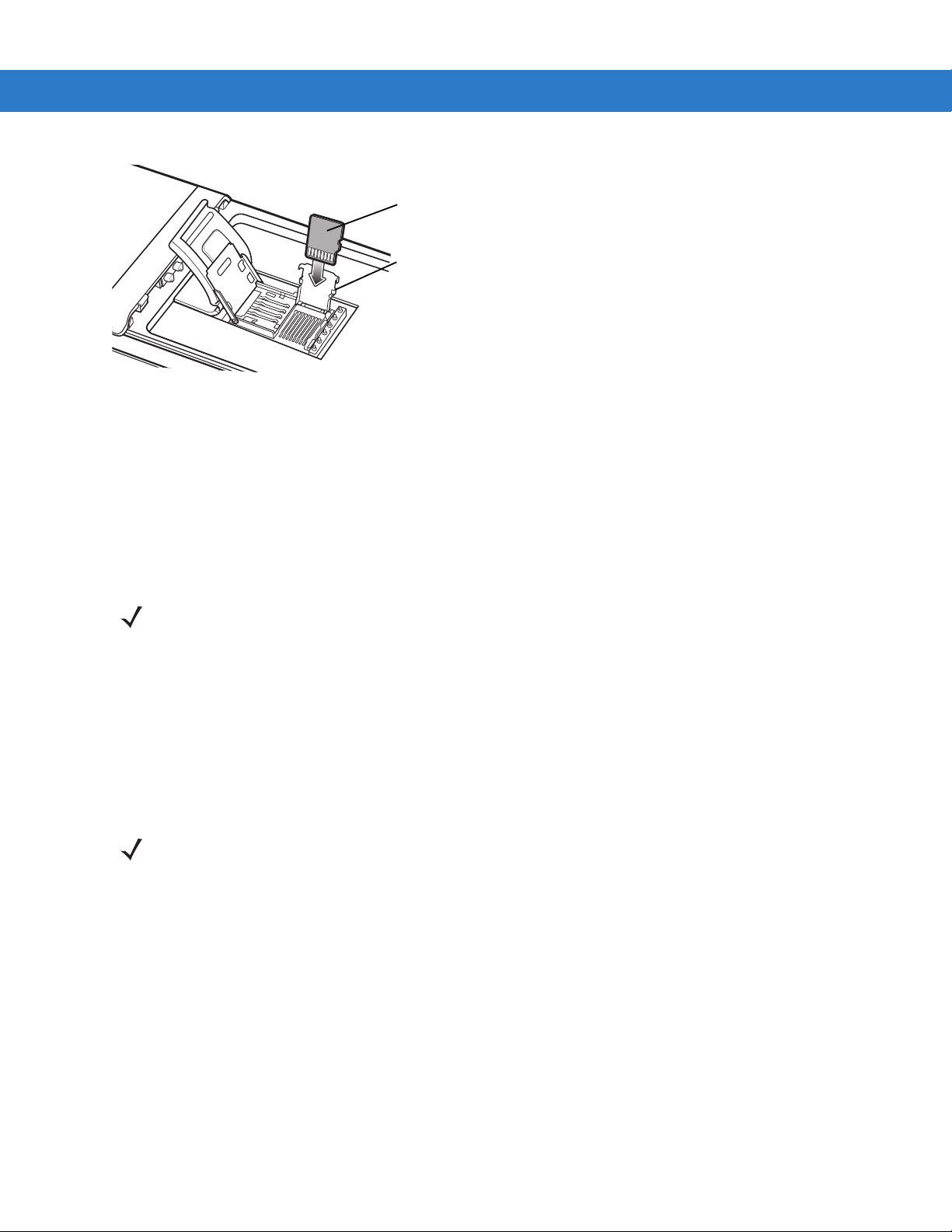
Getting Started 1 - 3
microSD card
Holding tab
Figure 1-2
7. Close the card holder door and push down until it is securely in place.
8. If installing a SIM card, proceed to Installing the SIM Card.
9. Close the SIM card holder door and slide down until it locks into place.
10. Close the rubber access door.
Insert microSD Card in Holder
Installing the SIM Card
NOTE GSMs only.
GSM phone service requires a Subscriber Identification Module (SIM) card. Obtain the card from the your service
provider. The card fits into the MC65 and can contain the following information:
•
Mobile phone service provider account details.
•
Information regarding service access and preferences.
•
Contact information, which can be moved to Contacts on the MC65.
•
Any additional services to which you have subscribed.
NOTE For more information about SIM cards, refer to the service provider's documentation.
To install the SIM card:
1. Lift rubber access door.
2. Slide the SIM card holder up to unlock.
3. Lift the SIM card holder door.
Page 22
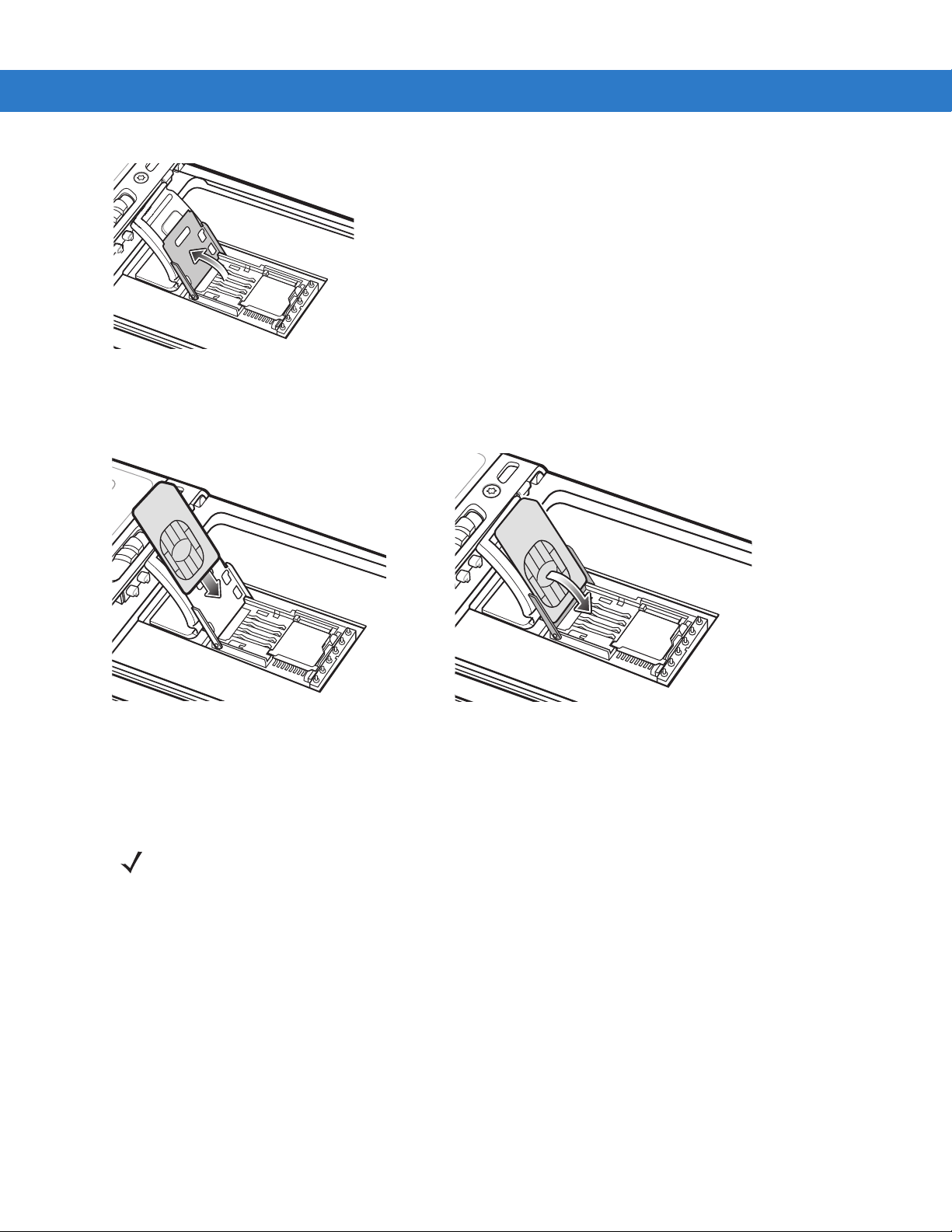
1 - 4 MC65 User Guide
Figure 1-3
4. Insert the SIM card, as shown in Figure 1-4 ensuring that the card slides into the holding tabs on each side of
Lifting the SIM Cover
the door.
Figure 1-4
5. Close the SIM card holder door and slide down to lock into place.
6. Close the rubber access door.
7. Install the battery.
Inserting the SIM Card
NOTE For detailed information about WWAN activation, see First-time Network Activation on page 1-7.
Installing the Battery
To install the battery.
1. Insert the battery, bottom first, into the battery compartment in the back of the MC65.
2. Press the battery down into the battery compartment until the battery release latch snaps into place.
3. Replace the handstrap.
Page 23
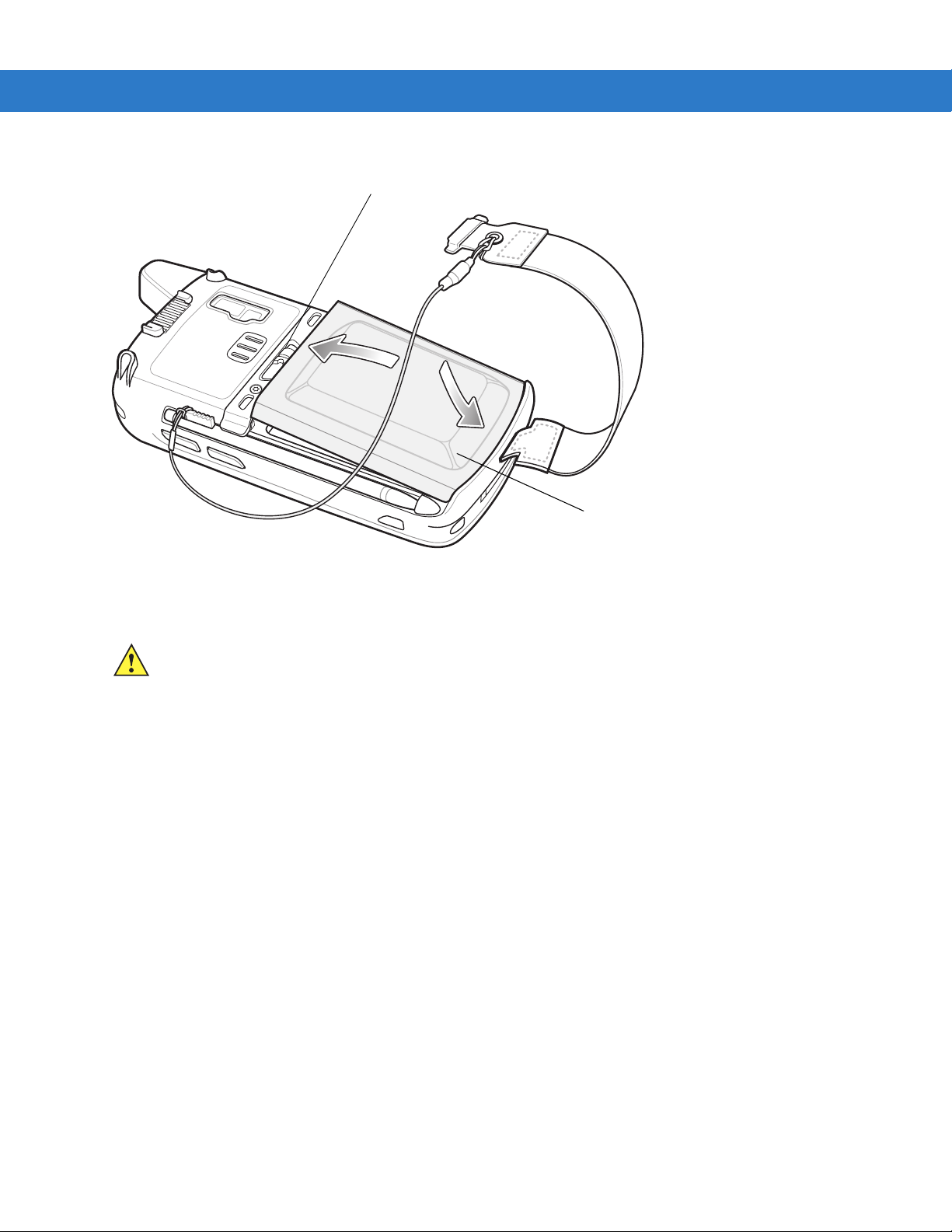
Getting Started 1 - 5
Battery
Battery Release Latch
2
1
Figure 1-5
Inserting the Battery
Charging the Battery
CAUTION Ensure that you follow the guidelines for battery safety described in Battery Safety Guidelines on page
11-2.
Charging the Main Battery
Before using the MC65 for the first time, charge the main battery until the amber Charging/Battery Status LED
remains lit (see Table 1-1 on page 1-6 for charge status indications). To charge the MC65, use a cable or a cradle
with the appropriate power supply. For information about the accessories available for the MC65, see Chapter 10,
Accessories.
The MC65 is equipped with a memory backup battery which automatically charges from the fully-charged main
battery. When using the MC65 for the first time, the backup battery requires approximately 36 hours to fully charge.
This is also true any time the backup battery is discharged, which occurs when the main battery is removed for
several hours. The backup battery retains RAM data in memory for at least 15 minutes (at room temperature) when
the MC65’s main battery is removed. When the MC65 reaches a very low battery state, the combination of main
battery and backup battery retains RAM data in memory for at least 48 hours.
For cable and cradle setup and charging procedures refer to the MC65 Integrator Guide.
•
USB Charging Cable
•
Charge On ly Cable
•
Single Slot USB Cradle
•
Four Slot C harge Only Cradle
•
Four Slot Ethernet Cradle.
To charge the main battery:
Page 24
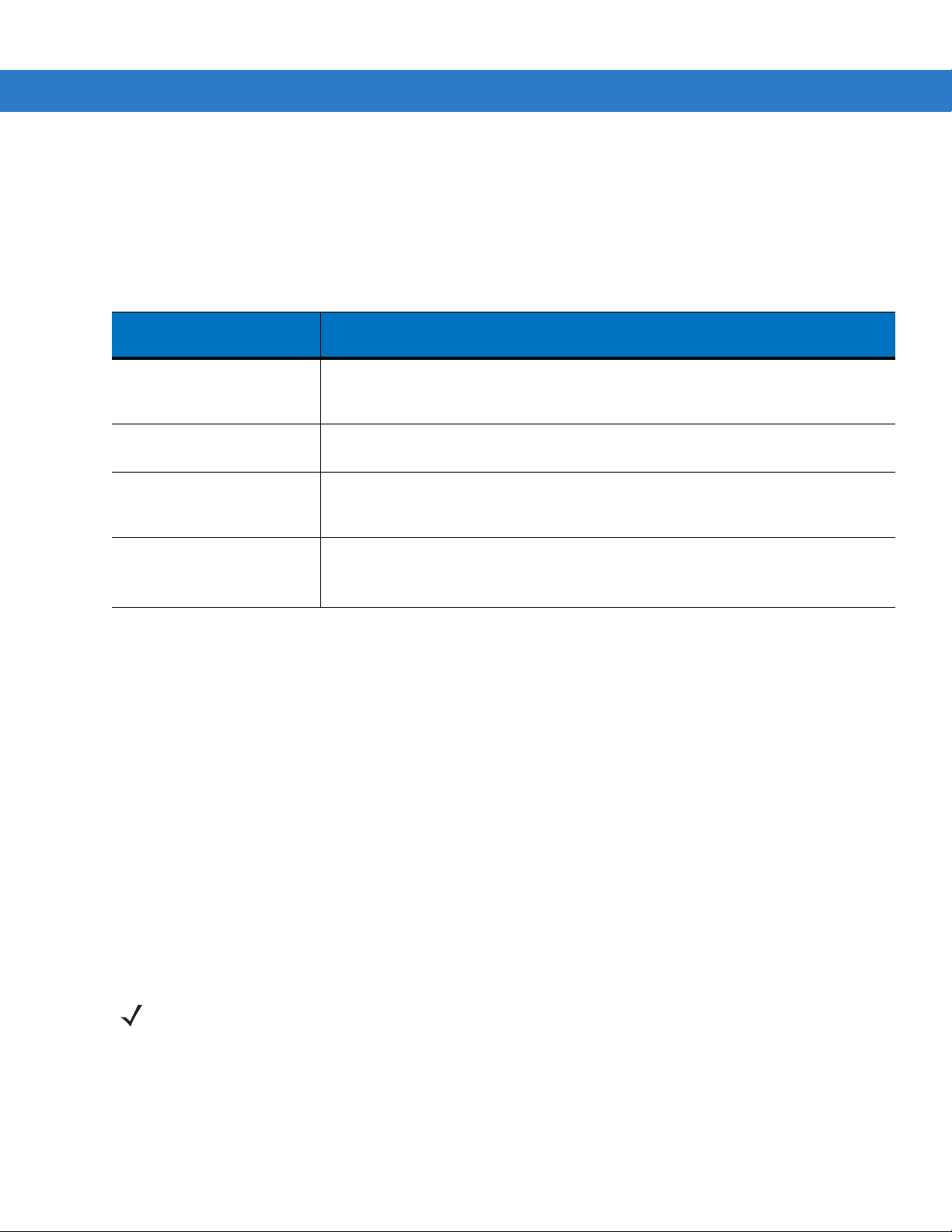
1 - 6 MC65 User Guide
1. Connect the charging accessory to the appropriate power source.
2. Insert the MC65 into a cradle or attach to a cable. The MC65 begins charging. The Charging/Battery Status
LED blinks amber while charging, then turns solid amber when fully charged. See Table 1-1 for charging
indications.
The 3600 mAh battery charges in less than six hours.
Table 1-1
Off MC65 is not charging.
Slow Blinking Amber
(1 blink every 2 seconds)
Solid Amber Charging complete.
Fast Blinking Amber
(2 blinks/seco nd)
LED Charge Indicators
Charging/Battery
Status LED
Indication
MC65 is not inserted correctly in the cradle or connected to a power source.
Charger/cradle is not powered.
MC65 is charging.
Note: When the battery is initially inserted in the MC65, the amber LED flashes
once if the battery power is low or the battery is not fully inserted.
Charging error, e.g.:
•
Temperature is too low or too high.
•
Charging has gone on too long without completion (typically eight hours).
Charging Spare Batteries
See Chapter 10, Acce ssor ie s for information on using accessories to change spare batteries.
Charging Temperature
Charge batteries in temperatures from 0°C to 40°C (32°F to 104°F). Note that charging is intelligently controlled by
the MC65.
To accomplish this, for small periods of time, the MC65 or accessory alternately enables and disables battery
charging to keep the battery at acceptable temperatures. The MC65 or accessory indicates when charging is
disabled due to abnormal temperatures via its LED. See Table 1-1.
Powering On the MC65
Press the Power button to turn on the MC65. The splash screen displays for about a minute as the MC65 initializes
its flash file system, then the calibration window appears.
Calibrating the Screen
NOTE The Calibration screen can be accessed by pressing Blue key then Backspace key.
To calibrate the screen so the cursor on the touch screen aligns with the tip of the stylus:
1. Remove the stylus from its holder on the side of the MC65.
2. Carefully press and briefly hold the tip of stylus on the center of each target that appears on the screen.
3. Repeat as the target moves around the screen, then tap the screen to continue.
Page 25
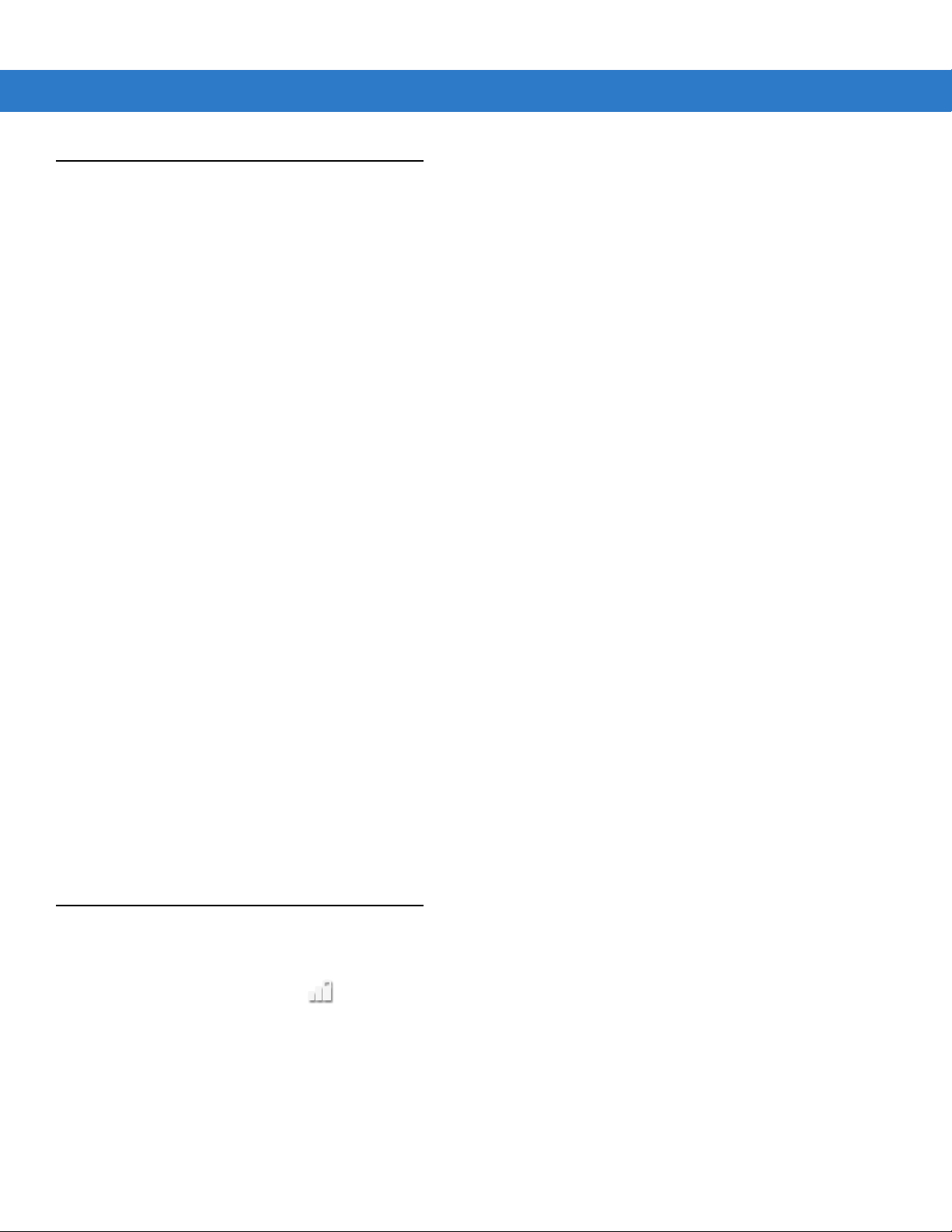
First-time Network Activation
GSM/UMTS Activation
Network Activation
To activate on a GSM/UMTS network:
1. If an active SIM card was installed in the MC65, the MC65 performs the activation process.
2. The Phone Network - GSM/UMTS Setup dialog box displays.
3. Tap Yes and then OK. For some carriers, the ES400 resets.
4. If during start-up, no update connection settings message appears, tap Start > Settings > Connection >
Phone Network Setup and tap Update Connection Settings button.
5. If the network is unsupported, a message appears with links for manually setting the data connection and MMS
settings.
To activate on a CDMA network:
Getting Started 1 - 7
1. If a SIM card was not installed, a No SIM card found dialog box displays.
2. Tap OK. The Phone Network - CDMA Activation dialog box displays.
3. Tap Yes to activate on a CDMA network.
4. On the CDMA Setup tab, tap the Preferred network option and select a network.
5. Tap Yes.
6. Tap the Start Activation button.
7. Tap Yes to activate.
8. Call the carrier from an existing phone to request over-the-air activation.
9. When instructed by the operator press Activate Now button.
For detailed information for configuring the phone and activating on a different network, refer to the MC65
Integrator Guide.
Checking Battery Status
To check the charge status of the main battery in the MC65, tap Start > Settings > Power to display the Power
window or tap Status B a r > .
Page 26
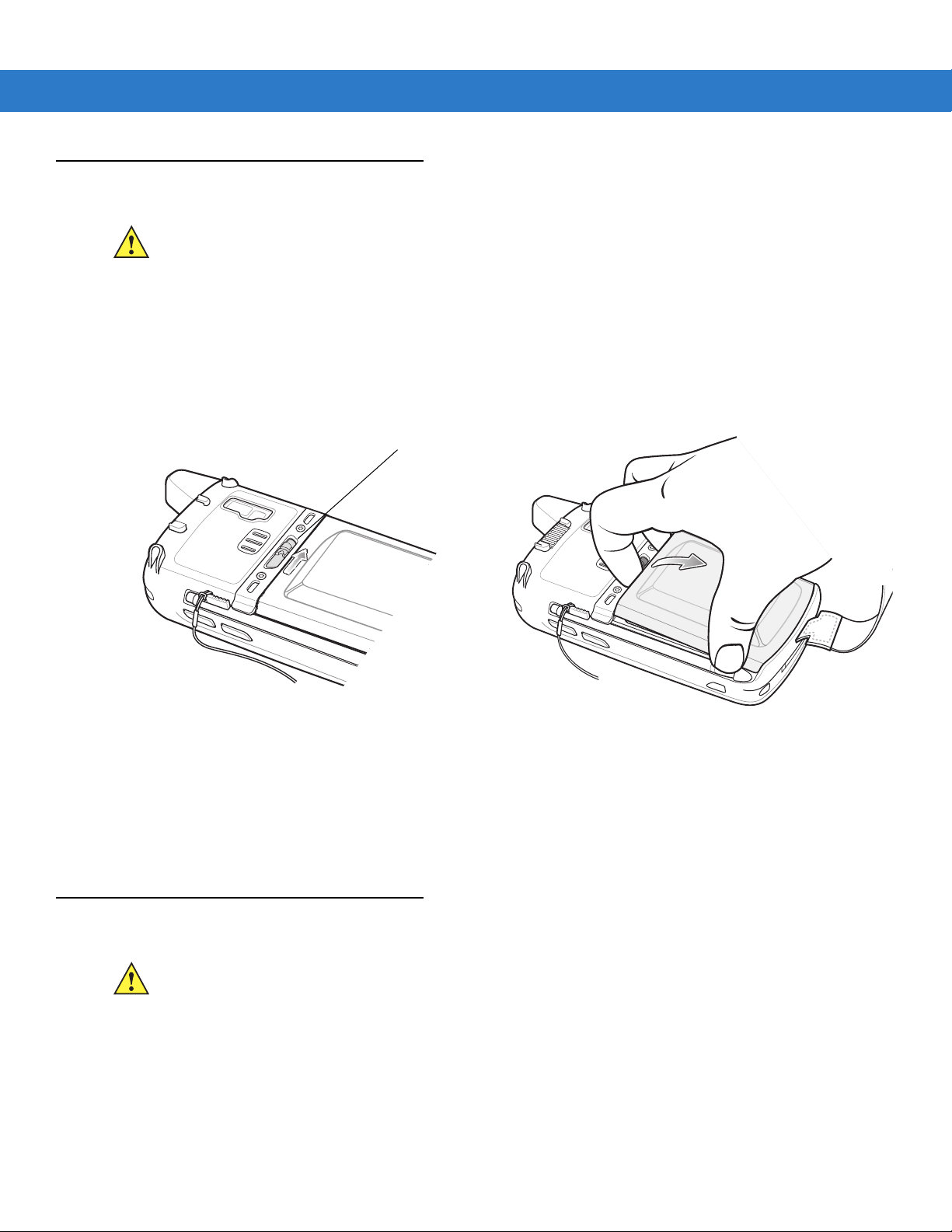
1 - 8 MC65 User Guide
1
2
Battery Latch
Replacing the Battery
CAUTION The MC65 backup battery retains data for up to 15 minutes. Replace the battery within 15 minutes to
ensure that application states are maintained and that data is not lost.
1. If the MC65 is in suspend mode, press the red Power button to wake the device.
2. Press and hold the red Power button for approximately 5 seconds.
3. Release the Power button. The Data Capture LED lights red.
4. When the LED turns off, remove the handstrap.
5. Slide the battery latch to the right. The battery ejects slightly.
Figure 1-6
6. Lift the battery from the MC65.
7. Insert the replacement battery, bottom first, into the battery compartment in the back of the MC65.
8. Press the battery down until the battery release latch snaps into place.
9. Replace the handstrap.
Removing the Battery
Replacing the microSD Card
CAUTION The MC65 backup battery retains data for up to 15 minutes. Replace the battery within 15 minutes to
ensure that application states are maintained and that data is not lost.
To replace an microSD card:
1. If the MC65 is in suspend mode, press the red Power button to wake the device.
2. Press and hold the red Power button for approximately 5 seconds.
3. Release the Power button. The Data Capture LED lights red.
4. When the LED turns off, remove the handstrap.
Page 27
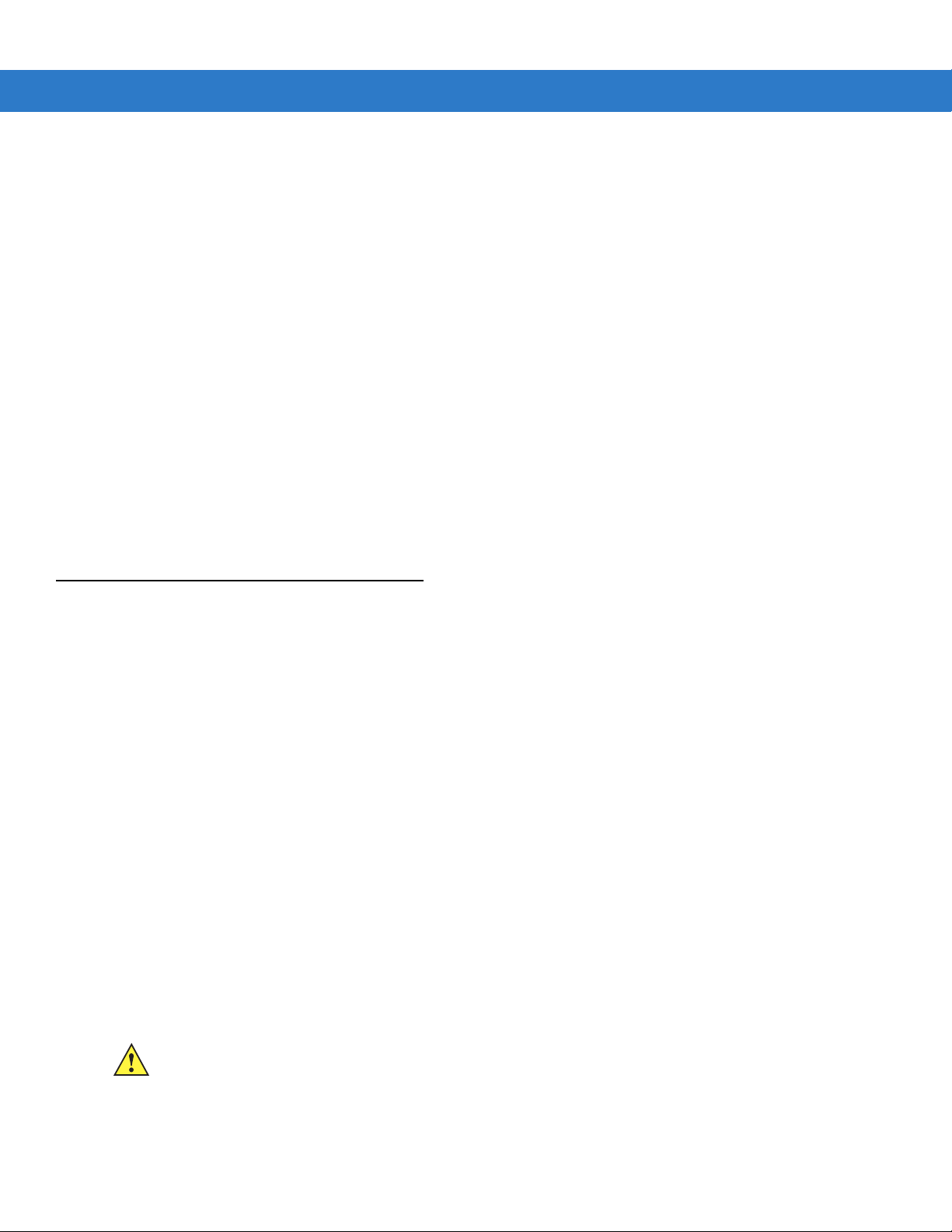
5. Remove the battery.
6. Lift the rubber access door.
7. Slide SIM card holder door up to unlock.
8. Lift SIM Card holder door.
9. Lift the microSD card holder door.
10. Remove microSD card from holder.
11. Close microSD card holder door.
12. Close SIM card holder door.
13. Slide SIM card holder door down to lock into place.
14. Close the rubber access door.
15. Replace the battery.
16. Replace the handstrap.
17. If a SIM card is installed, reset the MC65. See Resetting the MC65 on page 2-19.
Getting Started 1 - 9
Replacing the SIM Card
To replace a SIM card:
1. If the MC65 is in suspend mode, press the red Power button to wake the device.
2. Press and hold the red Power button for approximately 5 seconds.
3. Release the Power button. The Data Capture LED lights red.
4. When the LED turns off, remove the handstrap.
5. Remove the battery.
6. Lift the rubber access door.
7. Slide SIM card holder door up to unlock.
8. Lift the SIM Card holder door.
9. Remove SIM card from holde r.
10. Close SIM card holder door.
11. Slide SIM card holder door down to lock into place.
12. Close the rubber access door.
CAUTION The MC65 backup battery retains data for up to 15 minutes. Replace the battery within 15 minutes to
ensure that application states are maintained and that data is not lost.
13. Replace the battery.
14. Replace the handstrap.
Page 28
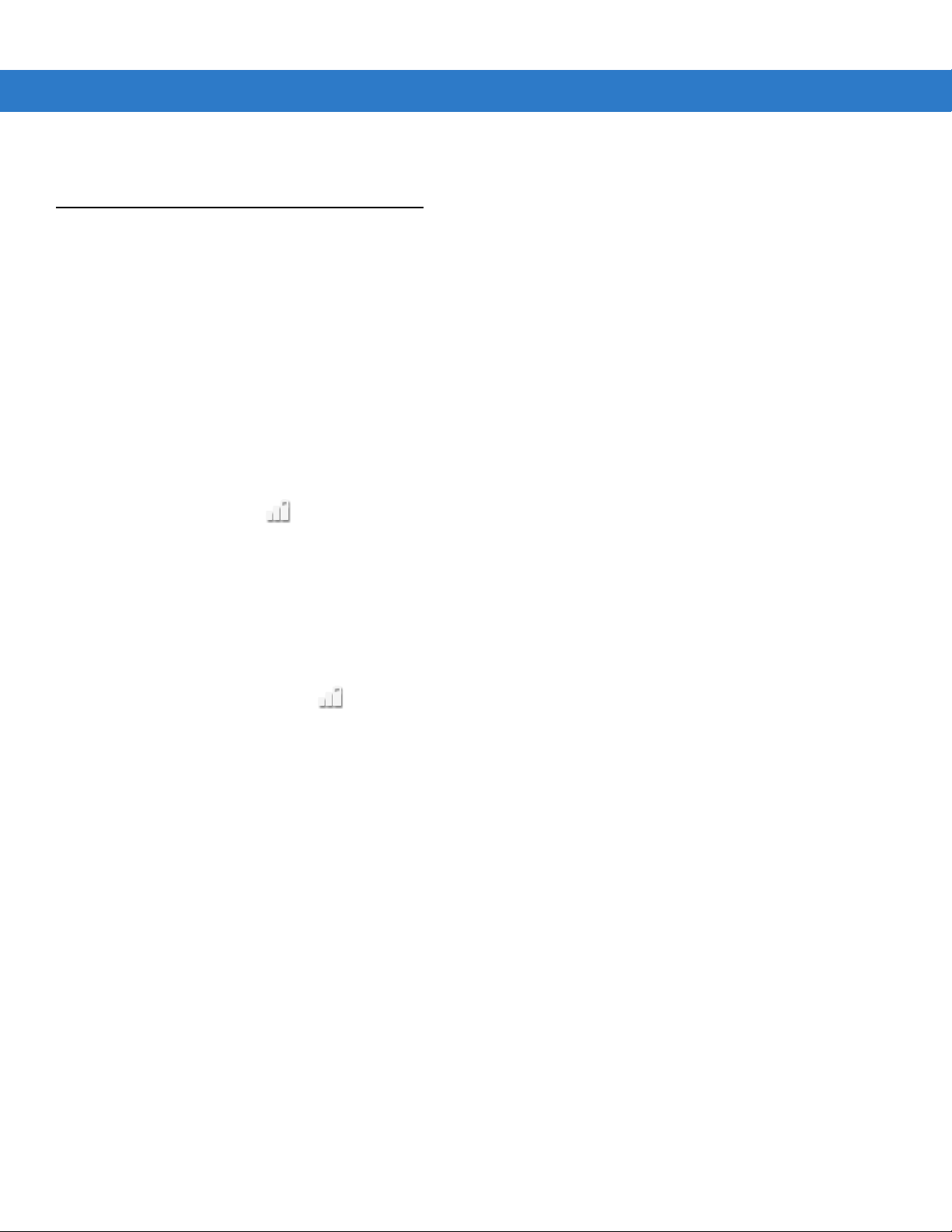
1 - 10 MC65 User Guide
15. Reset the MC65. See Resetting the MC65 on page 2-19.
Battery Management
Observe the following battery saving tips:
•
Leave the MC65 connected to AC power at all times when not in use.
•
Set the MC65 to turn off after a short period of non-use.
•
Set the backlight to turn off after a short period of non-use.
•
Turn off all wireless activities when not in use.
Changing the Power Settings
To set the MC65 to turn off after a short period of non-use:
1. Tap Status Bar > .
2. Select the Device timeout option.
3. Select a value from the list.
Changing the Backlight Settings
To change the backlight settings in order to conserve more battery power:
1. Tap Start > Status Bar > .
2. Select the Backlight option.
3. Select a value from the list.
4. Select the Brightness option.
5. Tap the Manual option and use the slider to select a low value.
6. Tap Back.
Changing the Keypad Backlight Settings
To change the keypad backlight settings in order to conserve more battery power:
1. Tap Start > Settings > System > Backlight & Keylight > Battery Power.
2. Tap the Keylight option.
3. Select a value from the list.
4. Tap the Keylight option.
5. Select a low value from the list.
6. Tap OK.
Page 29
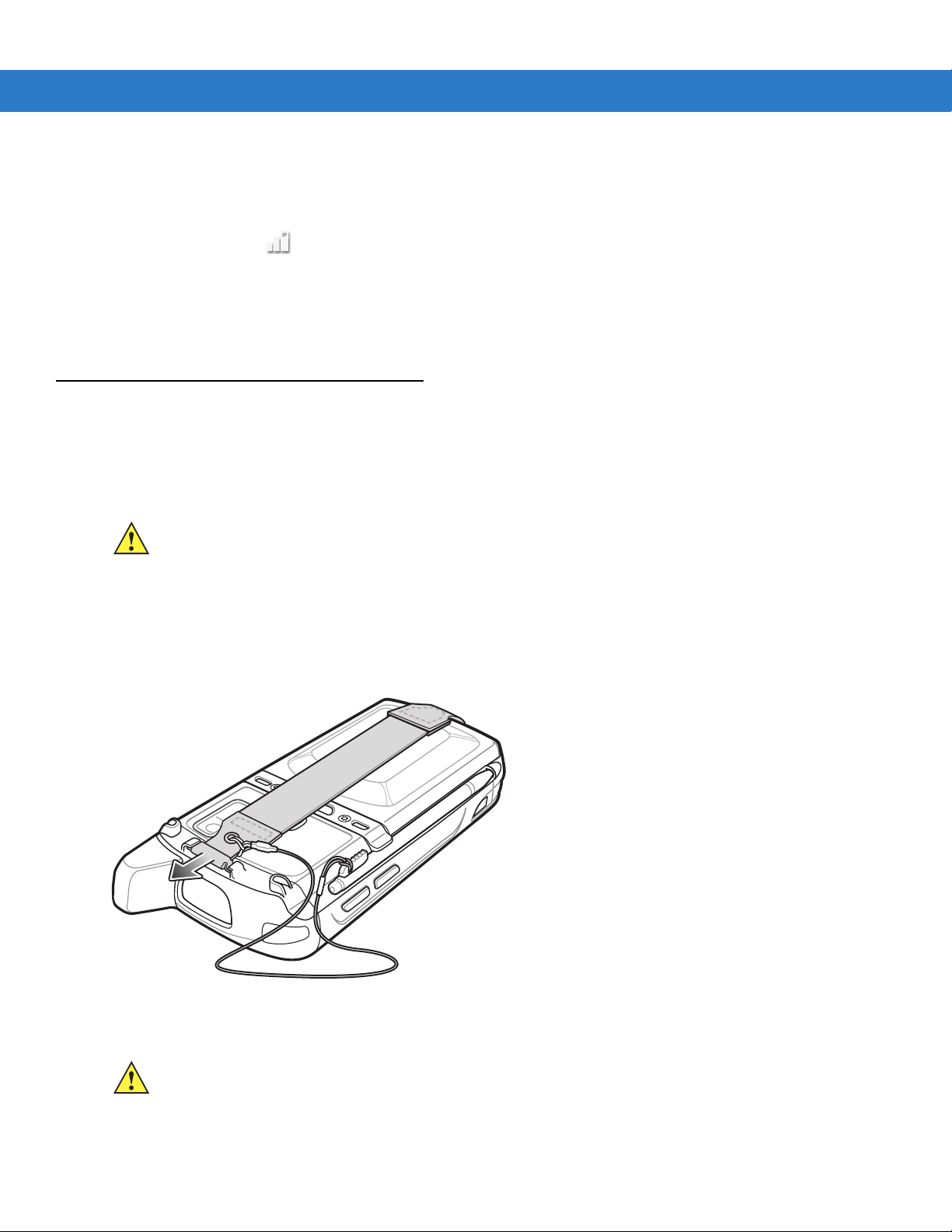
Turning Off the Radios
To turn off the radios:
1. Tap Status Bar > .
2. Tap Phone radio to toggle the phone radio on and off.
3. Tap Wi-Fi to toggle the WLAN radio on and off.
4. Tap Bluetooth to toggle the Bluetooth ra dio on and off.
Handstrap Replacement
Removal
To remove a handstrap from the MC65:
CAUTION Close all running applications prior to replacing the handstrap. The backup battery maintains data for
up to 15 minutes. If replacement takes longer than 15 minutes data may be lost.
Getting Started 1 - 11
1. If the MC65 is in suspend mode, press the red Power button to wake the device.
2. Press and hold the red Power button for approximately 5 seconds.
3. Release the Power button. The Data Capture LED lights red.
4. When the LED turns off, remove the handstrap.
Figure 1-7
Handstrap Clip Removal
5. Remove the battery.
CAUTION When removing handstrap pin, be careful not to damage handstrap mounting area.
6. Using a small flat screwdriver, push the head of the screwdriver between the handstrap pin and the bottom of
the housing as shown below.
Page 30
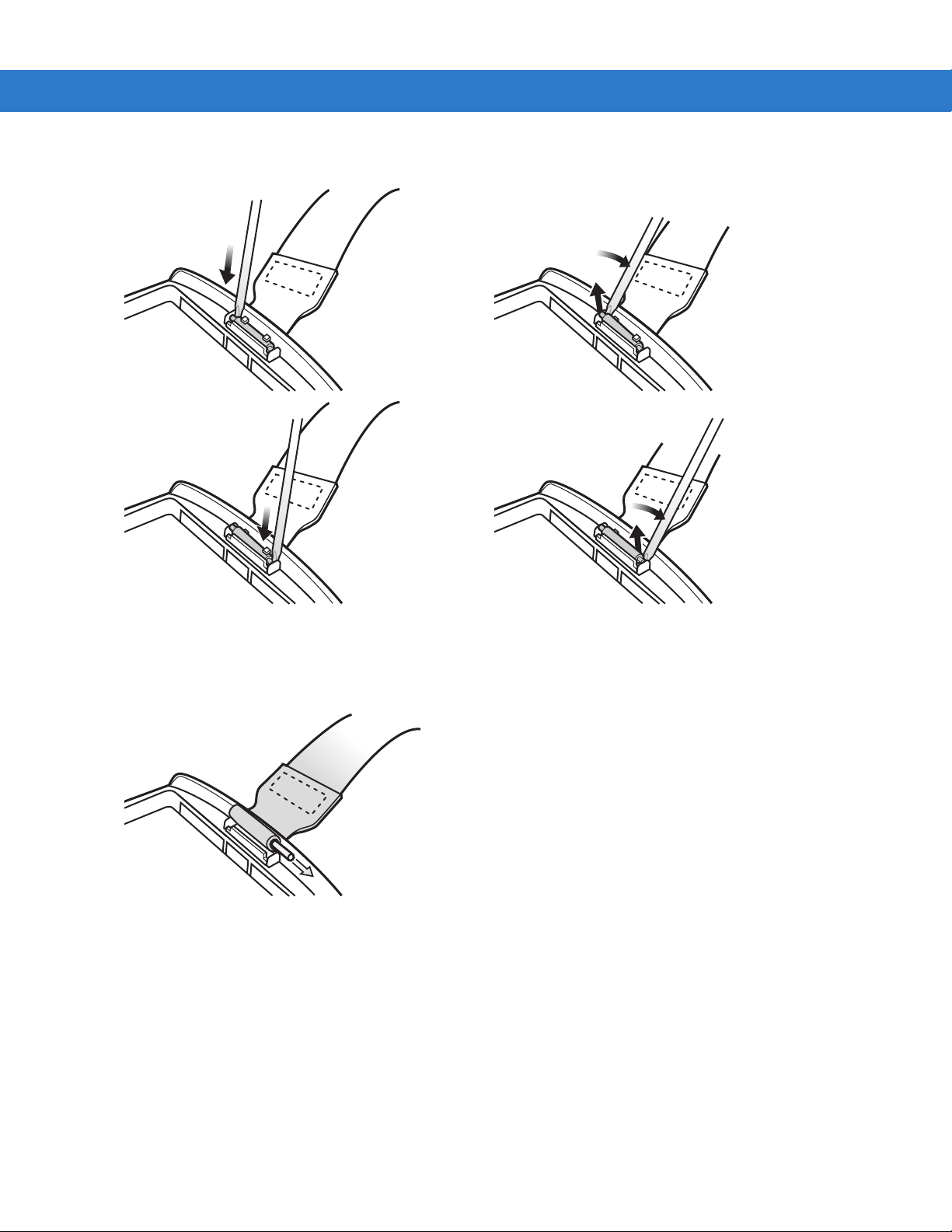
1 - 12 MC65 User Guide
12
34
7. Pry the handstrap and pin up and out of the handstrap mount area.
Figure 1-8
8. Repeat for the other side of the handstrap.
9. Remove pin from the handstrap.
Handstrap and Pin Removal
Figure 1-9
10. Pull handstrap through handstrap slot.
Installation
To install a new handstrap:
1. Feed bottom end of handstrap into handstrap slot on the bottom of the MC65.
Pin Removal
Page 31
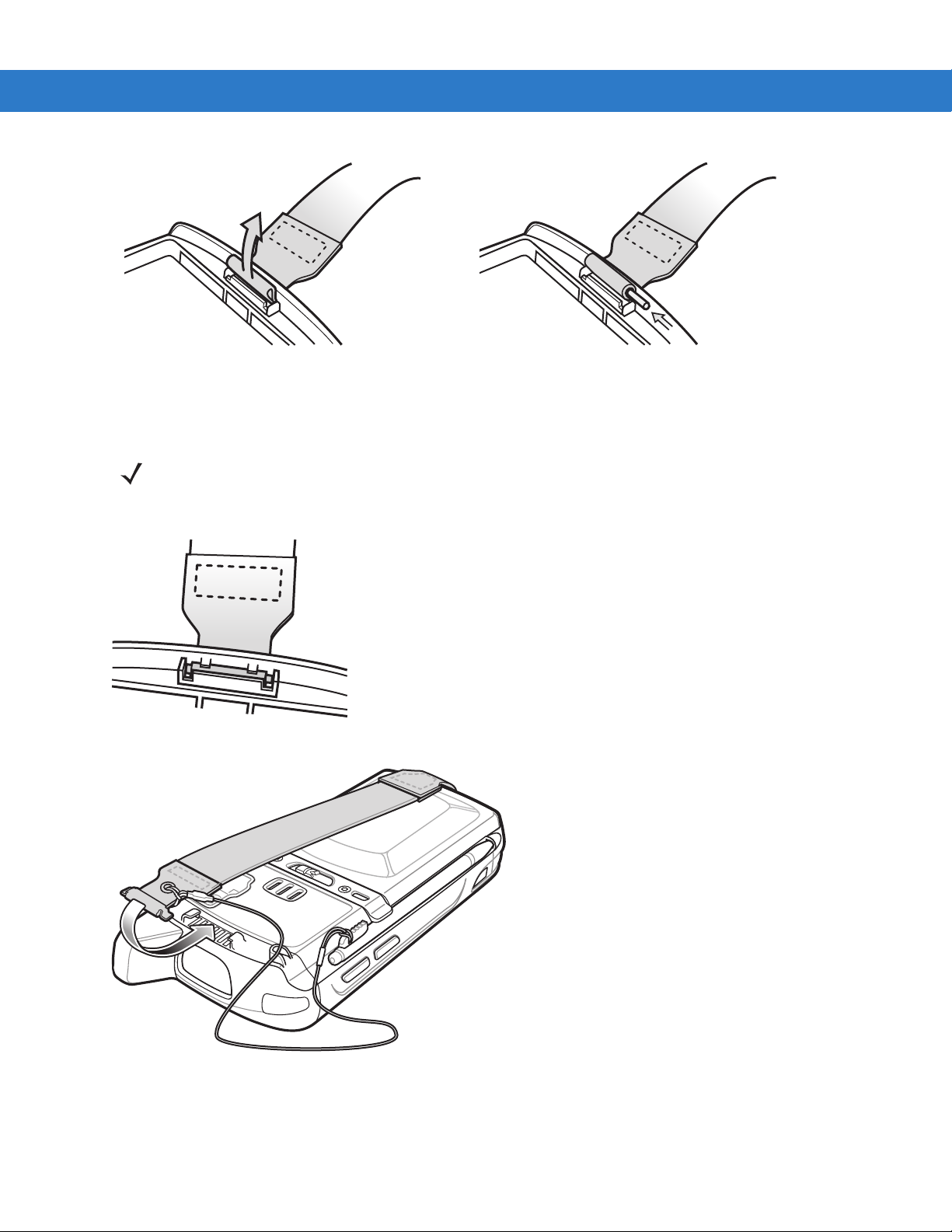
Getting Started 1 - 13
Figure 1-10
2. Slide pin into bottom of handstrap.
3. Center the pin in the handstrap loop.
4. Pull handstrap so that the pin and bottom of handstrap slide into position in the mounting area.
Figure 1-11
Feed handstrap into Handstrap Slot
NOTE Handstrap and pin should fit securely into the handstrap mounting area. When pulling on handstrap use
enough force to engage pin into place.
Pin and Handstrap in Mounting Area
Figure 1-12
5. Slide tether loop over handstrap.
6. Insert the handstrap clip into the slot on the device. Ensure that it is securely in place.
Slide Handstrap and Tether Over Handstrap Mount
Page 32

1 - 14 MC65 User Guide
Page 33

Chapter 2 Using the MC65
Data Capture
LED
Charging/Battery
Status LED
WAN Radio
Status LED
Scan/Action
Button
Keypad
(Alpha-Numeric Keypad Shown)
Power Button
I/O Connector
Volume
Up/Down Button
Touch Screen with
Protective Overlay
Microphone
Scan Button
Introduction
This chapter explains the buttons, status icons, and controls on the MC65, and provides basic instructions for using
the MC65, including resetting the MC65 and entering and capturing data.
Features
Figure 2-1
MC65 Front View
Page 34

2 - 2 MC65 User Guide
Battery
Speaker
Exit Window
Stylus
Battery Latch
Camera
Stylus Clip
Camera Flash
Action Button
Scan/Action Button
Handstrap
Figure 2-2
MC65 Rear View
Page 35

Function Buttons
Scan/Action
Button
Power Button
Volume
Up/Down
Button
Action Button
Scan/Action
Button
The MC65’s buttons perform the following functions.
Using the MC65 2 - 3
Figure 2-3
•
•
•
•
Function Buttons
Power: Press the red Power button to turn the MC65 screen on and off. The MC65 is in suspend mode when
the screen is off. For more information, see Powering On the MC65 on page 1-6. Also use the Power button
to reset the MC65. See Resetting the MC65 on page 2-19.
Scan/Action: Press to scan bar codes or capture images. See Data Capture on page 2-22.
Or, press to open an application or perform a function. See the Microsoft
Guide to set an application to open.
Volume Up/Down: Press to increase or decrease the MC65’s volume.
Action: Press to open an application or perform a function. See the Microsoft® Applications for Windows
Mobile 6 User Guide to set an application to open.
®
Applications for Mobile 6 User
Page 36

2 - 4 MC65 User Guide
Keypads
The MC65 offers two types modular keypad configurations: Numeric and alpha-numeric.
Figure 2-4
Refer to Chapter B, Keypads for detailed information on the keypad configurations.
MC65 Numeric Keypad
Keypad Remapping
The user has the ability to remap the keypad keys to characters or ap plications. Refer to Chapter 9, Settings for
detailed information on remap keypad keys.
Finger Scrolling
Finger scrolling can be used to scroll up and down web pages, documents, and lists such as the contacts list, file
list, message list, calendar appointments list, and more.
When finger scrolling, swipe or flick your finger on the screen.
To scroll down, swipe your finger upward on the screen. To scroll up, swipe your finger downward on the screen.
To auto-scroll, flick your finger upward or downward on the screen. Touch the screen to stop scrolling.
Page 37

Motorola Home Screen
T ap to O pen Programs Window
Tap to Lock the Device
Tap to Open the Contacts
Stat us Bar
Cards
Program Shortcuts
Tile Bar
Tap to Open Start Window
Battery
Audio
Connectivity
Notifications
Signal Strengt h
Battery
Clock
The customizable Motorola Home screen provides faster and easier access to features and applications, and
allows users to tailor the interface to improve their unique workflow and maximize on-the-job efficiency.
Using the MC65 2 - 5
Figure 2-5
The Status Bar at the top of the screen displays the status icons listed in Table 2-1. Tap anywhere on the Status
Bar to open the Device Management window. Refer to Device Management on page 2-12 for more information.
Figure 2-6
Table 2-1
Icon Description Icon Description
Status Bar Icons
Notifications
Reminder of an upcoming calendar event. One or more instant messages were received.
One or more text messages were received.
Motorola Home Screen
Status Bar Icons
One or more voice messages were received.
Page 38

2 - 6 MC65 User Guide
Table 2-1
Icon Description Icon Description
Connectivity
Status Bar Icons (Continued)
There are more notification icons than can be
displayed.
One or more Email messages were received.
Sending MMS message. MMS message sent successfully.
MMS message received successfully. Microsoft customer feedback alert.
MMS message received successfully.
Connection is active. Connection is not active.
Synchronization is occurring. Wi-Fi available.
Wi-Fi in use. HSDPA available. (GSM only)
3G available. (GSM only) GPRS available. (GSM only)
EGPRS available. (GSM only) 1xRTT available. (CDMA only)
Bluetooth radio is on.
Receiving MMS message.
WAN
EVDO Rev. 0 available. (CDMA only) EVDO Rev. A available. (CDMA only)
Dormant State - no data transmission during a
1x or EVDO connection. (CDMA only)
Call missed. Dialing while no SIM card is installed.
Call in progress. Calls are forwarded.
Call on hold. Speakerphone is on.
Phone on/good signal. Phone off.
No WAN service. Searching for WAN service.
HSDPA connecting. (GSM only) HSDPA in use. (GSM only)
3G in use. (GSM only) 3G connecting. (GSM only)
GPRS in use. (GSM only) GPRS connecting. (GSM only)
EGPRS in use. (GSM only) EGPRS connecting. (GSM only)
EVDO in use. (CDMA only) EVDO connecting. (CDMA only)
SIM Card not installed. (GSM only)
Roaming.
Audio
All sounds are on. All sounds are off.
Page 39

Using the MC65 2 - 7
Owner’s Company Name
Tap to Open Date and Time
Owner’s Name
Tap to Configure
Active Card
Carrier Name
Table 2-1
Icon Description Icon Description
Battery
Status Bar Icons (Continued)
Vibrate is on.
Battery is charging. Battery has a full charge.
Battery has a high charge. Battery has a medium charge.
Battery has a low charge. Battery has a very low charge.
Cards
Cards provide quick access to completing common tasks. The number and type of cards available to an end user
are configurable by the system administrator or the end user. By default, the MC65 ships with four cards.
Swipe finger left or right on the screen to view adjacent cards.
Cards can be rearranged, deleted or added to the Home screen. See Chapter 9, Settings for more information.
Simple Home Card
The Simple Home card displays the current date and time and notifications.
Figure 2-7
Simple Home Card
Full Home Card
The Full Home card displays the current date and time and notifications with expanded information.
Page 40
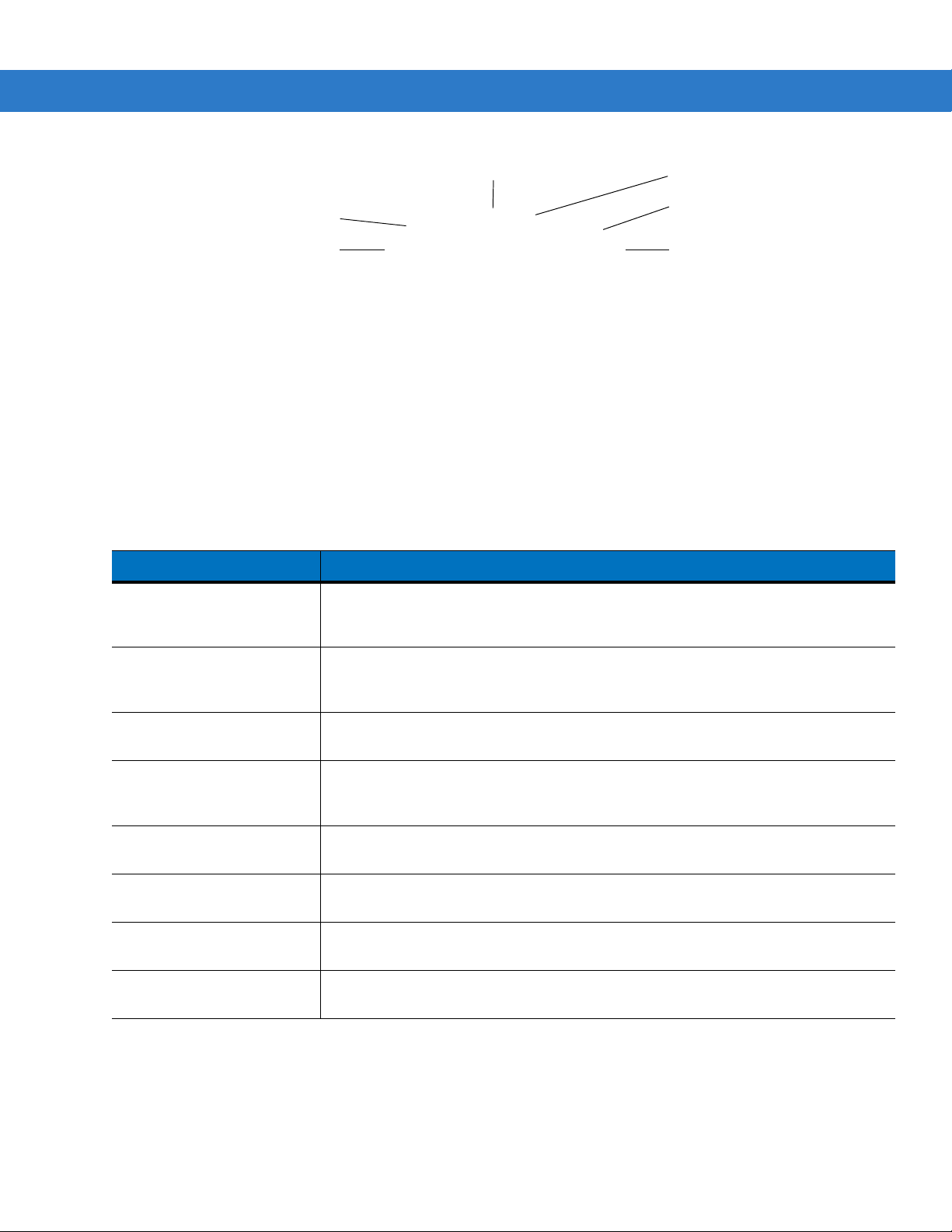
2 - 8 MC65 User Guide
Tap to Configure Cards
Owner’s Compan y Na me
Carrier Name
Owner’s Name
Tap to Open Date and Time
Tap to Configure
Active Card
Figure 2-8
Full Home Card
Tab le 2-2 lists the Home card shortcut icons.
Table 2-2
Home Card Icons
Icon Description
Calendar: Indicates the next appointment in the calendar. T ap to open the Calendar
application.
Outlook Email: Indicates the number of unread emails in Outlook email. Tap to
open the Email application.
Tasks: Indicates the number of unfinished tasks. Tap to open the Task application.
Messages: Indicates the number of unread SMS and MMS messages. Tap to open
the Messaging application.
Voicemail: Indicates the number of voice messages in the voicemail box.
Missed Calls: Indicates the number of missed call.
Home Email: Indicates the number of unread emails in a personal email account.
tap to open the Email application.
In Call Status: Indicates call status.
Page 41

Weather Card
Program Shortcut Buttons
The Weather card display the weather for a selected city.
Using the MC65 2 - 9
Figure 2-9
See Weather Card on page 9-12 for information on configuring the Weather card.
Weather Card
Time Tracker Card
The Time T racker card provide a easy way for a worker to log hours spend at a job and output this information in a
easy to use format.
Figure 2-10
See Weather Card on page 9-12 for information on configuring the Weather card.
Time Tracker Card
Card Configuration
Cards can be rearranged, deleted or added to the Home screen. See Chapter 9, Settings for more information.
Program Shortcuts
The Program Shortcut buttons provides easy access for four often used applications. Just tap the icon to launch
the application. To configure the Program Shortcuts refer to Program Shortcuts Setup on page 9-8.
Figure 2-11
My Apps Window
Page 42
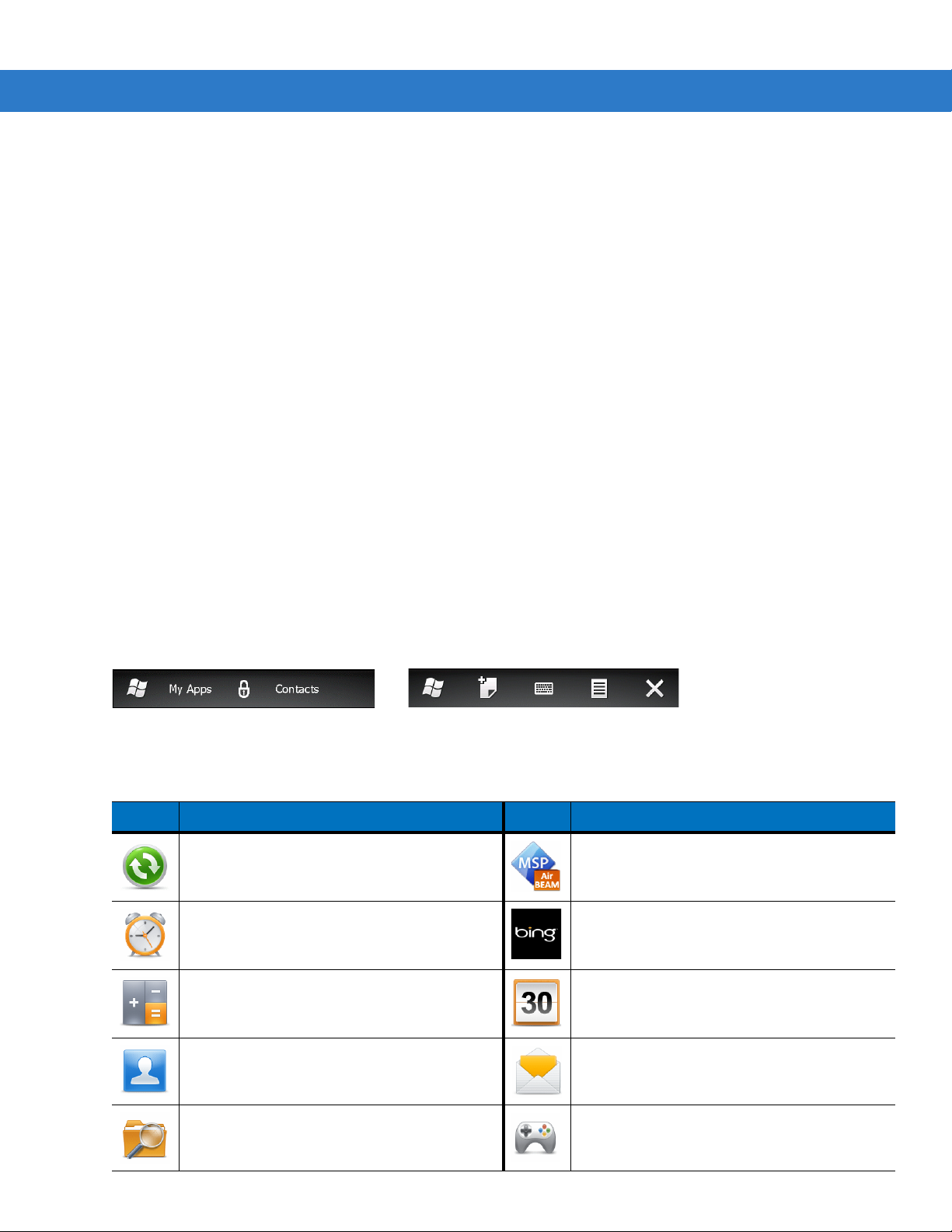
2 - 10 MC65 User Guide
My Apps Window
The My Apps window provides access to all the applications on the MC65. The window is configurable so that it
can display favorite applications. To configure the My Apps window refer to My Apps Window Setup on page 9-9.
Figure 2-12
My Apps screen is configurable. See My Apps Window Setup on page 9-9 for more information.
My Apps Window
Tile Bar
The Tile Bar, located at the bottom of the screen, contains the Start tile to open the Start Menu. It also
displays tiles that vary depending upon the open application.
Figure 2-13
Table 2-3
Icon Description Icon Description
Tile Bar Examples
Programs Available on the Start Menu
ActiveSync
between the MC65 and a host computer or the
Exchange Server.
Alarms
your locale. Alarms can also be set at
specified days and times of a week.
- Synchronize information
- Set the clock to the date and time of
AirBEAM Client
deploy AirBEAM Smart™ packages to
devices.
Bing
- Search the internet.
- Allows legacy customers to
Calculator
calculations, such as addition, subtraction,
multiplication, and division.
Contacts
colleagues.
File Explo re r
the device.
- Perform basic arithmetic and
- Keep track of friends and
- Organize and manage files on
Calendar
create meeting requests.
E-mail
Games
- Keep track of appointments and
- Send an Email.
- Play games.
Page 43

Using the MC65 2 - 11
Table 2-3
Programs Available on the Start Menu
Icon Description Icon Description
Getting Started
- Launch the Getting Started
Help
- Access on-line Help topics.
application.
Internet Explorer
sites as well as download new programs and
files from th e Internet.
Marketplace
Marketplace.
Microsoft My Phone
- Browse Web and WAP
- Purchase applications from the
- Synchronizes the
Internet Sharing
- Connect a notebook
computer to the Internet using the MC65's
data connection.
Messenger
- Use the mobile version of
Windows Live Messenger.
MSN Money
- Keep track of finances.
MC65’s contacts, calendar, tasks, text
messages, music, photos videos and
documents with a Microsoft My Phone
account.
MSN Weather
- Check the local weather.
MSP Agent
- Enables management of the
MC65 from an MSP Server . Requires the
purchase of an appropriate MSP client license
per device to suit the level of management
functionality required.
Notes
- Create handwritten or typed notes,
drawings, and voice recordings.
Phone
- Make calls.
Rapid Deployment Clien t
- Allows the MC65
user to stage a device for initial use by
initiating the deployment of settings, firmware,
and software. Requires the purchase of an
MSP client license per device.
Search Phone
- Search contacts, data, and
other information on the MC65. Refer to the
Microsoft Applications for Windows Mobile 6
User Guide for more information.
SMS Staging
-
Receives and processes SMS
messages from an MSP Server and allows the
user to stage an MC65 based on them.
Requires the purchase of an MSP client
license per device.
Office Mobile 2010
- Provides access to
Excel Mobile, PowerPoint Mobile, OneNote
Mobile, SharePoint WorkSpace Mobile and
Word Mobile applications.
Pictures & Videos
- View and manage
pictures, animated GIFs, and video files.
Remote Desktop Mobile
- Log onto Windows
NT server type computers and use all of the
programs that are available on that computer
from the MC65.
Settings
Chapter 9, Settings
Task Manager
- Opens the Settings folder. See
for more information.
- Enables viewing of memory
and CPU allocations and stops running
processes.
Page 44
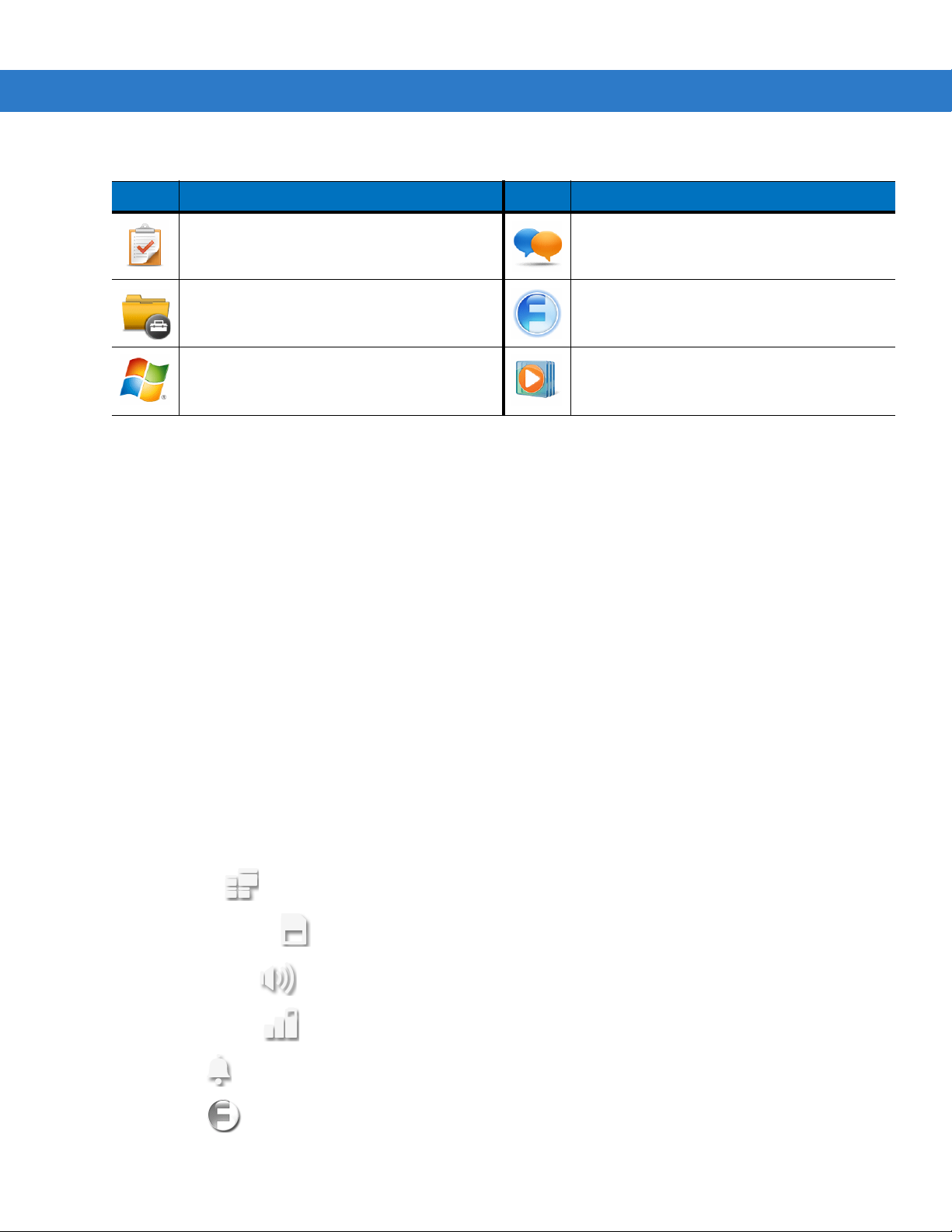
2 - 12 MC65 User Guide
Table 2-3
Icon Description Icon Description
Programs Available on the Start Menu
T asks
- Keep track of tasks.
Toolbox
V oice Commander
Windows Live
Windows Live™ to find information on the
web.
- Contains the
- Use the mobile version of
Adobe Reader
applications.
and
Text
- Send an SMS or MMS message.
Wireless Companion
Companion folder.
Windows Media
files.
- Play back audio and video
Device Management
The Device Management window provides quick access to information and settings for the MC65.
Tap anywhere on the Status Bar to open the Device Management window.
- Opens the Wireless
Figure 2-14
The navigation bar consists of eight tabs:
•
•
•
•
•
•
Device Management Window
Programs
Memory Manager
Sound Profiles
Power & Radio
Alarms
Fusion
Page 45

Using the MC65 2 - 13
•
Status
•
Settings .
Tap an icon to open the associated tab. Scroll left or right to view more icons.
Programs
The Programs tab lists the programs that are currently running on the MC65 and allows for easy program
switching, and a quick way to end processes.
Figure 2-15
•
•
•
•
Programs Tab
To switch to a program, tap the name of the program.
To end a running program, tap the X next to the program name.
To close all running programs, tap Close All.
To go to the Task Manager application, tap Task Manager.
Memory Manager
The Memory Manager tab displays an overview of memory utilization, and a quick way to free up space.
Figure 2-16
•
Memory Manager Tab
Device Storage - Lists the total available Flash and the amount of Flash that is currently being used.
Page 46

2 - 14 MC65 User Guide
•
SD Card - Lists the total available memory and the amount of memory that is currently being used.
•
RAM - Lists the total available RAM and the amount of RAM that is currently being used.
Tap View Large Files to display files on the MC65 that are above a specific byte size.
Sound Profiles
The Sound Profiles tab provides direct access to sound-related profiles.
Figure 2-17
To select a profile, tap the profile name.
•
•
•
•
•
•
The Temporary profile is created when changes are made by the system, for example: the user adjust the volume
using the volume buttons.
Refer to Sound Profiles on page 9-5 for information on creating new sound profiles.
Sound Profiles Tab
Vibrate - Ring type, reminder and notifications are set to vibrate. Ring and system volumes are set to 0 (off).
Silent - Ring type, reminder and notifications are set to None. Ring and system volumes are set to 0 (off).
Schedule - Ring type, reminder and notifications are set to vibrate when Calendar meeting is in session.
Normal - Ring type is set to Ring, Reminder is set to Vibrate & Sound, Notification is set to Play Sound. Ring
and system volumes are set to level 4.
Loud - Ring type is set to Vibrate & Ring, Reminder is set to Vibrate & Sound, Notification is set to Vibrate &
Sound. Ring and system volumes are set to level 5.
Ambient - Profile settings are set based on the surrounding environment’s sound level.
Page 47

Using the MC65 2 - 15
Power & Radio
The Power & Radio tab displays the current battery status and direct access to power profiles and
power/radio-related options.
Figure 2-18
The Battery remaining graphic displays the amount of battery power remaining in the form of a bar graph and also
as a percentage.
The Profile row displays the current profile that is being used. To set a defined profile, tap Profile. A list of profiles
appear. Select a profile from the list. A radio button appears next to the selected profile. To view the properties of a
profile in the list, tap next to the profile.
Figure 2-19
Tap Back to return to the Profiles tab.
Power & Radio Tab
Profiles Page
The user can manually change the following settings (slide the display up to view more options).
•
Phone radio - Turns the phone radio on or off.
•
Wi-Fi - Turns the Wi-Fi radio on or off.
•
Bluetooth - Turns the Bluetooth radio on or off.
•
Device timeout - Sets the amount of time after inactivity that the MC65 goes into suspend mode.
•
Backlight - Sets the amount of time after inactivity that the MC65 goes into suspend mode.
•
Brightness - Sets the display brightness.
Page 48

2 - 16 MC65 User Guide
•
ActiveSync - Set the interval between which the MC65 checks for email and calendar events.
•
ActiveSync off - Set the interval between which the MC65 checks for email and calendar events.
Refer to Power Profiles on page 9-6 for information on creating new profiles.
Alarms
The Alarms tab controls the Windows Mobile enabled alarms.
Tap Status Bar > .
Figure 2-20
To turn an alarm on or off tap the alarm name.
To change an alarm setting, tap Edit Alarm.
Refer to Alarms on page 9-7 for information on configuring alarms.
Alarms Tab
Fusion
The Fusion tab provides access to the Fusion interface.
Figure 2-21
Refer to Chapter 4, Using WLAN for information on using and setting up a WLAN.
Fusion Tab
Page 49

Status
The Status tab displays all system notifications.
Using the MC65 2 - 17
Figure 2-22
Tap a notification to read the associated information.
Status Tab
Settings
The Settings tab lists the settings applications on the MC65. Tap an item in the list to open the associated setting
application or folder. Slide the list up to view more settings icons.
Figure 2-23
Settings Tab
Refer to Table 9-1 on page 9-1 for a list of setting application icons and their descriptions.
Page 50

2 - 18 MC65 User Guide
Data Capture
LED
Charging/Battery
Status LED
Charging/Battery
Status LED
WAN Radio
Status LED
Adjusting Volume
To adjust the system volume:
1. Press the volume buttons on the right side of the MC65 to increase and decrease the system volume. The
Volume dialog box appears.
2. As you increase or decrease the volume, the slider moves accordingly. You can also move the slider to adjust
the volume.
3. Select the Vibrate radio button to turn off the system audio and enable the MC65 to vibrate upon system
notifications.
4. Select Off radio button to turn off all system audio notifications.
Battery Status Indications
Battery icons appear on the Status Bar indicating the battery power level. When the battery power falls below a
predetermined level the icon indicates the status and a battery dialog box appears indicating the status of the
battery.
The message displays until the user taps Dismiss. Alternately tap the Status Bar to display the Device
Management window. Tap .
LED Indicators
The MC65 has three LED indicators. The Data Capture LED indicates status for scanning. The Charging/Battery
Status LED indicates battery charging and status.The Radio Status LED indicates WWAN radio status. Table 2-4
describes the LED indications.
Figure 2-24
Table 2-4
LED Indications
LED Indicators
LED State Indication
Data Capture LED
Solid Green Successful decode/capture.
Solid Red Laser enabled, scanning/imaging in process.
Flashing Green Software initiated notification.
Page 51

Using the MC65 2 - 19
Table 2-4
Solid Red (after Power button press) MC65 is shutting down for battery replacement.
Off Data capture not enabled.
Charging/Battery Status LED
Slow Blinking Amber Main battery in MC65 is charging.
Solid Amber Main battery in MC65 is fully charged.
Fast Blinking Amber Charging error.
Off Not charging.
WAN Radio S tatus LED
Slow Blinking Green RF (WWAN) radio is on.
Off RF (WWAN) radio is off.
LED Indications (Continued)
LED State Indication
NOTE For information about scanning/decoding, see Data Capture on page 2-22. For information about WWAN
radio status and settings, see Chapter 3, Making Calls, or refer to the MC65 Int egrator Guide.
Resetting the MC65
A reset restarts the MC65 by closing all running programs. Data saved in flash memory or a memory card is not
lost.
To perform a reset:
•
On a numeric keypad, simultaneously press the red Power button and the and keys.
•
On an alphanumeric keypad, simultaneously press the red Power button and the and keys.
Locking the MC65
The user can lock the MC65 to disable key presses and screen tap or by requiring a password to keep your data
secure. Refer to Loc king the MC65 on page 9-4 for information on setting up device locking.
NOTE The user can make emergency calls even when the MC65 is locked.
The lock screen displays whenever the MC65 is locked. When the MC65 is locked, you still receive notifications of
new messages, missed calls and upcoming appointments. You can also receive a call when the MC65 is locked.
The MC65 locks when a time out has occurred or you lock the MC65 manually.
To manually lock the MC65 tap the lock icon in the center of the Home screen Tile bar.
Page 52

2 - 20 MC65 User Guide
Stylus
Figure 2-25
Lock Screen
Drag to either the right or left side of the screen.
If a password is set up, enter the password and then tap to unlock and display the Home screen, tap
to unlock and display the Contacts window, tap to unlock and display the Messaging window.
Figure 2-26
Password Window
Use the MC65 stylus to select items a nd enter inf ormation. The stylus functions as a mouse.
•
Tap: Touch the screen once with the stylus to press option buttons and open menu items.
•
Tap and Hold: Tap and hold the stylus on an item to see a list of actions available for that item. On the pop-up
menu that appears, tap the action to perform.
•
Drag: Hold the stylus on the screen and drag across the screen to select text and images. Drag in a list to
select multiple items.
CAUTION To prevent damage to the screen, do not use any devic e other than the Motorola-provided st ylus.
Page 53

Entering Data
Single-hand Method
Two-hand Method
When entering data on the keypad, use either the single-hand method or the two-hand method as shown in Figure
2-27.
Using the MC65 2 - 21
Figure 2-27
Entering Data on the Keypad
Page 54

2 - 22 MC65 User Guide
Data Capture
The MC65 offers two types of data capture options:
•
Imaging
•
Digital camera.
NOTE To perform data capture a scanning enabled application must be installed on the MC65. A sample scanning
application can be downloaded from the Motorola Support site at http://support.symbol.com.
Imaging
The MC65 with an integrated imager has the following features:
•
Omnidirectional reading of a variety of bar code symbologies, including the most popular linear, postal,
PDF417, and 2D matrix code types.
•
The ability to capture and download images to a host for a variety of imaging applications.
•
Advanced intuitive laser aiming cross-hair and dot aiming) for easy point-and-shoot operation.
The imager uses digital camera technology to take a digital picture of a bar code, stores the resulting image in its
memory, and executes state-of-the-art software decoding algorithms to extract the data from the image.
Operational Modes
The MC65 with an integrated imager supports three modes of operation, listed below. Activate each mode by
pressing the Scan button.
•
Decode Mode: In this mode, the MC65 attempts to locate and decode enabled bar codes within its field of
view. The imager remains in this mode as long as you hold the scan button, or until it decodes a bar code.
NOTE To enable Pick List Mode, download the Control Panel applet from the Support Central web site at
http://support.symbol.com. Pick List can also be set in an application using a API command.
•
Pick List Mode: This mode allows you to selectively decode a bar code when more than one bar code is in
the MC65’s field of view. To accomplish this, move the aiming crosshair or dot over the required bar code to
decode only this bar code. This feature is ideal for pick lists containing multiple bar codes and manufacturing
or transport labels containing more than one bar code type (either 1D or 2D).
•
Image Capture Mode: Use this mode to capture an image within the MC65’s field of view. This is useful for
capturing signatures or images of items like damaged boxes.
Digital Camera
The MC65 with an integrated digital camera has the following features:
•
Omnidirectional reading of a variety of bar code symbologies, including the most popular linear, postal,
PDF417, and 2D matrix code types.
•
Advanced intuitive aiming for easy point-and-shoot operation.
The camera uses digital camera technology to take a digital picture of a bar code, stores the resulting image in its
memory, and executes state-of-the-art software decoding algorithms to extract the data from the image.
Page 55

Using the MC65 2 - 23
Scanning Considerations
Typically, scanning is a simple matter of aim, scan, and decode and a few quick trial efforts master it. However,
consider the following to optimize scanning performance:
•
Range
Any scanning device decodes well over a particular working range — minimum and maximum distances from
the bar code. This range varies according to bar code density and scanning device optics.
Scanning within range brings quick and constant decodes; scanning too close or too far away prevents
decodes. Move the scanner closer and further away to find the right working range for the bar codes being
scanned.
•
Angle
Scanning angle is important for promoting quick decodes. When laser beams reflect directly back into the
scanner from the bar code, this specular reflection can “blind” the scanner.
To avoid this, scan the bar code so that the beam does not bounce directly back. But don’t scan at too sharp
an angle; the scanner needs to collect scattered reflections from the scan to make a successful decode.
Practice quickly shows what tolerances to work within.
•
Hold the MC65 farther away for larger symbols.
•
Move the MC65 closer for symbols with bars that are close together.
NOTE Scanning procedures depend on the application and MC65 configuration. An application may use different
scanning procedures from the one listed above.
Imager Scanning
To read a bar code, a scan-enabled application is required. The MC65 contains the DataWedge application that
allows the user to enable the camera, decode the bar code data and display the bar code content.
1. Enable DataWedge.
a. Tap Start > Settings > System > DataWedge.
b. Tap Ba sic co nfi gurat ion > 1. Barcode input > 1. Block Buster Imager.
c. Tap 1. Enabled.
d. Tap 0. Back.
e. Tap 0. Back and then tap OK.
f. Tap Running to start the DataWedge process. The DataWedge Status changes to Ready .
g. Tap OK.
2. Launch an application that supports text inputs, such as Word Mobile 2010 or Excel Mobile 2010.
3. Point the exit window on the top of the MC65 at a bar code.
Page 56

2 - 24 MC65 User Guide
Correct
Incorrect
Decoded Not Decoded
Figure 2-28
4. Press and hold the scan button.
Imager Scanning
The red laser aiming pattern turns on to assist in aiming. Ensure the bar code is within the area formed by the
brackets in the aiming pattern. The aiming dot is used for increased visibility in bright lighting conditions.
The Scan/Decode LED lights red to indicate that scanning is in process, then lights green and a beep sounds,
by default, to indicate the bar code was decoded successfully. Note that when the MC65 is in Pick List Mode,
the imager does not decode the bar code until the crosshair or aiming dot touches the bar code.
Figure 2-29
Imager Aiming Pattern: Bar Code Centered
Figure 2-30
Figure 2-31
5. Release the scan button.
Imager Aiming Pattern: Bar Code Not Centered
Pick List Mode with Multiple Bar Codes in Aiming Pattern
NOTE Imager decoding usually occurs instantaneously. The MC65 repeats th e steps required to take a digital
picture (image) of a poor or difficult bar code as long as the scan button remains pressed.
Page 57

Using the MC65 2 - 25
6. Disable DataWedge.
a. Tap Start > Settings > System > DataWedge.
b. Tap the Running option to end the DataWedge process. The DataWedge Status changes to Stopped.
c. Tap OK.
Digital Camera Scanning
To read a bar code, a scan-enabled application is required. The MC65 contains the DataWedge application that
allows the user to enable the camera, decode the bar code data and display the bar code content.
1. Enable DataWedge.
a. Tap Start > Settings > System > DataWedge.
b. Tap Ba sic co nfi gurat ion > 1. Barcode input > 2. Camera Scanner Driver.
c. Tap 1. Enabled.
d. Tap 0. Back.
e. Tap 0. Back and then tap OK.
f. Tap Running to start the DataWedge process. The DataWedge Status changes to Ready .
g. Tap OK.
2. Launch an application that supports text inputs, such as Word Mobile 2010 or Excel Mobile 2010.
3. Point the camera lens on the back of the MC65 at a bar code.
4. Press and hold . A preview window appears on the display window and a red aiming line emits from the
MC65. The LED lights red indicating that the data capture is in process.
5. Move the MC65 until the red aiming line is across the bar code.
Figure 2-32
6. The LED lights green and a beep sounds, by default, to indicate the bar code was decoded successfully.
7. The bar code content data displays in the text field.
8. Disable DataWedge.
a. Tap Start > Settings > System > DataWedge.
Sample Bar Code
b. Tap the Running option to end the DataWedge process. The DataWedge Status changes to Stopped.
c. Tap OK.
Page 58

2 - 26 MC65 User Guide
Using Voice-Over-IP
The MC65 supports Voice over IP over WLAN (VoWLAN) using Motorola or third party voice clients. The MC65 can
communicate using VoIP either using the MC65 supports several audio outputs, including back speaker phone,
front receiver or handset, and Bluetooth headset.
It is recommended that the wireless network use the 802.11a (5 GHz) band for voice applications. Using the 5 GHz
band avoids some noise sources that may occur on the 802.11b/g (2.4 GHz) band due to wireless interference.
When using a Bluetooth headset with the MC65 and VoWLAN, it is required to use the Bluetooth Headset profile
instead of Hands-free profile. Use the buttons on the MC65 to answer and end calls. See Chapter 7, Using
Bluetooth for information on setting up a Bluetooth Headset Profile.
Page 59

Chapter 3 Making Calls
Introduction
NOTE If using the Windows Mobile Dialer, refer to Windows Mobile Dialer on page C-4 for information on using the
dialer.
Use the MC65 to make phone calls, keep track of calls, and send text messages. Your wireless service provider
may also provide other services such as voice mail, call forwarding, and caller ID.
Also use the phone to connect to an ISP or work network in order to browse the Web and read e-mail over
High-Speed Packet Access (HSPA) or Evolution Data-Optimized (EvDO) using Cellular Line.
Making a Call
NOTE The user can make emergency calls even when the MC65 is locked or when it is not activated. See
Emergency Calling on page 3-5 for more information.
With the MC65, the user can make a call from the phone, contacts, and Call Log.
Using the Phone Keypad
To make a call:
1. Press .
Page 60

3 - 2 MC65 User Guide
Call Line
CDMAGSM/UMTS
Figure 3-1
2. Enter the phone number on the dialer or keypad. The number appears in the Call Line.
3. Tap the green Call Line or press .
4. Tap Cancel to cancel the call or tap Speaker to place the MC65 in speakerphone mode.
5. When the call connects, the name or number appears in the Call Line. To place the call on hold tap the Call
Enterprise Dialer
NOTE If the user taps a wrong number, tap the Delete key to erase each subsequent digit. To erase the entire
number, tap and hold the Delete key.
Line. To return to the call tap the Call Line again.
6. Tap or press to end the call.
ok
Tab le 3-1 lists the Phone dialer icons that appear below the Status bar and above the Call Line. Icons vary
depending upon carrier and network.
Table 3-1
Phone Dialer Status Icons
Icon Description Icon Description
Bluetooth headset connected. Location disabled.
Call Forwarding enabled. Phone unlocked.
Phone audio muted.
Smart Dialing
Smart Dialing makes it easy to dial a phone number. When the user starts entering numbers or characters, Smart
Dialing automatically searches and sorts the contact entries on the SIM card, in Contacts, and the phone numbers
in Call Log (including incoming, outgoing, and missed calls). You can then select the desired number or contact
from the filtered list to dial.
Press keys on the MC65 keypad that correspond to the phone number or contact to call. The contact panel lists
contacts that match the sequence entered.
Page 61

Making Calls 3 - 3
Smart Dialing starts looking for numbers or contacts that match the sequence entered.
To find a phone number:
•
Enter the first one or two digits to find a phone number in Call History.
•
Enter the first three digits or more to find a phone number from the saved Contacts and SIM card.
To find a contact name:
• Enter the first letter of a contact’s first name or last name. Smart Dialing searches for the letter starting
from the first character of a contact name as well as from any character that appears after a space, dash,
or underscore in a contact name.
• If the matching list is long, narrow down the search further by entering another letter.
Figure 3-2
Finding a Contact
To make a call or send a message using Smart Dialing:
1. Begin entering the first few numbers or characters.
2. In the Smart Dialing panel, use the navigation keys on the keypad to navigate to the desired contact or phone
number.
3. When the correct contact is selected, press to make a voice call.
4. To send a message to the selected contact, tap > Send Text Message to send a text message or >
Send MMS to send an MMS message.
5. To call a different phone number associated with the selected contact, tap the contact name and select the
phone number to call.
Using Contacts
Use Contacts to make a call without looking up or entering the phone number.
To make a call from Contacts:
1. Press .
2. From the Phone shortcut, tap .
3. From the contact list, tap and hold the contact name.
Page 62

3 - 4 MC65 User Guide
4. Tap Call Work, Call Home or Call Mobile.
Using Call Log
To make a call using Call Log:
1. Press .
2. From the Phone shortcut, tap .
3. Tap the contact or phone number.
4. Tap SEND or press .
5. Tap Cancel or press to stop dialing or end the call.
Answering a Call
When the MC65 receives an incoming call a dialog box appears. If the phone is set to ring, a ring tone sounds.
Answer or ignore the incoming call.
To answer an incoming call tap Answer or press .
To ignore the incoming call, tap Ignore. This sends the caller to voice mail, depending on the service provider.
Otherwise, this presents a busy signal to the calling party.
Tap or press to end the call.
Incoming Call Features
•
The user can use other programs on the MC65 during a call. To switch back to the phone, press .
Press to end the call.
•
To hold the current call and answer a waiting call, tap Answer to place the current call on hold and answer
the incoming call.
•
To put a call on hold to call another number, tap Hold.
ok
ok
ok
•
To move from one call to another, tap Swap.
Missed Call Notification
When the user does not answer an incoming call, the Home screen displays a Missed Call indication.
To view a missed call entry, tap the on the Home screen.
Page 63
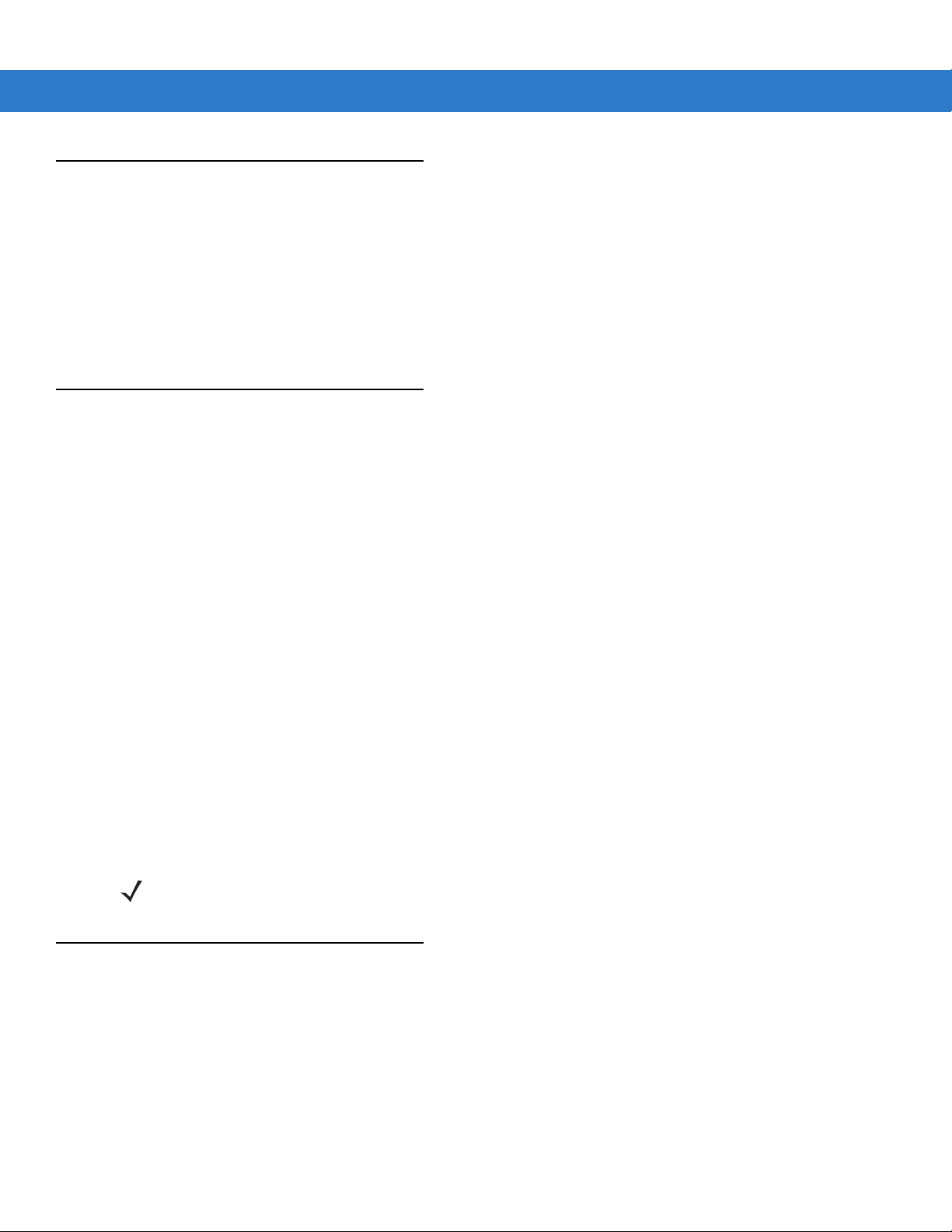
Emergency Calling
The service provider programs one or more emergency phone numbers, such as 91 1 or 999, that the user can call
under any circumstances, even when the phone is locked, a SIM card is not inserted or the phone is not activated.
Your service provider can program additional emergency numbers into the SIM card. However, the SIM card must
be inserted in the MC65 in order to use the numbers stored on it. See the service provider for additional
information.
When the keypad is locked, press the orange key twice to set the keypad to numeric mode and then enter the
emergency number.
Audio Modes
The MC65 offers three audio modes for use during phone calls:
•
Handset Mode: Switches audio to the receiver at the top front of the MC65, so the user can use the MC65 as
a handset. This is the default mode.
•
Speaker Mode: Use the MC65 as if on speaker phone. Tap Speaker to activate this mode. Tap Speaker
again to switch back to handset mode.
Making Calls 3 - 5
•
Headset Mode: Connect a Bluetooth headset to automatically switch audio to the headset.
The MC65 defaults to handset mode. When a Bluetooth headset is configured for use with the MC65, the earpiece
and speakerphone are muted and audio is heard through the headset.
Using a Bluetooth Headset
You can use a Bluetooth headset for audio communication when using an audio-enabled application. See Chapter
7, Using Bluetooth for information on connecting a Bluetooth headset to the MC65. Set the MC65’s volume
appropriately before putting the headset on. When a Bluetooth headset is connected the speakerphone is muted.
Adjusting Audio Volume
Use the Volume buttons to adjust the volume of the ringer when not in a call and the audio volume when in a call.
NOTE Adjust the conversation phone volume during a call. Adjusting the volume while not in a call affects the ring
and notification sound levels.
Muting a Call
During a call, the caller can mute the microphone so they can hear the person on the line but he or she cannot hear
the caller. This is useful when there is conversation or background noise.
To mute or unmute a call tap Mute on the dialer to mute the audio. The Mute button becomes yellow.
Page 64

3 - 6 MC65 User Guide
Using Call Log
Use Call Log to call someone who was recently called, or recently called in. The Call Log provides the time of all
incoming, outgoing, and missed calls. Table 4-1 lists the call Log icons that appear in the Call Log window.
Press and then tap to open the Call Log window.
Figure 3-3
Table 3-2
Call Log Window
Call Log Icons
Icon Description
This icon appears next to the contact information for all outgoing calls.
This icon appears next to the contact information for all incoming calls.
This icon appears next to the contact information for all unconnected outgoing calls.
This icon appears next to the contact information for all missed incoming calls.
Managing Call Log
Change views, reset the call timer, and delete calls to manage the calls stored in Call Log.
Using the Call Log Menu
Use the Call Log menu to make a call, send an SMS, add to contacts and remove item from the log.
1. Press and then tap .
Page 65

Making Calls 3 - 7
Figure 3-4
2. Tap an item to call the number or tap to open the Options window for that item.
3. Select an applicable option from the menu.
4. Depending on the option selected, the appropriate window displays. For example, select SMS to display the
Call Log Window
T ext Messages window.
5. Tap to close the Options window.
Conference Calling
NOTE For use on GSM/UMTS networks.
Conference Calling and the number of conference calls allowed may not be available on all services. Please
check with the service provider for Conference Calling availability.
To create a conference phone session with multiple people:
1. Press to display the dialer.
2. Enter the first phone number and tap the Call Line area. When the call connects, the name or number appears
in the Call Line.
3. Tap .
4. Tap . The dialer re-appears.
5. Enter the second number and tap Send.
6. When the call connects, the first call is placed on hold and the second call is active.
Page 66

3 - 8 MC65 User Guide
Figure 3-5
7. Tap the Call Line 1 to make that call active. The second call go on hold.
8. Tap to create a conference call (three callers).
Figure 3-6
9. To add a third caller tap . The dialer appears. When the call connects the new call is active and the
Two Calls
Two Merged Calls
conference is on hold.
Figure 3-7
Adding a Third Call
Page 67

10. To add the new caller to the conference tap .
Making Calls 3 - 9
Figure 3-8
Three Merged Calls
11. Tap to view all callers.
Figure 3-9
Un-Merge Calls
12. Tap to remove a caller from the conference.
13. To end the conference call, tap next to the Call Line.
Calls Complete dialog appears and then the dialer displays.
.
NOTE To speak privately with one party during a co nference ca ll, ta p and then tap next to the caller.
To include all parties again, tap.
Page 68

3 - 10 MC65 User Guide
Making a 3-Way Call
NOTE For use on CDMA networks.
3-way Calling may not be available on all services. Please check with the service provider for availability.
With 3-Way Calling, you can talk to two people at the same time. When using this feature, the normal airtime rates
will be charged for each of the two calls.
1. Enter a number and press .
2. Once you have established the connection, enter or select a number and tap Flash.
3. When you’re connected to the second party, tap Flash to begin your 3-way call.
If one of the people you called hangs up during your call, you and the remaining caller stay connected. If you
initiated the call and are the first to hang up, all callers are disconnected.
Voice Commander
Voice Commander is a speech dialog system that provides natural human interface for users to communicate
seamlessly with the MC65. Users can make phone calls, look up contact information, launch programs or check
calendars. Voice Commander contains the following features:
•
Eyes-free and hands-free voice command and control.
•
Speaker-independent speech recognition technology, no training is required.
•
Ease of use conversational user interface.
•
Personal Voice Tag and Digit Model Adaptation to enhance the usability.
To initiate Voice Commander tap Start > Toolbox > Voice Commander or press the call button on a Bluetooth
headset. The system says, “Say a Command.” The user says one of the following commands:
•
Call
•
Find
•
Redial/Callback
•
Play Music
•
Play
•
Next/Previous
•
Start
•
Appointments
•
Read/Call History
•
What time is it?
•
What can I say?
•
Goodbye
Page 69

Making Calls 3 - 11
Call
To call a person by name:
1. Initiate Voice Commander. The MC65 responds with “Sa y com m a nd .”
2. Say “Call Michael Archer.” System responds with “Call Michael Archer work, is it correct?”
3. Say “Yes.” MC65 responds with “Dialing.”
To call a person at a location:
1. Initiate Voice Commander. The MC65 responds with “Sa y com m a nd .”
2. Say “Call Mary Smith at home.” The MC65 responds with “Call Mary Smith home, is it correct?”
3. Say “Yes.” The MC65 responds with “Dialing.”
To call a person with more that one phone number:
1. Initiate Voice Commander. The MC65 responds with “Sa y com m a nd .”
2. Say “Call Alex Jordan.” The MC65 responds with “Call Alex Jordan, home, work, mobile or cancel?”
3. Say “Home.” The MC65 responds with “Dialing.”
If two people have similar names:
1. Initiate Voice Commander. The MC65 responds with “Sa y com mand.”
2. Say “Call Halley Johnson.” The MC65 responds with “More than one Halley Johnson, please select.”
3. Select the contact intended to call.
NOTE Voice Commander automatically maintains a maximum of 2000 contacts in the recognition database. To
change this setting, see Contacts Settings on page 9-18.
If the command can not be recognized, Vo i ce Commander prompts “Please say again.” This situation
could happen under the noisy environment, or when user says command before Voice Commander
starts reco rdin g. Af ter hearing the prompt “Sa y Co mm and ”, u ser should wait one to tw o se co nds to sp eak
the command.
The recognizable contact length is 48 characters. Contacts exceeding 48 characters will be ignored.
Find
To look up contact information:
1. Initiate Voice Commander. The MC65 responds with “Sa y com mand.”
2. Say “Find Mary Smith.” The MC65 responds with “Mary Smith home 5555551212."
To look up a specific number:
1. Initiate Voice Commander. The MC65 responds with “Sa y com m a nd .”
2. Say “Find Michael Archer at work.” The MC65 responds with “Michael Archer, work, 5555551212."
If two contacts have similar names:
1. Initiate Voice Commander. The MC65 responds with “Sa y com m a nd .”
Page 70

3 - 12 MC65 User Guide
2. Say “Find John Smith at work.” The MC65 responds with “More than one John Smith, please select.” Voice
Commander displays a window with the two contacts. (System will show both Halley Johnson and Haley
Johnson for user to select.)
If a contact is not found:
1. Initiate Voice Commander. The MC65 responds with “Sa y com mand.”
2. Say “Find Michael Archer at home.”
3. MC65 responds with “Michael Archer has no home number.”
Redial
To re-dial a previous number:
1. Initiate Voice Commander. The MC65 responds with “Sa y com mand.”
2. Say “Redial.” The MC65 responds with “Call Ma ry Smith at ho me, is it correct?”
3. Say “Yes.” The MC65 responds with “Dialing.”
Callback
1. Initiate Voice Commander. The MC65 responds with “Sa y com mand.”
2. Say “Callback.” The MC65 responds with “Call Mary Smith at home, is it correct?”
3. Say “Yes.” The MC65 responds with “Dialing.”
Start
To launch an application:
1. Initiate Voice Commander. The MC65 responds with “Sa y com mand.”
2. Say “Start calendar.” The MC65 responds with “Go to Calendar.” The Calendar application launche s.
Appointments
To read today’s, tomorrow’s or this week’s appointments:
1. Initiate Voice Commander. The MC65 responds with “Sa y com mand.”
2. Say “Today's appointment.” The MC65 responds with “You have 3 appointments” and reads the appoi ntm ents.
NOTE User can say Previous, Next, Repeat, or Abort to control calendar reading. Voice Commander only plays
the new appointments. Older appointments are ignored.
Read
To read a text message or an email message:
1. Initiate Voice Commander. The MC65 responds with “Say command.”
2. Say “Read SMS.” The MC65 responds with “You have 3 SMS” and reads the SMS messages.
Page 71

What time is it
To find out the time of day:
1. Initiate Voice Commander. The MC65 responds with “Say command.”
2. Say “What time is it?” The MC65 responds with “The time is 3 p.m.”
Call History
To view the call histo ry windo w:
1. Initiate Voice Commander. The MC65 responds with “Sa y com m a nd .”
2. Say “Call History.”The MC65 responds with “Call history.”
3. The Call history page displays.
Voice Play Music
To play a specific music file:
Making Calls 3 - 13
1. Initiate Voice Commander. The MC65 responds with “Sa y com mand.”
2. Say “Play The Moment.” The MC65 responds with “The Moment.”
3. Windows Media starts to play “The Moment.”
To play all music files:
1. Initiate Voice Commander. The MC65 responds with “Sa y com mand.”
2. Say “Play music.” The MC65 responds with “Play music.”
3. Windows Media starts to play all music files.
To play a different music file during playing of another:
1. Initiate Voice Commander. The MC65 responds with “Sa y com mand.”
2. Say “Next.” The MC65 responds with “Next.”
3. Windows Media starts to play next music file.
To pause or resume a playing music file:
1. Initiate Voice Commander. The MC65 responds with “Sa y com mand.”
2. Say “Pause” or “Resume.” The MC65 pauses or resumes the playing music.
NOTE User can say “Pause” or “Resume” to control music playing. The command “Resume” only works when
Windows Media is running. The commands “Previous” and “Next” only work when playing all music files.
Voice Commander only supports media files with .mp3 and .wma format. V oice Commander supports the
music files in Playlists or Media files synched by Active Sync, in My Documents and its subfolder or on the
microSD card and its subfolders.
Page 72

3 - 14 MC65 User Guide
What can I say
To view the help inform atio n:
1. Initiate Voice Commander. The MC65 responds with “Sa y com mand.”
2. Say “What can I say.” The help file displays.
Alternately tap Menu > Help to open the help file.
Goodbye
To exit the Voice Commander application, Say “Goodbye.” The MC65 responds with “Goodbye” and the
application terminates.
Voice Commander can be also terminated manually by tapping Menu > Exit. Note that goodbye will not be
accepted during voice digit dialing operation.
NOTE Voice Commander automatically terminates after 10 seconds of silence.
Page 73

Chapter 4 Using WLAN
Introduction
WLANs allow the MC65 to communicate wirelessly inside a building. Before using the MC65 on a WLAN, the
facility must be set up with the required hardware to run the WLAN (sometimes known as infrastructure). The
infrastructure and the MC65 must both be properly configured to enable this communication.
Refer to the documentation provided with the infrastructure (access points (APs), access ports, switches, Radius
servers, etc.) for instructions on how to set up the infrastructure.
Once you have set up the infrastructure to enforce your chosen WLAN security scheme, use the Fusion or
Wireless Zero Config (WZC) software to configure the MC65 to match.
Fusion Overview
The Fusion software contains applications with which to create wireless profiles. Each profile specifies the security
parameters to use for connecting to a particular WLAN as identified by its ESSID. The Fusion software also allows
the user to control which profile out of a set of profiles is used to connect. Other Fusion applications allow the user
to monitor the status of the current WLAN connection and to invoke diagnostic tools for troubleshooting.
To access Fusion, tap the Status Bar > .
Figure 4-1
Status - Fusion Tab
Page 74
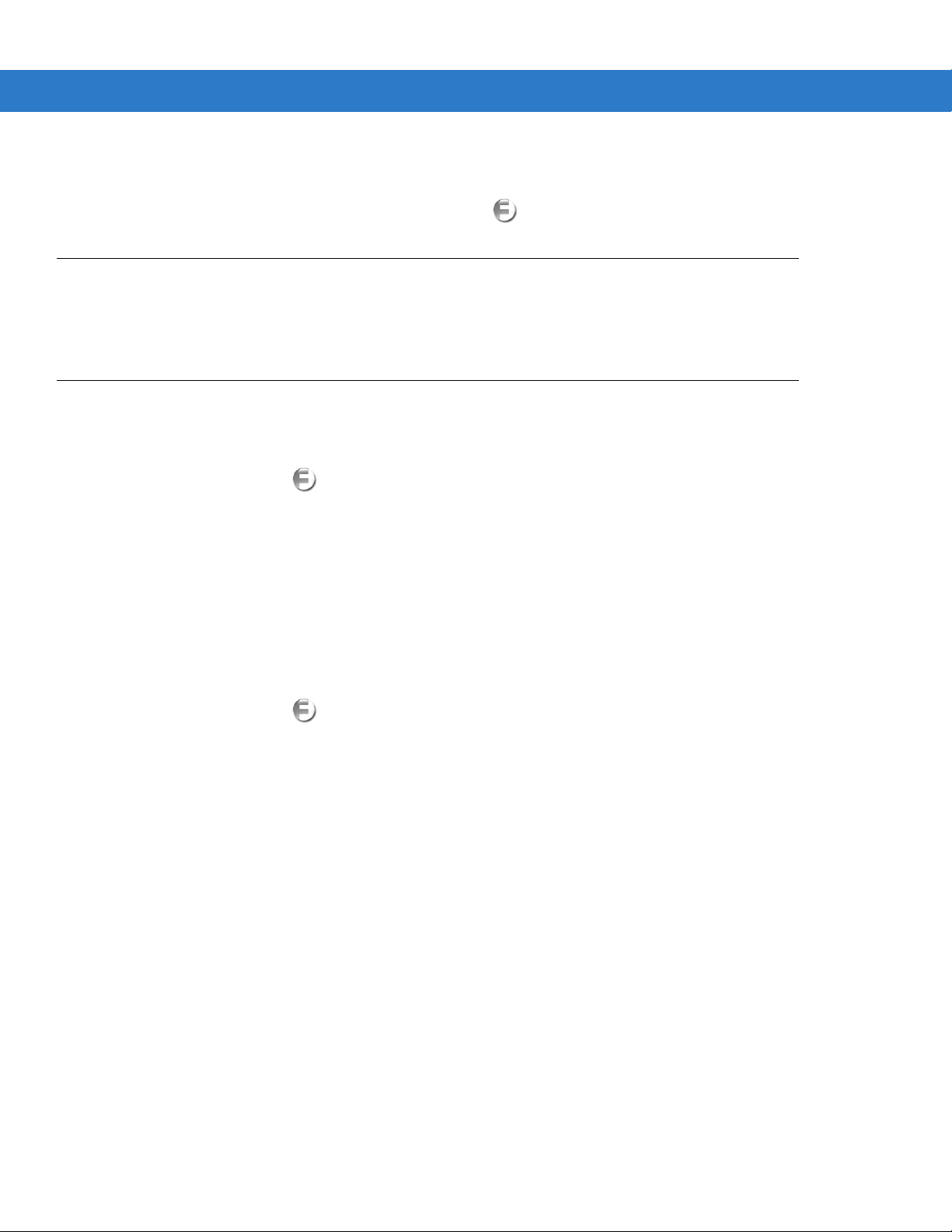
4 - 2 MC65 User Guide
Refer to the Wireless Fusion Enterprise Mobility Suite User Guide for Version 3.20 for detailed information on using
and configuring Fusion.
To access the on-device Fusion Help tap Status Bar > > Help.
Wireless Zero Config Overview
WZC is a Microsoft wireless connection management utility that dynamically selects a wireless network to connect
to based on a user's preferences and various default settings.
Switching Between Fusion and WZC
To switch from Fusion to WZC:
1. Tap the Status Bar > > Options.
2. Select WLAN Management from the drop-down list.
3. Select Microsoft Manages WLAN radio button.
4. Tap Save.
5. Tap OK.
6. Perform a reboot.
To switch from WZC to Fusion:
1. Tap the Status Bar > > Options.
2. Select WLAN Management from the drop-down list.
3. Select Fusion Manages WLAN radio button.
4. Tap Save.
5. Tap OK.
6. Perform a reboot.
Page 75

Supported Applications
The Fusion menu items and their corresponding applications are summarized in Table 4-1.
Using WLAN 4 - 3
Table 4-1
Find WLANs Invokes the Find WLANs application which
Manage Profiles Invokes the Manage Profiles application
Wireless Zero Config Invokes the Wire less Zero Con fig applic ation to
Manage Certs Invokes the Certificate Manager application
Manage PACs Invokes the PAC Manager application which
Options Invokes the Options application which allows
Wireless Status Invokes t he Wireless Status application which
Supported Applications
Application Description Fusion Support WZC Support
displays a list of the WLANs active in your area.
(which includes the Profile Editor Wizard) to
manage and edit your list of WLAN profiles.
configure the WLAN.
which allows you to manage certificates used
for authentication.
helps you manage the list of Protected Access
Credentials used with EAP-FAST
authentication.
you to configure the Fusion option settings.
allows you to view the status of the current
wireless connection.
Yes No
Yes No
No Yes
Yes Yes
Yes No
Yes Yes
Yes Yes
Wireless Diagnostics Invokes the Wireless Diagnostics application
Log On/Off Invokes the Network Login dialog which allows
Fusion Setup
To detailed setup WLAN using Fusion refer to the Wireless Fusion Enterpris e Mobili ty Suit e User Gu ide for Version
3.20 for detailed information on using and configuring Fusion.
To setup WLAN using Fusion:
NOTE Obtain the proper WLAN configuration information from your system administrator prior to performing the
1. Tap the Status Bar > > Manage Profiles. The Manage Profiles window appears.
Yes Yes
which provides tools with which to diagnose
problems with the wireless connection.
Yes No
you to log on to a particular profile or to log off
from the currently active profile
Fusion setup procedures.
The following setup procedure example shows setup of a WLAN using WEP encryption.
Page 76

4 - 4 MC65 User Guide
2. Tap and hold in the window and select Add from the pop-up menu. The Wireless LAN Profile Entry window
appears.
3. In the Profile Name text box enter a name for the profile.
4. In the ESSID text box enter the ESSID.
Figure 4-2
5. Tap Next. The Operating Mode dialog box displays.
6. In the Operating Mode drop-down list, select Infrastructure or Ad-hoc.
Figure 4-3
7. Tap Next. The Security Mode dialog box displays.
8. In the Security Mode drop-down list, select Legacy (Pre-WPA).
Profile ID Dialog Box
Operating Mode Dialog Box
Figure 4-4
9. In the Authentication drop-down list, select None.
10. Tap Next. The Encryption dialog box displays.
11. In the Encry p tion Type drop-down list, select WEP-40 (40/24 ).
Security/Authentication Dialog Box
Page 77
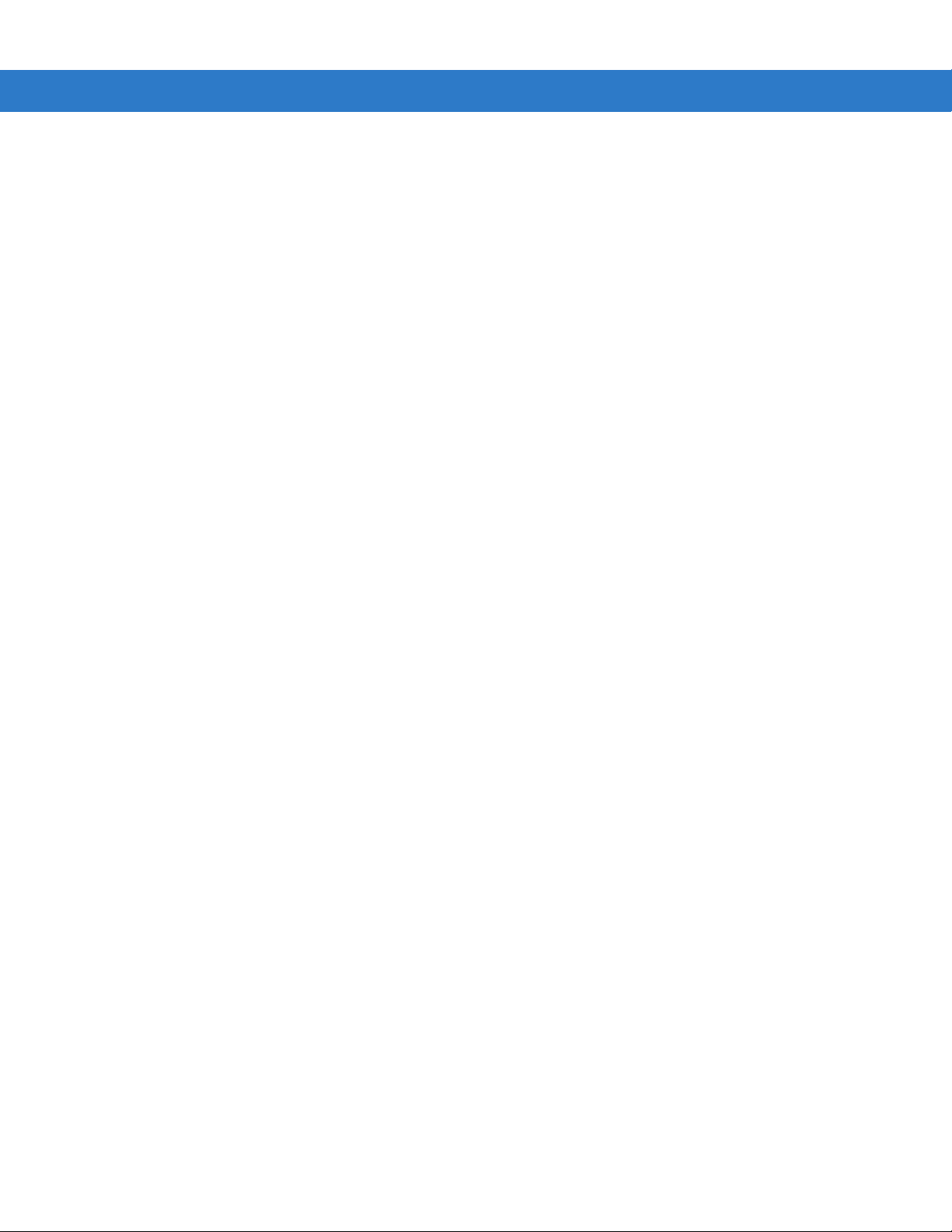
Using WLAN 4 - 5
Figure 4-5
12. Select the Pass-phrase or Hexadecimal Keys radio button to indicate whether a pass-phrase or hexadecimal
Encryption Dialog Box
keys will be entered on the next page.
13. Select the For added security - Mask characters entered check box to hide characters entered. Deselect
this to show characters entered.
14. Tap Next.
Figure 4-6
15. In the Edit Key drop-down list, select the key to enter.
16. In the Key field, enter 10 hexadecimal characters.
17. In the Confirm field, re-enter the key. When the keys match, a message appears indicating that the keys
WEP-40 WEP Keys Dialog Box
match.
18. Repeat for each WEP key.
19. In the Tran smit Key drop-down list, select the key to transmit.
20. Tap Next. The IPv4 Address Entry dialog box di splays.
Figure 4-7
21. Ensure that all three check boxes are selected.
22. Tap Next. The Battery Usage dialog box appears.
IP Address Entry Dialog Box
Page 78
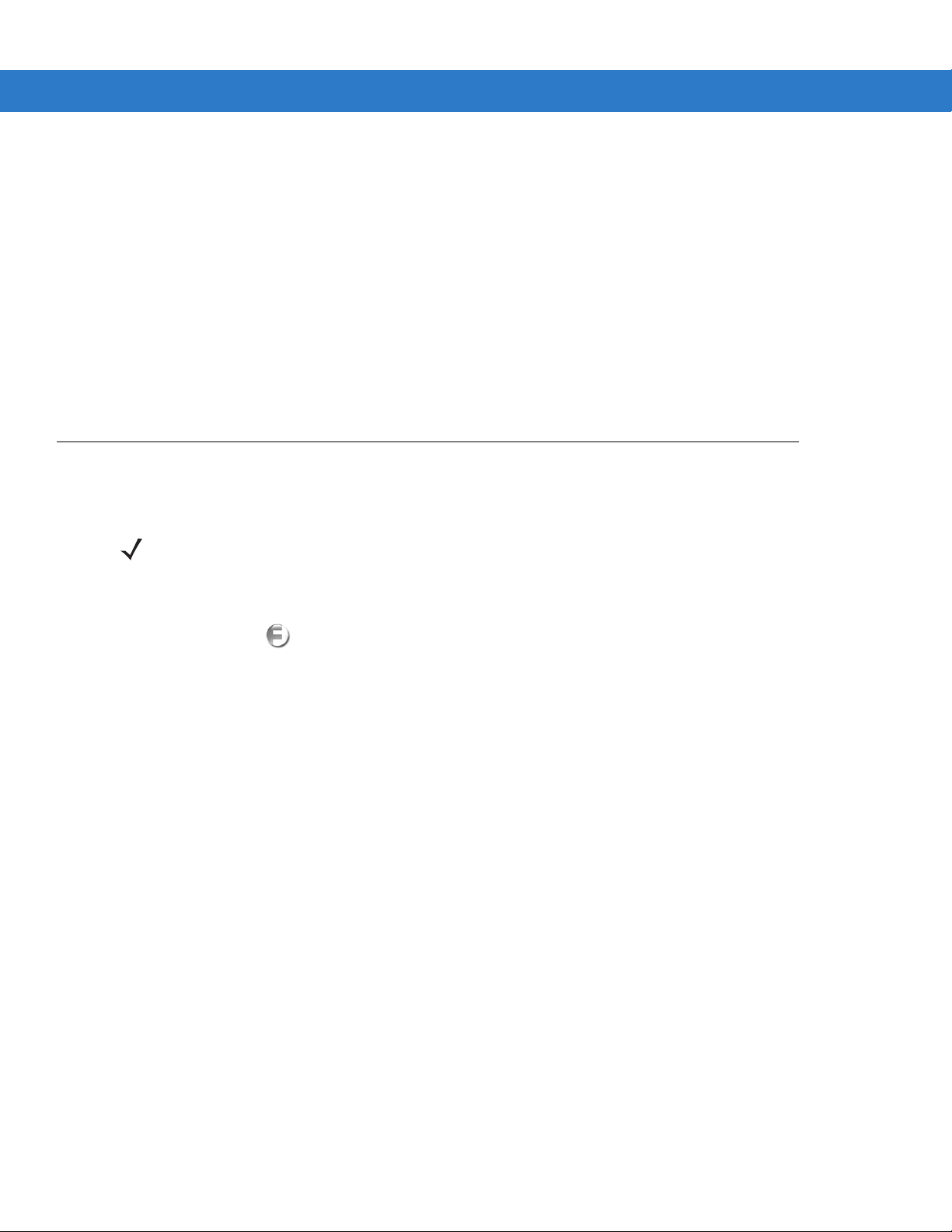
4 - 6 MC65 User Guide
23. In the Battery Usage Mode dialog box select a power consumption option.
Figure 4-8
24. Tap Save.
Battery Usage Dialog Box
Wireless Zero Config Setup
To setup WLAN using WZC:
NOTE Obtain the proper WLAN configuration information from your system administrator prior to performing the
WZC setup procedures.
The following setup procedure example shows setup of a WLAN using WEP encryption.
1. Tap Status Bar > > Wireless Zero Config.
Figure 4-9
2. The MC65 searches for wireless networks in the area and displays them in the window.
3. Tap a network name.
Wireless Zero Config Window
Page 79
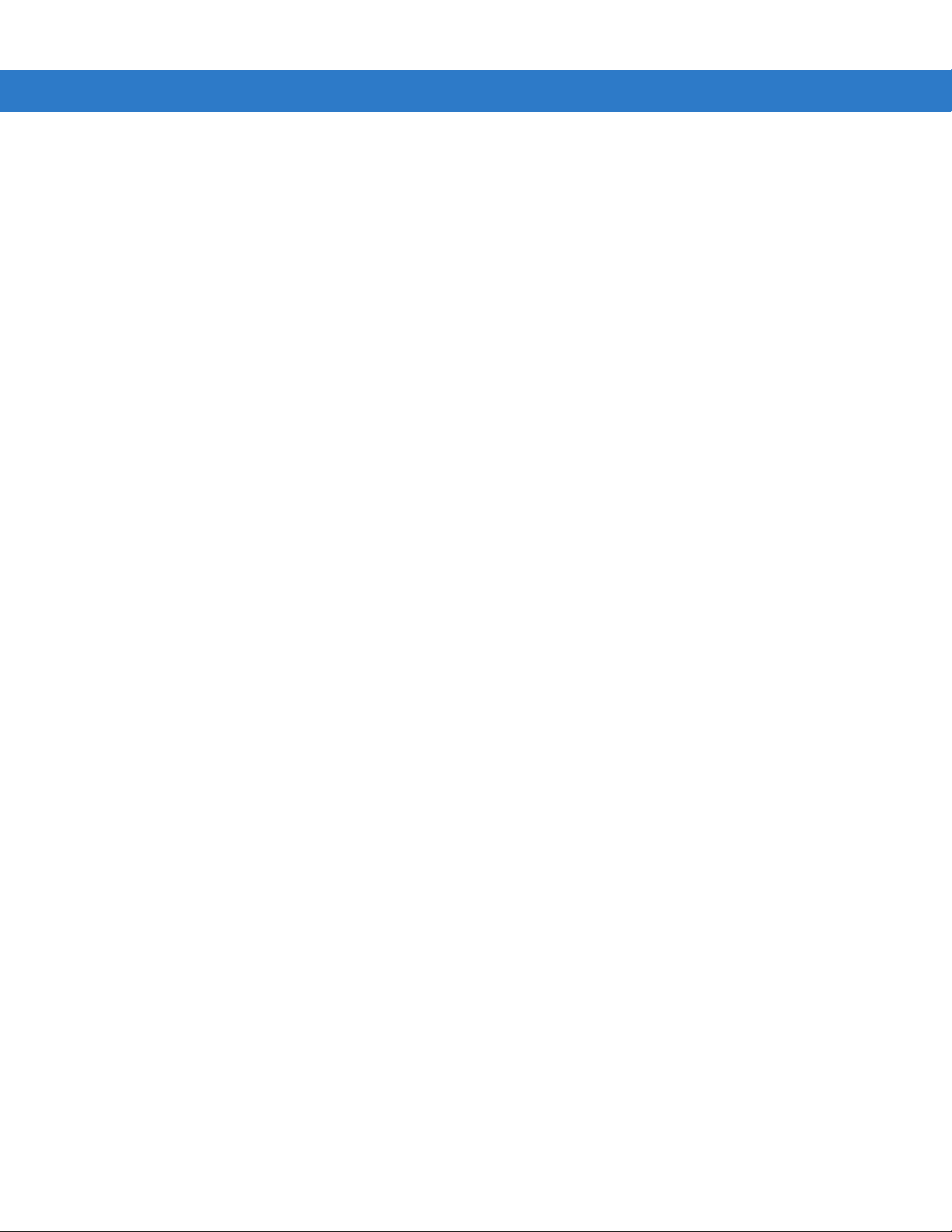
Using WLAN 4 - 7
Figure 4-10
4. In the Connects to drop-own list, select either The Internet or Work.
5. Check the This is a hidden network checkbox if the network is a hidden network.
6. Tap Next.
Figure 4-11
7. In the Authentication drop-down list, select the authentication type.
8. In the Data Encryption drop-down list, select the data encryption type.
Configure Wireless Network Window
Configure Network Authentication Window
9. If WEP encryption is selected, enter an encryption key in the Network key text box.
10. Tap Next.
Page 80

4 - 8 MC65 User Guide
Figure 4-12
11. If required, select Use IEEE 802.1x network access control check box.
12. In the EAP type drop-down list box, select the EAP type.
13. Tap Finish.
Configure Network Authentication Window
More Information on WZC
For more information on Microsoft Wireless Zero Config, see the Microsoft Software Developer Network (MSDN) at
http://msdn.microsoft.com.
Page 81

Chapter 5 Messaging
Introduction
This chapter describes how to use Email, SMS Messaging and MMS Messaging.
Use email to send messages to other users.
Creating an Email Message
To create an email message:
1. Press Start > E-mail.
2. Select an email acco unt.
3. Tap > New.
4. To add recipients, enter their email addresses, separating them with a semicolon ( ; ). Tap To to add email
addresses stored in Contacts.
5. Enter a subject and compose the message.
6. To add an attachment to the message, tap > Insert and tap the item you want to attach: Picture, Voice
Note, or File.
7. Tap .
Viewing an Email Message
To view an email message:
1. On the Home screen, tap for an Outlook email or for a personal email account.
Page 82

5 - 2 MC65 User Guide
Address Area
Message Area
2. Tap an email to open it.
Replying to or Forwarding a Message
1. On the Home screen, tap for an Outlook email or for a personal email account.
2. Tap an email to open it.
3. Tap .
4. Enter your reply message, and then tap .
SMS Messaging
Text messages allow the user to send and receive short text messages (SMS) to and from other mobile devices.
The text can contain words, numbers, or an alphanumeric combination no longer than 160 characters.
Sending a Text Message
To send a text message:
1. Press Start > Text.
2. Tap > New > SMS.
Figure 5-1
3. Tap To to select a recipient from Contacts or enter a phone number in the address area.
4. Compose a message.
Create Text Message
• The auto-correct feature automatically fixes common spelling errors as the user types so that messages
• The character counter, in the Status Bar, indicates the size of the message being composed.
• Tap > Message Options, then sele ct the Request message delivery notification check box to
are more accurate.
request notification when the text messages is received.
5. Tap to send the message.
Page 83
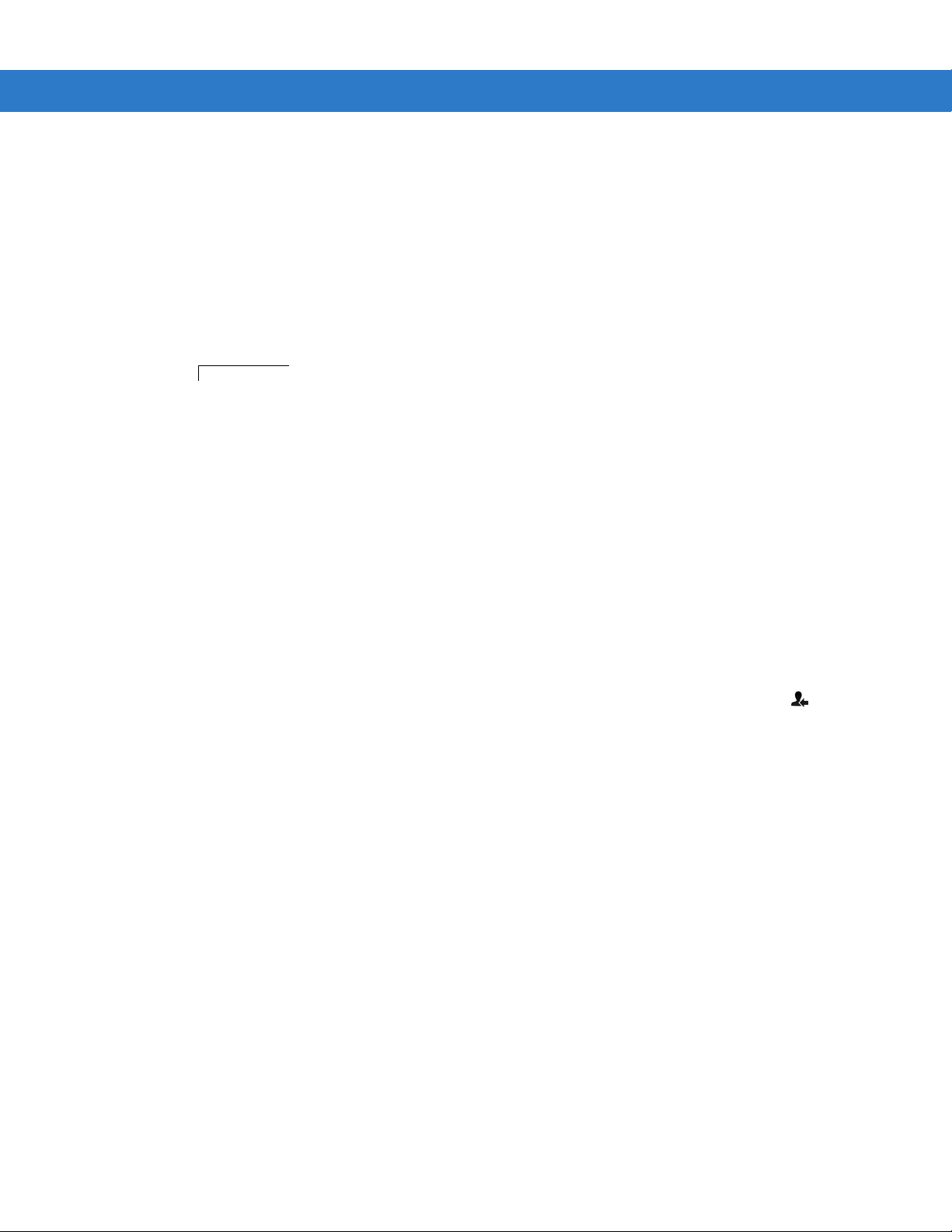
Messaging 5 - 3
Text Message Notification Icon
If the MC65 phone feature is on, the text message is sent. If it’s off, a prompt displays to turn on the phone
feature. The message is saved in the Drafts folder and sent when the MC65 phone feature is turned on.
When outside of coverage area, the message is saved in the Drafts folder and sent when back in a coverage
area.
Viewing Text Messages
When an incoming text message arrives, the text notification icon appears in the Status Bar and the dialog box
displays.
Figure 5-2
The Caller Identification feature matches incoming text message numbers with those stored in Contacts indicating
who is sending the message. The user can act on the text message right away or read it later. Tap to reply to
the message. The New Text Message dialog box provides the option to call the sender, or save, dismiss or delete
the message. Tap Menu > Delete to delete the text message. Tap Menu > Call sender to call the sender. Tap
Menu > Save as read to close the dialog box and read the text message at a later time.
To view previously received text messages:
1. Tap Start > Text.
New Text Message Notification
Figure 5-3
2. In the message list, tap a text message. The window displays previous text conversations.
Text Messages Window
Page 84
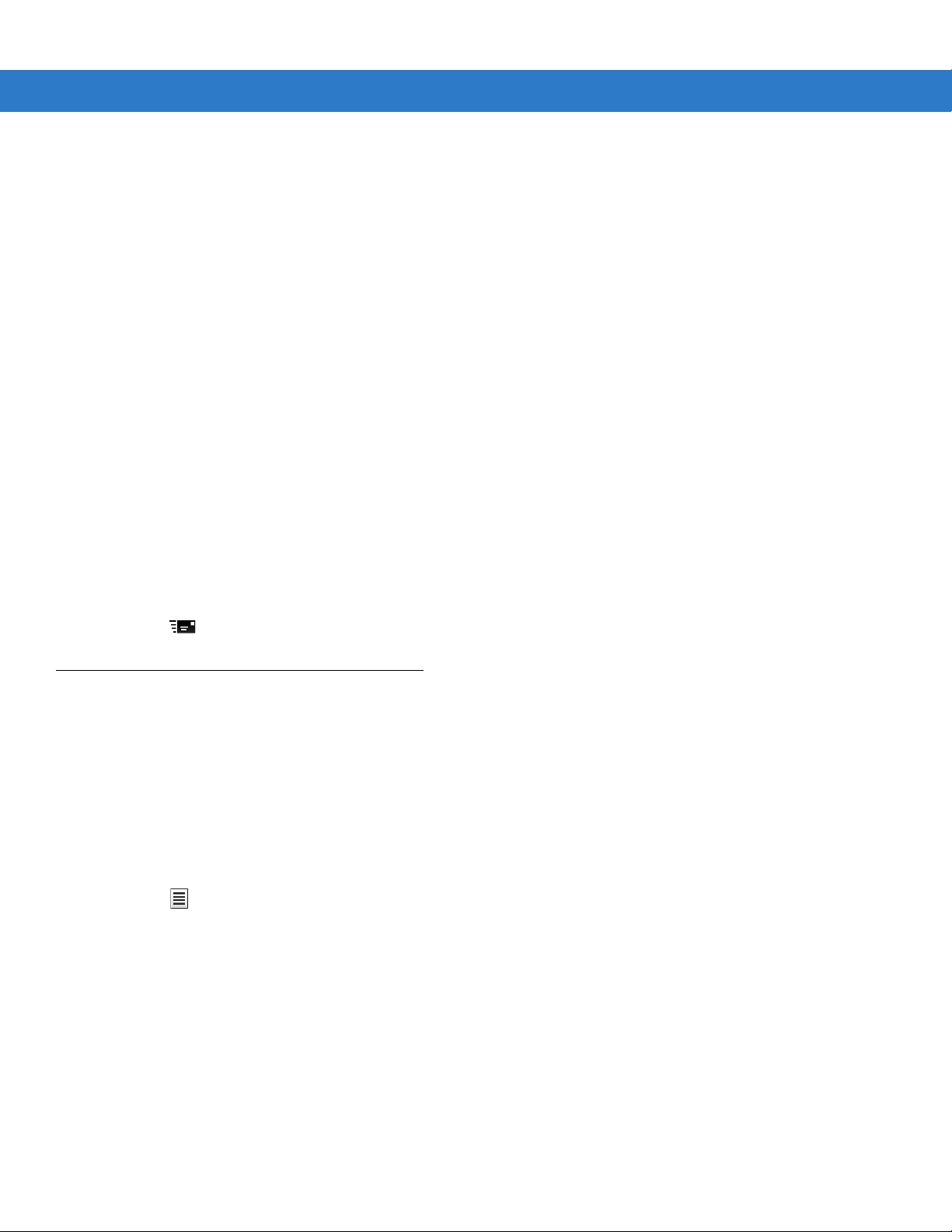
5 - 4 MC65 User Guide
Figure 5-4
Text Message - Conversation
Replying to an SMS Message
To reply to a text message:
1. Tap Start > Text.
2. In the message list, tap a text message. The window displays previous text conversations.
3. Enter text in the reply field.
4. Tap .
MMS Messaging
MMS Messaging allows the user to send a pictures, videos, audio files and other file types to another mobile
computer.
Creating and Sending MMS Messages
To send an MMS message:
1. Tap Start > Text.
2. Tap > New > MMS.
Page 85

Messaging 5 - 5
Figure 5-5
3. To add a contact, tap . A window appears with a list of contacts. Select one or more contacts and then tap
MMS Window
Done.
4. Tap to add a subject for the message. Enter the subject text in the window and then tap Done.
5. Tap in the text window to enter a text message. A window appears allowing you to add a text message plus
emoticons, favorite web addresses, pre-defined text, contact information and calendar information. Tap Done
after adding information.
6. Tap to attach a picture or video stored on the MC65 to the message.
7. Tap to attach a sound file stored on the MC65 to the message.
8. Tap to take a picture and attach it to the message.
9. Tap to capture video and attach it to the message.
10. Tap to record a message and attach it to the message.
11. Tap to add a file stored on the MC65 to the message.
12. After all of the items are attached to the message, tap Send.
Viewing an MMS Message
To view an MMS message:
1. Tap Start > Text.
2. Tap the MMS message.
3. In the threaded message, tap the MMS icon to view the message.
4. Tap Contents to view a list of files included in the message.
On the Message Contents screen:
1. Tap Menu > Save to save a file.
2. Tap Menu > Save into My Text to save the contents of a text file to the My T ext list.
3. Tap Menu > Assign to Contact to associate a photo to a contact.
Page 86

5 - 6 MC65 User Guide
4. Tap Menu > Set as Ringtone to associate a audio file as a ringtone.
Replying to an MMS Message
To reply to an MMS message
1. Tap Start > Text.
2. Tap the MMS message.
3. In the threaded message, tap the MMS message to open and view an MMS message.
4. After viewing the MMS message, tap Menu > Reply > via MMS to reply with an MMS message or tap Menu >
Reply > via SMS to reply with a text message.
Blocking Incoming SMS Messages
To block incoming MMS messages from a specific sender:
1. Open and view the MMS message.
2. Tap Menu > Show > Contact Details.
3. Tap Menu > Save to Blacklist.
4. Tap Done.
To unblock a sender:
1. Tap Start > Text.
2. Tap Menu > MMS Options > Blacklist.
3. Tap and hold the phone number.
4. Select Delete from the pop up menu.
5. Tap OK.
Page 87

Chapter 6 Using the Camera
Introduction
Use Pictures & Videos to take pictures and record videos and to view them on the MC65.
Taking Pictures
To take a picture:
1. Tap Start > Pictures & Videos.
2. Tap Camera.
Figure 6-1
The Camera window displays the view finder. Information about the current settings or the remaining number
of pictures that can be saved to the MC65 are displayed on the lower right corner of the screen.
3. Check the image on the view finder, adjust if necessary.
4. Press the Enter key to take the picture.
Camera Window
Page 88

6 - 2 MC65 User Guide
Burst Mode
Burst mode is a way to take a series of quick pictures.
1. Tap Start > Pictures & Videos.
2. Tap Camera.
3. Tap Menu > Mode > Burst.
4. Check the image on the view finder, adjust if necessary.
5. Press the Enter key to take the picture.
To stop a burst of pictures before all pictures have been taken tap OK.
Timer Mode
To take pictures using the timer:
1. Tap Start > Pictures & Videos.
2. Tap Camera.
3. Tap Menu > Mode > Timer.
NOTE By default, the self timer delay is set at five seconds.
4. Check the image on the view finder, adjust if necessary.
5. Press the Enter key to take the picture.
Editing Pictures
Rotate, crop, zoom, and adjust the brightness and color contrast pictures.
1. Tap Start > Pictures & Videos.
2. Tap the thumbnail of the picture to view.
3. Tap Menu > Zoom to display the Zoom panel, used to zoom in or out of a picture. T ap Menu > Zoom again to
close the Zoom panel.
4. To rotate a picture 90 degrees counter-clockwise, tap Menu > Edit, then tap Rotate.
5. To crop a picture, tap Menu > Edit, then tap Menu > Crop. Drag the stylus across the screen to select the crop
area. Tap inside the area to crop the picture, or outside of the area to cancel cropping.
Setting a Picture as Wallpaper
To add a custom look to the Home screen of the MC65 (using the Windows Home screen); apply a wallpaper of
your choice using any image. To set an image as a Home wallpaper:
1. Tap and hold a thumbnail, then select Set as Home Background.
2. Tap the up or down arrows to set the transparency level.
3. Tap OK.
Page 89

Camera Configuration
To configure the cam er a settings:
1. Tap Start > Pictures & Videos.
2. Tap Menu, then configure the device settings.
•
Video - Tap to switch to video mode.
•
Mode - Select from the following modes to take the picture:
• Normal - Takes picture using the default settings.
• Burst - Takes picture consecutively in continuous mode.
• Timer - Takes picture five seconds after pressing the Enter key.
•
Brightness - Set the camera brightness level.
•
Resolution - Set the camera resolution level. Note that selecting a high resolution picture increases the size
of the file significantly.
•
Flash - Turns flash on and off.
•
Auto Focus - Turns auto focus on and off.
Using the Camera 6 - 3
•
Full Screen - Toggles the viewfinder between full screen and window modes.
•
Options - Displays the camera options window.
3. Tap OK to exit.
Recording a Video
To record a video:
1. Tap Start > Pictures & Videos.
2. Tap Camera.
3. Tap Menu > Video.
Figure 6-2
The available recording time displays on the screen.
Video Window
Page 90

6 - 4 MC65 User Guide
NOTE By default, the time limit for recording videos is set to 30 seconds.
4. Press the Enter key to begin recording.
5. Press the Enter key to stop recording.
Video Configuration
To configure the vi deo setti ngs:
1. Launch the Video application.
2. Tap Menu, then configure the device settings.
•
Still - Tap to switch to still (camera) mode.
•
Brightness - Set the video brightness level.
•
Quality - Set the quality (video resolution and sound fidelity) and size of the video clips you record. Video
clips of higher quality require more memory.
•
Full Screen - Toggles the viewfinder between full screen and window modes.
•
Options - Displays the video options window.
3. Tap OK to exit.
Viewing Pictures and Videos
To view a picture or video:
1. Tap Start > Pictures & Videos.
2. Tap the thumbnail of the picture or video:
•
Tap the Show drop-down list to browse folders.
•
Tap the Sort By drop-down list to sort the files by name, date or size.
Figure 6-3
Pictures & Videos
Page 91

Customizing Pictures & Videos
Using the Options command you can set preference settings on how to use Pictures & Videos.
To customize Pictures & Videos:
1. On either thumbnail or full screen mode, tap Menu > Options.
2. On the General tab, set the following options:
•
Select the size of the pictures you want to send through e-mail. Only pictures sent through an e-mail
message is resized, the original picture remains unchanged.
•
Resize pictures for faster e-mail transfer.
•
Rotate pictures towards left or right.
3. On the Slide Show tab, set the following options:
•
Select the Portrait pictures or Landscape pictures radio button to set slide show orientation.
•
Select the Play a screen saver when connected to my PC and idle for 2 minutes check box to set the
image files in the My Pictures folder as a screen saver whenever your device is connected to the USB sync
cable and is idle for 2 minutes.
Using the Camera 6 - 5
4. On the Camera tab, set the following options:
•
In the Type filename prefix text box, enter the prefix to be used as a default title for the image file.
•
In the Save files to drop-down list, select to save image files to onboard memory or built-in storage.
•
In the Still image compression level drop-down list, set a compression level when saving the image. The
high quality setting provides the best image quality but more memory is required.
5. On the Video tab, set the following options:
•
Select the Include audio when recording video files check box to record audio along with video.
•
In the Time limit for videos drop-down list, set the amount of time for recording video.
Page 92

6 - 6 MC65 User Guide
Page 93
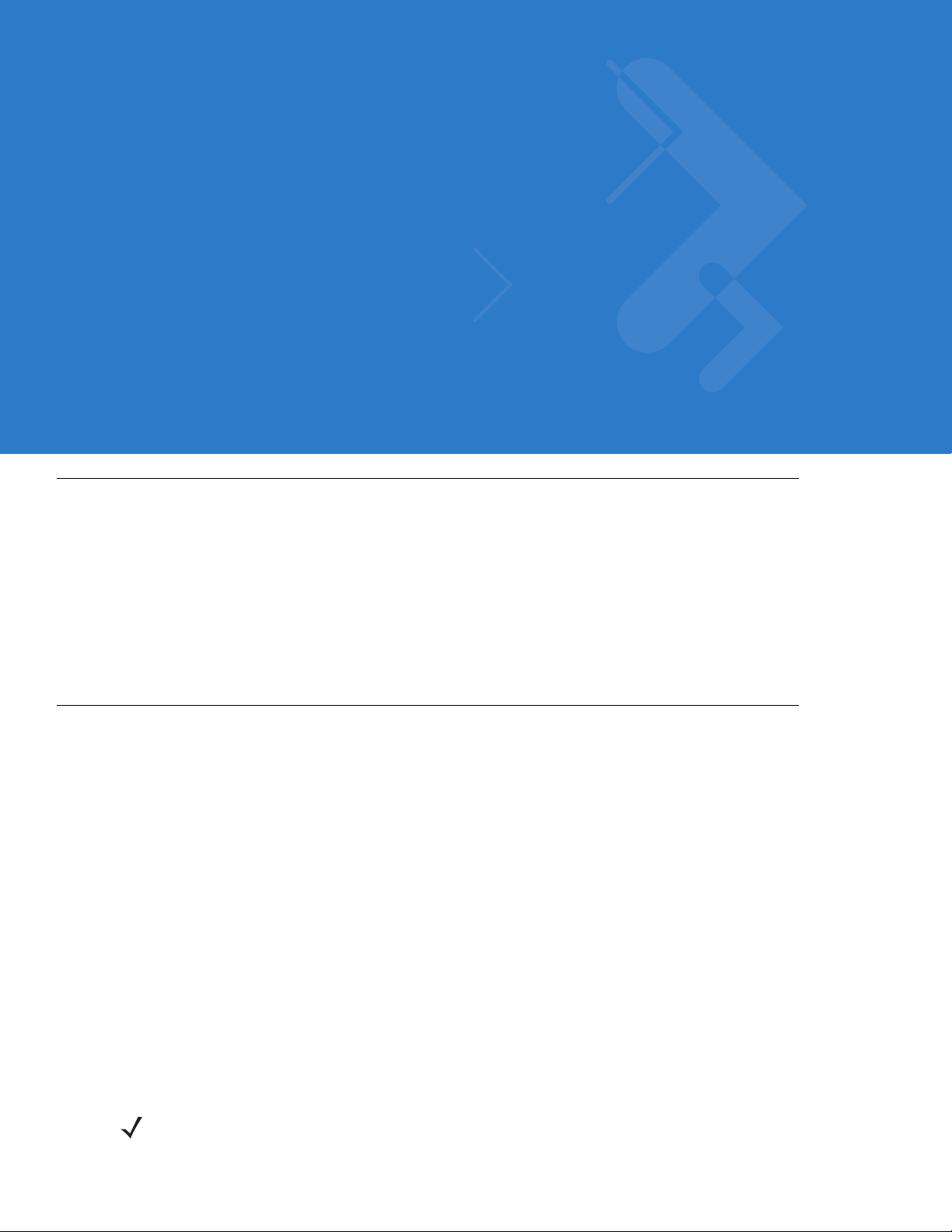
Chapter 7 Using Bluetooth
Introduction
Bluetooth-equipped devices can communicate without wires, using frequency-hopping spread spectrum (FHSS)
radio frequency (RF) to transmit and receive data in the 2.4 GHz Industry Scientific and Medical (ISM) band
(802.15.1). Bluetooth wireless technology is specifically designed for short-range (10 meters (32.8 feet))
communication and low power consumption.
MC65s with Bluetooth capabilities can exchange information (e.g., files, appointments, and tasks) with other
Bluetooth enabled devices such as printers, access points, and other Enterprise Smart Phones. To use the MC65
as a modem, create a dial-up modem connection between a computer and MC65.
Adaptive Frequency Hopping
Adaptive Frequency Hopping (AFH) is a method of avoiding fixed frequency interferers, and can be used with
Bluetooth voice. All devices in the piconet (Bluetooth network) must be AFH-capable in order for AFH to work.
There is no AFH when connecting and discovering devices. Avoid making Bluetooth connections and discoveries
during critical 802.11b communications. AFH for Bluetooth consists of four main sections:
•
Channel Classification - A method of detecting an interference on a channel-by-channel basis, or pre-defined
channel mask.
•
Link Management - Coordinates and distributes the AFH information to the rest of the Bluetooth network.
•
Hop Sequence Modification - Avoids interference by selectively reducing the number of hopping channels.
•
Channel Maintenance - A method for periodically re-evaluating the channels.
When AFH is enabled, the Bluetooth radio “hops around” (instead of through) the 802.11b high-rate channels. AFH
coexistence allows Motorola Enterprise Smart Phones to operate in any infrastructure.
The Bluetooth radio in this MC65 operates as a Class 2 device power class. The maximum output power is 2.5 mW
and the expected range is 10 meters (32.8 feet). A definition of ranges based on power class is difficult to obtain
due to power and device differences, and whether one measures open space or closed office space.
NOTE It is not recommended to perform Bluetooth wireless technology inquiry when high rate 802.11b operation is
required.
Page 94
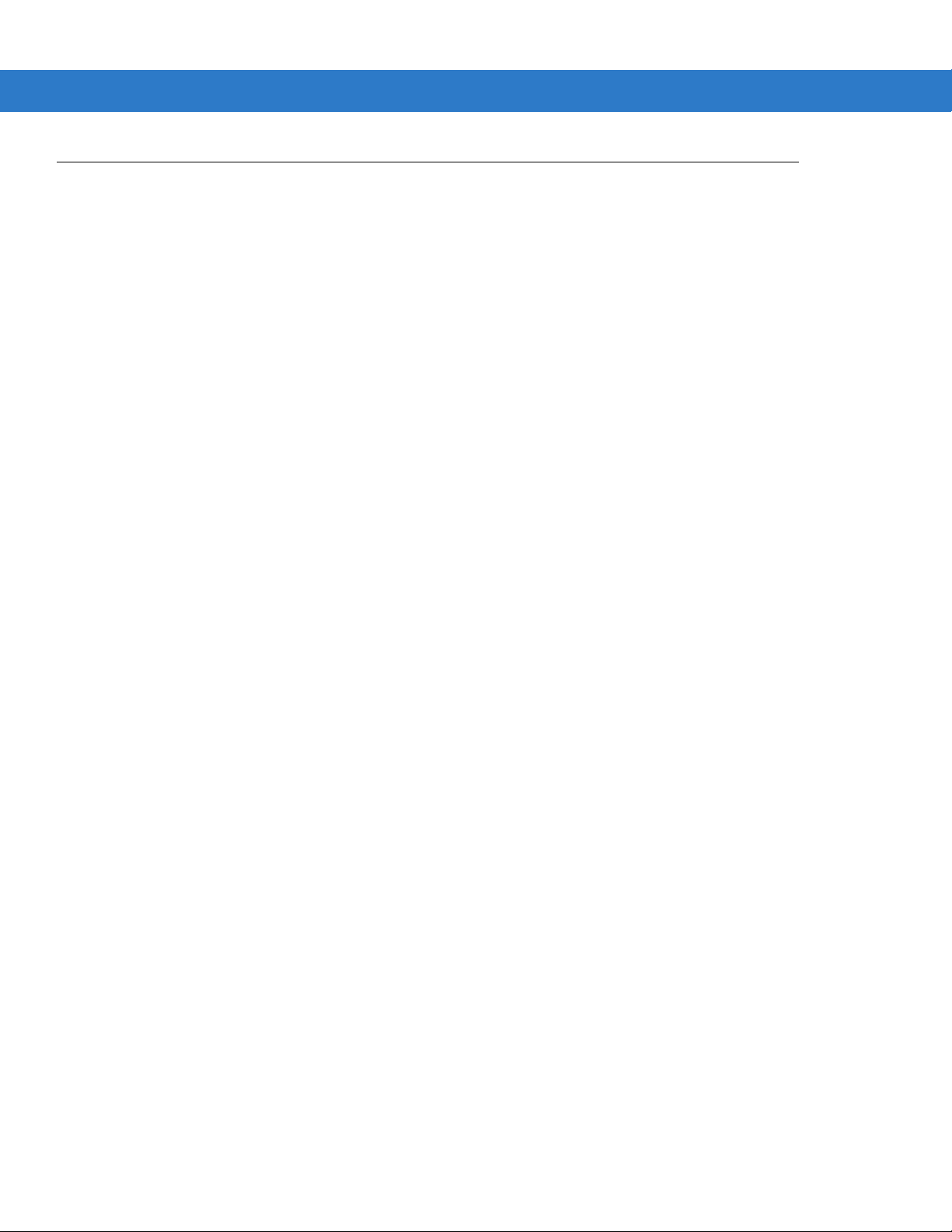
7 - 2 MC65 User Guide
Security
The current Bluetooth specification defines security at the link level. Application-level security is not specified. This
allows application developers to define security mechanisms tailored to their specific need. Link-level security
occurs between devices, not users, while application-level security can be implemented on a per-user basis. The
Bluetooth specification defines security algorithms and procedures needed to authenticate devices, and if needed,
encrypt the data flowing on the link between the devices. Device authentication is a mandatory feature of Bluetooth
while link encryption is optional.
Pairing of Bluetooth devices is accomplished by creating an initialization key that is used to authenticate the
devices and create a link key for them. Entering a common PIN number in the devices being paired generates the
initialization key. The PIN number is never sent over the air. By default, the Bluetooth stack responds with no key
when a key is requested (it is up to user to respond to the key request event). Authentication of Bluetooth devices
is based-upon a challenge-response transaction. Bluetooth allows for a PIN number or passkey that is used to
create other 128-bit keys used for security and encryption. The encryption key is derived from the link key used to
authenticate the pairing devices. Also worthy of note is the limited range and fast frequency hopping of the
Bluetooth radios that makes long-distance eavesdropping difficult.
Recommendations are:
•
Perform pairing in a secure environment
•
Keep PIN codes private and don't store the PIN codes in the MC65
•
Implement application-level security.
The Microsoft stack supports Smart-pairing. For detailed information, refer to the Microsoft MSDN.
Page 95
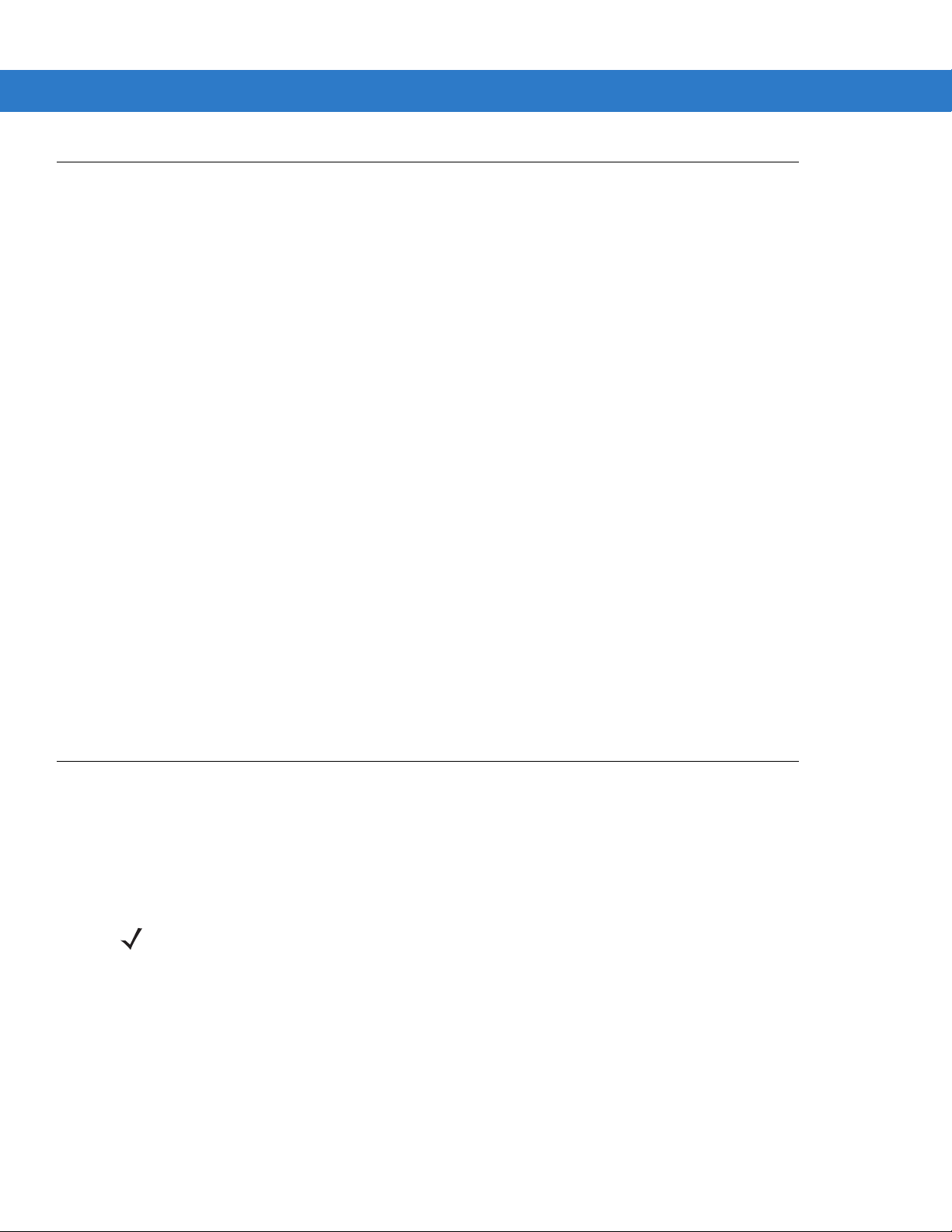
Bluetooth Configuration
The following services are supported:
•
OBEX Object Push Services
•
Hands-Free Audio Gateway Services
•
Serial Port Services
•
Personal Area Networking Services
•
PBAP Services
•
Dial-Up Networking Services
•
HID Client Services
•
A2DP/AVRCP Services
•
File Transfer profile
•
General Audio/Video Distribution Profile
Using Bluetooth 7 - 3
•
SIM Access Pro file
•
Headset Profile
•
Generic Object Exchange Profile
•
Service Discovery Access profile
•
Generic Access Pro f il e.
COM ports COM2, COM3, COM4, and COM7 are available unless being used by another service (MSR uses
COM2).
Bluetooth Power States
Suspend
When there is an active Bluetooth connection, the Bluetooth radio goes into low power mode maintaining the active
connection.
NOTE If there is an active Bluetooth connection between the MC65 and another Bluetooth device and there is no
data activity, the MC65 will timeout. However, if the user presses the Power button on the MC65, the MC65
will suspend (except when on a call) and upon receiving data from a remote Bluetooth device, the MC65 will
wake from suspend mode. For example, headset redial or Bluetooth scanner sending data to the MC65.
Resume
When the MC65 resumes, Bluetooth turns on if it was on prior to suspend.
Page 96

7 - 4 MC65 User Guide
Turning Bluetooth On and Off
Turn off the Bluetooth radio to save power or if entering an area with radio restrictions (e.g., an airplane). When the
radio is off, other Bluetooth devices cannot see or connect to the MC65. Turn on the Bluetooth radio to exchange
information with other Bluetooth devices (within range). Communicate only with Bluetooth radios in close proximity.
NOTE To achieve the best battery life turn off radios not in use.
Enabling Bluetooth
To enable Bluetooth:
1. Tap Status Bar > > Bluetooth > Mode.
Figure 7-1
2. Check the Turn On Bluetooth checkbox.
3. Tap OK.
Bluetooth Mode Tab
Disabling Bluetooth
To disable Bluetooth:
1. Tap Status Bar > > Bluetooth > Mode.
2. Un-check the Turn On Bluetooth checkbox.
3. Tap OK.
Discovering Bluetooth Device(s)
The MC65 can re ceive inform atio n from di scover ed de vices wit hout pair ing. However, once bonded, th e MC65 an d
a paired device exchange information automatically when the Bluetooth radio is on.
To find Bluetooth devices in the area:
1. Ensure that Bluetooth is enabled on both devices.
Page 97

Using Bluetooth 7 - 5
2. Ensure that the Bluetooth device to discover is in discoverable and connectable modes.
3. Ensure that the two devices are within 32.8 feet (10 meters) of one another.
4. Tap Status Bar > > Bluetooth > Devices.
Figure 7-2
5. Tap Add new device. The MC65 begins searching for discoverable Bluetooth devices in the area.
6. Select a device from the list.
Figure 7-3
7. Tap Next. The Enter Passcode window appears.
Bluetooth - Devices Tab
Select a Bluetooth Device
Page 98
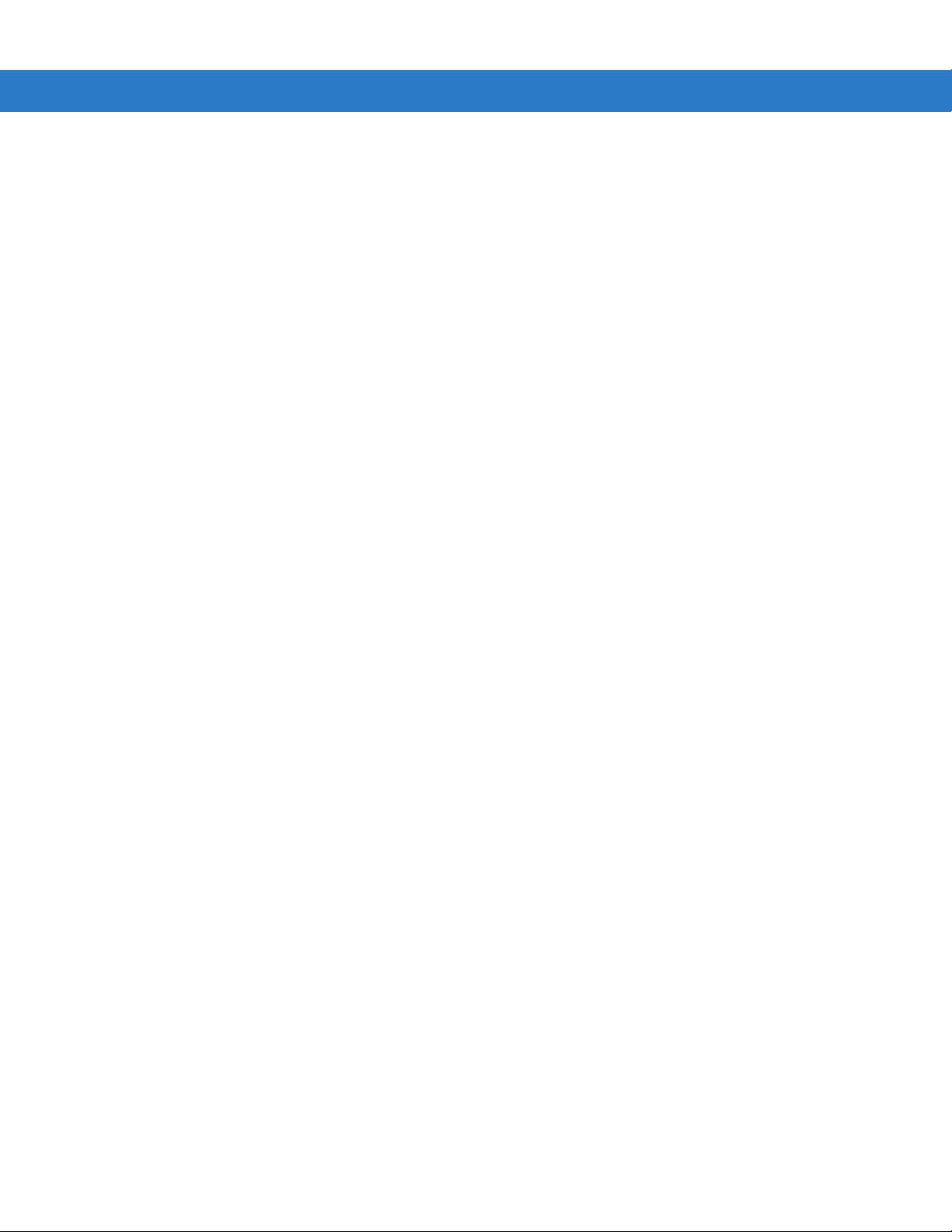
7 - 6 MC65 User Guide
Figure 7-4
8. Enter the Passcode on the other device. The device is added to the Bluetooth list.
Figure 7-5
Enter Passcode
Bluetooth Connection Confirmation
The user is prompted to enter a passcode. If the device has a specific passcode, enter it in the Passcode field
and tap Next. If the device does not have a specific passcode, enter a passcode in the Passcode field and tap
Next. The Bluetooth radio tries to connect with the device.
9. If the user created a passcode, the user is prompted by the other device to enter the same passcode. Enter the
created passcode to establish a paired connection. (If the user entered a passcode from the device, the user
shouldn’t have to do anything on the other device.)
10. When the connection is complete, a list of matching and supported services on the device appears.
11. Select the services you want to use and tap Finish. The services on the new devices have to be selected or
else the pairing won’t include those services, even though the devices are paired. If services are not selected,
the user is continually reprompted for the passcode from the device.
12. The device appears in the list on the main window.
After the passcodes have been accepted on both sides, a trusted (“paired”) connection is established.
Page 99

Available Services
NOTE Some devices might not require a PIN. This depends upon the device’s authentication.
The MC65 with Microsoft Bluetooth stack offers the following services:
•
OBEX Object Push Services via Beam
•
Hands-Free Audio Gateway Services
•
Serial Port Services
•
Personal Area Networking Services
•
PBAP Services
•
Dial-up Networkin g
•
HID Client
•
A2DP/AVRCP.
Using Bluetooth 7 - 7
See the following sections for information on these services.
Object Push Services via Beam
NOTE The user can only send files to a remote device using the Beam function.
Use the OBEX Push Service to send files and contacts to another Bluetooth device. To transfer files between the
MC65 and another Bluetooth enabled device:
1. Ensure that Bluetooth is enabled and discoverable on both devices.
2. Ensure that the two devices are within 32.8 feet (10 meters) of one another.
3. Tap My Apps > File Explorer.
4. Navigate to the file to transfer.
5. Tap and hold on the filename until the pop-up menu appears.
Figure 7-6
File Explorer Window
Page 100

7 - 8 MC65 User Guide
6. Select Beam File. The MC65 searches for Bluetooth devices in the area.
7. Tap Tap to send next to the Bluetooth device to send the file to. The MC65 communicates with the device and
sends the file. When completed, Tap to send changes to Done.
To transfer a contact between the MC65 and another Bluetooth enabled device:
1. Ensure that Bluetooth is enabled and discoverable on both devices.
2. Ensure that the two devices are within 32.8 feet (10 meters) of one another.
3. Tap Contacts
4. Navigate to the contact to transfer.
5. Tap and hold on the contact until the pop-up menu appears.
6. Select Send Contact > Beam. The MC65 searches for Bluetooth devices in the area.
7. Tap Tap to send next to the Bluetooth device. The MC65 communicates with the device and sends the
contact. When completed, Tap to send changes to Done.
Internet Sharing
Internet Sharing allows the user to connect a computer or laptop to the MC65 and use the MC65 as a modem to
connect to an office network or ISP.
To use MC65 as a modem using Bluetooth:
1. Ensure that the device is not connected to the computer or laptop.
2. On the MC65, ensure that the Phone is on and a data connection is configured.
3. Tap Start > Internet Sharing.
4. In the PC Connection list, select Bluetooth PAN.
5. In the Network Connection list, select the connection type.
Select the network connection that the device should use to connect to the Internet.
6. Tap Connect.
7. On the computer or laptop, setup a Bluetooth PAN with your device.
a. Select Start > Control Panel > Network Connections.
b. Under Personal Area Network, select Bluetooth Network Connection.
c. Right-click on Bluetooth Network Connection and select View Bluetooth network devices.
d. In the Bluetooth Personal Area Network Devices window select your device.
e. Click Connect. The computer connects to the device via Bluetooth.
NOTE If your computer is Bluetooth-enabled and you select Bluetooth as the PC connection, you must initiate and
complete the Bluetooth PAN partnership before Internet Sharing will work. For more information, refer to
Windows Help and Support.
8. To verify, on the computer, launch Internet Explorer and open a web site.
9. To end dial-up networking, on the MC65 tap Disconnect.
