Page 1
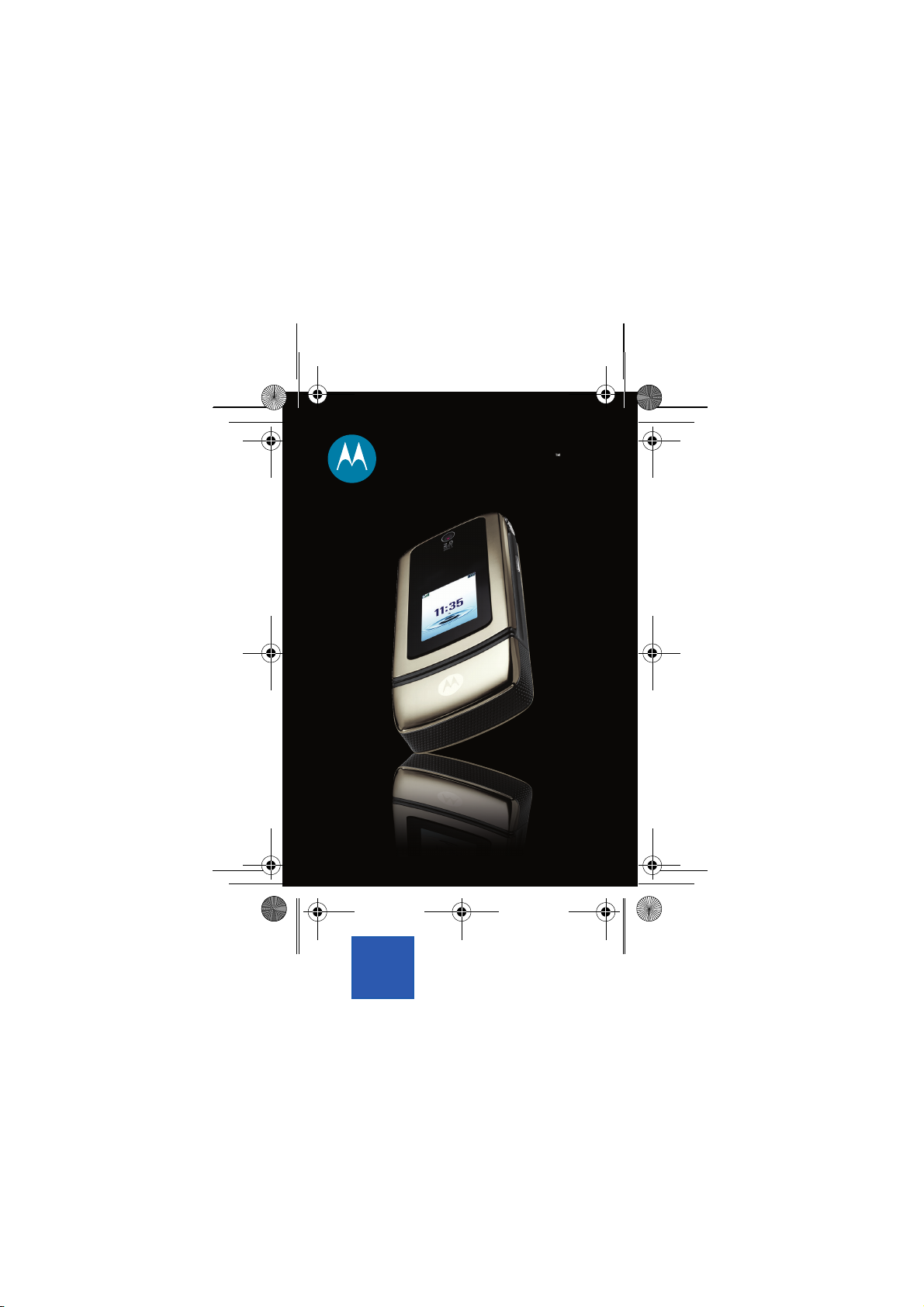
MOTOSTART
K3.ASIAEMEA.QSG.081206.fm Page 1 Friday, March 9, 2007 1:59 PM
maxx
MOTOKRZR
Quick Start Guide
K3
3G
MOTOSTART
PMS 286
100/66/0/2
Page 2
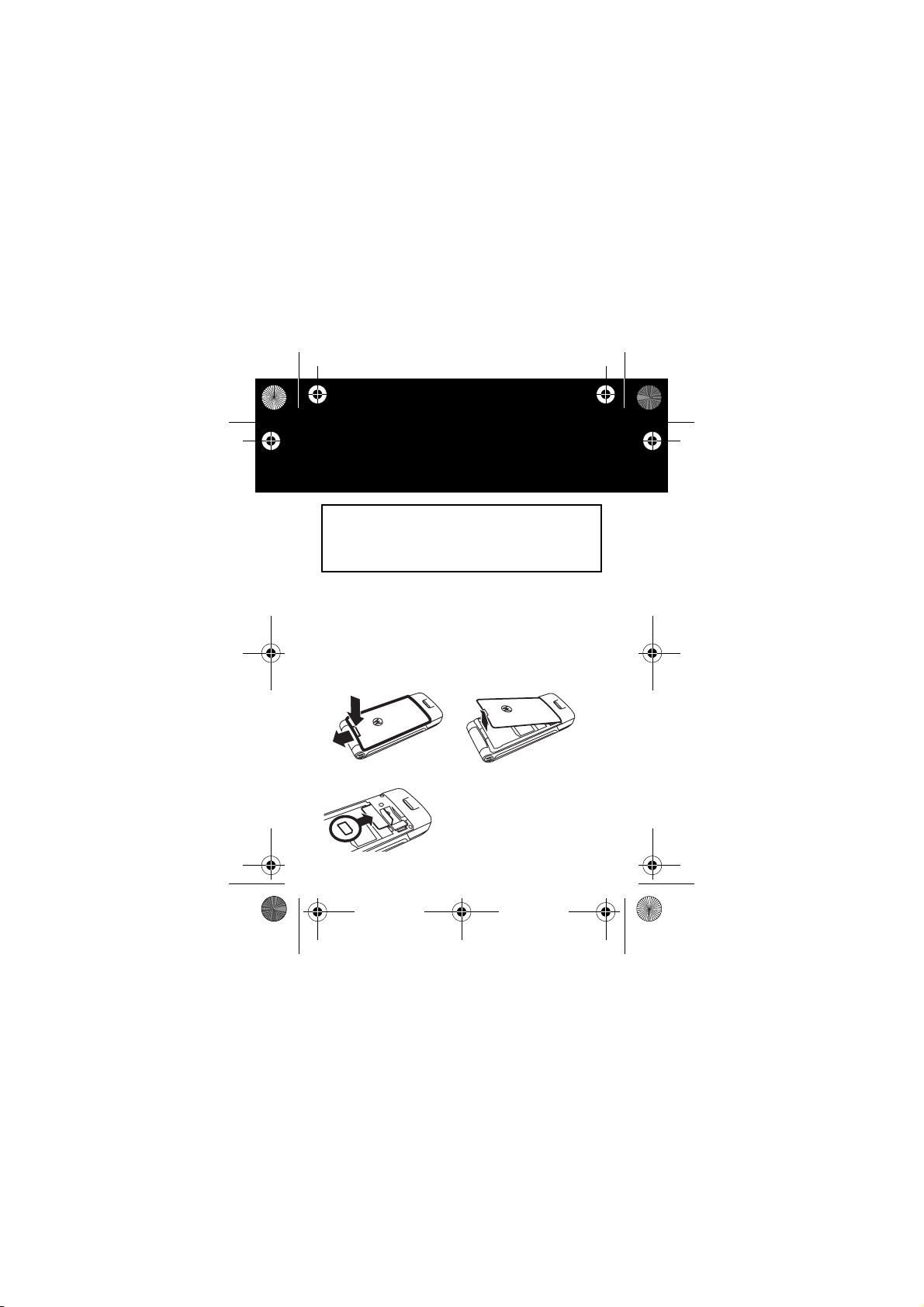
K3.ASIAEMEA.QSG.081206.fm Page 2 Tuesday, February 27, 2007 7:09 PM
essentials
essentials
Before using your phone for the first time, be
Note:
sure to review the important safety information in the
user’s guide. Periodically review this information so you
remember how to safely use your phone.
insert your SIM/ USIM card
Yo u r Subscriber Identity Module (SIM) card stores your
phone number and other information.
phone and remove your battery before you install or
remove a SIM/ USIM card.
12
3
Turn off your
Page 3
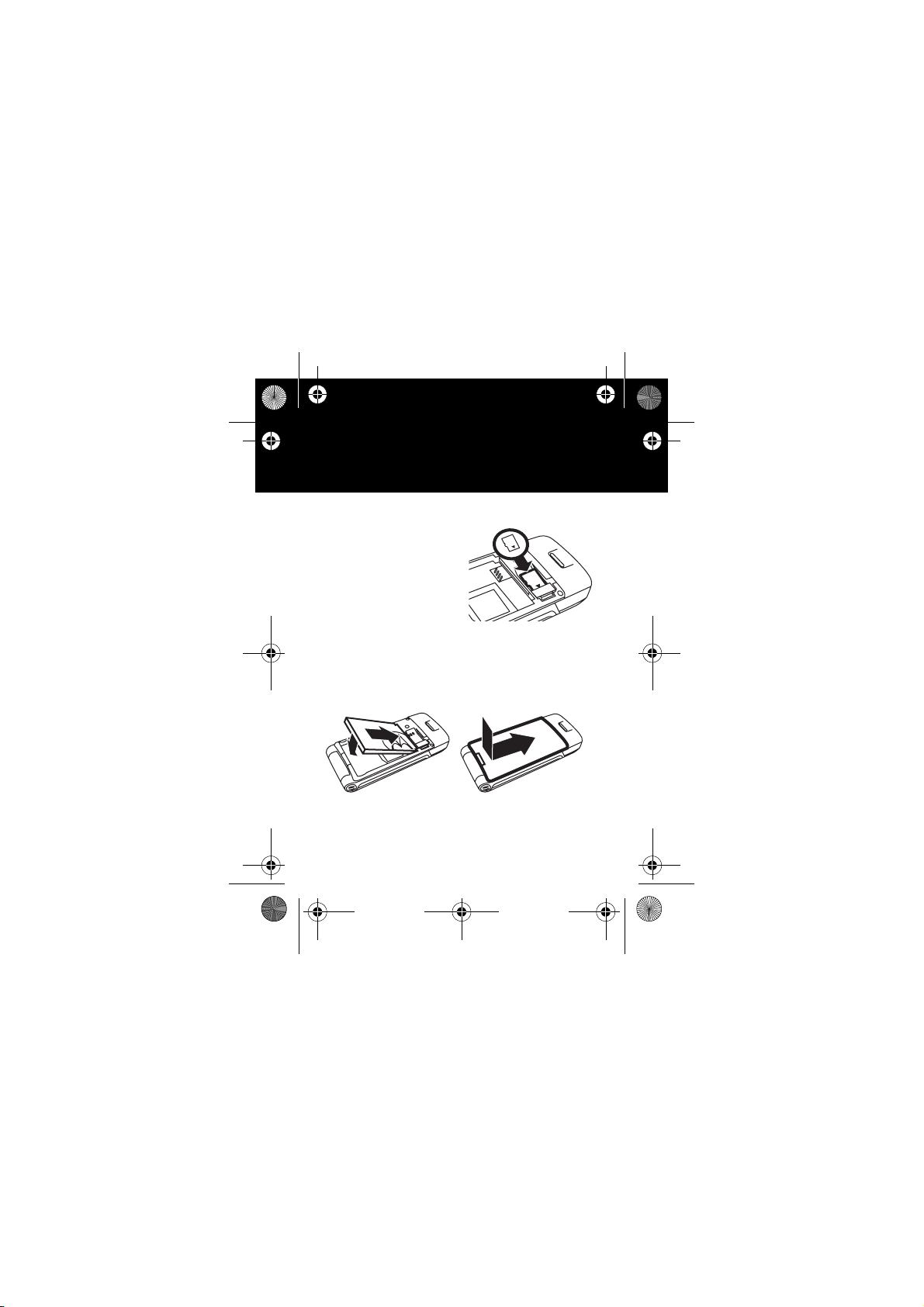
K3.ASIAEMEA.QSG.081206.fm Page 3 Tuesday, February 27, 2007 7:09 PM
essentials
insert a memory card
You can store photos,
sounds, and other
multimedia files on an
optional removable
TM
MicroSD
Remove the battery door
and install the memory
card as shown, with the
metal contacts facing down.
insert your battery
12
memory card.
1,3
Page 4
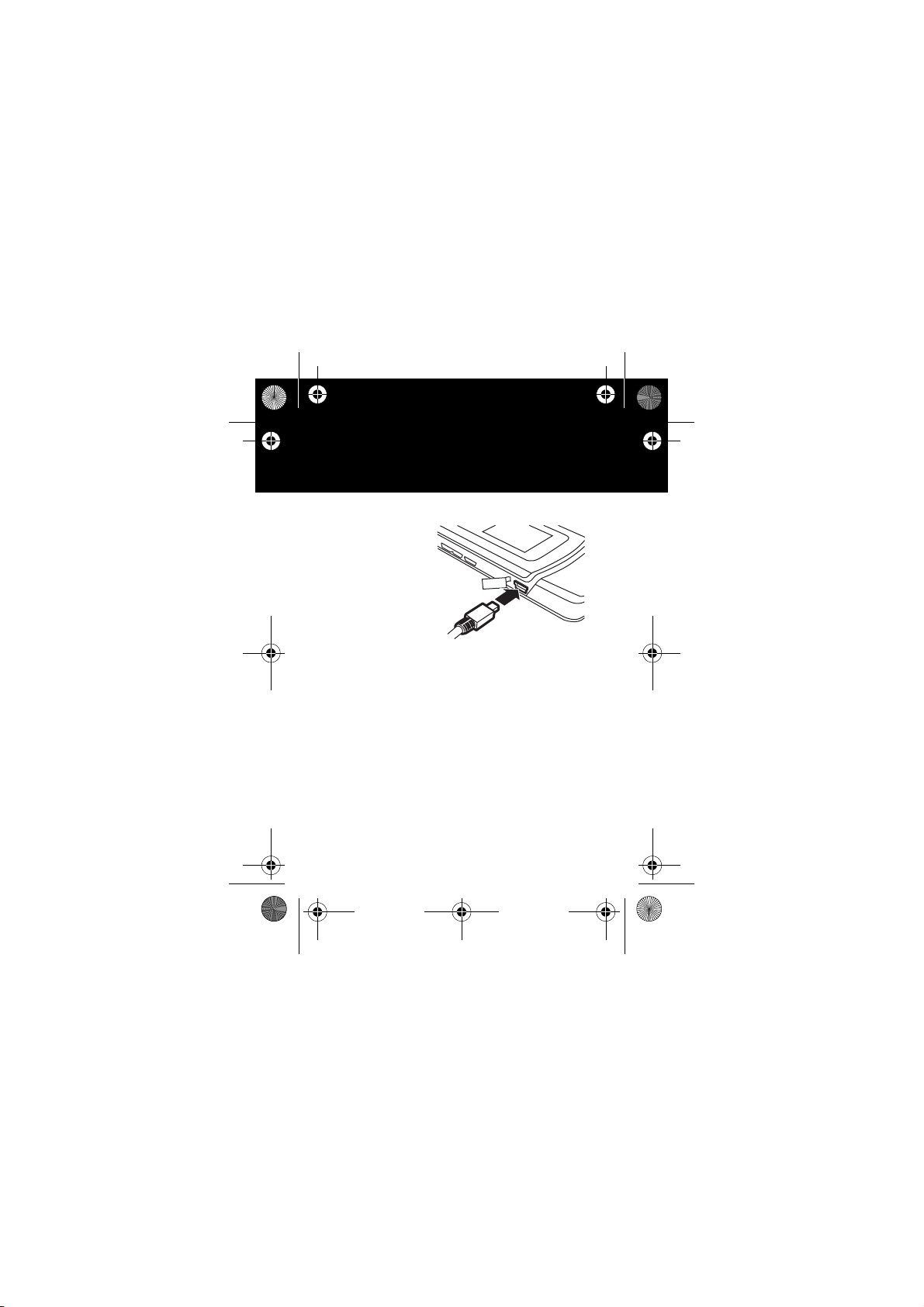
K3.ASIAEMEA.QSG.081206.fm Page 4 Tuesday, February 27, 2007 7:09 PM
essentials
charge your battery
New batteries are
not fully charged.
Plug the battery
charger into your
phone and an
electrical outlet. Your
phone might take
several seconds to
start charging the
battery. When finished, your display shows
Your phone’s battery charging indicator lights up while
the battery is charging.
Charge Complete
.
Page 5
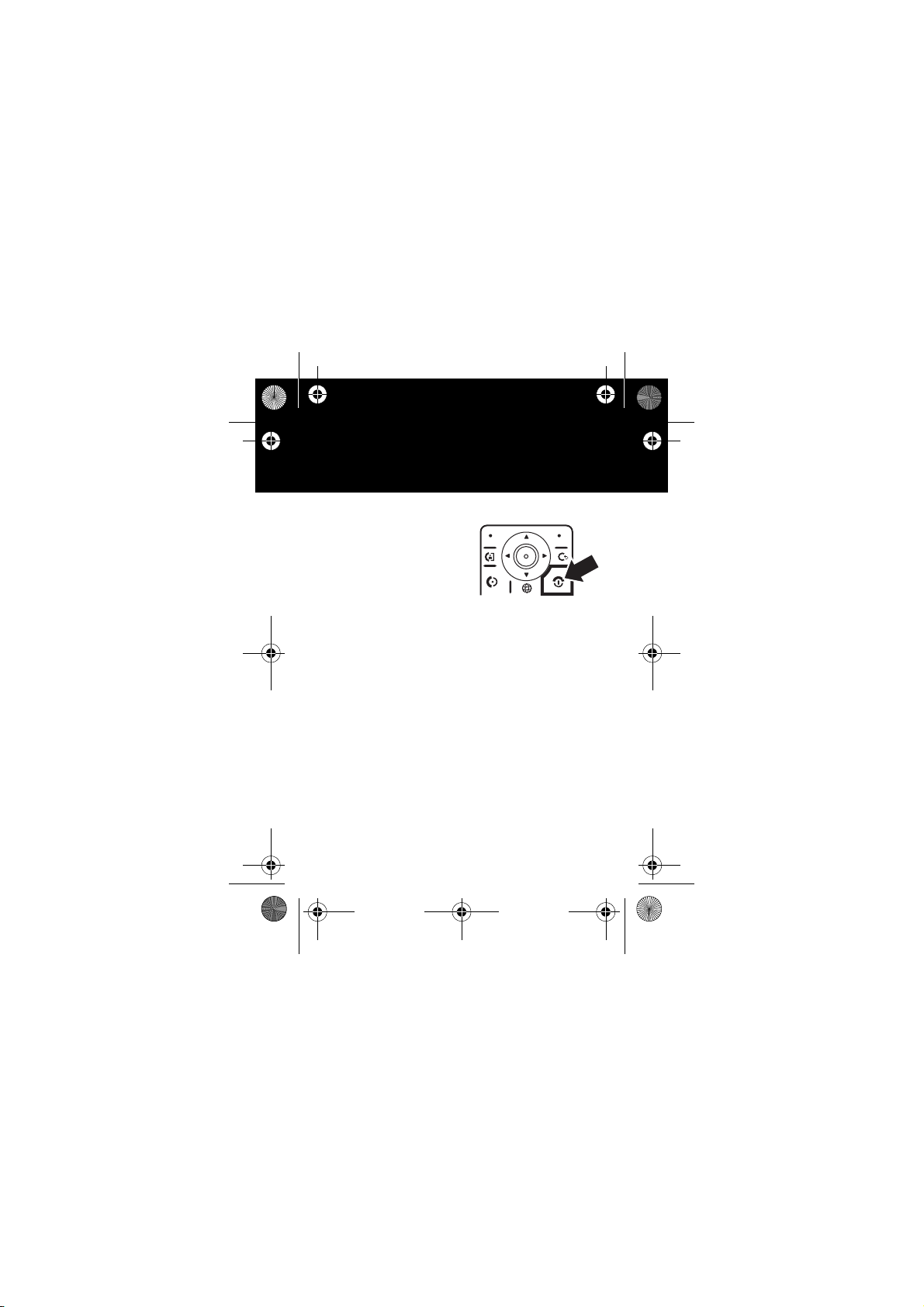
K3.ASIAEMEA.QSG.081206.fm Page 5 Tuesday, February 27, 2007 7:09 PM
essentials
turn it on & off
To turn on your phone
press and hold
seconds or until the keypad or
display lights up.
To turn off your phone
press and hold
,
O
for a few
,
O
for a few seconds.
make a call
To make a call
To “hang up,”
, enter a phone number and press N.
close the flip or press O.
answer a call
To answer a call
just open the flip or press
To “hang up,”
when your phone rings and/or vibrates,
N
.
close the flip or press O.
make a video call
Enter a phone number and press d to see the video call
To make a video call
preview.
To “e n d ”
a video call press O.
press d.
Page 6
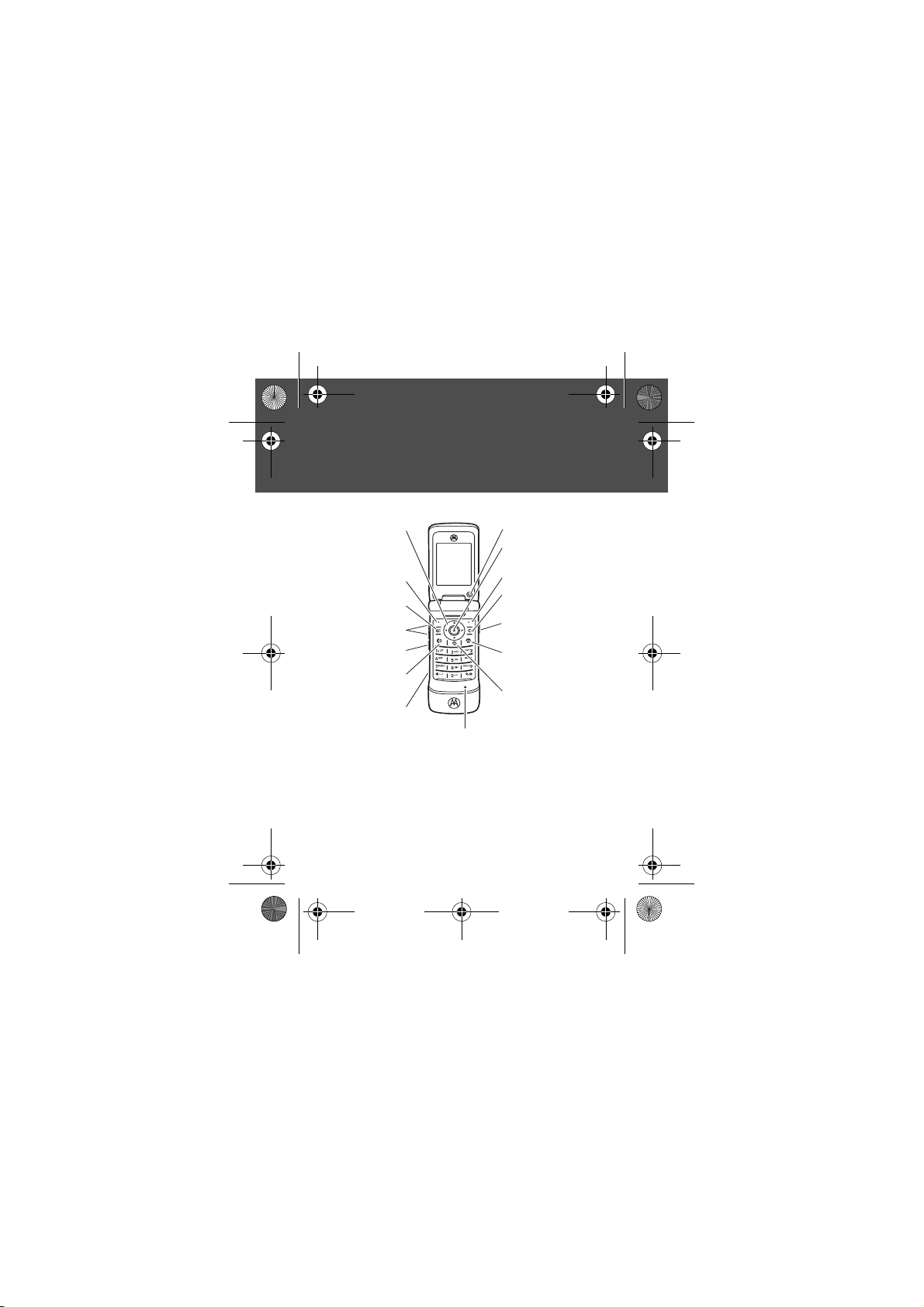
K3.ASIAEMEA.QSG.081206.fm Page 6 Friday, March 9, 2007 2:18 PM
welcome
welcome
Introducing your
down, left, or
Left Soft Key
Video Call Key
Volume Keys
answer calls.
Charge up or
go handsfree.
*Make sure your fingers do not cover the microphone during calls.
Simulated picture. Please refer to your handset for actuality.
Tip:
Press the centre keys to open the main menu and
select menu options. Press the clear/back key
delete letters or numbers or to go back idle screen.
Scroll up,
right.
Smart Key
Make &
MOTO
KRZR™ maxx K3.
Microphone
Internal Camera Lens
Open menu
and select.
Right Soft Key
Clear/Back Key
Camera Key
Turn on & off,
hang up, exit
menus.
Go online.
D
to
Page 7

K3.ASIAEMEA.QSG.081206.fm Page 7 Tuesday, February 27, 2007 7:09 PM
customise
customise
ring style
Press s>
Settings >Ring Styles >Style
: style name
Loud
õ
Soft
ô
Tip:
Your current ring style icon appears at the top of
your screen.
Shortcut:
home screen
With your
ring style profile, press the smart key to change it, then
press a volume key to store the change.
To change your ring style volume from the
phone closed
Vibrate
Î
Vibe & Ring
Ì
, just press the volume keys up or down.
, press a volume key to see your
ö
Í
Vibe then Ring
Silent
wallpaper
Choose your display background image:
Press s>
Settings >Personalise >Wallpaper
Page 8

K3.ASIAEMEA.QSG.081206.fm Page 8 Tuesday, February 27, 2007 7:09 PM
customise
screen saver
Choose the image or animation that appears when your
phone is on and open but inactive.
Tip:
This feature helps save your screen, but not your
battery. To extend battery life, turn off the screen saver.
Press s>
Settings >Personalise >Screen Saver
change home keys
To change features for the launch bar in the home screen:
Press s>
motorola software update
New from Motorola! A simple and convenient way to
keep your phone’s software up to date with a USB cable
and a PC. Learn more, see if your phone is supported,
and register for notification of free updates at
www.hellomoto.com/update
Settings >Personalise >Home Screen >Home Keys
2
.
Page 9

K3.ASIAEMEA.QSG.081206.fm Page 9 Tuesday, February 27, 2007 7:09 PM
phonebook
phonebook
store a phone number
1
Enter a phone number in the home screen.
2
Press
Store
.
Create New Contact
Select
3
Enter a name and other details for the phone
, if necessary.
number. To select a highlighted item, press the
s
.
Done
to store the number.
4
centre key
Press
call a stored phone number
Press s >
1
Scroll to the phonebook entry.
Shortcut:
enter the first letters of an entry you want.
2
Press N to call the entry.
You can show contacts stored in your
or on your
Options>View >Phone & SIM Card, SIM Card
Phonebook
In the phonebook, press keypad keys to
phone’s memory
SIM card
. Press s>
Phonebook
, or
Phone Contacts
, then press
.
Page 10

K3.ASIAEMEA.QSG.081206.fm Page 10 Tuesday, February 27, 2007 7:09 PM
text messages
send a text message
A text message can contain text and pictures, sounds, or
other media objects.
Press s >
1
Press keypad keys to enter text on the page.
Note:
Press # to switch text entry mode (
Secondary, Numeric
any iTAP
be set to any iTAP
mode enters numbers only.
only.
2
When you finish the message, press the
3
To send the message, press the
Messages >Create Message
or
Symbol
TM
Û or tap 1 mode. Your
). Your
Ú
or tap 2 mode or to
2
Secondary
Send
key.
Primary
mode can
None. Numeric
Send To
Primary
mode can be set to
Symbol
mode enters symbols
,
key.
Page 11

K3.ASIAEMEA.QSG.081206.fm Page 11 Tuesday, February 27, 2007 7:09 PM
text messages
receive a text message
When you receive a message, your phone plays an alert,
and the display shows
indicator, such as
Press the
Read
New Message
É
.
key to open the message.
2
with a message
Page 12

K3.ASIAEMEA.QSG.081206.fm Page 12 Tuesday, February 27, 2007 7:09 PM
audio player
audio player
play music files
Your phone can play and store WMA and MP3 song files.
You can use an optional removable memory card with
your phone to store more songs.
Press s>
You can open a list of
Playlists
you created. You can also choose songs by
Albums, Genres
When you select a song, with your phone
• Play or pause –
• Skip back or forward –
• Change volume –
• Hide the player –
Tip:
You can listen to tunes on the move, using
Bluetooth™ A2DP stereo headphones.
Multimedia >Media Finder >Music
All Songs, Recently Played
, or
Composers
.
Press the centre keys.
Press the volume keys.
Press
you use other phone features while the song
plays. To stop the hidden audio player, press
in the home screen.
songs, or the
Artists
open
:
Press S left or right.
Options >Hide
. This lets
O
,
Page 13

K3.ASIAEMEA.QSG.081206.fm Page 13 Tuesday, February 27, 2007 7:09 PM
audio player
If you close your
phone’s flip
is playing:
download music files
To
download
micro-browser (press
file). To
use a cable connection or a Bluetooth™ connection (see
your phone’s MOTOMANUAL).
while music
• Adjust song
volume –
the volume keys.
• Open the music
player –
show the track list. Press the volume keys to
scroll through the list, and select the track to be
played.
•
Press and hold the smart key to lock or unlock
the side keys.
•
The controls close after 4 seconds, if you don’t
use them.
Press
Press and release the smart key to
songs from the Internet, use your phone’s
T
copy
files between your phone and a computer,
Vol u m e Ke ys
Smart Key
2
and go to the page with the
2.0
Page 14

K3.ASIAEMEA.QSG.081206.fm Page 14 Tuesday, February 27, 2007 7:09 PM
photos
photos
take a photo & store or send it
Press s >
viewfinder.
Press the centre key
viewfinder.
•
•
•
Multimedia >Camera
s
To store the photo, press
To send the photo in a message, press
text and press
Note:
Some other phones or networks do not
support messages with pictures.
To discard the photo, press D.
to see the camera
to take the photo in the
Options>Store Only
Send To
, then select a recipient.
Send
.
. Enter
2
Page 15

K3.ASIAEMEA.QSG.081206.fm Page 15 Tuesday, February 27, 2007 7:09 PM
videos
videos
record a video & store or send it
Press s >
Multimedia >Video Camera
to see the video
viewfinder.
Note:
The number of minutes remaining is an estimate.
Tip:
If you want to send your video in a message, the
video length must be set to
Options>Video Camera Setup >Video Length
1
Press the centre keys to start recording the video
MMS
. To set length, press
.
in the viewfinder.
2
Press
Stop
to stop recording the video.
•
To preview, store, or discard the video, press
Options
.
•
To send the video in a message, press
Send To
text and press
Note:
Some other phones or networks do not
, then select a recipient.
Send
. Enter
support messages with videos.
•
To discard the video, press D.
2
Page 16

K3.ASIAEMEA.QSG.081206.fm Page 16 Tuesday, February 27, 2007 7:09 PM
Bluetooth™ wireless
Bluetooth™ wireless
use Bluetooth
Your phone can make handsfree calls using an optional
Bluetooth headset or car kit.
Note:
The use of wireless phones while driving may
cause distraction. Discontinue a call if you can’t
concentrate on driving. Additionally, the use of wireless
devices and their accessories may be prohibited or
restricted in certain areas. Always obey the laws and
regulations on the use of these products.
Before you try to connect your phone with a
handsfree device
, make sure the device is on and
in pairing or bonding mode (see the user’s guide for the
device).
Press s>
[Add Audio Device]
>
Settings >Connection >Bluetooth Link
Your phone lists the devices it finds within range.
1
Scroll to a device in the list and press the
centre key
2
Press
s
.
YesorOk
to connect to the device.
3
ready
Page 17

K3.ASIAEMEA.QSG.081206.fm Page 17 Tuesday, February 27, 2007 7:09 PM
Bluetooth™ wireless
3
If necessary, enter the device passkey (such as
Ok
and press
When your phone is connected, the Bluetooth indicator
appears in the home screen and the external
Bluetooth indicator light flashes.
Shortcut:
your phone can automatically connect to a handsfree
device you have used before. Just turn on the device, or
move it near the phone. If the device doesn’t connect,
turn it off and back on. To turn your phone’s Bluetooth
power on, press
Setup >Power >On
>
For specific information about a device, refer to the
instructions that came with it.
.
When your phone’s Bluetooth power is on,
s
>
Settings >Connection >Bluetooth Link
.
0000
)
Page 18

K3.ASIAEMEA.QSG.081206.fm Page 18 Tuesday, February 27, 2007 7:09 PM
voice commands
voice commands
You can use voice commands to make a call:
•
Use
Name Dial
speaking the entry’s name.
•
Use
its digits.
Note:
Not all phone languages support voice recognition
and voice commands.
Tip:
Speak numbers at a normal speed and volume,
pronouncing each digit distinctly. Avoid pausing between
digits.
1
Press and hold N.
Your phone prompts you say a command.
2
Say “
Name Dial
3
When prompted, say the name of the phonebook
entry or speak the digits in the phone number.
If your phone recognises the name or number, it
makes the call.
to dial a phonebook entry by
Digit Dial to dial any phone number by speaking
” or “
Digit Dial
”.
Page 19

K3.ASIAEMEA.QSG.081206.fm Page 19 Tuesday, February 27, 2007 7:09 PM
accessories
accessories
Music
S705 Sound Pilot™
S805 Bluetooth™ Headset
On the move
H670 Bluetooth™ headset
MicroSD™ Memory Card
In vehicle
I
HF1000 Bluetooth™ Car Kit
Car Charger
* Accessory may not be included when phone purchased.
Page 20

K3.ASIAEMEA.QSG.081206.fm Page 20 Thursday, March 1, 2007 10:06 AM
1) Removable memory card is available at various storage capacity.
2) The feature detailed here may be a network, subscription and SIM card or service
provider dependent feature and not available in all areas.
TM
3) Bluetooth
Note: The functions available on this handset may vary in different regions and nations.
Please contact your local customer service centres, agencies or retailers if you have any
question about the handset functions. Motorola reserves all rights to revise and change
this Quick Start Guide without obligation to notify any person of such revisions or
changes. The pictures and simulated screenshots are enhanced to show details for ease
of reference. Please refer to your handset for actuality.
MOTOROLA and the Stylized M Logo are registered in the US Patent & Trademark Office.
All other product or service names are the property of their respective owners. The
Bluetooth Trademarks are owned by their proprietor and used by Motorola, Inc. under
license.
© Motorola, Inc. 2007. Printed in Malaysia. P/N 6802931J0
headset and its accessories and memory card are optional accessories,
which may not be included when phone purchased.
9
PMS 286
100/66/0/2
