Page 1
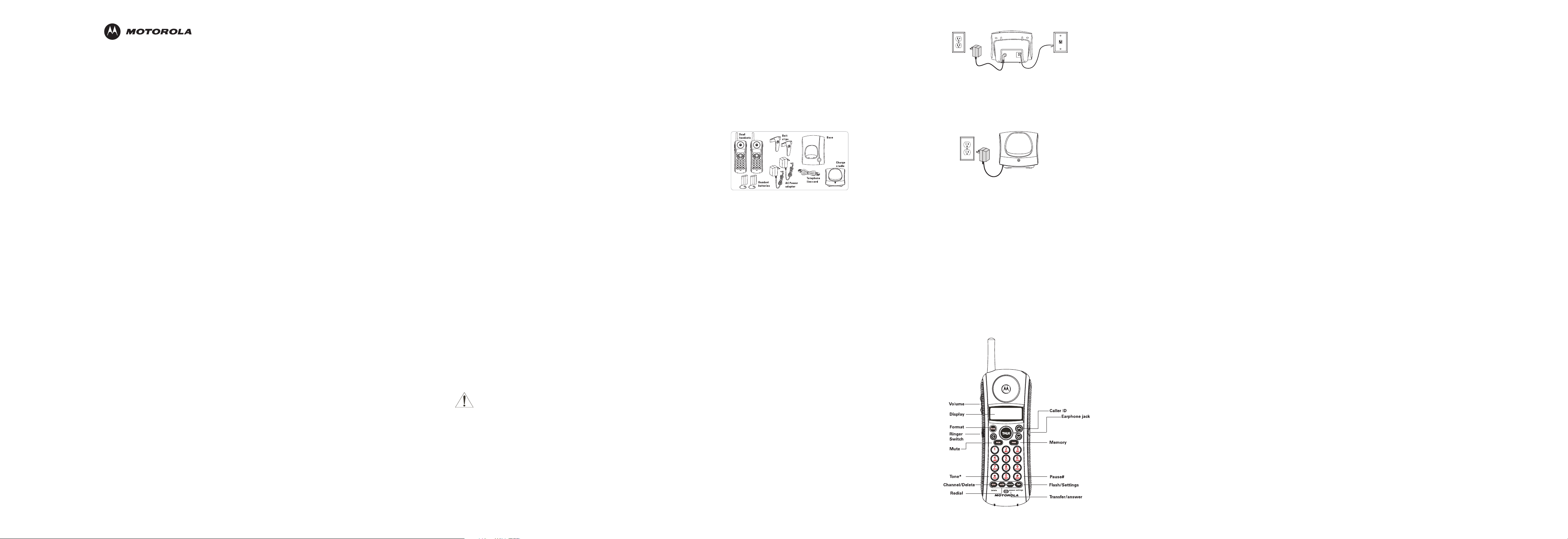
TALK
TALK
TALK
MA351SYS
Cordless Phone
User Guide
FCC COMPLIANCE CLASS B DIGITAL DEVICE
This equipment has been tested and found to comply with the limits for a
Class B digital device, pursuant to Part 15 of the FCC Rules. These limits are
designed to provide reasonable protection against harmful interference in a
residential environment. This equipment generates, uses, and can radiate radio frequency energy and, if not installed and used in accordance with the instructions, may cause harmful interference to radio communications. However, there is no guarantee that interference will not occur in a particular installation. If this equipment does cause harmful interference to radio or television
reception, which can be determined by turning the equipment off and on, the
user is encouraged to try to correct the interference by one of the following
measures:
• Re-orient or relocate the receiving antenna.
• Increase the separation between the equipment and receiver.
• Connect the equipment into an outlet on a circuit different from that
• Consult the dealer or an experienced radio/TV technician for help.
C
compliance could void the user’s authority to operate the equipment.
FCC DECLARATION OF CONFORMITY
Motorola, Inc., Connected Home Solutions, 101 Tournament Drive, Horsham,
PA 19044, 1-215-323-1000, declares that the MA351S cordless phone complies with 47 CFR Parts 2 and 15 of the FCC Rules as Class B digital devices.
CANADIAN COMPLIANCE
This Class B digital apparatus meets all requirements of the Canadian Interference-Causing Equipment Regulations.
Cet appareil numérique de la classe B est conforme la norme NMB-003 du
Canada.
to which the receiver is connected.
AUTION: Changes or modifications not expressly approved by Motorola for
FEDERAL COMMUNICATIONS COMMISSION (FCC) PART 68
STATEMENT
The Motorola M351S complies with Part 68 of the FCC rules and the requirements adopted by the Administrative Council for Terminal Attachments (ACTA).
On the bottom of this equipment is a label that contains, among other information, a product identifier in format US: AAAEQ##TXXXX. If requested, this information must be provided to the telephone company.
The Ringer Equivalence Number (REN) is used to determine the number of devices that may be connected to the telephone line. Excessive RENs on the telephone line may result in the devices not ringing in response to an incoming call.
In most, but not all areas, the sum of the RENs should not exceed five. To be
certain of the number of devices that may be connected to the line, as determined by the total RENs, contact your local telephone company.
For products approved after July 23, 2001, the REN for this product is part of the
product identifier that has the format US: AAAEQ##TXXXX. The digits represented by ## are the REN without a decimal point (e.g., 02 is a REN of 0.2). For
earlier products, the REN is separately shown on the label.This equipment uses
the following USOC jack: RJ11C. A plug and jack used to connect this equipment to the premises wiring and telephone network must comply with the applicable FCC Part 68 rules and requirements adopted by the ACTA. A compliant
telephone cord and modular plug is provided with this product. It is designed to
be connected to a compatible modular jack that is also compliant. See installation instructions for details.
Connection to Party Line Service is subject to state tariffs. Contact the state
public utility commission, public service commission, or corporation commission for information.
If this equipment causes harm to the telephone network, the telephone company will notify you in advance that the temporary discontinuance of services may
be required. If advance notice is not practical, the telephone company will notify
the customer as soon as possible. Also, you will be advised of your right to file a
complaint with the FCC if you believe it is necessary.
The telephone company may make changes in its facilities, equipment, operations, or procedures that could affect the operation of the equipment. If this
happens, the telephone company will provide advance notice in order for you to
make necessary modifications to maintain uninterrupted service.
If trouble is experienced with this equipment, for repair or warranty information,
please contact Motorola, Inc. at 1-877-466-8646. If the equipment is causing
harm to the telephone network, the telephone company may request that you
disconnect the equipment from the network until the problem is solved.
This equipment is hearing aid compatible.
If your home has specially wired alarm equipment connected to the telephone
line, ensure the installation of the M351S does not disable your alarm equipment. If you have questions about what will disable alarm equipment, consult
your telephone company or a qualified installer.
INDUSTRY CANADA CS-03 STATEMENT
This product meets the applicable Industry Canada technical specifications.
The Ringer Equivalence Number (REN) is an indication of the maximum number
of devices allowed to be connected to a telephone interface.The termination on
an interface may consist of any combination of devices subject only to the requirement that the sum of the RENs of all the devices does not exceed five.
CANADA—INDUSTRY CANADA (IC)
This Class B digital apparatus complies with Canadian ICES-003.
Cet appareil numérique de la classe B est conforme à la norme NMB-003 du
Canada.
IMPORTANT SAFETY INSTRUCTIONS
Follow these safety precautions when using your cordless phone to reduce the
risk of fire, electric shock and injury to persons or property:
To reduce the risk of fire and shock:
Keep all slits and openings of the phone unblocked. Do not set the phone on a
heating register or over a radiator. Ensure that proper ventilation is provided at
the installation site.
Do not use while wet or while standing in water.
Do not use this product near water (for example, near a bath tub, kitchen sink,
or swimming pool).
Do not allow anything to rest on the power cord. Place the power cord so that it
will not be walked on.
Never insert objects of any kind into the product slits as that may result in fire or
shock.
Unplug this product from the wall outlet before cleaning. Do not use liquid
cleaners or aerosol cleaners. Use a damp cloth for cleaning.
Do not disassemble this product. If service or repair work is required, contact
the Motorola address found in the back of this user guide.
Do not overload wall outlets and extension cords.
Avoid using during an electrical storm. Use a surge protector to protect the
equipment.
Do not use this cordless phone to report a gas leak, especially if you are in the
vicinity of the gas line.
CAUTION: To reduce the risk of fire, use only No. 26 AWG or larger UL listed or
CSA Certified Telecommunication Line Cord.Unplug this cordless phone im-
mediately from an outlet if:
The power cord or plug is damaged or frayed.
Liquid has been spilled into the product.
The product has been exposed to rain or water. Do not retrieve the handset or
base until after you have unplugged the power and phone from the wall. Then
retrieve the unit by the unplugged cords.
The product has been dropped or the cabinet has been damaged.
The product exhibits a distinct change in performance.
Installation Guidelines
Read and understand all instructions and save them for future reference.
Follow all warnings and instructions marked on the product.
Do not install this product near a bath tub, sink, or shower.
Operate this phone using only the power source that is indicated on the marking
label. If you are unsure of the power supply to your home, consult your dealer or
local power company.
Do not place this product on an unstable cart, stand, or table. This product may
fall, causing serious damage to the product.
Adjust only those controls that are covered by the operating instructions. Improper adjustment of other controls may result in damage and will often require
extensive work to restore the product to normal operation.
Clean this product with a soft, damp cloth. Do not use chemicals or cleaning
agents.
Use only the power supply that came with this unit. Using other power supplies
may damage the unit.
Because cordless phones operate on electricity, you should have at least one
phone in your home that isn’t cordless, in case the power in your home goes
out.
To avoid interference to nearby appliances, do not place the base of the cordless
phone on or near a TV, microwave oven, refrigerator, or VCR.
To maintain compliance with the FCC’s RF exposure guidelines, place the base
unit at least 20 cm from nearby persons.
BATTERY SAFETY PRECAUTIONS
• Do not burn, disassemble, mutilate, or puncture. Like other batteries of this
type, toxic materials could be released which can cause injury.
• To reduce the risk of fire or personal injury, use only the battery listed in the
User's Guide.
• Keep batteries out of the reach of children.
• Remove batteries if storing over 30 days.
INTRODUCTION
CAUTION: When using telephone equipment, there are basic safety in-
structions that should always be followed. Refer to the “Important Safety
Instructions”section of this manual for further information on safely operating your cordless phone.
Your cordless telephone system with Caller ID and Call Waiting is designed to
give you flexibility in use and high-quality performance. To get the most from
your new cordless telephone system, we suggest that you take a few minutes
right now to read through this instruction manual. This telephone is a multifunction product for use with the Call Waiting and Caller ID services available from
your local telephone company.Your Caller ID Call Waiting phone allows you to:
• View the name and telephone number of a caller (Call Waiting Caller ID)
• Identify callers before you answer the phone
• View the time and date of each incoming call
• Record up to 40 Caller ID messages sequentially
• Know who called while you are on the other line or when you were away.
• Screen unwanted calls, eliminate harassment from annoying calls, or
prepare before answering a call
I
MPORTANT: In order to use all of the features of this telephone, you must sub-
scribe to two separate services available from your local telephone company:
the standard Name/Number Caller ID Service to know who is callingwhen the
phone rings and Caller ID with Call Waiting Service to know who is calling while
you are on the phone.
Because cordless phones operate on electricity, you should have at least one
phone in your home that isn't cordless, in case the power in your home goes
out.
BEFORE YOU BEGIN
PARTS CHECKLIST
Make sure your package includes the items shown here:
Retain the original packaging in case you need to ship the phone at a later date.
TELEPHONE JACK REQUIREMENTS
To use this phone, you need an RJ11C-type modular telephone jack installed in
your home. If you don't have a modular jack, call your local phone company to
find out how to get one installed.
DIGITAL SECURITY SYSTEM
Your cordless phone uses a digital security system to protect against false ringing, unauthorized access, and charges to your phone line. When you place the
handset in the base, the unit verifies its security code. After a power outage or
battery replacement, you should place the handset in the base for about 20
seconds to reset the code.
INSTALLING THE PHONE
INSTALLATION NOTE: Some cordless telephones operate at the 2.4 GHz frequen-
cy and may cause interference with, or receive interference from, nearby TVs,
microwave ovens, and VCRs. To minimize or prevent such interference, the
base of the cordless telephone should not be placed near or on top of a TV, microwave oven, or VCR. If such interference continues, move the cordless telephone farther away from these appliances. Certain other communications devices may also operate at the 2.4 GHz frequency for communication, and, if not
properly set, these devices may interfere with each other and/or your new telephone. If you are concerned with interference, please refer to the owner's
manual for these devices on how to properly set channels to avoid interference.
Typical devices that may use the 2.4 GHz frequency for communication include
wireless audio/video senders, wireless computer networks, multi-handset
cordless telephone systems, and some long-range cordless telephone systems.
INSTALLING THE PHONE
Your cordless telephone system should be placed on a level surface such as a
desk or table top, or you can mount it on a wall.
NSTALLING THE HANDSET BATTERY
I
NOTE:You must connect the handset battery before use.
1. Locate the battery door on the back of the handset.
2. Remove the battery door by sliding it downward. Removing the battery door
exposes the battery compartment, in which the battery pack is installed.
3. Plug the battery pack cord into the jack inside the battery compartment.
4. Insert the battery pack. To ensure proper battery installation, the connector
is keyed and can be inserted only one way.
5. Close the battery compartment by pushing the door up until it snaps into
place.
6. Place the handsets in the base and charge cradle.
Allow the phone to charge for 16 hours prior to first use. If you don't properly charge the phone, battery performance is compromised.
ONNECTING THE AC (ELECTRICAL) POWER
C
Plug the power adapter cord into the power jack on the bottom of the base
and the other end into an electrical outlet.The in use/charge indicator on the
base turns on to indicate the battery is charging when the handset is on the
cradle. Place the handset in the base to begin charging the battery.
NOTE: If the battery is not installed or properly connected inside the battery
compartment, the handset displays NO BATTERY when it is placed on the base or
charge cradle.
EXTRA CHARGING CRADLE
1. Plug the extra charging cradle into an electrical outlet.
2. Place the handset on the charging cradle.
3. The charge indicator on the cradle turns on, verifying the battery is charging.
4. Allow the phone to charge for 16 hours prior to first use.
C
ONNECTING THE TELEPHONE LINE
1. Plug one end of the telephone line cord into the TEL LINE jack on the
bottom of the base and the other end into your home's modular phone
jack.
2. Set the ringer switch on the handset to ON, and place the handset on the
base.
WALL MOUNTING
To mount the phone on a wall:
• Attach the wall plate at the height that provides you with easy accessibility
to the handset.
• Slip the mounting holes on the back of the base over the wall plate posts,
and slide the unit down into place.
HANDSET LAYOUT
TELEPHONE SETUP
REGISTRATION
You must register both handsets with the base before use.
• If you haven’t already done so, place the handset on the main base station
and allow it to charge for 16 hours. The handset will register automatically after it completes charging.
• Place the second handset in the charge cradle and allow it to charge for 16
hours. After it completes charging, place it on the base for 20 seconds. It
will register automatically.
OTE: In case of a power failure lasting more than five minutes, you must put
N
both handsets on the main base cradle for 20 seconds to re-register.
ERSONALIZING YOUR HANDSET
P
Personalize your new handset by selecting language, local area code, ringertone, and tone/pulse settings. When you change these settings, make sure
the phone is off (not in talk mode). Pressing the TONE* button will remove you
from the menu selection process without changing the feature you are in.
ISPLAY LANGUAGE
D
1. Press the FLASH/SETTINGS button until 1 ENG 2FRA 3ESP shows in the display.
2. Use the up or down CID button or the handset number pad to select 1 (Eng
lish), 2 (French), or 3 (Spanish).The default setting is 1 ENG.
3. Press the FLASH/SETTING Sbutton to confirm and advance to the next menu
feature. You will hear a confirmation tone.
OCAL AREA CODE
L
If you enter your local three-digit area code in the area code menu, your local
area code does not display on the Caller ID (CID) list. Instead, your phone will
only display the local seven-digit number. Calls received from outside your local area code will display the full ten-digit number.
1. Press the FLASH/SETTING button until AREA CODE- - - shows in the display. The de-
fault setting is - - -.
2. Use the handset number pad to enter your three-digit area code.
OTE: If you make a mistake, press the CHAN/DELETE button to erase the incor-
N
rect area code and repeat step 2.
3. Press the FLASH/SETTING Sbutton to confirm and to advance to the next
menu feature. You will hear a confirmation tone.
INGER TONE
R
1. Press the FLASH/SETTINGS button until RINGER TONEshows in the display.
2. Use the up or down CID button or the handset number pad to
select Ring Tone 1. 2, or 3. The default setting is RINGER TONE 1.
3. Press the FLASH/SETTING S button to confirm and to advance to the next
menu feature. You will hear a confirmation tone.
ONE/PULSE
T
1. Press the FLASH/SETTINGS button until 1 TONE 2 PULSEshows in the display.
2. Use the up or down CI Dbuttons or the handset number pad to enter your
selection.The default setting is 1 TONE.
3. Press the FLASH/SETTI NGS button to confirm and advance to the next menu
feature. You will hear a confirmation tone.
Note: If you change the Tone/Pulse setting on one handset, you also should do
so on the second handset. Refer to “Temporary Tone” for further information
about pulse service.
ACTORY DEFAULT
F
This feature allows you to restore the unit's original settings.
1. Press the FLASH/SETTINGS button until DEFAULT shows in the display.
2. Use the up or down CID button to scroll to YES.The default setting is NO.
3. Press FLASH/SETTING Sto confirm. You will hear a confirmation tone.
CORDLESS PHONE BASICS
MAKING A CALL
1. Press the TALK button and dial the desired number.
OR
Dial the number first, then press the TALK button.
2. To hang up, press the TALK button or place the handset in the base or
charging cradle.
OTE: You can only use one handset at a time. There are no conference or
N
intercom features for these units.
ECEIVING A CALL
R
1. To answer a call, press the
2. To hang up, press the
dle.
ALL TRANSFER
C
During an external call, you may transfer the external call to another handset.
1. Press the TRANSFER/AN SW ER button on the originating handset.
TRANSFERRINGshows in the display. Both handsets will be paged.
2. Press the TRANSFER/AN SW ER button or TALK on the receiving handset to an-
swer the call.
OTE: To cancel the call transfer, press the TON E* button or TRAN SFER/ANSW ER
N
on the originating handset.
EDIAL
R
Press the REDIAL button to quickly dial the last number you called.
N USE INDICATOR
I
When the in use/charge indicator on the base is lit, the handset is either in
use or charging. The in use/charge indicator on the base also flashes when
you receive a call.
LASH
F
If you subscribe to Call Waiting Caller ID service from your local telephone
company you will receive Caller ID information (if available) on Call Waiting
calls. During a phone call, you will hear a beep to indicate another call is
waiting on the line and Caller ID information for the waiting call shows on
the handset display.
To connect the waiting call, press the FLASH/SETTING S button on the handset
and your original call is put on hold.You may switch back and forth between
the two calls by pressing the FLASH/SETTING S button.
IP: Do not use the
T
call waiting, or you'll hang up the phone.
VOLUME
When the phone is on, press the up or down VOLUM E buttons found on the
side of the handset to adjust the volume of the handset's earpiece. Press
the up arrow to increase the volume and the down arrow to decrease the
volume. You will see the volume setting on the handset display. VOL 4 is the
maximum and VOL 1 is the minimum.
HANNEL BUTTON
C
While talking on the phone, you might need to change the channel to reduce
static caused by appliances such as baby monitors, garage door openers,
microwave ovens, or other cordless phones. Press and release the
CHAN/DELETE button to move to the next clear channel.
EMPORARY TONE
T
This feature is useful only if you have pulse (rotary) service. Temporary Tone
Dialing enables pulse (rotary) service phone users to access touchtone services offered by banks, credit card companies, etc. For example, when you
call your bank, you may need to enter your bank account number. Temporarily switching to touchtone mode allows you to send your number.
1. Dial the telephone number and wait for the line to connect.
2. When your call is answered, press the TON E* button on the handset
to temporarily change from pulse dialing to tone dialing.
3. When you hang up the handset, the phone automatically returns to pulse
(rotary) dialing mode.
button to activate custom calling services such as
button on the handset.
button or place the handset in the base or cra-
Page 2
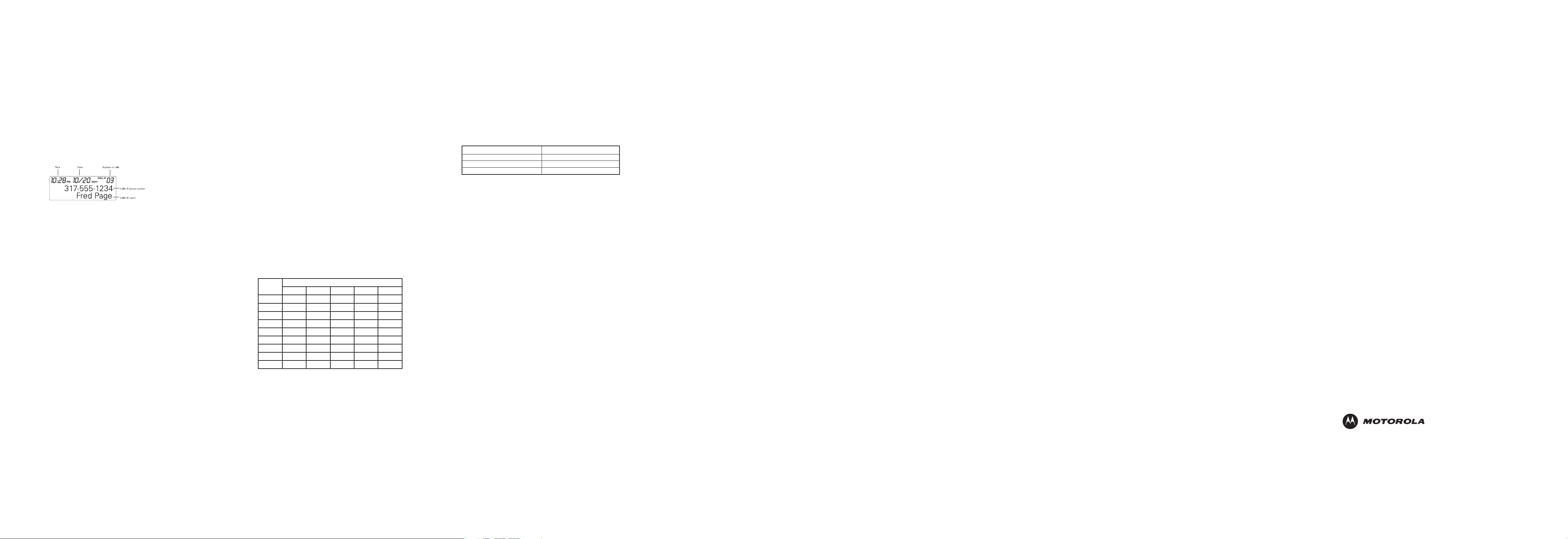
EXIT
Press the PLAY/STOP button to cancel any command you initiated.
INGER SWITCH
R
The ringer switch (found on the side of the handset below the volume buttons)
must be switched on for the handset to ring during incoming calls.
PAGING THE HANDSET
This feature helps to locate a misplaced handset.
Press the page button on the base. The handset will beep for about two min-
utes or until you press TALK on the handset or press the page button on the
base.
OTE: You can still page the handset if the ringer is turned off. If the battery is
N
dead, the Paging feature will not work.
CALLER ID FEATURES
For Caller ID to work on this system, you must subscribe to Caller ID service.
Similarly, to receive Caller ID information for a Call Waiting call, you must subscribe to the combined Caller ID/Call Waiting service. The unit can store up to
40 calls in the Caller ID log for later review. When the Caller ID log is full, a
new call automatically replaces the oldest call in memory. NEWappears in the
display for calls received that have not been reviewed.
You can also receive Caller ID information from Call Waiting calls. If you receive an incoming call, and you are already on the phone, a beep indicates the
presence of a Call Waiting call on the line, and Caller ID information for the Call
Waiting call shows on the display. This information may include the caller’s
name, phone number, date, and time.
OTE: Check with your local phone company regarding name service availabili-
N
ty.
EVIEWING CALLER ID RECORDS
R
As calls are received and stored, the display is updated to let you know how
many calls have been received. To review the list of calls recieved:
• Make sure the phone is off.
• Press the up CID button to scroll through the call records, from the
most recent to the oldest. Press the down CIDbutton to scroll through the
call records from the oldest to the most recent.
ELETING THE CURRENT RECORD
D
1. When the Caller ID record shows in the display, press the CHAN /DELETE but-
ton. The display shows DELETE CALL ID?
2. Press the CHAN/DELETE button again to confirm. You will hear a confirmation
tone, the display shows DELETED, then the next Caller ID record appears
in the display.
ELETING ALL RECORDS
D
1. Press the up or down CI Dbutton until a Caller ID record is displayed.
2. Press and hold CHAN/DELETE until the handset beeps. The display shows
DELETE ALL?
3. Press CHAN/DELETE again to erase all Caller ID records. You will hear a con-
firmation tone, and the display shows NO CALLS.
TORING CALLER ID RECORDS IN MEMORY
S
NOTE: Caller ID records should be in the correct format for dialing, as Caller ID
phone numbers cannot be changed once they are stored in memory.
1. Press the up or down CID button until the desired Caller ID record is dis-
played.
2. Press the MEM button.
3. Press a number from 0–9 on the kepad to store the caller’s number in that
memory location. For example, press the number 1 key to store the record
in memory location 1. You will hear a confirmation tone.
O REPLACE AN OLD CALLER ID RECORD WITH A NEW CALLER ID RECORD:
T
1. If the memory location is occupied, the memory location and stored name
and number appear on the screen. REPLACE MEMO? shows in the display.
2. Press the MEM button again, and the new Caller ID record replaces the old
record in that location.You will hear a confirmation tone.
DIALING A CALLER ID NUMBER
1. Make sure the phone is off.
2. Use the up or down CID button to display the desired Caller ID record.
3. Press the TALK button to dial the number.
HANGING A CALLER ID RECORD ’S NUMBER FORMAT
C
The FRMT button lets you change the format of the displayed Caller ID number.The available formats are as follows:
7-digit 7-digit telephone number
10-digit 3-digit area code + 7-digit telephone number
11-digit Area code + telephone number
1. Use the up or down CID buttons to scroll to the Caller Id record you want to
change.
2. Press the FRM T button. Repeat if necessary, until the correct number of dig
its shows in the display.
MEMORY
You can store up to ten 24-digit numbers in memory for speed dialing. Speed
dialing memory is distinct from Caller ID feature.
TORING A NAME AND NUMBER IN MEMORY
S
1. Make sure the phone is off.
2. Press the MEM button.
3. Press a number from 0–9 on the keypad to store the phone number in that
memory location. For example, press the number 1 key to store the record
in memory location 1. You will hear a confirmation tone. If the memory location is occupied, the memory location and stored name and number appear on the screen. This indicates you must choose another memory location.
OTE: If the memory location is empty, EMPTYappears in the display.
N
4. Press the MEM button again.The display shows ENTER NAME.
OTE: If you don't want to enter a name, skip step 5.
N
5. Use the handset number keypad to enter a name (up to 15 characters). The
chart below shows how many times to press each button on the handset
to enter letters and special characters (e.g., press 7 three times to enter
R).
Number of Presses
Button
1
2
3
4
5
6
7
8
9
6. Press the MEM button again to save the name. The display shows ENTER
NUMBER.
7. Use the handset number keypad to enter the telephone number (up to 24
digits, including pauses, which are entered by pressing the Pause*button),
and press the MEM button again to save the number. The unit beeps to con-
firm.
TORING A REDIAL NUMBER
S
1. Repeat steps 1 through 6 in “Storing a Name and Number in Memory.”
2. Press the REDIAL button.
3. Press the MEM button to store the number. You will hear a confirmation
tone.
HANGING A STORED NUMBER
C
1. Repeat steps 1 through 7 in “Storing a Name and Number in Memory.”
2. REPLACE MEMO? shows in the display.
3. Press the MEM button to replace the old number with the new number.You
will hear a confirmation tone.
1 2 3 4 5
space – * , 1
A B C ( 2
D E F ) 3
G H I # 4
J K L / 5
M N O ‘ 6
P Q R S 7
T U V ? 8
W X Y Z 9
D
IALING A STORED NUMBER
1. Make sure the phone is on.
2. Press the MEM button.
3. Press a number from 0–9 on the keypad for the desired memory location. The
number dials automatically.
OR
1. Make sure the phone is not in Talk mode.
2. Press the MEM button.
3. Use the up or down CID buttons to scroll through the numbers stored in
memory until the desired number is shown.
4. Press TALK.The number dials automatically.
HAIN DIALING FROM MEMORY
C
Use this feature to make calls that require a sequence of numbers, such as using accessing your bank account information from your phone. You simply dial
each part of the number sequence from memory. The following example shows
how you can use chain dialing to make a call through a long distance service.
The Number For Memory Location
Long distance access 7
Authorization code 8
Aunt Bea 9
1. Press the MEM button, and then press the 7 key.
2. When you hear the access tone, press MEM again, and then press the
8 key.
3. At the next access tone, press MEM, and then the 9 key.
IP: Wait for the access tones before pressing the MEM button, or your call might
T
not go through.
NSERTING A PAUSE IN THE DIALING SEQUENCE
I
Press the PAUSE# button once to insert a delay in the dialing sequence of a stored
telephone number. This is useful when it is necessary to wait for a dial tone (for
example, if you need to dial 9 for an outside line or wait for a computer access
tone). A pause shows on the display as a P. Each pause counts as one digit in the
dialing sequence. If you need a longer pause, press the PAUSE# button twice.
EVIEWING AND DELETING STORED NUMBERS
R
1. Press the MEM button.
2. Use the up or down CID buttons to scroll to the desired memory location, or
press a number from 0–9 on the keypad that corresponds with the desired
phone number’s memory location.
3. While the entry is displayed, press the CHAN/DELETE button to delete the
entry. The display shows DELETE?
4. Press CHAN/DELETE again to confirm. The display shows DELETED.You will hear a
confirmation tone.
HEADSET AND BELT CLIP OPERATION
CONNECTING AN OPTIONAL HEADSET TO THE HANDSET
1. Connect the headset to the headset jack on the side of the handset. The
handset receiver and microphone are disabled when the headset is
connected.
2. Adjust the headset to rest comfortably on top of your head and over your
ear. Move the microphone to approximately two to three inches from your
mouth.
3. Press the TALK button to answer a call or make calls using the headset.
4. To return to normal operation, unplug the headset from the jack.
ONNECTING THE BELT CLIP
C
To attach the belt clip, insert the sides of the belt clip into the slots on each side
of the handset. Snap the ends of the belt clip into place.
C
HANGING THE BATTERY
Make sure the telephone is off before you replace the battery.
1. Remove the battery compartment door.
2. Disconnect the battery plug from the jack inside the battery compartment,
and remove the battery pack from the handset.
3. Insert the new battery pack and connect the batttery plug to the jack inside
the handset battery compartment.
4. Put the battery compartment door back on.
5. Place the handset in the base to charge.
6. Allow the handset battery to charge for 16 hours when you install a new battery pack. If you do not properly charge the phone, battery performance will
be compromised.
OTE: If the battery is not installed or properly connected inside the battery
N
compartment, the handset displays NOBATTERY when it is placed on the base or
charging cradle.
GENERAL PRODUCT CARE
To keep your telephone working well and looking good, follow these guidelines:
• Avoid putting the phone near heating appliances and devices that generate
electrical noise (for example, motors or fluorescent lamps)
• Do not expose to direct sunlight or moisture.
• Avoid dropping the unit and other rough treatment.
• Clean with a soft cloth.
• Never use a strong cleaning agent or abrasive powder because this will
damage the finish.
• Periodically clean the charge contacts on the handset and base with a soft
cloth.
HANDSET SOUND SIGNALS
Signal Meaning
Ring Tone 1, 2, or 3 (with ringer on) Signals an incoming call
Three short beeps (several times) Page signal
Single beep every 7 seconds Low battery warning
DISPLAY AND CALLER ID MESSAGES
The following indicators show the status of a message or of the handset:
BLOCKED CALL/NAME/ The person is calling from a number whose caller ID
NUMBER has been blocked from transmission.
CALL WAITING A call is waiting on the line.
DELETE ALL? Prompt asking if you want to erase all Caller ID
EMPTY Indicates a memory location is vacant.
DELETE CALL ID? Prompt asking if you want to erase a Caller ID
DELETED EMPTY Prompt confirming the Caller ID record is erased.
END OF LIST There are no further records in Caller ID memory.
INCOMPLETE DATA Caller ID information has been interrupted during
ENTER NAME Prompt telling you to enter the name for one of the
ENTER NUMBER Prompt telling you to enter the telephone number
LOW BATTERY The battery pack needs to be charged.
NEW One or more calls have not been reviewed.
NO BATTERY The battery pack is missing or not properly
NO CALLS Indicates no calls have been received.
NO DATA No Caller ID information was received.
records.
record.
Indicates a memory location is vacant.
transmission or the phone line is excessively noisy.
10 memory locations.
for one of the 10 memory locations.
installed in the the battery compartment.
PAGING The PAGE button on the base has been pressed .
PRESS TALK KEY Indicates the CID number is a Direct Dial Number
(DDN) and cannot be formatted.
REPT Repeat call message. Indicates that a new call from
the same number was received more than once.
TRANSFERRING The handset is transferring a call or receiving notice
to accept a transferred call.
UNKNOWN NAME/ The incoming call is from an area not serviced by
CALLER/NUMBER Caller ID or the information was not sent.
TROUBLESHOOTING GUIDE
CORDLESS PHONE
No dial tone
• Check installation:
• Connect another phone to the same modular jack; if the second phone
• The handset may be out of range of the base. Move closer to the base.
• Make sure the battery is properly charged (for 16 hours).
• Ensure the battery pack is installed correctly.
• Did the handset beep when you pressed the TALK button? Did the
• Place the handset in the base for at least 20 seconds.
Handset does not ring
• Make sure the RIN GER switch on the handset is turned on.
• Move closer to the base. The handset may be out of range.
• You may have too many extension phones on your line. Try unplugging some
• Check for a dial tone.
You hear static, noise, or fading in and out while on a call
• Change channels.
• Move closer to the base.The handset might be out of range.
• Relocate the base. Make sure it is not plugged into an electrical outlet
• Charge the battery.
• Replace the battery.
Handset beeps
• Place handset in the base for 20 seconds; if it still beeps, charge the battery
• Clean the charging contacts on handset and base with a soft cloth.
• See solutions for "no dial tone."
• Replace the battery.
Memory dialing doesn't work
• Make sure you programmed the memory location keys correctly.
• Did you follow the proper dialing sequence?
Phone dials in pulse with tone service
• Make sure the phone is in tone dialing mode.
Phone won't dial out with pulse service
• Make sure the phone is in pulse dialing mode.
C
No display
• Replace the battery.
• Make sure the base is connected to a non-switched electrical outlet.
• You must be subscribed to Caller ID service from your local telephone
1. Make sure the base power cord is connected to a working
electrical outlet.
2. Make sure the telephone line cord is connected to the base unit
and the wall phone jack.
doesn't work, the problem might be with your wiring or local service.
in use/charge indicator come on? The battery may need to be charged.
phones.
with another household appliance.
for 16 hours.
ALLER ID SOLUTIONS
Disconnect the base from its power source and plug it in again.
company in order to receive Caller ID records.
Caller ID error message
• The handset displays the Caller ID error message if it detects anything other
than valid Caller ID information during the silent period after the first
ring.This message indicates either the presence of noise on the line, or that
an invalid message has been sent from the telephone company.
SERVICE
How to Get Warranty Service or Other Information
In the USA, call: In Canada, call:
1-800-353-2729 1-800-461-4575
TTY 1-888-390-6456 TTY 1-888-390-6456
For accessories, please call the telephone number designated above for the
product with which they are used. You will receive instructions on how to ship
the Products, Accessories or Software, at your expense, to a Motorola Authorized Repair Center. To obtain service, you must include: (a) a copy of your receipt, bill of sale or other comparable proof of purchase; (b) a written description of the problem; (c) the name of your service provider, if applicable; (d) the
name and location of the installation facility (if applicable), (e) your telephone
number; and most importantly, your return mailing address on the outside of
the returned unit.
MOTOROLA LIMITED WARRANTY
for Consumer Products, Accessories, and Software purchased in the United
States or Canada
WHAT DOES THIS WARRANTY COVER?
Subject to the exclusions contained below, Motorola, Inc. warrants its cordless
telephones ("Products"), Motorola-branded or -certified accessories sold for use
with these Products ("Accessories"), and Motorola software contained on CDROMs or other tangible media and sold for use with these Products ("Software") to be free from defects in materials and workmanship under normal
consumer usage for the period(s) outlined below. This limited warranty is a consumer's exclusive remedy, and applies as follows to new Motorola Products,
Accessories, and Software purchased by consumers in the United States or
Canada, which are accompanied by this written warranty:
Products and Accessories as defined above, unless otherwise provided for
below. Length of coverage: one (1) year from the date of purchase by the first
consumer purchaser of the product unless otherwise provided for below.
Decorative Accessories and Cases. Decorative covers, bezels,
PhoneWrap
for the lifetime of ownership by the first consumer purchaser of the product.
Products and Accessories that are Repaired or Replaced. Length of coverage:The balance of the original warranty or for ninety (90) days from the date
returned to the consumer, whichever is longer.
Software. Applies only to physical defects in the medium that embodies the
copy of the software (e.g. CD-ROM or floppy disk). Length of coverage: ninety
(90) days from the date of purchase.
EXCLUSIONS
Normal Wear and Tear. Periodic maintenance, repair, and replacement of
parts due to normal wear and tear are excluded from coverage.
Batteries. Only batteries whose fully charged capacity falls below 80% of their
rated capacity and batteries that leak are covered by this limited
warranty.
Abuse and Misuse. Defects or damage that result from: (a) improper operation, storage, misuse or abuse, accident, or neglect, such as physical damage
(cracks, scratches, etc.) to the surface of the product resulting from misuse; (b)
contact with liquid, water, rain, extreme humidity or heavy perspiration, sand,
dirt or the like, extreme heat, or food; (c) use of the Products or Accessories for
commercial purposes or subjecting the Product or Accessory to abnormal usage or conditions; or (d) Acts of God or nature, or other acts which are not the
fault of Motorola, are excluded from coverage.
Use of Non-Motorola Products and Accessories. Defects or damage that result from the use of non-Motorola-branded or -certified Products, Accessories,
Software, or other peripheral equipment are excluded from coverage.
Unauthorized Service or Modification. Defects or damages resulting from
service, testing, adjustment, installation, maintenance, alteration, or modification in any way by someone other than Motorola, or its authorized service centers, are excluded from coverage.
Altered Products. Products or Accessories with (a) serial numbers or date
tags that have been removed, altered, or obliterated; (b) broken seals or that
show evidence of tampering; (c) mismatched board serial numbers; or (d) nonconforming or non-Motorola housings, or parts, are excluded from coverage.
Communication Services. Defects, damages, or the failure of Products, Accessories or Software due to any communication service or signal you may
subscribe to or use with the Products, Accessories, or Software is excluded
from coverage.
®
covers, and cases. Length of coverage: limited lifetime warranty
Communication Services. Defects, damages, or the failure of Products, Accessories or Software due to any communication service or signal you may
subscribe to or use with the Products, Accessories, or Software is excluded
from coverage.
Software Embodied in Physical Media. No warranty is made that the software will meet your requirements or will work in combination with any hardware or software applications provided by third parties, that the operation of
the software products will be uninterrupted or error-free, or that all defects in
the software products will be corrected.
Software NOT Embodied in Physical Media. Software that is not embodied
in physical media (e.g. software that is downloaded from the Internet), is provided "as is" and without warranty.
HO IS COVERED
W
This warranty extends to the first end-user purchaser only.
WHAT WILL MOTOROLA DO?
Motorola, at its option, will at no charge repair or replace any Products, Accessories or Software that does not conform to this warranty. We may use functionally equivalent reconditioned/refurbished/pre-owned or new Products, Accessories, or parts. No data, software or applications added to your Product,
Accessory, or Software, including but not limited to personal contacts, games,
and ringer tones, will be reinstalled. To avoid losing such data, software, and applications please create a backup prior to requesting service.
WHAT OTHER LIMITATIONS ARE THERE?
ANY IMPLIED WARRANTIES, INCLUDING WITHOUT LIMITATION THE IMPLIED WARRANTIES OF MERCHANTABILITY AND FITNESS FOR A PARTICULAR PURPOSE, SHALL BE LIMITED TO THE DURATION OF THIS LIMITED
WARRANTY. OTHERWISE, THE REPAIR OR REPLACEMENT AS PROVIDED
UNDER THIS EXPRESS LIMITED WARRANTY IS THE EXCLUSIVE REMEDY
OF THE CONSUMER AND IS PROVIDED IN LIEU OF ALL OTHER WARRANTIES, EXPRESS OF IMPLIED. IN NO EVENT SHALL MOTOROLA BE LIABLE, WHETHER IN CONTRACT OR TORT (INCLUDING NEGLIGENCE), FOR
DAMAGES IN EXCESS OF THE PURCHASE PRICE OF THE PRODUCT, ACCESSORY OR SOFTWARE, OR FOR ANY INDIRECT, INCIDENTAL, SPECIAL, OR
CONSEQUENTIAL DAMAGES OF ANY KIND, OR LOSS OF REVENUE OR
PROFITS, LOSS OF BUSINESS, LOSS OF INFORMATION OR DATA, SOFTWARE OR APPLICATIONS OR OTHER FINANCIAL LOSS ARISING OUT OF
OR IN CONNECTION WITH THE ABILITY OR INABILITY TO USE THE PRODUCTS, ACCESSORIES, OR SOFTWARE TO THE FULL EXTENT THESE DAMAGES MAY BE DISCLAIMED BY LAW.
Some states and jurisdictions do not allow the limitation or exclusion of incidental or consequential damages, or limitation on the length of an implied warranty, so the above limitations or exclusions may not apply to you. This warranty gives you specific legal rights, and you may also have other rights that vary
from state to state or from one jurisdiction to another.
Laws in the United States and other countries preserve for Motorola certain
exclusive rights for copyrighted Motorola software, such as the exclusive rights
to reproduce and distribute copies of the Motorola software. Motorola software may only be copied into, used in, and redistributed with, the Products associated with such Motorola software. No other use, including without limitation disassembly of such Motorola software or exercise of the exclusive rights
reserved for Motorola, is permitted.
Motorola reserves the right to revise this publication and to make changes in content from time to time without obligation on the part of Motorola to provide notification of such revision or change. MOTOROLA PROVIDES THIS GUIDE WITHOUT WARRANTY OF ANY KIND, EITHER IMPLIED
OR EXPRESS, INCLUDING, BUT NOT LIMITED TO, THE IMPLIED WARRANTIES OF MERCHANTABILITY AND FITNESS FOR A PARTICULAR PURPOSE. Motorola may make improvements or changes in the product(s) described in this manual at any time.
MOTOROLA and the Stylized M logo are registered in the U.S. Patent and Trademark Office. All other product or service names are the property of
their respective owners.
Copyright © 2005 Motorola, Inc.
Visit our website at
www.motorola.com/cordless
526364-001
10/05
