Page 1

TM
MA3150 Series User Guide
Guía del Usuario de la Serie MA3150
2.4 GHz Cordless Telephone
Teléfono inalámbrico de 2,4 GHz
Page 2
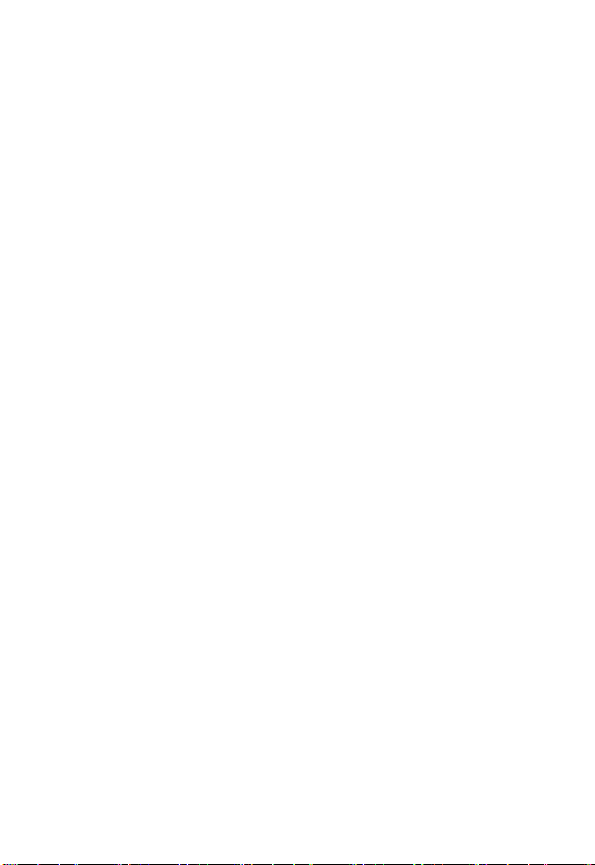
For product-related questions, please
visit us online:
www.motorola.com/cordless
or call us at:
1-800-461-4575 Canada
1-888-390-6456 TTY (Text Telephone)
Motorola reserves the right to revise this publication and
to make changes in content from time to time without
obligation on the part of Motorola to provide notification
of such revision or change. Motorola provides this guide
without warranty of any kind, either implied or
expressed, including but not limited to, the implied
warranties of merchantability and fitness for a particular
purpose. Motorola may make improvements or changes
in the product(s) described in this manual at any time.
MOTOROLA and the Stylized M Logo are registered in
the U.S. Patent and Trademark Office. All other product
or service names are the property of their respective
owners.
Copyright © 2005 Motorola, Inc.
All rights reserved. No part of this publication may be
reproduced in any form or by any means or used to make any
derivative work (such as translation, transformation or
adaptation) without written permission from Motorola, Inc.
Page 3
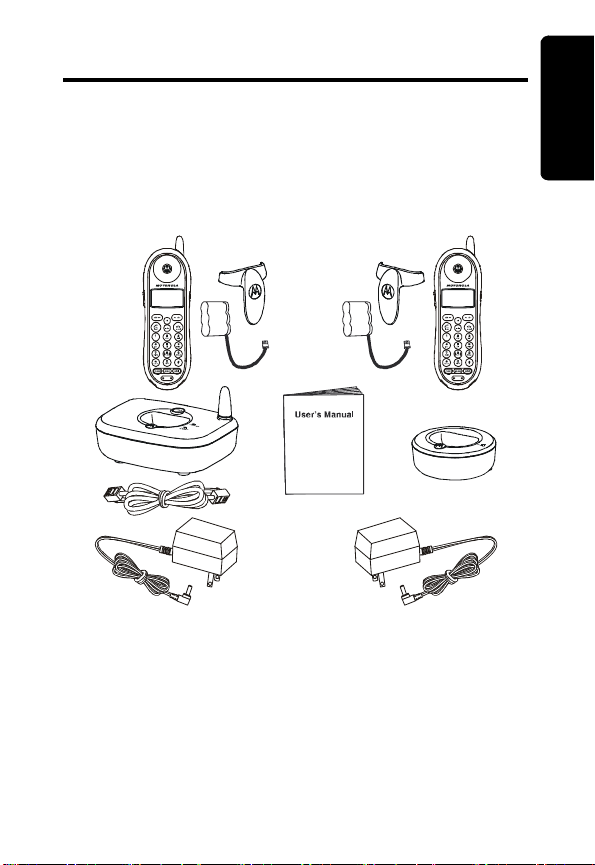
Welcome
Congratulations on your purchase of a Motorola
MA3150 Cordless Telephone. Take a moment to
ensure that your purchase includes each of the items
pictured below.
Welcome
i
Page 4
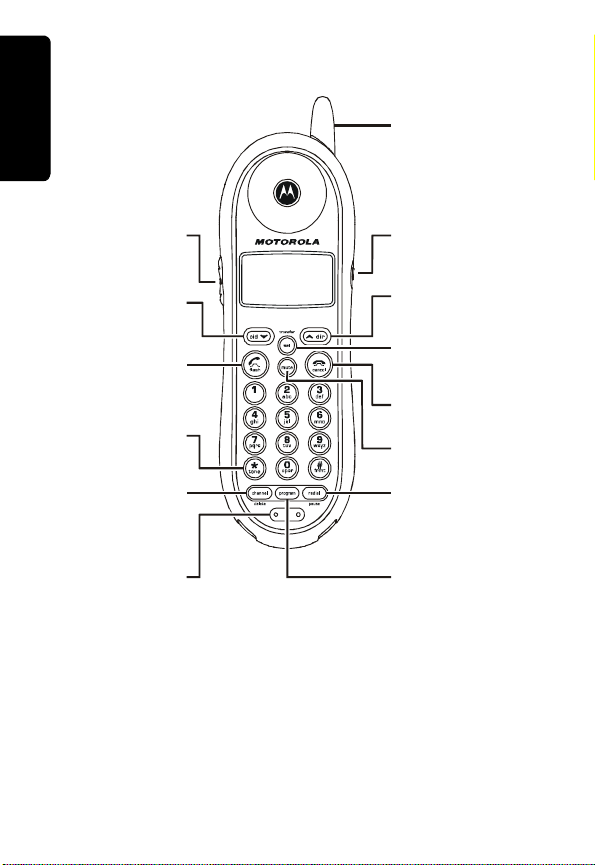
MA3150 Series Handset
Welcome
Access Caller ID/
Make/Answer call/
Volume control
Scroll down
Switch between
active calls
Switch between
Pulse (Rotary)
and Tone
Switch to
another channel
Microphone
Antenna
Earphone jack
(2.5 mm connector)
Access Directory/
Scroll up
Select options/
Transfer call
End call/
Cancel command
Mute button
Redial last
number called
(up to 32 digits)
Access and
change functions
ii
Page 5
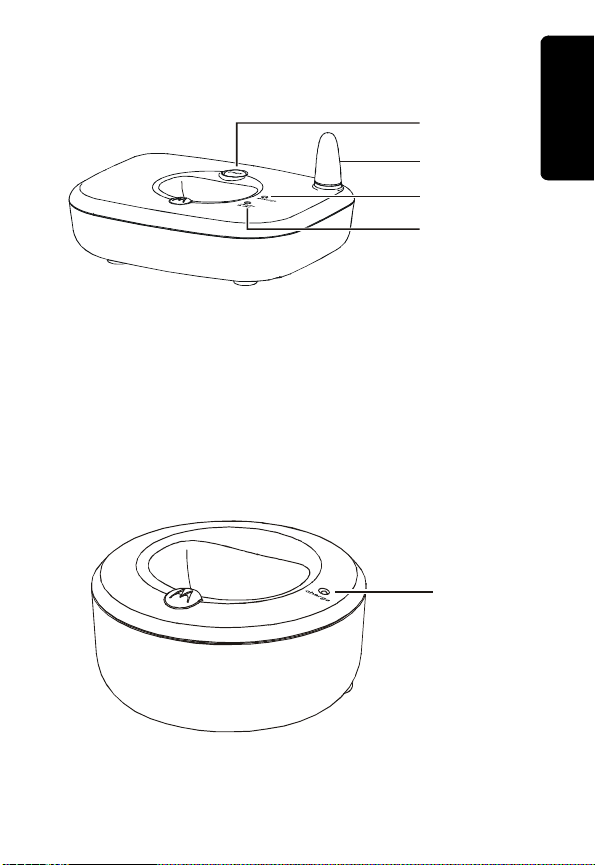
Base Unit
Locate
handset(s)
Antenna
Message LED
Charge LED
Note: If you have voice mail service with your
telephone company the Message LED light indicates
new voice mail messages.
Stand Alone Charger
Charge LED
Welcome
iii
Page 6
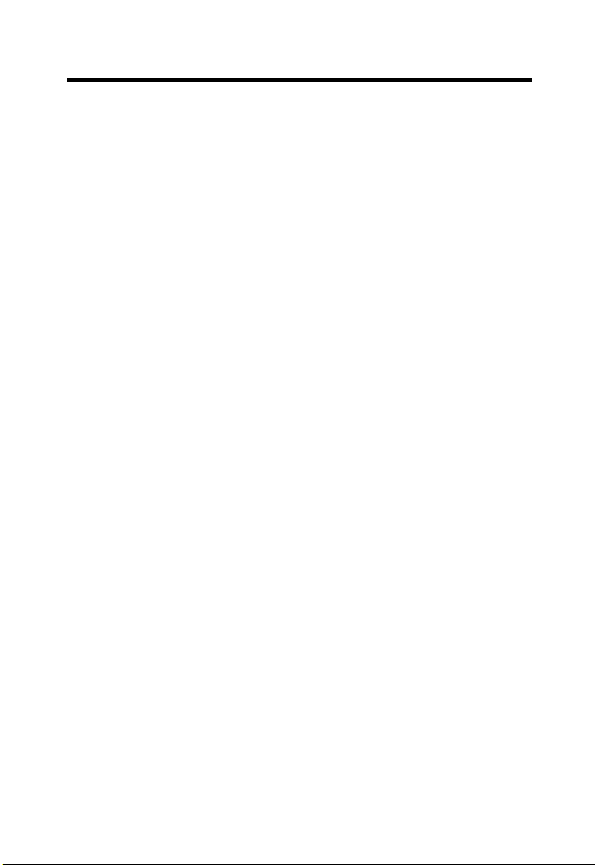
Table of Contents
Welcome . . . . . . . . . . . . . . . . . . . . . . . . . . . . . . . . . . . . . .i
Important Safety Instructions . . . . . . . . . . . . . . . . . . . .vi
FCC Information. . . . . . . . . . . . . . . . . . . . . . . . . . . . . . .ix
Getting Started . . . . . . . . . . . . . . . . . . . . . . . . . . . . . . . . 1
Battery Safety Instructions . . . . . . . . . . . . . . . . . . . . . . 1
Charging the Battery . . . . . . . . . . . . . . . . . . . . . . . . . . 2
Handset Overview . . . . . . . . . . . . . . . . . . . . . . . . . . . . 5
Installation . . . . . . . . . . . . . . . . . . . . . . . . . . . . . . . . . . . 6
Setting Up . . . . . . . . . . . . . . . . . . . . . . . . . . . . . . . . . . . . 7
Personalizing Your Handset . . . . . . . . . . . . . . . . . . . . 7
Selecting Ring Tones . . . . . . . . . . . . . . . . . . . . . . . . 7
Selecting Language Preference . . . . . . . . . . . . . . . . 8
Setting Touch Tone or Pulse Dialing . . . . . . . . . . . . 8
Setting Date and Time . . . . . . . . . . . . . . . . . . . . . . . 9
Using the Handset . . . . . . . . . . . . . . . . . . . . . . . . . . . . 10
Making a Call . . . . . . . . . . . . . . . . . . . . . . . . . . . . . . . 10
Answering/Ending a Call . . . . . . . . . . . . . . . . . . . . . . 10
Locating a Misplaced Handset . . . . . . . . . . . . . . . . . 10
Adjusting the Volume During a Call . . . . . . . . . . . . . . 11
Muting a Call . . . . . . . . . . . . . . . . . . . . . . . . . . . . . . . 11
Forwarding a Call . . . . . . . . . . . . . . . . . . . . . . . . . . . 11
Common Display Messages . . . . . . . . . . . . . . . . . . . 12
Storing Numbers in Memory . . . . . . . . . . . . . . . . . . . 13
Assigning Speed Dial Numbers . . . . . . . . . . . . . . . 13
Dialing Speed Dial Numbers . . . . . . . . . . . . . . . . . 15
Editing Speed Dial Numbers . . . . . . . . . . . . . . . . . 15
Reassigning Speed Dial Numbers . . . . . . . . . . . . . 15
Erasing Speed Dial Numbers . . . . . . . . . . . . . . . . . 16
iv
Page 7
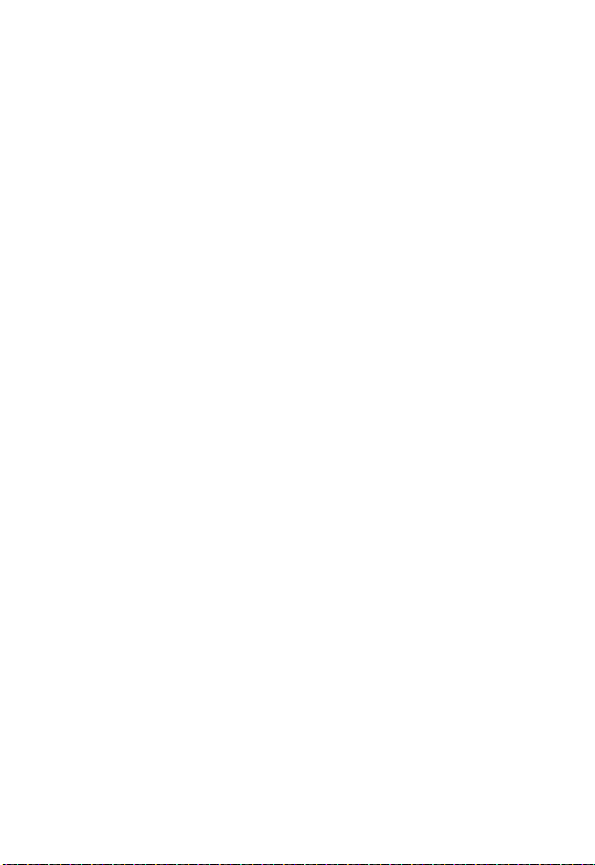
Entering Numbers into Phonebooks . . . . . . . . . . . . . .16
Editing or Erasing a Programmed Number . . . . . . . 18
Using Caller ID . . . . . . . . . . . . . . . . . . . . . . . . . . . . . .18
Storing a Caller ID Entry in the Phonebook . . . . . .19
Dialing a Caller ID Listing . . . . . . . . . . . . . . . . . . . .20
Reviewing Caller ID Lists . . . . . . . . . . . . . . . . . . . .20
Deleting All Caller ID Listings . . . . . . . . . . . . . . . . .20
Motorola Limited Warranty . . . . . . . . . . . . . . . . . . . . . 21
v
Page 8
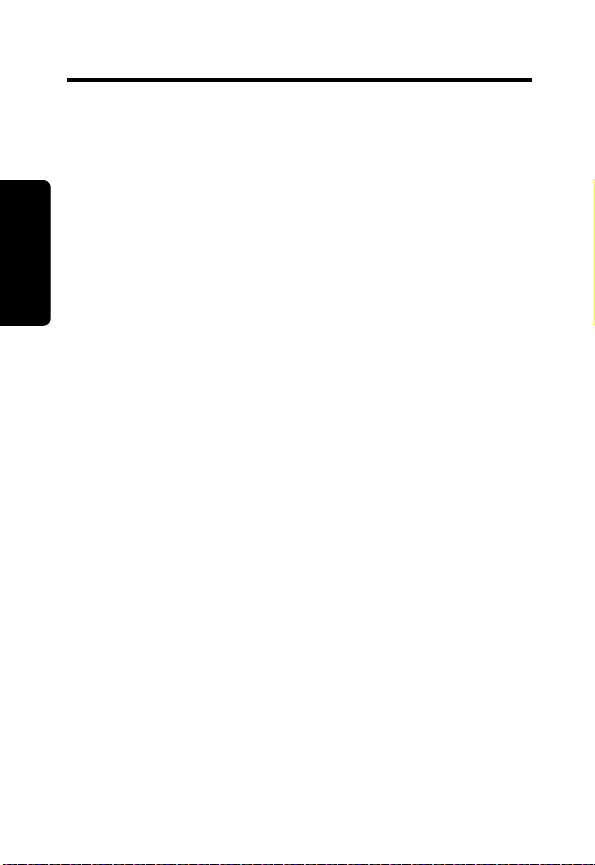
Important Safety Instructions
Follow these safety precautions when using your
cordless phone to reduce the risk of fire, electric shock
and injury to persons or property:
To reduce the risk of fire and shock:
1. Keep all slits and openings of the phone unblocked.
Do not set the phone on a heating register or over a
radiator. Ensure that proper ventilation is provided
Safety Info
at the installation site.
2. Do not use while wet or while standing in water.
3. Do not use this product near water (for example,
near a bath tub, kitchen sink, or swimming pool).
4. Do not allow anything to rest on the power cord.
Place the power cord so that it will not be
walked on.
5. Never insert objects of any kind into the product
slits as that may result in fire or shock.
6. Unplug this product from the wall outlet before
cleaning. Do not use liquid cleaners or aerosol
cleaners. Use a damp cloth for cleaning.
7. Do not disassemble this product. If service or repair
work is required, contact the Motorola address
found in the back of this user guide.
8. Do not overload wall outlets and extension cords.
9. Avoid using during an electrical storm. Use a surge
protector to protect the equipment.
10. Do not use this cordless phone to report a gas leak,
especially if you are in the vicinity of the gas line.
Caution: To reduce the risk of fire, use only No. 26
AWG or larger UL listed or CSA Certified
Telecommunication Line Cord.
vi
Page 9
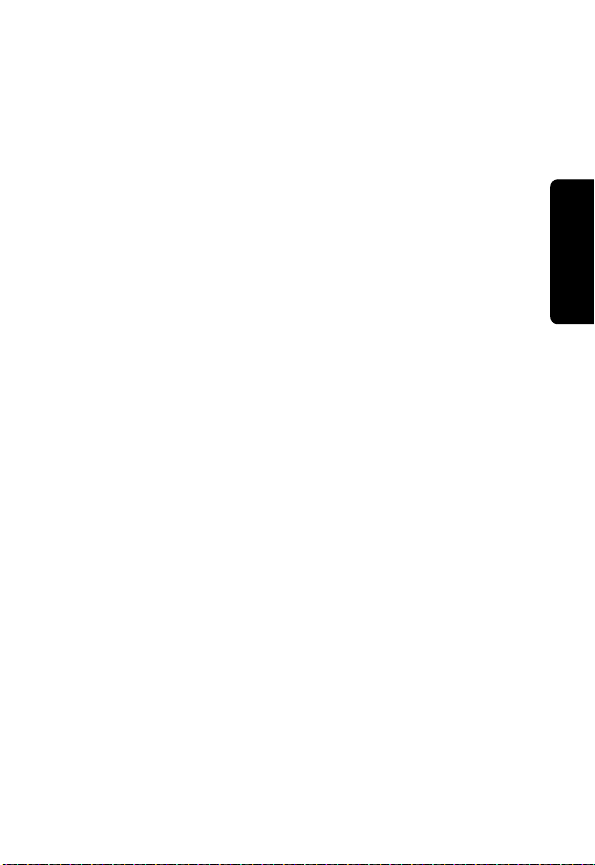
Unplug this cordless phone immediately from
an outlet if:
• The power cord or plug is damaged or frayed.
• Liquid has been spilled into the product.
• The product has been exposed to rain or water. Do
not retrieve the handset or base until after you have
unplugged the power and phone from the wall.
Then retrieve the unit by the unplugged cords.
• The product has been dropped or the cabinet has
been damaged.
• The product exhibits a distinct change in performance.
Installation Guidelines
1. Read and understand all instructions and save
them for future reference.
2. Follow all warnings and instructions marked on
the product.
3. Do not install this product near a bath tub, sink,
or shower.
4. Operate this phone using only the power source
that is indicated on the marking label. If you are
unsure of the power supply to your home, consult
your dealer or local power company.
5. Do not place this product on an unstable cart,
stand, or table. This product may fall, causing
serious damage to the product.
6. Adjust only those controls that are covered by the
operating instructions. Improper adjustment of other
controls may result in damage and will often require
extensive work to restore the product to
normal operation.
7. Clean this product with a soft, damp cloth. Do not
use chemicals or cleaning agents.
Safety Info
vii
Page 10
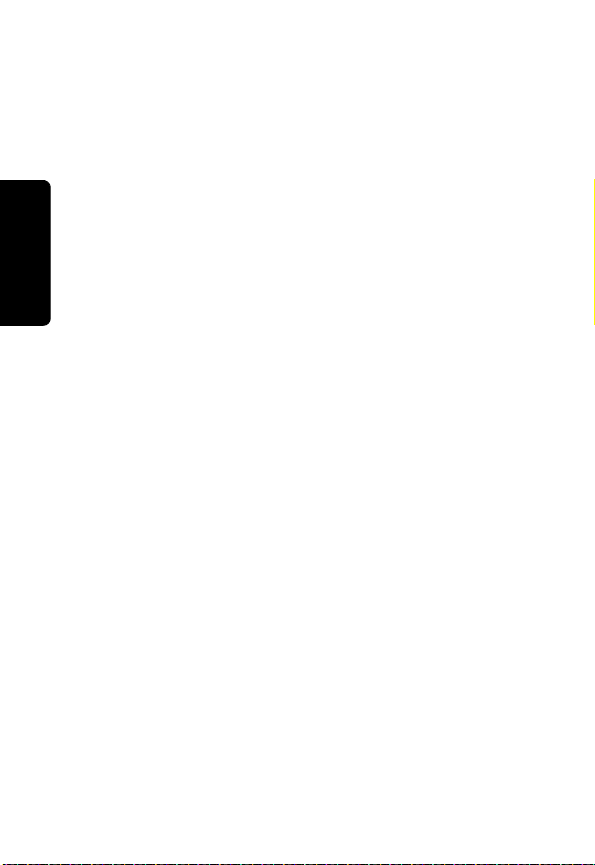
8. Use only the power supply that came with this
unit. Using other power supplies may damage
the unit.
9. Because cordless phones operate on electricity,
you should have at least one phone in your home
that isn’t cordless, in case the power in your
home goes out.
10. To avoid interference to nearby appliances, do
not place the base of the cordless phone on or
near a TV, microwave oven, refrigerator, or VCR.
Caution: To maintain compliance with the FCC’s RF
Safety Info
exposure guidelines, place the base unit at least 20
cm from nearby persons.
viii
Page 11
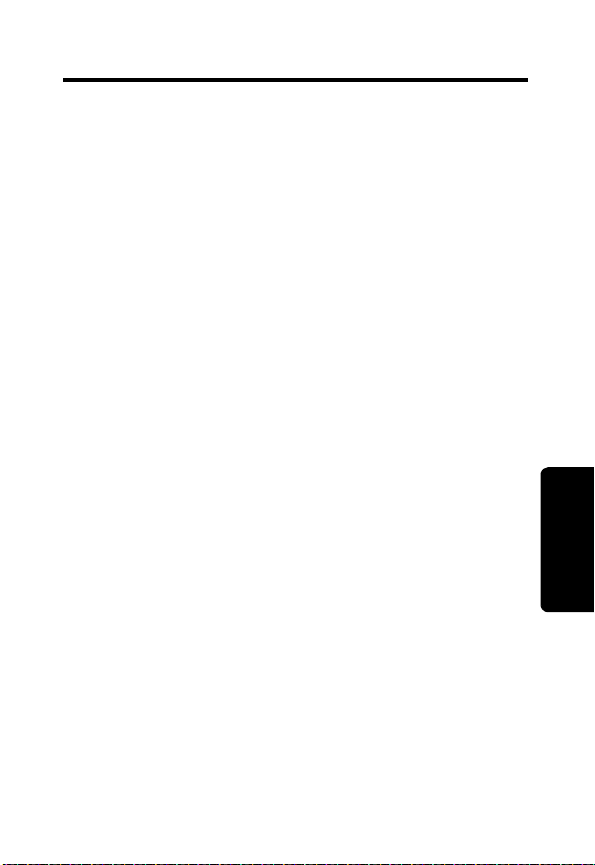
FCC Information
This equipment complies with Parts 15 and 68 of the
FCC rules and the requirements adopted by the
Administrative Council for Terminal Attachments
(ACTA).
A plug and jack used to connect this equipment to the
premises wiring and telephone network must comply
with applicable FCC Part 68 rules and requirements
adopted by the ACTA. A compliant telephone cord and
modular plug is provided with this product. It is designed
to be connected to a compatible modular jack that is
also compliant. See installation instructions for details.
Notification of Local Telephone Company
On the bottom of this equipment is a label that contains,
among other information, a product identifier in the form
US:AAAEQ##TXXXX. You must, upon request, provide
this information to your telephone company.
The digits represented by ## in the product identifier
indicate the Ringer Equivalency Number (REN) for this
equipment. The REN is useful in determining the
number of devices you may connect to your telephone
line and still have all of these devices ring when your
telephone number is called. In most (but not all) areas,
the sum of the RENs of all devices connected to one line
should not exceed 5. To be certain of the number of
devices you may connect to your line as determined by
the REN, contact your local telephone company.
Note: This equipment may not be used on coin service
provided by the telephone company.
FCC Info
ix
Page 12
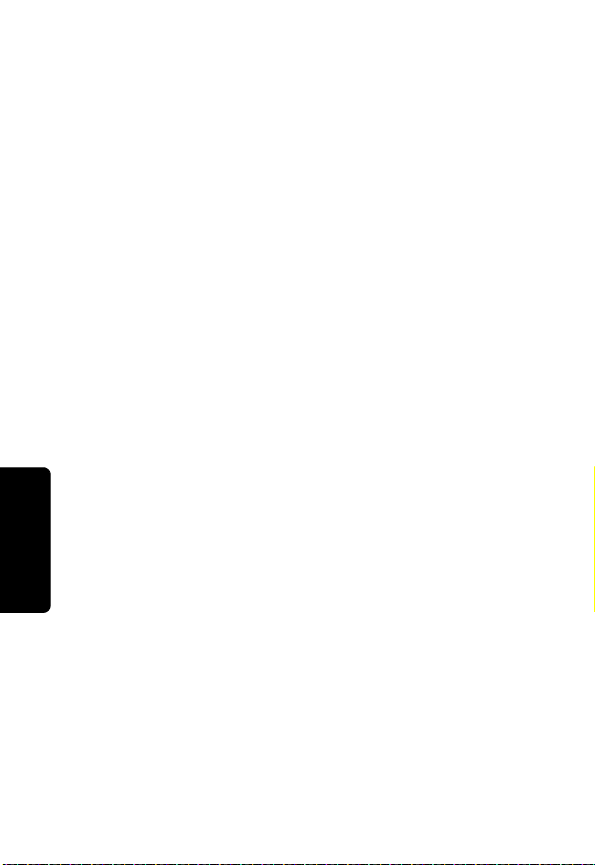
Connection to party line service is subject to state tariffs.
Contact the state public utility commission, public
service commission or corporation commission for
information.
If your home has specially wired alarm equipment
connected to the telephone line, ensure the installation
of this cordless phone does not disable your alarm
equipment. If you have questions about what will
disable alarm equipment, consult your telephone
company or a qualified installer.
Notice must be given to the telephone company upon
permanent disconnection of your telephone from your
line. The FCC requires that you connect your cordless
telephone to the nationwide telephone network through
a modular telephone jack (USOC RJ11C/RJ11W or
RJ14C/RJ14W).
Rights of the Telephone Company
Should your equipment cause trouble on your line which
may harm the telephone network, the telephone
company shall, where practicable, notify you that
temporary discontinuance of service may be required.
FCC Info
Where prior notice is not practical and the
circumstances warrant such action, the telephone
company may temporarily disconnect service
immediately. In case of such temporary discontinuance,
the telephone company must:
• Promptly notify you of such temporary
discontinuance
• Afford you the opportunity to correct the situation
x
Page 13
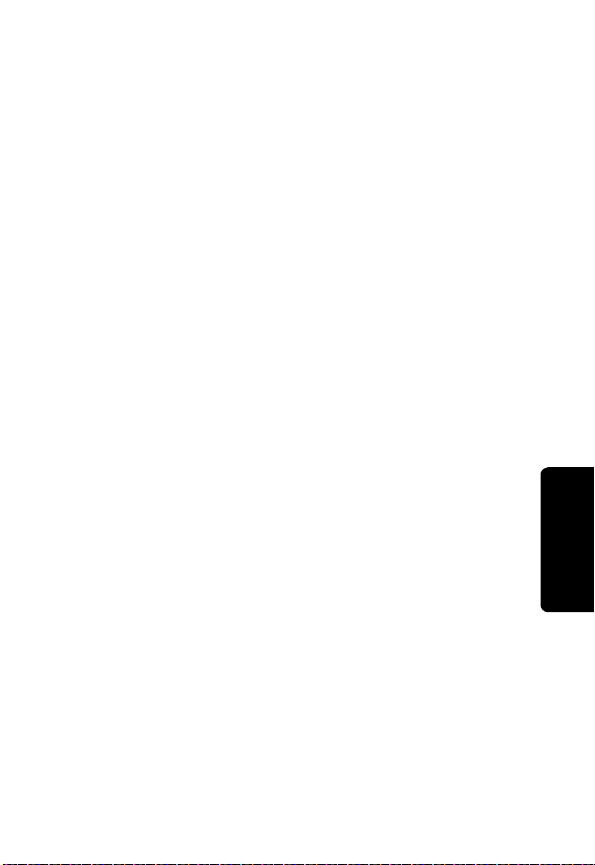
• Inform you of your right to bring a complaint to the
Commission pursuant to procedures set forth in
Subpart E of Part 68, FCC Rules and Regulations.
The telephone company may make changes in its
facilities, equipment, operations, or procedures that
could affect the operation of the equipment. If this
happens, the telephone company will provide advance
notice in order for you to make necessary modifications
to maintain uninterrupted service.
Interference Information
This device complies with Part 15 of the FCC Rules.
Operation is subject to the following two conditions:
• This device may not cause harmful interference.
• This device must accept any interference received,
including interference that may cause undesired
operation.
This equipment has been tested and found to comply
with the limits for a Class B digital device, pursuant to
Part 15 of the FCC Rules. These limits are designed to
provide reasonable protection against harmful
interference in a residential installation.
This equipment generates, uses, and can radiate radio
frequency energy and, if not installed and used in
accordance with the instructions, may cause harmful
interference to radio communications. However, there is
no guarantee that interference will not occur in a
particular installation.
FCC Info
xi
Page 14
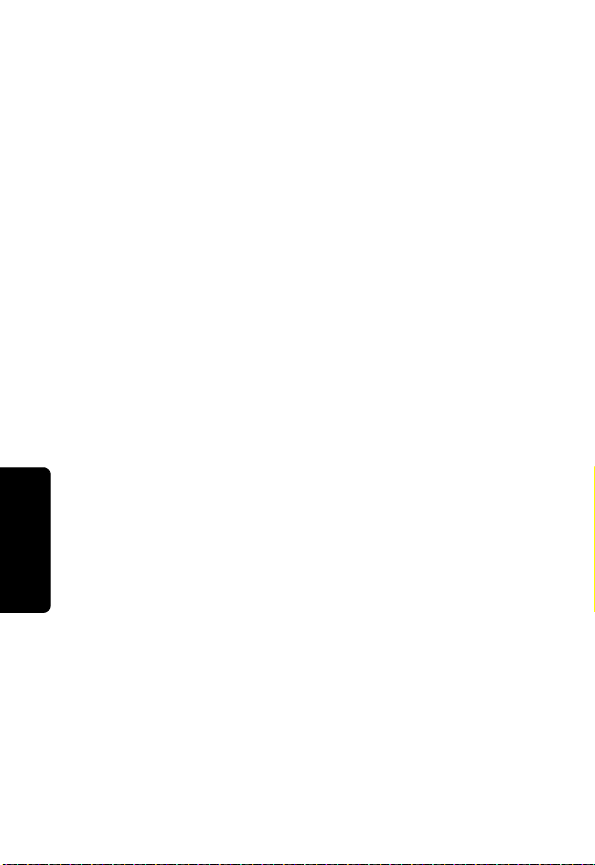
If this equipment does cause harmful interference to
radio or television reception, which can be determined
by turning the equipment on and off, the user is
encouraged to try to correct the interference with one or
more of the following measures:
• Reorient or relocate the receiving antenna (that is,
the antenna for the radio or television that is
"receiving" the interference).
• Reorient or relocate and increase the separation
between the telecommunications equipment and
the receiving antenna.
• Connect the telecommunications equipment into
an outlet on a circuit different from that to which
the receiving antenna is connected.
If these measures do not eliminate the interference,
please consult your dealer or an experienced radio/
television technician for additional suggestions. Also,
the Federal Communications Commission has prepared
a helpful booklet, "How to Identify and Resolve Radio/
TV Interference Problems."
The FCC requires this product to be serviced only by
Motorola or its authorized service agents.
FCC Info
CAUTION / WARNING: Changes or modifications not
expressly approved by Motorola could void not only the
user's authority to operate the equipment, but also the
limited warranty.
Hearing Aid Compatibility
This telephone system meets the FCC standards for
hearing aid compatibility.
xii
Page 15
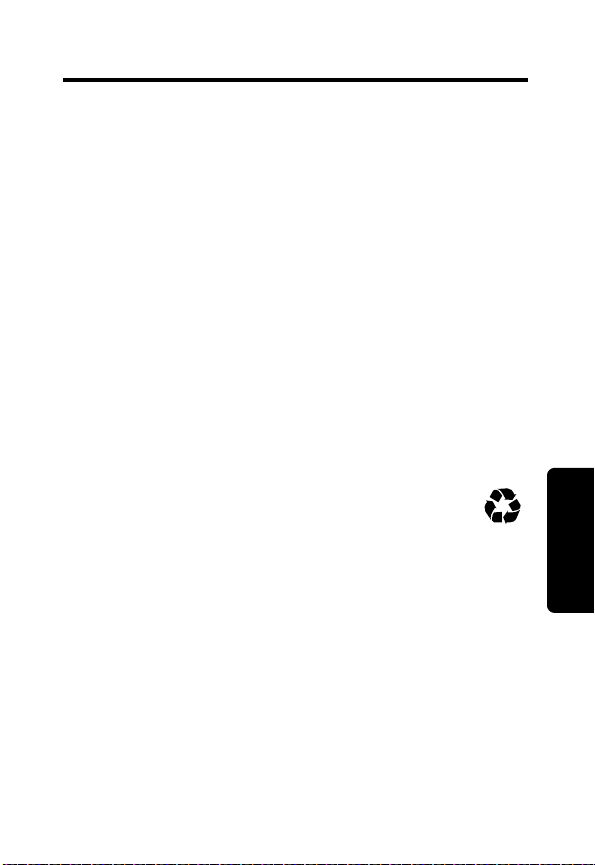
Getting Started
Before you can use your new Motorola telephone to
make or receive calls, you must charge the batteries.
Battery Safety Instructions
•
Do not burn, disassemble, mutilate, or puncture the
battery. The battery contains toxic materials that could
be released, resulting in injury.
•
Caution:
the battery with an incorrect battery type. Use only the
battery that came with your phone or an authorized
replacement recommended by the manufacturer.
•
Keep batteries out of the reach of children.
•
Remove batteries if storing over 30 days.
•
Do not dispose of batteries in fire, which could result
in explosion.
•
The rechargeable batteries that power this
product must be disposed of properly and may
need to be recycled. Refer to your battery’s
label for battery type. Contact your local recycling
center for proper disposal methods.
There is a risk of explosion if you replace
Getting Started
1
Page 16
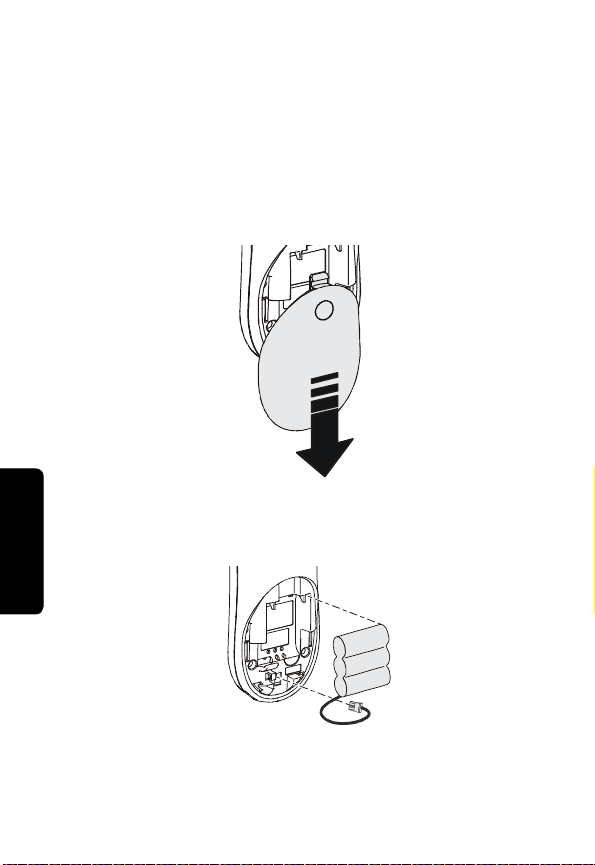
Charging the Battery
Your MA3150 telephone comes with a base unit and
a stand alone charger. Use the charger to charge one
of your two handsets. See “Installation” on page 6 for
step-by-step instructions on installing the base unit.
1 Press the indentation on the battery door and
slide downwards to remove.
2 Insert battery connector into the receptacle, then
insert the battery (top edge first) into the battery
compartment.
Getting Started
Note: For the initial charge, please charge the
battery for at least 15 hours.
2
Page 17
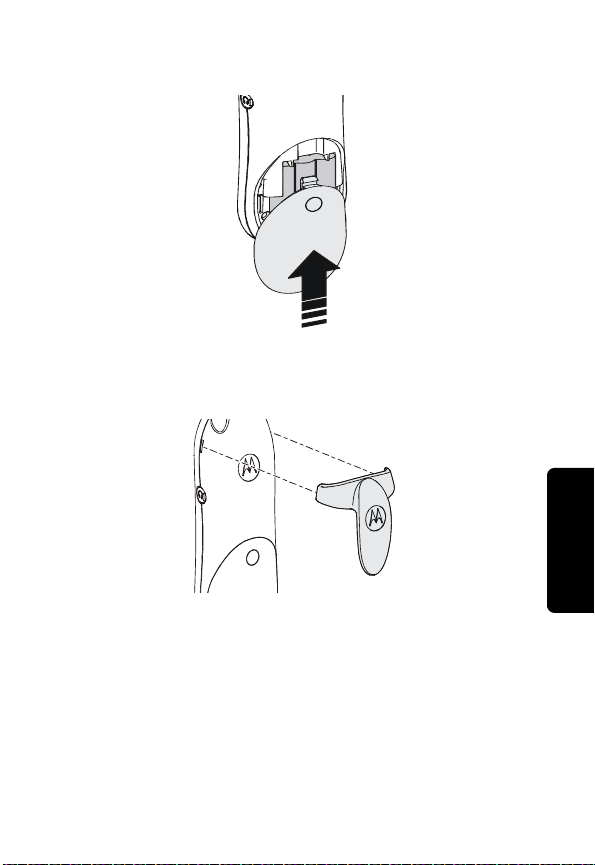
3 Replace the battery door.
4 Attach the Belt Clip. (optional)
Getting Started
3
Page 18

5 Plug the power cord into the back of the charger
and into an electrical outlet.
6 Place the handset in the charger.
Getting Started
Charge LED
7 Charge the battery for at least 15 hours before
using for the first time.
indicates that the handset is charging.
4
The glowing LED light
Page 19
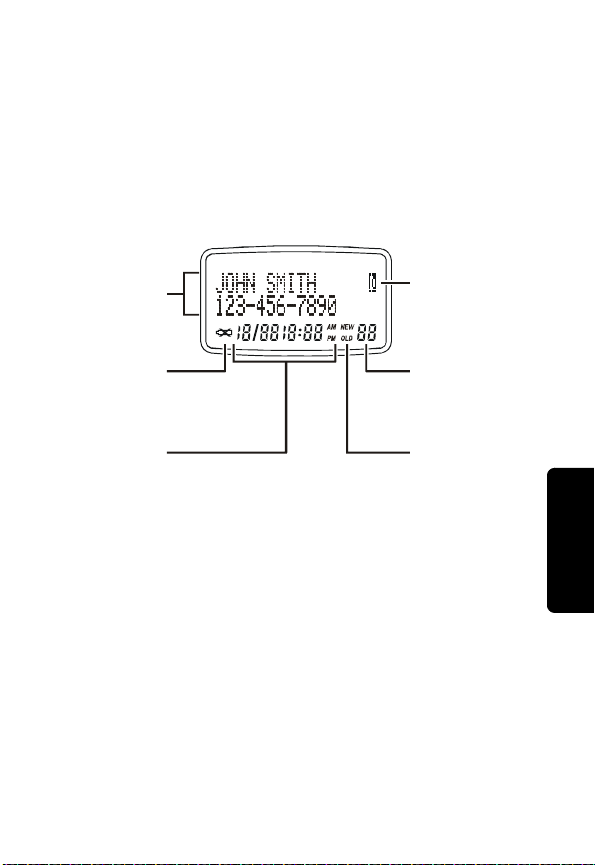
Handset Overview
Use the at-a-glance image below to familiarize
yourself with the MA3150 Handset’s display screen.
See “Personalizing Your Handset” on page 7 for
step-by-step instructions on setting preferences.
Main Display Screen
Name and
number
display area
Low battery
indicator
Time/CID
and date
information
Note: Caller ID information is supplied only if you
subscribe to the service with your local telephone
company.
Name/number
already listed
in Phonebook
indicator
Number of
Caller ID
records
New/Old
Caller ID
indicator
Getting Started
5
Page 20
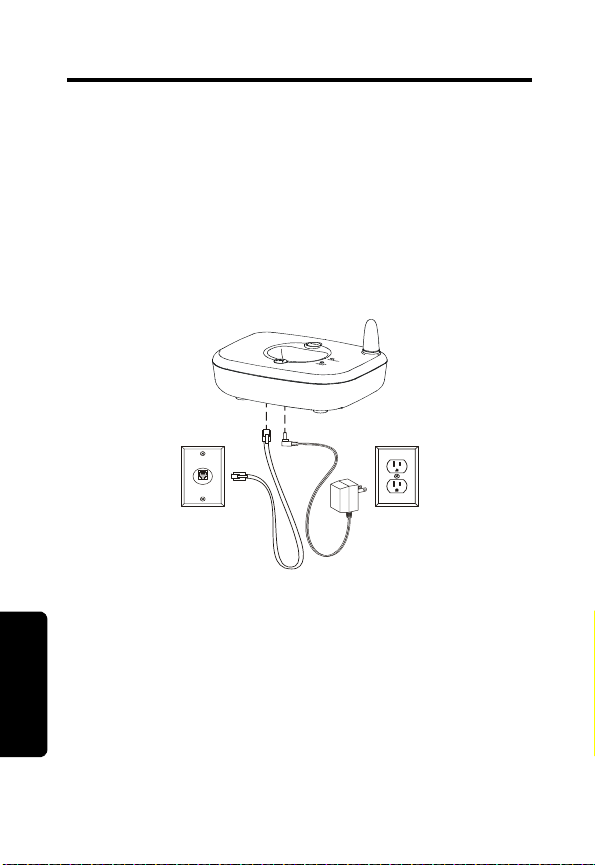
Installation
1
Select a location convenient to both an electrical
outlet and a telephone jack.
2
Insert the telephone cord and power cord into the
bottom of the base unit.
3
Plug the telephone cord into the telephone wall
jack.
4
Plug the power cord into the electrical outlet.
Note: Install the base unit away from electronic
equipment, such as computers, televisions,
refrigerators, or microwave ovens. Avoid excessive
heat, cold, dust, or moisture.
Place the second handset in Base Unit to charge. Do
not plug the telephone cord into the wall jack
Installation
until the Handset is fully charged (15 hours).
6
Page 21
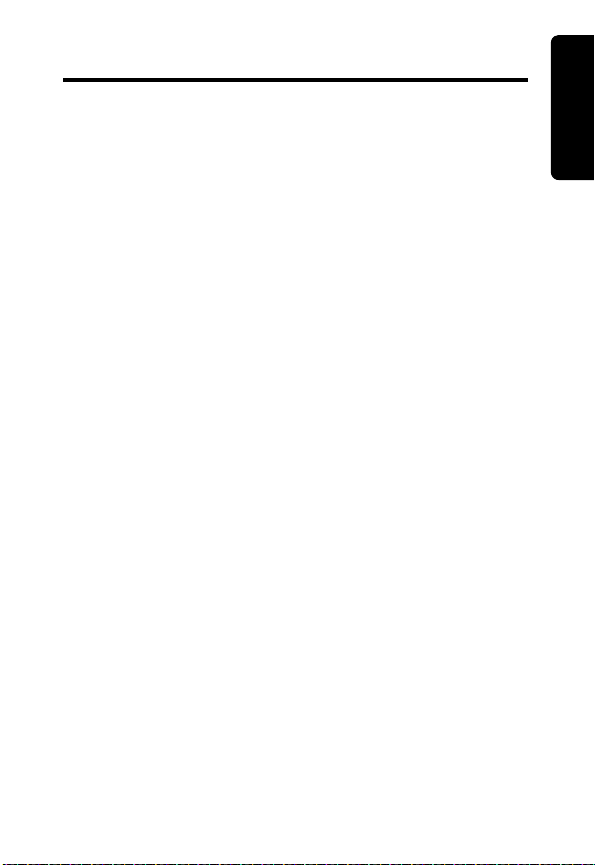
Setting Up
After your handsets are fully charged, you are ready
to set your personal preferences.
Personalizing Your Handset
Personalize each handset by selecting distinguishing
ring tones or you can extend the time between
charges by turning off the ringer.
Selecting Ring Tones
With your handset off, select from the four different
ring tones available. If you subscribe to Caller ID
service, please see “Using Caller ID” on page 18 to
set distinct ring tones for programmed callers.
1
Press Program.
2
Scroll to Ringer.
3
Press Sel/Transfer. The current setting blinks and a
sample of the ring plays.
4
Scroll through the list of ring tones to hear
samples of each.
5
Press Sel or Program to choose your desired
ring tone.
Setting Up
7
Page 22
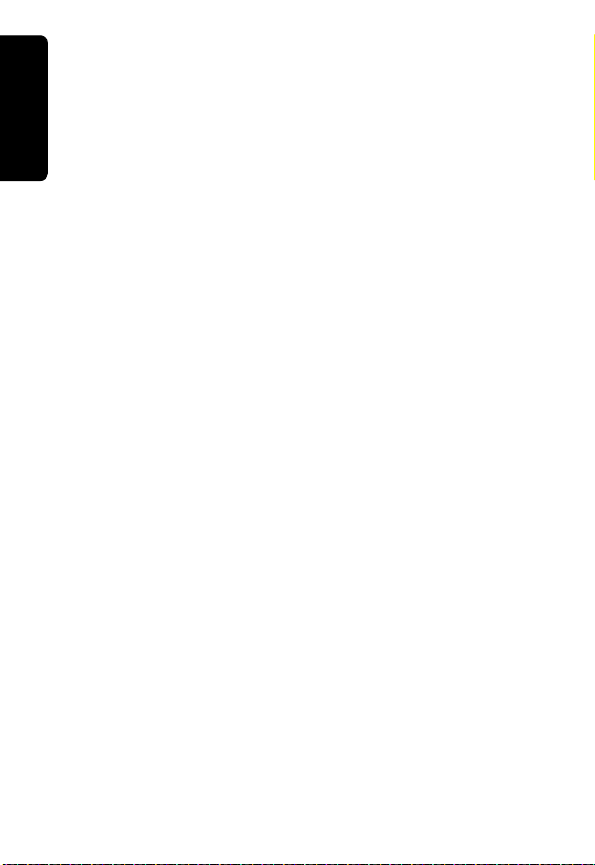
Selecting Language Preference
1
Press Program.
2
Scroll to Language.
3
Setting Up
Scroll to the language.
4
Press Sel or Program save the selection.
Setting Touch Tone or Pulse Dialing
Your telephone is preset for touch tone dialing. If your
telephone dial service is pulse (rotary) only, you must
change the settings.
1
Press Program.
2
Scroll to Dial Mode.
3
Press Sel/Transfer. The current setting blinks.
4
Scroll to Pulse or Tone.
5
Press Sel or Program save the selection.
Note: You can temporarily change to tone dialing
during a call by pressing *tone (asterisk/star key). All
keys pressed afterward will send touch tone signals.
Your telephone automatically returns to pulse dial
after the call is disconnected.
8
Page 23
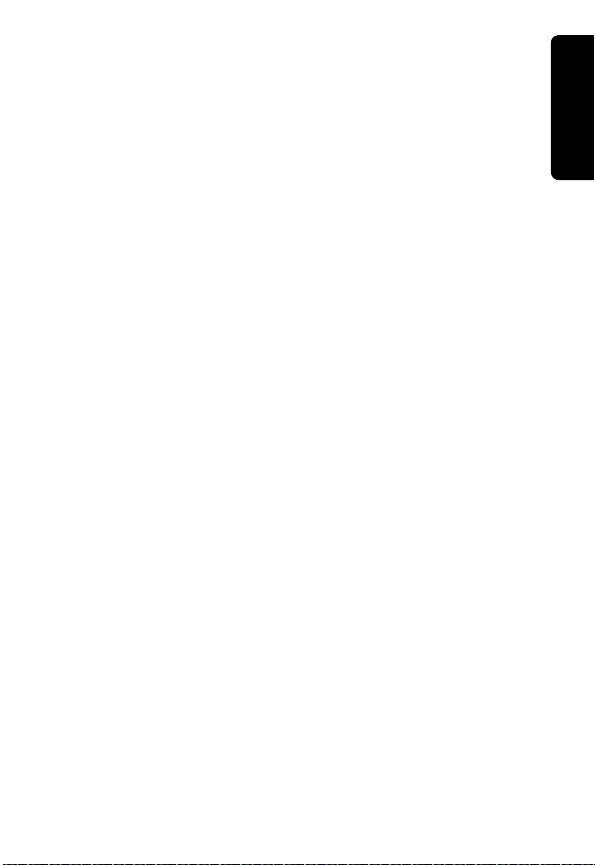
Setting Date and Time
If you subscribe to Caller ID service through your
telephone company, the date and time will set
automatically with the first incoming call.
If you do not have Caller ID service, set the date and
time manually for both handsets.
1
Press Program on the handset.
2
Scroll to Date/Time.
3
Press Sel/Transfer.
4
Scroll to the correct month
5
Press Sel or Program save the selection.
Repeat the steps to select the correct day, hour,
minute, and AM or PM settings.
Setting Up
9
Page 24
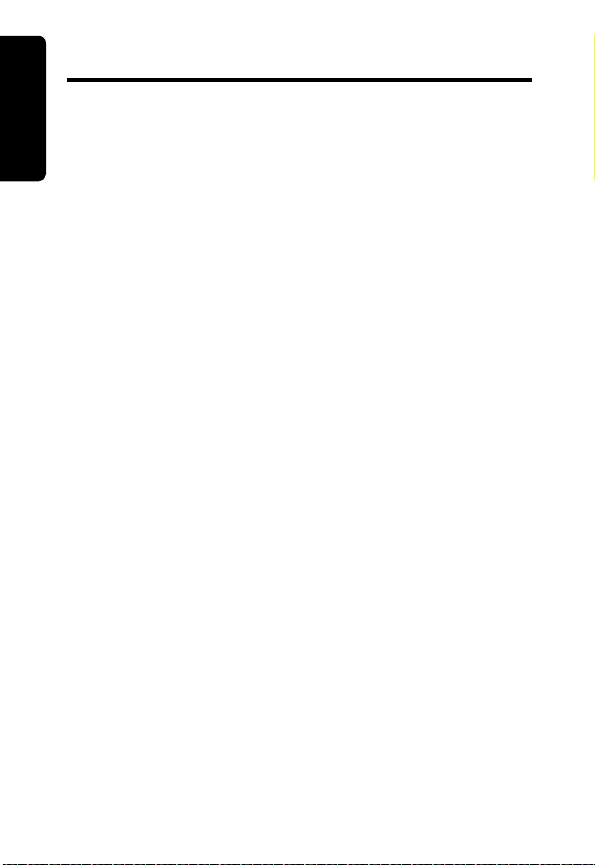
Using the Handset
Making a Call
Handset
Using the
Press A. When you hear the dial tone, dial
the number.
OR
Enter the phone number, then press
the phone number on the display before it is dialed.
Use the cid
Answering/Ending a Call
Press A to answer an incoming call.
Press
OR
Place the handset on the base unit or charger to
end call.
Locating a Misplaced Handset
Press Page on the base unit. The handsets beep.
Press Page
OR
Press Cancel on every handset.
OR
Place the handset on the base unit or charger to stop
paging the handsets.
y button to make corrections.
N
I
B to end the call.
IM
L
again to stop paging the handsets.
RE
P
R
A. You can see
A
Y
10
Page 25

Note: If you use DSL, please use the filtering
A
A
devices provided by your DSL service company to
prevent interference. If interference does occur,
please contact your DSL service provider.
Handset
Using the
Adjusting the Volume During a Call
udio volume up
udio volume down
AR
Y
N
I
Muting a Call
Press the mute button. Press the mute button again to
unmute the call.
Forwarding a Call
M
I
L
Transfer a call at any time to the second handset by
following the steps below.
1
Press Sel/Transfer. The display reads Transferring Call.
The second handset display reads Call Transferring.
2
Press Sel/Transfer on the second handset to
complete the transfer.
RE
P
11
Page 26

Common Display Messages
** RINGING **
CONNECTING...
PHONE ON
SCANNING...
** PAGING **
BATTERY LOW
M E S S A G E S
WAITING
Screen Displays: When:
Handset
Using the
Incoming call.
Waiting for a dial tone.
Handset is in use.
R
Y
M E S S A G E S
WAITING
P
12
Handset is changing to another
of the 30 channels available.
Base unit is paging the Handset.
Battery needs to be recharged.
You have been alerted by the
telephone company that you
have received new voice mail.
IM
L
RE
A
N
I
Page 27

Storing Numbers in Memory
You can enter numbers directly into the phonebook,
or add them from the Caller ID list.
Each handset has its own phonebook which holds up
to 50 names and numbers. Nine of the 50 locations
are dedicated for Speed Dial numbers.
Assigning Speed Dial Numbers
Number keys 1 through 9 are the memory locations
for speed dial.
AR
Y
Handset
Using the
Note: Press
location is full, the screen displays Memory Full
must delete a number before adding a new one.
1
Press Program.
2
Scroll to Speed Dial.
3
Press Sel/Transfer. The display reads Enter 1-9.
4
Press the number key (1-9) you wish to assign to
the telephone number. The display reads
Enter Name.
5
Enter the name (up to 15 characters).
B at any time to exit. If the memory
N
. You
I
M
I
L
RE
P
13
Page 28

The chart below shows how many times to press each
button on the handset to enter letters, and numbers.
the scroll keys to backspace to make corrections.
Handset
Using the
Button
11
2ABC2
3DEF3
4GH I 4
5JKL5
6MNO6
7PQRS7
8TUV8
9WXY Z 9
6
Press Program or Sel/Transfer to save the name. The
display reads Enter Number.
7
Enter up to 24 digits for the telephone number.
You can add a pause to the number by
pressing Redial.
8
Press Program or Sel/Transfer to save the number. The
display reads Distinct Ring
9
Press cidy or zdir to select Y (Yes) or N (No). If you
select Y, a distinctive ring tone sounds each time
the programmed number calls, and a
displayed with the Speed Dial entry. You must
have Caller ID to use this feature.
10
Press Sel/Transfer to save the entry.
1 2 3 4 5
P
Number of Presses
A
N
I
IM
L
?
RE
Use
Y
R
D is
14
Page 29

Dialing Speed Dial Numbers
1
Press and hold the location number (1-9).
2
Press A to dial the number.
Handset
Using the
Editing Speed Dial Numbers
1
Press and hold the memory location number
(1-9) you wish to edit.
2
Press Sel/Transfer when the entry is displayed.
3
Scroll to Edit.
4
Press the cidy and zdir buttons to make edits to
the name.
5
Press Sel/Transfer.
6
Press cidy to make edits to the number.
7
Press Sel/Transfer.
Reassigning Speed Dial Numbers
1
Press and hold the memory location number you
wish to reassign.
2
Press Sel/Transfer when the entry is displayed.
3
Scroll to Speed.
4
Press Sel/Transfer.
5
Press new location number at prompt, Enter 1-9. A
beep confirms the change.
RE
M
I
L
AR
N
I
Y
P
15
Page 30

Erasing Speed Dial Numbers
1
Press and hold the memory location number (1-
9) you wish to delete.
2
Press Sel/Transfer when the entry is displayed.
Handset
Using the
3
Scroll to Erase.The display reads Erase No Yes.
4
Select Yes to erase the entry.
5
Press Sel/Transfer.
Y
R
Entering Numbers into Phonebooks
1
Press Program.
2
Scroll to Directory.
3
Press Sel/Transfer. The display reads Enter Name.
4
Enter the name (up to 15 characters).
IM
L
RE
P
16
A
N
I
Page 31

Use the table below to enter letters, and numbers.
Use the scroll keys to backspace to
make corrections.
Handset
Using the
Number of Presses
Button
11
2ABC2
3DEF3
4GH I 4
5JKL5
6MNO6
7PQRS7
8TUV8
9WXY Z 9
5
Press Program or Sel/Transfer to save the name. The
display reads Enter Number.
6
Enter up to 24 digits for the telephone number.
You can add a pause to the number by
pressing Redial.
7
Press Program or Sel/Transfer to save the number. The
display reads Distinct Ring
8
Press cidy or zdir to select Y (Yes) or N (No). If you
select Y, a distinctive ring tone sounds each time
the programmed number calls, and a
displayed with the Speed Dial entry. You must
have Caller ID to use this feature.
9
Press Sel/Transfer to save the entry.
1 2 3 4 5
AR
N
I
M
I
L
?
RE
P
Y
D is
17
Page 32

Editing or Erasing a Programmed Number
1
Press zdir.
2
Scroll to the desired entry using the cidy/
zdir keys.
Handset
Using the
3
Press Sel/Transfer.
4
Scroll to Edit, or Erase.
5
Press Sel/Transfer to select option.
6
Select Edit to make corrections, or scroll to Erase
and press Yes.
7
Press Sel/Transfer to save changes.
Y
R
A
Using Caller ID
Your Caller ID locations hold up to 90 calls. The most
recent call is stored last on the list. When the location
is full, the oldest call is deleted to add room for
new calls.
IM
N
I
L
RE
Note: If you subscribe to Caller ID service, but
INCOMING CALL or No Data is displayed for all of your
incoming calls, contact your telephone company.
18
P
Page 33
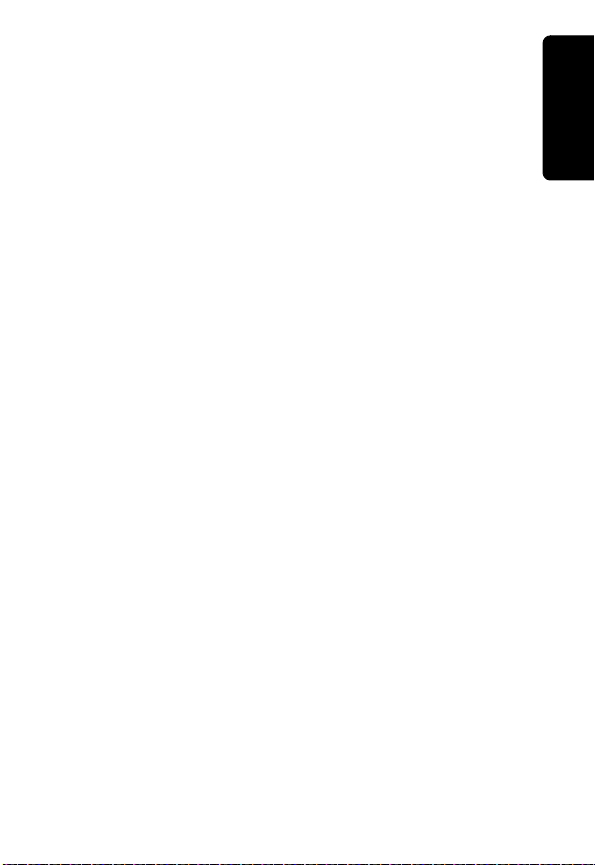
Storing a Caller ID Entry in the Phonebook
1
Press cidy.
2
Scroll to the desired entry.
3
Press # if you wish to change the dialing format
(7, 10, or 11 digits) for the entry.
4
Scroll to Program.
5
Press Sel/Transfer three times.
6
Select Y or N for a distinctive ring.
7
Press Sel/Transfer to save the entry.
AR
N
I
M
I
L
Y
Handset
Using the
RE
P
19
Page 34

Dialing a Caller ID Listing
1
Press cidy.
2
Scroll to the desired entry.
Handset
Using the
3
Press A.
4
Press # if you wish to change dialing sequence
(7, 10, and 11-digits) for the entry.
Reviewing Caller ID Lists
1
Press cidy.
2
Scroll through the list of incoming calls.
Y
R
A
3
Press B to exit list.
Deleting All Caller ID Listings
1
Press and hold Delete with the handset off. The
display reads ERASE ALL NO YES.
2
Scroll to Yes.
3
Press Sel/Transfer.
RE
P
20
N
I
IM
L
Page 35

Motorola Limited Warranty
Motorola Limited Warranty
for Consumer Products, Accessories, and Software
Purchased in the United States or Canada
What Does this Warranty Cover?
Subject to the exclusions contained below, Motorola, Inc.
warrants its cordless telephones ("Products"), Motorolabranded or certified accessories sold for use with these
Products ("Accessories"), and Motorola software contained
on CD-ROMs or other tangible media and sold for use with
these Products ("Software") to be free from defects in
materials and workmanship under normal consumer usage
for the period(s) outlined below. This limited warranty is a
consumer's exclusive remedy, and applies as follows to
new Motorola Products, Accessories and Software
purchased by consumers in the United States or Canada,
which are accompanied by this written warranty:
Products and Accessories as defined above, unless
otherwise provided for below. Length of coverage: one (1)
year from the date of purchase by the first consumer
purchaser of the product unless otherwise provided for
below.
• Decorative Accessories and Cases. Decorative
covers, bezels, PhoneWrap® covers and cases. Length
of coverage: limited lifetime warranty for the lifetime of
ownership by the first consumer purchaser of the
product.
• Products and Accessories that are Repaired or
Replaced. Length of coverage: The balance of the
original warranty or for ninety (90) days from the date
returned to the consumer, whichever is longer.
• Software. Applies only to physical defects in the media
that embodies the copy of the software (e.g. CD-ROM,
or floppy disk). Length of coverage: ninety (90) days from
the date of purchase.
Warranty
21
Page 36

Exclusions
Normal Wear and Tear. Periodic maintenance, repair and
replacement of parts due to normal wear and tear are
excluded from coverage.
Batteries. Only batteries whose fully charged capacity falls
below 80% of their rated capacity and batteries that leak
are covered by this limited warranty.
Abuse & Misuse. Defects or damage that result from: (a)
improper operation, storage, misuse or abuse, accident or
neglect, such as physical damage (cracks, scratches, etc.)
to the surface of the product resulting from misuse; (b)
contact with liquid, water, rain, extreme humidity or heavy
perspiration, sand, dirt or the like, extreme heat, or food; (c)
Warranty
use of the Products or Accessories for commercial
purposes or subjecting the Product or Accessory to
abnormal usage or conditions; or (d) Acts of God or nature,
or other acts which are not the fault of Motorola, are
excluded from coverage.
Use of Non-Motorola Products and Accessories.
Defects or damage that result from the use of NonMotorola branded or certified Products, Accessories,
Software or other peripheral equipment are excluded
from coverage.
Unauthorized Service or Modification. Defects or
damages resulting from service, testing, adjustment,
installation, maintenance, alteration, or modification in any
way by someone other than Motorola, or its authorized
service centers, are excluded from coverage.
Altered Products. Products or Accessories with (a) serial
numbers or date tags that have been removed, altered, or
obliterated; (b) broken seals or that show evidence of
tampering; (c) mismatched board serial numbers; or (d)
nonconforming or non-Motorola housings, or parts, are
excluded from coverage.
Communication Services. Defects, damages, or the
failure of Products, Accessories or Software due to any
communication service or signal you may subscribe to or
use with the Products, Accessories or Software is excluded
from coverage.
Software Embodied in Physical Media. No warranty is
made that the software will meet your requirements or will
work in combination with any hardware or software
22
Page 37

applications provided by third parties, that the operation of
the software products will be uninterrupted or error free, or
that all defects in the software products will be corrected.
Software NOT Embodied in Physical Media. Software
that is not embodied in physical media (e.g. software that is
downloaded from the internet), is provided "as is" and
without warranty.
Who is Covered
This warranty extends to the first end-user purchaser, only.
What will Motorola Do?
Motorola, at its option, will at no charge repair, or replace
any Products, Accessories or Software that does not
conform to this warranty. We may use functionally
equivalent reconditioned/refurbished/pre-owned or new
Products, Accessories or parts. No data, software or
applications added to your Product, Accessory or Software,
including but not limited to personal contacts, games and
ringer tones, will be reinstalled. To avoid losing such data,
software and applications please create a back up prior to
requesting service.
How to Get Warranty Service or Other
Information
In the USA, call: In Canada, call:
1-800-353-2729 1-800-461-4575
TTY 1-888-390-6456 TTY 1-888-390-6456
For accessories and software, please call the telephone
number designated above for the product with which they
are used. You will receive instructions on how to ship the
Products, Accessories or Software, at your expense, to a
Motorola Authorized Repair Center. To obtain service, you
must include: (a) a copy of your receipt, bill of sale or other
comparable proof of purchase; (b) a written description of
the problem; (c) the name of your service provider, if
applicable; (d) the name and location of the installation
facility (if applicable), (e) your telephone number; and most
importantly, your return mailing address on the outside of
the returned unit.
Warranty
23
Page 38

What Other Limitations Are There?
ANY IMPLIED WARRANTIES, INCLUDING WITHOUT
LIMITATION THE IMPLIED WARRANTIES OF
MERCHANTABILITY AND FITNESS FOR A PARTICULAR
PURPOSE, SHALL BE LIMITED TO THE DURATION OF
THIS LIMITED WARRANTY, OTHERWISE THE REPAIR,
OR REPLACEMENT AS PROVIDED UNDER THIS
EXPRESS LIMITED WARRANTY IS THE EXCLUSIVE
REMEDY OF THE CONSUMER, AND IS PROVIDED IN
LIEU OF ALL OTHER WARRANTIES, EXPRESS OF
IMPLIED. IN NO EVENT SHALL MOTOROLA BE LIABLE,
WHETHER IN CONTRACT OR TORT (INCLUDING
NEGLIGENCE) FOR DAMAGES IN EXCESS OF THE
Warranty
PURCHASE PRICE OF THE PRODUCT, ACCESSORY
OR SOFTWARE, OR FOR ANY INDIRECT, INCIDENTAL,
SPECIAL OR CONSEQUENTIAL DAMAGES OF ANY
KIND, OR LOSS OF REVENUE OR PROFITS, LOSS OF
BUSINESS, LOSS OF INFORMATION OR DATA,
SOFTWARE OR APPLICATIONS OR OTHER FINANCIAL
LOSS ARISING OUT OF OR IN CONNECTION WITH
THE ABILITY OR INABILITY TO USE THE PRODUCTS,
ACCESSORIES OR SOFTWARE TO THE FULL EXTENT
THESE DAMAGES MAY BE DISCLAIMED BY LAW.
Some states and jurisdictions do not allow the limitation or
exclusion of incidental or consequential damages, or
limitation on the length of an implied warranty, so the above
limitations or exclusions may not apply to you. This
warranty gives you specific legal rights, and you may also
have other rights that vary from state to state or from one
jurisdiction to another.
Laws in the United States and other countries preserve for
Motorola certain exclusive rights for copyrighted Motorola
software such as the exclusive rights to reproduce and
distribute copies of the Motorola software. Motorola
software may only be copied into, used in, and redistributed
with, the Products associated with such Motorola software.
No other use, including without limitation disassembly of
such Motorola software or exercise of the exclusive rights
reserved for Motorola, is permitted.
24
Page 39

Warranty
25
Page 40
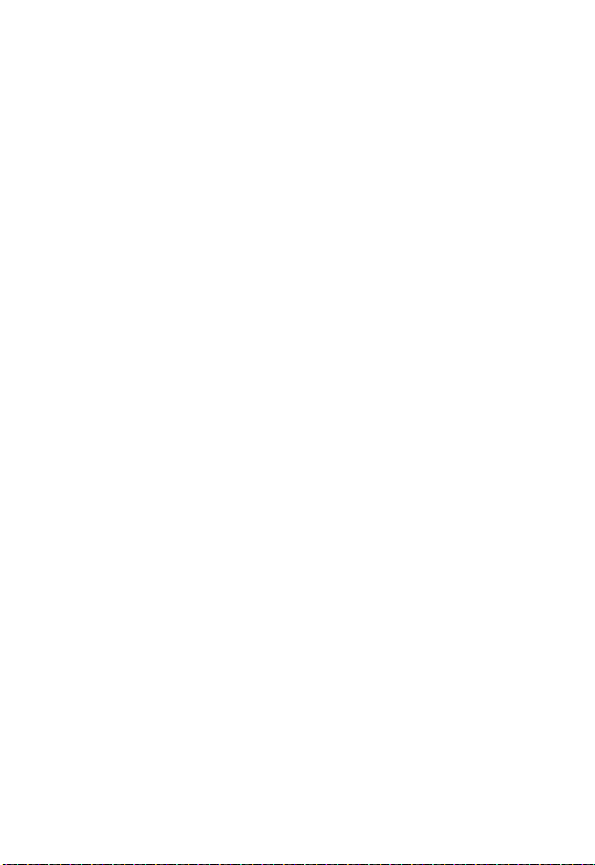
Para preguntas relacionadas con los
productos, visítenos en línea:
www.motorola.com/cordless
o llámenos al:
1-800-461-4575 Canadá
1-888-390-6456 TTY (Teléfono de texto)
Motorola se reserva el derecho de revisar esta
publicación y realizar cambios en su contenido
oportunamente, sin obligación por su parte de notificar
dichas revisiones o cambios. Motorola brinda esta guía
sin garantía de ninguna naturaleza, ya sea implícita o
explícita, incluidas a modo de ejemplo las garantías
implícitas de comerciabilidad y aptitud para un fin
determinado. Motorola podrá realizar mejoras o
cambios en el(los) producto(s) descrito(s) en este
manual en cualquier momento.
MOTOROLA y el logotipo con la M estilizada están
registrados en laOficina de Patentes y Marcas de los
EE.UU. (US Patent and Trademark Office). Todos los
demás productos o nombres de servicios son propiedad
de sus respectivos titulares.
Copyright © 2005 Motorola, Inc.
Todos los derechos reservados. Ninguna parte de esta
publicación puede ser reproducida de modo alguno ni por
ningún medio, ni puede ser utilizada para realizar trabajos que
se deriven de ella (traducción, transformación o adaptación)
sin autorización previa por escrito de Motorola, Inc.
Page 41

Bienvenido
Felicitaciones por haber comprado el Teléfono
Inalámbrico MA3150 de Motorola. Tómese unos
minutos para asegurarse de que estén incluidos
cada uno de los elementos que se indican a
continuación.
Guía del Usuario
Bienvenido
i
Page 42

Microteléfono serie MA3150
Bienvenido
Antena
Control de volumen
Acceder al Identificador
de Llamadas/
Desplazarse hacia abajo
Hacer/Responder llamadas/
Cambiar entre
llamadas activas
Cambiar entre
Pulsos (giratorio)
y Tonos
Cambiar a
otro canal
Micrófono
8888888888888888
8888888888888888
Enchufe para auricular
(conector de 2,5 mm)
Acceder al Directorio/
Desplazarse hacia arriba
Seleccionar opciones/
Transferir llamada
Finalizar llamada/
Cancelar comando
Botón silenciar
Rellamar al último
número marcado
(hasta 32 dígitos)
/introducir pausa
Acceder y
cambiar funciones
ii
Page 43

Unidad base
Localizar
microteléfono(s)
Antena
Indicador LED
de mensajes
Indicador LED
de carga
Nota: Si cuenta con el servicio de correo de voz
brindado por su compañía de teléfonos, la luz del
indicador LED de mensajes indica que tiene nuevos
mensajes de correo de voz.
Cargador independiente
Indicador LED
Charge LED
de carga
Bienvenido
iii
Page 44

Índice
Bienvenido . . . . . . . . . . . . . . . . . . . . . . . . . . . . . . . . . . . .i
Instrucciones de seguridad importantes. . . . . . . . . . .vi
Información de la FCC. . . . . . . . . . . . . . . . . . . . . . . . . .ix
Comienzo . . . . . . . . . . . . . . . . . . . . . . . . . . . . . . . . . . . . 1
Instrucciones de seguridad de la batería . . . . . . . . . . . 1
Cargar la batería . . . . . . . . . . . . . . . . . . . . . . . . . . . . . 2
Generalidades sobre el microteléfono . . . . . . . . . . . . . 5
Instalación . . . . . . . . . . . . . . . . . . . . . . . . . . . . . . . . . . . 6
Configuración. . . . . . . . . . . . . . . . . . . . . . . . . . . . . . . . . 7
Personalizar su microteléfono . . . . . . . . . . . . . . . . . . . 7
Seleccionar tonos de timbre . . . . . . . . . . . . . . . . . . 7
Seleccionar preferencia de idioma . . . . . . . . . . . . . . 8
Configurar marcación por tonos o por pulsos . . . . . 8
Configurar la fecha y la hora . . . . . . . . . . . . . . . . . . 9
Usar el microteléfono . . . . . . . . . . . . . . . . . . . . . . . . . 10
Hacer una llamada . . . . . . . . . . . . . . . . . . . . . . . . . . 10
Responder/Finalizar una llamada . . . . . . . . . . . . . . . 10
Localizar un teléfono perdido . . . . . . . . . . . . . . . . . . 10
Ajustar el volumen durante una llamada . . . . . . . . . . 11
Silenciar una llamada . . . . . . . . . . . . . . . . . . . . . . . . 11
Desviar una llamada . . . . . . . . . . . . . . . . . . . . . . . . . 11
Mensajes comunes de la pantalla . . . . . . . . . . . . . . . 12
Almacenar números en la memoria . . . . . . . . . . . . . . 13
Asignar números de marcación rápida . . . . . . . . . 13
Discar números de marcación rápida . . . . . . . . . . 15
Editar números de marcación rápida . . . . . . . . . . . 15
Reasignar números de marcación rápida . . . . . . . 15
Borrar números de marcación rápida . . . . . . . . . . 16
iv
Page 45

Ingresar números en el directorio telefónico . . . . . . . 16
Editar o borrar números programados . . . . . . . . . . 18
Usar el Identificador de Llamadas . . . . . . . . . . . . . . . 18
Almacenar una entrada del Identificador de
Llamadas en el directorio telefónico . . . . . . . . . . . . 19
Discar del listado del Identificador de Llamadas . . 20
Revisar las listas del Identificador de Llamadas . . . 20
Borrar todos los listados del Identificador de
Llamadas . . . . . . . . . . . . . . . . . . . . . . . . . . . . . . . .20
Garantía limitada de Motorola . . . . . . . . . . . . . . . . . . . 21
v
Page 46

Instrucciones de seguridad importantes
Siga estas precauciones de seguridad cuando use
su teléfono inalámbrico para reducir el riesgo de
incendio, descarga eléctrica y lesiones a personas o
bienes.
Para reducir el riesgo de incendio y descargas:
1. Mantenga todas las rendijas y aberturas del
teléfono sin obstrucciones. No coloque el
seguridad
Información de
teléfono sobre un regulador de calor ni un
radiador. Asegúrese de que haya una adecuada
ventilación en el sitio de instalación.
2. No use el equipo mientras usted esté mojado ni
cuando esté parado sobre agua.
3. No use este producto cerca del agua (por
ejemplo, cerca de la tina de baño, el fregadero
de la cocina o una alberca).
4. No deje que nada se apoye encima del cable de
alimentación. Coloque el cable de alimentación
de modo tal que evite que sea pisado.
5. Nunca inserte objetos de ningún tipo en las
rendijas del producto, dado que pueden
ocasionar incendio o descarga.
6. Desenchufe este producto de la pared antes de
realizar una limpieza. No utilice limpiadores
líquidos ni en aerosol. Utilice un paño húmedo
para la limpieza.
7. No desarme este producto. Si se requiere
servicio o reparación, comuníquese con
Motorola a la dirección que figura al final de esta
guía.
8. No sobrecargue las tomas de corriente de la
pared ni los cables de extensión.
vi
Page 47

9. Evite usar este producto durante una tormenta
eléctrica. Use un nivelador de picos de tensión
para proteger el equipo.
10. No use este teléfono inalámbrico para informar
una fuga de gas, en especial si está cerca del
conducto de gas.
Precaución: Para reducir el riesgo de incendio, use
únicamente un cable de telecomunicaciones de 26
AWG o más que figure en la lista UL o cuente con
certificación CSA.
Desenchufe este teléfono inalámbrico
inmediatamente de la toma de corriente si:
• El cable de alimentación o el enchufe se han
dañado o deshilachado.
• Se ha derramado líquido dentro del producto.
• El producto ha estado expuesto a la lluvia o al
agua. No tome el microteléfono ni la base hasta
que haya desenchufado la alimentación y el teléfono de la pared. Luego tome la unidad por los
cables desenchufados.
• El producto se ha caído o el gabinete se ha dañado.
• El producto muestra un claro cambio en su funcionamiento.
Información de
seguridad
Pautas para la instalación
1. Lea y comprenda todas las instrucciones y
guárdelas para usarlas como referencia en el
futuro.
2. Cumpla con todas las advertencias y las
instrucciones marcadas en el producto.
3. No instale este producto cerca de una tina de
baño, un fregadero ni una ducha.
vii
Page 48

4. Opere este teléfono usando únicamente la
fuente de alimentación indicada en la etiqueta de
identificación. Si no está seguro del tipo de
alimentación con que cuenta su hogar, consulte
a su distribuidor o a la compañía de energía
local.
5. No coloque este producto sobre un mueble
rodante, soporte o mesa que sean inestables.
Puede caerse y ocasionar daños graves al
producto.
6. Ajuste únicamente los controles que se incluyen
en las instrucciones de operación. Si se ajustan
seguridad
Información de
otros controles de manera incorrecta, se pueden
producir daños y se requerirá más trabajo para
restablecer el producto a su operación normal.
7. Limpie este producto con un paño suave y
húmedo. No use productos químicos ni de
limpieza.
8. Use únicamente la fuente de alimentación
provista con esta unidad. El uso de otras fuentes
de alimentación puede dañar la unidad.
9. Dado que los teléfonos inalámbricos funcionan
con electricidad, debe tener por lo menos un
teléfono que no sea inalámbrico en su hogar, en
caso de que se corte la energía.
10. Para evitar interferencias en otros artefactos
cercanos, no coloque la base del teléfono
inalámbrico encima ni cerca de un televisor,
horno microondas, refrigerador o VCR.
Precaución: Para cumplir con las pautas de
exposición a radiofrecuencia de la FCC, coloque la
unidad base a una distancia de por lo menos 20 cm
de las personas que se encuentren cerca.
viii
Page 49

Información de la FCC
Este equipo cumple con las Partes 15 y 68 de las
normas y requisitos de la Comisión Federal de
Comunicaciones (Federal Communications
Commission, FCC) adoptados por el Consejo
Administrativo para la Conexión de Terminales
(Administrative Council for Terminal Attachments,
ACTA).
El enchufe y el conector utilizados para conectar el
equipo a la red de cableado y de teléfonos de las
instalaciones deben cumplir con las normas y los
requisitos aplicables de la Parte 68 de la FCC
adoptados por el ACTA. El producto incluye un cable de
teléfono y un enchufe modular certificados. El producto
está diseñado para conectarlo a un conector modular
compatible certificado. Consulte las instrucciones de
instalación para obtener más detalles.
Notificación de la compañía de teléfonos local
En la parte inferior de este equipo encontrará una
etiqueta que contiene, además de otra información, un
identificador del producto en formato de los EE.UU.:
AAAEQ##TXXXX. A pedido de su compañía de
teléfonos, usted debe proporcionarle esta información.
Los dígitos representados por ## en el identificador del
producto indican el Número de Equivalencia de
Llamada (Ringer Equivalency Number, REN) para este
equipo. El REN sirve para determinar la cantidad de
dispositivos que puede conectar a su línea telefónica y
hacer que todos esos dispositivos suenen cuando
llaman a su número de teléfono. En la mayoría de las
áreas (pero no en todas), la suma de los REN de todos
los dispositivos conectados a una línea no debe ser
superior a 5. Para estar seguro de la cantidad de
Información
de la FCC
ix
Page 50

dispositivos que puede conectar a su línea, según lo
determine el REN, comuníquese con su compañía de
teléfonos local.
Nota: Este equipo no puede ser usado para el servicio
con monedas provisto por la compañía de teléfonos.
La conexión al servicio Party Line está sujeta a tarifas
estatales. Para obtener más información, comuníquese
con la comisión de servicios públicos del estado, la
comisión de servicios públicos o la comisión
corporativa.
Si su casa cuenta con equipo de alarma cableado de
forma especial y conectado a la línea telefónica,
asegúrese de que la instalación de este teléfono
inalámbrico no inhabilite su equipo de alarma. En caso
de tener alguna duda sobre qué puede inhabilitar su
equipo de alarma, consulte a su compañía de teléfonos
o a un instalador calificado.
Se debe notificar a la compañía de teléfonos en caso de
que su teléfono sea desconectado de su línea en forma
permanente. La FCC requiere que conecte su teléfono
inalámbrico a la red telefónica nacional a través de un
conector de teléfono modular (USOC RJ11C/RJ11W o
RJ14C/RJ14W).
Derechos de la compañía de teléfonos
Si su equipo causa problemas en su línea, que puedan
de la FCC
Información
dañar la red telefónica, la compañía de teléfonos,
siempre que sea posible, le notificará que quizás sea
necesario interrumpir temporalmente el servicio.
Si no es posible enviar una notificación anticipada y las
circunstancias justifican dicha acción, la compañía de
teléfonos podrá desconectar el servicio de inmediato en
forma temporal. En caso de que se interrumpa
temporalmente el servicio, la compañía de teléfonos
debe:
• Notificarlo de inmediato de dicha interrupción
temporal
x
Page 51

• Darle la oportunidad de corregir la situación
• Informarle su derecho de iniciar una demanda ante
la Comisión, de conformidad con los
procedimientos establecidos en la Subparte E de
la Parte 68 de las Normas y Reglamentaciones de
la FCC.
La compañía de teléfonos puede realizar cambios en
sus instalaciones, equipos, operaciones o
procedimientos que pueden afectar el funcionamiento
del equipo. Si esto sucede, la compañía de teléfonos le
notificará con anticipación a fin de que usted realice las
modificaciones pertinentes para mantener el servicio
ininterrumpido.
Información sobre interferencia
Este dispositivo cumple con la parte 15 de las Normas
de la FCC. La operación está sujeta a las dos
condiciones que se mencionan a continuación:
• Este dispositivo no puede causar interferencias
perjudiciales.
• Este dispositivo debe aceptar cualquier
interferencia recibida, incluyendo la interferencia
que puede ocasionar una operación no deseada.
Este equipo ha sido probado y cumple con los límites
establecidos para un dispositivo digital de Clase B,
según la parte 15 de las Normas de la FCC. Estos
límites han sido diseñados para brindar una protección
razonable contra interferencia perjudicial en una
instalación residencial.
Este equipo genera, usa y puede emitir energía de
radiofrecuencia y, si no se instala y utiliza de acuerdo
con las instrucciones, puede ocasionar interferencia
perjudicial para las comunicaciones de radio. Sin
embargo, no se garantiza que no se presente
interferencia en una instalación en particular.
Información
de la FCC
xi
Page 52
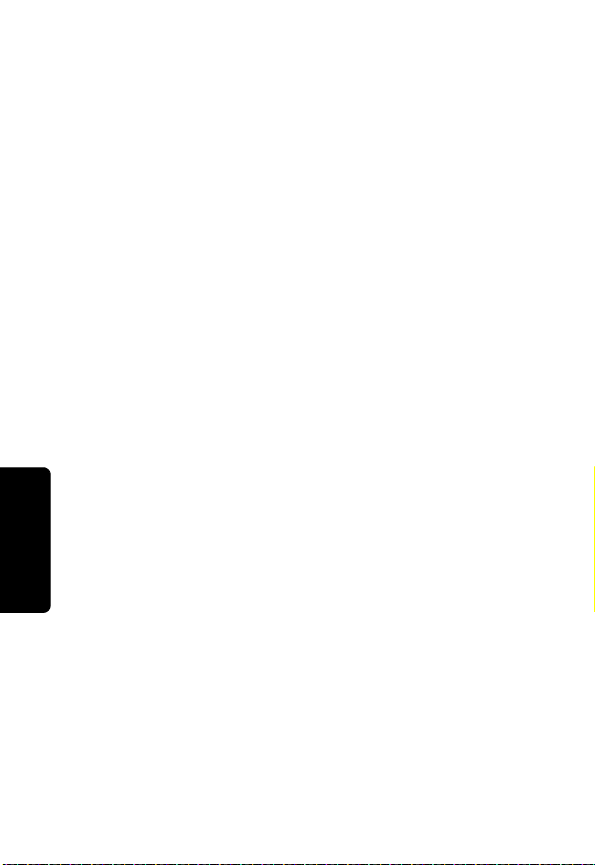
Si este equipo provoca interferencia perjudicial para la
recepción de radio o televisión, la cual se puede
comprobar encendiendo y apagando el equipo, se
aconseja al usuario que intente corregir la interferencia
con una o más de las siguientes medidas:
• Reorientar o reubicar la antena de recepción (es
decir, la antena de la radio o televisión que está
“recibiendo” la interferencia).
• Reorientar o reubicar y aumentar la separación
entre el equipo de telecomunicaciones y la antena
de recepción.
• Conectar el equipo de telecomunicaciones a una
toma de corriente en un circuito distinto del circuito
donde está conectada la antena receptora.
Si estas medidas no eliminan la interferencia, consulte
a su distribuidor o a un técnico experimentado
especializado en radio y televisión para que le sugiera
otras medidas. Asimismo, la Comisión Federal de
Comunicaciones ha creado un cuadernillo útil
denominado “Cómo identificar y resolver problemas de
interferencia de radio/TV” (How to Identify and Resolve
Radio/TV Interference Problems).
La FCC requiere que el servicio técnico de este
producto sea realizado únicamente por Motorola o sus
agentes de servicio autorizados.
de la FCC
Información
PRECAUCIÓN / ADVERTENCIA: Todo cambio o
modificación que no esté expresamente aprobado por
Motorola podría invalidar no sólo la autorización del
usuario para operar el equipo sino también la garantía
limitada.
Compatibilidad con audífonos
Este sistema telefónico cumple con las normas de la
FCC sobre compatibilidad con audífonos.
xii
Page 53

Comienzo
Antes de que pueda usar su nuevo teléfono Motorola
para hacer o recibir llamadas, debe cargar las
baterías.
Instrucciones de seguridad de la batería
•
No queme, desmantele, mutile ni perfore la batería.
La batería contiene materiales tóxicos que pueden
liberarse y provocar lesiones.
•
Precaución:
la batería por un tipo de batería incorrecto. Use
únicamente la batería provista con su teléfono o un
reemplazo autorizado recomendado por el fabricante.
•
Mantenga las baterías fuera del alcance de los niños.
•
Retire las baterías si almacenará el aparato durante
más de 30 días.
•
No deseche las baterías en el fuego, dado que podría
provocar una explosión.
•
Las baterías recargables que suministran
alimentación a este producto deben ser
desechadas adecuadamente y es posible que
deban reciclarse. Consulte la etiqueta de su
batería para conocer el tipo de batería. Comuníquese
con su centro de reciclaje local para conocer los
métodos adecuados de desecho.
Existe riesgo de explosión si reemplaza
Comienzo
1
Page 54

Cargar la batería
Su teléfono MA3150 viene con una unidad base y un
cargador independiente. Use el cargador para cargar
uno de los dos microteléfonos. Consulte “Instalación”
en la página 6 para obtener instrucciones paso a
paso sobre cómo instalar la unidad base.
1 Presione sobre la muesca de la tapa del
compartimiento de la batería y deslícela hacia
abajo para retirarla.
2 Introduzca el conector de la batería en la fuente,
luego introduzca la batería (el borde superior
primero) en el compartimiento de la batería.
Comienzo
Nota: Para la carga inicial, cargue la batería durante
por lo menos 15 horas.
2
Page 55

3 Vuelva a colocar la tapa del compartimiento de
baterías.
4 Coloque el clip para cinturón (opcional).
Comienzo
3
Page 56

5 Enchufe el cable de alimentación en la parte
posterior del cargador y en una toma de
corriente.
6 Coloque el microteléfono en el cargador.
Comienzo
Indicador LED de carga
Charge LED
7 Cargue la batería durante por lo menos 15 horas
antes de usarlo por primera vez.
del indicador LED indica que el microteléfono se
está cargando.
4
La luz encendida
Page 57

Generalidades sobre el microteléfono
JOHN SMITH
123-456-7890
Use la imagen representativa que aparece a
continuación para familiarizarse con la pantalla del
visor del microteléfono MA3150. Consulte
“Personalizar su microteléfono” en la página 7 para
obtener instrucciones paso a paso sobre cómo
configurar sus preferencias.
Pantalla principal del visor
Área que
muestra nombre
y número
Indicador de
batería baja
Información de
hora/CID
y fecha
Nota: Se proporciona la información del identificador
de llamadas únicamente si se suscribe al servicio de
su compañía de teléfonos local.
JOHN SMITH
123-456-7890
OLD
Nombre/número
ya incluidos en el
directorio
telefónico
Número de
registros del
Identificador
de Llamadas
Indicador del
Identificador
de Llamadas
nuevo/viejo
Comienzo
5
Page 58

Instalación
1
Seleccione una ubicación conveniente para
contar con una toma de corriente y un conector
de teléfono.
2
Introduzca el cable de teléfono y el cable de
alimentación en la parte inferior de la unidad
base.
3
Enchufe el cable de teléfono en el conector de
teléfono de la pared.
4
Enchufe el cable de alimentación en la toma de
corriente.
Nota: Instale la unidad base lejos de equipos
electrónicos, como computadoras, televisores,
refrigeradores u hornos microondas. Evite
condiciones excesivas de calor, frío, polvo o
humedad.
Coloque el segundo microteléfono en la Unidad
Instalación
Base para que se cargue. No enchufe el cable de
teléfono en el conector de la pared hasta que el
microteléfono esté totalmente cargado
(15 horas).
6
Page 59

Configuración
Una vez que sus microteléfonos estén totalmente
cargados, puede comenzar a configurar sus
preferencias personales.
Personalizar su microteléfono
Personalice cada microteléfono seleccionando tonos
de timbre distintivos o puede extender el tiempo
entre cargas apagando el timbre.
Seleccionar tonos de timbre
Con su microteléfono apagado, seleccione entre
cuatro tonos de timbre distintos disponibles. Si se
suscribe al servicio de Identificador de Llamadas,
consulte “Usar el Identificador de Llamadas” en la
página 18 para establecer tonos de timbre distintivos
para números programados.
1
Presione Program (Programar).
2
Desplácese hasta Ringer (Timbre).
3
Presione Sel/Transfer (Seleccionar/Transferir). La
configuración actual parpadea y suena una
muestra del timbre.
4
Desplácese por la lista de tonos de timbre para
escuchar las muestras de cada uno.
5
Presione Sel (Seleccionar) o Program (Programar) para
elegir el tono de timbre que desea.
Configuración
7
Page 60

Seleccionar preferencia de idioma
1
Presione Program (Programar).
2
Desplácese hasta Language (Idioma).
3
Configuración
Desplácese hasta el idioma que desea.
4
Presione Sel (Seleccionar) o Program (Programar) para
guardar la selección.
Configurar marcación por tonos o por pulsos
Su teléfono está predeterminado para marcación por
tonos. Si el servicio de marcación de su teléfono es
únicamente por pulsos (giratorio), debe cambiar la
configuración.
1
Presione Program (Programar).
2
Desplácese hasta Dial Mode (Modo de Marcación).
3
Presione Sel/Transfer (Seleccionar/Transferir). La
configuración actual parpadea.
4
Desplácese hasta Pulse (Pulsos) o Tone (Tonos).
5
Presione Sel (Seleccionar) o Program (Programar) para
guardar la selección.
Nota: Puede cambiar temporalmente a marcado por
tonos durante una llamada, presionando *tone (*tonos)
(tecla asterisco). Todas las teclas que presione
después del cambio enviarán señales de tonos. Su
teléfono vuelve automáticamente a marcación por
pulsos una vez desconectada la llamada.
8
Page 61

Configurar la fecha y la hora
Si se suscribe al servicio de Identificador de
Llamadas a través de su compañía de teléfonos, la
fecha y la hora se configurarán automáticamente con
la primera llamada entrante.
Si no tiene el servicio de Identificador de Llamadas,
configure la fecha y la hora manualmente para los
dos microteléfonos.
1
Presione Program (Programar) en el microteléfono.
2
Desplácese hasta Date/Time (Fecha/Hora).
3
Presione Sel/Transfer (Seleccionar/Transferir).
4
Desplácese hasta el mes correcto.
5
Presione Sel (Seleccionar) o Program (Programar) para
guardar la selección.
Repita los pasos para seleccionar la configuración
correcta de día, hora, minutos, y AM o PM.
Configuración
9
Page 62
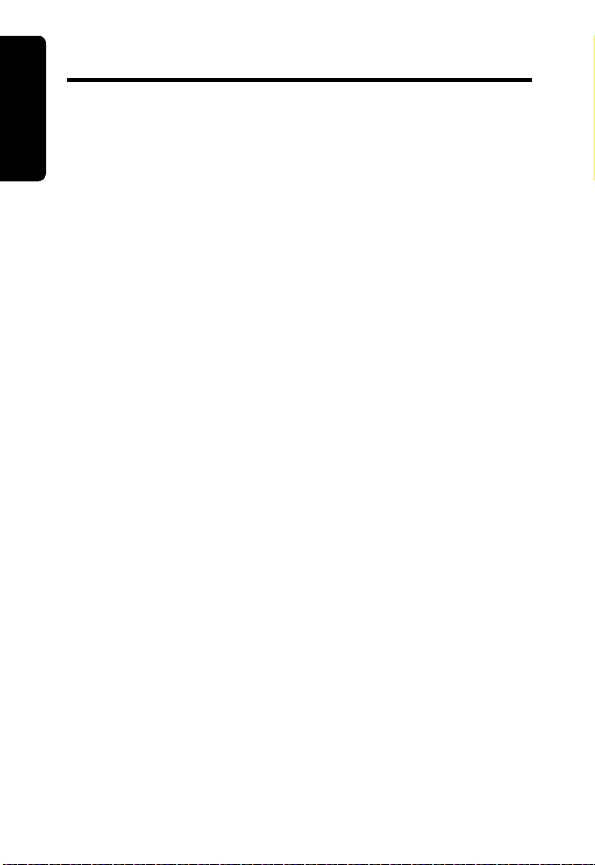
Usar el microteléfono
Usar el
Hacer una llamada
microteléfono
Presione A. Cuando escuche el tono, marque el
número.
O BIEN
Ingrese el número de teléfono y luego presione
Puede ver el número de teléfono en la pantalla antes
de que se realice la llamada. Use el botón cid
hacer correcciones.
A
A.
y para
Responder/Finalizar una llamada
Presione A para responder una llamada entrante.
Presione
O BIEN
Coloque el microteléfono en la unidad base o en el
cargador para finalizar la llamada.
Localizar un teléfono perdido
Presione Page (Buscar) en la unidad base. Los
microteléfonos emitirán un tono.
Presione nuevamente Page (Buscar)
buscar los microteléfonos.
O BIEN
Presione Cancel (Cancelar) en cada microteléfono.
O BIEN
Coloque el microteléfono en la unidad base o en el
cargador para dejar de buscar los microteléfonos.
10
B para finalizar la llamada.
T
E
P
A
para dejar de
Page 63
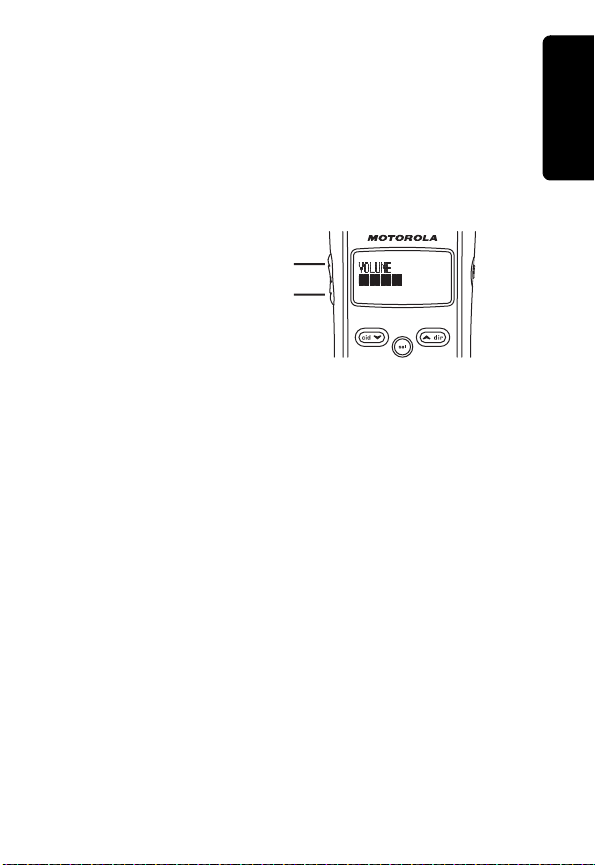
Nota: Si usted usa DSL, utilice los dispositivos de
filtrado provistos por su compañía de servicio DSL
para evitar interferencias. Si se produce
interferencia, comuníquese con su proveedor de
servicio DSL.
Ajustar el volumen durante una llamada
microteléfono
Usar el
Subir el volumen de audio
Bajar el volumen de audio
A
P
Silenciar una llamada
Presione el botón mute (silenciar). Presione nuevamente
el botón mute (silenciar) para volver a activar el sonido de
la llamada.
Desviar una llamada
Transfiera una llamada en cualquier momento al
segundo microteléfono siguiendo los pasos
indicados a continuación.
1
Presione Sel/Transfer (Seleccionar/Transferir). En la
pantalla aparece Transferring Call (Transfiriendo Llamada).
En la pantalla del segundo microteléfono aparece
Call Transferring (Transferencia de Llamada).
2
Presione Sel/Transfer (Seleccionar/Transferir) en el
segundo microteléfono para completar la
transferencia.
E
A
T
11
Page 64

Mensajes comunes de la pantalla
** RINGING **
CONNECTING...
PHONE ON
SCANNING...
** PAGING **
BATTERY LOW
M E S S A G E S
WAITING
Usar el
La pantalla muestra:Cuando:
microteléfono
Llamada entrante.
Esperando el tono.
M E S S A G E S
WAITING
Microteléfono en uso.
El microteléfono está cambiando
a otro canal de los 30 disponibles.
La unidad base está buscando el microteléfono.
Se debe recargar la batería.
Su compañía de teléfonos lo ha alertado
de que tiene nuevos correos de voz.
P
A
A
T
E
12
Page 65

Almacenar números en la memoria
Puede ingresar los números directamente en el
directorio telefónico o agregarlos de la lista del
Identificador de Llamadas.
Cada microteléfono tiene su propio directorio
telefónico con capacidad para hasta 50 nombres y
números. Nueve de las 50 posiciones están
diseñadas para números de Marcación Rápida.
Asignar números de marcación rápida
Las teclas numéricas del 1 al 9 son las posiciones de
memoria para marcación rápida.
A
microteléfono
Usar el
Nota: Presione
Si la posición de memoria está llena, la pantalla
muestra Memory Full (Memoria Llena)
un número antes de agregar uno nuevo.
1
Presione Program (Programar).
2
Desplácese hasta Speed Dial (Marcación Rápida).
3
Presione Sel/Transfer (Seleccionar/Transferir). En la
pantalla aparece Enter 1-9 (Ingresar 1-9)
4
Presione la tecla numérica (1-9) que desea
asignar al número de teléfono. En la pantalla
aparece Enter Name (Ingresar Nombre).
5
Ingrese el nombre (hasta 15 caracteres).
B en cualquier momento para salir.
P
. Usted deberá borrar
A
T
E
.
13
Page 66

El cuadro que figura a continuación muestra cuántas veces
debe presionar cada botón del microteléfono para ingresar
las letras y los números.
miento para retroceder y hacer correcciones.
Usar el
microteléfono
Botón
11
2ABC2
3DEF3
4GH I 4
5JKL5
6MNO6
7PQRS7
8TUV8
9WXY Z 9
6
Presione Program (Programar) o Sel/Transfer (Seleccionar/
Transferir) para guardar el nombre. En la pantalla
aparece Enter Number (Ingresar Número).
7
Ingrese hasta 24 dígitos para el número de
teléfono. Puede agregar una pausa al número
presionando Redial (Rellamada).
8
Presione Program (Programar) o Sel/Transfer (Seleccionar/
Transferir) para guardar el número. En la pantalla
aparece Distinct Ring?
9
Presione cidy o zdir para seleccionar Y (Sí) o N(No).
Si selecciona Y, suena un tono de timbre distintivo
cada vez que recibe una llamada del número
programado, y se muestra una
de Marcación Rápida. Debe tener un
Identificador de Llamadas para usar esta función.
10
Presione Sel/Transfer (Seleccionar/Transferir) para
guardar la entrada.
Cantidad de veces que debe presionar
1 2 3 4 5
Use las teclas de desplaza-
A
P
A
T
E
(¿Timbre Distintivo?).
D con la entrada
14
Page 67

Discar números de marcación rápida
1
Presione y mantenga presionado el número de
posición (1-9).
2
Presione A para marcar el número.
Editar números de marcación rápida
1
Presione y mantenga presionado el número de la
posición de memoria (1-9) que desea editar.
2
Presione Sel/Transfer (Seleccionar/Transferir) cuando se
muestre la entrada.
3
Desplácese hasta Edit (Editar).
4
Presione los botones cidy y zdir para editar el
nombre.
5
Presione Sel/Transfer (Seleccionar/Transferir).
6
Presione cidy para editar el número.
7
Presione Sel/Transfer (Seleccionar/Transferir).
Reasignar números de marcación rápida
1
Presione y mantenga presionado el número de la
posición de memoria que desea reasignar.
2
Presione Sel/Transfer (Seleccionar/Transferir) cuando se
muestre la entrada.
3
Desplácese hasta Speed (Marcación Rápida).
4
Presione Sel/Transfer (Seleccionar/Transferir).
5
Presione el número de la nueva posición cuando
aparezca la indicación Enter 1-9 (Ingresar 1-9). Suena
un tono que confirma el cambio.
T
E
P
A
A
microteléfono
Usar el
15
Page 68

Borrar números de marcación rápida
1
Presione y mantenga presionado el número de la
posición de memoria (1-9) que desea borrar.
Usar el
2
Presione Sel/Transfer (Seleccionar/Transferir) cuando se
microteléfono
muestre la entrada.
3
Desplácese hasta Borrar. En la pantalla aparece
Erase No Yes (Borrar No Sí).
4
Seleccione Yes (Sí) para borrar la entrada.
5
Presione Sel/Transfer (Seleccionar/Transferir).
Ingresar números en el directorio telefónico
1
Presione Program (Programar).
2
Desplácese hasta Directory (Directorio).
3
Presione Sel/Transfer (Seleccionar/Transferir). En la
pantalla aparece Enter Name (Ingresar Nombre).
4
Ingrese el nombre (hasta 15 caracteres).
A
A
P
T
E
16
Page 69

Use la tabla que aparece a continuación para ingresar letras y números. Use las teclas de desplazamiento para retroceder y hacer correcciones.
Cantidad de veces que debe presionar
Botón
11
2ABC2
3DEF3
4GH I 4
5JKL5
6MnO6
7PQRS7
8TUV8
9WXY Z 9
5
Presione Program (Programar) o Sel/Transfer (Seleccionar/
Transferir) para guardar el nombre. En la pantalla
aparece Enter Number (Ingresar Número).
6
Ingrese hasta 24 dígitos para el número de
teléfono. Puede agregar una pausa al número
presionando Redial (Rellamada).
7
Presione Program (Programar) o Sel/Transfer (Seleccionar/
Transferir) para guardar el número. En la pantalla
aparece Distinct Ring? (¿Timbre Distintivo?).
8
Presione cidy o zdir para seleccionar Y (Sí) o N(No).
Si selecciona Y, suena un tono de timbre distintivo
cada vez que recibe una llamada del número
programado, y se muestra una
de Marcación Rápida. Debe tener un
Identificador de Llamadas para usar esta función.
9
Presione Sel/Transfer (Seleccionar/Transferir) para
guardar la entrada.
1 2 3 4 5
A
P
A
T
E
D con la entrada
microteléfono
Usar el
17
Page 70

Editar o borrar números programados
1
Presione zdir.
2
Usar el
Desplácese hasta la entrada deseada usando las
teclas cid
microteléfono
3
Presione Sel/Transfer (Seleccionar/Transferir).
4
Desplácese hasta Edit (Editar), o Erase (Borrar).
5
Presione Sel/Transfer (Seleccionar/Transferir) para
seleccionar la opción.
6
Seleccione Edit (Editar) para hacer correcciones, o
desplácese hasta Erase (Borrar) y presione Yes (Sí).
7
Presione Sel/Transfer (Seleccionar/Transferir) para
guardar los cambios.
y/zdir.
A
Usar el Identificador de Llamadas
Las posiciones de su Identificador de Llamadas
tienen capacidad para 90 llamadas. La llamada más
reciente se almacena en último lugar en la lista.
Cuando las posiciones están llenas, la llamada más
vieja se elimina para dejar espacio para las nuevas
llamadas.
T
P
A
E
Nota: Si se suscribe al servicio de Identificador de
Llamadas, pero en todas sus llamadas entrantes se
exhibe INCOMING CALL (LLAMADA ENTRANTE) o No Data (Sin Datos),
comuníquese con su compañía de teléfonos.
18
Page 71

Almacenar una entrada del Identificador de Llamadas en el directorio telefónico
1
Presione cidy.
2
Desplácese hasta la entrada deseada.
3
Presione # si desea cambiar el formato de
marcado (7, 10, u 11 dígitos) para la entrada.
4
Desplácese hasta Program (Programar).
5
Presione Sel/Transfer (Seleccionar/Transferir) tres veces.
6
Seleccione Y (Sí) o N (No) para un tono distintivo.
7
Presione Sel/Transfer (Seleccionar/Transferir) para
guardar la entrada.
A
P
A
T
E
microteléfono
Usar el
19
Page 72
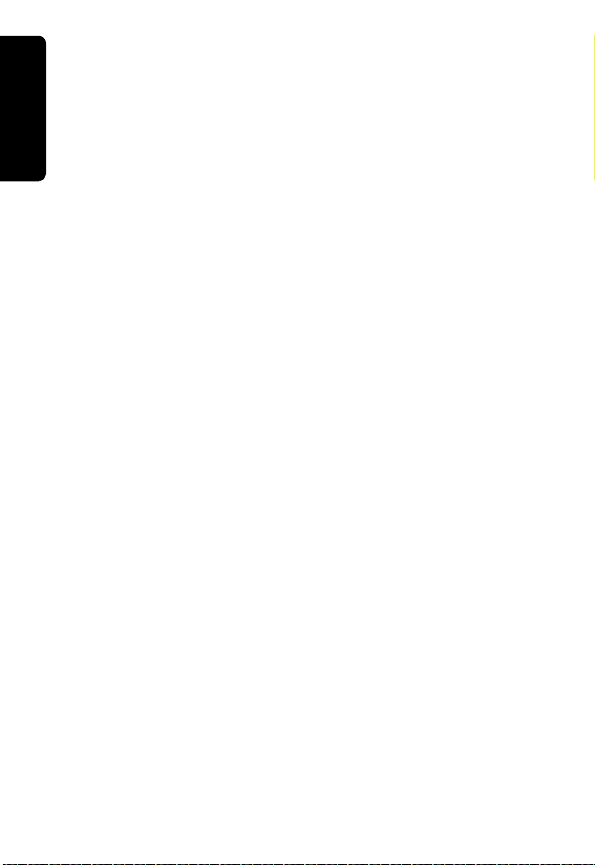
Discar del listado del Identificador de Llamadas
1
Presione cidy.
2
Usar el
Desplácese hasta la entrada deseada.
3
Presione A.
microteléfono
4
Presione # si desea cambiar la secuencia de
marcado (7, 10 y 11 dígitos) para la entrada.
Revisar las listas del Identificador de Llamadas
1
Presione cidy.
2
Desplácese por la lista de llamadas entrantes.
A
3
Presione B para salir de la lista.
P
Borrar todos los listados del Identificador de Llamadas
1
Presione y mantenga presionado Delete (Borrar) con
el microteléfono apagado. En la pantalla aparece
ERASE ALL NO YES (BORRAR TODOS NO SÍ).
2
Desplácese hasta Yes (Sí).
3
Presione Sel/Transfer (Seleccionar/Transferir).
E
A
T
20
Page 73

Garantía limitada de Motorola
Garantía limitada de Motorola
para Productos, Accesorios y Software para el consumidor
comprados en los Estados Unidos o Canadá.
¿Qué aspectos cubre esta garantía?
Sujeto a las exclusiones mencionadas a continuación,
Motorola, Inc. garantiza que sus teléfonos inalámbricos
(“Productos”), los accesorios marca Motorola o certificados
por Motorola vendidos para ser usados con estos
Productos (“Accesorios”), y el software de Motorola
contenido en CD-ROM u otro medio tangible y vendido
para ser usado con estos Productos (“Software”) no
contienen fallas en los materiales ni en la fabricación en
condiciones normales de uso por parte del consumidor
durante el/los período/s indicado/s a continuación. Esta
garantía limitada constituye un recurso exclusivo para el
consumidor y se aplica de la siguiente manera a los
Productos, Accesorios y Software de Motorola comprados
por consumidores en los Estados Unidos o Canadá, y
acompañados por esta garantía escrita:
Productos y Accesorios según lo definido anteriormente,
a menos que se especifique lo contrario a continuación.
Duración de la cobertura: un (1) año a partir de la fecha de
compra del primer consumidor comprador del producto, a
menos que se especifique lo contrario a continuación.
• Fundas y accesorios decorativos. Cubiertas, biseles,
cubiertas PhoneWrap® y fundas decorativas. Duración
de la cobertura: garantía de por vida limitada durante la
vigencia de la propiedad del primer consumidor
comprador del producto.
• Productos y Accesorios que sean reparados o
reemplazados. Duración de la cobertura: El resto de la
garantía original o noventa (90) días a partir de la fecha
de devolución al consumidor, el plazo que sea mayor.
• Software. Se aplica únicamente a los defectos físicos
del medio que contiene la copia del software (p. ej.,
CD-ROM o disco flexible). Duración de la cobertura:
noventa (90) días a partir de la fecha de compra.
Garantía
21
Page 74

Exclusiones
Desgaste y deterioro normales. Se excluyen de la
cobertura el mantenimiento periódico, las reparaciones y
los reemplazos de piezas debido al desgaste y al deterioro
normales.
Baterías. Esta garantía limitada cubre únicamente las
baterías cuya capacidad de carga completa sea menor al
80% de su capacidad nominal y las baterías que tengan
fugas.
Abuso y uso incorrecto. Se excluyen de la cobertura los
defectos o daños producidos como consecuencia de:(a)
operación o almacenamiento inadecuados, uso incorrecto
o abuso, accidente o negligencia, tales como daños físicos
Garantía
(rajaduras, rayones, etc.) a la superficie del producto
producidos como consecuencia del uso incorrecto; (b)
contacto con líquido, agua, lluvia, humedad extrema o
sudor excesivo, arena, suciedad o sustancias similares,
calor extremo o alimentos; (c) uso de los Productos o
Accesorios con fines comerciales, o sometimiento del
Producto o Accesorio a uso o condiciones anormales; o (d)
actos fortuitos o de la naturaleza, u otros actos que no
sean culpa de Motorola.
Uso de Productos y Accesorios que no sean de
Motorola. Se excluyen de la cobertura los defectos o
daños producidos como consecuencia del uso de
Productos, Accesorios, Software u otros equipos
periféricos que no sean de marca Motorola ni estén
certificados por Motorola.
Servicio técnico o modificación no autorizados. Se
excluyen de la cobertura los defectos o daños producidos
como consecuencia de servicio técnico, prueba, ajuste,
instalación, mantenimiento, alteración o modificación de
cualquier tipo realizados por personas distintas de
Motorola o sus centros de servicio técnico autorizados.
Productos alterados. Se excluyen de la cobertura los
Productos o Accesorios con (a) números de serie o
etiquetas con fecha que hayan sido quitados, alterados u
obliterados; (b) sellos rotos o con evidencia de que hayan
sido alterados; (c) números de serie de placas que no
coincidan; o (d) carcasas o piezas que no cumplan con las
especificaciones o que no sean de Motorola.
22
Page 75

Servicios de comunicación. Se excluyen de la cobertura
los defectos, daños o fallas de los Productos, Accesorios o
Software debido a cualquier servicio de comunicación o
señal a los cuales usted se suscriba o con los cuales use
los Productos, Accesorios o Software.
Software contenido en medios físicos. No se otorga
ninguna garantía de que el software cumplirá con sus
requisitos ni que funcionará en combinación con cualquier
aplicación de hardware o software provista por terceros,
que los productos de software funcionarán de forma
ininterrumpida y sin errores, ni que se corregirán todos los
defectos de los productos de software.
Software NO contenido en medios físicos. El Software
que no está contenido en medios físicos (p. ej., software
descargado de internet), es proporcionado “en el estado en
que se encuentra” y carece de garantía.
Quién está cubierto
Esta garantía se extiende únicamente al primer comprador
usuario final.
¿Qué hará Motorola?
Motorola, a su entera discreción, reparará o reemplazará
sin cargo alguno cualquier Producto, Accesorio o Software
que no cumpla con esta garantía. Para tal fin, podremos
usar Productos, Accesorios o piezas reacondicionados/
reformados/de segunda mano o nuevos, que sean
funcionalmente equivalentes. No se reinstalarán datos,
software ni aplicaciones agregados a su Producto,
Accesorio o Software, incluidos, a modo de ejemplo,
contactos personales, juegos y tonos de timbre. Para evitar
la pérdida de dichos datos, software y aplicaciones, usted
deberá crear una copia de seguridad antes de solicitar el
servicio técnico.
Garantía
23
Page 76

Cómo obtener servicio técnico en garantía u otra
información
En los EE.UU., llame al: En Canadá, llame al:
1-800-353-2729 1-800-461-4575
TTY 1-888-390-6456 TTY 1-888-390-6456
Para accesorios y software, llame al número de teléfono
indicado anteriormente para el producto con el cual se
usan. Recibirá instrucciones sobre cómo enviar Productos,
Accesorios o Software, a su cargo, a un Centro de
Reparación Autorizado de Motorola. Para obtener servicio
técnico, debe incluir: (a) una copia de su recibo, factura de
venta u otro comprobante de compra similar; (b) una
Garantía
descripción del problema por escrito; (c) el nombre de su
proveedor de servicio, si corresponde; (d) el nombre y la
ubicación del centro de instalación (si corresponde), (e) su
número de teléfono; y lo más importante, su dirección
postal en el exterior de la unidad devuelta.
¿Qué otras limitaciones existen?
CUALQUIER GARANTÍA IMPLÍCITA, INCLUIDAS A
MODO DE EJEMPLO, LAS GARANTÍAS IMPLÍCITAS DE
COMERCIABILIDAD Y APTITUD PARA UN FIN
DETERMINADO, SE LIMITARÁN A LA DURACIÓN DE
ESTA GARANTÍA LIMITADA; DE LO CONTRARIO, LA
REPARACIÓN O EL REEMPLAZO SEGÚN LO
DISPUESTO EN ESTA GARANTÍA LIMITADA EXPRESA
ES EL RECURSO EXCLUSIVO DEL CONSUMIDOR, Y
SE PROPORCIONA EN REEMPLAZO DE TODAS LAS
DEMÁS GARANTÍAS, EXPRESAS O IMPLÍCITAS. EN
NINGÚN CASO MOTOROLA SERÁ RESPONSABLE,
TANTO EN OBLIGACIONES CONTRACTUALES COMO
EN ILÍCITOS CIVILES (INCLUIDA LA NEGLIGENCIA)
POR DAÑOS QUE SUPEREN EL PRECIO DE COMPRA
DEL PRODUCTO, ACCESORIO O SOFTWARE, NI POR
NINGÚN DAÑO INDIRECTO, INCIDENTAL, ESPECIAL O
CONSECUENTE, DE NINGÚN TIPO, NI POR PÉRDIDA
DE INGRESOS O GANANCIAS, PÉRDIDA DE
NEGOCIOS, PÉRDIDA DE INFORMACIÓN O DATOS,
SOFTWARE O APLICACIONES U OTRAS PÉRDIDAS
FINANCIERAS QUE SURJAN O SE RELACIONEN CON
24
Page 77
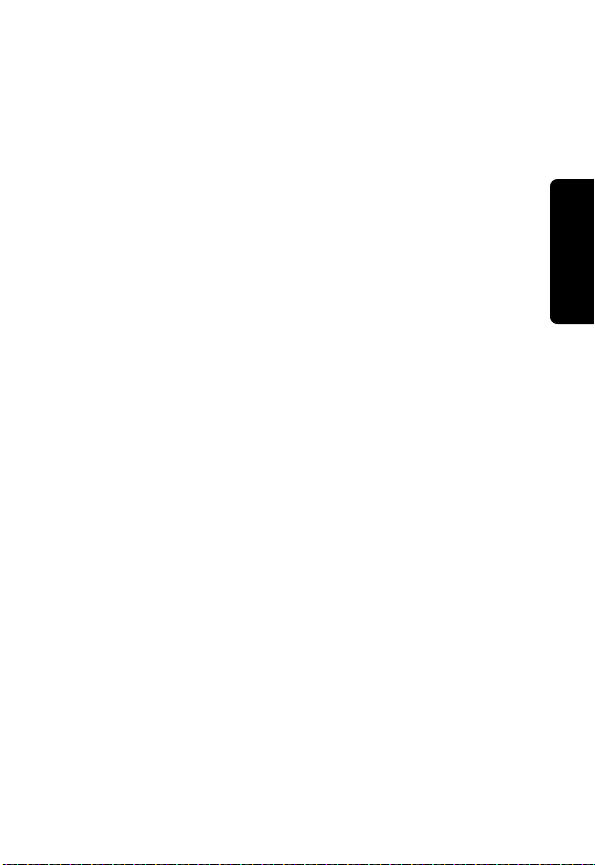
LA CAPACIDAD O INCAPACIDAD DE USAR LOS
PRODUCTOS, ACCESORIOS O SOFTWARE, EN LA
MEDIDA EN QUE, POR LEY, SE PUEDA NEGAR LA
RESPONSABILIDAD POR DICHOS DAÑOS.
Algunos estados y jurisdicciones no permiten la limitación
o exclusión de daños incidentales o consecuentes, o la
limitación de la duración de una garantía implícita, por lo
que es posible que las limitaciones y exclusiones antes
indicadas no se apliquen en su caso. Esta garantía le
otorga derechos legales específicos, y también es posible
que tenga otros derechos que varían según el estado o la
jurisdicción.
Las leyes de los Estados Unidos y otros países resguardan
determinados derechos exclusivos para Motorola sobre el
software con derechos de autor de Motorola, tales como
los derechos exclusivos de reproducir y distribuir copias
del software de Motorola. El software de Motorola
únicamente podrá ser copiado, usado y redistribuido con
los Productos asociados con dicho software de Motorola.
No se permite ningún otro uso, incluidos a modo de
ejemplo, desarmar dicho software de Motorola o ejercer los
derechos exclusivos reservados para Motorola.
Garantía
25
Page 78
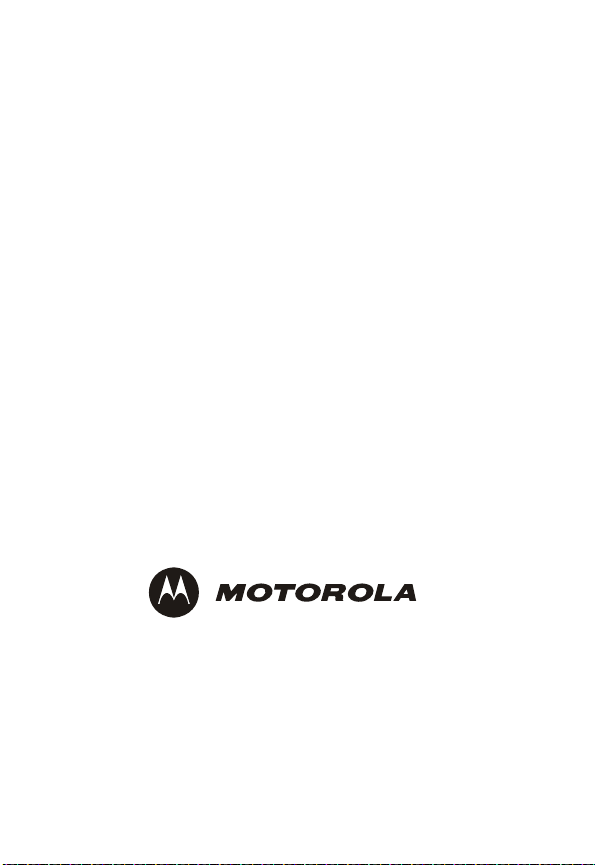
Visit our website at:
Visite nuestro sitio Web en:
www.motorola.com/cordless
519927-002
03/05
MGBI
