Page 1
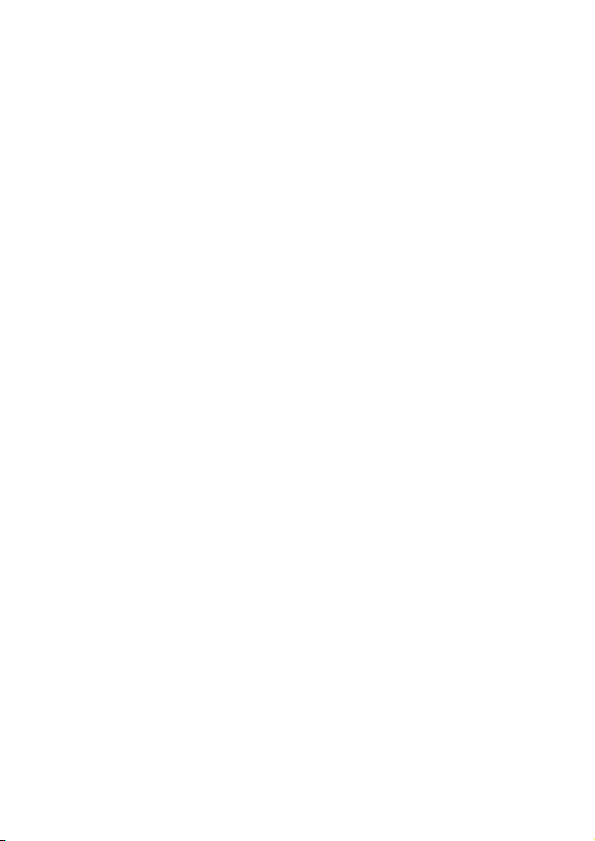
Motorola M930/M930NAV
In-Vehicle Phone
October 2007
User Guide
Various phone features, service support & languages may
only be available if local cellular operator/retailer supports them.
Various phone menus & features are carrier dependent.
Page 2
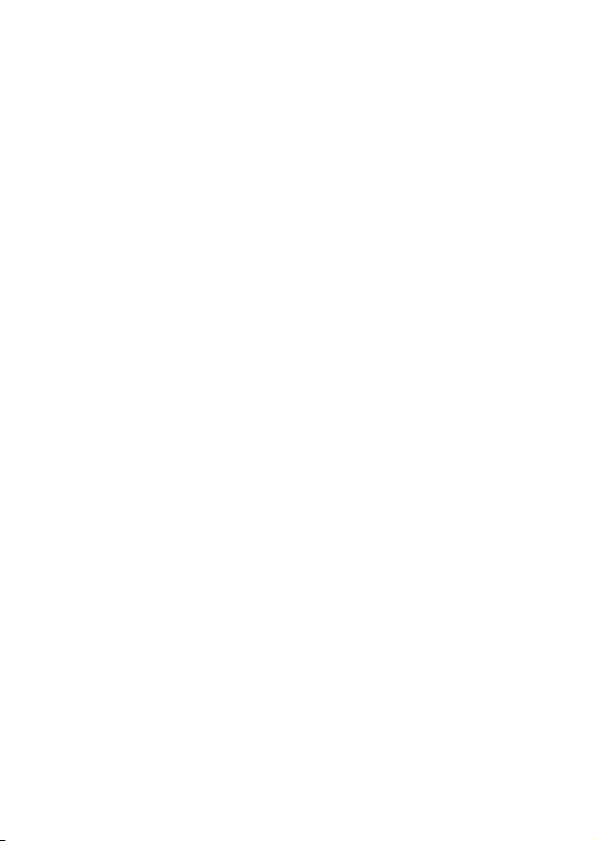
Page 3

yeKtram
S
k
Basic Phone Diagram
Introducing your new Motorola M930/M930NAV In-Vehicle
Phone. Here’s a quick anatomy lesson.
yalpsiDroloCk46,egraL
slexiP821x061
yalpsidcinocidaerotysaE
dnatsartnoCezistnofmm8
noitpolortnocthgilkcab
yeKuneM
yeKtfoStfeL
noitcnufmrofreP
ybdeifitnedi
tpmorpyalpsidtfeL
yeKllaCtratS
syeKemuloV
,rekaepstsujdA
dnaeceiprae
emulovregnir
liaMecioV
otsseccaswollA
suounitnochtiwliameciov
"1"yeknohcuot
dapyeK
,detanimulliegraL
syekelitcat,decaps-llew
deepsdnaycaruccaerusne
Figure 1. Basic diagram of the M930 In-Vehicle Phone.
someM
yeKrewoP
otsresuswollA
:ybenohpehtetavitca
gnilaiDdetavitcAecioV
agnidnE&gnirewsnA
ecioVgnidroceRllaC
yeKtfoSthgiR
noitcnufmrofreP
thgiRybdeifitnedi
tpmorpyalpsid
rotcennoCBSUiniM
yeKllaCdnE
yeKnoitagivaNyaW4
hguorhtllorcS
stsildnasunem
yarTdraCmiS
caJtesdaeH/tesdnaH
/tesdnahtresnI
yrosseccatesdaeh
edometavirprof
Basic Phone Diagram – i
Page 4
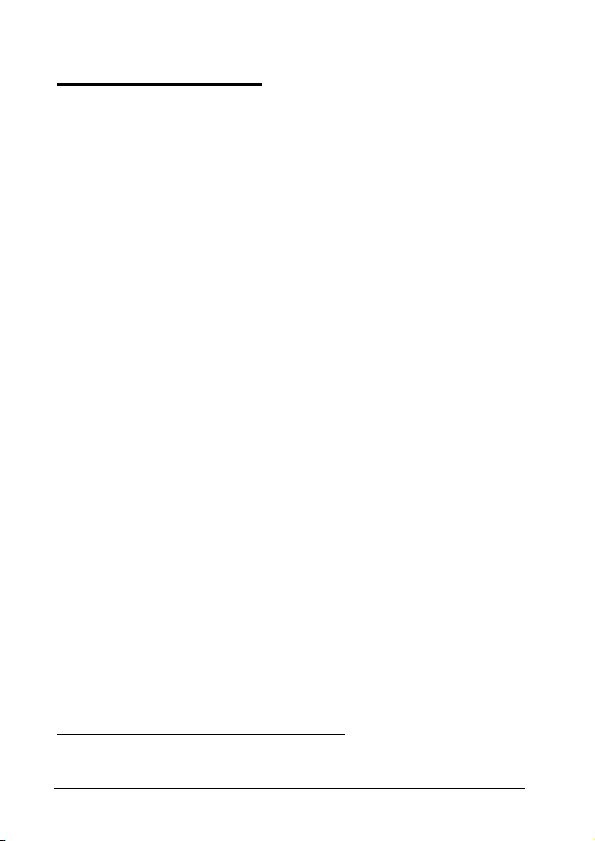
Quick Reference
Following is a summary of the M930 In-Vehicle Phone's menu
items. This list represents the standard main menu layout.
In order to use the following list to access these features, you
must first understand how to operate the phone and the menu
system. For details, see Getting Started on page 14.
NOTE: Certain menus may end up with the item Extras or More.
Selecting this item simply brings you to a second menu screen of
the same level, and not to a new sub-level.
Menu Items1
Phonebook2
•
Name
•
No.
•
Type
•
Store To
•
Voice Name
•
Speed No.
•
Category
•
Street 1
•
Street 2
•
City
•
State/Province
•
Zip/Postal Code
•
Country
•
Birthday
•
Ringer ID
•
Picture
Recent Calls
•
Received Calls
•
Dialed Calls
•
Notepad
•
Call Times
•
Call Cost
•
Data Times
•
Data Volumes
Messages
•
New Message
•
Message Inbox
•
Voicemail
•
Browser Msgs
•
Info Services
•
Quick Notes
•
Outbox
•
Drafts
•
MMS Templates
Tools
•
Calculator
•
Shortcuts
•
Voice Records
•
Alarm Clock
•
Datebook
•
Dialing Services
•
Engineering
WebAccess
•
Browser
•
Web Shortcuts
•
Stored Pages
•
History
•
Go To URL
•
Browser Setup
•
Web Sessions
Multimedia
•
•
My JavaApps3
Pictures
Sounds
1
Various phone menus and features are carrier dependent.
2
The Phonebook menu items will be displayed for each stored number.
3
The items on this menu may vary, and depend on the installed games and applications.
ii – Quick Reference
Page 5
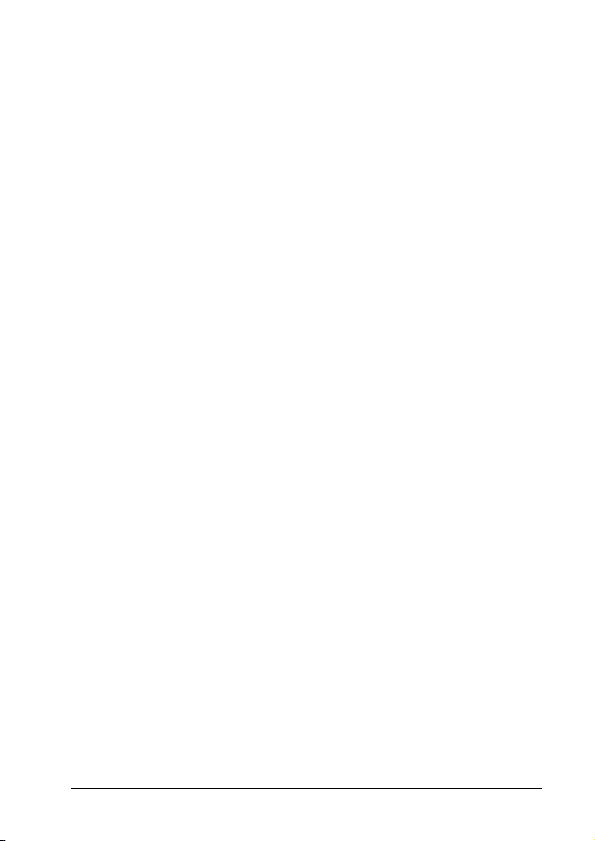
Settings
•
Personalize
•
Home Screen
•
Main Menu
•
Color Style
•
Greeting
•
Wallpaper
•
Screen Saver
•
Ring Styles
•
Ring Volume
•
Line 1
•
Line 2
•
Messages
•
Voicemail
•
Info Svcs
•
Data Calls
•
Fax Calls
•
Ringer IDs
•
Key Volume
•
Reminders
•
Connection
•
Sync
•
Call Divert
•
Voice Calls
•
Fax Calls
•
Data Calls
•
Cancel All
•
Divert Status
•
In-Call Setup
•
In-Call Timer
•
Call Cost Setup
•
My Caller ID
•
Talk and Fax
•
Answer Options
•
Call Waiting
•
Initial Setup
•
Time and Date
•
1-Touch Dial
•
Backlight
•
Scroll
•
Language
•
Contrast
•
DTMF
•
Master Reset
•
Master Clear
•
Phone Status
•
My Tel. Numbers
•
Active Line
•
Other Information
•
Car Settings
•
Auto Answer
•
Power-off Delay
•
Network
•
New Network
•
Network Setup
•
Available Networks
•
My Network List
•
Service Tone
•
Security
•
Phone Lock
•
Lock Keypad
•
Lock Application
•
Fixed Dial
•
Restrict Calls
•
Call Barring
•
SIM PIN
•
New Passwords
•
Certificate Mgmt
•
Auto Redial
•
Java Settings
Quick Reference – iii
Page 6
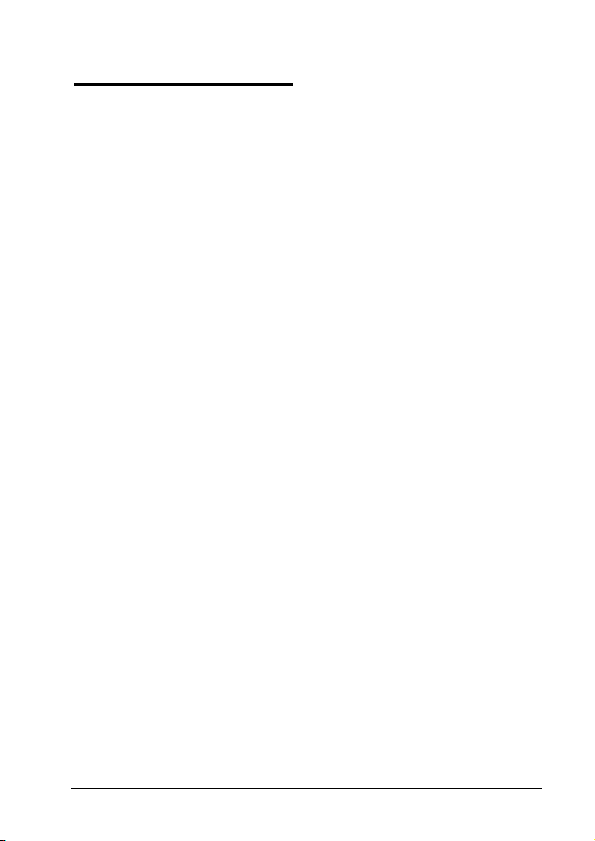
Table of Contents
Legal and Copyright Information .............................................................4
Software Copyright Notice.......................................................................4
Warnings..................................................................................................5
Safety Information .....................................................................................6
Exposure to Radio Frequency Signal......................................................6
Antenna Installation Guidelines...............................................................7
Mobile Configuration ...............................................................................7
Use While Driving ....................................................................................7
Electronic Devices ...................................................................................7
Pacemakers.............................................................................................8
Other Medical Devices ............................................................................8
Vehicles ................................................................................................... 8
Posted Facilities ......................................................................................9
Blasting Areas .........................................................................................9
Potentially Explosive Atmospheres .........................................................9
For Vehicles Equipped with an Air Bag...................................................9
FCC Notice to Users ................................................................................10
Industry Canada Notice to Users ...........................................................11
Introduction .............................................................................................. 12
Key Product Features............................................................................12
Understanding this Manual....................................................................13
Prompts and Messages.........................................................................13
Icons ...................................................................................................... 13
Getting Started ......................................................................................... 14
SIM Card Activation...............................................................................14
Inserting your SIM .............................................................................14
Power Control........................................................................................14
Turning On/Off ..................................................................................14
Volume Control......................................................................................15
Ring Tone Volume ............................................................................15
Call Volume.......................................................................................15
Muting Microphone ...........................................................................15
Key Volume.......................................................................................15
Menu Navigation ......................................................................................16
Using the 4-Way Navigation Key ..........................................................16
Entering the Menus ...............................................................................17
Leaving the Menus ................................................................................17
Menus and Sub-menus .........................................................................17
Moving To and Selecting a Menu Option.............................................. 17
Menu Options with Security Codes .......................................................18
Setting Menu View.................................................................................18
Table of Contents – 1
Page 7
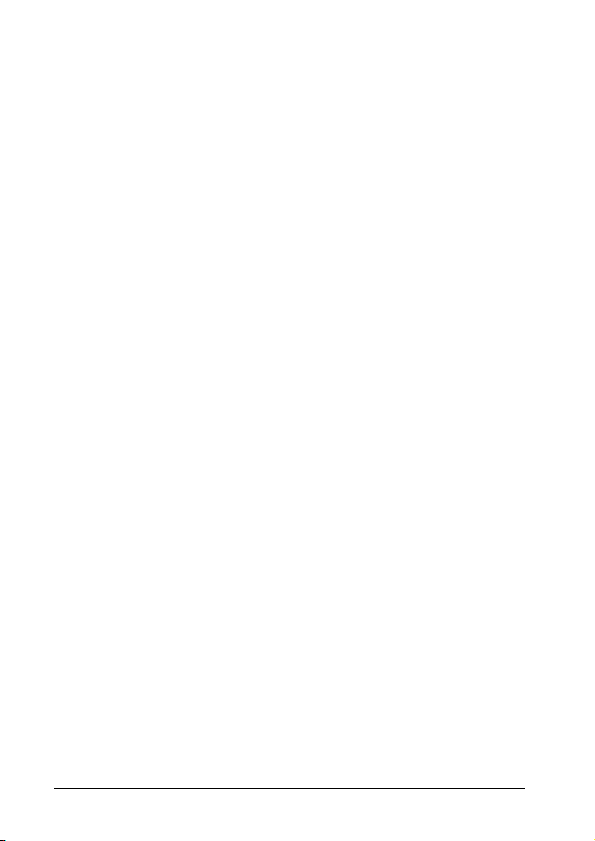
Call Management ......................................................................................19
Phone Calls............................................................................................19
Answering a Call................................................................................19
Ending a Call .....................................................................................19
Making a Call.....................................................................................19
Voice Activation .....................................................................................19
Recording a Voice Tag for Name Dialing..........................................19
Activating Name Dialing ....................................................................19
Activating Number Dialing .................................................................19
Menus Shortcut Activation.................................................................19
Recent Calls...........................................................................................20
Received/Missed Calls ......................................................................20
Dialed Calls .......................................................................................20
Basic Operations......................................................................................21
Time & Date ...........................................................................................21
Display ...................................................................................................21
Display Appearance ..........................................................................23
Display Backlight Mode .....................................................................23
Display Backlight Level .....................................................................23
Display Contrast ................................................................................23
Text Entry...............................................................................................24
iTAP® Mode ......................................................................................24
Tap Mode ..........................................................................................25
Numeric Mode ...................................................................................27
Symbol Mode.....................................................................................27
Keypad Shortcuts...................................................................................27
Recording Voice Tag for Menus Shortcut Activation ........................27
Changing Home Keys .......................................................................27
Speed Dial .........................................................................................27
1-Touch Dial ......................................................................................28
Phonebook .............................................................................................28
Storing a New Number ......................................................................28
Advanced Search ..............................................................................28
Other Features ..........................................................................................29
Personalizing .........................................................................................29
Ring Styles ........................................................................................29
Answer Options .................................................................................29
Turn Off a Call Alert ...............................................................................29
Advanced Calling ...................................................................................29
Redial.................................................................................................31
Automatic Redial ...............................................................................32
Return a Call......................................................................................32
Hold or Mute a Call............................................................................32
Call Waiting .......................................................................................32
Caller ID.............................................................................................32
2 – Table of Contents
Page 8
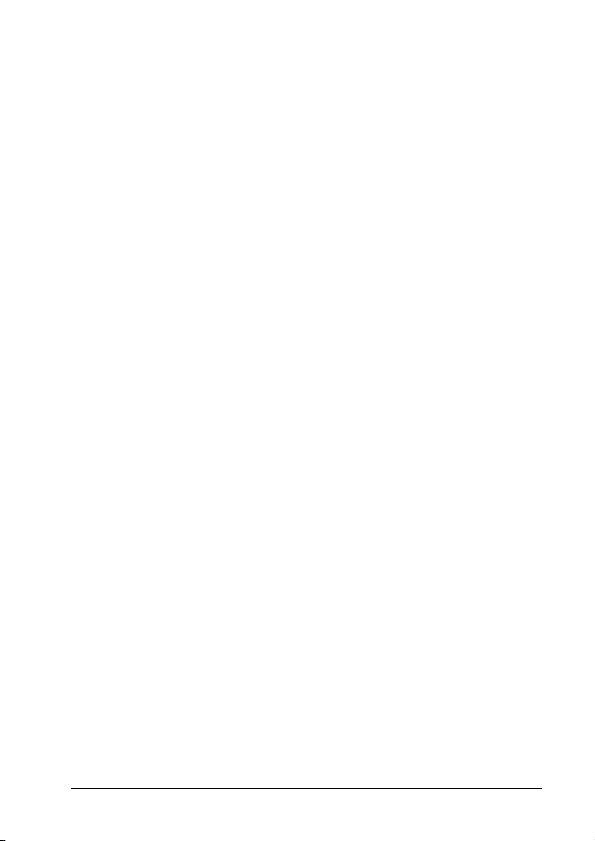
Emergency Calls ...............................................................................33
International Calls .............................................................................33
Call Times & Costs ...........................................................................33
Data and Fax Calls ...........................................................................34
Phonebook ............................................................................................35
Messages ..............................................................................................40
Personal Organizer ...............................................................................42
Notepad ................................................................................................. 45
Network..................................................................................................45
Security..................................................................................................45
Codes & Passwords ..............................................................................46
Lock & Unlock Phone ............................................................................46
Auxiliary Alert.........................................................................................47
Entertainment Mute ...............................................................................47
Loudspeaker Connection ......................................................................47
Multimedia .............................................................................................48
WebAccess............................................................................................49
Games & Apps ......................................................................................50
Wallpaper & Screen Saver ....................................................................50
Service and Repairs ................................................................................51
Total Customer Satisfaction ...................................................................51
Specific Absorption Rate Data ...............................................................52
Accessories ..............................................................................................53
Data Connection Cable (Mini USB)....................................................... 54
PC Connectivity (Mobile Phone Tools) .................................................54
System Requirements.......................................................................55
Purchase Motorola Mobile Phone Tools ...........................................55
Index..........................................................................................................56
Table of Contents – 3
Page 9
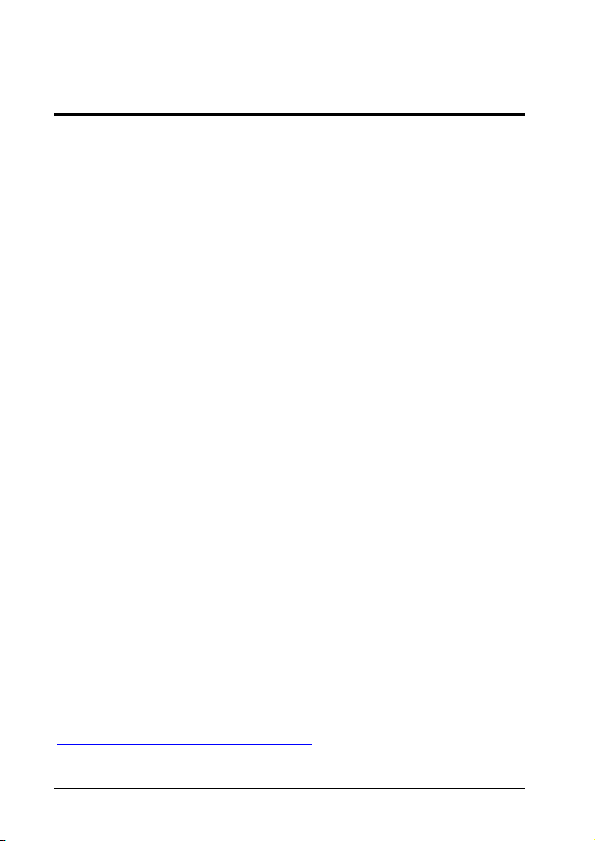
Legal and Copyright Information
Software Copyright Notice
MOTOROLA and the Stylized Logo are registered in the US
Patent & Trademark Office. Java and all other Java-based marks
are trademarks or registered trademarks of Sun Microsystems,
Inc. in the U.S. and other countries. All other product or service
names are the property of their respective owners.
© Motorola, Inc., 2007.
The Motorola products described in this manual may include
copyrighted Motorola and third party software stored in
semiconductor memories or other media. Laws in the United
States and other countries preserve for Motorola and third party
software providers certain exclusive rights for copyrighted
software, such as the exclusive rights to distribute or reproduce
the copyrighted software. Accordingly, any copyrighted software
contained in the Motorola products may not be modified, reverseengineered, distributed, or reproduced in any manner to the
extent allowed by law. Furthermore, the purchase of the Motorola
products shall not be deemed to grant either directly or by
implication, estoppel, or otherwise, any license under the
copyrights, patents, or patent applications of Motorola or any third
party software provider, except for the normal, non-exclusive,
royalty-free license to use that arises by operation of law in the
sale of a product.
While Products specifications and features may be subject to
change without notice, we are making every possible effort to
ensure that user manuals are updated on a regular basis to
reflect product functionality revisions. However, in the unlikely
event that your manual version does not fully reflect the core
functionality of your product, please let us know. You may also be
able to access up-to-date versions of our manuals in the
consumer section of our Motorola web site, at
http://www.motorola.com/carphones.
4 – Legal and Copyright Information
Page 10
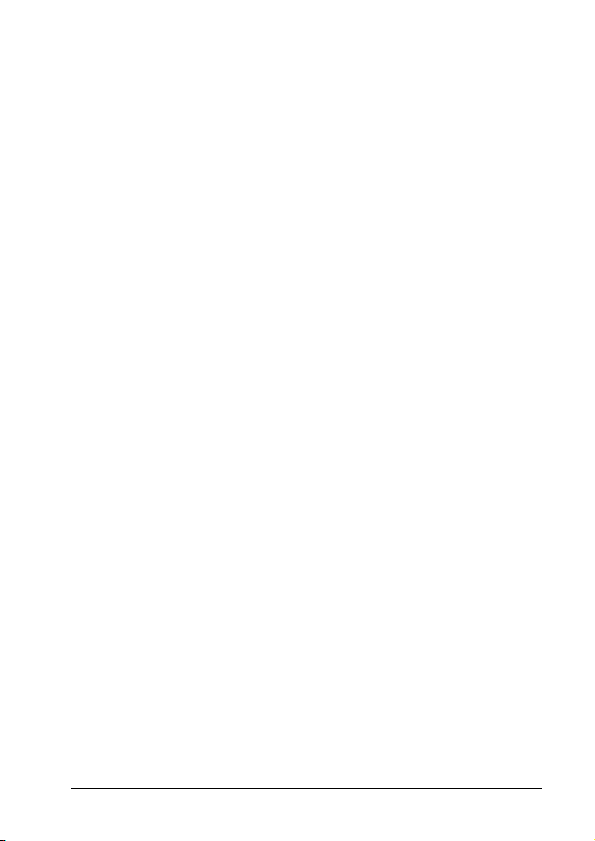
Warnings
Certain mobile phone features are dependent on the capabilities
and settings of your service provider’s network. Additionally,
certain features may not be activated by your service provider,
and/or the provider's network settings may limit the feature’s
functionality. Always contact your service provider about feature
availability and functionality. All features, functionality, and other
product specifications, as well as the information contained in this
user's guide are based upon the latest available information and
are believed to be accurate at the time of printing. Motorola
reserves the right to change or modify any information or
specifications without notice or obligation.
CAUTION: Changes or modifications made in the radio phone,
not expressly approved by Motorola, will void the user’s authority
to operate the equipment.
Legal and Copyright Information – 5
Page 11
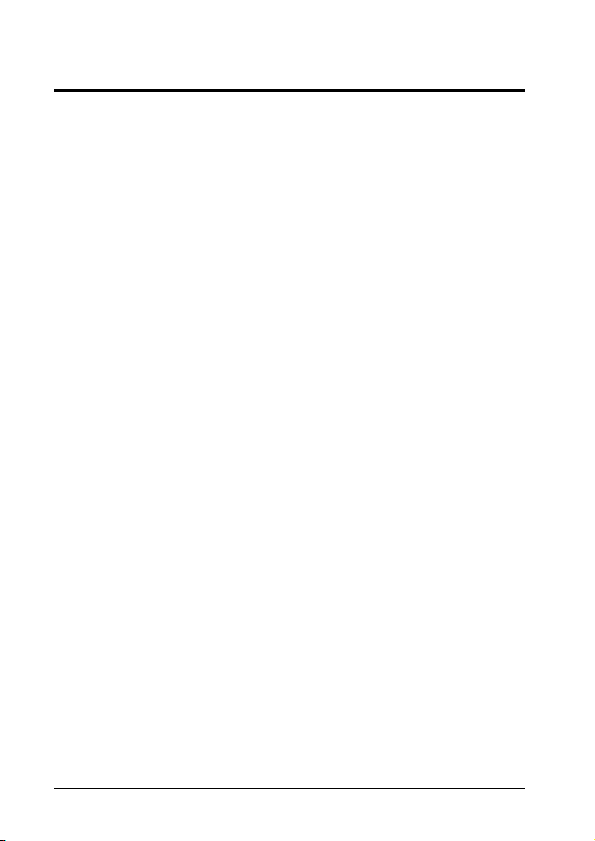
Safety Information
IMPORTANT: Read this information before using your wireless
mobile phone.
Exposure to Radio Frequency Signal
Our wireless mobile telephone is a low power radio transmitter
and receiver. When it is ON, it receives and also sends out radio
frequency (RF) signals.
Your Motorola wireless mobile telephone complies with the
following RF energy exposure standards and guidelines:
• United States Federal Communications Commission, Code of
Federal Regulations; 47CFR part 2 sub-part J
• American National Standards Institute (ANSI) / Institute of
Electrical and Electronic Engineers (IEEE) C95. 1-1992
• Institute of Electrical and Electronic Engineers (IEEE) C95.11999 Edition
• International Commission on Non-Ionizing Radiation
Protection (ICNIRP) 1998
• Ministry of Health (Canada) Safety Code 6. Limits of Human
Exposure to Radiofrequency Electromagnetic Fields in the
Frequency Range from 3 kHz to 300 GHz, 1999.
• Australian Communications Authority Radio communications
(Electromagnetic Radiation Human Exposure) Standard, 2003
• ANATEL, Brazil Regulatory Authority, Resolution No. 303 of
July 2, 2002 “Regulation of the limitation of exposure to
electrical, magnetic, and electromagnetic fields in the radio
frequency range between 9KHz and 300 GHz.” and
“Attachment to resolution # 303 from July 2, 2002”
The design of your phone complies with these standards when
used as described in this guide.
6 – Safety Information
Page 12
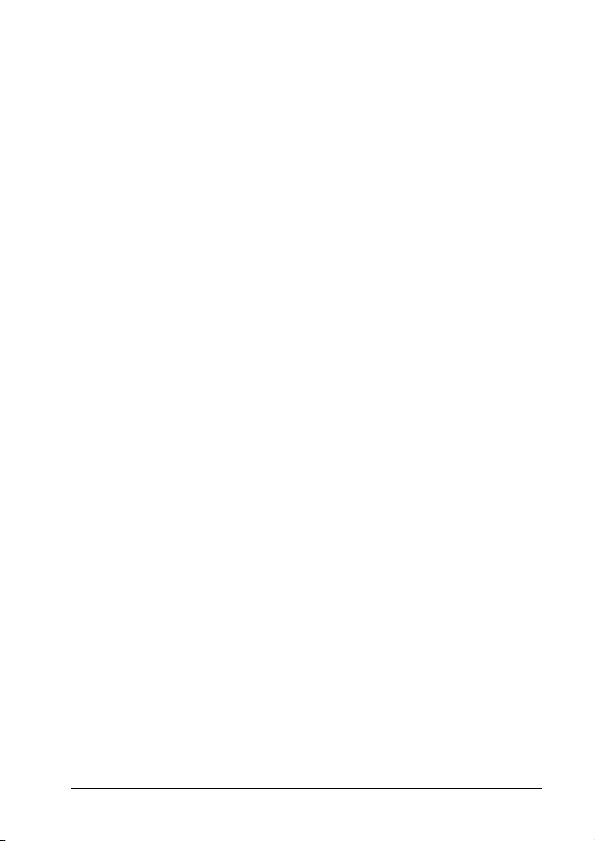
Antenna Installation Guidelines
IMPORTANT: To meet the FCC's RF Exposure
Guidelines and satisfy the categorical exclusion requirements for
mobile transmitters, the antenna must be installed so there is at
least 30 cm of separation between the antenna and both the
occupants of the vehicle and bystanders outside of the vehicle.
Use only the supplied or an approved replacement antenna.
Unauthorized antennas, modifications, or attachments could
damage the phone and may violate local agency regulations.
Mobile Configuration
Do not operate your mobile telephone when a person is within 12
inches (30 centimeters) of the vehicle antenna. A person or
object within 12 inches (30 centimeters) of the antenna could
impair call quality and may cause the phone to operate at a
higher power level than necessary and expose that person to RF
energy in excess of that established by the FCC RF Exposure
Guidelines.
Use While Driving
Check the laws and regulations on the use of phones in the area
where you drive. Always obey them.
When using your phone while driving, please:
• Give full attention to driving and to the road.
• Use hands-free operation.
• Pull off the road and park before making or answering a call if
driving conditions so require.
Electronic Devices
Most modern electronic equipment is shielded from RF signals.
However, certain equipment may not be shielded against the RF
signals from your wireless phone.
Safety Information – 7
Page 13
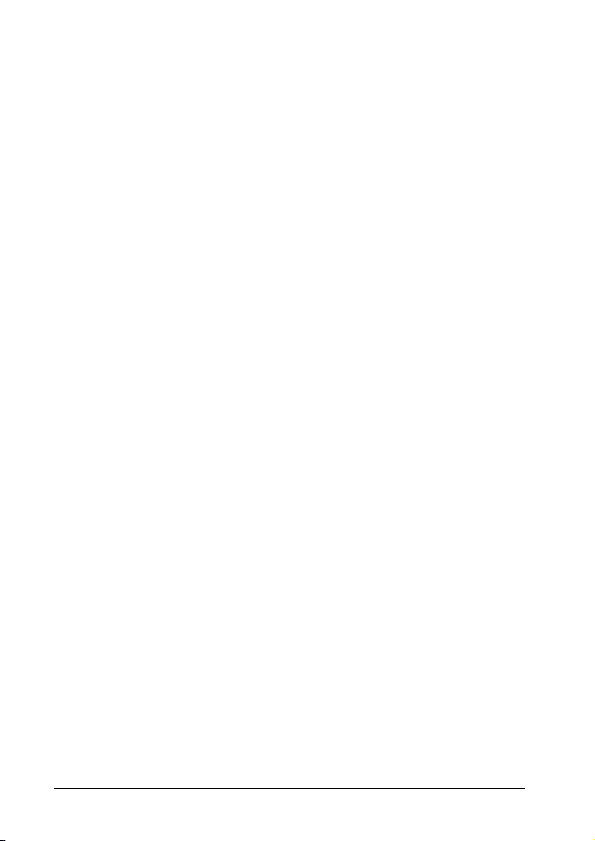
Pacemakers
The Health Industry Manufacturers Association recommends that
a minimum separation of 6 inches (15 centimeters) be maintained
between a wireless phone's antenna and a pacemaker to avoid
potential interference with the pacemaker. These
recommendations are consistent with the independent research
by and recommendations of Wireless Technology Research.
Persons with pacemakers:
• Should ALWAYS keep the phone more than 6 inches (15
centimeters) from their pacemaker when the phone is turned
ON.
• Should turn the phone OFF immediately if you have any
reason to suspect that interference is taking place.
Other Medical Devices
If you use any other personal medical device, consult the
manufacturer of your device to determine if it is adequately
shielded from external RF energy. Your physician may be able to
assist you in obtaining this information.
Turn your phone OFF in health care facilities when any
regulations posted in these areas instruct you to do so.
Hospitals or health care facilities may be using equipment that
could be sensitive to external RF energy.
Vehicles
RF signals may affect improperly installed or inadequately
shielded electronic systems in motor vehicles. Check with the
manufacturer or its representative regarding your vehicle. You
should also consult the manufacturer of any equipment that has
been added to your vehicle.
8 – Safety Information
Page 14
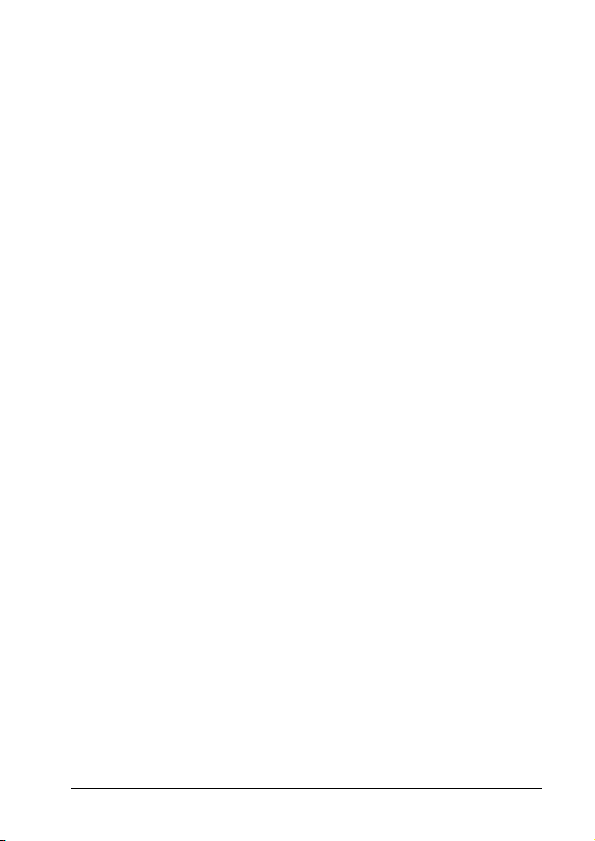
Posted Facilities
Turn your phone OFF in any facility where posted notices so
require.
Blasting Areas
To avoid interfering with blasting operations, turn your phone
OFF when in a "blasting area" or in areas posted:
"Turn off two-way radio." Obey all signs and instructions.
Potentially Explosive Atmospheres
Turn your phone OFF, and obey all signs and instructions.
Sparks from your battery in such areas could cause an explosion
or fire resulting in bodily injury or even death.
Areas with a potentially explosive atmosphere are often but not
always clearly marked. They include: fueling areas such as
gasoline stations; below deck on boats; fuel or chemical transfer
or storage facilities; areas where fuel odors are present (for ex
ample, if a gas/propane leak occurs in a car or home); areas
where the air contains chemicals or particles, such as grain, dust,
or metal powders; and any other area where you normally would
be advised to turn off your vehicle engine.
For Vehicles Equipped with an Air Bag
An air bag inflates with great force. Do NOT place objects,
including either installed or portable wireless equipment, in the
area over the air bag or in the air bag deployment area.
If in-vehicle wireless equipment is improperly installed and the air
bag inflates, serious injury could result.
• FCC Grant of Equipment Authorization
FCC ID: IHDT56FV2
• Canada Grant of Equipment Authorization
IC: 1090-FV2
• Network Freq Band Rated Power
Safety Information – 9
Page 15
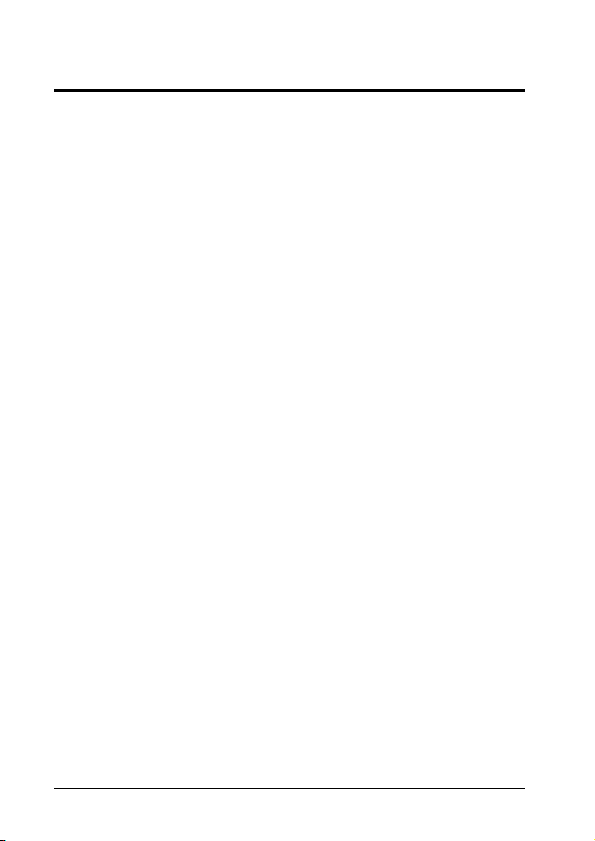
FCC Notice to Users
The following statement applies to all products that have
received FCC approval. Applicable products bear the FCC
logo, and/or and FCC ID in the format FCC-ID:xxxxxx on the
product label.
Motorola has not approved any changes or modifications to this
device by the user. Any changes or modifications could void the
user’s authority to operate the equipment. See 47 CFR Sec.
15.21.
This device complies with part 15 of the FCC Rules. Operation is
subject to the following two conditions: (1) This device may not
cause harmful interference, and (2) this device must accept any
interference received, including interference that may cause
undesired operation. See 47 CFR Sec. 15.19(3).
This equipment has been tested and found to comply with the
limits for a Class B digital device, pursuant to part 15 of the FCC
Rules. These limits are designed to provide reasonable
protection against harmful interference in a residential
installation. This equipment generates, uses and can radiate
radio frequency energy and, if not installed and used in
accordance with the instructions, may cause harmful interference
to radio communications. However, there is no guarantee that
interference will not occur in a particular installation. If this
equipment does cause harmful interference to radio or television
reception, which can be determined by turning the equipment off
and on, the user is encouraged to try to correct the interference
by one or more of the following measures:
• Reorient or relocate the receiving antenna.
• Increase the separation between the equipment and the
receiver.
• Connect the equipment to an outlet on a circuit different from
that to which the receiver is connected.
• Consult the dealer or an experienced radio/TV technician for
help.
10 – Safety Information
Page 16
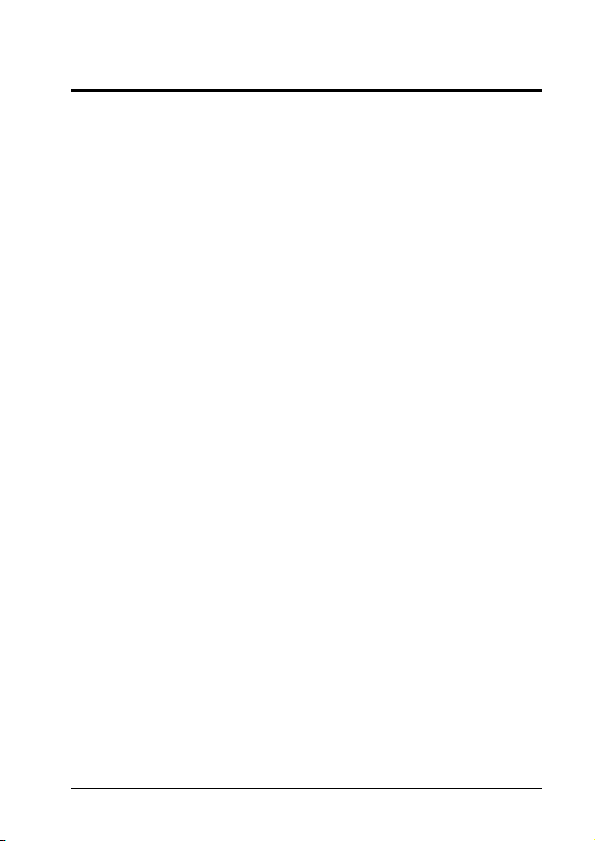
Industry Canada Notice to Users
Operation is subject to the following two conditions: (1) This
device may not cause interference and (2) This device must
accept any interference, including interference that may cause
undesired operation of the device. See RSS-GEN 7.1.5.
Safety Information – 11
Page 17
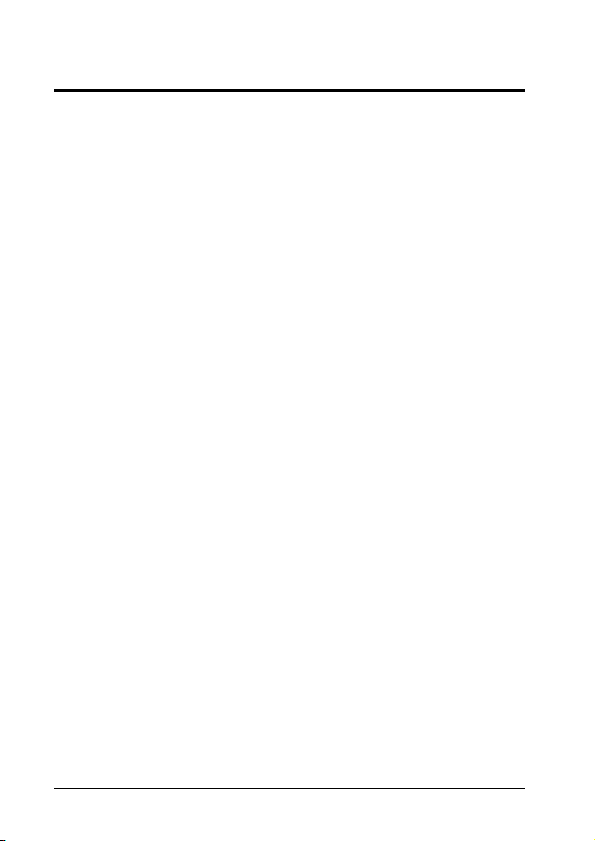
Introduction
The Motorola M930 In-Vehicle Phone was ergonomically
designed for the unique vehicle environment. With its voice
activation features, color display screen and all round hands-free
capabilities, the M930 is truly a more convenient way to
communicate when on the move.
Key Product Features
High quality hands-free operation enables you to communicate in
the most convenient way while in the vehicle environment. The
M930's enhanced illuminated graphic display is designed for easy
reading using 8 mm character height, with an adjustable backlight
and contrast display setting.
A well-spaced keypad with large, illuminated tactile keys makes it
easier for you to dial when mobile.
The M930 provides the ability for you to access its functionality
by speaking to the phone. The M930 recognizes multiple
languages.
Voice activation features include: name dialing, which enables
you to speak a voice tag that you have saved for a phonebook
entry; number dialing, which lets you speak a phone number for
the M930 to dial; and voice activated menu access, which allows
you to browse to frequently used menu options by attaching voice
tags to them.
GPRS/EDGE connectivity enables you to transfer high-speed
data such as e-mails, faxes and files, using Mobile Phone Tools®
software support.
Enjoy the luxury of installing a single fixed mount unit that
includes a display, keypad and radio, making the installation
process easier and faster. During installation, you can choose
optional features such as auxiliary alert, entertainment mute and
a loudspeaker connection.
12 – Introduction
Page 18
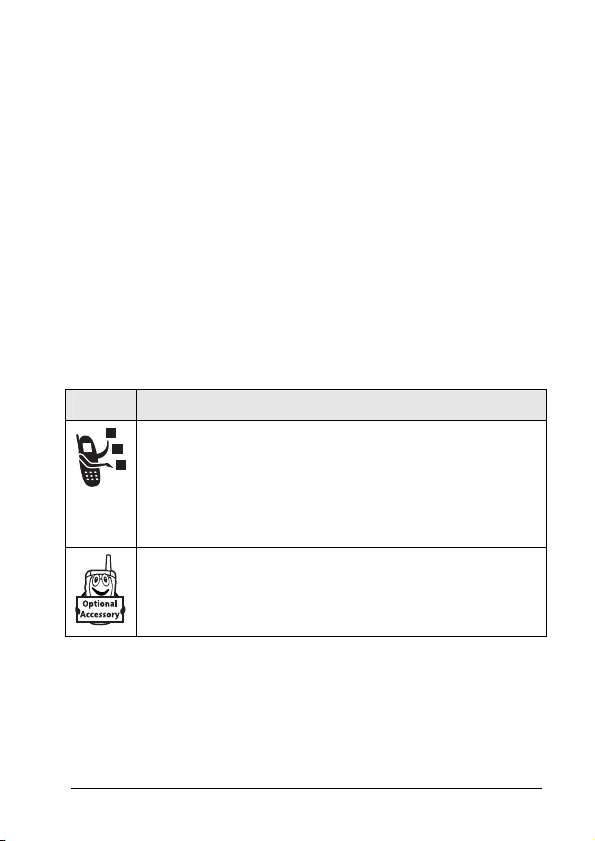
Understanding this Manual
Many of your phone options are accessed by a simple menu
system. A full description of the menus and how to move around
them is covered in the section Menu Navigation on page 14.
When the manual describes the use of each menu item, it will be
assumed that you are familiar with the menu system.
Prompts and Messages
Your phone responds to key presses by displaying either easy to
understand prompts that guide you to the next action, or simple
messages confirming that your action is complete. Prompts and
messages are represented in this manual in bold, for example:
Enter PIN or Completed.
Icons
There are two special reference icons used in this manual:
Icon Feature
This icon identifies an optional network or subscriptiondependent feature that may be contingent upon
payment. Possibly not all service providers offer these
features in all geographical areas. Contact your service
provider for more information about the availability of
these features.
This icon identifies a feature that requires an optional
accessory available for purchase separately. Please
contact your service provider for information about the
availability and purchase of these devices.
Introduction – 13
Page 19
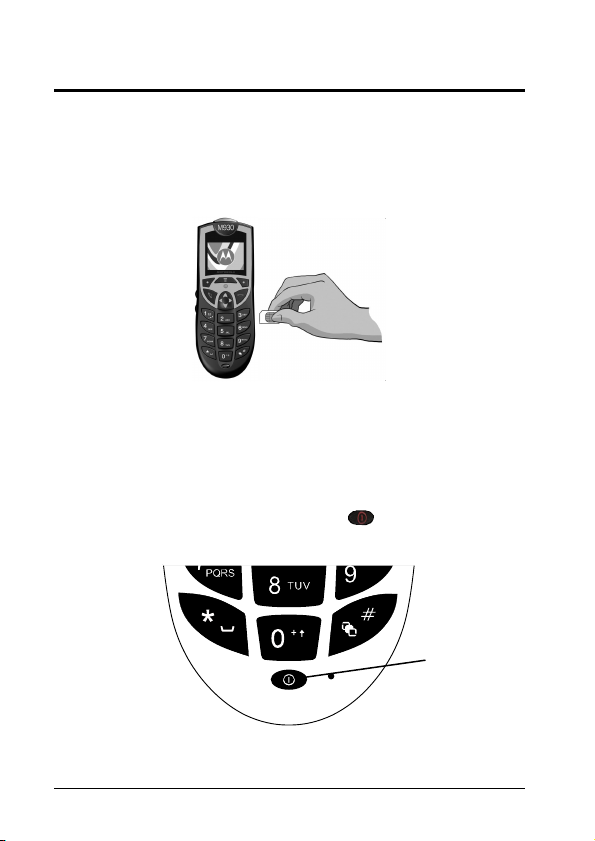
Getting Started
SIM Card Activation
Inserting your SIM
With your phone powered off, insert the SIM card into the SIM
card socket at the right side of the phone (see Figure 2).
Figure 2. Inserting the SIM card into the phone.
Power Control
Turning On/Off
When installed properly, the phone powers on and off
automatically using the car's ignition switch. For manual
operation press and hold the power key ( ) until the display
panel lights on/off.
Power key
Figure 3. The power key.
14 – Getting Started
Page 20
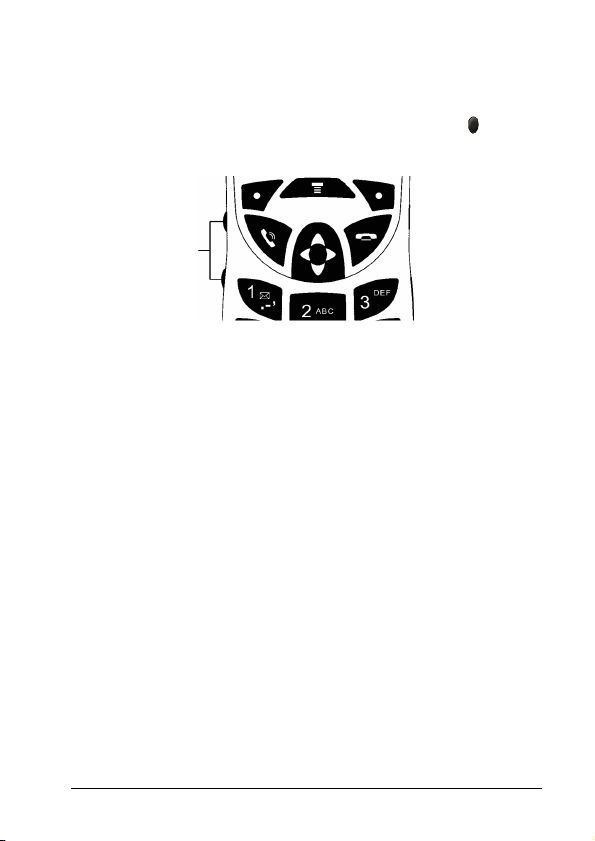
Volume Control
Ring Tone Volume
When no call is active, press either of the volume keys ( ) on the
side of the phone to set the Ring Tone Volume (see Figure 4).
Volume keys
Figure 4. The volume keys.
Call Volume
During a call, press either of the volume keys on the side of the
phone to adjust the call volume.
Muting Microphone
During a call, press Mute to mute the microphone. To Unmute
the microphone, press this key again.
Key Volume
Press the Menu > Settings > Ring Styles > Key Volume, and
adjust the volume with the right or left keys.
Getting Started – 15
Page 21

Menu Navigation
A large number of your phone's options are accessed by using
menus that use a common approach for selection, change and
cancellation.
Please read this section carefully before attempting to access a
menu option. When you understand the common approach to
menu navigation and how the menus are shown on the page, you
will be able to access and change options with ease.
Using the 4-Way Navigation Key
4-way
navigation key
Figure 5. The 4-way navigation key.
Use the 4-way navigation key like a joystick to navigate the menu
system and change feature settings (see Figure 5 above).
TIP: You can navigate graphic menus in any direction – right, left,
down and up. The primary movements within list menus are
down and up. To change settings in list menus, navigate the
datebook or edit text, you can also move left and right.
16 – Menu Navigation
Page 22

Entering the Menus
Access the menus by pressing the Menu key ( ).
Once entered, scroll up and down to access individual options.
Use the right soft key ( ) to answer on-screen prompts. Use the
left soft key ( ) to return to the previous menu.
Leaving the Menus
To exit the menus, press End ( ).
Menus and Sub-menus
A menu is a simple list of options. Some of these options provide
access to a further list of options called a sub-menu. When
navigating through the menus you may find it is helpful to think in
terms of menu levels – the ‘parent’ menu being on one level and
its sub-menus being on a lower level.
Moving To and Selecting a Menu Option
Figure 6. Navigating the menus.
To move from one option to another on the same level, use the
4-way navigation key; press down to scroll forwards and press up
to scroll backwards. When you find the desired option, press the
soft key to select it (see Figure 6 above).
Menu Navigation – 17
Page 23

Depending on the option you select, one of three things will
happen:
• A brief message will be displayed confirming an action, for
example Completed.
• A prompt will be displayed requesting you to enter information,
for example Enter PIN or Enter Name.
• The first option of a sub-menu will be displayed. You can
select this option using the soft key, or browse through the
other options using the scroll keys.
To leave an option or sub-menu, press Exit. This will take you
back to the parent menu item.
Menu Options with Security Codes
Some options are protected from misuse by requiring you to
enter one of the security codes. To use these options, you must
enter the requested code before proceeding.
Setting Menu View
Press Menu > Settings > Personalize > Main Menu > View.
Select Icons for icon view or List for list view.
18 – Menu Navigation
Page 24

Call Management
Phone Calls
Answering a Call
Press Send or Answer, or press the Smart Key.
Ending a Call
Press End, or press the Smart Key.
Making a Call
Enter the number you want to call and press Send.
Voice Activation
Recording a Voice Tag for Name Dialing
Press Menu > Phonebook > New Entry > Phone Number. Add
Name and Number, and then press Store to: Select Phone to
make the phone store new entries to the phone memory. Select
Voice Name: press the Smart Key and follow the instructions.
Press Done to finish.
Activating Name Dialing
When a Voice Name is stored for the phone entry, press the
Smart Key and say the entry Voice Name clearly into the
microphone. The phone repeats the Voice Name and
automatically dials the associated number.
Activating Number Dialing
Press the Smart Key twice, and say the phone number (initial
recording is not required).
Menus Shortcut Activation
Press the Menu key, and then press Smart Key. Say the
Shortcut Name as it was previously recorded (see Basic
Operations on page 21).
Call Management – 19
Page 25

Recent Calls
Received/Missed Calls
Press Menu > Recent Calls > Received Calls.
Dialed Calls
Press Send while a call is not active to see your Dialed Calls list.
You can also access the Dialed Calls list by pressing Menu >
Recent Calls > Dialed Calls.
20 – Call Management
Page 26

K
Basic Operations
Time & Date
To set the time and date:
Press Menu > Settings > Initial Setup > Time and Date. Select
the time or the date to adjust them.
Display
The home screen displays when you turn on the phone. To dial a
number from the home screen, press the number keys and then
Send (see Figure 7).
NOTE: Your home screen may look different from the one below,
depending on your service provider.
Service Provider
Clock
12 :00
Left Soft
ey Label
Mes sage sCame ra
Menu Indicator
Figure 7. The home screen.
The Menu indicator ( ) shows that you can press to open
the menu. The labels above the right and left soft keys will show
the current soft key functions.
Right Soft
Key Label
Basic Operations – 21
Page 27

Si
Status indicators can display at the top of the home screen:
gnal Strength
Servi ce Pro vider
25 -AP R-05
Roam
Ring Style
EDGE / GPRS
3:56p m
Dat a
Signal strength indicator – vertical bars show the strength of
the network connection. You can’t make or receive calls when the
signal strength symbol shows no bars.
EDGE/GPRS indicator – shows when your phone is using a
high-speed Enhanced Data for GSM Evolution (EDGE) or
General Packet Radio Service (GPRS) network connection.
Indicators can include:
GPRS PDP context active
*
GPRS packet data available
+
Data indicator – Indicators can include:
Secure packet data
4
transfer
Secure application
3
connection
Secure Circuit Switch Data
2
(CSD) call
Sett ing Ph onebo ok
Figure 8. Status indicators and symbols.
Unsecure packet data
7
transfer
Unsecure application
6
connection
Unsecure CSD call
5
Message
EDGE
È
22 – Basic Operations
Page 28

Roam indicator – shows W when your phone is seeking or
using a network outside your home network.
Message indicator – shows when you receive a new
message. Indicators can include:
Text message
r
Voice message
t
Display Appearance
To choose a color style that sets the look of your phone’s display:
Press Menu > Settings > Personalize > Color Style and select
the desired style.
Display Backlight Mode
Press Menu > Settings > Initial Setup > Backlight > Mode.
Select Automatic for light sensor control or Manual for Manual
control.
Display Backlight Level
Press Menu > Settings > Initial Setup > Backlight > Level.
Move the slider right or left using the 4-way navigation key to
adjust the desired backlight level and press OK.
Display Contrast
To adjust the contrast of your phone’s display:
Press Menu > Settings > Initial Setup > Contrast. Move the
slider right or left using the 4-way navigation key to adjust the
desired contrast and press OK.
Basic Operations – 23
Page 29

Text Entry
Some features let you enter text.
Press Menu in a text entry screen and scroll down to select
Entry Mode:
Entry Mode Description
Primary The Primary text entry mode can be set to iTAP®
Secondary The Secondary text entry mode can be set to
Numeric
Symbol
To set your Primary and Secondary text entry modes, press
Menu> Entry Setup in a text entry screen and select Primary
Setup or Secondary Setup.
or Tap in any supported language.
iTAP® or Tap in any supported language, or set to
Primary if you don’t want a Secondary entry
mode.
Enter numbers only.
Enter symbols only.
iTAP® Mode
Press Menu > Entry Mode in a text entry screen to switch to
Primary of Secondary mode. If you don’t see j
> Entry Setup to set iTAP mode as your primary or secondary
text entry mode.
iTAP mode lets you enter words using a single key press per
letter. The iTAP software combines your key presses into
common words, and predicts each word as you enter it.
or
p, press Menu
24 – Basic Operations
Page 30

s
For example, if you press , your phone displays
Program:
Character
displaysat
insertion point.
ab 1
Pro g ram
Ms g
44 3
Navigate right
to accept
Pro gram, or pres
to reject it
*
and enter a
Del ete
Figure 9. Entering text in iTap mode.
If you want to enter a different word (such as Progress), continue
pressing the keypad to enter the remaining letters, or scroll right
to select from the suggested words.
To enter the number 1, press it once. To enter other numbers
quickly, press and hold a number key to temporarily switch to
numeric mode. Press the number keys to enter the desired
numbers. Enter a space to change back to iTAP mode.
To enter punctuation marks or other characters press and hold
the number 1. Scroll right or left to select from the available
symbols.
Send To
space after Prog.
Tap Mode
Press Menu > Entry Mode in a text entry screen to switch to
Primary of Secondary mode. If you don’t see ìg or ìm, press
Menu > Entry Setup to set tap mode as your Primary or
Secondary text entry mode.
To enter text in Tap mode, press a keypad key repeatedly to
cycle through the letters and number on the key. Repeat this step
to enter each letter.
Basic Operations – 25
Page 31

.
After
a
For example, if you press once, your phone displays:
Character
Ms g
displaysat
insertion point.
Del ete Sen d To
Presst he
Delete
key to
delete
character t o left of insertion point.
Figure 10. Entering text in Tap mode.
44 9
2 seconds,
character is
accepted and
cursor movesto
next position.
After you enter
text, pressthe
Send To key to
enter recipients
When you enter three or more characters in a row, your phone
may guess the rest of the word. For example, if you enter prog
your phone might display:
1
ab
Pro g r am
Ms g
44 3
Navigate up to
accept Prog ram.
Navigate right
to highlight
Sel ect
another
combination.
Press*to
enter Pr og and
space.
Press Delete key
to delete last
letter.
P ro gP ro hS p oi Pr oi
Del ete
Press Select key to lock
highlighted combination.
Figure 11. Phone guesses the rest of the word Program.
The first character of every sentence is capitalized. If necessary,
scroll down to change the character to lowercase before the
cursor moves to the next position.
Press the 4-way navigation key to move the flashing cursor to
enter or edit text.
To exit and save your text or edits, press Menu to go to Message
Menu, and select Save to Drafts.
26 – Basic Operations
Page 32

To exit without saving, press and hold the Delete key and then
select Cancel.
Tap extended mode cycles through additional special characters
and symbols as you repeatedly press a keypad key.
Numeric Mode
Press and hold a key in a text entry screen until you see gm.
Press the number keys to enter the desired numbers.
Symbol Mode
Press in a text entry screen until you see [. Press a keypad
key to show its symbols at the bottom of the display. Highlight the
desired symbol and press Select.
Keypad Shortcuts
Recording Voice Tag for Menus Shortcut Activation
Select the item you want to assign the shortcut to; press and hold
the Menu key until you'll be asked to confirm assignment for the
shortcut; press Yes. Select Name and Key for the shortcut and
then press Voice and follow the instructions to record a voice tag
for the shortcut.
To use the shortcut, press the Menu key and the shortcut
number or activate the shortcut using the Smart Key (see Voice
Activation on page 19).
To call your Voicemail, press and hold .
Changing Home Keys
To change the features for the soft keys and navigation key in the
home screen: Select Menu > Settings > Personalize > Home
screen > Home Keys. Scroll through the different keys and
change as needed.
Speed Dial
Enter speed dial number, press
and then press Send to dial.
Basic Operations – 27
Page 33

1-Touch Dial
To call phonebook entries through , press and hold the
single-digit speed dial number for one second. You can set
1-touch dial to call the entries in your phone’s memory
phonebook, your SIM card’s phonebook or your Fixed Dial list. To
set a 1-touch dial for these entries, press Menu > Settings >
Initial Setup > 1-Touch Dial. Select Phone, SIM or Fixed Dial
from the list.
Phonebook
Storing a New Number
Enter the phone number and press Store. Then scroll to select
details: Name, No., and Store To.
The SIM card memory contains limited details, which can be
transferred to other devices.
The Phone memory lets you store additional information, such as
Type, Voice Name (for voice activation), Address, Picture and
more. Press Done to finish.
Advanced Search
Access the Phonebook menu, enter character(s) and press
Select.
28 – Basic Operations
Page 34

Other Features
Personalizing
Ring Styles
You can customize the ring styles of the device. From the home
screen, press Styles and navigate through the various settings to
customize them to your needs.
Answer Options
You can change the answer mode to an incoming call from
pressing any key to pressing the Send key only. To turn on or off
the Multi-key answering mode, press Menu > Settings > In-Call
Setup > Answer Options > Multi-key and select On or Off.
Turn Off a Call Alert
You can press the volume keys to turn off a call alert before
answering the call.
Advanced Calling
Feature Description
Conference Call
Transfer a Call
Attach a Phone
Number
During a call:
Dial the next number, press Send and then
press the Link key.
During a call:
Press Menu > Transfer, dial the number to
transfer the call to and press Send.
Dial an area code or prefix for a
phonebook number, then press Menu >
Attach Number.
Other Features – 29
Page 35

Feature Description
Speed Dial
Set Up Quick
Dial
Call Divert
Restrict Calls
Change Phone
Line
Speed dial a phonebook entry:
Enter speed dial number, then press and
Send.
To add a phonebook entry, see page 28.
TIP: If you forget your friend’s speed dial
number, press Menu > Phonebook, highlight
his entry and press View.
Set up preprogrammed phone numbers:
Press Menu > Tools > Dialing services >
Quick Dial.
Set up or cancel call divert:
Press Menu > Settings > Call Divert.
Restrict outgoing or incoming calls:
Press Menu > Settings >
Security > Call Barring.
If you have a dual-line enabled SIM card,
you can change the line to make and receive
calls from your other phone number.
Press Menu > Settings > Phone Status
> Active Line.
30 – Other Features
Page 36

Feature Description
Fixed Dial
When you turn on fixed dialing, you can
call only numbers stored in the fixed dial list.
Turn fixed dialing on or off:
Press Menu > Settings >
Security > Fixed Dial.
Use the fixed dial list:
Press Menu > Tools > Dialing services >
Fixed Dial.
DTMF Tones
Activate DTMF tones:
Press Menu > Settings >
Initial Setup > DTMF.
To send DTMF tones during a call, press the
number keys or highlight a number in the
phonebook or Recent Calls lists and press
Menu > Send Tones.
Redial
Press Send from the home screen to view the Dialed Calls list.
To call a dialed number, highlight the desired entry and press
Send.
If you hear a busy signal and see Call Failed, Number Busy,
press Send or Retry to redial the number. When the call goes
through, your phone rings once, displays Redial Successful and
connects the call.
Other Features – 31
Page 37

Automatic Redial
When you receive a busy signal, your phone displays Call
Failed, Number Busy. With automatic redial, your phone
automatically redials the number for up to four minutes. When the
call goes through, your phone rings once, displays Redial
Successful and connects the call.
To turn Automatic Redial on and off, press Menu > Settings
> Auto Redial > On or Off.
Return a Call
Your phone keeps a record of your unanswered calls, and
displays X Missed Calls, where X is the number of missed calls.
1. Press View to see the Received Calls list.
2. Highlight the call you want to return, then press Send.
Hold or Mute a Call
Press Menu > Hold to put all active calls on hold.
Press Mute (if available) or Menu > Mute to mute all active calls.
Call Waiting
During a call, an alert will sound if you receive a second call.
Press Send to answer the new call.
• To switch between calls, press Switch.
• To connect the 2 calls, press Link.
• To end the call on hold, press Menu > End Call on Hold.
To turn the call waiting feature on or off:
Press Menu > Settings > In-Call Setup > Call Waiting and
select On or Off.
Caller ID
Calling line identification (caller ID) shows the phone number
of an incoming call.
32 – Other Features
Page 38

Your phone shows the caller’s name when stored in your
phonebook or Incoming Call when caller ID information is not
available. If you store a number in the phone memory and attach
a picture to the entry, this picture will be shown too.
You can set your phone to play a different ringer ID for each entry
stored in your phone memory (see Set Ringer ID for Entry on
page 36). You cannot set ringer IDs for entries stored in the SIM
card memory.
To show or hide your phone number from the next person you
call, enter the phone number and press Menu > Hide ID.
Emergency Calls
Your service provider programs one or more emergency phone
numbers, such as 911 or 112, so that you can call under any
circumstances, even when your phone is locked or the SIM card
is not inserted.
NOTE: Emergency numbers vary by country. Your phone’s
pre-programmed emergency number(s) may not work in all
locations, and sometimes an emergency call cannot be placed
due to network, environmental, or interference issues.
1. Press the keypad keys to dial the emergency number.
2. Press Send to call the emergency number.
International Calls
If your phone service includes international dialing, press and
hold to insert your local international access code (indicated
by +). Then, press the keypad keys to dial the country code and
phone number.
Call Times & Costs
Network connection time is the elapsed time from the moment
you connect to your service provider's network to the moment
you end the call by pressing End. This time includes busy signals
and ringing.
Other Features – 33
Page 39

The amount of network connection time you track on your reset
table timer may not equal the amount of time for which you are
billed by your service provider. For billing information, contact
your service provider.
Feature Description
Call Times
Display call timers:
Press Menu > Recent Calls > Call Times.
In-Call Timer
Display time or cost information during a
call:
Press Menu > Settings > In-Call Setup > In-
Call Timer.
Call Cost
Display call cost trackers:
Press Menu > Recent Calls > Call Cost.
Data and Fax Calls
Feature Description
Send Data or
Fax
Talk then Fax
Connect your phone to the device, then
place the call through the device application.
Connect your phone to the device, enter
the fax number, press Menu > Talk the Fax,
then press Send to make the call.
34 – Other Features
Page 40

Phonebook
Feature Description
Add New Entry Press Menu > Phonebook > [New Entry] >
Dial Number
Record a
Voice Name
Voice Dial
Number
Phone Number or Email Address.
SHORTCUT: Enter a phone number in the
home screen, then press Store to create an
entry for that number.
TIP: One phone number is not enough for
some people. When creating a phonebook
entry, select More to store another number
for the same Name.
Call a number stored in the phonebook:
Press Menu > Phonebook, highlight the
phonebook entry and press Send.
SHORTCUT: In the phonebook, press a
keypad key once or more to jump to entries
that begin with the key’s letters.
When creating a phonebook entry, highlight
Voice Name and press Record. Press and
release the Smart Key and say the entry’s
name (within 2 seconds). When prompted,
press and release the Smart Key and repeat
the name.
NOTE: The Voice Name option is not
available for entries stored on the SIM card.
Voice dial a number stored in the phonebook:
Press and release the Smart Key, then say
the entry’s name (within 2 seconds).
Other Features – 35
Page 41

Feature Description
Set Ringer ID for
Entry
Set Picture ID
for Entry
Set Primary or
All Numbers
View
Assign a ring alert (Ringer ID) to an entry:
Press Menu > Phonebook and select the
desired entry.
Press Edit > Ringer ID and select the desired
Ringer ID.
NOTE: The Ringer ID option is not available
for entries stored on the SIM card.
Activate Ringer IDs:
Press Menu > Settings > Ring Styles >
Ringer IDs > On.
Assign a photo or picture to display when you
receive a call from an entry:
Press Menu > Phonebook and select the
desired entry.
Press Edit > Picture and select the desired
picture.
NOTE: The Picture option is not available for
entries stored on the SIM card.
Display primary numbers or all numbers for
entries when listed:
Press Menu > Phonebook.
Press Menu > Setup > View > All Contacts
or Primary Contacts.
36 – Other Features
Page 42

Feature Description
Set Category for
Entry
Set Category
View
Define New
Category
Set Primary
Number or
Address
Press Menu > Phonebook and select the
desired entry.
Press Menu > Edit > Category, and select
the desired category.
NOTE: The Category option is not available
for entries stored on the SIM card.
Press Menu > Phonebook.
Press Menu > Categories, and then select
All (to display all entries), Business,
Personal, General, VIP or any category you
created.
Press Menu > Phonebook.
Press Menu > Categories.
Press Menu > New.
Set the primary number for an entry with
multiple numbers:
Press Menu > Phonebook and select the
desired entry.
Press Menu > Set Primary and select
number or address.
NOTE: The Set Primary option is not
available for entries stored on the SIM card.
TIP: In Primary number view mode, you can
still peek at other numbers stored for the
same name. Highlight the name and navigate
up and down to view other numbers.
Other Features – 37
Page 43

Feature Description
Create Group
Mailing List
Sort Phonebook
List
Change
Phonebook
Search
Copy
Phonebook
Entry
Delete
Phonebook
Entry
Press Menu > Phonebook.
Press Menu > New > Mailing List.
Set the order in which entries are listed:
Press Menu > Phonebook.
Press Menu > Setup > Sort by and select
the desired sort order.
You can sort the phonebook list by Name,
Speed No., Voice Name, or Email. When
sorting by name, you can display All numbers
or just the Primary number for each name.
In the phonebook, press keypad keys to enter
the first letters of the desired entry.
To change the search method:
Press Menu > Phonebook.
Press Menu > Setup > Search Method >
Find or Jump To.
Jump To jumps directly to the entry, while
Find enables you to begin the search by
pressing the Search key.
Copy an entry from the phone to the SIM
card, or from the SIM card to the phone:
Press Menu > Phonebook and select the
desired entry.
Press Menu > Copy > Entries > To.
Press Menu > Phonebook and select the
desired entry.
Press Menu > Delete.
38 – Other Features
Page 44

Feature Description
Check
Phonebook
Memory
Send Message
to Phonebook
Entry
Send
Phonebook
Entry over Data
Connection
Display space available for phonebook
entries in phone or SIM memory:
Press Menu > Phonebook.
Press Menu > Phone Capacity or SIM
Capacity.
Send a phonebook entry a text, multimedia,
or voice message:
Press Menu > Phonebook and select the
desired entry.
Press Menu > Send Message.
Send a phonebook entry to another phone,
computer, or device:
Press Menu > Phonebook and select the
desired entry.
Press Menu > Share Phonebook Entry.
Other Features – 39
Page 45

Messages
Feature Description
Send Text
Message
Send Multimedia
Message
Send Voice
Message
Use a
Multimedia
Template
Read New
Message
Read Old
Messages
Store Message
Objects
Press Messages > New Message > New
Short Msg.
Press Messages > New Message > New
Multimedia Msg.
Press Menu > Messages > New Message >
New Multimedia Msg.
To record the voice message, press Record,
speak and press Stop. Your phone inserts
the voice recording into a message and lets
you enter email addresses or phone numbers
to receive the message.
Open a multimedia template with
preloaded media:
Press Messages > New Message > MMS
Templates.
When your phone displays New
Message, press Read to read the received
message.
Press Messages > Message Inbox.
Icons next to each message indicate if it is
locked , has an attachment , is
urgent
perform various operations on a message.
highlight an object in a letter, then:
Press Menu > Store.
, or is low priority . Press Menu to
Go to a multimedia message page, or
40 – Other Features
Page 46

Feature Description
Store Text
Messages on
Your SIM Card
Browser
Messages
Info Services
Quick Notes
Cleanup
Messages
Inbox Setup
To store incoming text messages on your
SIM card:
Press Messages > Menu > Message
Setup > Text Msg Setup > Store To > SIM.
Read messages received by your
micro-browser:
Press Messages > Info Services.
Read subscription-based information
services messages:
Press Messages > Browser Msgs.
Send or create a prewritten message:
Press Messages > Quick Notes.
Press Messages > Menu > Cleanup
Messages.
NOTE: This menu opens only in Inbox and
Outbox.
Specify settings for incoming and outgoing
text and multimedia messages:
Press Messages > Menu > Inbox Setup.
NOTE: When you open your Inbox for the first
time, this menu will be automatically
displayed. After you finish this initial setup,
you may find this menu under Inbox.
Fax Message
Setup
Set notification on or off for received fax
message:
Press Messages > Menu > Fax Msg Setup.
Other Features – 41
Page 47

Feature Description
Voicemail Setup
Info Services
Setup
Inbox
Auto-Cleanup
Outbox
Auto-Cleanup
Check Message
Memory
Enter voicemail number, set notification on or
off for received voicemail message:
Press Messages > Menu > Voicemail
Setup.
Specify settings for subscription-based
information services messages:
Press Messages > Menu > Info Srvc Setup.
Set automatic removal of Inbox messages:
Press Messages > Menu > Inbox Setup >
Auto Cleanup.
Set automatic removal of outbox messages:
Press Messages > Menu > Outbox Setup >
Auto Cleanup.
Display space available for stored messages:
Press Messages > Menu > Memory Meter.
Personal Organizer
Feature Description
Set Alarm Press Menu > Tools > Alarm Clock.
Turn off Alarm
When an alarm displays:
To turn off the alarm, press Disable or End.
To set an eight minute delay, press Snooze.
NOTE: The Snooze key is available only if
the phone is already powered on when the
alarm sounds.
42 – Other Features
Page 48

Feature Description
Add New
Datebook Event
View Datebook
Event
Event Reminder
Send Datebook
Event to
Another Device
Create Voice
Record
Play Voice
Record
Press Menu > Tools > Datebook and
highlight the desired day. Press Select >
Menu > New.
Display or edit event details:
Press Menu > Tools > Datebook and
highlight the desired day. Press Select >
View.
When an event reminder displays:
To see reminder details, press View.
To close the reminder, press Exit.
Send a datebook event to another phone,
computer, or device:
Press Menu > Tools > Datebook and
highlight the desired day. Press Select,
highlight the event and press Menu > Send.
Create a voice record (for example, to make a
note to yourself):
Press and hold the Smart Key, speak into the
phone and release the Smart Key.
NOTE: Recording phone calls is subject to
varying state and federal laws regarding
privacy and recording of conversations.
Always obey the laws and regulations on the
use of this feature.
Play back a voice record:
Press Menu > Tools > Voice Records and
select the desired voice record.
Calculator Press Menu > Tools > Calculator.
Other Features – 43
Page 49

Feature Description
Currency
Converter
Press Menu > Tools > Calculator.
Press Menu > Exchange Rate.
Enter exchange rate, press Ok, enter the
amount and press Menu > Convert
Currency.
44 – Other Features
Page 50

Notepad
Your phone saves the last set of digits entered on the keypad in
notepad memory. This can be the last phone number you called,
or a number that you “jot down” during a call for later use. To see
the number stored in the notepad:
Press Menu > Recent Calls > Notepad.
• To call the number, press Send.
• To create a phonebook entry with the number on the display,
press Store.
• To open the Dialing Menu to attach a number or insert a
special character, press Menu.
Network
Feature Description
Network
Settings
Display network information and adjust
network settings:
Press Menu > Settings > Network.
Security
Feature Description
SIM PIN
Lock Feature Press Menu > Settings >
Lock or unlock the SIM card:
Press Menu > Settings > Security >
SIM PIN.
CAUTION: If you enter an incorrect PIN code
three times in a row, your SIM card is
disabled and your phone displays
SIM Blocked.
Security > Lock Application.
Other Features – 45
Page 51

Feature Description
Manage
Certificates
Enable or disable Internet access
certificates stored on your phone:
Press Menu > Settings > Security >
Certificate Mgmt.
Certificates are used to verify the identity and
security of Web sites when you download
files or share information.
Codes & Passwords
Your phone’s 4-digit unlock code is originally set to 1234. The 6digit security code is originally set to 000000. If your service
provider did not change these codes, you should change them:
Press Menu > Settings > Security > New Passwords.
You can also change your SIM PIN2 or call barring passwords.
If you forget your unlock code: At the Enter Unlock Code
prompt, try entering 1234 or the last four digits of your phone
number. If that does not work, press Menu and enter your 6-digit
security code instead.
If you forget other codes: If you forget your security code,
SIM PIN code, PIN2 code, or call barring password, contact your
service provider.
Lock & Unlock Phone
You can lock your phone to keep others from using it. To lock or
unlock your phone, you need the 4-digit unlock code.
To manually lock your phone: Press Menu > Settings > Security
> Phone Lock > Lock Now and enter the lock code.
To automatically lock your phone whenever you turn it off:
Press Menu > Settings > Security > Phone Lock > Automatic
Lock > On and enter the lock code.
46 – Other Features
Page 52

NOTE: You can make emergency calls on a locked phone (see
Emergency Calls on page 33). A locked phone still rings or
vibrates for incoming calls or messages, but you need to unlock it
to answer.
Auxiliary Alert
This feature enables the M930 to signal you about an incoming
call when you are out of the car, but the phone is still on.
Depending on whether the power cable is connected to the lights
or to the horn, the car lights will flash or the horn will sound as the
signal.
Press Menu > Settings > In-Call Setup > Aux Alert.
Entertainment Mute
This feature automatically mutes the volume of the car
entertainment system during any of the following situations:
• During a call.
• When an incoming call arrives.
• When initiating a call.
• Voice Activation Dialing (VAD).
• When a key is pressed for longer than 3 seconds.
• When using voice activation features.
The car radio must have a dedicated port in order for this feature
to be installed.
Once installed, the feature is always activated.
Loudspeaker Connection
This feature provides voice and sound connections through the
car loudspeaker, instead of the built-in M930 speaker.
The loudspeaker that is used for this feature must have an output
of 4 ohms or greater.
Once installed, the feature is always activated.
Other Features – 47
Page 53

Multimedia
Feature Description
Manage Pictures
Manage Sounds
Create Ring
Tones
Create Playlist
Select Sound for
Ringtone
Manage photos, pictures, and animations:
Press Menu > Multimedia > Pictures.
Manage ring tones and music that you have
downloaded or composed:
Press Menu > Multimedia > Sounds.
Create ring tones that you can use with your
phone:
Press Menu > Multimedia > Sounds > [New
iMelody].
Create a playlist of songs to play on your
phone:
Press Menu > Multimedia > Sounds > [New
Playlist].
Select a sound from your sounds list to use
as a ringtone:
Press Menu > Multimedia > Sounds and
select the desired sound.
Press Menu > Apply as Ring Tone.
48 – Other Features
Page 54

WebAccess
Feature Description
Start
Micro-Browser
Download
Objects from
Web Page
Web Sessions
Download Game
or Application
Press Menu > WebAccess > Browser.
Download a picture, sound, or other
object from a Web page:
Go to the page that links to the file and
highlight the file. Then press Select and
Store.
NOTE: Store is displayed only if the
download is successful.
NOTE: Normal airtime and/or carrier usage
charges apply.
Select or create a Web session:
Press Menu > WebAccess > Web
Sessions.
Download a Java™ game or application
with the micro-browser:
Press Menu > WebAccess > Browser, go to
the page that links to the application, highlight
the application then press Select and
Download.
NOTE: Normal airtime and/or carrier usage
charges apply.
Other Features – 49
Page 55

Games & Apps
Feature Description
Start Game or
Application
Set Game or
Application
Effects
Delete all
Games and
Applications
Start a Java™ game or application:
Press Menu > Games & Apps, highlight the
game or application and press the Select.
Set effects for Java™ games or applications:
Press Menu > Settings > Java Settings >
App Volume.
Press Menu > Settings > Java Settings >
Delete All Apps.
Wallpaper & Screen Saver
Press Menu > Settings > Personalize, select Wallpaper or
Screen Saver and change as needed.
50 – Other Features
Page 56

Service and Repairs
If you have questions or need assistance, you may refer to the
Warranty supplied with the purchase of this product.
Total Customer Satisfaction
Absolute customer satisfaction is Motorola’s top priority. If you
have a question, suggestion or any other issue concerning the
Motorola in-vehicle phone, Motorola wants to hear from you.
Motorola Australia Customer Care 1300-138-823 8am-6pm
Australia EST.
Motorola New Zealand Customer Care 0508-668-676 10am-8pm.
Motorola Canada Customer Care 1-800-461-4575.
Motorola USA Customer Care 866-289-6686 (866-BUY-MOTO).
Service and Repairs – 51
Page 57

Specific Absorption Rate Data
Important: The antenna should be installed at least 20 cm away from all
vehicle occupants
The World Health Organization has stated that present scientific
information does not indicate the need for any special precautions for the
use of mobile devices. They note that if you want to reduce your exposure
then you can do so by limiting the length of calls or using a “hands-free”
device to keep the mobile phone away from the head and body.
Additional Information can be found on the websites of the World Health
Organization (http://www.who.int/emf) or Motorola, Inc.
(http://www.motorola.com/rfhealth).
52 – Specific Absorption Rate Data
Page 58

Accessories
Motorola advises use of original accessories of its manufacture. It
is emphasized that the warranty provided for the phone is invalid
in cases where the fault was caused by connection to equipment
and/or devices that are not original or approved by Motorola for
distribution.
Original accessories are at your disposal and available for
purchase from authorized outlets. Please contact your network
service provider or dealer for information on the availability or
accessories and their purchase.
Following are available accessories for the M930 In-Vehicle
Phone:
Data Connection
Cable (USB)
Privacy Handset
Personal Headset GPS Accessory
Figure 12. Available accessories for the M930 In-Vehicle Phone.
When connecting a personal headset or handset, ring tones are
not heard in the loudspeaker.
Accessories – 53
Page 59

Data Connection Cable (Mini USB)
Your phone has a mini-USB port, so you can connect it to a
computer and transfer data. For details, see PC Connectivity
(Mobile Phone Tools) below.
NOTE: Motorola Original USB data cables and supporting
software are sold separately. Check your computer or hand-held
device to determine the type of cable you need.
To transfer data between your phone and computer, you must
install the software included with the Motorola Original data kit.
For more information, see the data kit user’s guide. To make data
and fax calls through a connected computer, see Data and Fax
Calls on page 34.
PC Connectivity (Mobile Phone Tools)
You can connect your new M930 In-Vehicle Phone to a
compatible PC computer with the optional USB data cable, and
enjoy the benefits of the Motorola Mobile Phone Tools software:
• Synchronization – never lose your data if you lose your
phone. Transfer and store all your phone numbers on your
computer. Synchronize all your phone contacts and datebook
with just one click. Choose from Microsoft Outlook, Outlook
Express, Lotus Notes or the in-built Motorola Phone Tools
phonebook and calendar client. The intuitive synchronization
wizard will guide you through the process of updating your
datebook and phonebook and help you store a backup on
your computer.
• Personalization – personalize your phone by creating your
own ringtones and adding personal pictures.
• Messaging – send text messages from your computer
keyboard for greater speed and simplicity.
54 – Accessories
Page 60

• Modem connection1 – look up important information on the
go when you need it the most. Connect your laptop to the
Internet using your mobile phone as a modem virtually
anytime, anywhere (even at the airport, while you wait in your
car).
System Requirements
• A compatible PC with a Pentium® II 233 MHz processor and
one available USB port.
• Windows® 2000, Millennium, or XP operating system.
• 256 Color VGA or SVGA display.
• CD-ROM drive.
• Mouse or other pointing device.
• Local hard drive with at least 120MB free space.
• Free memory: 32MB of RAM under Windows® 98 and
Millennium, 64MB of RAM under Windows® 2000 and XP.
• Data/fax option included in the subscription contract with your
cell phone operator (to allow fax and e-mails transmission and
reception).
• High-speed data networks (GPRS and EDGE) options
included in the subscription contract with your mobile phone
operator (for high speed e-mail and Internet use on the mobile
phone network); data service is a network and subscription
dependent feature that may not be available in all areas.
Please contact your wireless service provider for details.
Purchase Motorola Mobile Phone Tools
You can find more information about Motorola Phone Tools and
purchase the latest version from the following link:
http://direct.motorola.com/ens/MPT/MPT_Feature.asp
1
Network, subscription and SIM card or service provider dependent. Some features may be disabled by
your wireless service provider.
Accessories – 55
Page 61

Index
absorption
specific absorption rate ..... 52
accessories ......................... 53
activation
menu shortcut activation ... 19
of name dialling ................. 19
SIM card ............................ 14
voice activation .................. 19
air bags
safety ................................... 9
alarm
set ...................................... 42
alert
auxiliary alert ..................... 47
turn off a call alert .............. 29
answer
answer options .................. 29
answering a call................. 19
antenna
installation guidelines .......... 7
appearance
display ............................... 23
application
download ........................... 49
lock application .................. 45
auxiliary
alert.................................... 47
backlight
display backlight level........ 23
display backlight mode ...... 23
blasting areas
safety ................................... 9
browser
messages .......................... 41
cable
USB cable.......................... 53
calculator............................. 43
call
advanced calling................ 29
answering a call................. 19
call divert ........................... 30
56 – Index
call waiting ......................... 32
conference call .................. 29
data & fax .......................... 34
emergency calls................. 33
ending a call ...................... 19
international calls............... 33
making a call...................... 19
recent calls ........................ 20
restrict calls........................ 30
return ................................. 32
times & costs .....................33
transfer a call ..................... 29
turn off a call alert .............. 29
caller
caller ID.............................. 32
category
set category view............... 37
set for entry........................ 37
certificate
management...................... 46
check
phonebook memory........... 39
cleanup
outbox auto-cleanup .......... 42
code
codes & passwords ........... 46
conference
call ..................................... 29
connectivity......................... 54
contrast
display contrast.................. 23
converter
currency converter............. 44
copy
phonebook entry................ 38
cost
call times & costs............... 33
currency
converter............................ 44
data
data & fax calls ..................34
Page 62

date
time & date .........................21
delete
phonebook entry ................38
dial
1-touch dial.........................28
activating name dialling......19
activating number dialling ..19
fixed dial .............................31
quick dial ............................30
redial ..................................31
speed dial...........................27
display..................................21
appearance ........................23
contrast ..............................23
display backlight mode.......23
divert
call divert ............................30
download
game or application............49
objects................................49
DTMF
DTMF tones .......................31
electronic devices
interference ..........................7
emergency
calls ....................................33
end
ending a call .......................19
entertainment
mute ...................................47
entry
copy phonebook entry........38
delete phonebook entry .....38
send message to phonebook
entry ................................39
set category........................37
text......................................24
event
add datebook event ...........43
reminder .............................43
view datebook event ..........43
exchange rate......................44
explosives
safety....................................9
fax
data & fax calls...................34
fax message setup .............41
talk then fax........................34
fixed
fixed dial .............................31
game
download............................49
fun & games .......................50
handset ................................53
ID
caller ID ..............................32
indicator
data ....................................22
EDGE/GPRS......................22
menu ..................................21
message............................23
roam...................................23
signal strength .................22
info
info services .......................41
info services setup .............42
interference
electronic devices ................7
international
calls ....................................33
iTap mode ............................24
keypad
shortcuts.............................27
keys
changing home keys ..........27
volume................................15
line
change phone line..............30
list
create mailing list ...............38
lock .......................................45
phone .................................46
loudspeaker .........................47
mailing
create mailing list ...............38
memory
check message memory ....42
check phonebook memory.39
menu
Index – 57
Page 63

navigation .......................... 16
setting menu view.............. 18
message .............................. 40
browser messages ............ 41
check memory ................... 42
indicator ........................... 23
send multimedia message 40
send text message ............ 40
send to phonebook entry... 39
send voice message.......... 40
store objects ...................... 40
store on SIM card .............. 41
micro-browser .................... 49
microphone
mute and unmute .............. 15
mini-USB .............................54
Mobile Phone Tools ........... 54
modem................................. 55
multimedia
send multimedia message 40
use a multimedia template 40
mute
entertainment mute ........... 47
name
activiating name dialling .... 19
record voice name ............. 35
navigation
menu.................................. 16
network................................ 45
note
quick notes ........................ 41
notepad................................ 45
number
activating number dialling.. 19
object
download ........................... 49
store message objects ...... 40
pacemaker
safety ................................... 8
password
codes & passwords ........... 46
personal organiser ............. 42
phone
lock & unlock ..................... 46
phonebook .................... 28, 35
58 – Index
change seach .................... 38
check memory ...................39
copy entry .......................... 38
sort..................................... 38
picture
management...................... 48
picture ID ............................. 36
PIN
SIM PIN .............................45
play
voice record ....................... 43
playlist
create playlist..................... 48
power
turning on/off...................... 14
quick
quick dial............................ 30
quick notes ........................ 41
rate
specific absorption rate ..... 52
record
recording voice tag for name
dialling............................. 19
redial .................................... 31
reminder
event reminder................... 43
repair.................................... 51
restrict
calls.................................... 30
return
call ..................................... 32
ring
ring styles .......................... 29
ring tone
create ring tones................ 48
volume ...............................15
ringer ID............................... 36
SAR ...................................... 52
screen saver........................ 50
search
advanced ........................... 28
change phonebook search 38
security................................ 45
service ................................. 51
info services....................... 41
Page 64

session
web sessions......................49
setup
fax message setup .............41
info services .......................42
voicemail ............................42
shortcut
keypad shortcuts ................27
menu shortcut activation ....19
signal
exposure to RF signal ..........6
SIM
SIM PIN..............................45
SIM card
activation ............................14
store messages on.............41
sort
phonebook .........................38
sound
management ......................48
speed dial.............................27
styles
ring styles ...........................29
symbol
symbol entry mode.............27
synchronisation ..................54
talk
talk then fax........................34
tap mode ..............................25
template
use a multimedia template .40
text
entry ...................................24
time
call times & costs ...............33
time & date .........................21
timer
in-call timer.........................34
tone
DTMF tones .......................31
transfer
transfer a call......................29
unlock
phone .................................46
USB
data connection cable ........53
vehicles
safety....................................8
view
datebook event...................43
phonebook view .................36
set category view ...............37
setting menu view ..............18
voice
create voice record ............43
play voice record ................43
record voice name .............35
send voice message ..........40
voice activation...................19
voice tag
recording for menus shortcut
activation .........................27
recording for name dialling.19
voicemail
setup...................................42
volume
car volume..........................15
keys ....................................15
volume control....................15
waiting
call waiting..........................32
wallpaper..............................50
web
web sessions......................49
Index – 59
