Page 1

A
USER GUIDE
Page 2
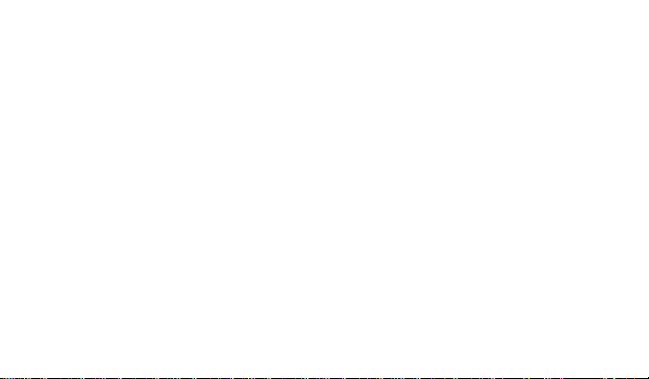
Introduction...........................................1
Getting Started......................................2
Installing/Replacing the Battery .......... 2
Sending a Test Page to Yourself..........3
Control Buttons...................................4
Turning Your Pager On........................5
Turning Your Pager Off........................6
Backlight..............................................6
Time and Date........................................ 7
Setting the Time and Date..................9
Alerts....................................................10
Selecting the Incoming
Message Alert............................. 10
Messages.............................................13
Reading New Messages...................13
Reading Stored Messages................ 15
Saving Messages.............................. 16
Deleting Messages..............................17
Deleting a Single Message ...............17
Deleting All Messages.......................18
Message Folder...................................19
Moving a Message into the Folder....19
Reading Messages in the Folder ......21
Deleting Messages from the Folder..23
Alarm....................................................24
Setting the Alarm ..............................24
Turning Off a Daily or
Weekly Alarm.............................. 27
Message and Pager Indicators..........28
Belt Clip................................................ 30
Removing the Belt Clip......................32
Use and Care .......................................31
Patent Information...............................33
Page 3
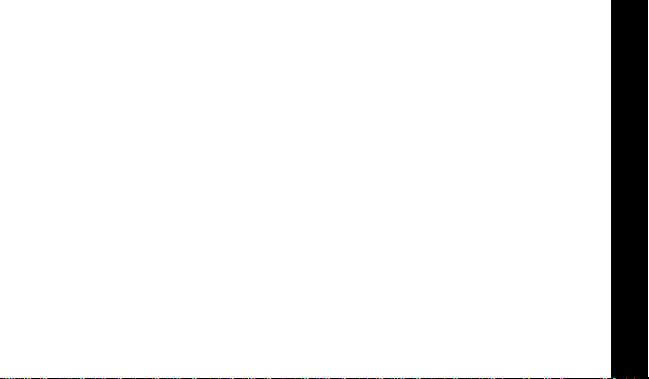
Congratulations on purchasing an LS350 pager. Your new pager provides
exciting capabilities in messaging and can become a vital part of your
business and personal life. This compact pager combines messaging and
time keeping functions in a package that is conv enient to carry.
If your LS350 has the f symbol, it uses FLEX™ technology . The Motorola
FLEX protocol-based pagers offer extended battery life and improv ed
paging reliability .
To fully understand the features this pager offers, please take a fe w
minutes to read this user’s guide. This user’s guide also includes a
detachable quick reference card on the bac k cov er.
INTRODUCTION
1
Page 4
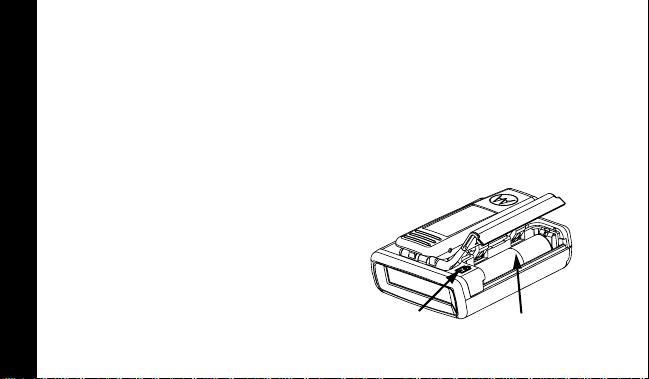
Effective Use of Your Pager
Y our pager can help y ou keep in contact with ev eryone important to you. By
giving your pager number to your business associates , f amily, and friends,
you can be contacted whenever needed.
If you have a cellular phone, giv e y our pager number instead of y our
cellular number. Then you can decide who to call back on your cellular
phone without paying for incoming calls.
Battery Information
Y our pager oper ates with one AAA-size
alkaline battery (carbon zinc batteries
are not recommended).
Installing/Replacing the Battery
Turn the pager off. Refer to “Turning
➊
Your Pager Off” on page 6.
GETTING STARTED
Locate the battery door on the back
➋
of the pager.
2
Polarity
Marking
Battery
Compartment
Page 5
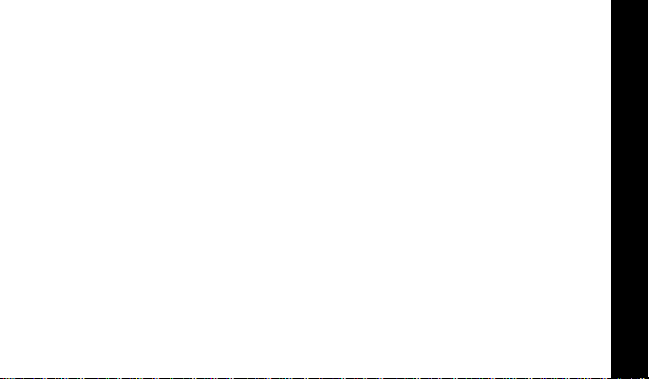
Slide the battery door in the direction of the arrow to unlatch the battery
➌
door.
Lift the battery door up to open.
➍
Remove the old battery , noting the polarity.
➎
Position the new battery so the + and - markings on the battery match
➏
the polarity diagram next to the battery compartment.
Close the battery door.
➐
Slide the door until it is fully closed.
➑
Check your pager’s clock time after replacing the battery.
Note:
Sending a Test Page to Yourself
After you have read this guide and y our pager has been activated b y y our
service provider, send yourself a test page. Ref er to “Functionality and Use
of Your Pager” on page 33.
GETTING STARTED
3
Page 6
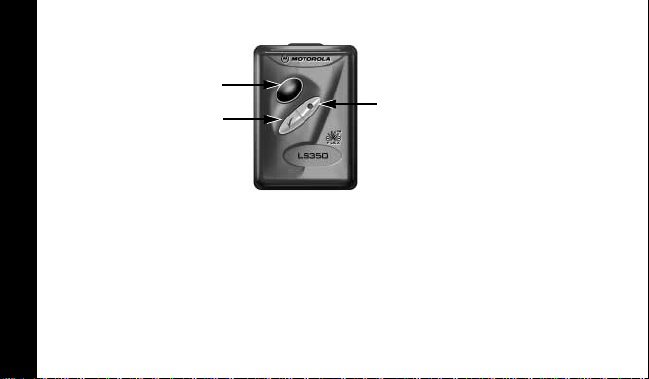
Control Buttons
t
Menu Used to access pager menus and to turn on the
r
Read Used to turn the pager on, read messages, and
s
GETTING STARTED
Select Used to select pager settings and features. Also used
4
Read
Button
Select
Button
backlight.
navigate through menus.
to read additional screens of messages.
Menu
Button
Page 7
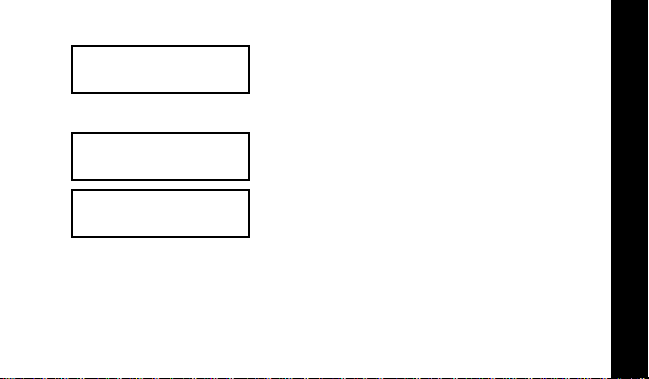
Turning Your Pager On
e
e
e
m 88 f hjlb
MOTOROLA
m 88 f hjlb
NEW! 1
m 88 f hjlb
3!30P 07/05
Press r. The start-up screens are
➊
displayed and your pager activ ates the
power on chime (when in audible mode).
Press any button to stop the alert.
➋
The unread message (home) screen is
displayed.
When your pager is on and no activity
is taking place, the Standby screen is
displayed. The Standby screen
displays the time and date and may
display other status indicators.
GETTING STARTED
5
Page 8
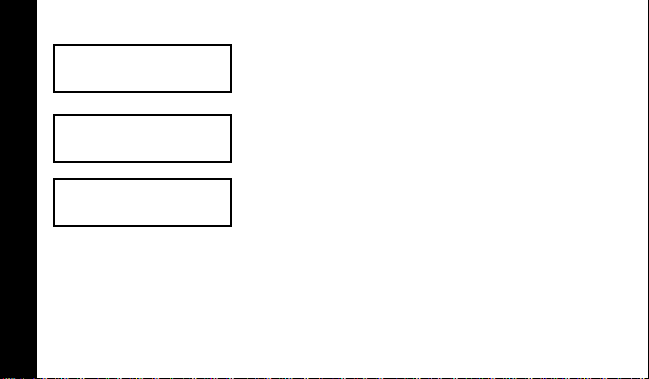
Turning Your Pager Off
e
e
From the Standby screen, press t twice.
m 85 f hjlb e
PAGER OFF
m 85 f ojlb
OFF
m 88 f ojlb
3!30P 07/05
➊
Press and release r until
➋
displayed, then press s.
is displayed momentarily before
OFF
the pager shuts off, and m is removed
from the display.
The off screen displays the time and
date, and if the alarm is set, the alarm
indicator.
PAGER OFF
Backlight
In low-light conditions, press and hold t for 2 seconds to turn on the
pager’s backlight. The backlight turns off automatically after the pager
GETTING STARTED
returns to the Standby screen.
6
is
Page 9
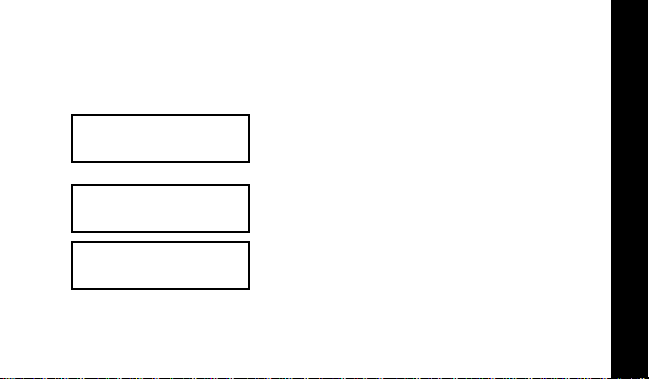
Setting up Your Pager
e
This section gives instructions for setting the time and date. Access to this
feature is obtained through the Setup Pager menu.
Setting the Time and Date
From the Standby screen, press t twice.
m 86 f hjlb e
SET UP PAGER
m 81 f hjlb
TIME/DATE
m 85 f hjlbe
FORMAT! AM/PM
➊
Press and release r until
➋
is displayed.
Press s.
➌
TIME/DATE
Press s.
➍
FORMAT!AM/PM
displayed.
is displayed.
or
FORMAT!24HR
SET UP PAGER
is
TIME AND DATE
7
Page 10
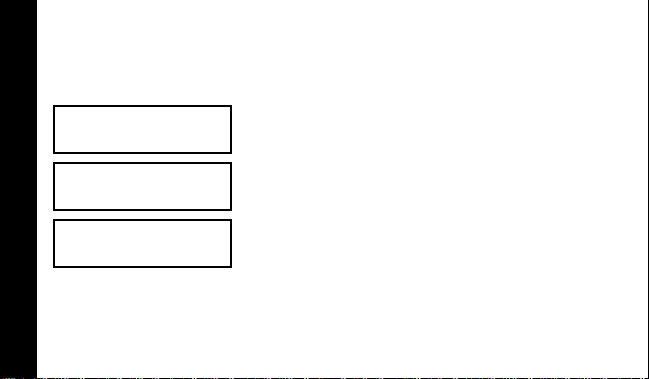
m 85 f hjlbe
TIME! 12!00A
m 85 f hjlbe
TIME! 03!00A
m 85 f hjlbe
TIME! 03!30P
TIME AND DATE
8
Press and release
➎
FORMAT!AM/PM (for AM/PM time), or
FORMAT!24HR (for 24-hour time) is
displayed, then press s.
The screen used to set the time is
displayed with the hour digit flashing.
r until your choice of
➏ Press r until the correct hour is
displayed, then press s.
➐ Repeat Step 6 to set the minutes and AM/
PM fields (if AM/PM time was selected
above).
Page 11
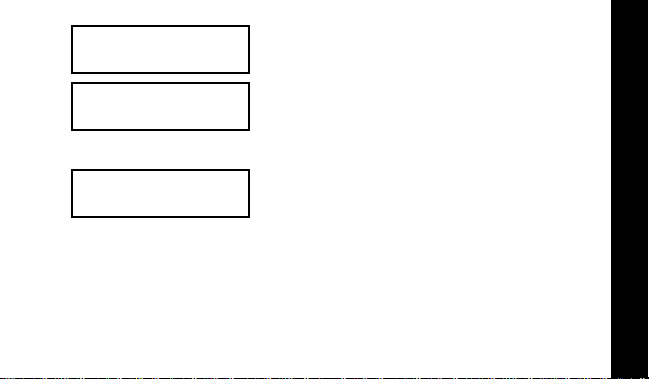
m 85 f hjlbe
DATE! 07/01
m 85 f hjlbe
DATE! 07/05
m 85 f hjlbe
SET
After the time has been set, the screen
used to set the date is displayed.
➑ Press and release r until the correct
month is displayed, then press s.
➒ Press and release r until the correct day
is displayed, the press s.
SET is displayed momentarily.
TIME AND DATE
9
Page 12
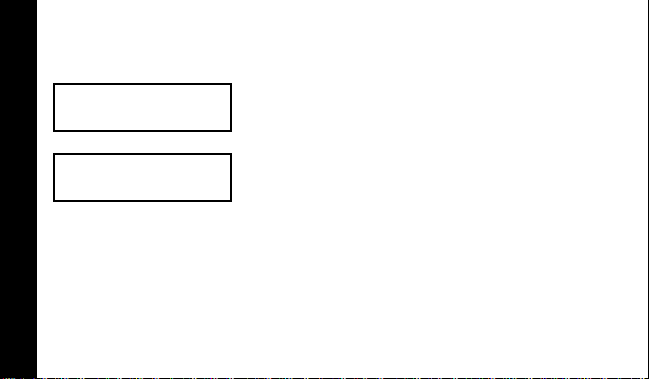
Selecting the Incoming Message Alert
You can set your pager’s incoming message alert to a silent vibration or
you can select one of the musical alerts.
m 82 f ojlbe
SELECT ALERT
m 82 f ojlbe
➊ From the Standby screen, press t twice.
➋ Press and release r until SELECT ALERT is
displayed, then press s.
The current alert setting is displayed.
ALERT VIBE
ALERTS
10
Page 13

m 82 f hjlbe
ALERT AUDIO
m 82 f ojlbe
SELECTED
➌ Press r until your choice of ALERT AUDIO
or ALERT VIBE is display ed.
Note:
If ALERT AUDIO is selected, the
pager automatically goes into the setaudio alert mode, refer to “Alert Audio”
on page 12.
➍ When the desired alert is displayed,
press s. The pager gives a sample of
your selection.
SELECTED is displayed momentarily.
ALERTS
11
Page 14

Alert Audio
The Alert Audio feature allows you to select one of the musical alerts.
m 82 f hjlbe
AUDIO 1
m 82 f hjlbe
AUDIO 2
ALERTS
m 82 f hjlbe
SELECTED
When Alert Audio is selected in the
Select Alert feature the previously
selected alert is displayed and
sampled.
➊ Press and release r until your choice of
musical alert is displayed. The pager
gives a sample of each alert as you scroll
through the choices.
➋ Press s to select the alert.
SELECTED is displayed and the pager
gives a sample of the alert.
➌ Press s to stop the alert.
12
Page 15

Messages
Your pager can receive up to 30 messages. When a message is received,
your pager alerts according to the current alert setting and m flashes.
Reading New Messages
m 81 f hjlbe
NEW! 2
m 81 f hjlbe
555-1212
m 81 f hjlbe
3!30P
➊ Press r to stop the alert and display the
number of new messages.
➋ Press r again the to display the first
unread message. When e is present, it
indicates that the message continues on
an additional screen.
➌ Press s to display the ne xt screen of your
message.
The next screen of your message,
typically the time stamp, is displayed.
MESSAGES
13
Page 16

m 81 f hjlbe
END
MESSAGES
14
➍ Repeat Steps 2 and 3 to read the next
message.
END is displayed after the very last
message is displayed.
Note:
You must display both the
message and the second screen to
remove the unread message indicator
(flashing m on the Standby screen).
To exit from any screen while reading
your messages, press t, GO)HOME is
displayed, then press s. The n umber of
unread (new) messages is displayed
before the pager returns to the
Standby mode.
Page 17

Reading Stored Messages
m 81 f hjlbe
555-1212
m 81 f hjlbe
3!30P
m 82 f hjlbe
555-1234
➊ From the Standby screen, press r twice.
The first screen of the first stored
message is displayed.
Note:
If no messages are stored, NO
MESSAGES
➋ Press s to display the second screen of
your message. If you want to view the first
screen again, press s again.
➌ Press r to display the next stored
message. If y ou wish to displa y just the
first screen of your messages, continue
to press and release r.
is displayed.
15
MESSAGES
Page 18

m 82 f hjlbe
END
After you have viewed all stored
messages, END is displayed.
Note:
To exit from any screen while
reading your messages, press t,
GO)HOME is displayed, then press s. The
number of unread messages is
displayed before the pager returns to
the Standby mode.
Saving Messages
You can save important messages by moving them to the Message Folder .
For information about moving, reading, and deleting messages in the
folder, ref er to “Message Folder” on page 19.
MESSAGES
16
Page 19

Deleting Messages
Messages that you no longer want can be deleted one at a time or all at
once (delete all). Unread messages and messages that hav e been mo v ed
to the message folder are not deleted.
Deleting a Single Message
m 81 f hjlbe
➊ Display the message you want to delete.
555-1212
m 81 f hjlbe
GO)HOME
m 83 f hjlbe
➋ Press t.
GO)HOME is displayed.
➌ Press r until DELETE MSG is displayed.
DELETE MSG
m 83 f hjlbe
DELETED
➍ Press s.
DELETED is displayed.
17
DELETING MESSAGES
Page 20

Deleting All Messages
This feature allows you to delete all pre viously read messages at one time.
Unread messages and messages stored in the message folder are not
deleted with this feature.
➊ From the Standby screen, press t twice.
m 83 f hjlbe
DEL ALL MSGS
m 83 f hjlbe
➋ Press and release r until DEL ALL MSGS
is displayed, then press s.
DEL ALL YES is displayed.
DEL ALL YES
m 83 f hjlbe
DELETED
➌ Press s.
DELETED is displayed. All messages
except unread messages and those in
the message folder are deleted.
DELETING MESSAGES
18
Page 21

Message Folder
You can prevent important messages from being deleted, or from being
overwritten by new messages, b y mo ving them into the f older. Messages
moved into the folder retain their original time stamp . Up to 15 messages
can be moved into the folder. MEM FULL is display ed if y ou try to move a
message into the folder when there is not enough storage space left.
Moving a Message into the Folder
Note:
Messages can only be moved one at a time into the folder.
m 81 f hjlbe
➊ With the message displayed, press t.
555-1212
m 82 f hjlbe
MOVE)FOLDER
➋ Press and release r until MOVE)FOLDER is
displayed.
MESSAGE FOLDER
19
Page 22

m 82 f hjlbe
MOVED
MESSAGE FOLDER
20
➌ Press s.
MOVED is displayed indicating the
message has been moved to the folder
and the pager returns to the readmessage mode.
Note:
After messages are moved to
the folder, they can not be moved back
into the personal message area. They
can only be read or deleted.
Page 23

Reading Messages in the Folder
m 81 f hjlbe
GO)FOLDER
m 81 f hjlbe
555-1212
➊ From the Standby screen, press t twice.
GO)FOLDER is displayed.
➋ Press s to display the first screen of your
message.
Note:
folder, NO MESSAGES is displayed.
➌ Press s to display the second screen of
your message. If you want to view the first
screen again, press s again.
m 82 f hjlbe
555-1234
➍ Press r to display the next stored
message. If y ou wish to displa y just the
first screen of your messages, continue
to press and release r.
If no messages are stored in the
MESSAGE FOLDER
21
Page 24

m 82 f hjlbe
END
MESSAGE FOLDER
22
After you have viewed all messages
stored in the folder, END is displayed.
Note:
To exit from any screen while
reading your messages, press t,
GO)HOME is displayed, then press s. The
number of unread (new) messages is
displayed before the pager returns to
the Standby mode.
Page 25

Deleting Messages from the Folder
Note:
Messages in the folder can only be deleted one at a time.
m 81 f hjlbe
➊ With the message displayed, press t.
555-1212
m 82 f hjlbe
DELETE MSG
m 82 f hjlbe
DELETED
➋ Press and release r until DELETE MSG is
displayed.
➌ Press s.
DELETED is displayed.
MESSAGE FOLDER
23
Page 26

Alarm
Your pager has an alarm that can be set for one time on a specific date, a
specific time daily , or a specific time weekly. At the selected alarm time,
your pager alerts with the same alert as the incoming message alert.
Setting the Alarm
m 84 f hjlbe
SET ALARM
m 81 f hjlbe
ALARM
ALARM 1
m 81 f hjl be
ON
24
➊ From the Standby screen, press t twice.
➋ Press and release r until SET ALARM is
displayed.
➌ Press s.
ALARM 1 is displayed.
➍ Press s.
ON or OFF is displayed.
➎ Press and release r until ON is
displayed, then press s.
Page 27

m 81 f hjl be
TIME! 12!00A
m 81 f hjl be
DATE! 01/01
The screen used to set the alarm time
is displayed.
➏ Set the alarm time by following the steps
in “Setting the Time and Date” on
page 7.
When you have finished setting the
alarm time, the screen used to set the
alarm date is displayed.
➐ Enter the alarm date by following the
steps in “Setting the Time and Date” on
page 7.
25
ALARM
Page 28

m 81 f hjl be
DAILY
m 81 f hjl be
SET
ALARM
26
➑ When you have finished setting the alarm
date, press and release r until your
choice of 1 TIME, DAILY, or WEEKLY is
displayed.
➒ Press s.
SET is displayed momentarily.
At the alarm time, your pager alerts,
ALARM 1 is displayed, and the l
indicator flashes. Press any button to
remove the alarm indication.
Note:
If the alarm is set for Weekly or
Daily, the l indicator stays on the
display.
Page 29

Turning Off a Daily or Weekly Alarm
m 84 f hjl be
SET ALARM
m 84 f hjlbe
OFF
➊ From the Standby screen, press t twice.
➋ Press and release r until SET ALARM is
displayed, then press s twice.
➌ Press and release r until OFF is
displayed, then press s.
The TIME screen is displayed
momentarily.
ALARM
27
Page 30

Connect Function
The menu selection CONNECT is intended for use by service personnel only.
When selected, an alternating pattern of is displayed. To exit this
screen, press any button twice and the pager restarts.
Message and Pager Indicators
Your pager has several indicators to inform you of the status of y our
messages and your pager.
C
C
C
C
Duplicate Message
When a new message is received that is identical to one already stored,
the older message is overwritten by the new one. DUPLICATE is displayed
before the new message and new time stamp .
Errored Data
When a message is received that might contain errors, the characters likely
INDICATORS
to be in error flash when the message is read.
Alarm
The alarm icon l is displayed when the alarm is set and flashes during the
alarm alert.
28
Page 31

Memory Full
When the pager memory is full, for example, all message locations are
occupied, MEM FULL is displayed in the Standby screen until a button is
pressed. When this occurs , delete your old unw anted messages to mak e
room for newer messages. MEM FULL is also displayed if you try to move a
message into the message folder when there is not enough storage space
left.
Note:
If you don’t delete any old messages, the pager automatically
deletes the oldest read message to make room for the new
message.
Low Battery
When the voltage of the pager’s battery drops below a certain level, b is
displayed on all screens, e v en when the pager is off . The low-battery
condition is displayed until the battery is replaced.
Note:
Check your pager’s clock time after replacing the battery.
29
INDICATORS
Page 32

Belt Clip
Push down on tab
to release
belt clip
Your pager has a removable belt clip. To remove and replace the belt clip,
follow the instructions below .
Removing the Belt Clip
➊ Insert the pointed end of a non-metallic
item (such as a pen cap) into the top
end of the belt clip as shown in the
illustration.
➋ Push down on the tab and slide belt clip
forward to separate it from the pager .
Replacing the Belt Clip
BELT CLIP
➊ Align the belt clip with the belt clip holder.
➋ Slide the belt clip into the holder until it snaps back into place.
30
Page 33

Cleaning Y our Pager
To clean smudges and grime from the exterior of your pager, use a soft,
non-abrasive cloth moistened in a mild soap and water solution. Use a
second cloth moistened in clean water to wipe the surface clean. Do not
immerse in water. Do not use alcohol or other cleaning solutions.
USE AND CARE
31
Page 34

Care And Maintenance
The LS350 pager is durable, reliable, and can pro vide years of dependable
service; howev er, it is a precision electronic product. W ater and moisture ,
excessive heat, and e xtreme shock ma y damage the pager . Do not e xpose
your pager to these conditions. If repair is required, the Motorola Service
Organization, staffed with specially trained technicians, off ers repair and
maintenance facilities throughout the world.
You can protect your pager purchase with an optional extended warranty
covering parts and labor. F or more inf ormation about warranties , please
contact either your paging service provider, retailer , or Motorola, Inc. at
1-800-548-9954. F or repairs, call Motorola, Inc. at 1-800-548-9954 in the
U.S. or 1-800-323-9685 in Canada. In the U.S., to contact Motorola, Inc. on
your TTY, call 1-800-793-7834.
USE AND CARE
32
Page 35

Functionality and Use of Your Pager
For questions pertaining to the functions and use of your Motorola pager
please visit our web site at www.motorola.com/pagers or in the U .S . call
1-800-548-9954 or 1-800-793-7834 (TTY). F or questions pertaining to
your paging service, contact your paging service provider.
Patent Information
This pager is manufactured under one or more Motorola U.S . Patents. A
partial listing of these patents is provided on the inside surface of the
battery door. Other patents co v ering this product are pending.
Note:
Patent numbers listed below with an asterisk (*) apply only to the
pager models which utilize the POCSAG protocol.
4336524* 4385295* 4412217* 4518961* 4701759* 4755816* 4829466*
4839628* 4851829* 4893271* 4910510* 5073767* 5157391* 5381138*
5247519* 4860003 5051993 5117500 5128665 5168493 5311516
5325088 5371737 5414419 5450071
USE AND CARE
33
Page 36

ONE (1) YEAR STANDARD LIMITED WARRANTY AND PROVISIONS (U.S.A. ONLY)
Motorola warrants the pager against defects in material and workmanship under normal use and
service for the period of time specified below. This express warranty is extended by Motorola, 1500
Gateway Blvd., Boynton Beach, Florida 33426 to the original end user purchaser only and is not
assignable or transferable to any other party.
This warranty sets forth the full extent of MOTOROLA's responsibilities regarding the pager. Repair,
replacement, or refund of the purchase price, at MOTOROLA's option, is the exclusive remedy. THIS
WARRANTY IS GIVEN IN LIEU OF ALL OTHER WARRANTIES, EXPRESS OR IMPLIED,
INCLUDING WITHOUT LIMITATION, IMPLIED WARRANTIES OF MERCHANTABILITY AND
FITNESS FOR A PARTICULAR PURPOSE. THIS WARRANTY IS LIMITED TO THE DURATION
CHOSEN. IN NO EVENT SHALL MOTOROLA BE LIABLE FOR DAMAGES IN EXCESS OF THE
PURCHASE PRICE OF THE MOTOROLA PAGER, FOR ANY LOSS OF USE, LOSS OF TIME,
INCONVENIENCE, COMMERCIAL LOSS, LOST PROFITS OR SAVINGS OR OTHER INCIDENTAL,
SPECIAL OR CONSEQUENTIAL DAMAGES ARISING OUT OF THE USE OR INABILITY TO USE
SUCH PRODUCT, TO THE FULL EXTENT SUCH MAY BE DISCLAIMED BY LAW.
Motorola pagers are shipped from the factory with a standard limited warranty of one (1) year on parts
and labor from date of purchase by the original end user purchaser, based on proof of purchase. In the
event of a defect, malfunction, or failure to conform to specifications during the warranty period,
Motorola, at its option, will either repair, replace or refund the purchase price of the pager. Repair, at
Motorola's option, may include the replacement of parts or boards with functionally equivalent
reconditioned or new parts or boards. Replaced parts and boards are warranted for the balance of the
original warranty period.
(continued)
Page 37

LIMITED WARRANTY AND PROVISIONS (U.S.A. ONLY) continued
All parts and boards removed in the replacement process shall become the property of Motorola. This
warranty does not cover defects, malfunctions, performance failures or damages to the unit resulting
from use in other than its normal and customary manner, misuse, accident or neglect, the use of nonconforming parts, or improper alterations or repairs. This warranty does not cover wear and tear on
covers or housings, nor the coverage or range over which the pager will receive signals.
For information on how to receive service on Motorola pagers or covered accessories, call
1-800-548-9954 or 1-800-793-7834 (TTY).
Pager warranty will be VOID if any of the following conditions occur:
• Pagers that are incomplete such as those in which boards or components are missing and/or
incompatible.
• Pagers whose serial numbers do not match on the boards, or pagers in which the board serial
numbers don’t match the housing.
• Pagers that have been opened by, or had work performed by, anyone other than a Motorola
authorized pager service center.
• Pagers received with non-conforming or non-Motorola housings or parts.
Flat rate repair fees apply to pagers and accessories not covered under warranty.
STATE LAW RIGHTS
SOME STATES DO NOT ALLOW THE EXCLUSION OR LIMITATION OF INCIDENTAL OR
CONSEQUENTIAL DAMAGES, OR LIMITATION ON HOW LONG AN IMPLIED WARRANTY LASTS,
THEREFORE THE ABOVE LIMITATIONS OR EXCLUSIONS MAY NOT APPLY. This warranty gives
you specific legal rights and you may also have other rights which vary from state to state.
Page 38

NOTES
Page 39

NOTES
Page 40

LS350 Quick Reference Card
Control Buttons
r Read
s Select
t Menu
Indicators and Icons
m P ager is on. When flashing,
indicates an unread message.
e Message Continuation Indicator
h Audio Alert Mode Indicator
o Vibrate Mode Indicator
l Alarm is Set, flashes during the
alarm alert
j Out of Range Indicator
b Low Battery Indicator
f Message Folder
Turning Your Pager On
Press r.
Turning Your Pager Off
➊ From the Standby screen,
press t twice.
➋ Press and release r until PAGER
is displayed, then press s.
OFF
Setting the Time and Date
➊ From the Standby screen,
press t twice.
➋ Press and release r until SET UP
is displayed.
PAGER
➌ Press stwice.
➍ Press and release r for AM/PM or
24-hour format, then press s.
➎ Press r until the correct hour digit
is displayed, then press s.
➏ Repeat step 5 to set the minutes
and AM/PM fields (if applicable).
Page 41

➐ Press and release r until the
correct month is displayed, then
press s. Repeat this step to set the
day.
Moving Messages to the Folder
➊ With the message displayed, press
t.
➋ Press and release r until
MOVE)FOLDER is displayed,
then press s.
Reading Messages in the Folder
➊ From the Standby screen,
press t. twice.
➋ Press s to display the first
message.
➌ Press r to display the next
message. Repeat this step to
display all messages in the folder .
Setting the Alarm
➊ From the Standby screen,
press t twice.
➋ Press and release r until SET
ALARM is displayed, then
press s twice.
➌ Press and release r until ON is
displayed, then press s.
➍ Press r until the correct hour digit
is displayed, then press s.
➎ Repeat Step 4 to set the minutes,
the AM/PM fields, the date, and to
choose a one time, daily, or weekly
alarm.
Page 42

t, Motorola, FLEX, f, and LS350
are trademarks or registered trademarks of Motorola Inc.
Reg. U.S. Pat. & Tm. Off.
© 1998 by Motorola, Inc.
All Rights Reserved.
Paging Products Group
1500 Gateway Blvd.,
Boynton Beach, FL 33426-8298
Printed in U.S.A. 7/98
6881031B55-O
@6881031B55@
