Motorola IDEN R750 PLUS user Manual
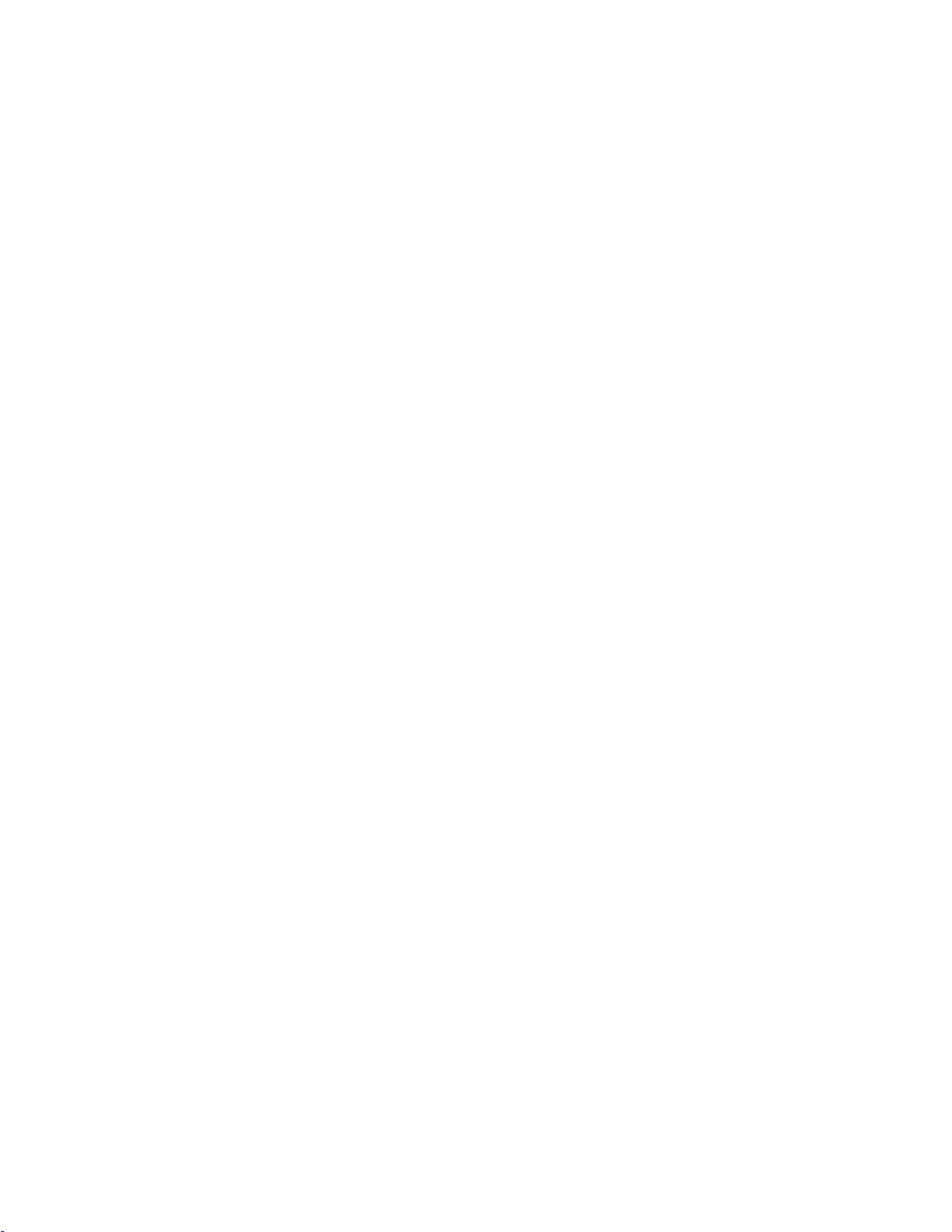
Motorola
iDEN®
Digital Multi-Service Phon e
r750plus User’s Guide
11/17/00
@NTN9333B@
NTN9333-B
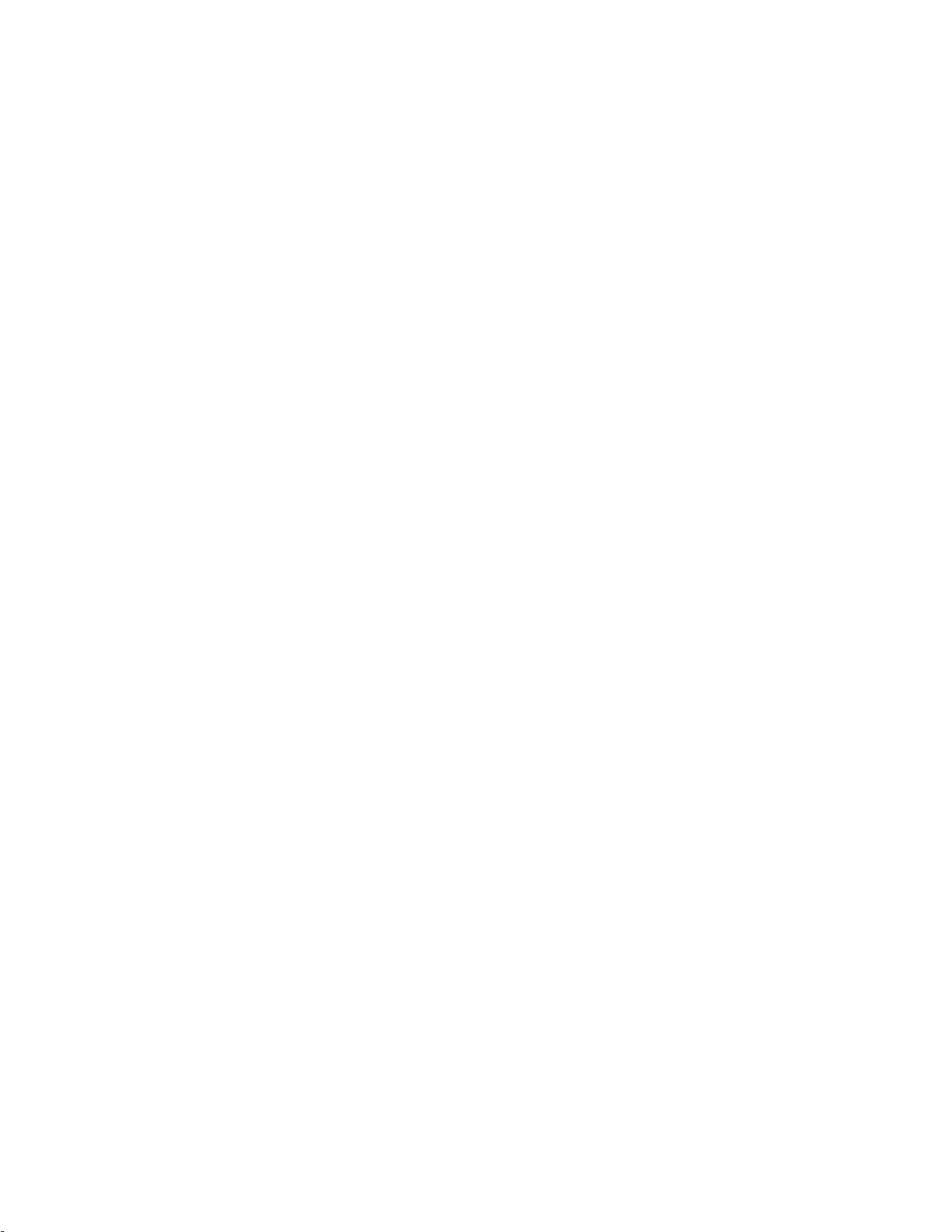
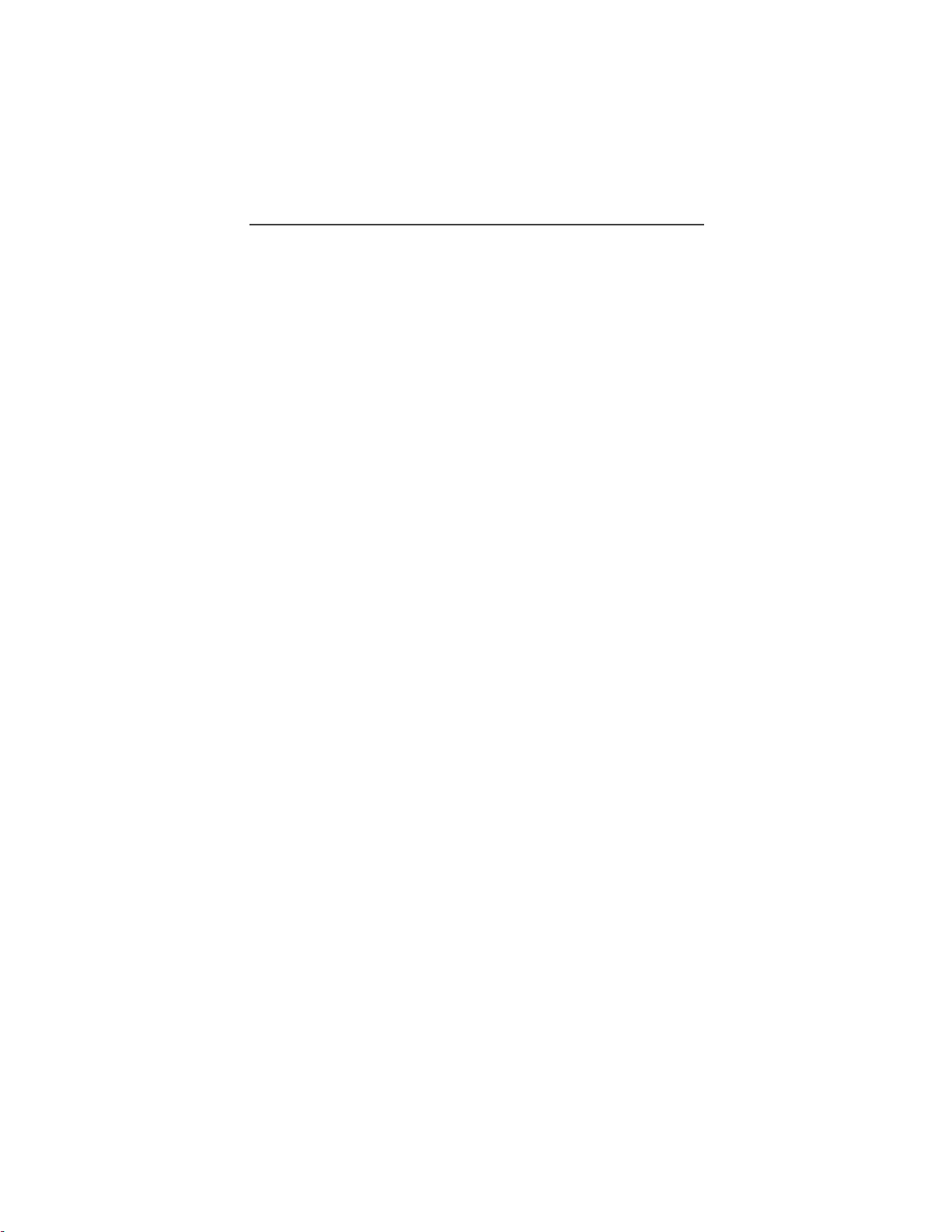
Table of Contents
Table of Contents
Table of Contents..................................................... ........................... iii
Welcome ............................................................................................... 1
TTY Access................................. .... ... ............................................................ 2
Large-Print Manuals....................................................................................... 2
Features of your r750plus Phone.................................................................... 2
Attaching and Charging the Battery............................................................... 4
Attaching the Battery.............................................................................. 4
Detaching the Battery................................. ............................................. 4
Charging the Battery............................................................................... 4
Battery and Charging Status.................................................................... 4
Turning On Your r750plus Phone.................................................................. 5
Turning Off your r750plus Phone ..................................................................5
Connecting the Supplied Antenna........................................................... 6
Keypad Lock.................................................................................................. 6
Activating Keypad Lock................................................................ .... ... .. 6
Receiving Incoming Calls....................................................................... 6
Receiving New Mail Messages............................................................... 7
Receiving Voice Mail ..............................................................................7
Receiving Private (Two-Way Radio) Calls............................................. 7
Deactivating Keypad Lock...................................................................... 7
Display Icons.................................................................................................. 8
About Modes and Menus ............................................................................... 9
Setting the Time and Date............................. ................................................. 9
Changing the Display Language .................................................................. 11
Selectable Backlight Timer .......................................................................... 11
Making Phone Calls .......................................................................... 12
Using Other Dialing Methods ...................................................................... 12
Scroll..................................................................................................... 12
Speed Dial............................................................................................. 12
Automatic Redial.............. .... .... ............................................................. 13
Last Number Redial.............................................................................. 13
Turbo Dial® Key................................................................................... 13
Plus Dialing........................................................................................... 14
Hands-Free Speakerphone..................................................................... 14
Receiving a Phone Call............................................................................... 14
Ending a Phone Call .......................... .... .... ...................................................14
What Is My Phone Number?........................................................................ 15
iii
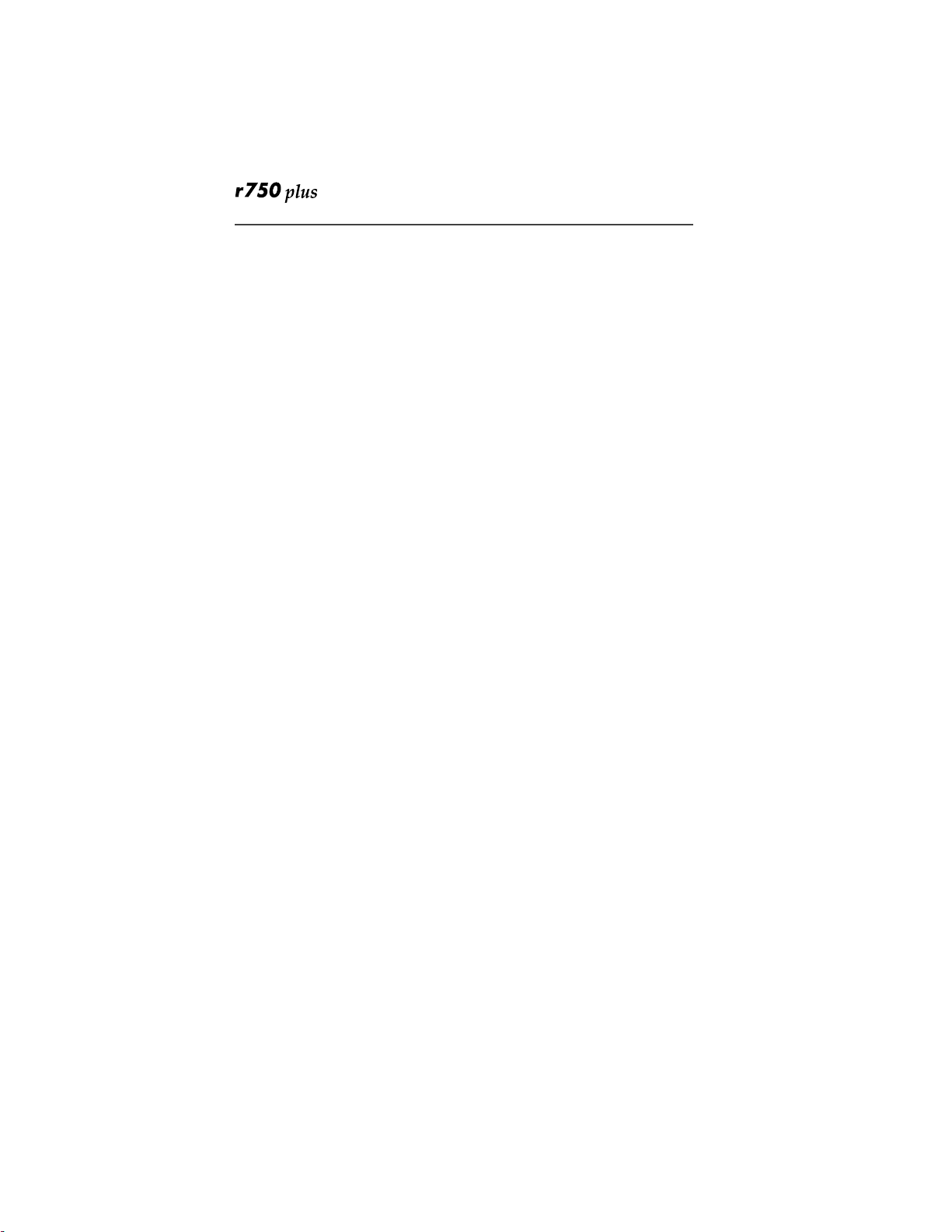
VibraCall® Alert ......................................................................................... 15
Selecting VibraCall Alert for All Incoming Calls and Messages......... 15
Selecting VibraCall Alert for Individual Services................................ 16
Setting the Ringer Volume .......................................................................... 16
Setting a Ring Style for the Alternate Line..................................... 16
Additional Phone Services................................................................ 17
Call Waiting................... ... .... .............................................................. ......... 17
Turning Off Call Waiting..................................................................... 17
Call Hold............................................................................................... 17
3-Way Calling....................................................................................... 18
Alternate Phone Line ................................................................................... 18
Setting the Active Line......................................................................... 18
Receiving a Call.................................................................................... 19
Receiving a Call on Your Alternate Line............................................. 19
Receiving a Phone Call Using Speakerphone ...................................... 19
Missed Call Indicator................................................................................... 19
Call Forwarding ...........................................................................................20
Unconditional Call Forwarding............................................................ 20
Conditional Call Forwarding................................................................ 20
Creating, Editing, and Using Stored Lists....................................... 22
Combined Phone Number and Private ID List..................................... 22
Entering Numbers............................................................................ 22
Entering Names............................................................................... 22
Storing Names and Numbers........................................................... 23
Pause Digit Entry............................................................................. 24
Editing and Erasing Phone List Entries........................................... 24
Editing and Erasing Private ID List Entries .................................... 25
Last 10 Calls Received and Sent Lists.................................................. 26
Quickstore of Phone Numbers.............................................................. 26
Making Private Calls......................................................................... 28
Scroll ................................................................................................28
Name Search.................................................................................... 28
Receiving a Private Call ................. .... .........................................................28
Private/Group Mode Speaker .......................................................................28
Call Alert.................... .... ... ........................................................................... 29
Selecting a Call Alert Tone Style ................................................................29
Setting an Alert Tone Style ............................................................. 29
Sending a Call Alert..................................................................................... 29
Receiving a Call Alert .......................................................................... 29
Call Alert Queuing................................................................................ 30
www.mot.com/iDEN
iv
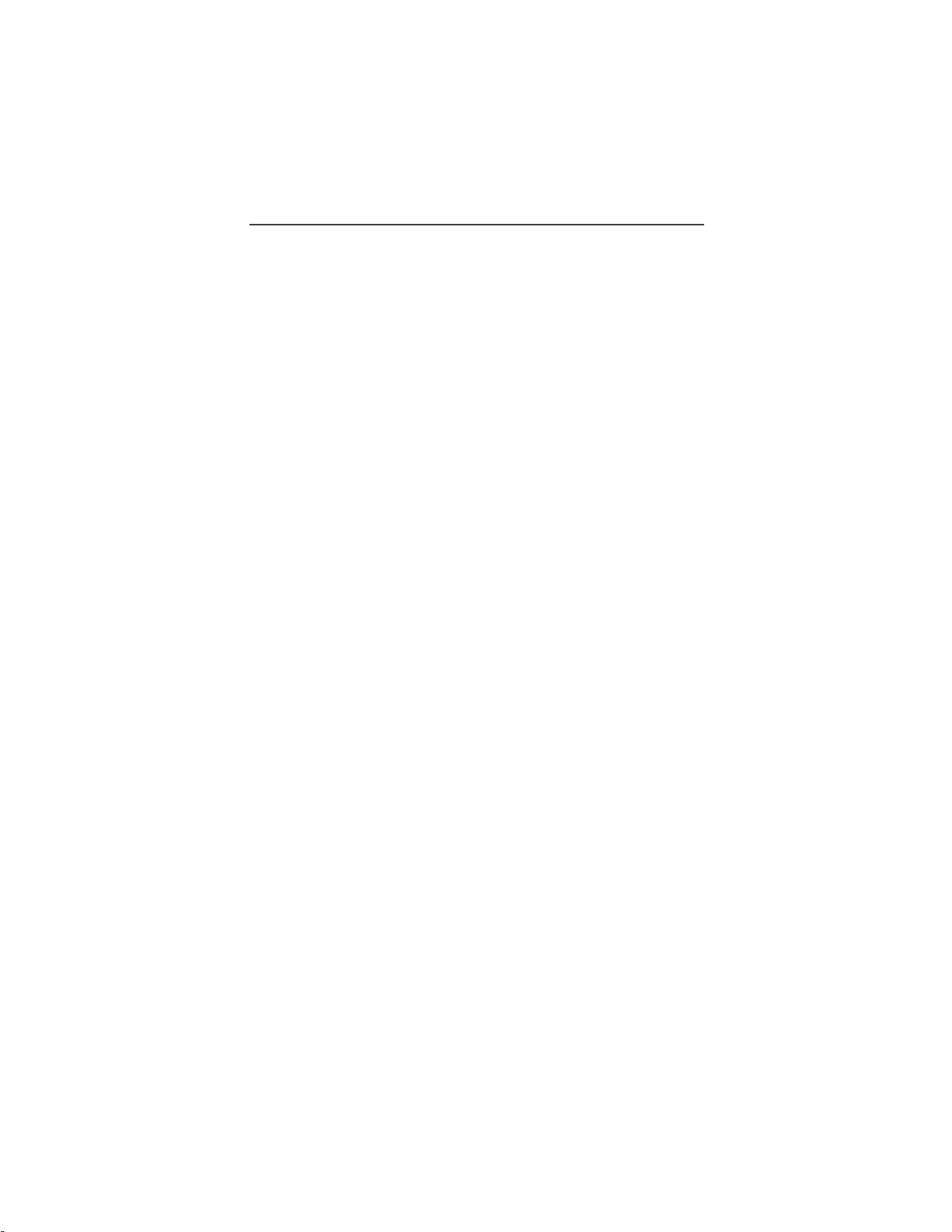
Table of Contents
Clearing or Queueing a Call Alert......................................................... 30
Responding to a Queued Call Alert....................................................... 30
Quickstore of Private IDs .............................................................................31
Storing Your Private ID ............................................................................... 31
Making Group Calls.......................................................................... 32
Receiving a Group Call................................................................................ 32
Adding and Storing a Talkgroup.................................................................. 32
Area Selection .......... ....................................................................................33
Private/Group Mode Spea ke .......... ............................. ... .... ..........................33
Advanced Features............................................................................ 34
Multi-Simultaneous Talk Group Scan.......................................................... 34
Entering Group Mode............................................................................ 34
Initiating a Group Call........................................................................... 35
Responding to a Secondary Talkgroup................................................. 35
Turning Scan On and Off ......................................................................36
Aliasing Talkgroup Mode ..................................................................... 36
Talkgroup Mode Selection by Direct Entry.......................................... 37
Talkgroup Mode Selection by Memory Scroll...................................... 37
Emergency Group Call................................................................................. 37
Placing an Emergency Group Call........................................................ 37
Canceling an Emergency Group Call.....................................................38
Receiving an Emergency Group Call.................................................... 38
Receiver Operations During an Emergency Call ..................................38
Status Message............................................................................................. 38
Entering the Status Message Function.................................................. 39
Selecting a Status Message with Direct Entry ...................................... 39
Selecting a Status Message Using Memory Scroll................................ 40
Selecting a Target by Direct Entry........................................................ 40
Selecting a Target by Memory Scroll ................................................... 40
Selecting a Target by Alpha Search...................................................... 40
Sending a Status Message ..................................................................... 41
Exiting the Status Message Function.................................................... 41
Receiving a Status Message.................................................................. 41
ID List Programming ............................................................................41
Isolated Site Operation ................................................................................. 42
Entering ISO 42
Initiating a Group Call ...........................................................................43
Exiting ISO............................................................................................ 43
Other Operations................................................................................... 43
Using Mail Services........................................................................... 44
v
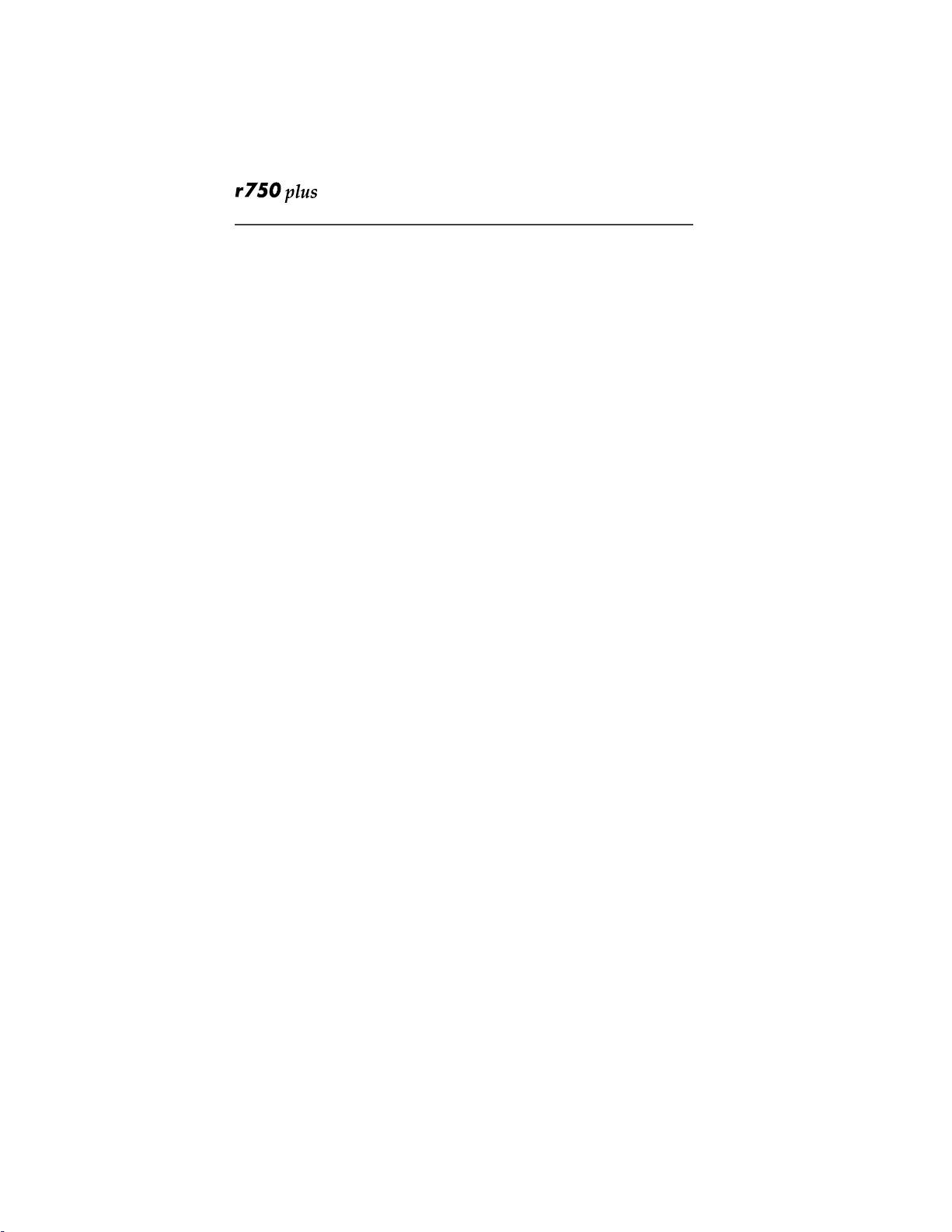
Net Mail....................................................................................................... 44
Voice Mail.............................................................................................45
Alert Receipt During Phone Call.......................................................... 45
Message Mail............................................................................................... 46
Saving and Erasing Mail........................................................................ 46
Auto Call Back ......................................................................................47
Mail Memory Full................. .... .............................................................47
Using Your Phone as a Modem........................................................ 48
TTY Users ........................................................................................48
Setting Programming Menus............................................................ 49
About Error Codes ........................................................................................54
Optional Accessories ........................................................................ 56
Batterie......................................................................................................... 56
Charging the Battery............................................................................. 56
Battery Operating Instructions.............................................................. 56
Rapid Travel Charger................................................................................... 57
Using the Rapid Travel Charger (110V/220V/240V).......................... 57
Rapid Travel Charger Operating Specifications................................... 57
Vehicular Battery Charger ........................................................................... 58
Using the Vehicular Battery Charger ...................................................58
Removing the Vehicular Battery Charger ............................................ 58
Operating Specifications....................................................................... 58
Desktop Dual-Pocket Charger ..................................................................... 59
Charging a battery................................................................................. 59
Data Operation................................. ..................................................... 59
Inserting and removing a battery from the rear pocket......................... 60
Desktop Charger Status. .... ............................. ... .... ................................60
Desktop Charger Troublesh ootin g ........................................................60
Audio Adapter ...................................................................................... 62
Using the Audio Adapter 62
Attaching/Detaching the Earpiece Microphone or Headset ................. 62
Removing the Audio Adapter.......................................................... 63
Battery Belt Clip................................................................................... 63
Using the Battery Belt Clip .............................................................63
Leather Carry Case............................................................................... 63
Hard-Install Car Kit.............................................................................. 64
Remote Speaker/Microphone ............................................................... 65
Attaching and Removing the Swivel Clip....................................... 65
Connecting the Remote Speaker/Microphone to the Portable......... 65
Operation......................................................................................... 66
vi
www.mot.com/iDEN
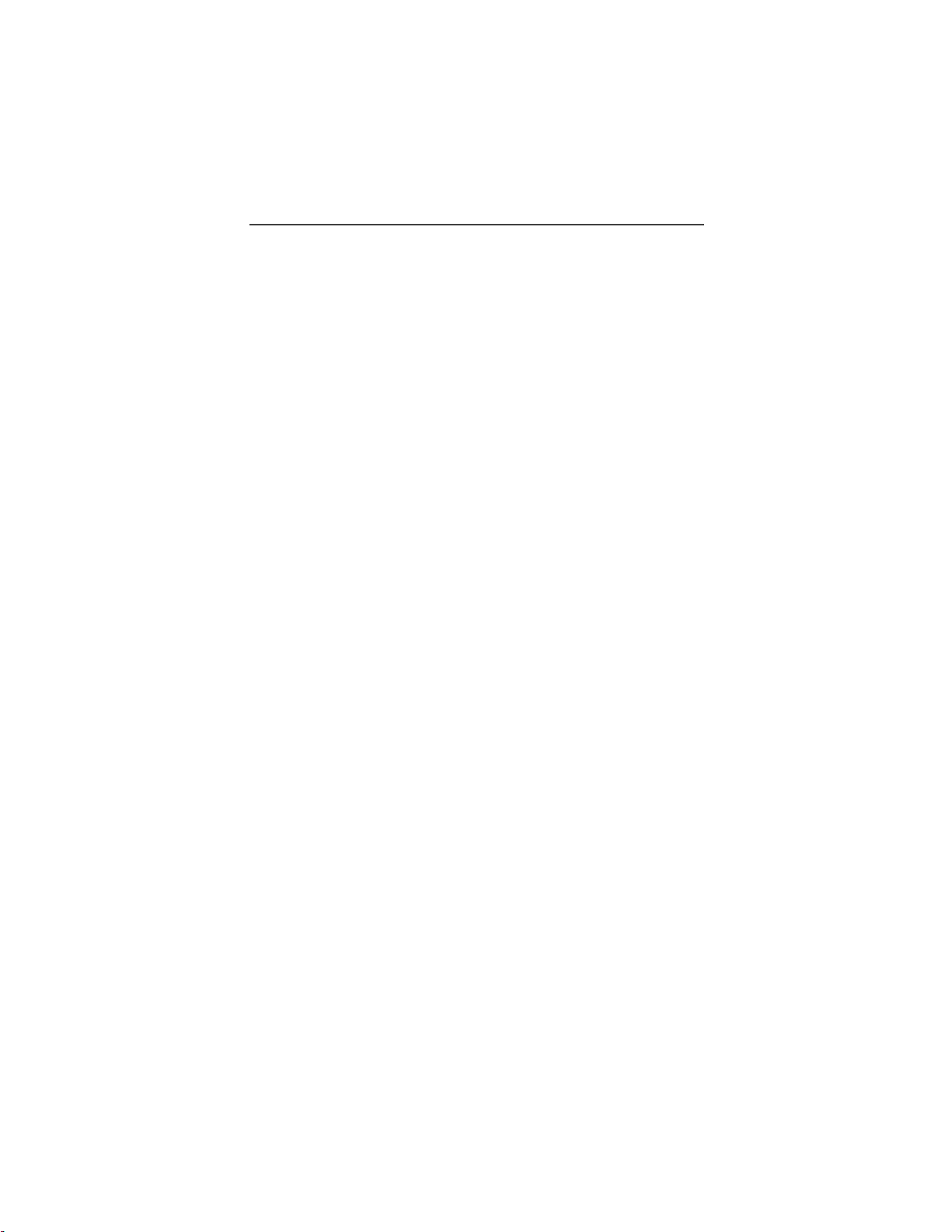
Table of Contents
Safety and General Information...................................................... 67
RF Operational Characteristics .................................................................... 67
Exposure To Radio Frequency Energy ........................................................ 67
Portable Radio Product Operation and EME Exposure............................... 68
Antenna Care......................................................................................... 68
Phone Operation.................................. ... ............................................... 68
Two-way radio operation ...................................................................... 68
Body-worn operation..... ............................. ... .... ............................. .... ... 68
Data operation........................................................................................68
Approved Accessories........................................................................... 69
Electro Magnetic Interference/Compatibility............................................... 69
Facilities................................................................................................ 70
Aircraft.................................................................................................. 70
Medical Devices...................... .... ............................. .... ... ............................. 70
Pacemakers............................................................................................ 70
Hearing Aids .................................................................... ... .... .............. 70
Other Medical Devices ..........................................................................70
Use While Driving................................................................................ 71
Operational Warnings..................................................................... ... .... ....... 72
For Vehicles Equipped with an Air Bag................................................72
Potentially Explosive Atmospheres ......................................................72
Blasting Caps and Areas................................................................ .... ... 72
Operational Cautions.................................. .................................................. 73
Antennas................................................................................................ 73
Batteries................................................................................................. 73
Cleaning and Drying Consideratio ns............................... ..................... 73
Intrinsically Safe Radio
Information ........................................................................................ 75
FMRC Approved Equipment .......................................................................75
Repair of FMRC Approved Products ...........................................................77
Repair.....................................................................................................77
Relabeling ..............................................................................................78
Do Not Substitute Options or Accessories............................................ 78
Accessory Safety Information ..........................................................79
Warranty............................................................................................ 81
Patent & Trademark Information ...................................................89
Owner’s Information......................................................................... 93
vii

Important!
Be sure to read “Safety and General Informati on” on page
67 before using your phone .
viii
www.mot.com/iDEN
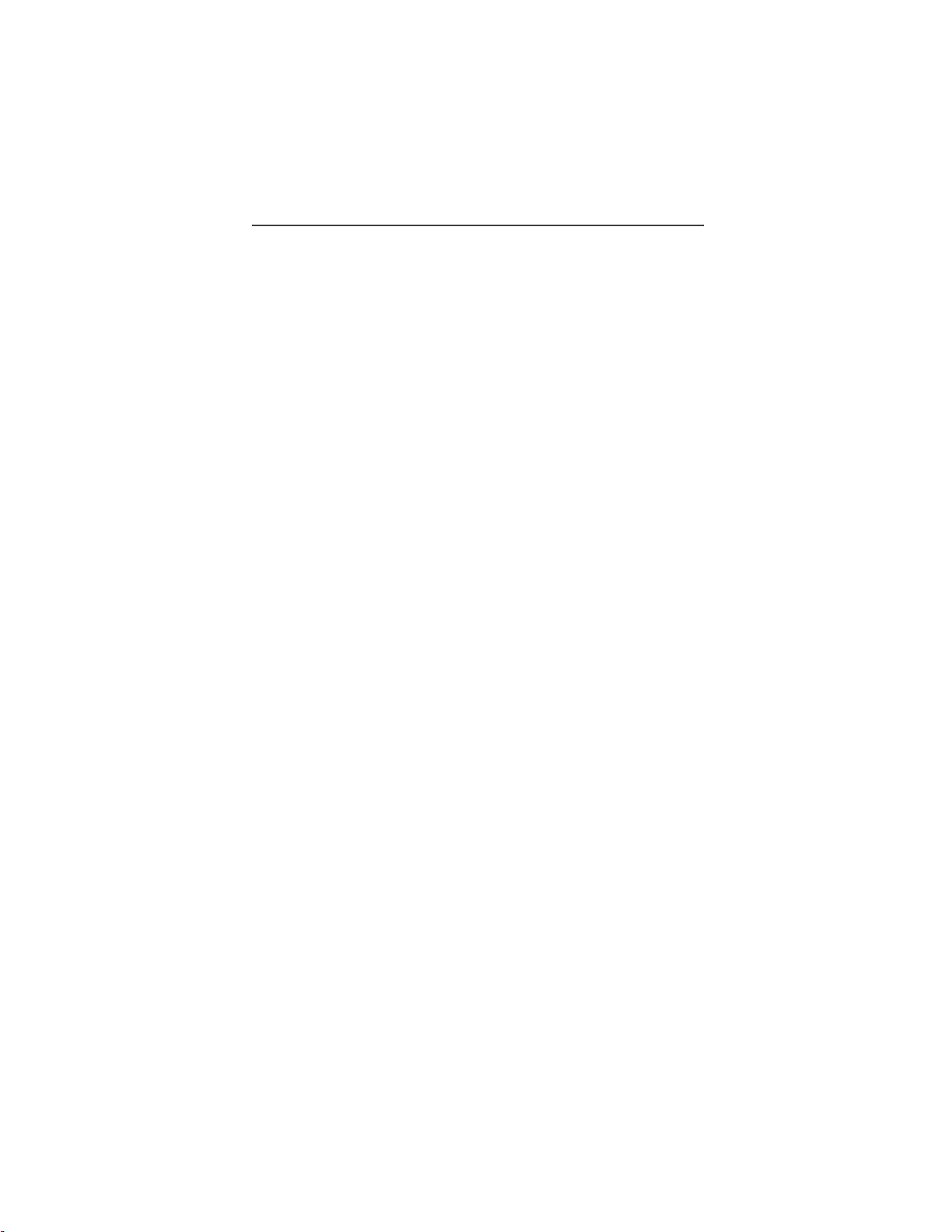
Welcome
ongratulations on purchasing your Motorola iDEN r750plus datacapable, multi-service, digital portable phone. Superior features and
state-of-the-art technology help to keep you in constant touch with all
your business and pers onal contacts.
Your r750plus phone has so many new and exciting features! With wireless
access to the Internet, you can check on t he latest news and weather, get stock
quotes, send and receive e-mail, and download information from your computer.
A missed-call indicator lets you kno w th at you received calls while you were
away.
And new ease-of-dialing features, such as Turbo Dial
Calls Received and Sent lists, help you to quickly make and return phone calls.
NOTE:Som e features may be networ k dependent or subscription only, and
may not be available in all areas. Contact your serv ic e provider for
more informati on .
The r750plus phone offers:
key and the Last 10
•Phone Mode—for cellular phone operation.
See Page 12.
•Private Mode—for two-way radio use to talk with one person.
See Page 28.
•Group Mode—for two-way radio use to talk with several people. See
Page 32.
•Net Mode—for accessing the built-in microbrowser.
See the Net Mode User’s Guide.
•Advanced Features—for monitoring multiple talkgroups, emergency
calls, status messages, and Isolated Site Operation (ISO) functions.
Dependent on Network and phone availability. See Page 34.
•Mail Services—for message, voice, and net mail. See Page 44.
•Fax and Data Transfer—for circuit data faxes and file transfers. See
Page 48.
NOTE: This manual describes the features of your phone as they were set up at
the factory. However, your carrier or your org aniz at ion may have
changed or added features. For more information, check with your carrier or your organization.
This manual provide s information abou t how Net Mode works with various
features of your r750plus phone. For information on using the microbrowser
and other component s of Net Mode, see the Net Mode User’s Guide.
1
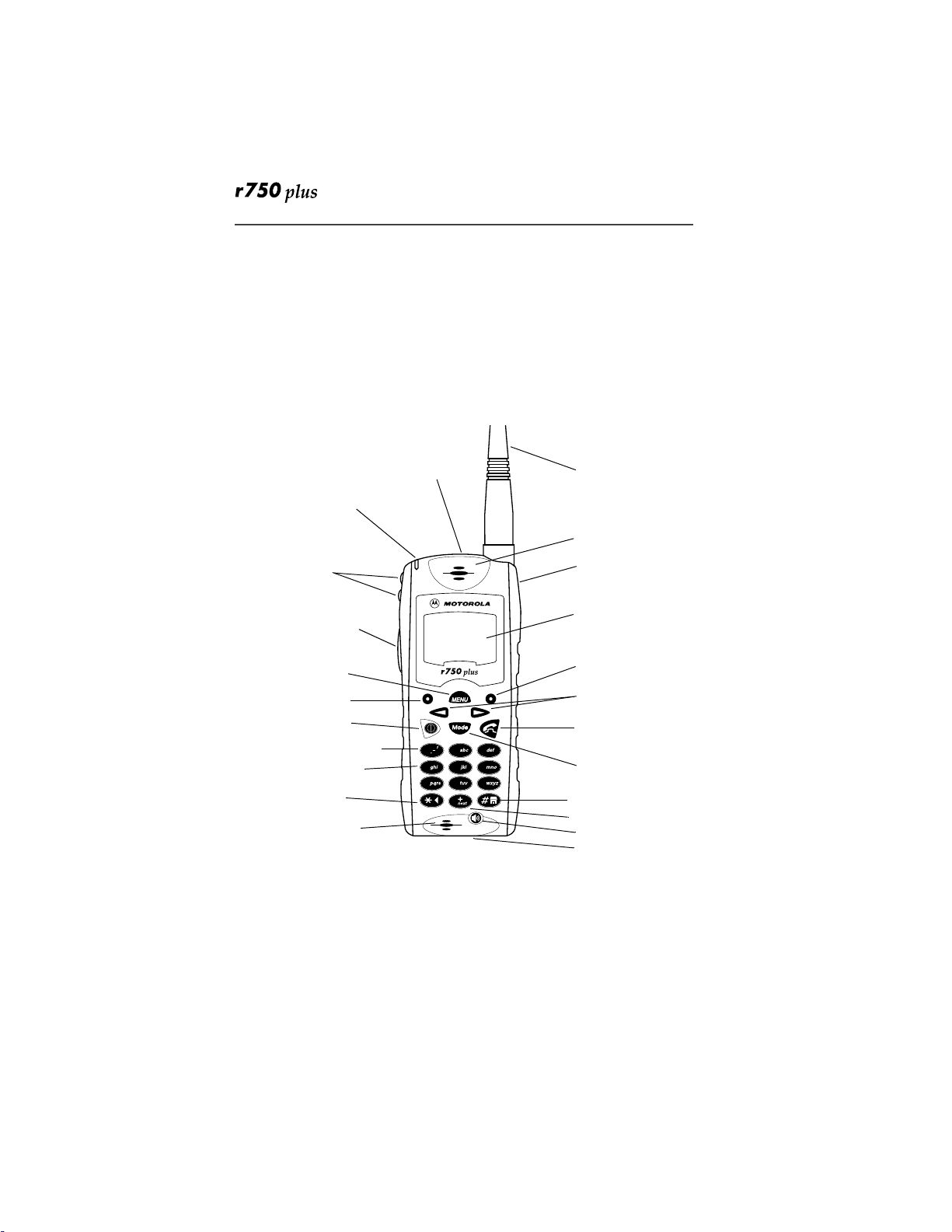
TTY Access
TTY access is available on y our phone. See the Wireless Data Services User’s
Guide for complete instructions.
Large-Print Manu als
A large-print version of the phone’s User’s Guide is available. For more
information on Motorola product s for people with disab ilities, c ontact Moto rola
Customer Care at 1-800-453-0920 or T TY 1-877-483-2840.
Features of yo ur r750plus Phone
** Emergency Call Button (AFU only)
VibraCall
Status Light
Volume
Control/ List
Buttons
Push-To-Talk
(PTT) Button
MENU
Option Key
On/Off Key
* Punctuation Key
Alphanumeric
Keypad
* Back Key
Microphone
or
®
Alert On/Off Button
Antenna
Earpiece
Rubber
Over-Mold
Grip
Alphanumeric
Display
Option Key
Scroll Keys
Send/End Key
1
2
3
5
4
7
6
9
8
0
Mode Key
* Home Key
* Next Key
Speaker Key
Accessory Connector
* These features are available in the Net Mode bro wser.
** Emergency Call Key is orange; VibraCall
NOTES: Remove the plastic film lens protector from the display before you
use your phone for the first time.
Some keys have multiple uses. For more information, see the Net
Mode User’s Guide.
Press any key or button to turn on the keypad backlight.
®
Alert key is black.
2
www.mot.com/iDEN
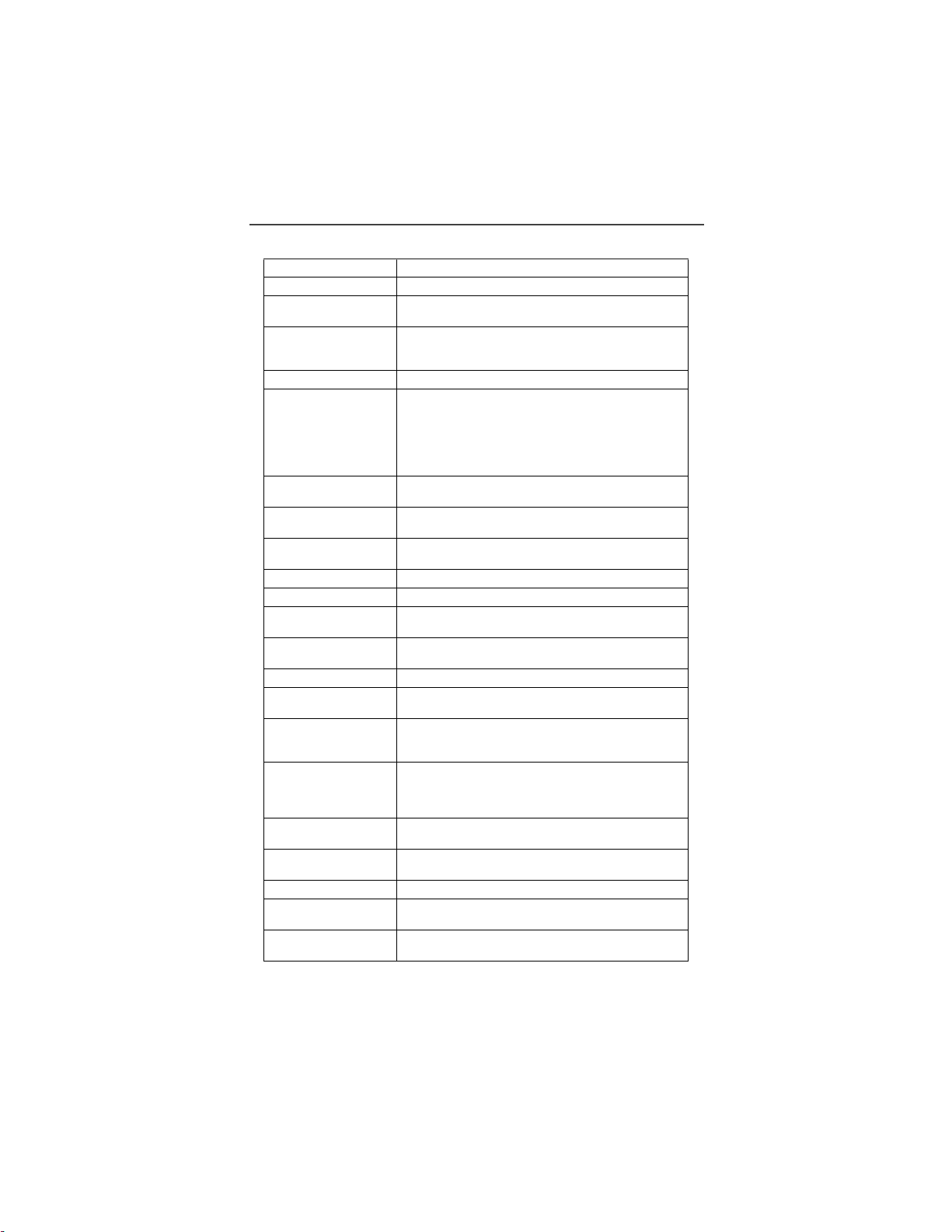
Antenna Install for optimal signa l.
Earpiece Hold to your ear to hear the other party.
Volume Control/
List Buttons
Push-To-Talk
(PTT) Button
Mode Key Press to change modes.
Emergency Call
Button
or
VibraCall
Button
®
Alert
Press to adjust volume levels in Phone, Private, and
Group modes.
Transmit a Private or Group Call, or a Call Alert.
Press and hold the PTT button to talk; release it to
listen.
Emergency Call Button: Activates Emergency
Group Call feature (see
“Emergency Group
Call” on page 37).
VibraCall Alert Button: Turns on/off the VibraCall
Alert feature (see
“VibraCall® Alert” on page
15).
On/Off Key Press and hold to turn your r750plus phone on or
Status Light Shows the phone’s status. See Table 2 on page 5 for
Punctuation Key Add punctuation in the Net Mode browser (within
Back Key Return to the p r evious browser s cr een.
Microphone Use to speak during calls.
Rubber Over-Mold
Grip
Alphanumeric
Display
MENU Key Press to scroll through menu opt ions.
Scroll Keys Press the left key to scr oll backward or the right key
Option Keys Press the right or left option key to select the m enu
SEND/END Key Press to answer an incoming Phone call. After
Alphanumeric
Keypad
Next Word Key Press to display the ne xt word choice i n the browser
Home Key Press to return to the browser Home menu.
Speaker Key Press to hear incoming c alls through the earpiece or
Accessory
Connector
off.
more information.
T9™ Text Input).
Hold the phone more securely and comf ortab ly wit h
the rubberized grip.
View up to four lines (12 characters per li ne) or six
lines (16 characters per line) on the displ ay .
to scroll forward through menu options and lists.
option that appears in the displa y di re ctly above the
key.
entering a phone number, press to begin an outgoing
Phone call or to redial the entered phone number .
Press to end Phone calls.
Enter teleph one numbers , P r ivate Call ID s, and
alphanumeric ch aracters.
(within T9 Text Input).
the speaker during private a nd group conversations.
Connect battery charging, audio, and data
accessories.
Welcome
3
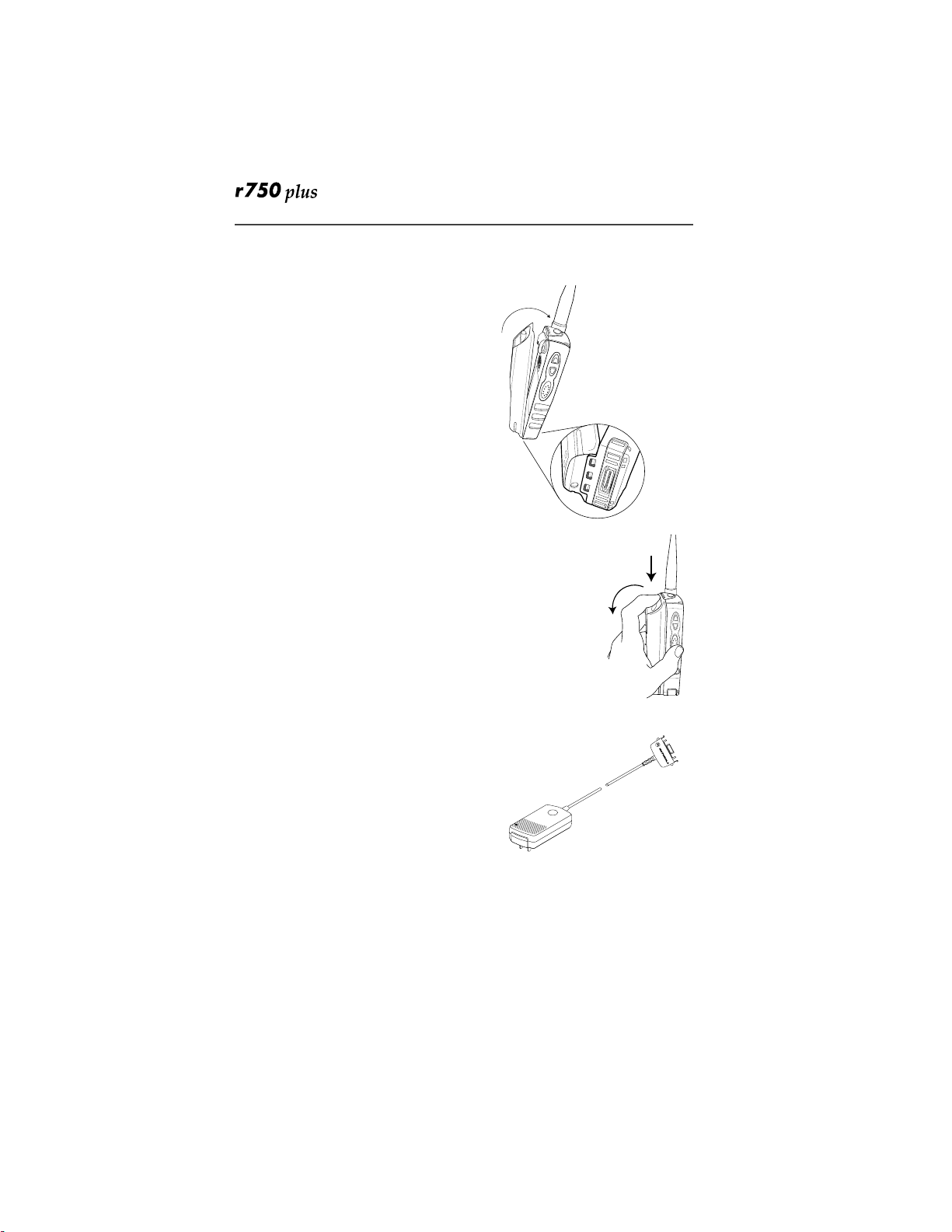
Attaching an d Char ging the Ba ttery
Attaching the Battery
1. Insert the battery bottom-end first into
the battery guide holes on the housing
of the phone.
2. Push the battery for war d into the housing of the phone until it securely locks.
Detaching the Battery
1. Press down on the battery release button.
2. Pull on the battery and remove it.
Charging the Battery
You should charge your r750plus phone
battery overnight before initial use. This
allows your batte ry to achieve its maximum
capacity and life.
Connect the charger to the bottom of the
r750plus phone.
NOTE: For more information on charging
the battery, see
page 56
“Batteries” on
.
Battery and Charging Status
A low battery is indicated by a short, chirplike sound through the speaker. The battery
strength indicator icon shows the remai ning charge in your battery. Three bars
indicates full charge. As the charge is reduced through use, the bars
progressively reduce from three to two bars , then one bar, then disappear. The
indicator flashes when you have less than five minutes of talk time (see
Table 1 ).
www.mot.com/iDEN
4
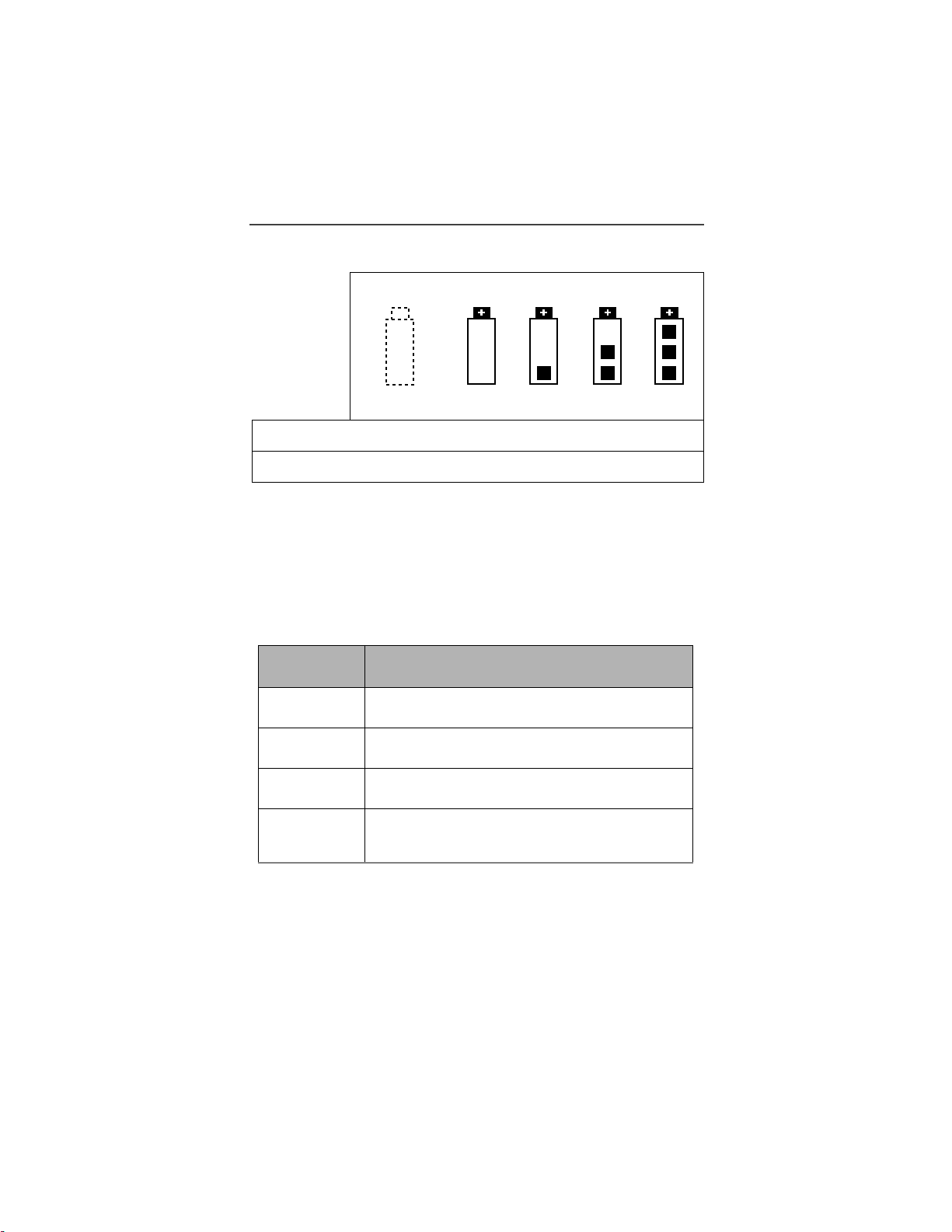
Welcome
Table 1: Battery Charging Status
Icon
Flashes
Charging Low Battery 0-30% 31-
Discharging Low Battery 0-10% 11-
60%
40%
6190%
4170%
91100%
71100%
Turning On Your r750plus Phone
Press and hol d th e O n/ Of f bu tto n f until a set of icons appears on your display.
Next, a welcome message displays while the r750plus phone connects to your
carrier’s network.
The Status Light (LE D) indi cator o n the r750plus phone shows the service state.
See Table 2 .
Table 2: LED Indicator
Status Light
r750plus phone status
Indicator
Flashing Red
Registering—your
r750plus phone is signing on to
your carrier’s network. Please wait.
Solid Red
No service—your
r750plus phone cannot sign on
because it is outside your carrier ’s service area.
Flashing
Green
Solid Green
In service—your
r750plus phone is ready to use.
You can now place and receive call s.
In use—your
r750plus phone is currently being used.
To make sure that you ended the last call,
press e.
Turning Off your r750plus Phone
Press and hold the On/Off button f until you see the message “Powering Off”.
5
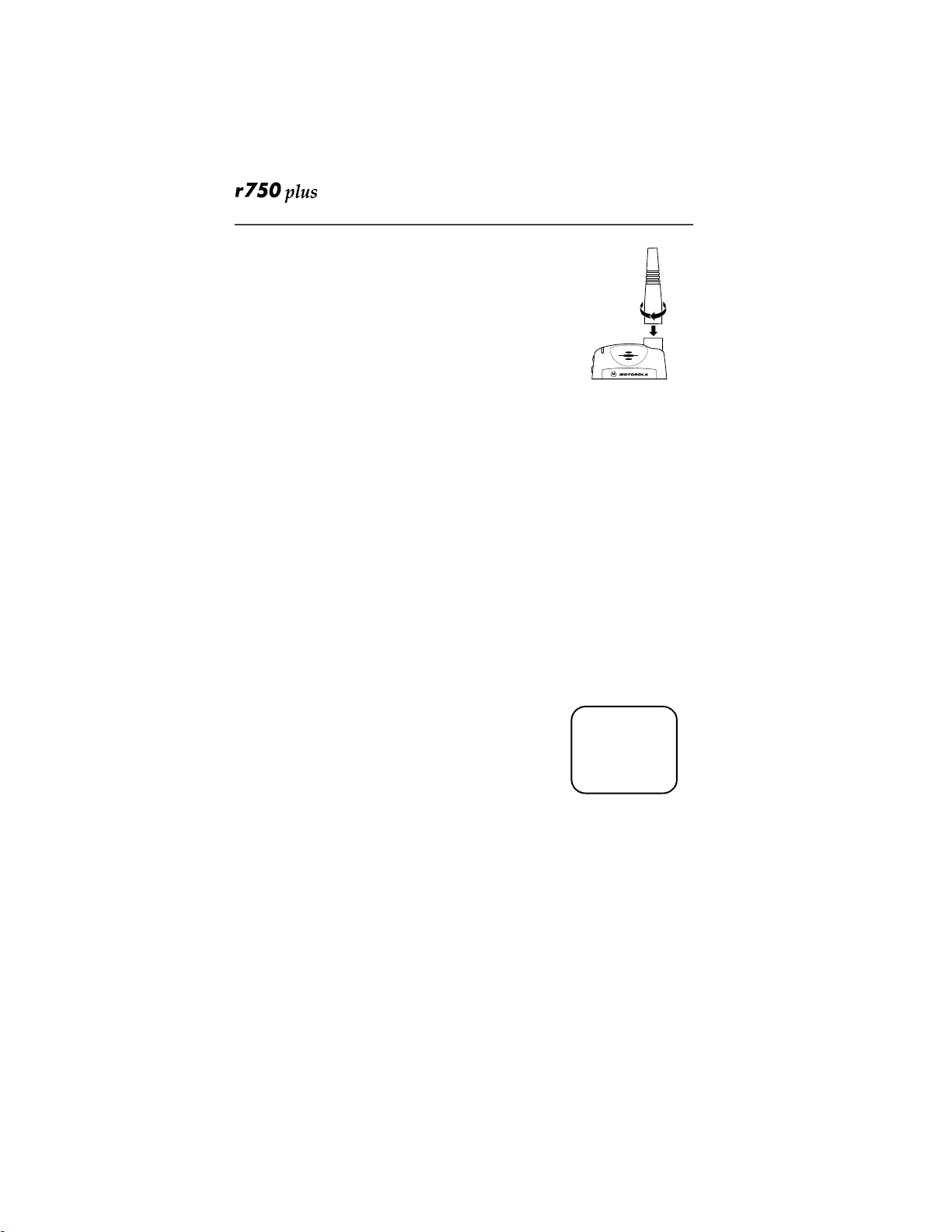
Connecting the Supplied Antenna
Turn your r750plus phone off before installing or
removing the antenna.
Insert the bottom of the antenna into the screw-in base on
the top of the r750plus phone. Turn clockwi se by hand
until snug. Do not force.
NOTE: Connect only the supplied NAF5075 antenna to
the antenna connector on your r750plus as it is
the only one that h as b een tested for compliance with Federal Communications Commission requirements and authorized by them for use on
this radio product. Please see
page 67 of this manual for more information.
Keypad Lock
The r750plus phone includes a Keypad Lock feature that enables you to quickly
lock the phone’s ke ypad to avoid inadverte nt l y pre s s i ng ke ys or pl a ci ng calls.
Once Keypad Lock is activated, you can on ly perform the followi ng tasks
(unless you receive an incoming call, page, etc.):
•Turn your phone On/Off
•Unlock the keypad
Activating Keypad Lock
“Safety and General Information” on
Before locking your phone’s keypad, you may want to read this entire section to
learn how to respond to incomin g calls, pages, etc.
From the Phone Ready screen, sim ultaneously press
and #. The message Keypad Locked displays on your
phone.
NOTE: Whenever a key is pressed, while in Keypad
Lock mode, the “Keypad Locked” message displays as a reminder.
*
adjb
Keypad
Locked
Receiving Incoming Calls
When you receive an incoming phone call, keypad lock will be temporarily
disabled. You may perform the followi ng:
Press e to answer the call. Or,
• Press
o under “End” to send the call to voice mail and reactivate
keypad lock.
6
www.mot.com/iDEN

Welcome
Receiving New Mail Messages
When you receive a new mail message (see “Using Mail Services” on page 44
for more informa ti on), the keypad lock will be temporarily disabled. You may
perform the following:
•
Press o under “Later” to return to Phone Ready and reactivate the
lock. Or,
• Press o under “Now”. Pr ess o under “Read”. Press o under
“Save” or “Erase”. Once you have finished, press
o under “Exit”
to return to Phone Ready and reactive the lock.
NOTE: If you have disabled the Message Mail Noti fi cation feature, only the
c icon will display. You will not receive the read Now/Later
options.
Receiving Voice Mail
When you receive a new voice mail (see “Voice Mail” on page 45) keypad lock
will be temporarily disabled. You may perform the following:
• When New Voice Mail W ait ing displays , press o under “Exit” to
return to Phone Ready and reactivate the lock. Or,
• Press o under “Dial” to access Voice Mail service. Once you have
finished, press
# to exit Voice Mail, return to Phone Ready and
reactivate the lock.
NOTE: If you have disabled the Message Mail Notifi cation, g icon will
display, however, “New Voice Mail Waiting” will not appear.
Receiving Private (Two-Way Radio) Calls
When you receive an incoming private (two-way radio) call (see “Receiving a
Private Call” on page 28) the phone will automatically activate the applicable
mode. Once the call is terminate d and th e Displa y Tim er ha s expire d , th e phon e
will return to Phone Ready and reactivate the lock.
Deactivating Keypad Lock
From the Phone Ready screen, simultaneously press *
and #. The message Keypad Unlocked displays on
your phone.
adjb
Keypad
Unlocked
7
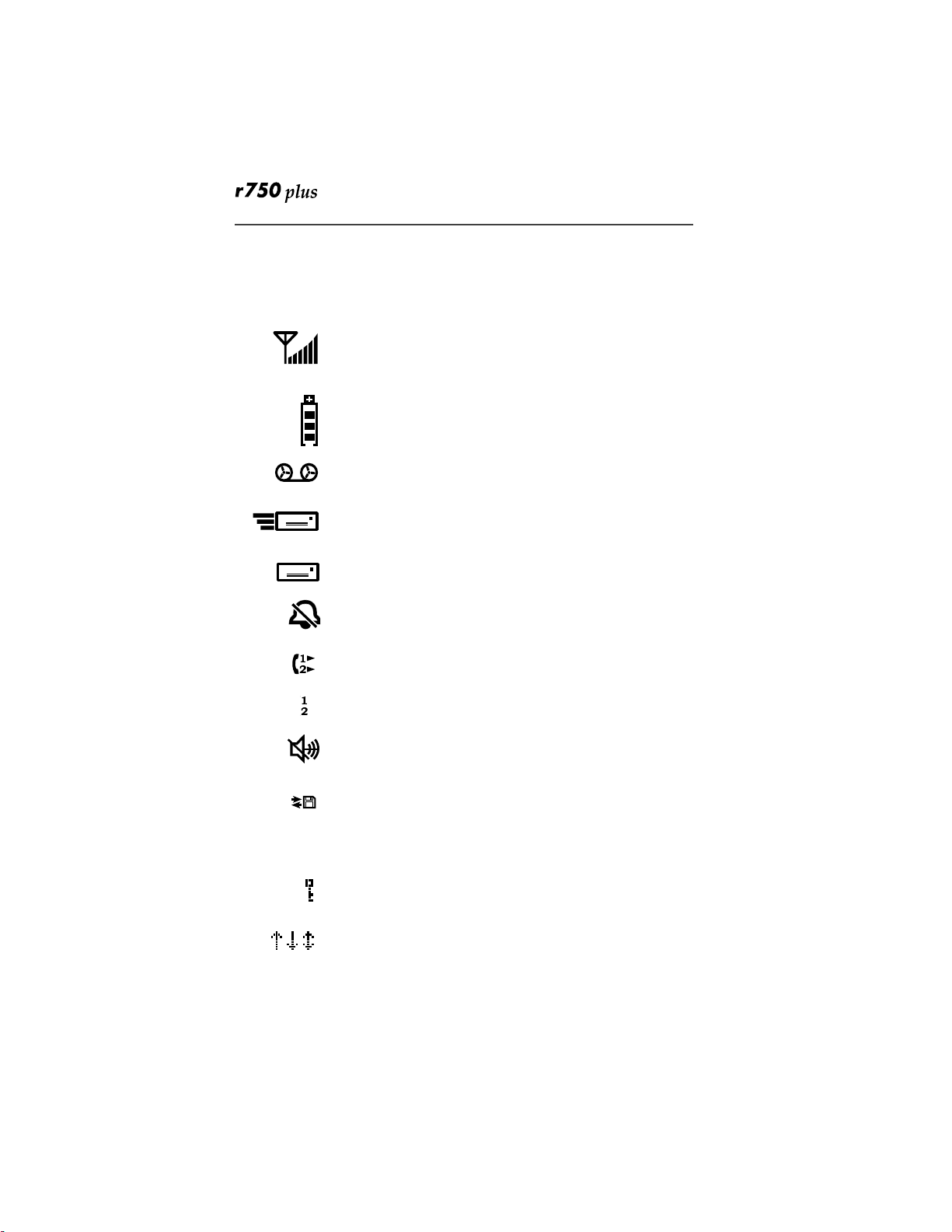
Display Icons
Display icons appear on the screen to inform you of e xisting c ondi tion s . S ee the
following list.
The following icons may appear along the top of the display.
Signal Strength Indicator
Shows the signal strength. Six b ars i ndicate the strongest
signal. Calls and messages may not be sent or received in
no-signal areas.
Battery Strength Indicator
Shows the remaining charge in your battery. Three bars
show full charge . The indicator flashes whe n you have
less than five minutes of talk time remaining.
Voice Mail
Indicates that unplayed messages are wait ing in your
voice mail box.
New Message Mail
Indicates that you have new text messages in yo ur mail
box.
Unread Message Mail
Indicates that you have unread Message Mail.
Vibrate All
Indicates that the Vibrate All option is turned on. You will
not hear a ring tone.
Call Forward
Indicates that incoming pho ne calls are being forwarded.
Active Line Indication
Displays the active phone line (1 or 2).
Private/Group Speaker
Indicates that the Private/Group speaker is off. You will
hear calls through the earpiece.
Packet Data
Indicates packet data registration. The blinking arrows
indicate send and receive activity. For more information,
see the Wireless Data User’s Guide.
Some of the following icons may appear in the browser.
Secure Packet Data Connection
Indicates that your packet data information is encrypted
during transmissio n .
More Information
Indicates that there is more text to read above, below, or
above and below the current scree n.
www.mot.com/iDEN
8
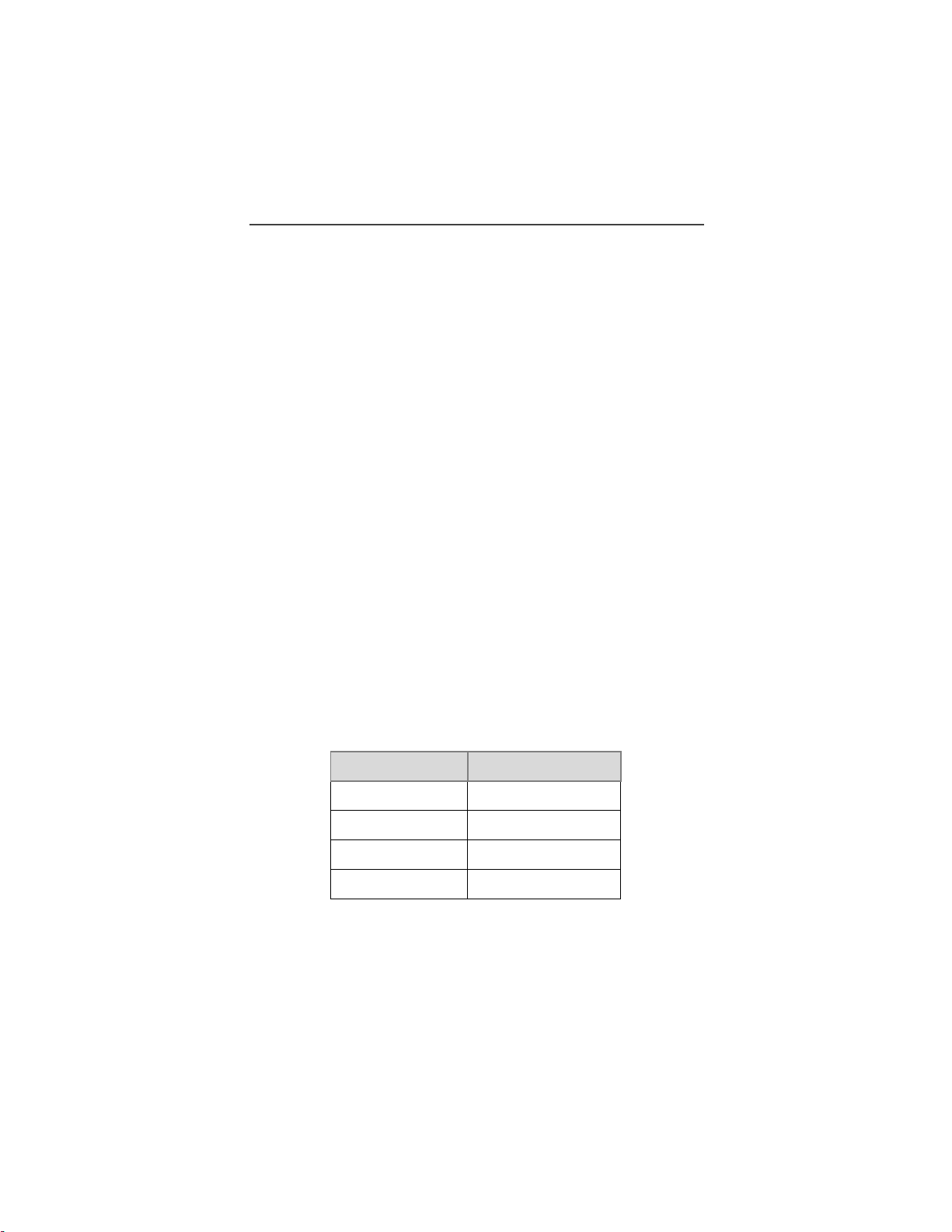
Welcome
About Modes and Menus
Modes and menus are the navigational tool s, providing access to the various
features of your r750plus phone. Pressing the Mode key
the mode choices. Pressing t he M e nu key
n takes you through the menu
m takes you through
options within each mode.
There are four modes:
Phone—for cellular phone calls. See Page 12.
•
Private—for one-to-one radio calls. See Page 28.
•
•
Group—for radio calls with all individuals in a desi gnated talkgroup. See
Page 32.
Net—for browser use. See the Net Mode User’s Guide.
•
To change modes:
m until you see the desired mode.
Press
To select menu options:
n until you see the desired menu option, then press o under t he d esi red
Press
menu option to select it.
Setting the Time and Dat e
If your carrier provides this option, you can set your phone to display the current
time and date. Unless the phone is turned off, it continues to display the current
time during a loss of service.
You have a choice of a 12- or a 24-hour clock format. See Table 3.
NOTE: When this feature is activated, your phone automatically displays local
time.
Table 3: Time Display Options
12-Hour Displa y 24-Hour Display
12:00a 00:00
6:25a 06:25
12:00p 12:00
6:25p 18:25
9
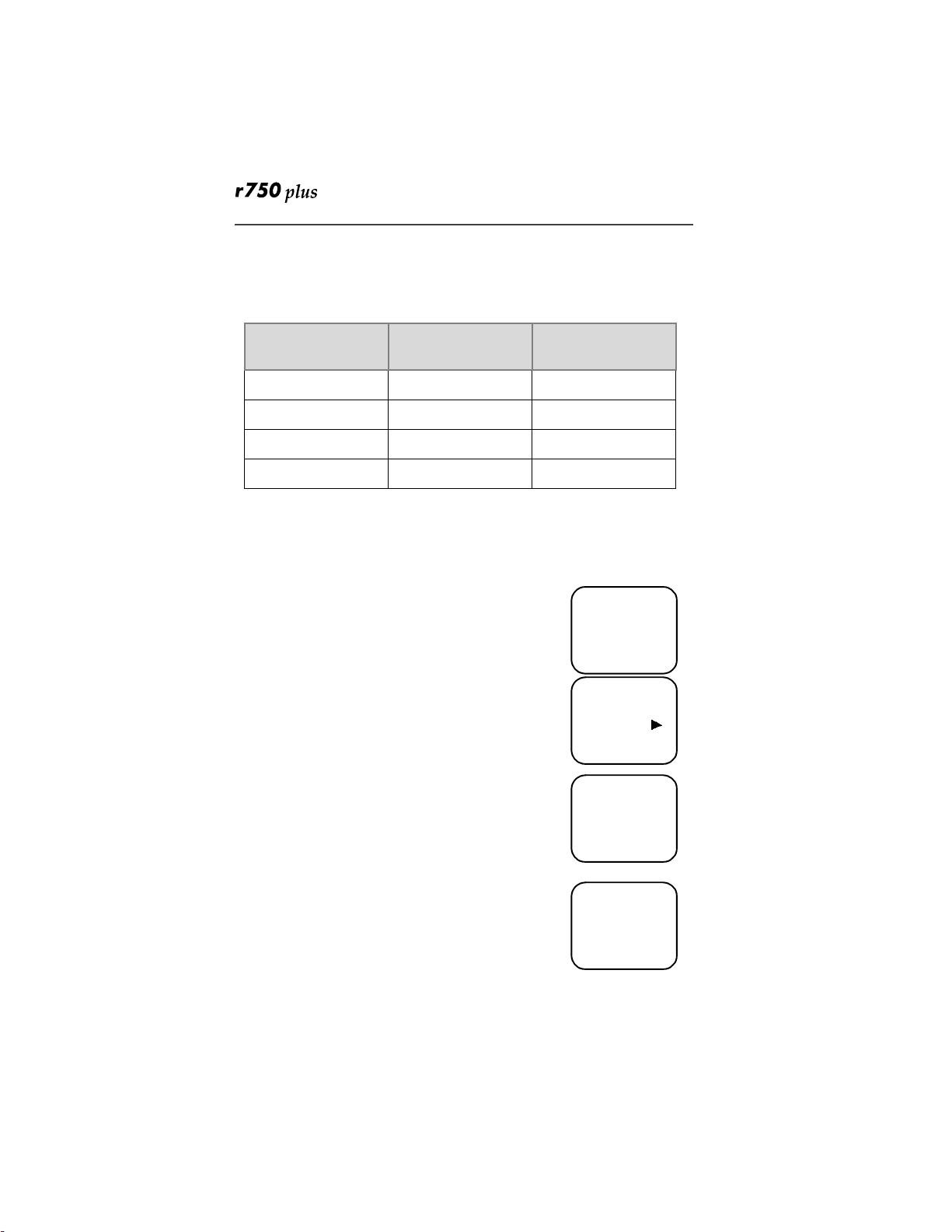
You have a choice of either a MM/DD (month/day) or a DD/MM (day/month)
date format. See Table 4:.
Table 4: Date Display Options
Date
Month/Day Format
(MM/DD)
Day/Month Format
(DD/MM)
January 2nd 01/02 02/01
January 31st 01/31 31/01
October 9th 10/09 09/10
December 31st 12/31 31/12
If your carrier activates the time and da te , th e y are displa y ed on t he third lin e in
all modes (Pho ne, Pr ivat e, Grou p, N et). Th e tim e of d ay i s als o s hown du ring a n
active Phone call. The time and date are not displayed in Group mode when you
select an Area option.
To set the time and date format:
1. Press
*, #, 7, 1.
2. Select “Ok”. The Time/Date screen displays.
The default (preset) time and date format that displays
depends on your carrier. You can accept the default format
or select an alternate format.
adjb
71=Time/
Date
Exit Ok
adjb
71=Time/
Display:On
Exit Off
3. Press r until you see the
Time Format screen.
4. Do one of the f ollowing:
• To use the 12-hour format, go to the next step.
• To use the 24-hour format, select “24hr”. (See
adjb
Time Format
12 Hour
Exit 24hr
Table 3 on page 9.)
5. Press
6. Do one of the f ollowing:
7. To use the MM/DD format, select “Exit”.
8. Or to use the DD/MM format, select “DD/MM”, t hen
r until you see the
Date Format screen.
adjb
Date Format:
MM/DD
Exit MM/DD
“Exit”. (See Table 4 on page 10. )
10
www.mot.com/iDEN
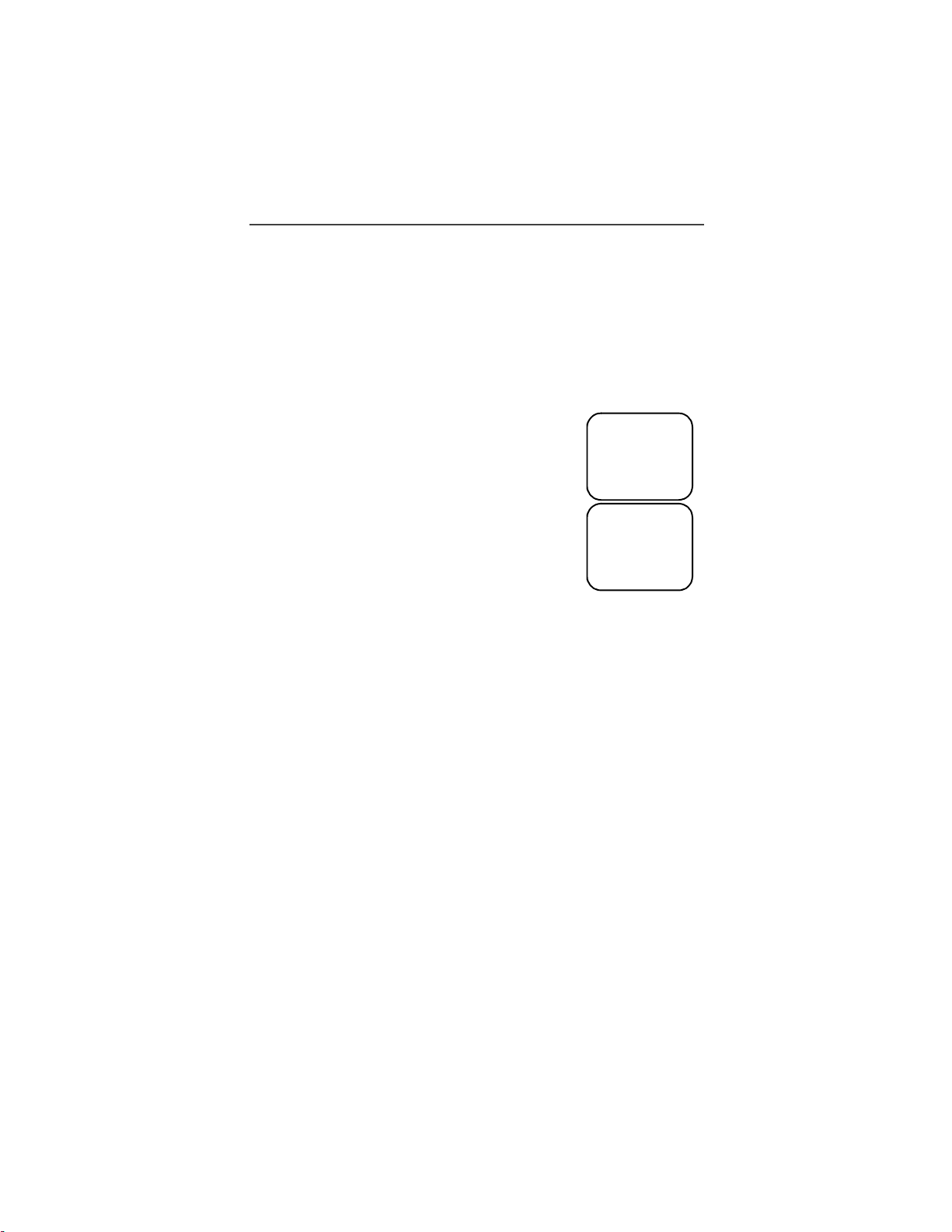
Welcome
9. Select “Exit” again to leave the Time/Date Program mi ng option. The
Ready screen for each mode (Phone, Group, Private, and Net) now displays
the selected time and date formats.
Changing the Display Language
You can customize your r750plus phone to display one of four languages:
English, French, Spanish, or Portuguese.
To change the displayed language:
1. Press
2. Select “Ok”.
3. When the desired language appears o n your display,
4. Select “Exit”.
The language that you select will be the displayed language.
*, #, 7, 0.
Press l or r to scroll t hr ough the language opti ons.
Selecting “Exit” at any time retains t he curr ent la nguage
selection.
select “Ok”. The displayed text immediately changes
to the selected language.
adjb
70=Language
English
Exit Ok
adjb
Language
Français
Cancl Ok
Selectable Ba ck li ght Timer
Your phone’s backlight is what illuminates the display when you receive or
make calls. Through your Programming Me nu (*,#,16), you can customize the
amount of time that your backlight remains illuminated: 0, 10, 20, or 30
seconds. By choosing zero (0) seconds, all keypad backlighting, and the Status
Light, remains off (is disabled). This means, when choosing 0 seconds, the
r750plus phone enters completely dark mode. See “Setting Programming
Menus” on page 49 for more information.
11
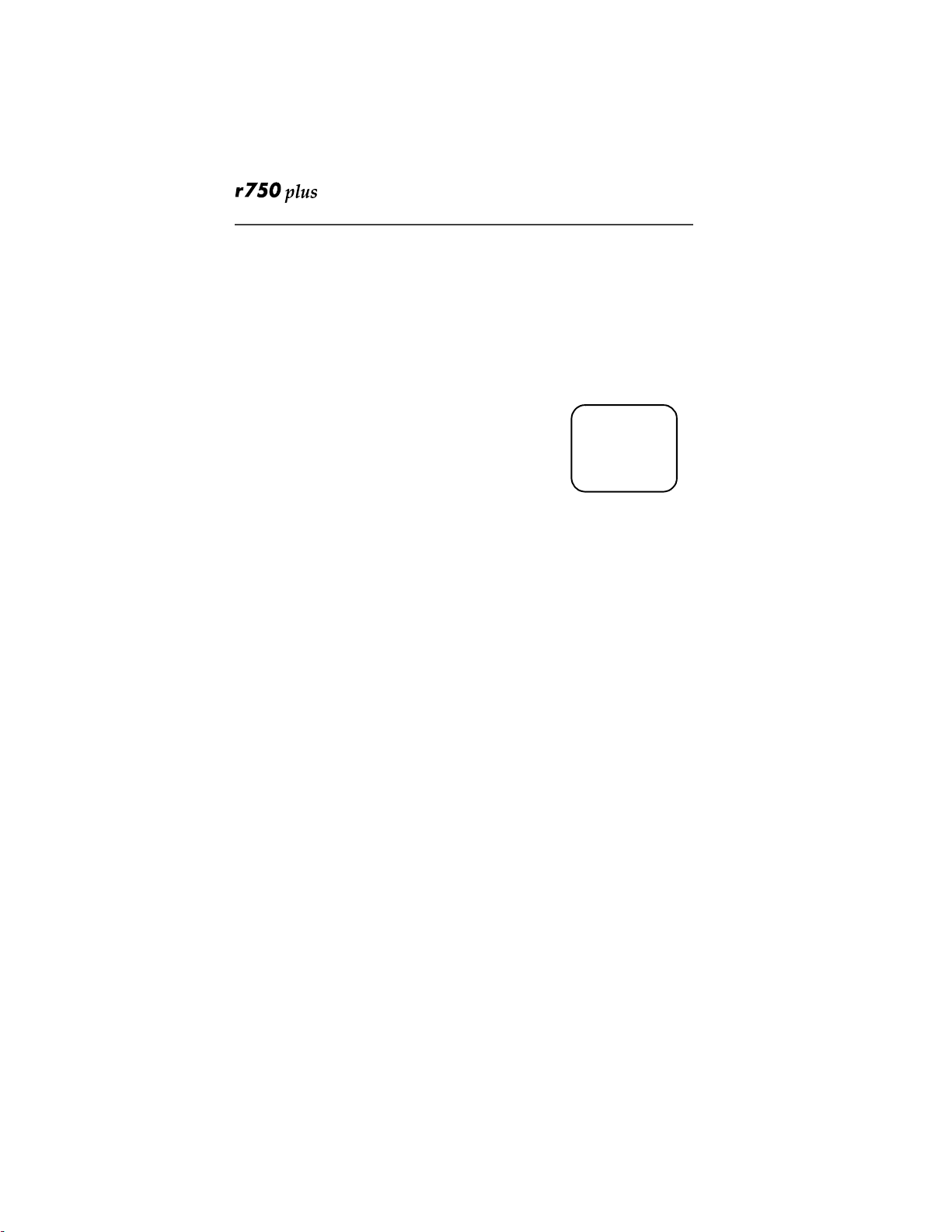
Making Phone Calls
In addition to making and receiving phone calls in Phone mode, you can
forward calls, use call waiting, pu t calls on hold, and create and use stored lists.
Phone Ready is the main screen.
NOTE:See “Additional Phone Services” on page 17 for more information.
You can place a call by entering the phone number on the key pad.
1. From the “Phone Ready” screen, using the keypad,
enter the desired number.
If you make a mistake, press l once to move back one
digit, or select “Cancl” to start over.
2. Press e to place the call.
3. To end the call, press
e .
Using Other D ialing Met hods
To use other dialing met hods such as Scroll, Speed Dial, or Name
Search, names and numbers must be programmed into your phone. See
“Creating, Editing, and Using Stored Lists” on Page 22.
Scroll
1. From the Phone Ready screen, press l or r to scroll backward or forward
through the stored list of numbers and names.
2. Press
3. To end the call, press
e to place the call.
e.
adjb
Phone Ready
Line1
10:42a 11/06
Exit Ok
Speed Dial
1. From the Phone Ready screen, press n until you see the “Spd#” option on
the last line of your display.
2. Select “Spd#”.
3. Enter the assigned speed-dial number (1-100). You will see the stored
name and phone number associ ated with the speed dial number.
4. Press
5. To end the call, press
e to place the call.
e.
www.mot.com/iDEN
12
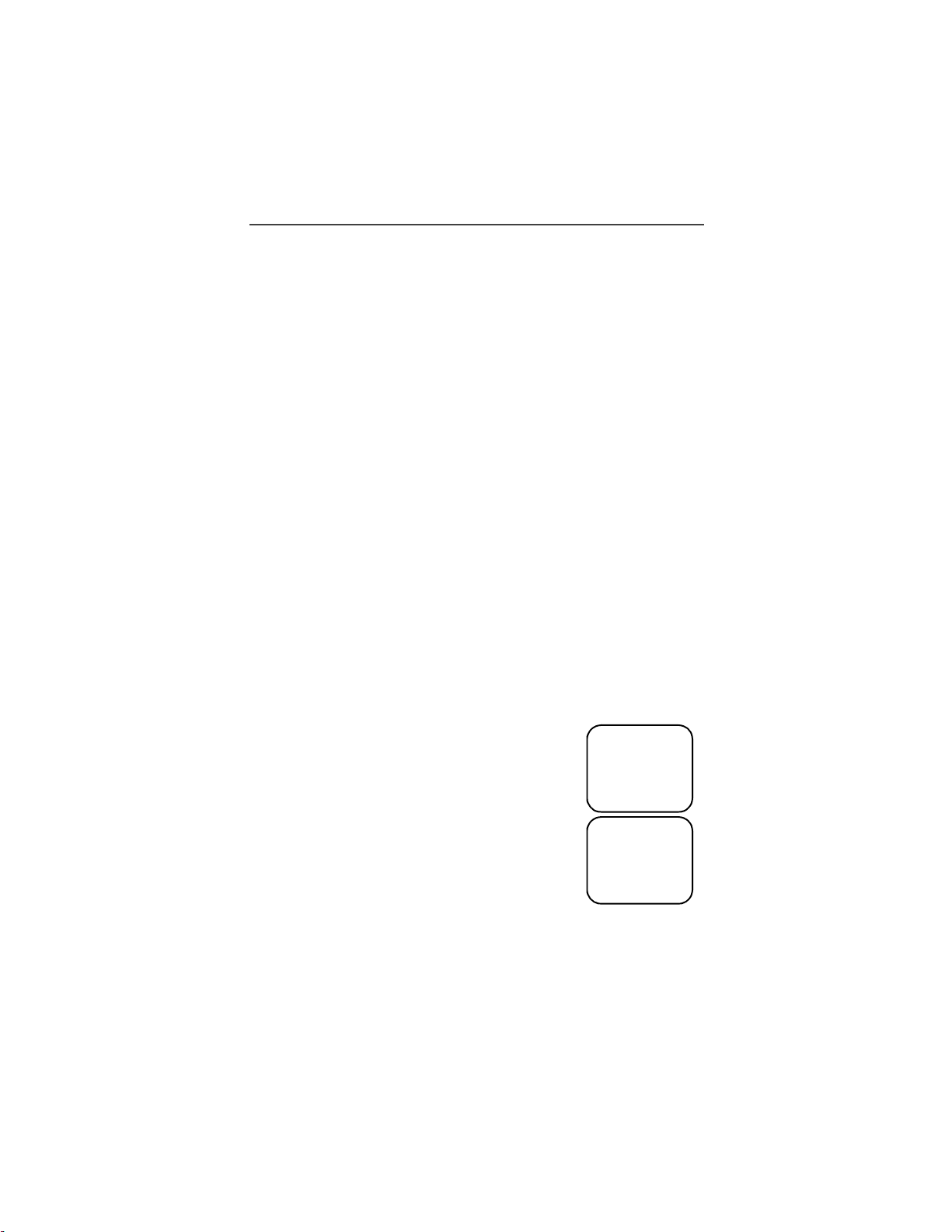
Making Phone Calls
Name Search
1. From the Phone Ready screen, select “Name”.
2. Using the keypad, enter the first letter of the desired name, for example, to
search for the name Bob:
3. Enter “B” by pressing
4. Press
r to scroll through all the names starting with “B” until you see
“Bob”.
5. Press
e to place the call.
6. To end the call, press
Automatic Redial
If you receive a “System Busy, Try Later” message, press e to have your phone
automatically redial the number. You will hear a ring-back tone when the call is
successful.
Last Number Redial
To redial the last number that you called, press e.
2 twice.
e.
Turbo Dial
®
Key
Turbo Dial key enables you to quickly place a phone call by simply pressing and
holding the numeric key on th e keypad that corresponds to the stor ed entry in
your Phone list directory. There are nine Turbo Dial positions, 1 through 9.
NOTE: If you are on a Phone call, place the call on hold before using Turbo
Dial key.
From the Phone Ready screen:
1. Select one of the first nine entries in the Phone list
using key numbers 1 through 9. For example, press
1 for Turbo dial #1. Keypad number 0 is not avail-
able for Turbo Dialing.
2. Press and hold the desired key for two seconds to activate the Turbo Dial key. T he phone begins to dial the
number and “Phone Ready” changes to “Phone-In
Use”.
adjb
Phone Ready
1
Cancl
adjb
Phone-In Use
Office
12:45p 10/18
13
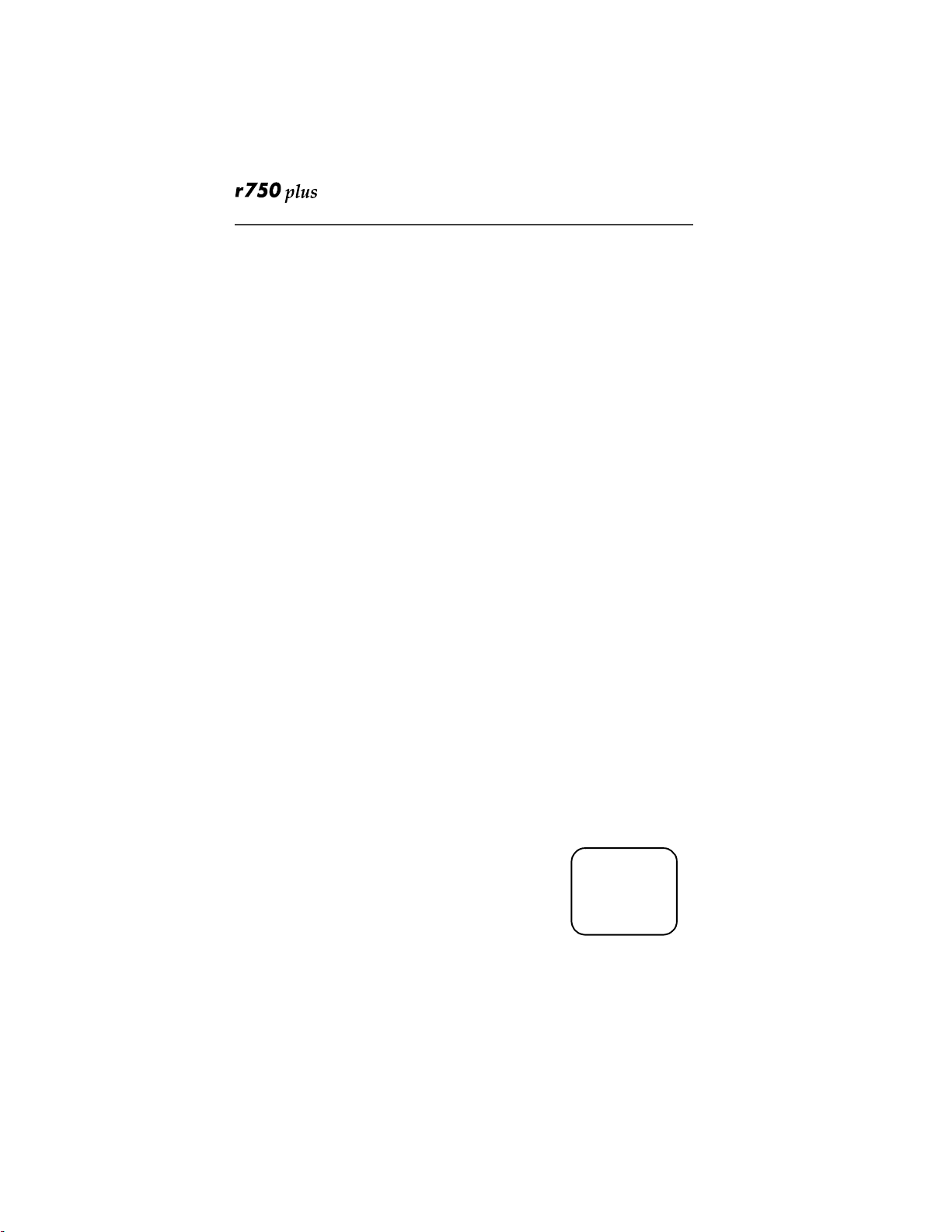
Plus Dialing
This feature enables you to place an International call from any count ry -without entering the lo cal international access code.
1. Press and hold
that precedes the appropriate international access code needed to place the
call.
2. Enter the international telephone number.
3. Press
e.
Hands-Free Speakerphone
The r750plus phone provides the convenience of a speakerphone for hol ding
impromptu meet ings or listening to your voice mail messages.
During speakerphone operation, you may either speak or listen, but you cannot
do both at the same time.
To use the speakerphone:
1. Select “Spkr.” The “Spkr” option flashes while the speakerphone is on.
2. Place the phone 15-3 0 inches (38-76 cm) away from you. In a noisy environment, you may want to move the r750plus phone closer to you for better
transmission.
NOTE: If there is background noise in your area, you may hav e di fficu l ty
0 for two seconds. A “0” appears, then changes to a “+”
hearing a caller ’s voice or messages. To r es olve this problem:
(1) Press
n until you see the “Mute” menu option.
(2) To listen, press
“Phone-In Use” to “Phone-Mute”, indicating that the microphone is
muted.
(3) To speak, pressounder “Mute” again. The display changes from
“Phone-Mute” to “Phone-In Use”, indicating that the microphone is
on.
While the microphone is muted, you can hear incoming audio, but a
caller cannot hear any speech coming from your r750plus phone.
o under “Mute”. The display c hange s from
Receiving a Ph one Call
Press one of the following keys: e, or *, or #. Or
press any numeric key ( 0 t hrough 9). To activate the
speakerphone option, select “Spkr.”
Ending a Phone Call
Press e.
14
www.mot.com/iDEN
adjb
Incoming
Phone Call
End Spkr
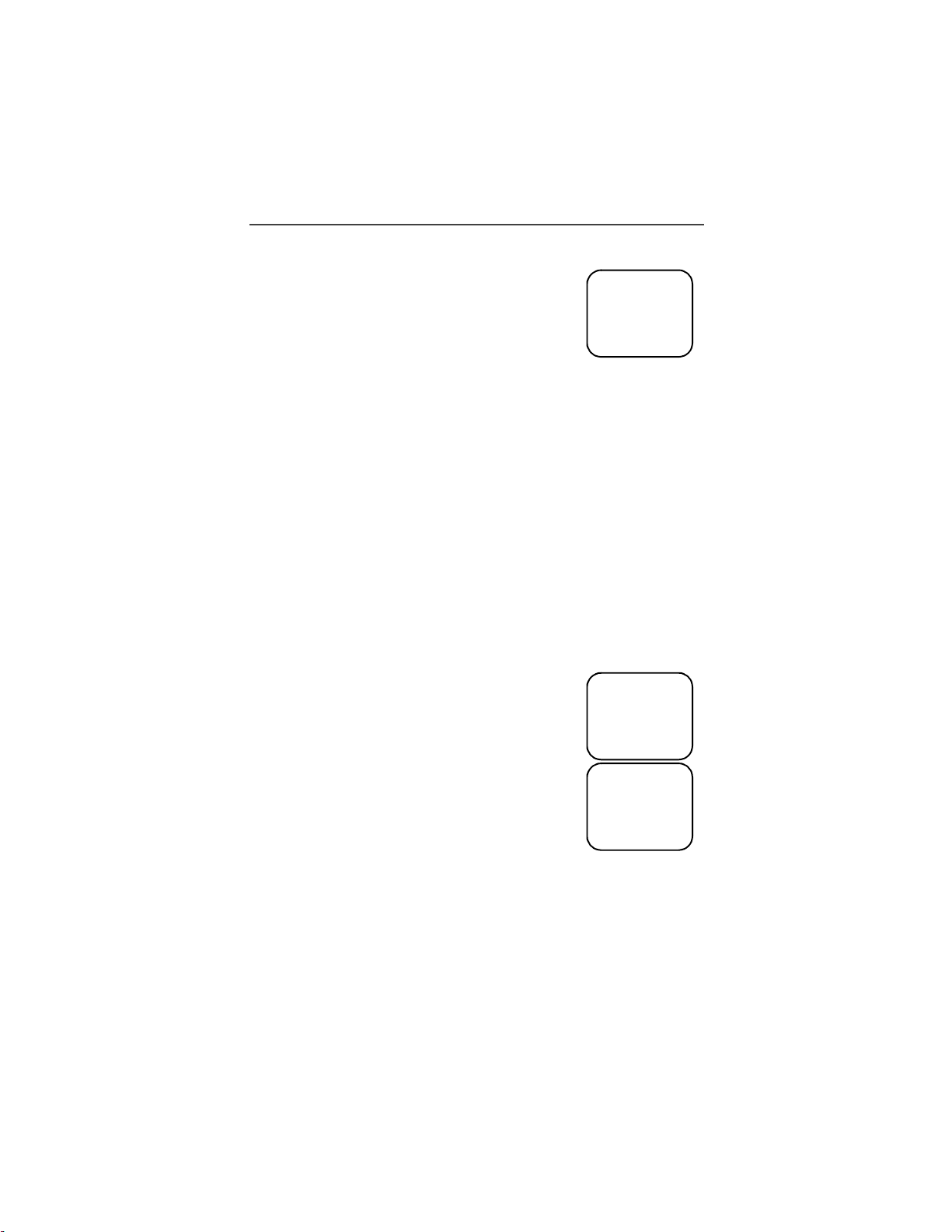
Making Phone Calls
What Is My Phone N umber?
Press *,#,1 t o display your own phone number.
adjb
VibraCall® Alert
VibraCall Alert is a vibration alert system that notifies you
of incoming Messages, Phone, Private, Group, and Data
calls. You can set a vibration al ert for all services or for individual services.
When you set vibration alerts, they are set only for the current line. If you have a
second phone line, you must sel ect that line and repeat the procedure for
selecting all services or selecting indiv idu al service s to vibrate .
The alert choices are:
• Vibe All—produces a vibration alert for all incoming calls and messages.
• Phone Vibrate—produces a vib r ation alert for incoming phone and circuit -
data calls.
• Phone Vibrate/Ring—produces a vibration alert followed by a ring tone for
phone and circuit-data calls.
• Mail Vibe—produces a vibration alert for mail messages and net alerts.
• Group/Prvt Vibe—produces a vibration alert for incoming group and
private ca l l s .
NOTE: If VibraCall Alert is set for incoming calls and messages, the power-up
sequence includes a brief vibrate cycle.
1=Own Ph#
9545553434
Exit Edit
Selecting VibraCall Alert for All Incoming Calls and Messages
Advanced Feature Units (orange button on to p of
housing): To set a vibration alert for all incoming calls an d
messages:
1. Press*,#,9.
2. Select “All”. You will receive a brief vibration alert.
After you set the alert, the display returns to the previous
mode and
q (the Vibrate All icon) appears at the top of
your display.
All Other (Non-Advanced Feature) Units (black button on
top of housing): Perform the same steps as described above, or press the black
button on top of the r750plus phone.
adjb
9=Vibrate
Alert:Off
Exit All
aqjpb
Phone Ready
Line1 Vibe
10:54a 12/09
Name Mail
15
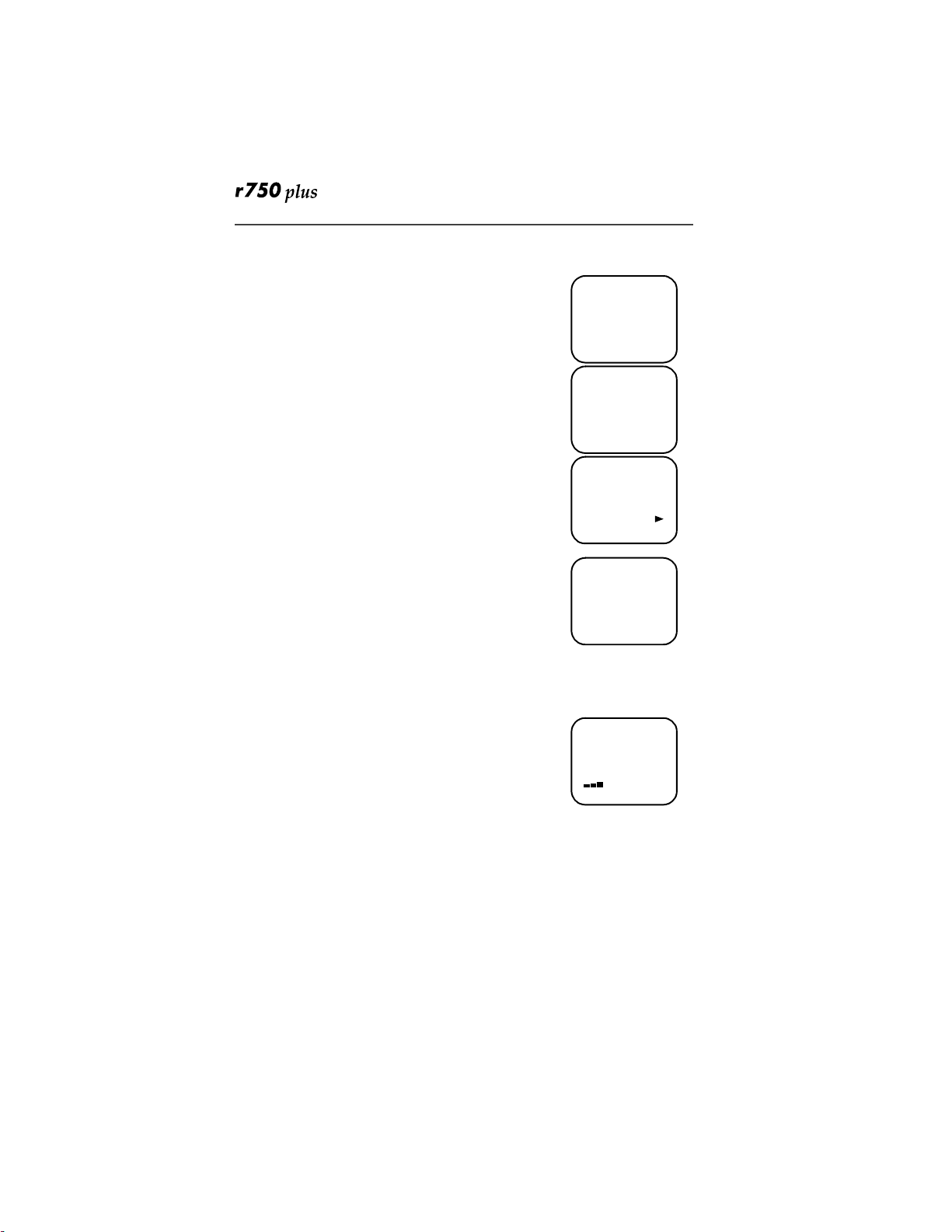
Selecting VibraCall Alert for Individual Services
To set a vibration alert for specific phone or mail services:
1. Press
2. Press
3. Select “Selct”. The first choice is Phone Vibrate.
4. To view the Vibe/Ring vibration alert choices, press
5. To view other choices, press
6. Select “Exit” to return to the Vibrate Alert menu.
7. Select “Exit” again to return to the previous mode.
Setting the Rin ger Volume
You can adjust the ringer volume for incoming calls. If you have a second phone
line, you must set each line separatel y. Be sure to select the desired line before
setting the volume.
1. Press
2. Press the Volume Control buttons on the side of the
3. When you reach the desired level, select “Exit”.
*,#,9.
n until you see the
“Selct” menu option.
n on the keypad.
r.
• To receive vibration alerts only for Mail, select
“Mail Vib e”, then select “On”.
• To receive vibration alerts for Group and
Private calls, select “Group/Prvt”, then select
“On”.
*, #, 3, 0. The “30=Ringer Volume”
screen displays .
The display sho w s your current ringer vol ume.
phone to listen as you raise or lower the volume. At
the lowest setting, the screen displays “Ringer Volume Silent”.
adjb
9=Vibrate
Alert:Off
Exit All
adjb
9=Vibrate
Alert:Off
Selct
adjb
Phone
Vibrate:
Vibrate Off
Exit Vibe
adjb
Group/Prvt
Vibe:Off
Exit On
adjb
30=Ringer
Volume
Exit
Setting a Ring Style for the Alternate Line
1. From the Phone Read y screen, press n until you see “Line2”.
2. Select “Line2”.
3. Repeat the procedure for "Setting an Alert Tone Style", above.
www.mot.com/iDEN
16
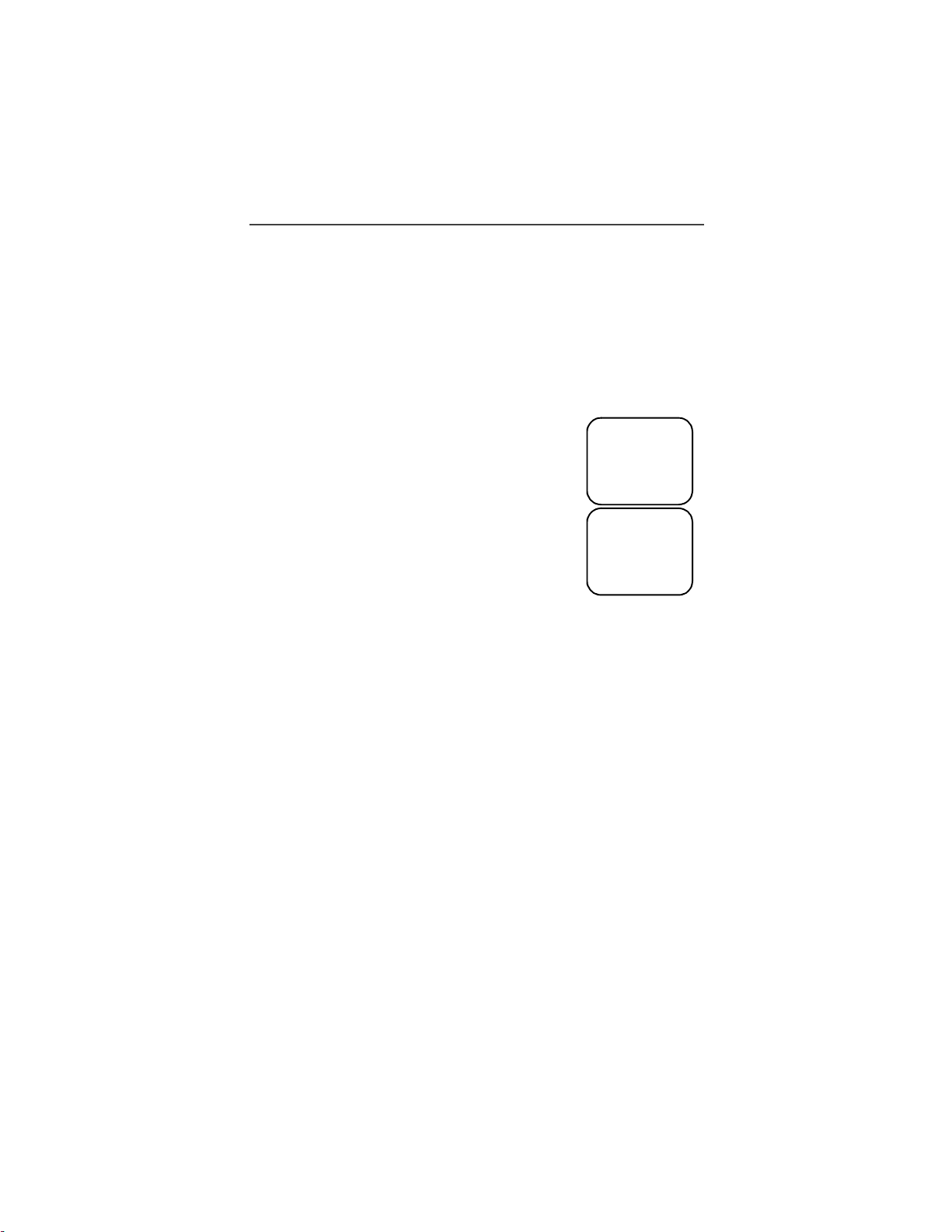
Additional Phone Services
Additional Phone Services
NOTE:Som e features may be networ k dependent or subscription only, and
may not be available in all areas. Contact your serv ic e provider for
more informati on .
Call Waiting
Using the Call Waiting feature, you can answer an incoming call when you are
on another call. Call Waiting is on unless you turn it off for a particular call.
1. After the alert tone, your display shows the incoming
number and asks “Accept Call?”. To accept the call,
select “Yes”. To decline the call, select “No”.
2. Press
n, then select “Hold” to place the second call
on hold and return to the first call. Selecting “Hold”
switches you between the two calls.
3. To end the active call, press
e.
Turning Off Call Waiting
adjb
5551212
Take Call
On Line 1
No Yes
adjb
Call 1-Hold
5551212
10:54a 12/09
Hold Name
You can turn off Call Waiting if you do not want to be interrupted during a call.
1. Press
n until you see “Wait”, then select “Wait”.
2. Select “Off”. Call Waiting will be disabled for one call—but will au tom atically reset to “On” after that call.
Call Hold
When you are on a call, you can place the call on hold and make a seco nd call.
1. To place the active call on hold, press
n, then select “Hold”. Y o u ma y
then answer or place another call.
2. To remove the call from hold, press
n, then select “Hold” again.
17
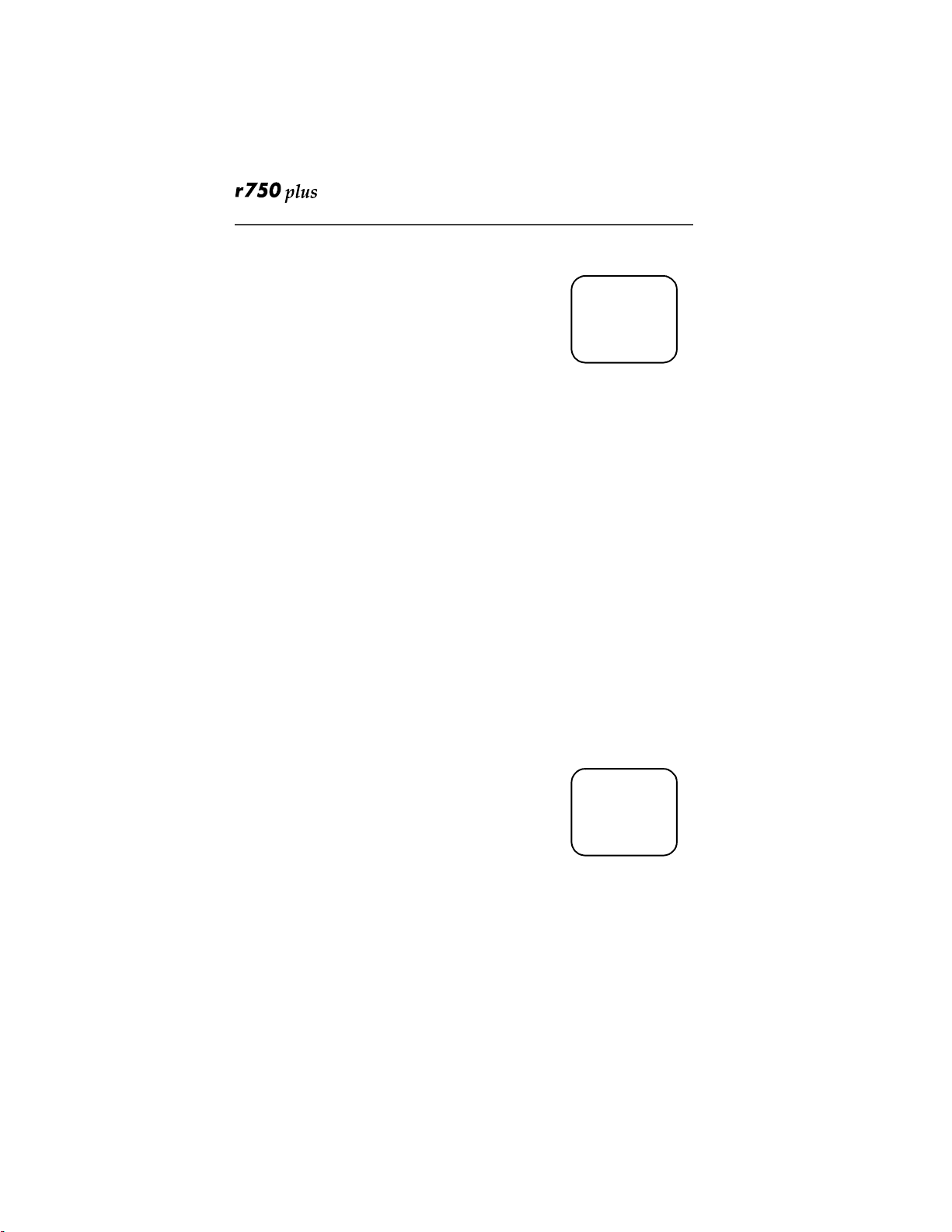
3-Way Calling
If your carrier provides 3-way calling, you can combine
two ongoing phone calls into one conversation. This option
is available only when you initiate the second call.
After you place or receive a phone call:
1. Select “3way”. This action places the current call on
hold.
2. Enter the phone num ber for t he second call and press
3. When the second call is connected, select “3way” to join the
calls. Both phone numbers and “3way” appear on your screen.
4. To end the 3-way call, pres s
e.
Alternate Pho ne Li ne
If your phone is act ivated with two phone lines, you can switch between them.
To change phone lines, your phone must be at the Phone Ready screen. The
following settings are independent for each phone line. When you enable a
setting, it applies only to the active line.
• Ringer Volume
• Auto Answer
• One-minute Beep
• Automatic Display Timer
• Resettable Timer
• Total Call Timer
• Selectable Ring Styles
• Call Forwarding
adjb
Phone-In Use
5551212
10:42a 11/06
Hold 3way
e.
Setting the Active Line
At the “Phone Ready” screen:
1. Press
n until you s ee “Line2”. (If you are on Line 2,
you will see “Line1”.)
2. Do one of the f ollowing:
• Select “Line2” to activate Line 2 when Line 1
is the active line.
• Or, select “Line1” to activate Line 1 when Line 2 is the
active line.
Outgoing calls will be made on the selected line.
www.mot.com/iDEN
18
adjb
Phone Ready
Line1
11:48a 08/21
Line2
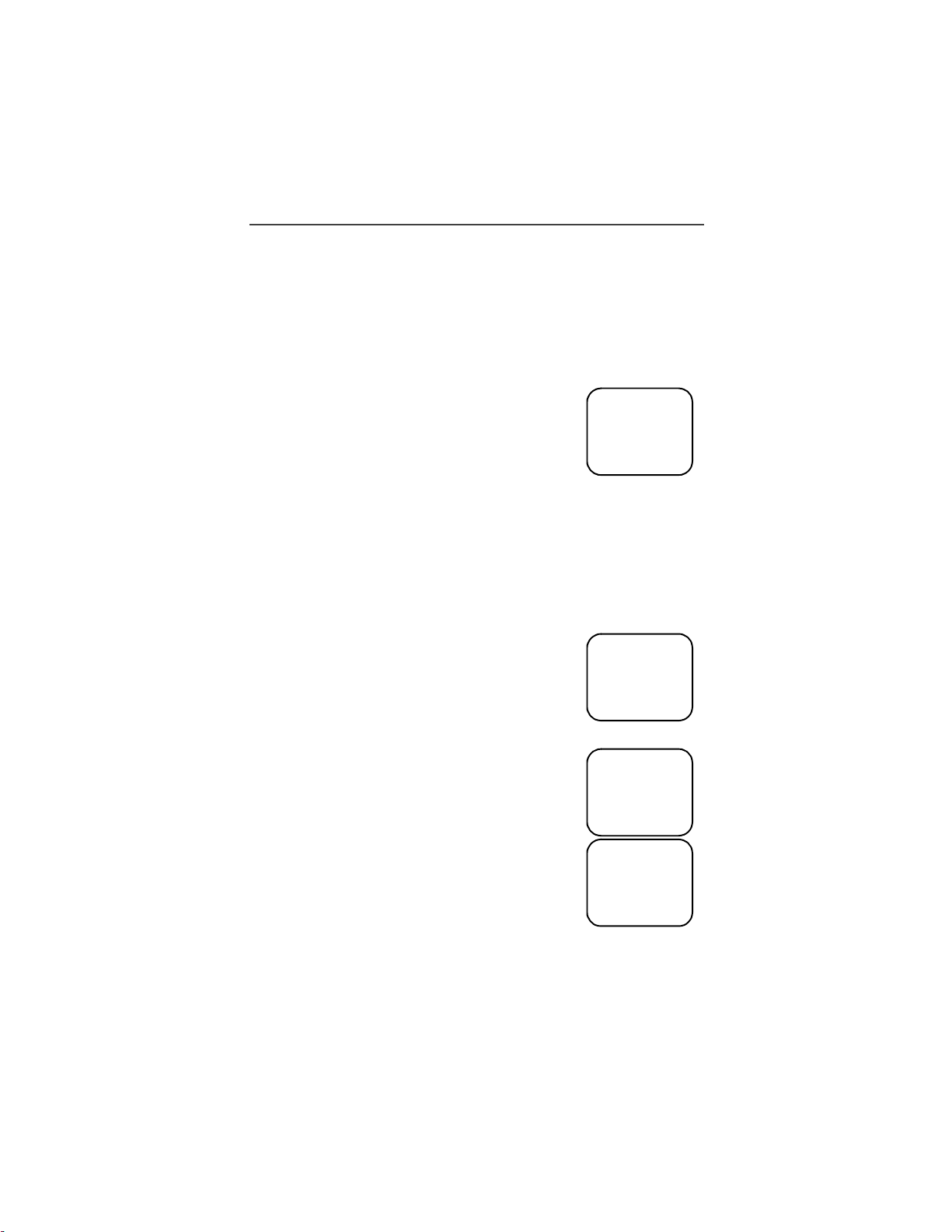
Additional Phone Services
Receiving a Call
You can receive calls on either line, regardless of the active line setting.
• If you receive a call on the currently active line, that icon simply flashes.
• If you receive a call on the line that is not currently active, the active line
icon remains lit and the alternate line icon flashes.
Receiving a Call on Your Alternate Line
1. Select “Yes” to answer the call on the other line. Your
previous call will be placed on hold.
2. Do one of the fo llowing:
• To end the call, press
• Or, to place the current call on hold, or to
toggle between calls, press
e.
n, then select
adjb
3055551212
Accept Call
On Line 2?
No Yes
“Hold”.
When the call ends, the phone remains active in the last active line selected.
Receiving a Phone Call Using Speakerphone
Select “Spkr” to activate the speakerphone.
Missed Call Indicator
Your r750plus pho ne notifies you of received, but
unanswered, phone calls. If you subscribe to Caller ID, the
caller’s phone number is stored i n your Last 10 Calls
Received list. Your screen displays a flashing message, for
example, “2 Rcvd Ca lls”, with the numbe r of missed calls.
Press any key to clear the flashing indicator.
To retrieve the missed calls:
1. From the Phone Ready screen, press
n. The menu
options change to “Calls” and “Spd#”.
2. Select “Calls”. The Rcvd Calls screen opens with the
number, time, and date of the last call that you
received.
3. Scroll to continue viewing the list.
adjb
Phone Ready
Line1
2 Rcvd Calls
Name Mail
adjb
Phone Ready
Line1
10:42a 11/06
Calls Spd#
adjb
Rcvd Calls
1=5552222
10:42a 11/06
Cancl Store
19
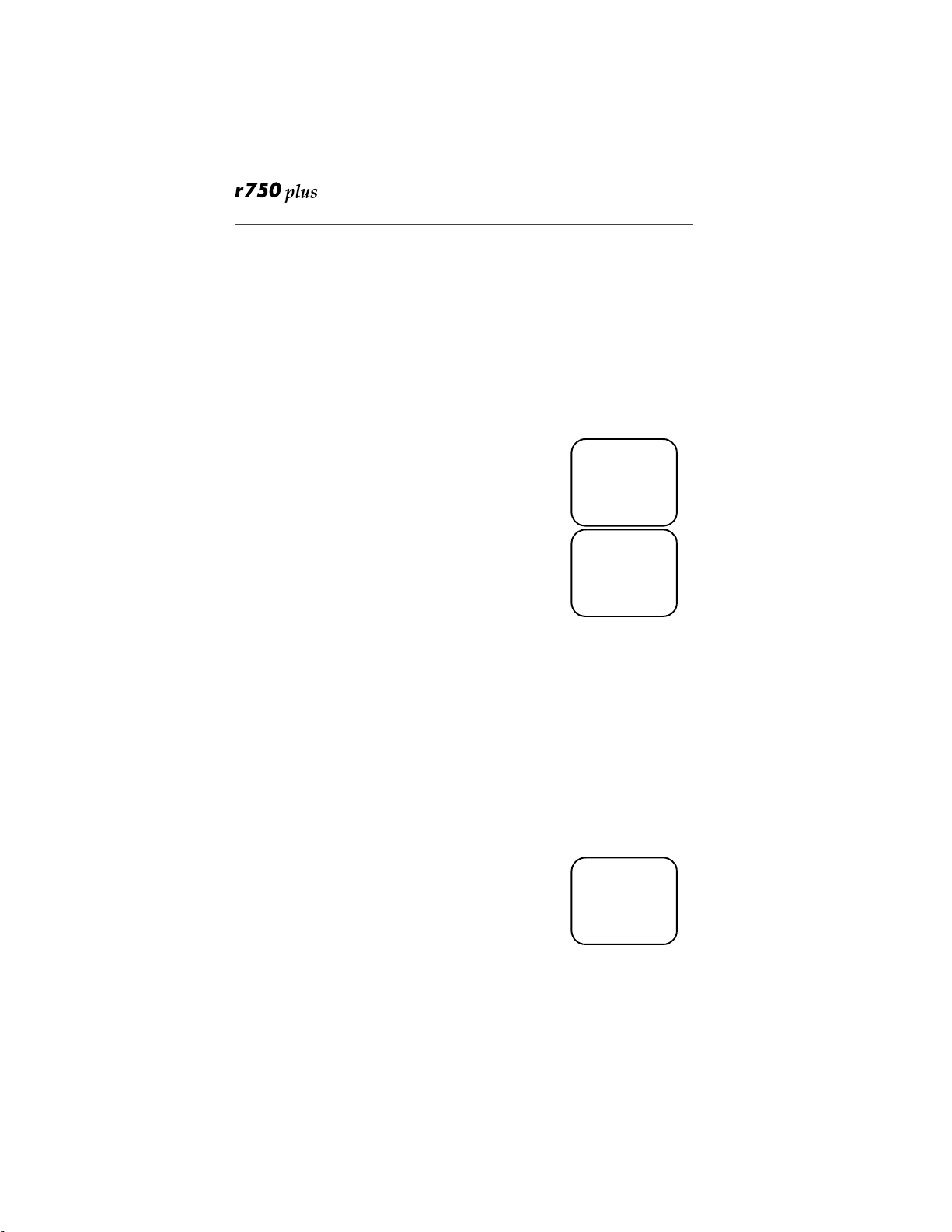
Call Forwarding
Call forwarding lets callers reach you wherever you are. You have two options:
forward all incoming calls (unconditional) or select those circumstances
(conditional) when you want your calls forwarded.
Unconditional Call Forwarding
Unconditional call forwarding sends all incoming calls to the designated
number.
NOTE: When you set unconditional call forwarding, your phone does not ring.
1. From the Phone Ready screen, press n until you see
“Forwd” on the last line of the display.
2. Select “Forwd”.
3. To select the numb er w here you want your calls for-
warded, do one of t he following:
• Enter a number.
• Or, press the scroll keys to select a number
from your stored list.
4. Select “On”.
5. After the “Please Wait” message disp lays, select “Exit”.
6. Notice that the Call Forward icon z appears on your display when Unco n-
ditional Call Forwarding is set.
adjb
Phone Ready
Line1
9:06a 9/03
Forwd Spd#
adjb
Forwd:Off
To:5551212
Exit On
Conditional Call Forwarding
You may want to forward your calls when your r750plus phone is:
• Busy on another call or accessing the browser (Busy)
• Not answered (NoAns)
• Outside the service area (NoRch).
NOTE: You must turn off Unconditional Call Forwarding before you can set
Conditional Call Forwarding options.
1. From the Phone Ready screen, press n until you see
“Forwd” on the last line of your display, then select it.
www.mot.com/iDEN
adjb
Phone Ready
Line1
9:06a 9/03
Forwd Spd#
20
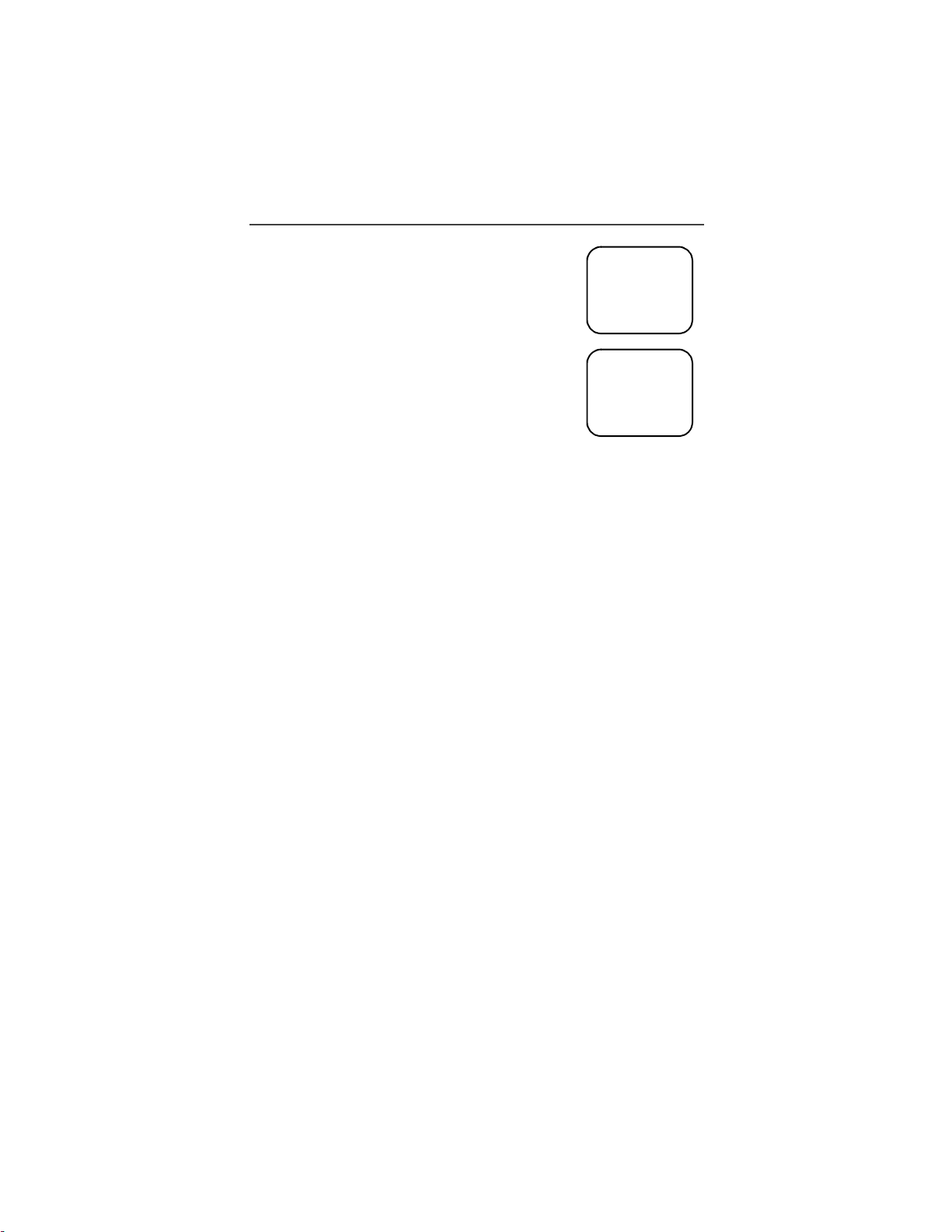
Additional Phone Services
2. Press n once again until you see “Busy” and
“NoAns” on the last line of your display.
3. To forward your calls whe n yo ur ph on e is in use,
select “Busy”.
4. To forward your calls when you do not want to
answer them, select “NoAns”.
5. Press
6. After you select the call forwa r d option, either enter
7. Select “On”.
8. Select “Exit”.
9. You can set mor e than one condition by repeating steps 2
n again until you see “NoRch” and “Rcl#”.
• To forward your calls when you canno t be
reached, select “NoRch”.
• To see the call forward number, select “Rcl#”.
the number where you want your calls to be forwarded, or press the scroll buttons and select a number.
through 6.
adjb
Forward:Off
To:
Busy NoAns
adjb
Forward:Off
To:
NoRch Rcl#
21
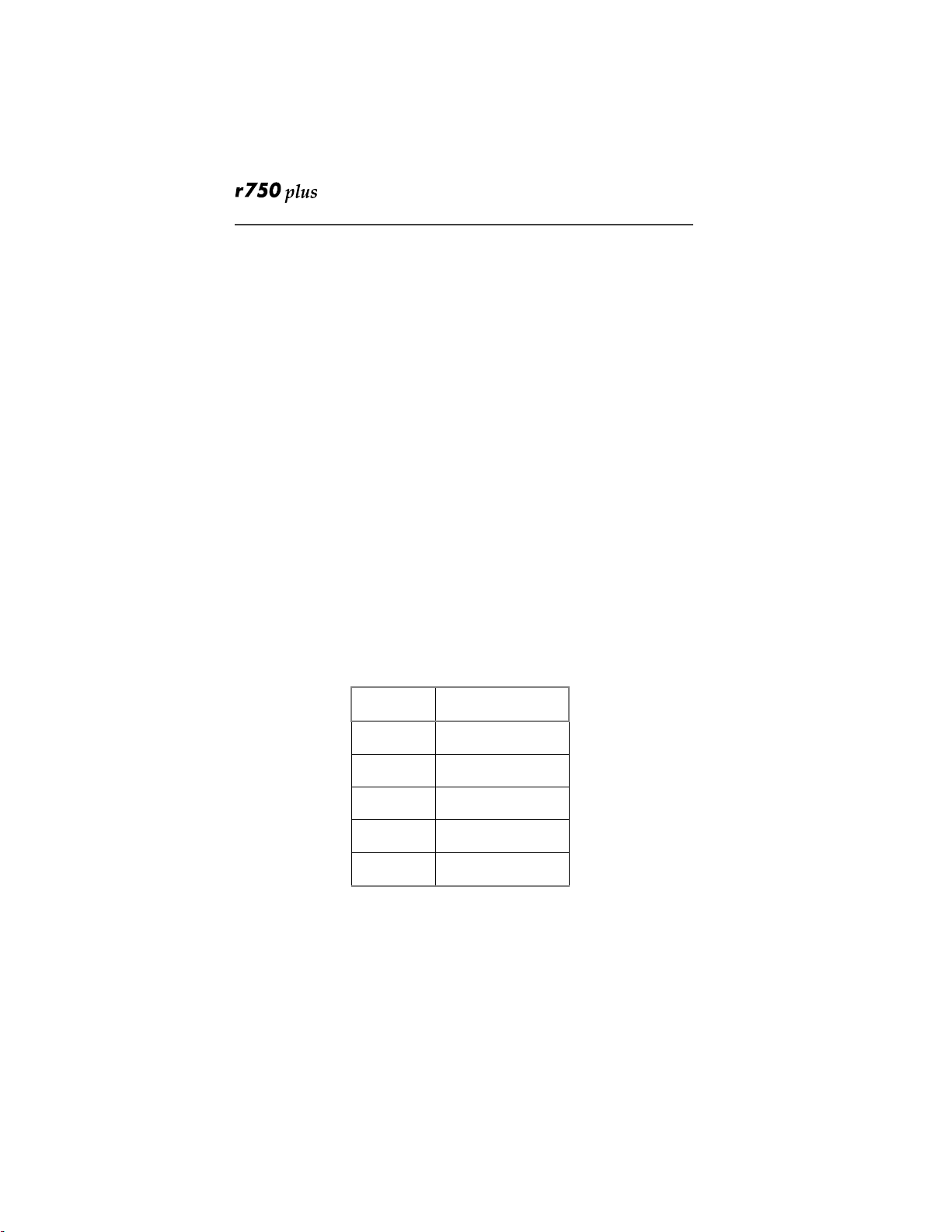
Creating, Editing, and Using
Stored Lists
A stored list is a directory of phone numbers and Private IDs and their related
names. Stored lists are convenient bec a u se you do not have to reme mb e r na me s
and numbers—you simply scroll through your stored list.
Combined Phone Number and Private ID List
You can set a combined Phone and a Private ID with the associated name, which
eliminates the need to program the Private ID separately. You can add up to 100
numbers to your Phone list, store them with names, and assign them to speeddial numbers.
Entering Numbers
To enter a number, press the corresponding key on the keypad.
Entering Names
To enter a letter, press the key the required number of times, which is related to
the letter’s position on the key. Ta ble5 describes how to enter e ach lette r on the
7 key.
Table 5: Entering Letters and Numbers on the Keypad
To enter:
P once.
Q twice.
R three times.
S four times.
7
To shift to lowercase letters, press and hold # after a letter is entered.
www.mot.com/iDEN
five times.
Press
7
22
