Page 1
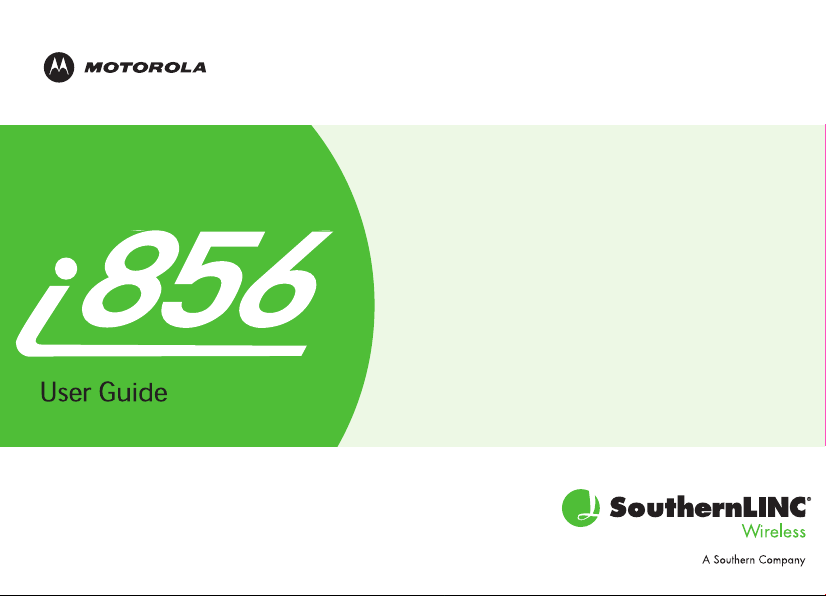
Page 2
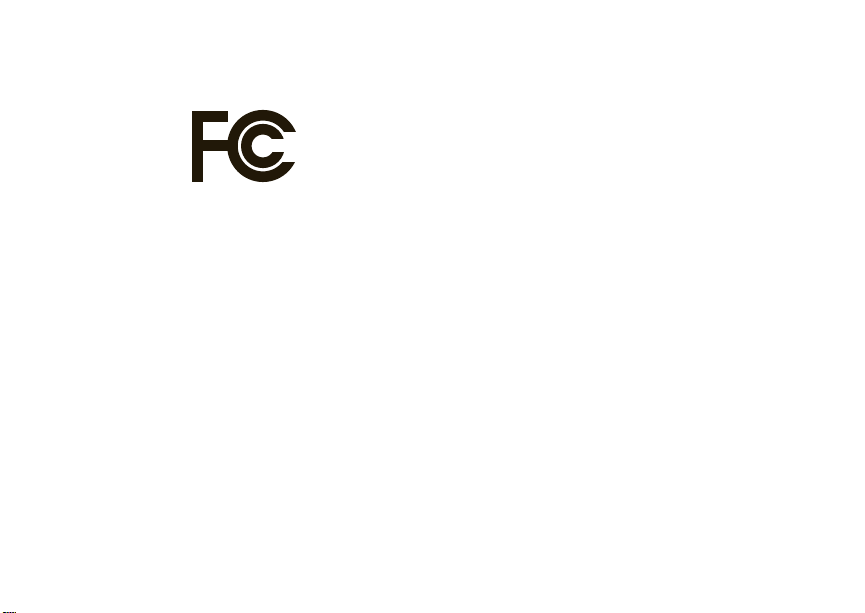
DECLARATION OF CONFORMITY
Per FCC CFR 47 Part 2 Section 2.1077(a)
Responsible Party Name: Motorola, Inc.
Address: 8000 West Sunrise Boulevard
Plantation, FL 33322 USA
Phone Number: 1 (800) 453-0920
Hereby declares that the product:
Product Name: i856
Model Number: H74XAN6JR7AN
FCC-ID: IHDT56KC1
Conforms to the following regulations:
FCC Part 15, subpart B, section 15.107(a), 15.107(d) and section 15.109(a)
FCC Notice to Users
The following statement applies to all products that have
received FCC approval. Applicable products bear the FCC logo,
and/or an FCC ID in the format FCC-ID: IHDT56KC1 on the product
label.
Motorola has not approved any changes or modifications to this device by
the user. Any changes or modifications could void the user’s authority to
operate the equipment. See 47 CFR Sec. 15.21.
Class B Digital Device
As a personal computer peripheral, this device complies with part 15 of
the FCC Rules. Operation is subject to the following two conditions: (1)
This device may not cause harmful interference, and (2) this device must
accept any interference received, including interference that may cause
undesired operation. See 47 CFR Sec. 15.19(3).
Note:
This equipment has been tested and found to comply with the limits for
a Class B digital device, pursuant to part 15 of the FCC Rules. These limits are
designed to provide reasonable protection against harmful interference in a
residential installation. This equipment generates, uses and can radiate radio
frequency energy and, if not installed and used in accordance with the
instructions, may cause harmful interference to radio communications.
However, there is no guarantee that interference will not occur in a particular
installation.
If this equipment does cause harmful interference to radio or television
reception, which can be determined by turning the equipment off and on,
the user is encouraged to try to correct the interference by one or more of
the following measures:
•
Reorient or relocate the receiving antenna.
•
Increase the separation between the equipment and receiver.
•
Connect the equipment into an outlet on a circuit different from
that to which the receiver is connected.
•
Consult the dealer or an experienced radio/TV technician for
help.
Industry Canada Notice to Users
Operation is subject to the following two conditions: (1) This device may
not cause interference and (2) This device must accept any interference,
including interference that may cause undesired operation of the device.
See RSS-GEN 7.1.5.
Page 3
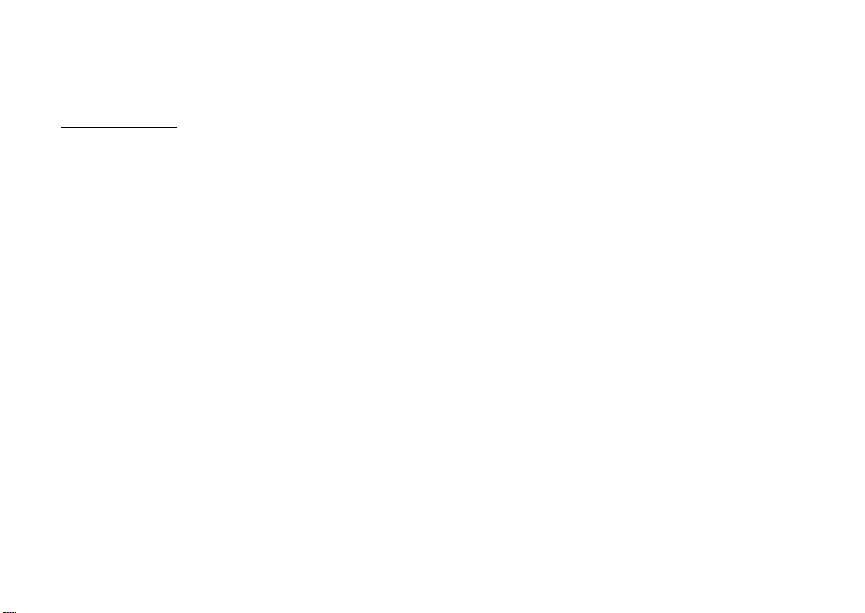
Motorola, Inc.
Consumer Advocacy Office
600 North US Highway 45
Libertyville, IL 60048
www.hellomoto.com
Note:
Do not ship your phone to the above address. If you need to
return your phone for repairs, replacement, or warranty service,
please contact the Motorola Customer Support Center at:
1-800-453-0920 (United States)
1-877-483-2840 (TTY/TDD United States for hearing impaired)
Certain mobile phone features are dependent on the capabilities
and settings of your service provider’s network. Additionally,
certain features may not be activated by your service provider,
and/or the provider's network settings may limit the feature’s
functionality. Always contact your service provider about feature
availability and functionality. All features, functionality, and other
product specifications, as well as the information contained in this
user's guide are based upon the latest available information and
are believed to be accurate at the time of printing. Motorola
reserves the right to change or modify any information or
specifications without notice or obligation.
MOTOROLA and the Stylized M Logo are registered in the US
Patent & Trademark Office. All other product or service names are
the property of their respective owners. Java and all other
Java-based marks are trademarks or registered trademarks of Sun
Microsystems, Inc. in the U.S. and other countries.
© Motorola, Inc., 2009.
Manual Number: NNTN7746B
Page 4
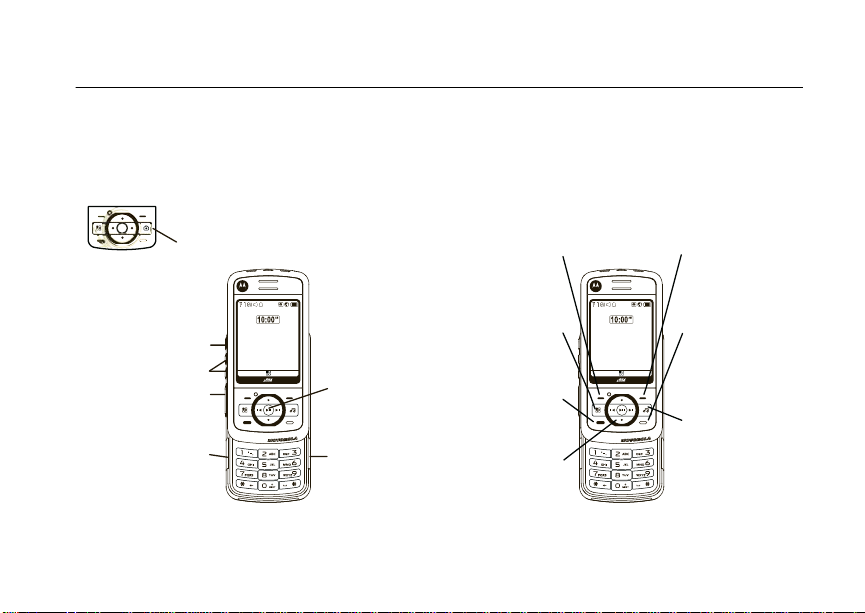
HELLOMOTO
Left Soft Key
Perform function
in lower left
display.
Right Soft Key
Perform function
in lower right
display.
End/Power Key
End calls, exit
menu system,
turns phone
on/off.
Talk Key
Make &
answer calls.
Music Key
Activates Music
Player.
4-Way Navigation
Key
Audio Jack
Volume Keys
Speaker Key
PTT Button
Micro USB
Connector
Connects charger
and accessories.
Menu Key
From home screen,
open main menu.
OK / Play Key
Contcs Mesgs Contcs Mesgs
Ready
5/10/09
Ready
5/10/09
i856w
Camera
Key
Introducing your new Motorola i856 wireless phone. Here’s a quick anatomy lesson.
1
Page 5
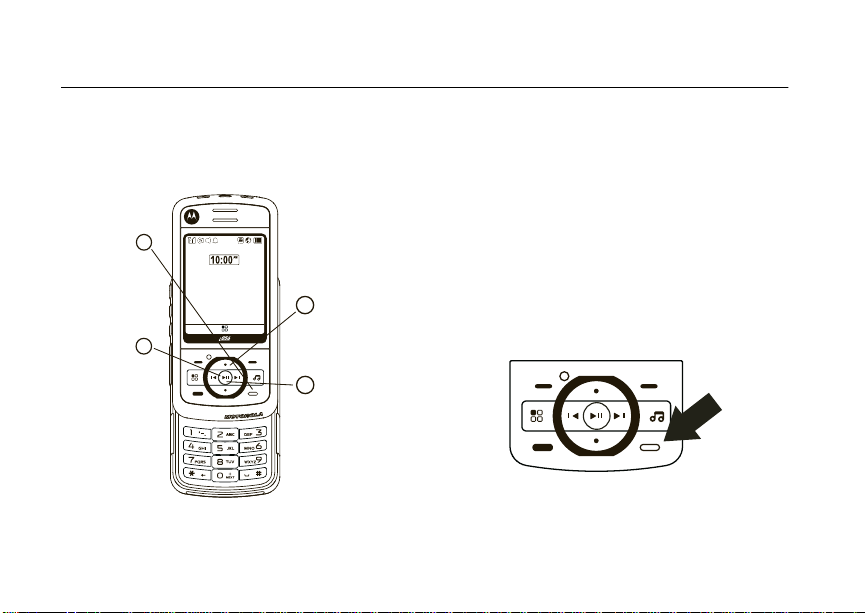
check it out
1
2
3
4
Press and hold the
Power Key for a
few seconds, or until
the screen lights up,
to turn on your phone.
Press the Navigation key
up, down, left or right
to highlight a menu feature.
Customizable r key
that can be used
to open the
Settings screen.
Press the r key
to select.
Contcs Mesgs
Ready
5/10/09
2
turn it on & off
To turn on your phone, press and hold . for
a few seconds or until the display turns on. If
prompted, enter your four-digit unlock code.
Note:
If you press the . for more than four
seconds, the handset will power “On” in
Transmitters Off
page 37.
To turn off your phone, press and hold
two seconds.
mode. See “transmitters” on
.
for
Page 6

contents
check it out . . . . . . . . . . . 2
turn it on & off . . . . . . . 2
menu map. . . . . . . . . . . . 6
use and care . . . . . . . . . . 8
essentials . . . . . . . . . . . . 9
about this guide . . . . . . 9
SIM card. . . . . . . . . . . 10
memory card . . . . . . . 10
battery . . . . . . . . . . . . 12
enable security . . . . . . 14
make a phone call. . . . 15
answer a phone call . . 15
advanced calling. . . . . 15
make a push to talk
call . . . . . . . . . . . . . . . 16
answer a push to talk
call . . . . . . . . . . . . . . . 17
store a phone number
or PTT ID . . . . . . . . . . 18
contacts . . . . . . . . . . . 18
call a stored phone
number or PTT ID . . . . 19
your phone number
and PTT ID . . . . . . . . . 19
messaging . . . . . . . . . 19
inbox. . . . . . . . . . . . . . 21
outbox . . . . . . . . . . . . 24
sent items . . . . . . . . . 25
customize messaging. 25
using your handset as
a modem . . . . . . . . . . 30
basics. . . . . . . . . . . . . . . 31
display . . . . . . . . . . . . 31
main menu . . . . . . . . . 32
carousel menu . . . . . . 32
text entry . . . . . . . . . . 33
volume . . . . . . . . . . . . 36
navigation key. . . . . . . 37
handsfree speaker . . . 37
transmitters . . . . . . . . 37
use GPS with map
software . . . . . . . . . . . 37
features for the
hearing impaired. . . . . 38
TTY . . . . . . . . . . . . . . . 39
security features. . . . . 40
main attractions . . . . . . 42
multimedia . . . . . . . . . 42
my music . . . . . . . . . . 46
my images . . . . . . . . . 53
my videos . . . . . . . . . . 55
camera . . . . . . . . . . . . 55
camcorder . . . . . . . . . 58
contents
3
Page 7
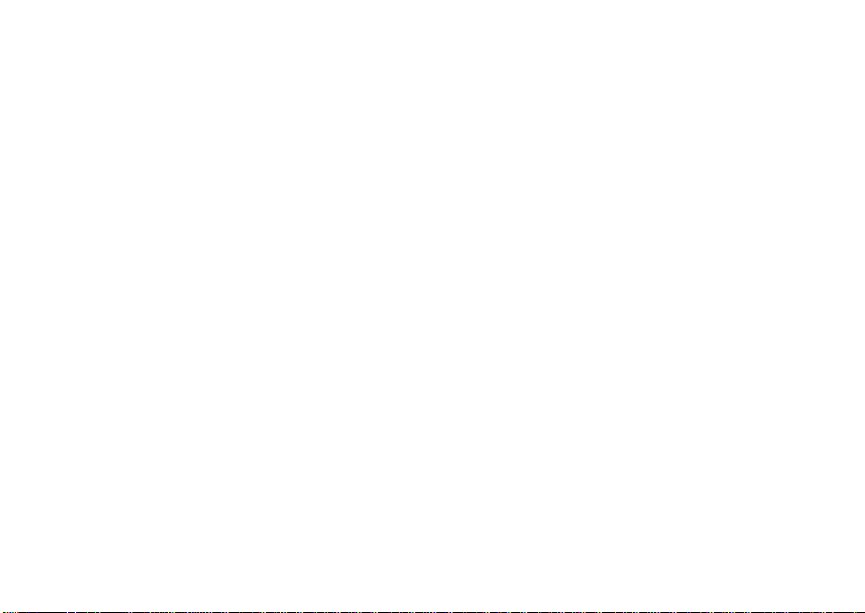
PTX features . . . . . . . . 60
one touch PTT . . . . . . . 67
PTT features . . . . . . . . 68
®
Bluetooth
. . . . . . . . . 68
call features . . . . . . . . . . 73
turn off a call alert . . . . 73
recent calls . . . . . . . . . 73
redial . . . . . . . . . . . . . . 74
caller ID . . . . . . . . . . . . 74
call forward . . . . . . . . . 74
voice names . . . . . . . . 75
emergency calls . . . . . 76
international calls. . . . . 76
speed dial . . . . . . . . . . 77
voicemail . . . . . . . . . . . 77
talkgroup calls . . . . . . . 78
LINCaround . . . . . . . . . . 80
switching to
LINCaround . . . . . . . . . 81
exiting LINCaround . . . 81
channels and codes . . . 81
contents
4
private LINCaround
calls . . . . . . . . . . . . . . . 84
making emergency
calls while in
LINCaround mode . . . . 85
setup options. . . . . . . . 86
customize. . . . . . . . . . . . 88
ring tones . . . . . . . . . . 88
backlight . . . . . . . . . . . 89
wallpaper . . . . . . . . . . . 89
datebook . . . . . . . . . . . 90
hide or show location
information . . . . . . . . . 91
Legal and Safety . . . . . . 93
Safety and General
Information . . . . . . . . . 93
Operational
Precautions . . . . . . . . . 94
RF Energy
Interference/
Compatibility . . . . . . . . 94
Bluetooth. . . . . . . . . . . 95
Caring for the
Environment by
Recycling . . . . . . . . . . . 96
Driving Precautions . . . 96
Operational Warnings . 96
Open Source
Software Information. . 98
Service and Repairs. . . 99
Export Law
Assurances . . . . . . . . . 99
Battery Use and
Safety . . . . . . . . . . . . . 99
Battery Charging . . . . 101
Specific Absorption
Rate. . . . . . . . . . . . . . 101
AGPS and
Emergency Calls . . . . 102
Motorola Limited
Warranty for the
United States
and Canada . . . . . . . . 103
Page 8
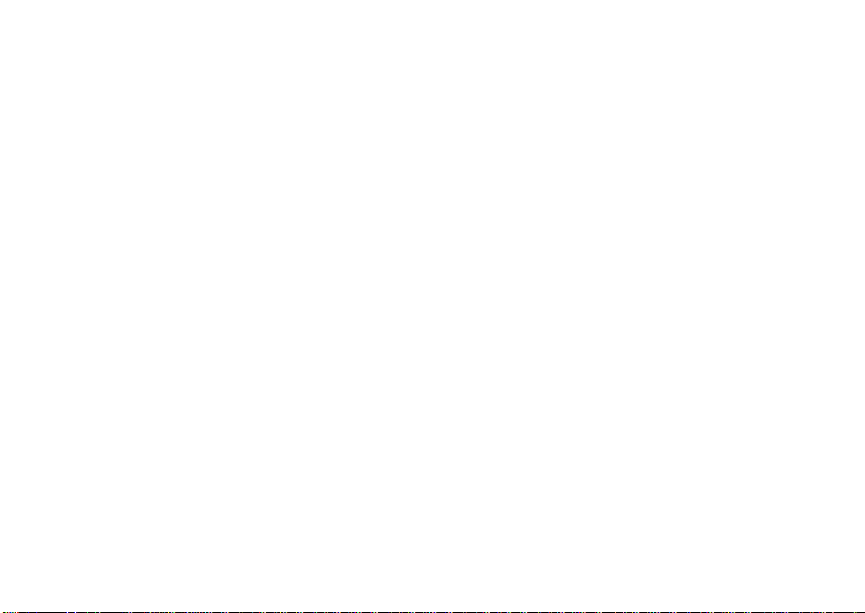
Hearing Aid
Compatibility With
Mobile Phones . . . . . 107
Information From the
World Health
Organization . . . . . . . 108
Product Registration. 108
Wireless: The New
Recyclable . . . . . . . . 108
California Perchlorate
Label. . . . . . . . . . . . . 108
Patent and
Trademark
Information. . . . . . . . 109
Software Copyright
Notice. . . . . . . . . . . . 109
Privacy and Data
Security . . . . . . . . . . 109
Smart Practices
While Driving . . . . . . . 110
index . . . . . . . . . . . . . . 112
contents
5
Page 9

main menu
B
Recent Calls
L
Contacts
• [New Contact]
E
Messages
• [Create Message]
•Voice Mail
• Inbox
•Drafts
• Outbox
• Sent Items
•Fax Mail
• Net Alert
1
Web
j
Multimedia
• Downloads
• Media Center
• My Images
• My Music
• My Videos
•Camera
• Camcorder
• Ring Tones
•VoiceRecord
S
Push To Talk
• Call Alert
• PTT Features
• PTT Options
• LINCaround
6
menu map
H
Games and Apps
•Buy More
• Alarm Clock Plus
• My Images
• Music Player
• My Videos
• Download Apps
•iHelp
• Open Source Notices
• Java System
• Memory Card
C
To o l s
• My Info
•My Name
• Line 1
• Line 2
• PTT ID
•Group ID
•Carrier IP
•IP1 Address
•IP2 Address
• Profiles
• [New Profile]
• Standard
•Car
• Meeting
•Office
• Outdoors
• Headset
• Bluetooth
• Audio Devices
• Pair to Devices
• Device History
• Setup
• Find Me
•GPS
• Position
• Privacy
•Interface
• Datebook
• [New Event]
• Call Timers
•Last Call
• Phone Reset
• Phone Lifetime
•Prvt/Grp Reset
• Prvt/Grp Lifetime
• Kbytes Reset
•Memo
u
Settings (see next page)
This is the standard main menu layout. Your
phone’s menu may be a little different.
Page 10
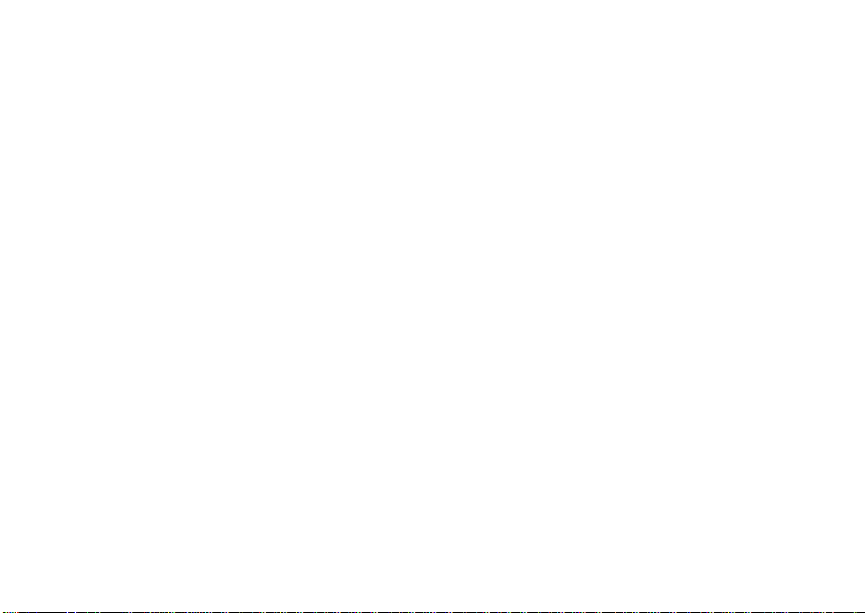
settings menu
Display/Info
• Wallpaper
• [Buy Wallpapers]
• Auto Cycle
• Wallpaper
•Text Size
• Theme
• Home Icons
• Backlight
•Timer
• Java Timer
• Sensor
• PTT Backlight
• Slide Close
• Continue Task
• End Task
•Clock
•Display
•Time Format
• Date Format
•Year
• Menu View
• Icon View
•List View
•Tab View
• Large Dialing
• Language
Phone Calls
• Set Line
•Any Key Ans
• Auto Redial
• Call Waiting
• Auto Ans
• Slide Activation
• Minute Beep
• Call Duration
• TTY
• Hearing Aid
• Notifications
• DTMF Dialing
• Call Forward
• Prepend
Personalize
• Reorder Menu
• Shortcuts
•Up Key
•Down Key
•Left Key
• Right Key
• Center Key
•Left Softkey
• Right Softkey
•Power Up
Vol u me
• Ringers/Alerts
• Speaker
• Earpiece
• Multimedia
•Keypad
Voice Playback
• Speak Text
• Speak Caller
•Voice
• Multimedia Volume
Memory C ard
• Remove Card
• Store Media
• Format Card
•Help
Security
• Phone Lock
• Keypad Lock
• SIM PIN
•GPS PIN
• Change Passwords
Advan ced
• Alert Timeout
• Headset/Spkr
• Connectivity
• Reset Defaults
• Return to Home
• Transmitters
• Phone Only
Connections
• Bluetooth
•USB
• Memory Card Access
•Data Modem
• Application Access
•GPS NMEA
•Help
7
Page 11
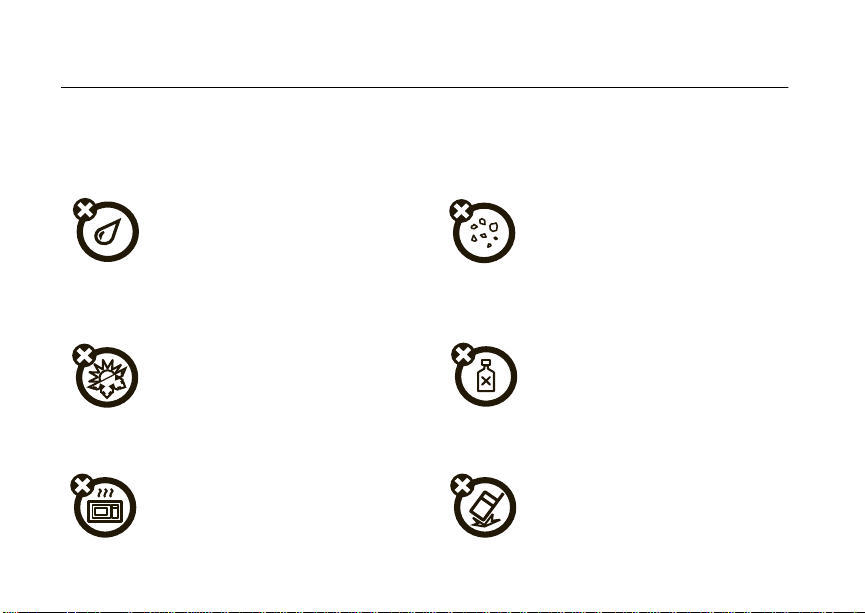
use and care
Use and Care
To care for your Motorola phone, please keep it away from:
liquids of any kind dust and dirt
Don’t expose your phone to water, rain,
extreme humidity, sweat, or other
moisture. If it does get wet, don’t try to
accelerate drying with the use of an
oven or dryer, as this may damage the
phone.
extreme heat or cold cleaning solutions
Avoid temperatures below 0°C/32°F or
above 45°C/113°F
microwaves the ground
Don’t try to dry your phone in a
microwave oven.
8
.
Don’t expose your phone to dust, dirt,
sand, food, or other inappropriate
materials.
To clean your phone, use only a dry soft
cloth. Don’t use alcohol or other
cleaning solutions.
Don’t drop your phone.
Page 12
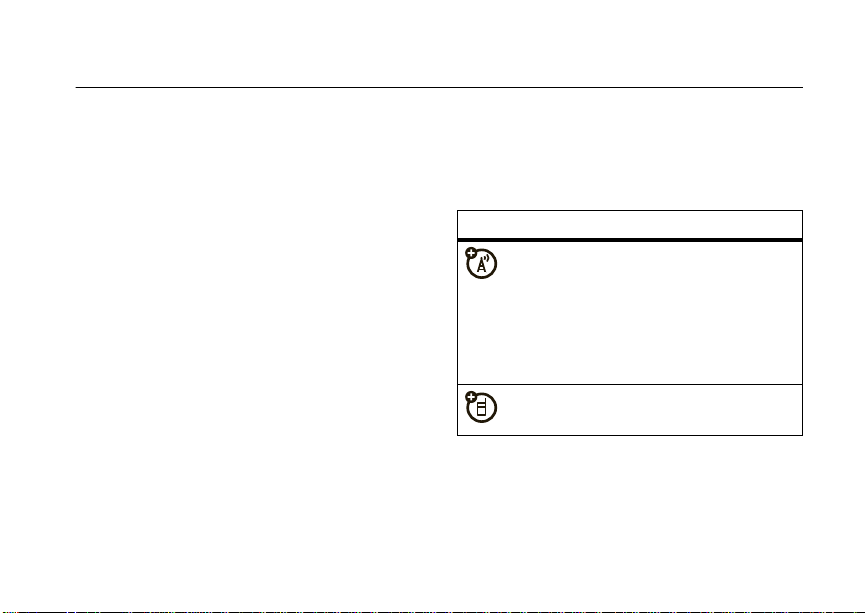
essentials
Caution:
time, read the Important Safety and Legal
information included in the gray-edged pages
at the back of this guide.
Before using the phone for the first
about this guide
This guide shows how to locate a menu
feature as follows:
Find it: / > u >
This means that, from the home screen:
1
Press the menu key / and then press
Settings
the
Phone Calls
menu option u.
2
Press the navigation keys ; to scroll to
Phone Calls
select it.
symbols
, and press the center key r to
This means a feature is network or
subscription dependent and may
not be available in all areas, or might
not be offered by your service
provider. Contact customer service
for more information.
This means a feature requires an
optional accessory.
essentials
9
Page 13

SIM card
memory card
insert the SIM card
Warning:
remove your SIM card from your phone
unless absolutely necessary.
10
To avoid loss or damage, do not
essentials
Your handset may come with a memory
card, memory card adapter, and memory card
1
.
reader
A memory card is removable flash memory
you can use to store pictures, videos, and
audio files.
You can connect your phone using a
Motorola data cable directly to your
computer, access the memory card
loaded in the phone to save or delete music,
images, videos, or audio files.
Find it: / > u >
1. Depending on your service provider, the memory card,
memory card adapter, and memory card reader may not
be included with your phone. Your handset can be used
with a Transflash or MicroSD memory card.
Connections > USB
Page 14
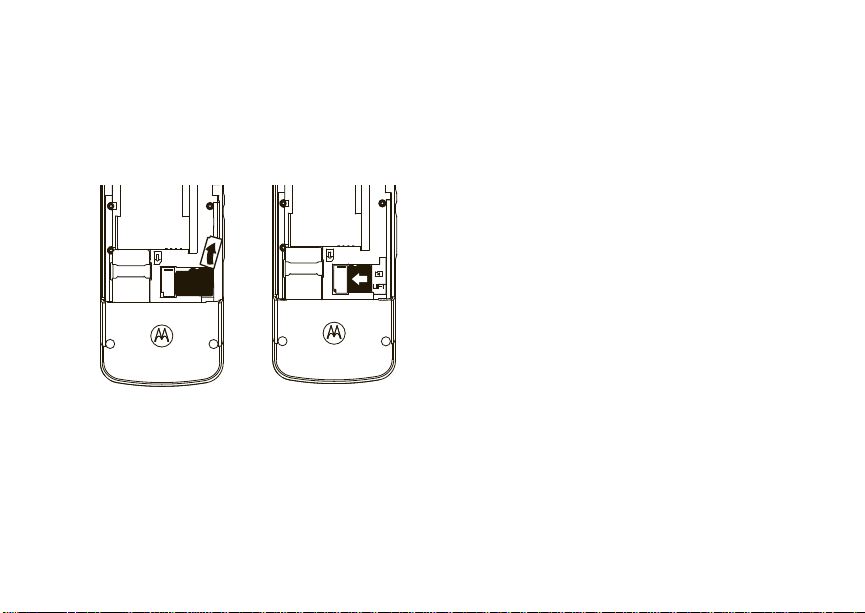
insert the memory card
1
Remove the battery door, lift the black
plastic indicator and slide the memory
card in place. Return the battery cover
when you are done.
Note:
The first time you insert a memory card
in your phone, you will see the following
options:
and
choice and continue.
[Do Nothing], Go To Audio Player, Go To Camera
Go To Media Center
. Select the option of your
remove the memory card
Warn i n g :
before selecting the
Settings
selecting the
loss of data.
1
2
3
,
Do not remove the memory card
Remove Card
. Removing the memory card before
Remove Card
From the home screen press
Memory Card > Remove Card
Once the handset confirms it is safe to
remove the SD card, press
Remove the battery door.
option under
option could result in
/ > u >
.
-
under OK.
essentials
11
Page 15
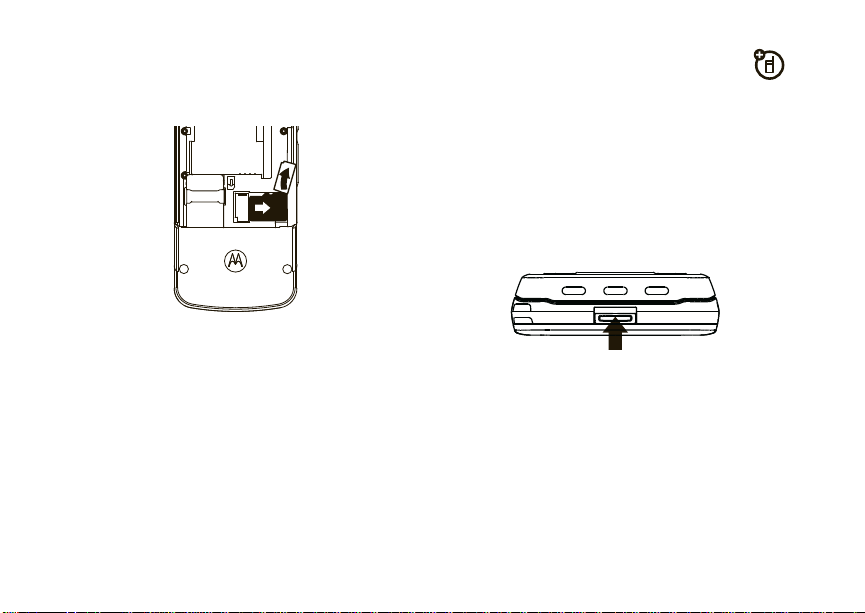
4
Lift the black plastic indicator and, with
your fingernail, slide the memory card out
of the slot.
5
Close the memory card slot cover.
essentials
12
battery
Note:
Please consult “Battery Use and
Safety” on page 99 before using this product.
battery installation
1
With your fingernail, pull the battery
door cover lock toward the front of the
phone.
Page 16

2
Slide the battery door upwards until it is
released from the phone.
3
Remove the battery door.
Note:
You must remove the battery
door to attach a lanyard to the phone.
4
Push the battery down until it snaps in
place.
5
Replace the battery door and slide it
down while pressing gently until you
hear a click.
essentials
13
Page 17
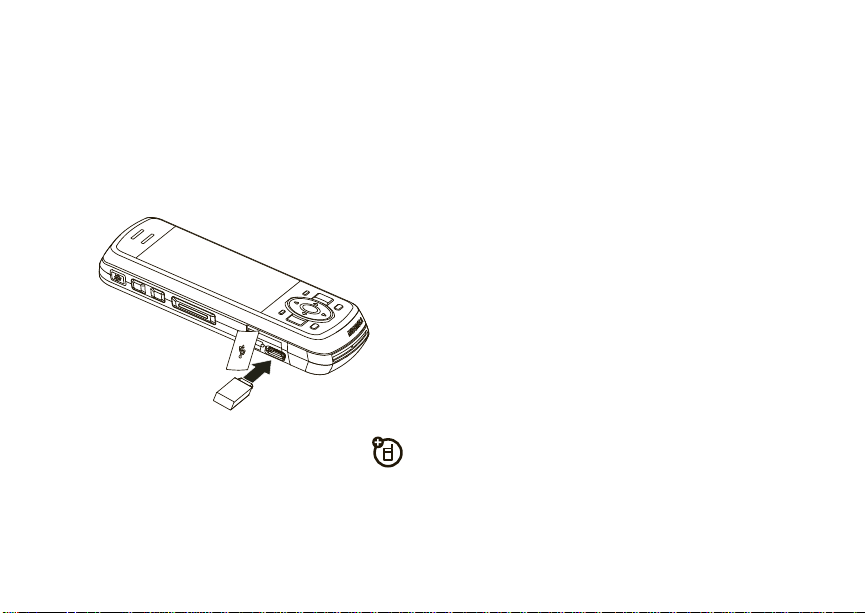
battery charging
New batteries are not fully charged.
charge using the charger
1
Pull out the connector cover, and insert
the charger into the micro USB connector
on your phone as shown.
charge from your computer
You can partially charge your phone’s
battery by connecting a Motorola-approved
USB cable from your phone’s micro-USB port
to a high power USB connector on a
essentials
14
computer (not a low-power one, such as the
USB connector on your keyboard or
bus-powered USB hub). Typically, USB
high-power connectors are located directly on
your computer.
enable security
You must enable security the first time you
power on your phone or within 10 days of first
activation of your phone.
1
Press K under Ok.
2
You are prompted to enable security.
K
under
Yes
Press
followed by the default home page
displays.
3
Press . to return to the home screen.
. A series of screens
Page 18
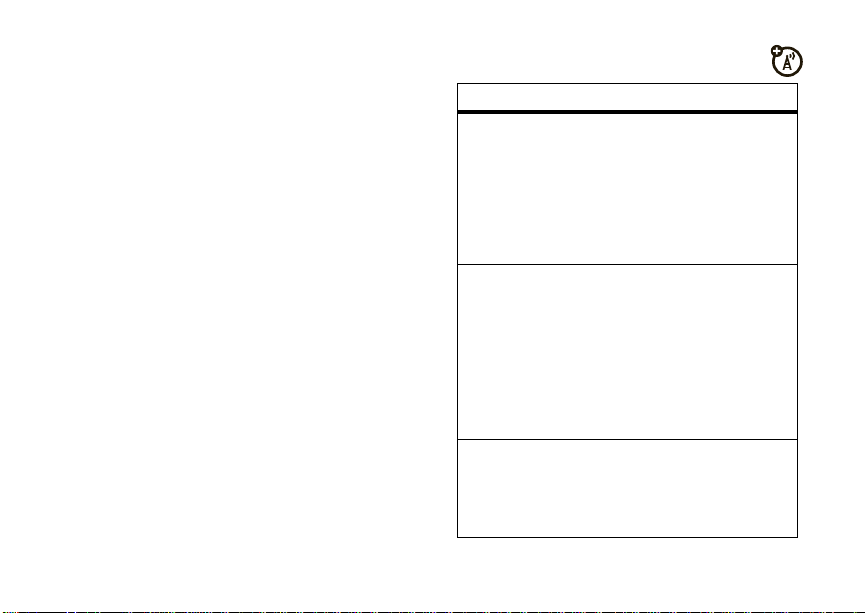
make a phone call
advanced calling
Enter a phone number and press , or use a
voice command. See “place a call using a
voice name” on page 75.
.
To hang up press
.
answer a phone call
1
If you want to answer the call on speaker
)
phone, press the speaker key
2
If you want to answer the call using the
,
handset, press
3
If you are using a Bluetooth headset,
press the answer key on your headset. To
hang up press the key again.
. To hang up press ..
.
feature
call waiting
3-way call
any key
answer
To accept the second call
and put the active call on
K
under
Yes
3 Way
. Enter
> u >
> On.
.
Join
hold press
To accept the second call
and end the active call press
.
.
Make or receive a phone call
/
and press
the second phone number,
press
You cannot make any other
calls during a three-way call,
even if one party hangs up.
To answer phone calls by
pressing any key on the
keypad press
Phone Calls
>
,
and K under
/
>
Any Key Ans
essentials
.
15
Page 19
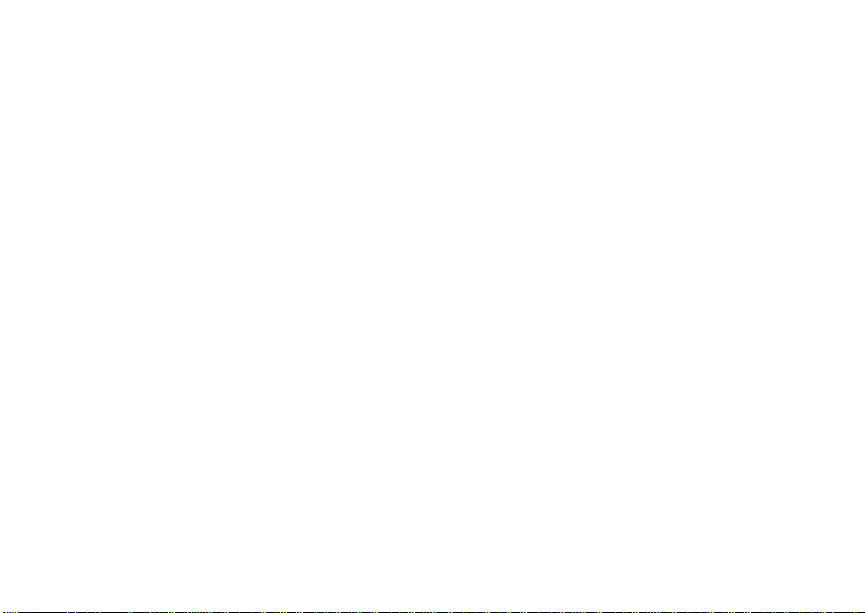
make a push to talk call
Your PTT ID is the number at which you
receive one-to-one Push To Talk calls.
Talkgroup numbers are numbers through
which you receive one-to-many group calls.
to make a push to talk call
1
Enter the PTT ID you want to call.
2
Press and hold the PTT button. Begin
talking after your phone emits a chirping
sound.
3
Release the PTT button to listen.
.
To end the call press
Note:
A Push To Talk call ends automatically if
there is no activity on the call for a few
seconds.
essentials
16
.
send call alerts
Sending a call alert discretely lets the
recipient know that you want to talk to him or
her on a Push To Talk call.
When you send a call alert, the recipient’s
handset displays your name and emits a
series of beeps or vibrations.
to send a call alert
1
Enter the PTT ID you want to call as you
would when making a Push To Talk call.
2
Press K under
When the message
the display, press the PTT button until the
message
Alert Successful
Alert
.
Ready To Alert
appears.
appears on
Page 20

answer a push to talk call
1
When your phone emits a chirping sound
or vibrates to indicate you are receiving a
Push To Talk call, wait for the caller to
finish speaking.
2
Press and hold the PTT button and begin
talking after your phone emits a chirping
sound.
3
Release the PTT button to listen.
To end the call press
answer a call alert
When you receive a call alert, you must:
option
Answer:
Begin a Push To Talk call with the
sender.
.
.
option
Queue:
Store the call alert to the call alert
queue.
Clear:
Dismiss and delete the call alert.
You cannot receive phone calls or Push To Talk
calls until you do.
to answer a call alert
1
Press the PTT button to start a Push To
Talk call with the sender.
or
2
Queue the call alert by pressing K under
Queue
.
or
3
Clear the call alert by pressing K under
Clear
.
making a phone call while in a
push to talk call
essentials
17
Page 21

When you are in a Push To Talk call, you can
make a phone call to the other participant if
that person’s phone number is stored in
Contacts.
1
While in a Push To Talk call press ,.
2
A confirmation screen will appear asking
Start Call To:
to
3
Press K under
the call.
.
Yes
or press r to begin
store a phone number or PTT ID
You can store a phone number or PTT ID in
Contacts
:
Find it: / > L >
1
Enter a name for the new entry. Each
entry’s name can contain 20 characters.
2
Select a specific
essentials
18
[New Contact]
Ring Tone
.
3
Select a type for the entry (
,
Work1, Work2, Home, Email1, Email2, Fax
Private2
Pager, Talkgroup, PTT List, IP
PTT ID choose
4
Enter the number for the entry and press
K
under
PTT 1 or PTT 2
Save
when done
Mobile, Private1,
or
Other
.
.
)
. To store a
contacts
feature
edit/delete
contact
entry
set ringer ID
Press K under
Select a contact and press
/
>
Edit
desired content and press
r
. Press K under
Press K under
Select a contact and press
/
>
Edit > [Ring Tone/Picture]
Ringer
Select
desired ring tone. Press
Done
under
Contacts
. Change the
Contacts.
and chose your
.
Save
,
.
.
.
K
Page 22
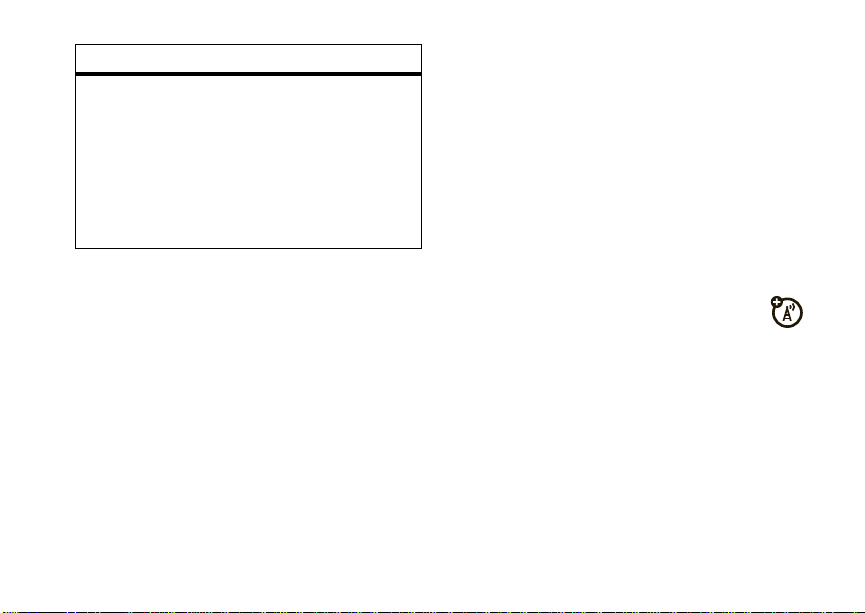
feature
set picture IDPress K under
Select a contact and press
/
>
Edit > [Ring Tone/Picture]
Select
Picture
then press
to choose your desired
picture. Press
K
under
>
Save
Contacts.
K
under
.
.
r
Back
3
If you chose a phone number, press , to
call the entry, or if you chose a PTT ID,
Talkgroup ID, or PTT List, press and hold
the PTT button to call the number.
your phone number and PTT ID
Find it: / > m >
My Info
.
call a stored phone number or PTT ID
Find it: / > L.
1
Scroll to the
2
If the Contacts entry contains more than
one number, scroll left or right until the
type of the number you want to call is
displayed (
etc.).
Contacts
entry.
Mobile, PTT ID, Work1, Work2, Home
messaging
Your phone sends text messages using
Mobile Originated Short Messaging Services
(MOSMS) and receives text messages from
other phones that are using MOSMS.
Note:
The messaging menus may look
slightly different depending on the messaging
setup on your phone.
,
essentials
19
Page 23
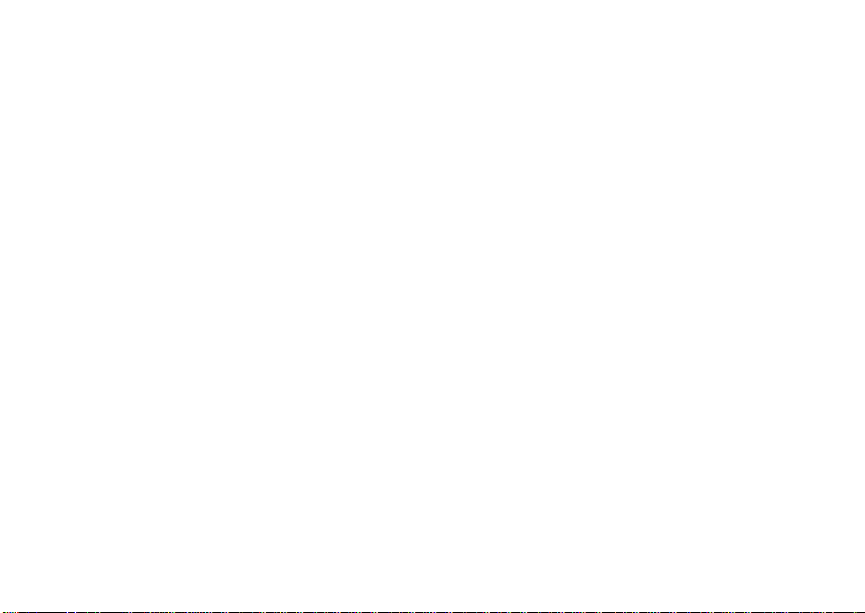
create and send messages
1
From the home screen press K under
Mesgs
>
[Create Message]
2
Enter the phone number of the person
you want to send the message to and
r
press
Contacts
want.
3
Select
message or to use a quick note press
under
you want.
4
If you want to send the message, press
K
without sending it, press
or press K under
or
Recent Calls
Message
QNotes
and scroll to the quick note
under
Send
.
Search
. Select
to find the number you
: and enter the text of the
or to delete the message
K
under
Cancel
quick notes
When you are filling in the
can add ready-made words or short phrases
called Quick Notes. After you add these
essentials
20
Message
field, you
K
words or phrases, you can edit them as you
would any other text.
1
While you are creating a message, scroll
Message
to or select
2
Press K under
3
Select the quick note you want to insert
into the message.
4
Press K under
use drafts
When you save a message as a draft, it is
saved in the drafts folder.
Find it:
.
1
2
Press / > E >
Select the draft you want to edit.
To edit the fields you want to change,
follow step 2 through step 4 in “create
and send messages” above.
.
QNotes
Send
.
.
Drafts
.
Page 24
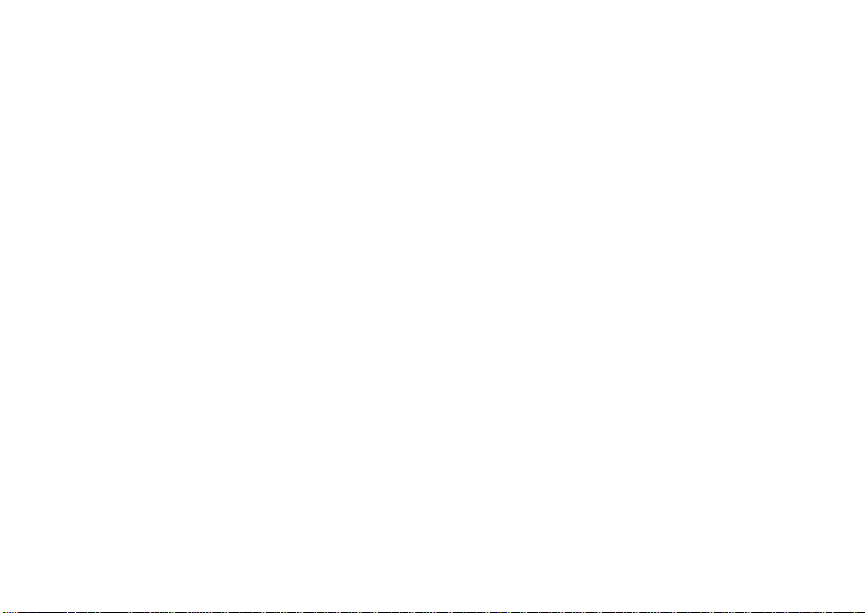
delete a draft
When you send a draft, it is removed from the
Drafts folder.
1
To delete a message in the Drafts folder
without sending it, scroll to the message
K
you want to delete and press
Delete
.
2
Press K under
Yes to confirm.
under
inbox
Find it:
receive a message
1
2
Press / > E >
To view the message press K under
To dismiss the message notification press
K
under
Exit
.
Inbox
.
Read
While reading a text and numeric message
that contains a phone number, you can press
,
to call that number.
threaded inbox
The threaded Inbox allows you to organize
your messages by subject or sender.
1
From the Message Center, Press / >
Threading
, and select from
Note:
Threading by subject is dependant
upon your service provider.
None
or
read from the message center
1
From the home screen press K under
Mesgs
>
Inbox
.
2
Select the message you want to read.
3
To reply to the message, press K under
Reply
.
.
Sender
.
essentials
21
Page 25

delete unread messages
1
Scroll to the message you want to delete.
2
Press K under
Yes
to confirm or press / >
and press K under
Delete
and press K under
Delete Message
Yes
to confirm.
forward a read message
1
Press / >
2
Create and send your message.
Embedded objects and attachments are
included when you forward a message.
Forward
.
lock and unlock read messages
Locked messages cannot be deleted until you
unlock them.
1
View the message you want to lock or
unlock.
2
Press / >
22
essentials
Lock Message
or
Unlock Message
.
call a number in a message
If a message you receive contains a phone
From
number, PTT ID, or Talkgroup ID in the
To
field, the
the body of the message, you can call or send
a call alert to that number.
field, the Cc field, the
Subject
field, or
send a call alert
1
View the message.
2
Highlight the PTT ID or Talkgroup ID you
want to alert.
3
Press / >
4
Push the PTT button.
Alert
.
make a talkgroup call
1
View the message.
2
Press /.
3
Highlight the Talkgroup ID you want to
call.
Page 26

4
Select
Talkgroup
.
5
Push the PTT button.
store message information to
contacts
If a message you receive contains a phone
number, PTT ID, Talkgroup ID, or an email
From
address in the
field, the
message, you can store this information to
Contacts
1
2
3
4
Subject
.
View the message.
Highlight the number or email address
you want to save.
Press / >
To store the number or email address as a
new entry, select
To store the number or email address to
an existing entry, select the entry.
field, the To field, the Cc
field, or the body of the
Save Number
or
Save Email
[New Contact]
.
.
5
With the Contacts type field highlighted,
;
press
Contacts type you want to assign the
number or email address.
6
Press K under
left or right to display the
Save
.
reply to a message
To reply to a message:
1
View the message you want to reply to.
2
To reply to the sender only, press K
Reply
under
3
A list of short phrases appears. Select any
of these phrases to add it to your
messages or select
4
Edit any message fields you want to
change.
5
Press K under
to reply to a recipient.
[Create Reply]
Send
.
.
essentials
23
Page 27
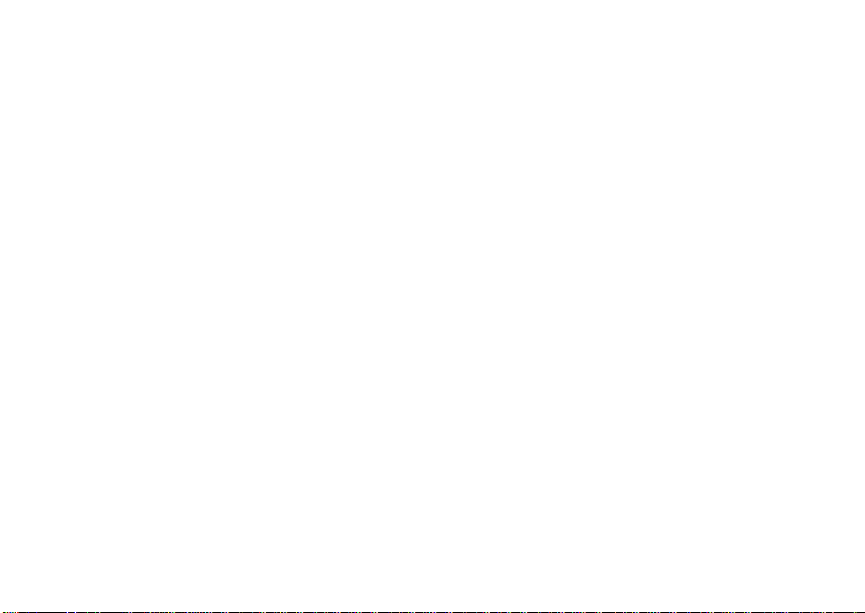
use auto replies
If the message you are replying to was sent
with auto replies, it contains a numbered list
of possible replies for you to send. Press the
number of the reply you want to send. The
reply is sent immediately without further
action.
go to a website
If a message contains one or more website
URLs, you can go to that website.
1
View the message.
2
Highlight the website URL you want to go
to.
3
Press
/ > Go To Website.
Note:
The entire URL must appear in the
message to allow you to open the website.
essentials
24
outbox
The Outbox holds all unsent messages.
Find it:
resending failed messages
from the outbox
1
2
cancel an unsent message
1
2
3
Press / > E >
Scroll to the message you want to resend
or press the number of the message you
want to resend.
Press K under
Highlight the message you want to
cancel.
Press /.
Press K under
Resend
Cancel
Outbox
.
.
.
Page 28
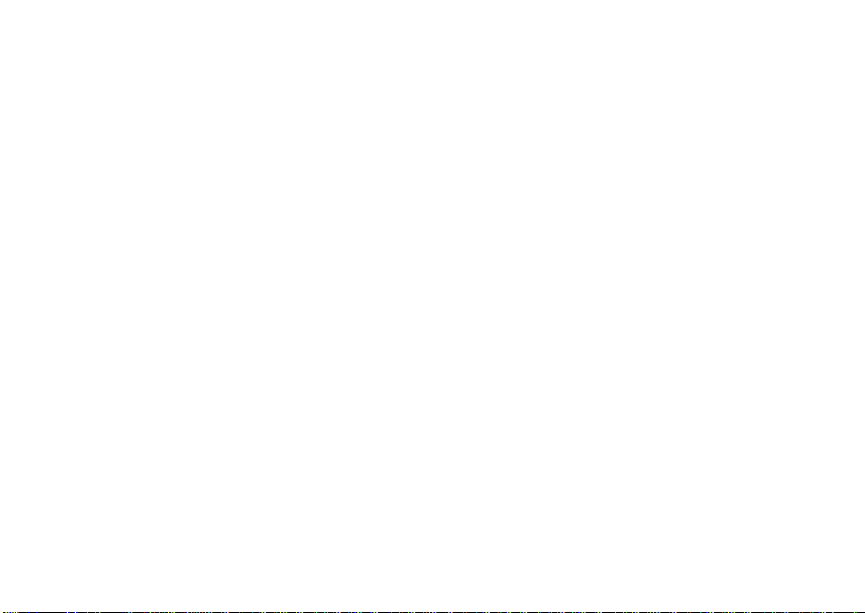
sent items
The Sent Items box holds sent messages.
forward items from sent items
1
Scroll to the message you want to
forward.
2
Press / >
3
Make edits if you wish, select the
recipient and press
check delivery status
If a message was successfully sent and you
set the message to confirm delivery, you can
check the delivery status:
1
Scroll to the message you want to view.
2
Press / >
Forward
.
K
Delivery Status
under
.
Send
.
delete sent messages
1
Scroll to the message you want to delete.
2
Press K under
3
Press K under
delete all unlocked sent messages
1
Press / >
2
Press K under
Delete
Yes
to confirm.
Delete All
.
Yes to confirm.
.
customize messaging
Find it: / > E > / >
This option is available from many
context-sensitive menus.
Setup
.
essentials
25
Page 29
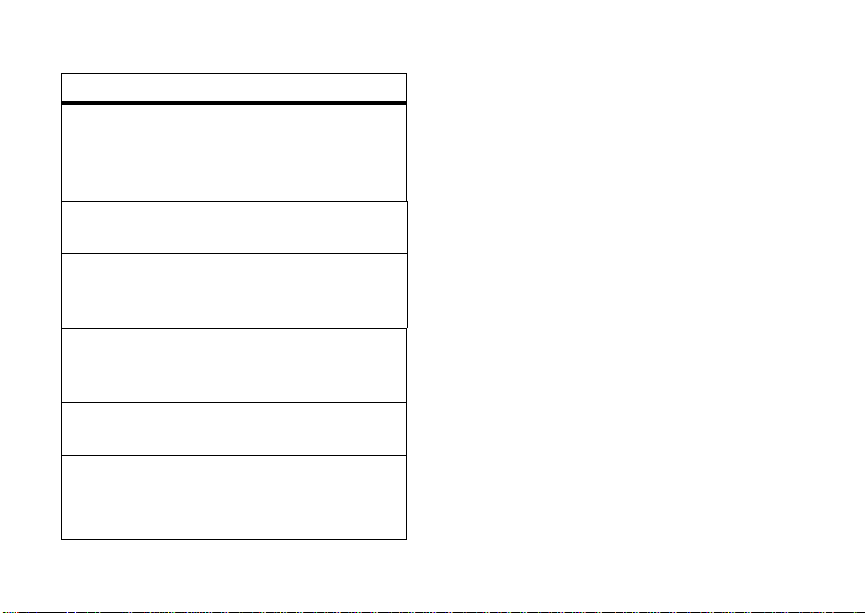
The following options become available:
option
Signature:
Allows you to create a signature
that is automatically inserted at the end of
your messages. Signatures can be edited
before sending the message.
Quick Notes:
and edit or delete Quick Notes you created.
Cleanup:
in the
deleted.
Delivery Rpt Default:
automatically notified when your message
is delivered.
Memory Size:
memory in your phone.
Text Msg Setup:
messaging options.
Note:
26
Lets you create new Quick Notes
Controls how long messages remain
Inbox
and
Sent Items
before being
Allows you to be
Shows a report on used and free
opens a submenu to set text
Available with MOSMS only.
essentials
manage memory
Your text Inbox and Sent Items hold 200
messages each. The Outbox, and Drafts
folder hold up to 30 messages each. If they
are full, you cannot receive messages, send
messages, or save drafts until you delete
some items.
Note:
Media files and Java applications can
affect the available amount of memory on
your phone. If you run out of memory and
your Inbox, Sent Items, Outbox, and Drafts
folder are empty, delete unwanted media files
and Java applications to free up memory.
To view the amount of memory available in
your text inbox:
Find it:
Memory Size
Press / > E > / >
.
Setup
>
text message setup
Find it: / > E > / >
Setup
>
Text Msg setup
.
Page 30
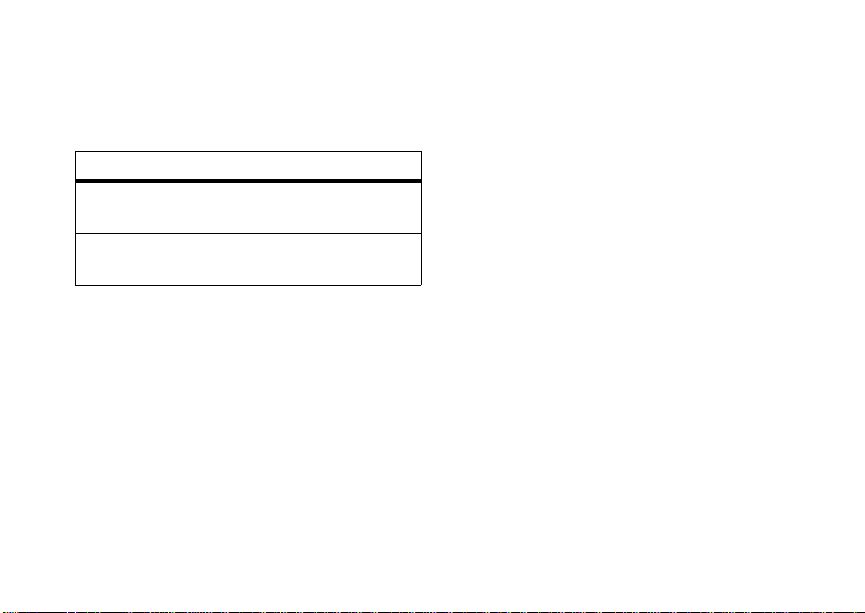
This option is available from many
context-sensitive menus when you are using
MOSMS.
The following options become available:
option
Srvc Cntr No:
center number.
Expire After:
days before a message expires.
Allows you to enter a service
Allows you to set the number of
new quick notes and reply
phrases
create quick notes or replies
1
From the Setup menu, select
2
Select
[New Quicknote]
3
Enter text from the keypad and press r.
, or
Quick Notes
[New Reply]
.
.
edit quick notes or replies
You can edit only Quick Note phrases you
have created.
1
From the Setup menu, select
2
Select the quick note or reply you want to
edit.
3
Edit the text and press r.
delete quick notes or replies
1
From the Setup menu, select
2
Scroll to the quick note you want to
delete.
3
Press K under
4
Press K under
delete all quick notes or replies
1
From the Setup menu, select
2
Press / >
3
Press K under
Delete
Yes
Delete All
Yes
.
to confirm.
.
to confirm.
Quick Notes
Quick Notes
Quick Notes
.
.
.
essentials
27
Page 31

cleanup options
The cleanup option controls how long
messages remain in the Inbox and Sent Items
before they are deleted. You set the cleanup
option for the Inbox and Sent Items
separately.
The clean up option deletes only read,
unlocked messages and sent messages.
Find it: / > E > / >
1
Select
Inbox
or
2
Choose a clean up option from the
following list:
option
Off:
Messages are never automatically
deleted.
5 Messages:
messages, messages are deleted in the
order they were received, starting with the
oldest, until 5 are left.
28
If you have more than 5
essentials
Sent Items
Setup
.
>
Cleanup.
option
10 Messages:
messages, messages are deleted in the
order they were received, starting with the
oldest, until 10 are left.
1 Day:
than 1 day.
3 Days:
older than 3 days.
With these options, messages are deleted
when you exit the message center after
setting the option.
FirstIn FirstOut:
necessary on a FirstIn FirstOut basis.
Custom:
up to 199 messages or 99 days for the
Inbox and Sent Items.
If you have more than 10
Messages are deleted if they are older
Messages are deleted if they are
Messages are deleted as
Lets you create a clean-up option of
Page 32

3
Press K under
delete messages now or press
No
to delete messages later.
Yes
to automatically
K
under
delete all messages
To delete all read, unlocked messages from
the Inbox, all messages in the Drafts folder, all
successfully sent messages in Sent Items, or
unsent messages in the Outbox:
Find it: / > E.
1
Select
Inbox, Drafts, Sent Items
2
Press / >
3
Press K under
Delete All
Yes
, or
.
to confirm.
Outbox
.
delete a thread
To delete a thread from the Inbox:
1
From the Inbox, select a thread.
2
Press / >
Delete Thread
.
3
Press K under
Yes
to confirm.
message notifications
When you receive a message, your phone
notifies you with text on the display, a
notification tone or vibration.
You can access the message or dismiss the
notification.
If you dismiss the notification, the message is
not deleted. It can be accessed through the
message center.
If you are not on a phone call when you
receive a message, your phone sounds a
notification tone every 30 seconds until you
access the message or dismiss the alert.
If you are on a call when you receive a
message, your phone may sound a
notification tone during the call or after you
end the call, depending on how you set your
notification options.
essentials
29
Page 33

set notification options
To control whether your phone sounds
message notification tones while you are on a
phone call:
Find it: / > u >
Select from the following options:
option
Receive All
types of messages.
Message Mail Only
mail messages; tones for all other types of
messages are held until you end calls.
Delay All
held until you end calls.
Note:
To set notification options during a call press
/
30
: Tones sound during calls for all
: Tones for all types of messages are
Delay All
>
Call Setup
essentials
Phone Calls> Notifications
: Tones sound during calls for
is the default setting.
>
Notifications
.
.
using your handset as a modem
Your phone can be connected to a computer
via USB for use as a modem. For more
specific information on how to setup your
phone for use with your computer please visit
www.motorola.com/support
section.
and look under the FAQ
Page 34

basics
Contcs Mesgs
Ready
5/10/09
Date
Right
Soft Key Label
Left
Soft Key Label
Time
See page 1 for a basic phone diagram.
display
The home screen shows when you turn on
the phone. To dial a number from the home
screen, press number keys and
Note:
Your home screen may look different.
Soft key labels show the current soft key
functions. For soft key locations, see page 1.
,
status indicators
Status indicators are shown at the top of the
home screen:
.
1 Signal Strength Indicator:
show the strength of the network
connection. You can’t make or receive
calls when
1 2 3 4 5 6 7
Ready
5/10/09
Contcs Mesgs
~
shows.
Vertical ba rs
basics
31
Page 35

2 Active Phone Line: % indicates phone
'
line 1 is ready to make calls;
phone line 2 is ready to make calls.
3 Speaker On/Off:
Push To Talk calls and group calls can be
set to come through the earpiece rather
than through the speaker.
4 Ringer Vibe/Off:
ring.
5 Message Indicator:
you receive a text message.
6 Packet Data:
transfer packet data or is transferring
packet data when it shows a blinking
arrow.
7 Battery Charge Indicator:
indicates a greater charge. Recharge the
battery when your phone shows
basics
32
Sounds associated with
Your phone is set to not
Shows when
Your handset is ready to
indicates
A fuller battery
Low Battery
main menu
All your phone’s features can be accessed
through the main menu. You can set the main
menu to appear as
Find it: / > u >
List View, Tab View
Display/Info
>
Menu View
carousel menu
The Carousel Menu allows you to access up
to nine applications from your phone’s idle
screen.
accessing an application
1
Using the navigation key, scroll left or right
until you highlight the desired application.
2
Press r to launch the application.
Note:
.
Availability of the Carousel Menu is
dependent on your service provider.
or
Icon View
.
.
Page 36

auto hide
1
Press / > u >
Auto Hide
.
2
Select from
8 seconds
.
Note:
When
Auto Hide
Menu will always be visible on the idle
screen.
Personalize
Off, 2 seconds, 4 seconds
is set to
>
Carousel
Off
, the Carousel
, or
assigning applications
1
Press / > u >
2
Highlight the position on the Carousel
Menu you would like the application to
occupy and press
3
Highlight an application and press r to
select it.
Personalize
r
.
>
Carousel
>
.
text entry
Your phone provides convenient ways to enter
words, letters, punctuation, and numbers
whenever you are prompted to enter text (for
example, when adding a Contacts entry or
when using Text Messaging).
change the character input mode
1
When you see a screen where you can
/
enter text, press
character input mode.
2
Select one of the following options:
entry method
Alpha
Word
Press a key several times for
different characters.
Enter words using a predictive
text entering system that lets
you enter a word with fewer
keypresses.
to change the
basics
33
Page 37

entry method
Symbols
Numeric
Text Input
Settings
Insert
QNotes
Tip:
letter capitalization (
and hold
all caps.
Enter symbols.
Enter numbers by pressing the
numbers on the keypad.
Selects the desired entry
languages and Word Prediction
features.
Selects a i Qnote to be inserted.
When entering text, press # to change
Abc
>
ABC
>
abc
) or press
#
until O appears to enter text in
word method
The Word text input method lets you enter
text into your phone by pressing keys just
once per letter.
basics
34
The Word text input method combines the
groups of letters found on each phone key
with a fast-access dictionary of words, and
recognizes what you want to text as you type.
It first offers the most commonly-used word
for the key sequence you enter and lets you
access other choices with one or more
0
#
key.
Word
character input method.
Bill
, press
2455
.
*
to erase
*
to
presses of the
enter a word using “word” method
character input
1
Select the
2
Press the corresponding keys once per
letter to enter a word (for example, to
enter the word
(If you make a mistake, press
a single character. Press and hold
delete an entire entry.)
3
To accept a word and insert a space,
press
).
Page 38

To accept a word completion (such as
Billion when you entered Bill), press
right.
If you get a word you don’t want, you can
0
press the
choices and pick the one you want.
key to see more word
;
alpha method
To enter characters by tapping the keypad:
1
Select the
2
Press the corresponding keys repeatedly
until the desired letter appears. (For
example, to enter the word
twice,
and
mistake, press
character. Press and hold
entire word.)
By default, the first letter of an entry is
capitalized and the following letters are
Alpha
method.
Bill
, press 2
4
three times, 5 three times,
5
three times again. If you make a
Delete
to erase a single
Delete
to erase an
lowercased. After a character is entered, the
cursor automatically advances to the next
space after two seconds or when you enter a
character on a different key.
Characters scroll in the following order:
characters
1
2
3
4
5
6
7
8
9
0
#
Space . 1 ? ! , @ & : ; “ - ( ) ‘ ¿ ¡ %
£ $ ¥
A B C 2 Á Ã Â À Ç
D E F 3 É Ê È
G H I 4 Í Ì
J K L 5
M N ñ O 6 Ó Õ Ô Ò
P Q R S 7 ß
T U V 8 Ú Ü Û Ù
W X Y Z 9
+ - 0 * / \ [ ] = > < # §
Space / Shift
basics
35
Page 39

characters
*
When entering text, press and hold # to
switch between lowercase and uppercase
letters. The icons in the upper left-hand corner
of the screen show the character type.
character type
Q or T
R or U
S or V
W
X
36
Back
Lowercase
Uppercase
Shift Lock
Numerical
Symbols
basics
volume
Press the volume keys up
or down to:
•
turn off an incoming
call alert
•
change the earpiece
volume during calls
•
change the ringer
volume from the
home screen
Tip:
You can quickly set your ringer to
Vibrate All
by holding the down volume
key in the home screen.
Page 40

navigation key
transmitters
Press the navigation key
up, down, left, or right to
scroll to items in the
display. When you
highlight the desired
r
item, press
it.
to select
handsfree speaker
You can use your phone’s handsfree speaker
to make calls without holding the phone to
your ear.
K
under
Speaker
During a call, press
the handsfree speaker On.
The handsfree speaker stays on until you
K
under
Speaker
press
again.
to turn
Consult airline staff about the use of the
Transmitters Off feature during flight. Turn off
your phone whenever instructed to do so by
airline staff.
Transmitters Off turns off your phone’s calling
and Bluetooth features in situations where
wireless phone use is prohibited, but you can
use the phone’s other non-calling features
when Transmitters is turned Off.
Find it: / > u >
Advanced
>
Transmitters
>
Off
.
use GPS with map software
Your phone can be connected to a PC, laptop,
or PDA via Bluetooth and USB for use as a
GPS receiver. For more specific information
on how to setup your phone for use with your
basics
37
Page 41

computer please visit
and look under the FAQ section.
www.motorola.com/support
features for the hearing impaired
using your phone with a
hearing aid
For best results use the following optimization
procedures and handset setting. They
generally apply as well for users with cochlear
implants:
optimize your handset position and
orientation
While in a phone call slide your phone up and
down, then left and right until best
microphone coupling is obtained. You also
may need to adjust your hearing aid (HA)
volume setting
38
.
basics
If your HA has a telecoil, activate its switch,
then also rotate the handset as illustrated to
align the telecoils.
Note:
Some automatically switched hearing
aids may need an auxiliary switching magnet.
If you are unsure whether your HA is telecoil
equipped or needs an auxiliary magnet,
please refer to your HA user guide or contact
a hearing aid professional or supplier.
Page 42

choose your hearing aid setting
Approximate telecoil location is just
above the battery.
Approximate telecoil location is within
6-13 mm of this location.
Off - Shut off
M - Microphone
T - Telecoil
Find it: / > u >
1
Set this option to Microphone
Phone Calls
>
Hearing Aid
. Microphone
coupling is now optimized.
or
2
Set this option to Telecoil
. Handset meets
US federal requirements for telecoil
coupling sound or set this option to
(factory default). This is the setting for non
HA users.
TTY
feature
turn On TTY
feature
choose TTY
mode
change the
TTY baud
.
rate
change TTY
mode
during a call
Note:
Off
The TTY device must be connected to
the phone through the micro-USB port.
A 2.5 mm to micro USB adapter is required to
support TTY.
Press / > u >
Phone Calls
>
TTY
>
Use TTY
> On.
Press / > u >
Phone Calls
Select from
>
TTY
>
TTY, VCO
Type
or
.
HCO
.
Press / > u >
Phone Calls
Select
>
45.45
TTY
or
>
50.00
Baud
.
.
While in the TTY call, press
/
>
In Call Setup
Select from
>
TTY, VCO
TTY
or
>
HCO
Type
.
.
basics
39
Page 43

security features
feature
phone lock
keypad lock
enable SIM
PIN
basics
40
To lock the phone press
/
> u >
Phone Lock
Auto Lock
To lock the keypad press
/
> u > Security
Keypad Lock
select
from
8 seconds
Press / > u >
SIM PIN
Security
>
Lock Now
.
. Select
Auto Lock
Off, 2 seconds, 4 seconds
.
> On.
>
or
>
Lock Now
and select
Security
, or
, or
>
feature
enable GPS
PIN
change SIM
PIN
Note:
You can make emergency calls on a
locked phone (see page 76).
Note:
When you receive
your phone, your GPS PIN is
0000.
To change your GPS PIN
/
press
Change Passwords
Enter the current GPS PIN
and enter the new four to
eight digit GPS PIN.
Re-enter the new four- to
eight-digit GPS PIN to
confirm.
Press / > u >
Change Passwords
> u >
>
>
Security
GPS PIN
Security
SIM PIN
>
.
>
.
Page 44

lock and unlock keypad
If the keypad lock is set to Auto Lock, when
your phone is closed and on the home screen,
your keypad locks to prevent accidental key
presses.
To change how long your phone waits before
/
it automatically locks your keypad press
u
> Security
time interval or
To lock your phone’s keypad, close the slide,
or with the slide open, press
To unlock your keypad press
and press K under
>
Keypad Lock
Off
>
Auto Lock
and select a
.
/*
K
under
Yes
.
>
.
Unlock,
basics
41
Page 45

main attractions
multimedia
Your phone comes with several multimedia
applications to let you access pictures, videos,
and audio files stored in your phone’s memory
or in the Audio, Music, Podcast, Image and
Video folders on a memory card inserted in
your phone’s memory card slot:
•
Media Center
view all supported multimedia files on
your device or your memory card.
Note:
the Music and Podcast folder from the
SD card.
•
My Music
player for music and podcast files.
main attractions
42
is a central repository to
The Media Center cannot read
provides an enhanced music
•
My Images
browser and image editor.
•
My Videos
•
Camera
•
Camcorder
•
Ringtones
ringtones for your phone.
•
VoiceRecord
yourself.
In addition, the following audio files can be
accessed through the media center:
•
VoiceRecords
•
Musical ring tones in the list of ring
tones
provides a slide show, image
plays video files on the display.
lets you take still pictures.
lets you take short movies.
lets you purchase and preview
lets you record audio notes to
Page 46

•
Audio files downloaded to your phone
Because the memory card inserted in your
phone may contain files saved to it using a
device other than your phone, not all types of
pictures, videos, and audio files on the
memory card may be accessed through your
phone’s media center.
Items in the media center can be sent with
Bluetooth. See “Bluetooth
®
” on page 68.
Pictures in the media center can be sent in
Push To Talk calls using Send via PTT. See
“PTX features” on page 60.
Media files supported by the Media Center
include:
Format Bit Rate / Info Sampling
AAC
(MPEG4
AAC-LC)
.aac* , .3gp,
.m4a, .3ga,
.mp4
AAC+
.aac*, m4a,
.3ga, .mp4
AAC+
Enhanced
.aac*, .m4a,
.3ga, .mp4
AMR-NB
.amr, .3gp,
.3ga, .mp4
Up to 320kbps 48 kHz
Up to 128 kbps
(16 to 128 kbps)
Up to 320 kbps
(16 to 320 kbps)
4.75 kbps – 12.20
kbps (supports all
3GPP specified
rates)
Rate
Max: 48
kHz
Up to
48 kHz
8 kHz
main attractions
43
Page 47

Format Bit Rate / Info Sampling
Rate
AMR-WB
.awb, .3ga,
.3gp
6.6 kbps - 23.85
Kbps (supports all
3GPP specified
16 kHz
rates)
iMelody
.imy
MIDI XMF
1 – 3.5 kHz
Monophonic
64 channels N/A
N/A
.xmf, .mmf,
.xmf0, .xmf1,
.mxmf
MIDI
64 channels N/A
Stand
.mid, .midi,
.smf
MP3
.mp3*,
*
.mpga
main attractions
44
Up to 320kbps Up to
48 kHz
Format Bit Rate / Info Sampling
Rate
PCM 16-bit
Linear
.wav, .au
Up to 1536 kbps Up to 48
kHz (8,
11.05, 12,
16, 22, 24,
3, 44, 48
kHz)
PCM 8-bit
Linear
Up to 1536kbps Up to
48 kHz
.wav, .au
PCM 8-bit
A-law
Up to 704 kbps Up to
48 kHz
.wav, .au
PCM 8-bit
mu-law
.wav, .au
Up to 704 kbps Up to 44
kHz (8,
11.05, 12,
16, 22, 44
kHz)
Real Audio
LBR (Cook)
.rm, .ra, ram
Up to 96 kbps Up to
44.1 kHz (8,
11, 22, 44
kHz)
Page 48

Format Bit Rate / Info Sampling
Rate
Real Audio
Sipro
(ACELP
.rm, .ra, ram
®
.net)
5 kbps (fixed
rate)
8.5/6.5 kbps (dual
rate)
16 kpbs (wide
8 kHz
8 kHz
16 kHz
band)
Real
Audio 10
.rm, .ra, ram
Up to 192 kbps Up to
48 kHz (8,
11, 12, 16,
22.05, 24,
32, 44.1, 48
kHz)
WMA v9 L2
Up to 320 kbps 48 kHz
(also WMA
v3, v7, v8)
.wma
*
(*) These formats support album art and lyrics.
Supported video file formats include:
Format Resolution /
Bit and
Frame Rate
MPEG4 +
AMR-NB
MPEG4 +
AMR-WB
MPEG4 + AAC /
AAC+ /Enhanced
AAC+
H.263 + AMR-NB
H.263 + AMR-WB
H.263 + AAC /
AAC+ /Enhanced
AAC+
Real Video G2 / 8
/ 9
352 x 288
and 320 x
240 (up to
256 kbps);
176 x 144 and
128 x 96 (up
to 128 kbps);
up to 30 fps
352 x 288 (up
to 256 kbps);
176 x 144 and
128 x 96 (up
to 64 kbps);
15 fps
Up to 320
kbps, 320 x
240, 15 fps
Extension
.mp4, .3gp
.3gp
.rm, .rmvb
main attractions
45
Page 49

Format Resolution /
Bit and
Frame Rate
H.264
WMV8 / WMV 9
Up to 320
kbps, 320 x
240, 15 fps
Up to 384
kbps, 320 x
240, 24 fps
Extension
.mp4, .3gp
.wmv, .asf
my music
Your handset includes a music player that you
can use to play music files stored in the
phone memory and the MUSIC/AUDIO/
PODCAST directories on the memory card
inserted in your phone.
The music player groups the music files into
folders and lists. When you select a music file
to play, the music player plays this file, then
plays the other music files grouped with it.
main attractions
46
The music player also plays podcasts you
download to your computer and then save on
the Podcast directory on your phone’s
memory card. You can mark highlights within
a podcast file to help you find the parts you
most want to listen to.
understanding the memory
card folder structure
When you first insert a memory card into your
phone, five folders are created:
Music, Podcast
, and
Video
. In order to view files
Audio, Image
stored on the memory card, you must store
the given file in its corresponding format
folder: audio files such as ring tones, and
Audio
voice recordings to the
Image
the
the
and videos to the
folder, music files such as songs to
Music
folder, Podcasts to the
Video
folder, pictures to
Podcast
folder.
,
folder
Page 50

filename rules
When naming files stored on the memory
card, the following rules apply:
•
The filename can contain UTF8
characters, including ASCII, however
only supported characters will be
displayed.
•
The filename can be up to 255
characters long, including the file
extension, however only the first 32
characters will be displayed.
Warn i n g :
255 characters, including the file format
(.MP3), the song will not be visible on the
player and therefore can not be played. This
can be corrected by renaming the file and
replacing it on the card.
If a music file name is longer than
play music files
Find it: / > j>
My Music
or press [.
Note:
The i856w does not have a Music Key
and a Play Key.
1
Scroll to choose how you want your music
played (Songs, Playlists, Albums, etc.).
Tip:
The Songs folder contains all the
music files on the memory card in a single
list.
2
To play the first music file in the folder,
K
under
Play
press
contains subfolders, this plays the first
music file in the first of the subfolders.)
r
Press
Scroll to a music file and press
Play or y to play the first music file in it.
Any time you are viewing a list of folders with
the music player, you can scroll to a folder and
press
contents of that folder or press
the contents of the folder.
to view the folder’s contents.
K
under
. (If the selected folder
K
Play to start playing the
r
to view
under
main attractions
47
Page 51

To stop viewing a folder and return to the
K
folder or list that contains it, press
Back
.
under
play music while loading files
The first time the music player finds music
files on your memory card, it loads and
organizes these files. This may take a long
time for a large number of files.
To play music while files are loading:
Find it: / > j >
1
Scroll through songs and folders while
loading is going on the background.
2
Scroll to a music file or folder and press
K
under
main attractions
48
Play
.
My Music
.
The following options become available
through the navigation panel:
option
Pause and Resume:
pause, and press
resume playing paused music files.
Skip to Next or Previous:
right or left to skip to the next or previous
music file.
Fast Forward and Rewind:
or left for 2 seconds to fast forward or to
rewind.
Press K under
K
under
Press and release
Press and hold ; right
Play
Pause
or y to
or y to
;
set up the music player
Find it: / > j >
My Music > /
>
Setup
Page 52

The music player can be set up with the
following options by pressing
option
Shuffle:
Lets you set the music player to play
the music files in a list or folder in random
order.
Repeat:
Lets you set the music player to play
one or all the music files in a list or folder
repeatedly.
Visuals:
Lets you choose among different
types of visual equalizers which sync with
the Music.
3D Music:
Lets you experience surround
effects when the handset is tethered
to a stereo headset.
3D Music
Setting the
to select effects from the list of
Album View:
list view or an image view.
Lets you choose to view either a
feature to On, allows you
/ > Setup
:
Music Reverbs
option
Auto Update:
every time you launch My Music. If you set
Auto Update
music library configuration in order to save
loading time.
Equalizer:
music player.
View:
and
Music Reverbs:
effect for use with the 3D Music feature.
Lets you reload all music files
to
Off
, it will follow the last known
Lets you customize the sound of the
Lets you choose between
Folder
view.
Lets you choose a 3D sound
work with playlists
Playlists are lists of music files you create
from the files already available through My
Music.
.
Playlists enable you to organize music files,
but they do not change anything in other
folders or on the memory card. Adding or
Default
view
main attractions
49
Page 53

deleting a file on a playlist does not copy,
delete or move it.
create a playlist
Find it: / > j >
[Create New]
1
.
Enter a playlist name.
Note:
If you do not assign a name, the
playlist is named
My Music > Playlists >
Playlist
followed by a
number. For example, the first playlist you
create without naming is automatically
Playlist-1
2
named
Select
[Add Songs]
.
. A list of all music files
appears.
Tip:
For options to help you sort through
/
this list, press
3
Select each file you want on the playlist. A
.
checkmark appears by each selected file.
Tip:
To deselect a selected item, scroll to
r
a selected file and press
main attractions
50
.
4
When you are finished selecting files,
K
under
Done
press
and K under
Save
.
The following options are available for existing
playlists by pressing
>
Edit Playlist
/
/
>
My Music> Playlists >
:
option
Reorder Songs in a Playlist:
You can change the
order of the music files while creating or
/
editing the playlist by pressing
Reorder Songs
move, press
. Scroll to the song you want to
K
under
Grab
, and then scroll
>
to the place where you want the song to
K
under
Insert
appear and press
.
Page 54

option
Remove Songs:
songs while creating or editing a playlist.
Before you have saved a new playlist or
while editing a playlist, scroll to the song
you want to remove and press
Remove Song
Remove All Songs
confirm and
Reorder Playlists:
the playlists in the
Reorder Playlists
to move and press
scroll to the place where you want the
playlist to appear and press
Delete a Playlist:
select
to delete and press
K
under
You can remove some or all
/
and press r, or you can select
. Press K under
K
under
Save
You can change the order of
Playlists
. Scroll to the playlist you want
K
under
While in the music player
Playlists
. Scroll to the playlist you want
/
Yes
to confirm.
Yes
to
.
folder. Press / >
Grab
, and then
K
under
>
Delete Playlist
>
Insert
. Press
option
Edit a Playlist:
add music files, remove music files, and
change the order of the music files. Select a
playlist and press
changes and press
Delete all Playlists:
select
and press
Note:
Favorites playlist.
Reload Music:
music files.
.
use the favorites playlist
The
Favorites
Add To Favorites
can
order of the music files, but you cannot
rename or delete music files.
Find it: / > j >
You can change a playlist name,
/
K
While in the music player
Playlists
. Press / >
K
under
Yes
This deletes all playlists except the
Searches your memory card for
playlist is a permanent playlist. You
, remove and change the
My Music > Songs
main attractions
>
Edit Playlist
under
Delete All Playlists
to confirm.
Save
. Make
.
.
51
Page 55

Select the song you want to add to your
/
>
favorites and press
Add To Favorites
.
work with podcasts
Find it: / > j >
Note:
The Podcasts folder is empty until you
download podcasts from your computer.
1
Scroll to view individual podcast episodes
or folders containing multiple episodes of
the same program.
2
Press r to view the podcast episodes
within a folder or the details screen of an
individual podcast episode.
You can pause, resume, fast-forward, and
rewind just as with any other music file.
Some functions differ when playing a podcast:
•
Pressing y when you have scrolled to
a podcast displays a screen showing
podcast details, but does not play the
main attractions
52
My Music
>
Podcasts
.
podcast. To play the podcast, press
Play
under
podcast, pressing
resumes the podcast.
•
If the podcast you are playing contains
highlights, pressing and releasing the
;
previous highlight within the podcast,
or to the beginning or end of the
podcast.
highlights
Highlights are portions of a podcast that are
marked to help you find them more easily. You
can use the music player to add and delete
highlight markers. Press and release (don’t
hold) the
You can play all the highlights in a podcast and
skip everything that is not marked as a
highlight using
. After you begin playing the
y
pauses and
right or left skips to the next or
;
right or left to find them.
Highlights Only
.
K
Page 56

add a highlight marker
1
While playing a Podcast press / >
Add Highlights
2
Press K under On to mark the beginning.
3
Go to the point in the podcast that you
want to mark as the end of the highlight
and press
4
Press K under
Tip:
Highlight markers can be deleted by
pressing
Edit Highlights
Podcasts menu.
.
K
/
>
> / >
under
Off.
Back
.
Clear
or pressing / >
Clear All Highlights
from the
You can also enjoy listening to your favorite
background music while browsing the web,
reading news or checking the weather.
play music in the background
Find it: / > j>
1
Select a music file and press y to play
the song.
2
Press / >
The music player continues playing and the
handset returns to the home screen. To jump
back to the music player, press
My Music
Hide Player
>
Songs
.
.
K
under
Player
.
background music
Your handset has the capability to play music
in the background while you are accessing
other features like
GPS, Contacts, Datebook, Memo, Recent Calls
others.
Settings, Media Center, Bluetooth
, and
my images
My Images lets you easily browse, edit and
view a slide show of images on your phone or
memory card on your display.
,
main attractions
53
Page 57

my images menu
The My Images menu has many photo
management features. The following options
/
are available for images by pressing
j
>
My Images > /
following:
option
Edit:
Displays several options for editing your
photos including:
Resize, Borders, Stamps, Text
Slideshow:
images from the currently highlighted
image.
Save as New:
new filename.
Preview:
Send Via BLuetooth:
Bluetooth.
54
Starts a slide show containing
Lets you save an image with a
Displays the highlighted image.
main attractions
and choose one of the
Crop, Rotate/Flip, Color Adjustment,
and
Text Bubble.
Lets you send the image via
>
option
Rename:
Lets you rename the image
filename.
Delete Current:
image.
Delete Multiple:
to delete at one time.
Switch to Card:
on the phone or memory card.
Set as Wallpaper:
the device wallpaper.
Set As Caller ID:
highlighted image to a Contact.
Deletes the current highlighted
Lets you chose multiple images
Toggles between images stored
Sets the highlighted image as
Allows you to assign the
viewing images
Find it: / > j >
1
Press / >
images in the current folder.
My Images
Slideshow
.
to view a show of all
Page 58

2
Press ; left or right to switch between
viewing images on the phone and the
#
memory card. The
also be used to scroll the images.
and * keys can
my videos
My Videos lets you easily browse and view
video files on your phone or memory card.
Find it: / > j >
viewing videos
My Videos will display the video in portrait
mode by default.
Tip:
To change the default to landscape mode
/
press
>
my videos setup menu
Find it: / > j >
My Videos
Full Screen
.
My Videos > / > Setup
.
The My Videos Setup Menu allows you to
change the following settings:
option
View:
Displays options for viewing your
Default
and
Folder
videos as
3D Audio:
Lets you turn 3D audio On and
Reverbs:
Lets you choose from a number of
3D audio visual settings.
view.
Off
.
camera
You can save pictures taken with the
integrated camera in your phone’s memory,
and can access them through the Media
Center.
Pictures you take can be sent via Push To Talk
Calls, or Bluetooth. You can also set them as
your phone’s wallpaper.
Note:
The Camera function is available only
when the slide is open.
main attractions
55
Page 59

access the camera
To access the camera, press / > j >
Camera
.
To take pictures aim the camera lens and
press
K
under
Capture
or press r.
To save the picture, press
To discard the picture without saving it, press
K
under
Discard
.
From the camera viewfinder, you can press
/
to enter
The following options become available:
option
Media Center
application.
Record Video
camcorder mode.
Zoom
4x
.
56
Menu Options
: Opens the Media Center
: To switch the camera to
: To set the camera’s zoom to 1x, 2x, or
main attractions
r
.
.
option
Remove Card:
card from the phone.
Self Timer: Delay capturing the picture for a
selected number of seconds. The values
are:
seconds
To turn off the timer before the picture is
captured, press
GPS Tag:
of
Picture Quality
Normal
Picture Size
(1024x1280)
S (96x128)
set picture size from the viewfinder by
pressing left and right.
To safely remove the memory
Off
(default),
.
Allows you to turn
Off
.
or
10 seconds, 15 seconds, 20
K
under
: Adjust the picture quality to
Fine
.
: Set up the picture size to
,
XL (480x640), L (240x320), M (120x160)
, or
Wallpaper (176x220)
Cancel
.
GPS Tag
feature On
Max
. You can also
,
Page 60

option
White Balance: Sets the white balance to
Automatic, Sunny, Cloudy, Fluorescent, Tungsten
Night.
Exposure Control:
picture from -2 to +2.
Style: Sets the type of picture effect to
Black and White, Sepia, Solarization
Memory Usage
, and total
Free
and of the SD memory card.
Memory Card:
memory card,
On Phone
card, and to display
Camera Setup
screen.
Adjusts the exposure of the
and
Negative
: Shows the total amount of
Capacity
of the phone’s memory
Allows you to remove the
set where videos are stored:
or
Prefer On Card
: To access the camera set up
, format the memory
Help
.
or
Normal
.
Used,
access the media center
You can access the media center from the
camera at any time by pressing
, except when you are using the
Center
menu or viewing the memory screen.
Setup
The media center contains all your pictures,
music files, and videos located on your
,
phone’s memory. Press
your results.
*
or # to filter
customize the camera
Find it: / > j >
The following options become available:
option
Ask for Name
prompted to enter a name for each picture
before saving. Otherwise, pictures are
automatically saved with the date and a
number as their names.
: If this option is On, you are
Camera
> / >
/
>
Media
Camera
Camera Setup
main attractions
57
Page 61

option
Shutter Sound: Set the default sound the
camera makes when is taking a picture.
Default Size: Sets the default value for the
option.
Size
Default Quality
quality of the picture.
GPS Tag
tagged with the geographic location of
where they were taken.
: Sets the default value for the
: If this option is On, pictures will be
Picture
2
To stop recording and discard the partially
K
under
recorded video, press
3
To stop recording the video press K
Stop
under
4
To save the recorded video, press r.
Note:
only when the slide is open.
From the camcorder viewfinder, you can
press
The following options become available:
.
The Camcorder function is available
/
to enter
Menu Options
Cancel
.
.
camcorder
You can use your phone’s camcorder feature
to record videos.
Find it: / > j >
record video
1
Press K under
main attractions
58
Camcorder
Record
, or press r.
option
Media Center
application.
Capture Picture
mode.
Zoom
4x
: Opens the Media Center
: To switch the camera to picture
: To set the camera’s zoom to 1x, 2x, or
.
Page 62

option
Remove Card:
card from the phone.
Video Size
(128x96)
can also set picture size from the viewfinder
by pressing left and right.
Memory Usage
Free
and of the memory card.
Memory Card:
memory card,
On Phone
card, and to display
Camera Setup
screen.
To safely remove the memory
: Set up the picture size to
,
Med (176x144)
: Shows the total amount of
, and total
Allows you to remove the
or
Prefer On Card
: To access the camera set up
, or
Max (352x288)
Capacity
of the phone’s memory
set where videos are stored:
, format the memory
Help
.
Min
. You
Used,
customize the camcorder
Find it: / > j >
The following options become available:
option
Ask for Name
prompted to enter a name for each picture
before saving. Otherwise, pictures are
automatically saved with the date and a
number as their names.
Shutter Sound: Set the default sound the
camera makes when is taking a picture.
Default Video Size: Sets the default value for the
Video Size
: If this option is On, you are
option.
Camcorder
> / >
Camera Setup
deleting a recorded video
If you do not want to save the recorded video,
K
under
Discard
press
video and return to the video viewfinder.
to delete the recorded
main attractions
59
Page 63

PTX features
With Push To View features, your phone can
send and receive the following items through
Push To Talk calls with other phones that have
this capability:
or
1
1
Location
information to
Recent Calls
.
list, and
•
Short text messages
•
Pictures
•
Datebook events
•
My Info
•
Contact information
•
Location information
1
You can choose to send messages, pictures,
events,
My Info, Contacts
the PTT ID you are engaged in a Push To Talk
call with, PTT IDs on the
PTT IDs stored in
1. Additional charges may apply.
main attractions
60
Contacts
When you make or receive a Push To Talk call,
your phone automatically determines whether
the phone you are engaged in a Push To Talk
call with is able to receive each of these
items. Your phone saves this information for
as long as the PTT ID is on your
Contacts
or is saved in your
. Your phone updates
Recent Calls
list
the saved information each time you make or
receive a call to or from that PTT ID.
Note:
You cannot send PTT feature items
during Talkgroup calls.
send messages
The Push to Send Messages feature
lets you send short text messages through
Push To Talk calls.
When you send a message, it appears on the
display of the phone you are engaged in the
Push To Talk call with.
Page 64

begin a message and choose a
recipient
You can begin a message during a Push To
Contacts
Talk call, from the
or from the
begin a message during a push to talk
call
While in a Push To Talk call, press / >
Use PTT Feature
Note:
Messaging Fees May Apply Continue?
are prompted to respond. Press
to acknowledge the message.
begin a message from the Contacts or
the Recent Calls list
1
From the
select the entry containing the PTT ID you
want to send the message to.
2
Press / >
PTT Features
>
Send Message
The first time you send a message,
Contacts
list, the
.
or the
Use PTT Feature
Recent Calls
.
appears and you
K
under
Recent Calls
>
Send Message
list,
list,
Yes
.
begin a message from the PTT Features
The
PTT Features
want to send the message to from
Recent Calls
the
Find it: / > N >
Then select
of entries from the
that can receive messages.
lets you select the PTT ID you
list.
A Contact
PTT Features
or
Contacts
>
A Recent Call
or the
Send Message.
to see a list
Recent Calls
create messages
After you have begun a message and chosen
a recipient, a screen appears that lets you
create the text of the message you want to
send. Your message may be up to 400
characters long.
You can choose from a list of ready-made
words or short phrases called Quick Notes.
You can use a Quick Note as it is or edit it
before you send it. Editing a Quick Note
Contacts
or
list
main attractions
61
Page 65

changes the Quick Note for this message only
and will not change the Quick Note on the list.
send a completed message
After you have completed your message,
press the PTT button to send it.
receive messages
When you receive a message, a message
notification appears on the display.
To view the message: Press
To dismiss the message: Press
Dismiss
.
K
under
K
under
Read
.
reply to a message
1
View the message.
2
Press K under
3
Create the message and press the PTT
button to send it.
main attractions
62
Reply
.
send pictures
You can send pictures stored in the
through Push To Talk calls. The picture
Center
you send appears on the Push To Talk call
recipient’s display.
Tip:
You can create and send messages of up
to 100 KB, including attachments.
If the recipient accepts the picture, their
phone saves the picture. The picture then
appears in that phone’s recent call list.
The first time you send a stored picture after
turning the phone on,
Continue?
appears and you are prompted to
respond.
Note:
You cannot make or receive Push To
Talk calls while transmitting or receiving a
picture.
Picture Fees May Apply
Media
Page 66

send a picture during a call
1
While in a Push To Talk call, press K
Picture
under
Send Picture.
A list of pictures that can be included in a
Push To Talk call appears.
2
Select the picture you want to send.
3
Press the PTT button to send the picture.
4
Wait while the picture is transmitted. The
Push To Talk call is temporarily interrupted
while a picture is transmitted.
5
When prompted, press the PTT button to
resume the Push To Talk call.
or press / >
Use PTT Feature
>
start a call by sending a picture
from the media center
Find it: / > j >
1
Scroll left or right to
Media Center
Media: Pictures
.
2
Select the picture you want to send.
3
Press
/ > Send Via...
4
Select
A Contact
or
A list of contacts that have PTT IDs and
are able to receive pictures appears.
5
Select the name of the person you want
to send the picture to.
6
Press the PTT button to send the picture.
7
When prompted, press the PTT button to
resume the Push To Talk call.
from the PTT Features:
Find it: / > S >
1
Select
A Contact
or
A list of contacts that have PTT IDs and
are able to receive pictures appears.
2
Select the name of the person you want
to send the picture to.
>
A Recent Call
PTT Features
A Recent Call
Send Via PTT
>
Send Picture
.
.
main attractions
63
Page 67

3
Select
Browse Picture
4
Press the PTT button to send the picture.
5
Once picture has been sent, when
prompted press the PTT button to resume
the call.
or
Capture Picture
.
receive a picture
When someone sends you a picture, your
phone emits a tone or vibrates and a message
appears asking if you want to accept the
picture.
Pictures you receive are saved either to your
phone’s memory or SD card. They are
accessible through the media center.
When you see a message asking if you want
Yes
to accept the picture, press
to decline.
main attractions
64
to accept or No
clear a picture from the display
If you want to clear a picture from your
phone’s display while still on a call, press
/
>
Clear Screen
.
send a datebook event
to send a datebook event during a
push to talk call
1
While in a Push To Talk call press / >
Use PTT Feature
Note:
the menu, the PTT ID you are engaged in
a push to talk call with is not able to
receive Datebook events.
2
If you want to create a new datebook
event, press
event in your datebook. If you want to
chose an existing event do so.
>
Send Event
If these options do not appear on
K
.
under
New and create the
Page 68

3
If the event is a recurring event: Select
This Event Only to send only the event
selected. Select
occurrences of the event.
4
Push the PTT button to send the event.
Repeat Events
to send all
send my info
1
While in a Push To Talk call press / >
Use PTT Features > Send My Info
PTT button to send.
or
2
From the home screen press / > C >
My Info
> / >
press
from Contacts, Recent Calls or Memo,
and press
send.
PTT My Info
K
under
Browse
r
. Push the PTT button to
and push the
. Enter a PTT ID or
to chose a recipient
set my info sending option
You can control what portion of the
My Info
information in
sent automatically in every call or only when
you choose to send it.
Find it: / > S >
PTT My Info
1
2
The information your phone sends always
includes
Line 1,
sending options.
automatic sending
To control whether you send your information
automatically:
Find it: / > S >
PTT My Info
>
Info to Send
Select or remove the fields you want to
send.
Press K under
My Name
Line 2
and
>
Auto Send
is sent and whether it is
PTT Features
Done
, and
Carrier IP
PTT Features
>
Configure
.
PTT ID
. You may also send
, depending on your
>
Configure
>
>
main attractions
65
Page 69

1
Select On or
2
When you make a call in which your
information is sent automatically, the
name you entered in the
My Info
recipient’s phone, even if your name and
PTT ID are not stored in the recipient’s
Contacts.
Off
My Name
appears on the display of the
send contact information
1
While in a Push To Talk Call press / >
Use PTT Feature
2
Select
information you want to send.
3
Push the PTT button to send.
or
1
From the home screen press / > S >
PTT Features
main attractions
66
.
Send Contact
>
Send Contact.
and select the contact
field of
2
Enter the PTT ID number of the person
you want to send the Contact information
K
under
Browse
to or press
3
Select from
Select the contact information you want to
send and push the PTT button.
Recent Calls, Contacts
.
, or
Memo
.
send your location
You can transfer your approximate
location information through Push To Talk calls
to other enabled phones. Using the integrated
GPS feature, the following location
information can be shared:
•
Time Stamped Latitude/Longitude
•
Relative Location or Direction and
distance from the sender in Miles or
Kilometers
Find it: / > S >
1
Select
A Contact
PTT Features > Send Location.
or
A Recent Call.
Page 70

A list of contacts that have PTT IDs and
are able to receive locations appears.
2
Select the name of the person you want
to send your location to.
3
Press the PTT button to send your
location.
Note:
The location information can be stored
in the recipient’s recent call list.
turn PTT features on and off
You can turn your phone’s ability to send and
receive messages, pictures, Datebook events
and location info on and off.
You cannot turn your phone’s ability to send
and receive My Info and contact information
on and off.
Find it: / > S >
1
Check or uncheck PTT Messages, PTT
Pictures, PTT Events or Location.
PTT Options > On/Off Features
.
one touch PTT
Find it: / > S >
One Touch PTT sets your phone to do any of
the following each time you press the PTT
button from the home screen:
option
Off
: Nothing happens when you press the
PTT button from the home screen.
Last Call
: Call the most recent PTT ID or
Group on the recent calls list.
Assigned Number
Enter the number using your keypad, or
K
press
Calls
Note:
number, enter
PTT Features
features” on page 68.
under
, or
Memo
If you are entering a Talkgroup
: Go to PTT Features. See “PTT
PTT Options > One Touch PTT.
: Call a PTT ID you assign.
Search
. Select
.
#
before the number.
Contacts, Recent
main attractions
67
Page 71

option
Send Message
message.
Send Picture
pictures. See “send pictures” on page 62.
Send Event
Datebook event.
Send My Info
Info. See “send my info” on page 65.
Send Contact
contact. See “send contact information” on
page 66.
Send Location
your location. See “send your location” on
page 66.
: Go to the first screen to send a
: Go to the first screen to send
: Go to the first screen to send a
: Go to the first screen to send My
: Go to the first screen to send a
: Go to the first screen to send
PTT features
The
PTT Features
features, and other Push To Talk call features,
from the main menu.
Find it: / > S >
1
Select
My Info
After choosing what PTT item you are
sending, select a contact and press the
PTT button to send.
or
2
Select Configure
Notes
On/Off PTT Features
lets you quickly access PTT
PTT Features
Send Message, Send Picture, Send Event, Send
,
Send Contact, Send Location
to configure your
,
PTT My Info, PTT Location, One Touch PTT
.
, or
Configure
PTT Quick
.
, or
Bluetooth®
main attractions
68
Find it: / >
c
Page 72

turn Bluetooth on or off
You can turn your phone’s Bluetooth feature
on or off. While Bluetooth power is on, your
phone can communicate with other devices.
Find it: / > C >c >
1
Select On to power Bluetooth On.
2
Select
Name
if you wish to assign a name
to your handset.
3
Select
Find Me Duration
amount of time in which your handset can
be found by other Bluetooth devices.
You can turn off Bluetooth if you want to
prolong battery life or if you enter an area
where Bluetooth is prohibited.
Setup > Power
to determine the
make a Bluetooth connection
connect your handset with a Bluetooth
headset
Find it: / > C > c >
[Look for Devices]
1
Follow the instructions on your Bluetooth
headset to set it up to be found.
2
Once your Bluetooth headset is set to be
found press
phone will scan for the Bluetooth headset
until it finds it. Press
the name of the Bluetooth headset on
your screen.
3
Your handset requires that you create a
bond in order to connect with a Bluetooth
headset. Press
are prompted to bond with the headset.
4
Enter the Bluetooth pass key.
Audio Devices>
r
on your handset. Your
r
when you see
K
under
Yes
when you
main attractions
69
Page 73

Some Bluetooth devices ship with
Bluetooth PINs. Please refer to your
Bluetooth device’s user guide to locate
this information.
If a device ships without a Bluetooth PIN,
then you can enter any PIN for that
device. To establish a connection to that
device, enter the same PIN for both your
phone and the device. For example, if you
enter 1234 as the device’s PIN, then enter
1234 as your phone’s PIN.
5
Press K under Ok.
This handset offers the Bluetooth auto pair
feature with auto pair compatible Motorola
devices. When bonded via Bluetooth with a
certain device, the pin will not be required
connect your handset with another
Bluetooth device
Find it: / > C > c >
main attractions
70
Pair to Devices
1
Select the device you want from the list of
found devices on your screen.
2
Create a bond if you are prompted to do
so.
If you have previously connected to a device,
the device will be stored on your phone so
you can connect with it easily.
use Bluetooth during a call
You can connect with available Bluetooth
devices during a call.
1
While in a call, press / >
2
Select the audio device you want to
connect to from the list of
Audio Devices
If the
your phone will try to connect to it.
list contains only one device,
Use Bluetooth
Audio Devices
.
.
Page 74

send information via Bluetooth
Your handset can transfer Contacts entries,
Datebook events, audio files, pictures and
videos to another Bluetooth device.
The receiving device must be within 32 feet
(10 meters) of your phone in order to connect.
Note:
Files sent or received may be up
to 10 MB, depending on your service
provider. File transfers will not work if a
microSD card is not installed in your phone.
sending information
1
From within
select the Contacts entry, Datebook
event, audio file, video, or picture you
want to send.
2
Press / >
3
Select the device you want to transfer the
contact information to, or search for the
device by selecting
Contacts, Datebook
Send Via...
>
Bluetooth
[Look for Devices]
, or
Media Center
.
.
4
If prompted, bond with the device.
Your phone connects with the devices and
transfers the information.
how to check if your PC
supports Bluetooth FTP
1
Right click on the Bluetooth icon in the
system tray and open Bluetooth
configuration.
2
Click on the Client Applications tab and
check that File Transfer is active.
Note:
,
This process may be different
depending on the PC manufacturer.
file browsing with the
Bluetooth file transfer service
1
Double click the My Computer Icon on the
desktop.
2
Double click on My Bluetooth Places.
main attractions
71
Page 75

3
Double click on File Transfer Service.
4
Drag and drop the files to the appropriate
1
See “understanding the memory
folder.
card folder structure” on page 46.
Note:
This process may be different
depending on the PC manufacturer.
1. If a music file is not visible in My Music, press / >
Reload Music
music files within the Music folder on your microSD
card will be loaded into My Music.
72
while in the music player application. All
main attractions
Page 76

call features
turn off a call alert
You can press the volume keys to turn off a
call alert before answering the call.
recent calls
The recent calls list contains information
associated with calls you have made and
received and call alerts you have received.
When you send or receive Push To Talk calls,
the recent call list contains the following PTX
items with those calls:
•
contact information received
•
My Info received
•
short text messages received
•
pictures sent or received
•
Datebook events received
The recent calls list displays up to 20 of the
most recent calls and call alerts.
1
Press / >
screen, press
2
Scroll through the list.
3
To view more details of the item
press
r
Recent Calls
.
or from the idle
,
to access Recent Calls
store an item to contacts from
recent calls
Phone calls, Push To Talk calls, My Info,
Contacts or Location entries received from
.
call features
73
Page 77

other phones can be stored to the Contacts
list from the Recent Calls list.
Find it: / >
1
Scroll to or select the item you want to
store.
2
Press K under
information as a new entry in the
Contacts list.
or
3
Select an existing contact and update the
information.
4
Press K under
Recent Calls
Save
Save
.
to store the
to save your changes.
redial
To redial your last outgoing call, press and
,
hold
To Talk Call, push the PTT button to initiate a
new Push To Talk call.
74
. If your last outgoing call was a Push
call features
caller ID
Caller ID allows people to identify a caller
before answering the phone by displaying the
number of the incoming call. If you do not
want your number displayed when you make
a call, just follow these easy steps.
To block your phone number from being
displayed for a specific outgoing call:
1
Press
*67
2
Enter the number you want to call.
3
Press
,
To permanently block your number, call your
customer service provider.
.
.
call forward
Call forwarding sends calls to the phone
numbers you specify. You can forward all calls
to one number or forward missed calls to
Page 78

different numbers depending on the reason
you missed the call. You can forward phone
lines 1 and 2 independently.
Find it: / u >
1
To forward all calls select
To
to enter the phone number you want all
your calls forwarded to.
or
2
You can specify a forwarding number for
each type of missed call by selecting
Detailed
If Busy
: When your handset is on a call or
transferring data.
If No Answer
the first 4 rings.
If Unreachable
coverage or powered off.
Phone Calls
and choosing the following options:
: When you do not answer on
: When your handset is out of
>
Call Forward
All Calls
.
and select
voice names
You can place calls by speaking commands to
your phone if you have previously assigned a
voice name to your contacts.
assign voice names to contacts
1
Press K under
[New Contact]
2
Assign a name, phone number and select
[Options]
.
3
Select
Voice Name
record the voice name. Press
recording and store the voice name.
4
Press K under
place a call using a voice name
1
Press the speaker key ) until you are
prompted to say the voice name.
The handset will automatically place the call.
Contacts
and select
.
and follow the prompt to
Back
and K under
r
to stop
Save
.
call features
75
Page 79

emergency calls
Your service provider programs one or more
emergency phone numbers that you can call
under any circumstances. Emergency calls
can be made without a SIM card, when your
phone is locked, or when the SIM card is
blocked.
Note:
Emergency numbers vary by country.
Your phone’s preprogrammed emergency
number(s) may not work in all locations, and
sometimes an emergency call cannot be
placed due to network, environmental, or
interference issues.
Dial 911 or your local emergency number to
be connected to an emergency response
center. If you are on an active call, you must
end it before making an emergency call.
When you make an emergency call, your
phone’s GPS Enabled feature can help
emergency service personnel find you, if you
call features
76
are in a location where your phone's GPS
antenna has established a clear view of the
open sky and your local emergency response
center has the equipment to process location
information. Because of the limitations of this
feature, always provide your location, to the
best of your knowledge, to the emergency
response center when you make an
No Service
Yes
.
.
message on the screen.
K
under
Unlock,
and press
emergency call
Note:
Emergency calls cannot be placed
while the keypad is locked, or if your phone is
displaying a
To unlock the keypad, if the slide is closed,
push up the slide to reveal the keypad. If the
slide is open, press
K
under
international calls
If your phone service includes international
0
dialing, press and hold
to insert your local
Page 80

international access code (indicated by +).
Then, press the keypad keys to dial the
country code and phone number.
speed dial
Each phone number stored in Contacts is
assigned a Speed Dial number, which you can
use to call that number.
1
From the home screen, use the keypad to
enter the Speed Dial number assigned to
the phone number you want to call.
2
Press #.
3
Press ,.
turbo dial
The first nine entries in your contacts are set
for turbo dial. They can be called by pressing
and holding the speed dial number
(1 through 9).
voicemail
To receive voice mail messages, you must
first set up a voice mail account with your
service provider.
receiving a message
When you receive a voice mail message,
VoiceMail Message
To call your service provider’s voice mail
system and listen to the message:
1
Press K under
2
To dismiss the message notification:
•
If the caller leaves a message, this icon
appears on the display, reminding you that
you have a new message.
appears on the display.
Call
.
Press r or K under
Back
.
3
New
call features
77
Page 81

talkgroup calls
A group call is similar to a Push To Talk call,
but is made to all members of a Talkgroup at
once.
Before you can make or receive group calls, a
Talkgroup must be established. After the
Talkgroup is established, you must join the
Talkgroup.
joining a talkgroup
Your sales representative or your service
provider establishes talkgroups for you and
assigns each Talkgroup a Talkgroup number.
You can choose a name for each of your
Talkgroups when you create entries for them
in Contacts.
To receive group calls made to any of these
Talkgroups, you must join the Talkgroup.
1
Press K under
call features
78
Contcs
.
or
From the main menu, scroll to
;
press
2
Scroll to the Talkgroup you want to join.
3
Press K under
Note:
at a time.
.
Join.
You can only monitor one Talkgroup
making talkgroup calls
1
Press #. Then enter the Talkgroup
number using the keypad.
or
Choose the Talkgroup name from
Contacts or recent calls list.
2
Proceed as if making a Push To Talk call.
Contacts
and
Page 82

receiving talkgroup calls
To answer a group call:
•
Proceed as if answering a Push To Talk
call. Only one person at a time may
speak on a group call.
•
The PTT ID or name of the person who
is speaking will appear on the display
below the Talkgroup number.
turning off talkgroup calls
To set your phone to prevent you from hearing
group calls to your Talkgroup:
Find it: / >
Tkgrp Silent
To set your phone to let you hear group calls
to your Talkgroup:
Find it: / >
Tkgrp Silent
> On.
>
Off
Settings
Settings
.
>
Push to Talk
>
Push to Talk
>
>
call features
79
Page 83

LINCaround
Note:
This feature may not be offered by your
service provider.
With LINCaround, you can make and receive
Two-Way Radio calls without network
coverage. If you are travelling outside your
service provider's coverage area, receiving a
poor signal, or otherwise want to temporarily
avoid using your service provider's network,
you can switch to LINCaround and talk with
anyone on your code and channel who is
within range.
Note:
Range will vary based on terrain,
man-made structures and atmospheric
conditions.
LINCaround lets you:
•
Use code or private mode operation
LINCaround
80
•
Use up to 10 channels
•
Communicate with standalone
LINCaround radios
Note:
You cannot use LINCaround with older
Family Radio Services products.
The following features and main menu items
are unavailable while in LINCaround:
•
On-network phone or Private calls
•
Data transmission
•
Incoming message notification
•
Datebook
•
Call forwarding
•
Call Timers
•
Call alerts
Page 84

switching to LINCaround
To set your phone to LINCaround:
1
From the home screen press / >
Push To Talk
>
LINCaround and press r.
2
Select
Go to LINCaround
Switching to LINCaround Please Wait
After a few seconds, the LINCaround idle
screen displays. When
displays, you can begin using LINCaround.
While in LINCaround, this icon
.
LINCaround Ready
displays.
4
displays.
exiting LINCaround
To switch to network mode:
1
From the LINCaround idle screen, press
/
>
Push To Talk
>
LA Options
and press r.
2
Select
Exit LINCaround
.
Switching to Network Please Wait
seconds, the network idle screen appears.
displays. After a few
talk range
While in LINCaround mode, phones should be
a minimum of 6 feet apart to maximize
performance and improve transmission range.
channels and codes
Your phone has 10 channels and 15 codes.
Channels are divided into sets of frequencies.
Other parties may be talking on the same
channel. Codes minimize interference from
other parties when you are sharing the same
channel.
LINCaround opens to the last code and
channel used on your phone. You can view the
code and channel your phone is currently set
to on the LINCaround idle screen.
LINCaround
81
Page 85

For code calls, all parties must be on the
same channel and code. For private
LINCaround calls, the person you are calling
must be in LINCaround and set to the same
channel to receive your call.
Note:
When making a code call, all parties
that are on your code and channel can hear
your conversation.
setting channels and codes
To set a channel:
1
From the LINCaround idle screen, press
K
under
Edit
.
2
Scroll to
3
Press K under
4
Select a channel.
5
When you are finished, press K under
Back
screen.
82
Channel
.
Edit
.
to return to the LINCaround idle
LINCaround
To set a code:
1
From the LINCaround idle screen, press
K
under
Edit
.
2
Scroll to
3
Press K under
4
Select a code.
5
When you are finished, press K under
Back
screen.
Code
.
Edit
.
to return to the LINCaround idle
making code calls
To make a code call:
1
From the LINCaround idle screen or the
channel and code edit screen, press and
Transmit
hold the PTT button.
the first line of display. Begin speaking
after your phone emits the LINCaround
tone.
appears on
Page 86

Note:
The LINCaround tone consists of 4
rapid beeps.
2
Release the PTT button to listen.
If you receive an error message:
•
No one is on your channel or code.
•
You are out of range.
receiving code calls
When you receive a code call,
appear on the display. After hearing the
LINCaround tone, you have 6 seconds to reply
before the call times out.
To reply to the call, press the PTT button.
Note:
An incoming LINCaround call can be
terminated at any time by pressing
Receive
will
.
.
receiving all LINCaround calls
If you set the code to
can receive LINCaround transmissions from
Receive All
, your phone
any phone that is set to the same channel,
regardless of the code (1-15). When you
receive transmissions with the code set to
Receive All
received on will replace
display.
Note:
code is set to
To set the code to
1
2
3
4
5
To reply to a call with the code set to
, the code that the transmission was
Receive All
You cannot initiate a code call when the
Receive All
From the LINCaround idle screen, press
K
under
Edit
Scroll to
Press K under
Select
When you are finished, press K under
Back
screen.
Code
Receive All
to return to the LINCaround idle
Receive All
.
.
.
Edit
.
.
on the
:
Receive All
:
LINCaround
83
Page 87

•
Press the PTT button.
private LINCaround calls
If you want to have a private conversation
without other parties listening in, you can
make a private LINCaround call. The person
you are calling must be in LINCaround and set
to the same channel to receive your call.
private only
To set LINCaround to ignore code calls, so
that you only make or receive private
Pvt Only
LINCaround calls, set your code to
To set the code to
1
From the LINCaround idle screen, press
K
under
2
Scroll to
LINCaround
84
Edit
Code
.
.
Pvt Only
:
.
3
Press K under
4
Select
Pvt Only
5
When you are finished, press K under
Back
to return to the LINCaround idle
screen.
Edit
.
.
making a private LINCaround
call
1
Enter the PTN of the person you want to
call on your channel. If the PTN is more
than 10-digits, enter the last 10-digits of
the PTN, or scroll to a number or name in
Contacts or the Recent Calls List.
2
Press and hold the PTT button. Begin
speaking after your phone emits the
LINCaround tone.
3
Release the PTT button to listen.
The number or name of the person you
are calling will appear in the display.
Page 88

If you receive an error message:
•
The PTN you entered is invalid.
•
The person that you are trying to reach
is in network mode.
•
The person that you are trying to reach
is set to a different channel.
•
The person that you are trying to reach
is out of range.
The LINCaround idle screen will display.
Note:
A private or code LINCaround call can
be interrupted during the 6 second idle time
by another code call or private call.
making emergency calls while in LINCaround mode
receiving a private LINCaround
call
The number or name of the person who is
calling will appear in the display.
To reply, press the PTT button.
ending code calls and private
LINCaround calls
Code calls and private LINCaround calls will
end automatically after 6 seconds of inactivity.
If you attempt to make an Emergency 911 call
while in LINCaround mode, your phone will
automatically exit LINCaround mode and
attempt to find a network signal.
If you are out of network coverage your phone
will not be able to make an emergency 911
cellular call until you go back into the network
coverage area.
LINCaround
85
Page 89

You must wait until the phone reconnects to
the network before attempting to make an
emergency 911 cellular call.
setup options
You can set up LINCaround options on the LA
Options screen. You can access this screen in
both network and LINCaround modes.
To access setup options:
1
Press
/ >
Push To Talk
> LINCaround
LA Options.
2
Select
Setup
.
You can set the following LINCaround options:
•
Direct Launch
LINCaround when you select
from the main menu.
LINCaround
86
: Launch directly into
or
LINCaround
•
State Tone
: Have an alert sound notify you
that you have used LINCaround for a
specified interval.
using direct launch
To set your phone to launch LINCaround when
you select
1
2
Note:
LINCaround setup options will be unavailable
from the main menu. However, you can still
access setup options while in LINCaround by
pressing
To turn off Direct Launch:
1
2
LINCaround from the main menu:
From the Setup screen, scroll to
and press r.
Launch
Select On.
If
Direct Launch
/
From the Setup screen, scroll to
and press r.
Launch
Select
is set to On, the
and selecting >
Off
.
LA Options
Direct
>
Direct
Setup
.
Page 90

LA Options
will now display when you select
LINCaround from the main menu.
using state tone
To set your phone to alert you after you have
used LINCaround for a specified interval:
1
From the Setup screen, scroll to
r
and press
2
Select the interval after which you want
.
State Tone
the tone to sound.
For example, if you select 1 hour, you will be
notified every hour that you are in
LINCaround.
To turn off State Tone:
1
From the Setup screen, scroll to
r
Off
.
.
and press
2
Select
State Tone
LINCaround
87
Page 91

customize
ring tones
To set the ring tone your phone makes when
you receive phone calls, call alerts, message
notifications, pictures sent using Send via PTT
or Datebook reminders:
Find it: / > j >
1
Make sure
2
Scroll through the list of ring tones and
select the one you want to assign.
Vibrate
sets your phone to vibrate instead
of making a sound.
to neither vibrate nor make a sound.
3
Select the features you want to assign the
ring tone to.
customize
88
Ring Tones
Vibrate All
is set to
Silent sets your phone
Off
.
4
When you are finished, press K under
Done
.
Note:
This icon , appears on the display if
Silent
you set your phone to
appears on the display if you set the phone to
Vibrate All
.
. This icon 5
set your phone to vibrate
You can set your phone to vibrate instead of
making a sound when you receive all phone
calls, Push To Talk, group calls, Group calls,
call alerts, message notifications, pictures
sent using Send via PTT, and Datebook
reminders.
Find it: / > j >
Set this option to On or
Ring Tones
Locked
>
Vibrate All
.
Page 92

Setting this option to On lets you turn
off by pressing the up volume control. Setting
Locked
this option to
hold the up volume control to turn
Locked
The
accidentally turning
To s et
controls:
Press the volume controls to turn down the
volume as far as possible to set
Continue to hold the down volume control to
set
To set your phone to vibrate instead of making
a sound for some features but not others:
Find it: / > j >
1
2
3
option helps prevent you from
Vibrate All
Vibrate All
Make sure
Select
Vibrate from the list of ring tones.
Select the features you want to set to
make no sound.
requires you to press and
Vibrate All
off.
to On or
to
Locked using the volume
Locked
.
Ring Tones
Vibrate All
is set to
Vibrate All
Vibrate All
Vibrate All
Off
.
off.
to On.
4
When you are finished, press K under
Done
.
backlight
Set the amount of time that the display and
java apps. backlights remain on, or turn off the
PTT backlight feature to extend battery life.
Find it: / > u >
Display/Info
>
Backlight
wallpaper
Set a previously saved photo or picture as a
wallpaper (background) image in your phone’s
display or throughout all menu screens.
Find it: / > u >
1
Select
Wallpaper
2
Scroll through the list of pictures and
r
press
Display/Info
.
to select a picture.
>
Wallpaper
customize
89
Page 93

You can set the wallpapers to change
automatically after a certain period of time by
Auto Cycle
turning on the
Wallpaper menu. You can select from
15 minutes, 1 hour, 8 hours, Daily
feature located in the
5 minutes
, or
Startup
.
datebook
feature
create
datebook
events
see
datebook
event
90
customize
To create a new Datebook
/
event press
Datebook
>
To see a calendar event
/
press
;
Press
the day and
to see the events.
> C >
[New Event]
> C >
left or right to see
.
Datebook
;
up or down
.
,
feature
event
reminder
receive
datebook
events via
PTT
When an event reminder
K
under
Back
to close
K
under
View
occurs press
Press
K
under
the reminder.
To view the information
while still in the Push to Talk
r
call press
The 5 most recent events
received from a PTT ID are
stored with the that PTT ID
on the recent calls list.
To store events to the
Datebook press
Save
while viewing the event
you want to store.
.
.
Page 94

datebook setup
Find it: / > C >
You can view or change these options:
options
Start View:
week view, or month view when you
access Datebook.
Daily Begin:
This is the earliest time of day displayed in
week view, if you have a 12-hour day view.
Delete After:
Datebook waits to delete an event after it
occurs.
Time Shift:
Datebook events. This is useful if you are
traveling to a different time zone.
Alert Timeout:
continues to sound when you receive a
Datebook reminder.
Sets Datebook to start in day view,
Sets the beginning of your day.
Sets the amount of time
Lets you shift the times of all
Datebook > /
Sets the amount of time a tone
>
Setup
options
Clock:
Controls whether the time and date
appear on the home screen; sets time and
date format; sets year.
hide or show location information
Your phone is equipped with a Location
feature for use in connection with locationbased services that may be available in the
future.
On
Turning Location
detect your position using GPS technology,
making some applications and services easier
to use. Turning Location off will disable the
GPS location function for all purposes except
911, but will not hide your general location
based on the cell site serving your call. No
application or service may use your location
will allow the network to
customize
91
Page 95

without your request or permission.
GPS-enhanced 911 is not available in all areas.
set your privacy options
Find it: / > C >
Select from the following options:
option
Restricted:
No Java or similar software
applications may view the location of your
phone. However, location information may
still be available to the phone’s owner, fleet
manager, or account administrator.
Unrestricted:
location of your phone, without notifying
you.
92
All applications may view the
customize
GPS > Privacy
option
By Permission:
view the location of your phone, you will be
prompted to give permission. However,
location information may still be available to
the phone’s owner, fleet manager, or
account administrator.
When an application attempts to
change GPS PIN
When you receive your phone, your GPS PIN
is 0000.
/
To change your GPS PIN press
Security
>
Change Passwords
current GPS PIN and enter the new four to
eight digit GPS PIN. Re-enter the new four- to
eight-digit GPS PIN to confirm.
>
GPS PIN
> u >
. Enter the
Page 96

Legal and Safety
Safety and General Information
This section contains important information on the safe and
efficient operation of your mobile device. Read this
information before using your integrated multi-service
portable radio.*
Exposure to Radio Frequency (RF) Energy
Your mobile device contains a transmitter and receiver. When it is
ON, it receives and transmits RF energy. When you communicate
with your phone, the system handling your call controls the power
level at which your phone transmits.
Your mobile device is designed to comply with local regulatory
requirements in your country concerning exposure of human beings
to RF energy.
Portable Radio Product Operation and EME
Exposure
Your Motorola radio product is designed to comply with the
following national and international standards and guidelines
regarding exposure of human beings to radio frequency
electromagnetic energy (EME):
•
United States Federal Communications Commission, Code
of Federal Regulations; 47 CFR part 2 sub-part J.
•
American National Standards Institute (ANSI) / Institute of
Electrical and Electronics Engineers (IEEE). C95. 1-1992.
•
Institute of Electrical and Electronics Engineers (IEEE).
C95. 1-2005 Edition.
•
International Commission on Non-Ionizing Radiation
Protection (ICNIRP) 1998.
•
Ministry of Health (Canada). Safety Code 6. Limits of
Human Exposure to Radio frequency Electromagnetic
Fields in the Frequency Range from 3 kHz to 300 GHz,
1999.
•
Australian Communications Authority Radio
communications (Electromagnetic Radiation - Human
Exposure) Standard 2003.
•
ANATEL, Brazil Regulatory Authority, Resolution 303 (July
2, 2002) “Regulation of the limitation of exposure to
* The information provided in this document supersedes the general
safety information in user’s guides published prior to May 1, 2006
*
Legal and Safety
93
Page 97

electrical, magnetic, and electromagnetic fields in the
radio frequency range between 9 kHz and 300 GHz.”
“Attachment to Resolution 303 from July 2, 2002."
Operational Precautions
For optimal mobile device performance, and to be sure that human
exposure to RF energy does not exceed the guidelines set forth in
the relevant standards, always follow these instructions and
precautions.
Phone Operation
When placing or receiving a phone call, hold your mobile phone as
you would a landline telephone.
microphone
.
Two-way radio operation
Your radio product has been designed and tested to comply with
national and international standards and guidelines regarding
human exposure to RF electromagnetic energy, when operated in
the two-way mode (at the face, or at the abdomen when using an
audio accessory) at usage factors of up to 50% talk/50% listen.
Transmit no more than the rated duty factor of 50% of the time. To
transmit (talk), push the PTT button. To receive calls, release the
PTT button. Transmitting 50% of the time or less, is important
because this radio generates measurable RF energy only when
transmitting (in terms of measuring for standards compliance).
Legal and Safety
94
Speak directly into the
When using your radio product as a traditional
two-way radio,
vertical position with the microphone one
to two inches (2.5 to 5 cm) away from the
.
lips
If you wear the mobile device on your body,
always place the mobile device in a Motorola approved clip,
holder, holster, case or body harness. If you do not use a body-worn
accessory supplied or approved by Motorola and are not using the
mobile device in the intended use positions along side the head in
the phone mode or in front of the face in the two-way radio mode,
or if you hang your device from a lanyard around your neck, keep
the device at least 2.5 centimeters (1 inch) from your body when
transmitting.
hold the radio product in a
Approved Accessories
For a list of approved Motorola accessories call 1-800-453-0920, or
visit our website at www.motorola.com/phoneaccessories
.
RF Energy Interference/Compatibility
Nearly every electronic device is subject to RF energy interference
from external sources if inadequately shielded, designed or
otherwise configured for RF energy compatibility. In some
circumstances your mobile device may cause interference with
other devices.
Page 98

Follow Instructions to Avoid Interference
Problems
Turn OFF your mobile device in any location where posted notices
instruct you to do so.
In an aircraft, turn off your mobile device whenever instructed to
do so by airline staff. If your mobile device offers an airplane mode
or similar feature, consult airline staff about using it in flight.
Implantable Medical Devices
If you have an implantable medical devices, such as a pacemaker
or defibrillator, consult your physician before using this mobile
device.
Persons with implantable medical devices should observe the
following precautions:
•
ALWAYS keep the mobile device more than 20
centimeters (8 inches) from the implantable medical
device when the phone is turned ON.
•
DO NOT carry the mobile device in the breast pocket;
•
Use the ear opposite the implantable medical device to
minimize the potential for interference.
•
Turn OFF the mobile device immediately if you have any
reason to suspect that interference is taking place.
Read and follow the directions from the manufacturer of your
implantable medical device. If you have any questions about using
your mobile device with your implantable medical device, consult
your health care provider.
Hearing Aids
Some phones may interfere with some hearing aids. In the event of
such interference, you may want to consult your hearing aid
manufacturer or physician to discuss alternatives.
Other Medical Devices and Health Care Facilities
If you use any other personal medical devices, consult your
physician or the manufacturer or your device to determine if it is
adequately shielded from RF energy. Turn off your radio product
when instructed to do so in hospitals or health care facilities that
may be using equipment that is sensitive to external RF energy.
Bluetooth
This device supports Bluetooth 1.2 including HSP, HFP, OPP, DUN,
PBAP, and BPP. In order for Bluetooth devices to communicate with
one another, they must utilize the same Bluetooth profile. To
determine the profiles supported by other Motorola devices, visit
www.hellomoto.com/bluetooth. For other devices, contact their
respective manufacturer.
Certain Bluetooth features including those listed may not be
supported by all compatible Bluetooth-enabled devices, and/or the
functionality of such features may be limited in certain devices, or
by certain wireless carriers. Contact your wireless carrier about
feature availability and functionality.
Legal and Safety
95
Page 99

Caring for the Environment by Recycling
This symbol on a Motorola product means the
product should not be disposed of with household
waste.
Disposal of your Mobile Device and Accessories
Please do not dispose of mobile devices or electrical accessories
(such as chargers, headsets, or batteries) with your household
waste. These items should be disposed of in accordance with the
national collection and recycling schemes operated by your local or
regional authority. Alternatively, you may return unwanted mobile
devices and electrical accessories to any Motorola Approved
Service Center in your region. Details of Motorola approved
national recycling schemes, and further information on Motorola
recycling activities can be found at:
Disposal of your Mobile Device Packaging and
User’s Guide
Product packaging and user’s guides should only be disposed of in
accordance with national collection and recycling requirements.
Please contact your regional authorities for more details.
Legal and Safety
96
www.motorola.com/recycling
Driving Precautions
The use of wireless phones while driving may cause distraction.
Discontinue a call if you can’t concentrate on driving.
Additionally, the use of wireless devices and their accessories may
be prohibited or restricted in certain areas. Always obey the laws
and regulations on the use of these products.
Responsible driving practices can be found in the “Smart Practices
While Driving” section (see page 110).
Operational Warnings
Obey all posted signs when using Mobile devices in public areas.
Potentially Explosive Atmospheres
Areas with potentially explosive atmospheres are often but not
always posted, and can include fueling areas such as below decks
on boats, fuel or chemical transfer or storage facilities, or areas
where the air contains chemicals or particles, such as grain, dust
or metal powders.
When you are in such area, turn off your handset, and do not
remove, install, or charge batteries unless it is a radio product type
especially qualified for use in such areas as “Intrinsically Safe” (for
example, Factory Mutual, CSA, or UL approved). In such areas,
sparks can occur and cause an explosion or fire.
Page 100

Symbol Key
032374o
032376o
032375o
032378o
Li Ion BATT
Your battery, charger, or portable radio may contain symbols,
defined as follows:
Symbol Definition
Important safety information
follows.
Do not dispose of your battery
or phone in a fire.
Your battery or phone may
require recycling in
accordance with local laws.
Contact your local regulatory
authorities for more
information.
Do not throw your battery or
phone in the trash.
Your phone contains an
internal lithium ion battery.
Do not let your battery,
charger, or phone get wet.
Symbol Definition
Listening at full volume to
music or voice through a
headset may damage your
hearing.
Batteries and Chargers
Caution: Improper treatment or use of batteries may present
a danger of fire, explosion, leakage, or other hazard. For
more information, see the “Battery Use and Battery Safety”
section in this user’s guide.
Keep Your Mobile Device and Its Accessories
Away from Small Children
These products are not toys and may be hazardous to small
children. For example:
•
A choking hazard may exist for small, detachable parts.
•
Improper use could result in loud sounds, possibly causing
hearing injury.
•
Improperly handled batteries could overheat and cause a
burn.
Glass Parts
Some parts of your mobile device may be made of glass. This glass
could break if the product is dropped on a hard surface or receives
Legal and Safety
97
