Page 1
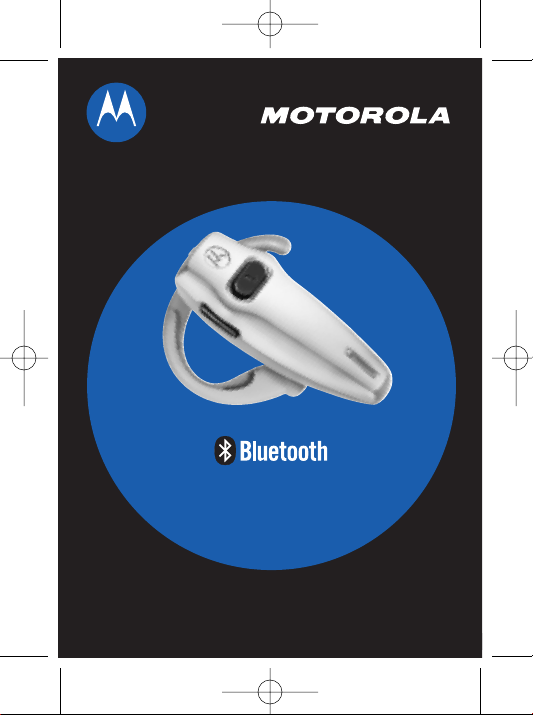
®
Wireless Headset
User Guide
Manuel HS805 Nexus 02/09/2004 09:41 Page 2
Page 2
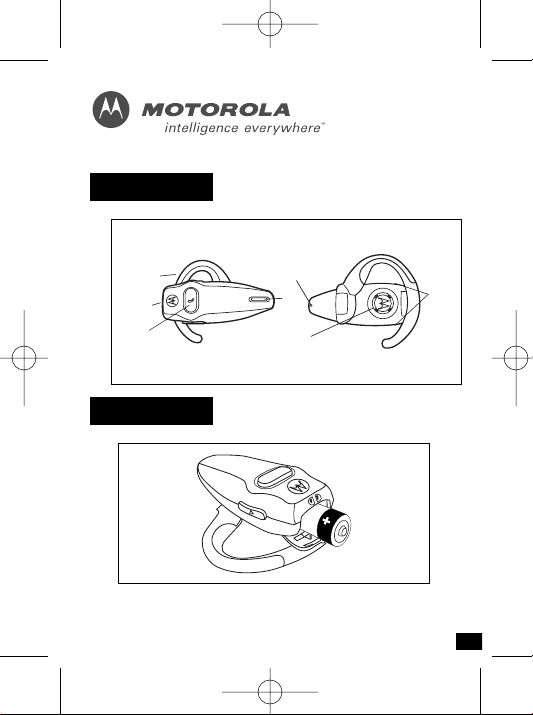
Figure 1
Figure 2
1
Manuel HS805 Nexus 02/09/2004 09:41 Page 4
5
7
3
4
1
6
2
Page 3
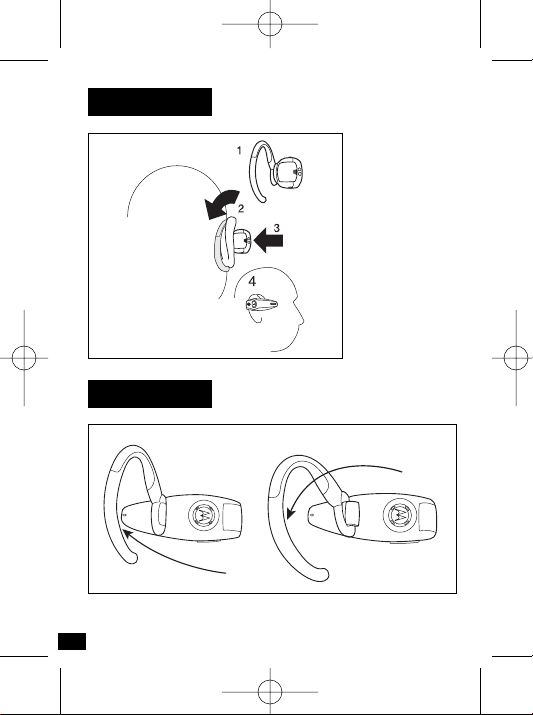
Figure 3
Figure 4
2
Manuel HS805 Nexus 02/09/2004 09:41 Page 5
040067o
90°
Page 4

3
English
Welcome
Welcome to Motorola’s “connected” world of Bluetooth®personal area wireless
networking.
The headset provides hands-free convenience and freedom from cables and
wires. You can place a call directly from your Bluetooth Wireless Headset by
using your Bluetooth capable phone and your phone’s activation feature.
Bluetooth wireless technology makes all connections quickly and without
cables.
All Motorola wireless products are designed and manufactured to meet
Motorola’s rigorous specifications and world-class quality standards. During
development, our testing team took the Motorola Bluetooth Wireless Headset
through rigorous durability tests including temperature, humidity, shock, dust,
vibration, and drop tests.
Thank you for choosing a Motorola product equipped with Bluetooth
®
technology!
Manuel HS805 Nexus 02/09/2004 09:41 Page 6
Page 5

4
English
Safety and General information
Users are not permitted to make changes or modify the device in any way.
Changes or modifications not expressly approved by the party responsible for
compliance could void the user’s authority to operate the equipment.
Electromagnetic Interference/Compatibility
Nearly every electronic device is susceptible to electromagnetic interference
(EMI) if inadequately shielded, designed, or otherwise configured for
electromagnetic compatibility.
Turn off your device in any facility where posted notices instruct you to do so.
These facilities may include hospitals or health care facilities that may be
using equipment that is sensitive to external RF energy.
European Union Directives Conformance Statement
Hereby, Motorola declares that this product (“HS805”) is in compliance with
• The essential requirements of European Union Directive 1999/5/EC
You can view your product's Declaration of Conformity (DoC) to Directive
1999/5/EC (the R&TTE Directive) at www
.motorola.com/rtte.
Manuel HS805 Nexus 02/09/2004 09:41 Page 7
Page 6

5
English
Introduction
What Is Bluetooth wireless technology?
Bluetooth wireless technology propels you into a new dimension in
connectivity. Bluetooth devices communicate without wires, using built-in
radio transceivers that operate on a globally available radio frequency to
ensure worldwide compatibility. Your Bluetooth Wireless Headset can
communicate with other Bluetooth devices within a range of approximately
10 meters (33 feet).
How can I use my wireless headset?
Your Wireless Headset equipped with Bluetooth wireless technology lets you
connect with other similarly equipped devices :
• Use your phone hands-free.
• Handle incoming and outgoing calls with the headset multifunction
control button
• Use voice activation to make calls.
Headset Features
Please refer to figure 1 on page 1.
1. Headset Indicator LED Provides visual cue about headset status.
2. Volume Control Buttons Adjust speaker volume up and down.
3. Multifunction Button Controls several headset functions.
4. Microphone Picks up your voice input.
5. Earhook Attaches headset to ear.
6. Speaker Plays the sound you receive on the call.
7. Battery door Allows you to change the battery.
Manuel HS805 Nexus 02/09/2004 09:41 Page 8
Page 7

6
English
Using your headset
Replacing your headset battery
Please refer to figure 2 on page 1.
- Open the battery door on the back of the headset.
- Insert a new battery following the + and - markings in the battery compartment.
- Close the battery door.
For best performance, use AAA alkaline batteries. A fresh battery will provide
up to 22 hours talk time and 20 days standby time (based on performance
using Energizer ® e2 AAA batteries).
Turning your headset on and off
To turn the headset on or off, press the multifunction button until the indicator
flashes.
Wearing your headset
Placing the headset on your ear: refer to figure 3 on page 2.
Changing for wear on the left ear: refer to figure 4 on page 2.
Adjusting volume
To adjust volume, press either one of the bottom and top volume buttons
repeatedly until you reach the desired volume level.
Volume Orientation technology - To change the volume button orientation
from left or right rear: with the headset off, press the multifunction button and
desired volume button to assign a “volume up” until the LED flashes 2 times
and the headset powers up.
Pairing your headset and phone
You must pair your headset and phone before you can make a call.
“Pairing” creates a link between devices equipped with Bluetooth wireless
technology and allows the phone to remember the headset’s unique ID. Once
your headset and phone are paired, your headset automatically connects to
your phone.
Manuel HS805 Nexus 02/09/2004 09:41 Page 9
Page 8

7
English
Pairing
With the headset and phone in close proximity:
Step 1: When the headset is off, press and hold the multifunction button
until the headset indicator turns on permanently.
Step 2: Perform a device discovery (or scan) from the phone. For details
about device discovery consult your phone’s user guide.
Step 3: Select the Motorola HS805 in the list of discovered devices and confirm
by following the on-screen prompts.
Step 4: When requested by the phone, enter the passkey 0000 and confirm.
The device ID is now stored in the phone’s memory. Pairing is successful
when the headset indicator flashes rapidly.
Paired link to additional devices
Your headset can store pairing information for up to 8 different devices equipped
with Bluetooth wireless technology. Devices are stored in a “Paired Device
List” in memory in chronological order. When an attempt to pair to more than
8 devices is made, the oldest paired device is removed from the list.
The headset will automatically initiate a connection with the last device it
was connected to either by powering up the headset or by pressing the
multifunction button. If you want to connect the headset to another device in
the paired device list, you must initiate the connection from that device.
Whichever of the 8 devices initiates a connection to the headset
afterwards, that device then becomes the “last connected” device.
Placing and receiving calls
You can use the phone as usual to dial a number.
Your headset supports both Hands Free and Headset Profiles. Accessing call
functions depend on which profile your phone supports.
Note: some phones do not support all features listed. See your phone user'
guide.
Manuel HS805 Nexus 02/09/2004 09:41 Page 10
Page 9

8
English
You can activate call functions for the hands-free profile according to the
following table:
Function Phone Status Action (Hands-free profile)
Receive a call ON - phone rings Short press n
Make a voice dial call ON - idle Short press n, speak name
Redial a number ON - voice dialing Long press n
turned on or off
End a call ON - in call Short press n
Transfer call ON - in call Short press n
from phone to headset
Toggle between ON - in call, another Long press n
two calls call is coming in
ON - in call, another
call is on hold
Reject a call ON - phone rings Long press n
Note: if the link abnormally disconnects (for example, out of range), the
headset tries to reestablish the link.
Using your headset indicators
Headset indicator (LED)
Headset indicator Headset
OFF Power off
ON (steady) Pairing mode
10 rapid flashes Pairing successful
Flashes at a 3-second interval Standby (not on a call)
Flashes at a 8-second interval Connected (on a call)
Note: When the wireless headset is paired to the phone and there is no activity
for 5 minutes, the green flashing LED turns off. Any button press on the headset
will reawaken the headset and the flashing resumes. If you press the up and
down volume buttons simultaneously, the flashing LED turns off.
If you press the up and down volume buttons simultaneously, during a call, the
flashing LED turns off.
Manuel HS805 Nexus 02/09/2004 09:41 Page 11
Page 10

9
English
Audio tones
Audio Tone Headset status
Single high tone when pressing Volume maximum or minimum reached
volume button
Five rapid high tones, repeated Low battery
every 60 seconds
No audio indications; Out of range
deteriorating audio quality
Series of 4 tones, low to high ON
Ring tone Incoming call
Single high tone Pairing confirmation
Single low tone Initiate voice activation
Dual high/low tone voice Voice tag not recognized
Single high tone End call
Series of 4 tones, high to low OFF
If you have additional questions, please call your local hotline or visit us at
www.hellomoto.com
Manuel HS805 Nexus 02/09/2004 09:41 Page 12
