Page 1
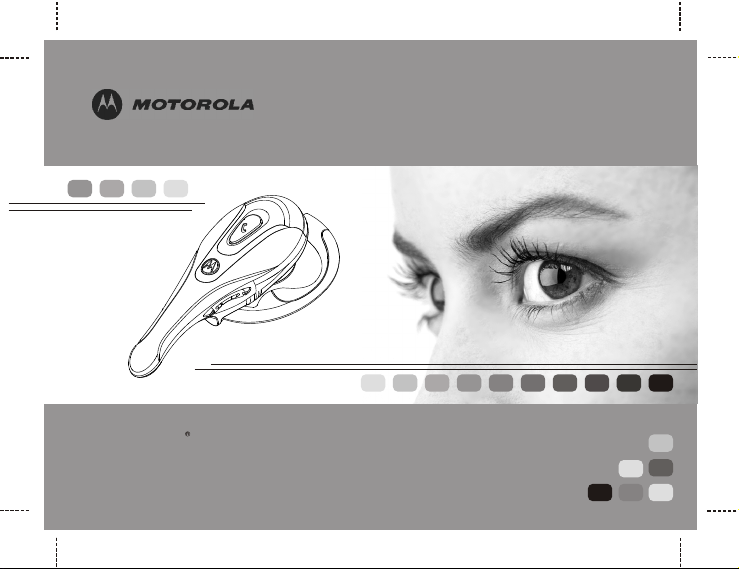
CHYN4590A
Bluetooth Headset HS801
Support Both Headset Profile and Hands Free Profile
User's Guide
Page 2
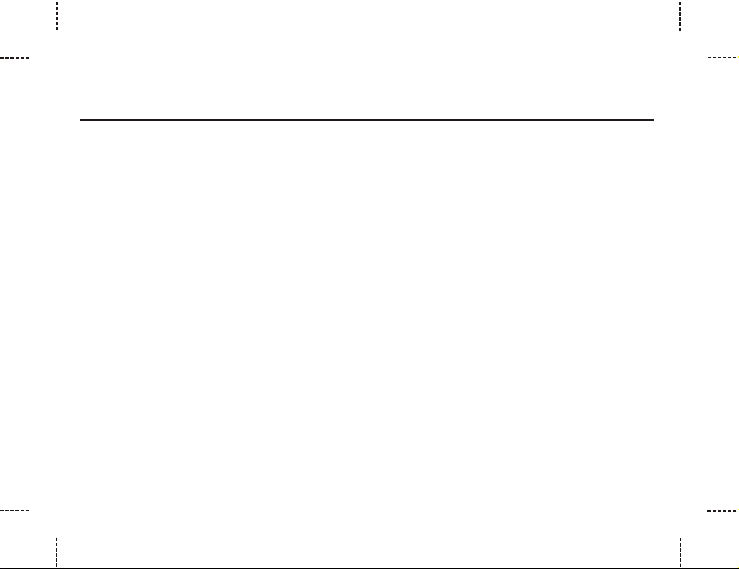
CONTENTS
Preface
..............................................................................................1
What is Bluetooth Wireless Technology?
How to Use Your Headset?
...................................................................1
.................................................1
Operating Your Headset
Headset Features
Charging Your Headset
Wearing the Headset
Turning the Headset On or Off
Pairing Your Headset and Phone
Volume Adjustment
Placing and Receiving Calls
Headset Indicator LED
......................................................................2
..............................................................................3
.......................................................................4
..........................................................................5
...........................................................................10
......................................................................14
..............................................................8
...........................................................8
...............................................................11
Page 3
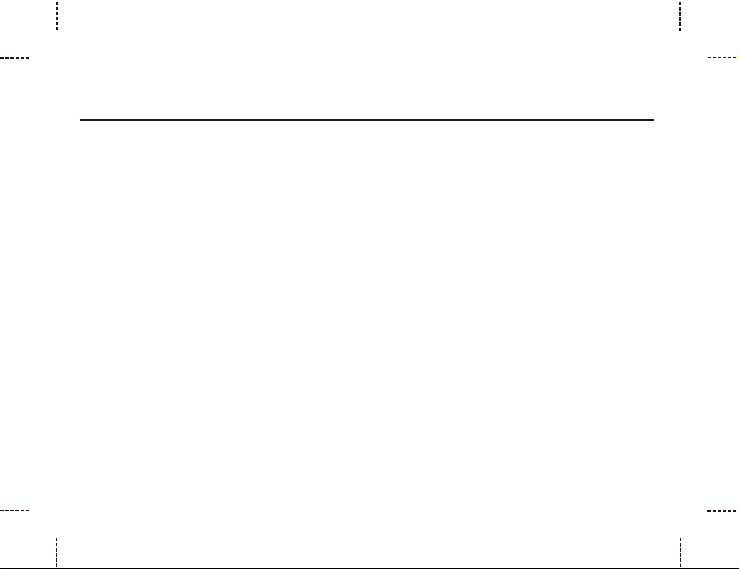
CONTENTS
Additional Information
Product Care
Potentially Explosive Atmospheres
Power Supply
Emergency Calls
Battery Information
...................................................................................15
.......................................................................15
..................................................................................16
..............................................................................17
...........................................................................18
......................................................16
Declaration of Conformity
...................................................................56
Page 4
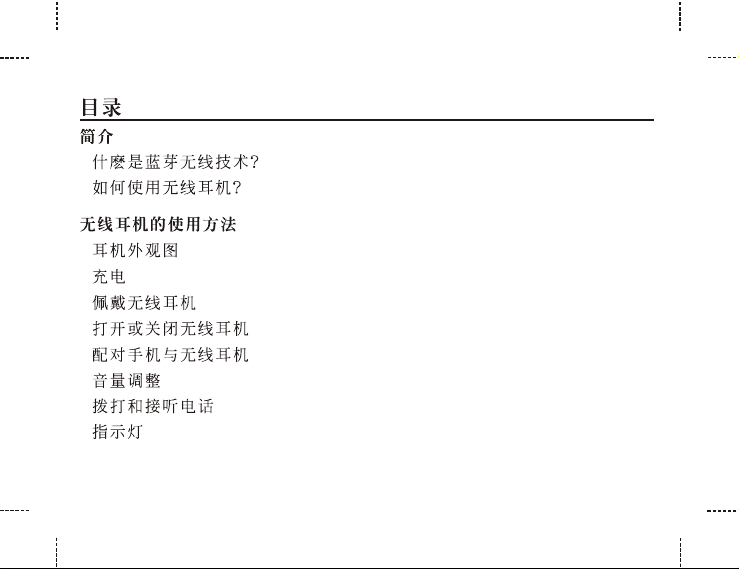
.................................................................................................20
....................................................................20
........................................................................21
.........................................................................21
....................................................................................22
..............................................................................................23
.................................................................................24
.......................................................................27
.......................................................................28
........................................................................................29
..............................................................................30
...........................................................................................33
Page 5
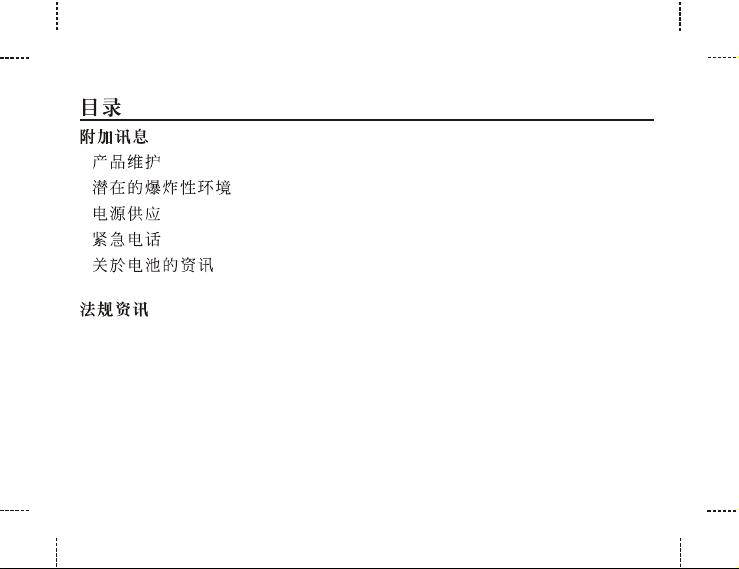
.........................................................................................34
.......................................................................................34
..........................................................................35
.......................................................................................35
.......................................................................................36
.............................................................................36
.........................................................................................56
Page 6
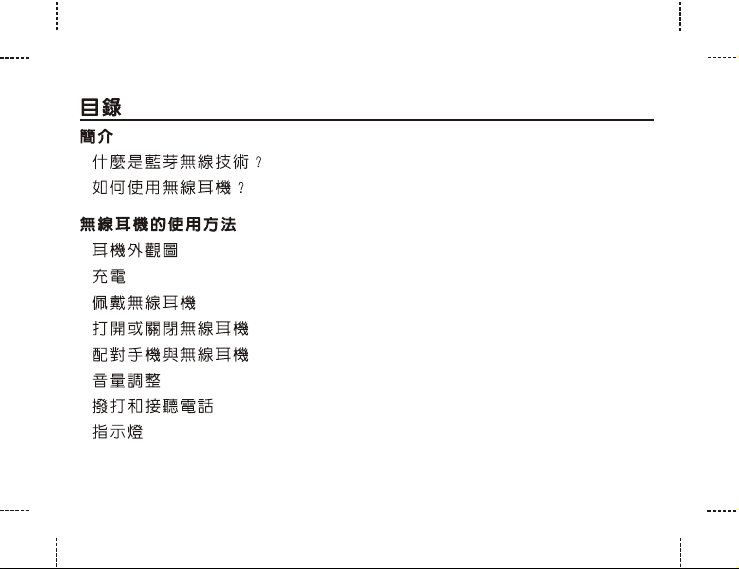
.................................................................................................38
....................................................................38
........................................................................39
.........................................................................40
....................................................................................41
..............................................................................................42
.................................................................................43
.......................................................................46
.......................................................................46
........................................................................................48
..............................................................................49
...........................................................................................52
Page 7
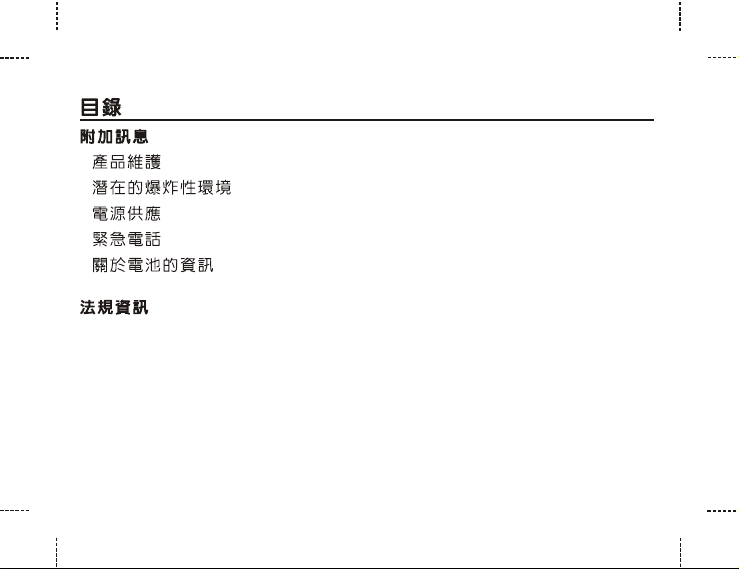
.........................................................................................53
.......................................................................................53
..........................................................................54
.......................................................................................54
.......................................................................................55
.............................................................................55
...............................................................................................56
Page 8
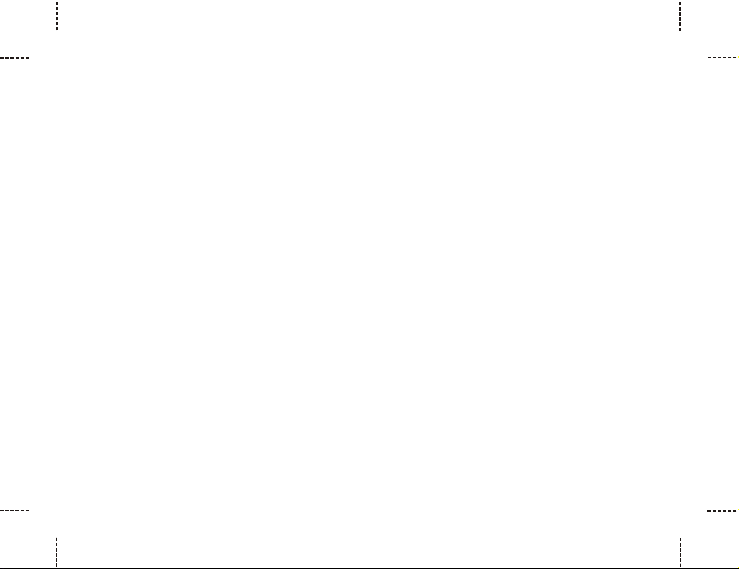
Preface
Motorola Bluetooth Headset HS801 is a cordless mobile solution built on
Bluetooth wireless technology. Please read the instructions before using your
headset.
Note: .HS801 is equivalent to CHYN4590A
What is Bluetooth Wireless Technology?
Bluetooth wireless technology propels you into a new dimension in connectivity.
Bluetooth devices communicate without wires, using built-in radio transceivers
that operate on a globally available radio frequency to ensure worldwide
compatibility. Your Bluetooth Wireless Headset can communicate with other
Bluetooth devices within a range of approximately 10 meters (33 feet).
How to Use Your Headset?
Your Wirelss Headset equipped with Bluetooth technology lets you
connect with other similarly equipped devices such as Motorola A760 series,
V500 or V600 with integrated Bluetooth technology.
1
Page 9

Use your phone hands free.
Handle incoming and outgoing calls with the headset multifunction control
button (MFB).
Use voice activation to make calls.
Note: The HS801 supports both Headset and Hands Free Bluetooth Profiles for increased functionality
and compatibility with more products. for more information.Note: Please consult your phone user's guide
Operating Your Headset
Overview
To be able to use the headset together with a mobile phone, or any device to be
compatible with Bluetooth wireless technology and the Headset Profile.
2
Page 10

Operating Your Headset
Headset Features
4
1
1
Indicator LED Provides visual cue about headset status.
2
Volume down key Adjusts speaker (receive) volume down.
3
Volume up key Adjusts speaker (receive) volume up.
4
Multi-function button (MFB) Controls several headset functions.
5
Microphone Picks up your voice input.
6
Speaker Plays the sound you receive on the call.
7
Earhook Attaches headset to ear.
8
Charging Port Receives the plug for your battery charger.
3
8
7
3
2
5
6
Page 11

Operating Your Headset
Charging Your Headset
First Time Use Before you can use your headset, you need to charge its
self-contained Li-ion battery for 24 hours.
Recharging When you hear 5 rapid beeps through the headset speaker,
repeated at 20-second intervals, the headset battery needs to be charged.
You could only use the headset for about 10 minutes after the beeps.
After the battery is fully charged, the indicator LED will turn off.
to fully charge the battery.
Over extended periods of time, batteries gradually wear down and require
longer charging times. This is normal.
The more you talk on the phone with the headset, the less standby time your
battery has.
Do not charge for more than 24 hours.
It takes 1-1.5 hours
4
Page 12

Operating Your Headset
How to Charge
Step
Plug the Motorola charger into the headset, with the charger's release tab
1
facing up and the headset facing down.
After a full charge, remove the charger from the electrical outlet, press the
2
release tab, and detach the charger cord from the headset.
Note: Please use Motorola travel charger to the headset.
Wearing the Headset
When packaged, the headset is configured for wearing on the right ear.
5
Page 13

Operating Your Headset
Step
Hook the headset vertically on your
1
right ear.
Turn your headset toward back, and
2
point the microphone toward your
mouth.
6
Page 14

Operating Your Headset
Right or Left Ear
The direction of the ear clip has to be changed should you decide to wear the
headset on your left ear.
To Adjust the Ear Clip for Left-ear Use:
7
Page 15

Operating Your Headset
Turning the Headset On or Off
To Turn the Headset On
Press and hold the headset MFB and side key (Volume down key or Volume up
key) together for more than 2 seconds, then the headset will light up. About 3
seconds later, the indicator LED will begin flashing, and you could start the
operation.
To Turn the Headset Off
Press and hold the headset MFB and side key (V
key
) together, the indicator LED will change from flashing to steady before
turning off.
olume down key or Volume up
Pairing Your Headset and Phone
"Pairing" creates a link between devices equipped with Bluetooth wireless
technology and allows the phone to remember the headset's unique ID; you
could add it to a list of paired device in the phone. The headset should be
paired once with the phone before use. If the pairing information or log is
deleted from the phone, the headset must be paired again with the phone
8
Page 16

Operating Your Headset
before use. Once your headset and phone are paired, your headset could
easily connect to your phone.
Pairing
With the headset and phone in close proximity:
Step
1
While the headset is on, press and hold side key (Volume down key or
Volume up key). After the indicator LED lights up steadily, the headset is in
pairing mode.
2
Perform a device discovery from the phone.
3
Select the Motorola HS from the discovered devices list and confirm the
following on screen prompts.
4
When prompted by the phone, enter the passkey 0000 and the headset will
confirm to pair successfully with 5 rapid flashes.
Note: 1.Make sure the headset and the device you are using with are no more than 10 m./33 ft. apart, so
Note: 1.
they are within operable range.
Note:
2.If the headset is not successfully paired within 1 minute, it will automatically leave pairing mode.
Note: 2.
If you still want pairing, please restart the steps of pairing mode again. For details on device
Note: 2.
discovery for your phone, please refer to the user's guide for the phone.
9
Page 17

Operating Your Headset
Volume Adjustment
Headset listening volume can be adjusted during a call.
To Adjust the Listening Volume
To turn down the volume, press the headset Volume down key.
To turn up the volume, press the headset Volume up key.
Volume up key
Volume down key
10
Page 18

Operating Your Headset
Placing and Receiving Calls
Your headset supports both Hands Free and Headset Profiles. Accessing call
functions depends on which profile your phone supports.
You can activate call functions for both Hands Free and Headset Profiles
according to the following table:
Note: 1.Some phones do not support all features listed. Please consult your phone user's guide.
When pressing the Multi-function button, short press and long press are possible. Short press
2.Note:
refers to duration less than 1 second. Long press refers to duration more than 1 second. After
Note: 2.
short press, you should hear 1 beep to confirm the operation. After long press for more than 1
Note: 2.
second, you should hear 1 beep. You can then release the button to confirm the operation.
Note: 2.
Function Phone Headset Hands Free Profile Headset Profile
Enter pairing
mode
Leave pairing
mode
On On
On On
Long press side key (Volume down key
or Volume up key) 2 seconds until LED
remains light
Long press side key (Volume down key
or Volume up key) 2 seconds until LED
returns to flash
ActionDevice Status
11
Page 19

Operating Your Headset
Function Phone Headset Hands Free Profile Headset Profile
Make a voice
dial call
Dial a
number
Redial a
number
On-user
dials
number
On-voice
dialing
turned
OnOn
On
On
Short press MFB,
speak name, phone
dials call
N/A
Long press MFB
on or off
End a call
Put active
call on hold
On On-in call
On-in callOn
Short press MFB Short press MFB
Long press MFB
ActionDevice Status
Short press MFB,
speak name, phone
dials call
(depends on phone)
Short press MFB,
(call is sent)
(depends on phone)
Short press MFB
(recalls last number)
, short press MFB
again (confirm the
number and send)
(depends on phone)
N/A
12
Page 20

Operating Your Headset
Function Phone Headset Hands Free Profile Headset Profile
Receive a
call
Reject a call
Answer 2nd
incoming call
Toggle
between two
active calls
Transfer call
from phone
to headset
On-phone
rings
On-phone
rings
On
On
On-in call
2nd call
coming in
On
On-in call
2nd call on
On
hold
On-in call On
Short press MFB
(call is answered)
Long press MFB
Long press MFB,
(place 1st call on
hold, answer
incoming call)
Long press MFB
Short press MFB,
(call transferred
to headset)
ActionDevice Status
Short press MFB
(call is answered)
(depends on phone)
N/A
N/A
N/A
Short press MFB,
(call transferred
to headset)
13
Page 21

Operating Your Headset
Headset Indicator LED
With charger plugged in:
Headset Indicator
ON
OFF
With no charger attached:
Headset Indicator
OFF
ON (steady)
5 rapid flashes Pairing successful
Quick flashes every 3 seconds Standby (not on a call)
Slow flashes every 8 seconds Connected (on a call)
Headset
Charging in progress
Charging complete
Headset
Power off
Pairing mode
14
Page 22

Additional Information
Additional Information
Product Care
Use of non-Motorola original accessories may result in performance
deterioration, product damage, injury, or electronic shock, and warranty
termination.
Do not attempt to disassemble your headset, as it does not contain any
components serviceable or repairable by consumers.
Do not paint your product as the paint could prevent normal use.
Do not place the headset in a dusty area, and only use soft cloth to clean
your headset.
Do not allow children to play with your headset, as they might injure
themselves or others as well as the headset, and small parts of it may
become a choking hazard.
Do not place the headset in extreme hot or cold temperature if the headset
will not be used for a while.
15
Page 23

Additional Information
Potentially Explosive Atmospheres
When surrounded by possible explosive atmosphere, turn off the electronic
device as it may generate sparks which can cause an explosion or fire.
Explosive atmosphere may include gas stations, fuel or chemical storage
facilities, and in environment where metal powders, grain, dust are contained in
the air.
For safety reasons, do not carry or store flammable goods such as gas, liquid in
your vehicle compartment containing an electronic device.
Power Supply
Power supply must be connected to designated power sources as marked
on the product.
To avoid potential damage to the electric cord, only remove it by grasping
onto the AC adaptor rather than the cord itself from the outlet.
Ensure the cord is well positioned to avoid potential damage.
Before attempting to clean, please unplug the unit from any power source to
avoid potential electric shock.
16
Page 24

Additional Information
The charger is designed for indoor use only, and must not be used outdoors.
Note: For queries about any exceptions when using Bluetooth equipment, due to national requirements or
limitations, please visit www.bluetooth.com.Note:
Emergency Calls
IMPORTANT!
Connection cannot be guaranteed at all times under all conditions as the headset
used with the electronic device operates using radio signals, landline and cellular
networks. Therefore it's not recommended primarily on any electronic device for
essential communication (e.g. 911 calls). Keep in mind that when making or
receiving calls, the headset and the electronic device connected to it must be
turned on and within. Emergency calls can sometimes be disturbed on certain
cellular phone networks or when certain network services and/or phone features
are in use. Check with your local cellular service provider for details.
17
Page 25

Additional Information
Battery Information
New Batteries
The battery is not fully charged when it is new. For first time, please charge for
24 hours before using.
Low Battery
When the battery is low, there will be 5 fast beeps every 20 seconds to alert the
user.
Battery use and care
Note: Only Qualified Service Centers are authorized to remove or replace the battery.
If treated with care, a rechargeable battery has a long service life. A new battery,
or one that has not been used for a long period of time, could have reduced
capacity the first few times it is used.
18
Page 26

Additional Information
Use only Motorola original accessories. Use of non-original Motorola
accessories could be risky and the warranty is void should cause by using
non inal accessories.
-Motorola orig
Do not expose your battery in an environment temperature above +55 C
(+131 F). If the battery is operated in cold temperatures, the battery capacity
is reduced.
Use your battery in room temperature for maximum battery capacity.
The battery can only be charged when the temperature is between +10 C
(+50 F) and +45 C (+113 F).
19
